Page 1
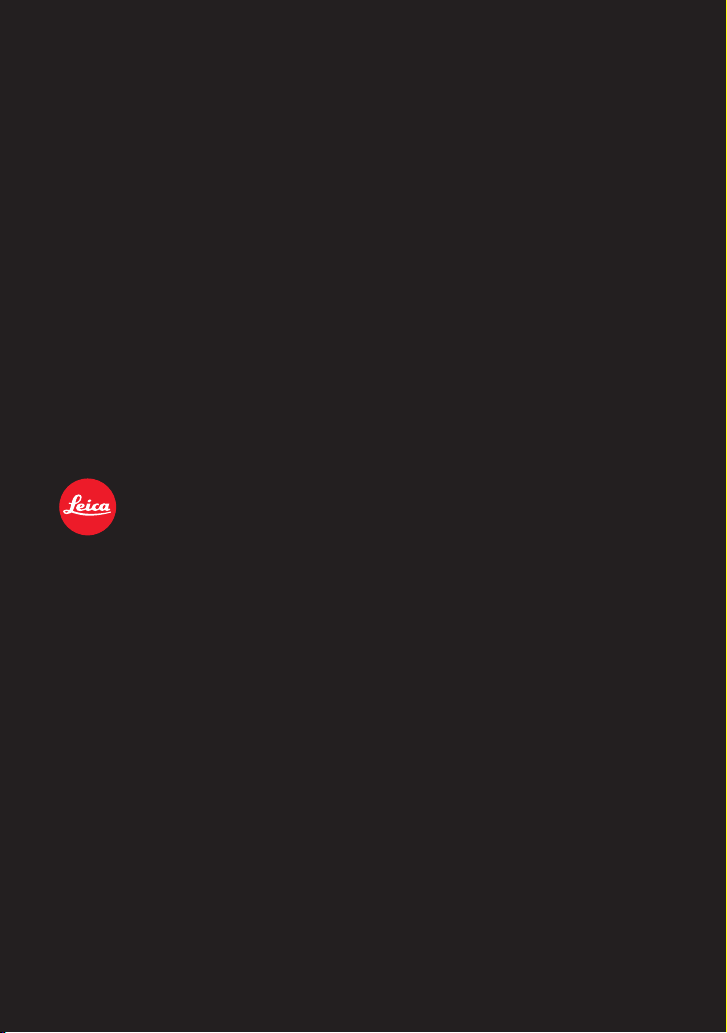
LEICA C-LUX
INSTRUCTIONS
Page 2
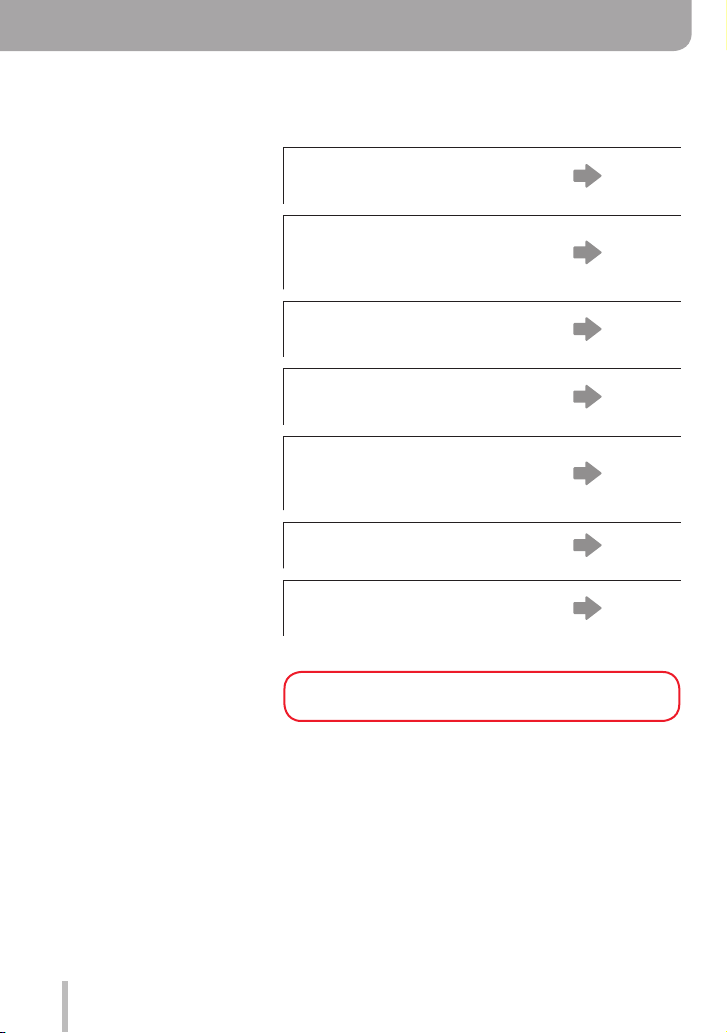
Finding the information you need
In these instructions, you can find the information you need from the following pages.
Search from “Table of
Contents”
Search from the list of function
names
“Contents by Function”
Search from “Names and
Functions of the Main Parts”
Search from “List of monitor/
viewfinder displays”
Search from the list of
on-screen messages
“Message displays”
Search from the menu list
Search from “Q&A
Troubleshooting”
For details on how to use these
instructions, see the next page.
4 -
10 -
15 -
269 -
275 -
164 -
277 -
2
Page 3
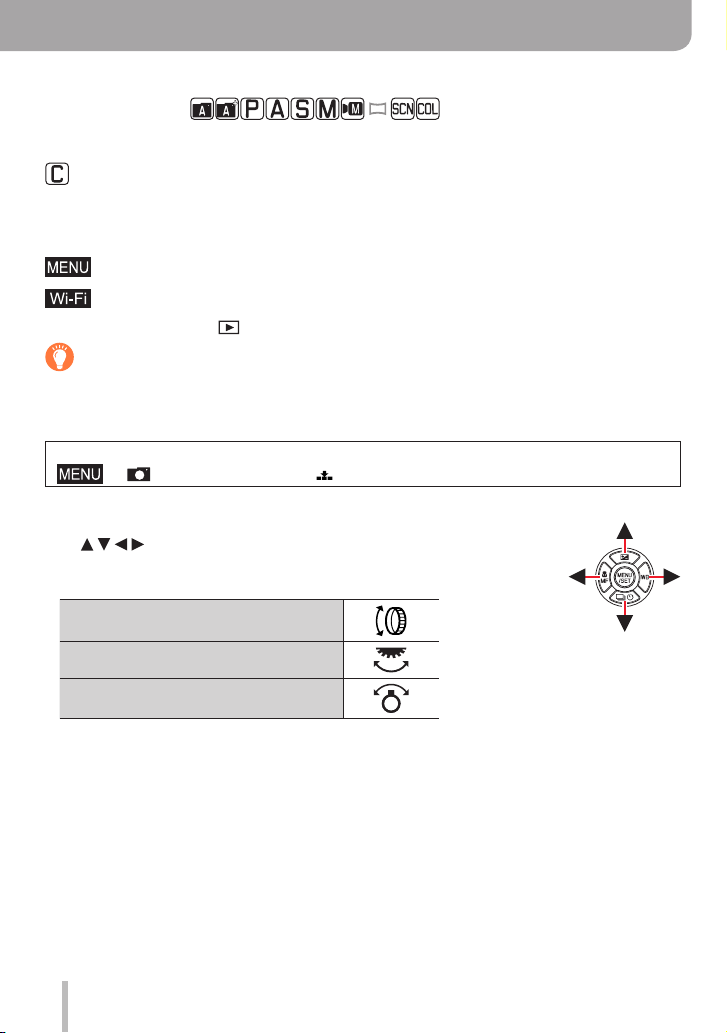
How to use these instructions
Recording mode icons
Recording modes:
In recording modes that show icons in black, you can select and execute the indicated
menus and functions.
(Custom Mode) has different functions depending on the recording mode that is
registered.
■
About the symbols in the text
Indicates that a menu item can be set after pressing the [MENU/SET] button.
Indicates that a Wi-Fi setting can be made after pressing the [Wi-Fi] button.
[AE|AF LOCK], [DISP], [
Tips for skillful use and points for recording.
(→00) Indicates the reference page.
In these instructions, steps for setting a menu item are described as follows:
→ [Rec] → [Quality] → [ ]
• These instructions indicate the up, down, left, and right cursor buttons
.
as
• Ring, dial and lever operations are illustrated as below.
], etc. indicate the respectively labeled buttons.
Turn the control ring
Rotate the thumb dial
Rotate the zoom lever
3
Page 4
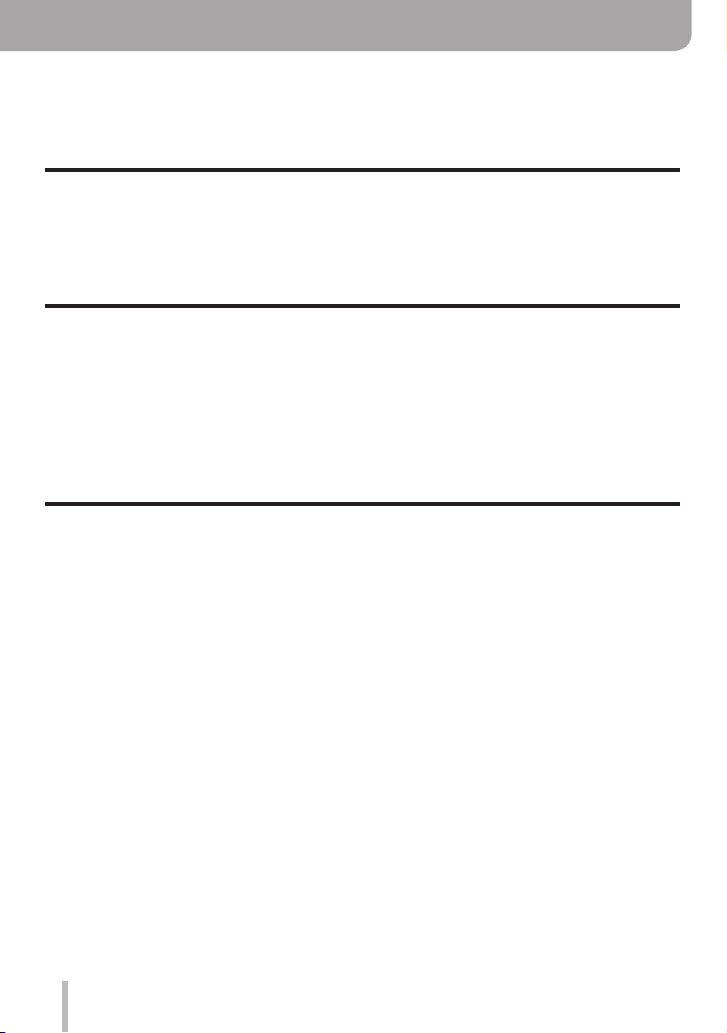
Table of Contents
■
Finding the information you need ..... 2
■
How to use these instructions ........... 3
Before Use
■
Before use ......................................... 12
■
Scope of Delivery .............................. 14
■
Accessories ....................................... 14
Preparations
■
Attaching the Wrist Strap ................. 17
■
Charging the Battery ........................ 18
Inserting the battery ...................................19
Charging the battery ..................................20
■
Inserting and Removing the Card ... 24
Basics
■
Holding the Camera .......................... 30
■
Buttons/Ring/Dials/Levers
Used for Recording ........................... 31
Switching between viewfinder and
monitor displays .........................................31
How to use the lens’ zoom function ...........32
Taking pictures ...........................................33
Recording videos .......................................33
How to use the mode dial ..........................34
Control ring / Thumb dial ...........................35
Cursor buttons / [MENU/SET] button
(Selecting/setting items) ............................36
[DISP] button
(Switching the display information) ............36
■
Touch screen operations .................39
Focusing on the subject at the touched
position (Touch AF, Touch Shutter) ............40
Adjusting the exposure based on the
touched subject detail ([Touch AE]) ...........41
■
Contents by Function ....................... 10
■
Names and Functions
of the Main Parts ............................... 15
■
About the Card .................................. 25
Formatting the card (initialization)..............26
Estimated recording capacity
(number of pictures/recording time) ...........26
■
Setting Language, Time,
and Date ............................................. 28
■
Menu Control ..................................... 42
■
Quick Menu ........................................ 44
Customizing the Quick Menu .....................45
■
Assigning Frequently
used Functions to the Buttons
(Function buttons) ............................ 46
Using the function buttons during
recording ....................................................47
Using the function buttons during
playback.....................................................48
■
Changing the Settings Assigned
to the Control Ring/Thumb Dial ....... 49
■
Entering Text .....................................50
4
Page 5
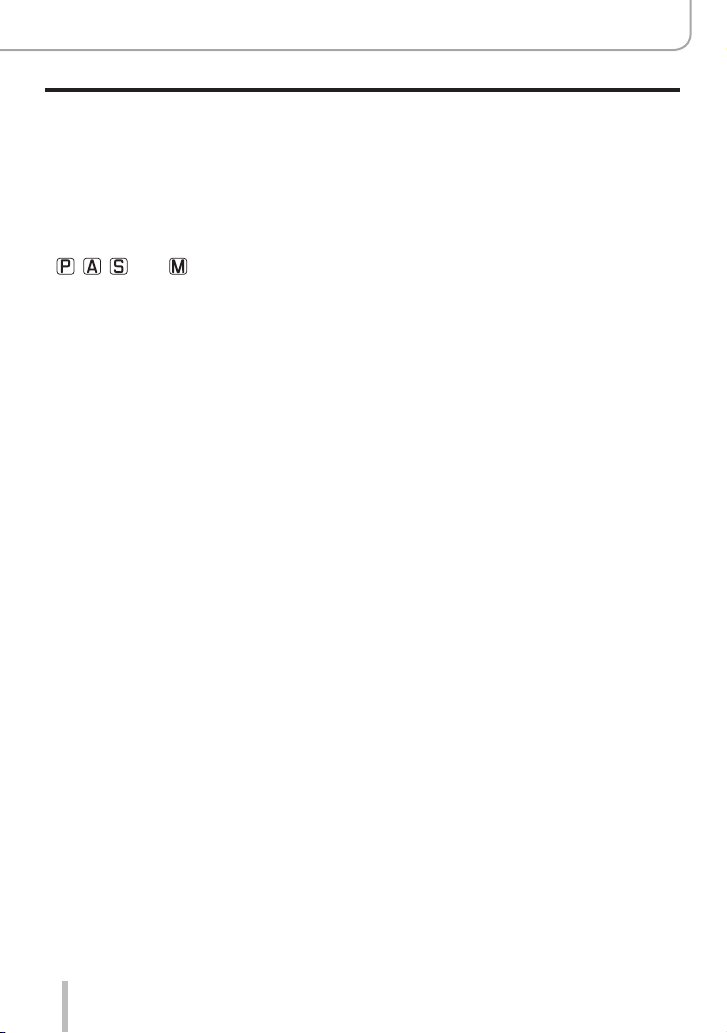
Recording Modes
■
Snapshot Modes ............................... 51
[Snapshot Mode] menu..............................53
Setting coloring ..........................................54
Setting brightness (exposure)/
blurriness of the background
(Defocus control function) ..........................55
■
Taking Pictures Using the
Exposure Control Modes
, , , and ............................... 56
Program exposure mode ...........................56
Aperture Priority Exposure Mode...............57
Shutter-Priority Exposure Mode.................58
Manual Exposure Mode .............................59
Checking the effects of the aperture
value and shutter speed settings
(Preview Mode)..........................................62
Easily set aperture value / shutter speed
for suitable exposure (One Push AE) ........63
■
Recording panorama pictures ......... 64
Table of Contents
■
Scene Modes ..................................... 67
Types of Scene Modes ..............................68
■
Taking Pictures
with Different Effects
(Creative Control Mode) ................... 71
Types of picture effects ..............................72
■
Creative Video Mode ......................... 77
Recording Slow Motion Videos
([High Speed Video]) .................................78
Panning or zooming while recording
with the camera in a fixed position
([4K Live Cropping]) ...................................79
■
Registering your own
settings and recording
(Custom Mode) .................................. 81
Registering your own settings
([Cust.Set Mem.]).......................................81
Recording using a registered
custom set .................................................82
5
Page 6
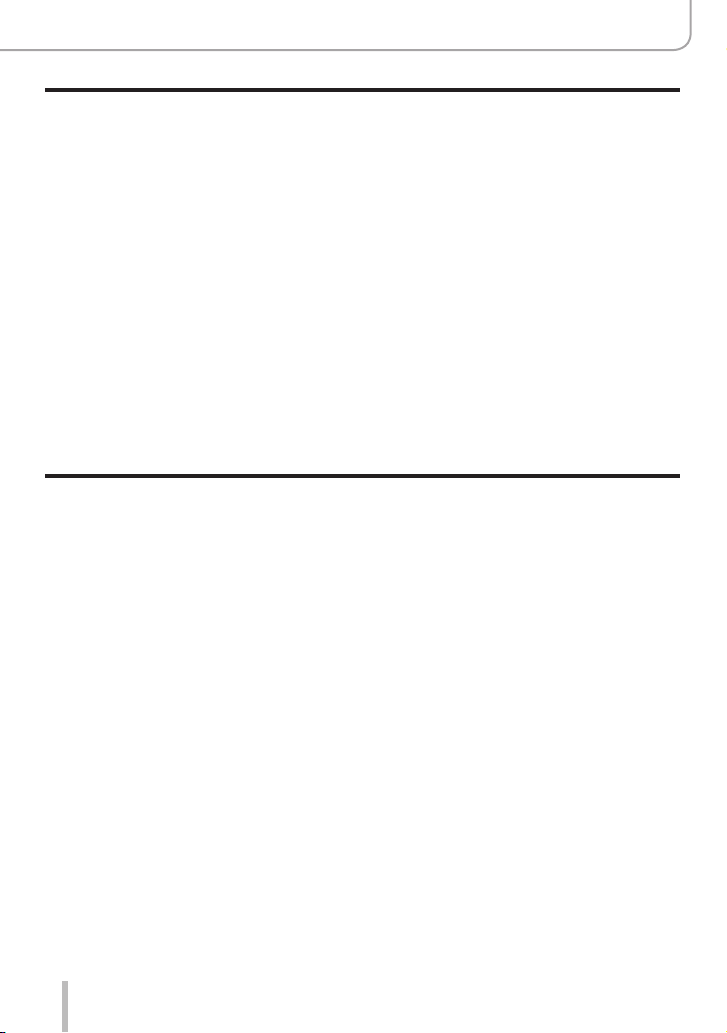
Focus, Brightness (Exposure) and Color tone Settings
■
Using Autofocus ............................... 83
Set the focusing operation to be
performed when the shutter button is
pressed halfway (AFS, AFF, AFC) .............84
Switching [AF Mode] ..................................85
Changing the position and size of the
AF area ......................................................91
Setting the AF area position by touch ........94
Optimizing the focus and exposure
settings for a touched position ...................95
■
Taking close-up pictures .................. 96
■
Taking pictures with
Manual Focusing ............................... 97
■
Taking pictures by locking the
focus and/or exposure settings ....... 99
■
Taking pictures with
Exposure Compensation ................ 100
■
Setting the ISO Sensitivity ............. 101
■
Setting the White Balance .............. 103
4K Photo and Drive Settings
■
Recording with the 4K Photo
function and selecting pictures
to save .............................................. 108
Recording with the 4K Photo function .....108
Selecting pictures from 4K photo series
files and saving ........................................ 111
Notes on the 4K Photo function ............... 11 6
■
Selecting the focusing
plane after recording
([Post Focus]/[Focus Stacking]) .... 119
Recording using [Post Focus] .................. 11 9
Selecting a focus point and saving the
picture ([Post Focus])...............................121
Determining subject parts to be in focus by
combining several shots and creating
a single picture ([Focus Stacking])...........122
Notes on the [Post Focus]/
[Focus Stacking] ......................................123
■
Selecting a Drive Mode ................... 124
Continuous exposure function .................125
Taking pictures with the self-timer............127
■
Taking Picture Series with
Automatically Changing Settings
(Bracket Recording) ........................ 128
Exposure Bracket ....................................129
Aperture Bracket ......................................130
Focus Bracket ..........................................130
■
Taking Pictures
Automatically at Set Intervals
[Time Lapse Shot] ........................... 131
■
Creating stop motion animation
[Stop Motion Animation] ................ 134
Table of Contents
6
Page 7
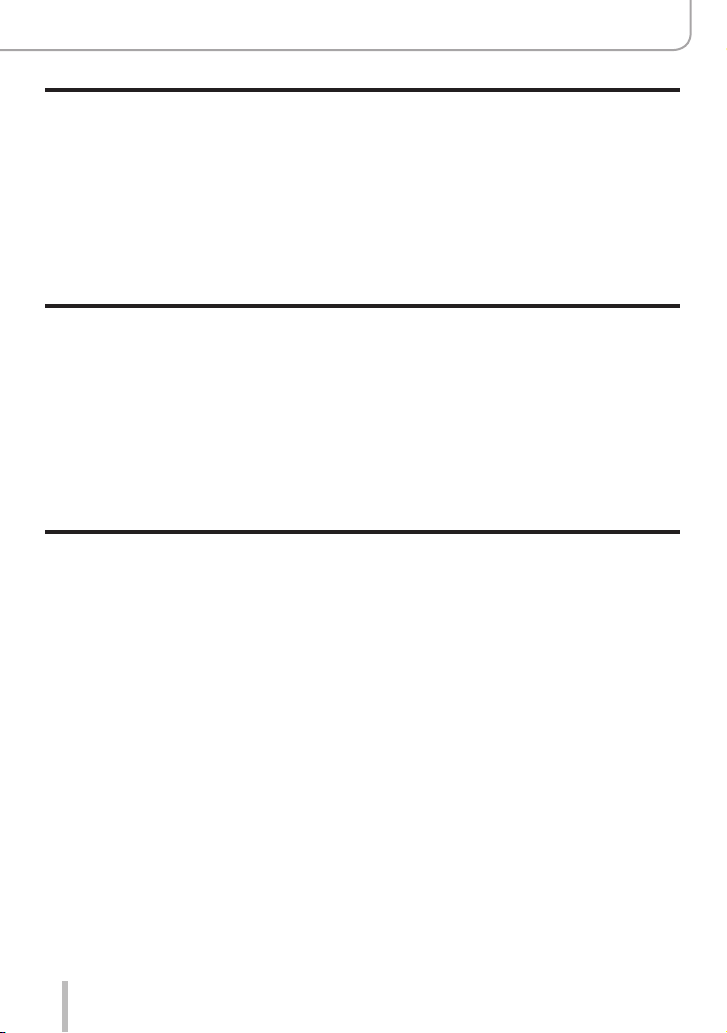
Stabilizer, Zoom and Flash
■
Compensating Camera Shake ....... 137
■
Using the Lens’ Zoom Function ....139
Zoom types and use ................................139
Using Touch zoom ...................................142
Recording Videos
■
Recording Videos/4K Videos ......... 148
Setting the resolution and the
frame rate ................................................150
Focusing while recording videos
([Continuous AF]) .....................................151
Playing Back and Editing Pictures
■
Viewing your pictures ..................... 156
■
Viewing Videos ................................ 157
Extracting single frames from videos .......158
■
Switching the Playback Method .... 159
Zooming in and viewing
“Playback Zoom”......................................159
Viewing a list of pictures
“Multi Playback” .......................................159
Viewing pictures by their recording date
“Calendar Playback” ................................160
Table of Contents
■
Taking Pictures with the
Built-In Flash ................................... 143
Changing the Flash Control Mode ...........144
2nd curtain sync.......................................147
Flash exposure compensation .................147
■
Taking Pictures While a Video is
Being Recorded .............................. 152
■
Recording Snap Videos .................. 153
■
Viewing group pictures .................. 161
■
Deleting pictures ............................. 163
7
Page 8
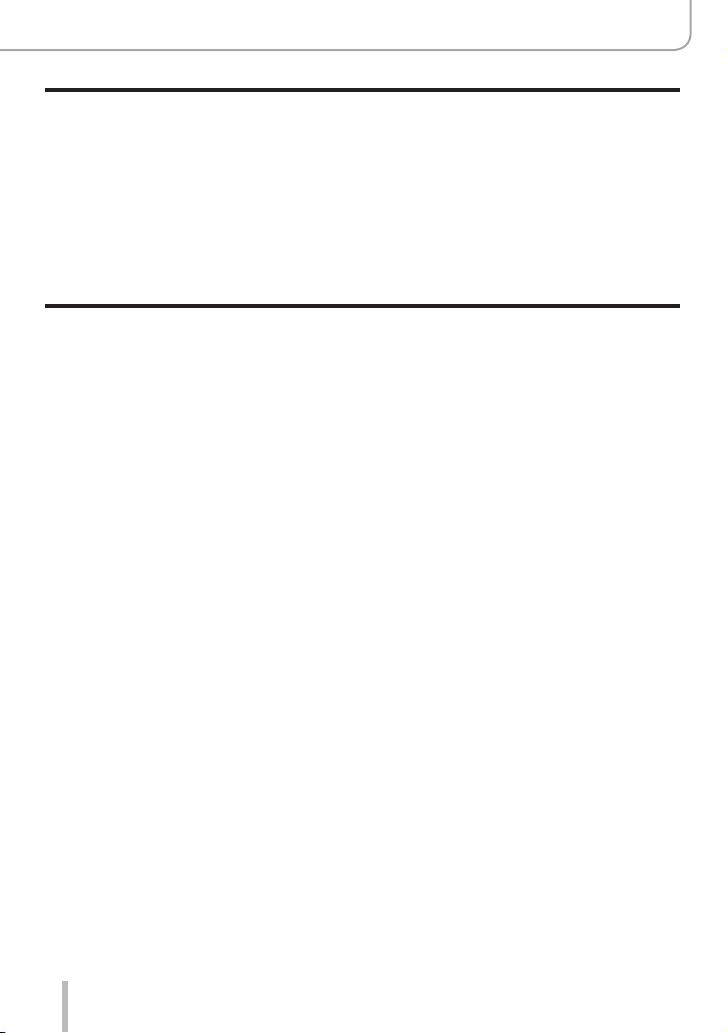
Using Menu Functions
Table of Contents
■
Menu list .......................................... 164
[Rec] ........................................................165
[Motion Picture] ........................................180
[Custom] ..................................................182
Wi-Fi/Bluetooth
■
What you can do with the
Wi-Fi®/Bluetooth® function ............. 223
■
Wi-Fi/Bluetooth Function ............... 224
■
Connecting the camera to a
smartphone ..................................... 227
Installing the smartphone/tablet app
“Leica C-Lux” ...........................................227
Connecting the camera to a smartphone
compatible with Bluetooth Low Energy ....228
Connecting the camera to a smartphone
that does not support Bluetooth Low
Energy .....................................................230
■
Controlling the Camera with a
Smartphone ..................................... 235
Turning on/off the camera using a
smartphone ..............................................235
Tripping the camera’s shutter using a
smartphone (remote recording) ...............236
Playing back or saving images stored
in the camera, or uploading them
on social media sites ...............................240
Transferring recorded images to a
smartphone automatically ........................241
Writing location information of a
smartphone on a recorded image ............243
Synchronizing the camera’s clock
with a smartphone ...................................244
[Setup] .....................................................196
[My Menu] ................................................206
[Playback] ................................................207
■
Sending pictures to a
smartphone ..................................... 245
■
About Wi-Fi connections ................ 249
Connecting via a wireless access point
([Via Network]) .........................................249
Connecting directly ([Direct]) ...................252
Connecting quickly with the
same settings as used previously
([Select a destination from History] /
[Select a destination from Favorite]) ........253
■
[Wi-Fi Setup] .................................... 255
8
Page 9
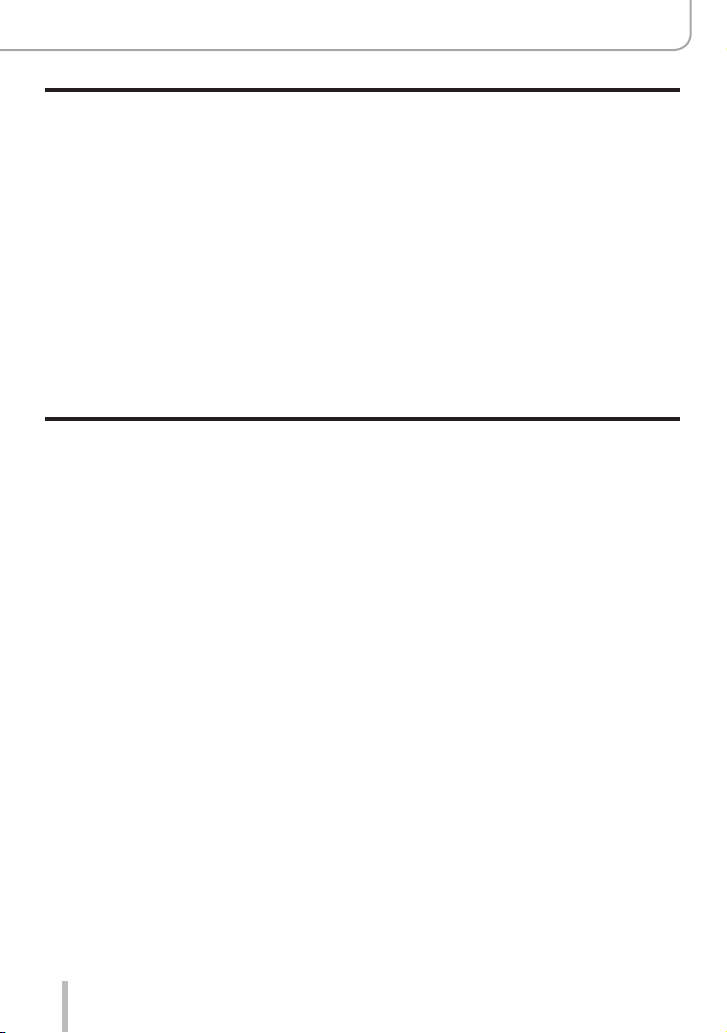
Connecting with Other Devices
■
Viewing 4K videos .......................... 256
Saving 4K videos .....................................257
■
Viewing on a TV .............................. 258
Recording while monitoring camera
images .....................................................260
HDTV Link (HDMI) (HDAVI Control™) ....261
■
Copying the Recorded Image
Data to a Computer ......................... 262
Copying pictures and videos....................263
Others
■
List of monitor/viewfinder
displays ............................................ 269
■
Message displays ........................... 275
■
Q&A
Troubleshooting .............................. 277
Table of Contents
■
Storing recorded pictures and
videos in a recorder ........................ 265
■
Printing ............................................ 266
Printing with date and text .......................268
■
Usage cautions and notes ............. 285
■
Leica Service Addresses ................ 293
9
Page 10
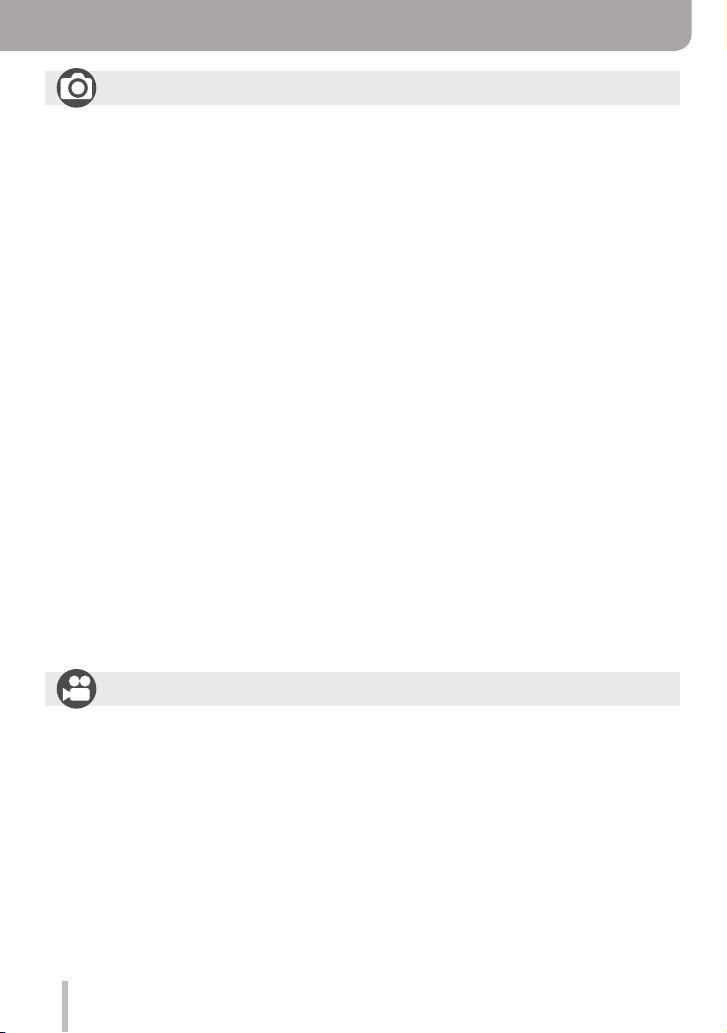
Contents by Function
Recording
Recording
Recording mode ...........................................34
[Preview] .......................................................62
Panorama Shot Mode ...................................64
Macro recording ............................................96
Bracket recording .......................................128
[Time Lapse Shot] .......................................131
[Stop Motion Animation] .............................. 134
[Silent Mode] ...............................................176
[Multi Exp.] ..................................................179
4K Photo
[4K PHOTO]................................................108
[Post Focus] recording ................................ 119
Focus (AF/MF)
Autofocus ......................................................83
AF Mode .......................................................85
Adjusting the AF area position ......................91
Manual Focus ...............................................97
AF/AE Lock ...................................................99
Drive
Drive Mode .................................................124
Serial exposures .........................................125
[Self Timer] .................................................127
Exposure
[Touch AE] ....................................................41
[One Push AE] .............................................. 63
AF/AE Lock ...................................................99
Exposure Compensation ............................100
ISO sensitivity .............................................101
Exposure Bracketing ..................................129
[Metering Mode] ..........................................172
Picture Quality and Color Tone
White Balance ............................................103
[Picture Size] ..............................................166
[Quality] ......................................................167
[Photo Style] ...............................................168
[Filter Settings] ............................................170
[Color Space] ..............................................171
[Highlight Shadow] ......................................173
[i.Dynamic] ..................................................174
[i.Resolution] ...............................................174
[Long Shtr NR] ............................................175
[Diffraction Compensation] .........................176
[HDR] ..........................................................178
Flash
[Flash Mode] ...............................................144
2nd curtain synchro ....................................147
[Flash Adjust.] .............................................147
Monitoring
Recording while monitoring camera
images ........................................................260
Video recording
Video recording
Creative Video Mode ....................................77
[High Speed Video] .......................................78
[4K Live Cropping] ........................................79
[Rec Quality] ...............................................150
Taking pictures while a video is being
recorded .....................................................152
[Snap Movie] ...............................................153
10
Audio
[Wind Noise Canceller] ...............................181
Screen settings
[Monochrome Live View] ............................188
[Center Marker] ...........................................189
[Zebra Pattern] ............................................190
Page 11

Setup/Custom
Basic settings
[Format] ........................................................26
[Clock Set] ....................................................28
Diopter adjustment .......................................31
Quick Menu ..................................................44
[Beep] .........................................................198
[Economy] ...................................................199
[Reset] (initialization) ..................................205
Playback
Playback
Picture playback .........................................156
Video playback ...........................................157
Playback Zoom ...........................................159
Multi Playback ............................................159
Delete .........................................................163
[Auto Review] .............................................187
[Slide Show] ................................................208
[Rotate]/[Rotate Disp.] ........................220, 222
Contents by Function
Customization
Function buttons ...........................................46
Custom Mode ...............................................81
[Custom] menu ...........................................182
Edit
[Post Focus] ................................................121
[Focus Stacking] .........................................122
[Title Edit] .................................................... 211
[RAW Processing] .......................................212
[4K PHOTO Bulk Saving] ...........................214
[Light Composition] .....................................215
[Sequence Composition] ............................216
[Clear Retouch] ...........................................217
[Text Stamp] ................................................218
[Resize] .......................................................219
[Cropping] ...................................................220
Image settings
[Protect] ......................................................210
[Rating] .......................................................210
Wi-Fi/Bluetooth
Smartphone/tablet app “Leica C-Lux”
Leica C-Lux app .........................................227
Remote start-up ..........................................235
Remote recording .......................................236
Auto transfer ...............................................241
Connecting with other devices
PC
Copying the Recorded Image Data to a
Computer ....................................................262
TV
Playing back pictures on a TV screen ........258
[HDTV Link] ................................................261
11
Recorder
Dubbing ......................................................265
Printer
PictBridge ...................................................266
Page 12
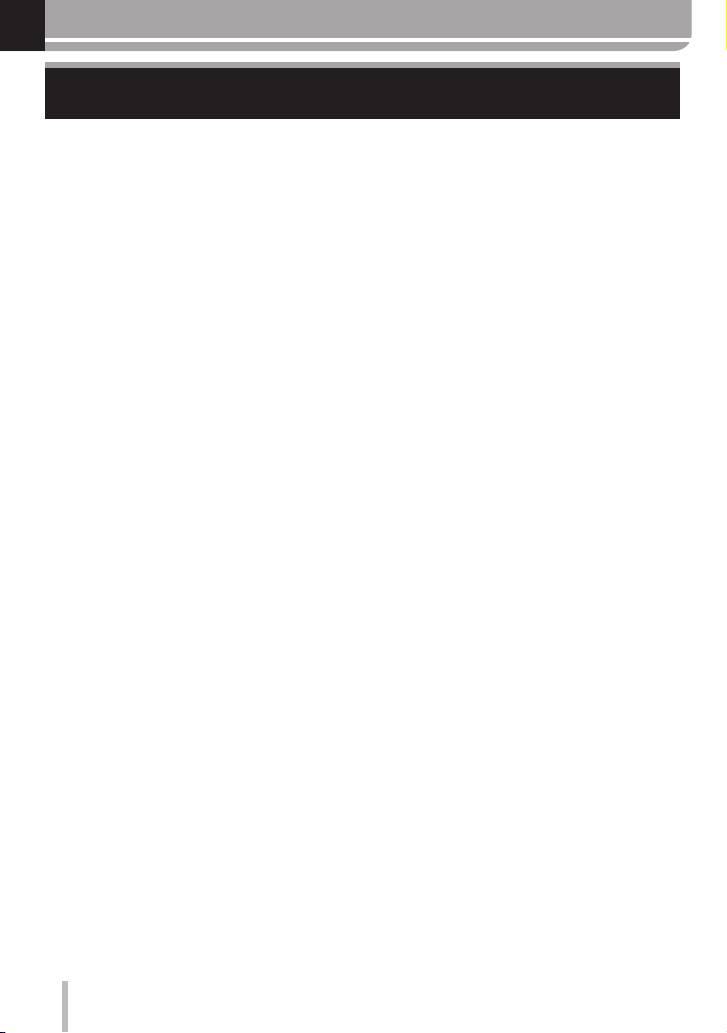
Before Use
Before use
■
Camera handling
Keep the camera away from excessive vibration, force, or pressure.
Avoid using the camera under the following conditions, which may damage the lens,
●
monitor, viewfinder, or camera body.
This may also cause the camera to malfunction or prevent recording.
• Dropping or hitting the camera against a hard surface
• Sitting down with the camera in your pants pocket or forcing it into a full bag
• Adding accessories to the camera strap
• Exerting excessive force on the lens or monitor
The camera is not dust resistant, splash resistant, or waterproof.
Avoid using the camera in places with excessive dust or sand, or where water can
come into contact with the camera.
Avoid using the camera under the following conditions, which present a risk that sand,
●
water, or foreign material may enter the camera through the lens or openings around
buttons. Be especially careful because these conditions may damage the camera, and
such damage may not be repairable.
• In extremely dusty or sandy places
• In the rain or by the shore, where the camera may be exposed to water
■
Condensation (When the lens, the monitor, or viewfinder, is fogged up)
Condensation may occur when the camera is exposed to sudden changes of
●
temperature or humidity. Avoid these conditions, which may make the lens, monitor, or
viewfinder dirty, cause mold, or damage the camera.
If condensation does occur, turn off the camera and wait about two hours before using
●
it. Once the camera adjusts to the surrounding temperature, the fogging will clear
naturally.
12
Page 13
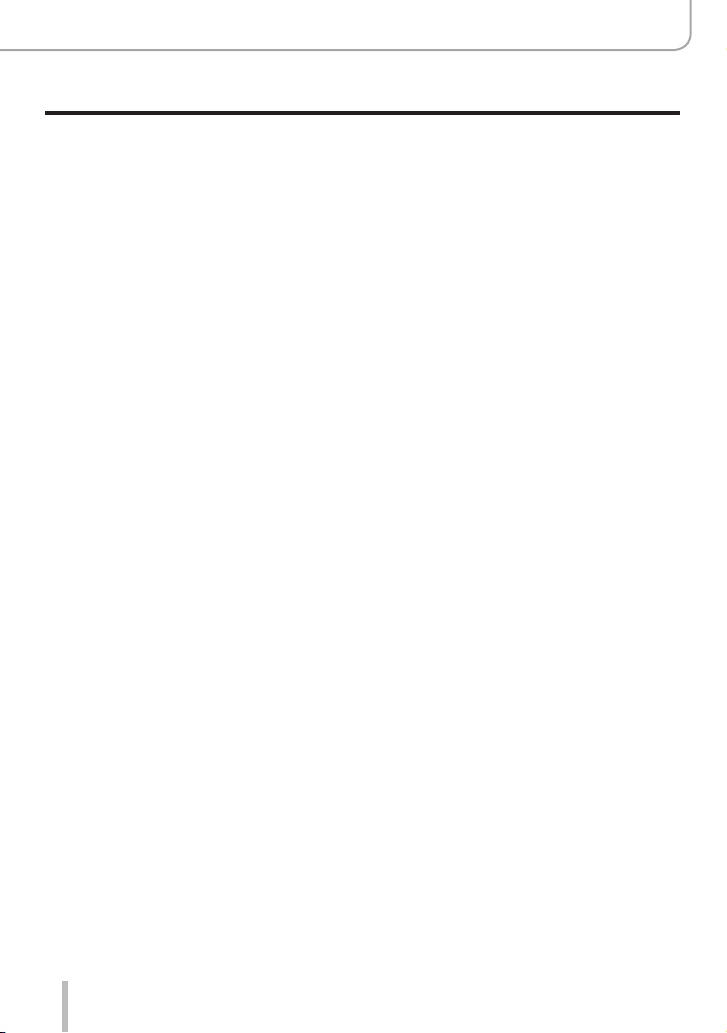
Before Use
Before use
■
Always take a test shot first
Before important events when you will use the camera (at weddings, for example), always
take a test shot to make sure that pictures and sound record correctly.
■
No compensation for missed shots
Leica Camera AG cannot compensate for missed shots if technical problems with the
camera or card prevent recording.
■
Carefully observe copyright laws
Unauthorized use of recordings that contain works with copyright for purposes other than
personal use is prohibited under copyright law. Recording of certain material may be
restricted even for the purpose of personal use.
■
Also refer to “Usage cautions and notes” (→285)
13
Page 14
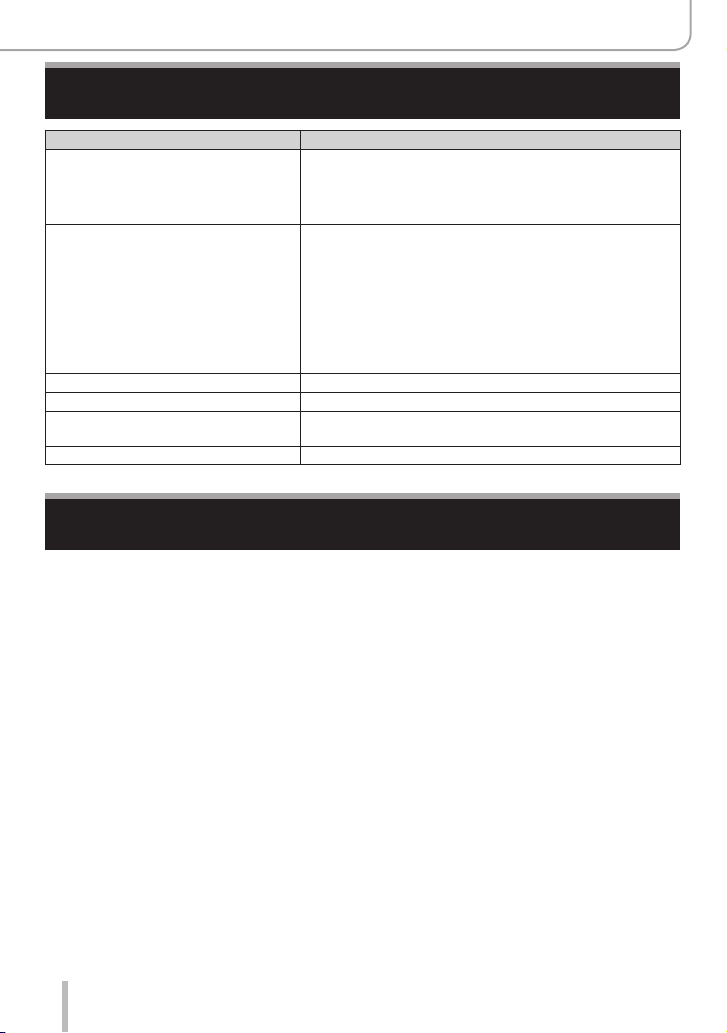
Scope of Delivery
Before Use
Rechargeable battery pack
BP-DC15-E 18 544
BP-DC15-U 18 545
BP-DC15-TK 18 546
Battery charger/AC adapter
ACA-DC16-E 423-118.001-005
ACA-DC16-C 423-118.001-006
ACA-DC16-K 423-118.001-007
ACA-DC16-B 423-118.001-008
ACA-DC16-N 423-118.001-009
ACA-DC16-A 423-118.001-010
ACA-DC16-U 423-106.001-012
USB Cable Micro-B 423-118.001-014
Wrist strap 423-109.001-020
Short instructions 93 856 - 860
Guarantee Card 439-399.100-026
Order No.
(delivery differs depending on markets)
Accessories
Please visit the Leica Camera AG website for information on the extensive range of Leica
C-LUX accessories:
www.leica-camera.com
Notes:
• Memory cards are optional.
• The battery pack is indicated as battery pack or battery in the text.
• SD, SDHC, and SDXC memory cards are referred to as card in the text.
• Check that all items belonging to the scope of delivery are included before using the
camera.
• Depending on the country or area where the camera was purchased, the items and
their shape may differ from the descriptions and illustrations in these instructions.
• Always keep small parts in a safe place out of the reach of children.
• Please dispose of all packaging appropriately.
14
Page 15
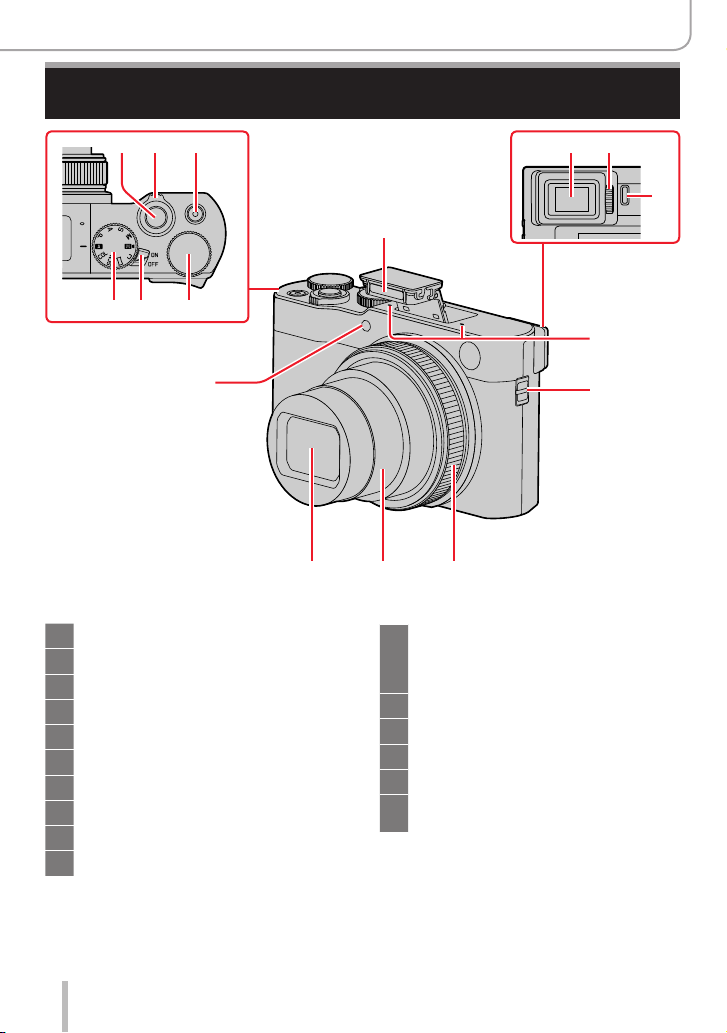
Names and Functions of the Main Parts
Before Use
1 2 3
46
5
16
Shutter button (→33)
1
Zoom lever (→32, 139, 187)
2
Video button (→33, 148)
3
Thumb dial (→35, 49)
4
Main [ON/OFF] switch (→28)
5
Mode dial (→34)
6
Flash (→30, 143)
7
Viewfinder (→31, 269)
8
Diopter adjustment dial (→31)
9
Eye sensor (→31)
10
7
131415
Stereo microphones (→30, 181)
11
Be careful not to cover the microphones
with your finger. Doing so may impair
sound recording.
Strap eyelet (→17)
12
Control ring (→35, 49)
13
Lens barrel
14
Front lens element
15
Self-timer indicator (→127) /
16
AF Assist Lamp (→30, 184)
8 9
10
11
12
15
Page 16
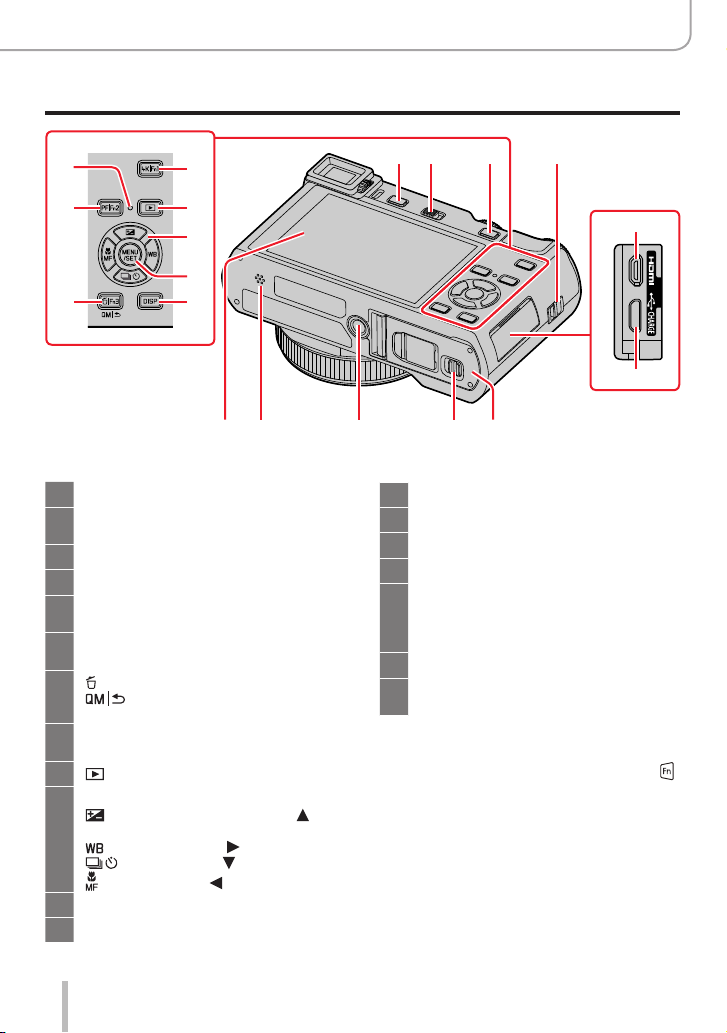
20
23
Before Use
Names and Functions of the Main Parts
17 12
18 19
21
24
25
26
22
27
33
Strap eyelet (→17)
12
[EVF] button (→31) /
17
[Fn4] button (→46)
Flash release lever (→143)
18
[AE|AF LOCK] button (→99)
19
Charging lamp (→21) /
20
WIRELESS connection lamp (→224)
[PF] ([Post Focus]) button (→119 ) /
21
[Fn2] button (→46)
[ ] (Delete) button (→163) /
22
23
24
25
26
27
] (Cancel) button (→44) /
[
[Fn3] button (→46)
[4K] (4K photo mode) button (→108) /
[Fn1] button (→46)
[ ] (Playback) button (→156)
Cursor buttons (→36)
] (Exposure compensation) ( )
[
(→100)
] (White balance) ( ) (→103)
[
] (Drive Mode) ( ) (→124)
[
] (Focus Mode) ( ) (→83, 96, 97)
[
[MENU/SET] button (→36, 42)
[DISP] button (→36)
32 31 3034
[HDMI] socket (→258)
28
[USB/CHARGE] socket (→20, 263, 266)
29
Card/Battery door (→19, 24)
30
Release slider (→19, 24)
31
Tripod thread (→288)
32
Using tripod screws with lengths of
7
/32″) or more may damage the
5.5mm (
camera if attached.
Speaker (→30, 198)
33
Monitor (→269) with touch control
34
options (→39)
Function buttons [Fn5] to [Fn9] are
touch icons.
They can be called up by touching the [ ]
tab on the monitor screen.
28
29
16
Page 17
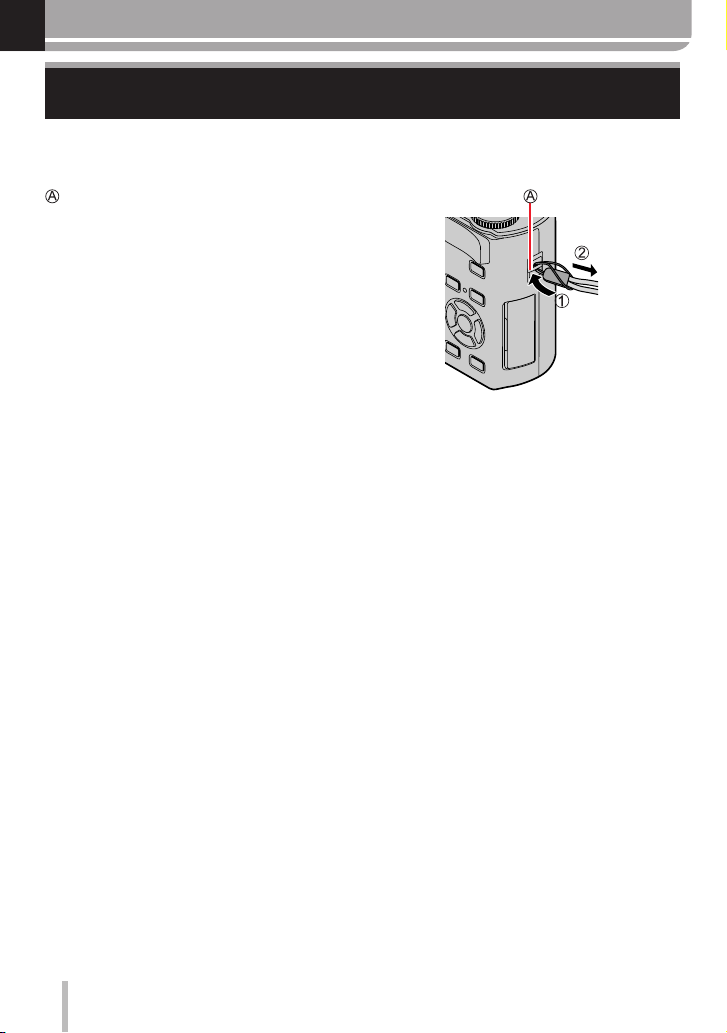
Preparations
Attaching the Wrist Strap
We recommend attaching the wrist strap when using the camera to prevent it from
dropping.
Strap eyelet
17
Page 18
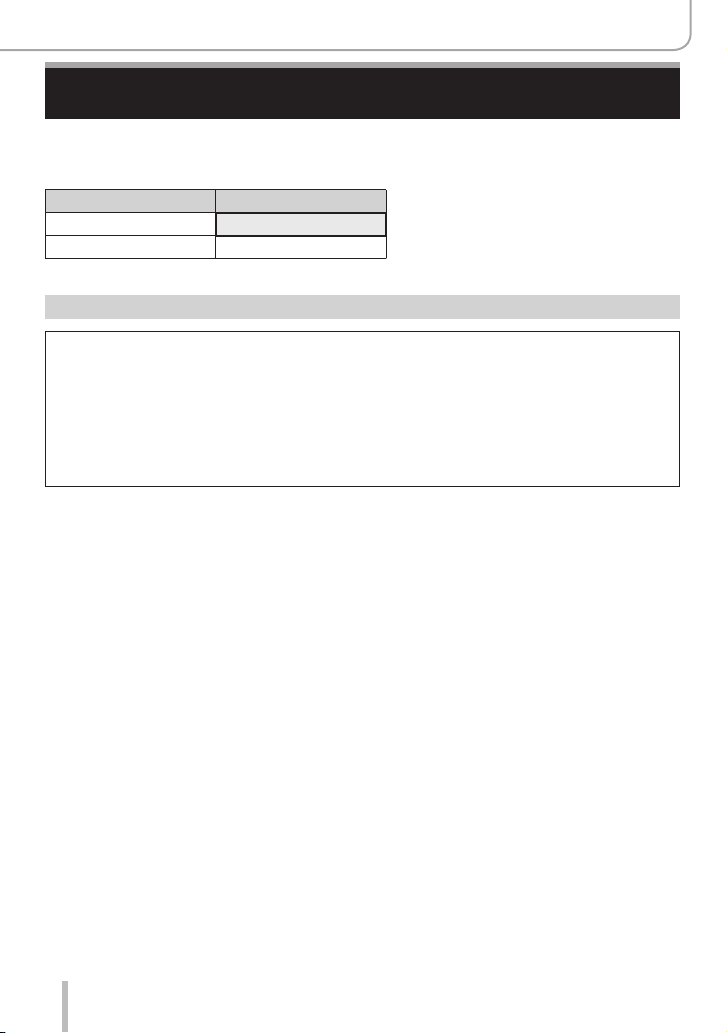
Preparations
Charging the Battery
Always use the dedicated AC adapter, USB cable, and battery for this camera.
• Always charge before first use! (battery is shipped uncharged)
• Charge the battery while it is in the camera.
Camera status Charge
Turned off Yes
Turned on No
About batteries that you can use with this camera
It has been found that counterfeit batteries which look very similar to the
genuine product are available in some markets. Some of these batteries are
not adequately equipped with internal protection to meet the requirements
of appropriate safety standards. Using such batteries may lead to fire or
explosion. Please be advised that Leica Camera AG is not liable for any accident
or failure occurring as a result of use of a counterfeit battery. To ensure that
safe products are used we urgently recommend to use only the Leica battery
BP-DC15 (→14).
18
Page 19
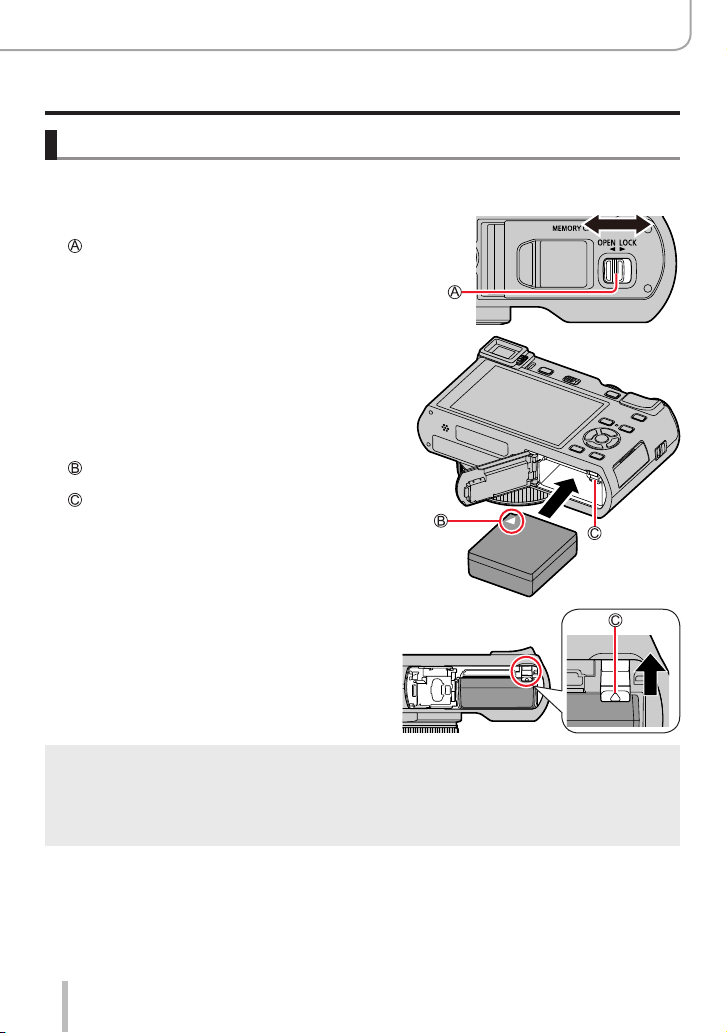
Inserting the battery
To charge the battery, insert it into the camera.
Push the release slider to the [OPEN]
1
position and open the card/battery door
Release slider
Insert the battery all the way
2
• Insert the battery all the way and check that it
is locked by latch.
Close the card/battery door and then
3
push the release slider to the [LOCK]
position
Make sure to insert the battery in the correct
orientation.
Lever
Preparations
Charging the Battery
[OPEN] [LOCK]
■
To remove the battery
Move the latch in the card/battery
compartment in the direction of the arrow.
Use only the Leica battery BP-DC15 (→14).
●
Leica Camera AG cannot guarantee the quality of any other type of battery.
●
To remove the battery, turn the camera off and wait until the Leica logo on the monitor screen goes
●
off. (Failure to wait may cause the camera to malfunction and may damage the card or recorded
data.)
Remove the battery from the camera if you will not use it for a long period of time.
●
19
Page 20
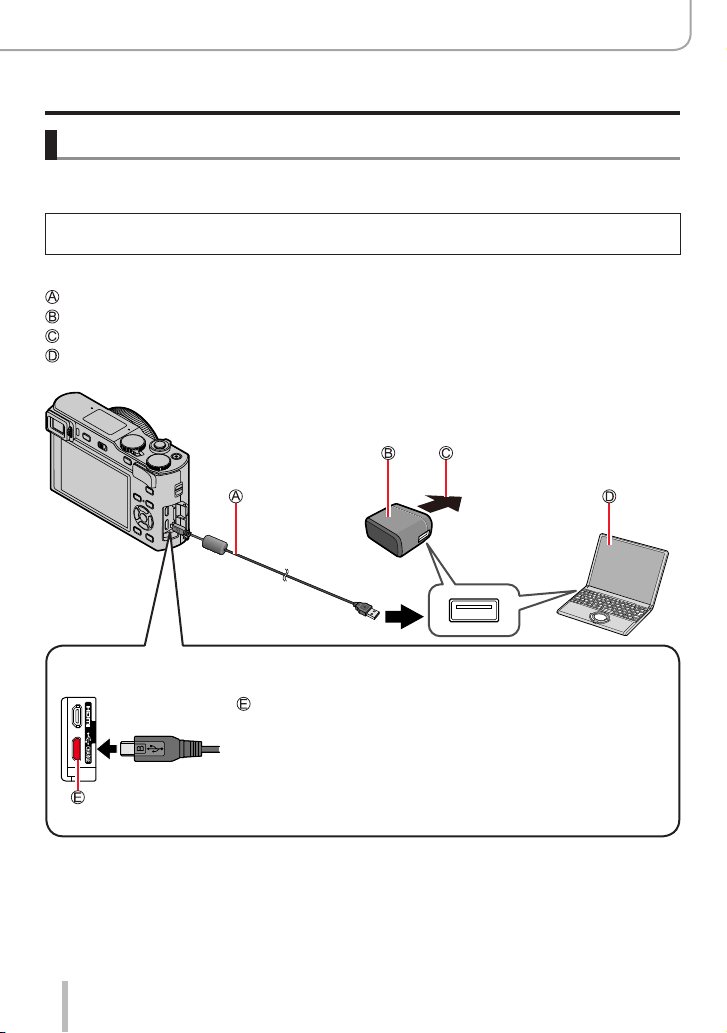
Preparations
Charging the Battery
Charging the battery
We recommend charging in a location where the ambient temperature is between 10°C
and 30°C (50°F to 86°F) (same for the battery temperature).
Insert the battery into the camera.
Make sure the camera is turned off.
The battery can be charged from an outlet or through a PC.
USB cable
AC adapter
To the electrical outlet
Computer
Getting ready: Turn on the computer.
When charging the camera, connect the USB cable to the [USB/CHARGE]
socket.
[USB/CHARGE] socket
• This socket is located at the bottom when the camera is in an
upright position.
• Always check the orientation of the plug, and hold it straight to insert
or remove it. (If it is inserted in the wrong direction, the socket could
be deformed and cause faulty operation.)
Also, do not insert into the wrong socket. Doing so may damage the
camera.
20
Page 21
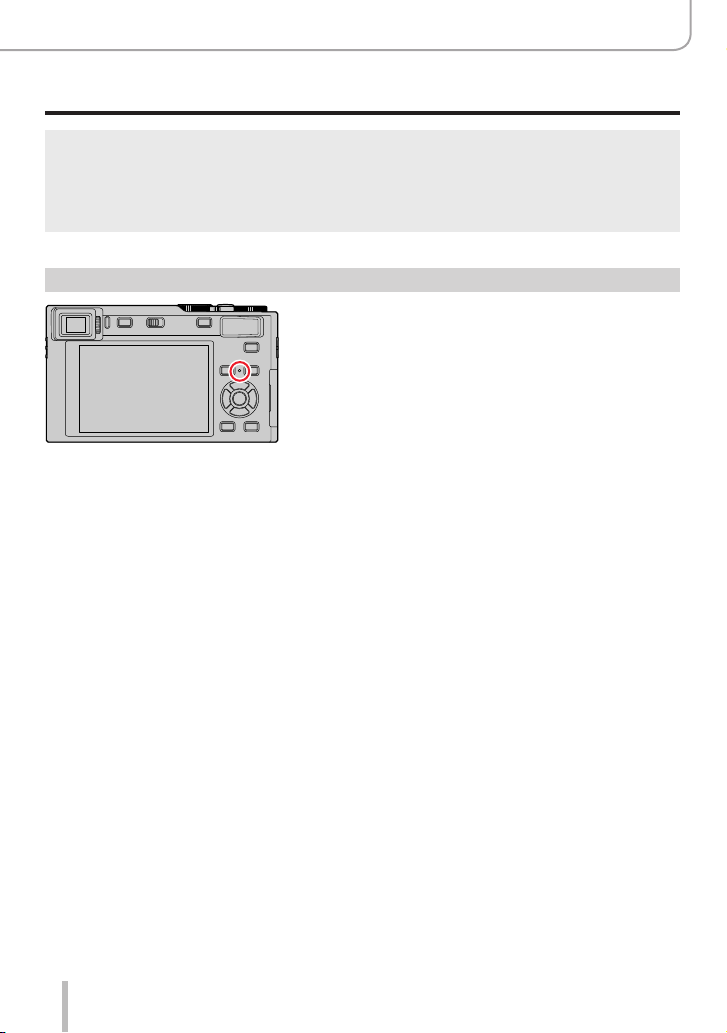
Preparations
Charging the Battery
If the computer enters sleep mode during charging, charging may be stopped.
●
If a notebook computer that is not connected to an electrical outlet is connected to the camera,
●
the battery of the notebook computer will be depleted. Do not leave the camera and notebook
connected for a long period of time.
Always connect the USB cable to the USB socket on your computer. Do not connect it to the USB
●
socket of the monitor, keyboard, printer, or USB hub.
Charging lamp indications
Charging lamp (Red)
On: Charging in progress
Off: Charging complete
(After charging stops, disconnect the camera
from the electrical outlet or your computer.)
Flashing: Charging error
(For instructions on correcting the problem,
refer to (→277).)
21
Page 22
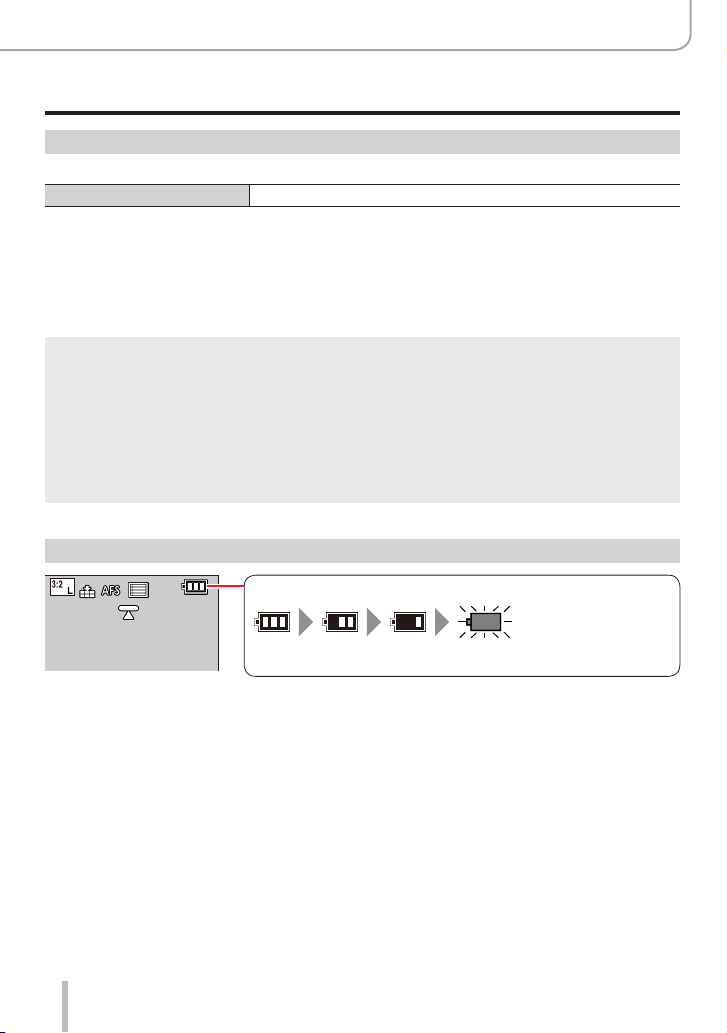
Preparations
Charging the Battery
Notes on charging time
When using the AC adapter
Charging time Approx. 190 min.
• The charging time indicated above is the time required for charging in case the battery
is completely depleted. The time required for charging differs depending on conditions
of battery usage. Charging takes longer in cases when temperatures are either high or
low and when the battery has not been used for a long period of time.
• The time required for charging through the computer varies depending on the power
supply capacity of the computer.
Do not use any other USB cables except the supplied one. Doing so may cause malfunction of the
●
camera.
Do not use any other AC adapters except the supplied one.
●
Do not use a USB extension cable.
●
The AC adapter and the USB cable are dedicated accessories of this camera. Do not use them for
●
other devices.
Remove the battery if the camera will not be used for a long period of time. (The battery may
●
become completely depleted in such a case even after being charged initially.)
If there is any trouble related to the electrical outlet (i.e. power failure), charging may not complete
●
properly. Disconnect the USB cable and reconnect it to the camera.
Remaining battery
Remaining battery capacity
(flashes red)
If the battery mark flashes red, recharge or replace with a fully
charged battery.
22
Page 23
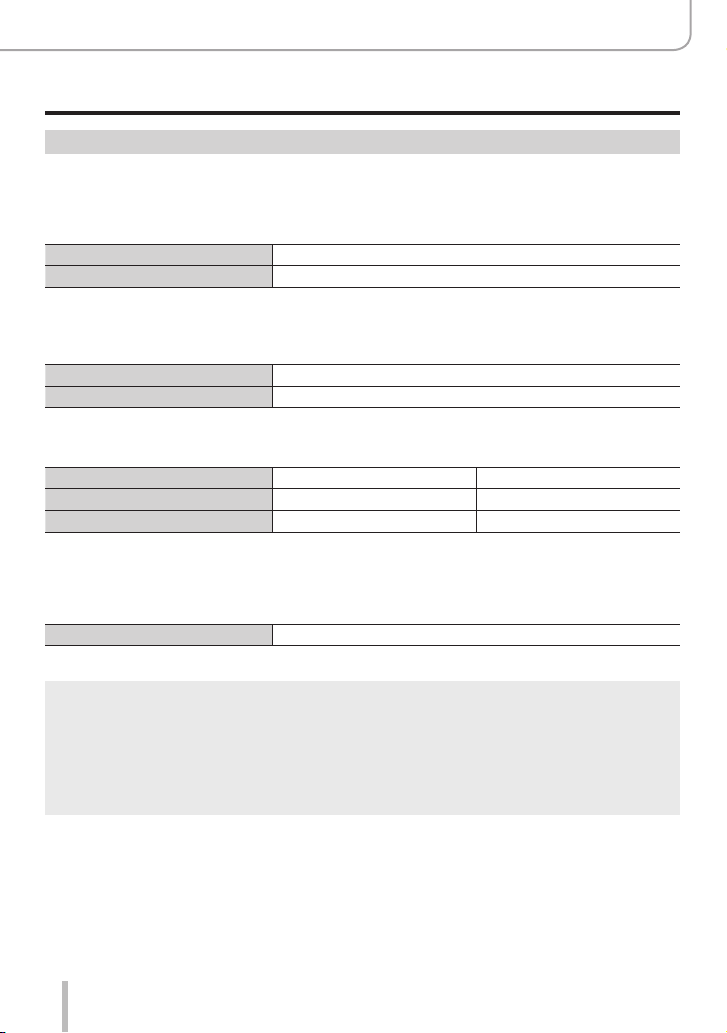
Preparations
Charging the Battery
Estimated number of recordable pictures and operating time
The number of recordable pictures are based on CIPA (Camera & Imaging Products
Association) standards.
When a SDHC memory card and the supplied battery are used.
■
Recording pictures (When using the monitor)
Number of recordable pictures Approx. 370
Recording time Approx. 185 min.
■
Recording pictures (When using the viewfinder (EVF))
The values in parentheses apply when [EVF Display Speed] is set to [ECO 30fps].
Number of recordable pictures Approx. 250 (Approx. 350)
Recording time Approx. 125 min.
■
Recording videos (When using the monitor)
[Rec Quality] [FHD/28M/60p] [4K/100M/30p]
Available recording time Approx. 100 min. Approx. 90 min.
Actual available recording time
*
The time you can actually record when repeating actions such as turning the camera on/off and
starting/stopping recording.
■
Viewing pictures (When using the monitor)
Playback time Approx. 260 min.
*
Approx. 50 min. Approx. 45 min.
The operating times and number of recordable pictures will differ according to the
●
environment and the operating conditions.
For example, in the following cases, the operating times shorten and the number of recordable
pictures is reduced.
• In low-temperature environments, such as on ski slopes.
• When functions such as flash and zoom are used repeatedly.
If the available battery power is significantly reduced, the battery is reaching the end of its lifespan.
●
Please purchase a new battery.
23
Page 24
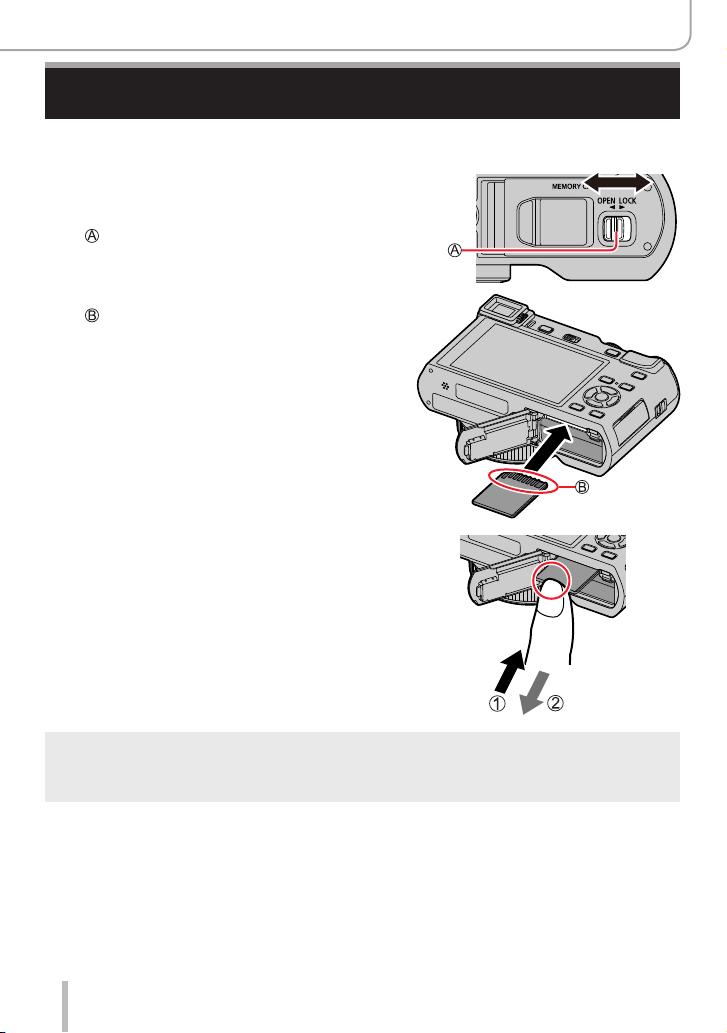
Inserting and Removing the Card
• Make sure the camera is turned off.
Push the release slider to the
1
[OPEN] position and open the
card/battery door
Release slider
Insert the card all the way
2
Do not touch the terminals
• Check the orientation of a card.
• Insert the card all the way down until
it clicks.
Close the card/battery door
3
and push the release slider to
the [LOCK] position
■
To remove the card
First, press the card down slightly.
Preparations
[OPEN] [LOCK]
Press Pull out
Keep memory cards out of reach of children to prevent swallowing.
●
To remove the card, turn the camera off and wait until the Leica logo on the monitor screen goes
●
off. (Failure to wait may cause the camera to malfunction and may damage the card or recorded
data.)
24
Page 25
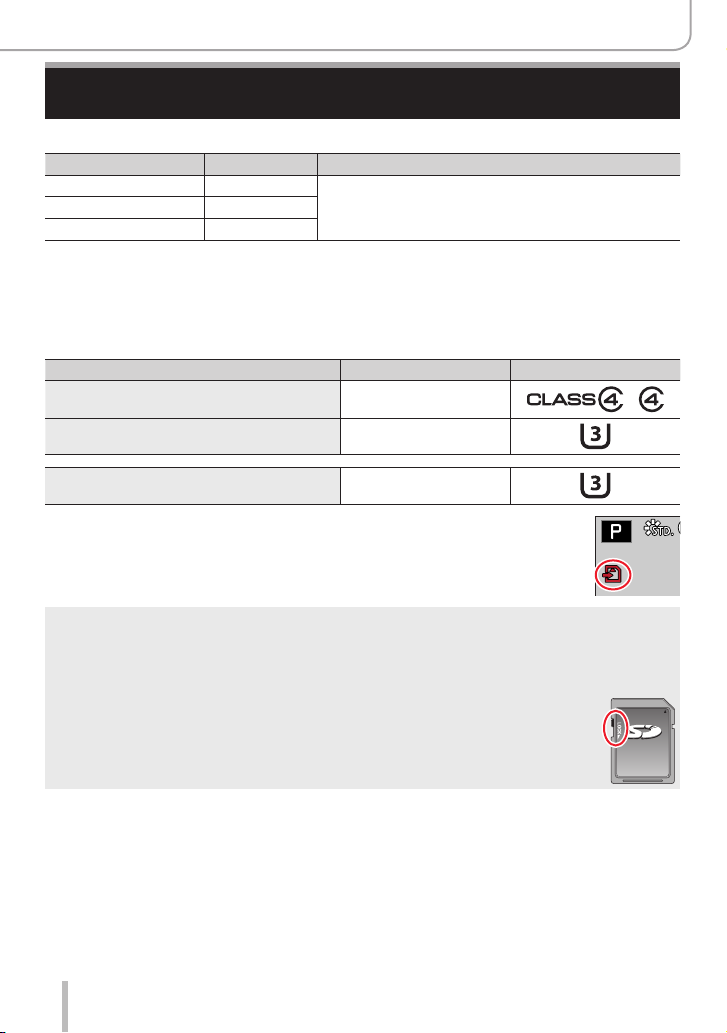
Preparations
60
p
About the Card
The following SD standard-based cards can be used.
Type of Card Capacity Notes
SD memory cards 512 MB – 2 GB • This camera is compatible with UHS-
SDHC memory cards 4 GB – 32 GB
SDXC memory cards 48 GB – 128 GB
■
About video/4K photo recording and speed class ratings
Class 3 standard SDHC/SDXC memory cards.
Use a card that meets the following ratings of the SD Speed Class or UHS Speed Class.
• SD Speed Class and UHS Speed Class are the speed standards regarding continuous
writing. Confirm the SD speed by checking the card label or other card related
materials.
[Rec Quality] Speed class Label example
[FHD]/[HD] Class 4 or higher
[4K]/[High Speed Video] UHS Speed Class 3
Ι UHS Speed
When recording in 4K Photo /
[Post Focus]
UHS Speed Class 3
Access to the card
The access indication displays red when pictures are being recorded on the
card.
While the camera is accessing the card (for an operation such as picture data writing, reading,
●
deletion, or formatting), do not turn it off or remove the battery or the card. Do not subject the
camera to vibrations, impact, or static electricity. The card or the data on the card may be
damaged, and this camera may no longer operate normally. If operation fails due to vibration,
impact or static electricity, perform the operation again.
If you set the write-protect switch to “LOCK”, you may not be able to write, delete
●
or format the data or display it by recording date.
It is recommended that you copy important pictures to your computer
●
(as electromagnetic radiation, static electricity, or faults may cause data to be
damaged).
25
Page 26
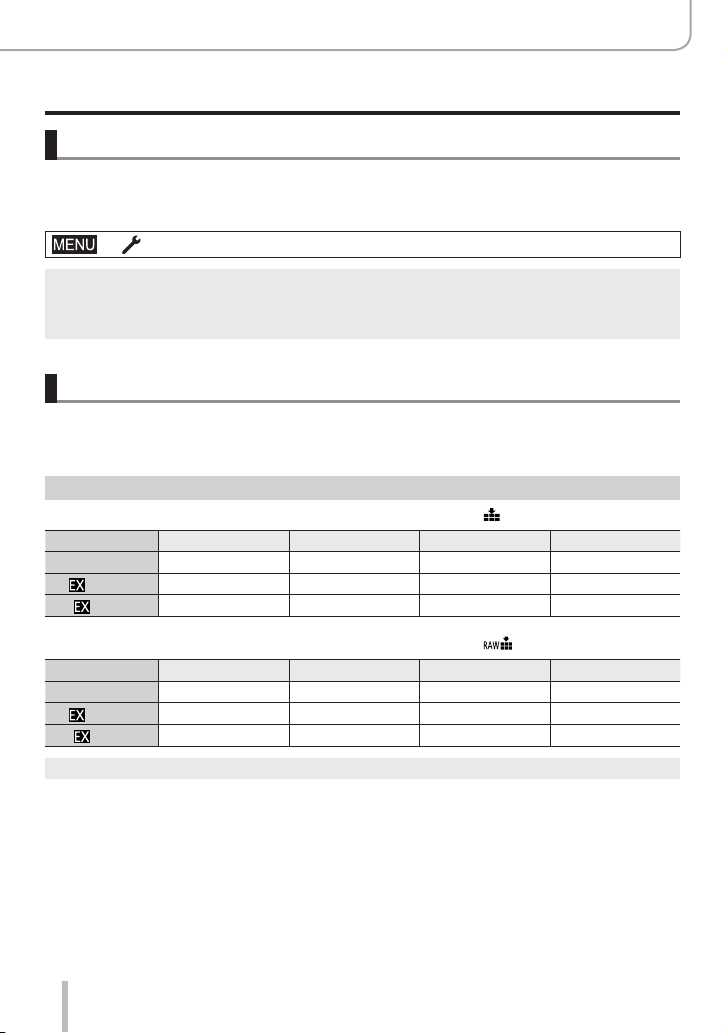
Preparations
About the Card
Formatting the card (initialization)
Format the card before recording a picture with this camera.
Since data cannot be recovered after formatting, make sure to back up necessary
data in advance.
→ [Setup] → [Format]
This requires a sufficiently charged battery.
●
Do not turn off the camera or perform other operations during formatting.
●
Always format cards with this camera. Please reformat the card with this camera if it has already
●
been formatted with a computer or another device.
Estimated recording capacity (number of pictures/recording time)
The number of photos you can take and the recording time vary in proportion to the card
capacity (and depending on recording conditions and type of card).
Recording picture capacity
When [Aspect Ratio] is set to [3:2] and [Quality] is set to [ ]
[Picture Size] 16 GB 32 GB 64 GB 128 GB
L (20M) 1450 2910 5810 11510
M (10M)
S (5M)
2650 5310 10510 20810
4600 9220 17640 34940
When [Aspect Ratio] is set to [3:2] and [Quality] is set to [ ]
[Picture Size] 16 GB 32 GB 64 GB 128 GB
L (20M) 450 920 1840 3650
M (10M)
S (5M)
When the number of recordable pictures exceeds 9,999, “9999+” is displayed.
●
530 1070 2140 4250
580 1170 2340 4630
26
Page 27
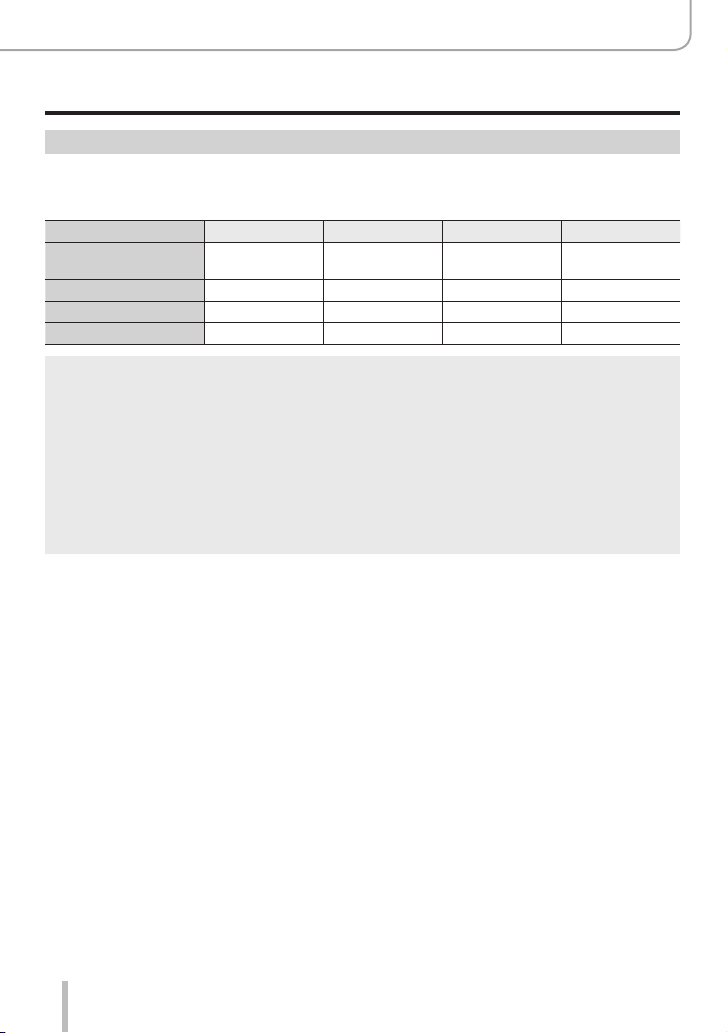
Preparations
About the Card
Recording time capacity (videos)
• The recordable time is the total time of all the videos which have been recorded.
([h], [m] and [s] indicate “hour”, “minute” and “second”.)
[Rec Quality] 16 GB 32 GB 64 GB 128 GB
[4K/100M/30p]
[4K/100M/24p]
[FHD/28M/60p] 1h10m 2h25m 5h00m 9h55m
[FHD/20M/30p] 1h35m 3h15m 6h40m 13h15m
[HD/10M/30p] 3h05m 6h20m 12h45m 25h20m
MP4 videos with a [Rec Quality] size of [FHD] or [HD]:
●
Recording stops when the continuous recording time exceeds 29 minutes.
The video files are split into smaller ones for recording and playback if the file size would
otherwise exceed 4 GB. (You can continue to record such a video without interruption.)
MP4 videos with a [Rec Quality] size of [4K]:
●
Recording stops when the continuous recording time exceeds 15 minutes.
When using an SDHC memory card, files are split into separate ones for recording and playback
if the file size would otherwise exceed 4 GB. (You can continue to record such a video without
interruption.)
If using an SDXC memory card, you can record a video in a single file even if the size is greater
than 4 GB.
The maximum available continuous recording time is displayed on the monitor screen.
●
20m00s 41m00s 1h25m 2h45m
27
Page 28
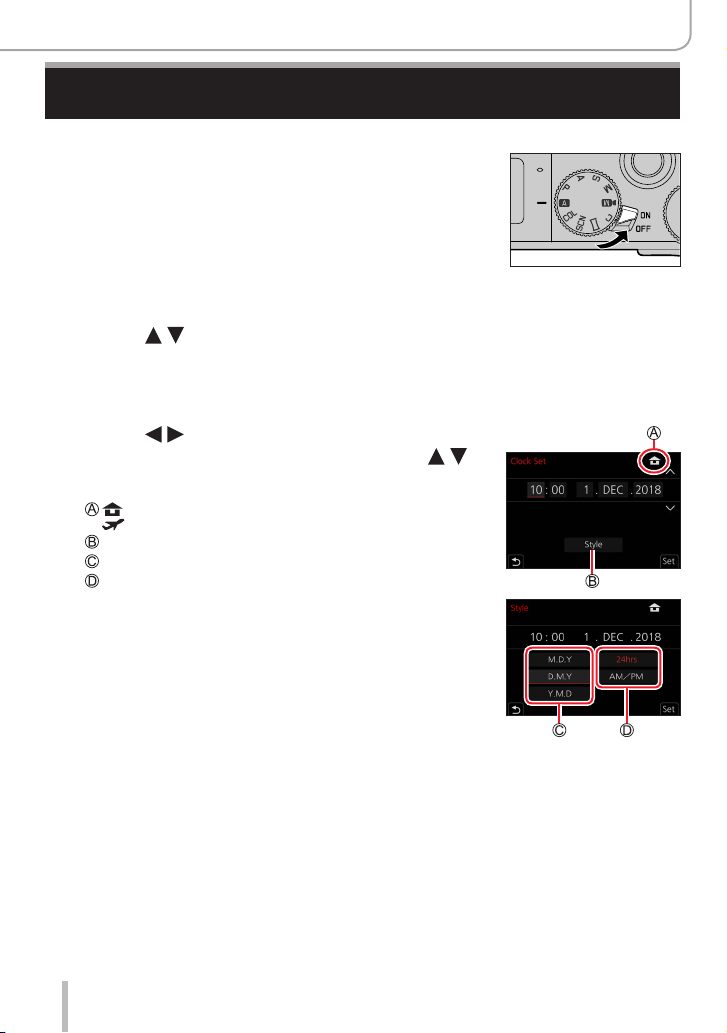
Setting Language, Time, and Date
The clock is not set when the camera is shipped.
Set the main [ON/OFF] switch to [ON]
1
Press [MENU/SET] while the message is displayed
2
Press to select the language, and then [MENU/SET]
3
• The [Please set the clock] message appears.
Press [MENU/SET]
4
Press to select the items (year,
5
month, day, hour, minute), and then
to set
: Home time
: Destination time
Style
Display order
Time display format
Preparations
■
To set the display order or time display format
Select [Style] and then [MENU/SET] to display the
setting screen for display order and time display format.
Press [MENU/SET]
6
28
Page 29
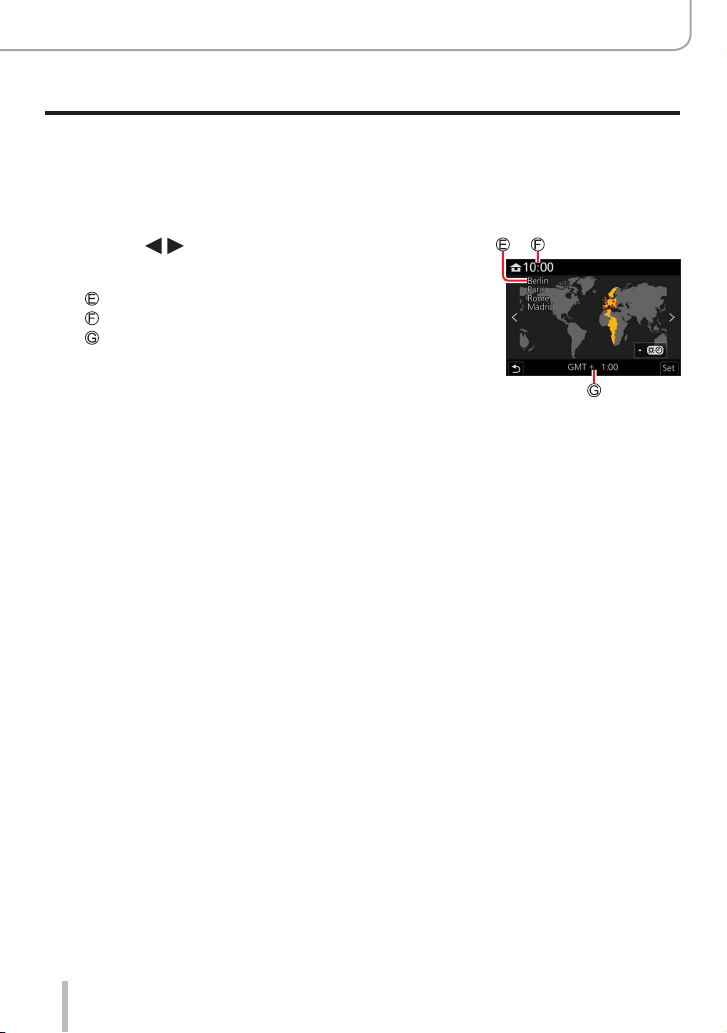
Setting Language, Time, and Date
When [The clock setting has been completed.] is displayed,
7
press [MENU/SET]
When [Please set the home area] is displayed, press
8
[MENU/SET]
Press to set your home area and then
9
[MENU/SET]
City or area name
Current time
Difference from GMT (Greenwich Mean Time)
■
Changing time settings
Perform steps
• For details about how to set the menu (→42)
and 6 by selecting [Setup] menu → [Clock Set].
5
Preparations
29
Page 30
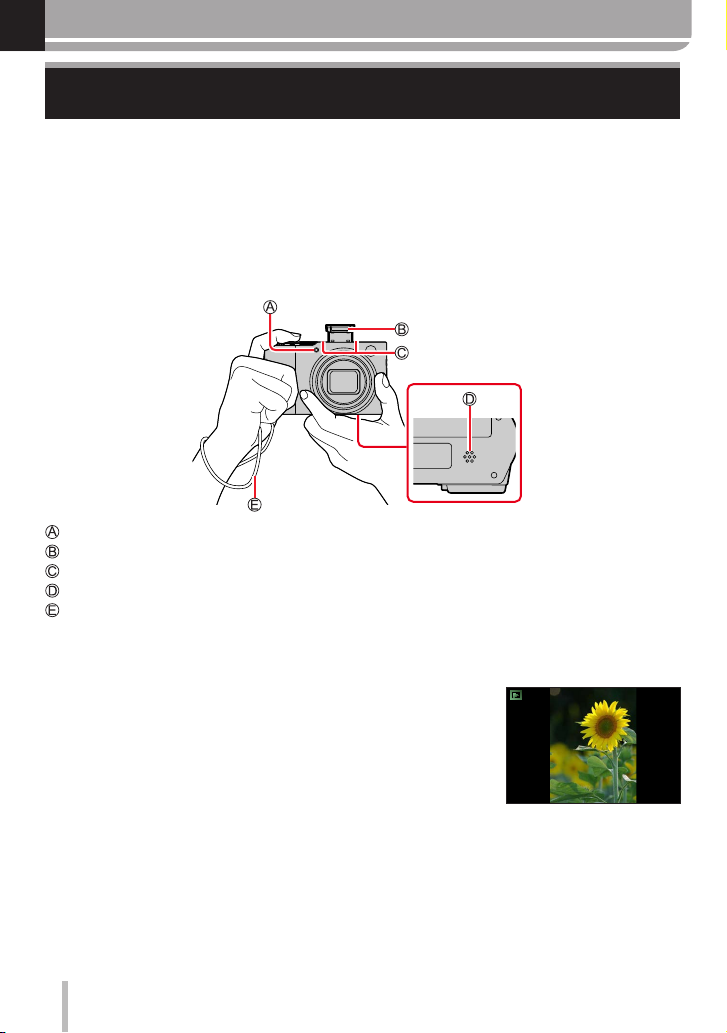
Basics
Holding the Camera
Hold the camera firmly with both hands keeping your arms close to your body
while standing with your feet slightly apart.
• To prevent dropping, be sure to attach the supplied strap and wrap it around your
wrist.
• Do not block the flash, AF Assist Lamp, microphones, or speaker with your
fingers or other objects.
• Make sure the camera does not move when you press the shutter button.
• Make sure your footing is stable and there is no danger of colliding with another person
or object in the vicinity while taking pictures.
AF Assist Lamp
Flash
Microphones
Speaker
Wrist strap
■
About the direction detect function
Pictures recorded with the camera held vertically can be
automatically displayed in portrait orientation during playback.
(Only when [Rotate Disp.] is set to [ON].)
• The direction detect function may not operate correctly if the
pictures were taken with the camera pointing up or down.
• Videos, 4K photo series files recorded with the 4K Photo
function, and pictures recorded in [Post Focus] cannot be
displayed vertically.
30
Page 31

Buttons/Ring/Dials/Levers Used for Recording
Switching between viewfinder and monitor displays
Press [EVF]
1
Eye Sensor
[EVF] button
You can switch between monitor and viewfinder display.
Basics
Automatic switching
between viewfinder and
*
When [Eye Sensor AF] in the [Custom] ([Focus / Release Shutter]) menu is set to [ON], the camera
focuses automatically when the eye sensor is activated. Even when [Eye Sensor AF] is set and the
camera automatically focuses, a beep will not sound.
■
Automatic switching between viewfinder and monitor displays
The eye sensor automatically switches the display to the viewfinder when your eye or
an object moves close to the viewfinder. When the eye or object moves away from the
viewfinder, the camera returns to monitor display.
■
About diopter adjustment
Rotate the diopter adjustment dial until you are able to clearly
see the characters displayed in the viewfinder.
If [EVF Display Speed] is set to [ECO 30fps] when the viewfinder is used, the camera can be
●
operated for a longer period since battery drainage is reduced.
The eye sensor may react differently depending on the shape of your eyeglasses, the way you
●
hold the camera, or whether the eye sensor is exposed to strong light.
During video playback or Slide Show, the eye sensor does not operate.
●
monitor
*
Viewfinder display
*
Monitor display
31
Page 32

Basics
Buttons/Ring/Dials/Levers Used for Recording
How to use the lens’ zoom function
You can determine how much of a subject is to be captured / how large a subject is to be
rendered by selecting the appropriate focal length, i.e. by zooming.
• You can also use the zoom function from the touch panel. (→142)
• For details about zoom types and use, refer to (→139).
Zoom lever Control ring
Move the zoom lever
1
T side: Telephoto, enlarges the subject
W side: Wide-angle, captures a larger area
Do not touch the lens barrel during zooming.
●
Focusing should be performed after zooming.
●
The camera may make a rattling noise and vibrate when the zoom lever or control ring is
●
operated. This is not a malfunction.
Turn the control ring
1
*
You can perform zoom operation by assigning
the [Zoom] setting to the control ring. (→49)
Clockwise: Telephoto, enlarges the subject
Counterclockwise: Wide-angle, captures a larger
area
*
32
Page 33

Buttons/Ring/Dials/Levers Used for Recording
Taking pictures
Press the shutter button halfway (to the first pressure
1
point) to focus on the subject
Focus display
( When focus is set correctly for the targeted subject: illuminated
When focus is not set correctly for the targeted subject: flashing)
Aperture value
Shutter speed
• The descriptions on this page are based on the assumption that
one of the Autofocus modes is being used. (→83)
• The aperture value and shutter speed are displayed. (If the
aperture value and shutter speed are shown in red and flashing,
this indicates over- or underexposure, unless you are using the
flash.)
Press the shutter button fully (all the way) to take the
2
picture
Pictures can be taken only when the image is correctly focused as long as the [Focus/
●
Release Priority] is set to [FOCUS].
When [Monitor Display Speed] or [EVF Display Speed] (or both) is set to [ECO 30fps],
●
Digital Zoom is not available.
Even during menu operation or picture playback, if you press the shutter button halfway, you can
●
instantly set the camera ready for recording.
Basics
■
Focusing range
The focusing range is displayed when zooming
Focusing range
• The focusing range is displayed in red when, after pressing
the shutter button halfway, focusing is not successful/
possible
The focusing range may change gradually depending on the zoom setting.
Recording videos
Press the video button to start recording
1
• Immediately release the video button after pressing it.
Press the video button again to end recording
2
33
Page 34

Buttons/Ring/Dials/Levers Used for Recording
How to use the mode dial
Set to the desired recording mode
1
• Rotate the mode dial slowly to select the desired mode.
Snapshot Mode (→51)
For taking pictures with extended automatic settings.
Snapshot Plus Mode (→51)
For taking pictures with extended automatic settings while allowing certain manual
adjustments.
Program Mode (→56)
For taking pictures with automatic exposure control.
Aperture-Priority Mode (→57)
The exposure is determined by the automatically controlled shutter speed, based on the
manually set aperture value.
Shutter-Priority Mode (→58)
The exposure is determined by the automatically controlled aperture value, based on the
manually set shutter speed.
Manual Exposure Mode (→59)
The exposure is determined by the manually set aperture value and shutter speed.
Creative Video Mode (→77)
For recording videos with manual setting of aperture, shutter speed and ISO sensitivity.
• You cannot take pictures.
Custom Mode (→81)
For taking pictures with previously registered settings.
Panorama Shot Mode (→64)
For taking panorama pictures.
Scene Modes (→67)
For taking pictures with automatic settings that match the subject.
Creative Control Mode (→71)
For taking pictures using different picture effects.
Basics
34
Page 35

Buttons/Ring/Dials/Levers Used for Recording
Control ring / Thumb dial
You can select menu items etc. by rotating the thumb dial.
You can use the control ring ( )/thumb dial ( ) to change the settings for recording.
Following are the pre-assigned settings.
1
Mode dial
1
*
When Manual Focus is set, the control ring is assigned to focus setting.
2
*
Press to switch between shutter speed and aperture setting.
3
*
When [Exposure Mode] is set to [A], [S], or [M], you can change the aperture value and shutter
speed in the same way as when the mode dial is set to [
4
*
The operation is possible only when the Scene Mode is set to [Appetizing Food].
5
*
The operation is possible only when the Scene Mode is set to [Artistic Nightscape].
Control ring
Step Zoom
Aperture setting
*
2
*
Aperture setting
Picture effects change
Aperture setting
Picture effects change
Program Shift
Aperture setting
Shutter speed setting
3
*
/ Shutter speed setting
4
*
/ Shutter speed setting
], [ ], or [ ].
Thumb dial
—
Shutter speed setting
3
*
5
*
2
*
Basics
The control ring/thumb dial can be used to change to your preferred settings. (→49)
35
Page 36

Buttons/Ring/Dials/Levers Used for Recording
Cursor buttons / [MENU/SET] button (Selecting/setting items)
Pressing the cursor buttons:
Use to select items or values etc.
Pressing [MENU/SET]:
Use this to confirm settings, etc.
[DISP] button (Switching the display information)
Press [DISP] to switch the display
1
During recording
You can switch the viewfinder/monitor display method.
→ [Custom] → [Monitor / Display] → [EVF/Monitor Disp. Set]
→ [EVF Disp. Set] or [Monitor Disp. Set]
Basics
[ ] (viewfinder style)
[
] (monitor style)
■
[ ] Viewfinder style display layout (Example of viewfinder style display)
With information
(Detailed information) With information
p
60
Scales down images slightly so that you can better review the
composition of the images.
Scales images to fill the entire screen so that you can see their details.
With information
(Detailed information)
+
level gauge
p
60
36
With information
+
level gauge
Page 37

Buttons/Ring/Dials/Levers Used for Recording
■
[ ] Monitor style display layout (Example of monitor style display)
With information Without information
p
60
With [Fn Button Set] in the [Custom] ([Operation]) menu, you can assign [EVF/Monitor Disp. Style]
●
to a function button. Each time you press the assigned function button, the display style of the
monitor or viewfinder ([
■
Using the level gauge
]/[ ]), whichever is currently in use, will change.
With information
+
level gauge
p
60
Without information
+
level gauge
Turned off
The yellow line indicates the current angle. Correct the angle of the camera so that it
matches the white line.
Tilting up or down
• In this case, it is facing upwards.
Tilting left or right
• In this case, it is tilted to the
right.
Basics
• When the camera is level or only very slightly tilted, the level gauge will turn green.
Even when no tilt is indicated, there may be an error of about ±1 degree.
●
The level gauge may not be displayed correctly or the direction detect function may not operate
●
correctly if the pictures are taken with the camera pointing sharply up or down.
37
Page 38

Buttons/Ring/Dials/Levers Used for Recording
During playback
With information
Detailed information
10:00 1.DEC.2018
1
*
Press to switch between the following display modes:
display
100-0001
1
*
– Detailed information display
– Histogram display
– Photo style, Highlight shadow display
– White balance display
– Lens information display
2
*
This screen is displayed only when [Highlight] in the [Custom] ([Monitor / Display]) menu is set to
[ON].
1/5
Without information
([Highlight])
2
*
Without information
Basics
38
Page 39

Touch screen operations
Touch
Touch and release the monitor screen.
Drag
Touch and slide your finger across the monitor screen.
Pinch (spread/pinch)
On the monitor screen, spread 2 fingers to zoom in, and
pinch 2 fingers to zoom out.
Touch the screen with a clean and dry finger.
●
If you use a commercially available monitor protection foil, please follow the instructions that
●
accompany it. (Some monitor protection foils may impair visibility or operability.)
The touch screen may not function normally in the following cases.
●
• When touched by a gloved hand
• When the monitor surface is wet
Basics
39
Page 40

Focusing on the subject at the touched position
(Touch AF, Touch Shutter)
Recording modes:
Touch [ ]
1
Touch the desired icon
2
• The icon switches every time you touch one.
Basics
Touch screen operations
[ ] (Touch AF)
[ ] (Touch shutter)
[ ] (OFF)
*
When [Touch AF] in [Touch Settings] of the [Custom] ([Operation]) menu is set to [AF+AE], the
focus and exposure settings are optimized for the touched subject detail. (→95)
(When settings other than OFF are selected)
3
Touch the subject
For details on changing the position and size of the AF area when
] (Touch AF) is set, refer to (→91).
the [
If shooting with the touch shutter function fails, the AF area turns red and disappears.
●
Focuses on the subject detail you touch.
Focuses on the touched subject detail and releases the
*
shutter.
Touch AF and Touch Shutter are disabled.
*
40
Page 41

Touch screen operations
SetSet
ResetReset
Adjusting the exposure based on the touched subject detail
([Touch AE])
Recording modes:
When e.g. the face of the subject is darker than you would like, you can brighten the
exposure by basing it on the face.
Touch [ ]
1
Touch [ ]
2
• The setting screen for the brightness optimization position is
displayed.
• [Metering Mode] is set to [
[Touch AE].
Touch the subject detail you want to optimize the
3
brightness for
• Touching [Reset] will bring the brightness optimization position
back to the center.
], which is used exclusively for
Basics
Touch [Set]
4
■
Canceling the [Touch AE] function
Touch [
●
]
This function is not available in the following cases:
• When using the Digital Zoom
• When recording with [High Speed Video]
• When recording using [4K Live Cropping]
• When [Touch AF] in [Touch Settings] of the [Custom] ([Operation]) menu has been set to
[AF+AE]
41
Page 42

Menu Control
Menu settings can be made either by button or touch operation.
Press [MENU/SET] to bring up the menu
1
To switch between menu tabs
2
Menu tabs
Press
Press to select a tab such as [ ]
Press [MENU/SET]
With touch screen operations
Touch a tab, such as [
]
Basics
42
[Rec]
(→165)
[Motion Picture]
(→180)
[Custom]
(→182)
[Setup]
(→196)
[My Menu]
(→206)
[Playback]
(→207)
• Menus displayed in each recording mode (→164)
For settings such as aspect ratio, number of pixels, 4K Photo, etc.
This menu lets you set the [Rec Quality], and other aspects for
video recording.
Operation of the camera, such as displaying of the screen and
button operations, can be set up according to your preferences.
For settings that make usage more convenient, such as the
changing the clock settings and beep tone. You can also perform
Wi-Fi/Bluetooth function-related settings.
Allows you to register frequently used menus.
Allows you to perform settings for playback and editing pictures.
Page 43

Press to select the menu item and
3
then [MENU/SET]
Item
Page
• You can switch to the next page by rotating the thumb
dial.
With touch screen operations
Touch the menu item
• You can switch pages by touching on the right side of the
display.
Press to select the setting and then
4
[MENU/SET]
Selected setting
Settings
• The setting methods vary depending on the menu
item.
With touch screen operations
Touch the setting to set
Press [ ] repeatedly until the
5
recording or playback screen reappears
• During recording, the menu screen can also be exited
by pressing the shutter button halfway.
With touch screen operations
Touch [
]
Basics
Menu Control
43
You can display an explanation on the menu by pressing the
●
[DISP] while you select a menu item or setting.
The menu items that cannot be set are grayed out. In some
●
setting conditions, the reason the setting is disabled is
displayed when you press [MENU/SET] if you select a grayedout menu item.
Page 44

Quick Menu
You can easily call up some of the menu items and set them during recording.
Press [ ]
1
Basics
Rotate the thumb dial to select a menu
2
item, and press or
• The menu item can also be selected by pressing .
Rotate the thumb dial to select the setting
3
• The setting can also be selected with .
Press [ ] to close the Quick Menu
4
Some items or settings cannot be selected depending on the mode or display style the camera is
●
in.
p
60p60
p
60p60
44
Page 45

Customizing the Quick Menu
Up to 15 items can be assigned to the Quick Menu.
→ [Custom] → [Operation] → [Q.MENU] → [CUSTOM]
After pressing [ ], press to select [ ], and
1
then [MENU/SET]
Press to select the menu item in the top row
2
and then [MENU/SET]
Top row: Items that can be set
Bottom row: Items assigned to the Quick Menu
• Items that are displayed in light gray in the top row are already
assigned to the Quick Menu.
Press to select the empty space in the bottom row
3
and then [MENU/SET]
• You can also assign a menu item by dragging it from the top row
to the bottom row.
• If there is no empty space in the bottom row, assigning a new
item replaces the one formerly in the position of the new item.
• To cancel the setting, move to the bottom row by pressing
select an item to cancel, and then press [MENU/SET].
Press [ ]
4
• It will return to screen of step 1. Press [MENU/SET] to switch to the recording screen.
and
Basics
Quick Menu
45
Page 46

Assigning Frequently used Functions to the Buttons
(Function buttons)
You can assign frequently-used functions to particular buttons ([Fn1] - [Fn4]) or icons
displayed on the monitor screen ([Fn5] - [Fn9]).
Set the menu
1
→ [Custom] → [Operation] → [Fn Button Set]
Settings: [Setting in REC mode] / [Setting in PLAY mode]
Press to select the function button
2
you want to assign a function to and then
[MENU/SET]
Press to select the function you want to assign and then
3
[MENU/SET]
• For details on the functions that can be assigned in [Setting in REC mode], refer
to (→47).
• For details on the functions that can be assigned in [Setting in PLAY mode], refer
to (→48).
■
Rapidly assigning functions
The screen displayed in Step
[Fn4]) for 2 seconds.
Certain functions cannot be assigned to some function buttons.
●
The function assigned to a function button may not work in some modes or on some display
●
screens.
can be displayed by holding a function button ([Fn1] to
3
Basics
46
Page 47

Assigning Frequently used Functions to the Buttons (Function buttons)
Using the function buttons during recording
Press the function button to use the assigned function.
■
Using the touch function buttons
Touch [ ]
Touch [Fn5], [Fn6], [Fn7], [Fn8] or [Fn9]
■
Functions that can be assigned in [Setting in REC mode]
1
• [4K Photo Mode]: [Fn1]
• [Post Focus]: [Fn2]
• [Wi-Fi]: [Fn5]
• [Q.MENU]: [Fn3]
• [Video Record]
• [EVF/Monitor Switch]: [Fn4]
• [EVF/Monitor Disp. Style]
• [AF/AE LOCK]
• [AF-ON]
• [Preview]
• [One Push AE]
• [Touch AE]
• [Level Gauge]: [Fn6]
• [Focus Area Set]
• [Operation Lock]
• [Photo Style]
• [Filter Effect]
• [Aspect Ratio]
• [Picture Size]
1
*
Function button settings at the time of purchase.
2
*
No function is assigned to function buttons.
*
*
1
*
1
1
*
1
*
• [Quality]
• [Sensitivity]
• [AF Mode]
• [AFS/AFF/AFC]
• [Metering Mode]
1
*
• [Bracket]
• [Highlight Shadow]
• [i.Dynamic]
• [i.Resolution]
• [Min. Shtr Speed]
• [HDR]
• [Shutter Type]
• [Flash Mode]
• [Flash Adjust.]
• [i.Zoom]
• [Digital Zoom]
• [Stabilizer]
• [4K Live Cropping]
• [Snap Movie]: [Fn8]
1
*
• [Motion Pic. Rec Quality]
• [Silent Mode]
• [Peaking]
• [Histogram]: [Fn7]
• [Guide Line]
• [Zebra Pattern]
• [Monochrome Live View]
• [Constant Preview]
• [Rec Area]
• [Zoom lever]
• [Exposure Comp.]
• [White Balance]
• [Focus Mode]
• [Drive Mode]
• [Rec / Playback Switch]
2
*
: [Fn9]
• [Off]
1
*
1
*
Basics
47
Page 48

Basics
Assigning Frequently used Functions to the Buttons (Function buttons)
When [Video Record] is assigned to a function button, you can start and stop recording videos the
●
same way as you would by pressing the video button.
When [Focus Area Set] is assigned to a function button, you can display the AF area or the MF
●
Assist position setting screen.
When [Operation Lock] is assigned to a function button, you can disable the operations that were
●
set using [Operation Lock Setting] in the [Custom] ([Operation]) menu. To cancel the lock, press
the function button to which [Operation Lock] is assigned again.
When [Rec / Playback Switch] is assigned to a function button, you can switch between recording
●
and playback modes.
To restore the default function button settings, select [Restore to Default] in
●
(→46).
step
3
If the screen displays or similar, the displayed operation will be
●
performed instead of the function assigned to the function buttons by
[Fn Button Set].
Using the function buttons during playback
You can directly set an assigned function to a selected image by pressing the function
button during playback.
Example: When [Fn2] is set to [Rating★3]
Press to select the picture
1
Press [Fn2], and then set the picture as [Rating★3]
2
■
Functions that can be assigned in [Setting in PLAY mode]
• The following functions can be assigned to the buttons [Fn1], [Fn2] or [Fn4].
1
• [Wi-Fi]: [Fn1]
• [EVF/Monitor Switch]: [Fn4]
• [Rec / Playback Switch]
• [4K PHOTO Play]
• [Delete Single]
1
*
Function button settings at the time of purchase.
2
*
No function is assigned to function buttons.
To restore the default function button settings, select [Restore to Default] in step 3 (→46).
●
*
• [Protect]
1
*
• [Rating★1]
• [Rating★2]
• [Rating★3]: [Fn2]
• [Rating★4]
• [Rating★5]
• [RAW Processing]
1
*
• [4K PHOTO Bulk Saving]
2
*
• [Off]
48
Page 49

Changing the Settings Assigned to the Control Ring/
Thumb Dial
Recording modes:
Changes the settings assigned to the control ring/thumb dial.
→ [Custom] → [Operation] → [Ring/Dial Set]
Settings: [
1
] (control ring) / [ ] (thumb dial)
Use to select the setting and then [MENU/SET]
[DEFLT] [Normal] [Photo Style]
*
[Zoom]
[Step Zoom]
[Exposure Comp.] [Highlight Shadow]
[Sensitivity] [i.Dynamic]
[White Balance] [i.Resolution]
[AF Mode] [Flash Mode]
[Focus Mode] [Flash Adjust.]
[Drive Mode] [OFF]
*
Items that can only be set to the control ring
• To return to the default setting, select [Normal].
• If you do not want to use the control ring, select [Not Set].
• Under [Highlight Shadow], both the control ring and thumb dial are used.
If [Highlight Shadow] is assigned to the control ring (or thumb dial), [Highlight
Shadow] will also be assigned to the thumb dial (or control ring).
*
[Filter Effect]
[Aspect Ratio]
*
[Not Set]
Basics
The assigned function setting applies to all the recording modes.
●
However, the assigned function may not operate when combined with certain recording modes.
49
Page 50

Entering Text
Follow the steps below when the text entry screen is displayed.
Use to select characters
1
Press [MENU/SET] several times until the
2
desired character is displayed
• [ ]: Enter a blank.
■
To change the character type
• Press [DISP]
• Use
to select [ ] and press [MENU/SET]
■
To continue entering characters
• Use
to select [ ] and press [MENU/SET]
• Move the zoom lever towards the T side
• Rotate the thumb dial counterclockwise.
■
To edit text
Use to select [ ] [ ] and press [MENU/SET]. Then, move the cursor to
the character to edit
• You can also use the zoom lever or thumb dial to reposition the cursor.
Use to select [Delete] and press [MENU/SET]
Use to select the correct character, and press [MENU/SET]
When you are finished entering text, use to select
3
[Set] and press [MENU/SET]
Basics
A maximum of 30 characters can be entered (maximum of 9 characters when setting names in
●
[Face Recog.]).
A maximum of 15 characters can be entered for [ ], [ ], [ ], [ ] and [ ] (maximum of
●
6 characters when setting names in [Face Recog.]).
50
Page 51

Recording Modes
60
p
Snapshot Modes
Recording modes:
These modes are recommended for those who prefer a point and shoot style, while
relying on the camera to automatically select settings to match the subject and recording
environment.
Set the mode dial to [ ]
1
• At the time of purchase, the mode is set to Snapshot
Plus Mode.
Point the camera at the subject
2
• When the camera identifies the optimal scene mode
for the targeted subject, the icon for the respective
scene mode turns blue for 2 seconds and then
changes to the gray indication.
(Automatic Scene Detection)
■
Switching between Snapshot Plus Mode and Snapshot Mode
Select the Snapshot Mode tab
Press to open the Snapshot Mode menu
Select [Snapshot Mode] in the [Snapshot Mode] menu
Press to select [ ] or [ ] and then [MENU/SET]
It is also possible to display the selection screen by touching the recording mode
icon in recording screen.
[ ] allows you to adjust some settings such as the exposure and color tone while
also using [ ] for other settings so that you can record pictures more suited to your
preferences.
Snapshot Plus Mode
Setting the color tone ○ –
Setting the exposure ○ –
Defocus control
function
Menus that can be set Many Few
○ –
(○: Available, –: Not available)
Snapshot Mode
p
60
51
Page 52

Recording Modes
Snapshot Modes
Autofocus, Face/Eye Detection, and Face Recognition
[AF Mode] is automatically set to [ ]. When you touch the subject detail you want to
be rendered sharply, the camera switches to [ ] and the AF tracking function starts
operating.
• You can also switch to [ ] by pressing [MENU/SET], going to the [Rec] menu, then
going to the [AF Mode] menu and selecting [ ] (tracking). Aim the AF tracking area at
the subject detail you want to be rendered sharply and press the shutter button halfway
to initiate the AF tracking function.
• When [Face Recog.] is set to [ON] and if the camera recognizes a face similar to a
registered face, [R] is displayed on the upper right corner of the [ ], [ ], and [ ]
icons.
Flash
When the flash is open, the camera will automatically be set to [ ], [ ] (Auto/Red-Eye
Reduction), [ ], or [ ], depending on the type of subject and ambient brightness.
When [ ] or [ ] is displayed, the [Red-Eye Removal] function is activated to automatically
●
detect red-eye and correct the picture data.
When [ ] or [ ] is selected, the shutter speed may be reduced.
●
Automatic Scene Detection
When taking pictures
[i-Portrait] [i-Scenery] [i-Macro]
1
[i-Night Portrait]
[i-Food]
/ When the subject does not correspond to any of the above
*
[i-Night Scenery]
3
*
[i-Baby]
[i-Handheld Night Shot]
[i-Sunset]
2
*
When recording videos
[i-Portrait] [i-Scenery] [i-Low Light] [i-Macro]
/ When the subject does not correspond to any of the above
1
*
Displayed only when using flash.
2
*
When [iHandheld Night Shot] is [ON].
3
*
When children (that are registered in the camera with Face Recognition) under 3 years old are
recognized.
52
Page 53

Recording Modes
Snapshot Modes
• When the camera identifies [ ] as the optimal scene mode and if it determines that
camera shake is reduced by the use of a tripod or by other means, a shutter speed
slower than usual is selected. After pressing the shutter button, do not move the
camera while recording.
• When recording 4K photos or when recording using [Post Focus], Scene Detection
works the same way as when recording videos.
Depending on recording conditions, different scenes may be determined for the same subject.
●
About Backlight Compensation
Backlight compensation is automatically activated in Snapshot Plus Mode or Snapshot Mode.
Backlight is a condition where a light shines from behind a subject. In backlighting, parts of the subject
would appear darker than you may want them to be rendered, so the camera will automatically attempt
to correct this by increasing the overall brightness.
[Snapshot Mode] menu
Taking pictures handholding the camera ([iHandheld Night Shot])
Recording modes:
If a night scene is detected while the camera is being handheld, [iHandheld Night Shot] is
selected automatically to record a picture with less camera shake and less noise without
using a tripod by combining a number of serial shots.
→ / [Snapshot Mode] → [iHandheld Night Shot]
Settings: [ON] / [OFF]
The recorded area is slightly smaller than usual.
●
After the shutter button has been pressed, do not move the camera during the exposure series.
●
The flash is fixed to the [ ] (Forced Flash Off) setting.
●
This function will not work for pictures while a video is being recorded.
●
This function is not available in the following cases:
●
• When using [Burst]
• When recording 4K photos
• When recording using [Post Focus]
• When recording using [Bracket]
• When [Quality] is set to [
• When using [Time Lapse Shot]
• When [Auto Shooting] of [Stop Motion Animation] is set to [ON]
], [ ] or [ ]
53
Page 54

Recording Modes
Snapshot Modes
Combining several photos into a single picture with rich gradation
([iHDR])
Recording modes:
When there is, for example, strong contrast between the background and the subject,
[iHDR] records multiple photos with differing exposures and combines them to create a
single picture rich in gradation.
[iHDR] is activated when required. When activated, [ ] will be displayed on the
monitor screen.
→ / [Snapshot Mode] → [iHDR]
Settings: [ON] / [OFF]
The recorded area is slightly smaller than usual.
●
After the shutter button has been pressed, do not move the camera during the exposure series.
●
Since a series of photos are combined after they have been recorded, it will be a few moments
●
before you can record another one.
In the case of composition from a photo series, afterimages may appear if the subject was moving.
●
This function will not work for pictures while videos are being recorded.
●
This function is not available in the following cases:
●
• When recording using the flash
• When using [Burst]
• When recording 4K photos
• When recording using [Post Focus]
• When recording using [Bracket]
• When [Quality] is set to [
• When using [Time Lapse Shot]
• When [Auto Shooting] of [Stop Motion Animation] is set to [ON]
], [ ] or [ ]
Setting coloring
Recording mode:
Press to display the setting screen
1
Rotate the thumb dial to adjust the color
2
• Press [MENU/SET] to return to the recording screen.
• The color setting will return to the default level (center point)
when the camera is turned off or it is switched to another
recording mode.
• With touch screen operations (→55)
54
Page 55

Recording Modes
Snapshot Modes
Setting brightness (exposure)/blurriness of the background
(Defocus control function)
Recording mode:
Press to display the setting screen
1
• The brightness (exposure) operation screen is displayed. Press [Fn1] to operate the defocus
control, and then press it again to finish the operation.
Rotate the thumb dial to set
2
• Press [MENU/SET] to return to the recording screen.
When setting the brightness (exposure)
to set the Exposure Bracket. (→129)
• Press
OFF
When setting the background defocusing
• Pressing [
• The Autofocus Mode is set to [
can be set by touching the screen. (Its size cannot be changed)
■
With touch screen operations
] will cancel the setting.
]. The position of the AF area
Touch [ ]
Touch the item you want to set
[ ]: Coloring
[ ]: Degree of defocusing
[ ]: Brightness
Drag the slide bar or exposure meter to set
• Press [MENU/SET] to return to the recording screen.
55
250 125 60 30 15
8.05.64.0
Page 56

Recording Modes
60
p
Taking Pictures Using the Exposure Control Modes
, , , and
Program exposure mode
Recording mode:
The camera automatically sets the shutter speed and the aperture value according to the
brightness of the subject.
Set the mode dial to [ ]
1
Press the shutter button halfway
2
• If the aperture value and shutter speed flash red, you do not have the correct
exposure.
While the numeric values are displayed
3
(approximately 10 seconds), rotate the
thumb dial to change the values, i.e. to
use the Program Shift function
Program Shift indication
Aperture value
Shutter speed
• The operation can also be performed by rotating the control ring.
• To cancel Program Shift, either turn off the camera or rotate the thumb dial until
the Program Shift indication turns off.
• Program Shift can easily be canceled by setting a function button to [One Push
AE]. (→46, 63)
250 125 60 30 15
8.05.64.0
About Program Shift
The function for maintaining the same exposure (brightness) while changing the aperture
value and shutter speed combination is called “Program Shift”.
Program Shift cannot be used in the following cases:
●
• When recording using the flash
• When recording 4K photos
• When recording using [Post Focus]
• When ISO sensitivity is set to [
]
56
Page 57

Recording Modes
Taking Pictures Using the Exposure Control Modes , , , and
Aperture Priority Exposure Mode
Recording mode:
Set the aperture value to a higher number if you want a larger in-focus area (in front of
and behind the focused subject), or to a lower number for the opposite.
Set the mode dial to [ ]
1
Rotate the thumb dial to set the aperture value
2
• The operation can also be performed by rotating the control ring.
Aperture value
Exposure setting balance
Aperture values that
can be set
F3.3 - F8.0
*
You may not be able to select some values depending on the
zoom lens’ focal length setting.
The effect of the aperture value you have set is not applied to the monitor image. To check the
●
effect on the monitor image, use Preview Mode. (→62)
The brightness of the monitor image may vary from the actual recorded photo. Check its
●
brightness using the playback screen.
When you adjust the aperture value, an exposure setting balance is displayed. If the aperture
●
value is shown in red, you do not have an appropriate exposure.
If the correct exposure is not achieved when you press the shutter button halfway, the numeric
●
values of the shutter speed is displayed in flashing red.
Shutter speed automatic setting range
*
60 - 1/2000
(When the mechanical shutter is used)
1 - 1/16000
(When the electronic shutter is used)
(seconds)
250 125 60 30 15
8.05.64.0
57
Page 58

Recording Modes
Taking Pictures Using the Exposure Control Modes , , , and
Shutter-Priority Exposure Mode
Recording mode:
Set a faster shutter speed if you want to take a sharp photo of a moving subject, or a
slower speed if you want to create e.g. subject blur to emphasize a movement.
Set the mode dial to [ ]
1
Rotate the thumb dial to set the shutter speed
2
• The operation can also be performed by rotating the control ring.
Shutter speed
Exposure setting balance
Shutter speeds that can be set
60 - 1/2000
(When the mechanical shutter is used)
1 - 1/16000
(When the electronic shutter is used)
The effect of the shutter speed you have set is not applied to the monitor image. To check the
●
effect on the monitor image, use Preview Mode. (→62)
The brightness of the monitor image may vary from the actual recorded photo. Check its
●
brightness using the playback screen.
When you adjust the shutter speed, an exposure setting balance is displayed. If the shutter speed
●
is shown in red, you do not have an appropriate exposure.
If the correct exposure is not achieved when you press the shutter button halfway, the numeric
●
value of the aperture is displayed in flashing red.
(seconds)
Aperture value
automatic setting
range
F3.3 - F8.0
15 30 60 125 250
8.0 5.6 4.0
58
Page 59

Recording Modes
Taking Pictures Using the Exposure Control Modes , , , and
Manual Exposure Mode
Recording mode:
This mode allows you to determine the exposure by manually setting both shutter speed
and aperture value. The exposure setting balance scale appears at the bottom of the
screen to indicate the over-/under-/ correct exposure resulting from the respective
settings.
Set the mode dial to [ ]
1
Turn the control ring to set the aperture value, and the
2
thumb dial to set the shutter speed
• You can switch the setting operation of control ring and thumb
dial by pressing
Aperture value
Shutter speed
Exposure deviation indication
Exposure setting balance
.
8 15 30 60 125
8.05.64.0
Aperture values that
can be set
F3.3 - F8.0
*
You may not be able to select some values depending on the
zoom lens’ focal length setting.
*
Shutter speeds that can be set
(seconds)
T (Time), 60 - 1/2000
(When the mechanical shutter is used)
1 - 1/16000
(When the electronic shutter is used)
Optimizing the ISO sensitivity for the aperture value and shutter speed
When the ISO sensitivity is set to [AUTO], the camera sets it automatically to ensure an appropriate
exposure for the respective aperture and shutter speed settings.
• Depending on recording conditions, an appropriate exposure may only be achieved by using a
higher ISO sensitivity, or not at all with the respective aperture and shutter speed settings.
Light balance (approximation)
Shows pictures with standard brightness (appropriate exposure).
Shows brighter pictures. For the appropriate exposure, either use a faster shutter
speed or increase the aperture value.
Shows darker pictures. For the appropriate exposure, either use a slower shutter
speed or reduce the aperture value.
59
Page 60

Recording Modes
Taking Pictures Using the Exposure Control Modes , , , and
The effect of the aperture value and shutter speed you have set is not applied to the monitor
●
image. To check the effect on the monitor image, use Preview Mode. (→62)
The brightness of the monitor image may vary from the actual recorded photo. Check its
●
brightness using the playback screen.
When you adjust the aperture value and shutter speed, an exposure setting balance is displayed.
●
If aperture and shutter speed are shown in red, you do not have an appropriate exposure.
If the correct exposure is not achieved when you press the shutter button halfway, the numeric
●
values of the aperture and shutter speed are displayed in flashing red.
60
Page 61

Recording Modes
Taking Pictures Using the Exposure Control Modes , , , and
About [T] (Time) (Approximately up to 120 seconds)
If you set the shutter speed to [T], the shutter stays open when the shutter button is
pressed fully. The shutter closes when you press the shutter button again. Use this
function when you want to keep the shutter open for an extended period, for example, to
record pictures of fireworks or night scenes.
When the shutter speed is set to [T] (time), we recommend using a tripod and taking pictures
●
remotely by connecting the camera to a smartphone via Wi-Fi connection to prevent camera
shake. [B] (Bulb) is also available when connected via Bluetooth. (→236, 238)
When you take pictures with the shutter speed set to T (time), the pictures may have higher
●
noise levels. If you want to suppress noise, we recommend setting [Long Shtr NR] to [ON] in
the [Rec] menu. (→175)
This function is not available in the following cases:
●
• When recording using the flash (Only when [Flash Synchro] is set to [2ND])
• When recording 4K photos
• When recording using [Post Focus]
• When recording using [Bracket]
• When [HDR] is set to [ON]
• When using the electronic shutter
• When [Silent Mode] is set to [ON]
• When using [Time Lapse Shot]
• When [Auto Shooting] of [Stop Motion Animation] is set to [ON]
61
Page 62

Recording Modes
Taking Pictures Using the Exposure Control Modes , , , and
Checking the effects of the aperture value and shutter speed
settings (Preview Mode)
Recording modes:
• Checking the effect of the selected aperture value: This enables you to check the
depth of field (focus range).
• Checking the effect of the selected shutter speed: This allows you to check motion
sharpness in a scene.
Preparations
• Assign [Preview] to the function button (→46)
The following step is an example of assigning [Preview] to the [Fn3] button.
Press [Fn3] to switch the confirmation screen
1
• Every time you press [Fn3], the screen switches.
Normal recording screen
Aperture effect preview
screen
Aperture effect: ○
Shutter speed effect: –
Shutter speed effect
preview screen
Aperture effect: ○
Shutter speed effect: ○
Depth of field characteristics
Recording
conditions
Aperture value Small Large
Focal length longer shorter
Distance to a subject closer farther
Depth of field
(Focus range)
62
Shtr Speed Effect On
Fn3
Shallow (narrow)
Example:
To deliberately blur the
background
Exit Preview
Fn3
Deep (wide)
Example:
To render more of the
subject in focus
Page 63

Recording Modes
8.0
Taking Pictures Using the Exposure Control Modes , , , and
You can take a picture even when Preview Mode is activated.
●
The range in which you can check the effect of a selected shutter speed is between 8 seconds
●
and 1/16000 seconds.
This mode cannot be used with [ ] ([4K Pre-Burst]) of 4K Photo.
●
Easily set aperture value / shutter speed for suitable exposure
(One Push AE)
Recording modes:
When the exposure setting is too bright or too dark, you can use one push AE to achieve
a suitable exposure setting.
How to tell if the exposure is not adequate
Flashes red
• If the aperture values and shutter speed flash red when the shutter
button is pressed halfway.
• If the Exposure Deviation Indication (→59) is anything other than
] when in Manual Exposure Mode.
[
Preparations
• Assign [One Push AE] to the function button (→46)
(When exposure is not adequate) Press the function button
1
Change to an appropriate exposure
15 30 60 125 250
5.64.0
In the following cases, a suitable exposure cannot be set.
●
• When the subject is extremely dark and it is not possible to achieve adequate exposure by
changing the aperture value or shutter speed
• When recording using the flash
• Preview Mode
63
Page 64

Recording Modes
Recording panorama pictures
Recording mode:
Consecutive photos taken while the camera is moved are combined to form a panorama.
Set the mode dial to [ ]
1
Press the shutter button halfway to focus
2
Press the shutter button fully and pan the camera in a small
3
circular motion to the recording direction to start recording
Horizontal/vertical guide line
Recording direction and progress status (approximate)
Taking pictures from left to right
Image size: [STANDARD] Image size: [WIDE]
• Pan the camera at a constant speed.
• You may not be able to take pictures successfully if you move the camera too quickly or too
slowly.
Press the shutter button fully again to end recording
4
• You can also end recording if you stop panning the camera while taking pictures.
• Recording can also be ended by moving the camera to the end of the guide.
64
Page 65

Recording Modes
Recording panorama pictures
■
Changing the recording direction and panning range of panorama pictures
→ [Panorama Shot] → [Direction] / [Picture Size]
[Direction] Sets the recording direction.
[Picture Size] Sets the panning range.
[STANDARD] / [WIDE]
• The number of recording pixels per horizontal line and vertical line of a panorama
picture varies depending on the panning range, recording direction and number of
stitched photos. The maximum number of recording pixels is as follows:
Panning range Recording direction Horizontal resolution Vertical resolution
[STANDARD]
[WIDE]
Horizontal 8176 pixels 1920 pixels
Vertical 2560 pixels 7680 pixels
Horizontal 8176 pixels 960 pixels
Vertical 1280 pixels 7680 pixels
Tips
Pan the camera in the recording direction as steadily as possible.
(If the camera shakes too much, it may not be able to take pictures or may end up creating a narrower
panorama picture.)
Pan the camera to a point slightly ahead of the
point that you want to take.
(However, the last frame is not recorded to the
end.)
65
Page 66

Recording Modes
Recording panorama pictures
■
About panorama picture playback
Pressing
will start scrolling playback automatically in the
same direction as the recording.
• The following operations can be performed during scrolling
playback.
Start panorama playback / Pause
Stop
*
When the playback is paused, you can scroll forwards and backwards by dragging the screen.
When the scroll bar is touched, the playback position jumps to the touched position.
The zoom position is fixed to the widest focal length.
●
The focus, exposure and White Balance are all fixed to optimal values for the first picture.
●
If the focusing or brightness of the recorded pictures as part of a panorama picture differ
significantly from the first one, the panorama picture as a whole (when all pictures are stitched
together) may not have consistent focus and brightness.
Since several photos are stitched together to create a panorama picture, some subjects may be
●
distorted or the joining portions of successively taken photos that are stitched may be noticeable.
Panorama pictures may not be created or photos may not be recorded properly in the case of the
●
following subjects or in case of following recording conditions:
• Subjects that have large single-color areas or repetitive patterns (sky, beach, etc.)
• Moving subjects (persons, pets, vehicles, waves, or flowers swaying in the wind, etc.)
• Subjects whose colors or patterns change quickly (such as an image appearing on a display)
• Dark locations
• Locations with a flickering light source (fluorescent lamp, candle light, etc.)
*
66
Page 67

Recording Modes
60
p
Scene Modes
Recording mode:
If you select a scene mode suiting the subject and the recording conditions with reference
to the example images, the camera will set optimal exposure, color, and focus, allowing
you to record in a manner appropriate to the scene.
Set the mode dial to [ ]
1
Press to select the scene mode
2
• The scene mode can also be selected by dragging an
example image or the slide bar.
Press [MENU/SET]
3
It is also possible to display the selection screen by touching the Recording
mode icon in the recording screen.
Depending on the scene mode, the recording screen may seem as if frames are missed.
●
To change the scene mode, select [Scene Switch] in the [Scene Guide] menu, and then press
●
[MENU/SET]. You can return to step
Some of the recording menu items cannot be set in Scene Mode because the camera
●
automatically adjusts the settings to the optimal values.
Although White Balance is fixed to [AWB] for certain scene modes, you can fine tune the White
●
Balance or use White Balance bracketing by pressing the cursor button
screen.
.
2
on the recording
67
Page 68

Recording Modes
Scene Modes
Types of Scene Modes
Displaying the description of each scene mode and recording tips
Press [DISP] while the scene selection screen is displayed
• When it is set to the guide display, detailed explanations and tips for each scene are displayed.
Normal display Guide display List display
1: [Clear Portrait]
2: [Silky Skin]
If a part of the background etc. is a color close to skin color, this part is also smoothed.
●
This mode may not be effective when there is insufficient brightness.
●
3: [Backlit Softness]
4: [Clear in Backlight]
5: [Relaxing Tone]
6: [Sweet Child’s Face]
When you touch the face, a picture is recorded with the focus and exposure set for the touched
●
location.
7: [Distinct Scenery]
68
Page 69

Recording Modes
Scene Modes
8: [Bright Blue Sky]
9: [Romantic Sunset Glow]
10: [Vivid Sunset Glow]
11: [Glistening Water]
The Star filter used in this mode may also cause glistening effects on objects other than a water
●
surface.
12: [Clear Nightscape]
13: [Cool Night Sky]
14: [Warm Glowing Nightscape]
15: [Artistic Nightscape]
16: [Glittering Illuminations]
17: [Handheld Night Shot]
After pressing the shutter button, do not move the camera during the exposure series.
●
The recorded area is slightly smaller than usual.
●
18: [Clear Night Portrait]
Tripod, self-timer recommended.
●
When [Clear Night Portrait] is selected, keep the subject still for about 1 second after taking the
●
picture.
19: [Soft Image of a Flower]
For close-up recording, we recommend you avoid using the flash.
●
69
Page 70

20: [Appetizing Food]
For close-up recording, we recommend you avoid using the flash.
●
21: [Cute Dessert]
For close-up recording, we recommend you avoid using the flash.
●
22: [Freeze Animal Motion]
Default [AF Assist Lamp] setting is [OFF].
●
23: [Clear Sports Shot]
24: [Monochrome]
Recording Modes
Scene Modes
70
Page 71

Recording Modes
60
p
Taking Pictures with Different Effects
Recording mode:
You can select the effects to be applied from sample pictures and preview these effects
on the screen.
Set the mode dial to [ ]
1
Press to select the picture effect
2
(filters)
Preview display
• You can also select the picture effects (filters) by
touching the example images.
Press [MENU/SET]
3
It is also possible to display the selection screen by touching the Recording
mode icon in recording screen.
Depending on the picture effect, the recording screen may seem as if frames are missed.
●
[White Balance] will be fixed to [AWB] and ISO sensitivity to [AUTO].
●
The following menu items can be set in the [Creative Control] menu.
●
• [Filter Effect]: Allows you to set the picture effect (filter).
• [Simultaneous Record w/o Filter]: Allows you to set the camera to take a
picture with and without a picture effect
simultaneously. (→171)
(Creative Control Mode)
1/8
71
Page 72

Taking Pictures with Different Effects (Creative Control Mode)
Displaying the description of each picture effect (Filter)
Press [DISP] while the picture effect selection screen is displayed
• When it is set to the guide display, explanations for each picture effect are displayed.
Normal display Guide display List display
1/8
1/8
Types of picture effects
Adjusting the picture effects according to your preferences
Press to display the setting screen
1
Rotate the thumb dial to adjust the setting conditions
2
of the picture effects
• Press [MENU/SET] to return to the recording screen.
Recording Modes
72
Page 73

Taking Pictures with Different Effects (Creative Control Mode)
Picture effect Items that can be set
[Expressive] Vividness
[Retro] Coloring
[Old Days] Contrast
[High Key] Coloring
[Low Key] Coloring
[Sepia] Contrast
[Monochrome] Coloring
[Dynamic Monochrome] Contrast
[Rough Monochrome] Grainy picture effect
[Silky Monochrome] Degree of defocusing
[Impressive Art] Vividness
[High Dynamic] Vividness
[Cross Process] Coloring
• Select the desired color tone by rotating
Subdued coloring
Yellowish coloring
Low contrast
Pinkish coloring
Reddish coloring
Low contrast
Yellowish coloring
Low contrast
Weak grainy picture effect
Slight defocusing
Black & white
Black & white
Greenish coloring / Bluish coloring /
Yellowish coloring / Reddish coloring
the thumb dial, and press [MENU/SET].
Gaudy coloring
Reddish coloring
High contrast
Light-bluish coloring
Bluish coloring
High contrast
Bluish coloring
High contrast
Strong grainy picture effect
Strong defocusing
Gaudy coloring
Gaudy coloring
Recording Modes
[Toy Effect] Coloring
[Toy Pop] Range in which peripheral brightness is reduced
[Bleach Bypass] Contrast
[Miniature Effect] Vividness
• For details about [Miniature Effect] (→74)
Orangish coloring
Small
Low contrast
Subdued coloring
Bluish coloring
Large
High contrast
Gaudy coloring
73
Page 74

Taking Pictures with Different Effects (Creative Control Mode)
Picture effect Items that can be set
[Soft Focus] Degree of defocusing
[Fantasy] Vividness
[Star Filter]
[One Point Color] Amount of color retained
• For details about [One Point Color] (→75)
[Sunshine] Coloring
• Rotate the thumb dial to select coloring,
and press [MENU/SET].
• For details about [Sunshine] (→75)
Slight defocusing
Subdued coloring
Length of the light rays
Light rays are short
Number of the light rays
Smaller
Angle of the light rays
Rotate to the left
Leaves a small amount of
color
Yellowish coloring / Reddish coloring /
Bluish coloring / Whitish coloring
Strong defocusing
Gaudy coloring
Light rays are long
Larger
Rotate to the right
Leaves a large amount of
color
Recording Modes
■
Setting the type of defocus ([Miniature Effect])
After touching [ ], touch [ ]
Press or to move the focusing area frame
• You can also move the in-focus section by touching the recording
screen at the desired area.
• Touching [
] allows you to change the recording orientation.
Rotate the thumb dial to select the size of the focusing area
(frame)
• On the touch screen, spread your 2 fingers to zoom in, and pinch
2 fingers to zoom out.
• When you press [DISP], the initial setting condition is restored.
Press [MENU/SET]
74
Page 75

Recording Modes
Taking Pictures with Different Effects (Creative Control Mode)
No audio is recorded for videos.
●
When a video is recorded, the finished recording will be approximately 1/10th of the actual
●
recorded time period. (e.g. in case of a 10-minute recording, the resulting video will be
approximately 1 minute.) The recordable time displayed on the camera is approx. 10 times of the
actual recording time.
If you stop recording videos too soon, the camera may continue recording for a certain time.
●
■
Selecting the color to be retained ([One Point Color])
After touching [ ], touch [ ]
Select the color to be retained with and press
[MENU/SET]
• You can also select it by touch operations.
• When you press [DISP], the initial setting condition is restored.
The selected color may not be retained for some subjects.
●
■
Setting the position and size of the light source ([Sunshine])
After touching [ ], touch [ ]
Press to move the center of the light source to a different position
• The position of the light source can also be moved by touching the screen.
Rotate the thumb dial to adjust the size of the light source
• On the touch screen, spread 2 fingers to zoom in, and pinch 2 fingers to zoom out.
• When you press [DISP], the initial setting condition is restored.
Press [MENU/SET]
Tips on positioning the center of the light source
You can move the center of the light source to a point outside the image to obtain a more natural
finish.
75
Page 76

Recording Modes
8.05.64.0
Taking Pictures with Different Effects (Creative Control Mode)
Setting the brightness (exposure)/blurriness of the background (Defocus
control function)
Press to display the setting screen
1
• The brightness (exposure) operation screen is displayed. Press [Fn1] to operate the defocus
control, and then press it again to finish the operation.
Rotate the thumb dial to set
2
• Press [MENU/SET] to return to the recording screen.
When setting the brightness (exposure)
to set the Exposure Bracket. (→129)
• Press
OFF
When setting the background defocusing
• Pressing [
■
With touch screen operations
] will cancel the setting.
250 125 60 30 15
Touch [ ]
Touch the item you want to set
[ ]: Adjusting the picture effect
[ ]: Degree of defocusing
[ ]: Brightness
Drag the slide bar or exposure meter to set
• Press [MENU/SET] to return to the recording screen.
Defocus control operation is not available in [Miniature Effect] (Creative Control Mode).
●
76
Page 77

Recording Modes
60
p
Creative Video Mode
Recording mode:
The operation for changing the aperture value, shutter speed or ISO sensitivity is the
same as the operation for setting the mode dial to [ ], [ ], [ ] or [ ] (except Program
Shift Mode).
Set the mode dial to [ ]
1
Set the menu
2
→ [Creative Video] → [Exposure Mode]
Settings: [P] / [A] / [S] / [M]
It is also possible to display the selection screen by touching the recording mode
icon in recording screen.
Press the video button (or the shutter button) to start
3
recording
Touch [ ] (Cannot be used during [High Speed Video] recording.)
Touch icon
Zoom Exposure Compensation
Aperture value ISO sensitivity
Shutter speed
Drag the slide bar to set
[ ] / [ ] Changes the setting slowly
] / [ ]
[
Using touch icons allows silent operation while
recording videos.
Changes the setting quickly
Press the video button (or the shutter button) to stop
4
recording
The ISO sensitivity can be set within the following range.
●
• [AUTO], [125] to [6400] ([L.80] to [6400] when [Extended ISO] is set to [ON])
77
Page 78

Recording Modes
Creative Video Mode
■
Setting the upper limit value of ISO sensitivity when [Sensitivity] is set to [AUTO]
→ [Motion Picture] → [ISO Auto Upper Limit (Video)]
Settings: [AUTO] / [200] / [400] / [800] / [1600] / [3200] / [6400]
Recording Slow Motion Videos ([High Speed Video])
Slow motion videos can be recorded by performing recording at a super high speed.
When these recordings are played back, the motion is displayed slowly.
• To record pictures, use a UHS Speed Class 3 card.
Set the mode dial to [ ]
1
Set the menu
2
→ [Creative Video] → [High Speed Video] → [ON]
• Recording is done at 120 frames/second with [FHD] in [MP4].
Press the video button (or the shutter button) to start recording
3
Press the video button (or the shutter button) to stop recording
4
When recording, the recorded area is slightly smaller than usual.
●
No sound is recorded.
●
Files are split into separate files for recording and playback when their size would otherwise
●
exceed 4 GB. (You can continue to record the video without interruption.)
Recording stops when the continuous recording time exceeds 29 minutes.
(In terms of playback time, you can record up to approximately 120 minutes.)
The focus and zoom settings are fixed to those specified when recording was started.
●
Flickering or horizontal stripes may appear while recording under fluorescent lighting.
●
78
Page 79

Recording Modes
Reset
Reset
SetSet
Creative Video Mode
Panning or zooming while recording with the camera in a fixed
position ([4K Live Cropping])
By cropping your video down from the 4K angle of view to Full High Definition, you can
record a video and pan and zoom in/out while leaving the camera in a fixed position.
Pan Zoom in
• Hold the camera firmly in place while recording.
• A video will be recorded at [FHD/20M/30p] under [MP4].
Set the mode dial to [ ]
1
Set the menu
2
→ [Creative Video] → [4K Live Cropping]
Settings: [40SEC] / [20SEC] / [OFF]
Select the crop start frame and press [MENU/SET] to
3
set
Crop start frame
• When making settings for the first time, a crop start frame with a
resolution of 1920×1080 is displayed. (After setting the crop start
and end frames, the start and end frames you set immediately
before will be displayed.)
• The camera will remember the frame position and resolution
even when it is turned off.
Operation Touch operation Description
[DISP] [Reset]
[MENU/SET] [Set] Determines the position and resolution of the frame
Touch Moves the frame
Spread / Pinch
Increases/reduces the resolution
(The range of settings allowed is from 1920×1080 to
3840×2160.)
Returns the position of the frame to the center and its
resolution to the default setting
StartStart
SizeSize
79
Page 80

Recording Modes
ResetReset
SetSet
Creative Video Mode
Repeat step 3, and then set the crop end frame
4
Crop end frame
• The setting of [AF Mode] switches to [
(Eye Detection cannot be used.)
Press the video button (or the shutter button) to start
5
recording
Elapsed recording time
Set operating time
• Immediately release the video button (or the shutter button) after
pressing it.
• When the set operating time has elapsed, recording
automatically ends. To end recording midway, press the video
button (or the shutter button) again.
When you want to zoom in/out, set different frames for the cropping start and end frames. For
example, to zoom in, set a larger start frame and a smaller one for the end frame.
■
Changing the position and size of a crop frame
Press [Fn3] while the recording screen is displayed, and perform steps
] (Face Detection).
EndEnd
SizeSize
and 4.
3
■
To cancel [4K Live Cropping] recording
Select [OFF] in step
The recorded area is slightly smaller than usual.
●
[4K Live Cropping] recording cannot be performed when [High Speed Video] is set.
●
Focus is set and fixed in the crop start frame.
●
[Continuous AF] is set to [OFF].
●
[Metering Mode] will be [ ] (Multi Metering).
●
You cannot zoom in/out during [4K Live Cropping] recording.
●
.
2
80
Page 81

Recording Modes
Registering your own settings and recording
(Custom Mode)
Recording mode:
Registering your own settings ([Cust.Set Mem.])
Up to 3 sets of camera settings can be registered using [Cust.Set Mem.].
([ ], [ ], [ ])
• Initial setting of the Program Mode is registered as the custom settings initially.
Preparations
• Set the recording mode and menu settings in advance so that the camera can be in the state with
the settings to be saved.
→ [Setup] → [Cust.Set Mem.]
→ Custom set where you want to register settings
The following menu items are not registered as custom settings.
●
[Custom] menu [Setup] menu [Playback] menu
• [Menu Guide]
• Data registered with [Face Recog.]
• The [Profile Setup] setting
• All menus • [Rotate Disp.]
• [Picture Sort]
81
Page 82

Recording Modes
60
p
Registering your own settings and recording (Custom Mode)
Recording using a registered custom set
Set the mode dial to [ ]
1
• The custom set you used last time will be called up.
■
To change a custom set
Set the mode dial to [ ]
Press [MENU/SET] to bring up the menu
Press to select the custom set you want to use, and then [MENU/SET]
• The settings are switched to those settings you selected for the
custom set.
It is also possible to display the selection screen by touching the recording mode
icon in recording screen.
■
Changing the registered content
Even if the menu settings are changed temporarily when the mode dial has been set
to [
], the currently registered settings will remain unchanged. To change the currently
registered settings, overwrite the registered data using [Cust.Set Mem.] in the [Setup]
menu.
p
60
82
Page 83

Focus, Brightness (Exposure) and Color tone Settings
Using Autofocus
Recording modes:
Press [ ] ( )
1
Press to select [AF] and then [MENU/SET]
2
• Focusing starts when the shutter button is pressed halfway (→84)
• Switching [AF Mode] (→85)
Press the shutter button halfway
3
Focus display
( When focus is achieved: illuminated
When focus is not achieved: flashing)
AF area
(When focus is achieved: green)
• Two “beep” sounds are heard and Autofocus is activated.
Four “beep” sounds when focus is not achieved.
• When you take a picture in a dark location, [ ] is displayed for the focus display
and it may take longer to focus than usual.
• If the camera detects stars in the night sky after displaying [ ], Starlight AF will
be activated. When focus is achieved, the focus indication [ ] and AF areas in
focus are displayed. (Starlight AF cannot perform detection on the edges of the
screen.)
Subjects/environments which may make focusing difficult:
• Fast-moving or extremely bright objects, or objects with no color contrast.
• Taking pictures through glass or near objects emitting light.
• In the dark, or with significant camera shake.
• When too close to an object or when both distant and close objects appear together in the
same picture.
When ambient lighting is low making it difficult to focus with Autofocus, set [Monitor Display
●
Speed] or [EVF Display Speed] to [60fps].
Starlight AF will not function when using the monitor with [Monitor Display Speed] set to [ECO
●
30fps] or when using the viewfinder with [EVF Display Speed] set to [ECO 30fps].
83
Page 84

Focus, Brightness (Exposure) and Color tone Settings
Using Autofocus
Set the focusing operation to be performed when the shutter
button is pressed halfway (AFS, AFF, AFC)
Recording modes:
→ [Rec] / [Motion Picture] → [AFS/AFF/AFC]
Settings
[AFS]
[AFF]
[AFC]
The movement of the
subject and the scene
(recommended)
Subject is still
(Scenery, anniversary
photograph, etc.)
Movement cannot be
predicted
(Children, pets, etc.)
Subject is moving
(Sport, trains, etc.)
Description
“AFS” is an abbreviation of “Autofocus Single”. Focus is set
automatically when the shutter button is pressed halfway.
The focus setting will be fixed as long as it is pressed
halfway.
“AFF” is an abbreviation of “Autofocus Flexible”. In this
mode, focusing is performed automatically when the shutter
button is pressed halfway.
If the subject moves during that time, the focus is corrected
to match the movement automatically.
“AFC” is an abbreviation of “Autofocus Continuous”. In this
mode, while the shutter button is pressed halfway, focusing
is constantly performed to match the movement of the
subject.
When recording using [AFF], [AFC]
When the subject is moving, the focusing is performed by predicting the subject position at the time
●
of recording. (Movement prediction)
Focusing may take time when zooming from one end of the focal length range to the other, or if you
●
suddenly move closer to a subject from a greater distance.
Press the shutter button halfway again when it is difficult to focus on the subject.
●
While the shutter button pressed halfway, shake may be seen on the screen.
●
[AFF] or [AFC] operates as [AFS] in the following case:
●
• Creative Video Mode
• When recording with [
• When ambient lighting is low.
It is fixed to [AFS] when Panorama Shot Mode is set.
●
[AFF] is not available when recording 4K photos. Continuous AF works during recording.
●
This setting cannot be used when recording using [Post Focus].
●
] ([4K Burst(S/S)]) of the 4K Photo function.
84
Page 85

Focus, Brightness (Exposure) and Color tone Settings
Using Autofocus
Switching [AF Mode]
Recording modes:
This allows selecting the focusing method that suits the positions and number of the
subjects to be rendered sharply.
→ [Rec] / [Motion Picture] → [AF Mode]
Settings: [
In Snapshot Mode and Snapshot Plus Mode, [ ] or [ ] can be set.
●
The [AF Mode] is fixed to [ ] in the following case:
●
• When recording using [4K Live Cropping]
Autofocus is fixed to [ ] in the following cases:
●
• When using the Digital Zoom
• [Miniature Effect] (Creative Control Mode)
[AF Mode] cannot be set in the following cases:
●
• When recording using [Post Focus]
• When [Pull Focus] in [Snap Movie] is set to [ON]
] (Face/Eye Detection) / [ ] (Tracking) / [ ] (49-area-focusing) /
[ ] etc. (Custom Multi) / [ ] (1-area-focusing) / [ ] (Pinpoint-focusing)
(→86 - 90)
85
Page 86

Focus, Brightness (Exposure) and Color tone Settings
Using Autofocus
Taking head-on pictures of people (Face/Eye Detection)
The camera automatically detects the faces and eyes of subjects. It adjusts the focus on
the eye that is closer to the camera and the exposure based on the face (when [Metering
Mode] is set to [ ] (Multi Metering)).
• The camera can detect up to 15 faces. The camera detects only the eye of the face
focused on.
• When the camera recognizes a face, the AF area and the
eye used for focusing are displayed.
Eye used for focusing
Yellow: When the shutter button is pressed halfway and the
White: Displayed when more than one face is detected.
■
Changing the eye to be in focus
Touch the eye to be used for focusing
• If you touch [ ] or press [MENU/SET], the eye focus setting will be
canceled.
subject is focused, the frame turns green.
Other faces that are the same distance away as
faces within the yellow AF area will also be in focus.
[ ] (Face/Eye Detection) cannot be set in the following cases:
●
• [Clear Nightscape], [Cool Night Sky], [Warm Glowing Nightscape], [Artistic Nightscape],
[Glittering Illuminations], [Handheld Night Shot], [Appetizing Food], [Cute Dessert] (Scene
Mode)
The eye to be in focus cannot be changed when [4K Live Cropping] is set.
●
If conditions prevent the face from being recognized, such as when the movement of the subject is
●
too rapid, the AF Mode setting switches to [
] (49-area-focusing).
86
Page 87

Focus, Brightness (Exposure) and Color tone Settings
Using Autofocus
Automatically locking the focus on a moving subject (tracking)
With cursor button operations
Aim the AF tracking area at the subject and press the
shutter button halfway
AF Tracking area
When the subject is recognized, the AF tracking area turns green.
When you release the shutter button, the AF tracking area turns yellow
and the subject is automatically kept in focus.
• To stop AF Tracking → Press [MENU/SET].
• Focusing range: same as macro recording [
With touch screen operations
Touch the subject
Perform these operations with the touch shutter function deactivated.
The AF Tracking area turns yellow while the subject is locked.
• To stop AF Tracking → Touch [
If AF Lock fails, a red frame flashes for a while and then turns off.
●
When you set [Metering Mode] to [ ] (Multi Metering), the camera adjusts the exposure using a
●
locked subject. (→172)
Under certain recording conditions, such as when the subject is small or dark, AF Tracking may
●
not operate correctly. When AF Tracking does not work, focus will be on [
This function is not available in the following case:
●
• When using [Time Lapse Shot]
In the following cases, [ ] performs the operation of [ ] (1-area-focusing).
●
• [Glistening Water], [Glittering Illuminations], [Soft Image of a Flower], [Monochrome]
(Scene Mode)
• [Sepia], [Monochrome], [Dynamic Monochrome], [Rough Monochrome], [Silky Monochrome],
[Soft Focus], [Star Filter], [Sunshine] (Creative Control Mode)
• [Monochrome], [Monochrome HC] ([Photo Style])
].
] (→96)
] (1-area-focusing).
87
Page 88

Focus, Brightness (Exposure) and Color tone Settings
Using Autofocus
Subject not centered in picture (49-area-focusing)
Focuses on a subject detail in the wide range area (up to
49-area-focusing) on the recording screen.
Setting the shape of an AF area , etc. (Custom Multi)
You can set the preferred shape of an AF area by selecting 49 frames in the AF area,
based on the subject.
→ [Rec] / [Motion Picture] → [AF Mode]
Select a Custom Multi icon ([ ], etc.), and press
1
Use to select the setting item
2
Current AF area shape
([Horizontal
Pattern])
([Vertical
Pattern])
([Central
Pattern])
/ /
(Custom)
Press
3
• The AF area setting screen appears.
Ideal shape for panning,
etc.
Ideal shape for recording
structures, etc.
Ideal shape for focusing
around the center.
You can set a custom registration shape.
88
Page 89

Focus, Brightness (Exposure) and Color tone Settings
Select the AF area
4
Selected AF area
When selecting [ ] / [ ] / [ ]
Change the shape of an AF area
Operation
[DISP] [Reset]
Touch
operation
Touch Moves the position
Spread /
Pinch
Description
Changes the size (in 3 steps)
Resets the AF area back to
the center.
• If you press the button
again, the frame size will be
reset to the initial setting.
Press [MENU/SET]
When selecting [ ] / [ ] / [ ]
Change the shape of an AF area
With cursor button operations
Use to select an AF area and press [MENU/SET] to
set (repeat)
• If you press [MENU/SET] again, the setting will be canceled.
• To cancel all the settings, press [DISP].
With touch screen operations
Touch where you want to set AF areas
• If you touch one of the selected AF areas, the selection of the
area will be canceled.
Press [Fn2]
Using Autofocus
■
Registering the set AF area in [ ], [ ] and [ ] (Custom)
Press on the screen of step
2
Use to select the registration target icon and press [MENU/SET]
The settings adjusted in [ ], [ ] or [ ] will be restored to the default settings when the
●
camera is turned off.
89
Page 90

Focus, Brightness (Exposure) and Color tone Settings
Using Autofocus
Determining the position for focus (1-area-focusing) /
(Pinpoint-focusing)
(1-area-focusing)
Focuses on the AF area in center of the picture. (Recommended when focus is difficult to
achieve)
When the subject is not in the center of the composition in [ ], you can bring the subject
into the AF area, fix the focus and exposure by pressing the shutter button halfway, move the
camera to the composition you want with the shutter button pressed halfway, and then take the
picture. (Only when [AFS/AFF/AFC] in [Rec] menu is set to [AFS].)
(Pinpoint-focusing)
Enables more precise focusing on a smaller point than [ ] (1-area-focusing). When you
press the shutter button halfway, an enlarged display of the focus position appears.
If [ ] (Pinpoint-focusing) is selected while recording videos or 4K photos, the setting is changed
●
] (1-area-focusing).
to [
[ ] (Pinpoint-focusing) cannot be set in the following case:
●
• When [AFS/AFF/AFC] in [Rec] menu is set to [AFF] or [AFC]
90
Page 91

Focus, Brightness (Exposure) and Color tone Settings
Using Autofocus
Changing the position and size of the AF area
Recording modes:
When [ ], [ ], [ ], or [ ] in Autofocus Mode is selected, you can change the
position and size of the AF area. With [ ], you can set the lock-on position.
• Perform these operations with the touch shutter function deactivated.
• You can also display the AF area setting screen by touching the recording screen.
→ [Custom] → [Operation] → [Touch Settings] → [Touch AF]
→ [AF]
• You can use the [Custom] ([Focus / Release Shutter]) menu to set the display method
for the AF area according to your preference. (→182)
When you set [Metering Mode] to [ ] (spot-focusing), the metering target will move along with
●
the AF area.
The position and size of the AF area cannot be changed in the Digital Zoom range.
●
■
When selecting [ ] / [ ] / [ ]
→ [Rec] / [Motion Picture] → [AF Mode]
Select [ ], [ ] or [ ] and press
• The AF area setting screen appears.
To change the AF area
Operation Touch operation Description
— Spread / Pinch
[DISP] [Reset]
*
Not available when [ ] is selected.
Touch Moves the position of the AF area.
Enlarges/reduces the AF area in small steps.
—
Enlarges/reduces the AF area in large steps.
Resets the AF area back to the center.
• If you press the button again, the frame size will be
reset to the initial setting.
Press [MENU/SET]
• AF area with the same function as [ ] is displayed in the touched position, when the [ ] is
selected. Setting of the AF area is cleared when [MENU/SET] is pressed or [
91
*
*
] is touched.
Page 92

Focus, Brightness (Exposure) and Color tone Settings
Using Autofocus
■
When selecting [ ]
You can set the focus position by selecting an AF area group. The AF area, which is
configured with 49 boxes, is divided into groups consisting of 9 boxes each (6 or 4 boxes
for the groups located at the edges of the screen).
→ [Rec] / [Motion Picture] → [AF Mode]
Select [ ] and press
• The AF area setting screen appears.
Press to select an AF area group
Press [MENU/SET]
• Setting of the AF area is cleared when [MENU/SET] is pressed or [ ] is
touched.
Examples of group
92
Page 93

Focus, Brightness (Exposure) and Color tone Settings
Using Autofocus
■
When selecting [ ]
You can enlarge the screen to perform more precise settings of the focus position.
• You cannot set the focus position at the edges of the screen.
→ [Rec] / [Motion Picture] → [AF Mode]
Select [ ] and press
Use to set the focus position and press
[MENU/SET]
• The enlarged screen will appear for setting the focus position.
Move [+] to the focus position
Operation Touch operation Description
— Spread / Pinch Enlarges/reduces the screen in small steps.
—
Touch Moves [+].
— Enlarges/reduces the screen in large steps.
Switches the enlarged display. (windowed/full
screen)
[DISP] [Reset]
• The image of a part of the screen can be enlarged or reduced approximately 3 to 6 times. The
image of the entire screen can be enlarged or reduced approximately 3 to 10 times.
• It is also possible to record a picture by touching [
Returns to the screen of step
].
.
Press [MENU/SET]
93
Page 94

Focus, Brightness (Exposure) and Color tone Settings
Setting the AF area position by touch
Recording modes:
You can move the AF area displayed on the viewfinder by
touching the monitor at the desired position.
→ [Custom] → [Operation] → [Touch Settings] → [Touch Pad AF]
Using Autofocus
[EXACT] Moves the AF area in the viewfinder by
[OFFSET] Moves the AF area in the viewfinder to
[OFF] —
• Press the shutter button halfway to determine the focus position. If you press [DISP]
before determining the focus position, it returns to the center.
• To cancel the settings for the AF area when the Autofocus Mode is set to [ ] (Face/
Eye Detection), [ ] (tracking), or [ ] (49-area-focusing), press [MENU/SET].
The Touch Shutter function is disabled when using [Touch Pad AF].
●
[Touch Pad AF] does not function in the following cases:
●
touching a desired position.
where you drag it.
• When recording using [4K Live Cropping]
• When [Pull Focus] in [Snap Movie] is set to [ON]
94
Page 95

Focus, Brightness (Exposure) and Color tone Settings
ResetReset
SetSet
Optimizing the focus and exposure settings for a touched
position
Recording modes:
→ [Custom] → [Operation] → [Touch Settings] → [Touch AF]
→ [AF+AE]
Touch the subject detail you want to optimize the
1
exposure for
• The AF area setting screen appears. (→91)
• The exposure optimization position is displayed in the center of
the AF area. The position follows the movement of the AF area.
• [Metering Mode] is set to [
[Touch AE].
Touch [Set]
2
• The AF area with the same function as [ ] is displayed on the touched position.
• If you touch [
When the background has become e.g. too bright using this
function, the its brightness can be adjusted by compensating
the exposure.
] (touch [ ] when [ ] is set), the setting of [AF+AE] is canceled.
], which is used exclusively for the
Using Autofocus
When recording with Touch Shutter, the focus and exposure settings are optimized for the touched
●
position before recording takes place.
At the edge of the screen, the metering may be affected by the brightness around the touched
●
location.
The [AF+AE] does not function in the following cases:
●
• When using the Digital Zoom
• When recording using [4K Live Cropping]
95
Page 96

Focus, Brightness (Exposure) and Color tone Settings
Taking close-up pictures
Recording modes:
This mode allows you to take close-up pictures of a subject, e.g. when taking pictures of
flowers.
Press [ ] ( )
1
Press to select the item and then [MENU/SET]
2
[ ]
([AF Macro])
[
]
([Macro Zoom])
When recording a subject close to the camera, we recommend taking a picture without using the
●
flash.
A picture may be out of focus when the subject is out of the focusing range, even if the focus
●
display is lit.
When a nearby subject is to be recorded
●
• Using a tripod and [Self Timer] (→127) is recommended.
• The effective focusing range (depth of field) is significantly shallower. Therefore, if the distance
between the camera and the subject is changed after focusing on the subject, it may become
difficult to focus on it again.
• Resolution may be slightly reduced around the edges of the picture. This is not a malfunction.
[Macro Zoom] cannot be set in the following cases:
●
• [Handheld Night Shot] (Scene Mode)
• Panorama Shot Mode
• When recording with [High Speed Video]
• [Impressive Art], [Toy Effect], [Toy Pop], [Miniature Effect] (Creative Control Mode)
• When [HDR] is set to [ON]
• When [Multi Exp.] is set
• When [Quality] is set to [
You can take pictures of a subject as close as 3 cm (1
setting the shortest focal length with the zoom lever.
Use this setting to get close to the subject and then further enlarge when
taking the picture. You can take a picture with the Digital Zoom up to 3x
while maintaining the distance to the subject for the extreme Wide position
3
/16″)).
(3 cm (1
• Note that enlarging will decrease picture quality.
• The zoom range will be displayed in blue (digital zoom range).
], [ ] or [ ]
3
/16″) from the lens by
96
Page 97

Focus, Brightness (Exposure) and Color tone Settings
Taking pictures with Manual Focusing
Recording modes:
Manual focusing is convenient e.g. when you want to take a series of pictures with the
same focus setting or when the autofocus system does not find an appropriate setting.
Press [ ] ( )
1
Press to select [MF] and then
2
[MENU/SET]
Turn the control ring to focus
3
Turning the control ring to the right:
Focuses on a nearer subject
Turning the control ring to the left:
Focuses on a more distant subject
MF Assist (Enlarged screen)
MF Guide (→191)
Peaking
• Color outlines are added to the parts of the image that
are in focus. (Peaking) (→188)
• The screen changes to the assist screen and an
enlarged display appears. (MF Assist)
You can move the enlarged part by dragging it across
the screen.
• You can also enlarge the display by spreading or
touching the screen twice.
97
Page 98

Focus, Brightness (Exposure) and Color tone Settings
Taking pictures with Manual Focusing
Operation Touch operation Description
— Spread / Pinch Enlarges/reduces the displayed section in small steps.
—
[DISP] [Reset] Resets the area to be enlarged back to the center.
1
*
Cannot be set when using SnapShot Mode.
2
*
The image of a part of the screen can be enlarged or reduced approximately 3 to 6 times.
The image of the entire screen can be enlarged or reduced approximately 3 to 10 times.
Press the shutter button halfway
4
• The recording screen will be displayed.
Drag Moves the enlarged area.
— Enlarges/reduces the displayed section in large steps.
Switches the enlarged display. (windowed/full screen)
1
*
• The same operation can be performed by pressing [MENU/SET].
When [Focus Switching for Vert / Hor] in the [Custom] ([Focus / Release Shutter]) menu is set, you
●
can set a position of the enlarged area of MF Assist for each direction of the camera.
2
*
Quickly adjusting the focus setting using Autofocus
In Manual Focusing, the focus can be set on the subject through Autofocus.
Touch [ ]
1
• Autofocus is activated at the center of the frame.
• Autofocus also works with the following operations.
– Pressing the [AE|AF LOCK] button to which [AF-ON] is
assigned (→99)
– Pressing the function button to which [AF-ON] is assigned
(→46)
– Dragging and releasing your finger at the position you want to
focus on
• This function cannot be used when [4K Live Cropping] is set.
98
Page 99

Focus, Brightness (Exposure) and Color tone Settings
Taking pictures by locking the focus and/or exposure
settings
Recording modes:
You can use the AF/AE Lock function to fix the focus and exposure settings in advance
and change the composition of the picture when recording. This function is convenient
when you want to focus on the edge of the screen or when your subject is back-lit.
Point the camera at the subject
1
Lock the focus and/or exposure by
2
pressing and holding [AE|AF LOCK]
• When you release [AE|AF LOCK], the focus and/or
exposure lock is canceled.
While you press and hold [AE|AF LOCK],
3
move the camera to compose the picture
you want to take and fully press the
shutter button
■
Setting the function of [AF/AE LOCK]
→ [Custom] → [Focus / Release Shutter] → [AF/AE Lock]
[AE LOCK]
[AF LOCK]
[AF/AE LOCK]
[AF-ON] Autofocus is activated.
AE Lock is disabled in Manual Exposure Mode.
●
AF Lock is disabled during Manual Focusing.
●
Program Shift can be set even when AE is locked.
●
Locks exposure only.
• [AEL] is displayed when the correct exposure is achieved.
Locks focus only.
• [AFL] is displayed when the subject comes into focus.
Locks focus and exposure.
• [AFL] and [AEL] are displayed when the subject is in focus and the correct
exposure is achieved.
99
Page 100

Focus, Brightness (Exposure) and Color tone Settings
Taking pictures with Exposure Compensation
Recording modes:
Use this function when you wish to modify the exposure settings the camera delivers, e.g.
when your main subject would otherwise be rendered brighter/darker than you want.
Press [ ] ( )
1
Rotate the thumb dial to compensate the
2
exposure
Exposure Bracket
Exposure Compensation
to set the Exposure Bracket. (→129)
• Press
OFF
Under-exposed
Adjust the
exposure to the [+]
direction
Press [MENU/SET] to set
3
• You can also press the shutter button halfway to set.
In Manual Exposure Mode, you can correct the exposure only when the ISO sensitivity is
●
set to [AUTO].
(You can select Exposure Compensation when the Quick menu is displayed by pressing
].)
[
You can set the exposure compensation value in the range between –5 EV and +5 EV.
●
Settings can be made within a range of –3 EV to +3 EV while recording videos, recording 4K
photos, or recording in [Post Focus].
Depending on the brightness, this may not be possible in some cases.
●
When the Exposure Compensation value is out of the –3 EV to +3 EV range, the brightness of
●
the recording screen will no longer change. It is recommended to record by checking the actual
brightness of the recorded image in the Auto Review or playback screen.
The set Exposure Compensation value is stored even if the camera is turned off. (When [Exposure
●
Comp. Reset] is set to [OFF])
Optimum
exposure
Adjust the
exposure to the [-]
direction
100
Over-exposed
