Page 1
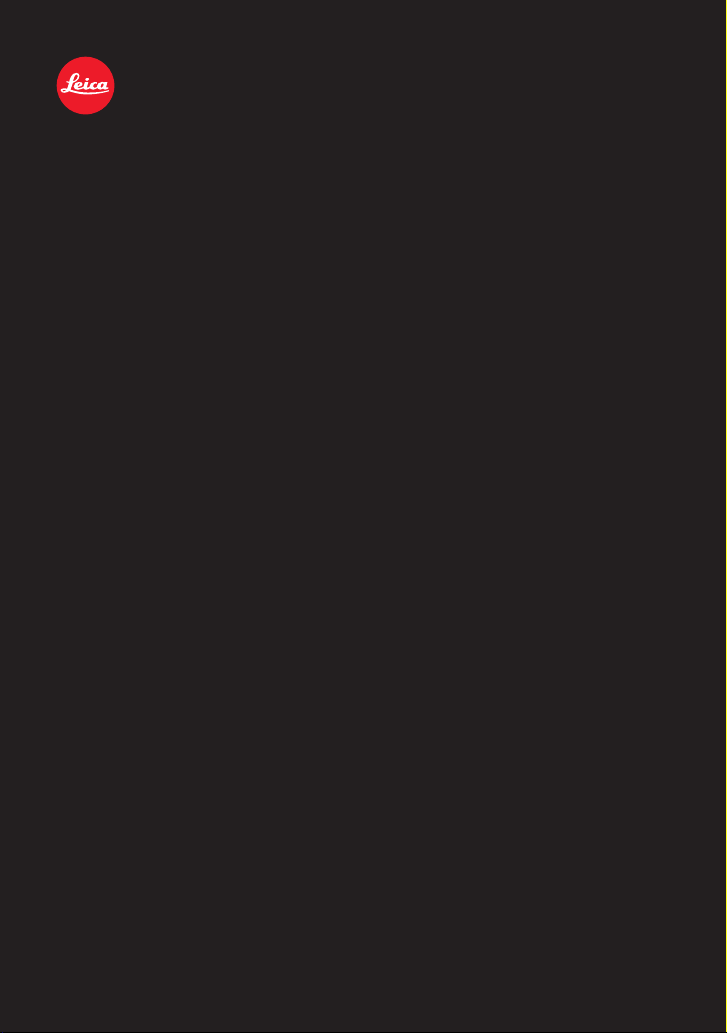
LEICA C
Instructions
Page 2
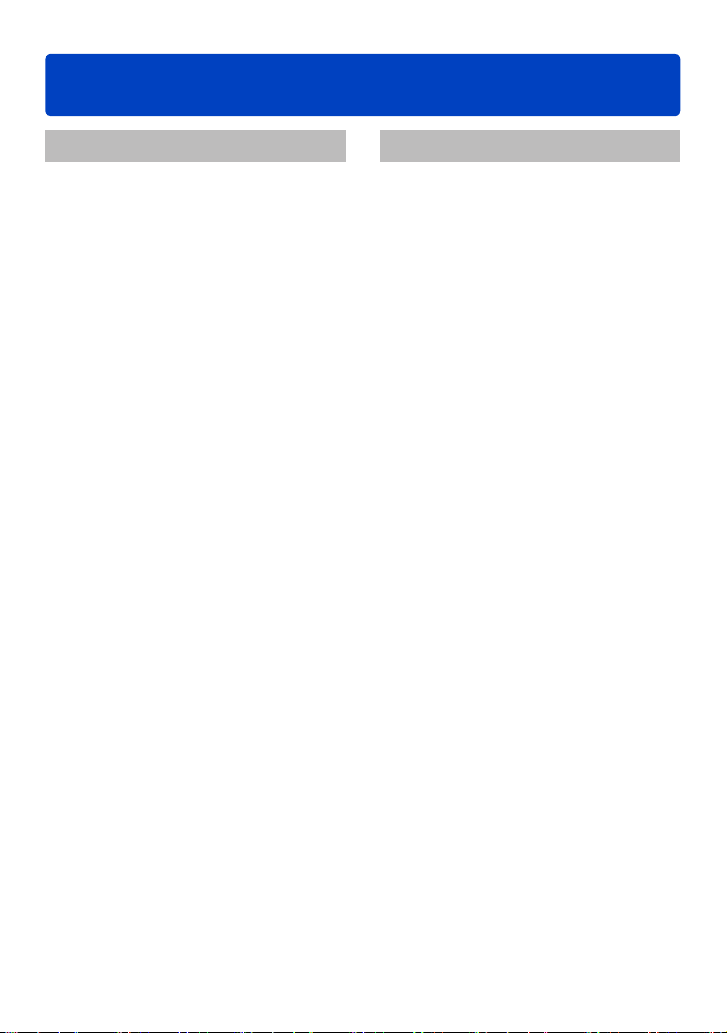
Table of contents
Preparations
Before use ..............................................7
Scope of Delivery ..................................9
Accessories ...........................................9
Names of the components .................. 10
Cursor buttons/Control dial .........................12
Attaching the wrist strap ..............................12
Charging the battery ...........................13
Inserting the battery ....................................14
Charging the battery ....................................15
Battery capacity ...........................................17
Guidelines for the number of recordable
pictures and operating time .........................17
Inserting and removing the
memory card ........................................19
Saving your pictures ..........................20
Recording capacity guidelines
(pictures/recording time) .............................21
Setting language, time, and date .......23
Changing time settings ................................24
Basics
Basic settings/operation ..................... 25
Using the control ring ......................... 27
Using the Quick menu ......................... 28
Snapshot mode .................................... 29
Using the flash ............................................29
Automatic Scene Detection .........................30
Determining the extent of the area
rendered sharply .........................................31
Happy color settings ....................................32
[Motion Deblur] ............................................32
[iHandheld Nite Shot] ..................................32
[iHDR] ..........................................................33
AF Tracking .................................................34
[Snapshot Plus Mode] .................................35
About [Snapshot Mode] setting items .........37
Program mode ..................................... 38
Automatic focusing (AF) ..................... 39
Taking motion pictures .......................40
Recording modes ........................................41
Recording still pictures while taking a
motion picture ..............................................43
Viewing still pictures ........................... 44
Enlarged viewing .........................................45
Simultaneous viewing of several pictures ...46
Viewing pictures by their recording date .....47
Viewing motion pictures .....................48
Extracting still pictures from motion
pictures ........................................................49
Deleting pictures .................................50
Deleting multiple (up to 100)/all pictures .....51
Menu control ........................................52
Menu sections .............................................53
- 2 -
Page 3
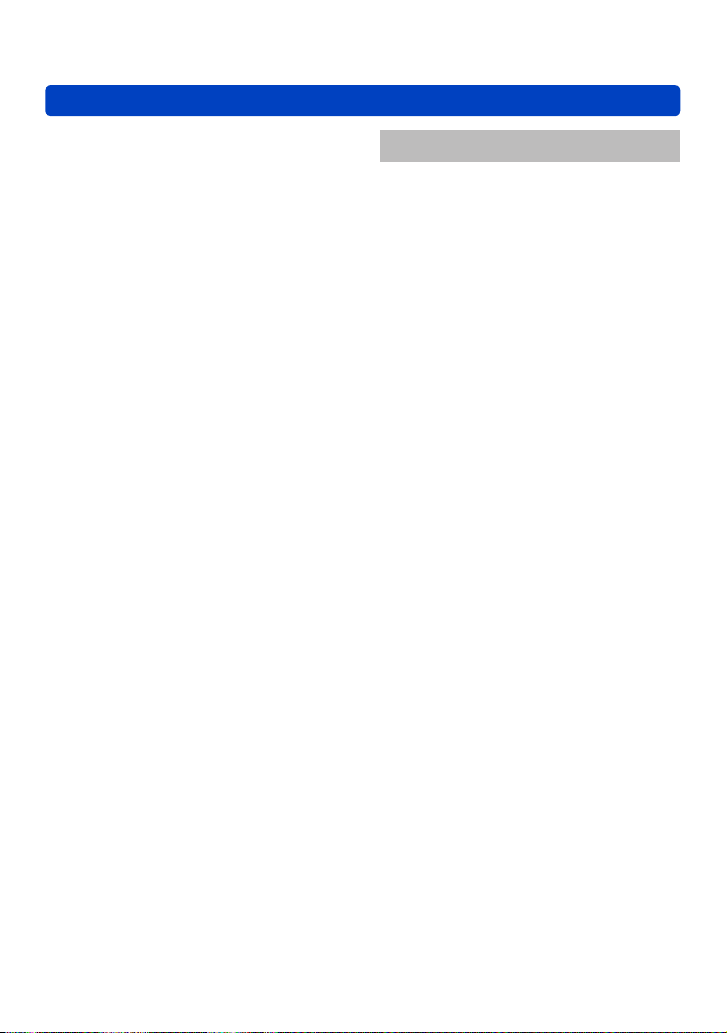
Table of contents
Using the [Setup] menu ...................... 54
[Clock Set] ...................................................54
[World Time] ................................................54
[Travel Date] ................................................54
[Airplane Mode] ...........................................54
[Beep] ..........................................................54
[Speaker Volume] ........................................55
[Cust.Set Mem.] ..........................................55
[Fn Button Set] ............................................55
[Control Ring Set] ........................................55
[Monitor Display] / [Viewfinder] ....................55
[Monitor Luminance] ....................................56
[Composition Guide] ....................................56
[Histogram] ..................................................57
[Video Rec Area] .........................................57
[Remaining Disp.] ........................................58
[Lens Resume] ............................................58
[MF Assist] ...................................................58
[Economy] ...................................................59
[Auto Review] ..............................................60
[Self Timer Auto Off] ....................................60
[No.Reset] ...................................................60
[Reset] .........................................................61
[Reset Wi-Fi Settings] .................................61
[USB Mode] .................................................61
[Output] .......................................................62
[HDTV Link] .................................................62
[3D Playback] ..............................................62
[Rotate Disp.] ..............................................63
[Version Disp.] .............................................63
[Format] .......................................................64
[Language] ..................................................64
[O.I.S. Demo.] .............................................64
Entering Text ........................................ 65
Taking pictures
Switching between monitor and
viewfinder ............................................. 66
Switching displays .............................. 67
Using reference lines to assist
composition ......................................... 68
Using the level gauge.......................... 70
Using the zoom lens ............................ 71
Zoom functions ............................................72
Using the built-in flash ........................ 75
Close-up pictures ................................ 78
Focus range ................................................79
[Macro Zoom] ..............................................80
Using Auto focus ................................. 81
Face detection .............................................82
Automatically locking the focus on a
moving subject ............................................83
Focusing based on metering in 23 areas ....84
Focusing on a small part of the frame .........84
Locking the exposure and/or
focus setting ........................................ 86
Manual focusing .................................. 87
Using the self-timer .............................89
Exposure Compensation .................... 90
Picture series with automatically
changing exposures............................ 91
Aperture priority mode ........................ 92
Shutter priority mode ..........................93
Manual exposure mode....................... 94
- 3 -
Page 4
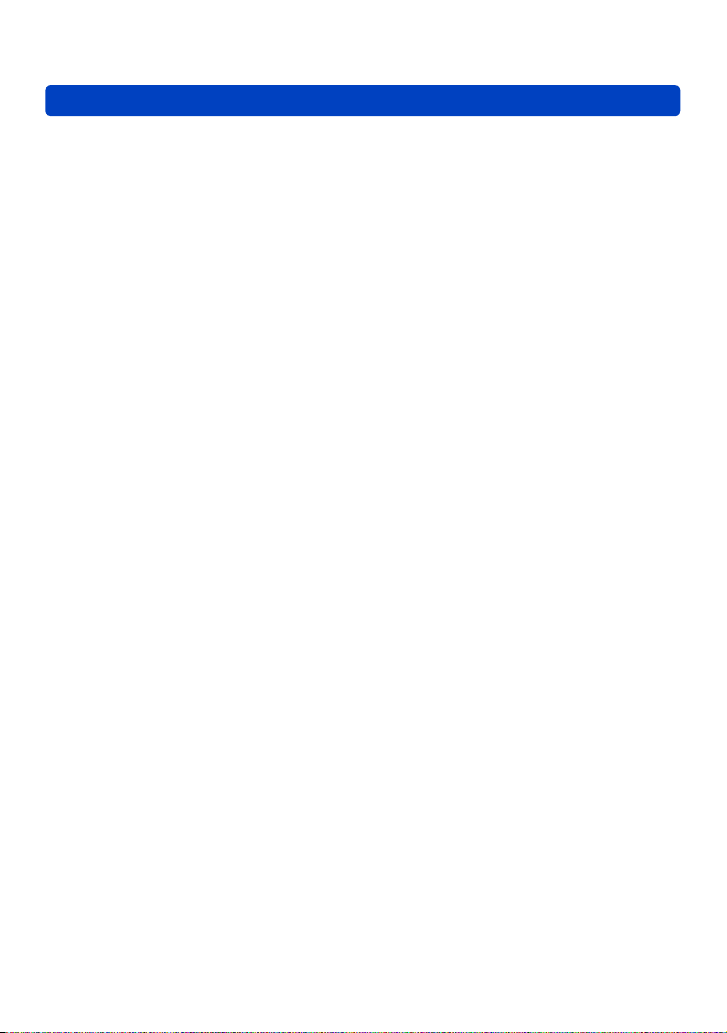
Table of contents
[Creative Control] mode ...................... 96
[Expressive] .................................................98
[Retro] .........................................................98
[Old Days] ...................................................98
[High Key] ....................................................99
[Low Key] ....................................................99
[Sepia] .........................................................99
[Dynamic Monochrome] ............................100
[Impressive Art] .........................................100
[High Dynamic] ..........................................100
[Cross Process] .........................................101
[Toy Effect] ................................................101
[Miniature Effect] .......................................102
[Soft Focus] ...............................................103
[Star Filter] .................................................103
[One Point Color] .......................................104
[Panorama Shot] mode ..................... 105
[Scene Mode] ..................................... 108
[Portrait] .....................................................109
[Soft Skin] ..................................................109
[Scenery] ...................................................109
[Sports] ......................................................110
[Night Portrait] ........................................... 110
[Night Scenery] .......................................... 110
[Handheld Night Shot] ............................... 111
[HDR] ........................................................ 111
[Food] ........................................................ 111
[Baby] ........................................................112
[Pet] ...........................................................112
[Sunset] .....................................................112
[Starry Sky] ................................................ 113
[Through window] ......................................113
[3D Photo Mode] ....................................... 114
Registering your own settings in
[Custom] mode .................................. 115
[Cust.Set Mem.] ........................................115
[Custom] ....................................................116
Registering preferred functions to
the [FN] button ................................... 117
Changing the settings assigned to
the control ring ................................. 118
Exposure series function.................. 119
Using the Face Recognition
function ..............................................122
Registering face pictures ..........................124
Editing or deleting information about
registered persons ...................................125
Useful features for travel .................. 126
[Travel Date] ..............................................126
[World Time] .............................................127
Using the [Rec] menu ........................ 128
[Aspect Ratio] ............................................128
[Picture Size] .............................................128
[Quality] .....................................................129
[Sensitivity] ................................................130
[Extended ISO] ..........................................131
[White Balance] .........................................131
[AF Mode] ..................................................133
[Quick AF] ..................................................133
[Face Recog.] ............................................133
[AF/AE Lock] .............................................133
[Metering Mode] ........................................134
[i.Exposure] ...............................................134
[Min. Shtr Speed] ......................................135
[i.Resolution] .............................................135
[Digital Zoom] ............................................135
[Color Mode] ..............................................136
[AF Assist Lamp] .......................................136
[Red-Eye Removal] ...................................136
[Motion Deblur] ..........................................137
[iHandheld Nite Shot] ................................137
[iHDR] ........................................................137
[Stabilizer] .................................................137
[Date Stamp] .............................................138
[Clock Set] .................................................138
Using the [Motion Picture] menu ..... 139
[Rec Format] .............................................139
[Rec Quality] ..............................................139
[Still Picture Size] ......................................140
[Continuous AF] .........................................140
[Wind Cut] .................................................141
- 4 -
Page 5
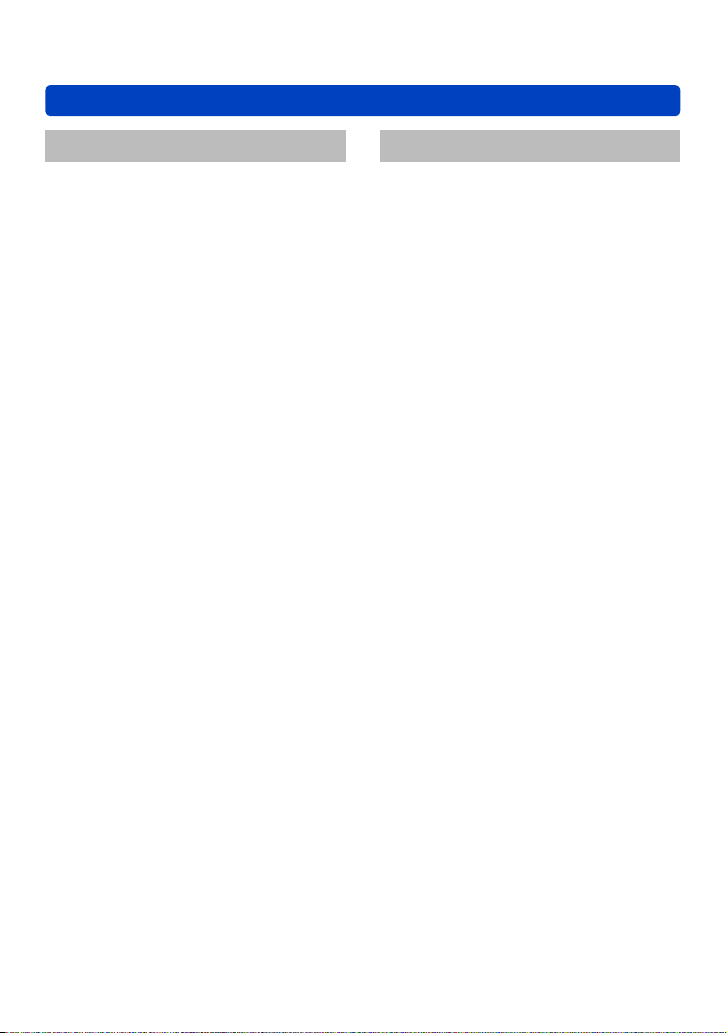
Table of contents
Playback
Changing the picture information
displays, etc. ......................................142
Playing back pictures recorded
using the serial exposure function
Different playback methods .............145
[2D/3D Settings] ........................................145
Selecting pictures to play back ........ 146
Selecting according to picture type ...........147
Selecting a picture according to category
or a person in the picture ..........................148
Selecting according to the recording
date ...........................................................149
Selecting favorite pictures .........................149
Playing back pictures in order
automatically...................................... 150
Searching by recording date ............152
Retouching pictures .......................... 153
[Auto Retouch] ..........................................153
[Creative Retouch] ....................................154
Using the [Playback] menu............... 156
[Location Logging] .....................................156
[Title Edit] ..................................................158
[Text Stamp] ..............................................159
[Retouch] ...................................................160
[Video Divide] ............................................161
[Resize] .....................................................162
[Cropping] ..................................................164
[Favorite] ...................................................165
[Print Set] ..................................................166
[Protect] .....................................................167
[Face Rec Edit] ..........................................168
[Copy] ........................................................169
... 143
Wi-Fi/NFC
Wi-Fi® Function and NFC Function
[Airplane Mode] .........................................172
What you can do with the
Wi-Fi function ..................................... 173
Operating the camera using a
smartphone .......................................174
Installing the smartphone/tablet app
“Leica C Image Shuttle” ............................174
Connecting to a smartphone/tablet ...........175
Connecting to a smartphone using
NFC function .............................................177
Taking pictures via a smartphone/tablet
(remote recording) .....................................179
Saving pictures in the camera to the
smartphone ..............................................180
Sending pictures in the camera to social
networking services ...................................183
Sending location information to the
camera from a smartphone/tablet .............184
Operating the camera to send pictures
to a smartphone or tablet ..........................185
About connections ............................190
Connecting at home
(through a network) ...................................191
Connecting when you are out
(direct connection) .....................................194
Connecting quickly with the same
settings as used previously
([History Connection]/
[Favorite Connection]) ...............................195
Settings for sending pictures .....................198
[Wi-Fi Setup] menu ............................ 200
... 170
- 5 -
Page 6
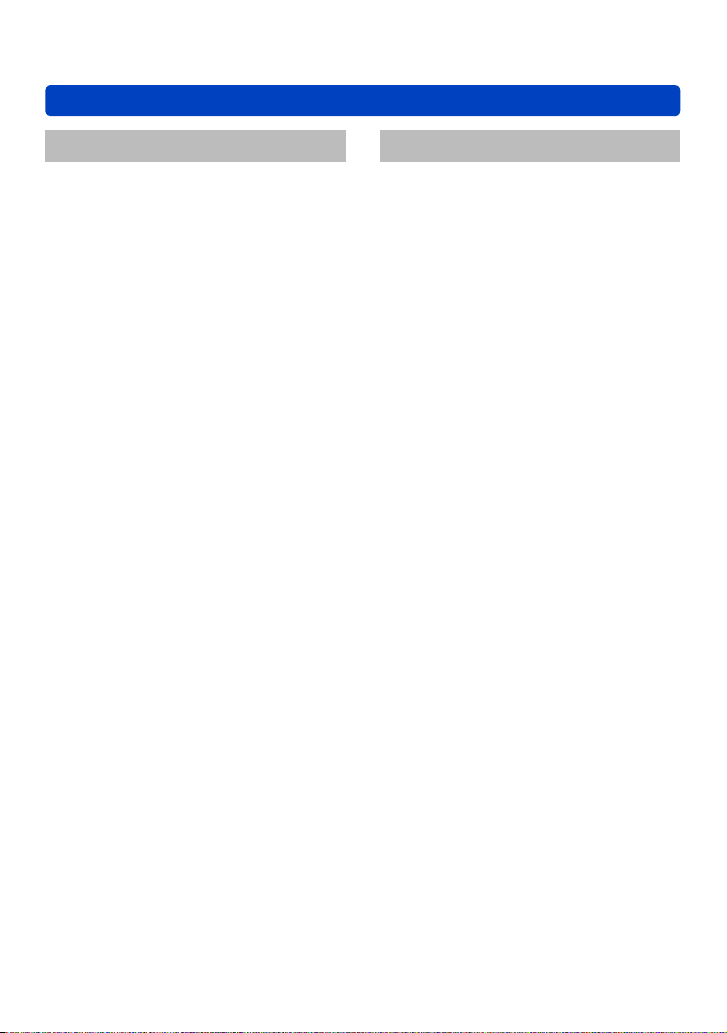
Table of contents
Connecting to other devices
Viewing on a TV screen ....................201
HDTV Link (HDMI) ....................................203
Viewing 3D still pictures ............................205
Copying still and motion pictures
to a recorder....................................... 207
Copy by inserting the memory card into
the recorder ...............................................207
Dubbing playback pictures via AV cable ...207
Using with your computer ................ 208
Copying the recorded image data to a
computer with the available software ........209
Copying still and motion pictures ..............210
Printing ...............................................213
Printing multiple pictures ...........................215
Printing with date and text .........................215
Making print settings on the camera .........216
Miscellaneous
Monitor/Viewfinder displays ............. 217
In recording ...............................................217
In playback ................................................220
Message displays ......................................222
Troubleshooting ................................ 225
Usage cautions and notes ................235
Leica service addresses ................... 242
- 6 -
Page 7
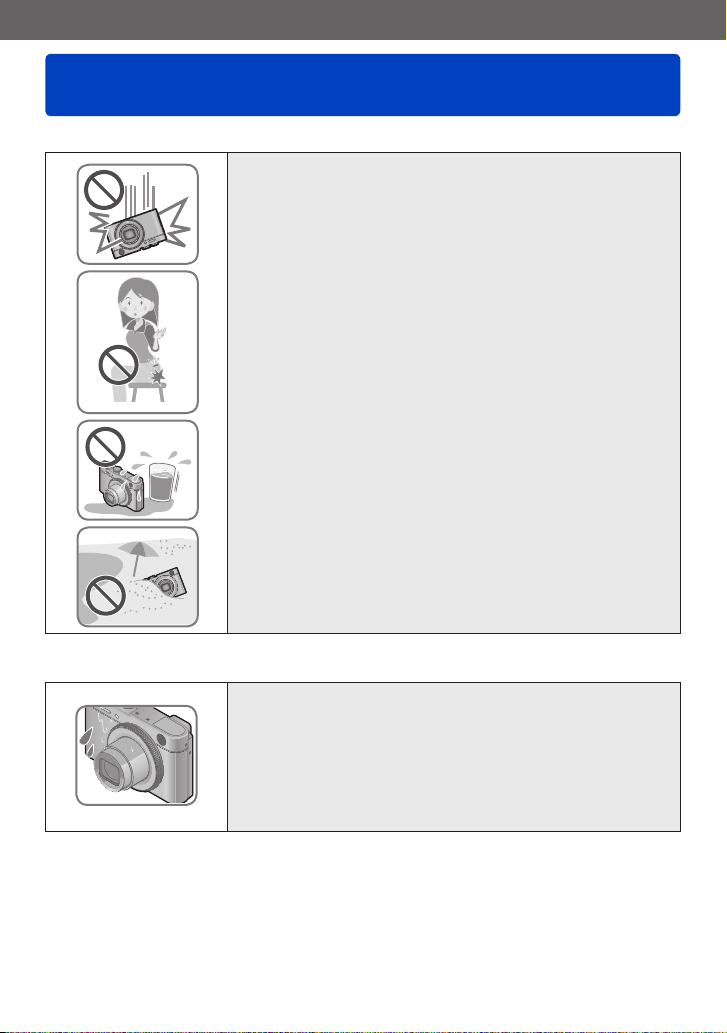
Preparations
Before use
■
Camera handling
Keep the camera away from excessive vibration, force,
or pressure.
Avoid using the camera under the following conditions,
●
which may damage the lens, the monitor, the viewfinder,
or the camera body. This may also cause the camera to
malfunction or prevent recording.
• Dropping or hitting the camera against a hard surface
• Sitting down with the camera in your pants pocket or
forcing it into a full bag
• Hanging accessories on to the camera strap
• Exerting excessive force on the lens or the monitor
The camera is not dust or splash resistant, or
waterproof.
Avoid using the camera in places with excessive dust or
sand, or where the camera can get exposed to water.
Avoid using the camera under the following conditions,
●
which present a risk that sand, water, or foreign material
may enter the camera through the lens or gaps around
buttons. Be especially careful because these conditions
may damage the camera, and such damage may not be
repairable.
• In extremely dusty or sandy places
• In the rain or by the shore, where the camera may be
exposed to water
■
Condensation (When the lens, the monitor, or the viewfinder is fogged up)
Condensation may occur when the camera is exposed to
●
sudden changes of temperature or humidity. Avoid these
conditions, which may fog up the lens, the monitor, or the
viewfinder, cause mold, or damage the camera.
If condensation does occur, turn off the camera and wait
●
about two hours before using it. Once the camera adjusts
to the surrounding temperature, the fogging will clear
naturally.
- 7 -
Page 8
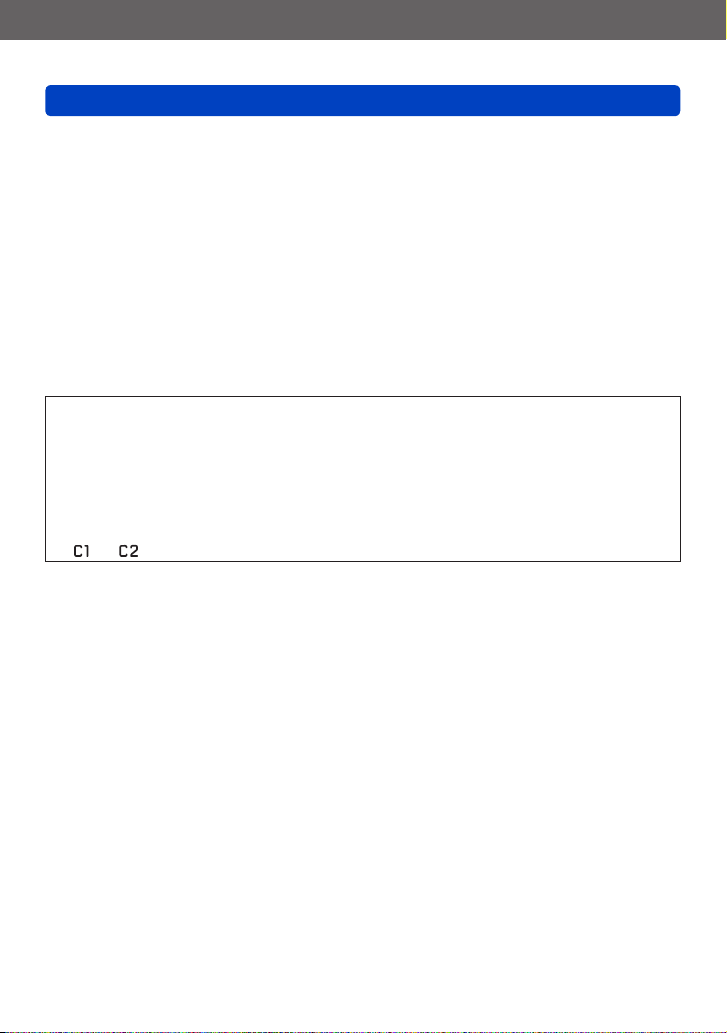
Preparations
Before use
■
Always take a test shot first
Before important events when you intend to use the camera (at weddings, for example),
always take a test shot to make sure that pictures and sound record correctly.
■
No compensation for missed shots
Leica Camera AG cannot compensate for missed shots if technical problems with the
camera or card prevent recording.
■
Carefully observe copyright laws
Unauthorized use of recordings which contain works with copyright for purposes other
than personal use is prohibited under copyright law. Recording of certain material may
be restricted even for the purpose of personal use.
■
Also refer to “Usage cautions and notes” (→235)
Please note that the actual controls and components, menu items, and other
●
information for your camera may differ from those in the illustrations and screens
provided in these instructions.
Some parts of displays, for example some of the icons, may be omitted from screens
●
illustrated in these instructions.
Recording mode icons
●
In recording modes that show icons in black, you can select and execute indicated
menus and functions.
*
and will differ depending on the recording modes registered under custom settings.
- 8 -
Page 9
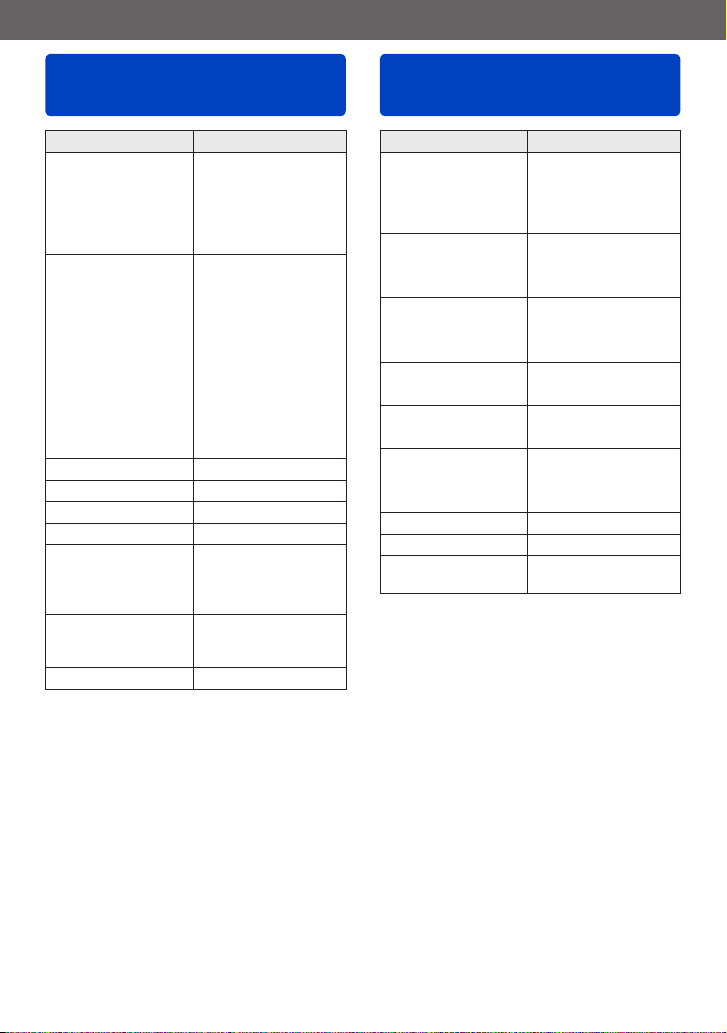
Preparations
Scope of Delivery Accessories
Order No.
Rechargeable battery
BP-DC14-E 18 535
BP-DC14-U 18 536
(delivery differs
depending on markets)
Battery charger/
AC adapter
ACA-DC11-U 423-106.001-003
ACA-DC11-K 423-106.001-004
ACA-DC11-E 423-106.001-005
ACA-DC11-B 423-106.001-006
ACA-DC11-A 423-106.001-007
ACA-DC11-C 423-106.001-008
(delivery differs
depending on markets)
Wrist strap 423-068.801-015
CD with instr. PDFs 423-112.001-016
USB cable 423-112.001-010
AV cable 423-105.001-010
Button template for
Canada / Taiwan
Short instructions 93 512 -516
Guarantee Card 439-399.100-026
423-112.001-018/-020
(only with camera
models: 18 485/-486/
-489/-490)
(delivery differs
depending on markets)
Order No.
C-TWIST
(wraparound)
light gold 18 784
dark red 18 785
C-SNAP (protector)
light gold 18 786
dark red 18 787
C-CLUTCH
light gold 18 788
dark red 18 789
C – Case
Leather, black 18 790
C – Bag
soft leather, black 18 791
Wrist straps
Alcantara, light gold 18 792
Alcantara, dark red 18 793
Mini tripod 14 320
Tabletop tripod 14 100
Ball and Socket head 1814 110
Notes:
• Memory cards are optional. You can record or play back pictures to/from the internal
memory when you are not using a card.
• SD/SDHC/SDXC memory cards are referred to as memory cards or cards in these
instructions.
• Check that all items belonging to the scope of delivery are included before using the
camera.
• Depending on the country or area where the camera was purchased, the items and
their shape may differ from the descriptions and illustrations in these instructions.
• Always keep small parts in a safe place out of the reach of children.
• Please dispose of all packaging appropriately.
- 9 -
Page 10
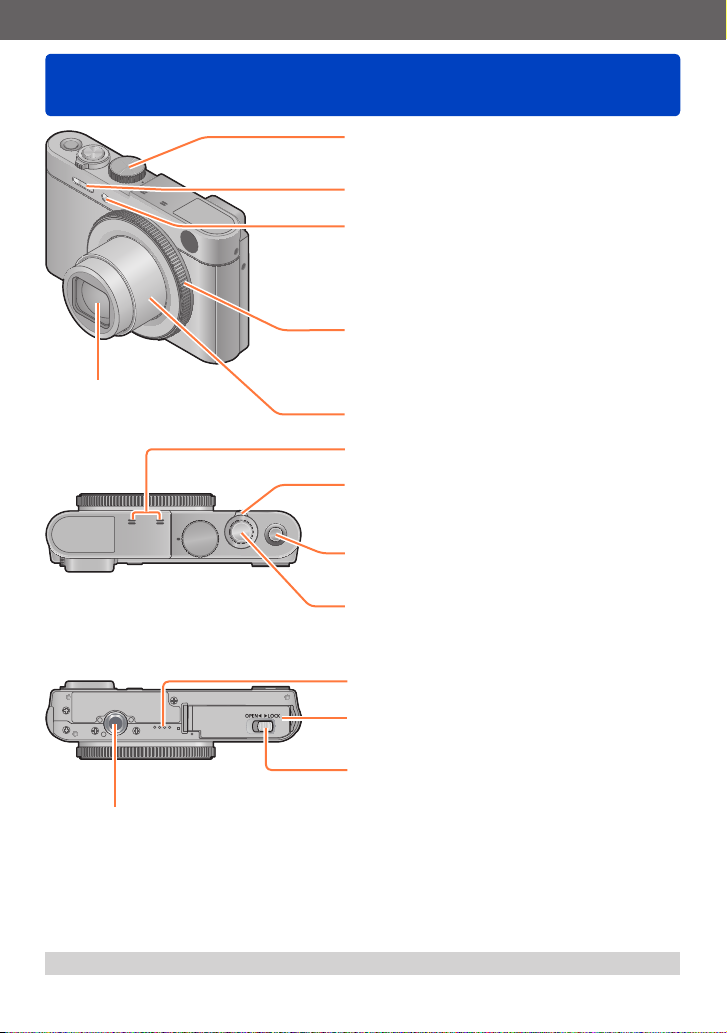
Preparations
Names of the components
Lens
Mode dial (→25)
Use to select the recording mode.
Flash (→75)
Self-timer indicator (→89) /
AF Assist Lamp
Lights up/flashes when the self-timer is used or
when the Auto Focus function is operated in dark
locations.
(→136)
Control ring (→27)
Allows controlling different (previously selected)
functions during recording such as changing the
focal length.
Lens barrel
(Top)
Microphones (→26, 40)
Zoom lever (→71)
Use change the focal length / enlarge or minimize
a subject.
[OFF/ON] button
Use to turn the camera on and off.
Shutter button
(Bottom)
Speaker
(→55)
Card/Battery door (→14, 19)
Open to insert and remove card and/or battery.
Lock/release slider (→14, 19)
Tripod thread
Do not attach to a tripod using screws longer than 5.5mm / 7/32″.
Doing so may damage the camera.
The illustrations and screens in these instructions may differ from the actual camera.
●
(→237)
- 10 -
Page 11
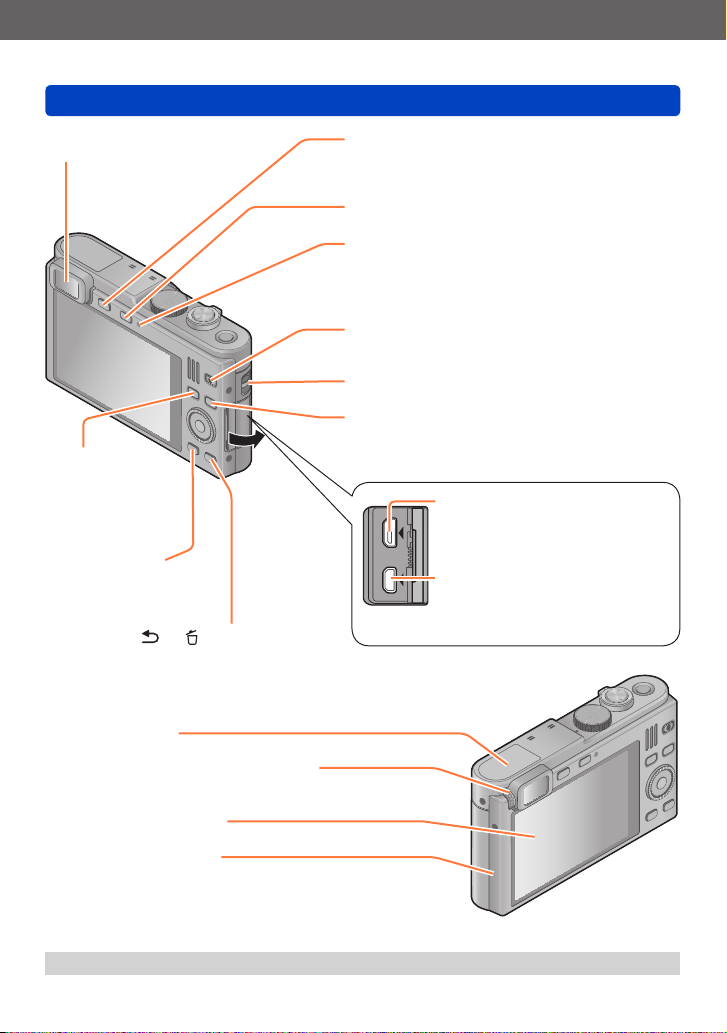
Preparations
Names of the components
Viewfinder (→66)
[FN] button
(→117)
Use to call
up registered
functions.
[DISP] button
(→67, 142)
Use to change display
sets.
[Q MENU/ ] / [ ] button
Use to display the Quick Menu (→28) and
erase pictures (→50).
[LVF] button (→66)
Use to switch between viewfinder and monitor
display.
[WIFI] button (→171)
Charging lamp (→15) /
®
Wi-Fi
connection lamp (→171)
• Charging in progress: Red
• When the Wi-Fi function is ON: Blue
Motion picture button (→40)
Use to record motion pictures.
Strap eyelet (→12)
Playback button
Use to select recording or playback mode.
[HDMI] socket (→201, 203)
Do not connect any other cables
except a HDMI micro cable. Doing
so may cause malfunction.
[AV OUT/DIGITAL] socket
(→201, 210, 213)
This socket is also used when
charging the battery. (→15)
[Wi-Fi] antenna
Diopter adjustment wheel (→66)
Turn to adjust viewfinder image sharpness.
Monitor (→55, 56, 217)
NFC antenna (→177)
The illustrations and screens in these instructions may differ from the actual camera.
●
- 11 -
Page 12
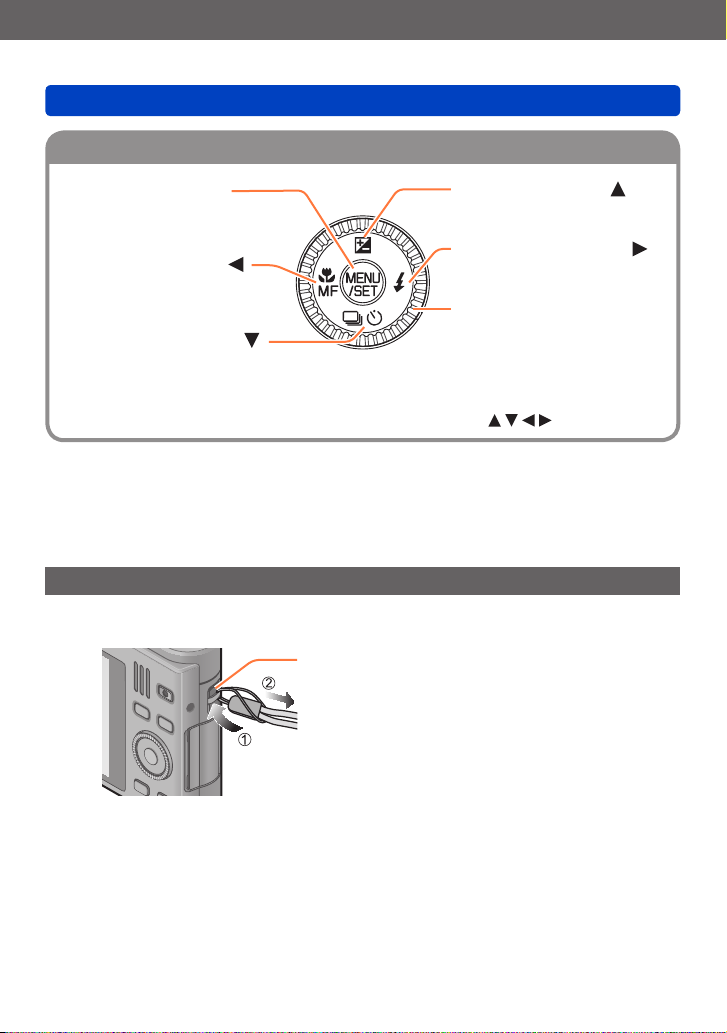
Preparations
Cursor buttons/Control dial
Names of the components
[MENU/SET] button
• Use to display the menus, enter
the settings, etc. (→52)
Left cursor button ( )
• Macro recording (→78, 80),
Manual Focus (→87)
Down cursor button ( )
• Drive Mode (Burst (→119),
Auto Bracket (→91),
Self-timer (→89))
In these instructions, the button to be used is indicated by .
●
Attaching the wrist strap
We recommend using the supplied wrist strap to avoid dropping the camera.
Strap eyelet
Up cursor button ( )
• Exposure Compensation (→90)
Right cursor button ( )
• Flash mode (→75)
Control dial
• Turn to select setting items and
change setting values.
- 12 -
Page 13
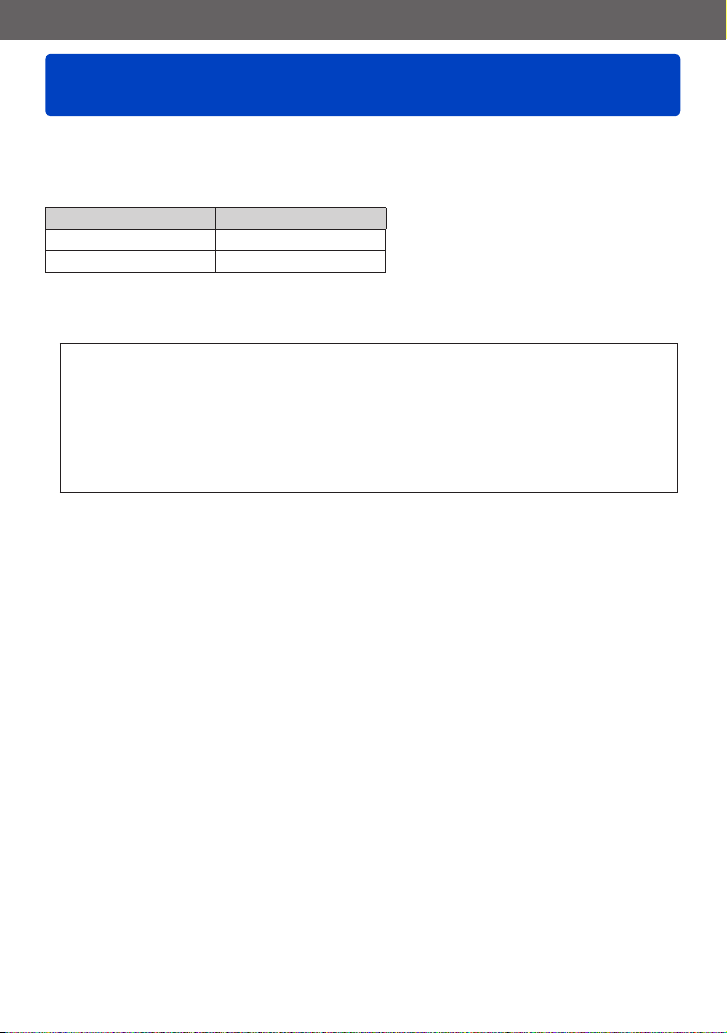
Preparations
Charging the battery
Always use dedicated equipment such as the supplied charger/AC adapter, USB
cable, and battery for this camera.
• Always charge before first use! (the battery is shipped uncharged)
• The battery can only be charged while it is in the camera.
Camera status Charging takes place
Switched off Yes
Switched on No
■
About batteries that you can use with this camera
It has been found that counterfeit batteries which look very similar to the
genuine product are available in some markets. Some of these batteries are
not adequately equipped with internal protection to meet the requirements
of appropriate safety standards. Using such batteries may lead to fire or
explosion. Please be advised that Leica Camera AG is not liable for any
accident or failure occurring as a result of use of a counterfeit battery. To
ensure that safe products are used we urgently recommend to use only the
Leica battery BP-DC14 (→9).
■
Power supply
The camera can be used while the battery is being charged, i.e. when switched on, the
camera is powered directly via the USB cable-/AC adapter-/electrical outlet connection.
• The battery may get drained during recording. If it does, the camera will switch itself
off.
• The camera can only be switched on with an inserted battery.
• Switch off the camera before connecting or disconnecting the charger/AC adapter.
- 13 -
Page 14
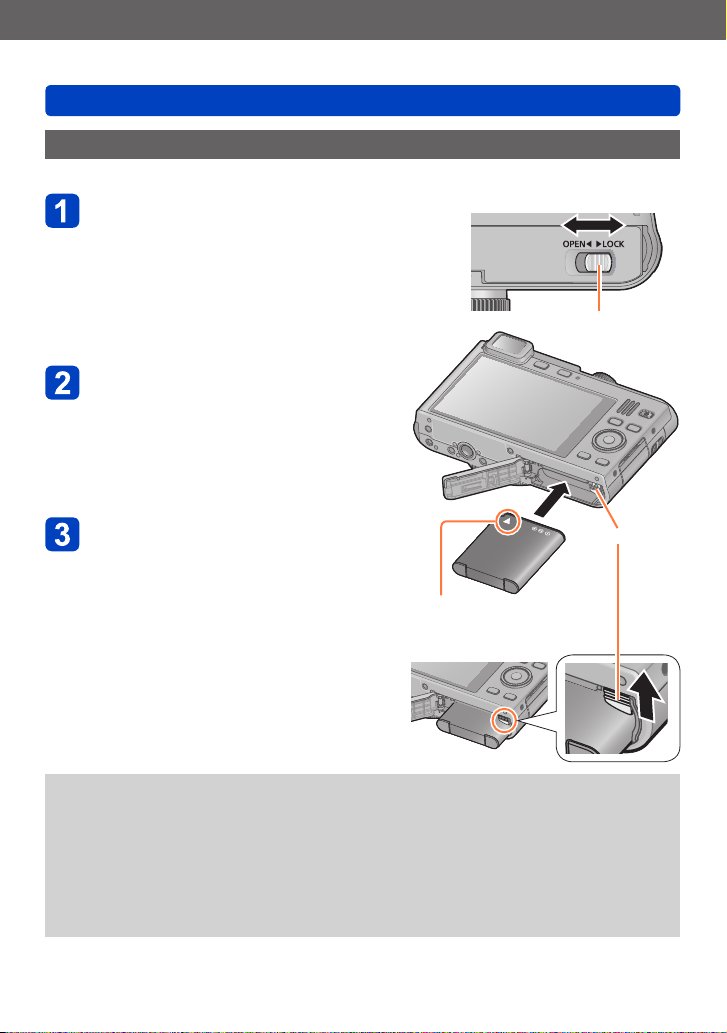
Preparations
Inserting the battery
To charge the battery, insert it into the camera.
Move the lock/release slider to
the [OPEN] position and open
the card/battery door
Insert the battery all the way
• Push it in until it is locked by the latch.
Charging the battery
[OPEN] [LOCK]
lock/release slider
Close the card/battery door
• Move the lock/release slider to the
[LOCK] position.
Make sure to insert the battery
in the correct orientation.
■
To remove the battery
Move the latch in the card/battery
compartment in the direction of the arrow.
Use only the Leica battery BP-DC14 (→9).
●
If you use other batteries, Leica Camera AG cannot guarantee this camera’s
●
performance.
Remove the battery from the camera after use.
●
• Keep the battery in a plastic container, making sure that it is kept away from metallic objects
(such as clips) when carrying or storing it.
To remove the battery, turn the camera off and wait until the Leica logo on the screen
●
disappears. (Failure to wait may cause the camera to malfunction and may damage
the card or recorded data.)
Latch
- 14 -
Page 15
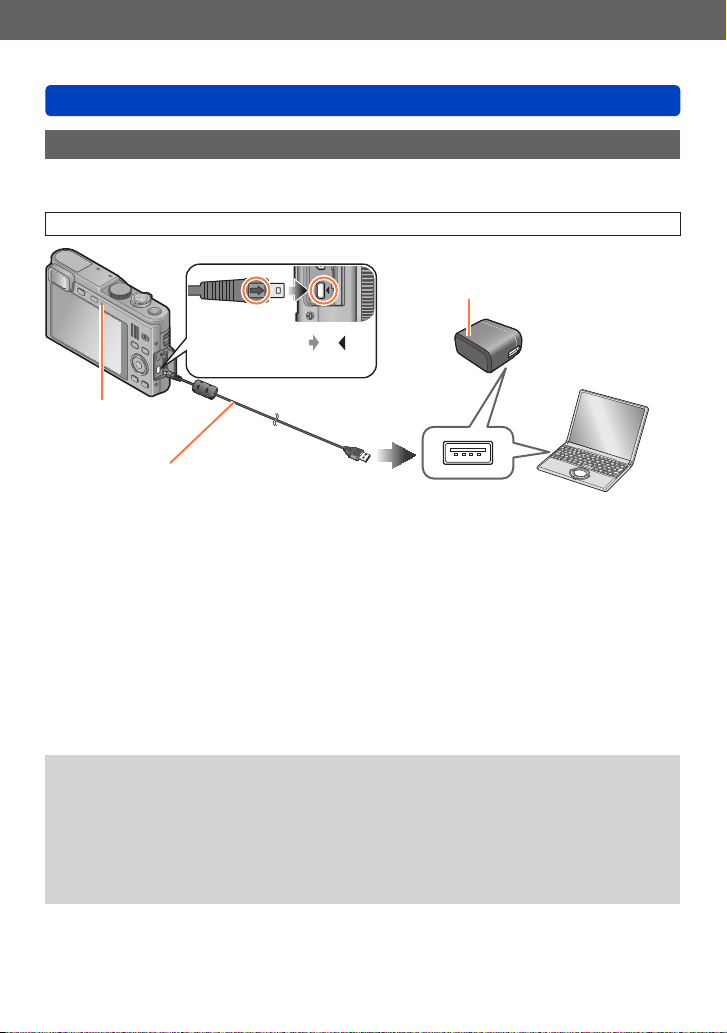
Preparations
Charging the battery
Charging the battery
We recommend charging in a location where the ambient temperature is between 10°C
and 30°C (50°F to 86°F) (temperature conditions also apply to the battery itself).
Make sure that the camera is turned off.
Charger/AC adapter
Align the marks ( to )
and insert the plug.
Charging lamp
USB cable
• Always make sure the plug is aligned correctly
and hold it straight to insert or remove it.
(If the cable is inserted in the wrong direction,
the pins may be bent and cause faulty
operation.)
■
Charging the battery by connecting the camera to the electrical outlet
Connect the charger/AC adapter and the camera using the USB cable, and plug the AC
adapter into the electrical outlet.
• Charging must only be done indoors.
Computer
Getting ready:
Turn on the computer.
■
Charging the battery through the computer
Connect the camera to a computer using the USB cable.
It may not be possible to charge the battery from some computers depending on their
●
specifications.
If the computer enters sleep mode during charging, charging may be stopped.
●
If a notebook computer that is not connected to an electrical outlet is connected to the
●
camera, the battery of the notebook computer will be depleted. Do not leave camera
and notebook connected for a long period of time.
Always connect the USB cable to the USB socket on your computer.
●
Do not connect it to the USB socket of a monitor, keyboard, printer, or USB hub.
- 15 -
Page 16
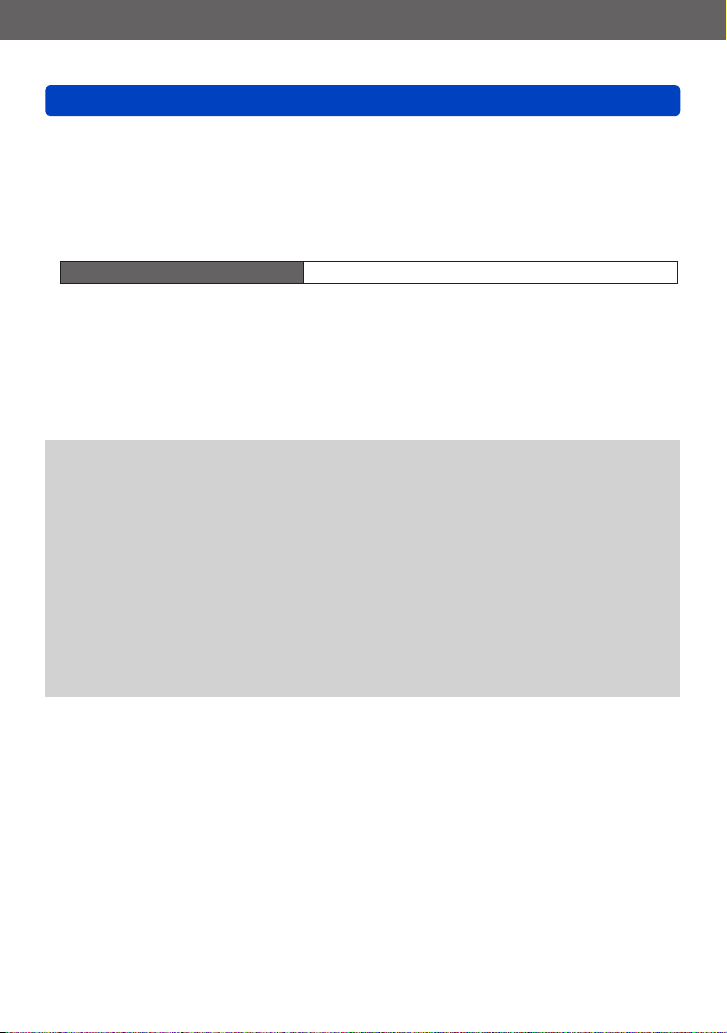
Preparations
Charging the battery
■
Charging lamp indications
On: Charging in progress (Red)
Off: Charging completed (After charging stops, disconnect the camera from the
electrical outlet or your computer.)
■
Notes on charging time
Charging time approx. 160 min
• The charging time indicated above is the case when the battery is completely
depleted. The time required for charging differs depending on conditions of battery
usage. Charging takes longer in cases when temperatures are either high or low and
when the battery has not been used for a long time.
• The time required for charging through a computer varies depending on its
specifications.
Do not use any other USB cables except the supplied one (→9). Doing so may cause
●
malfunction of the camera.
Do not use any other chargers/AC adapters except the supplied one.
●
Do not use a USB extension cable.
●
The supplied charger/AC adapter and the USB cable are dedicated accessories of
●
this camera. Do not use them for other devices.
If there is any trouble related to the electrical outlet (i.e. power failure), charging may
●
not be completed properly. Disconnect the USB cable and reconnect it to the camera.
If the charging lamp does not light up or if it flashes even when the camera is properly
●
connected to the charger/AC adapter or your computer, charging has been put in
pause status because the temperature is not in the appropriate range for charging.
This is not a malfunction. Reconnect the USB cable and retry charging in a place
where ambient temperature is 10°C to 30°C (50°F to 86°F) (temperature conditions
also apply to the battery itself).
- 16 -
Page 17
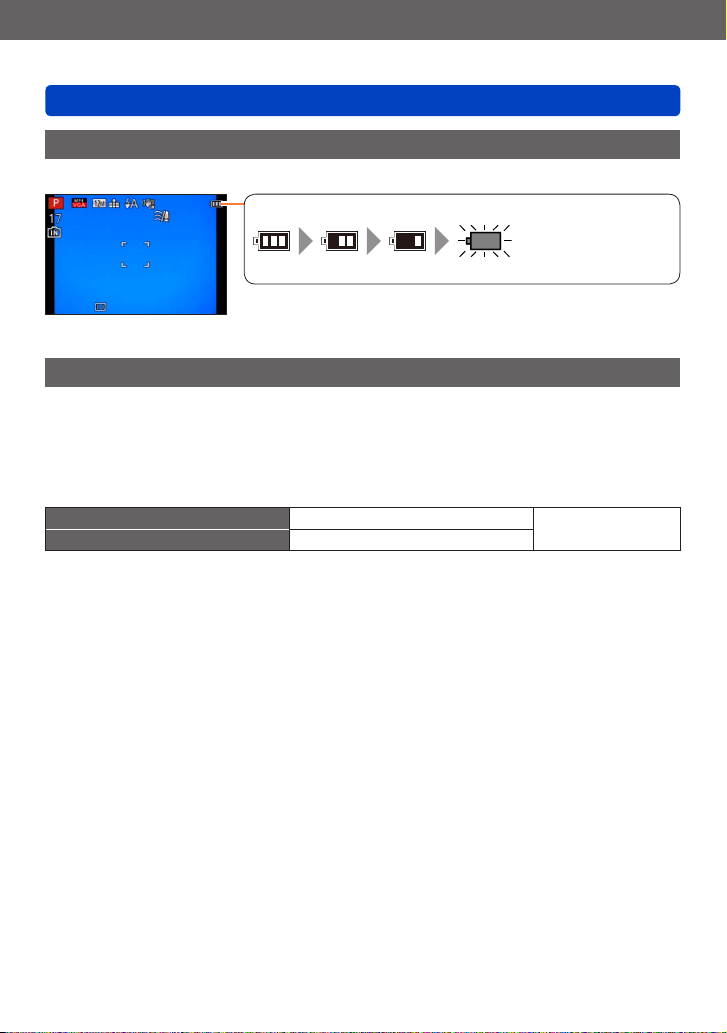
Preparations
Battery capacity
(flashes red)
If the battery symbol flashes red, recharge or replace the battery.
Charging the battery
Battery capacity
When using the camera, the remaining battery capacity is displayed.
Guidelines for the number of recordable pictures and operating time
The number of recordable pictures or available operating time may vary according to
surrounding environment and usage conditions. Figures may be reduced if flash, zoom,
or other functions are used frequently, or in colder climates.
■
Recording still pictures (When using the monitor)
Number of recordable pictures approx. 250 pictures
Recording time approx. 125 min
Recording conditions by CIPA standard
●
CIPA is an abbreviation of “Camera & Imaging Products Association”.
• Program mode
• Temperature: 23°C (73.4°F)/Humidity: 50% RH when the monitor is on.
• Using an SDHC Memory Card.
• Using the supplied battery.
• Starting recording 30 seconds after the camera is turned on. (When [Stabilizer] is set
to [ON])
• Recording once every 30 seconds with full flash output every second recording.
• Zooming from Tele to Wide or vice versa in every recording.
• Turning the camera off every 10 recordings and leaving it until the temperature of the
battery decreases.
The number is reduced if the intervals are longer (e.g. to approx. one quarter for
2-minute intervals under the above conditions).
By CIPA standard
- 17 -
Page 18
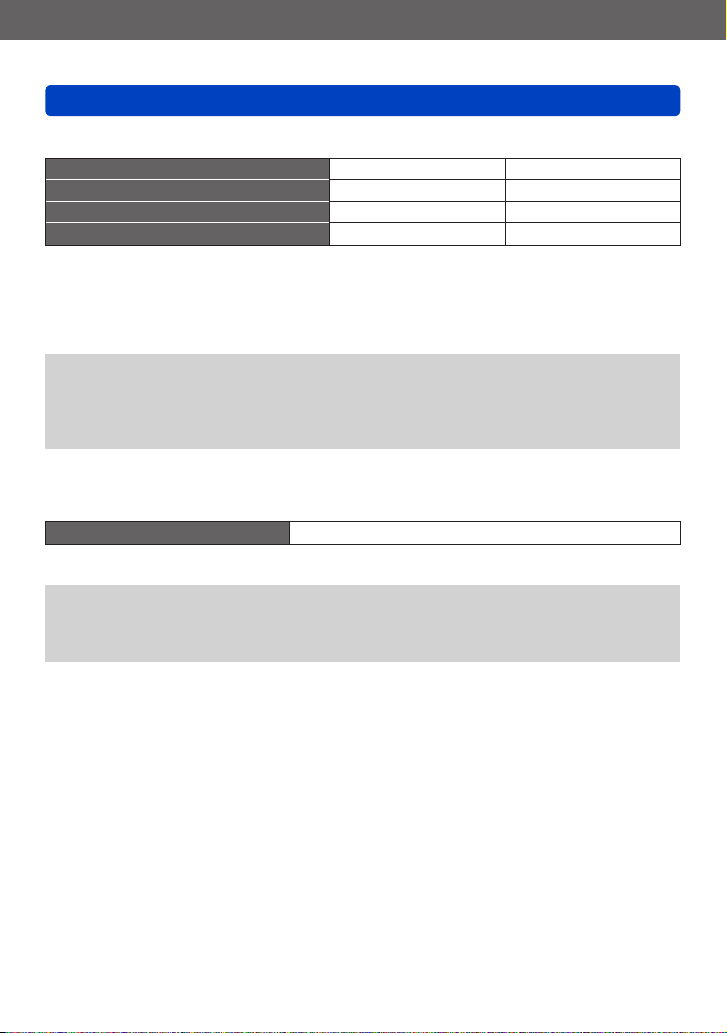
Preparations
Charging the battery
■
Recording motion pictures (When using the monitor)
[Rec Format]
[Rec Quality]
Available recording time approx. 70 min approx. 80 min
Actual available recording time
*
The time you can actually record when repeatedly turning the camera on and off, starting and
stopping recording and using the lens’ zoom function.
Recording conditions
●
• Temperature 23°C (73.4°F), humidity 50% RH
Remaining time for continuous recording is displayed on the screen
●
• The recording time for a single motion picture take is limited to 29 minutes or
approx. 4 GB except in the case of the camera models 18 485/-486/-487/-489/
-490/-491, which allow longer recording times when [Rec Quality] of [AVCHD]
motion pictures is set to [HD].
■
Viewing pictures (When using the monitor)
Playback time approx. 150 min
The number of recordable pictures or available operating time may vary according to
●
the surrounding environment and usage conditions.
If the available battery power is significantly reduced, the battery is reaching the end
●
of its lifespan. Please purchase a new battery.
*
[AVCHD] [MP4]
[FHD] [FHD]
approx. 30 min approx. 35 min
- 18 -
Page 19
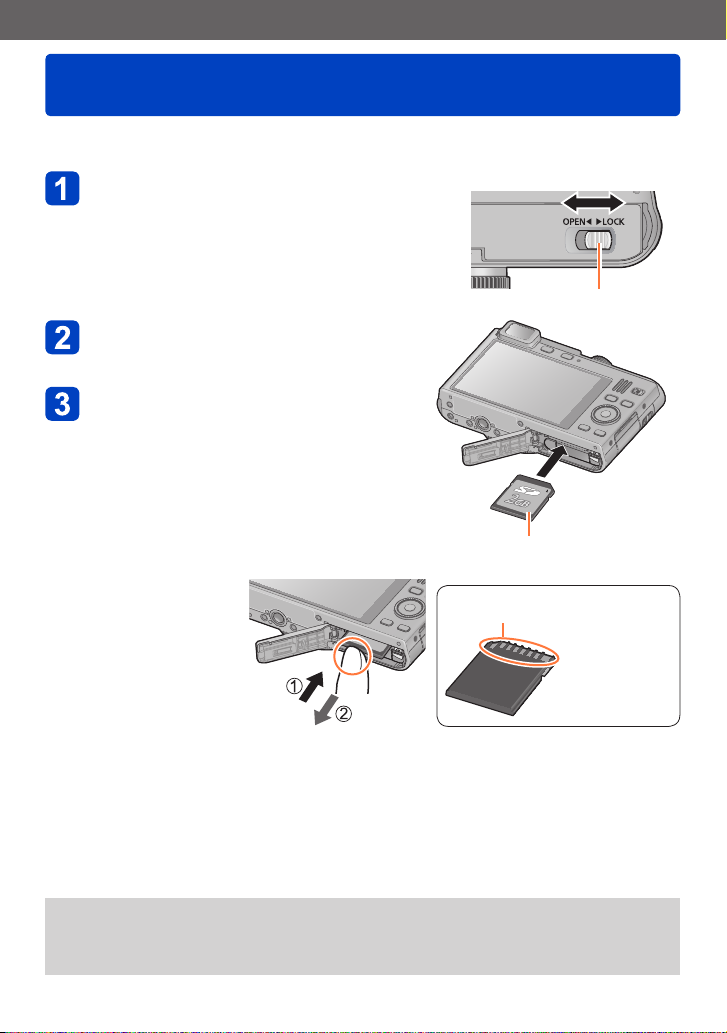
Preparations
Inserting and removing the memory card
• Make sure that the camera is turned off.
Move the lock/release slider to the
[OPEN] position and open the card/
battery door
Insert the card all the way
• Push it in down until it clicks into place.
Close the card/battery door
• Move the lock/release slider to the [LOCK]
position.
■
To remove the card
Push it further down until
it clicks, then pull it out
upright
Push
[OPEN] [LOCK]
lock/release slider
Make sure the orientation of the
card is correct
Do not touch the terminals on
the back of the card.
Pull out
Keep the memory card out of reach of children to prevent swallowing.
●
To remove the card, turn the camera off and wait until the Leica logo display on the
●
monitor disappears. (Failure to wait may cause the camera to malfunction and may
damage the card or recorded data.)
- 19 -
Page 20
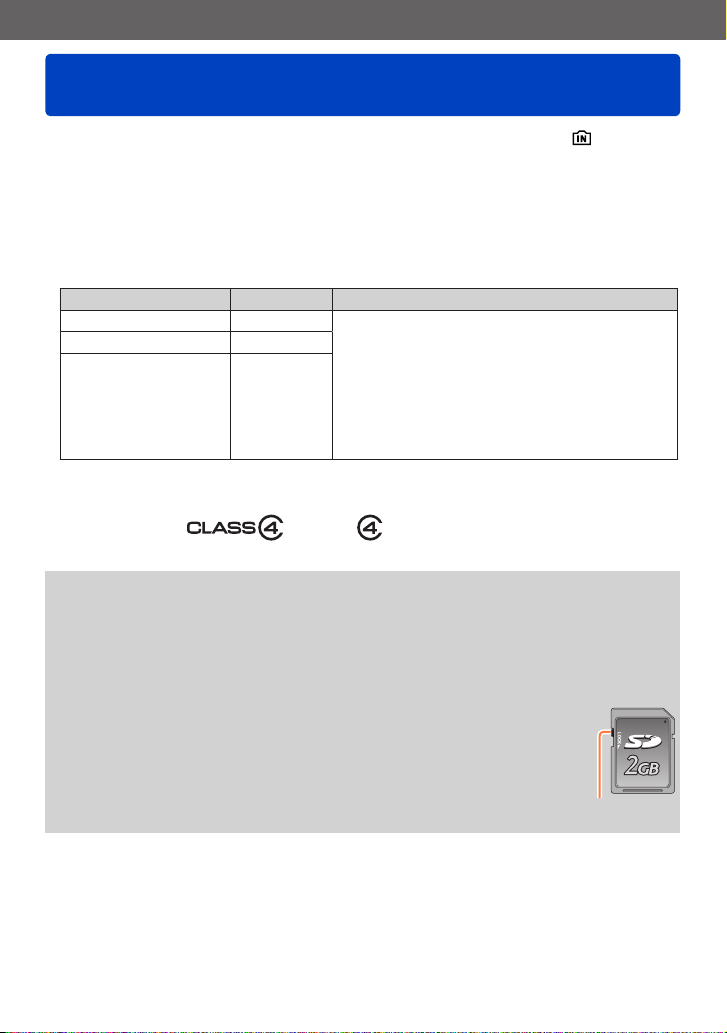
Preparations
Saving your pictures
(to an inserted memory card or the built-in memory)
Pictures will be saved to a card if one is inserted, or to the built-in memory if not.
■
Built-in memory (approx. 87 MB)
Pictures can be copied between cards and the built-in memory. (→169)
●
The access time for the built-in memory may be longer than the access time for a
●
card.
■
Compatible memory cards
The following SD standard-based cards can be used.
Type of Card Capacity Notes
SD Memory Cards 8 MB – 2 GB • Can be used with devices compatible with the
SDHC Memory Cards 4 GB – 32 GB
SDXC Memory Cards 48 GB, 64 GB
*
SD speed class refers to a specification for sustained write speeds. Confirm the SD speed by
checking the card label or other card related materials.
(Example)
While the camera is accessing the card or the built-in memory (for an operation such
●
as picture writing, reading, deleting, or formatting), do not turn off the camera or
remove the battery, or the card, and, if connected to the mains through the charger/
AC adapter, do not interrupt this connection. Do not subject the camera to vibrations,
impact, or static electricity. The card or the data on the card may be damaged, and the
camera may no longer operate normally. If an operation fails due to vibration, impact
or static electricity, perform it again.
Please reformat the card with this camera if it has already been
●
formatted with a computer or another device. (→64)
If the write-protect switch is set to “LOCK”, the card cannot be used to
●
record or delete pictures, and it cannot be formatted.
It is recommended that you copy important pictures to your computer
●
(as electromagnetic fields, static electricity, or faults may cause data
to be damaged).
respective formats.
• Before using SDXC Memory Cards, check that
your computer and other devices support this type
of card.
• Use a card of SD Speed “Class 4”
recording motion pictures.
• Only the cards listed on the left with the given
capacities are supported.
*
or higher for
Switch
- 20 -
Page 21
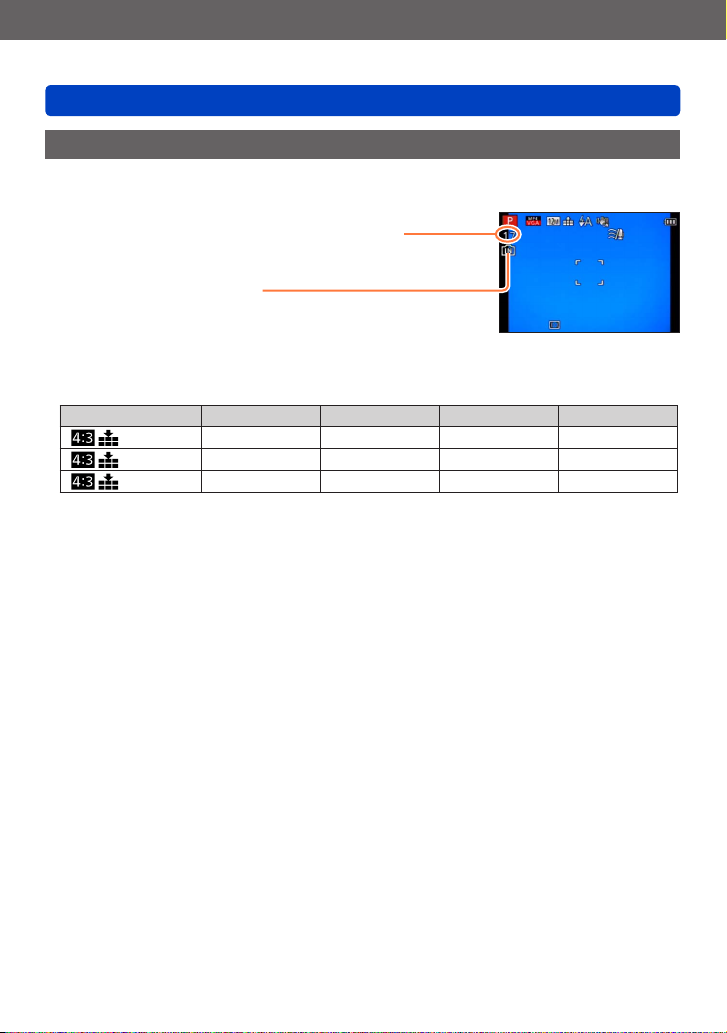
Preparations
Saving your pictures
Recording capacity guidelines (pictures/recording time)
The number of pictures you can take and the recording time vary in proportion to card
capacity (and depending on recording conditions and type of card).
Estimated remaining number of pictures or recording time
(switch with [Remaining Disp.] (→58))
Displayed when no card is inserted
(pictures will be saved to the built-in memory)
■
Recording picture capacity (still pictures)
[Picture Size] Built-in memory 2 GB 32 GB 64 GB
12M 17 380 6260 12670
5M 29 650 10620 21490
0.3M 460 10050 162960 247150
• When the number of recordable pictures exceeds 99,999, “+99999” is displayed.
- 21 -
Page 22
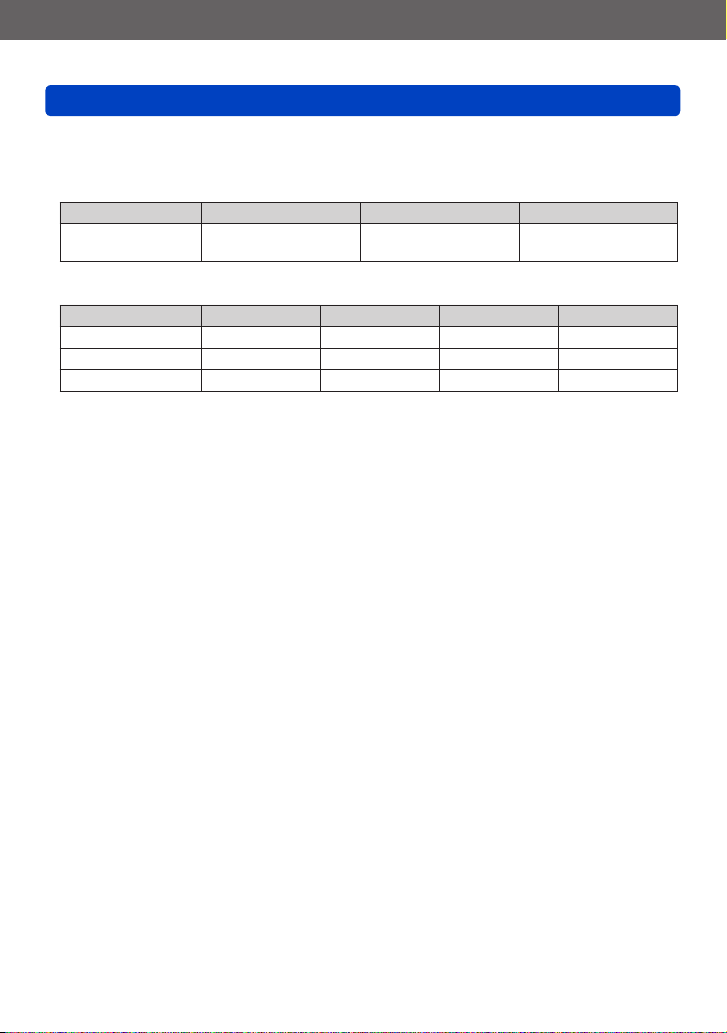
Preparations
Saving your pictures
■
Recording time capacity (motion pictures)
([h], [m] and [s] indicate “hours”, “minutes” and “seconds”.)
When [Rec Format] is [AVCHD]
[Rec Quality] 2 GB 32 GB 64 GB
[FHD]
[HD]
When [Rec Format] is [MP4]
[Rec Quality] Built-in memory 2 GB 32 GB 64 GB
[FHD] — 11m00s 3h22m00s 6h50m00s
[HD] — 22m00s 6h27m00s 13h04m00s
[VGA] 2m00s 50m00s 14h12m00s 28h46m00s
• The time displayed in the table is the total time.
Remaining time for continuous recording is displayed on the screen
●
• The recording time for a single motion picture take is limited to 29 minutes or approx.
4 GB except in the case of the camera models 18 485/-486/-487/-489/-490/-491,
which allow longer recording times when [Rec Quality] of [AVCHD] motion pictures is
set to [HD].
14m00s 4h10m00s 8h26m00s
- 22 -
Page 23
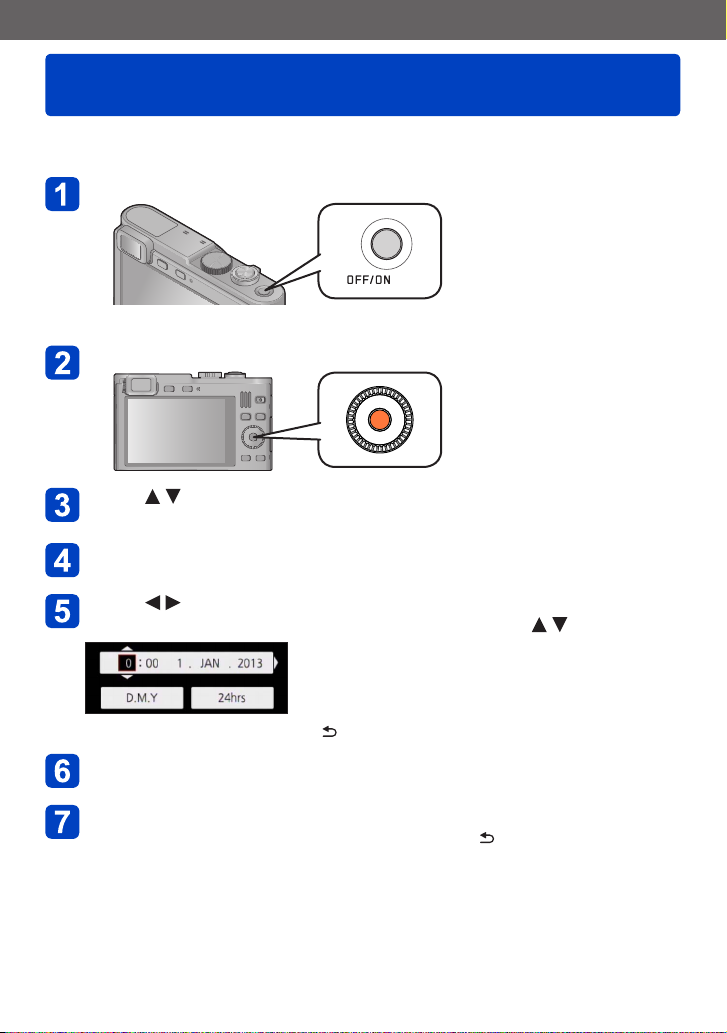
Preparations
Setting language, time, and date
The clock is not set when the camera is shipped.
• Disconnect the camera from the charger/AC adapter.
Press the [OFF/ON] button
The camera is turned on.
Press [MENU/SET] while the message is displayed
Press to select the language, and then [MENU/SET]
• The [Please set the clock] message appears.
Press [MENU/SET]
Press to select the items (year, month, day, hour, minute,
display order or time display format), and then to set
• To cancel: Press the [Q MENU/ ] button
Press [MENU/SET] to set
Press [MENU/SET]
• To return to the previous screen: Press the [Q MENU/ ] button
- 23 -
Page 24
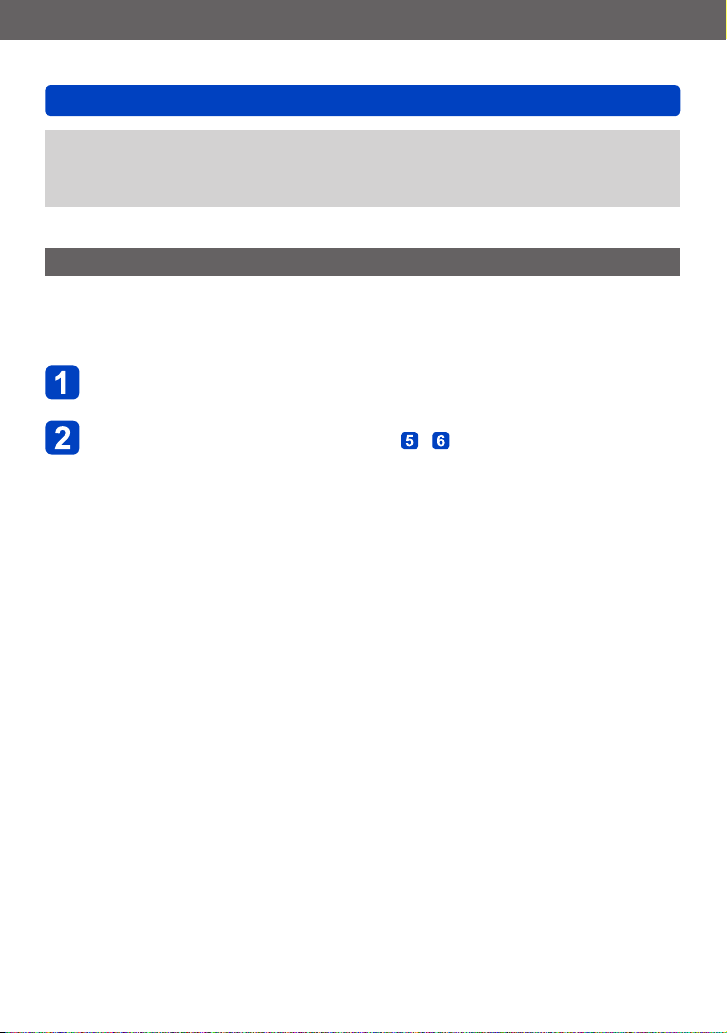
Preparations
Setting language, time, and date
If the clock is not set, the correct date cannot be printed when you order a photo shop
●
to print the picture, or when you stamp the date on the pictures with [Date Stamp] or
[Text Stamp].
If the clock is set, the correct date can be printed even if the date is not displayed.
●
Changing time settings
When resetting date and time, select [Clock Set] from the [Setup] menu or [Rec] menu.
• Clock settings will be saved for approx. 3 months even after the battery is removed,
provided a fully charged battery was inserted into the camera for 24 hours beforehand.
Select [Clock Set] from the [Setup] or [Rec] menu
• For details about how to set the menu (→52)
Set the date and time (Perform steps - . (→23))
- 24 -
Page 25
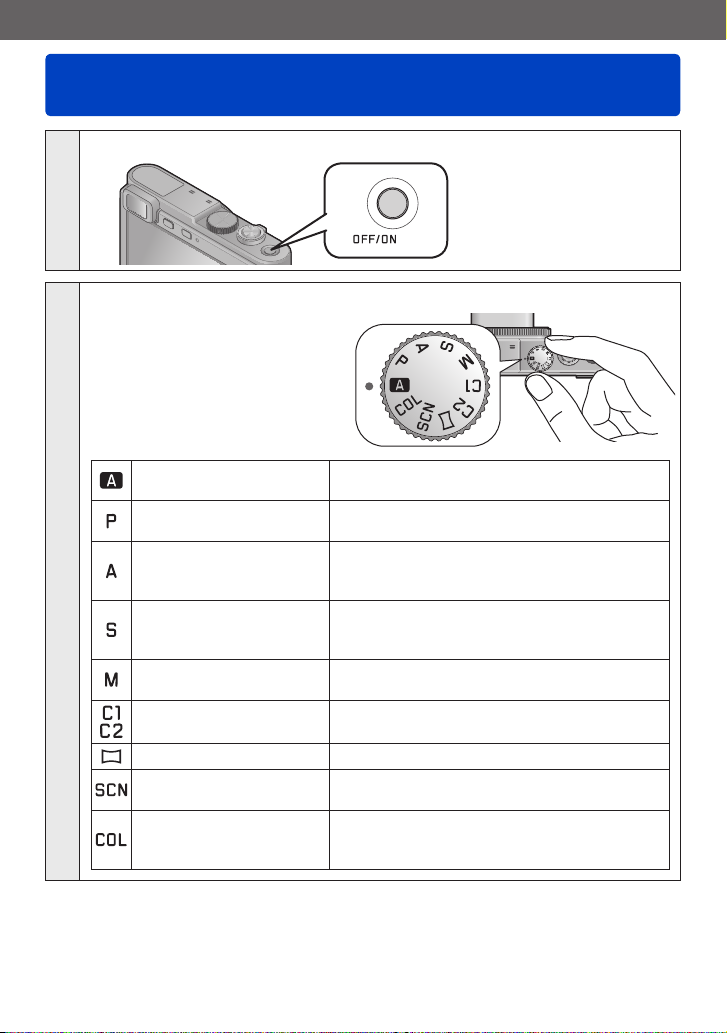
Basics
Basic settings/operation
Press the [OFF/ON] button to turn on the camera
1
Set the mode dial to the desired recording mode
Make sure the dial is set exactly
to the click-stop position of the
desired mode
→
[Snapshot Mode]
[Program AE] Mode
2
[Aperture-Priority] Mode
[Shutter-Priority] Mode
[Manual Exposure]
Mode
[Custom] Mode
[Panorama Shot] Mode For taking panorama pictures. (→105)
[Scene Mode]
[Creative Control] Mode
For taking pictures with extended automatic
settings. (→29)
For taking pictures with automatic exposure
control. (→38)
The exposure is determined by the
automatically controlled shutter speed, based
on the manually set aperture value. (→92)
The exposure is determined by the
automatically controlled aperture value, based
on the manually set shutter speed. (→93)
The exposure is determined by the manually
set aperture value and shutter speed. (→94)
For taking pictures with previously registered
settings. (→115)
For taking pictures that match the scene being
recorded. (→108)
For taking pictures using different picture
effects such as [Dynamic Monochrome] or
[Miniature Effect]. (→96)
(Continued on the next page)
- 25 -
Page 26
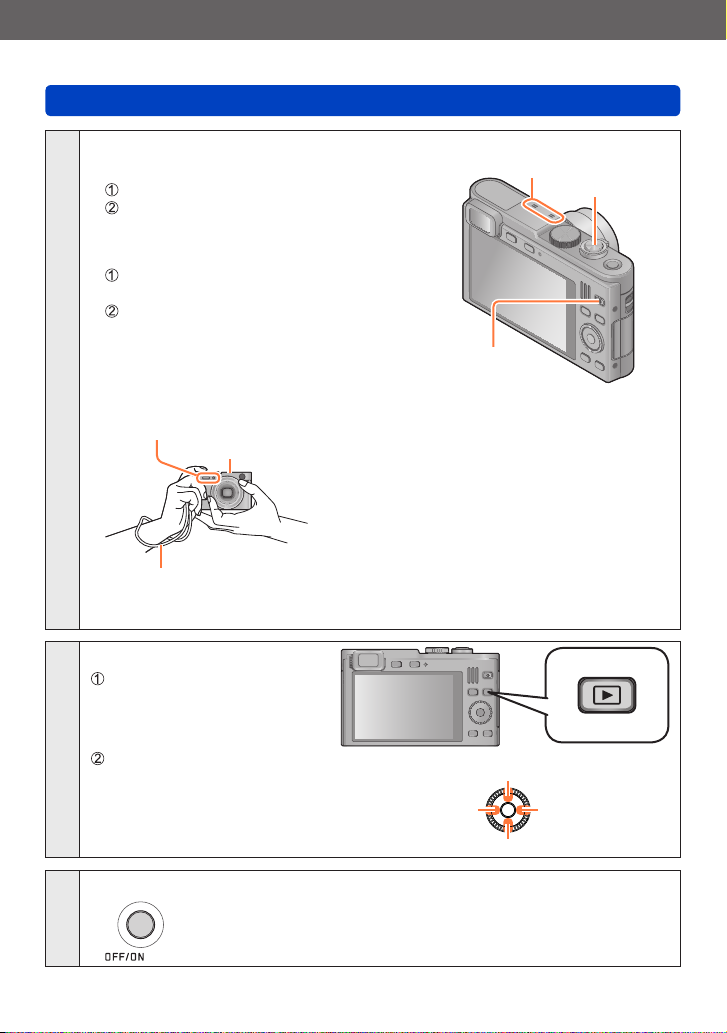
Basics
Aim the camera and shoot
■
Taking still pictures
Press the shutter button halfway to focus
Press the shutter button fully to take the
picture
■
Recording motion pictures
Press the motion picture button to start
recording
Press the motion picture button again to stop
recording
3
■
Holding the camera
Flash/AF Assist Lamp
Wrist strap
We recommend using the supplied wrist strap to avoid dropping the camera.
●
Microphones
Basic settings/operation
Microphones
Motion picture
button
• To avoid camera shake, hold it with both hands
keeping your arms close to your body while
standing with your feet slightly apart.
• Do not touch the lens barrel.
• Do not cover the microphones when recording
motion pictures.
• Do not cover the flash or the lamp. Do not look
at them from close range.
•
Make sure to hold the camera as still as possible
at the moment the shutter button is pressed.
Shutter button
Playing back pictures
Press the Playback button
4
View pictures (→44)
During motion picture/panorama picture playback
Previous
Press the [OFF/ON] button to turn off the camera
5
- 26 -
Play/pause
Next
Stop
Page 27

Basics
Using the control ring
Using the control ring is an easy and convenient way to adjust several settings,
depending on the camera mode selected.
(In [Snapshot Mode])
Items that can be set by the control ring vary depending on recording modes.
Following are the pre-assigned settings.
Recording mode Setting
[Snapshot Mode] Step zoom (→74)
Program mode ISO Sensitivity (→130)
Aperture priority mode Aperture value (→92)
Shutter priority mode Shutter speed (→93)
Manual exposure mode Aperture value (→94)
[Panorama Shot] mode Different picture effects (→105)
[Scene Mode] Step zoom (→74)
[Creative Control] mode Different picture effects (→96)
• The control ring can be used to change to your preferred settings. (→118)
• You can also perform operations with the control dial. (Some operations may differ
under certain recording conditions such as manual exposure mode.)
When Manual Focus is set, it is assigned to focus setting. (→87)
●
- 27 -
Page 28
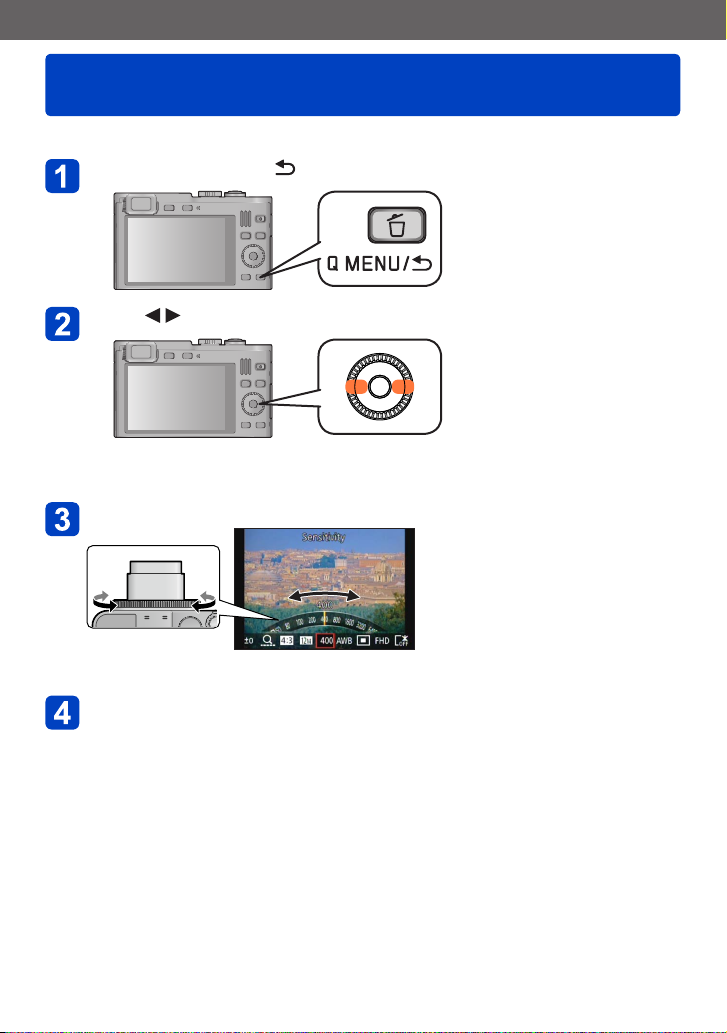
Basics
Using the Quick menu
Using the Quick menu, you can change camera settings with the control ring.
Press the [Q MENU/ ] button
Press to select menu items
• The menu and setting items that are displayed differ depending on the recording
mode.
Turn the control ring to change the setting
• You can also change settings with the control dial.
Press [MENU/SET]
- 28 -
Page 29
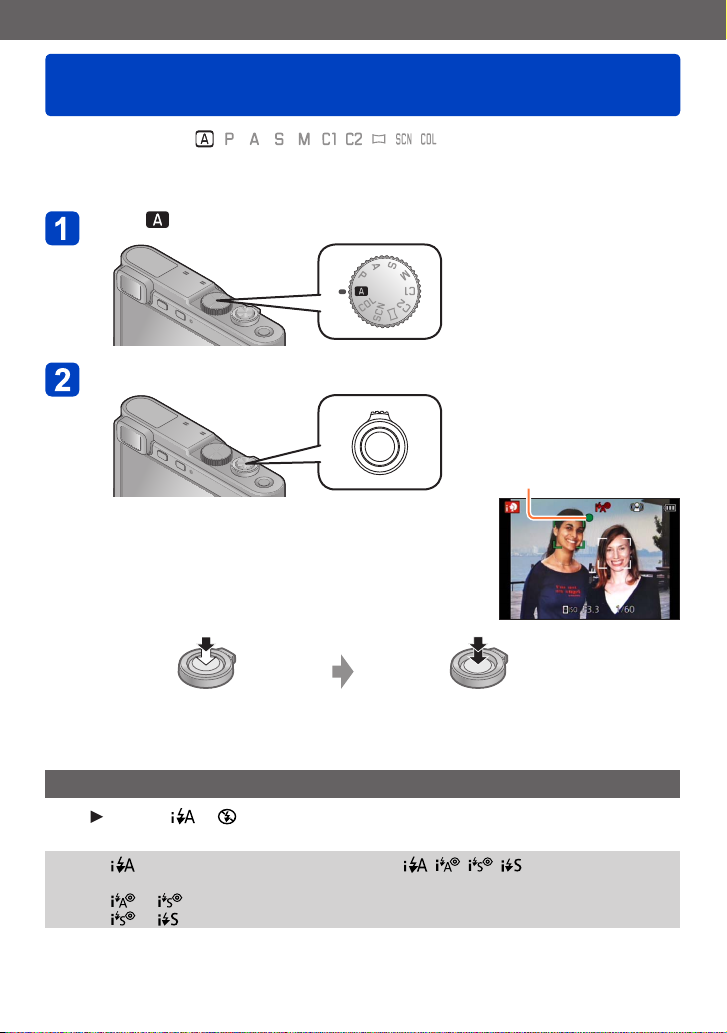
Basics
Snapshot mode
■
Recording mode:
This mode is recommended for those who want to point and shoot or beginners as the
camera optimizes settings to match the subject and recording environment.
Set to ([Snapshot Mode])
Take a picture
Focus display
( When the focus setting is
correct: illuminated
When the focus setting is
not correct or impossible:
flashes)
Press halfway to focus Press fully to take the picture
Using the flash
Press
to select or .
When is selected, the optimum flash mode ( , , , ) is selected
●
automatically depending on conditions.
When or is selected, the red-eye reduction function is activated.
●
When or is selected, slower shutter speeds may be used.
●
- 29 -
Page 30
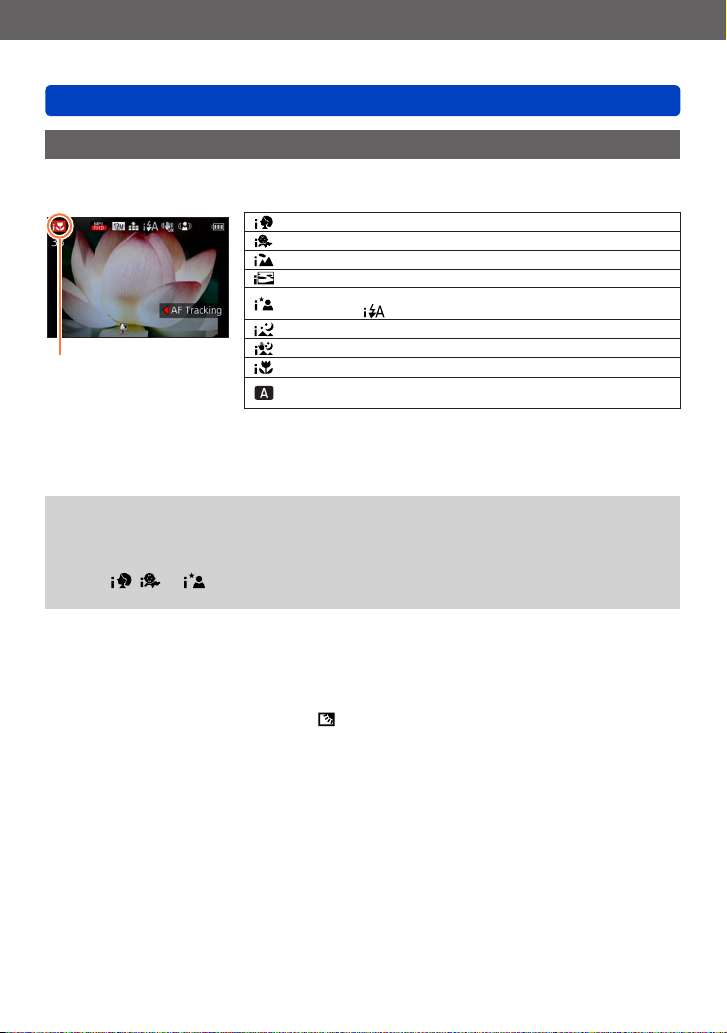
Basics
Snapshot mode
Automatic Scene Detection
When set to this mode, the camera recognizes several typical subjects/scenes, and
makes optimum settings automatically.
Recognizes people
Recognizes children
Recognizes landscapes
Recognizes sunsets
Recognizes night scenes and people in them
(Only when
Recognizes night scenes
The icon of the type of
scene detected
1
*
When children (registered in the camera with Face Recognition mode) under 3 years old are
recognized.
2
*
We recommend using a tripod and the self-timer.
3
*
When [iHandheld Nite Shot] is [ON].
Depending on recording conditions, different scene types may be determined for the
●
Recognizes night scenes to be taken without a tripod.
Recognizes close-ups
Reads subject movement to avoid blurring when the scene does
not correspond to any of the above.
same subject.
If the desired scene type is not selected, we recommend manually selecting the
●
appropriate scene mode.
When , or is detected, Face Detection mode is activated, and focus and
●
exposure are adjusted for the recognized faces.
1
*
is selected)
2
*
2
*
*
3
■
About Backlight Compensation
Backlight compensation is automatically activated in [Snapshot Mode]. Backlight is a
situation in which the main subject is comparatively small and located in front of a bright
background. In such situations a normal exposure would render such subjects too dark.
When the camera detects backlight, is displayed on the monitor. (Depending on the
conditions, backlighting may not be detected correctly.)
- 30 -
Page 31

Basics
Snapshot mode
Determining the extent of the area rendered sharply
You can also use [Snapshot Mode] to easily adjust the depth of field, i.e. which parts are
rendered sharply and which are not, as with [Aperture-Priority] mode.
Press
Turn the control ring to determine the extent of the depth of
field
• [AUTO] is displayed in the icon during automatic
adjustment.
• You can also make adjustments with and the
control dial.
• To return to automatic adjustment:
Press the [Q MENU/ ] button
Focus condition more depth of field less depth of field
Press [MENU/SET] to finalize the setting
When you record motion pictures, the camera controls the aperture within the
●
appropriate exposure range, and the depth of field may not change for some subject
brightness levels.
You can use [Snapshot Plus Mode] to adjust brightness and coloring. (→35)
●
If the camera is turned off or the recording mode is changed, the depth of field setting
●
returns to [AUTO].
- 31 -
Page 32

Basics
Snapshot mode
Happy color settings
When [Color Mode] is set to [Happy], pictures are recorded with vivid coloring.
■
Settings
Press [MENU/SET]
Use the cursor button/s to select [Rec] menu and press [MENU/SET]
Press to select [Color Mode] and then [MENU/SET]
Press to select [Happy] and then [MENU/SET]
[Motion Deblur]
[Motion Deblur] automatically sets the optimum shutter speed in accordance with the
movements of the subject to minimize the subject blurring.
This mode is preset to [ON].
■
Settings
Press [MENU/SET]
Use the cursor button/s to select [Rec] menu and press [MENU/SET]
Press to select [Motion Deblur] and then [MENU/SET]
Press to select either [ON] or [OFF] and then [MENU/SET]
When [Motion Deblur] is set to [ON], appears on the screen.
●
The subject may be recorded with a lower resolution than that set.
●
[iHandheld Nite Shot]
If a night scene is detected automatically while the camera is handheld, [iHandheld Nite
Shot] can create a still picture with less subject blurring and less noise by combining a
series of exposures.
This mode is preset to [ON].
■
Settings
Press [MENU/SET]
Use the cursor button/s to select [Rec] menu and press [MENU/SET]
Press to select [iHandheld Nite Shot] and then [MENU/SET]
Press to select either [ON] or [OFF] and then [MENU/SET]
When the camera is fixed in place on a tripod or by other means, [iHandheld Nite
●
Shot] will not be identified.
- 32 -
Page 33

Basics
Snapshot mode
[iHDR]
When there is, for example, strong contrast between the background and the subject,
[iHDR] records multiple still pictures with differing exposures and combines them to
create a single still picture rich in gradation.
This mode is preset to [ON].
■
Settings
Press [MENU/SET]
Use the cursor button/s to select [Rec] menu and press [MENU/SET]
Press to select [iHDR] and then [MENU/SET]
Press to select either [ON] or [OFF] and then [MENU/SET]
This function is automatically activated only when is displayed on the monitor.
●
In the case that a single picture is going to be composed from an exposure series, a
●
message indicating that multiple pictures are to be recorded appears on the screen
and an exposure series is carried out. Note that serial recording will not take place if
the camera determines that it can compensate for the difference in contrast without
composing the picture from a series.
The camera does not combine pictures in the following cases:
●
• When the magnification ratio exceeds the maximum optical zoom ratio
• [Burst] mode
• When the flash fires
In the case of composition from an exposure series, moving subjects may be captured
●
in slightly different positions.
- 33 -
Page 34

Basics
Snapshot mode
AF Tracking
This function enables the camera to continue to focus and adjust the exposure even in
the case of moving subjects.
Press to set [AF Mode] to AF Tracking
• To cancel AF Tracking → Press .
Aim the AF Tracking frame at the subject, and then press the
shutter button halfway to lock
• To cancel AF Lock: Press [MENU/SET]
AF Tracking frame
AF Lock successful: Yellow
AF Lock failed: Red
The optimal scene for the AF locked subject is automatically identified.
●
Face Recognition will be inactive while using AF Tracking.
●
Under certain recording conditions, such as when the subject is small or when it is
●
dark, [AF Tracking] may not operate correctly.
When you press the shutter button halfway to activate AF lock, the AF Assist Lamp
●
will not turn on.
- 34 -
Page 35

Basics
Snapshot mode
[Snapshot Plus Mode]
When [Snapshot Plus Mode] is selected, you can easily adjust the brightness and
coloring, in addition to the depth of field, without compromising the user-friendly operation
of [Snapshot Mode].
■
Switching to [Snapshot Plus Mode]
Use the [Snapshot Mode] menu to switch the mode.
Press [MENU/SET]
Use the cursor button/s to select [Snapshot Mode] menu, and
then press [MENU/SET]
Press to select [Snapshot Plus Mode], and then
[MENU/SET]
- 35 -
Page 36

Basics
■
Adjusting brightness, coloring, and depth of field
Press
Press to select an item to set
Adjusts brightness.
Adjusts depth of field.
Adjusts coloring.
• [AUTO] is displayed in the icon during automatic adjustment.
Use the control ring to make adjustments
Brightness Underexposure (dark) Overexposure (bright)
Depth of field less
Coloring Warm colors
• You can also make adjustments with and the control dial.
• To return to automatic adjustment: Press the [Q MENU/ ] button
Snapshot mode
more
Cool colors
Press [MENU/SET]
When you record motion pictures, the camera controls the aperture within the
●
appropriate exposure range, and the depth of field may not change for some subject
brightness levels.
If the camera is turned off or the recording mode is changed, all settings return to
●
[AUTO].
- 36 -
Page 37

Basics
Snapshot mode
About [Snapshot Mode] setting items
Only the menu items which are displayed in [Snapshot Mode] can be set.
The settings selected in the [Program AE] or other modes will reflect on the menu items in
the [Setup] menu that are not displayed.
The settings for the following items are different from other recording modes:
●
• [Picture Size] and [Color Mode] on the [Rec] menu
• [Beep] on the [Setup] menu ([Beep Level] and [Shutter Vol.] only)
The settings for the following functions are fixed:
●
[Setup] menu
• [Fn Button Set]: [Composition Guide]
• [Auto Power Off]: [5MIN.]
[Rec] menu
• [Quality]:
• [White Balance]: [AWB]
• [Quick AF]: [ON]
• [i.Exposure]: [ON]
• [AF Assist Lamp]: [ON]
• [Stabilizer]: [ON]
*
(23-area-focusing) when a face cannot be recognized
[Motion Picture] menu
• [Continuous AF]: [ON] • [Wind Cut]: [AUTO]
The following functions cannot be used:
●
[Histogram], [Video Rec Area], [Exposure Comp.], [Auto Bracket], [WB Adjust.],
[Min. Shtr Speed], [Digital Zoom]
[Fine]
• [Control Ring Set]: [Step Zoom]
• [Auto Review]: [2SEC]
• [Sensitivity]:
• [AF Mode]: [Face Detection]
• [Metering Mode]: [Multi Metering]
• [i.Resolution]: [i.ZOOM]
• [Red-Eye Removal]: [ON]
*
- 37 -
Page 38

Basics
Program mode
■
Recording modes:
The camera automatically sets both shutter speed and aperture value according to the
brightness of the subject.
You can change various settings in the [Rec] menu.
Set to ([Program AE] mode)
Take a picture
Press halfway to focus Press fully to take the picture
If a warning is displayed about camera shake, use
●
[Stabilizer], a tripod, or [Self Timer].
If aperture and shutter speed are shown in red, you
●
will not get an appropriate exposure. You should
either use the flash, change [Sensitivity] settings or
set [Min. Shtr Speed] to a slower speed.
- 38 -
Camera
shake alert
display
Aperture value Shutter speed
Page 39

Basics
Automatic focusing (AF)
When [AF Mode] is set to (1-area-focusing), the subject parts targeted with the AF
frame will determine the focus setting. If a subject you want to record is not in the center,
follow the steps below.
First adjust focus according to subject
Aim the AF frame at
the main subject
Press down halfway
and hold
Return to desired composition
Press fully
AF frame
Focus display
( When the focus setting is correct:
illuminated
When the focus setting is not correct or
impossible: flashes)
AF frame
( When the focus setting is correct: green
When the focus setting is not correct or
impossible: red)
Subjects/environments which may make focusing difficult:
●
• Fast-moving or extremely bright objects, or objects with no color contrast.
• Taking pictures through windows or near objects emitting light.
• In the dark, or with significant camera shake.
• When too close to an object or when both distant and close objects are contained
within the AF frame.
The focus display flashes and a beep sounds when the focus
●
setting is not correct or impossible.
Use the setting range displayed in red as a reference.
Even if the focus display is lit, the camera may be unable to
bring the subject into focus if it is out of range.
The AF frame display may be larger depending on recording
●
conditions such as dark locations or the zoom ratio.
Focus display
Focus range
- 39 -
Page 40

Basics
Taking motion pictures
1
2
*
■
Recording modes:
1
*
You cannot take motion pictures in [3D Photo Mode].
2
*
You cannot take motion pictures in [Soft Focus] and [Star Filter].
You can record motion pictures with audio (stereo).
Press the motion picture button to start recording
Microphones [Rec Format] (→139)/
Do not cover the microphones when taking motion
●
pictures.
Release the motion picture button again immediately
●
after pressing it.
You can also change the lens’ focal length, i.e. zoom
●
while recording motion pictures.
• The zoom speed will be slower than normal.
• The zoom operating sounds may be recorded in
some cases.
Still pictures can be taken during motion picture
●
recording. (→43)
*
[Rec Quality] (→139)
Elapsed
recording time
Remaining recording time
(approx.)
Press the motion picture button again to end recording
- 40 -
Page 41

Basics
Taking motion pictures
Recording modes
■
Taking motion pictures in
The camera automatically detects and sets the type of scene for motion pictures with
optimal settings.
When the scene does not
correspond to any on the right.
• In mode, focus and exposure will be set according to the face detected.
• will be selected for nightscapes and other dark scenes.
• If the camera does not select your desired Scene mode, choosing an appropriate
mode manually is recommended.
• The following menu options in the [Motion Picture] menu can be set:
• [Rec Format] • [Rec Quality] • [Still Picture Size]
■
Taking motion pictures in
Aperture and shutter speed are automatically set.
■
Taking motion picture in other recording modes
For details, refer to the pages relating to the respective recording modes.
■
About the recording format for recording motion pictures
This camera can record motion pictures in either AVCHD or MP4 formats.
AVCHD:
You can record high definition quality images with this format. It is suitable for
viewing motion pictures on a high-resolution TV or for saving them to a disc.
MP4:
This is a simpler video format best used when extensive editing is needed.
• You can record a motion picture to the built-in memory only in [MP4] using the
[VGA] setting.
■
About the compatibility of the recorded motion pictures
Motion pictures recorded in [AVCHD] or [MP4] may be played back with poor
picture or sound quality or playback may not be possible at all even with equipment
compatible with these formats. Also, the recording information may not be displayed
properly. In this case, use the camera to play back.
- 41 -
Page 42

Basics
Taking motion pictures
If the surrounding temperature is high, or during a longer recording take,
●
may be displayed and recording may be stopped automatically to protect the
camera.
When using lens’ zoom function while taking motion pictures, it may take some time
●
to focus.
Depending on the environment when taking motion pictures, the screen may
●
turn black for an instant or noise may be recorded because of static electricity,
electromagnetic fields, etc.
The available recording time displayed on the screen may not decrease regularly.
●
If data is repeatedly recorded and deleted, the total available recording time on the
●
memory card may be reduced. To restore the original capacity, use the camera to
format the card. Be sure to save all important data to your computer or other media
before formatting, as all data saved to the card will be erased.
[Stabilizer] functions regardless of the settings before a motion picture is taken.
●
The following functions are not available:
●
Extended optical zoom, flash, [Face Recog.], [Rotate Disp.] for pictures taken
vertically.
For certain memory cards, recording may end while in progress.
●
The aspect ratio may change in motion pictures compared to still pictures. Also, if
●
the aspect ratio is different for still pictures and motion pictures, the angle of view will
change when taking a motion picture. The recordable area is displayed by setting
[Video Rec Area] (→57) to [ON].
If Extended optical zoom is used before pressing the motion picture button, these
●
settings will be cleared, and the aspect ratio will be changed significantly.
- 42 -
Page 43

Basics
Taking motion pictures
Recording still pictures while taking a motion picture
Still pictures can be recorded even while a motion picture is being taken.
Press the shutter button fully during the motion picture
recording
[Still Picture Size] (→140) Maximum number of pictures
• The clicking sound made when the shutter button is operated may be recorded.
• When still pictures are recorded while simultaneously using the lens’s zoom
function, the zooming may stop.
• Using [Miniature Effect] in [Creative Control] mode, a still picture may be recorded
with a slight delay from the time when the shutter button is pressed fully.
■
Serial exposure function
When the serial exposure function has been set in advance, a series of still pictures can
be recorded while taking a motion picture.
• When the serial exposure setting is set to , or , still pictures are automatically
recorded using the setting.
• Even at the or setting, the focus is fixed at the first picture.
9M
15 pictures6M
2M
When you press the shutter button halfway while taking a motion picture, the camera
●
will automatically refocus on a subject. This refocus movement is recorded, i.e. it will
be visible. When priority is to be given to the motion pictures, press the shutter button
fully, and record the still pictures. Still pictures can also be extracted after motion
picture recording is completed. (→49)
When the shutter button is pressed halfway, the resolution and the number of
●
recordable pictures are displayed.
Still pictures cannot be recorded in the following cases:
●
• When [Rec Quality] is set to [VGA]
The flash is set to [Forced Flash Off].
●
Since the electronic shutter is used for motion pictures, the recorded still pictures may
●
be distorted.
Compared to normal still picture recording, the resolution may be lower.
●
You cannot record pictures in RAW file format. (Only pictures in JPEG file format with
●
the [Quality] setting [ ] can be recorded.)
- 43 -
Page 44

Basics
Viewing still pictures
When a memory card is in the camera, pictures are played back from the card, without a
card from the built-in memory.
Press the Playback button
• To let the camera start with Playback mode, keep the playback button pressed
while turning it on.
Press to select a picture to be displayed
• When the buttons are held down, the pictures are scrolled quickly forward or
backward.
• Pictures can also be selected with the control dial.
View pictures
Number of displayed picture/Total picture number
Folder/File number
• To switch to Recording mode, press the playback button again or press the
shutter button halfway.
It may not be possible to view pictures on this camera that were previously edited on
●
a computer.
When the camera is switched to playback mode, the lens barrel will be retracted after
●
approx. 15 seconds.
This camera is compliant with the unified DCF (Design rule for Camera File system)
●
standard formulated by the Japan Electronics and Information Technology Industries
Association (JEITA), and with Exif (Exchangeable image file format). Files that are not
DCF-compliant cannot be played back.
- 44 -
Page 45

Basics
Viewing still pictures
Enlarged viewing
Turn the zoom lever toward the T side
Current frame size
• Each time you turn the zoom lever toward the T side, the magnification increases
through four levels: 2x, 4x, 8x, and 16x. (The picture quality displayed becomes
successively lower.)
• To reduce the magnification: Turn the zoom lever toward the W side
• To move the enlarged section’s position: Press
Enlarged playback is not available during motion picture or panorama picture
●
playback.
- 45 -
Page 46

Basics
Viewing still pictures
Simultaneous viewing of several pictures
Turn the zoom lever toward the W side
Number of selected picture/Total picture number
Icon for panorama pictures
Icon for motion pictures
• Turning the zoom lever toward the W side repeatedly switches the display in the
following order: 1-picture screen (full-screen) → 12-picture screen → 30-picture
screen → Calendar screen. (Turn the lever to the T side to return.)
• When you select a picture using the cursor buttons and press [MENU/SET] on the
12-picture or 30-picture screen, the selected picture is displayed on the 1-picture
screen (full-screen).
• Pictures can also be selected with the control dial.
Pictures displayed with [!] cannot be played back.
●
- 46 -
Page 47

Basics
Viewing still pictures
Viewing pictures by their recording date
Turn the zoom lever toward the W side several times
Use the cursor buttons to select the recording date, and then
press [MENU/SET]
• Pictures are displayed in Multi Playback (30-picture screen). The cursor will
appear on the first picture taken on the selected date.
• You can also select the date with the control dial.
Only months when pictures were taken are shown on the calendar screen. Pictures
●
taken without clock settings are displayed with the date January 1st, 2013.
Pictures taken with destination settings made in [World Time] are displayed in the
●
calendar screen using the appropriate date for the destination’s time zone.
- 47 -
Page 48

Basics
Viewing motion pictures
This camera was designed to play motion pictures using the AVCHD, MP4 and
QuickTime Motion JPEG formats.
Select a picture with the motion picture icon, and then press
Playback starts.
Recording time
Motion picture icon (differs depending on the recording mode and picture quality setting)
■
Operations during motion picture playback
: Pause/play
: Stop
: Fast rewind (2 steps
: Fast forward (2 steps
[MENU/SET]: Extracting still pictures from motion pictures (while paused) (→49)
1
*
The fast forward or rewind speed increases if you press again.
• You can also perform these operations with the control dial.
Fast rewind (2 steps
Single-frame rewind
(while paused)
2
*
The fast forward or rewind speed increases if you turn the control dial again.
• If is pressed during fast forward or rewind, it will return to normal playback speed.
• The volume can be adjusted with the zoom lever.
1
*
)/Single-frame rewind (while paused)
1
*
)/Single-frame forward (while paused)
2
*
)/
Fast forward (2 steps
Single-frame forward
(while paused)
2
*
)/
It may not be possible to properly play back the motion pictures recorded using other
●
cameras.
Some information will not be displayed for motion pictures recorded in [AVCHD].
●
Motion pictures can be viewed on your computer using the available software (→209).
●
With camera models 18 484/-487/-488/-491
●
Motion pictures recorded with [Miniature Effect] in [Creative Control] Mode play back
at approximately 8x speed.
With camera models 18 485/-486/-489/-490
●
Motion pictures recorded with [Miniature Effect] in [Creative Control] Mode play back
at approximately 10x speed.
- 48 -
Page 49

Basics
Viewing motion pictures
Extracting still pictures from motion pictures
You can save a scene from a motion picture as a still picture.
Display the picture that you want to extract as a still picture by
pausing the motion picture during playback
Press [MENU/SET]
• A confirmation screen is displayed.
Select [Yes] with the cursor button/s and then press
[MENU/SET].
• Still pictures are saved with an [Aspect Ratio] setting of 16:9 and [Picture Size] at
2M*.
*
In the following cases, saved pictures become 4:3, 0.3M.
• MP4 motion pictures with [Rec Quality] of [VGA]
The resolution becomes slightly lower depending on the [Rec Quality] setting of the
●
original motion picture.
It may not be possible to extract still pictures from motion pictures that were recorded
●
with a different camera.
- 49 -
Page 50

Basics
Deleting pictures
Pictures will be deleted from the memory card if one is inserted, or from the built-in
memory if not. (Deleted pictures cannot be recovered.)
However, pictures will not be deleted in the following cases.
• Protected pictures
• Card switch is in “LOCK” position.
• Pictures not of DCF standard (→44)
Press the [ ] button to delete the displayed picture
• A confirmation screen is displayed. Select [Yes] with the cursor buttons and then
press [MENU/SET].
Do not turn off the camera during deletion.
●
- 50 -
Page 51

Basics
Deleting pictures
Deleting multiple (up to 100)/all pictures
A picture group (→143) is handled as 1 picture. (All the pictures in the selected picture group
are deleted)
Press the [ ] button while viewing a picture
Use to select [Delete Multi]/[Delete All], and then press
[MENU/SET]
• Items can also be selected by turning the control dial.
[Delete Multi]
●
Use the cursor buttons to select the picture and press the [DISP] button
Picture selected
• To cancel → Press the [DISP] button again.
• To execute → Press [MENU/SET].
• Pictures can also be selected with the control dial.
• You can select [All Delete Except Favorite] in [Delete All] if there are pictures that
have been set as [Favorite] (→165).
• A confirmation screen is displayed. Select [Yes] with the cursor buttons and then
press [MENU/SET].
• The process may take time depending on the number of pictures deleted.
- 51 -
Page 52

Basics
Menu control
Refer to the procedure below for an example on how to operate the menus.
Example: Changing [AF Mode] in the [Rec] menu in [Program AE] mode
Press [MENU/SET]
Use the cursor buttons to select [Rec] menu, and then press
[MENU/SET]
• Items can also be selected by turning the control dial.
Press to select [AF Mode], and then [MENU/SET]
Pages (The pages can also be selected with the zoom lever.)
Menu items
Menu description
Operation guide
Press to select a setting, and then [MENU/SET]
Setting items that can be selected
Selected setting
Setting description
Press the [Q MENU/ ] button several times
The menu closes and the monitor returns to the previous screen.
• In recording mode, the menu screen can also be exited by pressing the shutter
button halfway.
- 52 -
Page 53

Basics
Menu sections
In recording mode
●
In playback mode
●
Menu control
[Rec] You can perform settings such as tones, Sensitivity, Aspect Ratio,
[Motion Picture] You can select the recording format and resolution and other
[Setup] You can perform settings for convenience of use such as the clock
[Wi-Fi] You can perform settings required to use a Wi-Fi connection and
[Playback Mode] You can choose the playback method to see [Slide Show] or to
[Playback] You can specify picture protection, resizing, print settings, and other
The operation screen examples in these instructions may differ from the actual screen
●
display or some parts of the screen display are omitted.
The menu types and items that are displayed vary according to the mode.
●
The setting methods vary depending on the menu item.
●
The following menus are also displayed depending on the recording mode.
●
• In the [Snapshot Mode]: [Snapshot Mode] menu (→35)
• In the [Creative Control] mode: [Creative Control] menu (→96)
• In the [Scene Mode]: [Scene Mode] menu (→108)
• In the [Custom] mode: [Custom] menu (→116)
and Resolution.
settings.
setting and changing of the beep sounds.
Wi-Fi functions.
select the pictures to be shown, etc.
settings for pictures you have taken.
- 53 -
Page 54
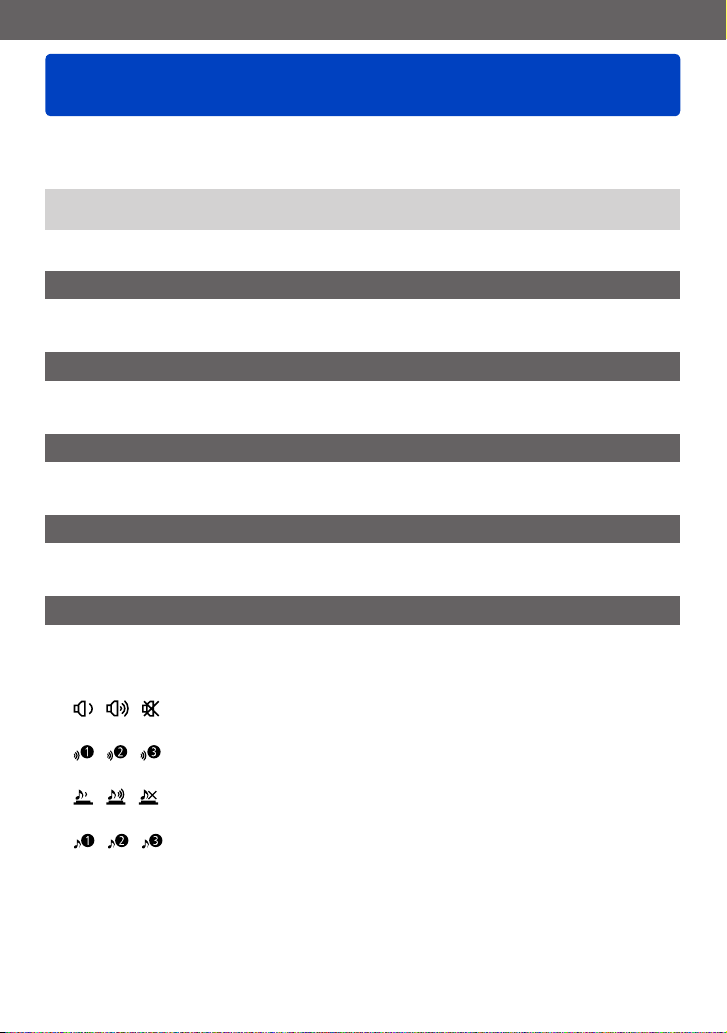
Basics
Using the [Setup] menu
[Clock Set], [Economy] and [Auto Review] are important for clock setting and
battery life. Please check these before use.
• For the setting procedures of the menu. (→52)
In [Snapshot Mode], only [Clock Set], [World Time], [Airplane Mode], [Beep],
●
[Composition Guide], [Language] and [O.I.S. Demo.] are set.
[Clock Set]
Sets time, date, and display format. (→23)
[World Time]
Sets the local time at travel destination. (→127)
[Travel Date]
Records the number of days elapsed in your travels. (→126)
[Airplane Mode]
Disables the Wi-Fi function. (→172)
[Beep]
Changes or mutes the beep/shutter sounds.
■
Settings
[Beep Level]
/ / : Low / High / Mute
[Beep Tone]
/ / : Changes beep tone.
[Shutter Vol.]
/ / : Low / High / Mute
[Shutter Tone]
/ / : Changes shutter tone.
- 54 -
Page 55

Basics
Using the [Setup] menu
• For the setting procedures of the menu. (→52)
[Speaker Volume]
Adjusts the volume of sound from the speakers (7 levels).
■
Settings: [0] / [1] / [2] / [3] / [4] / [5] / [6]
This function cannot adjust TV speaker volume when connected to a TV.
●
[Cust.Set Mem.]
Registers the current camera settings. (→115)
[Fn Button Set]
Registers frequently used functions from the [Rec], [Setup] or other menus to the [FN]
button for faster operation. (→117)
[Control Ring Set]
Changes the settings assigned to the control ring. (→118)
[Monitor Display] / [Viewfinder]
Adjusts brightness and color of the monitor or viewfinder image. It is suggested to use the
default settings.
These are intended to provide a preview of the actual picture, as accurately as possible.
Press to select the setting item and then to make adjustments
Press [MENU/SET]
Some subjects may look different from their actual appearance, but the recorded
●
picture will not be affected.
- 55 -
Page 56

Basics
• For the setting procedures of the menu. (→52)
[Monitor Luminance]
Improves monitor image visibility.
■
Settings
The brightness is adjusted automatically depending on how bright it
[Auto Power Monitor]
is around the camera.
Using the [Setup] menu
[Power Monitor]
[OFF] —
[Auto Power Monitor] cannot be selected in playback mode.
●
[Power Monitor] returns to ordinary brightness if there is no operation for 30 seconds
●
when recording. (Press any button to make the screen brighter again.)
Because the picture shown on the monitor emphasizes brightness, some subjects
●
may look different than their actual appearance, but this will not affect the recorded
picture.
Setting [Monitor Luminance] reduces the operating time.
●
[Composition Guide]
Selects guideline display and the specific type.
By setting the basic composition, you can take more impressive still pictures. (→68)
The brightness is increased for easy viewing outdoors.
- 56 -
Page 57

Basics
Using the [Setup] menu
• For the setting procedures of the menu. (→52)
[Histogram]
Displays the distribution of brightness in a picture – e.g.
if the graph peaks at the right, this means that a majority
of the picture will be/is brighter than average. A peak in
the center represents a correct exposure. This can be
used as a reference for exposure compensation, etc.
■
Settings: [ON] / [OFF]
When the histogram is not the same as that of the recorded picture under the
●
following conditions, it will be displayed in orange.
• In dark places.
• When manual exposure assist indicates settings other than 0 EV in [Manual
Exposure] mode or during Exposure Compensation.
• When the flash fires.
The histogram displayed during recording is only a reference.
●
The histogram displayed during recording and that displayed during playback may be
●
different.
The histogram is different from those displayed using image editing software on a
●
computer.
The histogram will not be displayed in the following cases.
●
• [Snapshot Mode]
• Playback Zoom
• During motion picture recording
• Multi Playback
• When the HDMI micro cable is connected
(Example)
Dark ← OK → Bright
[Video Rec Area]
Enables verification of the recordable area for a motion picture before recording.
■
Settings: [ON] / [OFF]
The recordable area displayed for motion pictures should be interpreted as a
●
guideline.
When using Extended optical zoom, the recordable area may not always be displayed
●
for certain zoom ratios.
For [Snapshot Mode], the setting is fixed to [OFF].
●
- 57 -
Page 58

Basics
Using the [Setup] menu
• For the setting procedures of the menu. (→52)
[Remaining Disp.]
Switches the display between the remaining number of still pictures you can take or the
remaining recording time of a motion picture that you can record for the available memory
card or the built-in memory.
■
Settings
Displays the number of pictures that can be recorded.
Displays the remaining recording time.
[Lens Resume]
[Zoom Resume]
●
Saves the zoom position when turning the camera off.
■
Settings: [ON] / [OFF]
[MF Resume]
●
The camera will remember the manual focus setting when it is turned off and when the
focus mode is set to anything else than [MF]. The next time the camera is turned on or
the focus mode is set to [MF], it will return to the saved focus position.
■
Settings: [ON] / [OFF]
[MF Assist]
Sets whether to enlarge the focus point when Manual Focus mode is used. (→88)
- 58 -
Page 59

Basics
Using the [Setup] menu
• For the setting procedures of the menu. (→52)
[Economy]
Turns off the camera or the monitor while not using the camera to minimize battery
consumption.
[Auto Power Off]
●
Automatically switches off the camera while not in use.
■
Settings: [2MIN.] / [5MIN.] / [10MIN.] / [OFF]
To restore → Turn on the camera again.
●
This mode is not available in the following cases:
●
• When connected to a computer/printer
• During motion picture recording/playback
• During Slide Shows
Settings are fixed to [5MIN.] in [Snapshot Mode].
●
[Monitor Power Save]
●
The monitor is switched off to minimize power consumption.
■
Settings: [ON] / [OFF]
This mode reduces the picture quality of the monitor display during recording to
●
minimize battery consumption (except for the Digital Zoom area). Note, however,
that there is no effect on the recorded picture.
The setting in [Monitor Luminance] is prioritized over the setting in [Monitor Power
●
Save] for the brightness of the monitor.
- 59 -
Page 60

Basics
Using the [Setup] menu
• For the setting procedures of the menu. (→52)
[Auto Review]
Automatically displays still pictures immediately after taking them.
■
Settings
[1SEC] / [2SEC]
[HOLD] Keeps the picture displayed until [MENU/SET] is pressed.
[OFF] —
For [Snapshot Mode], the setting is fixed to [2SEC].
●
Motion pictures cannot be automatically reviewed.
●
[Self Timer Auto Off]
The self-timer is canceled if the camera is turned off.
■
Settings: [ON] / [OFF]
At the time of purchase, the camera is set to [ON], so the self-timer is canceled when
●
it is turned off.
Displays the picture for the set time before automatically returning to the
recording screen.
[No.Reset]
Resets picture file numbers. (The folder number is updated and the file number starts
from 0001.)
• To reset a folder number to 100:
First, format the built-in memory or card, and reset the file numbers using [No.Reset].
Then, select [Yes] on the folder number reset screen.
A folder number between 100 and 999 can be assigned.
●
Numbers cannot be reset once the folder number reaches 999. In this case, save all
necessary pictures to your computer, and format the built-in memory/card (→64).
- 60 -
Page 61

Basics
Using the [Setup] menu
• For the setting procedures of the menu. (→52)
[Reset]
Resets the camera to the default settings.
[Reset Rec. settings?]
●
[Reset setup parameters?]
●
Information registered in [Face Recog.] is reset if recording settings are reset.
●
Resetting the setup parameters will also reset the following:
●
• Age in years/months and names in [Baby] and [Pet] Scene modes
Folder numbers and clock settings will not be reset.
●
Noise may be audible as the lens function is reset. This is not a fault.
●
[Reset Wi-Fi Settings]
Returns all [Wi-Fi] menu settings to the default settings.
If you want to dispose or give away your camera, always reset it to prevent your
●
personal information from being mistakenly used.
When you have your camera to repaired, backup your personal information and
●
always reset it as well.
[USB Mode]
Selects the communication method for connecting the camera to a computer or printer
with the USB cable.
■
Settings
Selects the communication method each time you connect to a
[Select on connection]
computer or PictBridge-compatible printer.
[PictBridge(PTP)]
[PC]
Select this mode when connecting to a PictBridge-compatible printer.
Select this mode when connecting to a computer.
- 61 -
Page 62

Basics
Using the [Setup] menu
• For the setting procedures of the menu. (→52)
[Output]
Changes the settings to be used when the camera is connected to a TV or an other
device.
[Video Out] (With camera models 18 484/-487/-488/-491)
●
■
Settings
[NTSC] Video output is set to NTSC system.
[PAL] Video output is set to PAL system.
[TV Aspect] (This setting is available when an AV cable is connected.)
●
■
Settings: /
[HDTV Link]
Enables automatic linking with other HDTV Link-compatible devices, and operability with
a HDTV remote control when connecting via an HDMI micro cable (→203).
■
Settings
Operations may be performed via the remote control of the HDTV Link-compatible
device.
[ON]
[OFF] Operations must be performed via the camera’s own buttons.
• Not all operations will be available.
• Operability of the camera’s own buttons will be limited.
[3D Playback]
Sets how a 3D still picture is output.
■
Settings: [3D] / [2D]
If you want to play back a picture in 2D (conventional picture) on a 3D television, set
●
to [2D].
This item of the menu functions when an HDMI micro cable is connected.
●
For the procedure for playing back a 3D still picture. (→205)
●
- 62 -
Page 63

Basics
Using the [Setup] menu
• For the setting procedures of the menu. (→52)
[Rotate Disp.]
Automatically rotates portrait still pictures.
■
Settings
Rotates and displays pictures displayed on a TV screen as well as those displayed on
the monitor of the camera in portrait orientation.
Rotates and displays only pictures displayed on a TV screen in portrait orientation.
[OFF] —
[Rotate Disp.] cannot be used with motion pictures.
●
Still pictures taken with the camera facing up or down, or those taken with other
●
cameras may not rotate.
Pictures cannot be rotated during Multi Playback.
●
Pictures will only be displayed rotated on a computer if in Exif-compatible (→44)
●
environment (OS, software).
[Version Disp.]
Checks the camera firmware version or displays software information.
When you press [MENU/SET] while the version is displayed, software information
●
such as the license is displayed.
- 63 -
Page 64

Basics
Using the [Setup] menu
• For the setting procedures of the menu. (→52)
[Format]
Use this mode when [Built-In Memory Error] or [Memory Card Error] appears, to format
the built-in memory or the memory card.
When a card/the built-in memory is formatted, the data cannot be restored. Check
the content of the card/the built-in memory carefully before formatting.
To format the built-in memory, remove the memory card.
●
(Only the inserted card will be formatted; the built-in memory will only be formatted if
no card is inserted.)
All protected pictures and other picture data will be deleted.
●
Do not turn off the camera or perform other operations during formatting.
●
Always format the cards with this camera.
●
Formatting the built-in memory may take several minutes.
●
If you cannot format, contact your dealer or your nearest Leica Customer Care
●
department.
[Language]
Changes display language.
Sets the language displayed on the screen.
[O.I.S. Demo.]
Extent of camera shake is shown on graph (estimate).
Extent of camera shake
Extent of camera shake effect after correction
During demo screen display, the Optical Image Stabilizer switches ON and OFF every
●
time [MENU/SET] is pressed.
- 64 -
Page 65

Basics
Entering Text
Use the cursor buttons to enter names with the Face Recognition function and in the
Scene modes [Baby] and [Pet], or to register locations in [Travel Date] etc.
Use the cursor buttons to select characters
Press [MENU/SET] several times until the desired character is
displayed
The character is inserted at the cursor position.
• To change the character type:
Select , and press [MENU/SET]
Cursor position
■
To continue entering characters
• Use the cursor buttons to select
• Push the zoom lever toward the T side
• Turn the control dial to the right
■
Editing text
Use the cursor buttons to select and press [MENU/SET]. Then, move the
cursor to the character to edit
• You can also use the zoom lever or control dial to reposition the cursor.
Use the cursor buttons to select [Delete], and then press [MENU/SET]
Use the cursor buttons to select the correct text, and then press [MENU/SET]
When you are finished entering text, use the cursor buttons to
select [Set], and press [MENU/SET]
, and then press [MENU/SET]
A maximum of 30 characters can be entered. (Maximum of 9 characters for [Face
●
Recog.] names)
Up to 15 characters can be entered for [ ], [ ], [ ], [ ] and [ ]. (Maximum of
●
6 characters for [Face Recog.] names)
- 65 -
Page 66

Taking pictures
Switching between monitor and viewfinder
Using the viewfinder allows checking subject and framing regardless of the ambient light
conditions
Press the [LVF] button
■
About diopter adjustment
Turn the diopter adjustment wheel until you are able to clearly see all the displays in the
viewfinder.
Diopter adjustment wheel
When adjusting the diopter, align your eye in the center of the viewfinder.
●
- 66 -
Page 67

Taking pictures
Switching displays
You can select the type of displays, e.g. turn off the recording information (such as icons
for various settings) and the level gauge (→70).
Press the [DISP] button to change displays
With additional information
*
Set [Histogram] to display a histogram. (→57)
*
With basic information Without information
With basic information +
level gauge
With additional information
and with level gauge
*
- 67 -
Page 68

Taking pictures
Using reference lines to assist composition
■
Recording modes:
You can utilize the viewfinder or the monitor for still pictures to carefully and precisely
position your subject (the composition) along the reference lines.
The following guidelines can be used.
Composition
principle
[Rule of
Thirds Offset]
Guideline Description
This composition creates a more interesting
photo by offsetting the subject from the center.
Example for an off-center positioned flower.
Example for an off-center positioned person.
[Diagonal
lines]
[Tunnel]
[Radiation 1]
[Radiation 2]
[S-shape] This composition can enhance your photo by
This composition gives an alternate perspective
by aligning the subject along the diagonal lines.
This composition is intended to emphasize the
depth of long narrow subjects.
This composition adds an expansive perspective
to your photo by aligning the subject along the
radial lines.
drawing attention to wandering elements of the
scene.
- 68 -
Page 69

Taking pictures
Using reference lines to assist composition
■
How to select guidelines
Press the [FN] button
Use the cursor buttons to select the guideline to display, and
then press [MENU/SET]
• You can also select guidelines with the control dial.
• Explanations and examples of the composition will be displayed in turn when you press
the [DISP] button.
• If the guideline/s allows horizontal flipping, use
• To turn off guideline display, select [No Guide].
When other functions are registered to the [FN] button
●
Select [Composition Guide] from the [Setup] menu and press [MENU/SET]
Use the cursor buttons to select the guideline/s to display and press [MENU/SET]
Press the [Q MENU/ ] button several times
to flip.
■
Taking still pictures with guideline/s
Align your subject along the guideline/s, and then press the
shutter button
When pictures are taken in portrait orientation, the guideline/s are automatically
●
changed to the portrait orientation.
The guideline/s will not appear on the actual still picture.
●
- 69 -
Page 70

Taking pictures
Using the level gauge
■
Recording modes:
If you want to make sure that the camera is not tilted up, down, to the left or to the right,
for example, when you take a picture of a landscape, use the level gauge indication as a
reference.
Press the [DISP] button to switch the display
Press the button until the level gauge is displayed.
Correct the camera angle
■
Using the level gauge
The yellow line indicates the current angle (horizontal line). Correct the angle of the
camera so that it matches the white line.
Tilting up or down
• In this case, it is facing
upward.
Tilting left or right
• In this case, the camera is
tilted to the right.
• When the camera’s angle is near level, the level gauge will turn green.
• When pictures are taken in portrait orientation, the level gauge is automatically
switched to portrait orientation.
Even when the angle is more or less correct, there may be an error of about ±1
●
degree.
When the camera is moved, the level gauge may not be displayed correctly.
●
The level gauge may not be displayed correctly or the direction detect function may
●
not operate correctly if the pictures are taken with the camera pointing sharply up or
down.
- 70 -
Page 71

Taking pictures
Using the zoom lens
■
Recording modes:
You can determine how much of a subject is to be captured / how large a subject is to be
rendered by selecting the appropriate focal length, i.e. by zooming.
Zooming In/Out
To widen the angle of view,
use shorter focal lengths
(hence wideangle, also makes
subjects appear further away)
• The zooming speed is determined by how far the zoom lever is turned in the
respective direction.
To make subjects appear
closer use longer focal lengths
(telephoto, also narrows the
angle of view)
When Extended optical
Do not touch the lens barrel during zooming.
●
Adjust the focus setting after zooming.
●
The zoom ratio and the zoom bar displayed on the screen are approximations.
●
The camera may make a noise and vibrate while zooming - this is not a malfunction.
●
zoom is set
Optical Zoom range
Zoom position
Distance setting range
Zoom ratio
Digital Zoom range
i.Zoom range
- 71 -
Page 72

Taking pictures
Using the zoom lens
Zoom functions
The zoom ratio changes when the resolution is changed.
■
Optical zooming
Zooming in up to 7.1x is possible if pictures without have been selected by [Picture
Size] in the [Rec] menu. (→128)
Optical zooming cannot be used in the following cases:
●
• [Macro Zoom]
• With the Scene mode ([3D Photo Mode])
■
Extended optical zoom
Zooming in up to 13.9x is possible when pictures with have been selected by
[Picture Size] in the [Rec] menu (→128). EZ is short for “Extended optical zoom”.
Extended optical zoom cannot be used in the following cases:
●
• [Macro Zoom]
• Motion pictures
• When the [Burst] setting is set to or
• With the Scene modes ([HDR], [3D Photo Mode])
• [Creative Control] Mode ([Toy Effect])
• When the [Quality] setting is set to [ ], [ ] or [ ]
- 72 -
Page 73

Taking pictures
Using the zoom lens
To increase the zoom ratio further, the following zoom modes can be used in combination.
■
[i.ZOOM]
You can use the camera’s Intelligent Resolution technology to increase the zoom
ratio up to 2x higher than the original with limited deterioration of picture quality. Set
[i.Resolution] to [i.ZOOM] in the [Rec] menu. (→135)
When [i.Resolution] is set to [i.ZOOM], Intelligent Resolution technology is applied to
●
the picture.
[i.ZOOM] always works when in [Snapshot Mode].
●
[i.ZOOM] does not function in the following cases.
●
• [Macro Zoom]
• When the [Burst] setting is set to or
• When the [Quality] setting is set to [ ], [ ] or [ ]
• With the Scene modes ([Handheld Night Shot], [HDR], [3D Photo Mode])
• [Creative Control] Mode ([Toy Effect])
■
[Digital Zoom]
This mode allows zooming 4x further than with Optical/Extended optical zoom. Note
that, with Digital Zoom, enlarging will decrease picture quality. Set the [Digital Zoom] in
the [Rec] menu to [ON]. (→135)
Digital Zoom cannot be used in the following modes:
●
• [Snapshot Mode]
• When the [Burst] setting is set to or
• With the Scene modes ([Handheld Night Shot], [HDR], [3D Photo Mode])
• [Creative Control] Mode ([Toy Effect], [Miniature Effect])
• When the [Quality] setting is set to [ ], [ ] or [ ]
This mode is fixed to [ON] when [Macro Zoom] is set.
●
When [Digital Zoom] is used simultaneously with [i.ZOOM], you can only increase the
●
zoom ratio up to 2x.
- 73 -
Page 74

Taking pictures
Using the zoom lens
■
[Step Zoom]
You can select to set the focal length in steps. The displayed figures are the respective
equivalent focal lengths for 35mm cameras.
• If recording in [Snapshot Mode] or Scene mode, you can set [Step Zoom] with the
control ring.
If the setting assigned to the control ring is [Step Zoom], [Step Zoom] will also be
available for use in other modes. (→118)
Turn the control ring
When the control ring is operated, the focal length is displayed on a standard picture
●
aspect ratio of 4:3 as a reference.
The focal length will change in the following cases:
●
• When [iHandheld Nite Shot] is set to [ON]
• When [Burst] is set to [ ]
• When [Handheld Night Shot] is set in Scene mode
[Step Zoom] cannot be used in the following cases:
●
• When recording motion pictures
• With the Scene mode ([3D Photo Mode])
- 74 -
Page 75

Taking pictures
Using the built-in flash
■
Recording modes:
Press to display [Flash]
Use the cursor buttons to select the desired mode, and then
press [MENU/SET]
Modes, function Application
[Auto]
1
*
• Automatically judges whether or not to flash
2
[Auto/Red-Eye]
• Automatically judges whether or not to flash
(reduce red-eye)
[Forced Flash On]
• Always flash
[Slow Sync./Red-Eye]
• Automatically judges whether or not to flash
(reduce red-eye; slow shutter speed to take
brighter pictures)
[Forced Flash Off]
• Never flash
1
*
Only in the mode
2
*
Two flashes will be emitted. Do not move until after the second flash. The interval between flashes
varies according to brightness of subject.
When [Red-Eye Removal] in the [Rec] menu is set to [ON], the icon changes to [
eye is automatically detected and the picture data is corrected. (only if the camera has detected a
face)
*
2
*
Normal use
For pictures of subjects in dark
places
For pictures with backlight or under
bright lighting (e.g. fluorescent)
For pictures of subjects against a
nightscape (tripod recommended)
For situations in which flash use is
prohibited or undesirable
]/[ ], red-
- 75 -
Page 76
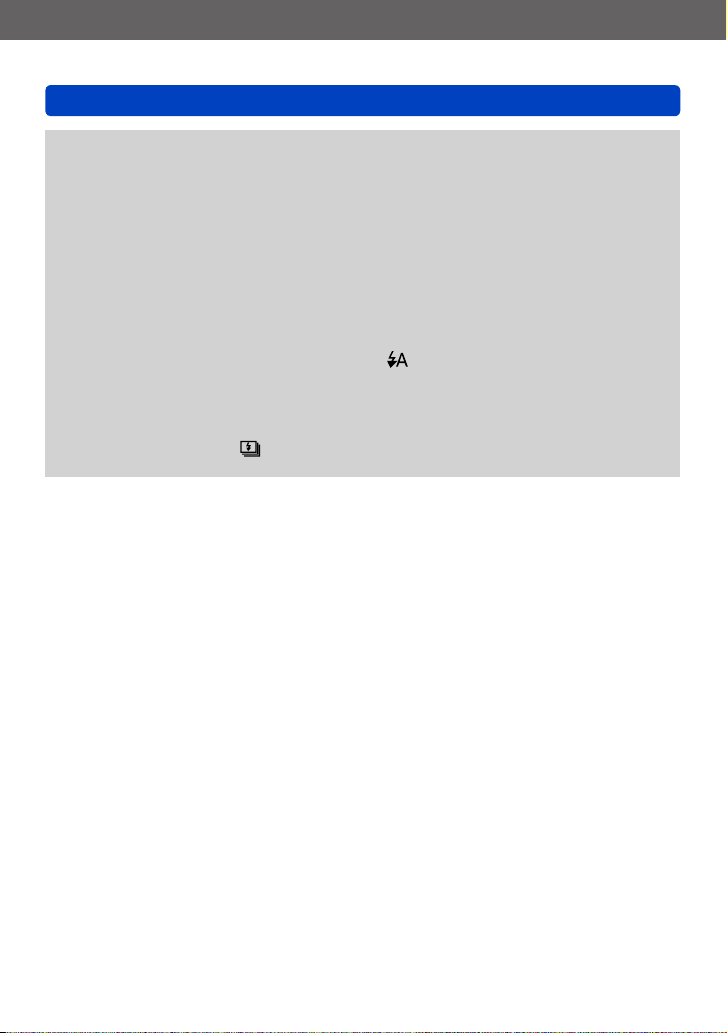
Taking pictures
Using the built-in flash
Do not put your hands over the light-emitting area of the flash (→10) or look at it
●
from close range.
Do not use the flash at close distances to other subjects (heat/light may
damage subject).
The effect of red-eye reduction varies depending on the subject and is affected by
●
factors such as distance to the subject, whether the subject is looking at the camera
during preliminary flash, and so on. In some cases, the effect of red-eye reduction
may be negligible.
Flash settings may be changed when changing the recording mode.
●
Scene mode flash settings are restored to default when the Scene mode is changed.
●
The picture edges may become slightly dark when using flash at short distances and
●
short focal lengths (close to max. W). This may be remedied by zooming a little.
No pictures can be taken if these marks (e.g. ) are flashing (flash is charging).
●
If the flash illumination on a subject is insufficient, neither the proper exposure nor a
●
proper White Balance is achieved.
The flash effect may not be sufficient in the following cases:
●
• When the shutter speed is fast
• When [Burst] is set to [ ]
Flash charging may take time if battery is low, or if using flash repeatedly.
●
- 76 -
Page 77

Taking pictures
Using the built-in flash
■
Available flash modes in each exposure mode
(○: Available, –: Not available, : Default setting)
[Scene Mode]
1
*
○
1
*
Set to , , or depending on the subject and brightness.
○ ○ ○ ○ ○
○ ○ ○ ○
–
○ ○ ○ ○ ○
–
○
–
○ ○ ○ ○ ○ ○ ○ ○ ○ ○
– – – –
–
– – –
–
○
• The flash cannot be used when recording motion pictures or in the , , , ,
, , , and Scene modes.
■
The available flash range when [Sensitivity] setting is [AUTO]
Max. Wide approx. 0.6m - 7.0m (2′ - 23′)
Max. Tele approx. 0.8m - 2.3m (2′ - 7′)
■
Shutter speed range for each flash mode
Setting Shutter speed
2
*
Varies according to the [Min. Shtr Speed] setting.
3
*
When [Min. Shtr Speed] is set to [AUTO], and camera shake is detected when [Stabilizer] is
turned to [ON], the maximum speed is 1/4 second. Also varies according to [Snapshot Mode] and
the Scene modes, etc.
1/60
1
*2*
*
3
2
- 1/4000s
- 1/4000s
○ ○ ○
○
○ ○ ○
– – –
–
- 77 -
Page 78

Taking pictures
Close-up pictures
■
Recording modes:
*
Only [3D Photo Mode] can be set.
For maximum enlargement of a subject, the camera has to be very close to it. Setting to
[AF Macro] ( ) enables you to take pictures from a shorter distance than the normal
focus range (up to 3cm (13/16″) for max. Wide).
*
Press
Use the cursor buttons to select [AF Macro] ( ), and then
press [MENU/SET]
display
- 78 -
Page 79

Taking pictures
Close-up pictures
Focus range
When a subject is too close to the camera, the picture may not be properly focused.
■
Shortest focusing distance
The shortest focusing distance is the distance from the front lens element’s surface to
the subject. This distance changes gradually depending on the zoom position.
Zoom
Max. W 3cm (1
Max. T 80cm (2′ 7″) 80cm (2′ 7″)
• The focus range is displayed when operating the zoom, etc.
When set to this mode, it may take some time until distant subjects come into focus.
●
Using a tripod and [Self Timer] is recommended. Also, we recommend that you close
●
the flash to set to [ ] (Forced flash off).
Moving the camera after focusing is likely to result in poorly focused pictures with
●
close subjects, due to the severely reduced depth of field.
The resolution may be reduced at the edges of the picture.
●
[
] [ ] [MF]
3
Distance setting range
Focus Mode
[AF]
/16″) 50cm (1′ 7″)
- 79 -
Page 80

Taking pictures
[Macro Zoom]
Close-up pictures
■
Recording modes:
*
This mode cannot be set in the following modes: [Toy Effect], [Miniature Effect]
To take even larger images of the subject, setting to [Macro Zoom] ( ) enables the
subject to appear even larger than when using [AF Macro] ( ).
*
Press
Use the cursor buttons to select [Macro Zoom] ( ), and then
press [MENU/SET]
Adjust the magnification with the zoom lever
The zoom position is fixed at
Reduce Enlarge
In [Macro Zoom], higher magnification results in lower picture quality.
●
When [Macro Zoom] is set, Extended optical zoom or [i.ZOOM] does not work.
●
When [AF Tracking] is set, zoom macro is canceled.
●
When the [Burst] setting is set to or , the [Macro Zoom] cannot be set.
●
the Wide end.
Focus range is
3
3cm (1
/16″) - .
Magnification (1x to 3x)
- 80 -
Page 81

Taking pictures
Using Auto focus
■
Recording modes:
When Auto Focus is enabled, you only have to press the shutter button halfway to focus.
The focusing methods differ depending on the [Rec] mode and the [AF Mode] setting.
Press
Use the cursor buttons to select [AF], and then press
[MENU/SET]
■
Switching [AF Mode]
Select [AF Mode] from the [Rec] menu
• For the setting procedures of the menu. (→52)
Press to select Auto Focus mode items, and then
[MENU/SET]
(Face Detection) For taking front-on pictures of people (→82)
(AF Tracking) Automatically locks the focus on a moving subject (→83)
(23-area-focusing) For subjects positioned off-center (→84)
(1-area-focusing) For precise focusing on small subjects (→84)
- 81 -
Page 82

Taking pictures
Using Auto focus
Face detection
Recognizes faces (up to 15 persons) and adjusts exposure and focus accordingly.
AF frame
Yellow: When the shutter button is pressed halfway, the frame turns
green when the camera is focused.
White: Displayed when more than one face is detected. Other faces
that are the same distance away as faces within the yellow AF
frame are also focused.
(Face Detection) is not available in the following cases:
●
• With the Scene modes ([Night Scenery] [Handheld Night Shot] [Food] [Starry Sky])
• [Creative Control] mode ([Miniature Effect] [Soft Focus])
• [Panorama Shot] mode
If the camera misinterprets a non-human subject as a face in (Face Detection)
●
setting, switch to another setting.
If conditions prevent the face from being recognized, such as when the movement of
●
the subject is too rapid, the [AF Mode] setting switches to (23-area-focusing).
- 82 -
Page 83

Taking pictures
Using Auto focus
Automatically locking the focus on a moving subject
Aim the AF Tracking frame at the subject, and then press the
shutter button halfway
AF Tracking frame
When the subject is recognized, the AF Tracking frame changes
from white to yellow, and the subject is automatically kept in
focus.
If AF Lock fails, the frame flashes red.
• To switch off AF Tracking → Press [MENU/SET].
• The focus range is the same as macro recording
Under certain recording conditions, such as when the subject is small or dark, (AF
●
Tracking) may not operate correctly.
(AF Tracking) is not available in the following cases.
●
• [Starry Sky] Scene mode
• [Creative Control] mode ([Sepia] [Dynamic Monochrome] [High Dynamic]
[Toy Effect] [Miniature Effect] [Soft Focus])
• [Panorama Shot] mode
• [Color Mode] ([B&W] [SEPIA])
When you press the shutter button halfway to activate AF lock, the AF Assist Lamp
●
will not turn on.
- 83 -
Page 84

Taking pictures
Using Auto focus
Focusing based on metering in 23 areas
With this mode, focusing is based on the closest registered object in the 23 metered
areas.
The focus setting is fixed to (1-area-focusing) during motion picture recording.
●
Focusing on a small part of the frame
Focusing is based on the subject registered in the center of the picture. (Recommended
when focusing is difficult, or when it is supposed to be based on a specific off-center
detail)
• You can freely position the AF area. (→85)
Focus is fixed to (1-area-focusing) in the following cases:
●
• [Starry Sky] Scene mode
• [Miniature Effect] in [Creative Control] mode
- 84 -
Page 85

Taking pictures
Using Auto focus
■
Changing the position and size of the AF area
When [AF Mode] is set to (1-area-focusing), you can move the position or change
the size of the AF area.
Select [AF Mode] from the [Rec] menu
Use the cursor buttons to select [ ] from the [AF Mode]
items and press the [DISP] button
To move the AF area: Press
To change the size of the AF area: Turn the control dial
• To restore the AF area to its initial state (position and
size): Press the [DISP] button
Press [MENU/SET]
This is not possible during motion picture recording.
●
When the AF area is small, it may be difficult to focus.
●
When [Metering Mode] is set to (spot-focusing), the new position of the AF area
●
will be measured.
- 85 -
Page 86

Taking pictures
Locking the exposure and/or focus setting
■
Recording modes:
*
AF lock only
The Lock function is convenient for achieving perfect exposure and focusing based on the
most important part of a subject.
For example, if you wish to position it anywhere in the frame, and also in the case of large
brightness differences.
If an important subject detail is to be positioned off-center: Lock exposure (AE) and focus
(AF)
If the main subject is comparatively small and the rest of the frame is significantly brighter
or darker: Lock exposure (AE)
Preparation:
To utilize the AF/AE Lock function, it is necessary to register it to the [FN] button. (→117)
*
Aim the AF area at the subject
Press the [FN] button to lock focus and/or exposure
• To cancel AF/AE Lock: Press the [FN] button
Move the camera for the desired composition, and then press
the shutter button fully
• When AE is set, press the shutter button halfway to focus, then press it fully.
■
AF/AE Lock presets
By using [AF/AE Lock] in the recording menu, you can set whether to lock focus and/or
exposure.
[AE] Locks exposure only. ([AEL] is displayed on the screen.)
[AF] Locks focus only. ([AFL] is displayed on the screen.)
[AF/AE] Locks focus and exposure. ([AFL] and [AEL] are displayed on the screen.)
During Manual focusing, only AE Lock can be used.
●
Lock is canceled when the lens is zoomed after locking exposure and/or focus.
●
- 86 -
Page 87

Taking pictures
Manual focusing
■
Recording modes:
Use this function when you want to determine the focus setting yourself or when using
Autofocus proves difficult.
Press
Use the cursor buttons to select [MF], and then press
[MENU/SET]
Use the control ring to focus
Focus setting indication
• Settings assigned to the control ring in each mode are made with the control dial.
■
1 Shot AF
When [1 Shot AF] is registered in [Fn Button Set] (→117), you can press the [FN]
button once to temporarily activate Auto Focus and focus on a subject.
• First use [1 Shot AF] to focus on an area close to the subject. This makes it
easier to adjust the focus with the control ring.
After zooming, refocus.
●
The focus range displayed during manual focusing is a reference value. Confirm the
●
focus on the screen ([MF Assist] screen).
The control ring cannot be used to focus if the control ring settings have been
●
changed.
You can focus by pressing and turning the control dial.
●
- 87 -
Page 88

Taking pictures
Manual focusing
■
Enlarged display (MF assist)
When [MF Assist] in the [Setup] menu is [ON] and you manually focus, an enlarged
section appears.
• Shortly after you stop focusing manually, the display switches to normal.
To change the position of an enlarged section
●
Press [MENU/SET] while manually focusing (while the enlarged section is
displayed)
Use the cursor buttons to move the enlarged section
• To return to the original position → Press the [DISP] button
Press [MENU/SET]
MF assist is not displayed in the Digital Zoom area.
●
- 88 -
Page 89
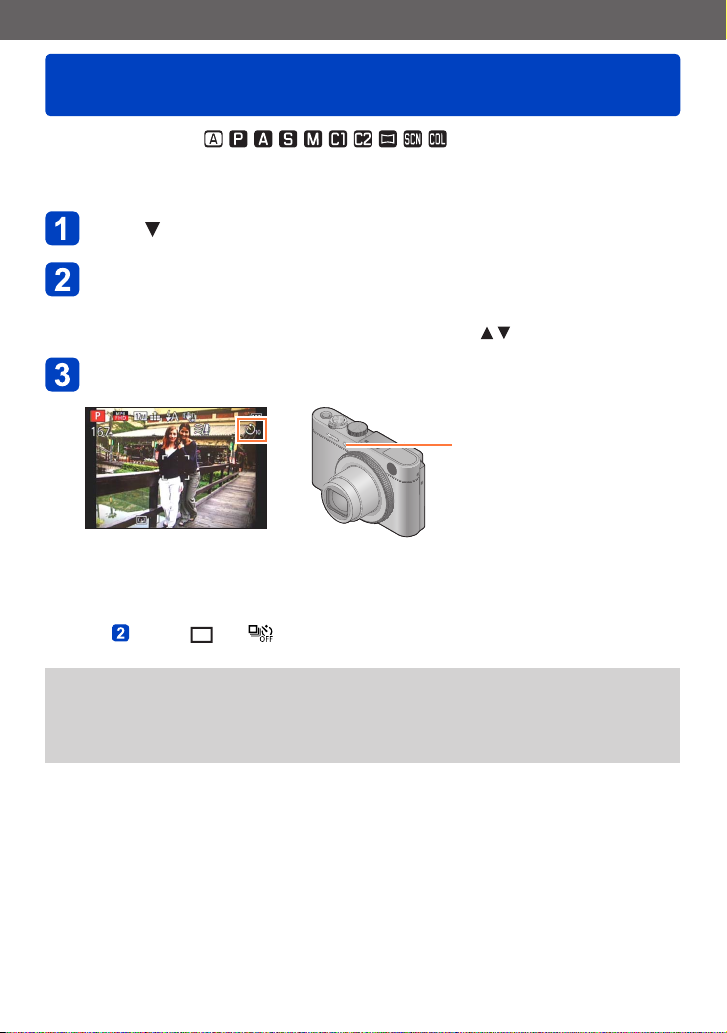
Taking pictures
Using the self-timer
■
Recording modes:
We recommend using a tripod. Setting the self-timer to 2 seconds can also be used to
prevent camera shake caused by pressing the shutter button.
Press
Use the cursor buttons to select [Self Timer], and then press
[MENU/SET]
• To change the time setting:
Press the [DISP] button and select a time setting with
Take a picture
Press the shutter button fully to release the shutter after the preset time.
Self-timer indicator
(Flashes for set duration)
• To cancel while in operation: Press [MENU/SET]
■
To cancel self-timer
In step , select [ ] or [ ]
The self-timer is canceled if the camera is turned off as [Self Timer Auto Off] is set to
●
[ON] at the time of purchase. (→60)
After the self-timer indicator stops flashing, it may then be lit for AF Assist Lamp.
●
This function cannot be used in the following case:
●
• Recording motion pictures
- 89 -
Page 90

Taking pictures
Exposure Compensation
■
Recording modes:
*
Not available when using [Starry Sky].
Use this function to adjust the exposure in case you prefer a brighter/darker rendition than
the image initially displayed on the screen.
*
Press
• Press again when focusing manually
Use the control ring to select a compensation value, and then
press [MENU/SET]
• If the main subject is too dark: Compensate the exposure to the “+” direction
• If the main subject is too bright: Compensate the exposure to the “-” direction
• With an exposure compensation set, the compensation value ( for example)
is displayed in the bottom-left corner of the screen.
• You can also press to set a compensation.
• You can also make settings with the control dial.
Depending on the brightness, it may not be possible to set a compensation in some
●
cases.
The exposure compensation value you set is retained even after the camera is turned
●
off.
- 90 -
Page 91
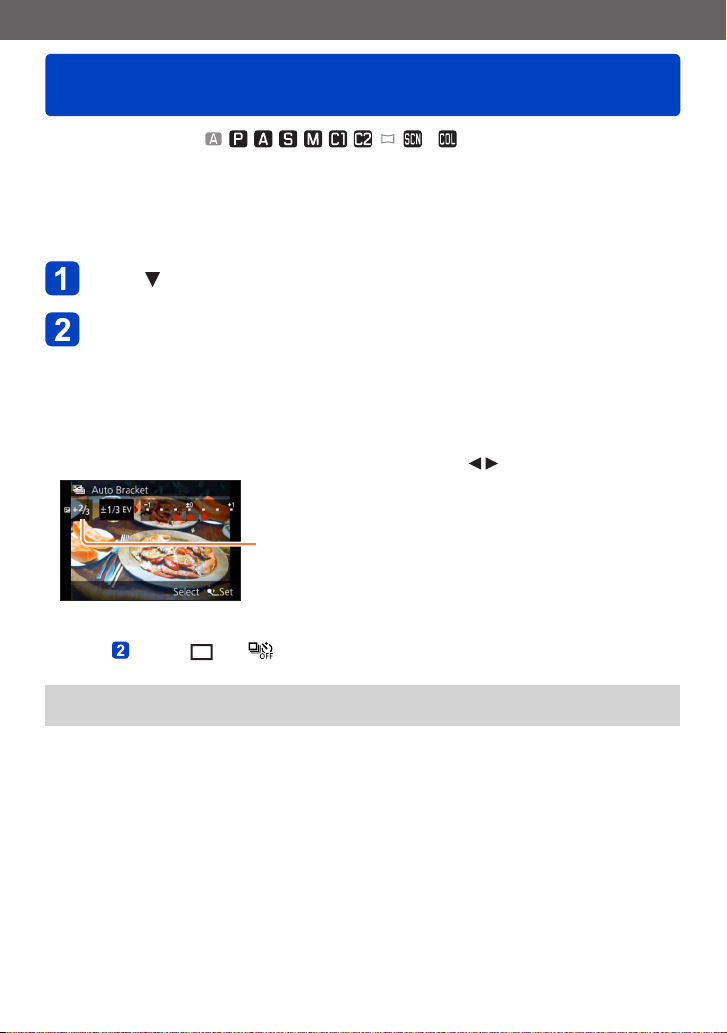
Taking pictures
Picture series with automatically changing
exposures
1
2
*
■
Recording modes:
1
*
Not available in the following modes: [Handheld Night Shot] [HDR] [Starry Sky] [3D Photo Mode]
2
*
Not available in the following modes: [Toy Effect] [Miniature Effect] [Soft Focus] [Star Filter]
In this mode, 3 pictures are automatically recorded with the selected exposure steps
each time the shutter button is pressed. When an Exposure Compensation is set, the
exposures are based on the set Exposure Compensation value.
Press
Use the cursor buttons to select [Auto Bracket], and then
press [MENU/SET]
• The camera takes the first picture without compensation, the second with minus
compensation and the third with plus compensation.
■
To change the exposure steps
Press the [DISP] button and select an exposure step with
Value displayed after an exposure step is set
*
■
To cancel [Auto Bracket]
In step , select [ ] or [ ]
This mode cannot be used with flash.
●
During motion picture recording, [Auto Bracket] cannot be set.
●
- 91 -
Page 92

Taking pictures
About the exposure meter
Shutter speed (Automatically controlled adjustment)
Set aperture value
• A proper exposure is not possible in the range indicated in red.
Aperture priority mode
■
Recording modes:
Set the aperture value to a higher number when you want a larger in-focus area (in front
of and behind the main subject), to a lower number for a smaller in-focus area.
Set the mode dial to
Turn the control ring to select the aperture value
• You can also make settings with the control dial.
• When the aperture value is increased, the depth of field expands, i.e. more of the
fore- and background is rendered sharply. When the aperture value is reduced,
the depth of field gets smaller, i.e. less of the fore- and background is rendered
sharply.
*
Aperture values that can be set
*
You may not be able to select some values depending on the focal length the lens is set to
(zoom position).
F2.0 - F8.0 8 - 1/4000s
Automatically controlled shutter speed range
■
Recording motion pictures in
• Aperture and shutter speed are automatically set.
When the resulting picture would be too bright or too dark, i.e. incorrectly exposed,
●
the numbers for the aperture value and shutter speed are shown in red.
The monitor or the viewfinder brightness may vary from the recorded picture.
●
- 92 -
Page 93

Taking pictures
About the exposure meter
Set shutter speed
Aperture value (Automatically controlled)
• A proper exposure is not possible in the range indicated in red.
Shutter priority mode
■
Recording modes:
When you want to take a sharp picture of a fast moving subject, set with a faster shutter
speed. When you want to create a trailing effect, set to a slower shutter speed.
Set the mode dial to
Turn the control ring to select the shutter speed
• You can also make settings with the control dial.
• At faster shutter speeds, moving subjects are rendered sharper. At slower shutter
speeds, moving subjects are rendered less sharp.
Shutter speeds that can be set Automatically controlled aperture value range
8 - 1/4000s F2.0 - F8.0
■
Recording motion pictures in
• Aperture and shutter speed are automatically set.
When the resulting picture would be too bright or too dark, i.e. incorrectly exposed,
●
the numbers for the aperture value and shutter speed are shown in red.
The monitor or the viewfinder brightness may differ from the recorded picture.
●
- 93 -
Page 94

Taking pictures
About the exposure meter
Set shutter speed
Set aperture value
• A proper exposure is not possible in the range indicated in red.
Manual exposure mode
■
Recording modes:
If you e. g. wish to create a specific effect based on over- or under exposure, or want to
make sure a series of shots is exposed identically regardless of differing brightness, you
can do so by manually setting aperture and shutter speed
Set the mode dial to
Turn the control ring to select the aperture value, and the
control dial to select the shutter speed
• If Manual focusing is set (→87): Press twice to allow setting the aperture value
with the control dial
• If the control ring settings have been changed (→118): Press to allow setting the
aperture value with the control dial
1
Aperture values that can be set
1
*
You may not be able to select some values depending on the focal length the lens is set to
(zoom position).
2
*
You may not be able to select some values depending on the set aperture value.
F2.0 - F8.0 250 - 1/4000s
*
Shutter speeds that can be set
2
*
■
Recording motion pictures in
• Aperture and shutter speed are automatically set.
- 94 -
Page 95

Taking pictures
Manual exposure mode
■
Light balance (approximation)
Indicates a correct exposure.
Indicates overexposure. For a standard exposure, use a faster shutter speed and/or
increase the aperture value.
Indicates underexposure. For a standard exposure, use a slower shutter speed and/or
reduce the aperture value.
In the case of deviations from the standard exposure, the numbers for aperture value
●
and shutter speed are shown in red.
The monitor or the viewfinder brightness may differ from the recorded picture.
●
The shutter speed setting range changes depending on the [Sensitivity] setting.
●
[Sensitivity] Shutter speed
80 - 1600 250 - 1/4000s
3200 30 - 1/4000s
6400/H.12800 8 - 1/4000s
- 95 -
Page 96

Taking pictures
[Creative Control] mode
■
Recording modes:
You can select your own settings from various effects and take pictures while confirming
these effects on the monitor.
Set the mode dial to
Press to select an effect, and then [MENU/SET]
• If you press the [DISP] button, an explanation of the
effect appears.
■
Changing the selected picture effects
[Creative Control] menu
●
Press [MENU/SET]
Use the cursor buttons to select [Creative Control] menu and press [MENU/SET]
Press to select a setting, and then [MENU/SET]
Control ring
●
Turn the control ring to select the effect
• You can also select effects with the control dial.
■
Recording motion pictures in
A motion picture is recorded at the optimum settings for the selected effects.
• You cannot record motion pictures with [Soft Focus] or [Star Filter].
- 96 -
Page 97

Taking pictures
[Creative Control] mode
The flash is set to [ ] ([Forced Flash Off]).
●
The display of a picture reflecting a selected effect in the preview screen or recording
●
screen may differ from the recorded pictures.
A setting that was selected in [Creative Control] mode is retained even after the
●
camera is turned off.
The following [Rec] menu settings will be automatically adjusted and cannot be
●
selected manually.
[Sensitivity], [White Balance], [i.Exposure], [Min. Shtr Speed], [Color Mode]
■
Adjusting the brightness, depth of field, of a selected effect, etc.
Press
• Press again if Manual focusing is set
Press to select an item to adjust
Adjusts the brightness.
Adjusts depth of field.
Adjusts the setting conditions of the selected effect, etc. (The
settings to be adjusted vary depending on the selected effect.)
• [AUTO] is displayed in the icon during automatic adjustment.
• The items that can be adjusted differ depending on the selected effect.
Turn the control ring to make adjustments
• You can also make adjustments with and the control dial.
• To return to automatic adjustment: Press the [Q MENU/ ] button
Press [MENU/SET]
When you record motion pictures, the camera controls the aperture within the
●
appropriate exposure range, and the depth of field may not change for some subject
brightness levels.
- 97 -
Page 98

Taking pictures
For the [Creative Control] menu setting procedures. (→96)
[Expressive]
This effect creates a pop art style picture that enhances the color.
■
Items that can be set (→97)
Brightness
Depth of field Less
Vividness Subdued coloring
Underexposure
(darker)
[Retro]
This effect creates the soft appearance of a tarnished picture.
■
Items that can be set (→97)
Brightness
Depth of field Less
Coloring Yellowish coloring
Underexposure
(darker)
Overexposure
(brighter)
More
Gaudy coloring
Overexposure
(brighter)
More
Reddish coloring
[Creative Control] mode
[Old Days]
This effect adds a bright, soft and nostalgic feel to the overall
image.
■
Items that can be set (→97)
Brightness
Depth of field Less
Contrast Low contrast
Underexposure
(darker)
Overexposure
(brighter)
More
High contrast
- 98 -
Page 99
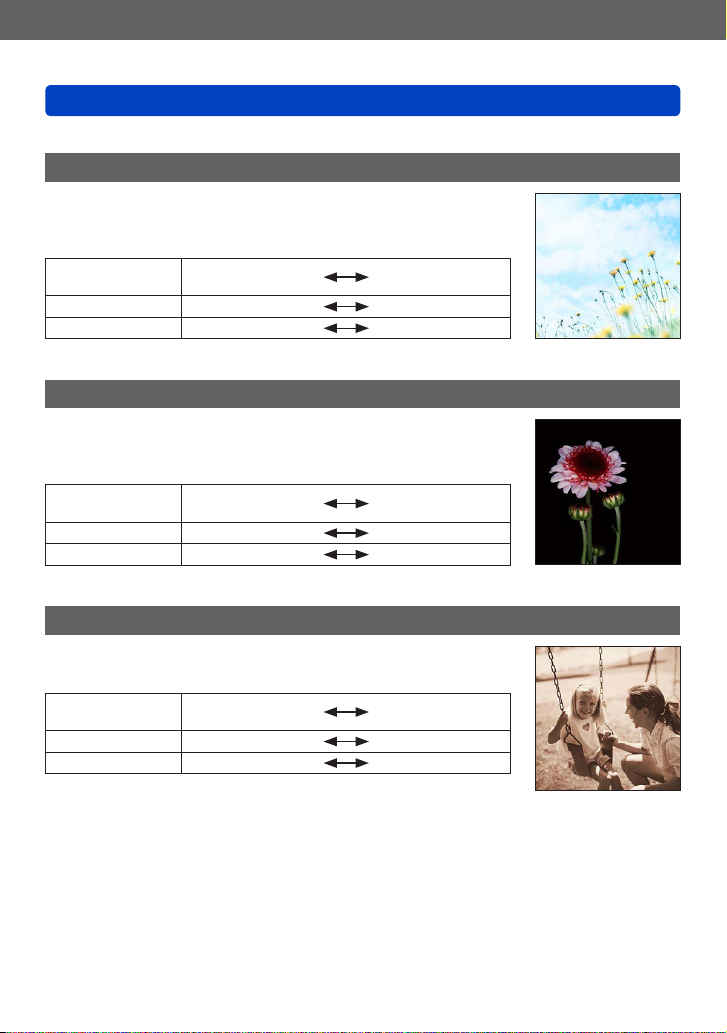
Taking pictures
For the [Creative Control] menu setting procedures. (→96)
[High Key]
This effect creates a brighter and lighter toned appearance for the
entire picture.
■
Items that can be set (→97)
Brightness
Depth of field Less
Coloring Pinkish coloring
Underexposure
(darker)
[Low Key]
This effect creates a darker somber appearance for the entire
picture to emphasize the bright portions.
■
Items that can be set (→97)
Brightness
Depth of field Less
Coloring Reddish coloring
Underexposure
(darker)
Overexposure
(brighter)
More
Light-bluish coloring
Overexposure
(brighter)
More
Bluish coloring
[Creative Control] mode
[Sepia]
This effect creates a picture with sepia tone.
■
Items that can be set (→97)
Brightness
Depth of field Less
Contrast Low contrast
Underexposure
(darker)
- 99 -
Overexposure
(brighter)
More
High contrast
Page 100

Taking pictures
For the [Creative Control] menu setting procedures. (→96)
[Dynamic Monochrome]
This effect creates a monochromatic picture with a higher
contrast and more dramatic atmosphere.
■
Items that can be set (→97)
Brightness
Depth of field Less
Contrast Low contrast
Underexposure
(darker)
[Impressive Art]
An effect with strong contrast that illustrates a surreal and
dramatic atmosphere.
■
Items that can be set (→97)
Brightness
Depth of field Less
Vividness Black & white
Underexposure
(darker)
Overexposure
(brighter)
More
High contrast
Overexposure
(brighter)
More
Gaudy coloring
[Creative Control] mode
[High Dynamic]
This effect creates a picture with a well-balanced brightness for
the entire picture (from dark to bright areas).
■
Items that can be set (→97)
Brightness
Depth of field Less
Vividness Black & white
Underexposure
(darker)
Overexposure
(brighter)
More
Gaudy coloring
- 100 -
