Page 1
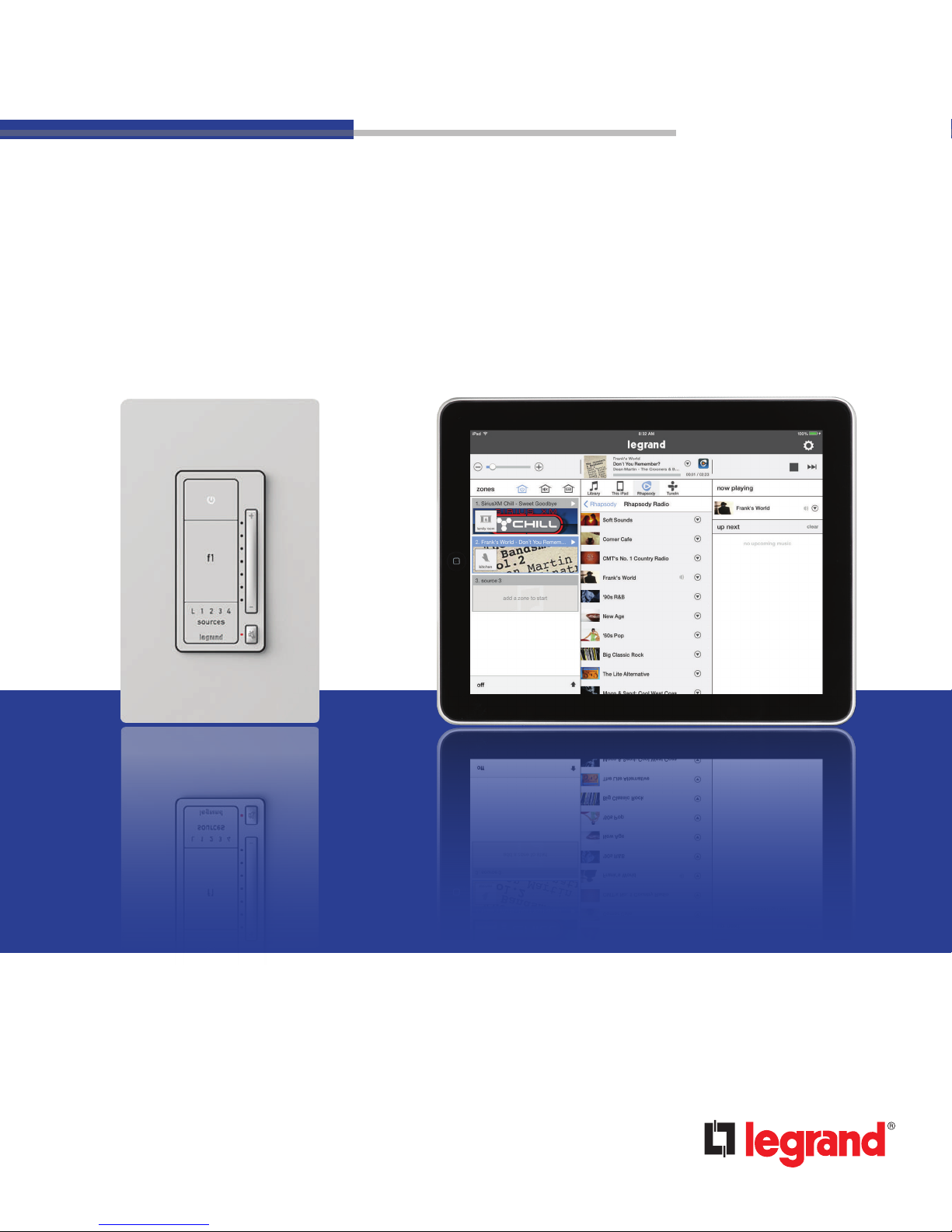
User Guide
Digital Audio System
1308248 Rev. A
Page 2
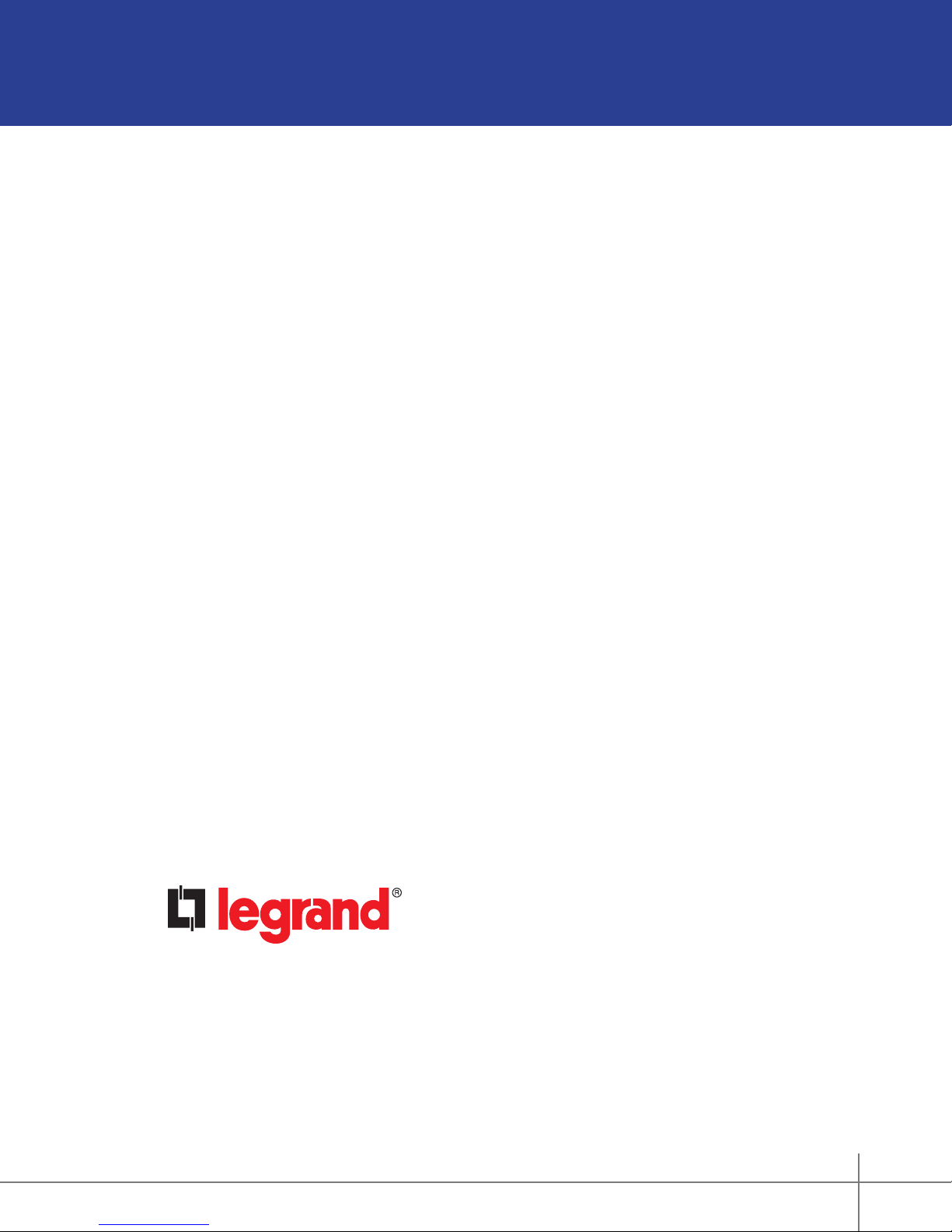
Compliance
FCC Notice – FCC ID
These devices comply with part 15 of the FCC Rules. Operation is subject to the following two
conditions: (1) These devices may not cause harmful interference; and (2) these devices must
accept any interference received, including interference that may cause undesired operation.
Canadian Department of Communications – IC
These devices comply with Industry Canada license-exempt RSS standard(s). Operation is
subject to the following two conditions: (1) these devices may not cause interference; and (2)
these devices must accept any interference, including interference that may cause undesired
operation of the devices.
These Class B digital apparatus comply with Canadian ICES-003.
301 Fulling Mill Road, Suite G
Middletown, PA 17057
(800) 223-4162
www.legrand.us
© Copyright 2018 by Legrand, Inc. All Rights Reserved.
Digital Audio System User Guide 1308248 Rev. A
2
Page 3

Table of Contents
System Overview ................................................. 4
Controllers ........................................................... 5
What’s in the Enclosure? .................................... 6
Modules............................................................. 6
What’s in the Wall? .............................................. 7
Keypads & Inputs .............................................. 7
Wall Devices .........................................................8
The AU7010 Digital Audio Amplied Keypad ....8
The AU7007 Global Source Input .....................9
The AU7008 Local Source Input .....................10
The Control App – Getting Around .................. 11
Zones Pane (Rooms) ...................................... 11
Sources Pane.................................................. 12
Whole House Control ...................................... 13
Volume Control................................................ 14
Digital Source Selection .................................. 15
Currently Playing ............................................. 16
Transport Controls ..........................................17
Playing Music with the App .............................. 28
Selecting a Zone (Room) to start Music .......... 28
Selecting Music for your Zone......................... 29
Selecting a Global Source Input .................... 30
Selecting a Local Source Input ....................... 31
Adding Digital Services .................................... 32
Pandora........................................................... 32
TuneIn ............................................................. 33
Rhapsody ........................................................ 34
SiriusXM .......................................................... 35
Music Libraries ................................................ 36
Downloading the Music Share program ..... 36
Entering the pathway .................................. 37
Integrating with Alarm.com .............................. 38
Navigating the Source Menu ...................... 40
Selecting Zones .......................................... 41
Zone Setting ............................................... 41
The Source Page ........................................ 41
Playing Queue................................................. 18
The Control App - Settings ............................... 19
Settings ........................................................... 19
Creating Persistent Groups ........................ 20
Disbanding Persistent Groups .................... 22
Zones Settings ................................................ 24
Naming a Digital Audio Global/Local Source ..25
General/About ................................................. 26
General/About/Software Update ..................... 27
Digital Audio System User Guide 1308248 Rev. A
3
Page 4
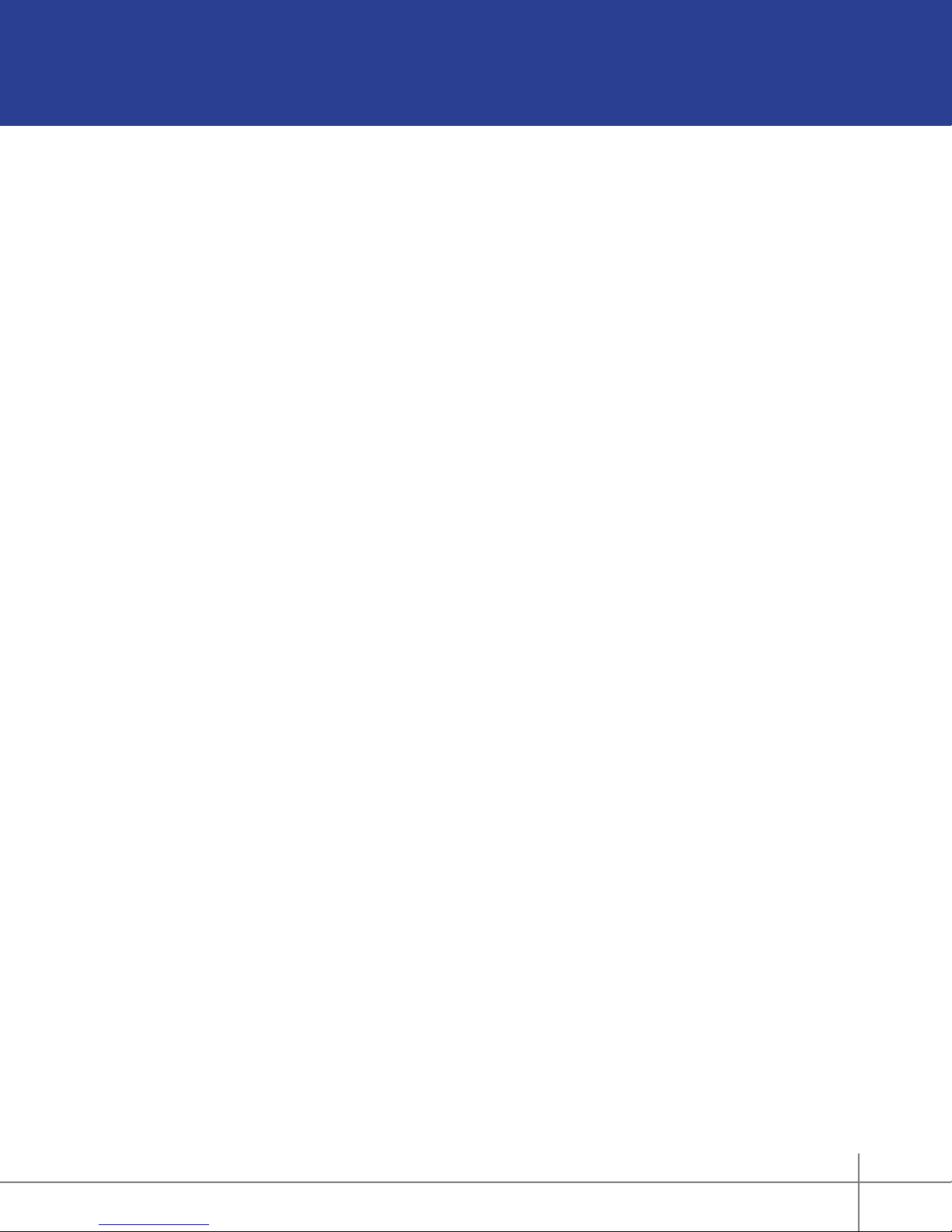
System Overview
The Digital Audio System distributes four sources to up to sixteen zones, with features such as
access to digital audio content from Internet Radio, streaming services, and networked devices,
as well as analog components. It is controllable through the system’s amplied keypads, as well
as convenient iOS and Android apps for mobile devices.
The system begins with the Digital Audio Distribution Module (AU7000) which distributes up to
four audio sources to four zones. The audio is digitally transmitted from the sources to a zone’s
Digital Audio Amplied Keypad (AU7010-XX). This system can be expanded to up to sixteen
zones using up to three Digital Audio Expansion Modules (AU7004). Source options include the
Digital Input Module (AU7001) which provides access to content such as Pandora, Rhapsody,
SiriusXM (subscription needed), and TuneIn, as well as networked iTunes or Windows Media
library content, NAS drive music les, and more. Analog sources can also be accommodated
with use of the Digital Audio Local Source Input (AU7008-XX) and the Digital Audio Global
Source Input (AU7007-XX). The AU7010-XX keypads are the standard power device, providing
20 watts of power to a zone. Common functions like power on/off, volume, mute, and source
selection can be controlled directly from this keypad. Additionally, the keypad offers a favorite
feature that enables users to set a favorite music or news source at a preferred volume by
pressing and holding the favorite button. The keypad will then allow users to press the favorite
button and return to that source/volume quickly.
Easy to use, the Digital Audio System is a exible, feature-rich, and accessible structured wiring
audio solution.
Digital Audio System User Guide 1308248 Rev. A
4
Page 5
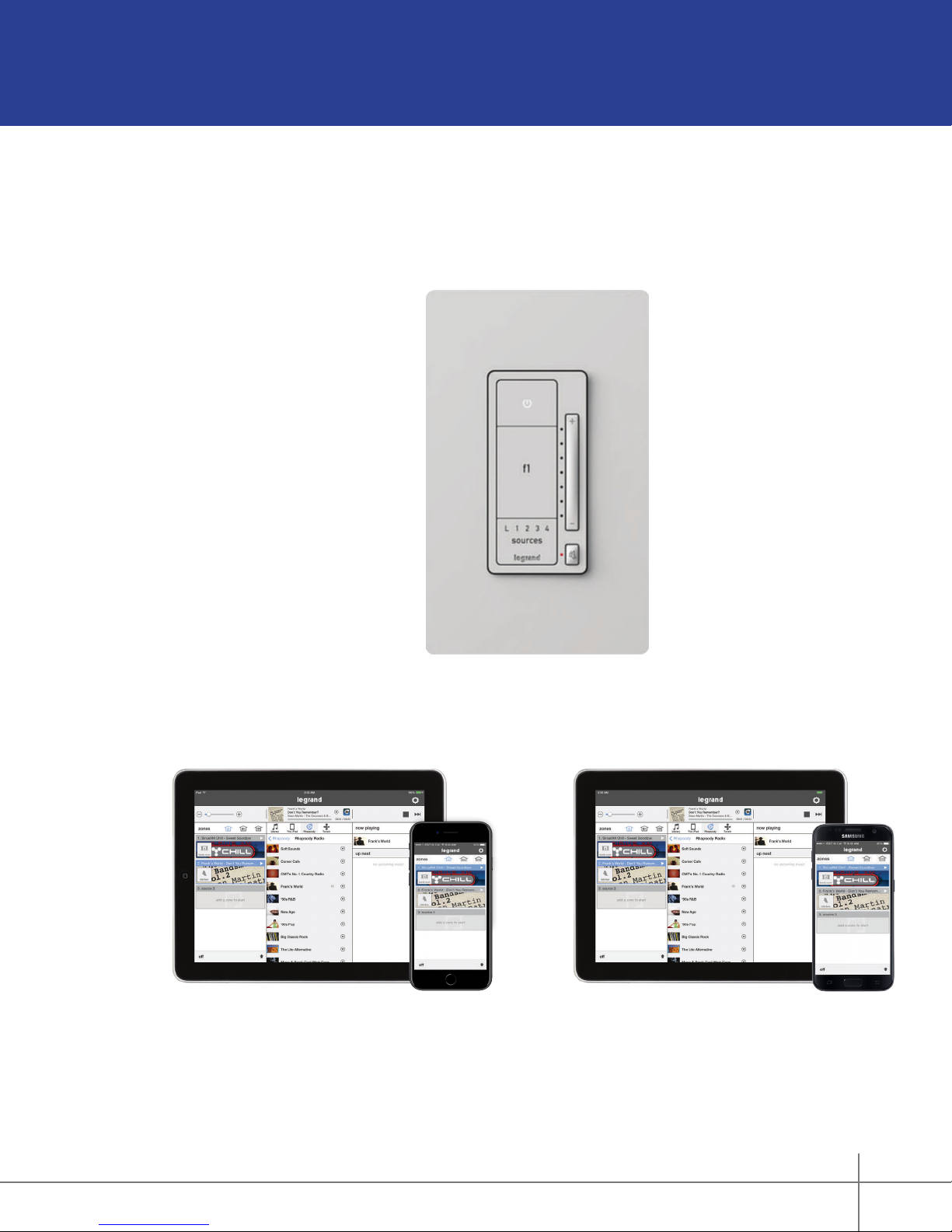
Controllers
The Digital Audio System can be controlled by smartphones, tablets and by the AU7010-XX
Keypad. For controlling the system via smartphone or tablet, free applications are available
for both Android and iOS devices through the Google Play and App Stores. Please search for
‘On-Q Digital Audio’ to download the app.
Digital Audio Amplied Keypad
AU7010-xx
iOS Tablet and Phone Android Tablet and Phone
Digital Audio System User Guide 1308248 Rev. A
5
Page 6

What’s in the Enclosure?
Modules
The Digital Audio System is comprised of enclosure-based modules, as well as keypad
and input devices located throughout the home. The heart of the system, the Digital Audio
Distribution Module (AU7000), as well as the Digital Audio Power Distribution Module (PW1020),
are required for every system. Depending on a system’s specic conguration, however, the
enclosure might also include the Digital Audio Input Module (AU7001) and/or Digital Audio
Expansion Module (AU7004). The AU7001 provides access to networked digital audio content
and streaming music services. Up to four AU7001 modules can be used within a system. For
systems with more than four intended zones, the AU7004 modules can be used to expand the
system, in increments of four, to up to 16 total zones.
Digital Audio Input Module
AU7001
Digital Audio Distribution Module
AU7000
Digital Audio Expansion Module
AU7004
Digital Audio Power Distribution Module
PW1020
Digital Audio System User Guide 1308248 Rev. A
6
Page 7
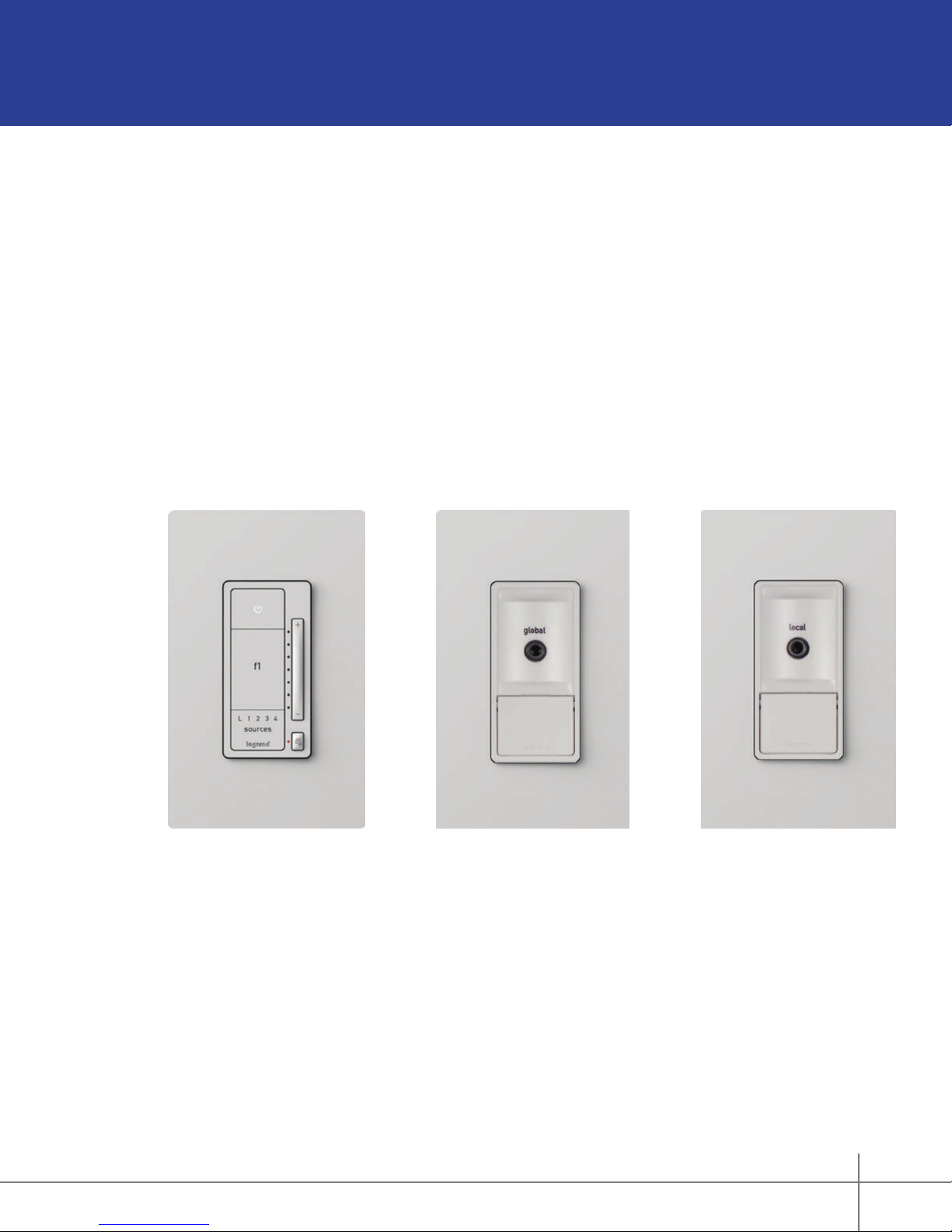
What’s in the Wall?
Keypads & Inputs
In addition to the enclosure-based modules, every Digital Audio System also includes use of
in-wall Digital Audio Amplied Keypads (AU7010-XX) in every zone. Each keypad provides
both the amplication for a specic zone, as well as convenient access to core controls, such
as power on/off, volume up/down, mute, and source selection. Additionally, the Digital Audio
Amplied Keypads also include a Favorite feature, offering quick access to a preferred source/
volume setting.
Also installed in a specic zone, a Digital Audio System might include the use of a Digital Audio
Global Source Input (AU7007-XX) or a Digital Audio Local Source Input (AU7008-XX). These
provide global (full system) or local (the specic zone) access to traditional analog devices, such
as Set Top Boxes, TV’s, MP3 players, Xbox systems, etc.
Digital Audio Amplied
Keypad AU7010-XX
Digital Audio System User Guide 1308248 Rev. A
Digital Audio Global Source
Input AU7007-XX
Digital Audio Local Source
Input AU7008-XX
7
Page 8
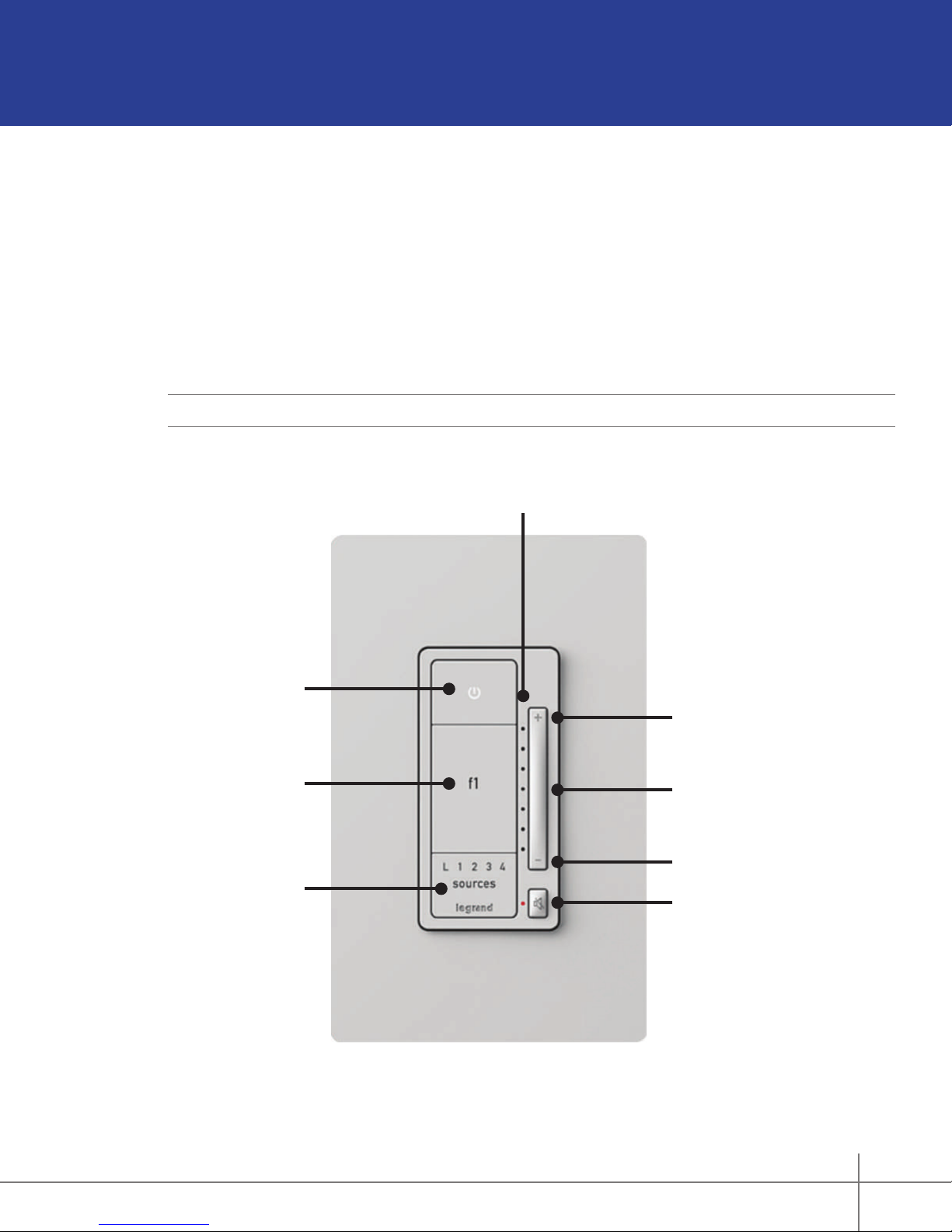
Wall Devices
The AU7010 Digital Audio Amplied Keypad
The Digital Audio Keypad provides the amplication that powers the speakers in the zone and
provides access to core control functions, such as volume up/down, mute, power on/off, source
selection, and access to preset favorites.
To set a favorite, select the desired source and adjust the volume to a preferred level, then
press and hold the F1 button until all the lights on the keypad ash indicating the favorite has
been set.
NOTE:
Wall devices are available in White, Light Almond, and Nickel nishes.
Power ON/OFF
Source Selection
Volume LED Bar Graph
Volume Up
Volume Control
Source Selection
Digital Audio System User Guide 1308248 Rev. A
Volume Down
Mute Key
Digital Audio Amplied Keypad
AU7010-XX
8
Page 9

The AU7007 Global Source Input
The Digital Audio Global Source Input (AU7007-XX) introduces analog sources into the Digital
Audio System for global access through all zones. Sources connect to the Digital Audio Global
Source Input either through a stereo 3.5 mm line cable, in the case of a MP3 player, or through
an adapter cable for 3.5 mm to RCA connection, in the case of Cable Box or gaming consoles.
The source is then selectable through both keypad and app control.
3.5 mm Audio Input
Digital Audio System User Guide 1308248 Rev. A
Digital Audio Global Source Input
AU7007-XX
9
Page 10

The AU7008 Local Source Input
Similar to the AU7007-XX, the Digital Audio Local Source Input (AU7008-XX) also introduces
analog sources into the Digital Audio System. However, it is for localized access within the
specic zone where it is connected. Selection of the AU7008 is done at the keypad via the
Source Selection button or through the application.
3.5 mm Audio Input
Digital Audio System User Guide 1308248 Rev. A
Digital Audio Local Source Input
AU7008-XX
10
Page 11

The Control App – Getting Around
Zones Pane (Rooms)
Offering complete control of a Digital Audio System, the free applications (apps) available for
Android and iOS devices provide both simple navigation and a complete view of a system’s
current status.
It all starts with the zones, or rooms, a system includes. In this example, we will use two zones,
the Family Room and the Living Room (Figure 1).
When all zones are off (not playing music), all available zones will display in the bottom left hand
corner of the screen.
NOTE:
the panel (Figures 2 and 3). In the case of a smartphone, once content is playing, pressing the
Home icon will return the app to the zones pane (Figures 4 and 5).
An iPad in portrait mode removes the zone pane from view. Selecting Zones will display
1
4
Digital Audio System User Guide 1308248 Rev. A
2 3
5
11
Page 12
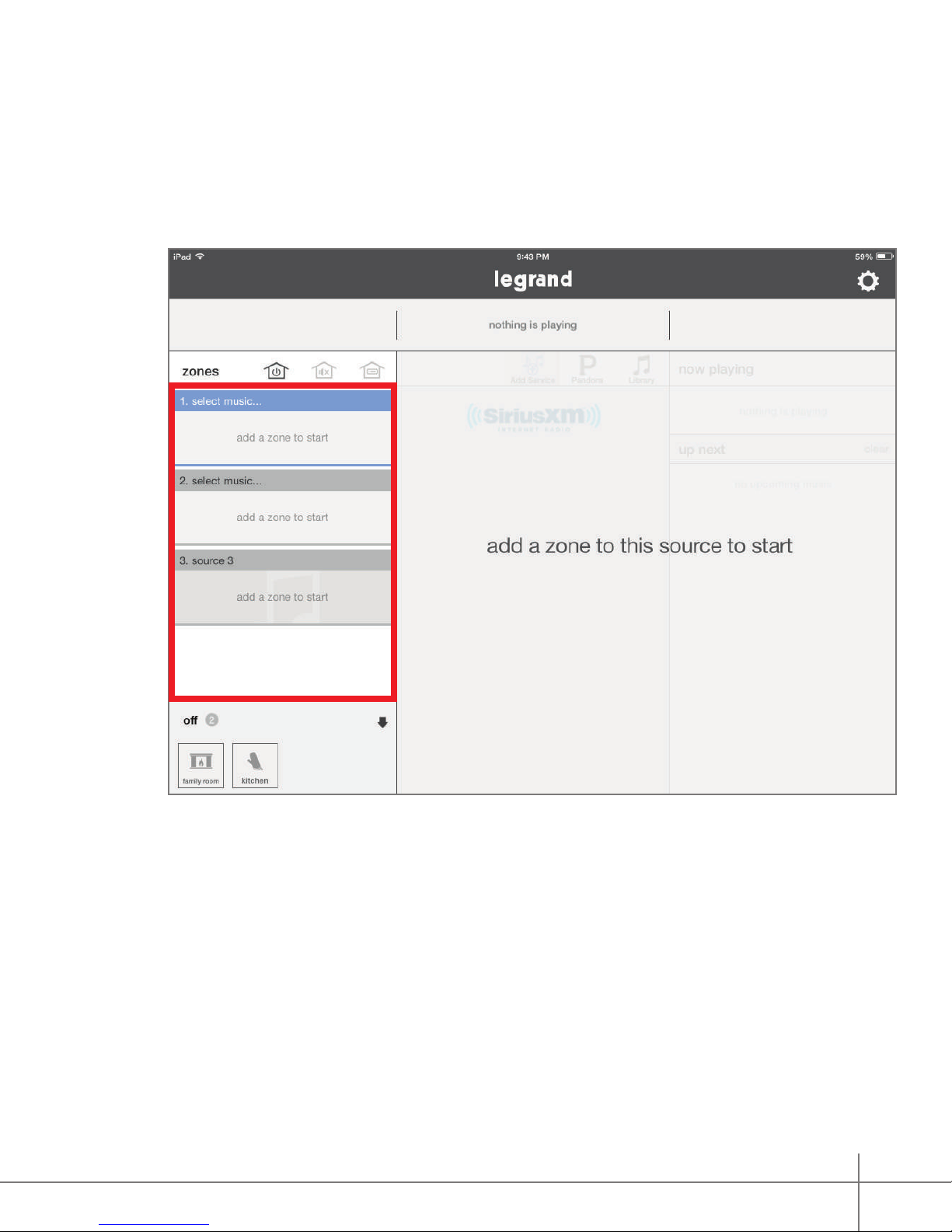
Sources Pane
The Digital Audio System’s available sources display on the left hand side of the app screen.
The example below shows a system with two Digital Audio Input Modules as source one and
source two (identied by “select music...”), and one Digital Audio Global Source (identied by
“source 3”).
Digital Audio System User Guide 1308248 Rev. A
12
Page 13
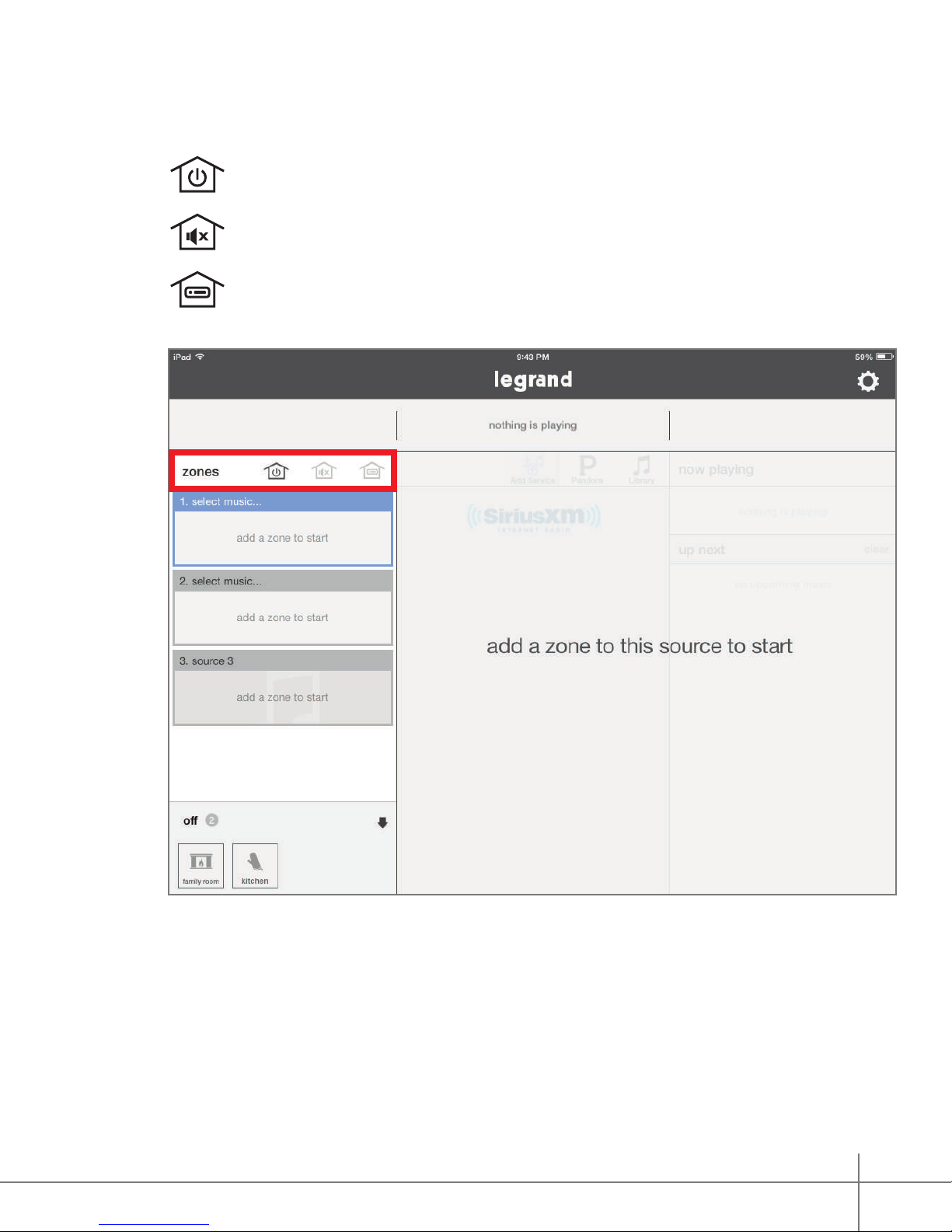
Whole House Control
This area of the application provides global commands that affect all zones simultaneously.
This command turns all zones off.
This command mutes and unmutes all zones.
This command selects a single source for all on zones.
Digital Audio System User Guide 1308248 Rev. A
13
Page 14

Volume Control
Volume can be controlled by sliding the fader, or be adjusted incrementally by tapping the
plus (+) or minus (-) buttons.
If a single zone is playing, adjusting the volume will affect that single zone. If multiple zones are
playing within a group, multiple volume control faders will open to adjust each zone.
Digital Audio System User Guide 1308248 Rev. A
14
Page 15

Digital Source Selection
This panel allows users to select their digital audio sources, such as streaming services or
digital content stored in a networked music library or even on a mobile device.
(For how to set up streaming services, see “Adding Digital Services” on page 32.)
Digital Audio System User Guide 1308248 Rev. A
15
Page 16

Currently Playing
When a source is selected in the sources pane (located on the left), its meta-data is displayed at
the top of the app screen.
Digital Audio System User Guide 1308248 Rev. A
16
Page 17
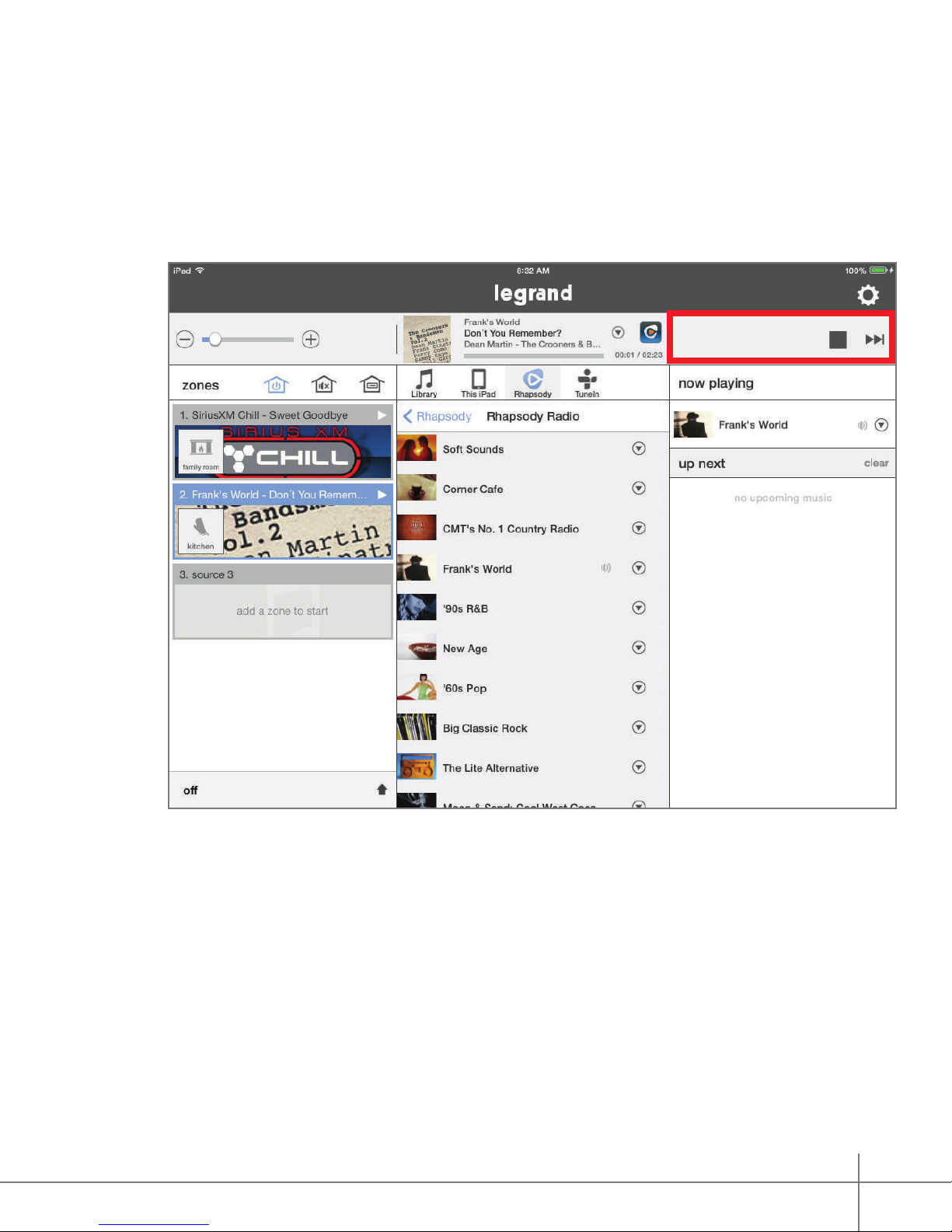
Transport Controls
Various digital audio services provide transport controls, which display in the top right pane, for
added interaction with the audio content (such as the ‘thumbs up’ and ‘thumbs down’ functions
for Pandora).
No transport controls will display when an analog source is selected.
Digital Audio System User Guide 1308248 Rev. A
17
Page 18

Playing Queue
The Playing Queue displays additional content details, such as the next track, for the currently
selected source.
The available information in this pane varies by source.
Digital Audio System User Guide 1308248 Rev. A
18
Page 19

The Control App - Settings
Settings
The Settings section of the Digital Audio app, represented by the gear icon, provides additional
control and customization for your system. This is where music services can be added and
removed, zone parameters can be adjusted, the status of the system components can be
determined, and other features can be accessed.
To enter Settings, tap the Settings gear icon.
Digital Audio System User Guide 1308248 Rev. A
19
Page 20

Creating Persistent Groups
Within Settings, one option for customizing a system is the creation of persistent groups. This
allows multiple zones to be joined together more permanently than by simply dragging multiple
zones into the same source pane.
To create a persistent group:
1. Go to Settings > Zones & Groups.
2. Select Add New Group.
3. From the list of available zones, select the desired zones for addition to your group.
1
3
2
Digital Audio System User Guide 1308248 Rev. A
20
Page 21

4. Select an icon for the new group.
5. Name the group.
6. Tap Done. The newly created group displays on the home page.
4
6
5
Digital Audio System User Guide 1308248 Rev. A
21
Page 22

Disbanding Persistent Groups
To disband a persistent group:
1. Go to Settings > Zones & Groups.
2. Select the group you wish to disband.
3. Select Ungroup zones.
4. Conrm the request.
1
3
2
4
Digital Audio System User Guide 1308248 Rev. A
22
Page 23

5. The group disbands and the individual members are now on their own.
6. Go to the Home Page to see the individual zones again
5 6
Digital Audio System User Guide 1308248 Rev. A
23
Page 24

Zones Settings
Zones have many settings that can assist with the user experience.
To enter the zone settings:
1. Go to Settings > Zones & Groups.
2. Select a Zone.
3. Adjust your desired setting options (see gures 3 & 4).
1
3
2
4
Digital Audio System User Guide 1308248 Rev. A
24
Page 25

Naming a Digital Audio Global/Local Source
Sources can be named. Generally, it is recommended to only name Global and Local Source
Inputs. These inputs will be attached to known devices such as a Cable Box or the Family Room
Cable Box. It is possible to name digital sources, but is not recommended.
To name a source:
1. Go to Settings > Sources.
2. Select the source you intend to name.
3. Type in the name.
4. Press Save.
1
3
2
4
Digital Audio System User Guide 1308248 Rev. A
25
Page 26
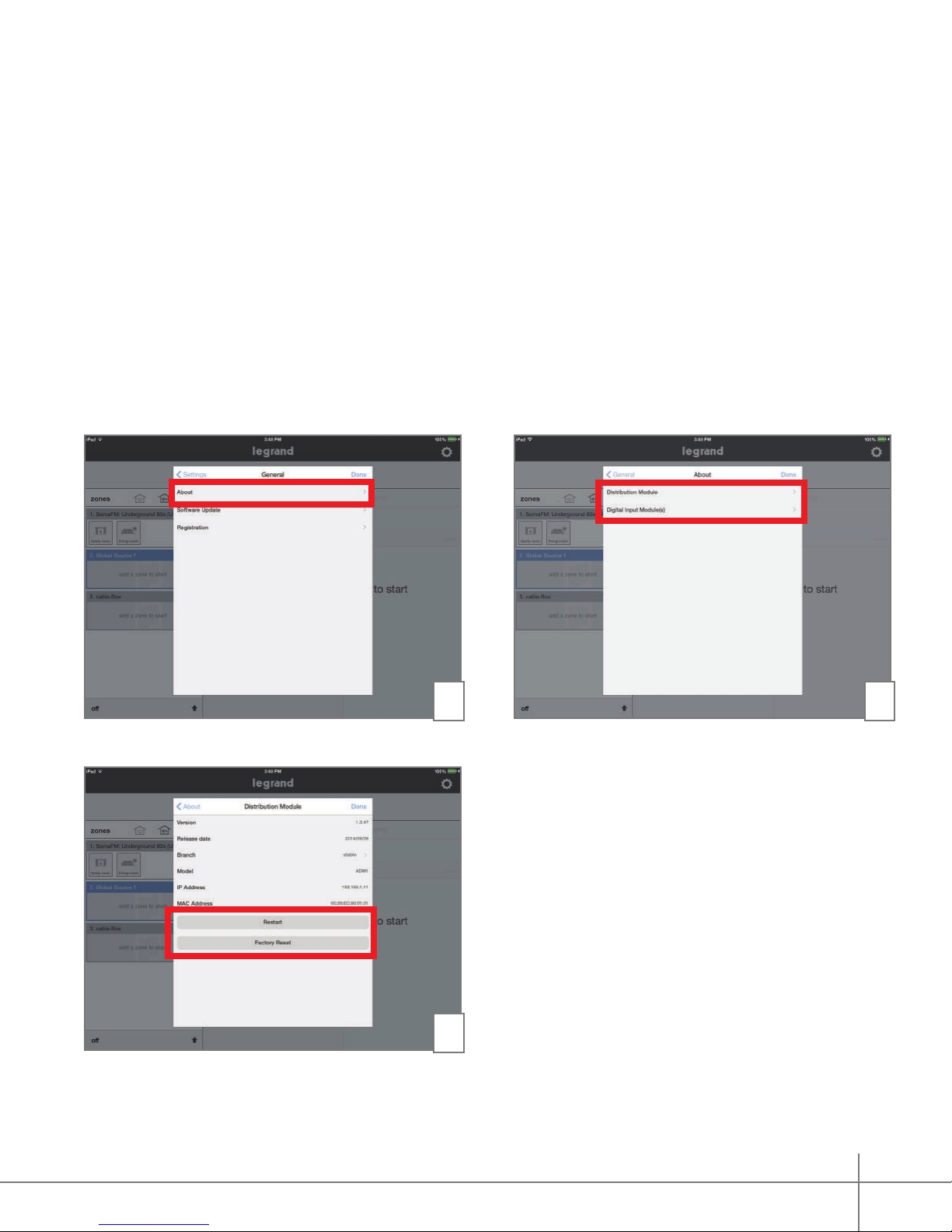
General/About
This portion of the application shows details about the Digital Audio Distribution Module or the
Digital Audio Input Module. Details such as the current rmware build and IP address can be
accessed. This is also where the Distribution Module can be restarted or factory reset. Be very
careful with Factory Reset. If Factory Reset is accidentally enabled, the system will need to be
reprogrammed. There is a warning splash screen that appears to conrm you want to reset the
system.
To access general/about information:
1. Go to Settings > General > About.
2. Select Distribution Module or Digital Input Module.
3. If required, invoke Restart or Factory Reset (typically a tech support situation).
1
3
2
Digital Audio System User Guide 1308248 Rev. A
26
Page 27

General/About/Software Update
In general, if a software update is available for either the AU7000 Digital Audio Distribution
Module or for the AU7001 Digital Audio Input Module you will be prompted with a splash screen
alerting you and asking for permission to proceed with the download.
Alternatively, software updates can manually be checked by doing the following:
1. Go to Settings > General > Software Update.
2. Select Distribution Module or Digital Input Module.
3. Information on the status of your software will be presented. The screen typically reads
‘Installed’ and indicates your software is up to date.
1 2
Digital Audio System User Guide 1308248 Rev. A
27
Page 28

Playing Music with the App
Selecting a Zone (Room) to start Music
To begin playing music, a zone or room must be selected.
1. Press and hold your nger on a Zone icon.
2. Drag the selected icon to the desired source.
3. Once the room icon is hovering above the desired source, release the icon. The icon will
move to the desired source. In this example, source one.
4. Go to the Sources pane to select content to play in the zone.
1 2
3 4
28
Digital Audio System User Guide 1308248 Rev. A
Page 29

Selecting Music for your Zone
To select music, choose the source containing your desired zone, then select the desired
service or device from the selection pane in the center panel of the app screen (highlighted in
red in the image below). To browse all available services or devices, simply slide your nger left
or right.
Once you’ve selected a service or device, the center panel will display the available content for
selection.
Digital Audio System User Guide 1308248 Rev. A
29
Page 30

Selecting a Global Source Input
To select the Digital Audio Global Source Input (AU7007-XX) as your source, begin by
dragging the appropriate Zone icon to the Source Pane for the AU7007-XX.
Available zones for this example are Global Source 1 and cable Box.
Digital Audio System User Guide 1308248 Rev. A
30
Page 31

Selecting a Local Source Input
To select the Digital Audio Local Source Input (AU7008-XX) as your source, drag the
appropriate Zone icon to the Source Pane for the AU7008-XX. This source will only be
available in the zone where it is connected.
Digital Audio System User Guide 1308248 Rev. A
31
Page 32

Adding Digital Services
Pandora
To add the Pandora music service to a Digital Audio System:
1. Select Add a Source or the Settings icon.
2. If you are already a Pandora user, select ‘I have an account.’ Otherwise, you can set up a
free account at this time.
3. Enter the user credentials for your Pandora account. Press Done.
4. Return to the Home Screen. Your Pandora account is now an available source in your
Digital Audio System.
Digital Audio System User Guide 1308248 Rev. A
1 2
3 4
32
Page 33

TuneIn
To add the TuneIn music service to a Digital Audio System:
1. Select the Settings icon.
2. Choose the Music Services option.
3. Select TuneIn.
4. If you are already a TuneIn user, enter the user credentials for your TuneIn account.
Otherwise, you can set up a free account at this time. Press Done and return to the Home
Screen. Your TuneIn account is now an available source in your Digital Audio System.
NOTE:
Source Selection Wheel will bring up radio choices as well as local choices that are based upon
your location.
TuneIn Radio is a service that works with or without an account. Selecting TuneIn on the
1 2
Digital Audio System User Guide 1308248 Rev. A
3 4
33
Page 34

Rhapsody
Rhapsody is a paid subscription service. To add a Rhapsody subscription account:
1. Select Add a Source or the Settings icon.
2. If you are already a Rhapsody user, select ‘I have a Rhapsody account.’ Otherwise, you can
set up a free trial at this time.
3. Enter the user credentials for your Rhapsody account. Press Done and return to the Home
Screen. Your Rhapsody account is now an available source in your Digital Audio System.
1 2
3
Digital Audio System User Guide 1308248 Rev. A
34
Page 35

SiriusXM
SiriusXM is a paid subscription service. To add the SiriusXM music service to a Digital Audio
System:
1. Select Add a Source or the Settings icon.
2. If you are already a SiriusXM user, select ‘I have a SiriusXM account.’ Otherwise, you can
3. Enter the user credentials for your SiriusXM account. Press Done and return to the Home
set up a free trial at this time.
Screen. Your SiriusXM account is now an available source in your Digital Audio System.
1 2
3
Digital Audio System User Guide 1308248 Rev. A
35
Page 36

Music Libraries
In addition to providing access to digital streaming music services, the Legrand Digital Audio
System can access digital les located on the home’s network. Files stored on NAS drives or
one or more iTunes, Windows Media or music folders can be accessed. There are multiple ways
to gain access to these folders. The easiest solution is to download and use the NUVO Music
Share program available for both PC and Mac, from the Legrand.us website.
Downloading the Music Share program
Download and install the Music Share program, run the program, and follow the instructions. An
example for adding iTunes to the Digital Audio System is shown.
1 2
3 4
Digital Audio System User Guide 1308248 Rev. A
36
Page 37

Entering the pathway
Another method for adding music libraries to your Digital Audio System is to enter the path for
the folder you wish to access, as shown.
1 2
Digital Audio System User Guide 1308248 Rev. A
3
37
Page 38

Integrating with Alarm.com
Integrate your Legrand Digital Audio System with the Alarm.com app for access to your digital
audio system from your home protection app.
Visit www.legrand.us/onq/digital-audio to learn more.
1. Log into your Alarm.com account. Select Audio from the left pane navigation menu to start
the connection.
2. Your system searches for available audio systems.
• Choose Legrand.
• Select Start to load the speakers (zones) tied to your Legrand Digital Audio System.
3. Your connection was successful! Select Continue to start playing music.
1
32
Digital Audio System User Guide 1308248 Rev. A
38
Page 39

4. The default audio screen appears. To start playing music:
a. Choose the zone identier to reveal your list of zones. Then, select zone(s).
b. Pull the current zone window down to show the sources available for your music, then
select the source you want to play for the zone.
c. Select the play button. The source menu appears.
NOTE:
Zone 1 is the default zone. There are eight zones available on your system.
4 4a
Digital Audio System User Guide 1308248 Rev. A
4b 4c
39
Page 40

Navigating the Source Menu
The source menu appears, and the music begins playing in the selected zone(s).
Icon Description
Plays the source
Pauses the source
Shows the activity state
of a zone
• Slide the blue bar to raise
or lower the volume
• Tap to reveal the volume
menu for all zones
Press to mute the selected zone(s)
Press to unmute the selected zone(s)
Displays additional source options:
• Play now
• Play on all zones
• Play on multiple zones
• Open Legrand App
• Cancel
Drops the screen to display options
• Displays the number of zones playing the selected source
• Press to display list of zones and volume settings
Digital Audio System User Guide 1308248 Rev. A
40
Page 41

Selecting Zones
Select the zone identication on the source
menu to return to the full list of zones. From
this screen, discover the active zones and
the source each zone is playing.
Zone Setting
Choose to open the zone settings
menu. From here you have the option to:
a. Change the volume of any zone
b. Select additional zones to play a source
by checking the box next to the zone
c. Rotate through your source options to
choose different sources for your zones
d. Select all zones to play one source
e. Deselect all zones from playing a
source
The Source Page
Select on the source menu to go to
the source page. From here you have the
option to:
• Play now – play the source on the
selected zone
c
a
b
d
e
• Play on all zones – play the source on
all of your zones
• Play on multiple zones – play the
source on selected zones
• Open Legrand App – go to your Legrand
Digital Audio app
• Cancel – go back to the source menu
Digital Audio System User Guide 1308248 Rev. A
41
Page 42

For technical assistance on your Lighting
Control app, contact On-Q Technical Support
between 8 AM and 6:30 PM EST.
Phone: 717-546-5412
Email: technical.support-hs@legrand.us
Chat: www.legrand.us/on-q
(Click on the
icon to open a dialogue box)
