Page 1

WS-9075U
Wireless 433 MHz
Radio-controlled Weather Station
Instruction Manual
Page 2
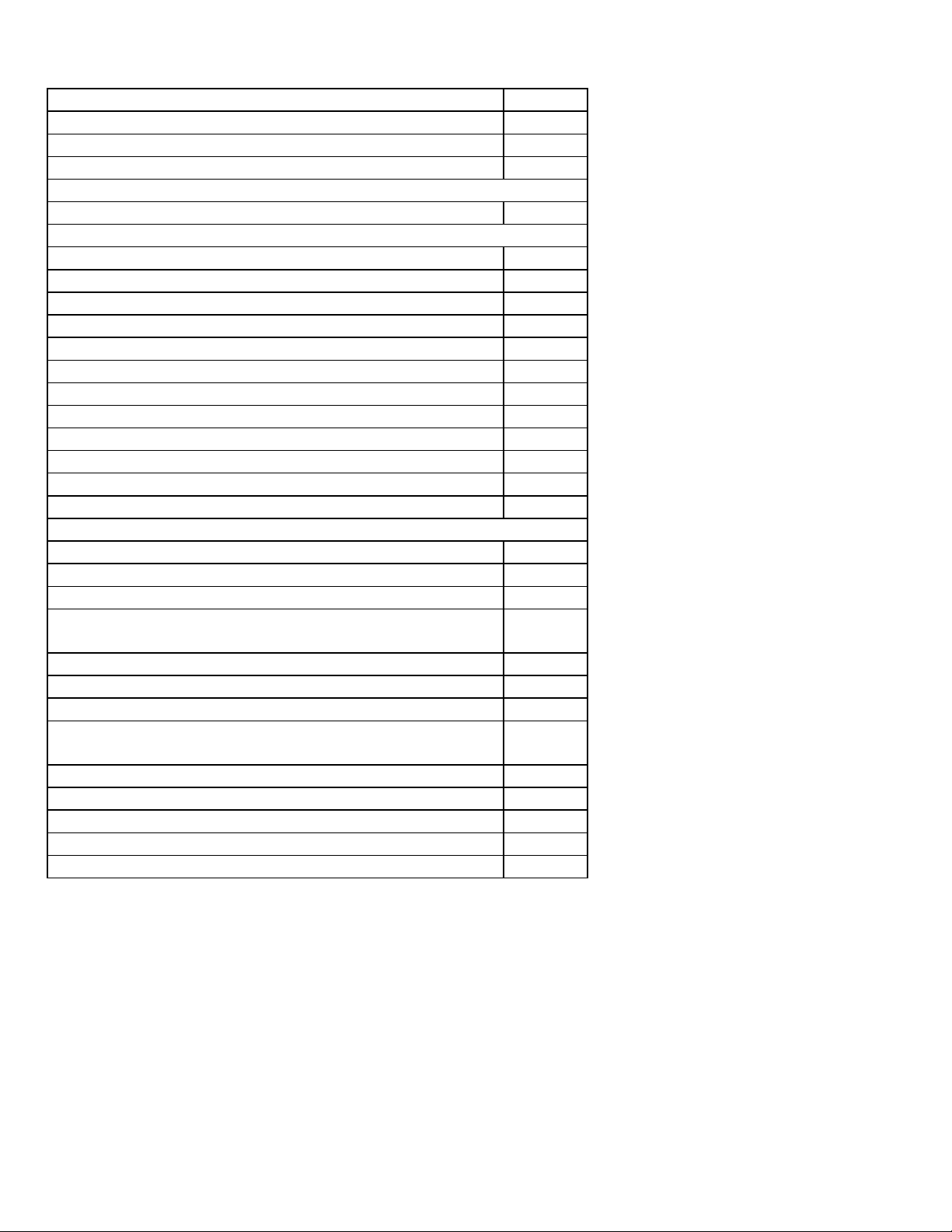
TABLE OF CONTENTS
Topic
Inventory of Contents/Additional Equipment 3
About WWVB 3
Quick Set-Up Guide 4
Detailed Set-Up Guide
Battery installation 5
Program Mode
Program Sequence and Default Settings 6
Function Keys 6
Setting the LCD Contrast 6
Setting the Time Zone 7
Daylight Saving Time Setting 7
Radio-controlled Time Setting On/Off 8
12/24-hour Time Setting 8
Setting the Time 8-9
Setting the Year, Day and Month 9
Setting the Temperature Unit 9
Setting the Forecast Sensitivity 9
Setting the Animation (Weather Icons and Stars) 10
Features
Weather Forecast Icons and Tendency Arrows 11
Outdoor Temperature(s) 11
Indoor Temperature 11
Minimum & Maximum Records (Indoor, Outdoor, &
Resetting)
Outdoor Channel Re-learn Mode 13
Moon Phase 13
Time Alarm 13
Adding Remote Temperature/Humidity Sensors
(Optional)
Mounting 15-16
Troubleshooting 16
Maintenance & Care 17
Specifications 17
Warranty Information 18-19
Page
12
14
2
Page 3
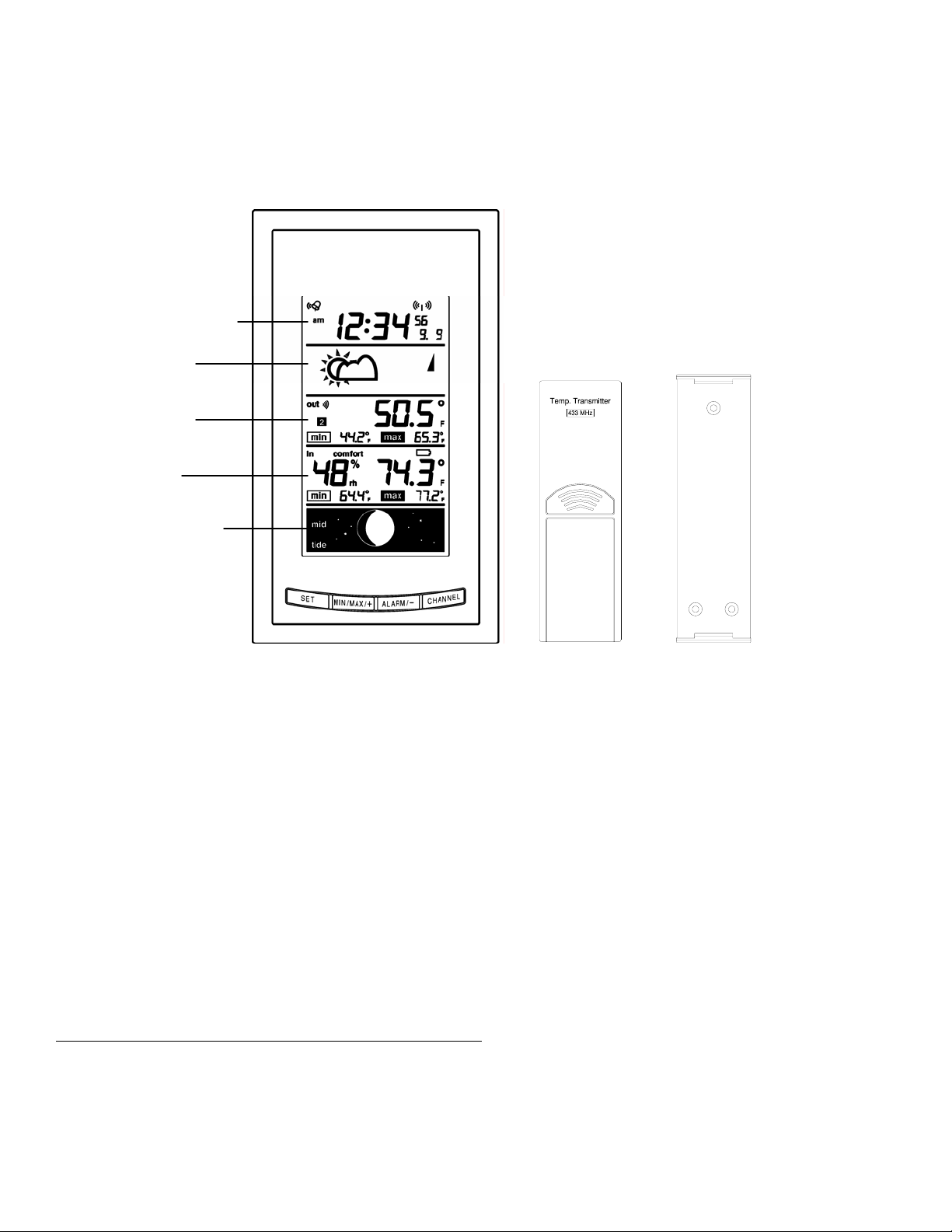
INVENTORY OF CONTENTS
r
1. The WS-9075U weather station (Figure 1)
2. One TX6U remote temperature sensor (Figure 2)
3. Mounting hardware
4. Instruction manual and warranty card.
Time and Date LCD
Forecast LCD
Outdoor LCD
Indoor LCD
Moon Phase LCD
*LCD (Liquid Crystal Display)
ADDITIONAL EQUIPMENT (not included)
1. Three fresh AA 1.5V batteries for the indoor weather station.
2. Two fresh AA 1.5V batteries for the remote temperature/humidity sensor.
3. One Philips screwdriver for mounting.
ABOUT WWVB (Radio Controlled Time)
The NIST (National Institute of Standards and Technology—Time and Frequency Division) WWVB radio
station is located in Ft. Collins, Colorado, and transmits the exact time and date signal continuously throughout
the United States at 60 kHz. The signal can be received up to 2,000 miles away through the internal antenna in
the Weather Station. However, due to the nature of the Earth’s Ionosphere, reception is very limited during
daylight hours. The weather station will search for a signal every night when reception is best. The WWVB
radio station derives its signal from the NIST Atomic clock in Boulder, Colorado. A team of atomic physicists
is continually measuring every second, of every day, to an accuracy of ten billionths of a second per day. These
physicists have created an international standard, measuring a second as 9,192,631,770 vibrations of a Cesium133 atom in a vacuum. For more information on the atomic clock and WWVB please see the NIST website at
http://www.boulder.nist.gov/timefreq/stations/wwvb.htm
Figure 1
Figure 2
Wall mounting base
Remote Temperature Senso
.
3
Page 4

QUICK SET-UP GUIDE
Hint: Use good quality Alkaline Batteries and avoid rechargeable batteries.
1. Have the indoor weather station and remote temperature sensor 3 to 5 feet apart.
2. Batteries should be out of both the indoor weather station and remote temperature sensor units for 10
minutes.
3. Place the batteries into the remote temperature sensor first then into the indoor weather station.
4. DO NOT PRESS ANY BUTTONS FOR 15 MINUTES.
In this time the indoor weather station and remote temperature sensor will start to talk to each o ther and the
display will show the indoor temperature/humidity, and outdoor temperature. If the indoor weather station does
not display all information after the 15 minutes please retry the set up as stated above. After all information has
been displayed for 15 minutes you can place your sensors outdoors and set your time.
Important Notes on Set-up and Operation
• The remote temperature sensor should be placed in a dry, shaded area.
• Fog and mist will not harm your remote temperature sensor but direct rain must be avoided.
• The remote temperature sensor has a range of 330 feet. Any walls that the signal will have to pass through
will reduce distance. An outdoor wall or window can have up to 30 feet of resistance and an interior wall
can have up to 20 feet of resistance. Your distance plus resistance should not exceed 330 ft. in a straight
line.
• The remote temperature sensor transmits a signal every minute. After the batteries have been installed, the
indoor weather station will search for the signal for a duration of 4 minutes. If there is no temperature
reading in the OUTDOOR LCD after 4 minutes, make sure the units are within range of each other, or
repeat the battery installation procedure.
• If a button is pressed before the indoor weather station receives the signal from the remote temperature
sensor, you will need to follow the battery installation procedure again.
To complete the set up of your new wireless weather station after the 15 minutes have passed please follow the
steps that follow in the Detailed Set-Up Guide.
4
Page 5
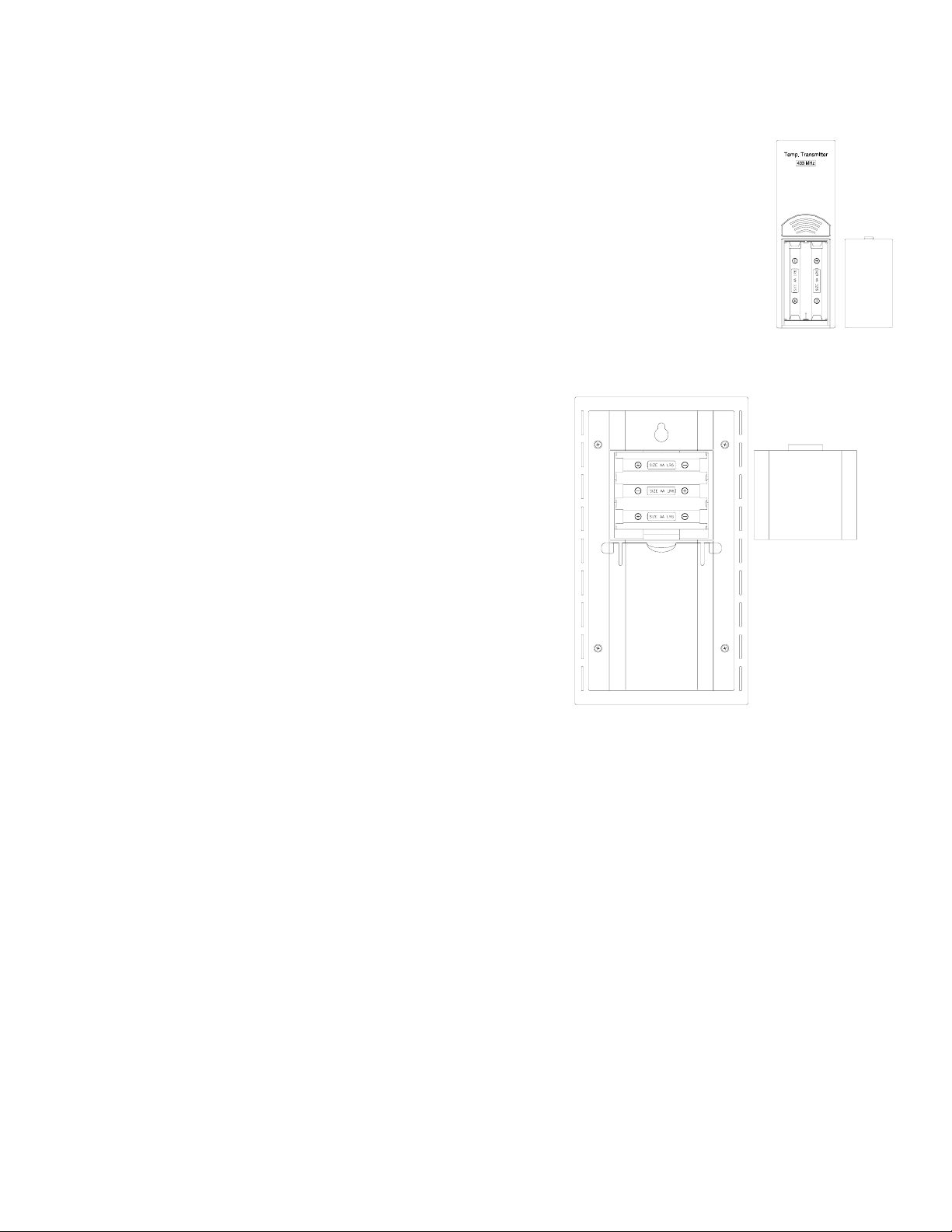
DETAILED SET-UP GUIDE
BATTERY INSTALLATION
A.
REMOTE TEMPERATURE SENSOR
1. Remove the mounting bracket. The bracket snaps on and off easily.
2. Remove the battery cover, by sliding the cover down.
3. Observing the correct polarity install 2 AA batteries. The batteries will fit
tightly (to avoid start-up problems make sure they do not spring free).
4. Replace the battery cover by sliding upwards. Be sure battery cover is on
securely.
B.
INDOOR WEATHER STATION
1. Remove the battery cover. To do this, insert
a solid object in the space provided at the
lower-central position of the battery cover,
then push up and pull out on the battery
cover.
2. Observe the correct polarity, and install 3
AA batteries.
3. Replace the battery cover.
Note: Immediately after the batteries have been
installed, the LCD (Liquid Crystal Display) will
flash. Within 15 seconds the indoor temperature,
indoor relative humidity, and the weather icons
(sun and clouds) will be displayed. If not,
remove batteries for 10 seconds and reinstall. If
the outdoor temperature is not displayed within
four minutes, remove batteries from both units, wait 30 seconds, and reinstall making sure to
install batteries into the remote temperature sensor first. The time will show 12:00 and start
searching for the WWVB signal. If it successfully receives the time signal (usually at night), it
will display the correct time (default time-zone is Eastern). You will need to adjust the time zone
to match your local time.
5
Page 6
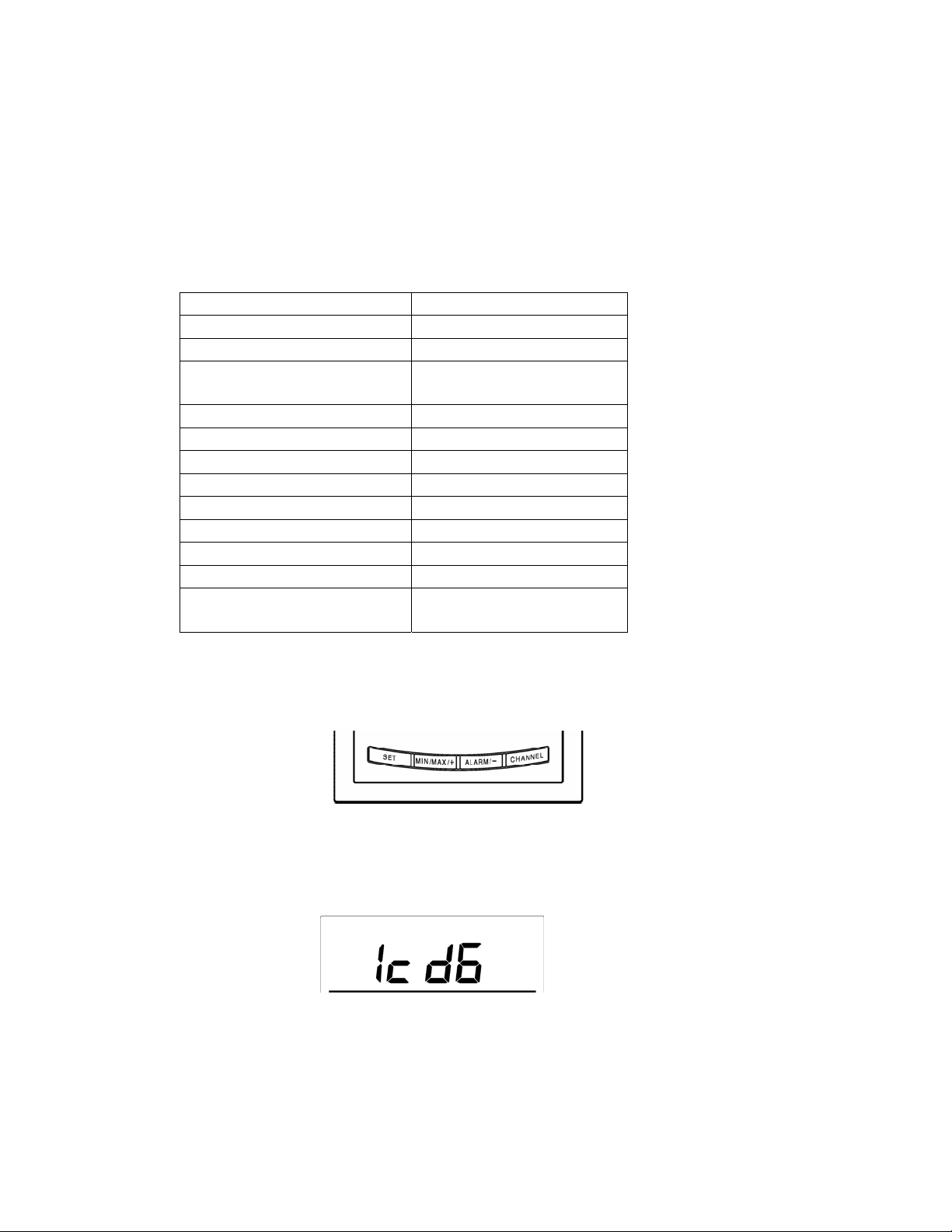
PROGRAM MODE
Programming Note: If 15 seconds are allowed to pass, or the CHANNEL button is pressed during the
programming mode, the unit will confirm/set the last information entered—the display will stop flashing
and return to normal time-date readings. If you don’t leave the program mode during the programming of
sections IV through XI, you can advance to step 4 of the next program setting. If you do leave the program
setting (or want to program a specific setting) follow each instructional step to program that setting.
I. PROGRAMMING SEQUENCE AND DEFAULT SETTINGS
The programming sequence and default (factory) settings are as follows:
LCD Contrast 2
Time Zone -5 (Eastern)
Daylight Saving Time ON
Radio-controlled time
reception
12/24-hour time 12
Time – Hour 12
Time – Minute :00
Year 2003
Month 1
Day 1
Temperature ºF
Forecast Sensitivity 2
Animation (Weather Icons
and Stars)
II. FUNCTION KEYS
The function keys are operated by pressing the key corresponding to the operation that you want to
perform.
II. SETTING THE LCD CONTRAST
1. Press and hold the SET button for 3 seconds.
2. “LCD” will show in the TIME LCD and the number setting will flash.
Note: There are 8 LCD contrast levels to choose from—“Lcd 0” is the lightest, and “Lcd 7” is
the darkest.
3. Press and release the MIN/MAX/+ button to select a darker level and the ALARM/- key to
select a lighter level.
4. Press and release the SET button to confirm and advance to the Time Zone setting.
ON
ON
6
Page 7

III. TIME ZONE SETTING
1. The time zone will flash in the DATE LCD.
2. Press and release the MIN/MAX/+ or ALARM/- button to select your time zone.
Note: It is possible to select any time zone from –12 GMT to +12 GMT (for example to see the
time in another country).
TIME ZONES
GMT 0
Atlantic -4
EST; Eastern -5
CST; Central -6
MST; Mountain -7
PST; Pacific -8
ALA; Alaska -9
HAW; Hawaii -10
3. Press and release the SET button to confirm and advance to the Daylight Saving Time setting.
IV. DAYLIGHT SAVING TIME (DS T) SETTING
1. “DST” will appear in the DATE LCD and either “ON” or “OFF” will flash in the TIME
LCD.
2. Press and release the MIN/MAX/+ or the ALARM/- key to select DST on or off.
Note: “DST OFF” indicates that the feature is off and the WWVB will not change times
automatically. “DST ON” indicates that the feature is on and the WWVB will change times
automatically.
Note: Some locations (Arizona and parts of Indiana) do not follow Daylight Saving Time, and
should select “DST OFF”.
3. Press and release the SET button to confirm and advance to the radio-controlled time on/off
setting.
7
Page 8

V. RADIO-CONTROLLED TIME ON/OFF SETTING
1. “RCC” will appear in the DATE LCD and “ON” or “OFF” will flash in the TIME LCD.
2. Press and release the MIN/MAX/+ or the ALARM/- key to select radio-controlled time on or
off.
3. Press and release the SET button to confirm and advance to the 12/24-hour time setting.
VI. 12 OR 24 HOUR TIME SETTING
1. “12h” or “24h” will flash in the TIME LCD.
2. Press and release the MIN/MAX/+ or the ALARM/- button to select 12 or 24-hour time
format.
Note: When in the 12-hour format “P.M.” will appear to the left of the hour in the time LCD
between the hours of noon and midnight.
3. Press and release the SET button to confirm and advance to the time setting.
VII. TIME SETTING
There are two methods by which the time and date can be set:
A) Automatically via WWVB reception, or
B) Manually.
A. WWVB (Remote Control Time)
This method requires you to do nothing, except wait for the signal to be received, and to select a
time zone. Reception usually takes approximately 10 minutes during optimal conditions. The best
conditions for reception is at night, between midnight and 6:00 am—when there is less atmospheric
interference. To keep your time as accurate as possible, the indoor weather station conducts a
WWVB search every night between these hours, and overrides any manually set time. The WWVB
tower icon (appearing in the TIME LCD) will flash when a signal-search is in progress and a signal
is being received, and will remain steady when the signal has been received. If the WWVB time has
not been received after 15 minutes of battery installation, you may manually set the time or leave the
time function alone (reception will occur regardless).
B. MANUAL TIME SETTING
Note: When in the 12-hour format “P.M.” will appear to the left of the hour in the time LCD
between the hours of noon and midnight.
Note: Reception of the WWVB signal will automatically set the time. The reception of the
signal will override any programmed time.
1. The hours digits will flash in the TIME LCD.
2. Press and release the MIN/MAX/+ button to advance or the ALARM/- key to decrease the
hours.
8
Page 9

3. Press and release the SET button to confirm the hours setting and advance to the minutes
setting.
4. The minutes digits will flash in the TIME LCD.
5. Press and release the MIN/MAX/+ button to advance or the ALARM/- key to decrease the
minutes.
6. Press and release the SET button to confirm and advance to the year setting.
VIII. SETTING THE YEAR, DAY AND MONTH
Note: Reception of the WWVB signal will also set the date and day. The reception of the signal
will override any programmed date and day.
1. The year will flash in the DATE LCD.
2. Press and release the MIN/MAX/+ button to advance the year or the ALARM/- to decrease the
year.
3. Press and release the SET button to confirm the year and advance to the month setting.
4. The month will flash in the DATE LCD.
5. Press and release the MIN/MAX/+ button to advance or the
ALARM/- key to decrease the month.
6. Press and release the SET button to confirm the month and
advance to the day setting.
7. The day of the month will flash in the DATE LCD.
8. Press and release the MIN/MAX/+ button to advance or the ALARM/- key to decrease the day
of the month.
9. Press and release the SET button to confirm and advance to the snooze setting.
IX. SELECTING °F OR °C
1. “°F” is the default setting, and should be flashing in the
TIME LCD.
2. Press and release the MIN/MAX/+ or the ALARM/- button
to shift °F to °C and back.
3. Press and release the SET button to confirm your selection and to advance to the Forecast
Sensitivity setting.
X. SETTING THE FORECAST SENSITIVITY
Note: The forecast sensitivity can be adjusted to allow for areas that have a higher or lower
sensitivity to changing air pressure (for example coastal areas have more pressure change than
areas such as southern Arizona).
The numbers correspond to the amount of air pressure change necessary to trigger a change in
the forecast icon. Areas that tend to have more air pressure change would set the sensitivity to 3,
while areas that experience lower than normal air pressure change would set the sensitivity to 1.
1. Either “1”, “2” or “3” will flash in the TIME LCD and the forecast icon and tendency arrows
will flash in the FORECAST LCD.
2. Press and release the MIN/MAX/+ or the ALARM/- to decrease the forecast sensitivity.
3. Press and release the SET button to confirm the forecast sensitivity and complete the
programming.
9
Page 10
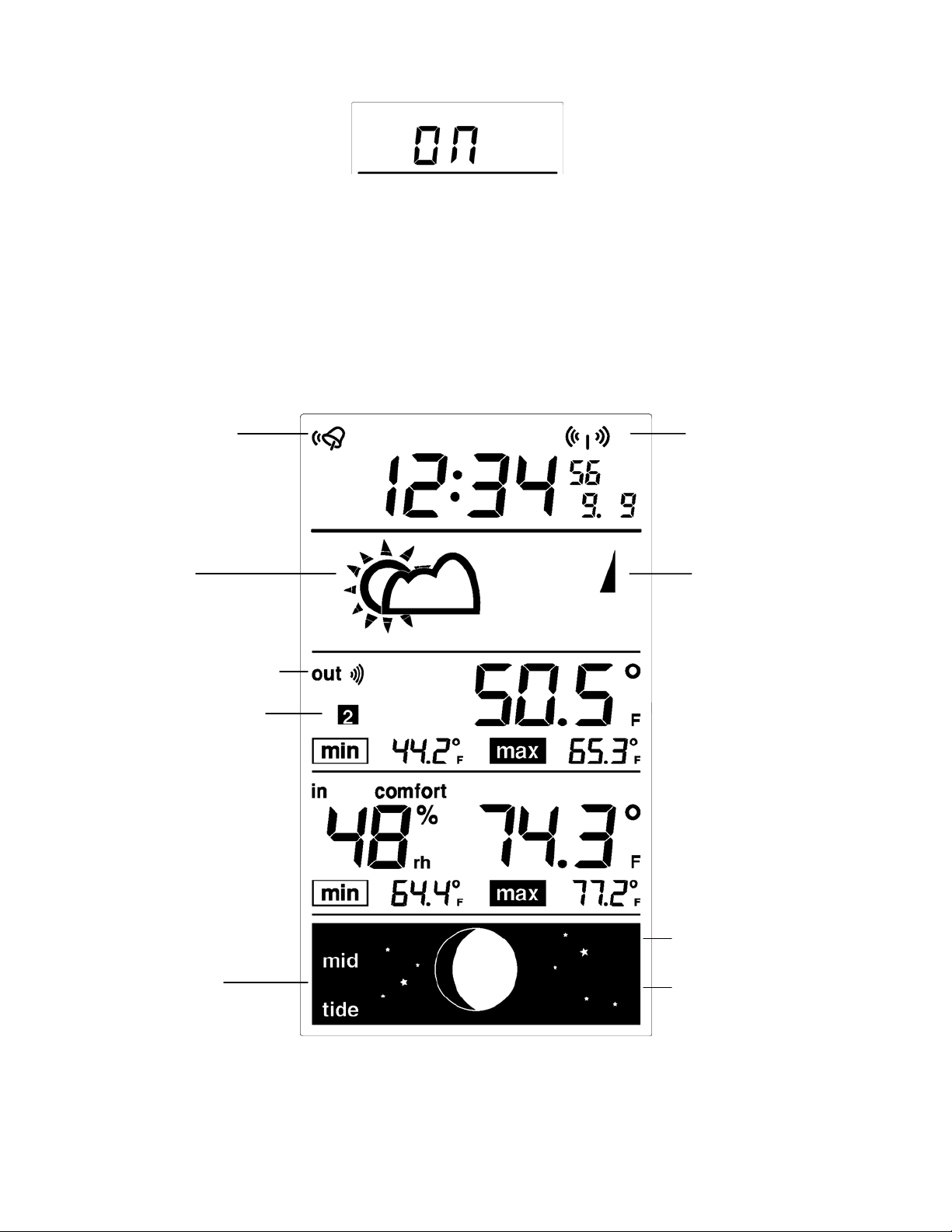
)
XI. SETTING THE ANIMATION (FORECAST ICONS AND STARS)
1. “ON” or “OFF” will flash in the TIME LCD. If “ON” the forecast icon and tendency arrows
will flash in the FORECAST LCD and the stars will flash in the MOON PHASE LCD. If
“OFF”, the forecast icon, tendency arrows, and stars will not flash.
2. Press and release the MIN/MAX/+ or the ALARM/- button to select the animation on or off.
3. Press and release the SET button to confirm the animation setting and complete the
programming.
FEATURES OF THE WS-9075U
Time Ala rm icon
(indicates alarm
time set on)
Forecast
icon
Satellite icon (indicates
outdoor transmission)
Sensor Identification
number
Tide Display
WWVB Radiocontrolled time
icon (indicates
radio-controlled
time turned on
Weather
Tendency
Arrow
Star icons
Current moon phase
display
10
Page 11
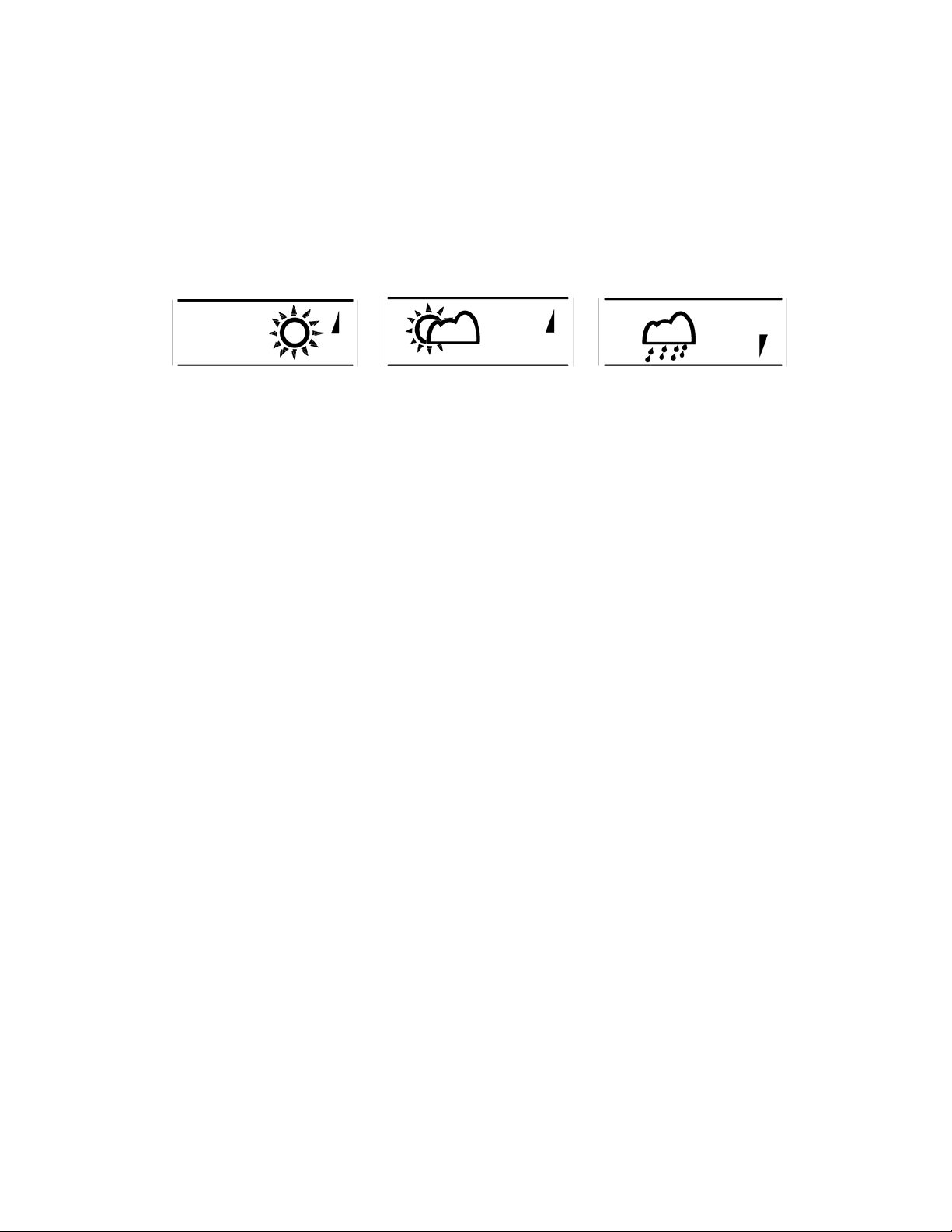
I. WEATHER FORECAST
The weather forecasting feature is estimated to be 75% accurate and is for the next 12 to 24 hours. The
weather forecast is based solely upon the change of air pressure over time. The WS-9075U averages past
air-pressure readings to provide an accurate forecast—creating a necessity to disregard all weather
forecasting for 12-24 hours after the unit has been set-up, reset, or moved from one altitude to another
(i.e. from one floor of a building to another floor). In areas where the weather is not largely affected by
the change of air pressure, the sensitivity setting should be set to 1. In areas where the air pressure
changes more rapidly (such as coastal areas) the sensitivity setting should be set to 3.
A. WEATHER ICONS
There are 3 possible weather icons that will be displayed in the FORECAST LCD:
Sunny—indicates that the weather is expected to improve (not that the weather will be sunny).
Sun with Clouds—indicates that the weather is expected to be fair (not that the weather will be
sunny with clouds).
Clouds with Rain—indicates that the weather is expected to get worse (not that the weather will
be rainy).
These icons indicate the expected weather change in the next 12 to 24 hours. The icon does not
give an exact prediction of the weather, however it should be viewed as a generalization of the
expected weather change (for example a “sunny” icon indicates the weather is expected to
improve).
The weather icons change when the unit detects a change in air pressure. The icons change in
order, from “sunny” to “partly sunny” to “cloudy” or the reverse. It will not change from
“sunny” directly to “rainy”, although it is possible for the change to occur quickly. If the symbols
do not change then the weather has not changed, or the change has been slow and gradual.
B. WEATHER TENDENCY ARROWS
Other possible displays in the FORECAST LCD are 2 weather tendency arrows, one that points
up and one that points down (on the right side of the LCD). These arrows reflect current changes
in the air pressure. An arrow pointing up indicates that the air pressure is increasing and the
weather is expected to improve or remain good, an arrow pointing down indicates that the air
pressure is decreasing and the weather is expected to become worse or remain poor.
II. OUTDOOR TEMPERATURE
The temperature received from the remote temperature sensor is viewed in the OUTDOOR LCD. When
there is more than one remote temperature sensor unit in operation, a “boxed” number will appear to the
left side of the temperature. This indicates which remote temperature sensor unit (1, 2, or 3) is currently
displaying its data in the OUTDOOR LCD. (This feature is explained in further detail in section VII—
Adding Remote Temperature Sensors).
III. INDOOR TEMPERATURE, HUMIDITY, AND COMFORT LEVEL INDICATOR
The current indoor temperature and relative humidity are displayed in the INDOOR LCD.
11
Page 12

IV. MINIMUM AND MAXIMUM TEMPERATURE AND HUMIDITY RECORDS
The WS-9075U keeps a record of the MINIMUM and MAXIMUM and date of their occurrence, for
both the indoor and outdoor modes.
A. VIEWING THE OUTDOOR TEMPERATURE RECORDS
1. Press and release the MIN/MAX/+ button once. “min” temperature appears with the outdoor
temperature, indicating that the minimum temperature and the time and date of occurrence
are displayed. The minimum record will display for 30 seconds before returning to the
normal display mode.
2. Press and release the MIN/MAX/+ button again (once while “min” temperature is still
displayed, twice otherwise). “max” appears with the outdoor temperature, indicating that the
maximum temperature and the time and date of occurrence are displayed. The maximum
record will display for 30 seconds before returning to the normal display mode.
B. VIEWING THE INDOOR TEMPERATURE AND HUMIDITY RECORDS
1. Press and release the MIN/MAX button once. “min” appears with the indoor temperature,
indicating that the minimum temperature, and the time and date of occurrence are displayed.
The minimum record will display for 30 seconds before returning to the normal display
mode.
2. Press and release the MIN/MAX/+ button again (once while “min” temperature is still
displayed, twice otherwise). “max” appears with the indoor temperature, indicating that the
maximum temperature and the time and date of occurrence are displayed. The maximum
record will display for 30 seconds before returning to the normal display mode
3. Press and release the MIN/MAX/+ button again (once while “max” temperature is still
displayed, 3 times otherwise). “min” appears with the indoor humidity, indicating that the
minimum humidity, and the time and date of occurrence are displayed. The minimum record
will display for 30 seconds before returning to the normal display mode.
4. Press and release the MIN/MAX/+ button again (once while “min” humidity is still displayed,
4 times otherwise). “max” appears with the indoor humidity, indicating that the maximum
humidity and the time and date of occurrence are displayed. The maximum record will
display for 30 seconds before returning to the normal display mode.
5. While “max” is still displayed, press and release the MIN/MAX/+ button again to return to
the current data display.
C. RESETTING THE MIMIMUM AND MAXIMUM RECORDS
To reset the OUTDOOR records:
1. Press and release the CHANNEL button to select the channel record you wish to reset
2. Select either “min” or “max” records by pressing and holding the MIN/MAX/+ button for 5
seconds.
The MIN/MAX records are now reset and the current time will show in the TIME LCD.
3.
To reset the INDOOR records:
1. Press and release the MIN/MAX/+ button 3 times to select the indoor record you wish to reset
2. Select either “min” or “max” for indoor temperature or humidity by pressing and releasing
the MIN/MAX/+ key.
3. Press and hold the MIN/MAX/+ button for 5 seconds.
4. The MIN/MAX records are now reset and will show the current time in the TIME LCD and
current indoor temperature or humidity in the INDOOR LCD.
12
Page 13

V. OUTDOOR CHANNEL RE-LEARN MODE
In case the temperature data in a particular outdoor channel often shows “--.-“ due to low battery
level or false reset of a transmitter, that transmitter can be set up again individually and the “lost”
channel can be re-learned again by entering the channel re-learn mode.
To do this, after the individual temperature sensor is set:
1. Press and hold the CHANNEL key for 6 seconds until the channel identification number
flashes.
2. Press and release the MIN/MAX/+ or the ALARM/- key to select the identification number for
the “lost” channel
3. Press and release the CHANNEL key again to confirm the selected channel. The “lost”
channel will resume within 2 minutes and all transmitters will work normally again.
V. MOON PHASE
There are 8 moon phases shown on the indoor weather station. Thus, when the moon icon is all white, it
is a full moon.
Full Moon New Moon
Waning Gibbous
Last Quarter
Waning Crescent
The tide information is also indicated on the left side of the Moon Phase information automatically.
VI. TIME ALARM
To set the time alarm:
1. Press and hold the ALARM/- button for 3 seconds.
2. The alarm time will begin to flash in the DATE LCD.
3. Press and release the MIN/MAX/+ button to increase the hour .
Note: When in the 12-hour mode and setting an alarm for a time between noon and midnight,
“PM” will appear to the left of the alarm time in the DATE LCD.
4. Press and release the ALARM/- button to select the minutes
5. Press and release the MIN/MAX/+ button to adjust the minutes.
6. Press and release the ALARM/- button to confirm the setting or wait for 15 seconds and the
display will automatically return to the normal mode.
To activate the alarm:
1. Press and release the ALARM/+ button to activate the alarm.
2. When the alarm icon is showing in the DATE LCD the alarm is activated.
Waxing Crescent
First Quarter
Waxing Gibbous
13
Page 14

VII. ADDING REMOTE TEMPERATURE SENSORS (OPTIONAL)
The WS-9075U is able to receive signals from 3 different remote temperature sensors. The remote
temperature sensor model(s) that you choose will come with their own set of instructions—follow these
instructions for a complete guide to setting up. Following are some brief instructions for the basic set-up
of remote temperature sensor units with the WS-9075U. These extra sensors can be purchased through
the same dealer as this unit, or by contacting La Crosse Technology directly. A TX6U will monitor
temperature only, a TX3U will monitor temperature and display the temperature on its LCD, and the
TX3UP will monitor the temperature via a probe for use in pools, spas, etc.
Note: When setting up multiple units it is important to remove the batteries from all existing units in
operation, then to insert batteries first into all the remote temperature sensor units, and in numeric
sequence. Second install batteries into the indoor weather station. Transmission problems will arise if
this is not done correctly and if the total time for set-up exceeds 4 minutes.
A. SET-UP OF MULTIPLE UNITS
1. It is necessary to remove the batteries from all units currently in operation.
2. Remove the battery covers to all remote temperature sensor units.
3. Place all remote temperature sensor units in a numeric sequential order.
4. In sequential order, install batteries (follow the same battery installation procedures seen in
section I. A) of the Detailed Set-Up Guide).
5. Install batteries into the indoor weather station.
6. Follow the Detailed Set-Up Guide for programming and operating instructions.
B. VIEWING AND OPERATING WITH MULTIPLE REMOTE TEMPERATURE
SENSOR UNITS
1. To view the temperature of a different remote temperature sensor unit, press and release the
CHANNEL button. A shift from one “boxed” number to the next should be observed in the
OUTDOOR LCD.
2. To view the Minimum/Maximum temperature: first select which remote temperature sensor
to read data from (indicated by the “boxed” number), then press the MIN/MAX/+ button. To
view the readings from different transmitters, follow IV. A. Viewing the Outdoor
Temperature Records paragraph above.
3. To reset the Minimum/Maximum readings, select first which remote temperature sensor to
read data from. Press the MIN/MAX/+ button to view the outdoor MIN/MAX records. Then
follow the steps in IV. C. Resetting the Minimum and Maximum Records paragraph
above.
14
Page 15
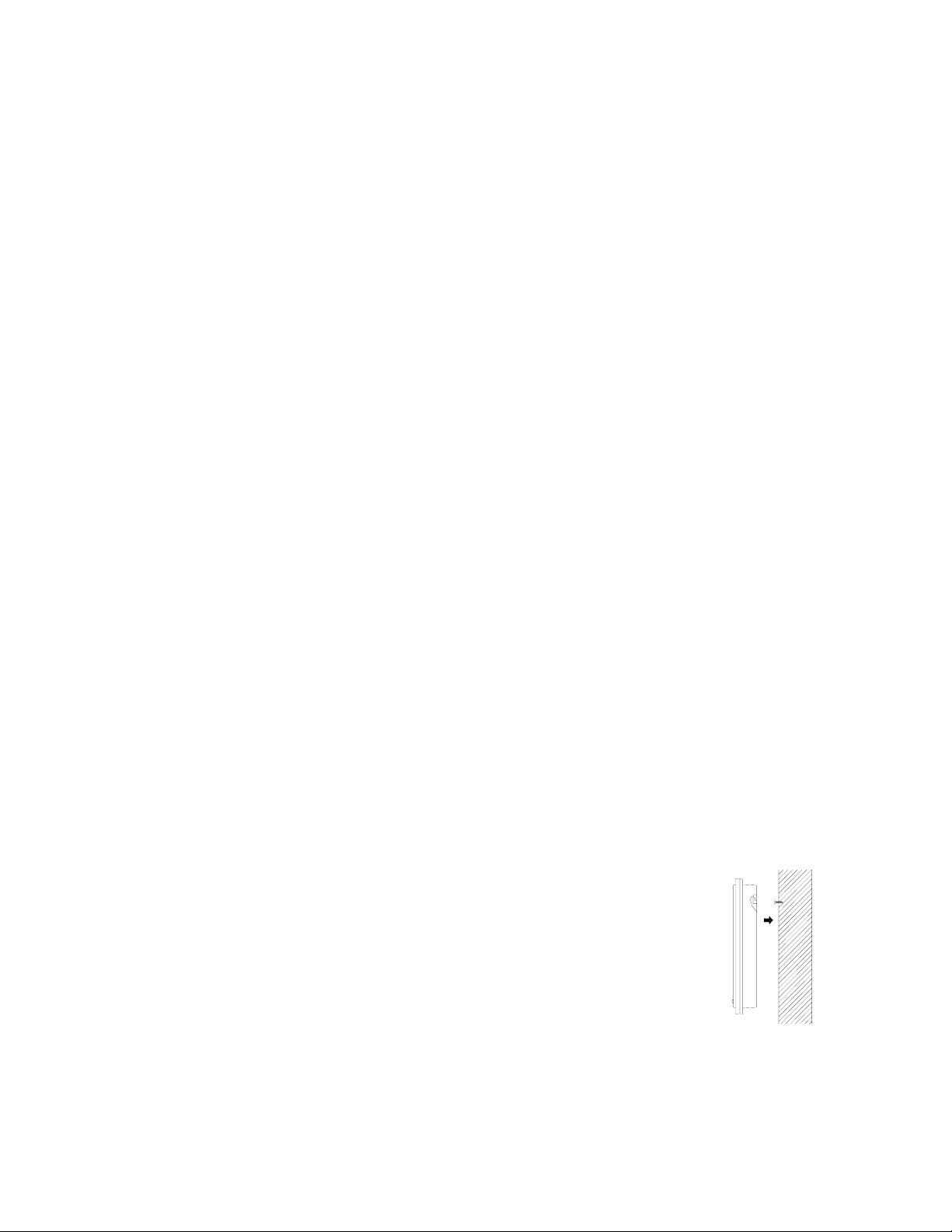
MOUNTING
Note: Before permanently mounting ensure that the indoor weather station is able to receive WWVB
signals from the desired location. Also, extreme and sudden changes in temperature will decrease the
accuracy of the indoor weather station, and changes in elevation will result with inaccurate weather
forecasting for the next 12 to 24 hours. These changes will require a 12 to 24 hour wait before obtaining
reliable data. To achieve a true temperature reading, avoid mounting where direct sunlight can reach the
remote temperature sensor or indoor weather station. While the remote temperature sensor is weather
proof, avoid submersion in water or snow. We recommend that you mount the remote temperature
sensor on an outside North-facing wall. The sending range is 330ft—obstacles such as walls, concrete,
and large metal objects can reduce the range. Place both units in their desired location, and wait
approximately 15 minutes before permanently mounting to ensure that there is proper reception. The
indoor weather station should display a temperature in the OUTDOOR LCD within 4 minutes of setting
up.
The remote temperature sensor can be mounted in two ways:
I. THE INDOOR WEATHER STATION
I. THE REMOTE TEMPERATURE SENSOR
• with the use of screws, or
• using the adhesive tape.
A. MOUNTING WITH SCREWS
1) Remove the mounting bracket from the remote temperature sensor.
2) Place the mounting bracket over the desired location. Through the three screw holes
of the bracket, mark the mounting surface with a pencil.
3) Where marked, start the screw holes into mounting surface.
4) Screw mounting bracket onto the mounting surface. Ensure that the screws are flush
with the bracket.
B. MOUNTING WITH ADHESIVE TAPE
1) With a nonabrasive solution, clean and dry the back of the mounting bracket and the
mounting surface to ensure a secure hold. The mounting surface should be smooth
and flat.
2) Remove the protective strip from one side of the tape. Adhere the tape to the
designated area on the back of the mounting bracket.
3) Remove the protective strip from the other side of the tape. Position the remote
temperature sensor in the desired location, ensuring that the indoor temperature
station can receive the signal.
The indoor weather station can be mounted in several ways:
• With the use of screws
• Using its foldout stand
A. MOUNTING WITH SCREWS
1)
Fix a screw (not included) into the desired wall, leaving
approximately 3/16 of an inch (5mm) extended from the
wall.
2)
Place the indoor weather station onto the screw using the hanging hole on the
backside.
3)
Gently pull the indoor weather station down to lock the screw into place.
15
Page 16
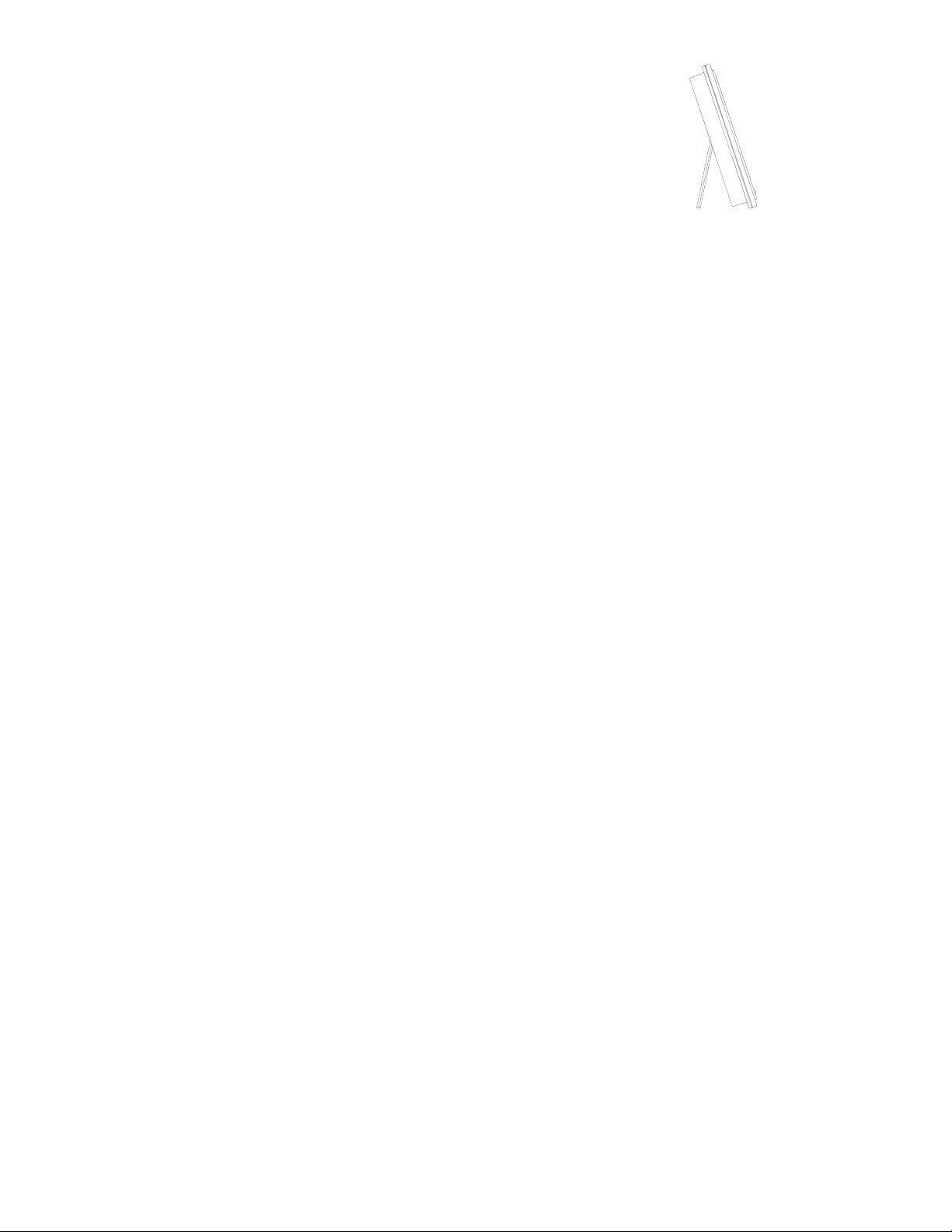
B. FOLDOUT TABLE STAND:
The foldout table stand leg is located on the backside.
1) Pull the stand out from the bottom center edge of the
weather station, below the battery compartment.
2) Once the foldout table stand is extended, place the
weather station in an appropriate location.
TROUBLESHOOTING
NOTE: For problems not solved, please contact La Crosse Technology.
Problem: No reception of WWVB time signal.
Solution: 1) Wait overnight for signal.
2) Be sure indoor weather station is at least 6 feet from any electrical devices, such as televisions,
computers, or other radio-controlled clocks.
3) Remove batteries for five minutes, reinsert and leave the unit alone overnight without pressing
buttons.
4) If there are still problems, contact La Crosse Technology.
Problem: Hour is incorrect (minute and date are correct).
Solution: Be sure correct time zone and daylight saving time settings are selected.
Problem: The LCD is faint.
Solution: 1) Set the LCD contrast to a higher number.
2) Replace the batteries
Problem: No outdoor temperature is displayed.
Solution: 1) Remove all batteries, reinsert into remote temperature sensor first, then the indoor weather station.
2) Place the remote temperature sensor closer to the display.
3) Be sure all batteries are fresh.
4) Place the remote temperature sensor and indoor weather station in position so the straight-line signal
is not passing through more than two or three walls.
Problem: Temperatures do not match if units are placed next to each other.
Solution: Each temperature sensor is manufactured to be accurate to within 2 degree plus or minus and under
normal conditions, so two sensors could be as much as 4 degrees different. However, the difference can
be exaggerated further because the sensors are designed for different working environments. The
indoor temperature sensor is less responsive to ambient air currents because of the shielding effect of
the display's case. In addition, the case can act as a heat sink to absorb and store heat from external
sources (i.e. handling of the case or radiant heat). Also, the much greater range of the remote
temperature/humidity sensor requires a different calibration curve than the indoor range. Error is
usually greater at the extreme ends of a range, making it harder to compare different ranges with
different curves. Under non-
16
Page 17
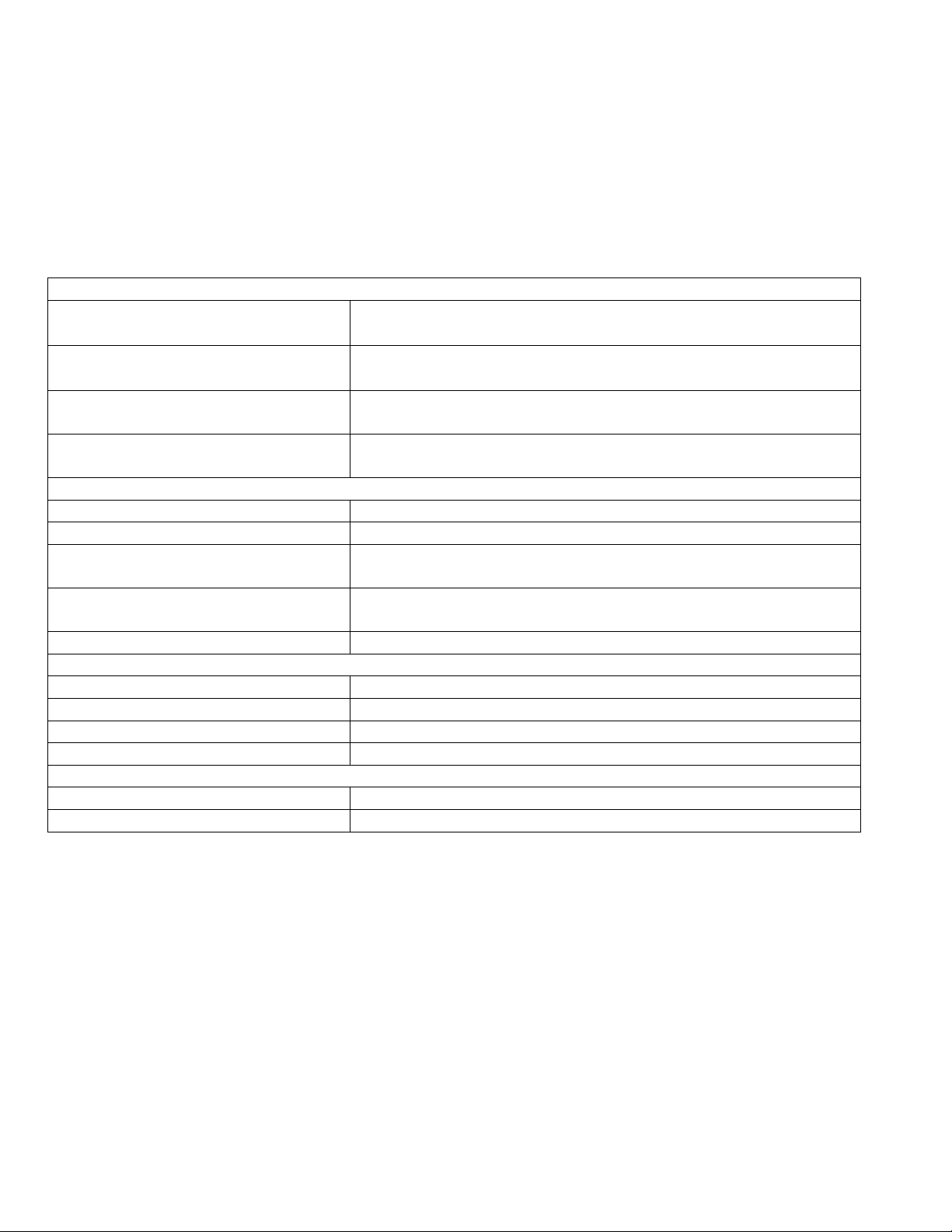
MAINTENANCE AND CARE INSTRUCTIONS
• Extreme temperatures, vibration, and shock should be avoided to prevent damage to the units.
• Clean displays and units with a soft, damp cloth. Do not use solvents or scouring agents; they may mark
the displays and casings.
• Do not submerge in water.
• Immediately remove all low powered batteries to avoid leakage and damage.
• Opening the casings invalidates the warranty. Do not try to repair the unit. Contact La Crosse
Technology for repairs.
SPECIFICATIONS
Weather data measuring range:
Indoor Temperature:
14.1°F to 139.8°F with 0.2°F resolution “OFL” displayed if
outside this range
Outdoor Temperature:
-21.9°F to 157.8°F with 0.2°F resolution “OFL” displayed if
outside this range
Indoor relative humidity measuring
range:
Outdoor relative humidity measuring
range:
1% to 99% with 1% resolution (“- -.-” displayed if outside this
range)
1% to 99% with 1% resolution (“- -.- “ displayed if outside this
range)
Weather data checking interval:
Indoor temperature checking interval: Every 15 seconds
Indoor humidity checking interval: Every 20 seconds
Outdoor temperature checking
Every 1 minute
interval (remote temperature sensor):
Outdoor temperature reception
Every 5 minutes
(indoor weather station):
Transmission range: 330 feet / 100 meters (in open space)
Power Supply:
Indoor weather station: 3 x AA, IEC LR6, 1.5V
Remote temperature sensor: 2 x AA, IEC LR6, 1.5V
Battery life cycle: Approximately 12 months
Recommended battery type: Alkaline
Dimensions (H x W x D):
Indoor weather station: 7.04” x 3.97” x 1.22” (179 x 101 x 31mm)
Remote temperature sensor: 1.57” x 0.85” x 5.00
”
(128 x 40 x 23 mm)
WARRANTY INFORMATION
La Crosse Technology, Ltd provides a 1-year limited warranty on this product against manufacturing defects in materials and
workmanship.
This limited warranty begins on the original date of purchase, is valid only on pro ducts purchased and used in North America and only
to the original purchaser of this product. To receive warranty service, the purchaser must contact La Crosse Technology, Ltd for
problem determination and service procedures. Warranty service can only be performed by a La Crosse Technology, Ltd authorized
service center. The original dated bill of sale must be presented upon request as proof of purchase to La Crosse Technology, Ltd or La
Crosse Technology, Ltd’s authorized service center.
La Crosse Technology, Ltd will repair or replace this product, at our option and at no charge as stipulated herein, with new or
reconditioned parts or products if found to be defective during the limited warranty perio d specifi ed above. All replaced parts and
products become the property of La Crosse Technology, Ltd and must be returned to La Crosse Technology, Ltd. Replacement parts
and products assume the remaining original warranty, or ninety (90) days, whichever is longer. La Crosse Technology, Ltd will pay all
expenses for labor and materials for all repairs covered by this warranty. If necessary repairs are not covered by this warranty, or if a
product is examined which is not in need or repair, you will be charged for the repairs or examination. The owner must pay any
shipping charges incurred in getting your La Crosse Technolog y, Ltd product to a La Crosse Technology, Ltd authorized service center.
La Crosse Technology, Ltd will pay ground return shipping charges to the owner of the product to a USA address only.
17
Page 18
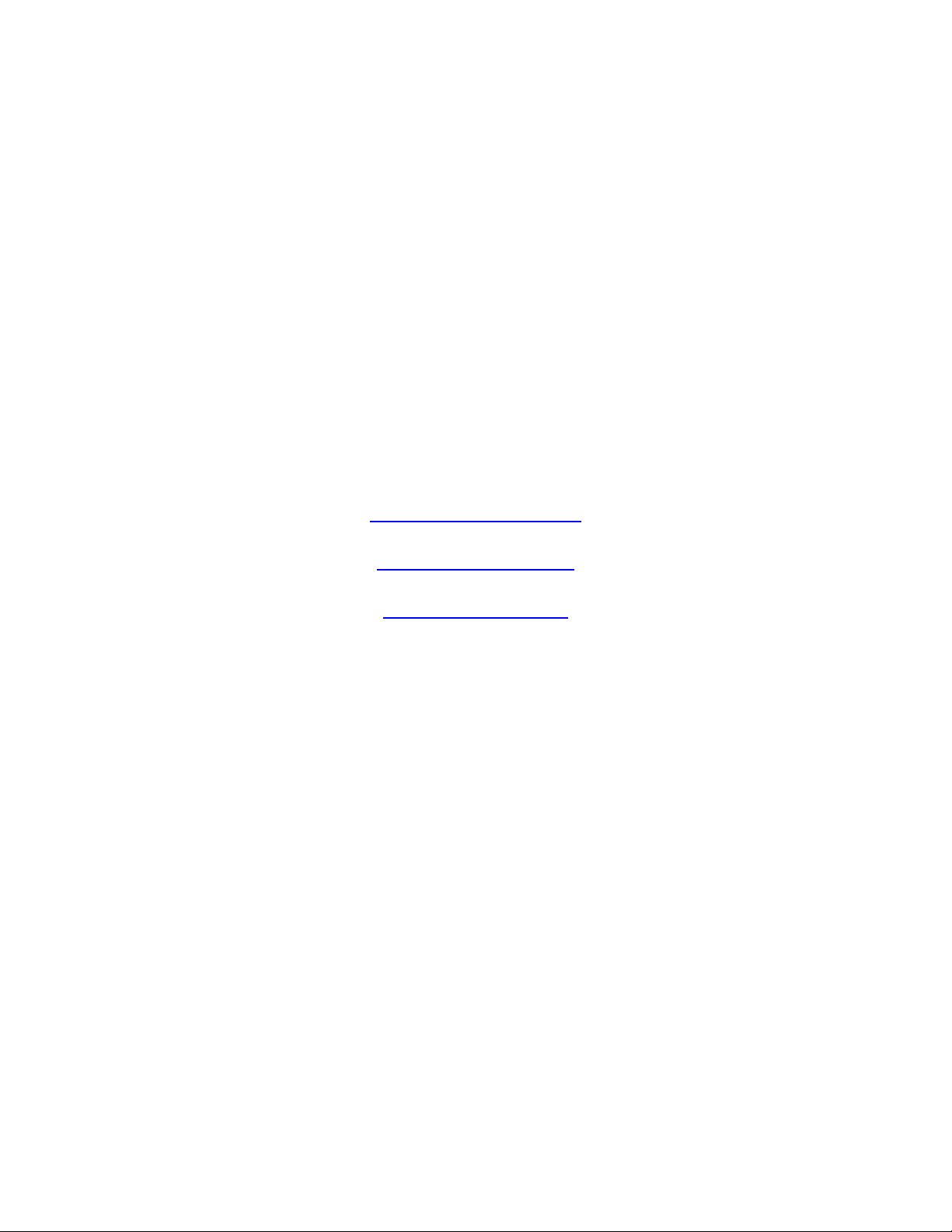
Your La Crosse Technology, Ltd warranty covers all defects in material and workmanship with the following specified exceptions: (1)
damage caused by accident, unreasonable use or neglect (including the lack of reasonable and necessary maintenance); (2) damage
occurring during shipment (claims must be presented to the carrier); (3) damage to, or deterioration of, any accessory or decorative
surface; (4) damage resulting from failure to follow instructions contained in your owner’s manual; (5) damage resulting from t he
performance of repairs or alterations by someone other than an authorized La Crosse Technology, Ltd authorized service center; (6)
units used for other than home use (7) applications and uses that this product was not intended or (8) the products inability to receive a
signal due to any source of interference.. This warranty covers only actual defects within the product itself, and does not cover the cost
of installation or removal from a fixed installation, normal set-up or adjustments, claims based on misrepr esentation by the seller or
performance variations resulting from installation-related circumstances.
LA CROSSE TECHNOLOGY, LTD WILL NOT ASSUME LIABILITY FOR INCIDENTAL, CONSEQUENTIAL, PUNITIVE, OR OTHER
SIMILAR DAMAGES ASSOCIATED WITH THE OPERATION OR MALFUNCTION OF THIS PRODUCT. THIS PRODUCT IS NOT TO
BE USED FOR MEDICAL PURPOSES OR FOR PUBLIC INFORMATION. THIS PRODUCT IS NOT A TOY. KEEP OUT OF
CHILDREN’S REACH.
This warranty gives you specific legal rights. You may also have other rights specific to your State. Some States do no allow the
exclusion of consequential or incidental damages therefore the above exclusion of limitation may not apply to you.
For warranty work, technical support, or information contact:
La Crosse Technology
2809 Losey Blvd. S.
La Crosse, WI 54601
Phone: 608.782.1610
Fax: 608.796.1020
e-mail:
support@lacrossetechnology.com
(warranty work)
sales@lacrossetechnology.com
(information on other products)
web:
www.lacrossetechnology.com
FCC DISCLAIMER
This device complies with part 15 of the FCC rules. Operation is subject to the following two conditions:
(1) This device may not cause harmful interference.
(2) This device must accept any interference received, including interference that may cause undesired operation.
FCC ID: OMO-01RX (Receiver), OMO-01TX (transmitter)
Freq. 433.92 MHz
La Crosse Technology
Made in China
WS-9075U
All rights reserved. This handbook must not be reproduced in any form, even in excerpts, or duplicated or processed using electronic,
mechanical or chemical procedures without written permission of the publisher.
This handbook may contain mistakes and printing errors. The information in this handbo ok is regularly checked and corrections made
in the next issue. We accept no liability for technical mistakes or printing errors, or their consequences.
All trademarks and patents are acknowledged.
18
Page 19

WS-9117U
Wireless 433 MHz
Temperature Station
Instruction Manual
1
Page 20

TABLE OF CONTENTS
Topic Page
Inventory of Contents 3
Quick Setup 4-8
Detailed Setup Guide
Battery Installation 9-11
Setting the Time 11-12
Selecting Units of
Measurement
Features
Minimum and Maximum
Temperatures
Resetting Minimum and
Maximum Temperatures
Additional remote
temperature sensors
(optional)
Mounting 17-18
Troubleshooting 19-20
Maintenance and Care 21
Specifications 22-23
Warranty Information 24-28
12-13
13
13-14
14-16
2
Page 21
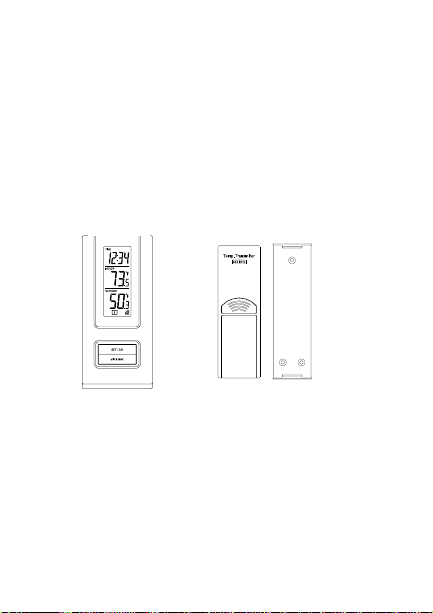
INVENTORY OF CONTENTS
1.
The indoor temperature station (Figure
1)
2.
The remote temperature sensor (TX6U)
and mounting bracket. (Figure 2)
3.
3 each, 1/2” Philips screws.
4.
One strip of double sided adhesive tape.
5.
Instruction Manual and Warranty Card.
Figure 1
ADDITIONAL EQUIPMENT
(not included)
1.
1 Philips screwdriver.
2.
2 Fresh AAA 1.5V batteries.
3.
2 Fresh AA 1.5V batteries.
Figure 2
3
Page 22

QUICK SETUP
Hint: Use good quality Alkaline
Batteries and avoid rechargeable
batteries.
1. Have the indoor
temperature station and
remote temperature sensor
3 to 5 feet apart.
2. Batteries should be out of
both units for 10 minutes.
3. Place the batteries into the
remote temperature
sensor first then into the
indoor temperature station.
(All remote temperature sensors must be
started before the indoor temperature
station)
4. DO NOT PRESS ANY
BUTTONS FOR 15
MINUTES.
4
Page 23

In this time the indoor temperature
station and remote temperature sensor
will start to talk to each other and the
display will show both the indoor
temperature and an outdoor temperature.
If the indoor temperature station does
not display both temperatures after the
10 minutes please retry the set up as
stated above. After both indoor and
outdoor temperatures are displayed for
15 minutes you can place your remote
temperature sensor outdoors and set
your time.
The remote temperature sensor should
be placed in a dry, shaded area. The
remote temperature sensor has a range
of 80 feet. Any walls that the signal
will have to pass through will reduce
distance. An outdoor wall or window
will have up to 20 feet of resistance and
an interior wall will have up to 10 feet
5
Page 24

of resistance. Your distance plus
resistance should not exceed 80 ft. in a
straight line.
NOTE: Fog and mist will not harm
your remote temperature sensor but
direct rain must be avoided.
To complete the set up of your indoor
temperature station after the 15 minutes
have passed please follow the steps
below.
1. Press and hold the “SET/CH”
button for 5 seconds.
Note: A “12h” or “24h” will appear
to the left of the time. (“12h” for
AM/PM, “24h” for military time)
a. To change between “12h”
and “24h” press and
release the “MIN/MAX”
button.
6
Page 25

b. When you have your
choice shown on the
display press and release
the “SET/CH” button
once.
2. Degree Fahrenheit will now show.
a. To change between
Fahrenheit and Celsius,
press and release the
“MIN/MAX” button.
b. When you have your
choice shown on the
display press and release
the “SET/CH” button
once.
3. An hour will now be flashing.
a. Press and release the
“MIN/MAX” button until
the correct hour is shown.
Note: When in the 12h mode
there is “PM” displayed under
7
Page 26

the word TIME when in the
PM hours. During the AM
hours this area will be blank.
b. When the correct hour is
shown, press and release
the “SET/CH” button
once.
4. A minute will now be flashing.
a. Press and release the
“MIN/MAX” button until
the correct minutes are
displayed.
Press and release the “SET/CH”
button once more and you are done.
8
Page 27
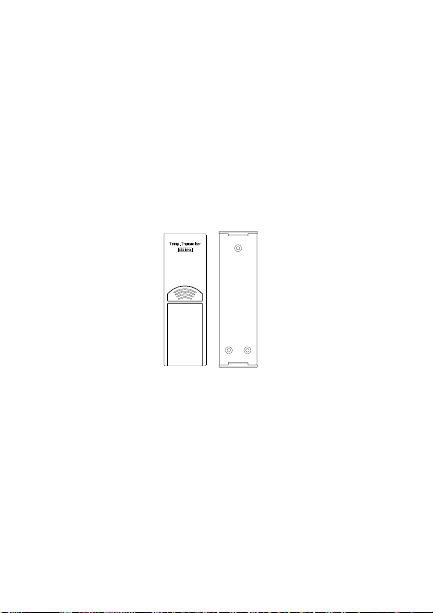
DETAILED SETUP GUIDE
I.
BATTERY INSTALLATION
A.
REMOTE TEMPERATURE
SENSOR
1.
Remove the mounting bracket.
2.
Remove battery cover
3.
Observing the correct polarity, install
2 AA batteries—make sure they do not
spring free, or start-up problems may
occur. Replace cover.
9
Page 28

B.
INDOOR TEMPERATURE
STATION
Note:
After the batteries are installed, DO
NOT press any buttons. This may interfere
with the signals, causing temperatures to
register incorrectly.
1.
Remove the battery cover on the
backside.
2.
Observing
the correct
polarity,
install 2 AAA
batteries.
3.
Replace
battery cover.
4.
Wait 15
minutes
before
pressing any buttons.
10
Page 29

5.
The indoor temperature station should
now show: “-:- -” in the
TIME LCD, and
temperatures in the
INDOOR and
OUTDOOR LCD’s.
II.
TIME
A.
SETTING THE TIME
1.
Press and hold
the “SET/CH”
button for 5
second, “12h”
will appear in
the TIME LCD.
2.
Press and release the “MIN/MAX”
button to select either 12h time
(am/pm) or 24h time
3.
Press and release the “SET/CH”
button 2 times, the hour will flash in
the upper left corner.
4.
Press and release the “MIN/MAX”
button to set the hours
11
Page 30

Press and release the “SET/CH”
5.
button to move to the minute setting
6.
Press and release the “MIN/MAX”
button to set the minutes.
7.
Press and release the “SET/CH”
button to activate the clock.
Note: When in 12h mode, there is only a
“PM” display, which appears under “TIME.”
If there is no display here it is AM. Make
sure you set the time accordingly.
III.
UNITS OF TEMPERATURE
MEASURE
A.
SELECTING UNITS OF
MEASUREMENT
1.
Press and hold the “SET/CH” button
for 5 second until “12h” or “24h”
appears in the TIME LCD.
2.
Press and release the “SET/CH”
button again, “°F” will appear in the
TIME LCD.
12
Page 31

Press and release the “MIN/MAX”
3.
button to shift between °F and °C.
4.
Press and release the “SET/CH”
button twice to activate settings.
IV.
FEATURES
A.
MINIMUM AND MAXIMUM
TEMPERATURES
1.
Press and release the “MIN/MAX”
button, “MIN” appears in the
temperature LCD’s and the recorded
minimum temperatures are displayed.
2.
Press and release the “MIN/MAX”
button to toggle to the maximum
temperatures. The time of occurrence
of the value for outdoor temperature
will also flash.
B.
RESETTING THE MINIMUM AND
MAXIMUM TEMPERATURES
1.
To reset both the minimum and
maximum temperatures—press and
hold the “RESET/+” button for 4
13
Page 32
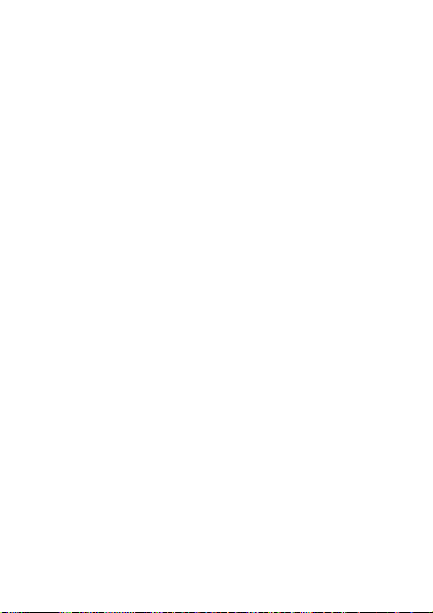
seconds.
C. ADDING ADDITIONAL
REMOTE TEMPERATURE
SENSORS (OPTIONAL)
1.
The WS-9117U is able to receive
signals from 3 different remote
temperature sensors. Following are
some brief instructions for the basic
set-up of remote temperature sensor
units with the WS-9117U. These extra
sensors can be purchased through the
same dealer as this unit, or by
contacting La Crosse Technology
directly. A TX6 will monitor
temperature only, a TX3U will
monitor temperature and display the
temperature on its LCD, and the
TX3UP will monitor the temperature
via a probe for use in pools, spas, etc.
Note: When setting up multiple units it
is important to remove the batteries
from all existing units in operation,
then to insert batteries first into all the
14
Page 33

remote temperature sensor units, and in
numeric sequence. Second, install
batteries into the indoor temperature
station. Transmission problems will
arise if this is not done correctly and if
the total time for set-up exceeds 6
minutes.
2.
It is necessary to remove the batteries
from all units currently in operation.
3.
Remove the battery covers to all
remote temperature sensor units.
4.
Place all remote temperature sensor
units in a numeric sequential order.
5.
In sequential order, install batteries
(follow the same battery installation
procedures seen in section “I” of the
Detailed Set-Up Guide).
6.
Install batteries into the indoor
temperature station.
7.
Follow the Detailed Set-Up Guide for
programming and operating
instructions.
15
Page 34

D.
VIEWING AND OPERATING
WITH MULTIPLE REMOTE
TEMPERATURE SENSOR UNITS
1.
To view the temperature of a different
remote temperature sensor unit, press
and release the “SET/CH” button. A
shift from one “boxed” number to the
next should be observed in the
OUTDOOR LCD.
2.
To view the Minimum/Maximum
temperature: first select from which
remote temperature sensor to read data
(indicated by the “boxed” number).
Pressing and releasing the
“MIN/MAX” button will toggle
through the minimum and maximum
indoor temperature, and the minimum
and maximum outdoor temperature.
3.
To reset the Minimum/Maximum
readings, press and hold the
“MIN/MAX” button for four seconds.
16
Page 35

V.
MOUNTING
Note: To achieve a true temperature
reading, avoid mounting in direct sunlight.
We recommend that you mount the remote
temperature sensor on an outside Northfacing wall. The sending range is 80ft;
obstacles such as walls, concrete, and large
metal objects will reduce the range. Place
both units in their desired location before
permanently mounting.
A.
REMOTE TEMPERATURE
SENSOR
1.
Remove the mounting bracket from
the remote temperature sensor
2.
Mount using either screws or
adhesive tape.
3.
Reattach the remote temperature
sensor to the mounting bracket.
B.
THE TEMPERATURE STATION
1.
The indoor temperature station comes
with the table stand already mounted.
If you wish to use the table-stand, all
17
Page 36

that is required is to place the indoor
temperature station in an appropriate
location.
2.
To wall mount, remove the table
stand. To do this, pull down on the
stand from the rear and rotate forward.
a)
Fix a screw (not included) into the
desired wall, and place the indoor
temperature station onto the screw
using the hanging hole on the
backside. Gently pull the indoor
temperature station down to lock the
screw into place.
18
Page 37

TROUBLESHOOTING
NOTE: For problems not solved, please
contact La Crosse Technology via e-mail or
phone, or visit our website,
www.lacrossetechnology.com
Problem: The LCD is faint
Solution: Replace batteries
Problem: No outdoor temperature is
displayed.
Solution:
1) Remove all batteries, reinsert into remote
temperature sensor first, and then into the
indoor temperature station.
2) Place remote temperature sensor closer to
the indoor temperature station.
3) Be sure all batteries are fresh.
4) Place remote temperature sensor and
indoor temperature station in position so
the straight-line signal is not passing
through more than two or three walls.
19
Page 38

Problem: Temperatures do not match if
units are placed next to each other.
Solution: Each temperature sensor is
manufactured to be accurate to within 1
degree plus or minus and under normal
conditions; so two temperature sensors could
be as much as 2 degrees different. However,
the difference can be exaggerated further
because the temperature sensors are
designed for different working
environments. The indoor sensor is less
responsive to ambient air currents because of
the shielding effect of the display's case. In
addition, the case can act as a heat sink to
absorb and store heat from external sources
(i.e. handling of the case or radiant heat). In
addition, the much greater range of the
outdoor temperature sensor requires a
different calibration curve than the indoor
range. Error is usually greater at the extreme
ends of a range, making it harder to compare
different ranges with different curves. Under
non-laboratory conditions, it is difficult to
compensate for the above factors and obtain
an accurate comparison.
20
Page 39

MAINTENANCE AND CARE
INSTRUCTIONS
• Extreme temperatures, vibration, and
shock should be avoided to prevent
damage to the units.
• Clean displays and units with a soft,
damp cloth. Do not use solvents or
scouring agents; they may mark the
displays and casings.
• Do not submerge in water.
• Do not subject the units to unnecessary
heat or cold by placing them in the
oven or freezer.
• Opening the casings invalidates the
warranty. Do not try to repair the unit.
Contact La Crosse Technology for
repairs.
21
Page 40

SPECIFICATIONS
Transmitting
Frequency
Measuring Temperatures
Indoor
Temperature
Station: Indoor
Indoor
Temperature
Station: Outdoor
Temp accuracy
Transmitting
range
Temperature check
Indoor Every 10 seconds
Outdoor Two times in 10 minutes
Batteries—(Alkaline recommended)
Remote
Temperature
Sensor
Indoor 2 x AAA, 1.5V
433MHz
32°F to 140°F with 0.2°F
resolution.
(0°C to 69.0°C with
0.1°C resolution)
-21.8 °F to 156.2°F with
0.2°F resolution.
(-29.9°C to 69.0°C with
0.1°C resolution)
+/- 1°F (+/- .5°C)
Maximum 80 feet (25m)
open space
2 x AA, 1.5V
22
Page 41
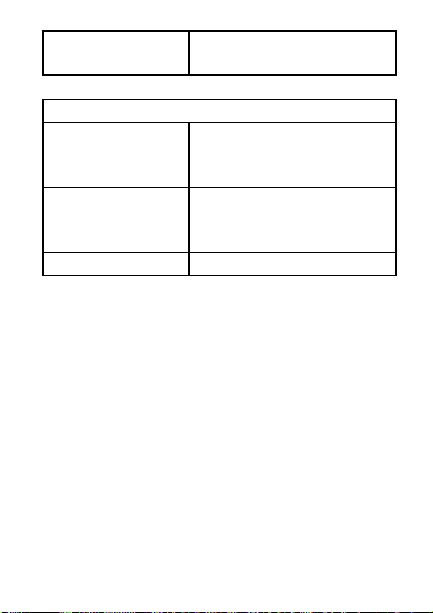
Temperature
Station
Dimensions: (H x W x D)
Indoor
Temperature
Station
Remote
Temperature
Sensor
Battery life Approximately 1 year
WARRANTY INFORMATION
La Crosse Technology, Ltd provides a 1-year limited
warranty on this product against manufacturing
defects in materials and workmanship.
This limited warranty begins on the original date of
purchase, is valid only on products purchased and
used in North America and only to the original
purchaser of this product. To receive warranty
service, the purchaser must contact La Crosse
Technology, Ltd for problem determination and
service procedures. Warranty service can only be
performed by a La Crosse Technology, Ltd
authorized service center. The original dated bill of
sale must be presented upon request as proof of
5 x 2.25 x 1 in
(excluding table stand)
(125 x 58 x 23 mm)
5 x 1.5 x 1 in
(128 x 40 x 23 mm)
23
Page 42

purchase to La Crosse Technology, Ltd or La
Crosse Technology, Ltd’s authorized service center.
La Crosse Technology, Ltd will repair or replace this
product, at our option and at no charge as stipulated
herein, with new or reconditioned parts or products if
found to be defective during the limited warranty
period specified above. All replaced parts and
products become the property of La Crosse
Technology, Ltd and must be returned to La Crosse
Technology, Ltd. Replacement parts and products
assume the remaining original warranty, or ninety
(90) days, whichever is longer. La Crosse
Technology, Ltd will pay all expenses for labor and
materials for all repairs covered by this warranty. If
necessary repairs are not covered by this warranty,
or if a product is examined which is not in need or
repair, you will be charged for the repairs or
examination. The owner must pay any shipping
charges incurred in getting your La Crosse
Technology, Ltd product to a La Crosse Technology,
Ltd authorized service center. La Crosse
Technology, Ltd will pay ground return shipping
charges to the owner of the product to a USA
address only.
Your La Crosse Technology, Ltd warranty covers all
defects in material and workmanship with the
following specified exceptions: (1) damage caused
by accident, unreasonable use or neglect (including
the lack of reasonable and necessary maintenance);
(2) damage occurring during shipment (claims must
24
Page 43

be presented to the carrier); (3) damage to, or
deterioration of, any accessory or decorative
surface; (4) damage resulting from failure to follow
instructions contained in your owner’s manual; (5)
damage resulting from the performance of repairs or
alterations by someone other than an authorized La
Crosse Technology, Ltd authorized service center;
(6) units used for other than home use (7)
applications and uses that this product was not
intended or (8) the products inability to receive a
signal due to any source of interference.. This
warranty covers only actual defects within the
product itself, and does not cover the cost of
installation or removal from a fixed installation,
normal set-up or adjustments, claims based on
misrepresentation by the seller or performance
variations resulting from installation-related
circumstances.
LA CROSSE TECHNOLOGY, LTD WILL NOT
ASSUME LIABILITY FOR INCIDENTAL,
CONSEQUENTIAL, PUNITIVE, OR OTHER
SIMILAR DAMAGES ASSOCIATED WITH THE
OPERATION OR MALFUNCTION OF THIS
PRODUCT. THIS PRODUCT IS NOT TO BE USED
FOR MEDICAL PURPOSES OR FOR PUBLIC
INFORMATION. THIS PRODUCT IS NOT A TOY.
KEEP OUT OF CHILDREN’S REACH.
This warranty gives you specific legal rights. You
may also have other rights specific to your State.
Some States do no allow the exclusion of
25
Page 44

consequential or incidental damages therefore the
above exclusion of limitation may not apply to you.
For warranty work, technical support, or information
contact:
La Crosse Technology
2809 Losey Blvd. S.
La Crosse, WI 54601
Phone: 608.782.1610
Fax: 608.796.1020
e-mail:
support@lacrossetechnology.com
(warranty work)
sales@lacrossetechnology.com
(information on other products)
web:
www.lacrossetechnology.com
FCC DISCLAIMER
This device complies with part 15 of the FCC rules.
Operation is subject to the following two conditions: (1)
this device may not cause harmful interference, and (2)
this device must accept any interference received,
including interference that may cause undesired
operation.
26
Page 45

THIS DEVICE COMPLIES WITH PART 15 OF
THE FCC RULES. OPERATION IS SUBJECT TO
THE FOLLOWING TWO CONDITIONS:
1. THIS DEVICE MAY NOT CAUSE HARMFUL
INTERFERENCE, AND
2. THIS DEVICE MUST ACCEPT INTERFERENCE
RECEIVED, INCLUDING INTERFERENCE THAT
MAY CAUSE UNDESIRED OPERATION.
Freq. 433.92 MHz
La Crosse Technology
Made in China
WS-9117U
FCC ID: OMO-01RX (Receiver),
OMO-01TX (sensor)
27
