LaCie 9000480, 9000302, 9000459, 9000461, 9000385 User manual
...
PORSCHE DESIGN MOBILE DRIVE USER MANUAL
CLICK HERE TO ACCESS UP-TO-DATE ONLINE VERSION
of this document for the most recent content as well as for features such as expandable
illustrations, easier navigation, and search capability.
Porsche Design Mobile Drive User Manual 1
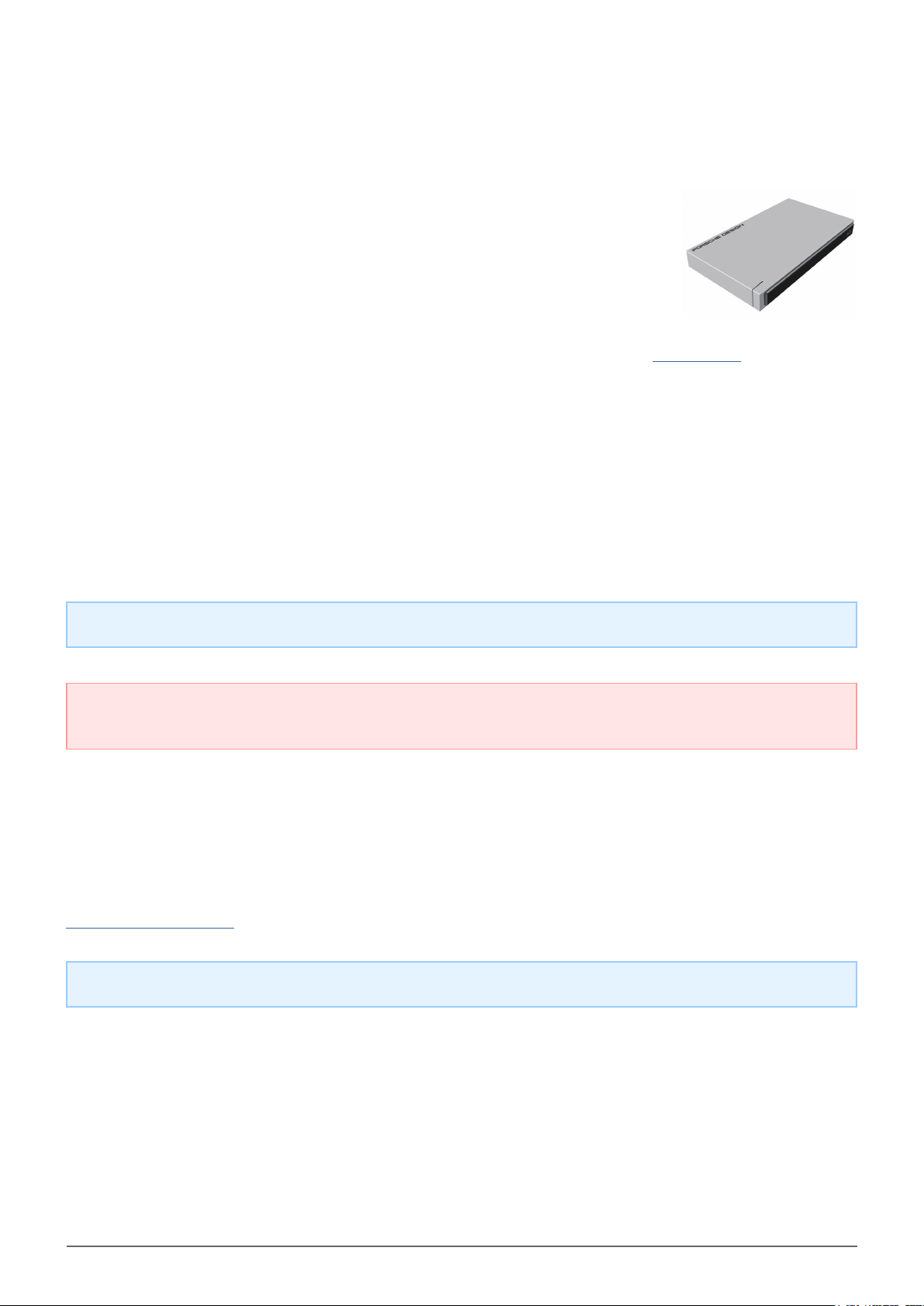
INTRODUCTION
Welcome to the User Manual for the LaCie Porsche Design Mobile Drive. This
new family of hard drives combines world-famous Porsche Design's sophisticated
solid aluminum design with LaCie's cutting-edge technology. Featuring
SuperSpeed USB 3.0, your hard drive will allow you to transfer files at
lightning-fast rates.
These pages will guide you through the process of connecting your LaCie product and will explain its features. If
this manual doesn't answer your questions or if you are having trouble, consult the Getting Help page.
BOX CONTENT
Your box contains the following:
■
LaCie Porsche Design Mobile Drive
■
USB 3.0 cable (USB 2.0 and 1.1 compatible)
■
Quick Install Guide
Note: A PDF of this User Manual and software utilities are pre-loaded on the drive.
Important info: Please save your packaging. In the event that the drive should need to be repaired or
serviced, it must be returned in its original packaging.
MINIMUM SYSTEM REQUIREMENTS
Your system must meet certain requirements in order for your LaCie product to function properly. For a list of
these requirements, please refer to the product packaging or consult the product support web page at
www.lacie.com/support/.
Note: For optimal performance, the drive must be connected to a USB 3.0 host port.
Porsche Design Mobile Drive User Manual 2
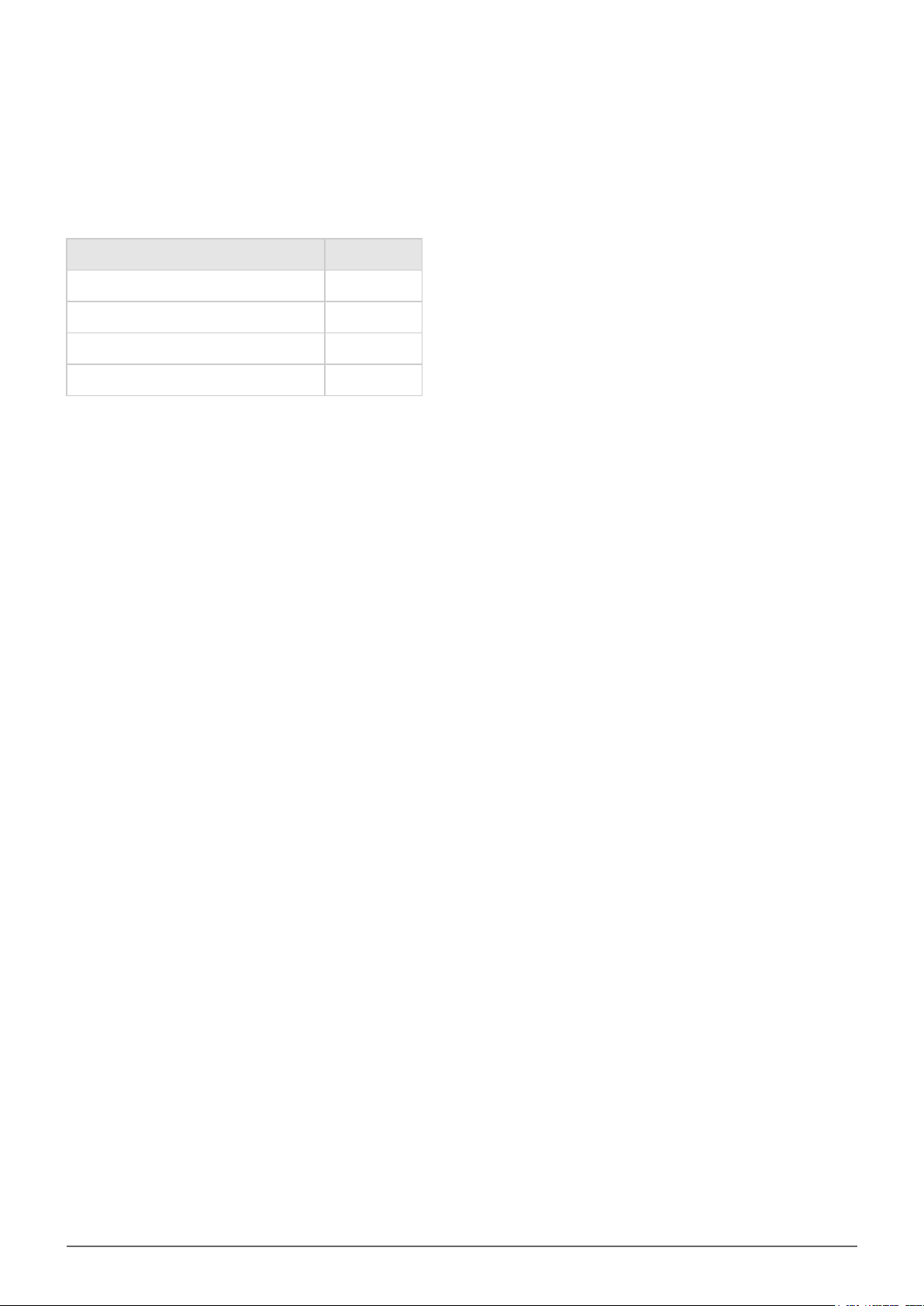
STATUS LIGHT INFORMATION
Your hard drive features a status light, which will indicate certain disk behaviors. Refer to the chart below for
details.
Light Behavior Status
On, Steady Drive is on
Flickering Data access
On for 1 second, off for 30 seconds Eco Mode
Off Drive is off
Porsche Design Mobile Drive User Manual 3
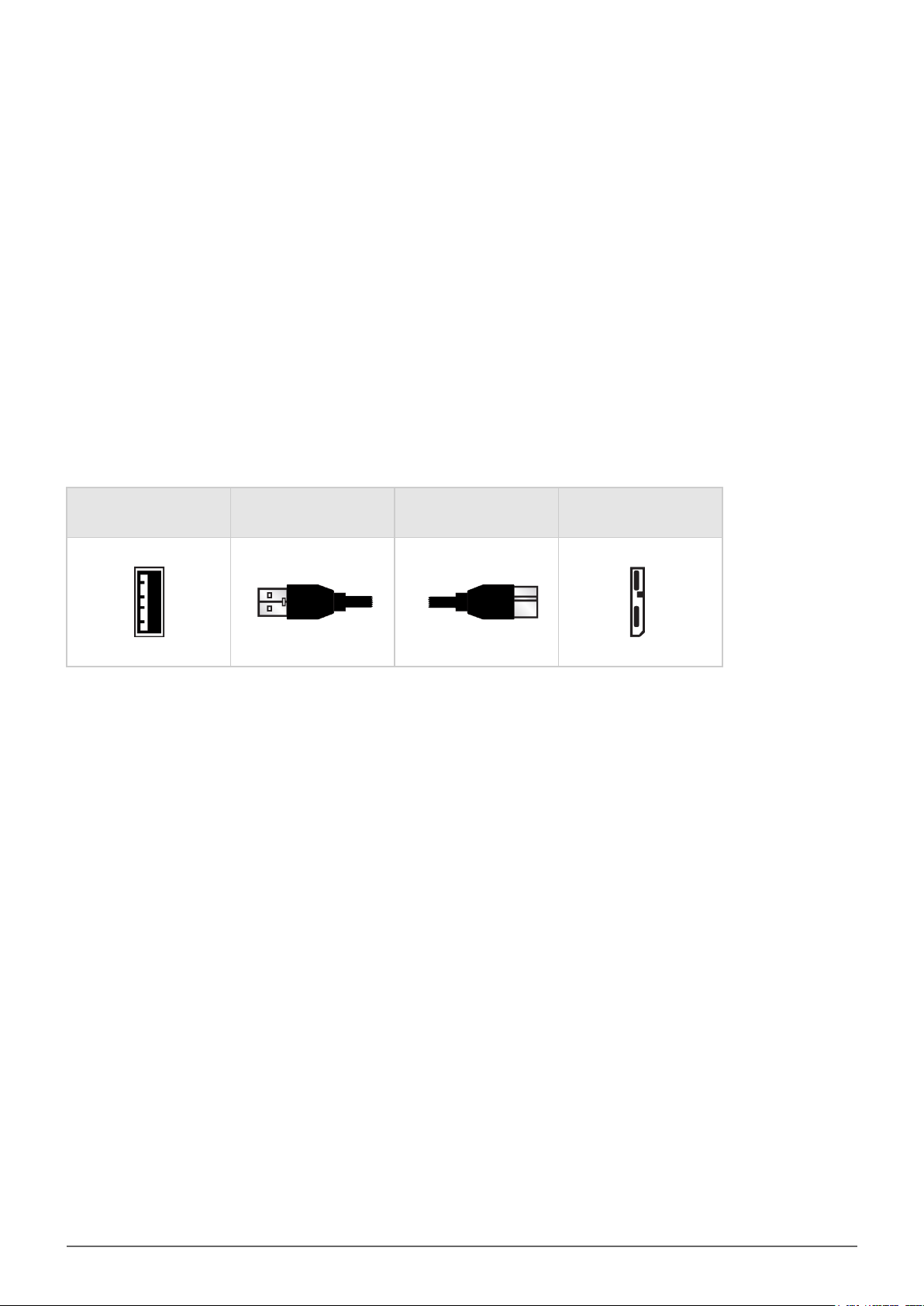
CABLES AND CONNECTORS
USB 3.0
USB is a serial input/output technology for connecting peripheral devices to a computer. SuperSpeed USB 3.0 is
the latest implementation of this standard, and it provides higher bandwidth and new power management
features.
Transfer rates can attain up to 5 Gbits/s as opposed to USB 2.0's 480 Mbits/s. This means USB 3.0 is
theoretically up to ten times faster than its predecessor.
Your LaCie drive is shipped with a SuperSpeed USB 3.0 cable to ensure maximum data transfer performance
when connected to a compatible USB 3.0 port. The cable will also work when connected to a USB 2.0 or 1.1 port,
but drive performance will be limited to their respective transfer rates.
Connector Face
(to Computer)
Cable End
(to Computer)
Cable End
(to Hard Drive)
Connector Face
(to Hard Drive)
Porsche Design Mobile Drive User Manual 4
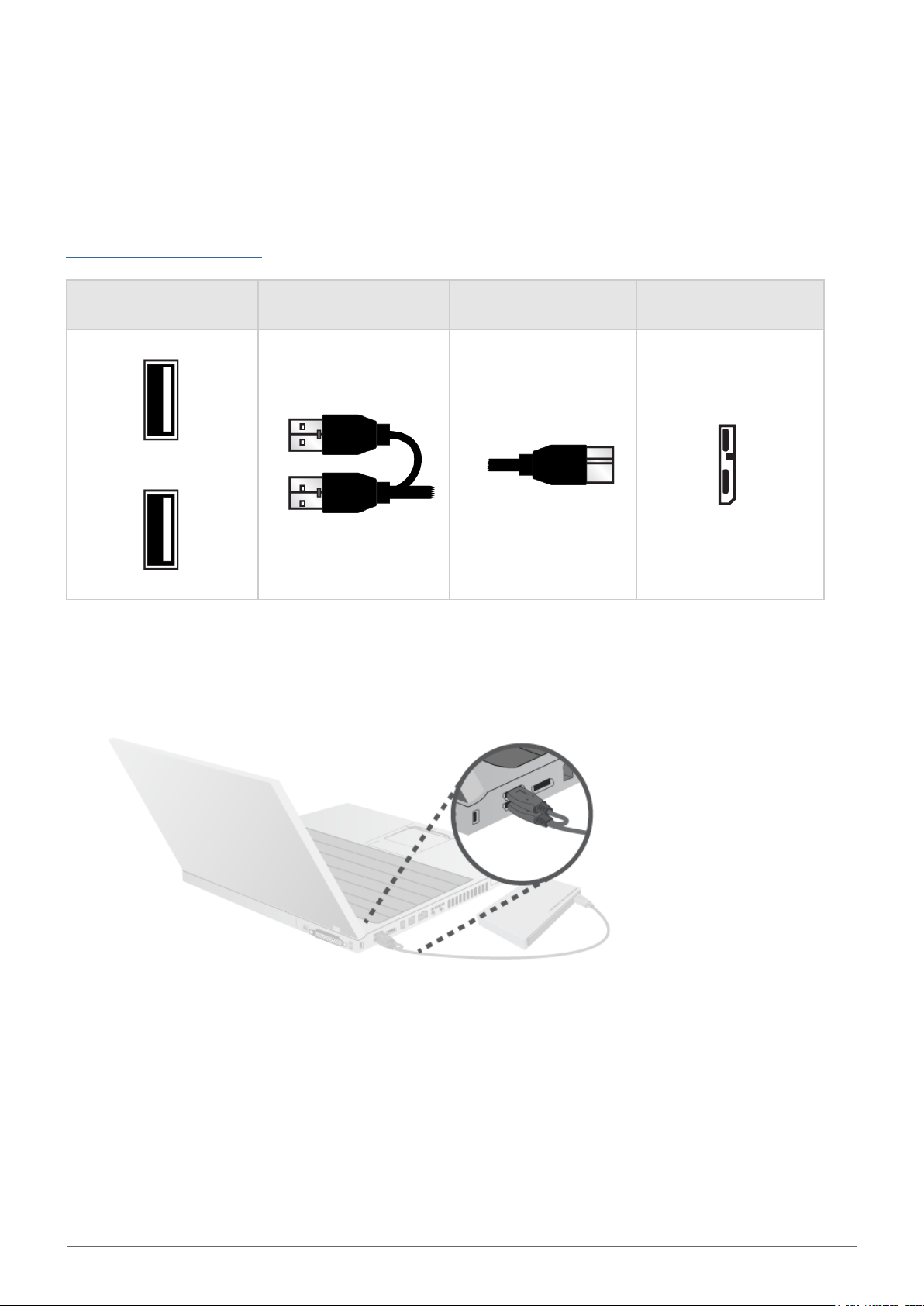
USB-Y CABLE
In the event that the USB bus on your computer does not provide the necessary power to operate your mobile
LaCie hard disk, you can connect a USB-Y cable to the drive and to your computer's USB 3.0 or USB 2.0 ports to
ensure adequate power. If a USB-Y cable is not included in the packaging, you can purchase one from
www.lacie.com/accessories/.
Connector Face
(to Computer)
Attach the single connector end of the USB-Y cable to the back of your LaCie drive.1.
Attach the double connector end of the USB-Y cable to two USB ports on your computer.2.
Cable End
(to Computer)
Power
Data
Cable End
(to Hard Drive)
Connector Face
(to Hard Drive)
Porsche Design Mobile Drive User Manual 5
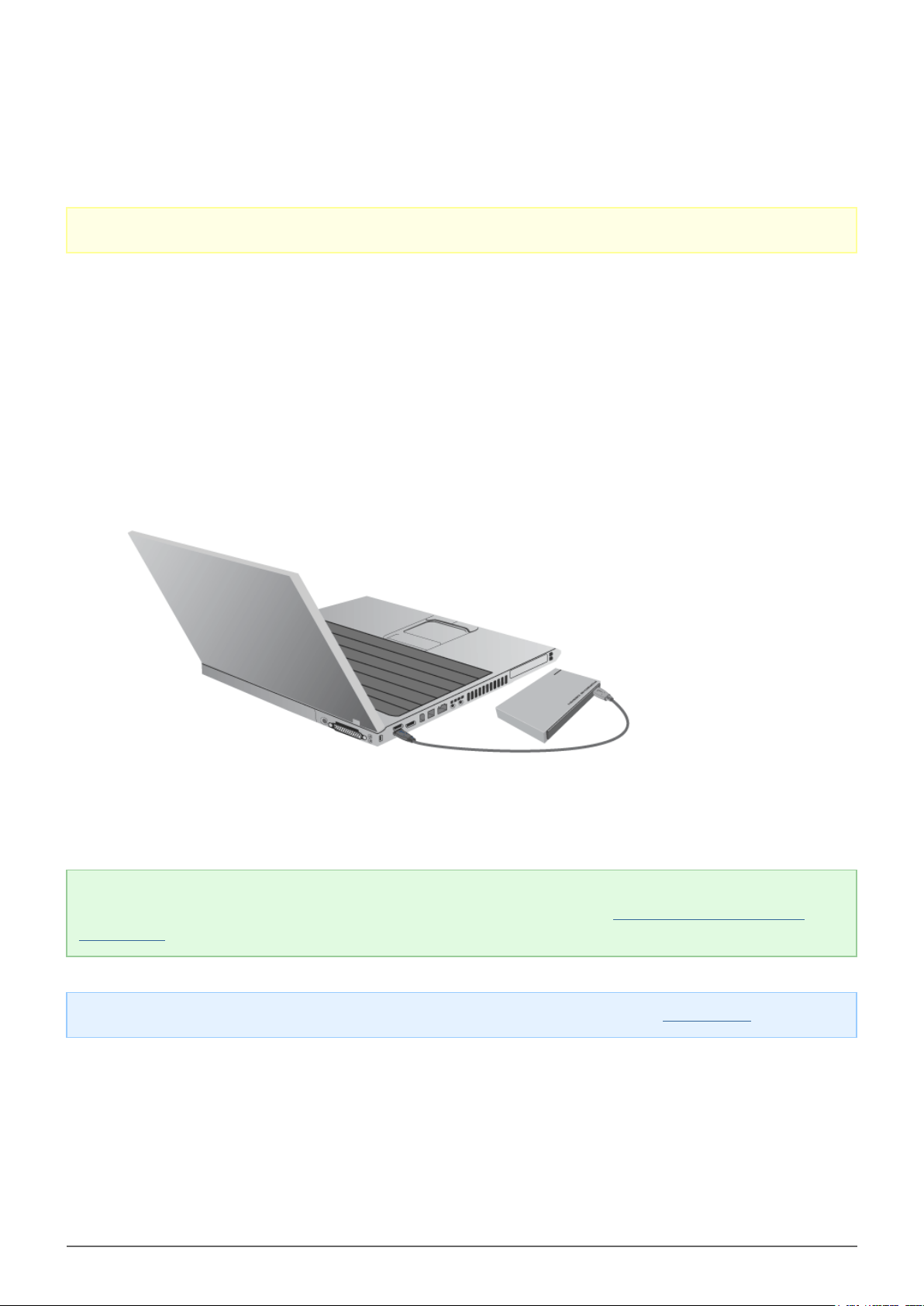
GETTING CONNECTED
Caution: Do not stack multiple LaCie Porsche Design Mobile Drives, as they may overheat.
Installing your LaCie hard drive is easy for all users thanks to LaCie Setup Assistant. Please follow the setup
steps in the order they are given to ensure that your LaCie hard drive's volume mounts correctly on your
computer.
STEP 1 - CONNECT THE USB CABLE
Connect the USB cable from the drive to the computer.1.
The drive will mount on your computer.2.
Technical note: If the USB bus on your computer does not provide the necessary power to operate your
LaCie device, you may require a USB-Y cable, which can be purchased from www.lacie.com/accessories. See
USB-Y Cable for details.
Note: If the drive does not mount on your computer, see troubleshooting topics at Getting Help.
Porsche Design Mobile Drive User Manual 6
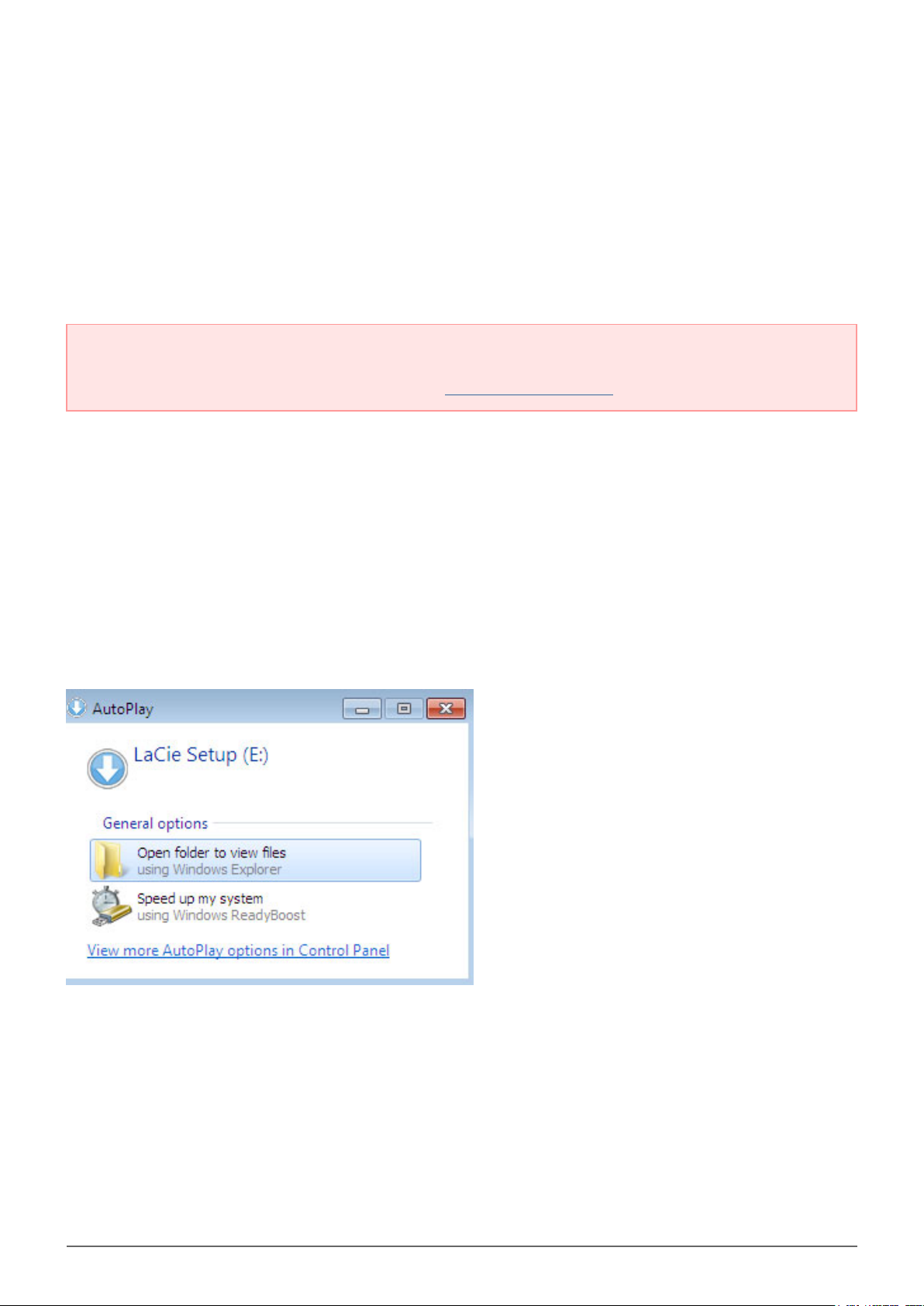
STEP 2 - LAUNCH LACIE SETUP ASSISTANT
LaCie Setup Assistant (LSA) must be launched before using your drive. It will allow you to:
■
Easily format the hard drive according to your needs
■
Copy the User Manual to your computer
■
Install software for added features
■
Register your LaCie device
Important info: If you do not launch LSA or if you quit it after the formatting has begun, your drive will not
be ready to use and will require manual formatting. The User Manual and utilities will not be available and
will have to be downloaded from the LaCie website: www.lacie.com/support/.
Launch LaCie Setup Assistant
Windows users
AutoPlay: Windows AutoPlay may detect your LaCie hard drive as soon as it is connected to your computer. If
the AutoPlay window appears, choose Open folder to view files using Windows Explorer and double-click
LaCie Setup.
Porsche Design Mobile Drive User Manual 7
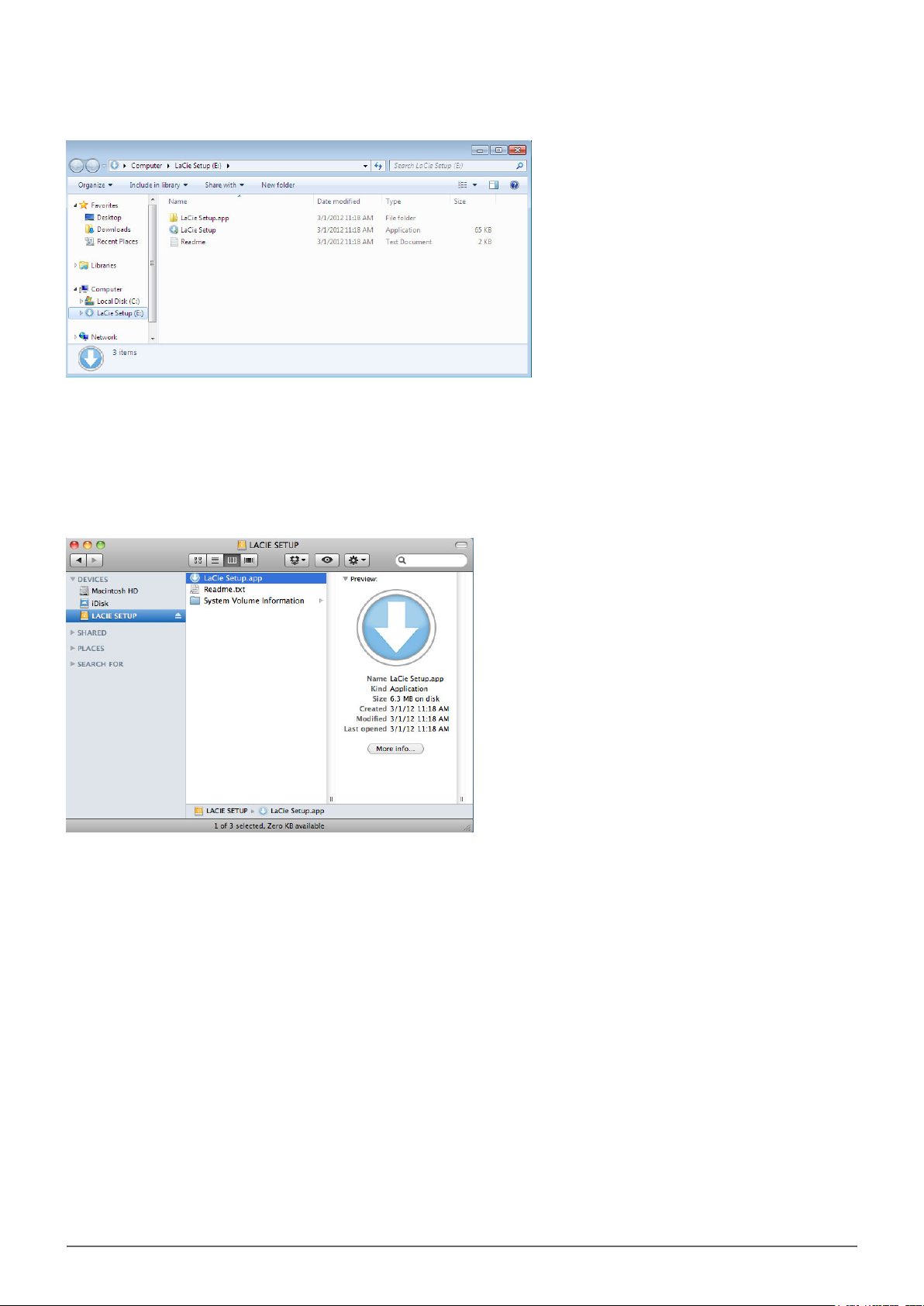
Manual access: Open the LACIE SETUP volume in Computer (My Computer for Windows XP) and double-click
LaCie Setup.
Mac users
Open the LACIE SETUP volume on your desktop and then double-click LaCie Setup
Porsche Design Mobile Drive User Manual 8
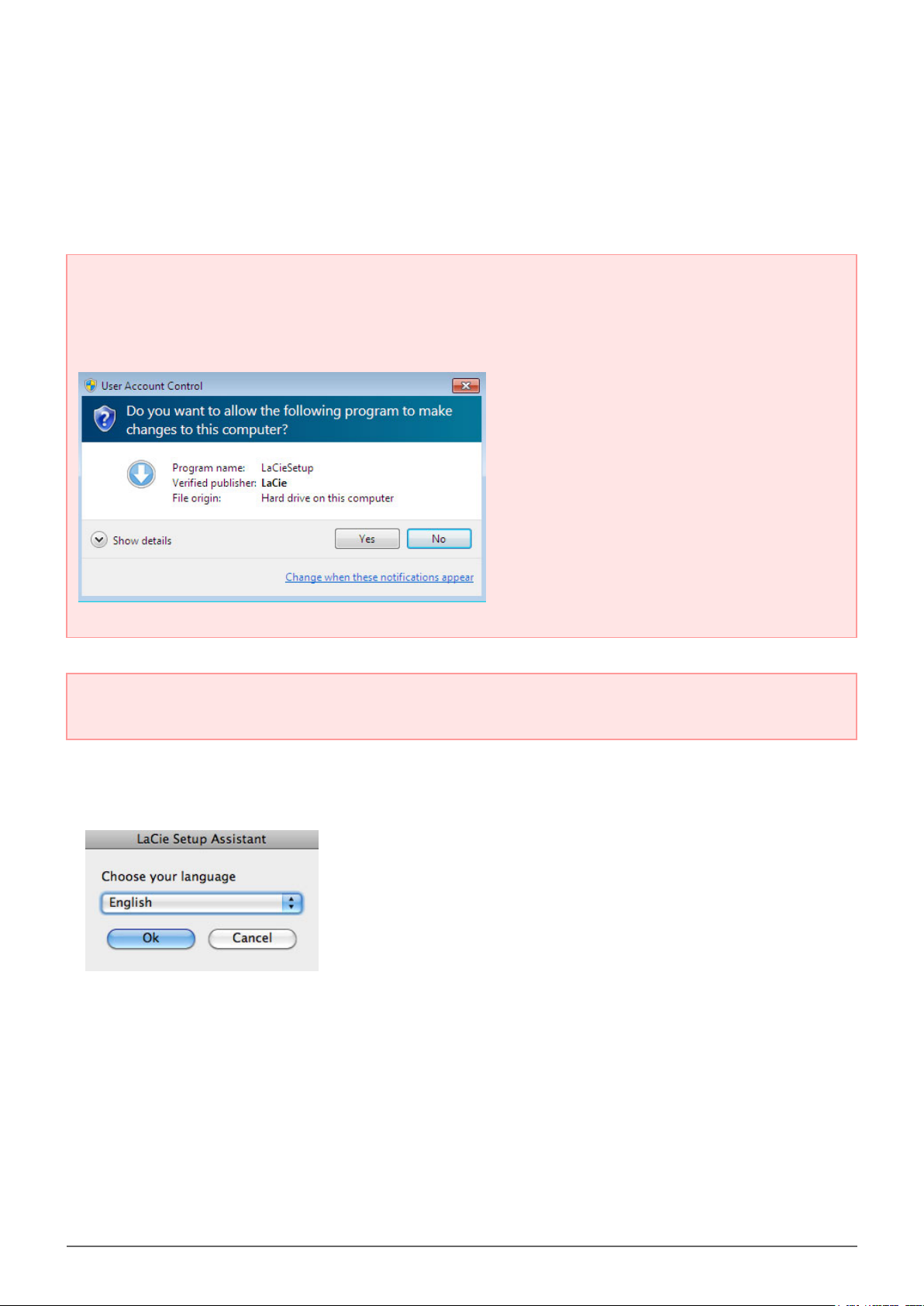
Setup
LaCie Setup Assistant does not prevent you from using your computer's native disk utility program to format or
partition your LaCie drive. Simply follow the Setup Assistant through completion, then use Disk Management for
Windows or Disk Utility for Mac to reformat your drive.
Important info for Windows users: While running LaCie Setup Assistant, generic pop-up windows may
ask if you wish to change your computer's settings. This is a normal request when formatting a disk or
installing certain software, such as Genie Timeline. To successfully complete LaCie Setup Assistant, LaCie
recommends that you agree to change the settings.
Important info for Mac users: You may be prompted to enter your computer password to continue with
LaCie Setup Assistant.
Follow the on-screen instructions as listed below to format your drive and install software utilities:
Select your language.1.
Read the license agreement before choosing Next. Selecting Next confirms that you accept the license2.
agreement.
Porsche Design Mobile Drive User Manual 9
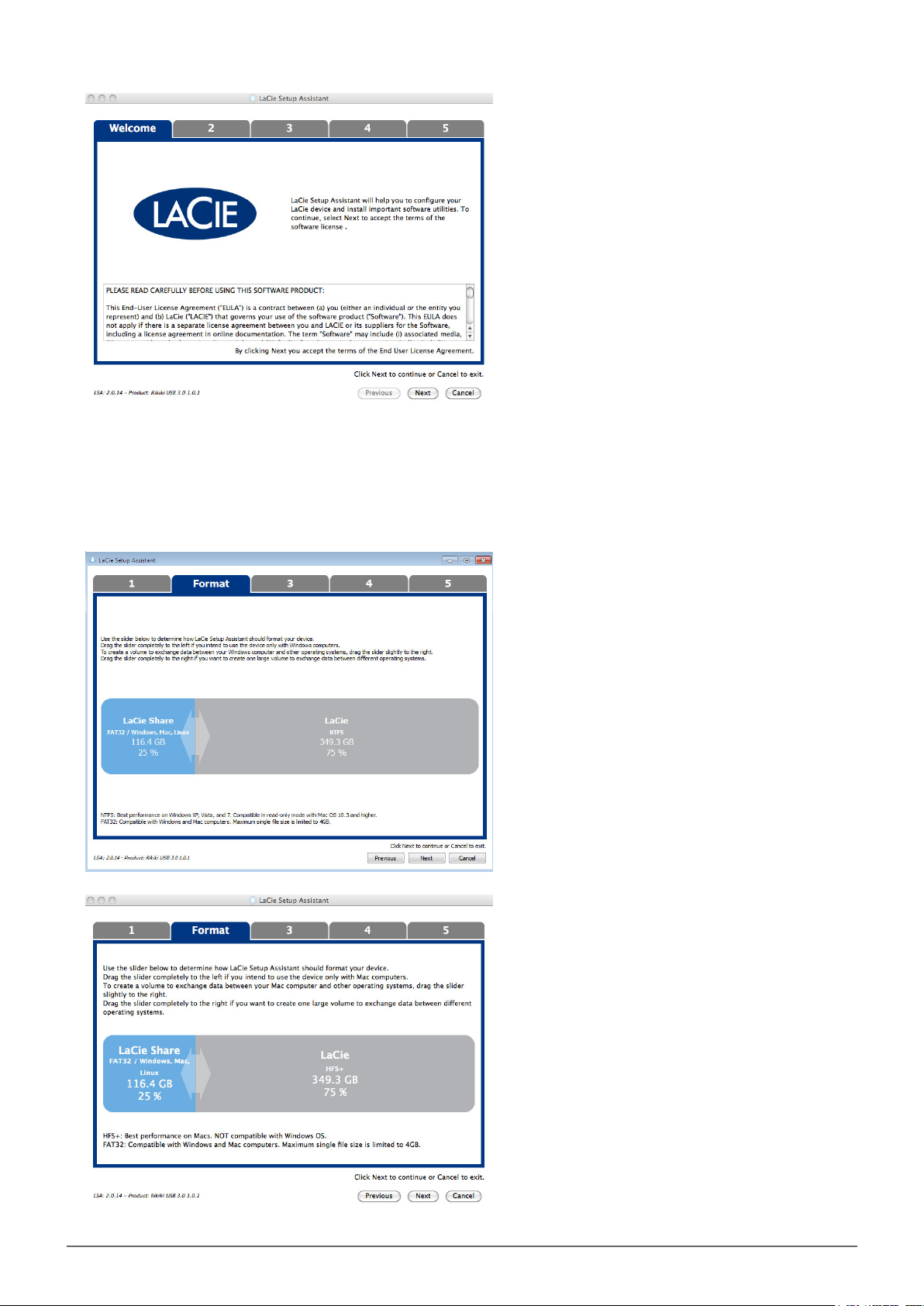
Use the slider to partition your LaCie hard drive. Moving the slider to the left will reduce the size of the3.
Compatible volume (called LaCie Share on some products) (for Windows and Mac). If you do not want the
Compatible / LaCie Share volume, move the slider all the way to the left. The LaCie volume will be
formatted for your operating system, NTFS for Windows and HFS+ for Mac. Once you have made your
selection, choose Next to begin the format.
Windows
Porsche Design Mobile Drive User Manual 10
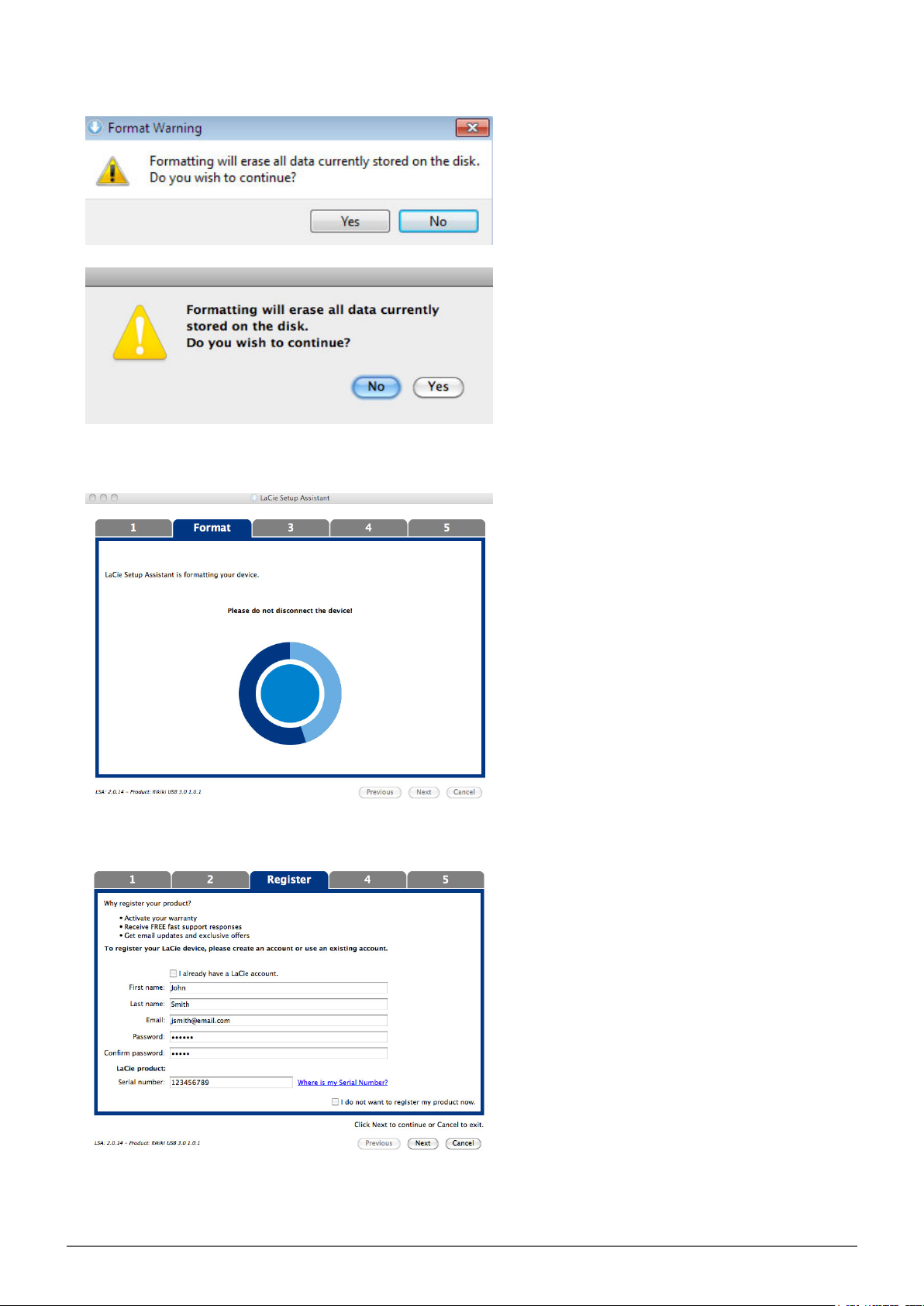
Mac
A window prompt alerts you that the disk will be formatted. Select Yes to continue.4.
Windows
Mac
LaCie Setup Assistant will format the hard drive.5.
Register your LaCie device. Choose Next to continue.6.
New Account
Porsche Design Mobile Drive User Manual 11
