LaCie 9000448 User manual
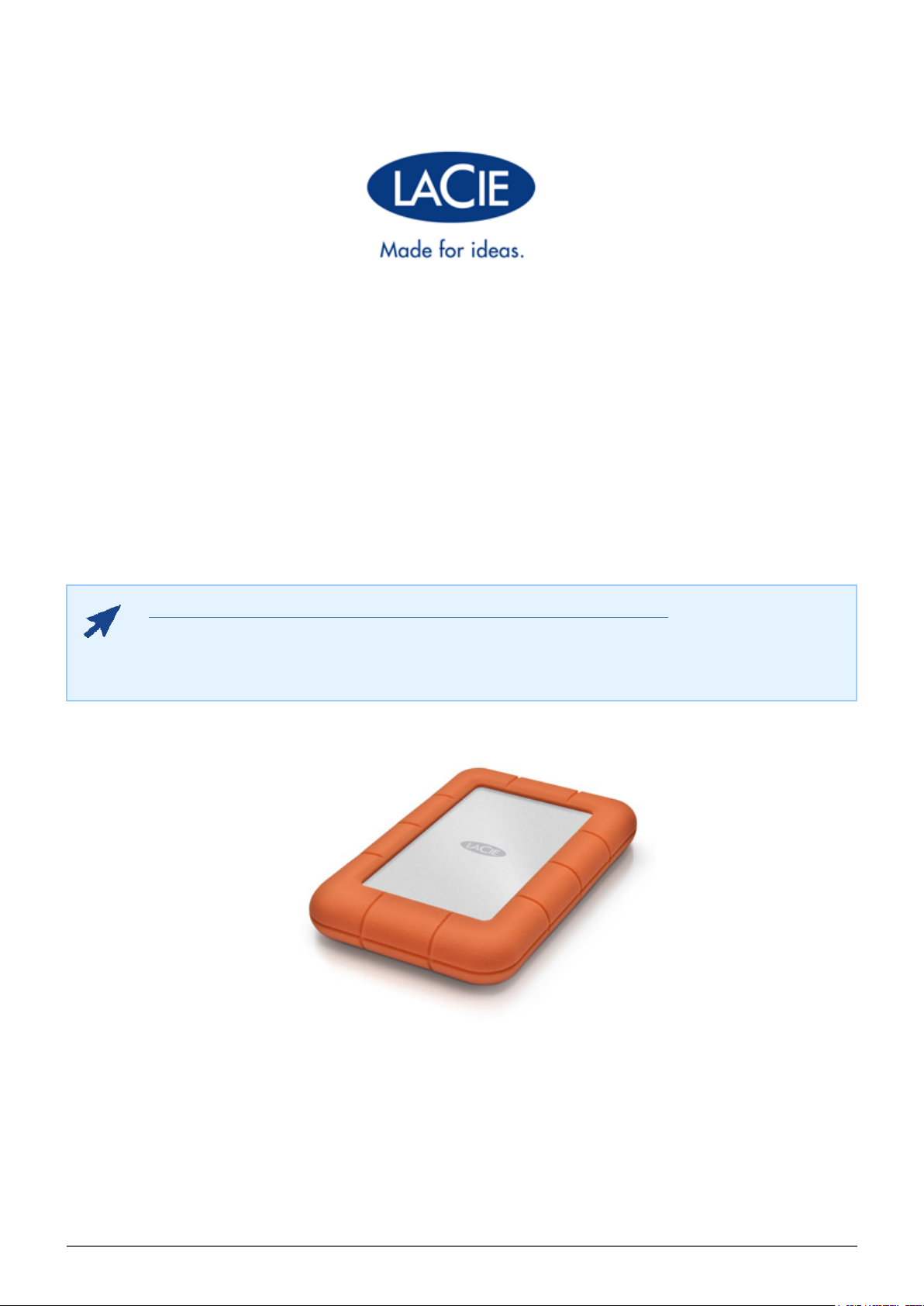
RUGGED THUNDERBOLT™ | USB 3.0 USER MANUAL
CLICK HERE TO ACCESS AN UP-TO-DATE ONLINE VERSION
of this document. You will also find the most recent content as well as expandable illustrations,
easier navigation, and search capability.
Rugged Thunderbolt™ | USB 3.0 User Manual 1
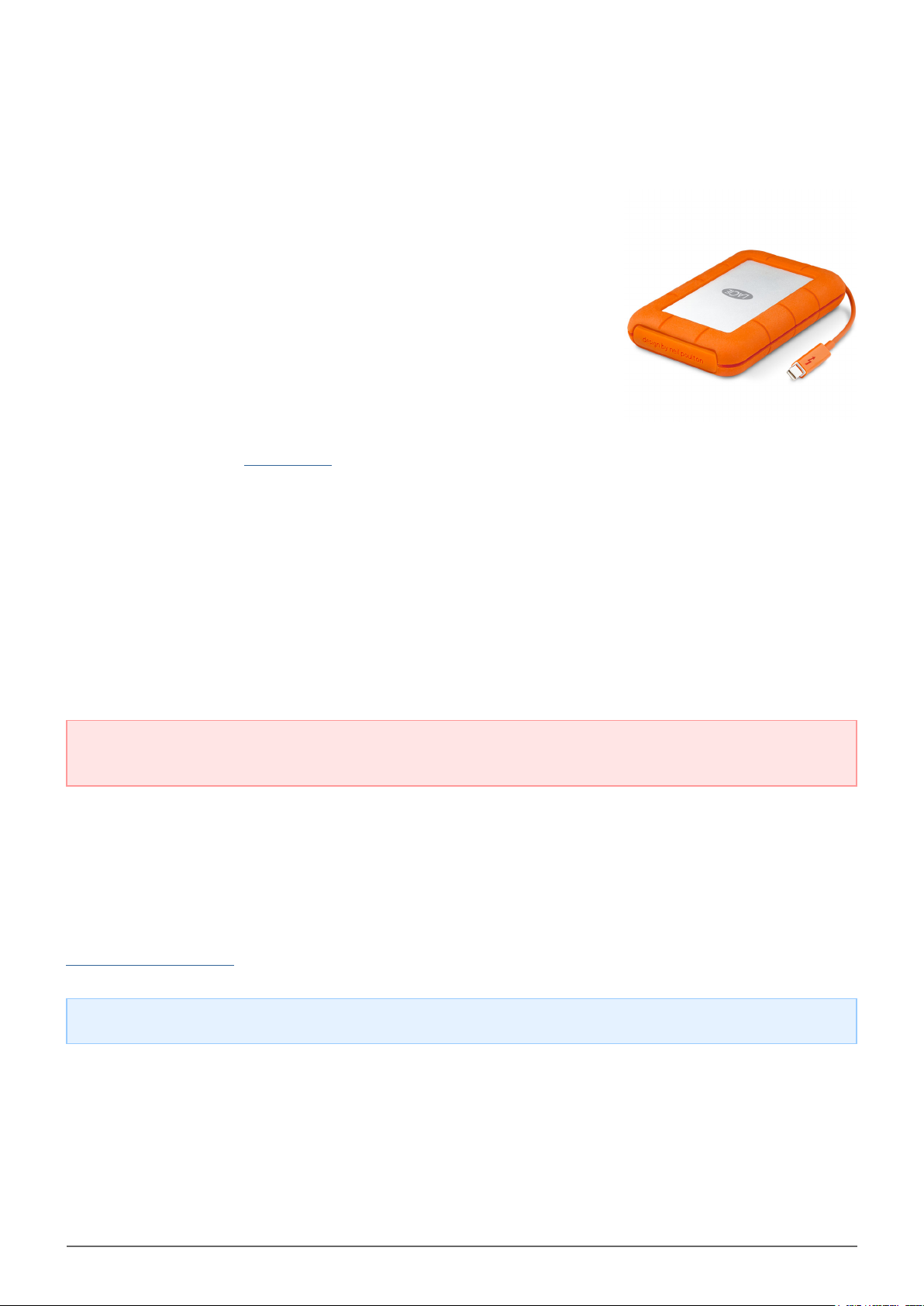
INTRODUCTION
Welcome to the User Manual for the LaCie Rugged Thunderbolt™. Your
drive features two cutting-edge interfaces, Thunderbolt technology and
SuperSpeed USB 3.0. Not only does your drive let you copy huge
amounts of data with fast transfer rates, it is also compatible with USB
2.0 for universal connectivity. Your LaCie Rugged is ideal for
videographers, photographers, and heavy data users that demand
extraordinary performance both in the office and the field.
This manual guides you through the process of connecting your LaCie product. If you have questions during
setup or use, consult the Getting Help page.
BOX CONTENT
■
LaCie Rugged Thunderbolt with integrated Thunderbolt cable
■
USB 3.0 cable (USB 2.0-compatible)
■
Quick Install Guide
■
Complete software suite
■
3 x removable covers
Important info: Save your packaging. In the event that the drive should need to be repaired or serviced, it
must be returned in its original packaging.
MINIMUM SYSTEM REQUIREMENTS
Your system must meet certain requirements in order for your LaCie product to function properly. For a list of
these requirements, please refer to the product packaging or consult the product support web page at
www.lacie.com/support/.
Note on USB 3.0: Your PC or Mac must have a USB 3.0 port to take advantage of USB 3.0 transfer rates.
Rugged Thunderbolt™ | USB 3.0 User Manual 2
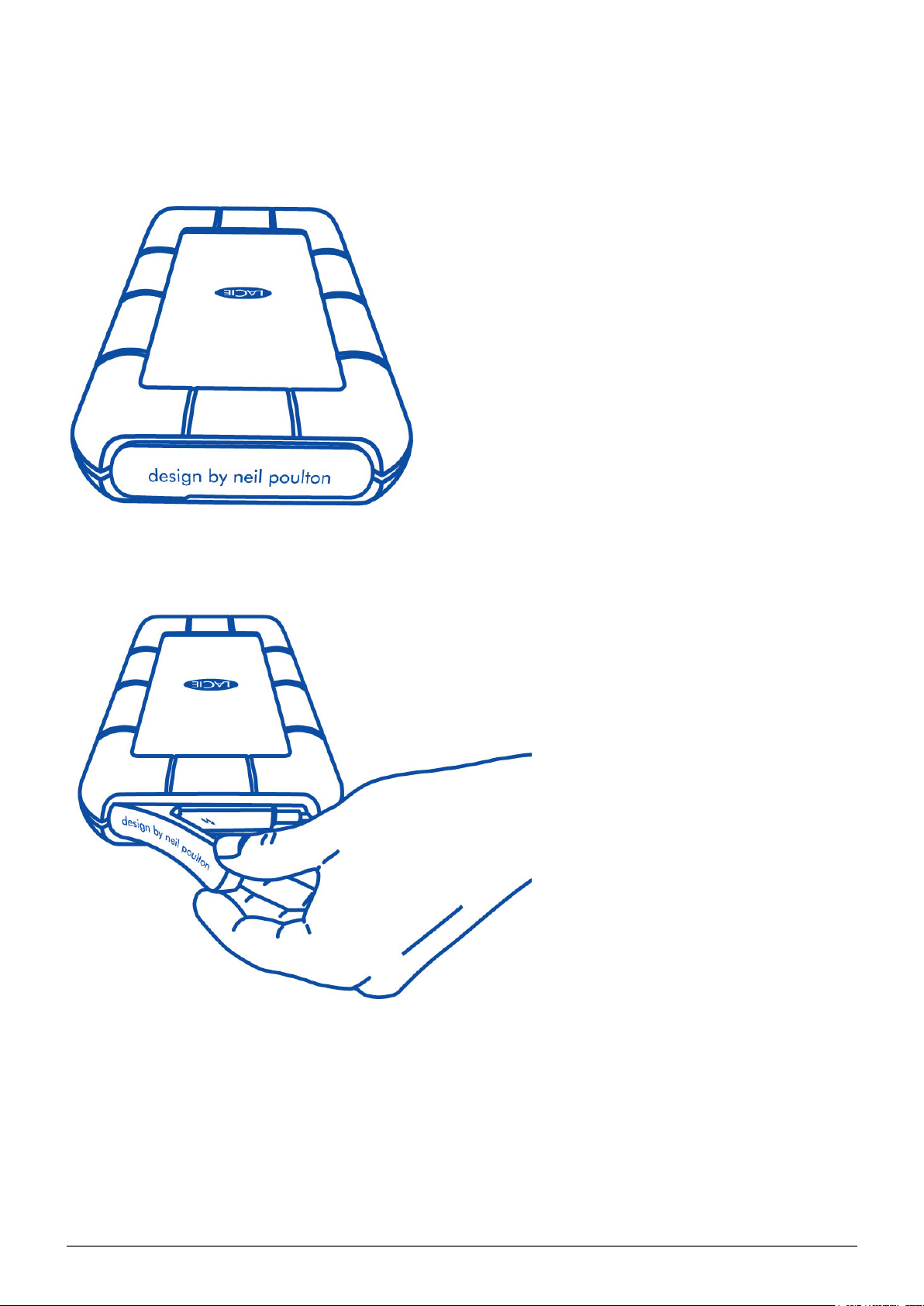
VIEWS OF THE DRIVE
The removable cover on the rear of the LaCie Rugged offers enhanced protection for the hard drive. To remove
the cover, place your index finger on its right edge and gently pry it open.
Rugged Thunderbolt™ | USB 3.0 User Manual 3
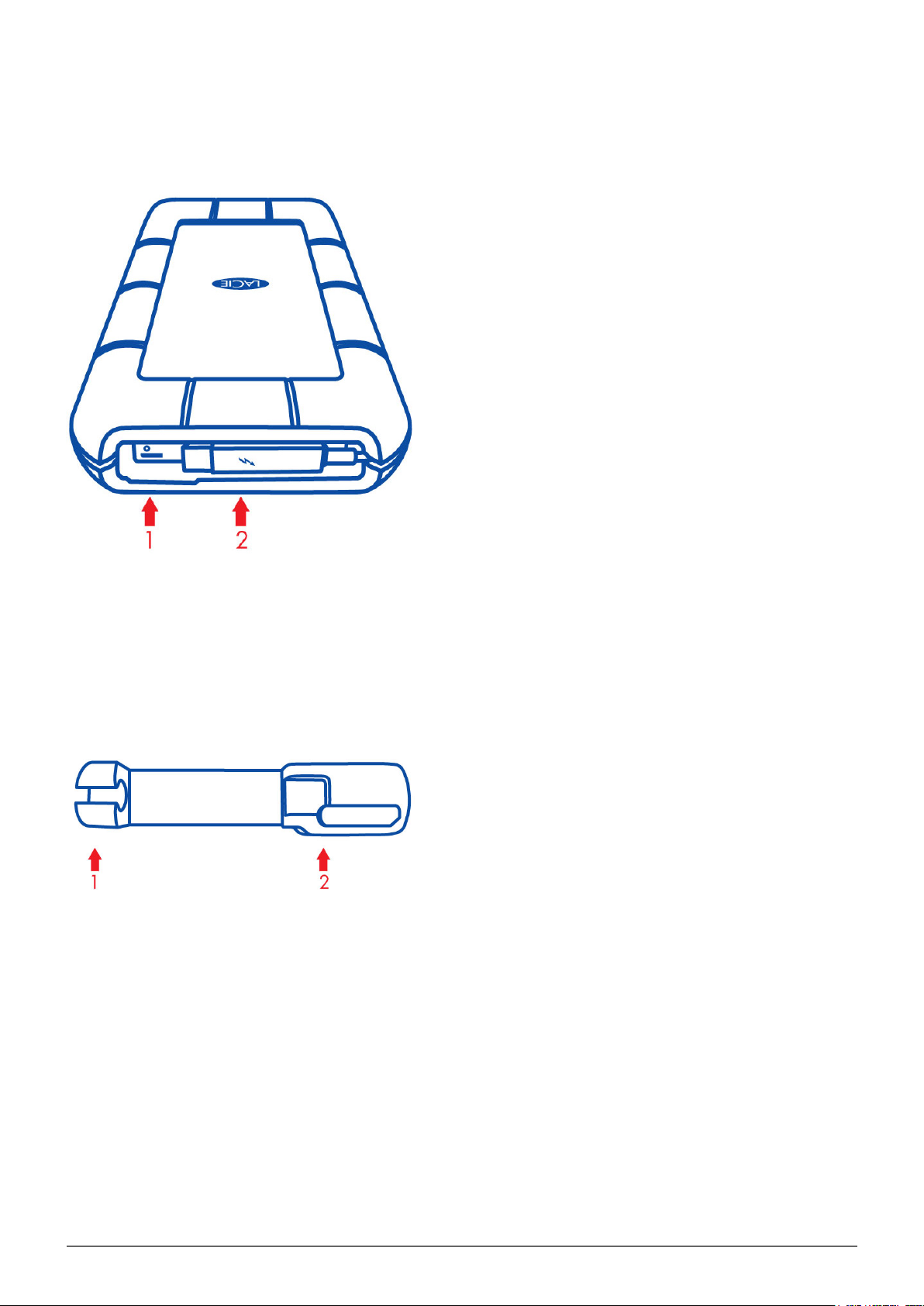
Rear view
USB 3.0 port1.
Thunderbolt cable2.
Removable cover
Fastens to the Thunderbolt cable during transport1.
Protects the Thunderbolt connector and the USB 3.0 port2.
It is highly recommended to attach the cover when:
■
Transporting the LaCie Rugged
■
The integrated Thunderbolt cable is in use
The removable cover cannot be fastened to the LaCie Rugged when using the USB 3.0 port.
Rugged Thunderbolt™ | USB 3.0 User Manual 4
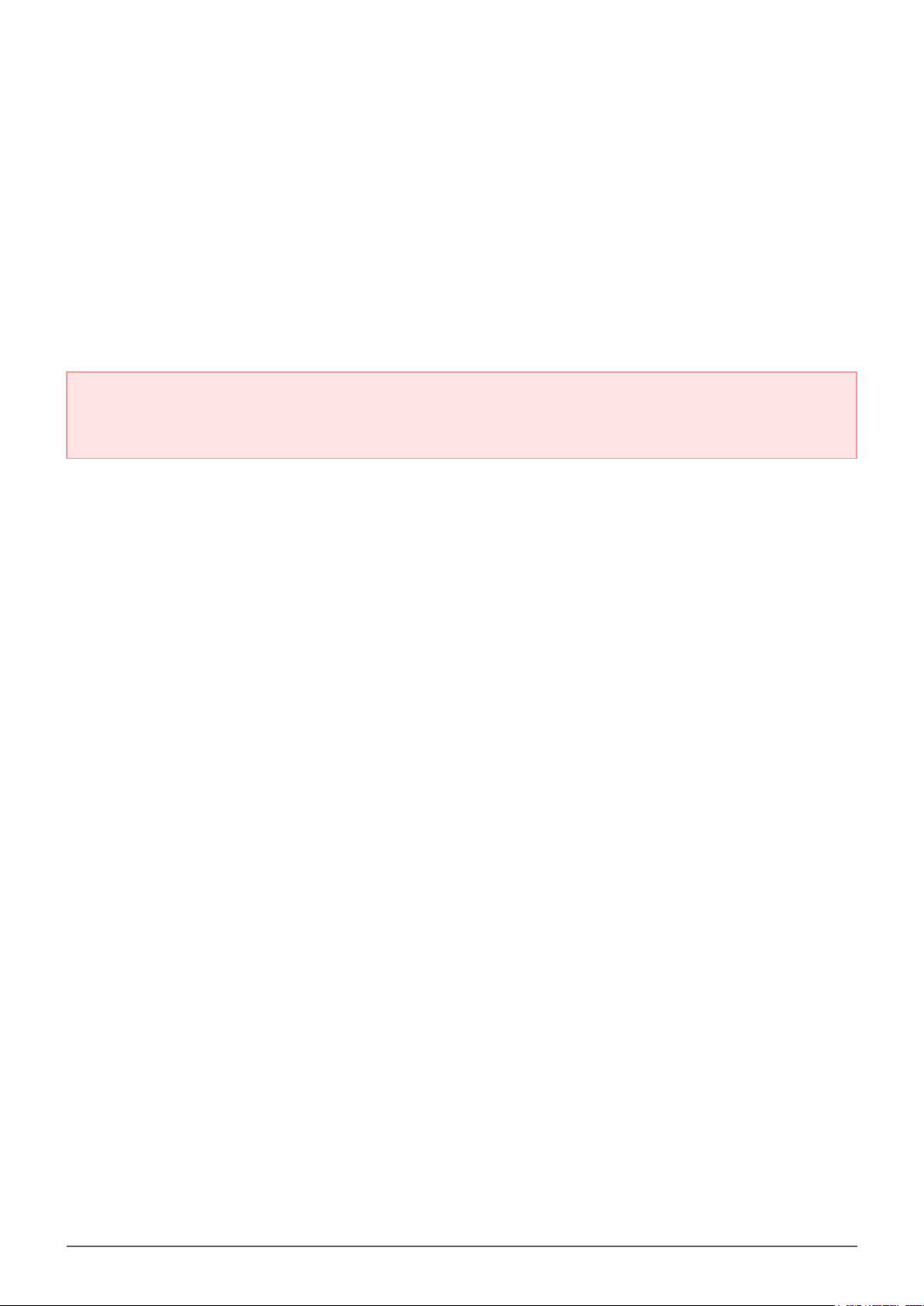
INGRESS PROTECTION RATING
The Ingress Protection (IP) rating is a standard for defining the types of protection supported by equipment and
devices. Users should review the IP two-digit code to understand the conditions that the device can withstand.
The two digits are independent, with each number representing a different level of protection.
Your LaCie Rugged is rated IP 54.
■
5: Protection against dust from entering the device’s internal mechanism.
■
4: Protection against splashing water from any angle.
The LaCie Rugged is also protected when it is dropped from heights up to 2 meters.
Important info on IP 54 and the removable cover: The LaCie Rugged’s IP 54 rating is valid when the
cover is securely fastened on the rear of the device. You can attach the cover when using the integrated
Thunderbolt cable. However, the cover cannot be attached when using the USB 3.0 port.
Rugged Thunderbolt™ | USB 3.0 User Manual 5
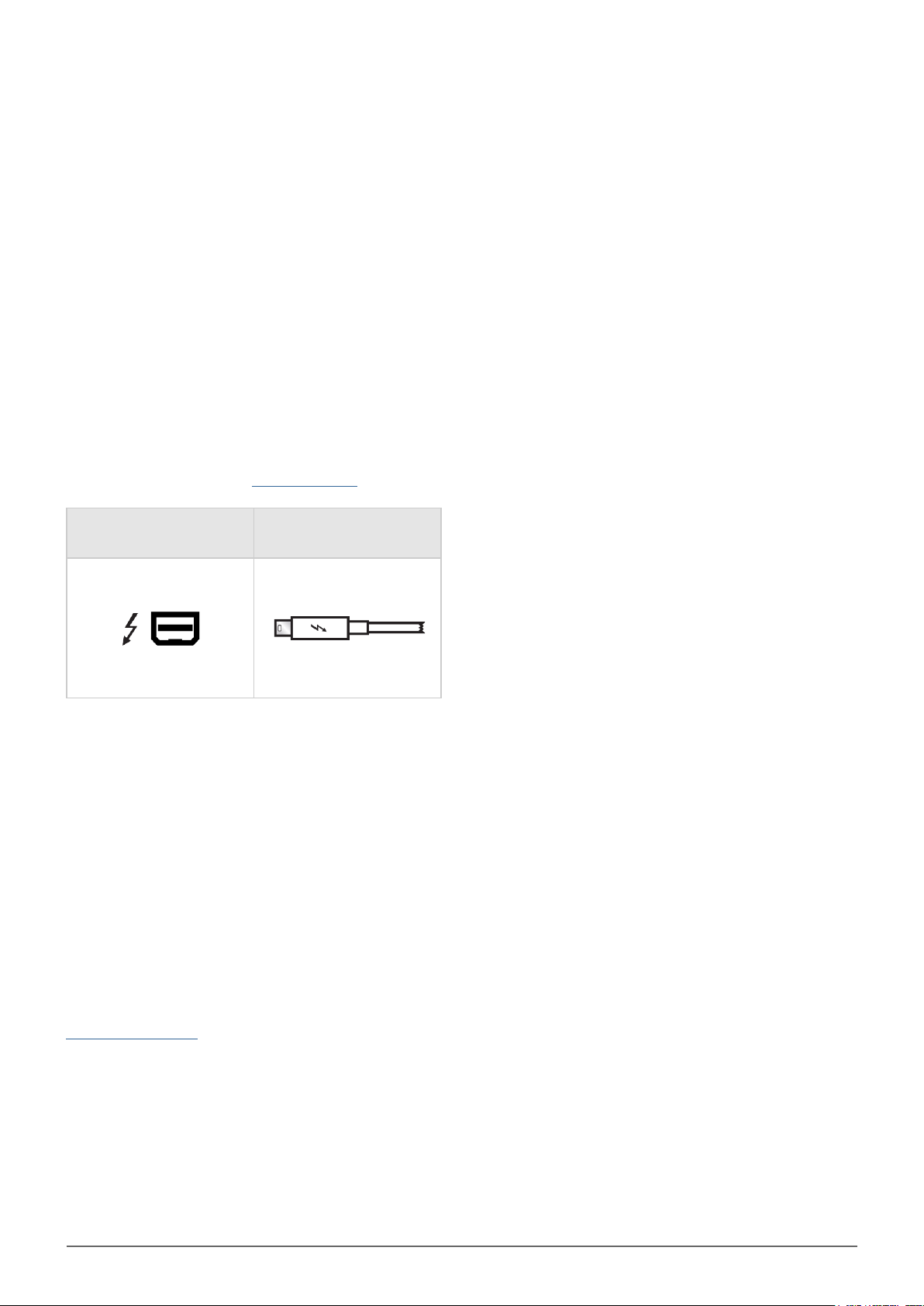
CABLES AND CONNECTORS
THUNDERBOLT
Your LaCie product features Thunderbolt technology, the most flexible interface ever created. This exciting new
high-speed cable technology connects your computers and electronic devices together like never before.
Thunderbolt technology supports two 10Gb/s bi-directional channels from a single port, the fastest data
connection available on a personal computer. At 10Gb/s, a full-length HD movie can be transferred in less than
30 seconds.
Thanks to support for both data streams and mini DisplayPort video, you can connect either a storage peripheral
or a display to a Thunderbolt port. However, it's not possible to use a mini DisplayPort cable to connect a
storage peripheral to a Thunderbolt port. You must use a Thunderbolt cable.
For more information, see www.lacie.com
Connector Face
(to computer)
Cable End
(to computer)
Integrated cable
For ease of access, the Thunderbolt cable is integrated on your LaCie Rugged. Remove the interface cover and
gently unwind the Thunderolt cable before attaching it to your PC or Mac.
Holding, dangling, or transporting the Rugged Thunderbolt by its integrated cable is strongly discouraged. Doing
so can invalidate the product warranty.
Thunderbolt technology and Windows
Windows users must connect the product via USB and install drivers before using the Thunderbolt cable. See
Getting Connected for details.
Rugged Thunderbolt™ | USB 3.0 User Manual 6
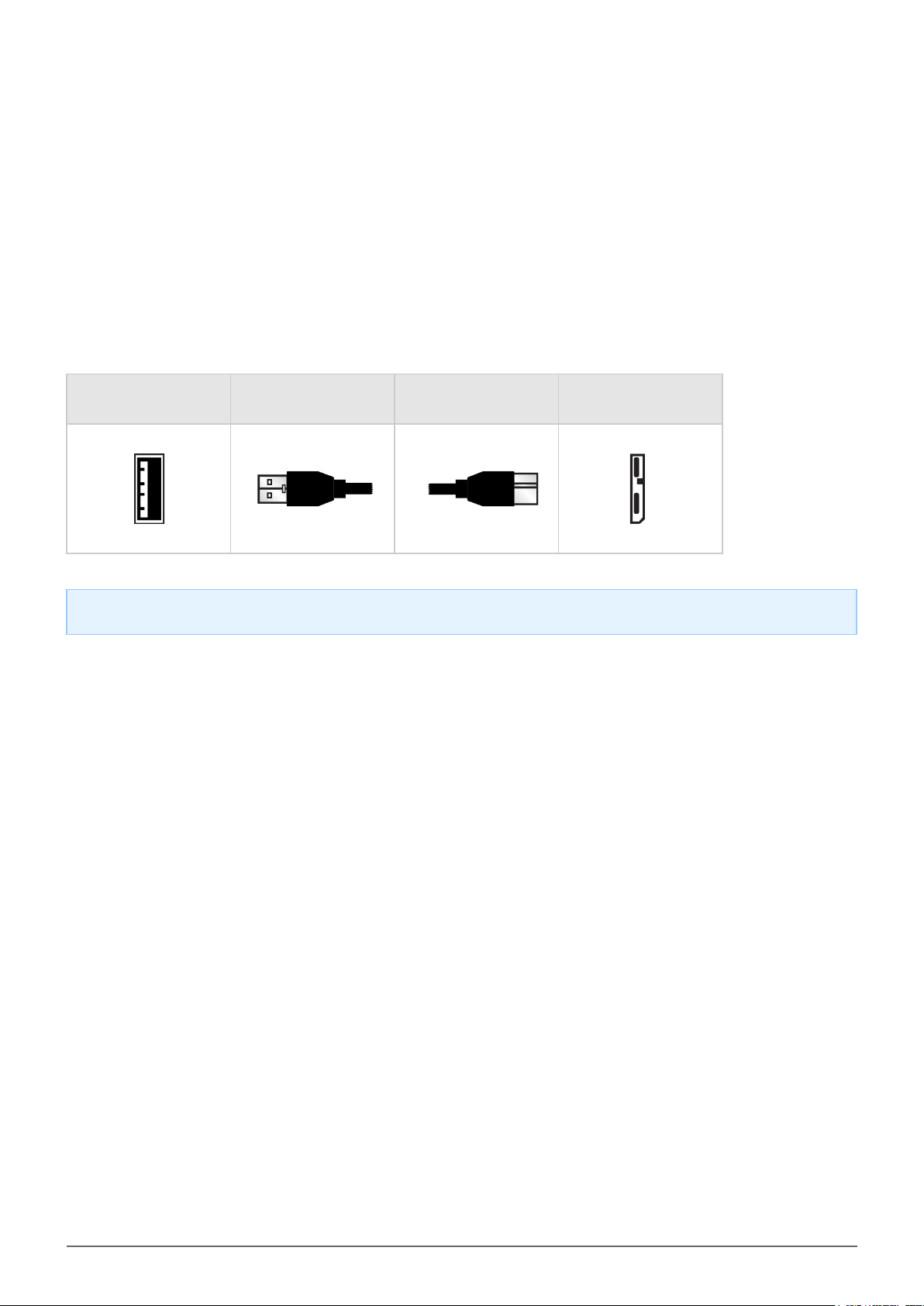
USB 3.0
USB is a serial input/output technology for connecting peripheral devices to a computer. SuperSpeed USB 3.0 is
the latest implementation of this standard, and it provides higher bandwidth and new power management
features.
Transfer rates can attain up to 5 Gbits/s as opposed to USB 2.0's 480 Mbits/s. This means USB 3.0 is
theoretically up to ten times faster than its predecessor.
Your LaCie drive is shipped with a SuperSpeed USB 3.0 cable to ensure maximum data transfer performance
when connected to a compatible USB 3.0 port. The cable will also work when connected to a USB 2.0 or 1.1 port,
but drive performance will be limited to their respective transfer rates.
Connector Face
(to Computer)
Note on USB 3.0: Your PC or Mac must have a USB 3.0 port to take advantage of USB 3.0 transfer rates.
Cable End
(to Computer)
Cable End
(to Hard Drive)
Connector Face
(to Hard Drive)
Rugged Thunderbolt™ | USB 3.0 User Manual 7
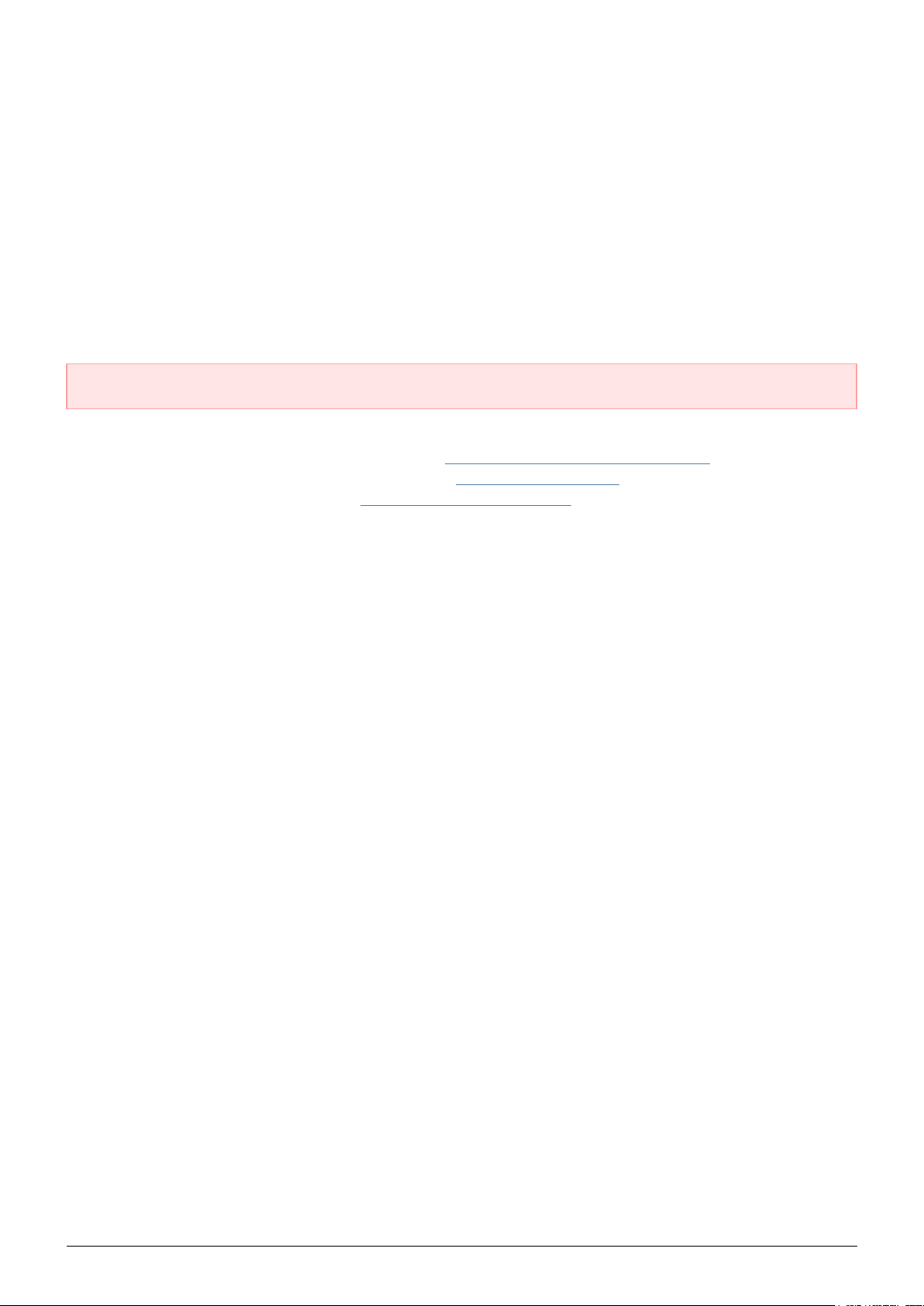
GETTING CONNECTED
Setting up the LaCie Rugged Thunderbolt is easy thanks to LaCie Setup Assistant. Follow the steps in the order
they are given to ensure that your LaCie Rugged’s volume mounts correctly on your computer.
THUNDERBOLT AND WINDOWS
Important info: Thunderbolt technology is compatible with Windows 7 and Windows 8.
Windows requires drivers to use the Thunderbolt port. It is recommended that you connect the product to a host
computer via USB and run LaCie Setup Assistant (see Step 2 - Launch LaCie Setup Assistant). Once LaCie Setup
Assistant is finished, disconnect the LaCie Rugged (see Unmounting Your Drive) from the USB port and install
the Thunderbolt drivers for Windows (see Install Drivers (Windows Only)). You can connect via the Thunderbolt
interface once the drivers are installed.
Rugged Thunderbolt™ | USB 3.0 User Manual 8
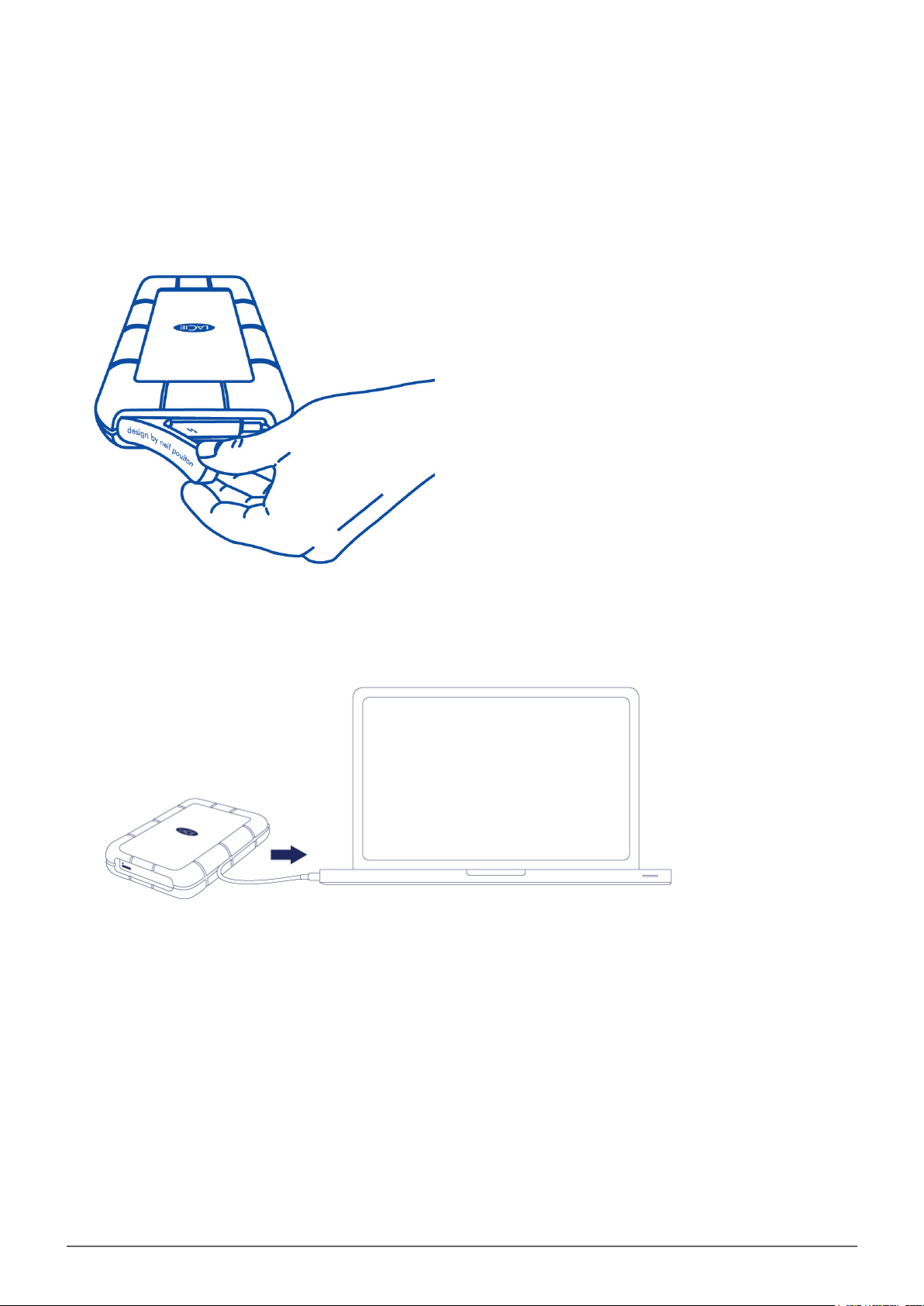
STEP 1 - CONNECT THE INTERFACE CABLE
The LaCie Rugged can be connected to your PC or Mac using the integrated Thunderbolt cable or the included
USB 3.0 cable. However, it is not possible to use both interfaces at the same time. Follow the steps below:
Remove the cover by placing your index finger on its right edge and gently prying it open.1.
Connect the LaCie Rugged to your computer.2.
■
Thunderbolt: Gently unwind the integrated Thunderbolt cable before connecting it to your computer.
■
USB 3.0: Use the included USB 3.0 cable. The interface and cable are also compatible with USB 2.0.
Rugged Thunderbolt™ | USB 3.0 User Manual 9

The drive will mount in My Computer (Windows XP), Computer (Vista, Windows 7, and Windows 8) or, on your3.
desktop (Mac).
Thunderbolt connection only: Replace the cover on the rear of the LaCie Rugged. Doing so will maintain the4.
LaCie Rugged’s IP 54 rating.
Note: If the drive does not mount on your computer, see troubleshooting topics at Getting Help.
Rugged Thunderbolt™ | USB 3.0 User Manual 10
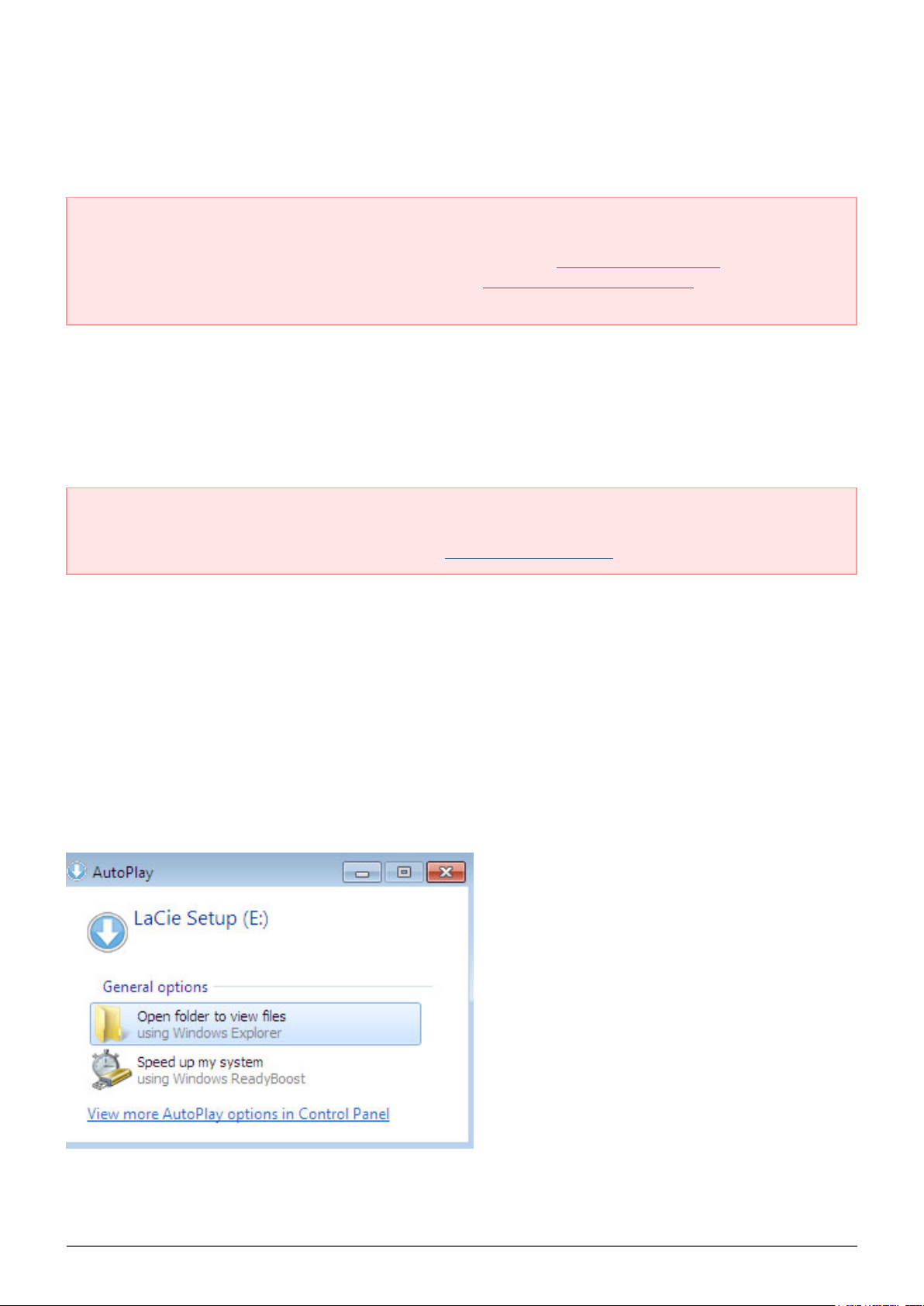
STEP 2 - LAUNCH LACIE SETUP ASSISTANT
Important info for Thunderbolt on Windows: LaCie Setup Assistant only works through the USB
connection. Therefore, it is recommended that you connect via USB and run LaCie Setup Assistant. Once
LaCie Setup Assistant is finished, disconnect the LaCie Rugged (see Unmounting Your Drive) from the USB
port and install the Thunderbolt drivers for Windows (see Install Drivers (Windows Only)). You can connect
via the Thunderbolt interface once the drivers are installed.
LaCie Setup Assistant (LSA) must be launched before using your drive. It will allow you to:
■
Easily format the hard drive according to your needs
■
Copy the User Manual to your computer
■
Install software for added features
■
Register your LaCie device
Important info: If you do not launch LSA or if you quit it after the formatting has begun, your drive will not
be ready to use and will require manual formatting. The User Manual and utilities will not be available and
will have to be downloaded from the LaCie website: www.lacie.com/support/.
Launch LaCie Setup Assistant
Windows users
AutoPlay: Windows AutoPlay may detect your LaCie hard drive as soon as it is connected to your computer. If
the AutoPlay window appears, choose Open folder to view files using Windows Explorer and double-click
LaCie Setup.
Rugged Thunderbolt™ | USB 3.0 User Manual 11
