Lacie 526 User Manual
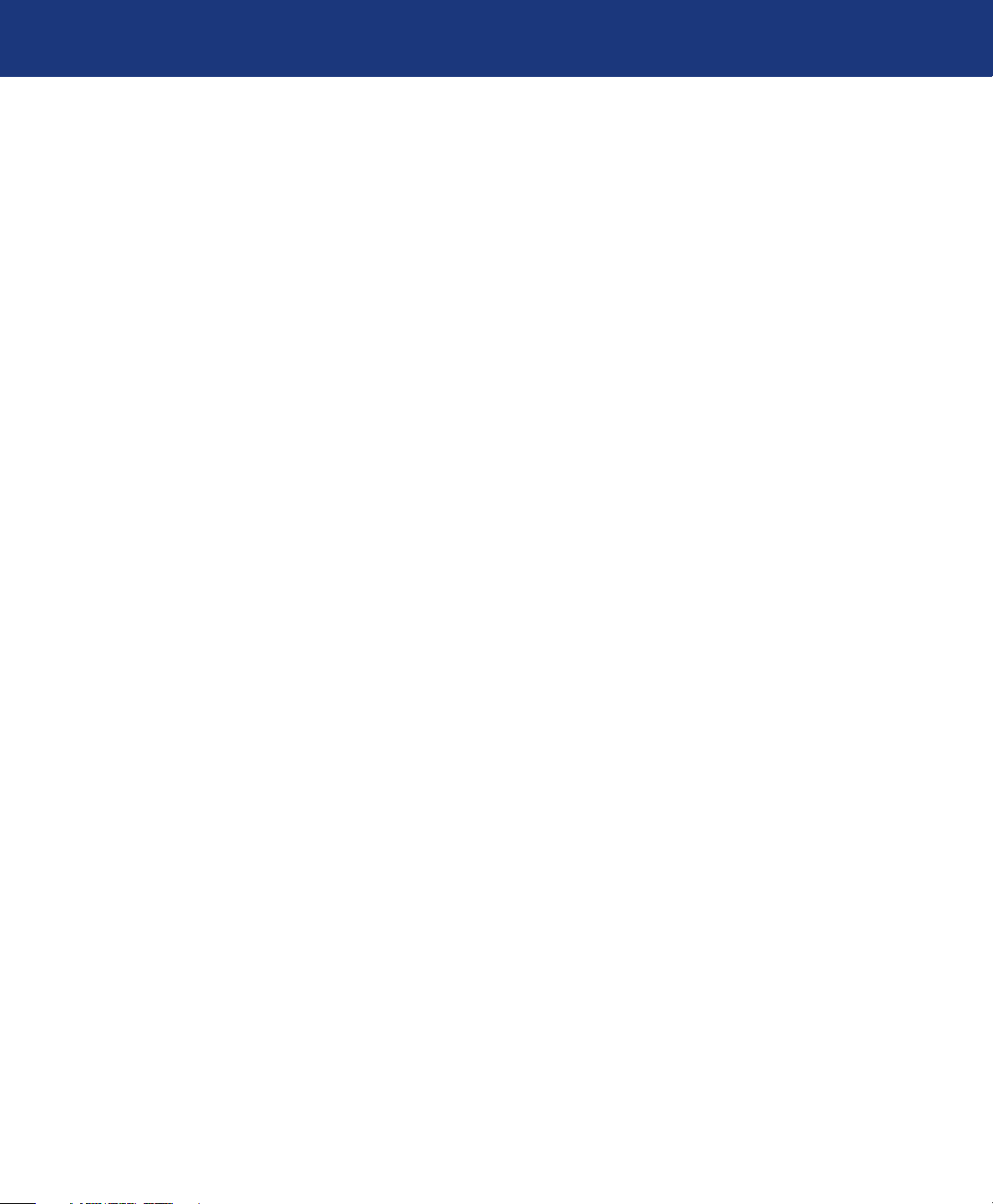
LaCie 500 Series LCD Monitor
User Manual
Table of Contents
Safety Precautions and Maintenance 3
Health and Ergonomic Precautions 4
Environmental Regulations 5
Manufacturer’s Recycling and Energy Information 6
Table of Contents
page 1
Monitor Specifications
1. Introduction to Your LaCie 500 Series LCD Monitor 8
1.1. 500 Series LCD Monitor Features 8
1.2. Box Content 9
2. Installing Your LaCie 500 Series LCD Monitor 1
3. Using Your LaCie 500 Series LCD Monitor 13
3.1. Physical Adjustments 13
3.1.1. Raise and lower monitor screen 13
3.1.2. Screen tilt 13
3.1.3. Screen rotation 14
3.1.4. Swivel 1
3.1.5. Remove monitor stand for mounting 15
3.1.6. Flexible arm installation 16
4. OSD (On-Screen Display) Control Button Functions 1
4.1. Brightness/Contrast Controls 18
4.2. Auto Adjust (Analog input only) 18
4.3. Image Controls 18
4.4. Color Control Systems 20
4.5. Tools 1 21
4.6. Menu Tools 24
4.7. Information 25
4.8. OSD Warnings 26
4.9. Advanced Menu Functions 26
4.10. Using the Auto Brightness Function 39
7
0
4
7
5. Troubleshooting 4
6. Contacting Customer Support 4
6.1. LaCie Technical Support Contacts 4
7. Warranty Information 4
1
3
4
5
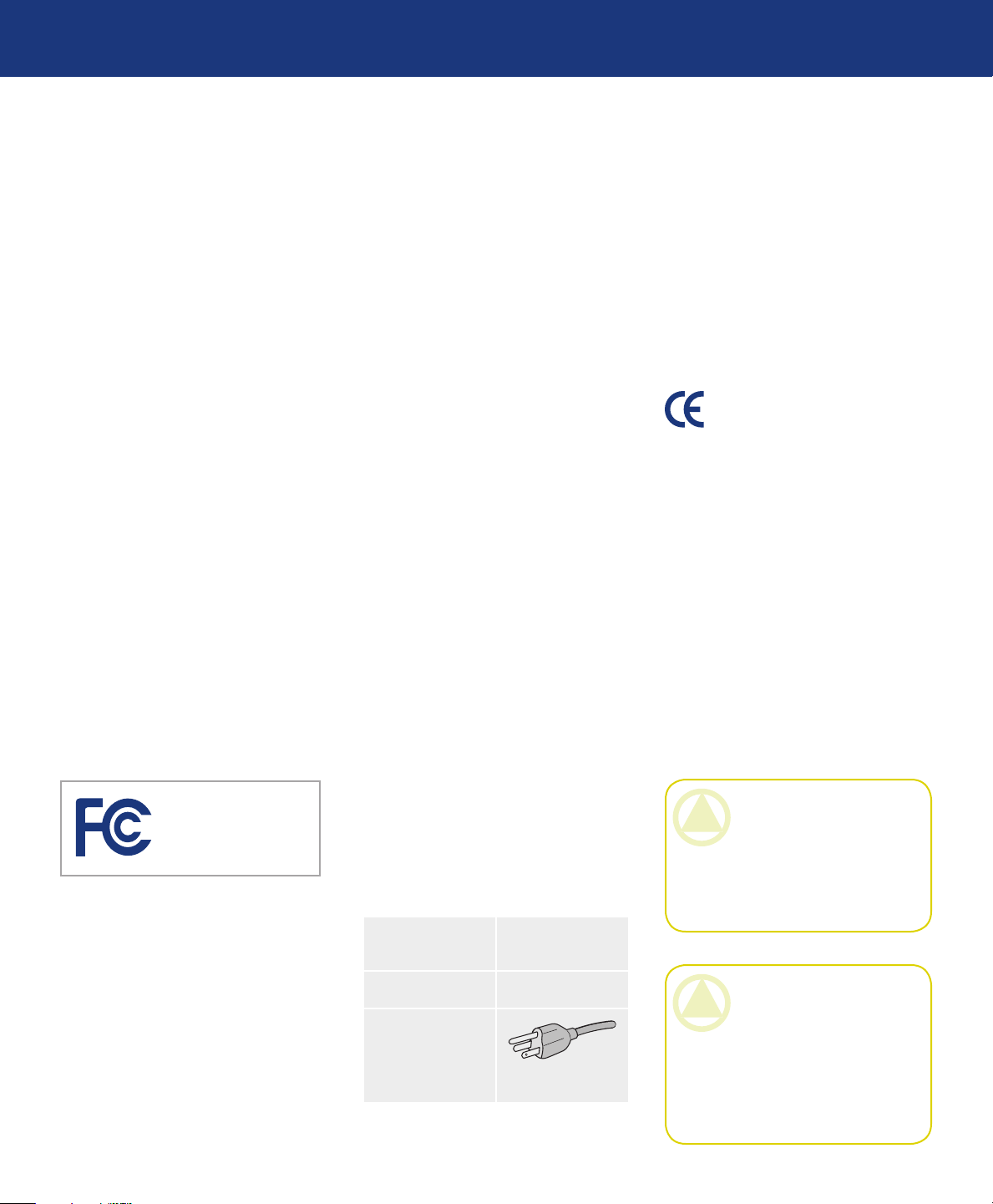
LaCie 500 Series LCD Monitor
User Manual
Forward
page 2
Copyrights
Copyright © 2007 LaCie. All rights
reserved. No part of this publication
may be reproduced, stored in a retrieval
system, or transmitted in any form or by
any means, electronic, mechanical, photocopying, recording or otherwise, without the prior written consent of LaCie.
Changes
e material in this document is for
information only and subject to change
without notice. While reasonable efforts have been made in the preparation
of this document to assure its accuracy,
LaCie assumes no liability resulting
from errors or omissions in this document, or from the use of the information contained herein. LaCie reserves
the right to make changes or revisions
in the product design or the product
manual without reservation and without
obligation to notify any person of such
revisions and changes.
FCC Declaration of Conformity:
LaCie 500 Series
LCD Monitor
Tested To Comply
With FCC standards
For Home of Office Use
NOTE: is equipment has been
tested and found to comply with the
limits for a Class B digital device, pursuant to Part 15 of the FCC Rules.
ese limits are designed to provide
reasonable protection against harmful interference in a residential installation. is equipment generates, uses
and can radiate radio frequency energy
and, if not installed and used in accordance with the instructions, may cause
harmful interference to radio communications. However, there is no guarantee that interference will not occur in a
particular installation. If this equipment
does cause harmful interference to radio
or television reception, which can be determined by turning the equipment off
and on, the user is encouraged to try and
correct the interference by one or more
of the following measures:
Reorient or relocate the receiving an-
❖
tenna.
Increase the separation between the
❖
equipment and receiver.
Connect the equipment into an out-
❖
let on a circuit different from that to
which the receiver is connected.
Consult the dealer or an experienced
❖
radio/TV technician for help.
Use only shielded cables to connect
❖
I/O devices to this equipment.
Use the attached specified cables
with the LaCie 500 Series color monitor so as not to interfere with radio and
television reception.
1. e power supply cord you use must
have been approved by and comply
with the safety standards of U.S.A.
and meet the following condition.
Power supply
chord
Length
Non shield type,
3-conductor
2.0 m
Plug shape
(USA)
2. Please use the supplied shielded video
signal cable, 15-pin mini D-SUB to
DVI-A cable or DVI-D to DVI-D
cable. Use of other cables and adapters may cause interference with radio
and television reception.
U.S. Responsible Party: LaCie, LTD
Address: 22985 NW Evergreen Pkwy
Hillsboro, OR 97124
Tel. No.: (503) 844-4503
Manufacturer’s Declaration for
CE Certification
We, LaCie, solemnly declare that this
product conforms to the following European standards:
EN60950-1, EN61000-3-2
❖
EN61000-3-3, EN55024
❖
With reference to the following conditions:
73/23/EEC Low Voltage Directive
❖
89/336/EEC EMC Directive
❖
LaCie S.A.
33 Bld du Général Martial Valin
75015 Paris
France
CAUTION: Modifications not au-
thorized by the manufacturer may void
the user’s authority to operate this device. Modifications not authorized by
the manufacturer may void the user’s
authority to operate this device.
CAUTION: A shielded-type
power cord is required in order to meet
FCC emission limits and also to prevent interference to the nearby radio
and television reception. It is essential
that only the supplied power cord be
used.
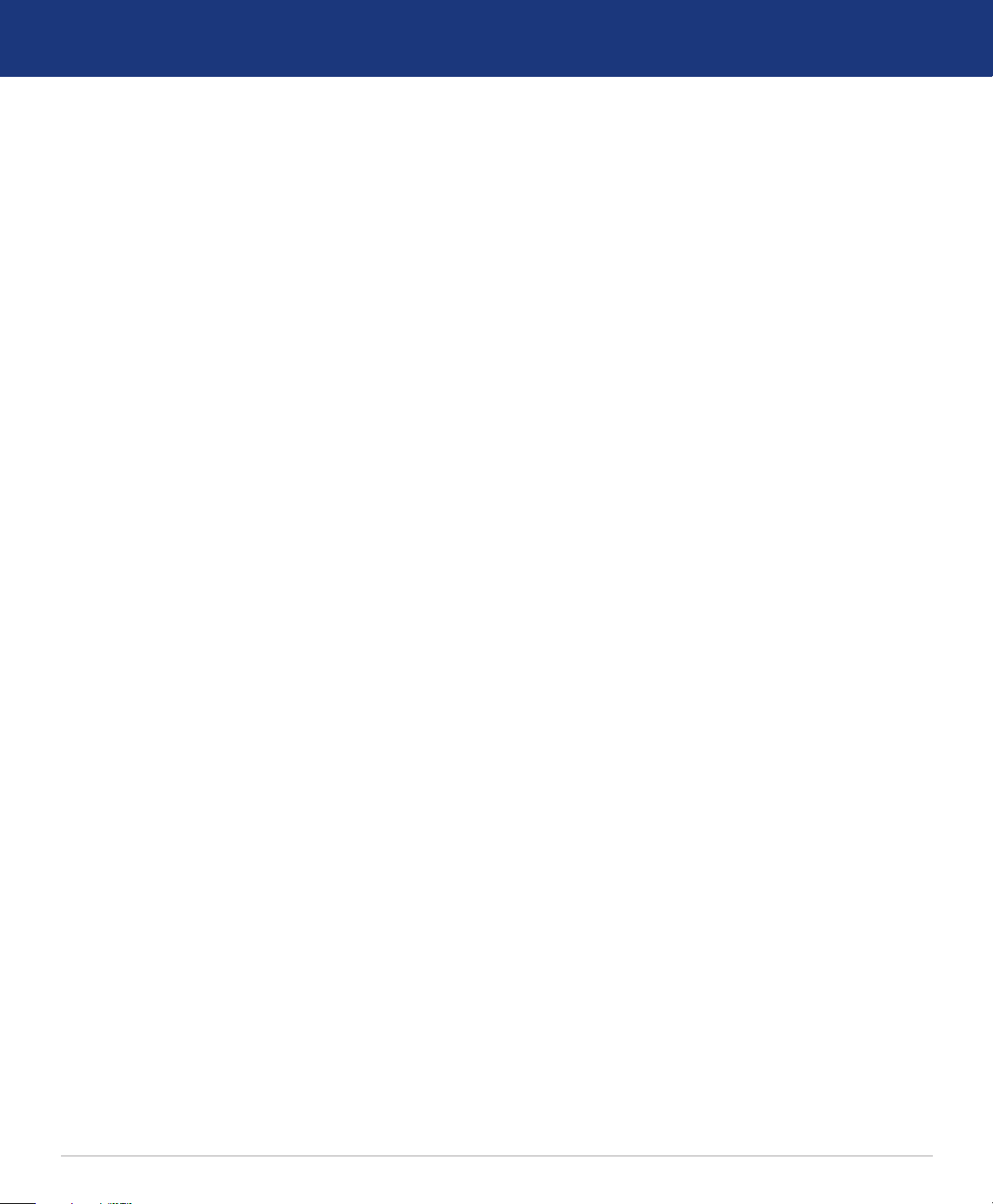
LaCie 500 Series LCD Monitor
User Manual
Safety Precautions and Maintenance
DO NOT OPEN THE MONI-
❖
TOR. ere are no user serviceable
parts inside and opening or removing
covers may expose you to dangerous
shock hazards or other risks. Refer all
servicing to qualified service personnel.
Do not spill any liquids into the cabi-
❖
net or use your monitor near water.
Do not insert objects of any kind into
❖
the cabinet slots, as they may touch
dangerous voltage points, which can
be harmful or fatal or may cause electric shock, fire or equipment failure.
Do not place any heavy objects on
❖
the power cord. Damage to the cord
may cause shock or fire.
Do not place this product on a slop-
❖
ing or unstable surface, as the monitor may fall, causing serious damage.
Do not place any objects onto the
❖
monitor and do not use the monitor
outdoors.
e inside of the fluorescent tube
❖
located within the LCD monitor
contains mercury. Please follow the
bylaws or rules of
your municipality to dispose of the
tube properly.
Do not bend power cord.
❖
Do not use monitor in high tempera-
❖
tured, humid, dusty, or oily areas.
Do not cover vent on monitor.
❖
Immediately unplug your monitor
from the outlet and refer servicing to
qualified personnel under the following
conditions:
When the power supply cord or plug
❖
is damaged.
If liquid has been spilled, or objects
❖
have fallen into the monitor.
If the monitor has been exposed to
❖
rain or water.
If the monitor has been dropped or
❖
the cabinet damaged.
If the monitor does not operate nor-
❖
mally by following operating instructions.
If glass is broken, handle with care.
❖
If monitor or glass is broken, do not
❖
come in contact with the liquid crystal and handle with care.
Allow adequate ventilation around
❖
the monitor so that heat can properly
dissipate. Do not block ventilated
openings or place the monitor near
a radiator or other heat sources. Do
not put anything on top of monitor.
e power cable connector is the pri-
❖
mary means of detaching the system
from the power supply. e monitor
should be installed close to a power
outlet which is easily accessible.
Handle with care when transporting.
❖
Save packaging for transporting.
Image Persistence: Please be aware
❖
that LCD Technology may experience a phenomenon known as Image
Persistence.
Safety Precautions and Maintenance
page 3
Image Persistence occurs when a re-
❖
sidual or “ghost” image of a previous
image remains visible on the screen.
Unlike CRT monitors, LCD monitors’ image persistence is not permanent, but constant images being
displayed for a long period of time
should be avoided. To alleviate image persistence, turn off the monitor
for as long as the previous image was
displayed. For example, if an image
was on the monitor for one hour, the
monitor should be turned off for one
hour to erase the image.
When operating the LaCie 500 Se-
❖
ries LCD Monitor with a 220-240V
AC power source in Europe, use the
power cord provided with the monitor.
In the UK, a BS approved power cord
❖
with a moulded plug has a Black (five
Amps) fuse installed for use with this
equipment.
If a power cord is not supplied with
❖
this equipment please contact your
supplier.
When operating the LaCie 500 Se-
❖
ries LCD Monitor with a 220-240V
AC power source in Australia, use the
power cord provided with the monitor. If a power cord is not supplied
with this equipment please contact
your supplier.
For all other cases, use a power cord
❖
that matches the AC voltage of the
power outlet and has been approved
by and complies with the safety standard of your particular country.
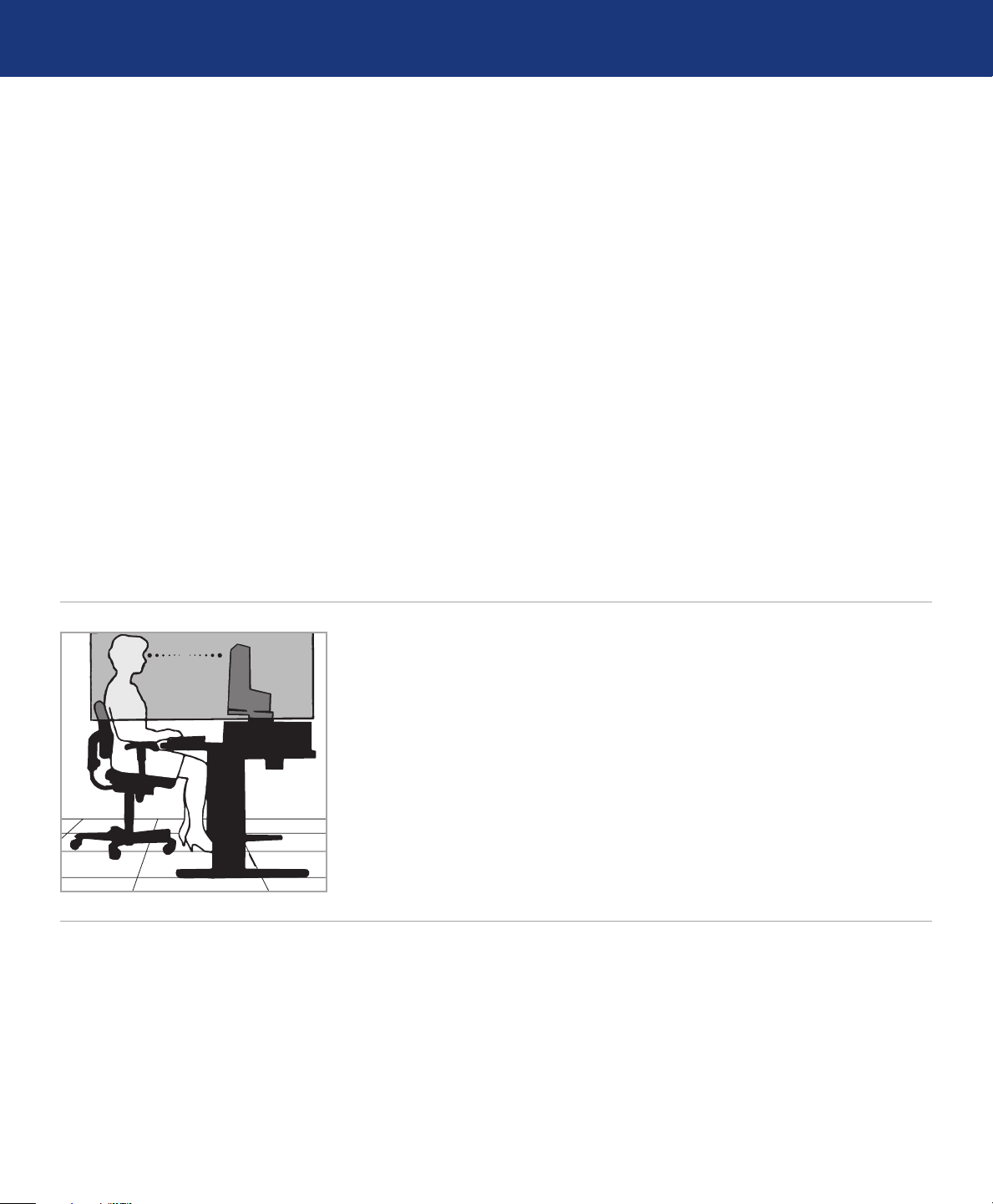
LaCie 500 Series LCD Monitor
User Manual
Health and Ergonomic Precautions
Health and Ergonomic Precautions
page 4
Correct placement and adjustment
of the monitor can reduce eye, shoulder
and neck fatigue. Check the following
when you position the monitor:
For optimum performance, allow 20
❖
minutes for warm-up.
Adjust the monitor height so that the
❖
top of the screen is at or slightly below eye level. Your eyes should look
slightly downward when viewing the
middle of the screen.
Position your monitor no closer than
❖
40 cm and no further away than 70
cm from your eyes. e optimal distance is 50 cm.
Rest your eyes periodically by focus-
❖
ing on an object at least 20 feet away.
Blink often.
Position the monitor at a 90° angle
❖
to windows and other light sources to
minimize glare and reflections. Adjust the monitor tilt so that ceiling
lights do not reflect on your screen.
If reflected light makes it hard for
❖
you to see your screen, use an antiglare filter.
Clean the lcd monitor surface with a
❖
lint-free, non-abrasive cloth. Avoid
using any cleaning solution or glass
cleaner!
To maximize ergonomics benefits,
we recommend the following:
Adjust the brightness until the back-
❖
ground raster disappears.
Adjust the monitor’s brightness and
❖
contrast controls to enhance readability.
Use a document holder placed close
❖
to the screen.
Position whatever you are looking at
❖
most of the time (the screen or reference material) directly in front of you
to minimize turning your head while
you are typing.
Avoid displaying fixed patterns on
❖
the monitor for long periods of time
to avoid image persistence (after-image effects).
Use the preset color setting.
❖
Use non-interlaced signals with a
❖
vertical refresh rate between 60-75
hz.
Do not position the contrast control
❖
to its maximum setting.
Use the preset size and position con-
❖
trols with standard signals.
Do not use primary color blue on a
❖
dark background, as it is difficult to
see and may produce eye fatigue to
insufficient contrast.
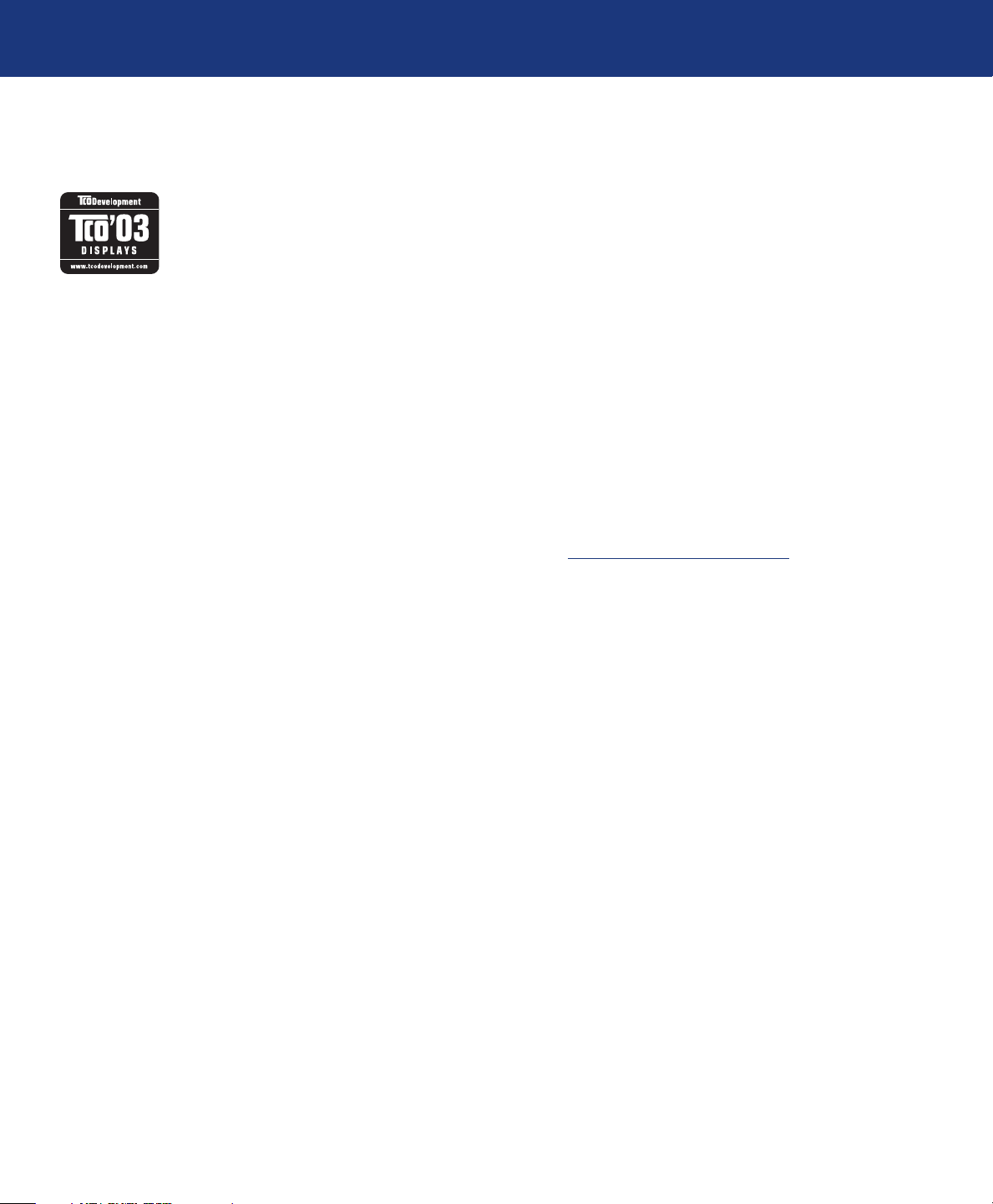
LaCie 500 Series LCD Monitor
User Manual
Environmental Regulations
Congratulations! e display you have just purchased carries the TCO’03 Displays label. is means that your
display is designed, manufactured and tested according to some of the strictest quality and environmental requirements in the world. is makes for a high performance product, designed with the user in focus that also minimizes
the impact on our natural environment.
Some of the features of the TCO’03 Display requirements:
Environmental Regulations
page 5
Ergonomics
■
Good visual ergonomics and image quality in order to
improve the working environment for the user and to reduce sight and strain problems. Important parameters are
luminance, contrast, resolution, reflectance, colour rendition and image stability.
Energy
■
Energy-saving mode after a certain time – beneficial
❖
both for the user and the environment
Electrical safety
❖
Emissions
■
Electromagnetic fields
❖
Noise emissions
❖
Ecology
■
e product must be prepared for recycling and the
❖
manufacturer must have a certified environmental management system such as EMAS or ISO 14 001
veloped by TCO Development in cooperation with scientists, experts, users as well as manufacturers all over the
world. Since the end of the 1980s TCO has been involved
in influencing the development of IT equipment in a more
user-friendly direction. Our labelling system started with
displays in 1992 and is now requested by users and ITmanufacturers all over the world.
For more information, please visit
www.tcodevelopment.com
Restrictions on:
❖
chlorinated and brominated flame retardants and
•
polymers
heavy metals such as cadmium, mercury and lead.
•
e requirements included in this label have been de-
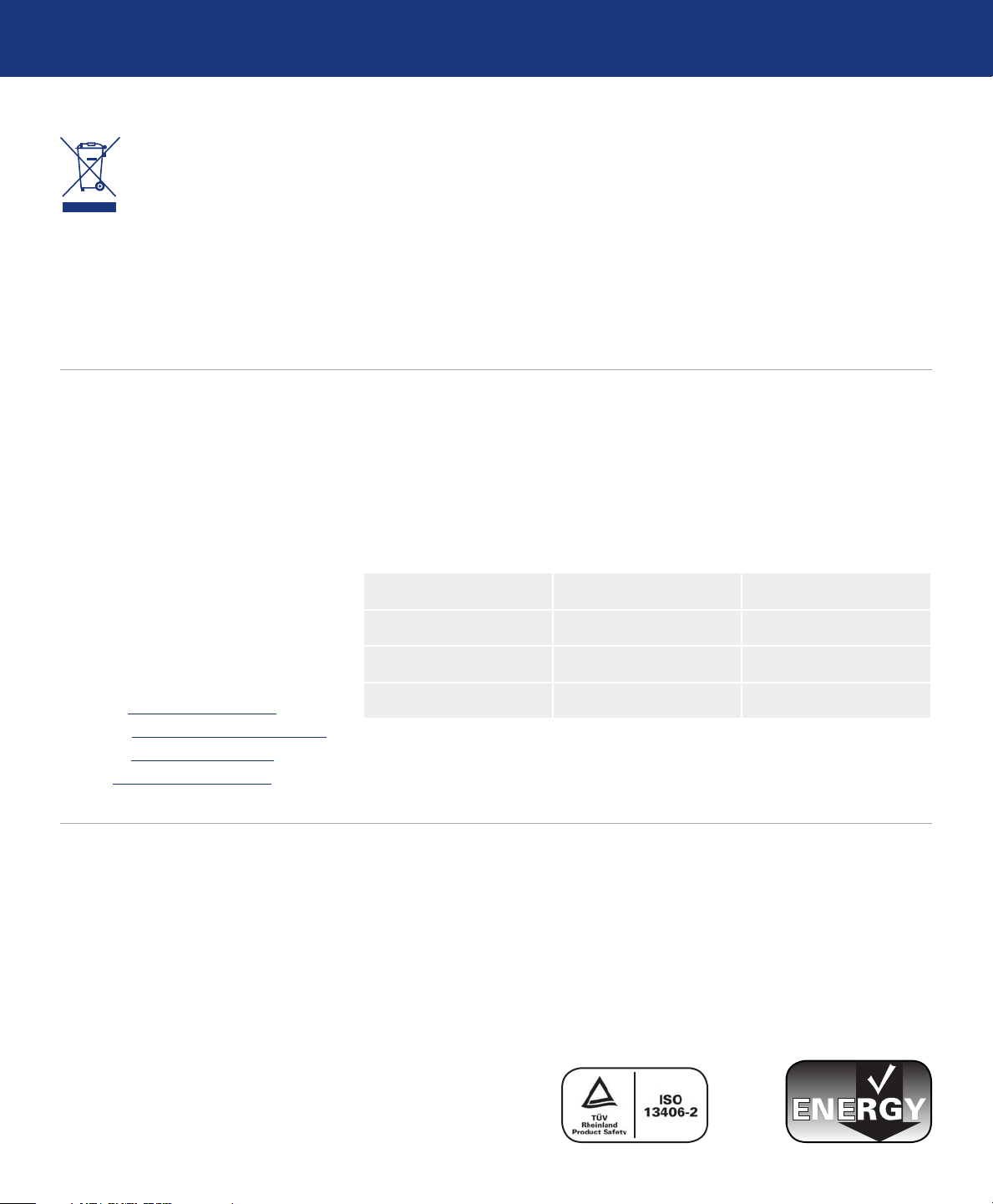
LaCie 500 Series LCD Monitor
User Manual
Environmental Regulations
page 6
Within the European Union
EU-wide legislation, as implemented in each Member State,
requires that waste electrical and
electronic products carrying the mark (left)
must be disposed of separately from normal
household waste. is includes monitors and
electrical accessories, such as signal cables or
power cords. When you need to dispose of
your LaCie display products, please follow
the guidance of your local authority,
or ask the shop where you purchased the
product, or if applicable, follow any agreements made between yourself and LaCie.
e mark on electrical and electronic products only applies to the current European
Union Member States.
Manufacturer’s Recycling and Energy Information
LaCie is strongly committed to environmental protection and sees recycling
as one of the company’s top priorities in
trying to minimize the burden placed
on the environment. We are engaged
in developing environmentally friendly
products, and always strive to help define and comply with the latest independent standards from agencies.
Recycling programs information:
Sweden - http://www.el-retur.se
Germany - http://www.recyclingpartner.de/
Holland - http://www.mirec.nl/
Japan - http://www.diarcs.com/
Energy saving:
is monitor features an advanced
energy saving capability. When a VESA
Display Power Management Signaling
Mode Power consumption LED color
Normal operation 65W Blue
Energy saving mode Less than 1W Amber
Off Less than 1W N/A
Outside the European Union
If you wish to dispose of used electrical and
electronic products outside the European
Union, please contact your local authority
so as to comply with the correct disposal
method.
(DPMS) Standard signal is sent to the
monitor, the Energy Saving mode is activated. e monitor enters a single Energy Saving mode.
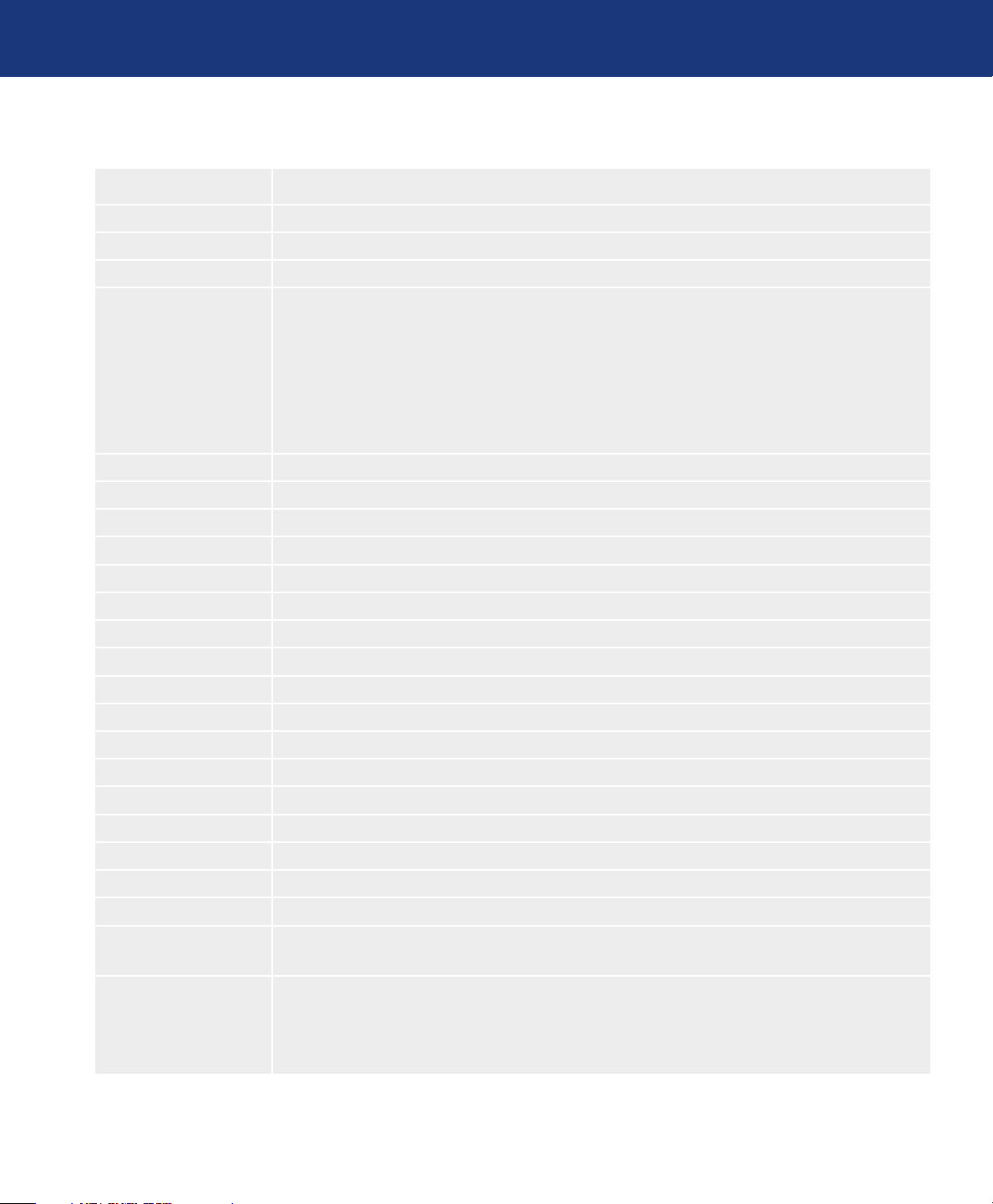
LaCie 500 Series LCD Monitor
User Manual
Monitor Specifications
Monitor Specifications
page 7
526 LCD Monitor
Technology:
Diagonal display:
Active Display:
Resolution:
Pixel pitch:
Gamut:
Color depth:
Gamma correction:
Luminance:
Contrast ratio:
Response time:
Viewing angles:
Connections:
Power consumption:
In power save mode
Weight:
Weight with stand:
Ergonomy:
Operating Temp.:
Humidity:
Altitude:
Certifications:
H-IPS A-TW POL
25.5” (64.9 cm)
550 (H) x 344 (V) mm
Some systems may not support all modes listed.
720 x 400*1 at 70 Hz to 85 Hz; 640 x 480*1 at 60 Hz to 85 Hz; 800 x 600*1 at 56 Hz to 85 Hz; 832 x
624*1 at 75 Hz; 1024 x 768*1 at 60 Hz to 85 Hz; 1152 x 864*1; 1152 x 870*1 at 75 Hz; 1280 x 960*1
at 60 Hz; 1280 x 1024*1 at 60 Hz to 85 Hz; 1600 x 1200*1 at 60 Hz to 75 Hz ;1200 x 1920*1 at 60 Hz
1920 x 1200 at 60 Hz – LaCie recommends this resolution for optimal display performance.
e LaCie 526 supports HDTV resolutions (1920x1080p@50Hz, 1920x1080p@60Hz,
1280x720p@60Hz, 1280x720p@50Hz) as well as 720x480p@60Hz and 720x576p@50Hz
0.287 mm, 89 PPI
91% NTSC
16,777,216
12 bit with 16 bit precision
400 cd/m2 (typ.)
800:1 (typical)
Rise time + Fall time : 16ms(typical) 8ms G t G
Left/Right ±89°, Up/Down ±89°
Mini D-sub 15 pin, DVI-I (analog or digital), DVI-D (digital)
111W (typical)
< 1 W
9.7 kg
13.7 kg
Up/down: 30° to -5°; left/right: 170° to 170°; clockwise: 90°; height adjustment: 150 mm
5°C to 35°C/41°F to 95°F
30% to 80%
0 to 10,000 feet / 0 to 3,048 m
CE, FCC-B, TÜV-Ergonomie, TÜV-GS, TCO’03, EnergyStar, GOST-R, c-UL, UL,
VESA DDC 2B, DDC-CI
*1 Interpolated Resolutions: When resolutions are shown that are lower than the pixel count of the
LCD module, text may appear different. is is normal and necessary for all current flat panel technologies when displaying non-native resolutions full screen. In flat panel technologies, each dot on the
screen is actually one pixel, so to expand resolutions to full screen, an interpolation of the resolution
must be done.
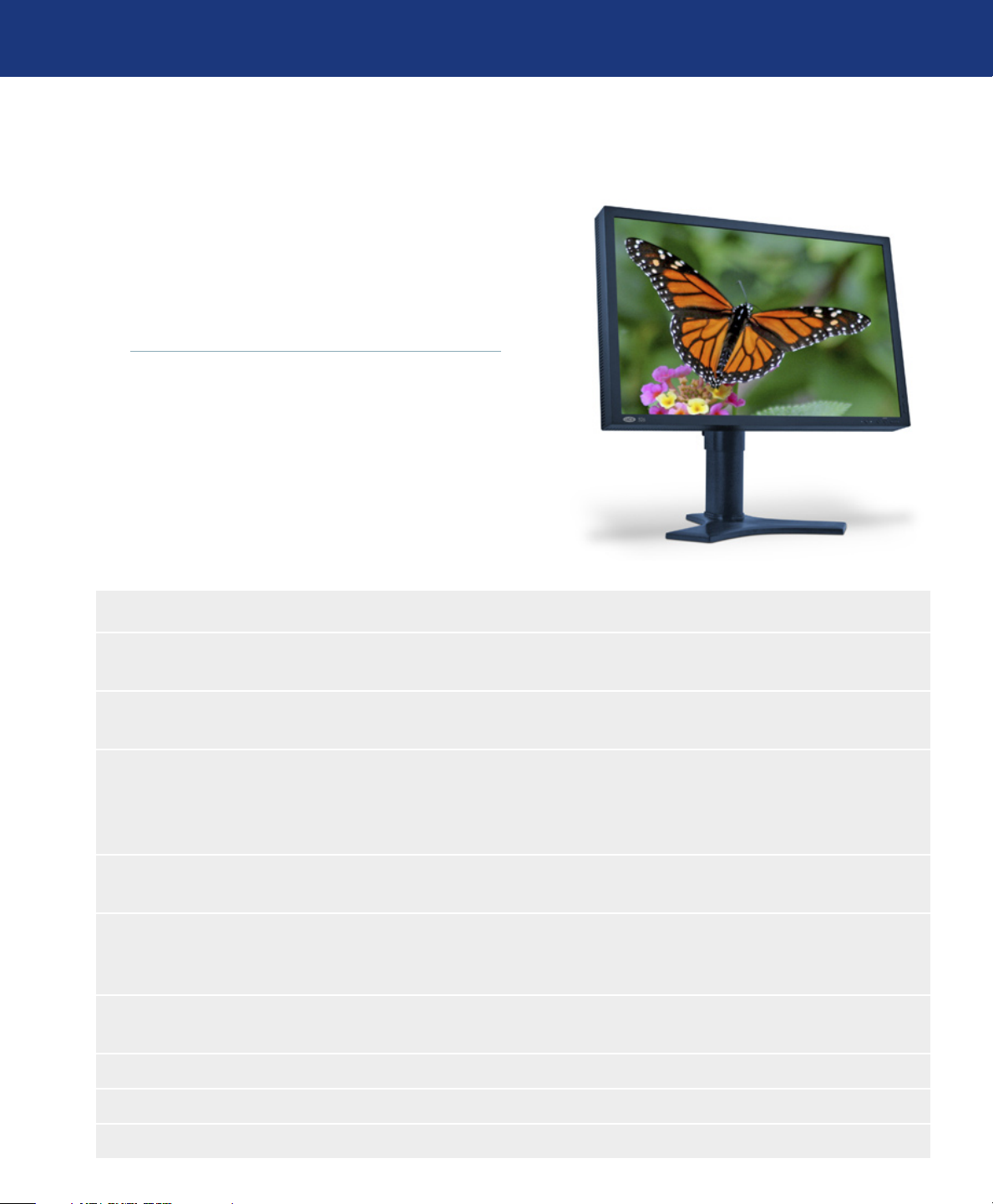
LaCie 500 Series LCD Monitor
User Manual
1. Introduction to Your LaCie 500 Series LCD Monitor
ank you for purchasing the LaCie 500 Series
LCD Monitor. Designed for serious graphics professionals, these LCD monitors feature 12-bit gamma correction to meet the challenge of today’s color needs.
Introduction
page 8
1.1. 500 Series LCD Monitor Features
Large 25.5’’ diagonal size and wide 16:10 format enhances productivity by reducing the need for scrolling through documents and
❖
switching windows and allows full 1:1 scale display of two full pages with additional space for application palettes and toolbars.
High 1920x1200 resolution and HDCP Content Protection technology is ideal for high resolution graphics and video applica-
❖
tions.
Wide-Gamut H-IPS A-TW POL panel technology offers an industry-leading 91% NTSC Gamut that allows the LaCie 500
❖
series monitors to display an ever larger range of vibrant colors, previously unattainable by LCD monitors. When used in a colormanaged environment, this offers the benefit of an even closer match between captured, displayed and printed colors. is technology
offers an excellent balance between contrast (800:1), brightness (400 cd/m2 typ.) and expansive viewing angles of 178°.
Improved uniformity: Each panel is individually tested at the factory and corrected to ensure that brightness and chromaticity are
❖
uniform across the screen.
ColorKeeper Backlight Stabilizer: e LaCie 526 monitor has an embedded sensor that analyzes the brightness and chromaticity of
❖
its backlight in real time. A feedback mechanism then uses this information to continuously adjust the backlight and panel to ensure
stable monitor brightness and color.
12-bit Gamma Correction: e embedded Integrated Circuit enables a genuine hardware calibration of the monitor. Its 12-bit
❖
Gamma Correction tables (16 bits precision) allow an optimal display of color gradients.
Ergonomic stand enables height swivel tilt and pivot adjustments.❖
VESA-100 interface: e Monitor can be attached to any VESA 100 compatible attachment.❖
Portability handle and quick-release stand make your LaCie 500 Series Monitor easy to carry.❖
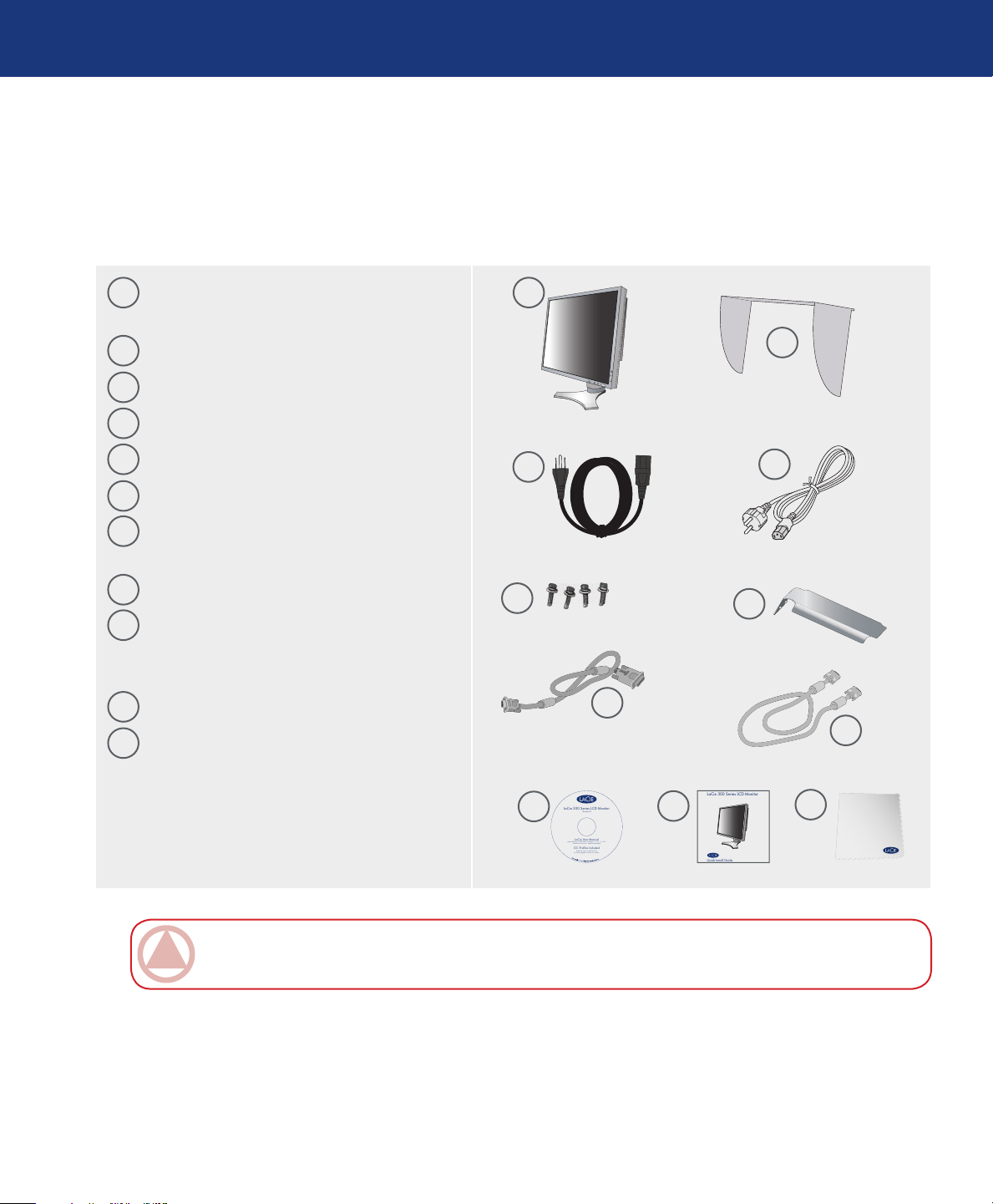
LaCie 500 Series LCD Monitor
LaCie User Manual
ICC Profiles Included
20
0
6
LaCie 300 Series LCD Monitor
Version 2.0
Manuel Utilisateur • Guída Utente • Handbuch • ユーザー マニュアル
Manual De Instrucciones • Gebruikershandleiding
Profiles ICC inclus • Profili ICC inclusi
ICC Profile inbegriffen • Perfiles ICC incluidos
Quick Install Guide
LaCie 300 Series LCD Monito
r
User Manual
1.2. Box Content
Your LaCie 500 Series LCD Monitor box should
contain the following:
Introduction
page 9
1
LaCie 500 Series LCD Monitor with tilt/
swivel/pivot/height adjustable stand
2
easyHood
US power cord
3
CE power cord
4
Screws (to mount the monitor to a flexible arm)
5
Cable cover
6
Video signal cable (15-pin mini D-SUB male
7
to DVI-A)
Video signal cable (DVI-D to DVI-D cable)
8
LaCie Utilities CD-ROM (includes User
9
Manual, monitor ICC profiles and blue eye
pro calibration software)
Quick Install Guide
10
Cleaning cloth
11
1
2
3
5
4
6
7
8
9
10
11
ImpOrTANT INfO: Please save your packaging. In the event that the monitor should need to be repaired or
serviced, it must be returned in its original packaging.
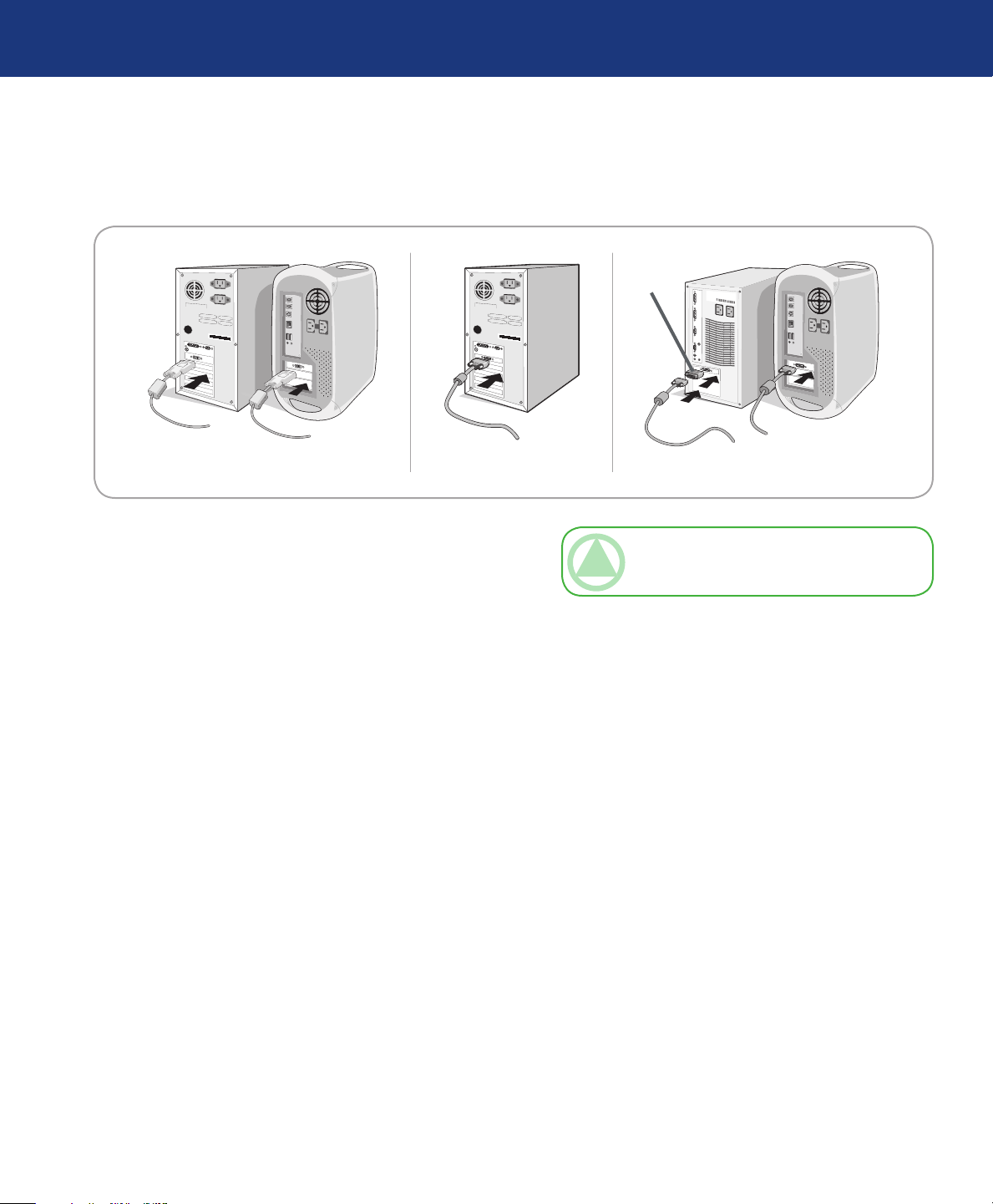
LaCie 500 Series LCD Monitor
User Manual
2. Installing Your LaCie 500 Series LCD Monitor
Mac Cable Adaptor
(not included)
Figure A Figure B Figure C
Installing Your LaCie Monitor
page 10
To attach the LCD monitor to your system, follow
these instructions:
1. Turn off the power to your computer.
2. For the PC or MAC with DVI digital output:
Connect the DVI signal cable to the connector of the
display card in your system (Figure A). Tighten all
screws.
For the PC with Analog output:
Connect the 15-pin mini D-SUB to DVI-A signal
cable to the connector of the display card in your system (Figure B).
For the MAC:
Connect the Macintosh cable adapter to the computer, then attach the 15-pin mini D-SUB signal cable to
the Macintosh cable adapter (Figure C).
TeChNICAl NOTe: Some Macintosh systems
do not require a Macintosh cable adapter.
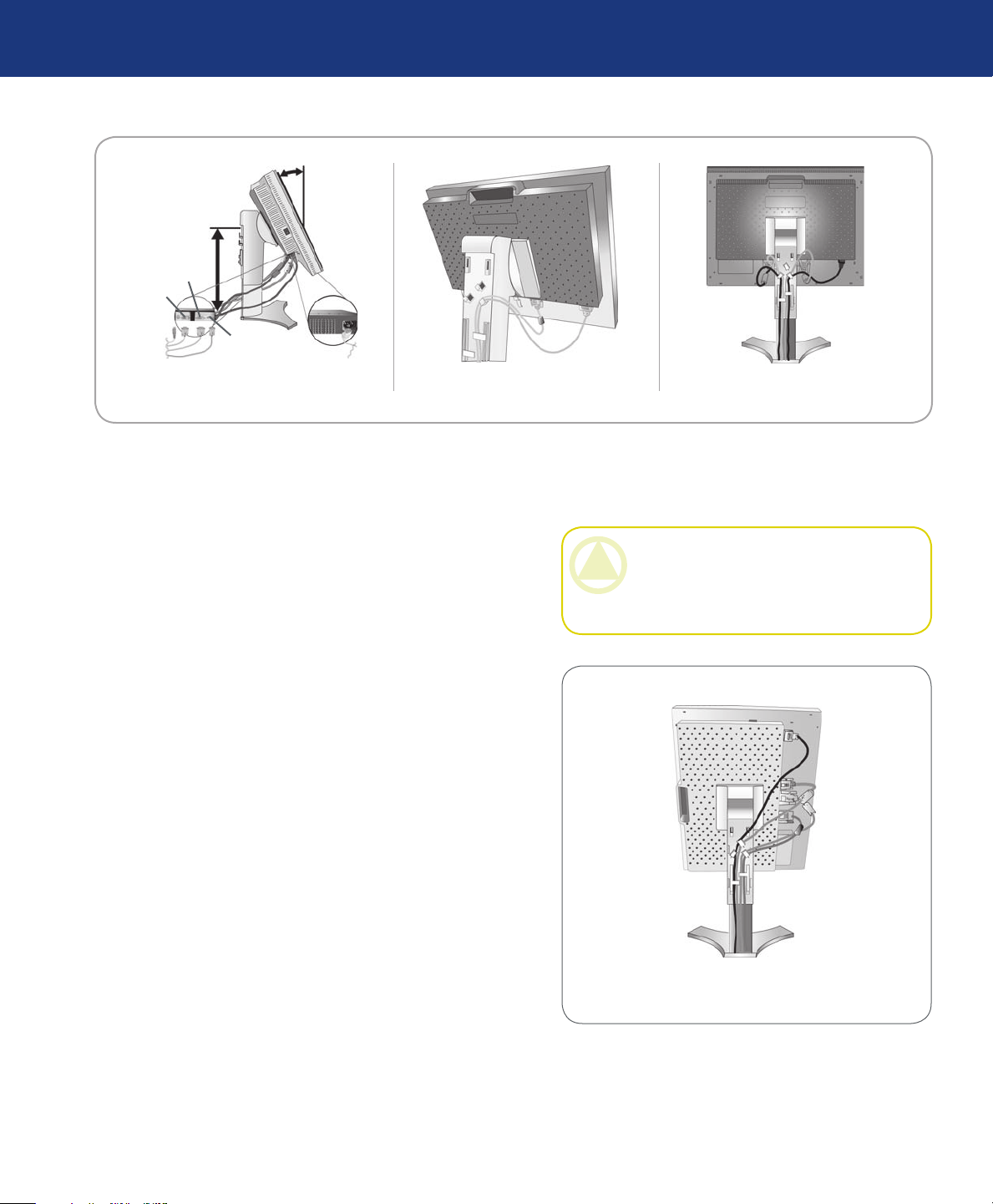
LaCie 500 Series LCD Monitor
User Manual
Installing Your LaCie Monitor
page 11
Highest
Stand
Position
DVI-I
DVI-D
D-SUB
Figure D
3. Place hands on each side of the monitor to tilt the
LCD panel to a 30-degree angle and lift up to the
highest position (Figure D).
4. Connect all cables to the appropriate connectors (Fig-
ure D).
5. To keep the cables neatly organized, place them into
the cable management system that is built into the
stand.
30° Tilt
Figure E Figure F
CAUTION: Incorrect cable connections may
result in irregular operation, damage display quality/components of LCD module and/or shorten
the module’s life.
Place the D-Sub cable (not included) and the
❖
power cable into the specific hooks as indicated
(Figure E).
Place the DVI cable and the 15-pin mini D-Sub
❖
to DVI-A cable into the hooks as indicated (Figure F).
When using the monitor in Portrait mode, place
❖
the DVI cable and the 15-pin mini D-Sub to
DVI-A cable into the hooks as indicated (Figure
G).
6. Make sure all cables are resting flat against the stand
(Figure F). Please check Tilt, Rise and Lower monitor screen and screen rotation when you manage
cables.
Figure G
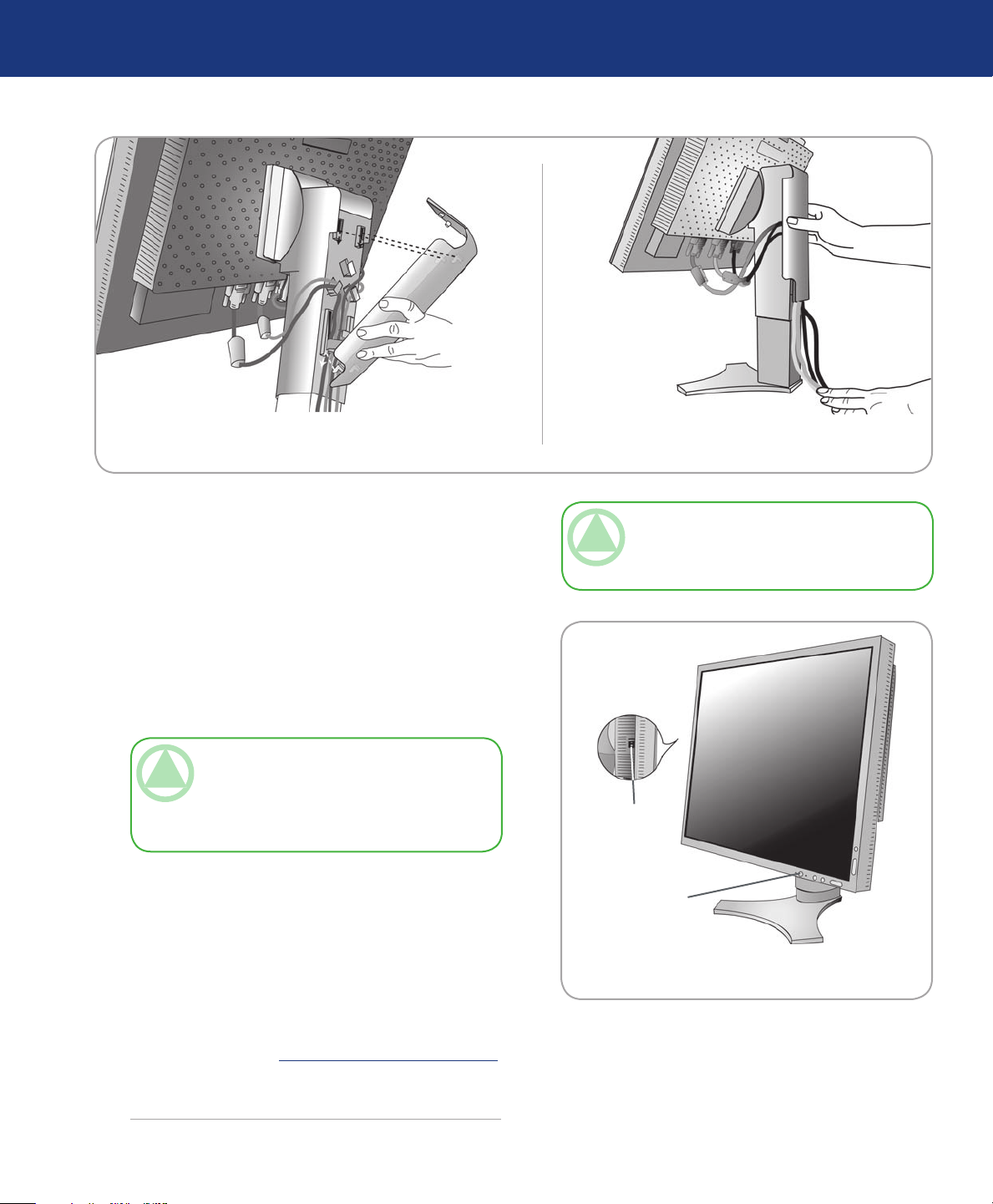
LaCie 500 Series LCD Monitor
User Manual
Figure H Figure I
Installing Your LaCie Monitor
page 12
7. Hold all cables firmly and place the cable cover onto
the stand (Figure H). To remove the cable cover, lift
the cover off as shown in Figure H.
8. Connect one end of the power cord to the AC inlet
on the back of the monitor and the other end to the
power outlet.
9. e Vacation Switch on the left side of the moni-
tor must be turned on. Turn on the monitor with the
front power button (Figure J) and the computer.
TeChNICAl NOTe: e Vacation Switch is a
true on/off switch. If this switch is on the OFF po-
sition, the monitor cannot be turned on using the
front button. DO NOT switch on/off repeatedly.
10. No-touch auto adjust automatically adjusts the
monitor to optimal settings upon initial setup for
most timings. For further adjustments, use the following OSD (on-screen display) controls:
Auto Contrast (Analog input only)
❖
TeChNICAl NOTe: Please refer to Caution
section of this manual for proper selection of AC
power cord.
Vacation
Switch
Power
Button
Figure J
Auto Adjust (Analog input only)
❖
Refer to the page 17, OSD Control Button Functions,
for a full description of these OSD controls.
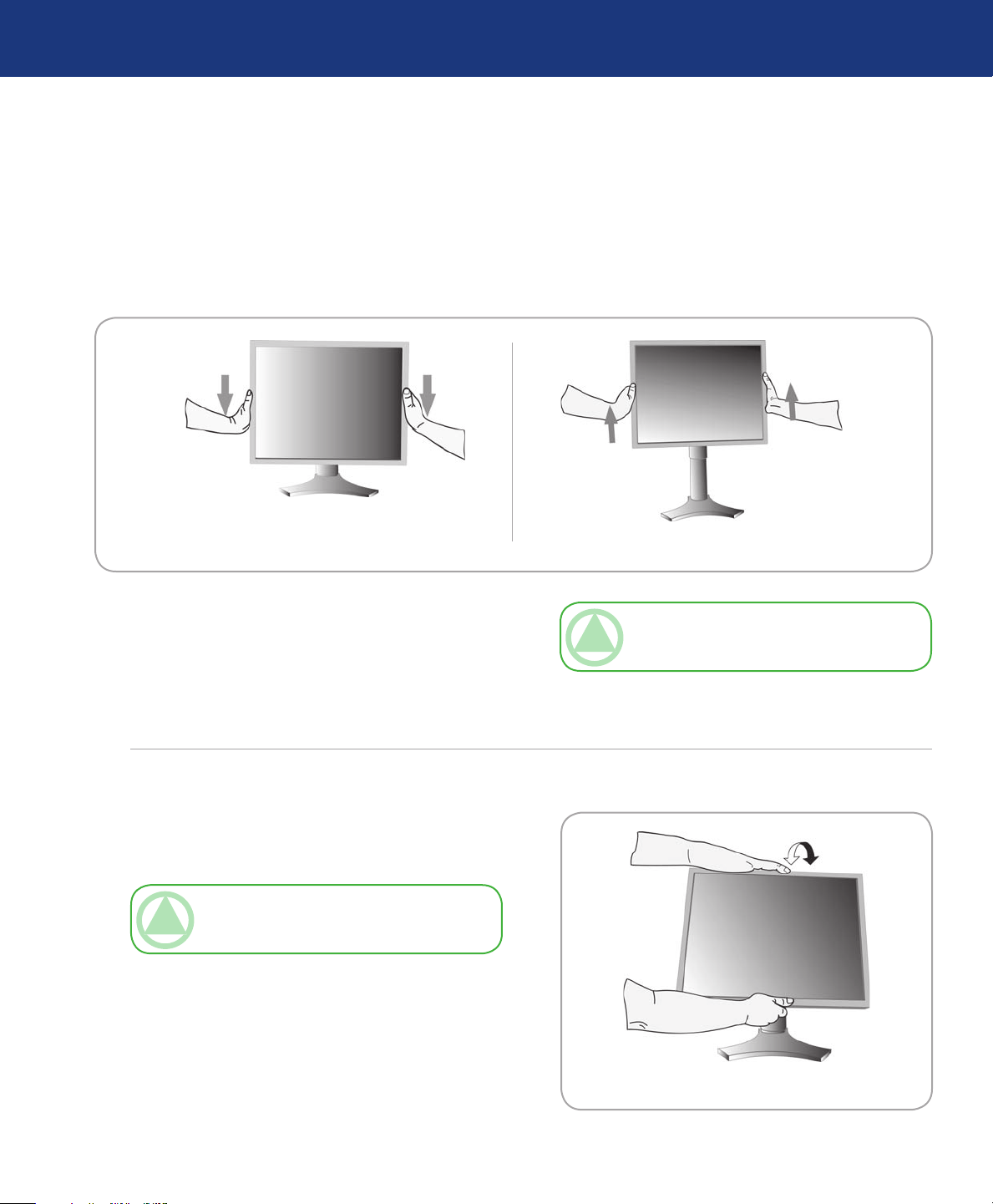
LaCie 500 Series LCD Monitor
User Manual
3. Using Your LaCie 500 Series LCD Monitor
3.1. Physical Adjustments
3.1.1. Raise and lower monitor screen■
Using Your LaCie Monitor
page 13
e monitor may be raised or lowered in either Portrait or Landscape mode.
To raise or lower screen, place hands on each side
of the monitor and lift or lower to the desired height
(Figure A and B).
3.1.2. Screen tilt■
Grasp top and bottom sides of the monitor screen with
your hands and adjust the tilt as desired (Figure C).
TeChNICAl NOTe: Handle with care when
tilting the monitor screen.
Figure BFigure A
TeChNICAl NOTe: Handle with care when
raising or lowering the monitor screen.
Figure C
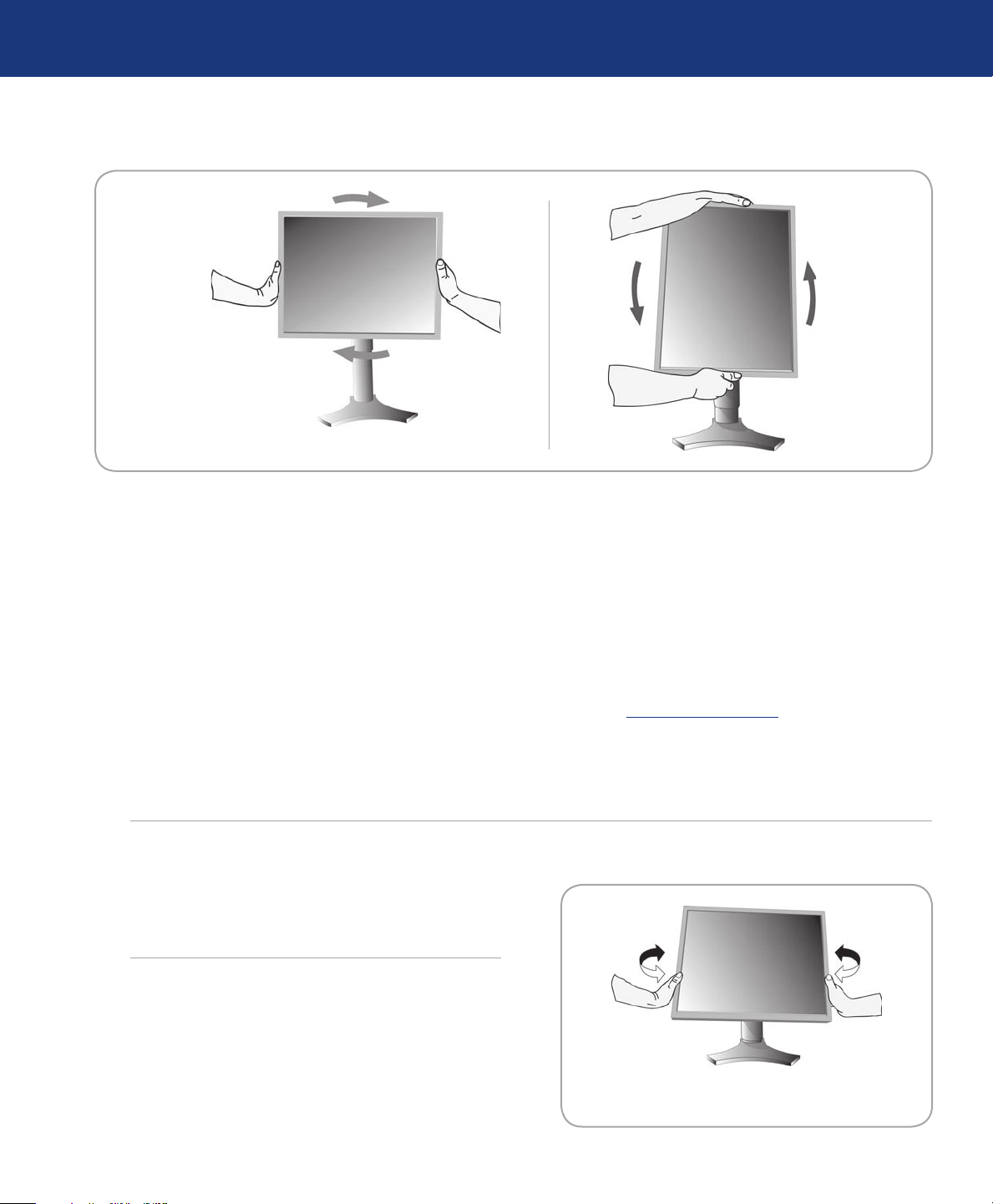
LaCie 500 Series LCD Monitor
User Manual
3.1.3. Screen rotation■
Using Your LaCie Monitor
page 14
Figure D
Before rotating, the screen must be raised to the
highest level to avoid knocking the screen on the desk
or pinching with your fingers.
To raise the screen, place your hands on each side
of the monitor and lift up to the highest position (page
13, figure B).
To rotate the screen, place hands on each side of the
monitor screen and turn clockwise from Landscape to
Portrait or counterclockwise from Portrait to Landscape
(Figures D and E).
To rotate the OSD menu between landscape and
portrait, refer to “Controls” section.
3.1.4. Swivel■
Figure E
Mac Users
Portrait mode requires a high end graphic board
such as the ATI Radeon x800 or internal ATI graphic
chip.
PC Users
To get the full benefit from portrait mode, LaCie
recommends using PivotPro software from Portrait
Displays: www.portrait.com.
Grasp both sides of the monitor screen with your hands
and adjust the swivel as desired (Figure F).
Figure F
