LaCie 324I User Manual
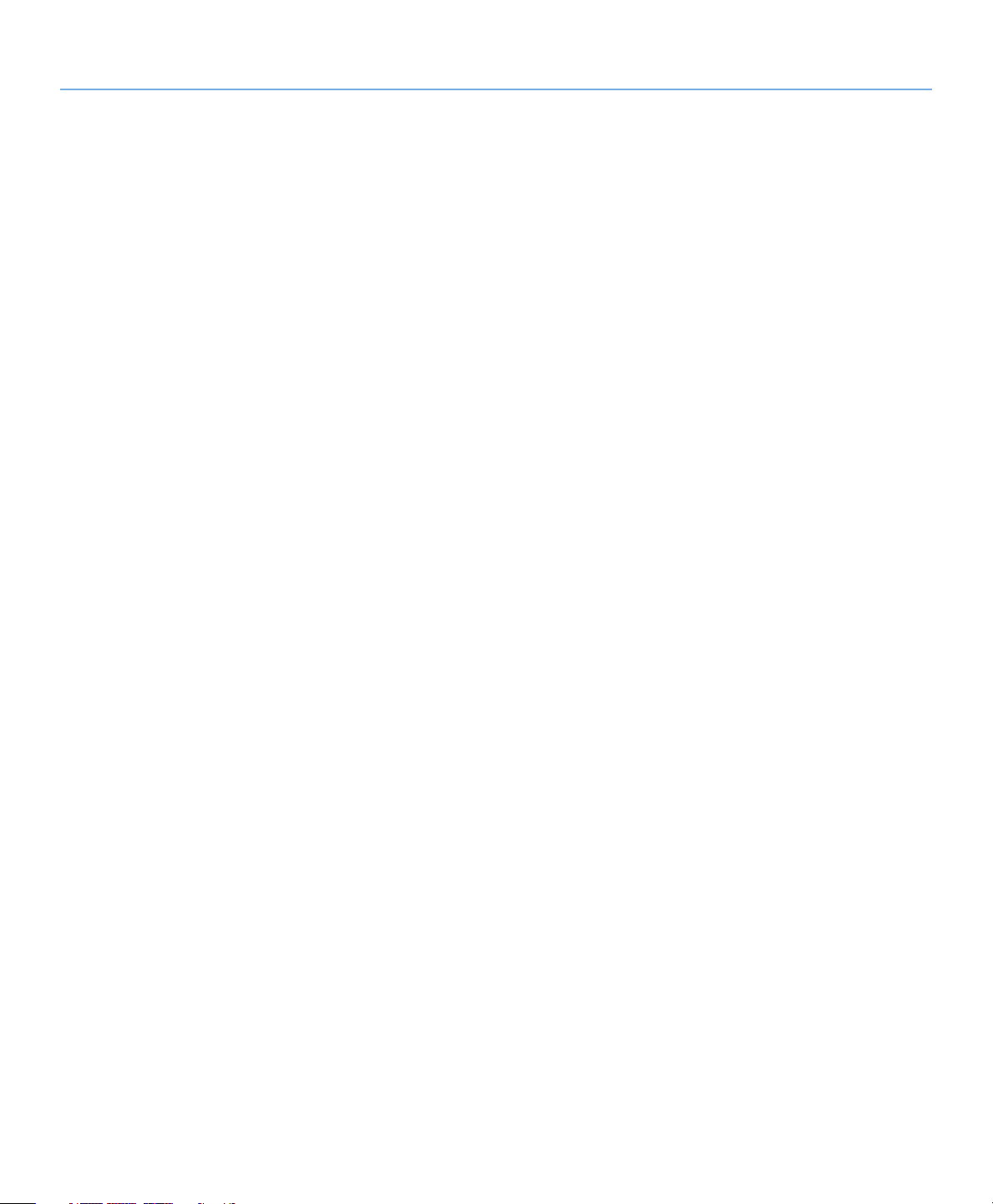
LaCie 324i LCD Monitor Table of Contents
User Manual page 1
Table of Contents
1. Introduction .................................................................................................................. 6
1.1. Features .......................................................................................................................................... 7
1.2. LaCie 324i Specifications ................................................................................................................. 8
1.3. Box Content .................................................................................................................................... 9
1.4. About the LCD Stand Blocking Screw ............................................................................................... 10
1.4.1. The Blocking Screw and Transporting the 324i ........................................................................ 10
1.5. Views of the Monitor ...................................................................................................................... 11
1.5.1. Front View and Button Functions ............................................................................................ 11
1.5.2. Bottom View ........................................................................................................................ 12
2. Getting Connected ...................................................................................................... 13
2.1. Connecting the Monitor .................................................................................................................. 14
2.1.1. Cable Management ............................................................................................................ 14
2.1.2. Display and Video Signals ..................................................................................................... 14
2.1.3. Audio Signals ....................................................................................................................... 15
2.1.4. USB Devices ........................................................................................................................ 15
2.1.5. Power Cable and Power Switch .............................................................................................. 16
2.2. Ergonomic Adjustments .................................................................................................................. 17
2.2.1. Raise and Lower the Monitor Screen ...................................................................................... 17
2.2.2. Tilt ...................................................................................................................................... 17
2.2.3. Swivel .................................................................................................................................. 17
2.2.4. Adjusting the 324i from Landscape Mode to Portrait Mode - Pivot ............................................ 18
2.3. VESA 100 Compliant Alternative Stand ............................................................................................ 19
2.3.1. Remove the monitor stand for mounting ................................................................................. 19
3. Quick Reference ......................................................................................................... 21
3.1. Aspect Ratio .................................................................................................................................. 22
3.2. Picture-in-Picture (PiP) ..................................................................................................................... 24
3.2.1. Enable/Disable PiP ............................................................................................................... 24
3.3. Audio............................................................................................................................................ 25
3.3.1. Changing the Audio Source from the Default .......................................................................... 25
3.4. Hot Keys and OSD Lock ................................................................................................................. 26
4. On-Screen Display (OSD) ........................................................................................... 28
4.1. OSD Navigation ............................................................................................................................ 29
4.2. OSD: Picture-in-Picture (PiP) ........................................................................................................... 30
4.3. OSD: Picture ................................................................................................................................. 31
4.3.1. OSD Picture: DVI and DisplayPort .......................................................................................... 31
4.3.2. OSD Picture: HDMI and Component Video ............................................................................ 33
4.4. OSD: Others ................................................................................................................................. 35
4.4.1. Input ................................................................................................................................... 36
4.5. OSD: Sound .................................................................................................................................. 37
4.6. OSD: Information .......................................................................................................................... 38
5. Troubleshooting ......................................................................................................... 39
6. Contacting Customer Support ..................................................................................... 41
6.1. Before You Contact Technical Support ............................................................................................. 41
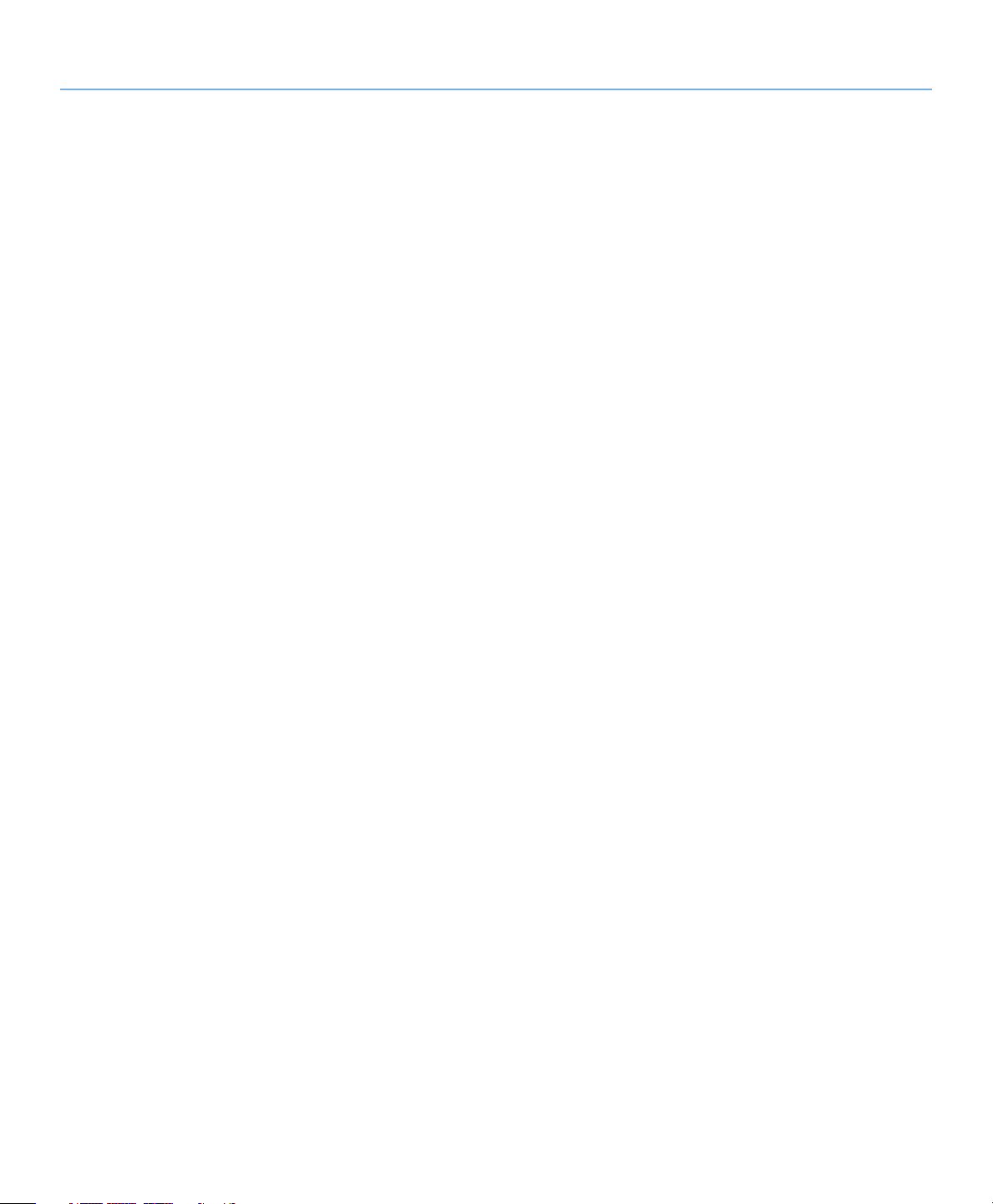
LaCie 324i LCD Monitor Table of Contents
User Manual page 2
6.2. LaCie Customer Support Contacts ................................................................................................... 42
7. Warranty Information ................................................................................................. 43
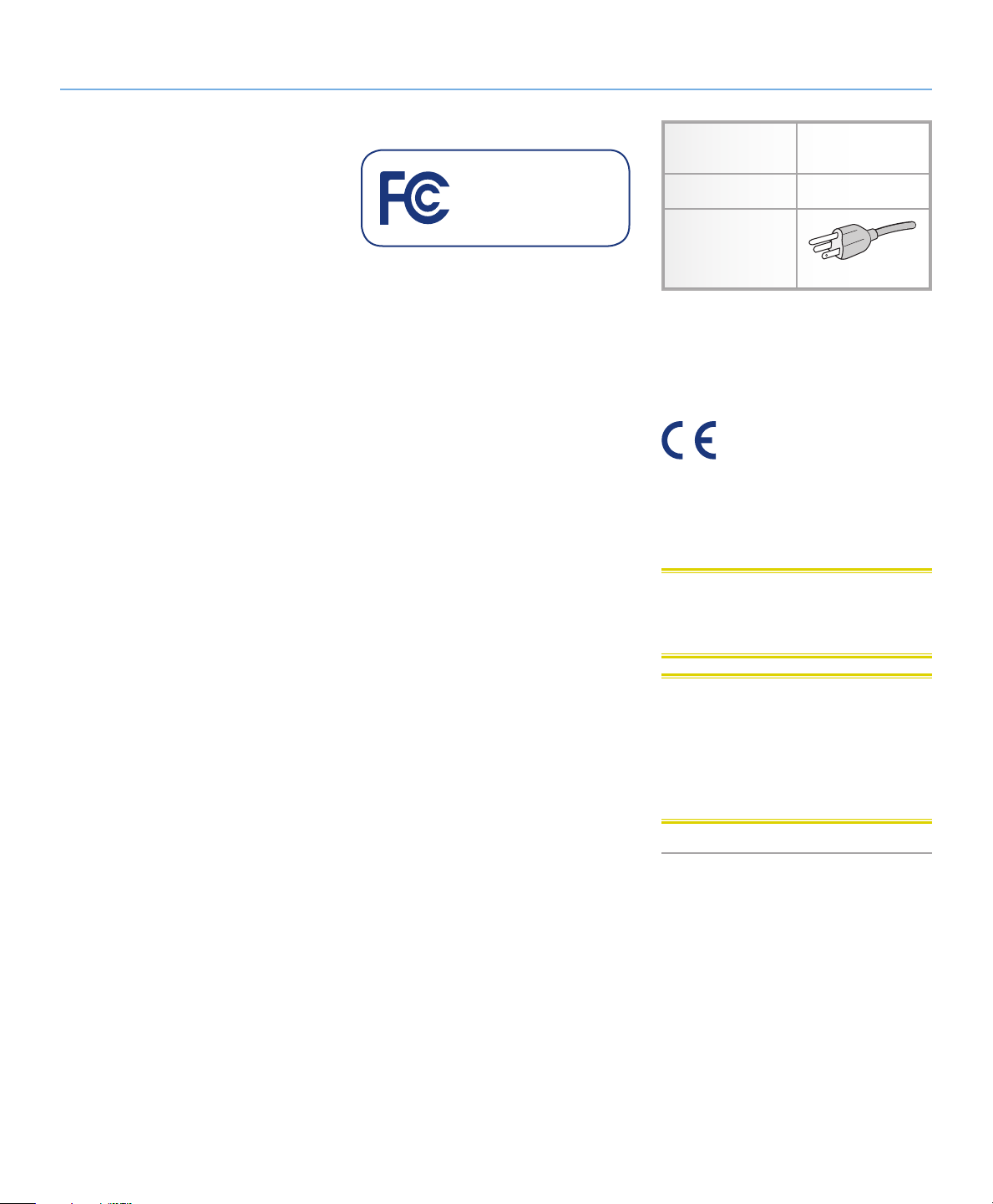
LaCie 324i LCD Monitor Forward
User Manual page 3
Copyrights
Copyright © 2011 LaCie. All rights reserved. No part of this publication may be
reproduced, stored in a retrieval system, or
transmitted in any form or by any means,
electronic, mechanical, photocopying, recording, or otherwise, without the prior written consent of LaCie.
Trademarks
Apple, Mac, and Macintosh are registered
trademarks of Apple Inc. Microsoft, Windows XP, Windows Vista, and Windows
7 are registered trademarks of Microsoft
Corporation. Adobe® is a registered trademark or trademark of Adobe Systems Incorporated in the U.S. and/or other countries.
Other trademarks mentioned in this manual
are the property of their respective owners.
Changes
The material in this document is for information only and subject to change without
notice. While reasonable efforts have been
made in the preparation of this document
to assure its accuracy, LaCie assumes no
liability resulting from errors or omissions in
this document, or from the use of the information contained herein. LaCie reserves
the right to make changes or revisions in
the product design or the product manual
without reservation and without obligation
to notify any person of such revisions and
changes.
Canada Compliance Statement
This Class B digital apparatus meets all requirements of the Canadian InterferenceCausing Equipment Regulations.
FCC Declaration of Conformity:
LaCie 324i LCD Monitor
Tested to comply with FCC
standards for home or office
use
NOTE: This equipment has been tested
and found to comply with the limits for a
Class B digital device, pursuant to Part 15
of the FCC Rules. These limits are designed
to provide reasonable protection against
harmful interference in a residential installation. This equipment generates, uses and
can radiate radio frequency energy and, if
not installed and used in accordance with
the instructions, may cause harmful interference to radio communications. However,
there is no guarantee that interference will
not occur in a particular installation. If this
equipment does cause harmful interference
to radio or television reception, which can
be determined by turning the equipment off
and on, the user is encouraged to try and
correct the interference by one or more of
the following measures:
✦ Reorient or relocate the receiving an-
tenna.
✦ Increase the separation between the
equipment and receiver.
✦ Connect the equipment into an out-
let on a circuit different from that to
which the receiver is connected.
✦ Consult the dealer or an experienced
radio/TV technician for help.
✦ Use only shielded cables to connect
I/O devices to this equipment.
Use the attached specified cables with the
LaCie 324i monitor so as not to interfere
with radio and television reception.
Power supply
chord
Length 2.0 m
Plug shape
Please use the supplied shielded video signal cable. Use of other cables and adapters
may cause interference with radio and television reception.
Non shield type,
3-conductor
(USA)
Manufacturer’s Declaration
for CE Certification
We, LaCie, solemnly declare that this
product conforms to the following European directives: 2004/108/EC (EMC), and
2006/95/EC (Safety)
CAUTION: Modifications not authorized
by the manufacturer may void the user’s
authority to operate this device.
CAUTION: A shielded-type power cord
is required in order to meet FCC emission
limits and also to prevent interference to the
nearby radio and television reception. It is
essential that only the supplied power cord
be used.
ROHS Compliance
This product is ROHS compliant (European
Directive 2002/95/EC on the Restriction of
Hazardous Substances).
111220 v1.1
The power supply cord you use must be approved by and comply with U.S.A. safety
standards and meet the following conditions:
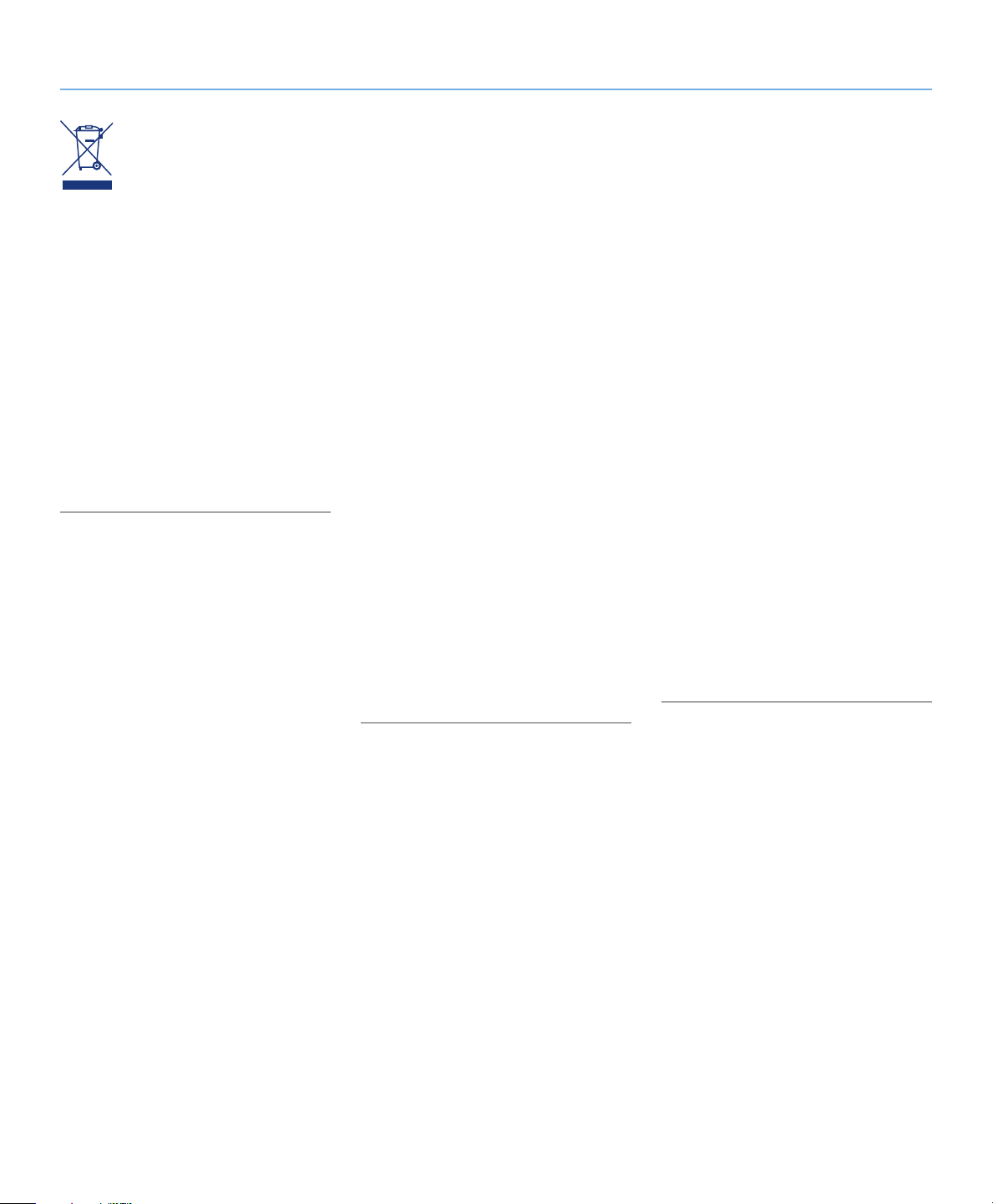
LaCie 324i LCD Monitor Forward
User Manual page 4
This symbol on the product or on its
packaging indicates that this product must not be disposed of with
your other household or business
waste. Instead, it is your responsibility to dispose of your waste equipment by handing it
over to a designated collection point for the
recycling of waste electrical and electronic
equipment. The separate collection and recycling of your waste equipment at the time
of disposal will help to conserve natural resources and ensure that it is recycled in a
manner that protects human health and the
environment. For more information about
where you can drop off your waste equipment for recycling, please contact your local city office, your household waste disposal service, or the shop where you purchased
the product.
Health and Safety
Precautions
✦ DO NOT OPEN THE MONITOR.
There are no user serviceable parts
inside and opening or removing covers may expose you to dangerous
shock hazards or other risks. Refer all
servicing to qualified service personnel.
✦ Do not spill any liquids into the cabi-
net or use your monitor near water.
✦ Do not insert objects of any kind into
the cabinet slots, as they may touch
dangerous voltage points, which can
be harmful or fatal, or may cause
electric shock, fire, or equipment failure.
✦ Do not place any heavy objects on
the power cord. Damage to the cord
may cause shock or fire.
✦ Do not place this product on a slop-
ing or unstable surface, as the monitor may fall, causing serious damage.
✦ Do not place any objects onto the
monitor and do not use the monitor
outdoors.
✦ The inside of the fluorescent tube
located within the LCD monitor contains mercury. Please follow the by-
laws or rules of your municipality to
dispose of the tube properly.
✦ Do not bend the power cord.
✦ Do not use the monitor in areas or
working environments that experience
high temperatures, frequent humidity,
heavy dust, or oil deposits.
✦ Do not cover the vent on the monitor.
Immediately unplug your monitor from the
outlet and refer servicing to qualified personnel under the following conditions:
✦ When the power supply cord or plug
is damaged.
✦ If liquid has been spilled, or objects
have fallen into the monitor.
✦ If the monitor has been exposed to
rain or water.
✦ If the monitor has been dropped or
the cabinet damaged.
✦ If the monitor does not operate nor-
mally by following operating instructions.
✦ If glass is broken, handle with care.
✦ If the monitor glass is broken, do not
come in contact with the liquid crystal
and handle the device with care.
General Use Precautions
✦ Allow adequate ventilation around
the monitor so that heat can properly dissipate. Do not block ventilated
openings or place the monitor near a
radiator or other heat sources. Do not
put anything on top of the monitor.
✦ The power cable connector is the pri-
mary means of detaching the system
from the power supply. The monitor
should be installed close to a power
outlet which is easily accessible.
✦ Handle with care when transporting
the monitor. Save the packaging for
safe and easy transporting.
✦ Image Persistence: Please be aware
that LCD Technology may experience
a phenomenon known as Image Persistence. Image Persistence occurs
when a residual or “ghost” image of a
previous image remains visible on the
screen. Unlike CRT monitors, image
persistence on LCD monitors is not
permanent. Of course, a constant or
single image should not be displayed
for an extended period of time. To alleviate image persistence, turn off the
monitor for as long as the previous
image was displayed. For example, if
an image was on the monitor for one
hour, the monitor should be turned
off for one hour to erase the image.
✦ When operating the LaCie 324i LCD
Monitor with a 220-240V AC power
source in Europe, use the power cord
provided with the monitor.
✦ In the UK, a BS approved power cord
with a moulded plug has a Black (five
Amps) fuse installed for use with this
equipment.
✦ Use only the power supply shipped
with the device. If a power cord is not
included with this equipment please
contact your supplier.
✦ For all other cases, use a power cord
that matches the AC voltage of the
power outlet and has been approved
by, and complies with, the safety standard of your particular country.
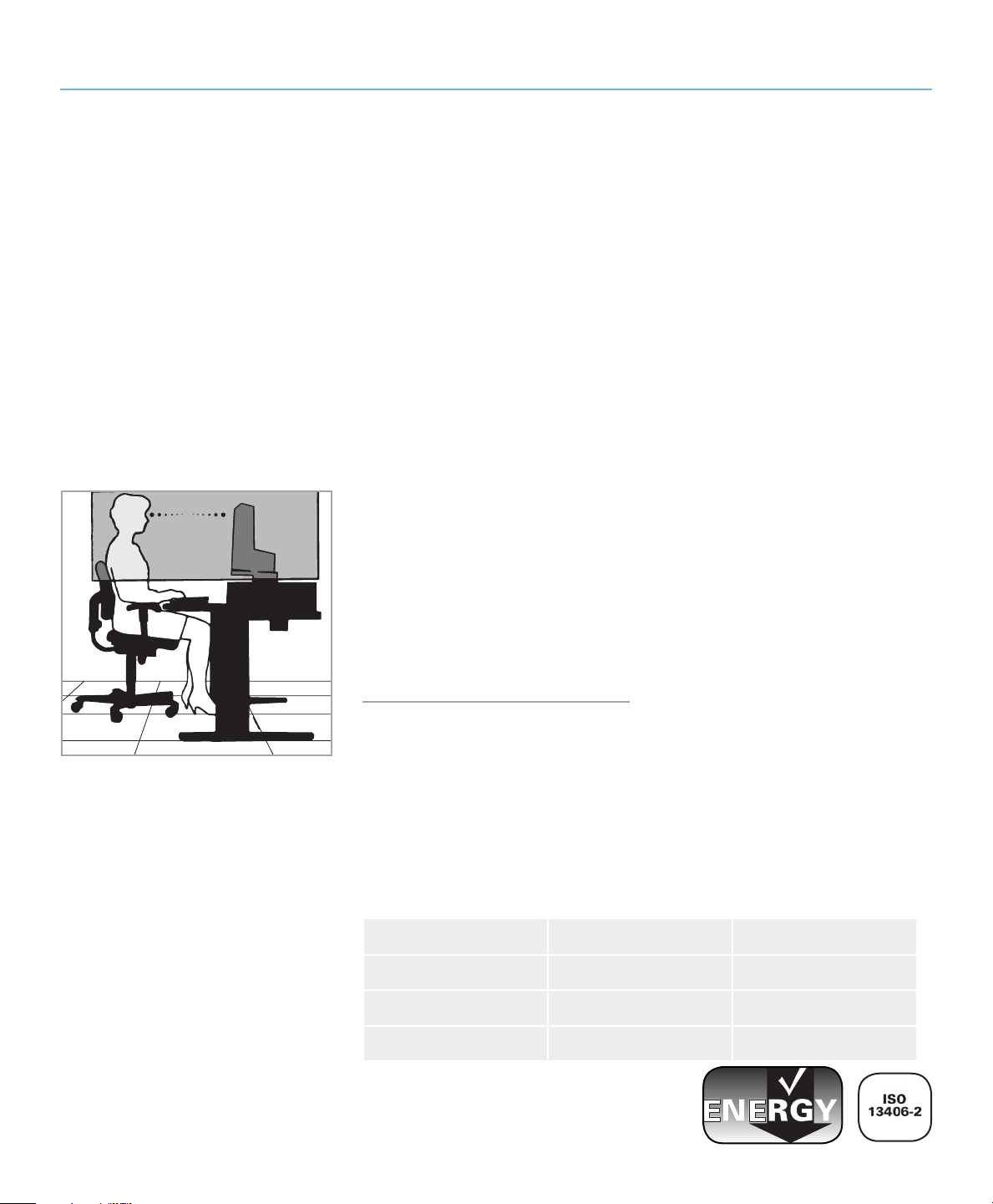
LaCie 324i LCD Monitor Forward
User Manual page 5
Ergonomic Precautions
Correct placement and adjustment of the
monitor can reduce eye, shoulder, and
neck fatigue. Check the following when
you position the monitor:
✦ For optimum performance, allow 20
minutes for warm-up.
✦ Adjust the monitor height so that the
top of the screen is at, or slightly below eye level. Your eyes should look
slightly downward when viewing the
middle of the screen.
✦ Position your monitor no closer than
40 cm and no further away than 70
cm from your eyes. The optimal distance is 50 cm.
✦ Use a document holder placed close
to the screen.
✦ Position whatever you are looking at
most of the time (the screen or reference material) directly in front of you
to minimize turning your head while
you are typing.
✦ Avoid displaying fixed patterns on the
monitor for long periods of time to
avoid image persistence (after-image
effects).
✦ To maximize ergonomic benefits, we
recommend the following:
✦ Adjust the brightness until the back-
ground raster disappears.
✦ Do not position the contrast control
to its maximum setting.
✦ Use the preset size and position con-
trols with standard signals.
✦ Use the preset color setting.
✦ Use non-interlaced signals with a
vertical refresh rate between 60-75
Hz.
✦ Do not use primary color blue on a
dark background, as it is difficult to
see and may produce eye fatigue
due to insufficient contrast.
✦ Rest your eyes periodically by fo-
cusing on an object at least 20 feet
away. Blink often.
✦ Position the monitor at a 90° angle
to windows and other light sources
to minimize glare and reflections.
Adjust the monitor tilt so that ceiling
lights do not reflect on your screen.
✦ If reflected light makes it hard for you
to see your screen, use an anti-glare
filter.
✦ Clean the LCD monitor surface with
a lint-free, non-abrasive cloth. Avoid
using any cleaning solution or
glass cleaner.
✦ Adjust the monitor’s brightness and
contrast controls to enhance readability.
Energy Information
Energy saving:
This monitor has advanced energy saving features. When a VESA Display Power
Management Signaling (DPMS) Standard
signal is sent to the monitor, the Energy
Saving mode is activated. The monitor enters a single Energy Saving mode.
Mode Power Consumption LED color
Normal operation 100 W Max White
Energy saving mode Less than 2 W Blinking White
Off Less than 1 W N/A

LaCie 324i LCD Monitor Introduction
User Manual page 6
1. Introduction
Thank you for purchasing a LaCie 324i LCD Monitor.
Your 324i is the perfect display for creative professionals. With
its 24-inch LCD panel, 10-bit gamma correction, wide gamuts,
and full HD support, the 324i is the ideal tool for both still and
moving images. Further, the LaCie 324i features an IPS (In Plane
Switching) panel to take full advantage of LCD technology. It is
impossible to miss the improved color accuracy, rich detail, and
expansive viewing angles when combining LCD with IPS.
Out of the box, the LaCie 324i gives you the freedom to choose
between sRGB, Adobe RGB, and Greyscale as color settings. Select User to adjust settings to suit the needs of your work. Of
course, when calibrated by the optional LaCie blue eye colorimeter and blue eye pro software, the 324i offers exciting, highly
realistic rendering of your visual material.
The LaCie 324i features mini-stereo audio jacks for speakers or
headphones as well as RCA-type stereo input. There are also two
powered USB 2.0 host ports and one USB 2.0 device port. Connect the USB 2.0 device port to your computer and the two USB
2.0 host ports become a convenient hub for compatible devices
such as keyboards, hard drives, or calibration tools.
Quick Links
Click to jump to a section:
✦ Views of the Monitor
✦ Getting Connected
✦ Troubleshooting
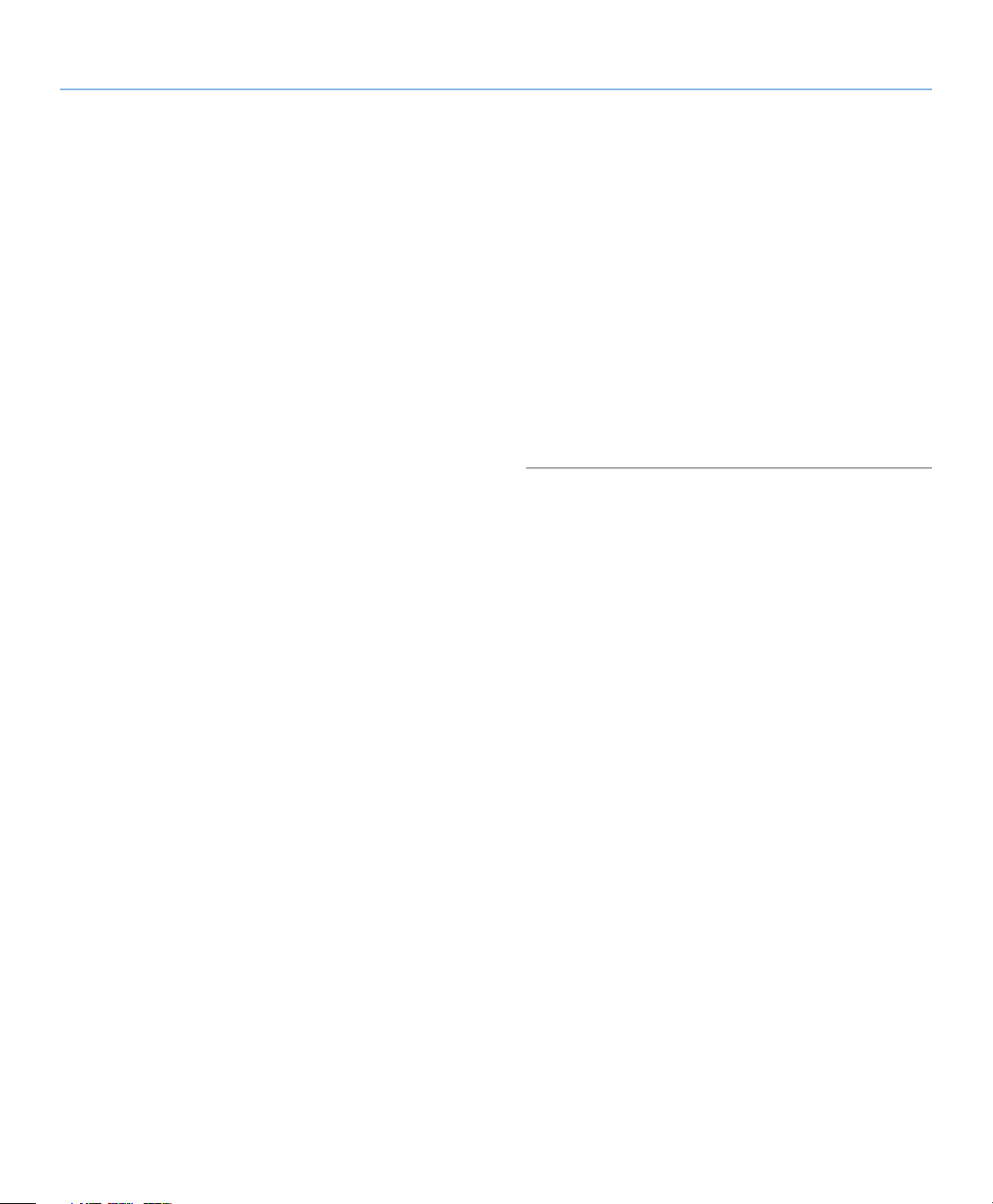
LaCie 324i LCD Monitor Introduction
User Manual page 7
1.1. Features
Wide-Gamut IPS Panel Technology
Industry-leading 102% NTSC and 98% Adobe gamuts allow the
LaCie 324i monitor to display a large range of vibrant colors.
This technology also offers an excellent balance between contrast
(1000:1) and brightness (400 cd/m2 typ.) as well as an expansive viewing angle up to 178°.
10-bit Gamma Correction
10-bit gamma correction ensures a smooth rendering of color
gradients such as those commonly found in digital photography
and art.
Hardware Calibration
Already an outstanding display, your 324i can benefit further from
hardware calibration. The LaCie blue eye pro offers extraordinary
accuracy in color and is optimized for LaCie displays. The LaCie
324i also supports third-party hardware calibration tools.
Full High Definition Support
The 324i supports 720p, 1080i, and 1080p HD resolutions.
Connect your HD sources to the HDCP-compatible HDMI input
port.
Three USB 2.0 Ports
There are three USB 2.0 ports along the underside of the panel:
one device port for connection to a computer and two host ports
to attach compatible USB devices such as hardware calibration,
keyboard and mouse, hard drives, etc.
Ergonomic Stand
Easy swivel, tilt, and pivot for height adjustments. Pivot the monitor 90° to view content in Portrait mode.
VESA 100 mounting interface
The 324i can be attached to any VESA 100 compatible platform
or stand.
Four Video Sources
The 324i has four inputs for multiple sources: DVI, DisplayPort,
HDMI, and Component video. Using the Picture-in-Picture (PiP)
function, you may view two sources simultaneously.
Large 24-inch (61 cm) Diagonal and Wide 16:10
Format
Improve your productivity by reducing the need to scroll through
documents and groups of windows. View a 1:1 scale display of
two full pages with additional space for application palettes and
tool bars.
High 1920x1200 Resolution
Ideal for high resolution graphics applications.
Convenient Input and Output Audio Lines
Use this port for audio playback on speakers or headphones.
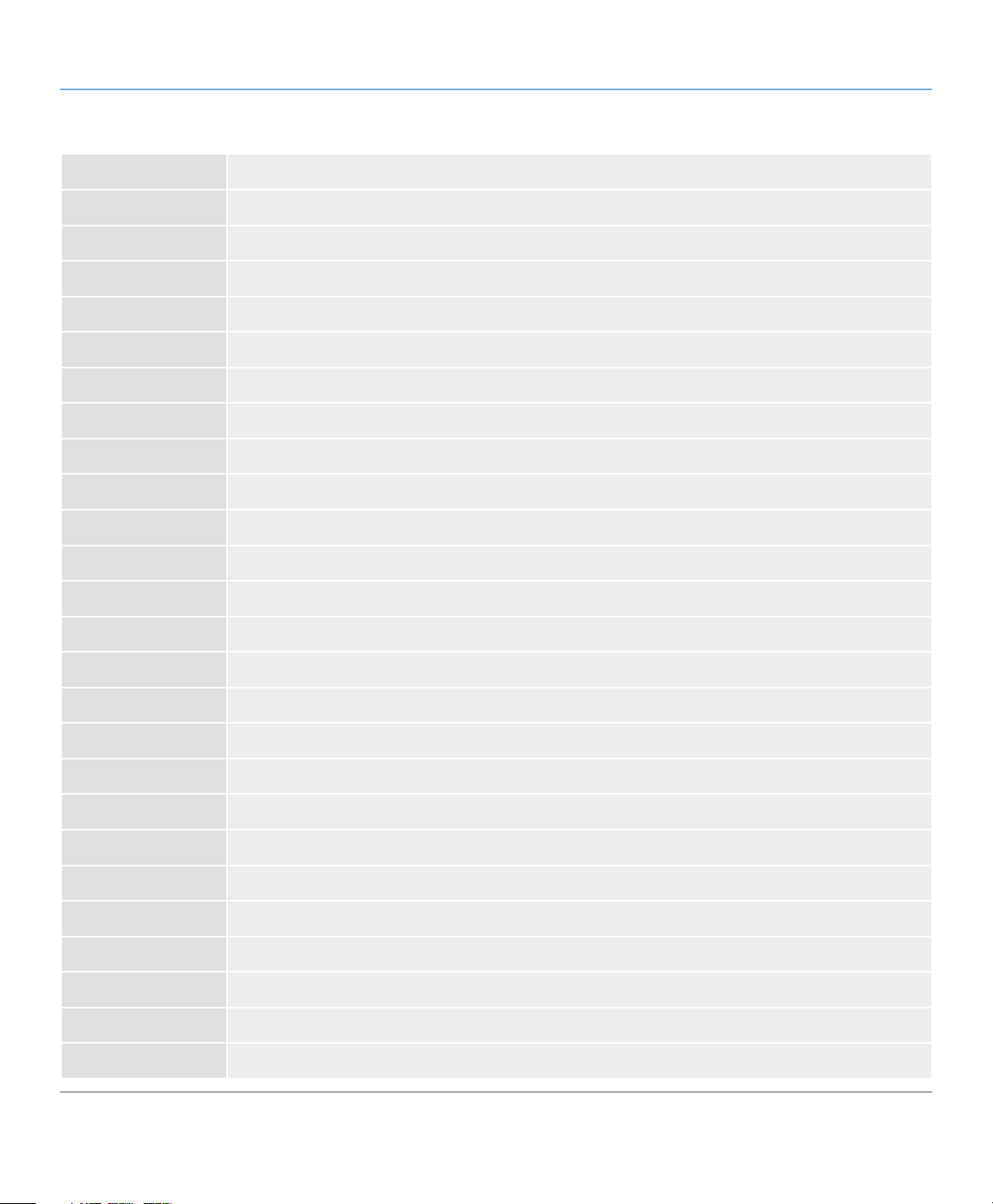
LaCie 324i LCD Monitor Introduction
User Manual page 8
1.2. LaCie 324i Specifications
Panel Type Wide Gamut IPS
Display Diagonal 24.1 in/611.3 mm
Active Display Area (Horizontal x Vertical) 20.41 x 12.75 in/518.4 x 324 mm
Aspect Ratio 16:10
Maximum Resolution 1920 x 1200 / 60 Hz
Pixel pitch 0.270 (Horizontal)/0.270 (Vertical)
Gamma correction 10-bit
Color Gamut 102% NTSC, 98% Adobe RGB
Luminance 400 cd/m² (Center, typical)
Contrast Ratio 1000:1 (typical)
Response Time 6 ms (G-G average)
Color 10.7B Colors (true 10-bit data)
Video Inputs HDMI (v1.2) x1; DisplayPort x1; DVI-D x1; Component x1 (3p RCA jack - female)
Audio Inputs Component Audio In x1 (2p RCA jack-female); PC Audio In (1p 3.5mm mini-jack socket female)
Audio Outputs 1p 3.5mm mini-jack socket (female/Speaker or Headphone Out)
USB 2.0 Device Port B-type Connector x1
USB 2.0 Host Ports A-type Connector x2
RoHS Compliant Yes
Power Consumption Normal: 100W (Maximum); Standby: less than 2W
Certifications CB, FCC, CE, UL, CSA, ICES-003B, GOST, ISO 13406-2, WEE
Viewing angles Left/Right ±178°, Up/Down ±178°
Weight Approximately 11 kg /24.25 lbs
Gross Weight Approximately 15 kg / 33.06 lbs
Dimensions (Width x Height x Depth) 566 x 461 x 245
Compatibility Mac® and Windows®
Warranty Three years
*Interpolated Resolutions: Text may offer a different appearance if the image resolution is lower than the pixel count of the LCD module. This is normal and
necessary for all current flat panel technologies when displaying non-native resolutions full screen. In flat panel technologies, each dot on the screen is actually
one pixel, which means that expanding lower resolutions to full screen requires interpolation.
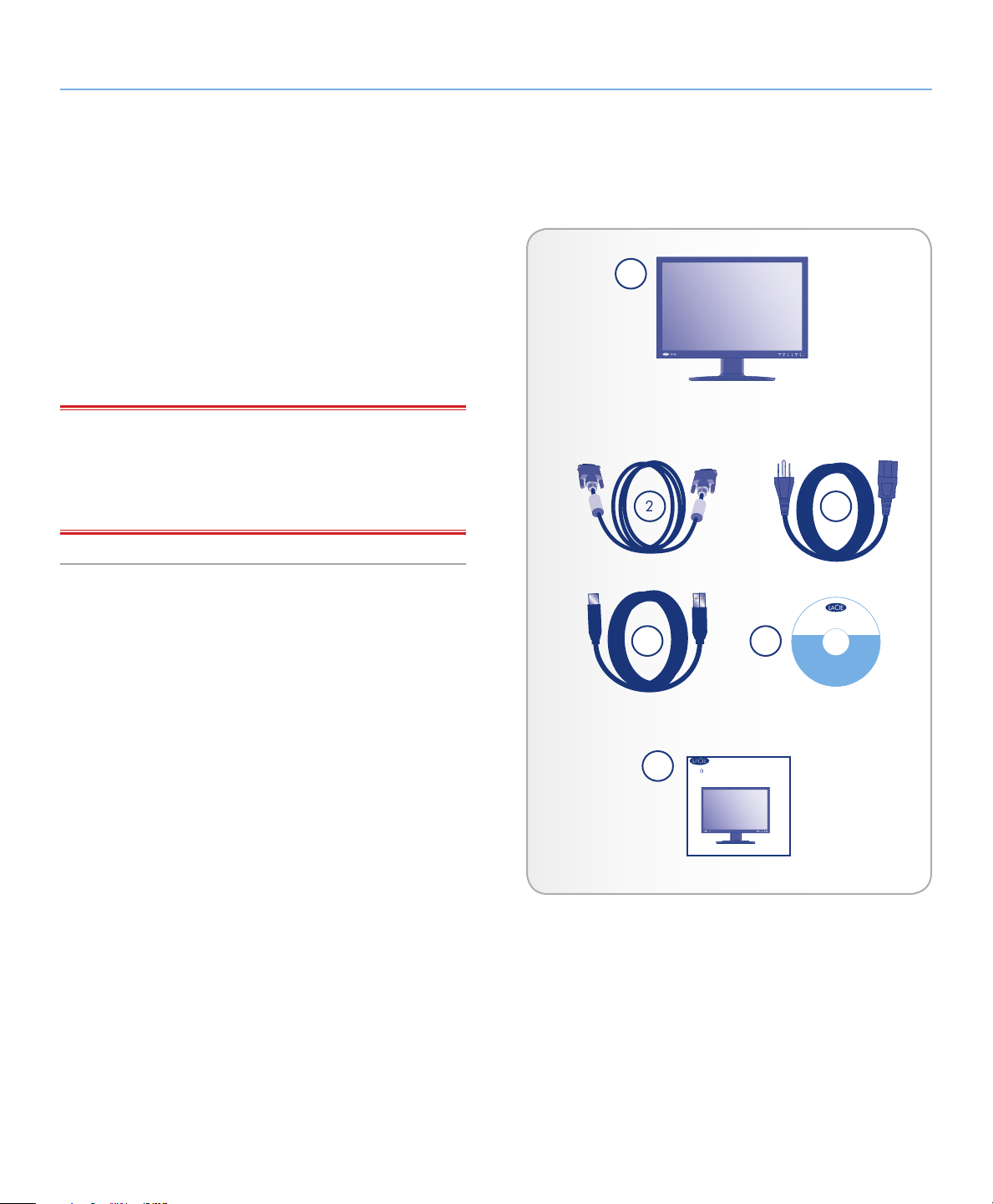
LaCie 324i LCD Monitor Introduction
324
2
User Manual page 9
1.3. Box Content
Your box contains items 1 -9 listed below:
1. LaCie 324i LCD Monitor
2. DVI-D cable
3. AC power cable
4. USB 2.0 Device cable (connect the 324i to a computer)
5. CD-ROM with the User Manual and monitor ICC profiles
6. Quick Install Guide
IMPORTANT INFO: Please keep the device box and packing
materials. LaCie highly recommends storing them in a safe area
in case you need to transport your product in the future. In the
event that the monitor should need to be repaired or serviced, it
must be returned in its original packaging.
1
4 5
For Windows® XP,
Windows Vista
Windows 7:
Monitor Profiles
Monitor Driver
©
2
LaCie 324i
®
,
Adobe
LaCie Color White Paper
0
1
0
L
a
C
i
e
,
a
l
l
r
i
g
3
version 1.0
User Manual
®
Reader for Windows
h
t
s
r
e
s
e
r
v
e
w
d
.
w
®
For Mac
OS X:
Monitor Profiles
6
1
4
0
0
1
2
8
5
4
1
7
m
o
c
.
e
i
c
a
l
.
w
6
324 LCD Monitor
324
Quick Install Guide
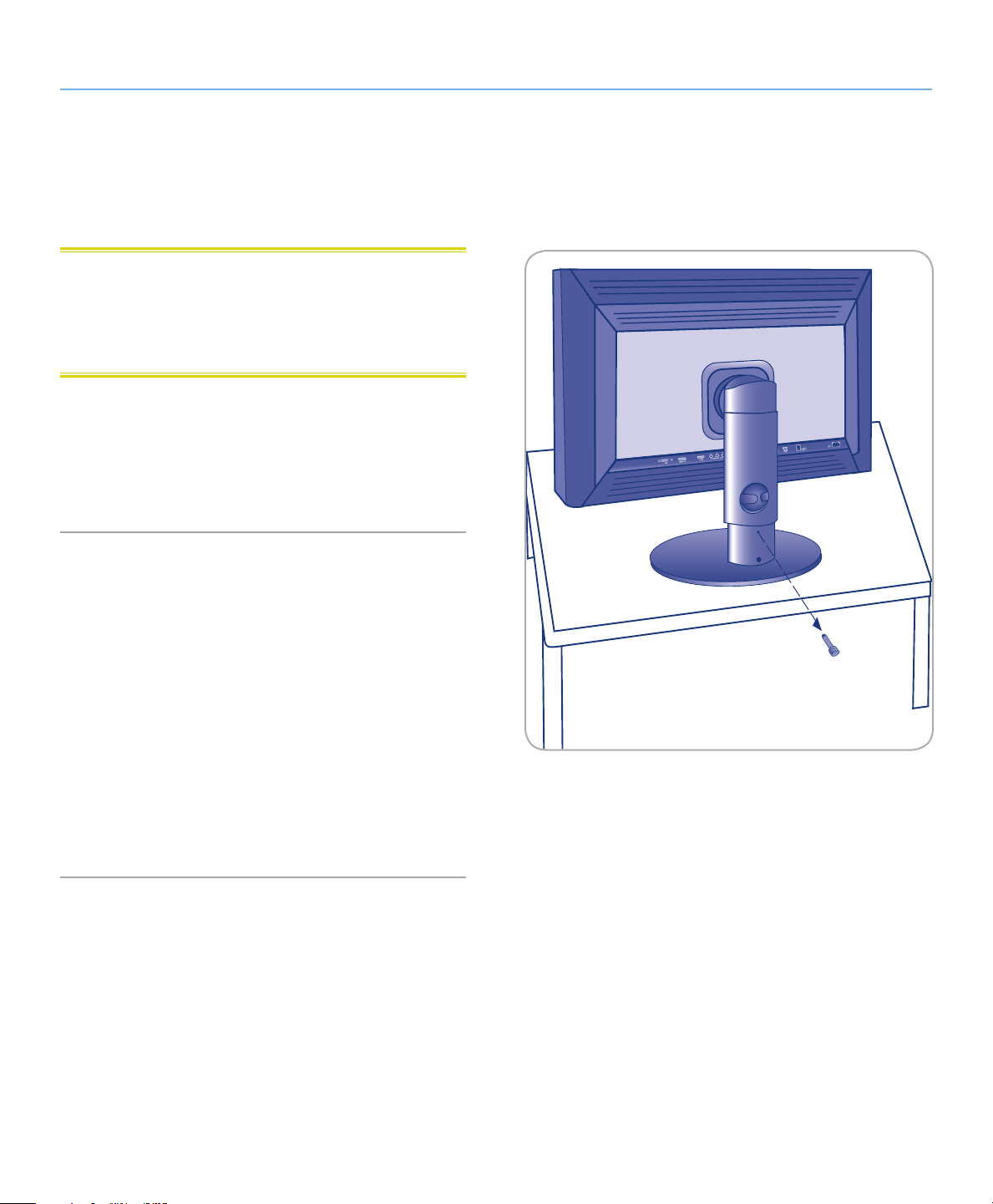
LaCie 324i LCD Monitor Introduction
User Manual page 10
1.4. About the LCD Stand Blocking Screw
The monitor’s LCD stand is secured during transport by a blocking screw near the base of the stand. Please follow the procedure
below to remove it.
CAUTION: If the blocking screw is removed while the product
is on its side or unsecured, the stand may suddenly extend with
force. Uncontrolled extension could cause the monitor to strike
the handler or to fall, resulting in personal injury or damage to
the product.
1. Take the monitor out of the box and remove the cushioning
material. Do not remove the blocking screw yet (Fig. 01).
2. Place the monitor on a desk or other horizontal surface.
3. Peel off the seal and remove the blocking screw.
1.4.1. The Blocking Screw and Transporting
the 324i
Be sure to keep the blocking screw in an easily accessible location. You will need to reinsert it into the 324i when transporting
the display.
When transporting the monitor:
1. Adjust the 324i to its lowest position.
2. Insert the blocking screw into the stand base to lock it in place.
3. Insert the 324i into the included cushioning material.
4. Carefully place the 324i into its box.
Fig. 01
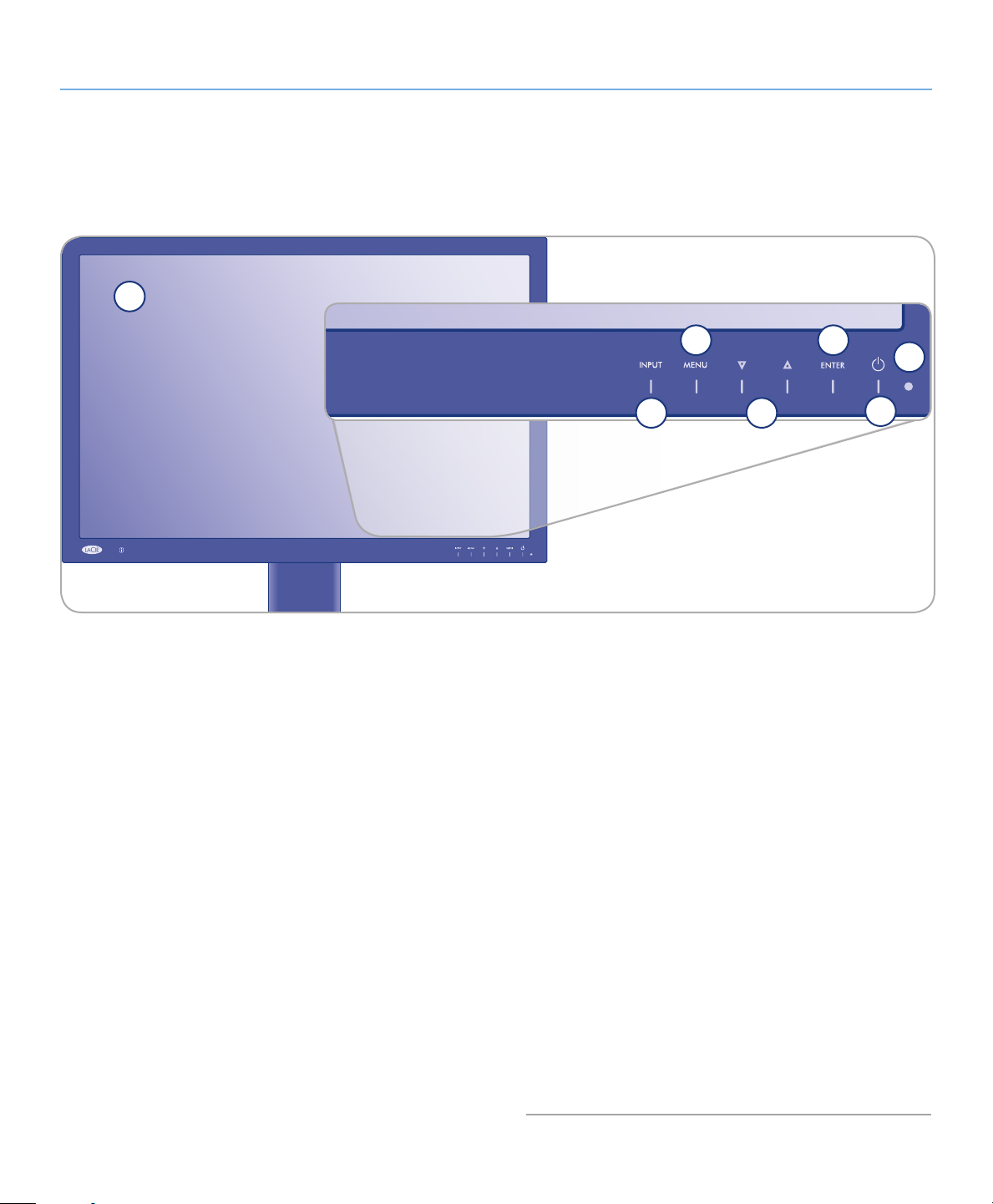
LaCie 324i LCD Monitor Introduction
324
User Manual page 11
1.5. Views of the Monitor
1.5.1. Front View and Button Functions
Refer to the diagram below for the names and functions of the monitor controls.
1
1. Display
2. Power Indicator LED – Solid white when the power is turned
On. Blinking white when in idle or power save modes.
3. Power Button – Turns power On/Off.
4. ENTER Button:
✦ Hot key to switch between color gamut settings sRGB, Ado-
beRGB, User, Greyscale, and Calibration. Push and release
the button to select a setting.
✦ Press to make a selection when viewing the on-screen dis-
play (OSD).
5. Up/Down Arrows:
✦ Up - Hot key for Brightness. While the OSD is off, press the
Up arrow to raise the display brightness. While the Bright-
ness bar is on the screen, you can also lower brightness
using the Down arrow.
✦ Down - Hot key for Contrast. While the OSD is off, press
the Down arrow to lower the display contrast. While the
Contrast bar is on the screen, you can also raise contrast
using the Up arrow.
✦ While in the Menu, use the Up/Down arrows to scroll
through OSD items to make settings adjustments.
6
7
6. MENU Button:
✦ Hot key to turn Picture in Picture (PiP) On/Off. Push the but-
ton for five seconds to start/stop PiP. The OSD must be off
when using the MENU button as a hot key.
✦ Lightly touch the MENU button to turn the OSD On/Off
✦ The MENU button is used to make selections in the OSD.
See 4.1. OSD Navigation.
7. Input Button:
✦ Push the Input button to scroll through the four input sourc-
es (DVI, DisplayPort, HDMI, and Component). Release the
button when you reach the preferred input. The Input setting default is Auto-Detection, which will search for first live
signal (see 4.4. OSD: Others).
✦ Scroll through two input sources when Picture-in-Picture
(PiP) is active.
1. Component is the PiP source: DVI + Component/DisplayPort + Component.
2. HDMI is the PiP source: DVI + HDMI/DisplayPort +
HDMI.
5
4
3
2
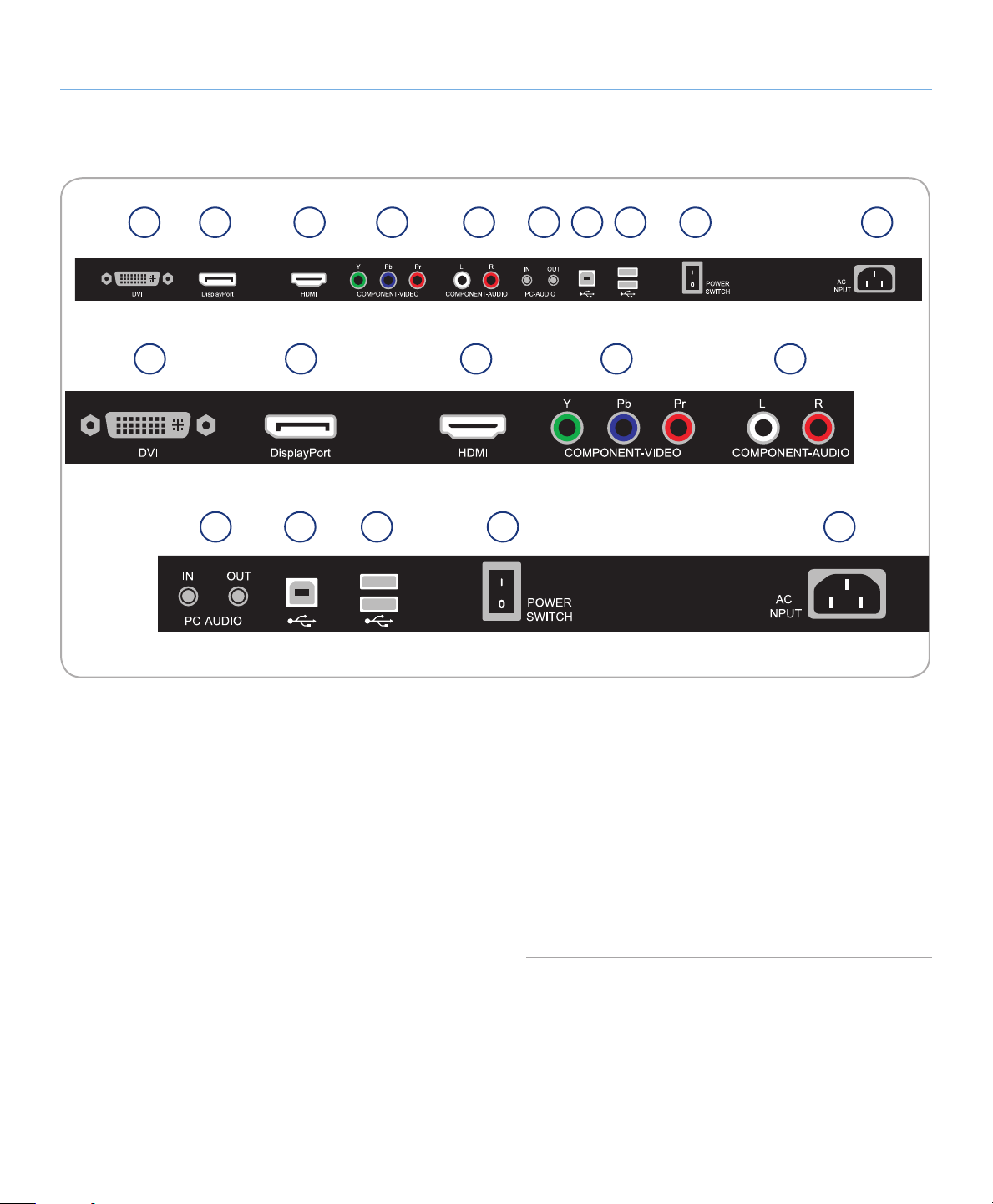
LaCie 324i LCD Monitor Introduction
User Manual page 12
1.5.2. Bottom View
Refer to the diagram below for the names and functions of the monitor input/output ports.
1
1
2
6
3
2
7
4
8
5
3
6
7
8
4
9
9
5
10
10
1. DVI – DVI input
2. DisplayPort – DisplayPort input
3. HDMI – HDMI input for video and audio.
4. Component Video – Component video input (RCA type)
5. Component Audio – Stereo audio input (RCA type). This is
the default audio when using Component as the input. You
may choose Component Audio in the OSD when using another source.
6. PC-Audio – Stereo-mini audio input and output. This is the
default audio when using DVI or the DisplayPort as the input.
You may choose PC-Audio in the OSD when using another
source.
7. USB 2.0 Device Port – Use this port to connect the 324i USB
signal to the computer. See port 8 for further information.
8. USB 2.0 Host Ports – You may use the USB 2.0 Device and
Host ports as a convenient USB 2.0 hub:
a. Connect compatible devices to the USB 2.0 host ports.
b. Connect the 324i USB signal to your computer via the
USB 2.0 device port. USB devices will be available on the
computer.
9. Power Switch – Turn the 324i power On (I) or Off (0).
10. AC Input – Power cable connection.
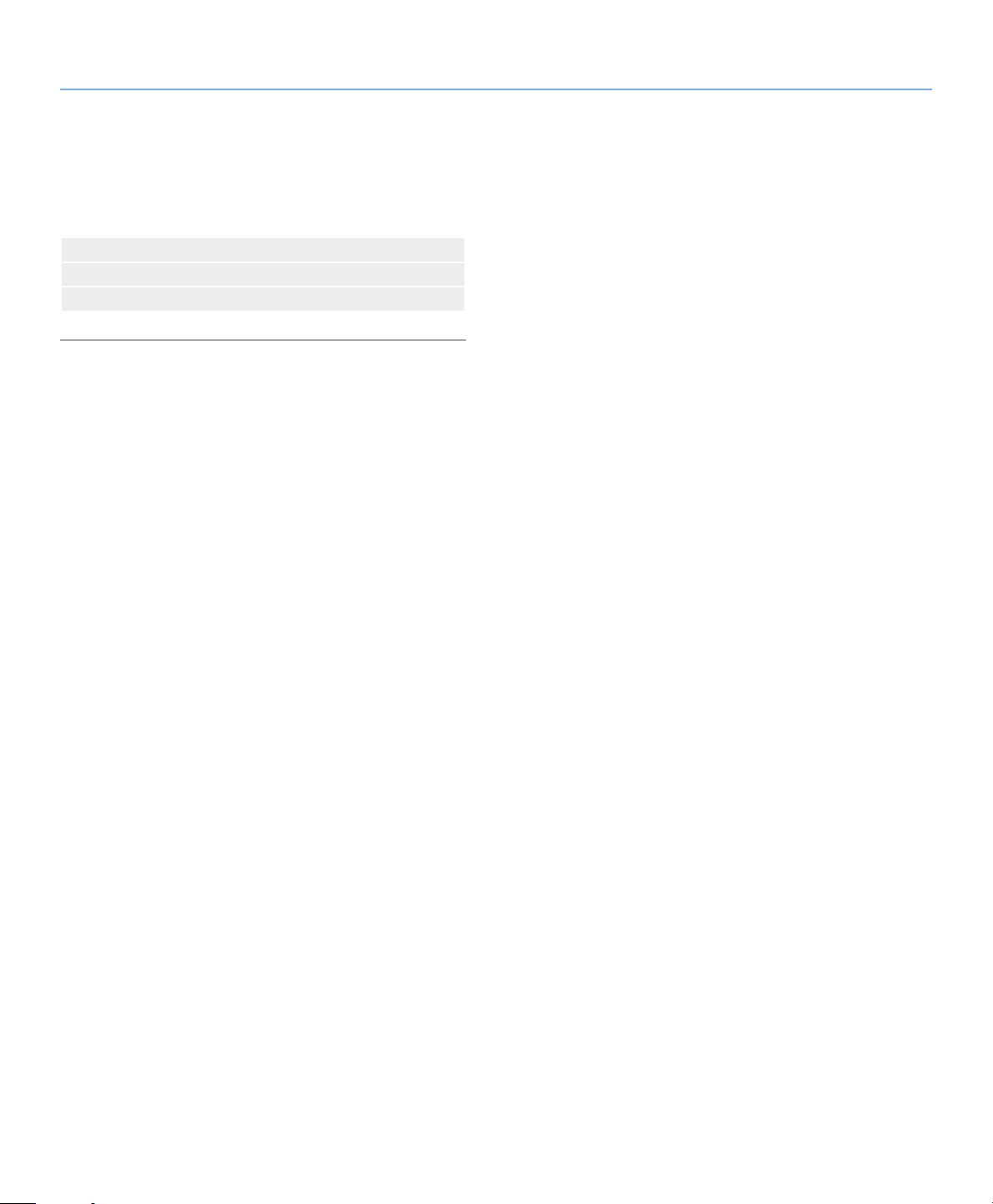
LaCie 324i LCD Monitor Getting Connected
User Manual page 13
2. Getting Connected
Installing your LaCie 324i LCD Monitor requires a few simple
connections:
2.1. Connecting the Monitor
2.2. Ergonomic Adjustments
2.3. VESA 100 Compliant Alternative Stand
