LaCie 301983, 301984 User manual
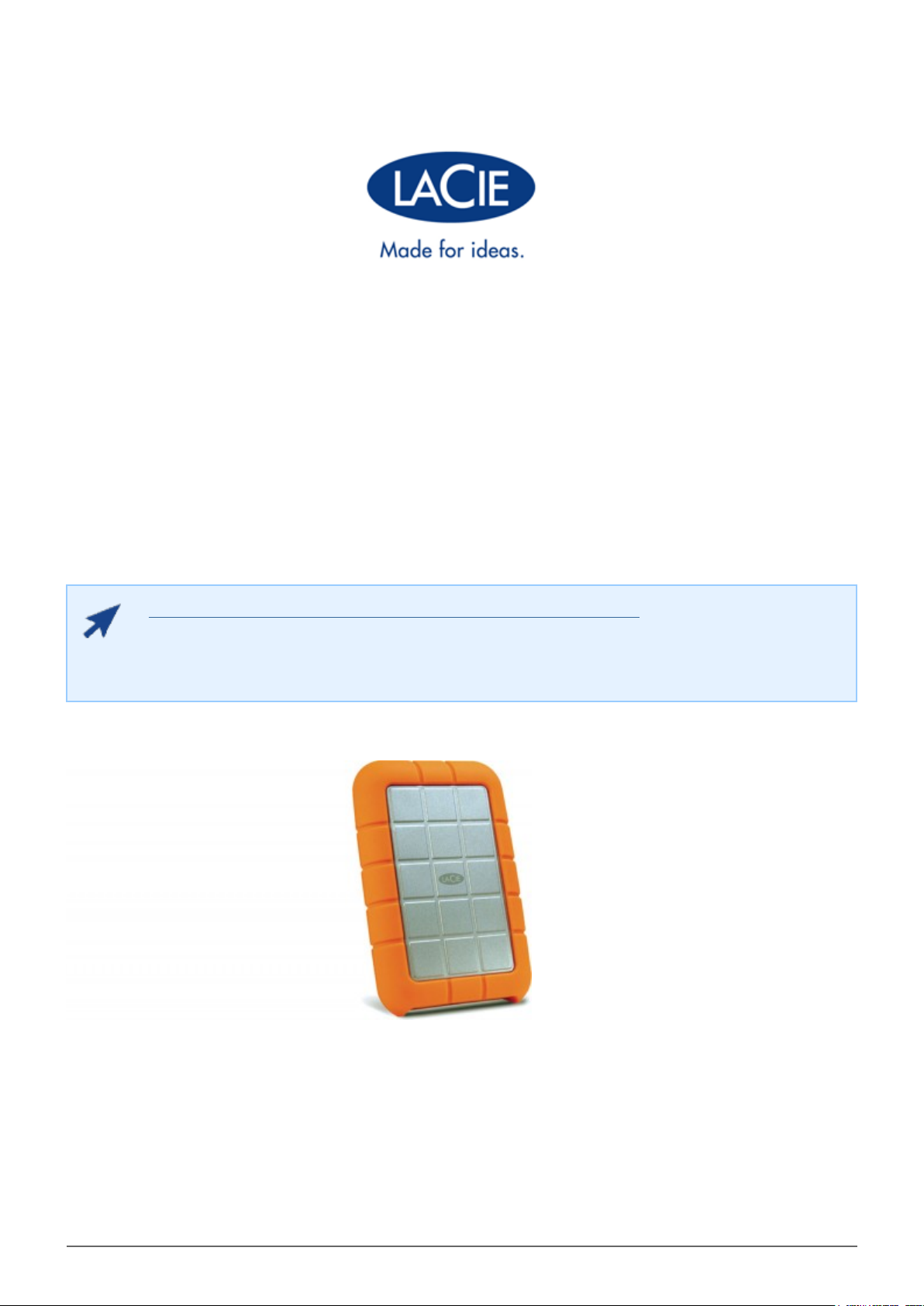
RUGGED USB 3.0/FIREWIRE 800 USER MANUAL
CLICK HERE TO ACCESS UP-TO-DATE ONLINE VERSION
of this document for the most recent content as well as for features such as expandable
illustrations, easier navigation, and search capability.
Rugged USB 3.0/FireWire 800 User Manual 1
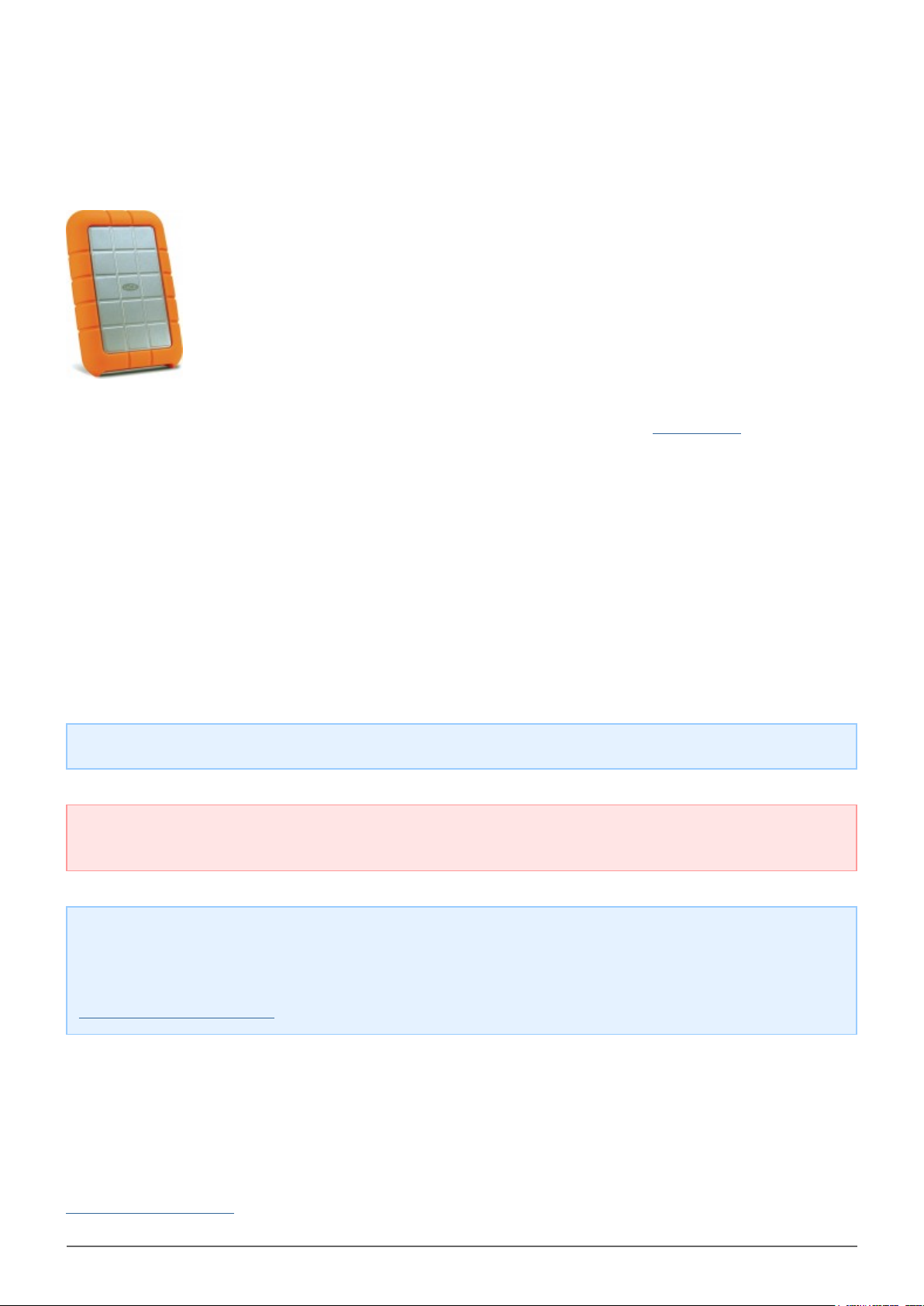
INTRODUCTION
Welcome to the User Manual for the Rugged Hard Drive USB 3.0 and FireWire 800. This
drive combines the cutting-edge interfaces SuperSpeed USB 3.0 with FireWire 800 for the
ultimate in transfer speeds and flexibility.
These pages will guide you through the process of connecting your LaCie product and will explain its features. If
this manual doesn't answer your questions or if you are having trouble, consult the Getting Help page.
BOX CONTENT
Your box contains the following:
■
LaCie Rugged Hard Disk
■
USB 3.0 cable (USB 2.0-compatible)
■
FireWire 800 cable
■
Quick Install Guide
Note: A PDF of this User Manual and software utilities are pre-loaded on the drive.
Important info: Please save your packaging. In the event that the drive should need to be repaired or
serviced, it must be returned in its original packaging.
Note: For optimal performance through the USB connection, the drive must be connected to a USB 3.0 host
port. Many laptops or desktop computers do not feature USB 3.0 ports. You can purchase a USB 3.0 PCI
Express Card (for desktop computers) or a USB 3.0 ExpressCard 34 (for laptops) from LaCie that will permit
the maximum transfer speeds for which your LaCie USB 3.0 hard drive is capable. Visit
www.lacie.com/accessories/.
MINIMUM SYSTEM REQUIREMENTS
Your system must meet certain requirements in order for your LaCie product to function properly. For a list of
these requirements, please refer to the product packaging or consult the product support web page at
www.lacie.com/support/.
Rugged USB 3.0/FireWire 800 User Manual 2
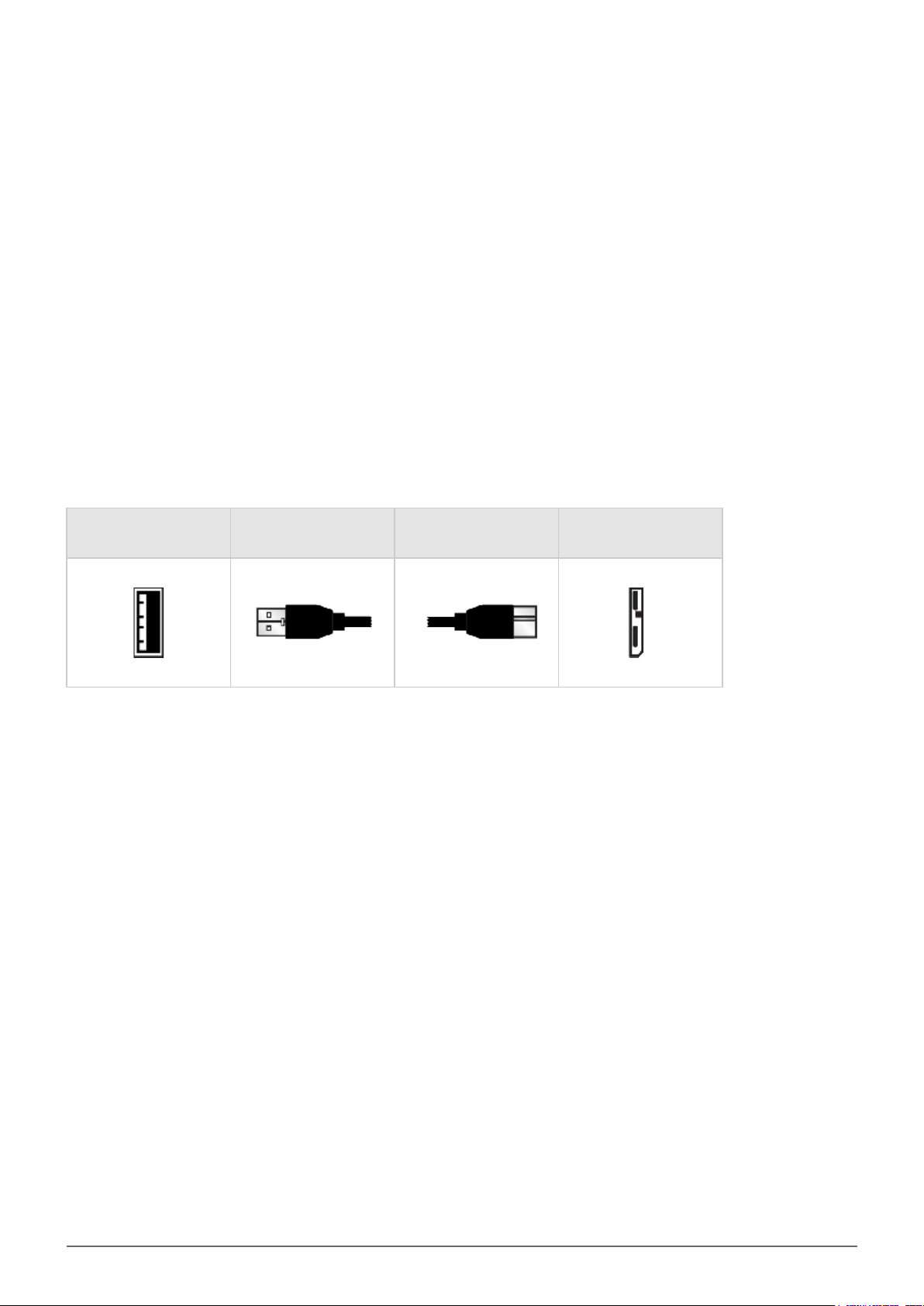
CABLES AND CONNECTORS
USB 3.0
USB is a serial input/output technology for connecting peripheral devices to a computer. SuperSpeed USB 3.0 is
the latest implementation of this standard, and it provides higher bandwidth and new power management
features.
Transfer rates can attain up to 5 Gbits/s as opposed to USB 2.0's 480 Mbits/s. This means USB 3.0 is
theoretically up to ten times faster than its predecessor.
Your LaCie drive is shipped with a SuperSpeed USB 3.0 cable to ensure maximum data transfer performance
when connected to a compatible USB 3.0 port. The cable will also work when connected to a USB 2.0 or 1.1 port,
but drive performance will be limited to their respective transfer rates.
Connector Face
(to Computer)
Cable End
(to Computer)
Cable End
(to Hard Drive)
Connector Face
(to Hard Drive)
Rugged USB 3.0/FireWire 800 User Manual 3
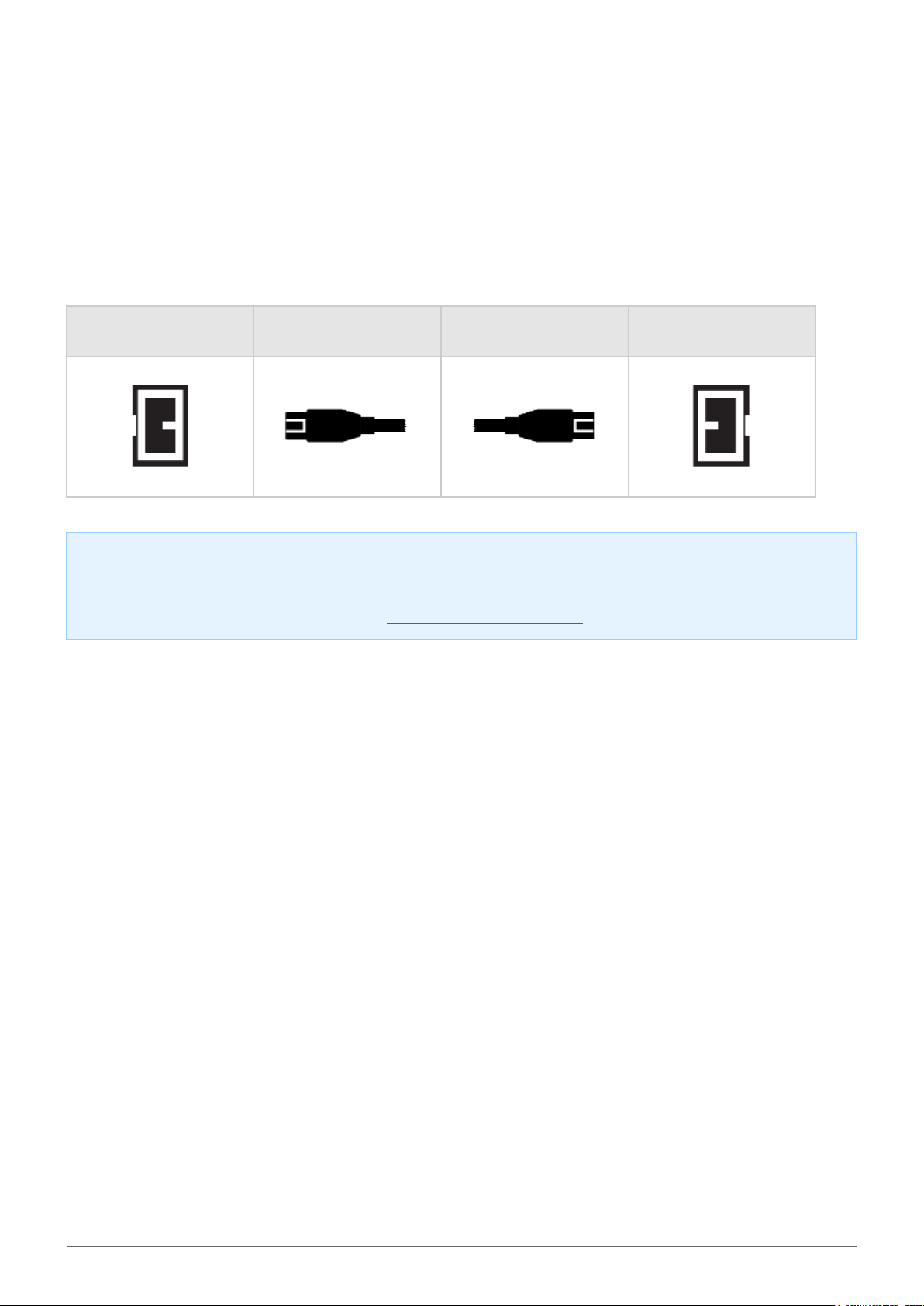
FIREWIRE 800
FireWire, also known as IEEE 1394, is a high-speed serial input/output technology for connecting peripheral
devices to a computer or to each other, and FireWire 800 is the implementation of the new IEEE 1394b standard.
FireWire 800 offers increased bandwidth and extended distance between devices. FireWire 800 is ideal for
bandwidth-intensive applications, such as audio, video and graphics.
Connector Face
(to computer)
Note: FireWire 800 is backwards compatible with FireWire 400, which means that if you have an adapter
cable, you can connect your LaCie FireWire 800 product to a FireWire 400 port on your computer. In this
case, file transfers will be limited to FireWire 400 speeds. If your product does not include an adapter cable
in the package, you can purchase one from www.lacie.com/accessories/.
Cable End
(to computer)
Cable End
(to product)
Connector Face
(to product)
Rugged USB 3.0/FireWire 800 User Manual 4
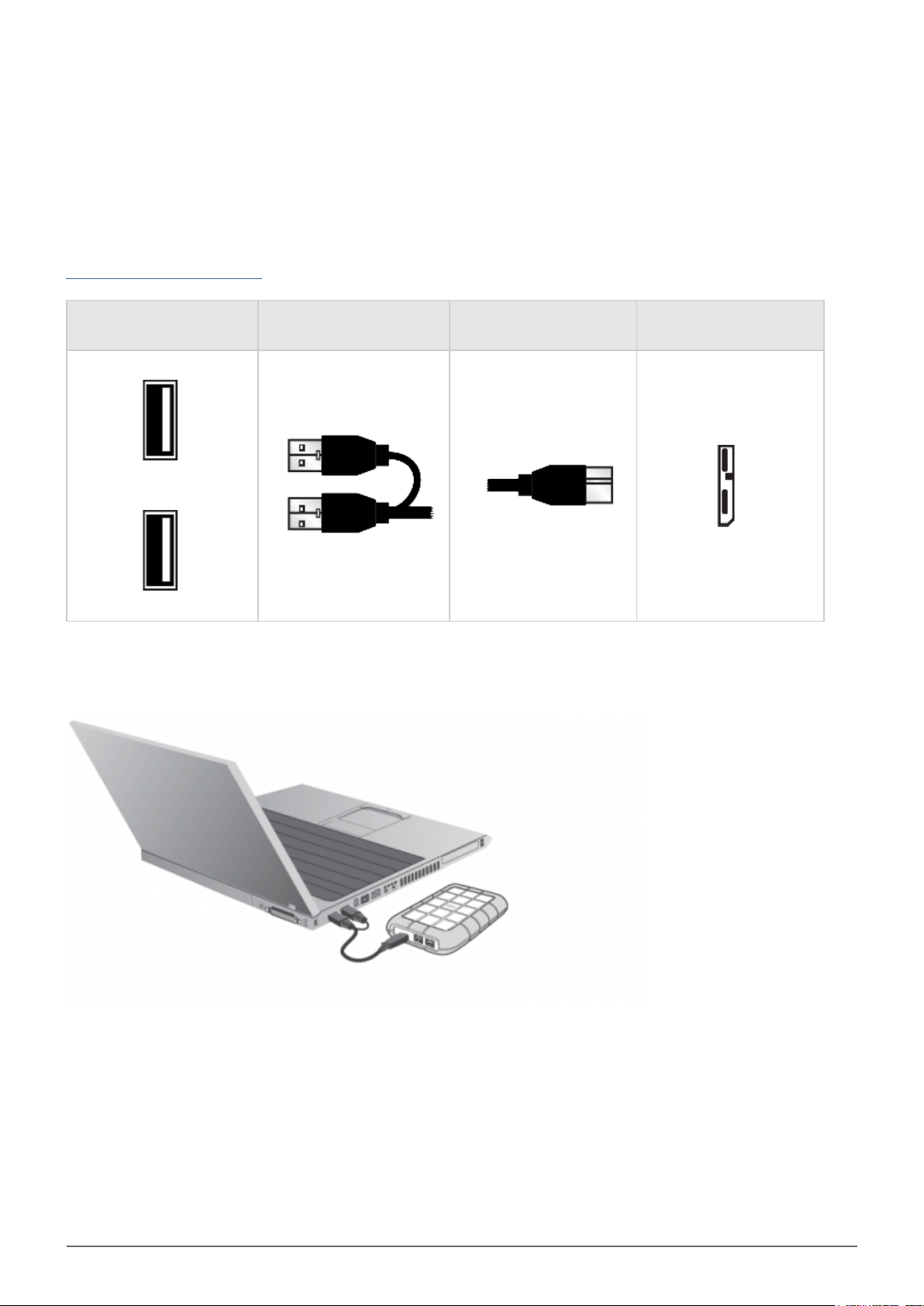
USB-Y CABLE
In the event that the USB bus on your computer does not provide the necessary power to operate your mobile
LaCie hard disk, you can connect a USB-Y cable to the drive and to your computer's USB 3.0 or USB 2.0 ports to
ensure adequate power. If a USB-Y cable is not included in the packaging, you can purchase one from
www.lacie.com/accessories/.
Connector Face
(to Computer)
Attach the single connector end of the USB-Y cable to the back of your LaCie drive.1.
Attach the double connector end of the USB-Y cable to two USB ports on your computer.2.
Cable End
(to Computer)
Power
Data
Cable End
(to Hard Drive)
Connector Face
(to Hard Drive)
Rugged USB 3.0/FireWire 800 User Manual 5
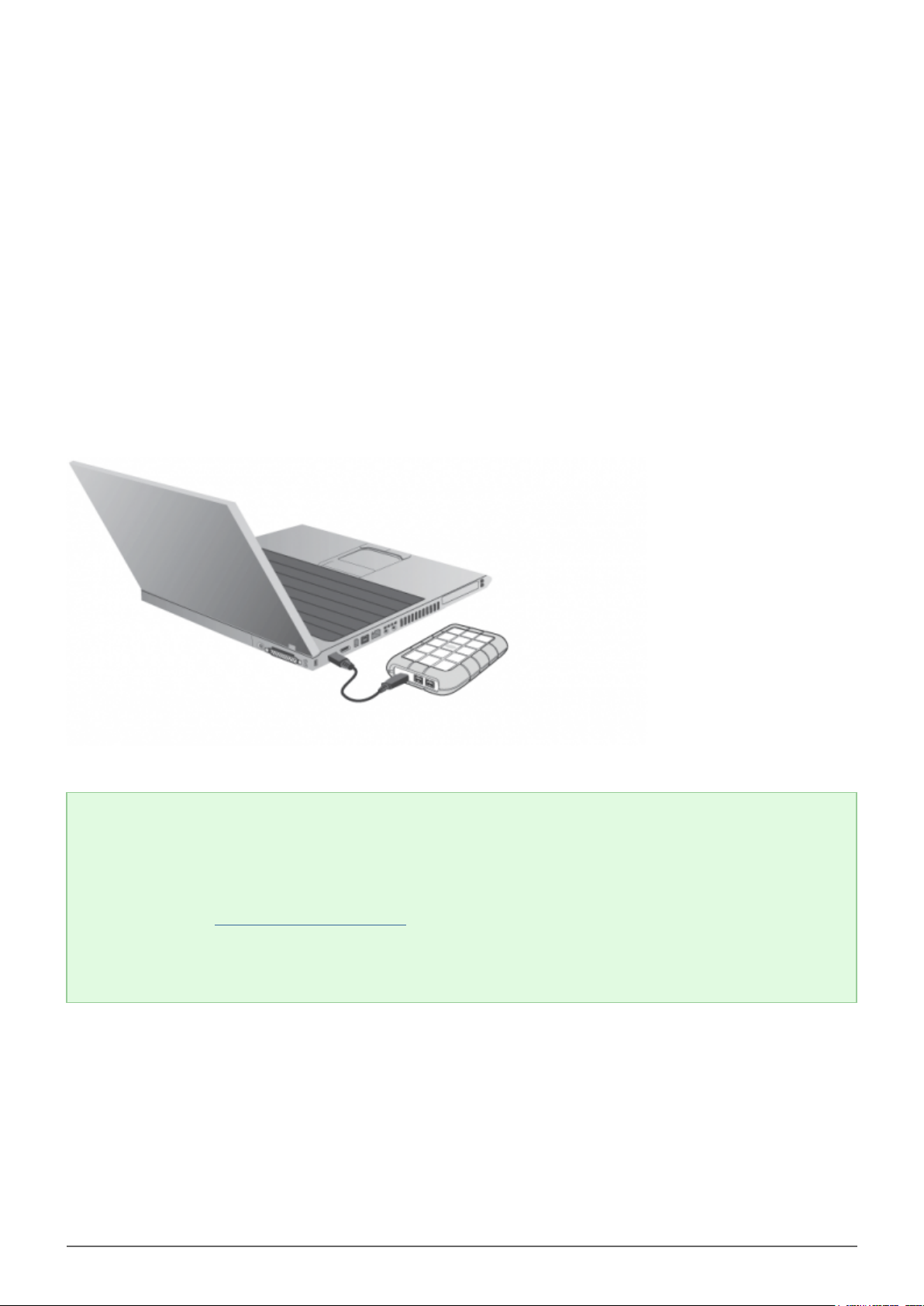
GETTING CONNECTED
Installing your LaCie hard drive is easy for all users thanks to LaCie Setup Assistant. Please follow the setup
steps in the order they are given to ensure that your LaCie hard drive's volume mounts correctly on your
computer.
STEP 1: CONNECT THE INTERFACE CABLE
Connect the interface cable from the drive to the computer. The drive will then mount on your computer.
USB 3.0:
Technical note:
USB connection: If the USB bus on your computer does not provide the necessary power to operate your
LaCie device, you may require a USB power-sharing cable. Depending upon your LaCie device, please
connect a USB power cable or a USB-Y cable for additional power. If the cable is not included, you may
purchase one from www.lacie.com/accessories.
Alternatively, you can connect the drive to a powered FireWire port on your computer in order to provide
sufficient power. The FireWire connection can be in place of, or in addition to, the USB connection.
Rugged USB 3.0/FireWire 800 User Manual 6
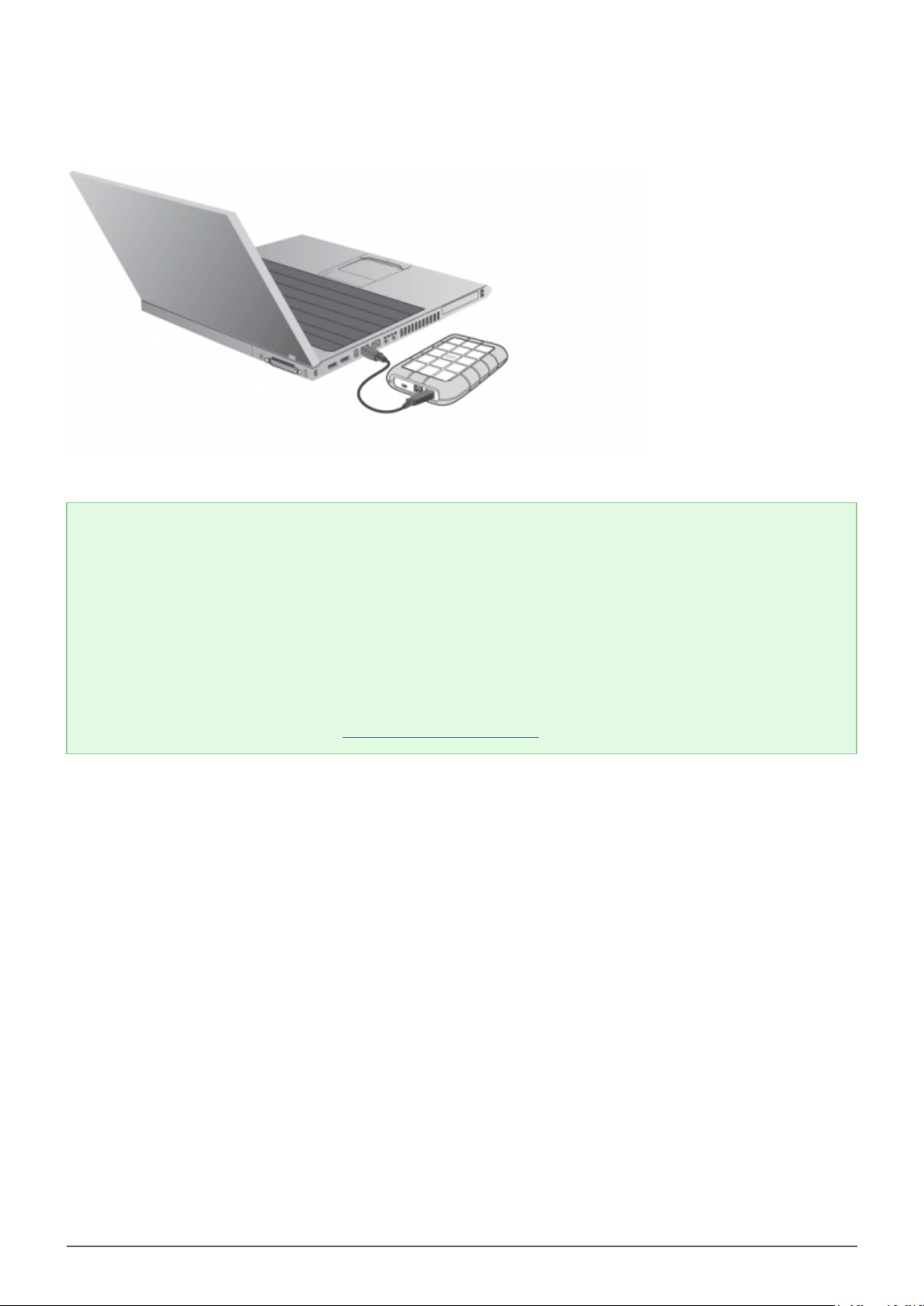
FireWire 800:
Technical note:
FireWire Connection:
The FireWire port on your computer must be powered to operate your LaCie device properly. Additionally,
daisy chaining multiple non-powered FireWire devices may effect individual performance. To guarantee
optimal performance, LaCie recommends daisy chaining powered FireWire devices to your LaCie hard drive.
FireWire 800 is backwards-compatible with FireWire 400, which means that if you have an adapter cable,
you can connect your LaCie FireWire 800 product to a FireWire 400 port on your computer. In this case, file
transfers will be limited to FireWire 400 speeds. If your product does not include an adapter cable in the
package, you can purchase one from www.lacie.com/accessories/.
Rugged USB 3.0/FireWire 800 User Manual 7
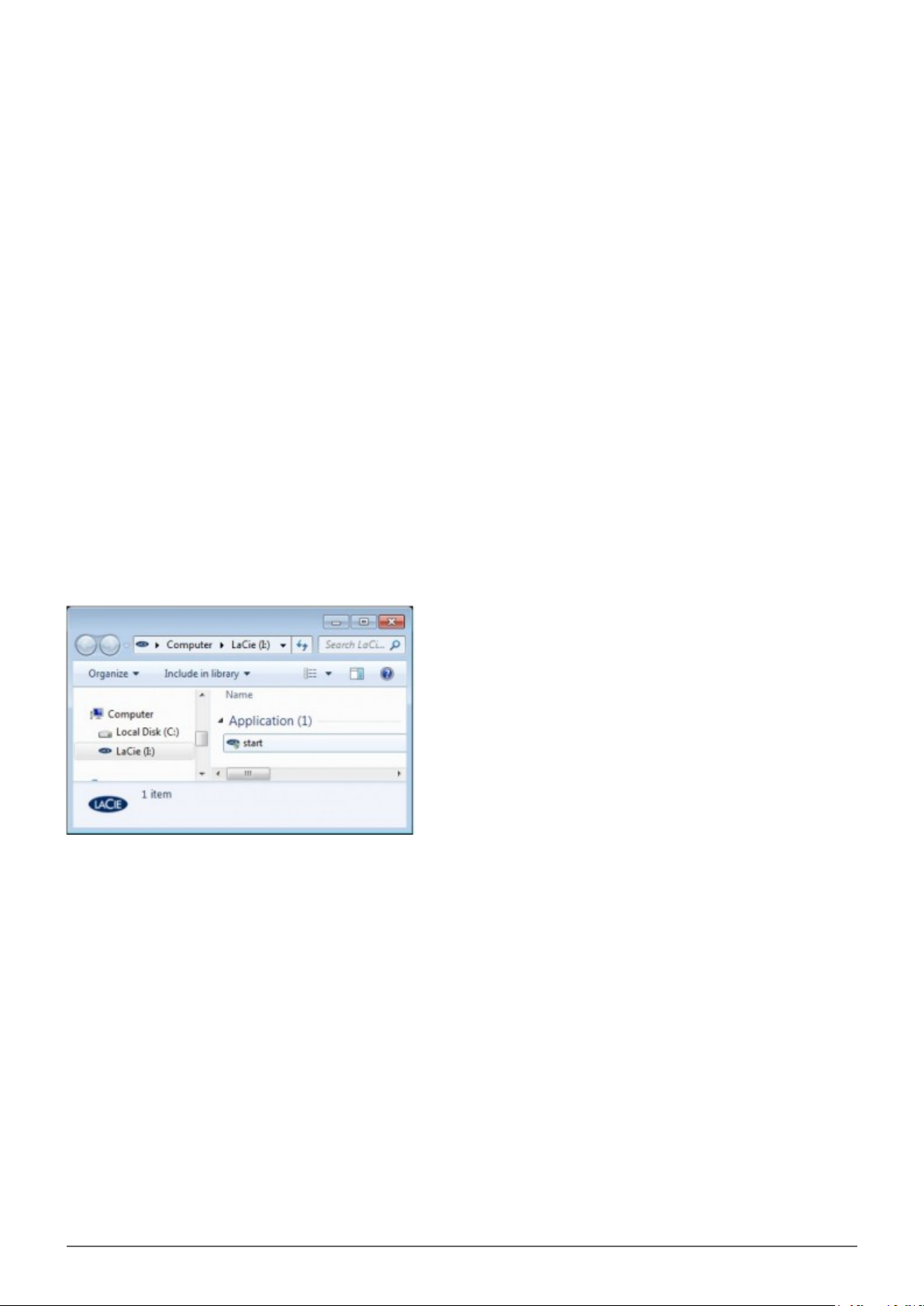
STEP 2: LAUNCH LACIE SETUP ASSISTANT
Before using your LaCie storage device, LaCie Setup Assistant software must be launched. It will:
■
Easily format your storage device according to your needs.
■
Copy the User Manual and software utilities onto the storage device.
Once LaCie Setup Assistant has finished formatting your storage device, you can install and run the included
LaCie software utilities for additional features. Please see the applicable section(s) in your LaCie User Manual for
more information.
To launch LaCie Setup Assistant
LaCie Setup Assistant should launch automatically once you have connected your LaCie storage device to a
computer. If it has not launched, follow the steps below to begin preparing your LaCie storage device.
Windows users
Double click on the LaCie icon in My Computer/Computer and then double click start.exe.
Mac users
Double click on the LaCie icon on your desktop.
Rugged USB 3.0/FireWire 800 User Manual 8

Rugged USB 3.0/FireWire 800 User Manual 9
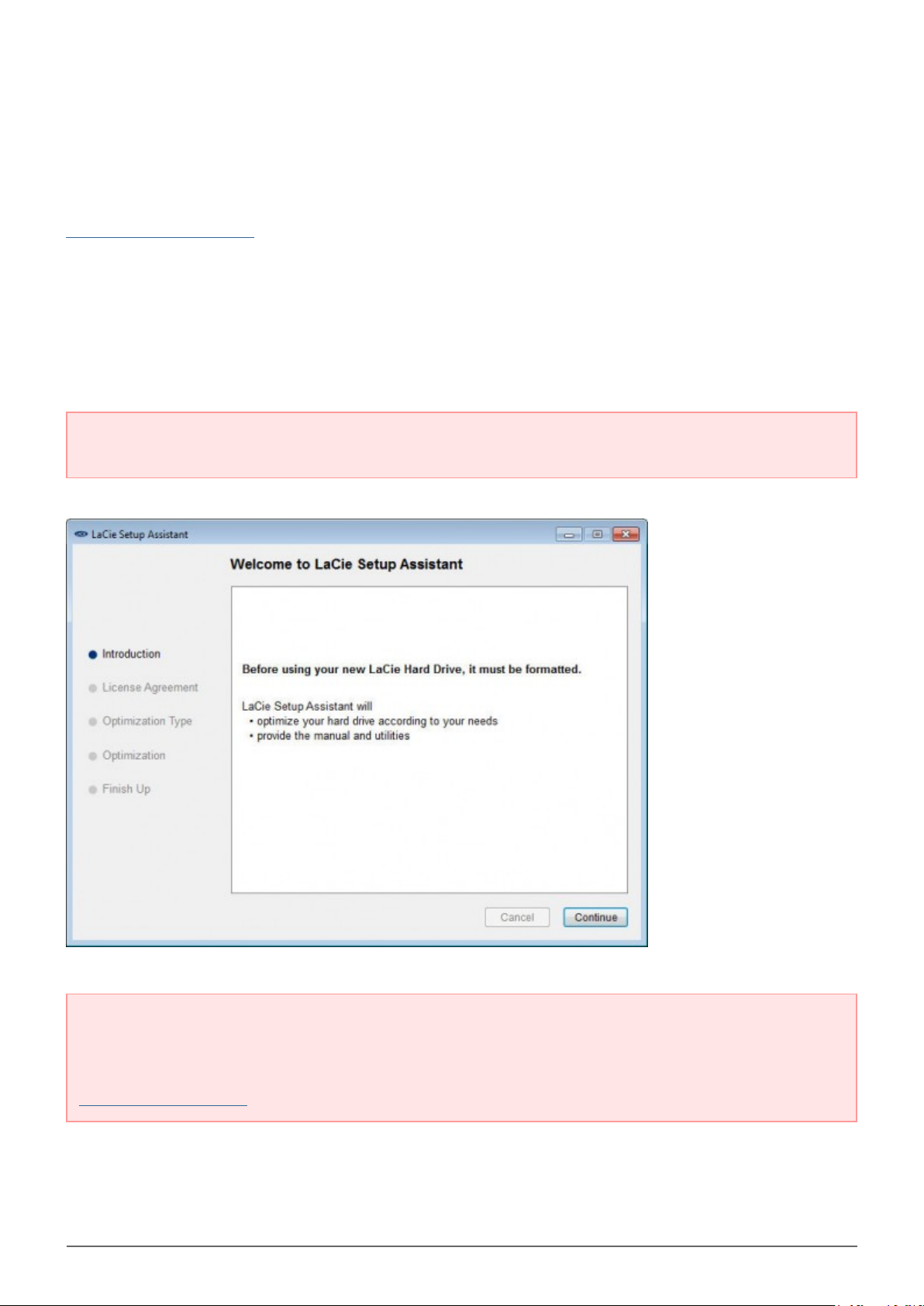
All users
Follow the on-screen instructions to partition your storage device and install preloaded software. You will be
given the choice of creating a single partition called “LA-PUBLIC” or two partitions called “LaCie” and
“LA-PUBLIC”. Once you have selected, LaCie Setup Assistant will format your LaCie storage device. Please see
About File System Formats to learn more about file system formats.
■
Choose the single LA-PUBLIC partition to format the LaCie storage device for your operating system only: NTFS
(Windows) or HFS+ (Mac).
■
Choose two partitions if you intend to share data among computers with different operating systems (Windows,
Mac, and Linux). The LaCie partition will be formatted for your computer's operating system (NTFS or HFS+)
and the LA-PUBLIC partition will be formatted for compatibility among many operating systems (FAT 32).
Please note that the LA-PUBLIC partition cannot exceed 32 GB.
Important info for users who select sharing: If your LaCie storage device is 32 GB or less, LaCie Setup
Assistant will only create a single partition called LA-PUBLIC.
Important info: If you do not launch LaCie Setup Assistant or if you quit LaCie Setup Assistant after the
formatting has begun, your storage device will not be ready to use. In such cases, you must format the
storage device manually. Further, the User Manual and software utilities will not be available on your storage
device. You may download User Manuals and select software utilities from the LaCie website:
www.lacie.com/support/.
Rugged USB 3.0/FireWire 800 User Manual 10
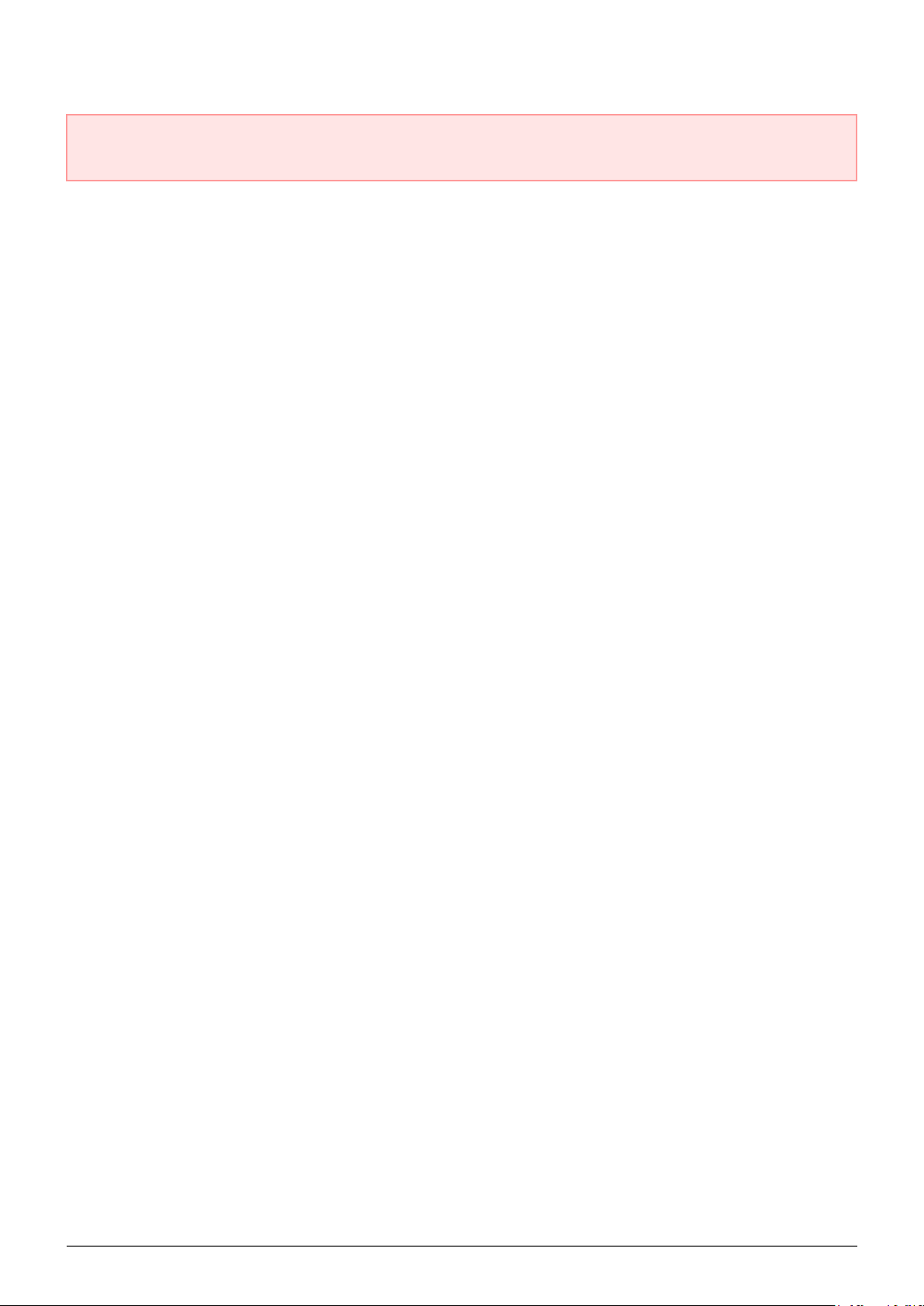
Important info: LaCie recommends that you copy the User Manual and utilities onto your computer's
internal hard drive or another storage source when the setup is complete.
The LaCie Setup Assistant does not prevent you from using your computer's native disk utility program to
format or partition your LaCie storage device. Simply follow the Setup Assistant through completion, then use
your computer's native disk utility (Disk Management for Windows or Disk Utility for Mac) to reformat your drive.
Please note that formatting a disk deletes all of its data, including the User Manual and LaCie Private-Public
software. LaCie highly recommends that you copy all data stored on your LaCie storage device before launching
the operating system disk utility.
Rugged USB 3.0/FireWire 800 User Manual 11
