Kyocera PS PRINTER DRIVER FOR WINDOWS Manual
PS Printer Driver
for Windows 2000/XP
User’s Manual
Regarding this manual
This manual explains how to install Windows PS Printer Driver and how to use it. This PS Printer Driver can be used with Microsoft Windows 2000 and Windows XP.
NOTE:
To use KM-4800w-PS Printer Driver, “UG-32” Option License is required.
1
Index |
|
|
1. |
INSTALLATION METHOD................................................................................ |
3 |
1.1. |
Install TCP/IP Port......................................................................................................................................................... |
3 |
1.2. |
Add Printer...................................................................................................................................................................... |
6 |
1.3. |
About Printer Port........................................................................................................................................................ |
14 |
1.4. |
About reinstall of Printer.............................................................................................................................................. |
16 |
2. |
SETTING ITEM OF PRINTER DRIVER .................................................... |
17 |
2
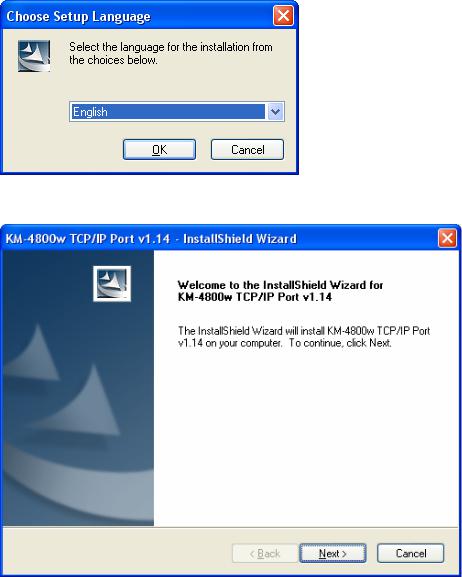
1.Installation Method
1.1.Install TCP/IP Port
NOTE:
If KM-4800wEN printer is already installed on your system, TCP/IP Port installation has been completed at the same time.
Please go to [1.2 Add Printer] to continue the printer installation.
1.Insert Installation Disk in CD-ROM drive.
2.Open “(the optical drive)\ Option\PS_Printer_UG-32\PrinterPort\” and run “KM4800wTcpMon_xxx.exe”. (xxx is the version)
3.Click “OK”.
4. Click “Next”.
3

5. Click “Install”.
6. Please wait while the wizard is installing the components.
4
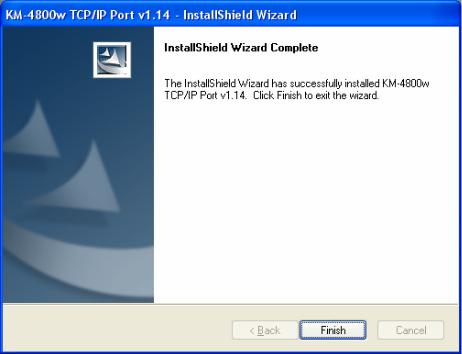
7. Click “Finish”.
TCP/IP Port installation is completed.
5
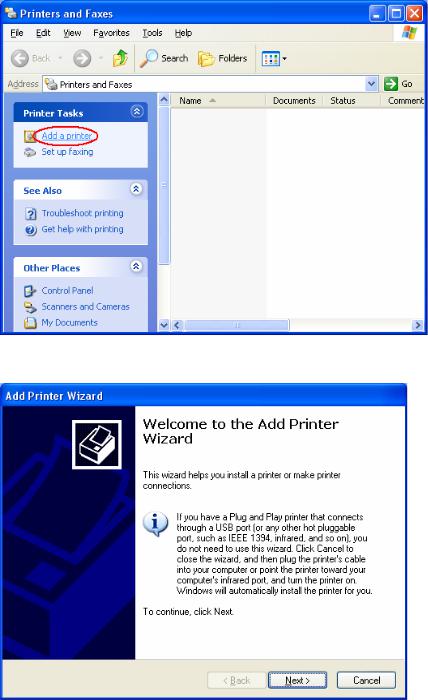
1.2.Add Printer
1.Open “Print and Faxes” within Control Panel and launch “Add Printer” to start Add Printer Wizard.
2. Click “Next”.
6
