Kyocera PRINTER DRIVER FOR WINDOWS VISTA Manual
Printer Driver
for Windows Vista
User’s Manual
Regarding this manual
This manual explains how to install Windows Printer Driver and how to use it. This Printer Driver can be used with Microsoft Windows Vista.
1
Index |
|
|
1. |
INSTALLATION METHOD................................................................................ |
3 |
1.1. |
Install TCP/IP Port......................................................................................................................................................... |
3 |
1.2. |
Add Printer...................................................................................................................................................................... |
6 |
1.3. |
About Printer Port........................................................................................................................................................ |
14 |
1.4. |
About reinstall of Printer.............................................................................................................................................. |
17 |
2. |
SETTING ITEM OF PRINTER DRIVER .................................................... |
22 |
2
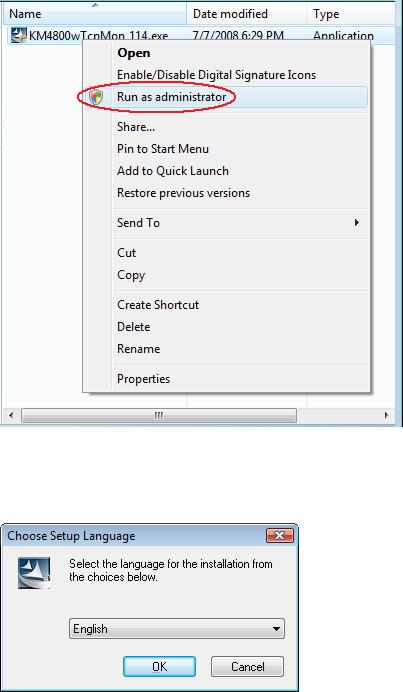
1.Installation Method
1.1.Install TCP/IP Port
1.Insert Installation Disk in CD-ROM driver.
2.Open “(the optical drive)\Software\PrinterPort\”.
Right-click on “KM4800wTcpMon_xxx.exe” and select “Run as administrator”. (xxx is the version)
[A program needs your permission to continue] will appear. Click “Continue”.
3. Click “OK”.
3
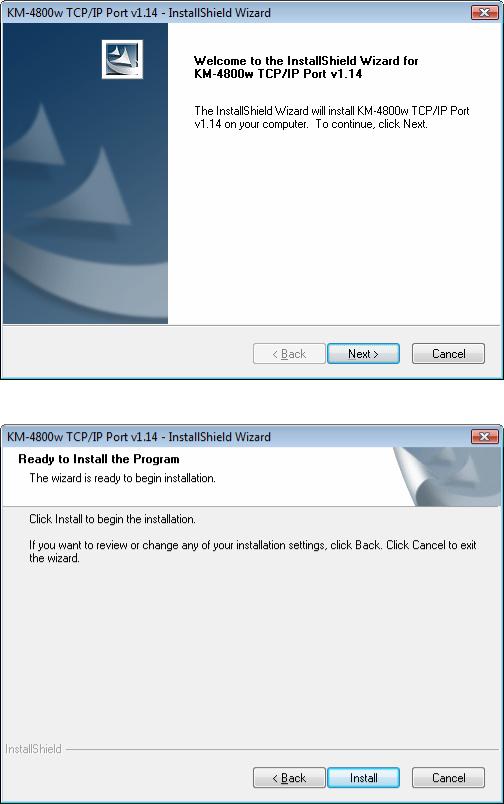
4. Click “Next”.
5. Click “Install”.
4
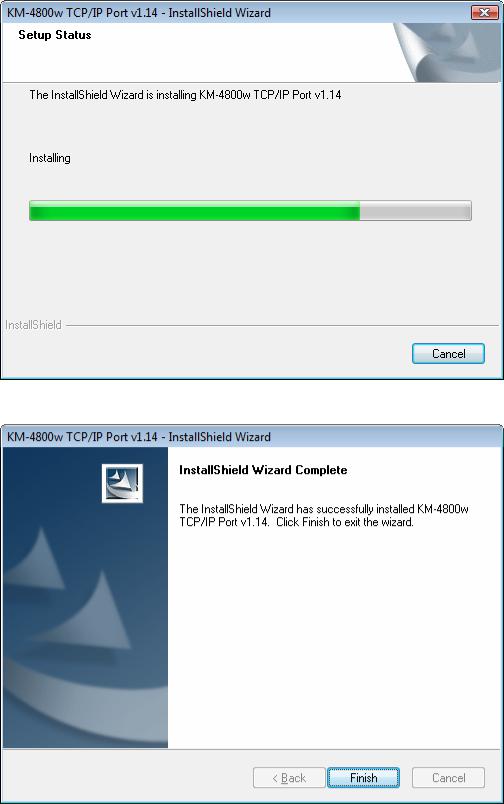
6. Please wait while the wizard is installing the components.
7. Click “Finish”.
TCP/IP port installation is completed.
5
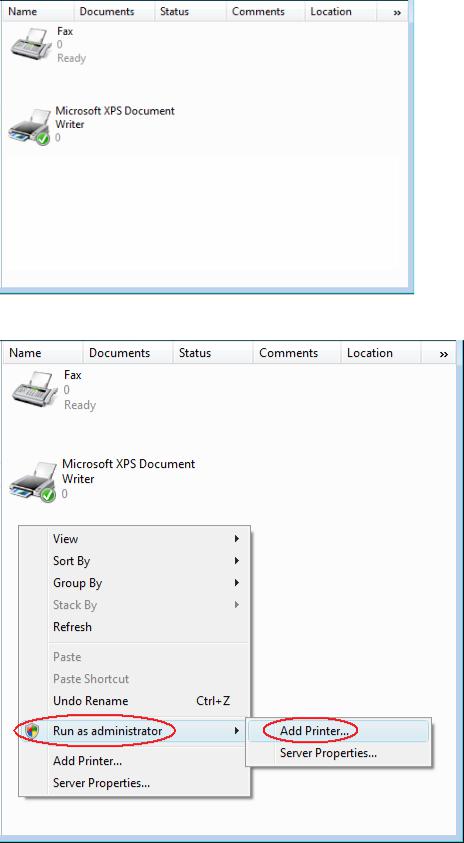
1.2.Add Printer
1.Launch “Printers” in Control Panel.
2. Right-click within a blank region and select “Run as administrator” and “Add Printer”.
[Windows needs your permission to continue] will appear. Click “Continue”.
6

3. Click “Add a local printer”.
4.Select “Create a new port”.
Select “KM-4800w TCP/IP Port” in the pull-down menu for port types. Click “Next”.
If "KM-4800w TCP/IP Port" exists, select "Use an existing port:" and specify the "KM-4800w TCP/IP Port" from the pull-down menu.
7
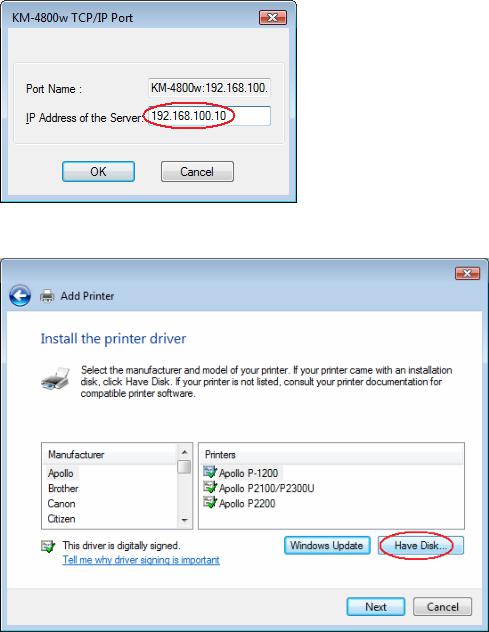
5.Enter the KM-4800w’s IP address or host name. Click “OK”.
6. Click “Have Disk”.
8
