Page 1
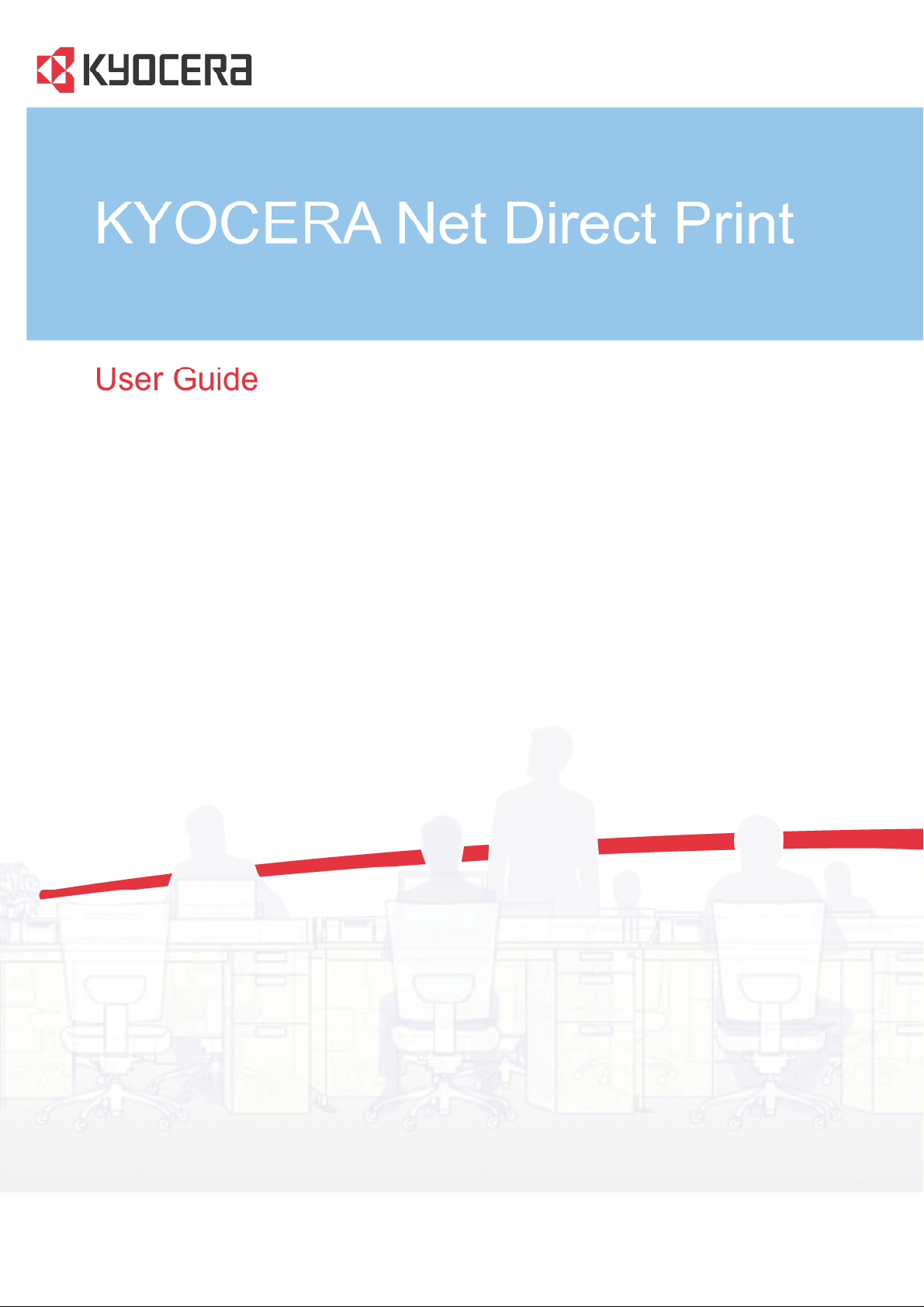
Page 2
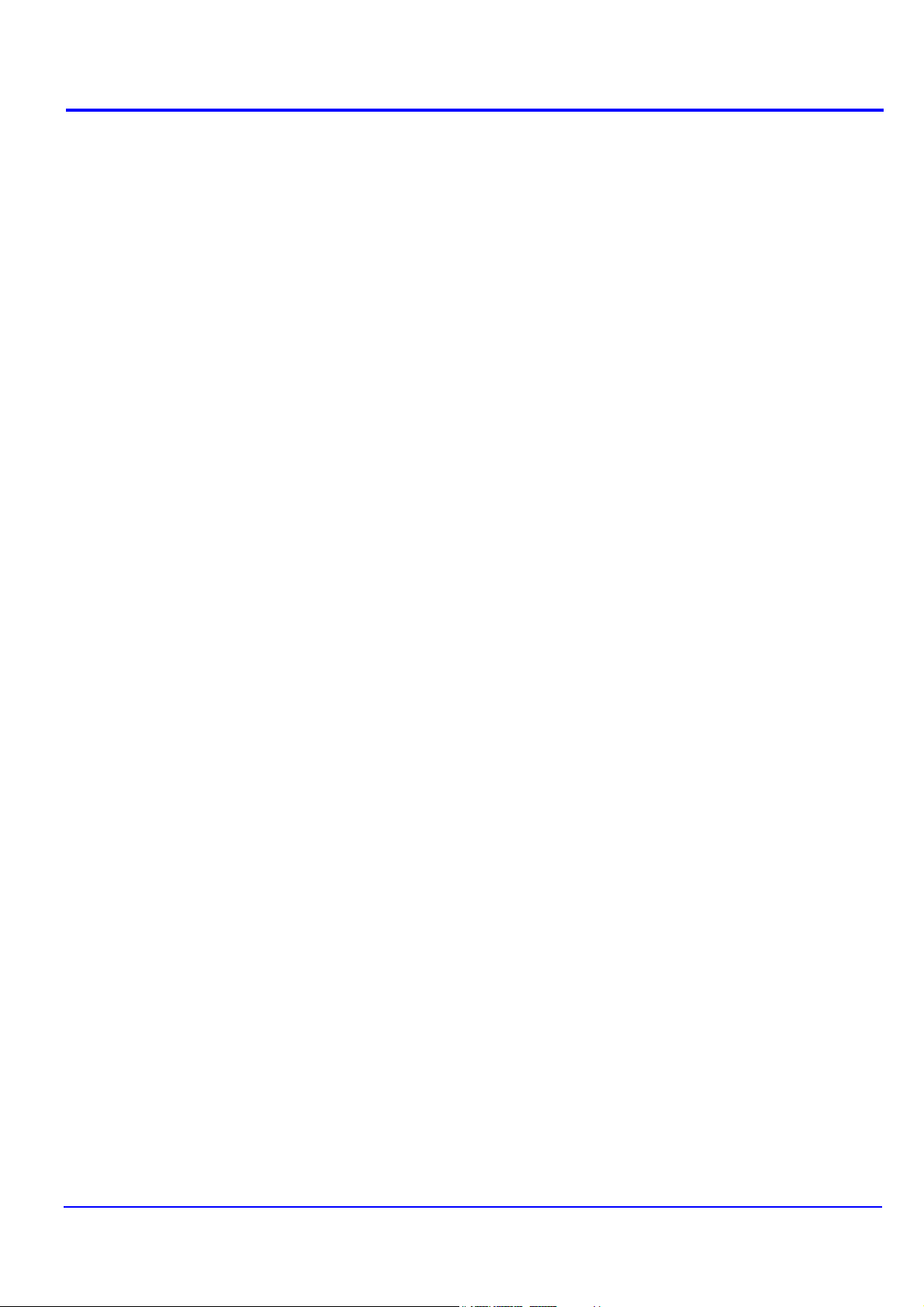
Legal and General Information
Notice
Unauthorized reproduction of all or part of this guide is prohibited. The information in
this guide is subject to change without notice.
We cannot be held liable for any problems arising from the use of this product,
regardless of the information herein.
Regarding Trademarks
KYOCERA, ECOSYS and PRESCRIBE are registered trademarks of Kyocera
Corporation.
KPDL and KIR (Kyocera Image Refinement) are trademarks of Kyocera Corporation.
Microsoft, Windows and Windows NT are registered trademarks of Microsoft
Corporation.
Apple, AppleTalk, Mac, Macintosh, Mac OS and TrueType are registered trademarks of
Apple Inc.
Adobe, Acrobat and Postscript are registered trademarks of Adobe Systems
Incorporated.
Novell and NetWare are registered trademarks of Novell, Inc.
HP and PCL are registered trademarks of Hewlett-Packard Company.
Intel, Pentium and Celeron are registered trademarks of Intel Corporation.
Other brand and product names contained in this document are registered trademarks
or trademarks of their respective companies.
General Information
When using this utility, the items that can be configured will differ depending on the
model of your printing system or multifunctional printer (hereinafter referred to as
"printing system").
Examples in this document are described in terms of the Microsoft Windows 7 operating
system environment.
Page 3
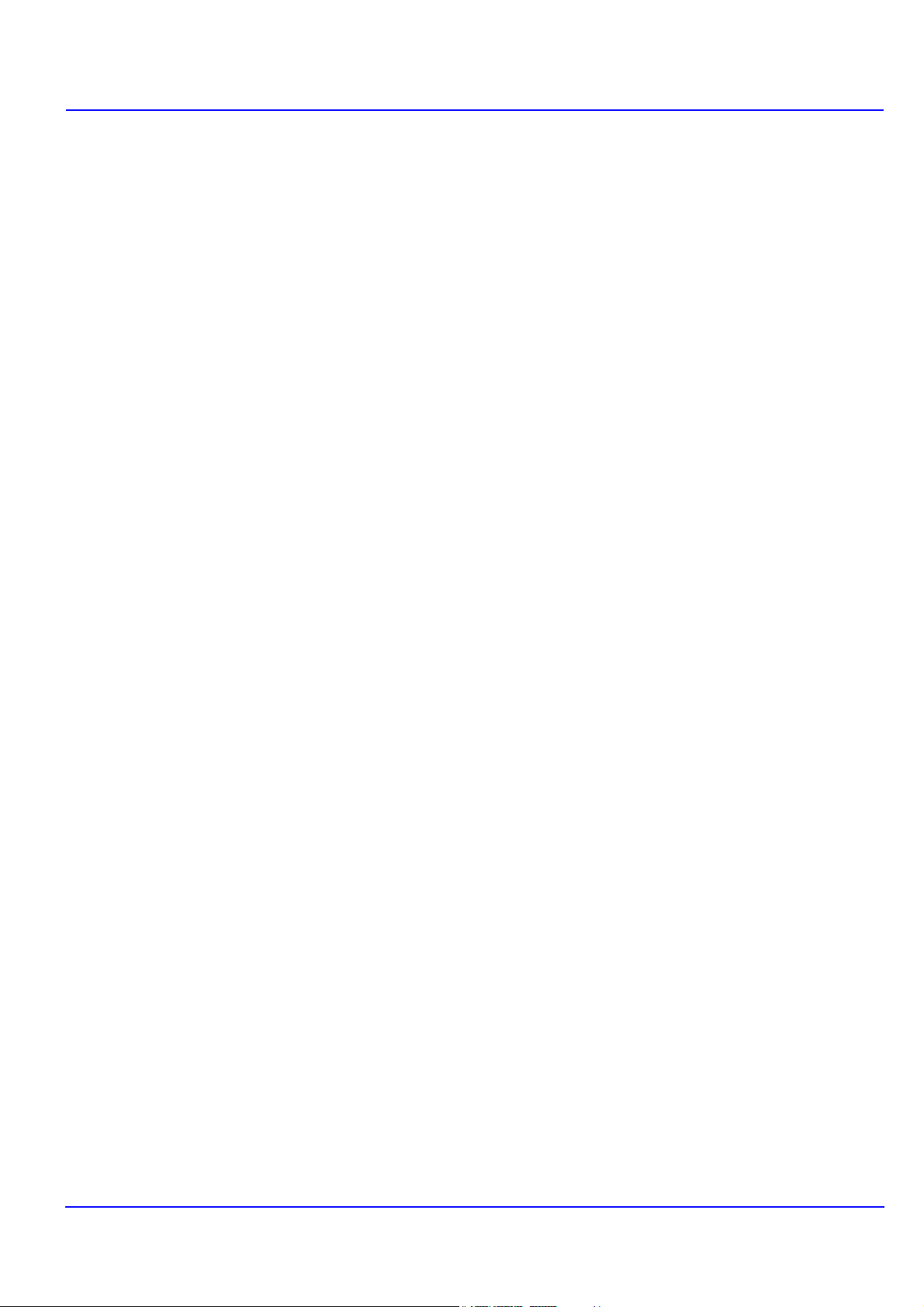
Table of Contents
1. Features ................................................................................................................. 1
2. Installation and Startup ........................................................................................ 2
3. Printing PDF .......................................................................................................... 3
4. Names and Functions........................................................................................... 5
5. Printing System Settings ..................................................................................... 6
6. Detailed Settings................................................................................................. 10
1.1. What is KYOCERA Net Direct Print? .............................................................. 1
1.2. System Requirements..................................................................................... 1
1.3. Support Language .......................................................................................... 1
2.1. Installation....................................................................................................... 2
2.2. Startup ............................................................................................................ 2
Page 4
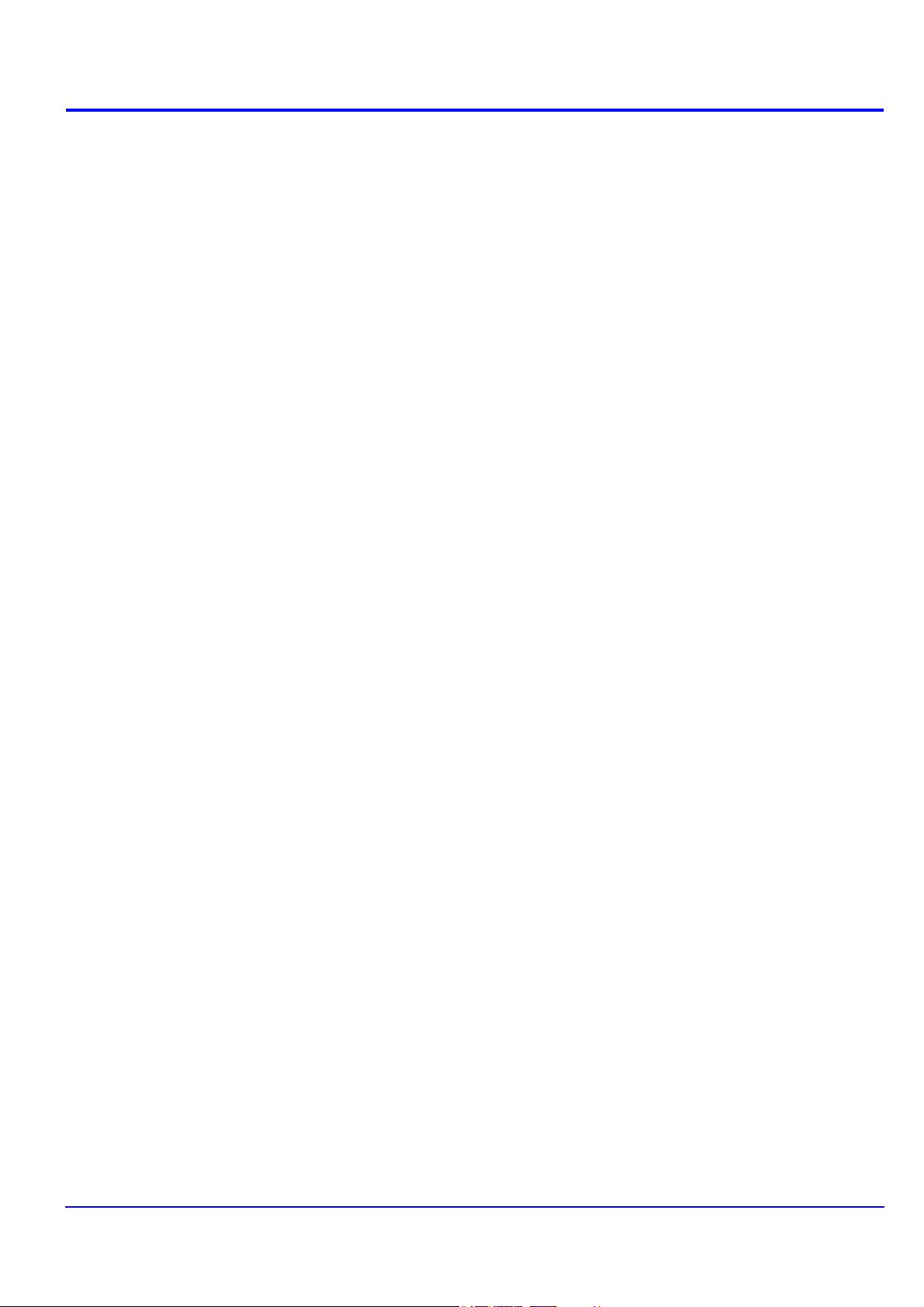
Page 5
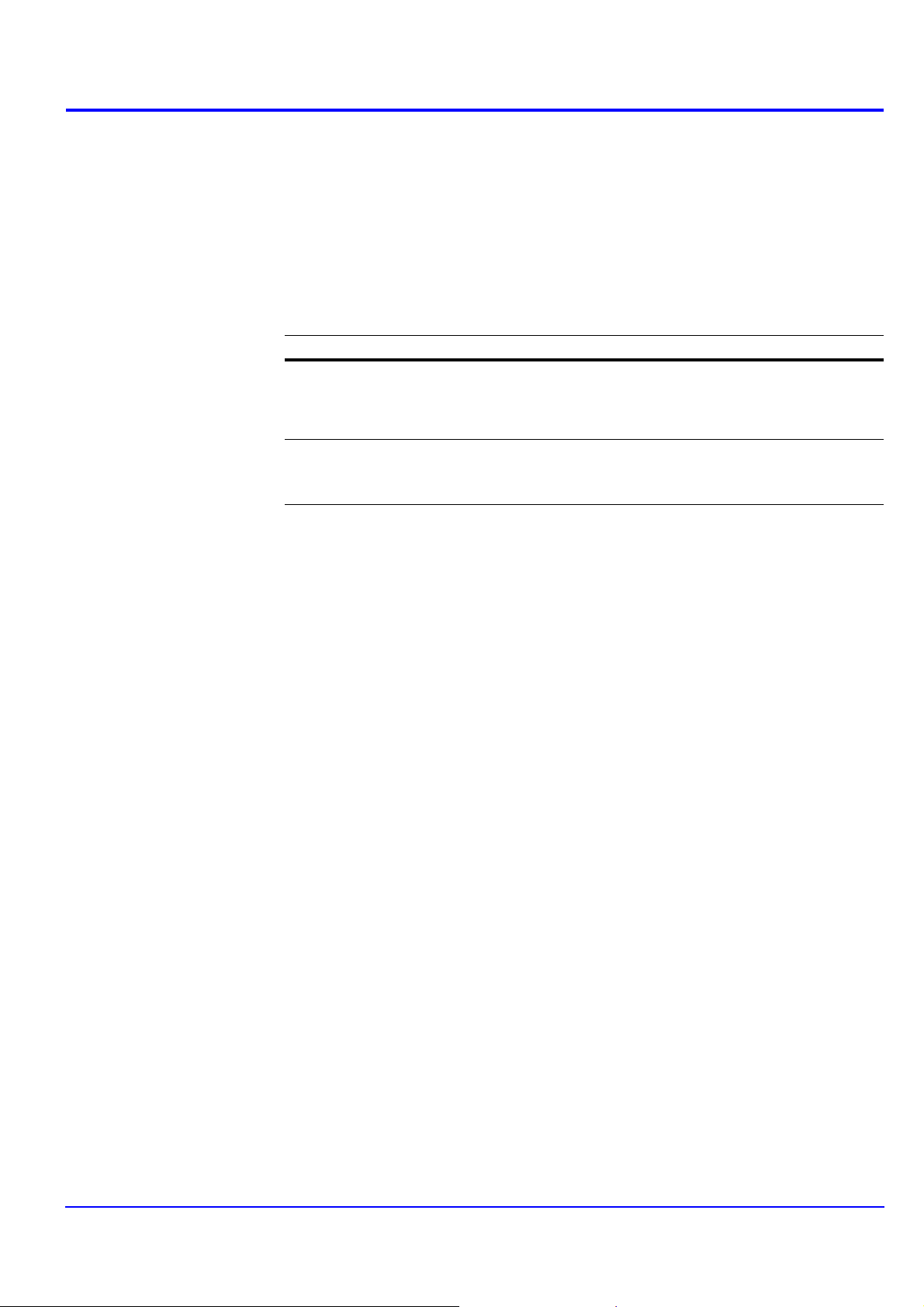
1. Features
1.1. What is KYOCERA Net Direct Print?
KYOCERA Net Direct Print is a utility that allows you to print PDF files downloaded
from Internet such as catalog and documents without starting Adobe Acrobat/Reader.
1.2. System Requirements
The KYOCERA Net Direct Print operates in the following environment. Verify your
environment before installation.
Item Description
OS
(Depending on the
model)
Hardware
† Administrator rights are required for installation.
Microsoft Windows Server 2003/2008/2012
Microsoft Windows XP Home Edition/Professional Edition
Microsoft Windows Vista
Microsoft Windows 7
Microsoft Windows 8
A processor equivalent to a Pentium 200 MHz or greater
At least 32 MB of free memory
At least 4 MB of free hard disk space
SVGA (800 600, 256 color) or greater
Features
†
†
†
†
†
1.3. Support Language
KYOCERA Net Direct Print supports the following languages: Arabic, Brazilian
Portuguese, Czech, Danish, Dutch, English, Finnish, Farsi, French, German, Hebrew,
Hungarian, Italian, Japanese, Lithuanian, Korean, Norwegian, Polish, Portuguese,
Russian, Simplified Chinese, Spanish, Swedish, Traditional Chinese and Turkish.
KYOCERA Net Direct Print
1
Page 6
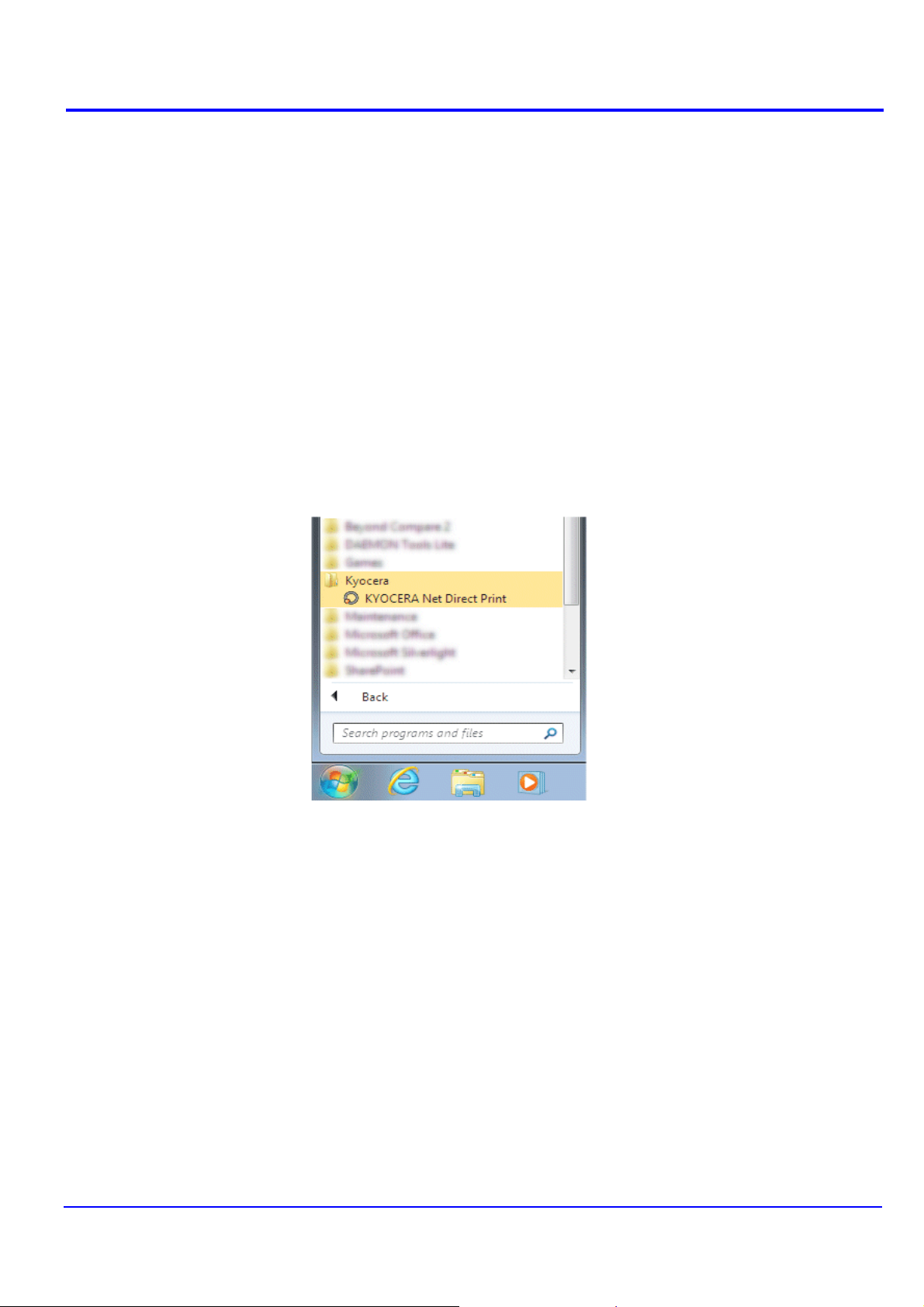
Installation and Startup
2. Installation and Startup
2.1. Installation
Install KYOCERA Net Direct Print in your computer.
Note
Before installing this utility, make sure that any of the printer drivers are installed. The
Kyocera Extended Driver is provided on the Product Library disc supplied with the
printing system.
Insert the Product Library disc that came with the printing system into the optical drive
of the computer.
The installation program starts up automatically. Follow the instructions for installation.
2.2. Startup
When the installation is completed, you can start the KYOCERA Net Direct Print by
proceeding from the start menu > All Programs > Kyocera > KYOCERA Net Direct
Print.
2
KYOCERA Net Direct Print
Page 7

3. Printing PDF
Printing PDF
Perform the following procedures below to print PDF file using KYOCERA Net Direct
Print.
1 Start KYOCERA Net Direct Print.
2 Add the desired PDF files to the File Name list by the following methods.
• Click the Add button to select files from the Open File dialog box.
• Select the file in Windows explorer and then drag and drop it to the icon for this
application (including shortcut).
• Select the file in Windows explorer and then select KYOCERA Net Direct Print
in the context menu.
• Select the file and then drag and drop it to this window.
3 Select the printing system to print PDF files from the Printer Listing pull-down
menu.
4 Click the Settings button and make settings for printing. For details, refer to
Printing System Settings on page 6.
Note
When you want to load the previously saved setting, select the setting file from the
User Printer Settings pull-down menu or click the Browse button.
5 Click the Detailed Settings button and make the detailed settings such as page
range for printing and media type. For details, refer to Detailed Settings on page
10.
KYOCERA Net Direct Print
3
Page 8

Printing PDF
6 Click the Print button. The Confirmation dialog box appears.
Notes
•Checking Enable Multiple Master Font and then clicking OK enable to
generate a version of a character that is optically correct for the size at which it
will be viewed on PDF file.
•Checking Do not show this dialog again and then clicking OK can not be
displayed the Confirmation dialog box.
7 When you want to continue printing, click OK.
4
KYOCERA Net Direct Print
Page 9

4. Names and Functions
When you start this utility, the window below appears.
Names and Functions
Name and Icon Description
Add button Displays the Open File dialog box. When you select a valid
file, file name, file size and last update are displayed in the
File Name list.
Up button
Down button
Delete button Deletes the selected file from the list.
Printer Listing Displays the printing systems installed in the system. Select
Settings button Displays the printing system setting dialog box.
User Printer Settings Displays the names of setting files saved previously.
Browse button Displays the Open File dialog box to load previously saved
About button Displays the version and copyright of this utility.
Print button Starts the printing process of the file displayed in the File
Close button Exits this utility.
Moves order of selected files up one or down one.
Note
You can also change the order by selecting a file and then
dragging it to the order you want to change.
Note
You can also delete a file by selecting a file and then
pressing the Del key on the keyboard.
the output target printing system here.
setting files.
Name list.
KYOCERA Net Direct Print
5
Page 10

Printing System Settings
Original page order Printing result
5. Printing System Settings
You can make frequently used settings as default.
Copies Specifies the number of copies. The default setting is 1.
Collate Produces the specified number of copies as complete sets of
documents. The default setting is disabled (not checked).
Layout Specifies the layout of the output.
When you select Reduce Image to Fit, the image is enlarged
or reduced to fit the printing area of the paper specified in
Paper Size.
When you select Through, the image is printed in the same
size as the original page regardless of paper size.
When you select Catalog (Left to Right), Catalog (Right to
Left), Booklet (Left Edge Binding) or Booklet (Right Edge
Binding), the printing order is as follows.
• Catalog (Left to Right)
1
2 3
4 5
6 7
A4
A3
1
A4
8
2
4
3
8
7
5
6
6
KYOCERA Net Direct Print
Page 11

Printing System Settings
Original page order Printing result
Original page order Printing result
Original page order Printing result
• Catalog (Right to Left)
8
7 6
5 4
3 2
A4
A3
8
A4
1
7
5
6
1
2
4
Note
If the page order is not in the same order as shown above, the
printing results will vary.
• Booklet (Left Edge Binding)
1
2
7
8
1
2
4
8
7
5
3
6
3
• Booklet (Right Edge Binding)
8
7
2
1
8
7
5
6
1
2
4
Note
Confirm the paper size and load the paper into the cassette
before printing. For example, to change the booklet configured
in A4 portrait into the double spread page in A3 size, load the
A3 size paper. If you load the A4 paper in landscape, a single
side is reduced in A5 size, and the double spread pages in A4
are printed.
3
N-up Specifies the number of pages per sheet. The following value
KYOCERA Net Direct Print
is available: 1, 2 and 4. The default setting is 1.
When N-up settings 2 or 4 are used, the page layouts are as
follows.
7
Page 12

Printing System Settings
2
1
3
1
4
2
2-up
21
4-up
1 2
3 4
Note
If you select Through in Layout, the value of N-up is fixed at 1
and cannot be changed. Furthermore, if you select Catalog or
Booklet, the value is fixed at 2 and cannot be changed.
Paper Size Specifies the paper size applied to the output. The default
setting is Auto.
Duplex Sets 2-sided printing. The following modes are available: Off,
Flip on Long Edge and Flip on Short Edge. The default
setting is Off.
Notes
If you select Catalog or Booklet in Layout, the value of
Duplex is fixed at the Flip on Short Edge and cannot be
changed.
This utility does not automatically recognize whether or not a
duplex printing unit is present in a printing system. Therefore,
there is a possibility that the duplex printing settings set here
may be invalid.
Resolution Specifies the printing resolution. The default setting is 600.
KIR KIR (Kyocera Image Refinement) is a smoothing function that
enhances resolution, resulting in high-quality printing. The
default setting is disabled (not checked).
EcoPrint Enables the printing system to reduce the amount of toner
consumption to save printing costs. The default setting is
disabled (not checked).
Save The Settings Saves settings in a file.
When checked, click OK to save the settings. You can select
the saved file by Load Setting File in the main window. The
default setting is disabled (not checked).
8
KYOCERA Net Direct Print
Page 13

Printing System Settings
Detailed Settings Displays another dialog box to perform more detailed settings.
Information on using the Detailed Settings dialog box can be
found on the following page.
KYOCERA Net Direct Print
9
Page 14

Detailed Settings
6. Detailed Settings
You can make select media type, media source and other detailed settings in this dialog
box.
Print All Pages Check to print all pages.
If you remove this check, the range entry boxes are active.
Specify the page range for printing.
Note
If you select Catalog in Layout of the Settings dialog box,
Print All Pages is automatically checked and cannot be
changed.
Media Type Selects the media type used for printing. The default setting is
Auto.
Media Source Specifies the paper supply cassette. The default setting is
Auto.
Note
The setting may be ignored depending on the configuration of
the printing system.
Output to Specifies the paper output destination. The default setting is
Auto.
Note
The setting may be ignored depending on the configuration of
the printing system.
10
KYOCERA Net Direct Print
Page 15

Detailed Settings
VMB
(Virtual MailBox)
Fold Folds copies for booklet format. The default setting is disabled
Staple Staples each copy set. The default setting is disabled (not
Punch Makes copies hole punched. The default setting is disabled
This is active when VMB is specified as the Output to
destination above. Virtual Mailbox feature, mailboxes created
on the hard disk are assigned to multiple users. Jobs posted to
a virtual mailbox can be printed later from the operation panel
of the printing system.
Number: specifies the mailbox by the number. the number
should be 1 to 255.
Name: specifies the mailbox by the name.
Note
The setting may be ignored depending on the configuration of
the printing system.
(not checked).
checked).
When this item is enabled, the combo box is active allowing
you to select that result. The following staple positions are
available: Back, Booklet and Front.
(not checked).
When this item is enabled, the combo box is active allowing
you to select that result. The following value are available:
Main Punch Unit and Sub Punch Unit.
Note
The setting may be ignored depending on the configuration of
the printing system.
PDF Password Enter the password required to print encrypted PDF files. The
password should be 32 characters maximum.
Quality You can choose the printing quality, from High Quality to High
Speed. Move the slider to the left to select a High Speed or to
the right to select a High Quality. The default setting is center.
Note
The setting is enabled only when the PDF file to print is PDF
version 1.4 or later file and using Transparency Flattenering
function. Otherwise the setting is ignored.
PDF version can be confirmed on the window displayed by
which selecting from File menu > Document Properties >
Summary.
Transparency Flattenering function can be confimed on the
Advanced Print Setup dialog box.
Job Log Maintains a log in the system that indicates printed PDF files
and the date/time of printing. Entering a check mark for this
item enables the Job Log.
KYOCERA Net Direct Print
For details on the Job Log, refer to the Operation Guide of the
printing system.
11
Page 16

Detailed Settings
Authentication Displays Authentication dialog box.
User Login
To use user login function, click User Login to check. For
details on user login function, refer to Operation Guide of the
printing system. Select Use Specific User ID when always
printing with same ID. Select Prompt for User ID when
printing with several different IDs. This prompt you to enter the
User ID and Password at each time you print on the printing
system.
Job Accounting
To use job accounting function, click Job Accounting to check.
For details on job accounting, refer to Operation Guide of the
printing system. Select Use Specific Account ID when
always printing with same ID. Select Prompt for Account ID
when printing with several different IDs. This prompt you to
enter the Account ID at each time you print on the printing
system.
Default Settings Returns all settings to their initial state.
12
KYOCERA Net Direct Print
Page 17

Detailed Settings
KYOCERA Net Direct Print
13
Page 18

KYOCERA Document Solutions America, Inc.
Headquarters
225 Sand Road,
Fairfield, New Jersey 07004-0008, USA
Phone: +1-973-808-8444
Fax: +1-973-882-6000
Latin America
8240 NW 52nd Terrace Dawson Building, Suite 100
Miami, Florida 33166, USA
Phone: +1-305-421-6640
Fax: +1-305-421-6666
KYOCERA Document Solutions Canada, Ltd.
6120 Kestrel Rd., Mississauga, ON L5T 1S8,
Canada
Phone: +1-905-670-4425
Fax: +1-905-670-8116
KYOCERA Document Solutions
Mexico, S.A. de C.V.
Calle Arquimedes No. 130, 4 Piso, Colonia Polanco
Chapultepec, Delegacion Miguel Hidalgo,
Distrito Federal, C.P. 11560, México
Phone: +52-555-383-2741
Fax: +52-555-383-7804
KYOCERA Document Solutions Brazil, Ltda.
Av.Tambore,1180 Mod.B-09 CEP 06460-000
Tambore-Barueri-SP, Brazil
Phone: +55-11-4195-8496
Fax: +55-11-4195-6167
KYOCERA Document Solutions
Australia Pty. Ltd.
Level 3, 6-10 Talavera Road North Ryde N.S.W, 2113,
Australia
Phone: +61-2-9888-9999
Fax: +61-2-9888-9588
KYOCERA Document Solutions
New Zealand Ltd.
1-3 Parkhead Place, Albany, Auckland 1330,
New Zealand
Phone: +64-9-415-4517
Fax: +64-9-415-4597
KYOCERA Document Solutions Asia Limited
16/F.,Mita Centre, 552-566, Castle Peak Road
Tsuenwan, NT, Hong Kong
Phone: +852-2610-2181
Fax: +852-2610-2063
KYOCERA Document Solutions
(China) Corporation
8F, No. 288 Nanjing Road West, Huangpu District,
Shanghai,200003, China
Phone: +86-21-5301-1777
Fax: +86-21-5302-8300
KYOCERA Document Solutions
(Thailand) Corp., Ltd.
335 Ratchadapisek Road, Bangsue, Bangkok 10800,
Thailand
Phone: +66-2-586-0333
Fax: +66-2-586-0278
KYOCERA Document Solutions
Singapore Pte. Ltd.
12 Tai Seng Street #04-01A,
Luxasia Building, Singapore 534118
Phone: +65-6741-8733
Fax: +65-6748-3788
KYOCERA Document Solutions
Hong Kong Limited
16/F.,Mita Centre, 552-566, Castle Peak Road
Tsuenwan, NT, Hong Kong
Phone: +852-3582-4000
Fax: +852-3185-1399
KYOCERA Document Solutions
Taiwan Corporation
6F., No.37, Sec. 3, Minquan E. Rd.,
Zhongshan Dist., Taipei 104, Taiwan R.O.C.
Phone: +886-2-2507-6709
Fax: +886-2-2507-8432
KYOCERA Document Solutions Korea Co., Ltd.
18F, Kangnam bldg, 1321-1,
Seocho-Dong, Seocho-Gu, Seoul, Korea
Phone: +822-6933-4050
Fax: +822-747-0084
KYOCERA Document Solutions
India Private Limited
First Floor, ORCHID CENTRE
Sector-53, Golf Course Road, Gurgaon 122 002,
India
Phone: +91-0124-4671000
Fax: +91-0124-4671001
Page 19

KYOCERA Document Solutions Europe B.V.
Bloemlaan 4, 2132 NP Hoofddorp,
The Netherlands
Phone: +31-20-654-0000
Fax: +31-20-653-1256
KYOCERA Document Solutions Nederland B.V.
Beechavenue 25, 1119 RA Schiphol-Rijk,
The Netherlands
Phone: +31-20-5877200
Fax: +31-20-5877260
KYOCERA Document Solutions (U.K.) Limited
8 Beacontree Plaza,
Gillette Way Reading, Berkshire RG2 0BS,
United Kingdom
Phone: +44-118-931-1500
Fax: +44-118-931-1108
KYOCERA Document Solutions Italia S.p.A.
Via Verdi, 89/91 20063 Cernusco s/N.(MI),
Italy
Phone: +39-02-921791
Fax: +39-02-92179-600
KYOCERA Document Solutions Belgium N.V.
Sint-Martinusweg 199-201 1930 Zaventem,
Belgium
Phone: +32-2-7209270
Fax: +32-2-7208748
KYOCERA Document Solutions France S.A.S.
Espace Technologique de St Aubin
Route de I’Orme 91195 Gif-sur-Yvette CEDEX,
France
Phone: +33-1-69852600
Fax: +33-1-69853409
KYOCERA Document Solutions Espana, S.A.
Edificio Kyocera, Avda. de Manacor No.2,
28290 Las Matas (Madrid), Spain
Phone: +34-91-6318392
Fax: +34-91-6318219
KYOCERA Document Solutions Finland Oy
Atomitie 5C, 00370 Helsinki,
Finland
Phone: +358-9-47805200
Fax: +358-9-47805390
KYOCERA Document Solutions
Europe B.V., Amsterdam (NL) Zürich Branch
Hohlstrasse 614, 8048 Zürich,
Switzerland
Phone: +41-44-9084949
Fax: +41-44-9084950
© 2013 KYOCERA Document Solutions Inc.
is a trademark of KYOCERA Corporation
KYOCERA Document Solutions
Deutschland GmbH
Otto-Hahn-Strasse 12, 40670 Meerbusch,
Germany
Phone: +49-2159-9180
Fax: +49-2159-918100
KYOCERA Document Solutions Austria GmbH
Eduard-Kittenberger-Gasse 95, 1230 Vienna,
Austria
Phone: +43-1-863380
Fax: +43-1-86338-400
KYOCERA Document Solutions Nordic AB
Esbogatan 16B 164 75 Kista, Sweden
Phone: +46-8-546-550-00
Fax: +46-8-546-550-10
KYOCERA Document Solutions Norge Nuf
Postboks 150 Oppsal, 0619 Oslo,
Norway
Phone: +47-22-62-73-00
Fax: +47-22-62-72-00
KYOCERA Document Solutions Danmark A/S
Ejby Industrivej 60, DK-2600 Glostrup,
Denmark
Phone: +45-70223880
Fax: +45-45765850
KYOCERA Document Solutions Portugal Lda.
Rua do Centro Cultural, 41 (Alvalade) 1700-106 Lisboa,
Portugal
Phone: +351-21-843-6780
Fax: +351-21-849-3312
KYOCERA Document Solutions
South Africa (Pty) Ltd.
KYOCERA House, Hertford Office Park,
90 Bekker Road (Cnr. Allandale), Midrand, South Africa.
Phone: +27-11-540-2600
Fax: +27-11-466-3050
KYOCERA Document Solutions Russia LLC
Botanichesky pereulok 5, Moscow, 129090,
Russia
Phone: +7(495)741-0004
Fax: +7(495)741-0018
KYOCERA Document Solutions Middle East
Dubai Internet City, Bldg. 17,
Office 157 P.O. Box 500817, Dubai,
United Arab Emirates
Phone: +971-04-433-0412
KYOCERA Document Solutions Inc.
2-28, 1-chome, Tamatsukuri, Chuo-ku
Osaka 540-8585, Japan
Phone: +81-6-6764-3555
http://www.kyoceradocumentsolutions.com
Page 20

Rev. 3.5 2013.1
