Kyocera P3045dn, P3050dn, P3055dn, P3060dn User Guide

 PRINT
PRINT
ECOSYS P3045dn
ECOSYS P3050dn
ECOSYS P3055dn
ECOSYS P3060dn
OPERATION GUIDE
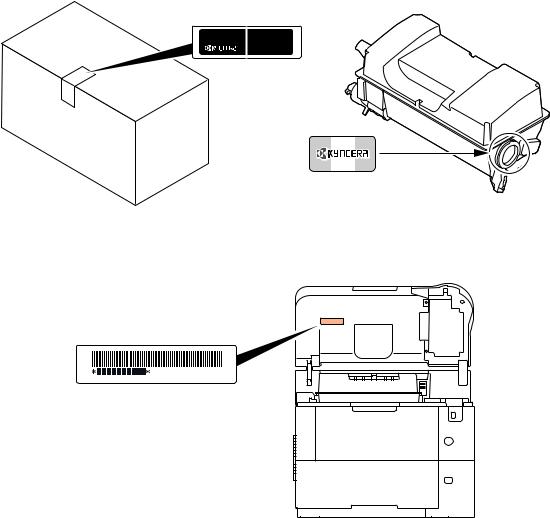
Preface
Thank you for purchasing this machine.
This Operation Guide is intended to help you operate the machine correctly, perform routine maintenance, and take simple troubleshooting measures as needed so that the machine can always be used in the optimum condition.
Please read this Operation Guide before using the machine.
To maintain quality, we recommend using genuine Kyocera toner containers, which must pass numerous quality inspections.
The use of non-genuine toner containers may cause failure.
We will not be liable for any damages caused by the use of third party supplies in this machine. A label is affixed to our genuine supplies as shown below.
Checking the Equipment's Serial Number
The equipment's serial number is printed in the location shown in the figure.
The equipment's serial number is printed on the rear side of the printer in some regions.
You'll need the equipment's serial number when contacting your Service Representative. Please check the number before contacting your Service Representative.
i
Included Guides
The following guides are supplied with the machine. Refer to them as necessary.
Quick Guide |
Describes the procedures for installation of the machine. |
|
|
Safety Guide |
Provides safety and cautionary information for the installation and use of the |
|
machine. Be sure to read this guide before using the machine. |
|
|
Safety Guide (ECOSYS |
Describes the machine installation space, cautionary space, and other |
P3045dn/ECOSYS P3050dn/ |
information. Be sure to read this guide before using the machine. |
ECOSYS P3055dn/ECOSYS |
|
P3060dn) |
|
|
|
Product Library disc
Operation Guide (This |
Describes how to load paper, basic print operations, and troubleshooting. |
Guide) |
|
|
|
Command Center RX User |
Describes how to access the machine from a computer via a Web browser to |
Guide |
check and change settings. |
|
|
Printing System Driver User |
Describes how to install the printer driver and use printer functionality. |
Guide |
|
|
|
KYOCERA Net Direct Print |
Describes how to use functionality for printing PDF files without launching Adobe |
Operation Guide |
Acrobat or Reader. |
|
|
KYOCERA Net Viewer User |
Describes how to monitor the network printing system with KYOCERA Net Viewer. |
Guide |
|
|
|
Card Authentication Kit(B) |
Describes how to authenticate to the machine using the ID card. |
Operation Guide |
|
|
|
Data Security Kit(E) |
Describes how to install and configure the Data Security Kit. |
Operation Guide |
|
|
|
PRESCRIBE Commands |
Describes the native printer language (PRESCRIBE commands). |
Command Reference |
|
|
|
PRESCRIBE Commands |
Describes PRESCRIBE command functionality and control for each type of |
Technical Reference |
emulation. |
|
|
Maintenance Menu User |
Maintenance Menu provides the explanation on how to configure the print settings. |
Guide |
|
|
|
ii

Safety Conventions in This Guide
The sections of this guide and parts of the machine marked with symbols are safety warnings meant to protect the user, other individuals and surrounding objects, and ensure correct and safe usage of the machine. The symbols and their meanings are indicated below.
WARNING: Indicates that serious injury or even death may result from insufficient attention to or incorrect compliance with the related points.
CAUTION: Indicates that personal injury or mechanical damage may result from insufficient attention to or incorrect compliance with the related points.
Symbols
The symbol indicates that the related section includes safety warnings. Specific points of attention are indicated inside the symbol.
 ... [General warning]
... [General warning]
 ... [Warning of high temperature]
... [Warning of high temperature]
The  symbol indicates that the related section includes information on prohibited actions. Specifics of the prohibited action are indicated inside the symbol.
symbol indicates that the related section includes information on prohibited actions. Specifics of the prohibited action are indicated inside the symbol.
... [Warning of prohibited action]
... [Disassembly prohibited]
The symbol indicates that the related section includes information on actions which must be performed. Specifics of the required action are indicated inside the symbol.
... [Alert of required action]
... [Remove the power plug from the outlet]
... [Always connect the machine to an outlet with a ground connection]
Please contact your service representative to order a replacement if the safety warnings in this Operation Guide are illegible or if the guide itself is missing (fee required).
Note An original which resembles a bank note closely may not be copied properly in some rare cases because this machine is equipped with a counterfeiting prevention function.
iii
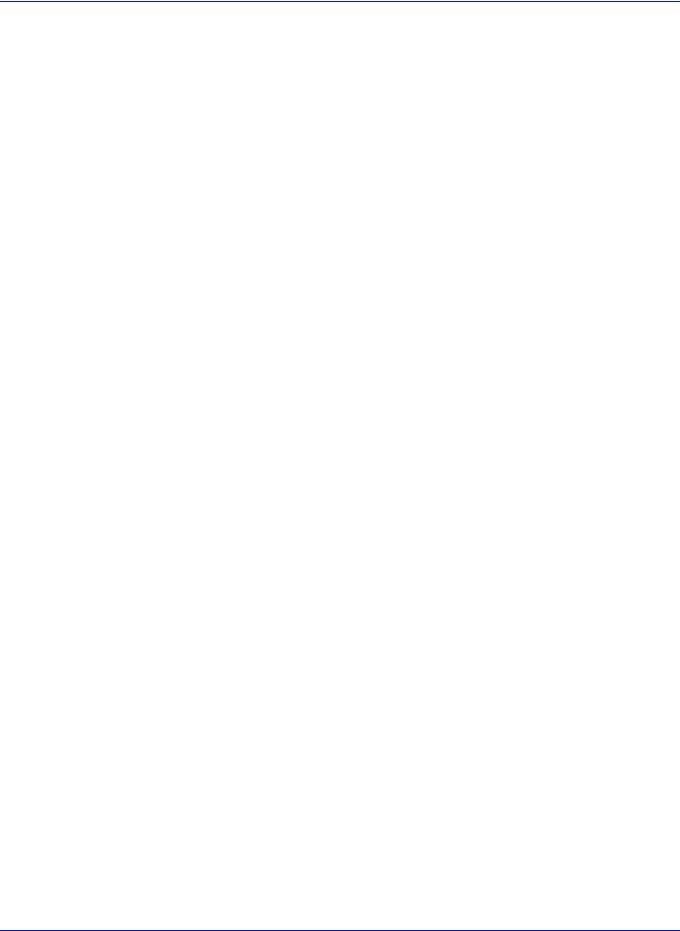
Contents
Legal and Safety Information ..................................................................................................................................vi
1 Machine Parts |
|
Components at the Front/Right of the Printer ............................................................................................... |
1-2 |
Components at the Front/Left of the Printer ................................................................................................. |
1-2 |
Internal Components ....................................................................................................................................... |
1-3 |
Components at the Rear of the Printer .......................................................................................................... |
1-4 |
Operation Panel ............................................................................................................................................... |
1-5 |
2 Preparation before Use |
|
Changing Network Interface Parameters |
....................................................................................................... 2-2 |
Configuring the Wireless Network ................................................................................................................. |
2-7 |
Setting Wi-Fi Direct ........................................................................................................................................ |
2-12 |
Printing a Status Page ................................................................................................................................... |
2-16 |
Installing Software ......................................................................................................................................... |
2-17 |
Status Monitor ................................................................................................................................................ |
2-24 |
Command Center RX ..................................................................................................................................... |
2-28 |
Power On/Off .................................................................................................................................................. |
2-35 |
Energy Saver Function .................................................................................................................................. |
2-36 |
Loading Paper ................................................................................................................................................ |
2-38 |
3 Printing |
|
Printing from Applications .............................................................................................................................. |
3-2 |
Canceling a Printing Job ................................................................................................................................. |
3-2 |
Printer Driver Print Settings Screen ............................................................................................................... |
3-3 |
Printing on Non-standard Sized Paper .......................................................................................................... |
3-4 |
Banner Printing ................................................................................................................................................ |
3-5 |
Printer Driver Help ........................................................................................................................................... |
3-7 |
Changing the Default Printer Driver Settings (Windows 8.1) ...................................................................... |
3-7 |
Printing Functions ........................................................................................................................................... |
3-8 |
4 Operation Panel |
|
Message Display .............................................................................................................................................. |
4-2 |
Keys .................................................................................................................................................................. |
4-4 |
Using the Menu Selection System ................................................................................................................. |
4-7 |
Setting a Mode Selection Menu ...................................................................................................................... |
4-9 |
Report ............................................................................................................................................................. |
4-10 |
USB Memory (USB memory selection) ........................................................................................................ |
4-21 |
Counter (Viewing the counter value) ........................................................................................................... |
4-29 |
Paper Settings ................................................................................................................................................ |
4-30 |
Print Settings .................................................................................................................................................. |
4-44 |
Network (Network settings) .......................................................................................................................... |
4-60 |
Optional Network (Optional Network settings) ........................................................................................... |
4-82 |
Device Common (Selecting/Setting the common device) .......................................................................... |
4-93 |
Security (Security function setting) ........................................................................................................... |
4-121 |
User/Job Account (User Login Setting/Job Account setting) ................................................................. |
4-129 |
Adjust/Maint. (Adjust/Maintenance selection/setting) .............................................................................. |
4-150 |
Op Functions (Optional application settings) ........................................................................................... |
4-154 |
5 |
Document Box |
|
|
Document Box .................................................................................................................................................. |
5-2 |
|
Custom Box ...................................................................................................................................................... |
5-3 |
|
Job Box ........................................................................................................................................................... |
5-21 |
|
Computer Settings (Printer Driver) .............................................................................................................. |
5-30 |
6 |
Status Menu |
|
iv
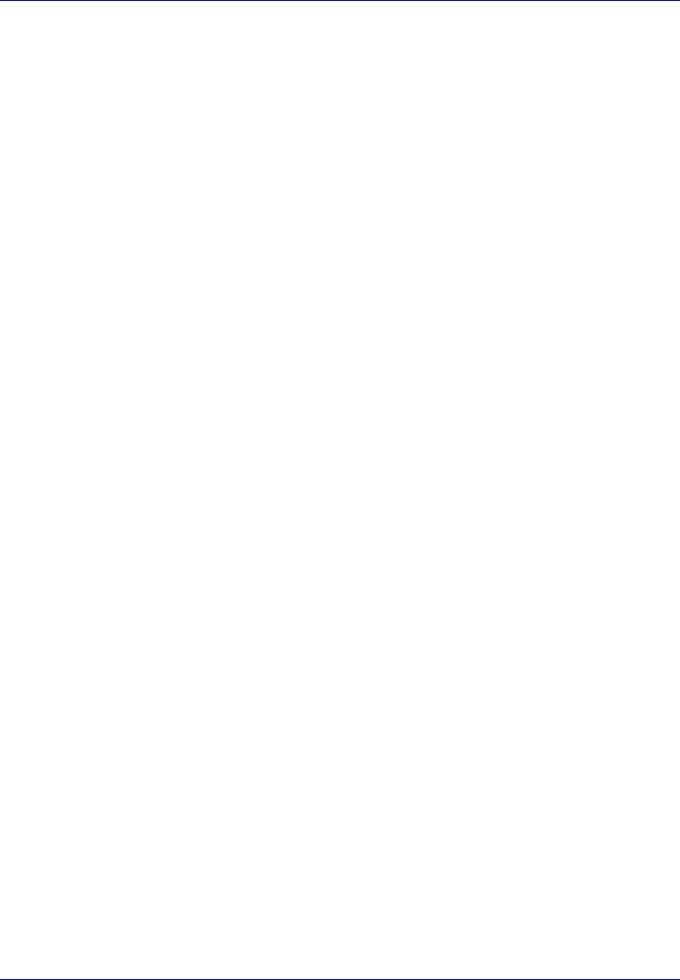
|
Displaying the Status Menu Screen ............................................................................................................... |
6-2 |
|
Job Status ......................................................................................................................................................... |
6-3 |
|
Job Log ............................................................................................................................................................. |
6-4 |
|
USB Keyboard .................................................................................................................................................. |
6-5 |
|
Network ............................................................................................................................................................. |
6-5 |
|
Wi-Fi .................................................................................................................................................................. |
6-6 |
|
Wi-Fi Direct ....................................................................................................................................................... |
6-6 |
|
Option Network ................................................................................................................................................ |
6-8 |
7 |
Maintenance |
|
|
Toner Container Replacement ........................................................................................................................ |
7-2 |
|
Replacing the Waste Toner Box ..................................................................................................................... |
7-7 |
|
Cleaning the Printer ......................................................................................................................................... |
7-9 |
|
Prolonged Non-Use and Moving of the Printer ........................................................................................... |
7-11 |
8 |
Troubleshooting |
|
|
Troubleshooting ............................................................................................................................................... |
8-2 |
|
Error Messages ................................................................................................................................................ |
8-6 |
|
Clearing Paper Jams ...................................................................................................................................... |
8-18 |
Appendix................................................................................................................................................ |
A-1 |
|
|
Character Entry Method .................................................................................................................................. |
A-2 |
|
About the Options ............................................................................................................................................ |
A-5 |
|
Expansion Memory Modules ........................................................................................................................... |
A-6 |
|
General Description of Options ...................................................................................................................... |
A-7 |
|
Paper ............................................................................................................................................................... |
A-11 |
|
Specifications ................................................................................................................................................. |
A-21 |
Glossary.................................................................................................................................... |
Glossary-1 |
|
Index................................................................................................................................................ |
Index-1 |
|
v
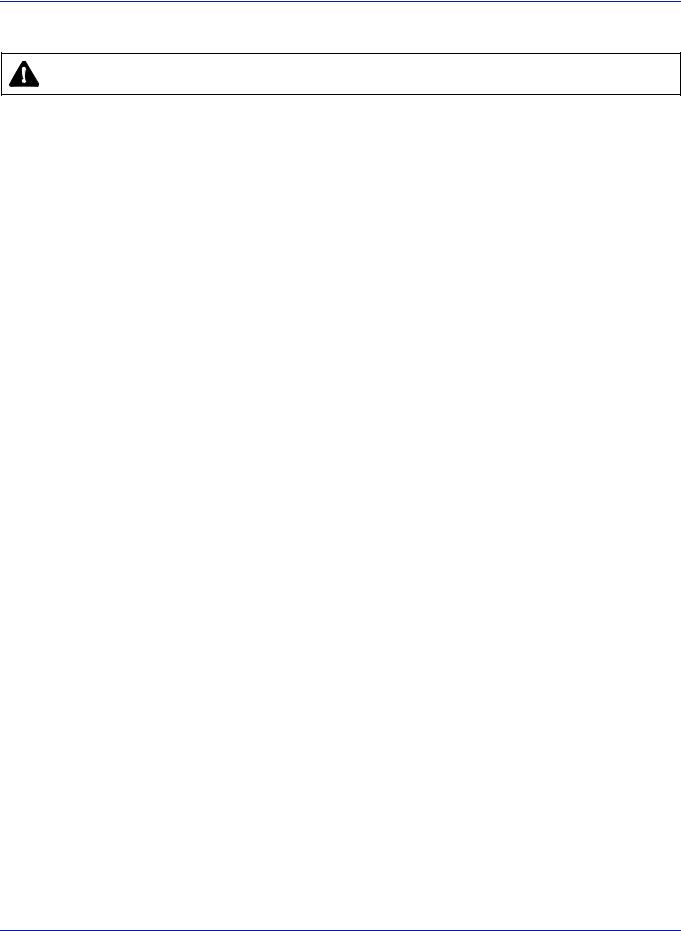
Legal and Safety Information
CAUTION NO LIABILITY IS ASSUMED FOR ANY DAMAGE CAUSED BY IMPROPER INSTALLATION.
Notice on Software
SOFTWARE USED WITH THIS PRINTER MUST SUPPORT THE PRINTER'S EMULATION MODE. The printer is factoryset to emulate the PCL.
Notice
The information in this guide is subject to change without notification. Additional pages may be inserted in future editions. The user is asked to excuse any technical inaccuracies or typographical errors in the present edition.
No responsibility is assumed if accidents occur while the user is following the instructions in this guide. No responsibility is assumed for defects in the printer's firmware (contents of its read-only memory).
This guide, any copyrightable subject matter sold or provided with or in connection with the sale of the page printer, are protected by copyright. All rights are reserved. Copying or other reproduction of all or part of this guide, any copyrightable subject matter without the prior written consent of KYOCERA Document Solutions Inc. is prohibited. Any copies made of all or part of this guide, any copyrightable subject must contain the same copyright notice as the material from which the copying is done.
vi
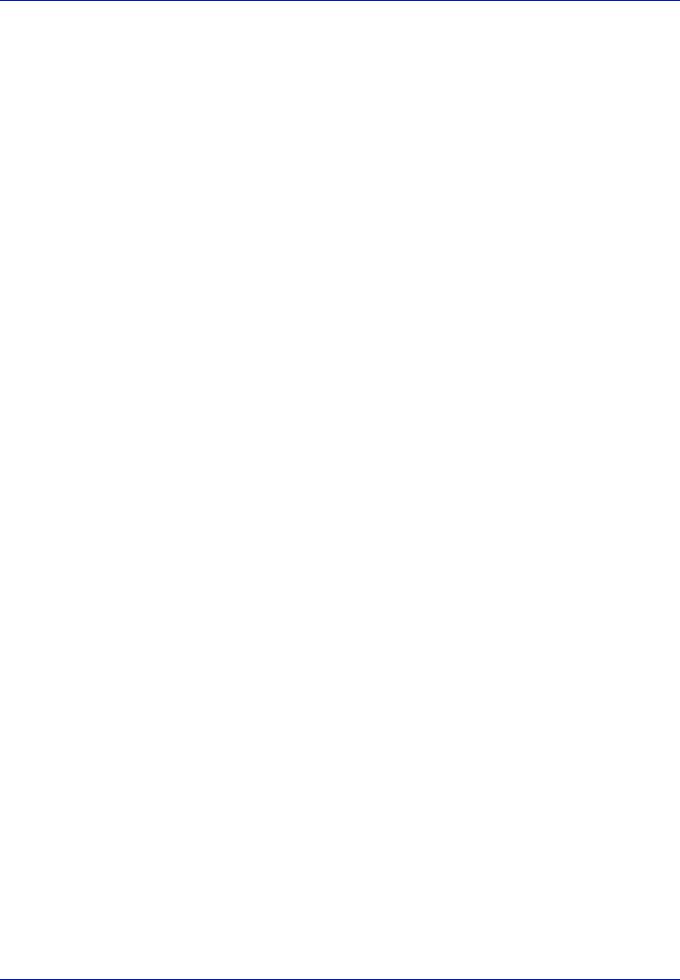
Regarding Trade Names
•PRESCRIBE and ECOSYS are registered trademark of Kyocera Corporation.
•KPDL is a trademark of Kyocera Corporation.
•Microsoft, Windows, Windows XP, Windows Server 2003, Windows Vista, Windows Server 2008, Windows 7, Windows Server 2012, Windows 8, Windows 8.1, Windows 10 and Internet Explorer are registered trademarks or trademarks of Microsoft Corporation in the U.S.A. and/or other countries.
•PCL is a trademark of Hewlett-Packard Company.
•Adobe Acrobat, Adobe Reader and PostScript are trademarks of Adobe Systems Incorporated.
•Ethernet is a registered trademark of Xerox Corporation.
•Novell and NetWare are registered trademarks of Novell, Inc.
•IBM and IBM PC/AT are trademarks of International Business Machines Corporation.
•AppleTalk, Bonjour, Macintosh, and Mac OS are trademarks of Apple Inc., registered in the U.S. and other countries.
•All European language fonts installed in this machine are used under licensing agreement with Monotype Imaging Inc.
•Helvetica, Palatino and Times are registered trademarks of Linotype GmbH.
•ITC Avant Garde Gothic, ITC Bookman, ITC ZapfChancery and ITC ZapfDingbats are registered trademarks of International Typeface Corporation.
•ThinPrint is a trademark of Cortado AG in Germany and other countries.
•UFST™ MicroType® fonts by Monotype Imaging Inc. are installed in this machine.
•This machine contains the software having modules developed by Independent JPEG Group.
•iPad, iPhone and iPod touch are trademarks of Apple Inc., registered in the U.S. and other countries.
•AirPrint and the AirPrint logo are trademarks of Apple Inc.
•iOS is a trademark or registered trademark of Cisco in the U.S. and other countries and is used under license by Apple Inc.
•Google and Google Cloud Print™ are trademarks and/or registered trademarks of Google Inc.
•Wi-Fi and Wi-Fi Direct are trademarks and/or registered trademarks of Wi-Fi Alliance.
All other brands and product names are registered trademarks or trademarks of their respective companies. The designations ™ and ® will not be used in this Operation Guide.
vii
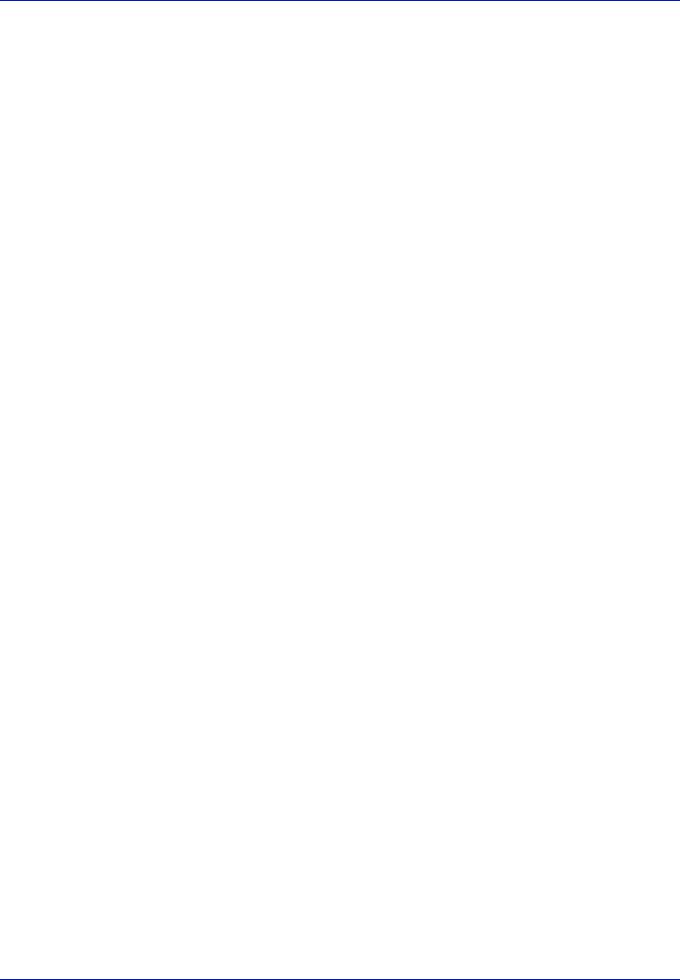
License Agreements
GPL/LGPL
This product contains GPL (http://www.gnu.org/licenses/gpl.html) and/or LGPL (http://www.gnu.org/licenses/lgpl.html) software as part of its firmware. You can get the source code, and you are permitted to copy, redistribute and modify it under the terms of GPL/LGPL. For further information including availability of the source code, visit http:// www.kyoceradocumentsolutions.com/gpl/.
Open SSL License
Copyright © 1998-2006 The OpenSSL Project. All rights reserved.
Redistribution and use in source and binary forms, with or without modification, are permitted provided that the following conditions are met:
1Redistributions of source code must retain the above copyright notice, this list of conditions and the following disclaimer.
2Redistributions in binary form must reproduce the above copyright notice, this list of conditions and the following disclaimer in the documentation and/or other materials provided with the distribution.
3All advertising materials mentioning features or use of this software must display the following acknowledgment: "This product includes software developed by the OpenSSL Project for use in the OpenSSL Toolkit. (http:// www.openssl.org/)"
4The names "OpenSSL Toolkit" and "OpenSSL Project" must not be used to endorse or promote products derived from this software without prior written permission.
For written permission, please contact openssl-core@openssl.org.
5Products derived from this software may not be called "OpenSSL" nor may "OpenSSL" appear in their names without prior written permission of the OpenSSL Project.
6Redistributions of any form whatsoever must retain the following acknowledgment: "This product includes software developed by the OpenSSL Project for use in the OpenSSL Toolkit (http:// www.openssl.org/)"
THIS SOFTWARE IS PROVIDED BY THE OpenSSL PROJECT "AS IS" AND ANY EXPRESSED OR IMPLIED WARRANTIES, INCLUDING, BUT NOT LIMITED TO, THE IMPLIED WARRANTIES OF MERCHANTABILITY AND FITNESS FOR A PARTICULAR PURPOSE ARE DISCLAIMED. IN NO EVENT SHALL THE OpenSSL PROJECT OR ITS CONTRIBUTORS BE LIABLE FOR ANY DIRECT, INDIRECT, INCIDENTAL, SPECIAL, EXEMPLARY, OR CONSEQUENTIAL DAMAGES (INCLUDING, BUT NOT LIMITED TO, PROCUREMENT OF SUBSTITUTE GOODS OR SERVICES; LOSS OF USE, DATA, OR PROFITS; OR BUSINESS INTERRUPTION) HOWEVER CAUSED AND ON ANY THEORY OF LIABILITY, WHETHER IN CONTRACT, STRICT LIABILITY, OR TORT (INCLUDING NEGLIGENCE OR OTHERWISE) ARISING IN ANY WAY OUT OF THE USE OF THIS SOFTWARE, EVEN IF ADVISED OF THE POSSIBILITY OF SUCH DAMAGE.
Original SSLeay License
Copyright © 1995-1998 Eric Young (eay@cryptsoft.com) All rights reserved.
This package is an SSL implementation written by Eric Young (eay@cryptsoft.com). The implementation was written so as to conform with Netscapes SSL.
This library is free for commercial and non-commercial use as long as the following conditions are adhered to. The following conditions apply to all code found in this distribution, be it the RC4, RSA, lhash, DES, etc., code; not just the SSL code. The SSL documentation included with this distribution is covered by the same copyright terms except that the holder is Tim Hudson (tjh@cryptsoft.com).
Copyright remains Eric Young's, and as such any Copyright notices in the code are not to be removed.
If this package is used in a product, Eric Young should be given attribution as the author of the parts of the library used.
This can be in the form of a textual message at program startup or in documentation (online or textual) provided with the package.
Redistribution and use in source and binary forms, with or without modification, are permitted provided that the following conditions are met:
viii
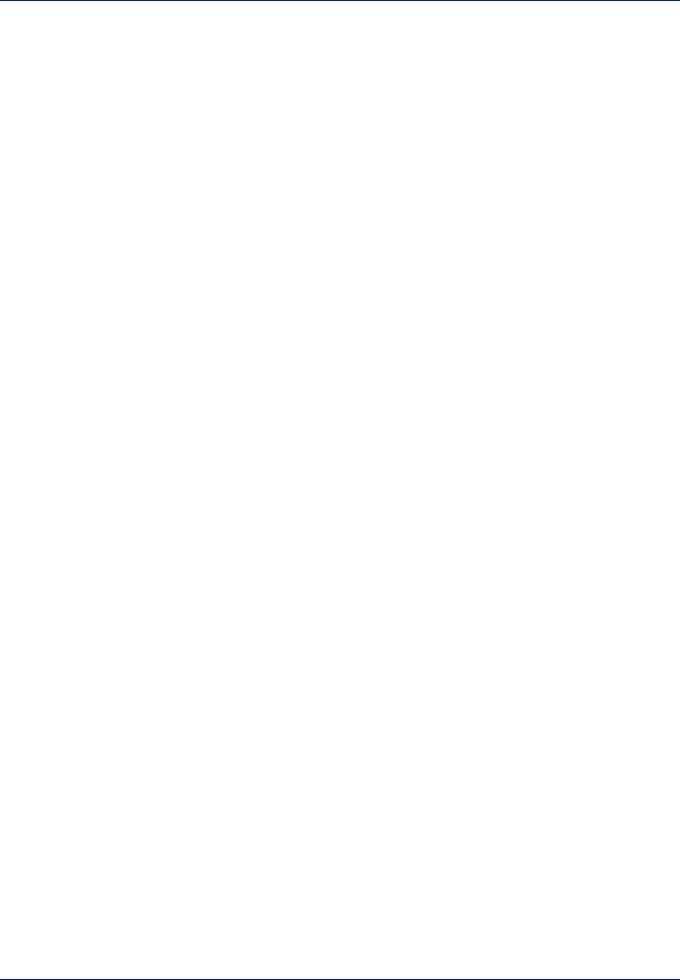
1Redistributions of source code must retain the copyright notice, this list of conditions and the following disclaimer.
2Redistributions in binary form must reproduce the above copyright notice, this list of conditions and the following disclaimer in the documentation and/or other materials provided with the distribution.
3All advertising materials mentioning features or use of this software must display the following acknowledgement: "This product includes cryptographic software written by Eric Young (eay@cryptsoft.com)"
The word 'cryptographic' can be left out if the rouines from the library being used are not cryptographic related :-).
4If you include any Windows specific code (or a derivative thereof) from the apps directory (application code) you must include an acknowledgement:
"This product includes software written by Tim Hudson (tjh@cryptsoft.com)"
THIS SOFTWARE IS PROVIDED BY ERIC YOUNG "AS IS" AND ANY EXPRESS OR IMPLIED WARRANTIES, INCLUDING, BUT NOT LIMITED TO, THE IMPLIED WARRANTIES OF MERCHANTABILITY AND FITNESS FOR A PARTICULAR PURPOSE ARE DISCLAIMED. IN NO EVENT SHALL THE AUTHOR OR CONTRIBUTORS BE LIABLE FOR ANY DIRECT, INDIRECT, INCIDENTAL, SPECIAL, EXEMPLARY, OR CONSEQUENTIAL DAMAGES (INCLUDING, BUT NOT LIMITED TO, PROCUREMENT OF SUBSTITUTE GOODS OR SERVICES; LOSS OF USE, DATA, OR PROFITS; OR BUSINESS INTERRUPTION) HOWEVER CAUSED AND ON ANY THEORY OF LIABILITY, WHETHER IN CONTRACT, STRICT LIABILITY, OR TORT (INCLUDING NEGLIGENCE OR OTHERWISE) ARISING IN ANY WAY OUT OF THE USE OF THIS SOFTWARE, EVEN IF ADVISED OF THE POSSIBILITY OF SUCH DAMAGE.
The licence and distribution terms for any publically available version or derivative of this code cannot be changed. i.e. this code cannot simply be copied and put under another distribution licence [including the GNU Public Licence.]
ix
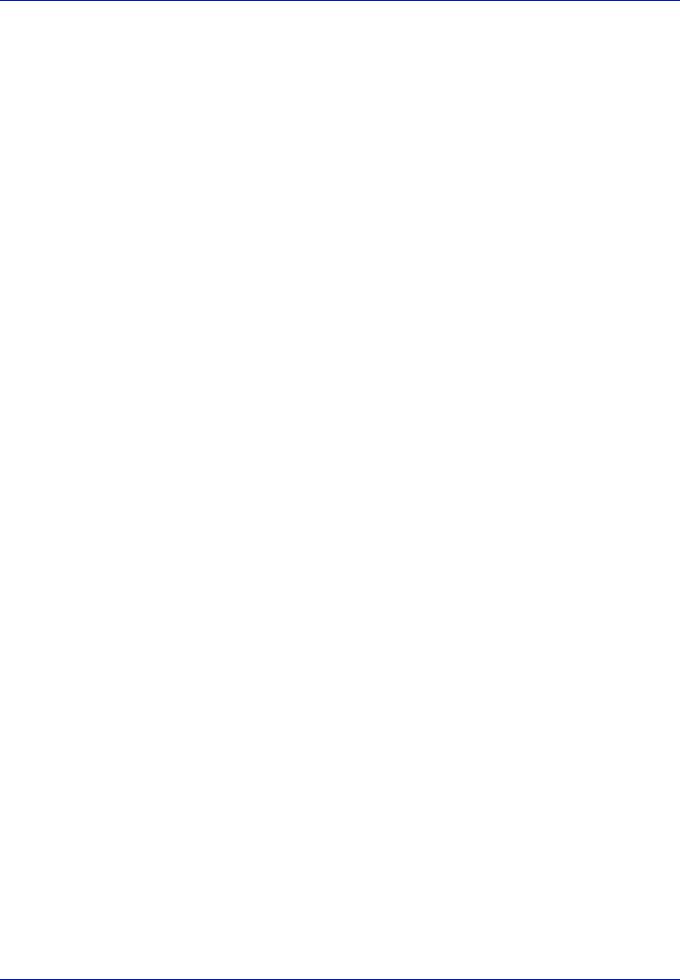
Monotype Imaging License Agreement
1Software shall mean the digitally encoded, machine readable, scalable outline data as encoded in a special format as well as the UFST Software.
2You agree to accept a non-exclusive license to use the Software to reproduce and display weights, styles and versions of letters, numerals, characters and symbols (Typefaces) solely for your own customary business or personal purposes at the address stated on the registration card you return to Monotype Imaging. Under the terms of this License Agreement, you have the right to use the Fonts on up to three printers. If you need to have access to the fonts on more than three printers, you need to acquire a multi-user license agreement which can be obtained from Monotype Imaging. Monotype Imaging retains all rights, title and interest to the Software and Typefaces and no rights are granted to you other than a License to use the Software on the terms expressly set forth in this Agreement.
3To protect proprietary rights of Monotype Imaging, you agree to maintain the Software and other proprietary information concerning the Typefaces in strict confidence and to establish reasonable procedures regulating access to and use of the Software and Typefaces.
4You agree not to duplicate or copy the Software or Typefaces, except that you may make one backup copy. You agree that any such copy shall contain the same proprietary notices as those appearing on the original.
5This License shall continue until the last use of the Software and Typefaces, unless sooner terminated. This License may be terminated by Monotype Imaging if you fail to comply with the terms of this License and such failure is not remedied within thirty (30) days after notice from Monotype Imaging. When this License expires or is terminated, you shall either return to Monotype Imaging or destroy all copies of the Software and Typefaces and documentation as requested.
6You agree that you will not modify, alter, disassemble, decrypt, reverse engineer or decompile the Software.
7Monotype Imaging warrants that for ninety (90) days after delivery, the Software will perform in accordance with Monotype Imaging-published specifications, and the diskette will be free from defects in material and workmanship. Monotype Imaging does not warrant that the Software is free from all bugs, errors and omissions.
The parties agree that all other warranties, expressed or implied, including warranties of fitness for a particular purpose and merchantability, are excluded.
8Your exclusive remedy and the sole liability of Monotype Imaging in connection with the Software and Typefaces is repair or replacement of defective parts, upon their return to Monotype Imaging.
In no event will Monotype Imaging be liable for lost profits, lost data, or any other incidental or consequential damages, or any damages caused by abuse or misapplication of the Software and Typefaces.
9Massachusetts U.S.A. law governs this Agreement.
10You shall not sublicense, sell, lease, or otherwise transfer the Software and/or Typefaces without the prior written consent of Monotype Imaging.
11Use, duplication or disclosure by the Government is subject to restrictions as set forth in the Rights in Technical Data and Computer Software clause at FAR 252-227-7013, subdivision (b)(3)(ii) or subparagraph (c)(1)(ii), as appropriate. Further use, duplication or disclosure is subject to restrictions applicable to restricted rights software as set forth in FAR 52.227-19 (c)(2).
12You acknowledge that you have read this Agreement, understand it, and agree to be bound by its terms and conditions. Neither party shall be bound by any statement or representation not contained in this Agreement. No change in this Agreement is effective unless written and signed by properly authorized representatives of each party. By opening this diskette package, you agree to accept the terms and conditions of this Agreement.
x
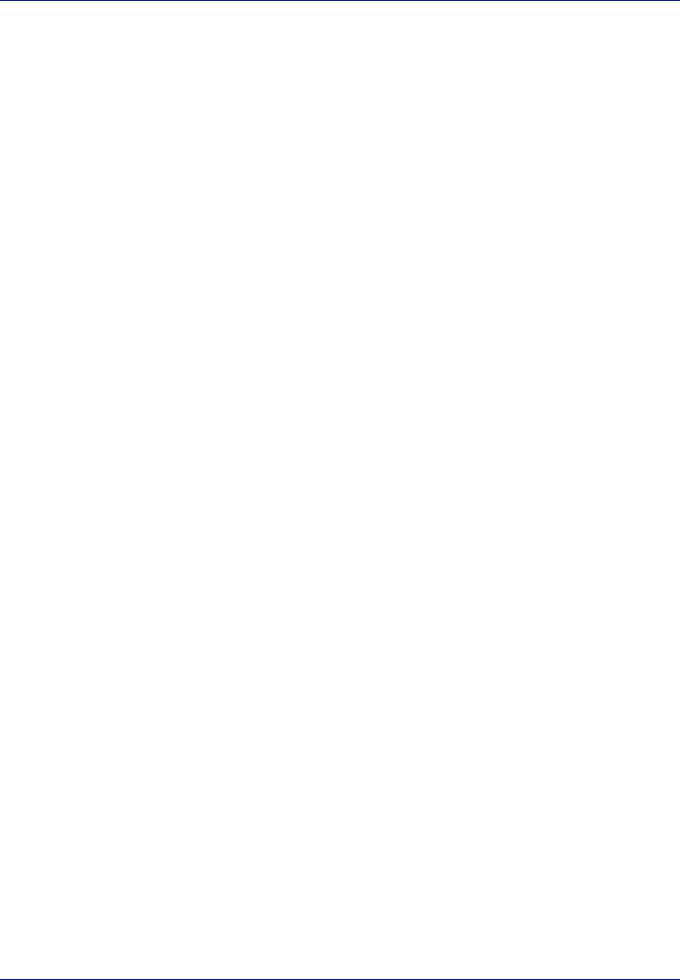
Energy Saving Control Function
To reduce energy consumption while in a waiting state, the device comes equipped with an energy saving control function for switching to a Sleep Mode where power consumption is automatically reduced to a minimum after a certain amount of time elapses since the device was last used. For details, refer to Energy Saver Function on page 2-36.
Sleep
The device automatically enters Sleep when 1 minute has passed since the device was last used. The amount of time of no activity that must pass before Sleep is activated may be lengthened. For more information, refer to Sleep Timer (Sleep timer timeout time) section.
There are two sleep modes: Quick Recovery and Energy Saver. The default setting is Energy Saver mode.
Quick Recovery Mode
The recovery from the sleep mode is faster than when using Energy Saver Mode. The machine automatically recovers and prints when a job is detected.
Energy Saver Mode
Makes it possible to reduce energy consumption even further than with Quick Recovery Mode.
Power Off Timer (For Europe)
If the printer is not used while in sleep mode, the power automatically turns off. The Power Off Timer is used to set the time until the power turns off. The factory setting for the time until the power turns off is 3 days.
Duplex Printing
This printer includes duplex printing as a standard function. For example, by printing two single-sided originals onto a single sheet of paper as a duplex printing, it is possible to lower the amount of paper used. For more information refer to Duplex (Setting the duplex printing) on page 4-46.
Printing in duplex mode reduces paper consumption and contributes to the conservation of forest resources. Duplex mode also reduces the amount of paper that must be purchased, and thereby reduces cost. It is recommended that machines capable of duplex printing be set to use duplex mode by default.
Resource Saving - Paper
For the preservation and sustainable use of forest resources, it is recommended that recycled as well as virgin paper certified under environmental stewardship initiatives or carrying recognised ecolabels, which meet EN 12281:2002*1 or an equivalent quality standard, be used.
This machine also supports printing on 64 g/m2 paper. Using such paper containing less raw materials can lead to further saving of forest resources.
*1: EN12281:2002 "Printing and business paper - Requirements for copy paper for dry toner imaging processes" Your sales or service representative can provide information about recommended paper types.
Environmental benefits of "Power Management"
To reduce power consumption when idle, this machine is equipped with a power management function that automatically activates energy-saving mode when the machine is idle for a certain period of time. Although it takes the machine a slight amount of time to return to READY mode when in energy-saving mode, a significant reduction in energy consumption is possible.
It is recommended that the machine be used with the activation time for energy-saving mode set to the default setting.
xi
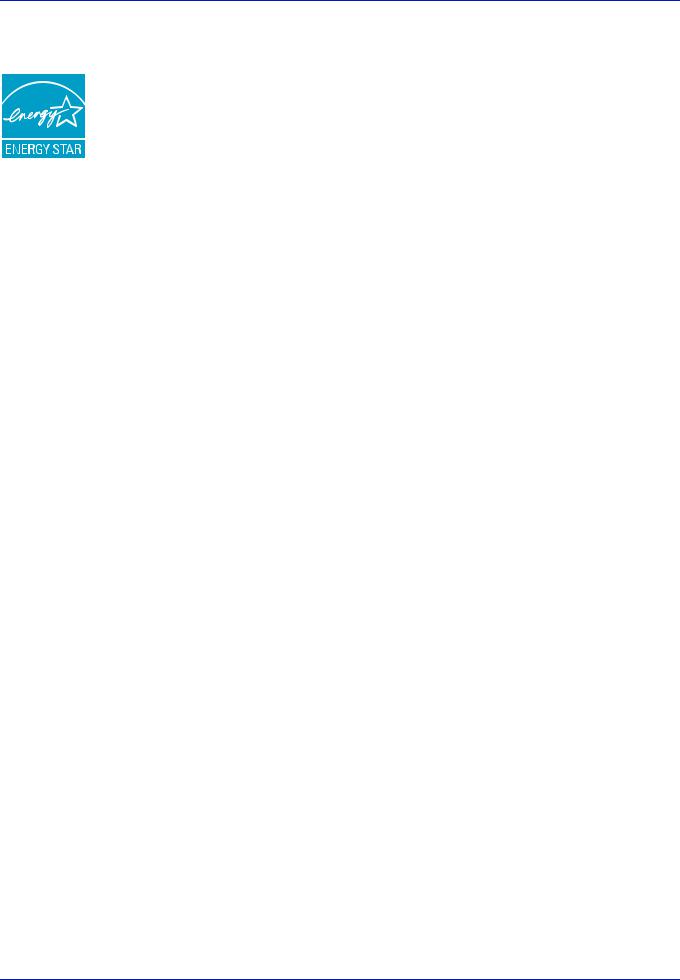
Energy Star (ENERGY STAR®)
We have determined as a participating company in the International Energy Star Program that this product is compliant with the standards laid out in the International Energy Star Program.
ENERGY STAR® is a voluntary energy efficiency program with the goal of developing and promoting the use of products with high energy efficiency in order to help prevent global warming. By purchasing
ENERGY STAR® qualified products, customers can help reduce emissions of greenhouse gases during product use and cut energy-related costs.
EN ISO 7779
Der höchste Schalldruckpegel beträgt 70 dB (A) oder weniger gemäß EN ISO 7779.
EK1-ITB 2000
Das Gerät ist nicht für die Benutzung im unmittelbaren Gesichtsfeld am Bildschirmarbeitsplatz vorgesehen. Um störende Reflexionen am Bildschirmarbeitsplatz zu vermeiden, darf dieses Produkt nicht im unmittelbaren Gesichtsfeld platziert werden.
Wireless Connection (Mexico only)
The operation of this equipment is subject to the following two conditions:
(1) it is possible that this equipment or device may not cause harmful interference, and (2) this equipment or device must accept any interference, including interference that may cause undesired operation.
La operación de este equipo está sujeta a las siguientes dos condiciones:
(1) es posible que este equipo o dispositivo no cause interferencia perjudicial y (2) este equipo o dispositivo debe aceptar cualquier interferencia, incluyendo la que pueda causar su operación no deseada.
Security Precautions when Using Wireless LAN (If equipped)
Wireless LAN allows information to be exchanged between wireless access points instead of using a network cable, which offers the advantage that a LAN connection can be established freely within an area in which radio waves can be transmitted.
On the other hand, the following problems may occur if security settings are not configured, because radio waves can pass through obstacles (including walls) and reach everywhere within a certain area.
Secretly Viewing Communication Contents
A third person with malicious objectives may intentionally monitor radio waves and gain unauthorized access to the following communication contents.
•Personal information including ID, passwords, and credit card numbers
•Contents of email messages
Illegal Intrusion
A third party with malicious intent may gain unauthorized access to personal or company networks and conduct the following illegal actions.
•Extracting personal and confidential information (information leak)
•Entering into communication while impersonating a specific person and distributing unauthorized information (spoofing)
•Modifying and retransmitting intercepted communications (falsification)
•Transmitting computer viruses and destroying data and systems (destruction)
xii
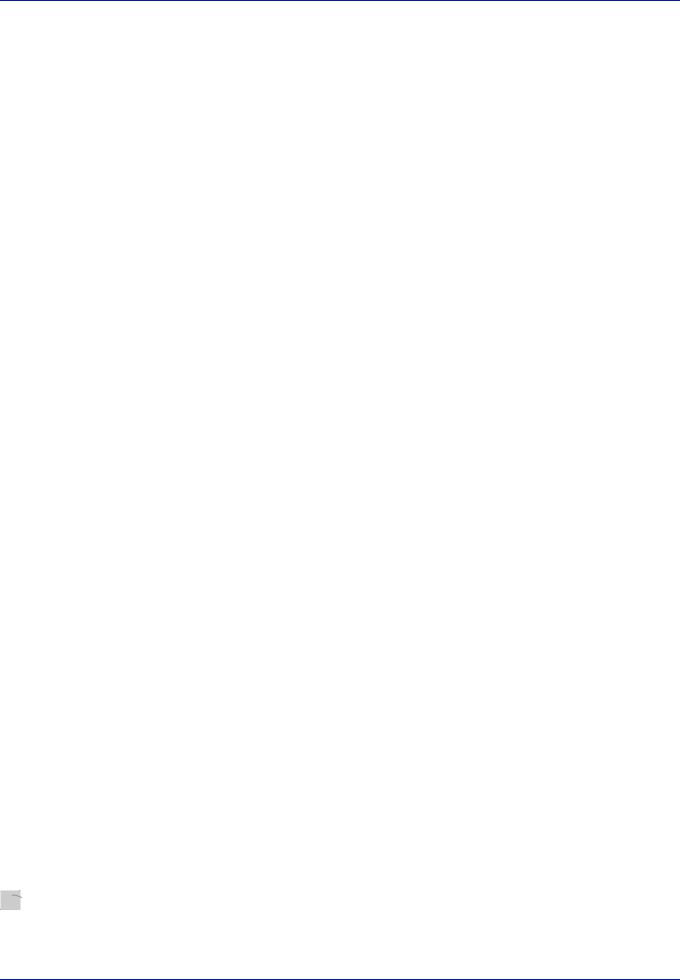
Wireless LAN cards and wireless access points contain built-in security mechanisms to address these problems and to reduce the possibility of these problems occurring by configuring the security settings of wireless LAN products when the product is used.
We recommend that customers take responsibility and use their judgment when configuring the security settings and that they ensure that they fully understand the problems that can occur when the product is used without configuring the security settings.
Limited Use of This Product (If equipped)
•Radio waves transmitted from this product may affect medical equipment. When using this product in a medical institution or in the vicinity of medical instruments, either use this product according to the instructions and precautions provided by the administrator of the institution or those provided on the medical instruments.
•Radio waves transmitted from this product may affect automatic control equipment including automatic doors and fire alarms. When using this product in the vicinity of the automatic control equipment, use this product according to the instructions and precautions provided on the automatic control equipment.
•If this product is used in devices that are directly related to service including airplanes, trains, ships, and automobiles or this product is used in applications requiring high reliability and safety to function and in devices requiring accuracy including those used in disaster prevention and crime prevention and those used for various safety purposes, please use this product after considering the safety design of the entire system including adoption of a failsafe design and redundancy design for reliability and safety maintenance of the entire system. This product is not intended for use in applications requiring high reliability and safety including aerospace instruments, trunk communication equipment, nuclear power control equipment, and medical equipment; hence, the decision as to whether to use this product in these applications needs to be fully considered and determined.
Environment
The service environmental conditions are as follows:
•Temperature: 50 to 90.5 °F (10 to 32.5 °C)
•Humidity: 15 to 80 %
However, adverse environmental conditions may affect the image quality. Avoid the following locations when selecting a site for the machine.
•Avoid locations near a window or with exposure to direct sunlight.
•Avoid locations with vibrations.
•Avoid locations with drastic temperature fluctuations.
•Avoid locations with direct exposure to hot or cold air.
•Avoid poorly ventilated locations.
If the floor is delicate against casters, when this machine is moved after installation, the floor material may be damaged.
During printing, some ozone is released, but the amount does not cause any ill effect to one’s health. If, however, the machine is used over a long period of time in a poorly ventilated room or when printing an extremely large number of copies, the smell may become unpleasant. To maintain the appropriate environment for print work, it is suggested that the room be properly ventilated.
Interface connectors
IMPORTANT Be sure to power off the printer before connecting or disconnecting an interface cable. For protection against static electricity discharge to the printer's internal electronics through the interface connector(s), cover any interface connector that is not in use with the protective cap supplied.
 Note Use shielded interface cables.
Note Use shielded interface cables.
xiii
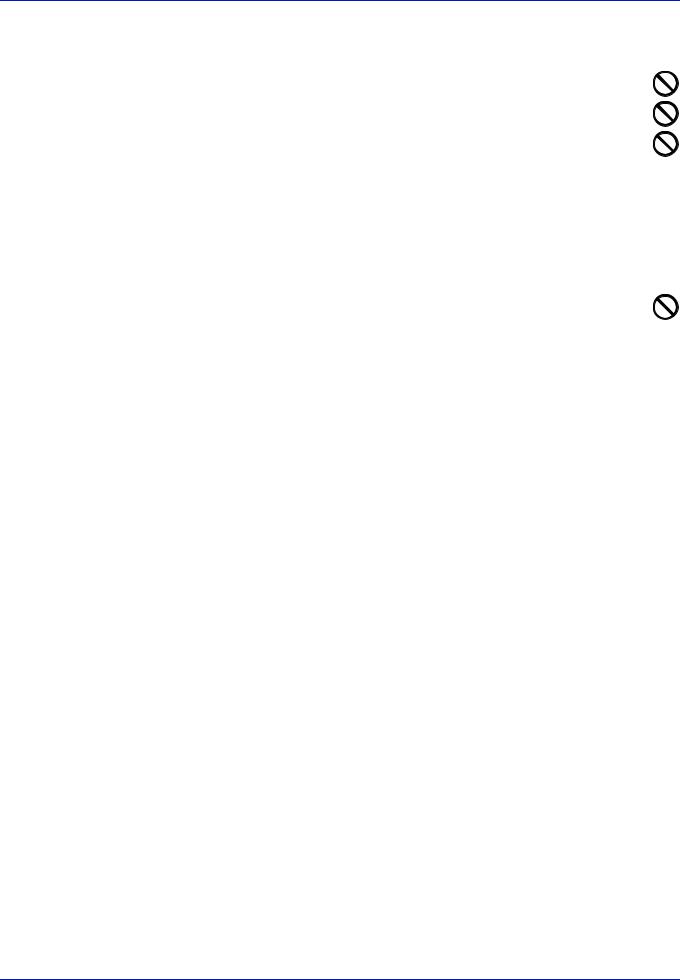
Cautions when Handling Consumables
Do not attempt to incinerate parts which contain toner. Dangerous sparks may cause burns. Keep parts which contain toner out of the reach of children.
If toner happens to spill from parts which contain toner, avoid inhalation and ingestion, as well as contact with your eyes and skin.
•If you do happen to inhale toner, move to a place with fresh air and gargle thoroughly with a large amount of water. If coughing develops, contact a physician.
•If you do happen to ingest toner, rinse your mouth out with water and drink 1 or 2 cups of water to dilute the contents of your stomach. If necessary, contact a physician.
•If you do happen to get toner in your eyes, flush them thoroughly with water. If there is any remaining tenderness, contact a physician.
•If toner does happen to get on your skin, wash with soap and water.
Do not attempt to force open or destroy parts which contain toner.
Other precautions
Return the exhausted toner container and waste toner box to your dealer or service representative. The collected toner container and waste toner box will be recycled or disposed in accordance with the relevant regulations.
Store the machine while avoiding exposure to direct sunlight.
Store the machine in a place where the temperature stays below 40ºC while avoiding sharp changes of temperature and humidity.
If the machine will not be used for an extended period of time, remove the paper from the cassette and the Multi Purpose (MP) Tray, return it to its original package and reseal it.
xiv
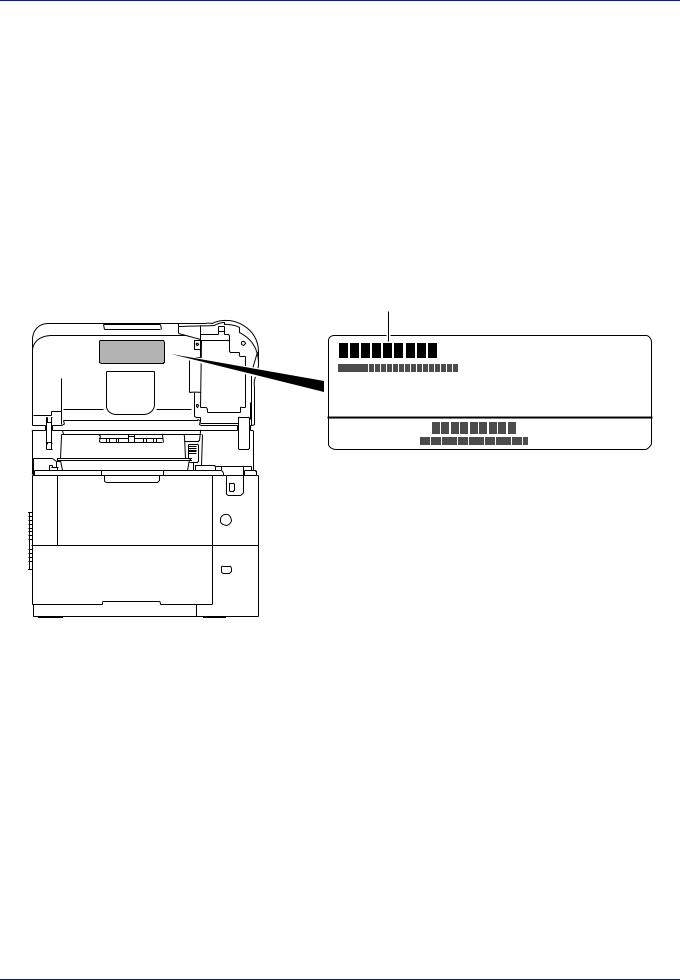
SAFETY OF LASER BEAM (USA)
1. Safety of laser beam
This machine has been certified by the manufacturer to Class 1 level under the radiation performance standards established by the U.S.DHHS (Department of Health and Human Services) in 1968. This indicates that the product is safe to use during normal operation and maintenance. The laser optical system, enclosed in a protective housing and sealed within the external covers, never permits the laser beam to escape.
2. The CDRH Act
A laser-product-related act was implemented on Aug. 2, 1976, by the Center for Devices and Radiological Health (CDRH) of the U.S. Food and Drug Administration (FDA). This act prohibits the sale of laser products in the U.S. without certification, and applies to laser products manufactured after Aug. 1, 1976. The label shown below indicates compliance with the CDRH regulations and must be attached to laser products marketed in the United States. On this machine, the label is on the inside of the top cover.
 ECOSYS xxxxx
ECOSYS xxxxx
3. Maintenance
For safety of the service personnel, follow the maintenance instructions in the other section of this manual.
4. Safety switch
The power to the laser unit is cut off when the top cover is opened.
xv
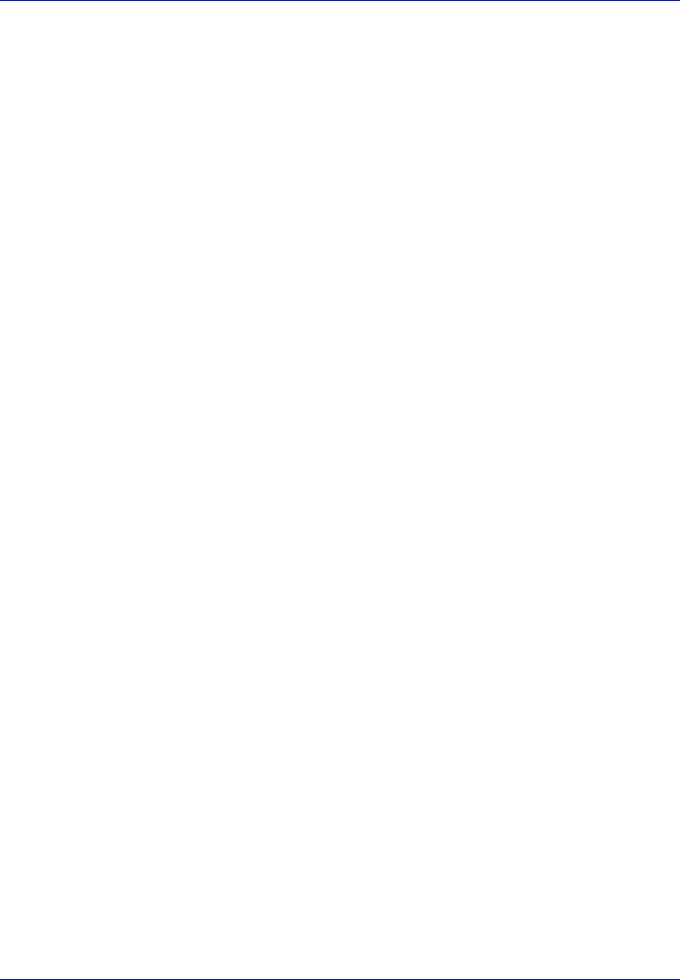
Safety Instructions Regarding the Disconnection of Power (USA)
Caution: The power plug is the main isolation device! Other switches on the equipment are only functional switches and are not suitable for isolating the equipment from the power source.
Attention: Le débranchement de la fiche secteur est le seul moyen de mettre l’appareil hors tension. Les interrupteurs sur l’appareil ne sont que des interrupteurs de fonctionnement: ils ne mettent pas l’appareil hors tension.
WARNING
This equipment has been tested and found to comply with the limits for a Class B digital device, pursuant to Part 15 of the FCC Rules. These limits are designed to provide reasonable protection against harmful interference in a residential installation. This equipment generates, uses and can radiate radio frequency energy and, if not installed and used in accordance with the instructions, may cause harmful interference to radio communications. However, there is no guarantee that interference will not occur in a particular installation. If this equipment does cause harmful interference to radio or television reception, which can be determined by turning the equipment off and on, the user is encouraged to try to correct the interference by one or more of the following measures:
•Reorient or relocate the receiving antenna.
•Increase the separation between the equipment and receiver.
•Connect the equipment into an outlet on a circuit different from that to which the receiver is connected.
•Consult the dealer or an experienced radio/TV technician for help.
•The use of a non-shielded interface cable with the referenced device is prohibited.
CAUTION — The changes or modifications not expressly approved by the party responsible for compliance could void the user’s authority to operate the equipment.
This device complies with Part 15 of FCC Rules and RSS-Gen of IC Rules.
Operation is subject to the following two conditions; (1) this device may not cause interference, and (2) this device must accept any interference, including interference that may cause undesired operation of the device.
* The above warning is valid only in the United States of America.
Other precautions (for users in California, the United States)
Perchlorate Material - special handling may apply. See www.dtsc.ca.gov/hazardouswaste/perchlorate.
xvi
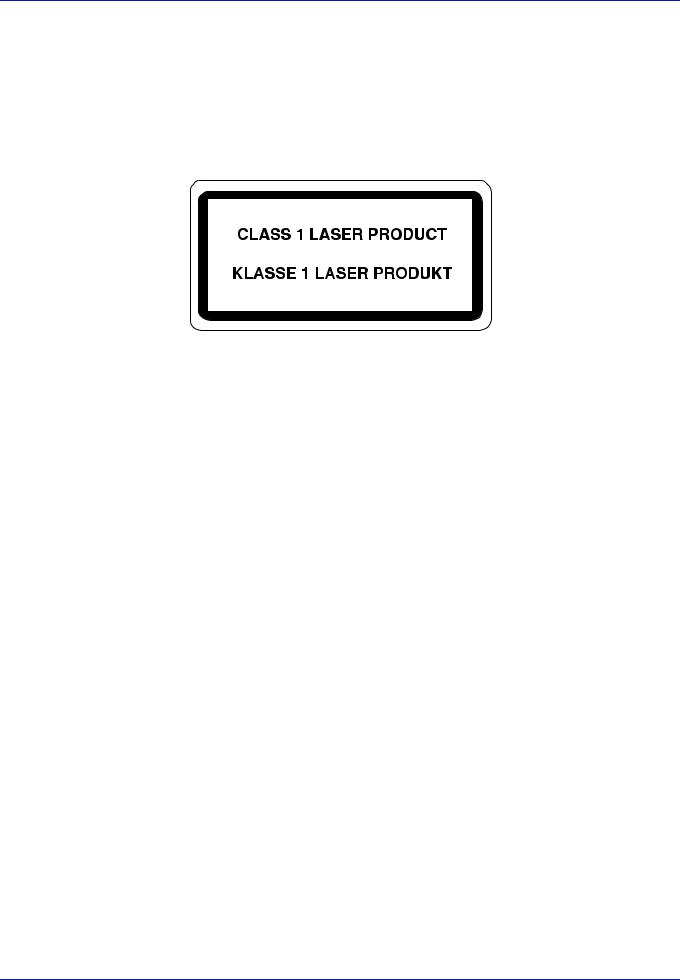
Laser Safety (Europe)
Laser radiation could be hazardous to the human body. For this reason, laser radiation emitted inside this machine is hermetically sealed within the protective housing and external cover. In the normal operation of the product by user, no radiation can leak from the machine.
This machine is classified as Class 1 laser product under IEC/EN 60825-1:2014. Regarding CLASS 1 laser products, information is provided on the rating label.
xvii
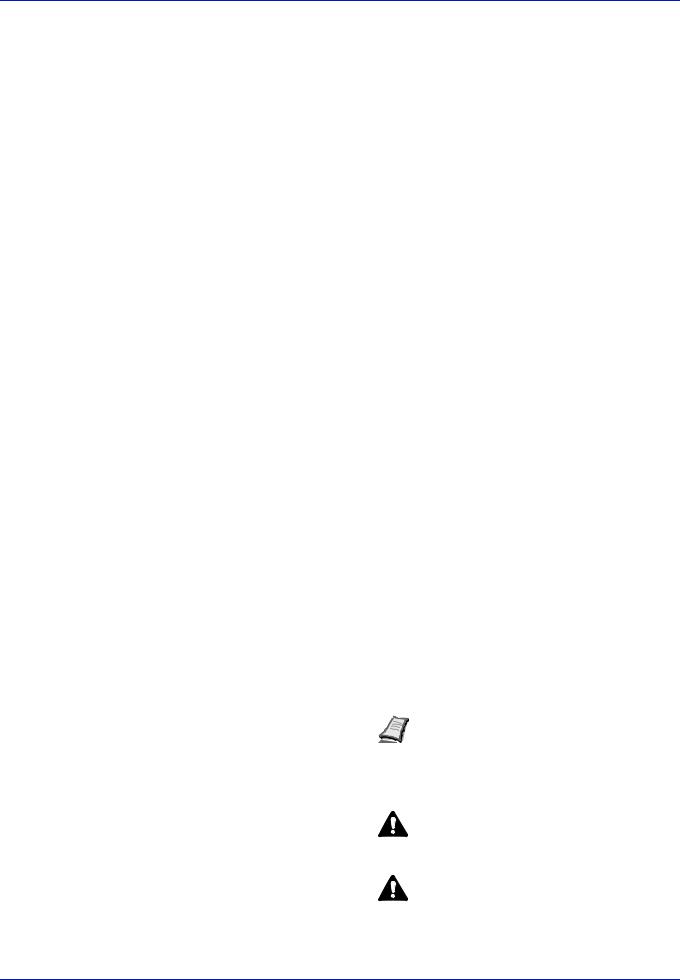
About the Operation Guide
This Operation Guide has the following chapters:
Chapter 1 - Machine Parts
This chapter explains the names of parts.
Chapter 2 - Preparation before Use
This chapter explains the preparations and settings necessary before use and the method for loading paper.
Chapter 3 - Printing
This chapter explains the method for printing from a computer.
Chapter 4 - Operation Panel
This chapter explains how to use the operation panel to configure the printer.
Chapter 5 - Document Box
This chapter explains about the Document Box function.
Chapter 6 - Status Menu
This chapter explains how to check the job status and job history and how to cancel jobs being printed or waiting to print.
Chapter 7 - Maintenance
This chapter explains about the replacement of toner container and the cleaning of the printer.
Chapter 8 - Troubleshooting
This chapter explains how to handle error messages, paper jams and other problems.
Appendix
This section explains the method for entering characters, an introduction to optional products and the printer specifications.
Conventions
This manual uses the following conventions.
Convention |
Description |
Example |
||
|
|
|
|
|
Italic Typeface |
Used to emphasize a key word, phrase |
To replace the toner container, refer to Toner |
||
|
or reference to additional information. |
Container Replacement on page 3-2. |
||
|
|
|
|
|
Bold |
Used to denote buttons on the |
To start printing, click OK. |
||
|
software. |
|
|
|
|
|
|
|
|
Bracket Bold |
Used to denote operation panel keys. |
Press [OK] to resume printing. |
||
|
|
|
|
|
Note |
Used to provide additional or useful |
|
|
Note Check with your network administrator |
|
information about a function or feature. |
|
|
for the network address settings. |
|
|
|
|
|
Important |
Used to provide important information. |
IMPORTANT Ensure paper is not folded, curled, or |
||
|
|
damaged. |
||
|
|
|
|
|
Caution |
Indicates what must be observed to |
|
|
CAUTION The fuser unit inside the printer |
|
prevent injury or machine breakdown |
|
|
is hot. Do not touch it with your hands as it |
|
and how to deal with it. |
|
|
|
|
|
|
may result in burn injury. |
|
|
|
|
|
|
|
|
|
|
|
Warning |
Used to alert users to the possibility of |
|
|
WARNING If you ship the printer, remove |
|
personal injury. |
|
|
and pack the developer unit in a plastic bag |
|
|
|
|
|
|
|
|
|
and ship them separately from the printer. |
|
|
|
|
|
xviii

1 |
Machine Parts |
|
|
|
|
This chapter contains explanations on the following topics: |
|
|
Components at the Front/Right of the Printer..................................................................................... |
1-2 |
|
Components at the Front/Left of the Printer ....................................................................................... |
1-2 |
|
Internal Components ............................................................................................................................. |
1-3 |
|
Components at the Rear of the Printer ................................................................................................ |
1-4 |
|
Operation Panel ..................................................................................................................................... |
1-5 |
|
1-1
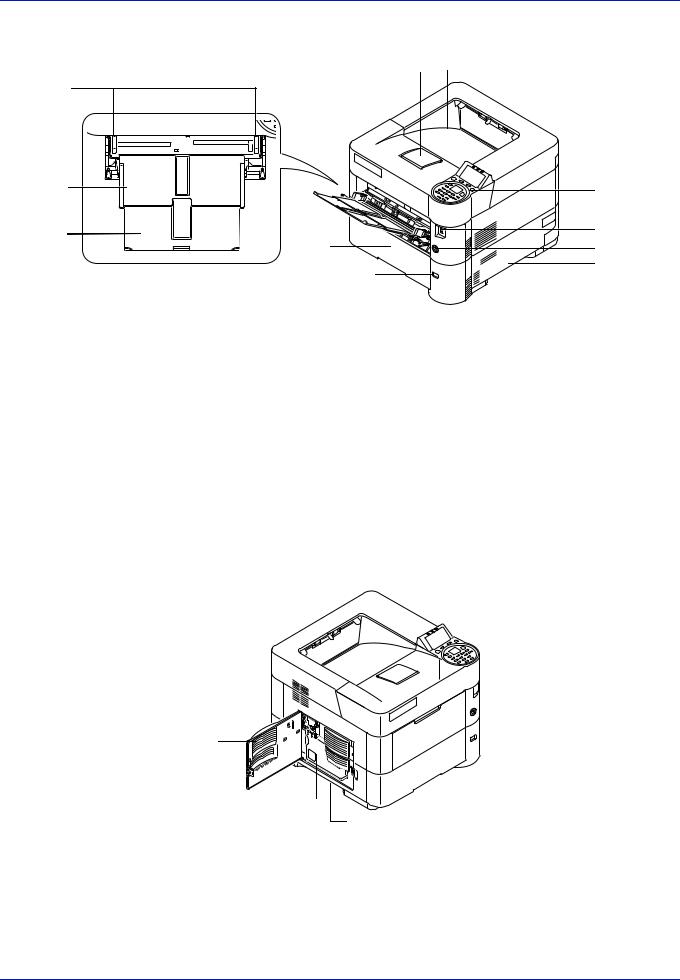
Machine Parts
Components at the Front/Right of the Printer
1 2
3
4 |
7 |
5 |
8 |
6 |
9 |
|
10 |
|
11 |
1Paper Stopper
2Top Tray
3Paper Width Guides (MP tray)
4MP (Multi-Purpose) Tray
5Support Tray Section of the MP Tray
6Cassette 1
7Operation Panel
8USB Memory Slot
9Power Switch
10Handholds
11Paper Size Window
Components at the Front/Left of the Printer
1
2
3
1Left Cover
2Waste Toner Box
3Handholds
1-2
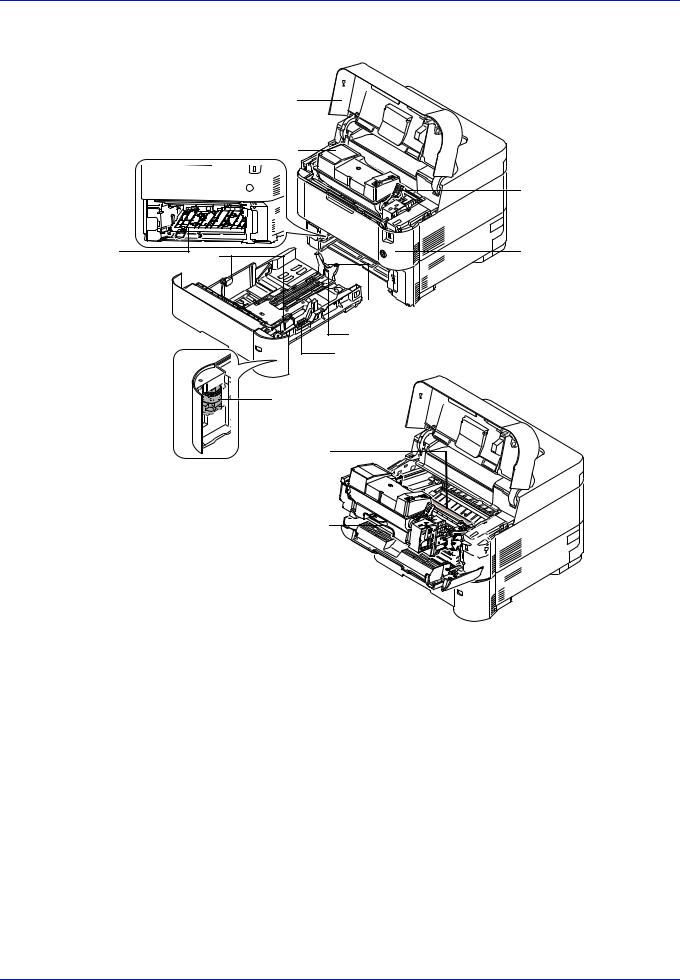
Machine Parts
Internal Components |
|
|
|
|
1 |
|
|
2 |
|
|
3 |
5 |
8 |
4 |
|
|
11 |
|
|
10 |
|
|
9 |
|
|
12 |
|
|
7 |
6
1Top Cover
2Toner Container
3Lock Lever
4Front Cover
5Duplex Front Cover
6Developer Unit
7Registration Roller
8Paper Width Guides
9Paper Width Adjusting Tab
10Paper Length Guide
11Paper Length Adjusting Tab
12Paper Size Dial
1-3
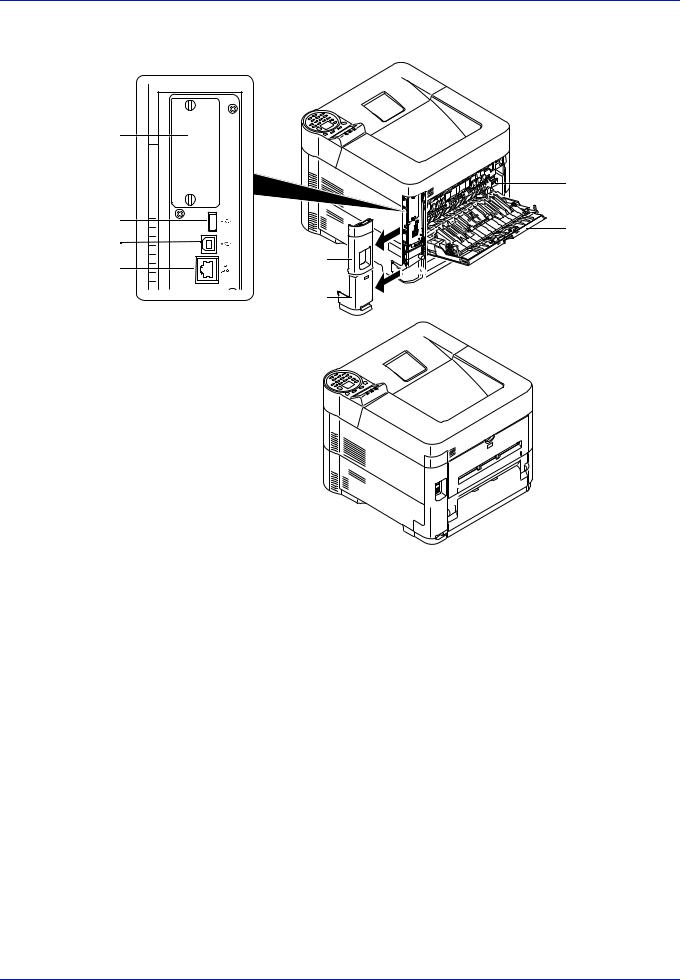
Machine Parts
Components at the Rear of the Printer
1
2
3
4
1Option Interface Slot
2Network Interface Connector
3USB Port (For Card Authentication Kit)
4USB Interface Connector
5Interface Cover
6Power Cord Connector Cover
7Fuser Cover
8Rear Cover
9Power Cord Connector
10Anti-theft Lock Slot
7
8
5




 9
9
6





 10
10
1-4
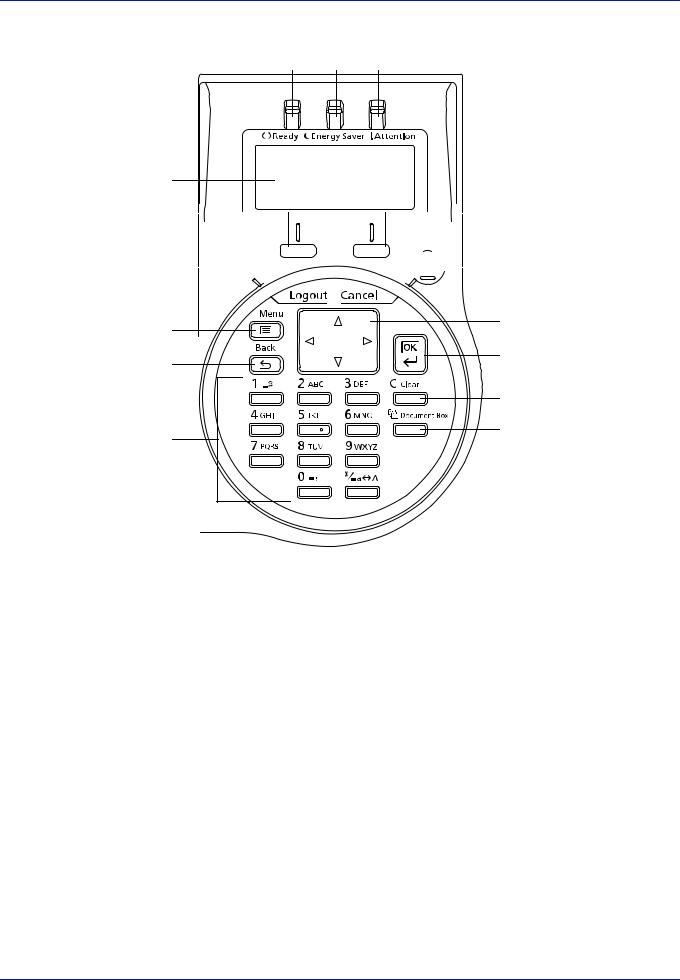
Machine Parts
Operation Panel
1 2 3
4
5 
 10
10
6 



 11
11
7 |
12 |
|
|
8 |
13 |
|
|
14 |
9 |
15 |
|
1Ready Indicator
2Energy Saver Indicator
3Attention Indicator
4Message Display
5[Left Select] Key
6[Logout] Key
7[Menu] Key
8[Back] Key
9Numeric Keys
10[Right Select] Key
11[Cancel] Key
12Arrow Keys
13[OK] Key
14[Clear] Key
15[Document Box] Key
1-5
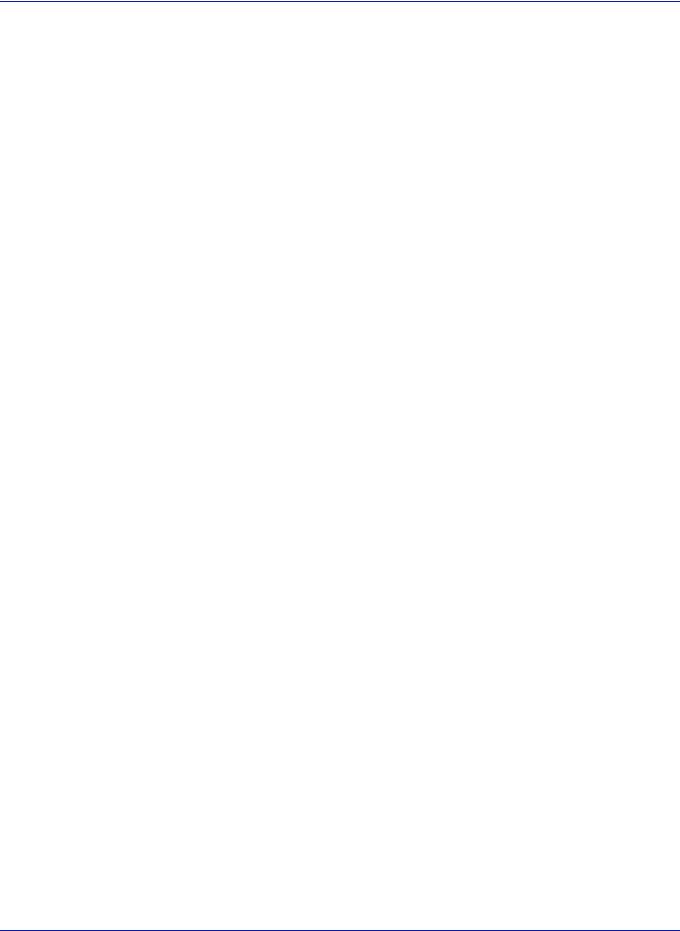
2 Preparation before Use
This chapter contains explanations on the following topics: |
|
Changing Network Interface Parameters............................................................................................. |
2-2 |
Configuring the Wireless Network ....................................................................................................... |
2-7 |
Setting Wi-Fi Direct.............................................................................................................................. |
2-12 |
Printing a Status Page......................................................................................................................... |
2-16 |
Installing Software ............................................................................................................................... |
2-17 |
Status Monitor...................................................................................................................................... |
2-24 |
Command Center RX ........................................................................................................................... |
2-28 |
Power On/Off........................................................................................................................................ |
2-35 |
Energy Saver Function........................................................................................................................ |
2-36 |
Loading Paper ...................................................................................................................................... |
2-38 |
2-1
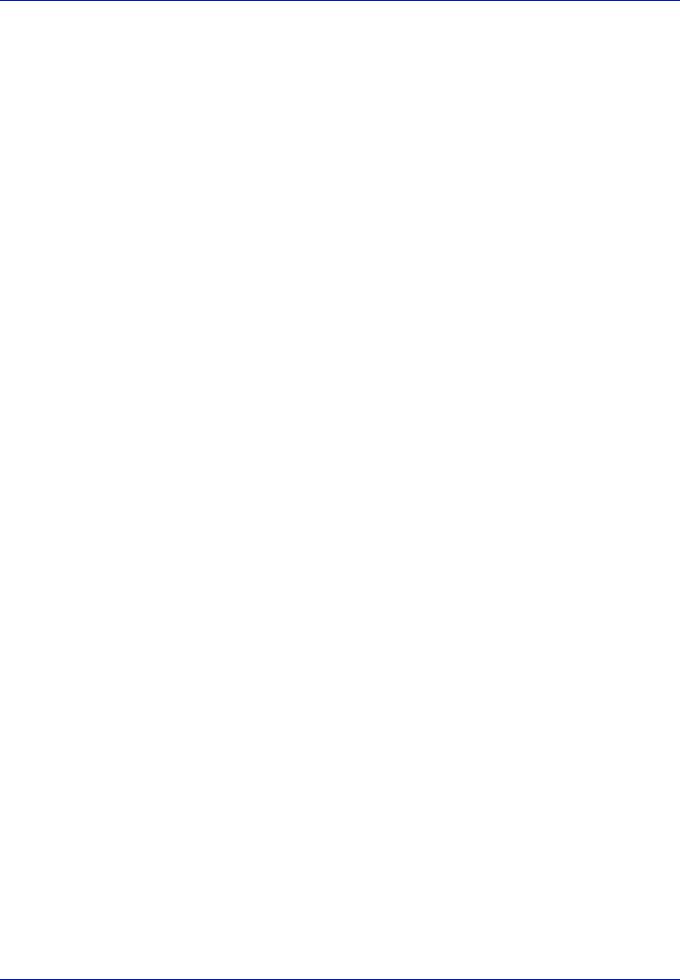
Preparation before Use
Changing Network Interface Parameters
This printer supports TCP/IP (IPv4), TCP/IP (IPv6), IPP, SSL Server and the IPSec protocols and Security Level. The table below shows the items required for each of the settings.
Configure the printer's network parameters as appropriate for your PC and your network environment.
Menu |
Submenu |
|
|
|
|
Setting |
|
|
|
|
|
|
|
Network |
Wired Netwk. |
TCP/IP |
TCP/IP |
|
|
On/Off |
|
Set |
Settings |
|
|
|
|
|
IPv4 Setting |
DHCP |
|
On/Off |
||
|
|
|
|
|||
|
|
|
|
|
|
|
|
|
|
|
Auto-IP |
|
On/Off |
|
|
|
|
|
|
|
|
|
|
|
IP Address |
IP address |
|
|
|
|
|
|
|
|
|
|
|
|
Subnet Mask |
IP address |
|
|
|
|
|
|
|
|
|
|
|
|
Default Gateway |
IP address |
|
|
|
|
|
|
|
|
|
|
|
IPv6 Setting |
IPv6 Setting |
On/Off |
|
|
|
|
|
|
|
|
|
|
|
|
Manual |
IP Address |
IP Address |
|
|
|
|
Settings |
|
|
|
|
|
|
Prefix |
0-128 |
|
|
|
|
|
|
||
|
|
|
|
|
Length |
|
|
|
|
|
|
|
|
|
|
|
|
|
Default |
IP Address |
|
|
|
|
|
Gateway |
|
|
|
|
|
|
|
|
|
|
|
|
RA(Stateless) |
On/Off |
|
|
|
|
|
|
|
|
|
|
|
|
DHCPv6 |
|
On/Off |
|
|
|
|
|
|
|
|
|
LAN Interface |
|
|
|
Auto/10BASE-Half/ |
|
|
|
|
|
|
10BASE-Full/ |
|
|
|
|
|
|
100BASE-Half/ |
|
|
|
|
|
|
100BASE-Full/ |
|
|
|
|
|
|
1000BASE-T |
|
|
|
|
|
|
|
|
Protocol |
Bonjour |
Off/On |
|
|
On/Off |
|
Settings |
|
|
|
|
|
|
IPSec |
Off/On |
|
|
On/Off |
|
|
|
|
|
|||
|
|
|
|
|
|
|
|
|
NetBEUI |
Off/On |
|
|
On/Off |
|
|
|
|
|
|
|
|
|
SNMPv3 |
Off/On |
|
|
On/Off |
|
|
|
|
|
|
|
|
|
FTP(Server) |
Off/On |
|
|
On/Off |
|
|
|
|
|
|
|
|
|
SNMP |
Off/On |
|
|
On/Off |
|
|
|
|
|
|
|
|
|
SMTP |
Off/On |
|
|
On/Off |
|
|
|
|
|
|
|
|
|
POP3 |
Off/On |
|
|
On/Off |
|
|
|
|
|
|
|
|
|
RAW Port |
Off/On |
|
|
On/Off |
|
|
|
|
|
|
|
|
|
LPD |
Off/On |
|
|
On/Off |
|
|
|
|
|
|
|
|
|
IPP |
Off/On |
|
|
On/Off |
|
|
|
|
|
|
|
|
|
|
Port Number |
|
|
1 - 32767 |
|
|
|
|
|
|
|
|
|
IPP Over SSL |
Off/On |
|
|
On/Off |
|
|
|
|
|
|
|
2-2
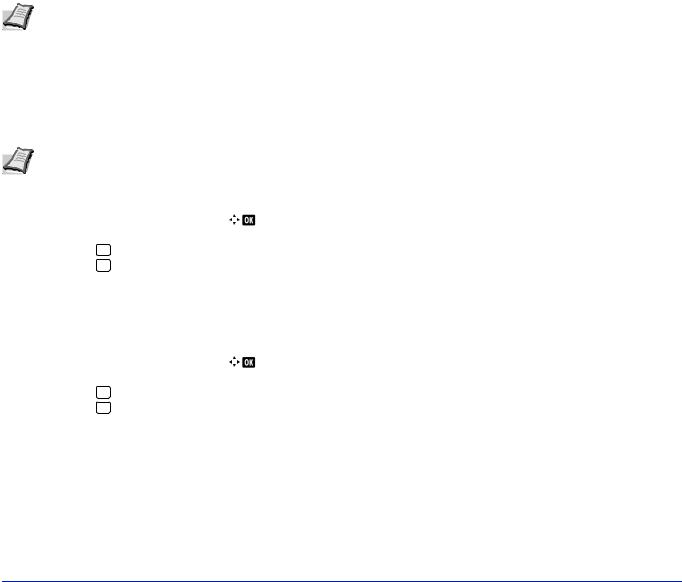
|
|
|
|
|
Preparation before Use |
|
|
|
|
|
|
|
|
|
|
|
|
|
|
|
Menu |
Submenu |
|
|
|
|
Setting |
|
|
|
|
|
|
|
Network |
Protocol |
HTTP |
Off/On |
|
|
On/Off |
|
Settings |
|
|
|
|
|
|
HTTPS |
Off/On |
|
|
On/Off |
|
|
|
|
|
|||
|
|
|
|
|
|
|
|
|
LDAP |
Off/On |
|
|
On/Off |
|
|
|
|
|
|
|
|
|
ThinPrint |
Off/On |
|
|
On/Off |
|
|
|
|
|
|
|
|
|
|
Port Number |
|
|
1 - 32767 |
|
|
|
|
|
|
|
|
|
|
ThinPrintOverSSL |
|
|
On/Off |
|
|
|
|
|
|
|
|
|
WSD-PRINT |
Off/On |
|
|
On/Off |
|
|
|
|
|
|
|
|
|
EnhancedWSD |
Off/On |
|
|
On/Off |
|
|
(SSL) |
|
|
|
|
|
|
|
|
|
|
|
|
|
Enhanced |
Off/On |
|
|
On/Off |
|
|
WSD |
|
|
|
|
|
|
|
|
|
|
|
|
Restart Network |
|
|
|
Yes/No |
|
|
|
|
|
|
|
|
Security |
Network |
SSL Setting |
SSL |
Off/On |
|
On/Off |
|
Security |
|
|
|
|
|
|
|
|
|
|
|
|
Note When the network settings have been changed, restart the network card of the device. This is mandatory to make the settings effective. For details, refer to Restart Network (Restarting the network card) on page 4-81.
Network Settings
This section explains the settings for when DHCP is used or when an IP Address is entered while TCP(IPv4) is selected. For details of the settings, refer to Network (Network settings) on page 4-60. Also, for how to use the Menu Selection System, refer to Using the Menu Selection System on page 4-7.
Note When entering an IP Address manually, check the IP Address, Subnet Mask and Default Gateway with the system administrator.
|
|
|
|
|
|
1 |
While the printer displays Ready to print., Please wait. and |
||
Menu: |
|||||||||
|
Processing., press [Menu]. The mode selection menu is |
||||||||
01 |
Report |
|
|||||||
|
displayed. |
||||||||
02 |
Counter |
||||||||
|
|
||||||||
03 |
Paper Settings |
|
|
||||||
|
|
|
Exit |
|
|
|
2 Press or to select Network. |
||
|
|
|
|
|
|
|
|||
|
|
|
|
|
|
|
3 Press [OK]. The Network menu screen appears. |
||
Network: |
|||||||||
|
|
||||||||
01 |
Host Name |
|
|
||||||
02 |
Wired Netwk. Set |
|
|
||||||
03 |
ProtocolSettings |
|
|
||||||
|
|
|
Exit |
|
|
|
|
|
|
|
|
4 |
Press or to select Wired Netwk. Set. |
||||||
2-3
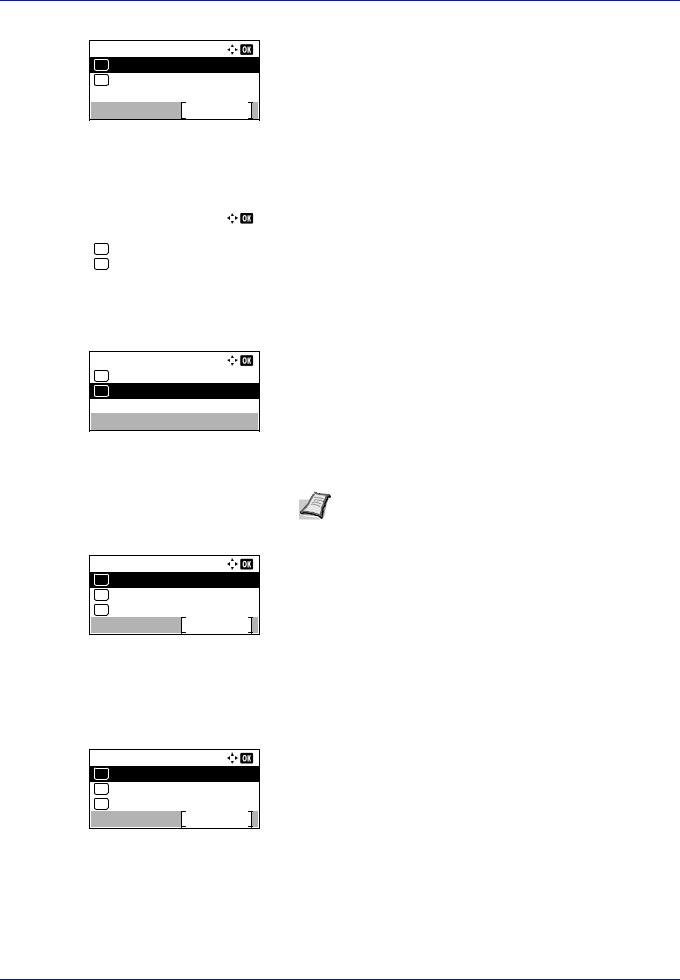
Preparation before Use
5 Press [OK]. The Wired Netwk. Set menu screen appears.
Wired Netwk. Set:
01 TCP/IP Settings
02 LAN Interface
Exit
Checking that TCP/IP is On
This is an explanation of the method for setting for IPv4, but TCP/IP should also be On when setting for IPv6.
|
|
|
|
|
|
6 |
Select TCP/IP Settings and press [OK]. The TCP/IP Settings |
||
TCP/IP Settings: |
|||||||||
|
menu screen appears. |
||||||||
01 |
TCP/IP |
|
|
||||||
02 |
IPv4 Setting |
|
|
||||||
03 |
IPv6 Setting |
|
|
||||||
|
|
|
Exit |
|
|
|
|
|
|
|
|
|
|
|
|
|
|
|
|
7Press or to select TCP/IP.
8Press [OK]. The TCP/IP screen appears.
TCP/IP:
01 Off
02*On
TCP/IP Settings:
01 TCP/IP
02 IPv4 Setting
03 IPv6 Setting
Exit
9Check that On is selected. If Off is selected, then press or to select On.
Note "*" is displayed for the setting which has been selected.
10Press [OK]. The TCP/IP setting is set and the TCP/IP Settings menu reappears.
Switching DHCP to Off or On
Select On when using a DHCP server to automatically obtain an IP Address. Select Off to enter an IP Address. 11Press or to select IPv4 Setting.
12 Press [OK]. The IPv4 Setting menu screen appears.
IPv4 Setting:
01 DHCP
02 Auto-IP
03 IP Address
Exit
13 Press or to select DHCP.
2-4
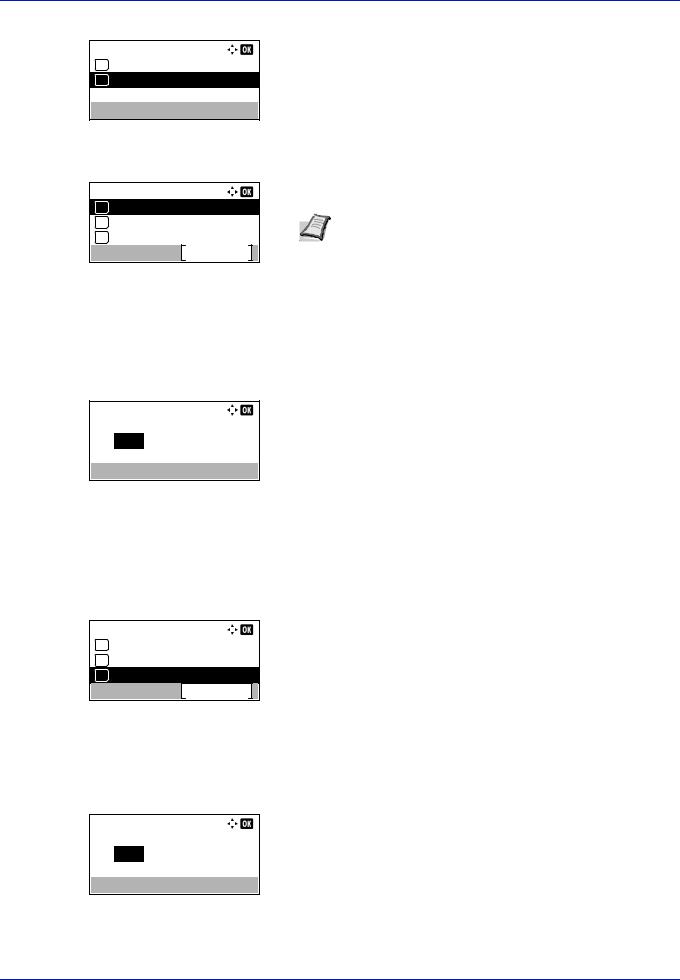
Preparation before Use
DHCP:
01 Off
02*On
IPv4 Setting:
01 DHCP
02 Auto-IP
03 IP Address
Exit
14Press [OK]. The DHCP screen appears.
15Press or to select Off or On.
16Press [OK]. The DHCP setting is set and the IPv4 Setting menu reappears.
Note DHCP becomes effective when On is selected. Press [Menu] to end the mode selection menu.
When Off is set, continue on to enter the IP Address.
Entering the IP address
If DHCP is set to Off, enter the IP Address manually.
IP Address:
0.0. 0. 0
IPv4 Setting:
01 DHCP
02 Auto-IP
03 IP Address
Exit
17Press or to select IP Address.
18Press [OK]. The IP Address screen appears.
19Use the numeric keys or or to set the IP address. You can set any value between 000 and 255. Increase or reduce the figures by pressing or .
Use and to move the position being entered, which is shown highlighted.
20Press [OK]. The IP address is stored and the IPv4 Setting menu reappears.
Entering the Subnet Mask
When DHCP is set to Off, enter the Subnet Mask manually.
21Press or to select Subnet Mask.
22Press [OK]. The Subnet Mask screen appears.
Subnet Mask:
0. 0. 0. 0
2-5
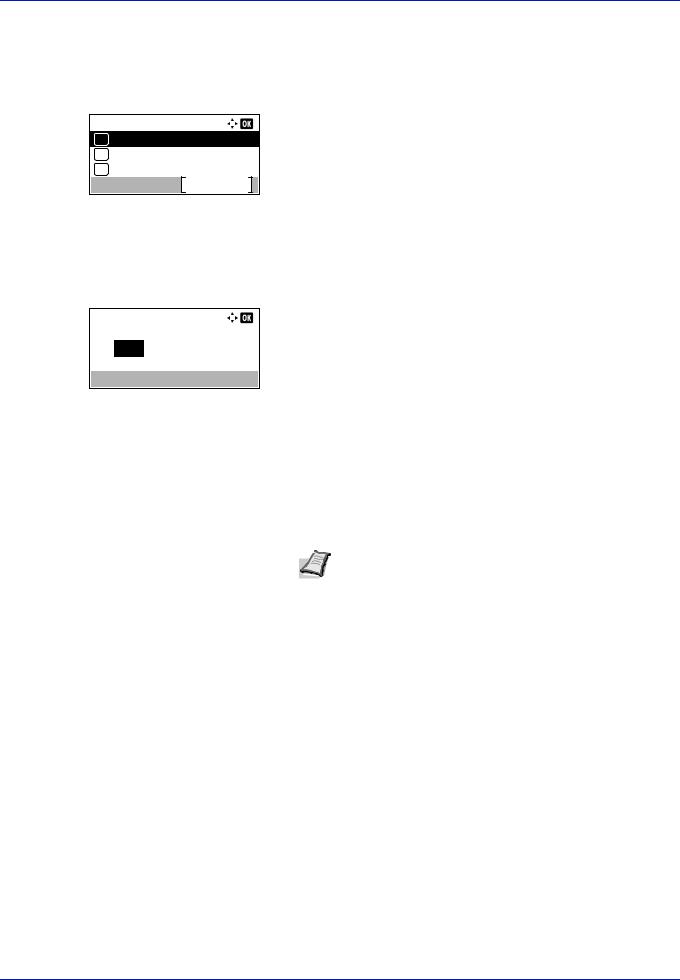
Preparation before Use
23
24
IPv4 Setting:
04 Subnet Mask
05 Default Gateway
06 Bonjour
Exit
Use the numeric keys or or to set the subnet mask. You can set any value between 000 and 255.
The method for entering is the same as for the IP Address.
Press [OK]. The subnet mask setting is stored and the IPv4 Setting menu reappears.
Entering the Default Gateway
When DHCP is set to Off, enter the Default Gateway manually.
25Press or to select Default Gateway.
26Press [OK]. The Default Gateway screen appears.
Default Gateway:
0. 0. 0. 0
27Use the numeric keys or press or to set the default gateway. You can set any value between 000 and 255.
The method for entering is the same as for the IP Address.
28Press [OK]. The default gateway is stored and the IPv4 Setting menu reappears.
This completes the network settings. Press [Menu] and end the mode selection menu.
Note When the network settings have been changed, restart the network card of the device. This is mandatory to make the settings effective. For details, refer to Restart Network (Restarting the network card) on page 4-81.
2-6
