Kyocera KM-1815 Manual

1815
Advanced Operation Guide

Caution
No liability is assumed for any damage caused by improper installation.
Notice
The information in this guide is subject to change without notification. Additional pages may be inserted in future editions. The user is asked to excuse any technical inaccuracies or typographical errors in the present edition.
No responsibility is assumed if accidents occur while the user is following the instructions in this manual. No responsibility is assumed for defects in the printer’s firmware (contents of its read-only memory).
This guide, any copyrightable subject matter sold or provided with or in connection with the sale of the machine, are protected by copyright. All rights are reserved the prior written consent of Kyocera Mita Corporation is prohibited. Any copies made of all or part of this manual, any copyrightable subject must contain the same copyright notice as the material from which the copying is done.
Regarding Tradenames
PRESCRIBE is a registered trademark of Kyocera Corporation. KPDL and KIR (Kyocera Image Refinement) are trademarks of Kyocera Corporation.
Diablo 630 is a product of Xerox Corporation. IBM Proprinter X24E is a product of International Business Machines Corporation. Epson LQ-850 is a product of Seiko Epson Corporation. Hewlett-Packard, PCL, and PJL are registered trademarks of Hewlett-Packard Company. Centronics is a trade name of Centronics Data Computer Corp. PostScript is a registered trademark of Adobe Systems Incorporated. Macintosh is a registered trademark of Apple computer, Inc. Microsoft, Windows, and Windows NT are registered trademarks of Microsoft Corporation. PowerPC is a trademark of International Business Machines Corporation. ENERGY STAR is a U.S. registered mark. All other brand and product names are registered trademarks or trademarks of their respective companies.
GPL
This product contains GPL (www.fsf.org/copyleft/gpl.html) software as part of its firmware. For information on availability of the source code, see the Kyocera Mita dealer from which you purchased this product.
Legal Restriction On Copying
•It may be prohibited to copy copyrighted material without permission of the copyright owner.
•It is prohibited under any circumstances to copy domestic or foreign currencies.
•Copying other items may be prohibited.
i

Introduction to the Operation Guide
This guide has following chapters:
1 Copying Functions
Explains the copying functions of this machine.
2 Scanning Functions
Explains the scanning functions of this machine.
3 Printer Settings
Explains the printing functions of this machine.
4 Operation Status
Explains the procedure for verifying the operating status of this machine.
5 System Settings
Explains general system settings.
6 Using COMMAND CENTER
Explains how to use COMMAND CENTER to verify the operating status of the machine.
Appendix
This appendix includes a chart which shows the available combinations of functions and settings.
ii

Guides included
The following guides are included with this machine. Refer to the guide that corresponds to your particular objective.
Basic Operation Guide
The Basic Operation Guide contains explanations on the initial installation and set-up of this machine, the procedure to connect it to a computer, and the basic procedures for using this machine as a copier, printer, and scanner as well for resolving problems if trouble occurs.
Advanced Operation Guide (This guide)
This Advanced Operation Guide contains explanations on copier, printer, and scanner functions as well as default settings adjusted on this machine. This guide is stored in the CD-ROM as PDF document.
KX Printer Driver Operation Guide
Describes how to install and set the printer driver. This guide is stored in the CD-ROM as PDF document.
PRESCRIBE Technical Reference
PRESCRIBE is the native language of the Kyocera Mita printers. This Technical Reference contains the information about how the printing is performed using the PRESCRIBE commands as well as the font and emulation description. This guide is stored in the CD-ROM as PDF document.
PRESCRIBE Command Reference
Gives a detailed explanation of the PRESCRIBE command syntax and parameters with the aid of print examples. This guide is stored in the CD-ROM as PDF document.
KM-NET for Clients Operation Guide
KM-NET for Clients is a network printing utility intended to monitor and configure the printing system. This guide describes how to install and operate KM-NET for Clients. This guide is stored in the CD-ROM as PDF document (at [CD-ROM drive]:\Document\Utility\Clients\ClientsE.pdf).
KM-NET Direct Printing Operation Guide
KM-NET for Direct Printing is a utility that allows you to directly print PDF files without starting Adobe Acrobat by directly sending a PDF file through the Windows spooler. This guide describes how to install and operate KM-NET for Direct Printing. This guide is stored in the CD-ROM as PDF document (at [CD-ROM drive]:\Document\Utility\D_Printing\ DirectPrintingE.pdf).
KM-NET for Accounting Operation Guide
KM-NET for Accounting is a utility that supports department management. This guide describes how to install and operate KM-NET for Accounting. This guide is stored in the CD-ROM as PDF document (at [CD-ROM drive]:\Document\Utility\Accounting\AccountingE.pdf).
iii
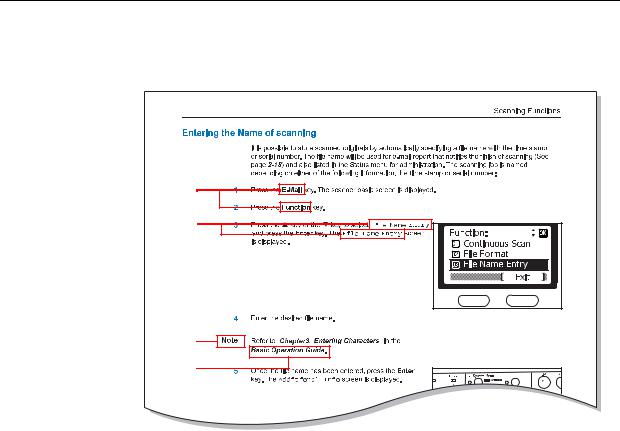
Conventions
This manual uses the following conventions:
1
2
3
4
1Bold indicates key names.
2Courier indicates content of the message display.
3Caution and Note contain important information aside from the text.
4Italic refers to another page or other guide.
iv

Contents
1 |
Copying Functions ........................................................................................ |
1-1 |
|
Selecting the Source of Paper Feed ........................................................................................ |
1-2 |
|
Selecting a Cassette ........................................................................................................... |
1-2 |
|
Selecting the MP Tray ........................................................................................................ |
1-2 |
|
Select the Original Size for Copying ........................................................................................ |
1-4 |
|
Setting Others for Original Size .......................................................................................... |
1-5 |
|
Selecting Original Quality Mode ............................................................................................... |
1-6 |
|
Adjusting Copy Exposure ......................................................................................................... |
1-7 |
|
Setting the Number of Copies .................................................................................................. |
1-8 |
|
Zoom Copying .......................................................................................................................... |
1-9 |
|
Auto Zoom .......................................................................................................................... |
1-9 |
|
Standard Zoom ................................................................................................................. |
1-10 |
|
Zoom Entry ....................................................................................................................... |
1-11 |
|
Selecting Original Placement ................................................................................................. |
1-12 |
|
Using Collate Mode ................................................................................................................ |
1-13 |
|
Using Combine Mode ............................................................................................................. |
1-14 |
|
Using the Document Processor with Combine Mode ....................................................... |
1-17 |
|
Using the Platen with Combine Mode .............................................................................. |
1-18 |
|
Continuous Copying ............................................................................................................... |
1-19 |
|
Selecting Continuous Copying ......................................................................................... |
1-19 |
|
Using Continuous Copying ............................................................................................... |
1-19 |
|
Turning EcoPrint On and Off .................................................................................................. |
1-21 |
|
Entering the Name of Copying Jobs ...................................................................................... |
1-22 |
|
Reporting the End of Copying ................................................................................................ |
1-24 |
2 |
Scanning Functions ....................................................................................... |
2-1 |
|
Using the Scanning Function ................................................................................................... |
2-2 |
|
Scanning Documents ............................................................................................................... |
2-3 |
|
Entering the E-mail Address Using the Operation Panel .................................................... |
2-3 |
|
Changing the E-mail Address ............................................................................................. |
2-4 |
|
Deleting the E-mail Address ............................................................................................... |
2-5 |
|
Selecting Color Scan Mode ...................................................................................................... |
2-6 |
|
Selecting the Original Quality for Scanning .............................................................................. |
2-7 |
|
Selecting the Scanning Resolution .......................................................................................... |
2-8 |
|
Adjusting the Exposure for Scanning ....................................................................................... |
2-9 |
|
Select the Original Size for Scanning ..................................................................................... |
2-10 |
|
Select the Send Size .............................................................................................................. |
2-11 |
|
Zoom Scanning ...................................................................................................................... |
2-12 |
|
Auto Zoom ........................................................................................................................ |
2-12 |
|
Selecting the Original Placement for Scanning ...................................................................... |
2-13 |
|
Continuous Scanning ............................................................................................................. |
2-14 |
|
Using Continuous Scanning ............................................................................................. |
2-14 |
|
Selecting the Image File Format ............................................................................................ |
2-16 |
|
Entering the Name of Scan Job ............................................................................................. |
2-18 |
|
File Name for Scan Data .................................................................................................. |
2-19 |
|
Entering the Subject and Body Message of E-Mail ................................................................ |
2-20 |
|
Reporting the End of Scanning .............................................................................................. |
2-21 |
3 |
Printer Settings .............................................................................................. |
3-1 |
|
Using the Machine as a Network Printer .................................................................................. |
3-2 |
|
Parallel Setting ......................................................................................................................... |
3-3 |
v

|
Network Settings ..................................................................................................................... |
3-4 |
|
AppleTalk Setting ............................................................................................................... |
3-4 |
|
TCP/IP Setting ................................................................................................................... |
3-5 |
|
DHCP Setting .................................................................................................................... |
3-6 |
|
IP Address Setting ............................................................................................................. |
3-6 |
|
Subnet Mask Setting .......................................................................................................... |
3-7 |
|
Default Gateway Setting .................................................................................................... |
3-8 |
|
Setting the Emulation Mode .................................................................................................... |
3-9 |
|
COMMAND CENTER ............................................................................................................. |
3-11 |
4 |
Operation Status ............................................................................................ |
4-1 |
|
Icons ........................................................................................................................................ |
4-2 |
|
Checking Jobs Status .............................................................................................................. |
4-3 |
|
Verifying Job Log ..................................................................................................................... |
4-5 |
|
Pausing Jobs ........................................................................................................................... |
4-7 |
|
Canceling Jobs During Pausing ......................................................................................... |
4-7 |
|
Resuming Jobs .................................................................................................................. |
4-8 |
|
Canceling Jobs ........................................................................................................................ |
4-9 |
|
Verifying Scanner Status ........................................................................................................ |
4-11 |
|
Verifying Printer Status .......................................................................................................... |
4-12 |
|
Verifying the Toner Status ...................................................................................................... |
4-13 |
|
Verifying Settings for the Cassettes and MP Tray ................................................................. |
4-14 |
|
Printing Reports ..................................................................................................................... |
4-15 |
|
Procedure to Print Reports .............................................................................................. |
4-15 |
|
Sample Reports ............................................................................................................... |
4-17 |
|
Verifying Total Number of Prints and Scans .......................................................................... |
4-21 |
5 |
System Settings ............................................................................................. |
5-1 |
|
Adjusting the Contrast of Message Display ............................................................................. |
5-2 |
|
Message Language ................................................................................................................. |
5-3 |
|
Default Operation Mode .......................................................................................................... |
5-4 |
|
Unit of Measurement ............................................................................................................... |
5-5 |
|
Adjusting Copy Exposure ........................................................................................................ |
5-6 |
|
Turning Scan Noise Reduction On and Off ............................................................................. |
5-8 |
|
Photo Processing Method ....................................................................................................... |
5-9 |
|
Resetting Toner Status .......................................................................................................... |
5-10 |
|
Changing Function Defaults ................................................................................................... |
5-11 |
|
Registering Destination E-mail Addresses ............................................................................ |
5-13 |
|
Restarting the Machine .......................................................................................................... |
5-15 |
|
Adjusting Alarms .................................................................................................................... |
5-16 |
|
Date and Time ....................................................................................................................... |
5-19 |
|
Date Format ........................................................................................................................... |
5-21 |
|
Time Zone ............................................................................................................................. |
5-22 |
|
Summer Time ........................................................................................................................ |
5-23 |
|
Auto Panel Reset ................................................................................................................... |
5-24 |
|
Enabling Auto Panel Reset .............................................................................................. |
5-24 |
|
Reset Timer ..................................................................................................................... |
5-25 |
|
Low Power Timer ................................................................................................................... |
5-26 |
|
Auto Sleep Timer ................................................................................................................... |
5-27 |
|
Enabling Auto Sleep ........................................................................................................ |
5-27 |
|
Sleep Timer ...................................................................................................................... |
5-28 |
|
Auto Error Clear ..................................................................................................................... |
5-29 |
|
Enabling Auto Error Clear ................................................................................................ |
5-29 |
|
Error Clear Time .............................................................................................................. |
5-30 |
|
Registering Custom Original Size .......................................................................................... |
5-31 |
|
Registering Custom Paper Size ............................................................................................ |
5-33 |
|
Default Original Size .............................................................................................................. |
5-35 |
vi

|
Selecting Paper Size and Media Type ................................................................................... |
5-36 |
|
Cassettes .......................................................................................................................... |
5-36 |
|
MP Tray ............................................................................................................................ |
5-38 |
|
Registering Custom Media Type ............................................................................................ |
5-40 |
|
Selecting the Paper Feed Source .......................................................................................... |
5-42 |
|
Selecting the APS (Auto Paper Selection) Media Type ......................................................... |
5-43 |
|
Printing the Service Pages ..................................................................................................... |
5-44 |
6 |
Using COMMAND CENTER ........................................................................... |
6-1 |
|
System Requirements .............................................................................................................. |
6-2 |
|
Accessing COMMAND CENTER ............................................................................................. |
6-3 |
|
COMMNAD CENTER Pages .............................................................................................. |
6-4 |
|
Start Page ................................................................................................................................ |
6-5 |
|
Start > Start Page ............................................................................................................... |
6-5 |
|
Start > Status Pages ........................................................................................................... |
6-6 |
|
Start > Information > About Page ....................................................................................... |
6-6 |
|
Start > Links Page .............................................................................................................. |
6-6 |
|
Basic Page ............................................................................................................................... |
6-7 |
|
Basic > Security > Account Setup Page ............................................................................. |
6-7 |
|
Basic > Security > Device Page ......................................................................................... |
6-7 |
|
Basic > Network Page ........................................................................................................ |
6-8 |
|
Basic > Time Page ............................................................................................................. |
6-8 |
|
Basic > Reset Page ............................................................................................................ |
6-9 |
|
Basic > Device Defaults Page ............................................................................................ |
6-9 |
|
Printer Page ........................................................................................................................... |
6-10 |
|
Printer > Defaults > System Page .................................................................................... |
6-10 |
|
Printer > Media Input Page ............................................................................................... |
6-10 |
|
Scanner Page ........................................................................................................................ |
6-11 |
|
Scanner> Defaults > Settings Page ................................................................................. |
6-11 |
|
Scanner> One Touch Keys > One Touch keys Page ....................................................... |
6-11 |
|
Advanced Page ...................................................................................................................... |
6-12 |
|
Advanced > Protocols > TCP/IP > General ...................................................................... |
6-12 |
|
Advanced > Protocols > TCP/IP > IP Filters .................................................................... |
6-12 |
|
Advanced > Protocols > TCP/IP > Logical Printers .......................................................... |
6-12 |
|
Advanced > Protocols > IPP ............................................................................................. |
6-13 |
|
Advanced > Protocols > AppleTalk ................................................................................... |
6-13 |
|
Advanced > Protocols > NetBEUI .................................................................................... |
6-13 |
|
Advanced > Management/E-mail > SMTP ....................................................................... |
6-14 |
|
Advanced > Management/E-mail > SNMP ....................................................................... |
6-14 |
|
Troubleshooting ...................................................................................................................... |
6-16 |
Appendix ...................................................................................................... |
Appendix-1 |
|
|
Paper Selection ........................................................................................................... |
Appendix-2 |
|
General Guidelines ................................................................................................ |
Appendix-2 |
|
Selecting the Right Paper ...................................................................................... |
Appendix-2 |
|
Special Paper ........................................................................................................ |
Appendix-5 |
|
Media Type ............................................................................................................ |
Appendix-8 |
|
Specifications .............................................................................................................. |
Appendix-9 |
|
Main Body .............................................................................................................. |
Appendix-9 |
|
Copying Functions ............................................................................................... |
Appendix-10 |
|
Printing Functions ................................................................................................ |
Appendix-10 |
|
Scanning Functions ............................................................................................. |
Appendix-10 |
|
Document Processor (Option) ............................................................................. |
Appendix-11 |
|
Paper Feeder (Option) ......................................................................................... |
Appendix-11 |
|
Environmental Specifications ............................................................................... |
Appendix-11 |
|
Function Combination Tables .................................................................................... |
Appendix-12 |
|
Glossary .................................................................................................................... |
Appendix-14 |
vii

viii

1 Copying Functions
This chapter explains the following topics:
•Selecting the Source of Paper Feed
•Select the Original Size for Copying
•Selecting Original Quality Mode
•Adjusting Copy Exposure
•Setting the Number of Copies
•Zoom Copying
•Selecting Original Placement
•Using Collate Mode
•Using Combine Mode
•Continuous Copying
•Turning EcoPrint On and Off
•Entering the Name of Copying Jobs
•Reporting the End of Copying
1-1

Copying Functions
Selecting the Source of Paper Feed
Perform the following procedure to select the desired source for paper feed.
|
Mode |
Description |
|
|
Auto |
|
Automatically selects and feeds paper from either the cassette or the |
|
|
|
MP tray, whichever holds the paper size to be copied or printed onto. |
|
Cassette1 |
Feeds paper from cassette 1. |
|
|
|
|
|
|
Cassette2 |
Feeds paper from cassette 2. Cassette 2 is an optional accessory. If |
|
|
|
|
it is not installed, it will not be available for selection. |
|
|
|
|
|
MP Tray |
Feeds paper from the MP tray. The paper size and type must be |
|
|
|
|
registered in advance. |
Notes |
|
|
|
• |
For more information on registering the paper size in the cassette(s), refer to Default Original |
||
|
|
Size on page 5-35. |
|
•For information of the specifications of the paper used with this machine, refer to Paper Selection on page 2 of the Appendix.
Selecting a Cassette
1Press the Copy key. The copy basic screen is displayed.
2Press the Paper select key.
3Press the S key or the T key to select the required cassette and press the Enter key. The message display shows Completed and returns to the copy basic screen.
|
Paper Select: |
|
|
|
|
|||||
|
|
|
|
|
||||||
|
|
|
|
A 4 |
|
|
Plain |
|
||
|
|
|
|
A 5 |
|
|
Plain |
|||
|
|
|
|
|
||||||
|
|
|
|
MP |
Tray |
|
|
|
|
|
|
|
Cancel |
|
|
|
|
||||
Selecting the MP Tray
1Press the Copy key. The copy basic screen is displayed.
2Press the Paper select key.
3Press the S key or the T key to select MP Tray and press the Enter key. The MP Tray Size screen is displayed.
|
Paper Select: |
|
|
|
|
||||||
|
|
|
|
|
|||||||
|
|
* |
A 4 |
|
|
Plain |
|||||
|
|
|
|
||||||||
|
|
|
|
A 5 |
|
|
Plain |
||||
|
|
|
|
|
|||||||
|
|
|
|
MP Tray |
|
|
|
|
|||
|
|
Cancel |
|
|
|
|
|||||
1-2
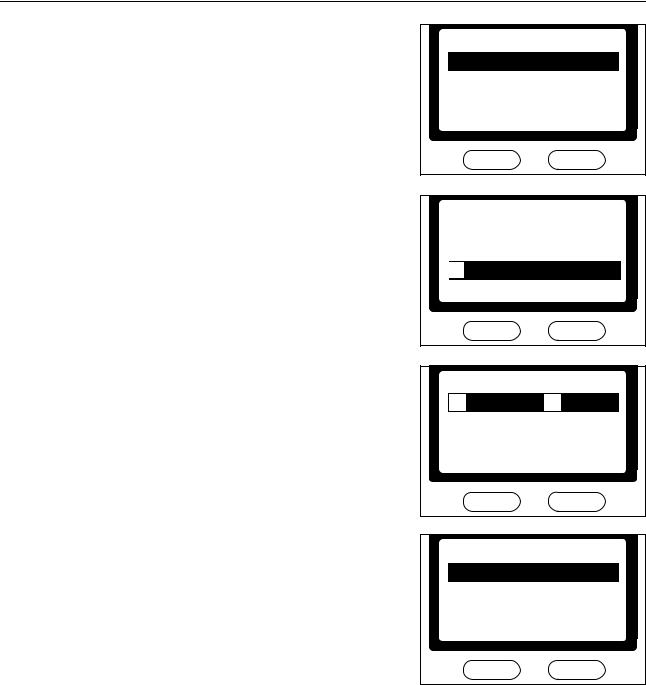
Copying Functions
4Press the S key or the T key to select the paper size required and press the Enter key. The MP Tray Type screen is displayed.
MP Tray Size:
 Letter
Letter
Legal
 Statement
Statement
Cancel
Note If the paper size is not shown in the MP Tray Size screen, select Others and press the Enter key. The Others screen is displayed and other sizes are available for selection.
5Press the S key or the T key to select the media type required and press the Enter key. The message display shows Completed and returns to the copy basic screen.
MP Tray Size:
 Folio
Folio 
 Oficio II
Oficio II 
Others
Cancel
Others:
Executive
 ISO B5
ISO B5
 16K
16K 
Cancel
MP Tray Type:  *Plain
*Plain
Transparency
Rough
Cancel
1-3
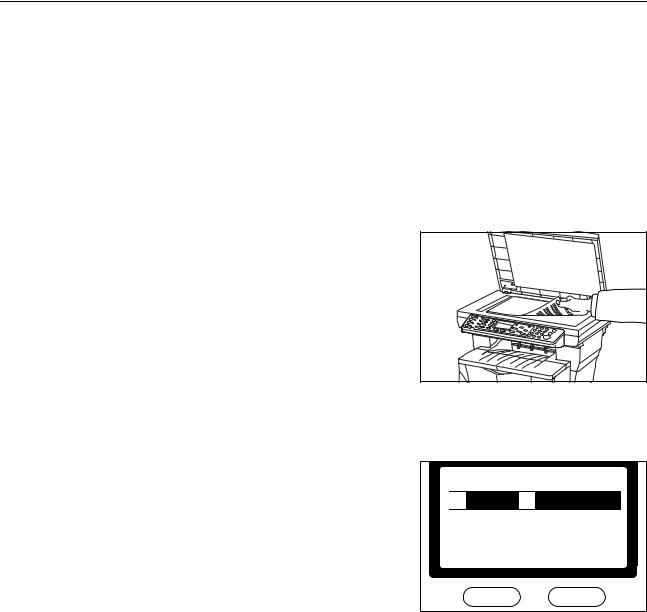
Copying Functions
Select the Original Size for Copying
Perform the following procedure to select the size of the original for copying.
The original sizes available for copying are as follows:
Letter, Legal, Statement, A4, A5, A6, B5, B6, Folio, Oficio II, Executive, ISO B5, 16K, Envelope #10, Envelope #9, Envelope Monarch, Envelope #6, Envelope C5, Envelope DL, Hagaki, Oufukuhagaki, Youkei 2, Youkei 4, and Custom
Note It is necessary to register a custom original size in advance in order to select the Custom setting. For more information on the custom original size, refer to Registering Custom Original Size on page 5-31.
1 Set the original.
2Press the Copy key. The copy basic screen is displayed.
3Press the Original size key.
4Press the S key or the T key to select the size of the original.
Original Size:
*Letter
Legal 
Statement 
Cancel
5Press the Enter key. The message display shows Completed and returns to the copy basic screen.
1-4
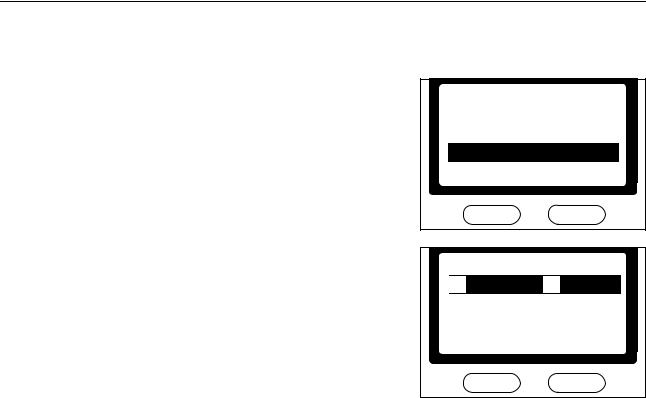
Copying Functions
Setting Others for Original Size
If the size of the original is not shown in the display, select the Others setting above.
1 Press the Enter key.
Original Size:  Folio
Folio 
Oficio II
 Others
Others
Cancel
2Press the S key or the T key to select the size of the original and press the Enter key. The message display shows Completed and returns to the copy basic screen.
Others:
Executive
 ISO B5
ISO B5 
 16K
16K 
Cancel
1-5
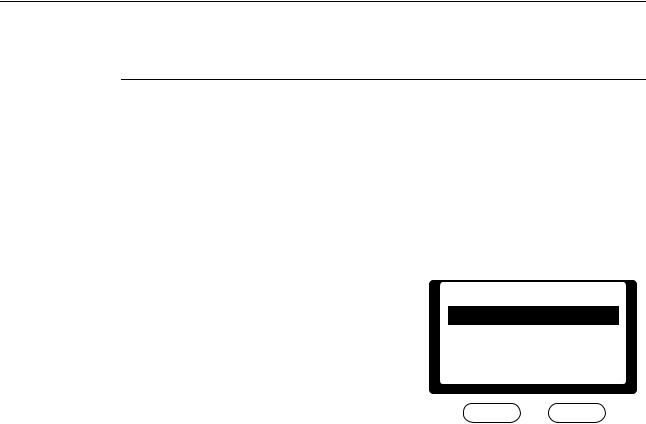
Copying Functions
Selecting Original Quality Mode
The original quality mode selects the copy quality according to the type of originals.
|
Mode |
Description |
|
|
|
|
|
|
|
|
|
|
Text+Photo |
Select this mode when the original contains a mixture of both text |
|||||||||
|
|
and photographs. |
|
|
|
|
|
|
|
|
|
|
Photo |
Select this mode when the original contains mostly photographs |
|||||||||
|
|
taken by camera. |
|
|
|
|
|
|
|
|
|
|
Text |
Select this mode when the original contains mostly text. |
|||||||||
1 |
|
|
|
|
|
|
|
|
|
|
|
Press the Copy key. The copy basic screen is displayed. |
|
|
|
|
|
|
|
|
|||
2 |
Press the Original Quality key. |
|
|
|
|
|
|
|
|
||
3 |
Press the S key or the T key to select the desired |
|
|
|
|
|
|
|
|
|
|
|
|
Original Quality: |
|
|
|
|
|
||||
|
mode and press the Enter key. The message display |
|
|
|
|
|
|
||||
|
shows Completed and returns to the copy basic |
|
|
|
*Text+Photo |
|
|
||||
|
screen. |
|
|
|
|
|
|
|
|
|
|
|
|
|
|
|
Photo |
|
|||||
|
|
|
|
|
|
|
|||||
|
|
|
|
|
|
Text |
|
||||
|
|
|
|
|
|
|
|||||
|
|
|
|
|
|
Cancel |
|
|
|||
|
|
|
|
|
|
|
|
|
|
|
|
1-6
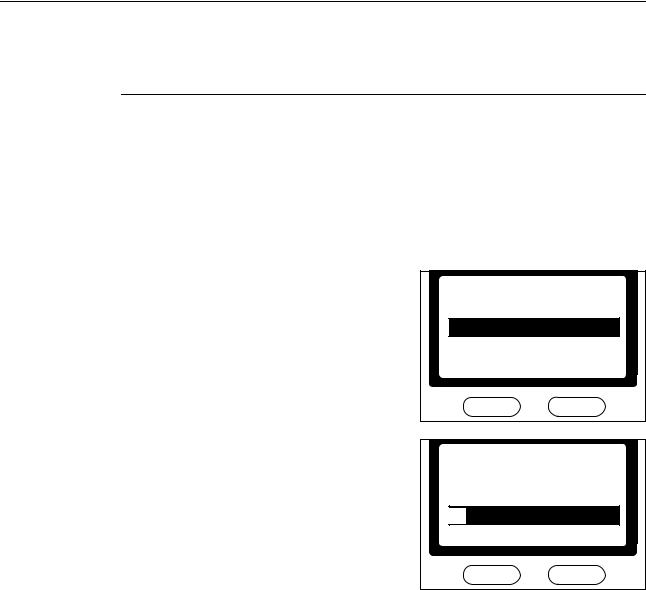
Copying Functions
Adjusting Copy Exposure
This section explains how to make adjustments to the exposure mode. The default exposure is
Manual.
Mode |
Description |
Auto |
The machine automatically selects the optimal exposure setting for |
|
the original being copied. |
|
|
Manual |
The copy exposure setting is selected manually. There are 7 |
|
exposure levels available. |
|
|
1Press the Copy key. The copy basic screen is displayed.
2Press the Exposure key.
3Press the S key or the T key to select Manual and press the Enter key.
If you selected Manual, the Manual screen is displayed. Proceed to the next step.
If you selected Auto, the message display shows Completed and returns to the copy basic screen.
Exposure:  *Auto
*Auto  *Manual
*Manual
Cancel
4Press the S key or the T key to adjust the value for the exposure as desired. Press the Enter key. The message display shows Completed and returns to the copy basic screen.
Manual:
 *
* Lighter -2
Lighter -2
 Lighter -1
Lighter -1
 Normal
Normal
Cancel
1-7
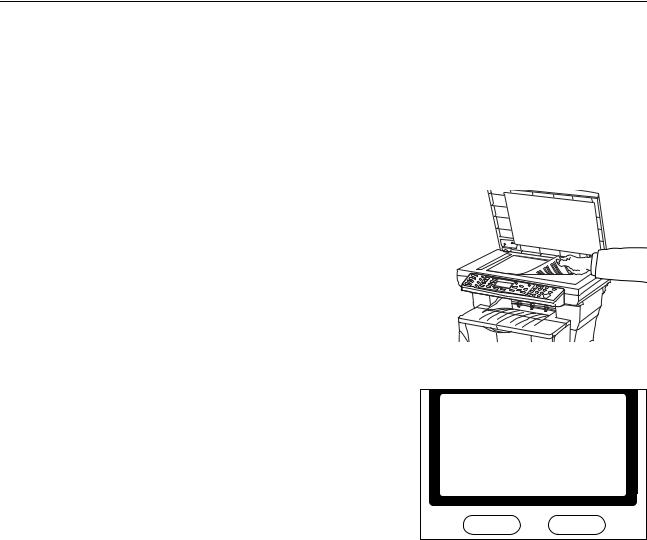
Copying Functions
Setting the Number of Copies
Perform the following procedure to set the number of copies to be made. The number of copies can be up to 999.
Notes |
• |
To avoid paper jam or damage to the machine, do not leave more than approximately 30 sheets |
|
|
|
of standard paper (80 g/m2) or one sheet of special paper in the face-up tray. |
|
|
• |
To avoid paper jam or damage to the machine, do not leave more than approximately 150 |
|
|
|
sheets of standard paper (80 g/m2) in the output tray. |
|
1 |
Set the original. |
|
|
|
|||
|
|
|
|
2Press the Copy key. The copy basic screen is displayed.
3Use the numeric keys to change the number of copies
to be made. |
Ready to copy. |
Set: 1 |
||||||||
|
|
|
|
|
|
|
|
|||
|
A 4 |
|
|
|
|
|
|
A 4 |
|
|
|
|
|
|
|
||||||
|
100% |
|
|
|
|
|
|
|
|
|
|
Zoom |
|
|
|
||||||
Notes |
• |
To cancel the number of copies entered, press the Stop/Clear key. The display will be set to 1. |
|
• |
If you attempt to enter more than 999, the number of copies will automatically be set to 999. |
1-8
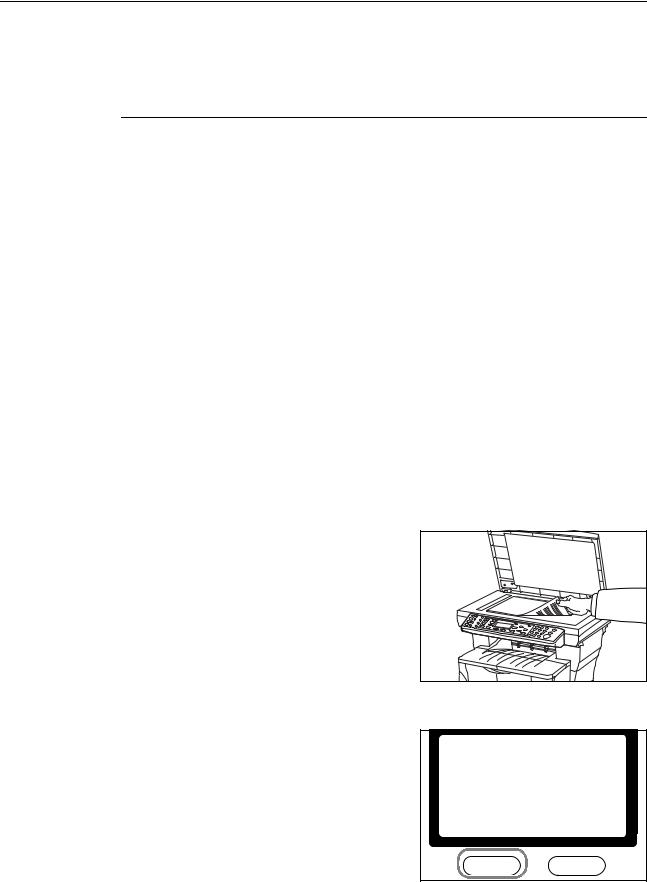
Copying Functions
Zoom Copying
This section explains how to make copies in an enlarged or reduced size. The following modes are available for zooming.
Mode |
Description |
100% |
Makes copies of the same size as the original. |
|
|
Auto |
Adjusts the zoom ratio so that the copied image fits onto the |
|
selected copy size. |
|
|
Standard Zoom |
Makes copies at one of the fixed zoom ratios. The following |
|
ratios are available: |
|
200 % |
|
141 % (A5 >> A4) |
|
129 % (Statement >> Letter) |
|
115 % (B5 >> A4) |
|
100 % |
|
90 % (Folio >> A4) |
|
86 % (A4 >> B5) |
|
78 % (Legal >> Letter) |
|
70 % (A4 >> A5) |
|
64 % (Letter >> Statement) |
|
50 % |
|
|
Zoom Entry |
Sets the zoom ratio between 50 % and 200 % in 1 % |
|
increment. |
Auto Zoom
1 Set the original.
2Press the Copy key. The copy basic screen is displayed.
3Press the left select key.
Ready to copy.
Set: 1 A 4 A 4
100% Zoom
1-9
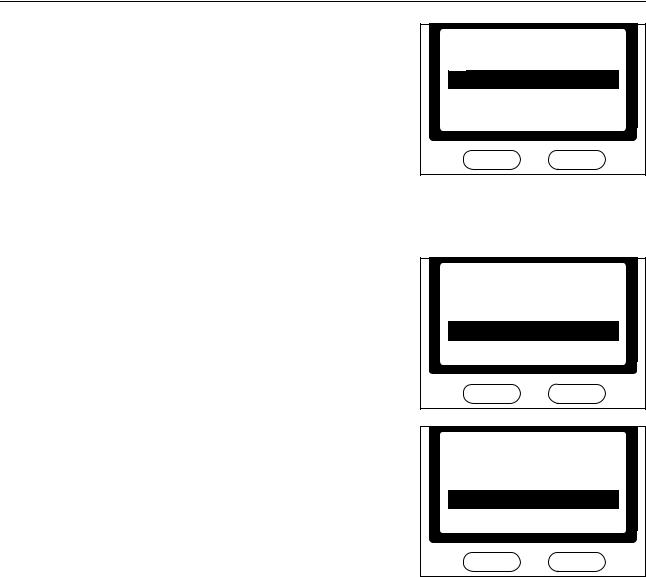
Copying Functions
4Press the S key or the T key to select either 100% or Auto and press the Enter key. The message display shows Completed and returns to the copy basic screen. The original is copied fitting on the selected paper size.
Zoom:
*100%
 Auto
Auto
 Standard Zoom
Standard Zoom
Cancel
Standard Zoom
1Perform steps 1 to 3 in the Auto Zoom section.
2Press the S key or the T key to select Standard Zoom and press the Enter key. The Standard Zoom screen is displayed.
Zoom:
*100%
Auto
 Standard Zoom
Standard Zoom
Cancel
3Press the S key or the T key to select the zoom ratio. Press the Enter key. The message display shows Completed and returns to the copy basic screen. The original is copied using the selected zoom ratio.
Standard Zoom:  *200%
*200%
141% A5 >> A4
 129% STMT >> LTR
129% STMT >> LTR
Cancel
1-10

Copying Functions
Zoom Entry
1Perform steps 1 to 3 in the Auto Zoom section.
2Press the S key or the T key to select Zoom Entry. Press the Enter key. The Zoom Entry screen is displayed.
Zoom:
*Auto
 Standard Zoom
Standard Zoom
 Zoom Entry
Zoom Entry
Cancel
3Press the S key or the T key to change ratio in 1 % increments. Press the Enter key. The message display shows Completed and returns to the copy basic screen.
Zoom Entry: 
 (50 ~ 200)
(50 ~ 200)
150 %
Cancel
1-11
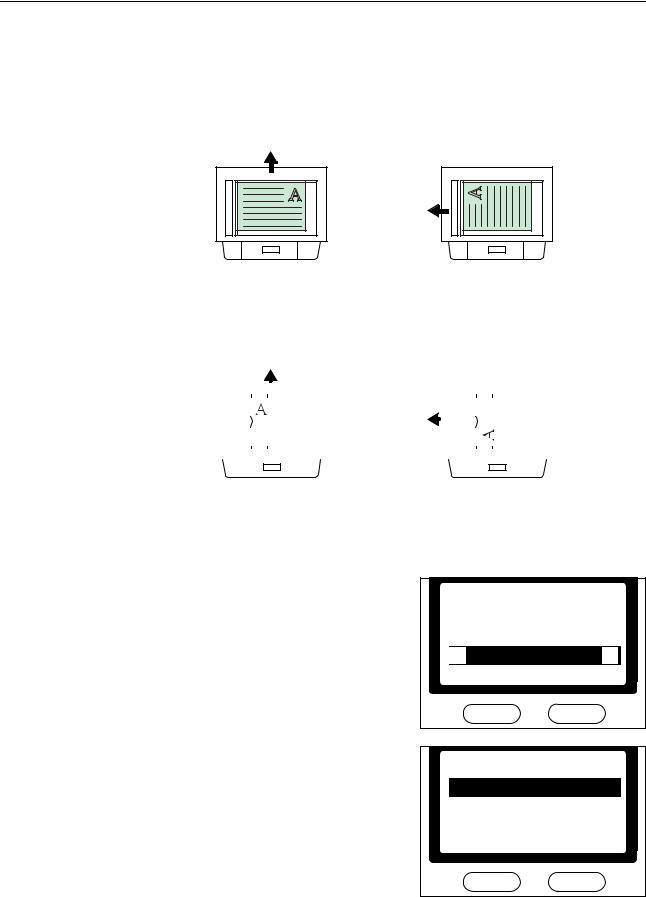
Copying Functions
Selecting Original Placement
Perform the following procedure to select the direction that the original is copied.
Using the Platen
Top Edge to Rear |
Top Edge to Left |
Rear
Left
Using the Document Processor |
|
|
|
|
|
|
|
|
|
|
|
|
|
|
|
|
||||||||
|
Top Edge to Rear |
|
|
|
Top Edge to Left |
|||||||||||||||||||
|
|
|
Rear |
|
|
|
|
|
|
|
|
|
|
|
|
|
|
|
|
|||||
|
|
|
|
|
|
|
|
|
Left |
|
|
|
|
|
|
|
|
|
|
|
|
|
|
|
|
|
|
|
|
|
|
|
|
|
|
|
|
|
|
|
|
|
|
|
|
|
|
|
|
|
|
|
|
|
|
|
|
|
|
|
|
|
|
|
|
|
|
|
|
|
|
|
|
|
|
|
|
|
|
|
|
|
|
|
|
|
|
|
|
|
|
|
|
|
|
|
|
|
|
|
|
|
|
|
|
|
|
|
|
|
|
|
|
|
|
|
|
|
|
|
|
|
|
|
|
|
|
|
|
|
|
|
|
|
|
|
|
|
|
|
|
|
|
|
|
|
|
|
|
|
|
|
|
|
|
|
|
|
|
|
|
|
|
|
|
|
|
|
|
|
|
|
|
|
|
|
|
|
|
|
|
|
|
|
|
|
|
|
|
|
|
|
|
|
|
|
|
|
|
|
|
|
|
|
|
|
|
|
|
|
|
|
|
|
|
|
|
|
|
|
|
|
|
|
|
|
|
|
|
|
|
|
|
|
|
|
|
|
|
|
|
|
|
|
|
|
|
|
|
|
|
|
|
|
|
|
|
|
|
|
|
|
|
|
|
|
|
|
|
|
|
|
|
|
|
|
|
|
|
|
|
|
|
|
|
|
|
|
|
|
|
|
|
|
|
|
|
|
|
|
|
|
|
|
|
|
|
|
|
|
|
|
|
|
|
|
|
|
|
|
|
|
|
|
|
|
|
|
|
|
|
|
|
|
|
|
|
|
|
|
|
|
|
|
|
|
|
|
|
1Press the Copy key. The copy basic screen is displayed.
2Press the Function key.
3Press the S key or the T key to select Orig. Placement and press the Enter key. The Orig. Placement screen is displayed.
Function:  *Combine
*Combine
Collate
Orig. Placement Exit
4Press the S key or the T key to select either Top Edge to Rear or Top Edge to Left and press the
Enter key. The message display shows Completed and returns to the Function screen.
Orig. Placement:

 Top Edge to Rear
Top Edge to Rear
 *
* Top Edge to Left
Top Edge to Left
Cancel
5 Press the right select key. The message display returns to the copy basic screen.
1-12

Copying Functions
Using Collate Mode
Multiple originals can be scanned into memory in a single operation and the desired number of copy sets created.
|
|
Original |
|
|
|
Collate: Off |
|
|
|
Collate: On |
|
|
|
|
|
|
||||||||||||||||||||||||||
|
|
|
|
|
|
|
|
|
|
|
|
|
|
|
|
|
|
|
|
|
|
|
|
|
|
|
|
|
|
|
|
|
|
|
|
|
|
|
|
|
|
|
|
|
|
|
|
|
|
|
|
|
|
|
|
|
|
|
|
|
|
|
|
|
|
|
|
|
|
|
|
|
|
|
|
|
|
|
|
|
|
|
|
|
|
|
|
|
|
|
|
|
|
|
|
|
|
|
|
|
|
|
|
|
|
|
|
|
|
|
|
|
|
|
|
|
|
|
|
|
|
|
|
|
|
|
|
|
|
|
|
|
|
|
|
|
|
|
|
|
|
|
|
|
|
|
|
|
|
|
|
|
|
|
|
|
|
|
|
|
|
|
|
|
|
|
|
|
|
|
|
|
|
|
|
|
|
|
|
|
|
|
|
|
|
|
|
|
|
|
|
|
|
|
|
|
|
|
|
|
|
|
|
|
|
|
|
|
|
|
|
|
|
|
|
|
|
|
|
|
|
|
|
|
|
|
|
|
|
|
|
|
|
|
|
|
|
|
|
|
|
|
|
|
|
|
|
|
|
|
|
|
|
|
|
|
|
|
|
|
|
|
|
|
|
|
|
|
|
|
|
|
|
|
|
|
|
|
|
|
|
|
|
|
|
|
|
|
|
|
|
|
|
|
|
|
|
|
|
|
|
|
|
|
|
|
|
|
|
|
|
|
|
|
|
|
|
|
|
|
|
|
|
|
|
|
|
|
|
|
|
|
|
|
|
|
|
|
|
|
|
|
|
|
|
|
|
|
|
|
|
|
|
|
|
|
|
|
|
|
|
|
|
|
|
|
|
|
|
|
|
|
|
|
|
|
|
|
|
|
|
|
|
|
|
|
|
|
|
|
|
|
|
|
|
|
|
|
|
|
|
|
|
|
|
|
|
|
|
|
|
|
|
|
|
|
|
|
|
|
|
|
|
|
|
|
|
|
|
|
|
|
|
|
|
|
|
|
|
|
|
|
|
|
|
|
|
|
|
|
|
|
|
|
|
|
|
|
|
|
|
|
|
|
|
|
|
|
|
|
|
|
|
|
|
|
|
|
|
|
|
|
|
|
|
|
|
|
|
|
|
|
|
|
|
|
|
|
|
|
|
|
|
|
|
|
|
|
|
|
|
|
|
|
|
|
|
|
|
|
|
|
|
|
|
|
|
|
|
|
|
|
|
|
|
|
|
|
|
|
|
|
|
|
|
|
|
|
|
|
|
|
|
|
|
|
|
|
|
|
|
|
|
|
|
|
|
|
|
|
|
|
|
|
|
|
|
|
|
|
|
|
|
|
|
|
|
|
|
|
|
|
|
|
|
|
|
|
|
|
|
|
|
|
|
|
|
|
|
|
|
|
|
|
|
|
|
|
|
|
|
|
|
|
|
|
|
|
|
|
|
|
|
|
|
|
|
|
|
|
|
|
|
|
|
|
|
|
|
|
|
|
|
|
|
|
|
|
|
|
|
|
|
|
|
|
|
|
|
|
|
|
|
|
|
|
|
|
|
|
|
|
|
|
|
|
|
|
|
|
|
|
|
|
|
|
|
|
|
|
|
|
|
|
|
|
|
|
|
|
|
|
|
|
|
|
|
|
|
|
|
|
|
|
|
|
|
|
|
|
|
|
|
|
|
|
|
|
|
|
|
|
|
|
|
|
|
|
|
|
|
|
|
|
|
|
|
|
|
|
|
|
|
|
|
|
|
|
|
|
|
|
|
|
|
|
|
|
|
|
|
|
|
|
|
|
|
|
|
|
|
|
|
|
|
|
|
|
|
|
|
|
|
|
|
|
|
|
|
|
|
|
|
|
|
|
|
|
|
|
|
|
|
|
|
|
|
|
|
|
|
|
|
|
|
|
|
|
|
|
|
|
|
|
|
|
|
|
|
|
|
|
|
|
|
|
|
|
|
|
|
|
|
|
|
|
|
|
|
|
|
|
|
|
|
|
|
|
|
|
|
|
|
|
|
|
|
|
|
|
|
|
|
|
|
|
|
|
|
|
|
|
|
|
|
|
|
|
|
|
|
|
|
|
|
|
|
|
|
|
|
|
|
|
|
|
|
|
|
|
|
|
|
|
|
|
|
|
|
|
|
|
|
|
|
|
|
|
|
|
|
|
|
|
|
|
|
|
|
|
|
|
|
|
|
|
|
|
|
|
|
|
|
|
|
|
|
|
|
|
|
|
|
|
|
|
|
|
1Press the Copy key. The copy basic screen is displayed.
2Press the Function key.
3Press the S key or the T key to select Collate and press the Enter key. The Collate screen is displayed.
Function:  *Zoom
*Zoom  Combine
Combine
Collate Exit
4Press the S key or the T key to select either On or Off and press the Enter key. The message display shows Completed and returns to the Function screen.
Collate:
 *Off
*Off
 *On
*On
Cancel
5 Press the right select key. The message display returns to the copy basic screen.
1-13
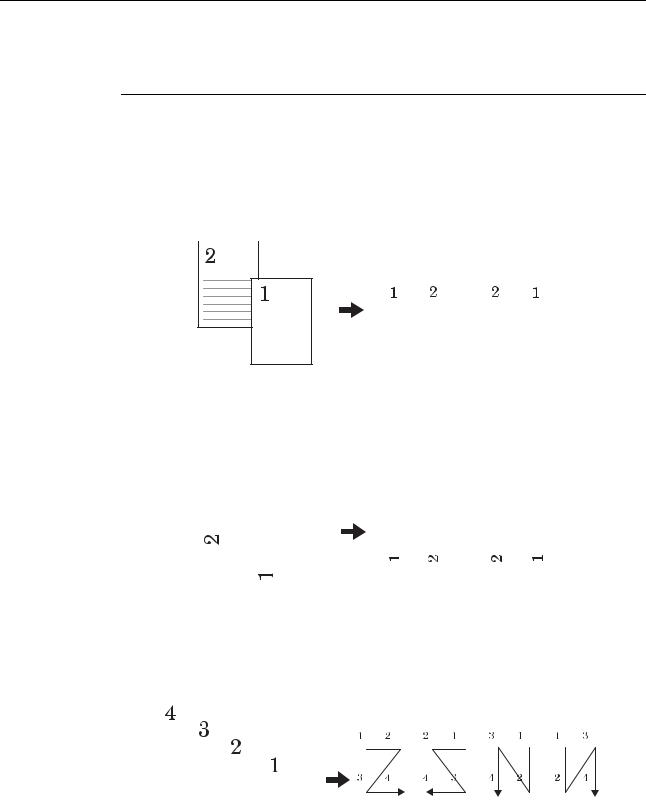
Copying Functions
Using Combine Mode
The images from either 2 or 4 originals can be reduced and combined onto a single copy. The borderline of each original can also be marked with a solid line or a dotted line.
Mode |
Description |
||
2 |
in |
1 |
Copies two originals onto one sheet. |
|
|
|
|
4 |
in |
1 |
Copies four originals onto one sheet. |
|
|
|
|
2 in 1 > Top Edge to Rear |
|
|
|||||
|
|
|
Original |
Copied Image |
|||
|
|
|
|
|
|
Left to Right/ |
Right to Left |
|
|
|
|
|
|
||
|
|
|
|
|
|
||
|
|
|
|
|
|
Top to Bottom |
|
|
|
|
|
|
|
|
|
|
|
|
|
|
|
|
|
|
|
|
|
|
|
|
|
|
|
|
|
|
|
|
|
|
|
|
|
|
|
|
|
|
|
|
|
|
|
|
|
|
|
|
|
|
|
|
|
|
|
|
|
|
|
|
|
|
|
|
|
|
|
|
|
|
|
|
|
|
|
|
|
|
|
|
|
|
|
|
|
|
|
|
|
|
|
|
|
|
|
|
|
|
|
|
|
|
|
|
|
|
|
|
|
|
|
|
|
|
|
|
|
|
|
|
|
|
|
|
|
|
|
|
|
|
|
|
|
|
|
|
|
|
|
|
|
|
|
|
|
|
|
|
|
|
|
|
|
|
|
|
|
|
|
|
|
|
|
|
|
|
|
|
|
|
|
|
|
|
|
|
|
|
|
|
|
|
|
|
|
|
|
|
|
|
|
|
|
|
|
|
|
|
|
|
|
|
|
|
|
|
|
|
|
|
|
|
|
|
|
|
|
|
|
|
|
|
|
|
|
|
|
|
|
|
|
|
|
|
|
|
|
|
|
|
|
|
|
|
|
|
|
|
|
|
|
|
|
|
|
|
|
|
|
|
|
|
|
|
|
|
|
|
|
|
|
|
|
|
|
|
|
|
|
|
|
|
|
|
|
|
|
|
|
|
|
|
|
|
|
|
|
|
|
|
|
|
|
|
|
|
|
|
|
|
|
|
|
|
|
|
|
|
|
|
|
|
|
|
|
|
|
|
|
|
|
|
|
|
|
|
|
|
|
|
|
|
|
|
|
|
|
|
|
|
|
|
|
|
|
|
|
|
|
|
|
|
|
|
|
|
|
|
|
|
|
|
|
|
|
|
|
|
|
|
|
|
|
|
|
|
|
|
|
|
|
|
|
|
|
|
|
|
|
|
|
|
|
|
|
|
|
|
|
|
|
|
|
|
|
|
|
|
|
|
|
|
|
|
|
|
|
|
|
|
|
|
|
|
|
|
|
|
|
|
|
|
|
|
|
|
|
|
|
|
|
|
|
|
|
|
|
|
|
|
|
|
|
|
|
|
|
|
|
|
|
|
|
|
|
|
|
|
|
|
|
|
|
|
|
|
|
|
|
|
|
|
|
|
|
|
|
|
|
|
|
|
|
|
|
|
|
|
|
|
|
|
|
|
|
|
|
|
|
|
|
|
|
|
|
|
|
|
|
|
|
|
|
|
|
|
|
|
|
|
|
|
|
|
|
|
|
|
|
|
|
|
|
|
|
|
|
|
|
|
|
|
|
|
|
|
|
|
|
|
|
|
|
|
|
|
|
|
|
|
|
|
|
|
|
|
|
|
|
|
|
|
|
|
|
|
|
|
|
|
|
|
|
|
|
|
|
|
|
|
|
|
|
|
|
|
|
|
|
|
|
|
|
|
|
|
|
|
|
|
|
|
|
|
|
|
|
|
|
|
|
|
|
|
|
|
|
|
|
|
|
|
|
|
|
|
|
|
|
|
|
|
|
|
|
|
|
|
|
|
|
|
|
|
|
|
|
|
|
|
|
|
|
|
|
|
|
|
|
|
|
|
|
|
|
|
|
|
|
|
|
|
|
|
|
|
|
|
|
|
|
|
|
|
|
|
|
|
|
|
|
|
|
|
|
|
|
|
|
|
|
|
|
|
|
|
|
|
|
|
|
|
|
|
|
|
|
|
|
|
|
|
|
|
|
|
|
|
|
|
|
|
|
|
|
|
|
|
|
|
|
|
|
|
|
|
|
|
|
|
|
|
|
|
|
|
|
|
|
|
|
|
|
|
|
|
|
|
|
|
|
|
|
|
|
|
|
|
|
|
|
|
|
|
|
|
|
|
|
|
|
|
|
|
|
|
|
|
|
|
|
|
|
|
|
|
|
|
|
|
|
|
|
|
|
2 in 1 > Top Edge to Left |
|
|
|
|
|
|
|
|
|
|
|
|
|
|
|
|
|
|
|
|
|
|
|
|
|
|
|
|
|
|
|
|
|
|
|
||||||||||||||||
|
|
|
|
|
Original |
|
|
|
|
|
|
|
|
|
|
|
|
Copied Image |
|||||||||||||||||||||||||||||||||
|
|
|
|
|
|
|
|
|
|
|
|
|
|
|
|
|
|
|
|
Left to Right/ |
|
|
|
Right to Left |
|||||||||||||||||||||||||||
|
|
|
|
|
|
|
|
|
|
|
|
|
|
|
|
|
|
|
|
|
|
||||||||||||||||||||||||||||||
|
|
|
|
|
|
|
|
|
|
|
|
|
|
|
|
|
|
|
|
Top to Bottom |
|
|
|
|
|
|
|
|
|
|
|
|
|
|
|
|
|
|
|||||||||||||
|
|
|
|
|
|
|
|
|
|
|
|
|
|
|
|
|
|
|
|
|
|
|
|
|
|
|
|
|
|
|
|
|
|
|
|
|
|
|
|
|
|
|
|
|
|
|
|
|
|
|
|
|
|
|
|
|
|
|
|
|
|
|
|
|
|
|
|
|
|
|
|
|
|
|
|
|
|
|
|
|
|
|
|
|
|
|
|
|
|
|
|
|
|
|
|
|
|
|
|
|
|
|
|
|
|
|
|
|
|
|
|
|
|
|
|
|
|
|
|
|
|
|
|
|
|
|
|
|
|
|
|
|
|
|
|
|
|
|
|
|
|
|
|
|
|
|
|
|
|
|
|
|
|
|
|
|
|
|
|
|
|
|
|
|
|
|
|
|
|
|
|
|
|
|
|
|
|
|
|
|
|
|
|
|
|
|
|
|
|
|
|
|
|
|
|
|
|
|
|
|
|
|
|
|
|
|
|
|
|
|
|
|
|
|
|
|
|
|
|
|
|
|
|
|
|
|
|
|
|
|
|
|
|
|
|
|
|
|
|
|
|
|
|
|
|
|
|
|
|
|
|
|
|
|
|
|
|
|
|
|
|
|
|
|
|
|
|
|
|
|
|
|
|
|
|
|
|
|
|
|
|
|
|
|
|
|
|
|
|
|
|
|
|
|
|
|
|
|
|
|
|
|
|
|
|
|
|
|
|
|
|
|
|
|
|
|
|
|
|
|
|
|
|
|
|
|
|
|
|
|
|
|
|
|
|
|
|
|
|
|
|
|
|
|
|
|
|
|
|
|
|
|
|
|
|
|
|
|
|
|
|
|
|
|
|
|
|
|
|
|
|
|
|
|
|
|
|
|
|
|
|
|
|
|
|
|
|
|
|
|
|
|
|
|
|
|
|
|
|
|
|
|
|
|
|
|
|
|
|
|
|
|
|
|
|
|
|
|
|
|
|
|
|
|
|
|
|
|
|
|
|
|
|
|
|
|
|
|
|
|
|
|
|
|
|
|
|
|
|
|
|
|
|
|
|
|
|
|
|
|
|
|
|
|
|
|
|
4 in 1 > Top Edge to Rear |
|
|
|
|
|
|
|
|
|
|
|
|
|
|
|
|
|
|
|
|
|
|
|
|
||||||||||||||||||||||||
|
|
|
|
|
|
|
|
Original |
|
|
|
Copied image |
|
|
|
|
|
|
|
|
||||||||||||||||||||||||||||
|
|
|
|
|
|
|
|
|
|
|
|
|
|
|
|
|
|
|
Left to |
|
|
Right to |
|
|
Top to |
|
|
Top to |
||||||||||||||||||||
|
|
|
|
|
|
|
|
|
|
|
|
|
|
|
|
|
|
|
Right to |
|
|
Left to |
|
Bottom to |
|
Bottom to |
||||||||||||||||||||||
|
|
|
|
|
|
|
||||||||||||||||||||||||||||||||||||||||||
|
|
|
|
|
|
|
|
|
|
|
|
|
|
|
|
|
|
|
Bottom |
|
|
Bottom |
|
|
|
Left |
|
|
Right |
|||||||||||||||||||
|
|
|
|
|
|
|
||||||||||||||||||||||||||||||||||||||||||
|
|
|
|
|
|
|
|
|
|
|
|
|
|
|
|
|
|
|
|
|
|
|
|
|
|
|
|
|
|
|
|
|
|
|
|
|
|
|
|
|
|
|
|
|
|
|
|
|
|
|
|
|
|
|
|
|
|
|
|
|
|
|
|
|
|
|
|
|
|
|
|
|
|
|
|
|
|
|
|
|
|
|
|
|
|
|
|
|
|
|
|
|
|
|
|
|
|
|
|
|
|
|
|
|
|
|
|
|
|
|
|
|
|
|
|
|
|
|
|
|
|
|
|
|
|
|
|
|
|
|
|
|
|
|
|
|
|
|
|
|
|
|
|
|
|
|
|
|
|
|
|
|
|
|
|
|
|
|
|
|
|
|
|
|
|
|
|
|
|
|
|
|
|
|
|
|
|
|
|
|
|
|
|
|
|
|
|
|
|
|
|
|
|
|
|
|
|
|
|
|
|
|
|
|
|
|
|
|
|
|
|
|
|
|
|
|
|
|
|
|
|
|
|
|
|
|
|
|
|
|
|
|
|
|
|
|
|
|
|
|
|
|
|
|
|
|
|
|
|
|
|
|
|
|
|
|
|
|
|
|
|
|
|
|
|
|
|
|
|
|
|
|
|
|
|
|
|
|
|
|
|
|
|
|
|
|
|
|
|
|
|
|
|
|
|
|
|
|
|
|
|
|
|
|
|
|
|
|
|
|
|
|
|
|
|
|
|
|
|
|
|
|
|
|
|
|
|
|
|
|
|
|
|
|
|
|
|
|
|
|
|
|
|
|
|
|
|
|
|
|
|
|
|
|
|
|
|
|
|
|
|
|
|
|
|
|
|
|
|
|
|
|
|
|
|
|
|
|
|
|
|
|
|
|
|
|
|
|
|
|
|
|
|
|
|
|
|
|
|
|
|
|
|
|
|
|
|
|
|
|
|
|
|
|
|
|
|
|
|
|
|
|
|
|
|
|
|
|
|
|
|
|
|
|
|
|
|
|
|
|
|
|
|
|
|
|
|
|
|
|
|
|
|
|
|
|
|
|
|
|
|
|
|
|
|
|
|
|
|
|
|
|
|
|
|
|
|
|
|
|
|
|
|
|
|
|
|
|
|
|
|
|
|
|
|
|
|
|
|
|
|
|
|
|
|
|
|
|
|
|
|
|
|
|
|
|
|
|
|
|
|
|
|
|
|
|
|
|
|
|
|
|
|
|
|
|
|
|
|
|
|
|
|
|
|
|
|
|
|
|
|
|
|
|
|
|
|
|
|
|
|
|
|
|
|
|
|
|
|
|
|
|
|
|
|
|
|
|
|
|
|
|
|
|
|
|
|
|
|
|
|
|
|
|
|
|
|
|
|
|
|
|
|
|
|
|
|
|
|
|
|
|
|
|
|
|
|
|
|
|
|
|
|
|
|
|
|
|
|
|
|
|
|
|
|
|
|
|
|
|
|
|
|
|
|
|
|
|
|
|
|
|
|
|
|
|
|
|
|
|
|
|
|
|
|
|
|
|
|
|
|
|
|
|
|
|
|
|
|
|
|
|
|
|
|
|
|
|
|
|
|
|
|
|
|
|
|
|
|
|
|
|
|
|
|
|
|
|
|
|
|
|
|
|
|
|
|
|
|
|
|
|
|
|
|
|
|
|
|
|
|
|
|
|
|
|
|
|
|
|
|
|
|
|
|
|
|
|
|
|
|
|
|
|
|
|
|
|
|
|
|
|
|
|
|
|
|
|
|
|
|
|
|
|
|
|
|
|
|
|
|
|
|
|
|
|
|
|
|
|
|
|
|
|
|
|
|
|
|
|
|
|
|
|
|
|
|
|
|
|
|
|
|
|
|
|
|
|
|
|
|
|
|
|
|
|
|
|
|
|
|
|
1-14

Copying Functions
4 in 1 > Top Edge to Left |
|
|
|
|
|
|
|
|
|
|
|
|
|
|
|
|
|
|
|
|
|
|
|
|
|
|
|
|
|
|
|
|
|
|
|
|
|
|
|
|
|
|
|
|
|
|
|
|
|||||||||||||||||||||||||||||||||||||||
|
|
|
|
|
|
|
|
|
|
|
Original |
|
|
|
|
|
|
|
Copied Image |
|
|
|
|
|
|
|
|
|
|
|
|
|
|
|
|
||||||||||||||||||||||||||||||||||||||||||||||||||||
|
|
|
|
|
|
|
|
|
|
|
|
|
|
|
|
|
|
|
|
|
|
|
|
|
|
|
|
Left to |
|
|
|
Right to |
|
|
|
|
Top to |
|
|
|
|
Top to |
|||||||||||||||||||||||||||||||||||||||||||||
|
|
|
|
|
|
|
|
|
|
|
|
|
|
|
|
|
|
|
|
|
|
|
|
|
|
|
Right to |
|
|
|
|
Left to |
|
Bottom to |
|
Bottom to |
|||||||||||||||||||||||||||||||||||||||||||||||||||
|
|
|
|
|
|
|
|
|
|
|
|
|
|
|
|
|
|
|
|
|
|
|
|
|
|
|
|
Bottom |
|
|
|
Bottom |
|
|
|
|
|
Left |
|
|
|
|
Right |
||||||||||||||||||||||||||||||||||||||||||||
|
|
|
|
|
|
|
|
|
|
|
|
|
|
|
|
|
|
|
|
|
|
|
|
|
|
|
|
|
|
|
|
|
|
|
|
|
|
|
|
|
|
|
|
|
|
|
|
|
|
|
|
|
|
|
|
|
|
|
|
|
|
|
|
|
|
|
|
|
|
|
|
|
|
|
|
|
|
|
|
|
|
|
|
|
|
|
|
|
|
|
|
|
|
|
|
|
|
|
|
|
|
|
|
|
|
|
|
|
|
|
|
|
|
|
|
|
|
|
|
|
|
|
|
|
|
|
|
|
|
|
|
|
|
|
|
|
|
|
|
|
|
|
|
|
|
|
|
|
|
|
|
|
|
|
|
|
|
|
|
|
|
|
|
|
|
|
|
|
|
|
|
|
|
|
|
|
|
|
|
|
|
|
|
|
|
|
|
|
|
|
|
|
|
|
|
|
|
|
|
|
|
|
|
|
|
|
|
|
|
|
|
|
|
|
|
|
|
|
|
|
|
|
|
|
|
|
|
|
|
|
|
|
|
|
|
|
|
|
|
|
|
|
|
|
|
|
|
|
|
|
|
|
|
|
|
|
|
|
|
|
|
|
|
|
|
|
|
|
|
|
|
|
|
|
|
|
|
|
|
|
|
|
|
|
|
|
|
|
|
|
|
|
|
|
|
|
|
|
|
|
|
|
|
|
|
|
|
|
|
|
|
|
|
|
|
|
|
|
|
|
|
|
|
|
|
|
|
|
|
|
|
|
|
|
|
|
|
|
|
|
|
|
|
|
|
|
|
|
|
|
|
|
|
|
|
|
|
|
|
|
|
|
|
|
|
|
|
|
|
|
|
|
|
|
|
|
|
|
|
|
|
|
|
|
|
|
|
|
|
|
|
|
|
|
|
|
|
|
|
|
|
|
|
|
|
|
|
|
|
|
|
|
|
|
|
|
|
|
|
|
|
|
|
|
|
|
|
|
|
|
|
|
|
|
|
|
|
|
|
|
|
|
|
|
|
|
|
|
|
|
|
|
|
|
|
|
|
|
|
|
|
|
|
|
|
|
|
|
|
|
|
|
|
|
|
|
|
|
|
|
|
|
|
|
|
|
|
|
|
|
|
|
|
|
|
|
|
|
|
|
|
|
|
|
|
|
|
|
|
|
|
|
|
|
|
|
|
|
|
|
|
|
|
|
|
|
|
|
|
|
|
|
|
|
|
|
|
|
|
|
|
|
|
|
|
|
|
|
|
|
|
|
|
|
|
|
|
|
|
|
|
|
|
|
|
|
|
|
|
|
|
|
|
|
|
|
|
|
|
|
|
|
|
|
|
|
|
|
|
|
|
|
|
|
|
|
|
|
|
|
|
|
|
|
|
|
|
|
|
|
|
|
|
|
|
|
|
|
|
|
|
|
|
|
|
|
|
|
|
|
|
|
|
|
|
|
|
|
|
|
|
|
|
|
|
|
|
|
|
|
|
|
|
|
|
|
|
|
|
|
|
|
|
|
|
|
|
|
|
|
|
|
|
|
|
|
|
|
|
|
|
|
|
|
|
|
|
|
|
|
|
|
|
|
|
|
|
|
|
|
|
|
|
|
|
|
|
|
|
|
|
|
|
|
|
|
|
|
|
|
|
|
|
|
|
|
|
|
|
|
|
|
|
|
|
|
|
|
|
|
|
|
|
|
|
|
|
|
|
|
|
|
|
|
|
|
|
|
|
|
|
|
|
|
|
|
|
|
|
|
|
|
|
|
|
|
|
|
|
|
|
|
|
|
|
|
|
|
|
|
|
|
|
|
|
|
|
|
|
|
|
|
|
|
|
|
|
|
|
|
|
|
|
|
|
|
|
|
|
|
|
|
|
|
|
|
|
|
|
|
|
|
|
|
|
|
|
|
|
|
|
|
|
|
|
|
|
|
|
|
|
|
|
|
|
|
|
|
|
|
|
|
|
|
|
|
|
|
|
|
|
|
|
|
|
|
|
|
|
|
|
|
|
|
|
|
|
|
|
|
|
|
|
|
|
|
|
|
|
|
|
|
|
|
|
|
|
|
|
|
|
|
|
|
|
|
|
|
|
|
|
|
|
|
|
|
|
|
|
|
|
|
|
|
|
|
|
|
|
|
|
|
|
|
|
|
|
|
|
|
|
|
|
|
|
|
|
|
|
|
|
|
|
|
|
|
|
|
|
|
|
|
|
|
|
|
|
|
|
|
|
|
|
|
|
|
|
|
|
|
|
|
|
|
|
|
|
|
|
|
|
|
|
|
|
|
|
|
|
|
|
|
|
|
|
|
|
|
|
|
|
|
|
|
|
|
|
|
|
|
|
|
|
|
|
|
|
|
|
|
|
|
|
|
|
|
|
|
|
|
|
|
|
|
|
|
|
|
|
|
|
|
|
|
|
|
|
|
|
|
|
|
|
|
|
|
|
|
|
|
|
|
|
|
|
|
|
|
|
|
|
|
|
|
|
|
|
|
|
|
|
|
|
|
|
|
|
|
|
|
|
|
|
|
|
|
|
|
|
|
|
|
|
|
|
|
|
|
|
|
|
|
|
|
|
|
|
|
|
|
|
|
|
|
|
|
|
|
|
|
|
|
|
|
|
|
|
|
|
|
|
|
|
|
|
|
|
|
|
|
|
|
|
|
|
|
|
|
|
|
|
|
|
|
|
|
|
|
|
|
|
|
|
|
|
|
|
|
|
|
|
|
|
|
|
|
|
|
|
|
|
|
|
|
|
|
|
|
|
|
|
|
|
|
|
|
|
|
|
|
|
|
|
|
|
|
|
|
|
|
|
|
|
|
|
|
|
|
|
|
|
|
|
|
|
|
|
|
|
|
|
|
|
|
|
|
|
|
|
|
|
|
|
|
|
|
|
|
|
|
|
|
|
|
|
|
|
|
|
|
|
|
|
|
|
|
|
|
|
|
|
|
|
|
|
|
|
|
|
|
|
|
|
|
|
|
|
|
|
The following illustrations indicate the effects of each borderline setting
Solid Line
Copied Image
|
|
2 in 1 |
|
|
4 in 1 |
||||||||||||
|
|
|
|
|
|
|
|
|
|
|
|
|
|
|
|
|
|
|
|
|
|
|
|
|
|
|
|
|
|
|
|
|
|
|
|
|
|
|
|
|
|
|
|
|
|
|
|
|
|
|
|
|
|
|
|
|
|
|
|
|
|
|
|
|
|
|
|
|
|
|
|
|
|
|
|
|
|
|
|
|
|
|
|
|
|
|
|
|
|
|
|
|
|
|
|
|
|
|
|
|
|
|
|
|
|
|
|
|
|
|
|
|
|
|
|
|
|
|
|
|
|
|
|
|
|
|
|
|
|
|
|
|
|
|
|
|
|
|
|
|
|
|
|
|
|
|
|
|
|
|
|
|
|
|
|
|
|
|
|
|
|
|
|
|
|
|
|
|
|
|
|
|
|
|
|
|
|
|
|
|
|
|
|
|
|
|
|
|
|
|
|
|
|
|
|
|
|
|
|
|
|
|
|
|
|
|
|
|
|
|
|
|
|
|
|
|
|
|
|
|
|
|
|
|
|
|
|
|
|
|
|
|
|
|
|
|
|
|
|
|
|
|
|
|
|
|
|
|
|
|
|
|
|
|
|
|
|
|
|
|
|
|
|
|
|
|
|
|
|
|
|
|
|
|
|
|
|
|
|
|
|
|
|
|
|
|
|
|
|
|
|
|
|
|
|
|
|
|
|
|
|
|
|
|
|
|
|
|
|
|
|
|
|
|
|
|
|
|
|
|
|
|
|
|
|
|
|
|
|
|
|
|
|
|
|
|
|
|
|
|
|
|
|
|
|
|
|
|
|
|
|
|
|
|
|
|
|
|
|
Dotted Line
Copied Image
|
|
2 in 1 |
|
|
4 in 1 |
||||||||||
|
|
|
|
|
|
|
|
|
|
|
|
|
|
|
|
|
|
|
|
|
|
|
|
|
|
|
|
|
|
|
|
|
|
|
|
|
|
|
|
|
|
|
|
|
|
|
|
|
|
|
|
|
|
|
|
|
|
|
|
|
|
|
|
|
|
|
|
|
|
|
|
|
|
|
|
|
|
|
|
|
|
|
|
|
|
|
|
|
|
|
|
|
|
|
|
|
|
|
|
|
|
|
|
|
|
|
|
|
|
|
|
|
|
|
|
|
|
|
|
|
|
|
|
|
|
|
|
|
|
|
|
|
|
|
|
|
|
|
|
|
|
|
|
|
|
|
|
|
|
|
|
|
|
|
|
|
|
|
|
|
|
|
|
|
|
|
|
|
|
|
|
|
|
|
|
|
|
|
|
|
|
|
|
|
|
|
|
|
|
|
|
|
|
|
|
|
|
|
|
|
|
|
|
|
|
|
|
|
|
|
|
|
|
|
|
|
|
|
|
|
|
|
|
|
|
|
|
|
|
|
|
|
|
|
|
|
|
|
|
|
|
|
|
|
|
|
|
|
|
|
|
|
|
|
|
|
|
|
|
|
|
|
|
|
|
|
|
|
|
|
|
|
|
|
|
|
|
|
|
|
|
|
|
|
|
|
|
|
|
|
|
|
|
|
|
|
|
|
|
|
|
|
|
Positioning Mark
Copied Image
|
|
2 in 1 |
|
4 in 1 |
|||||||||||
|
|
|
|
|
|
|
|
|
|
|
|
|
|
|
|
|
|
|
|
|
|
|
|
|
|
|
|
|
|
|
|
|
|
|
|
|
|
|
|
|
|
|
|
|
|
|
|
|
|
|
|
|
|
|
|
|
|
|
|
|
|
|
|
|
|
|
|
|
|
|
|
|
|
|
|
|
|
|
|
|
|
|
|
|
|
|
|
|
|
|
|
|
|
|
|
|
|
|
|
|
|
|
|
|
|
|
|
|
|
|
|
|
|
|
|
|
|
|
|
|
|
|
|
|
|
|
|
|
|
|
|
|
|
|
|
|
|
|
|
|
|
|
|
|
|
|
|
|
|
|
|
|
|
|
|
|
|
|
|
|
|
|
|
|
|
|
|
|
|
|
|
|
|
|
|
Note The size of both the originals and the copy paper must be a standard size.
1-15
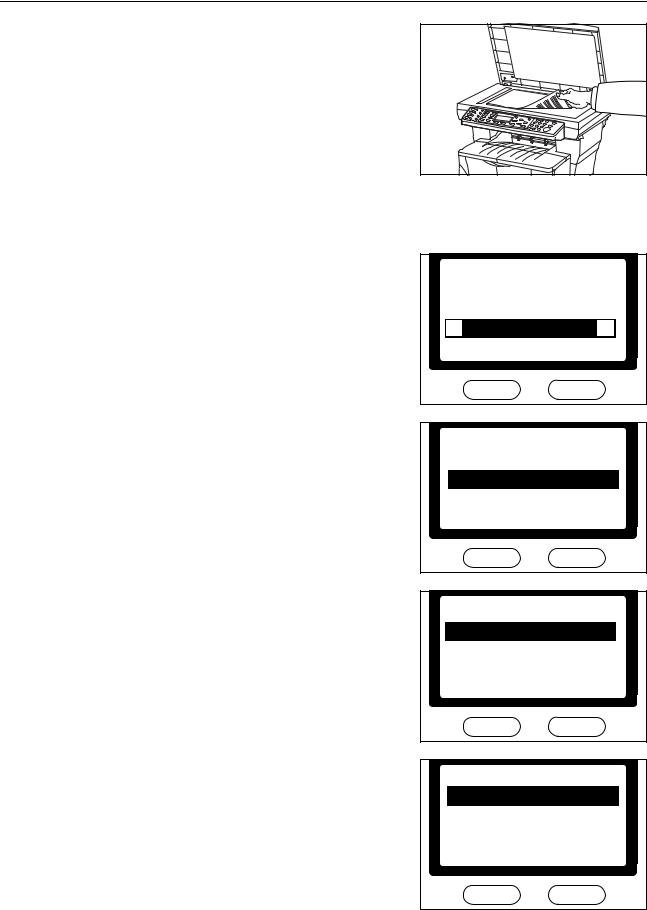
Copying Functions
1 Set the original.
2Press the Copy key. The copy basic screen is displayed.
3Press the Function key.
4Press the S key or the T key to select Combine and press the Enter key. The Combine screen is displayed.
Function:
 *Exit
*Exit
Zoom
Combine
Exit
5Press the S key or the T key to select either 2 in 1 or 4 in 1 and press the Enter key. The Layout screen is displayed.
Combine:  *None
*None  2in1
2in1
 4in1 Cancel
4in1 Cancel
6Press the S key or the T key to select the direction of the layout and press the Enter key. The Border Line screen is displayed.
Layout:
 *
* L to R
L to R  T to B
T to B
 R to L
R to L
Cancel
Layout:

 L to R to B
L to R to B

 T to B to R
T to B to R

 R to L to B
R to L to B
Cancel
1-16
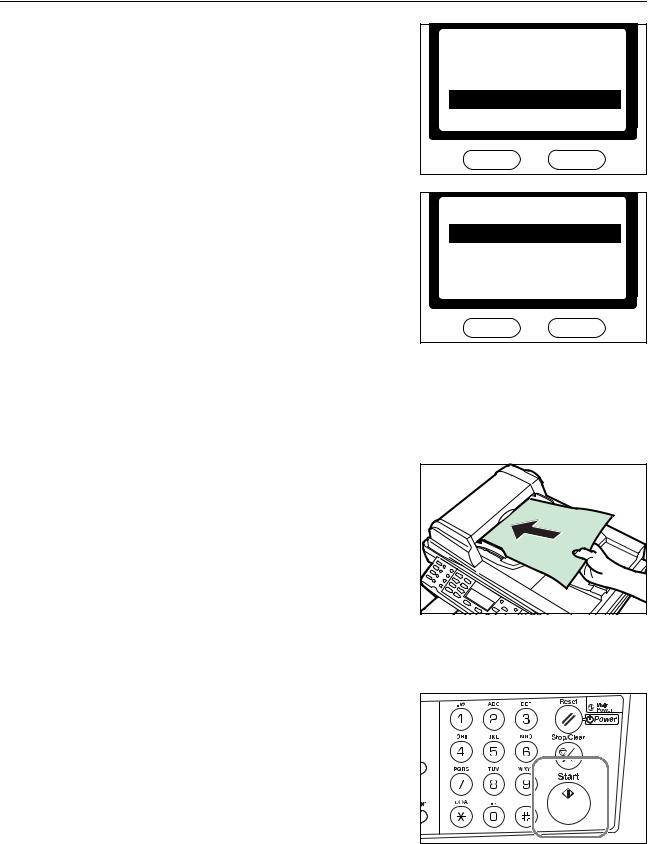
Copying Functions
7Press the S key or the T key to select the type of the borderline and press the Enter key. The Orig. Placement screen is displayed.
Border Line:
 * None
* None
 Solid Line
Solid Line

 Dotted Line
Dotted Line
Cancel
8Press the S key or the T key to select the original placement and press the Enter key. The message display shows Completed and returns to the
Function screen.
Orig. Placement:

 Top Edge to Rear
Top Edge to Rear
 *
* Top Edge to Left
Top Edge to Left
Cancel
9 Press the right select key. The message display returns to the copy basic screen.
Using the Document Processor with Combine Mode
The following explains how to make copies with the combine modes when the document processor is installed.
1 Set the originals in the document processor.
2Press the Copy key. The copy basic screen is displayed.
3Select the combine mode. For more information, refer to page 1-14.
4Press the Start key. The originals are scanned
automatically and copying in the combine mode will begin.
1-17

Copying Functions
Using the Platen with Combine Mode
The following explains how to make copies with the combine modes when the document processor is not installed.
1 Set the first original to be copied.
2Press the Copy key. The copy basic screen is displayed.
3Select the combine mode. For more information, refer to page 1-14.
4 Press the Start key. The original is scanned.
5Once the scanning operation is completed, Set original and press Start key is displayed.
Position the next original on the Platen ready for scanning and press the Start key. The next original is scanned.
Set original
and press Start key.
Job No.: |
123 |
Page: |
1 |
Cancel |
End Scan |
6Repeat step 5 until all the originals have been scanned.
7When all the originals have been scanned, press the right select key. Accepted will appear and copying commences.
Set original
and press Start key.
Job No.: |
123 |
Page: |
6 |
Cancel |
End Scan |
1-18
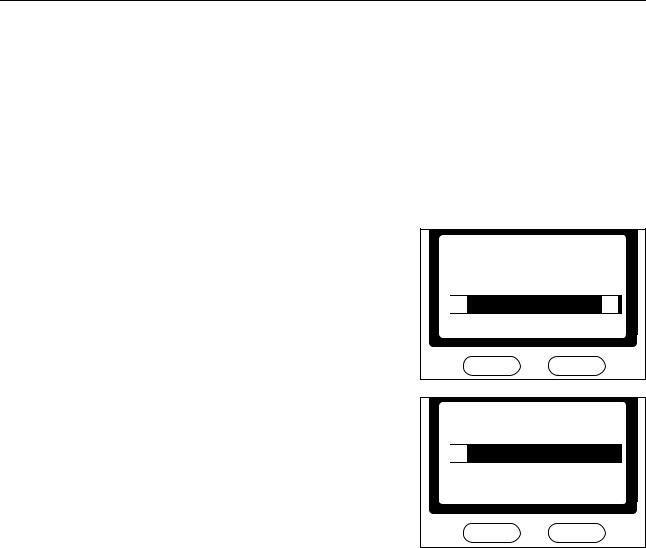
Copying Functions
Continuous Copying
Use Continuous Copying to scan originals into memory in individual sections.The machine then groups the sections together to form a single job. The copies are then produced in one batch, as a single job.
Selecting Continuous Copying
Perform the following procedure to turn continuous copying on.
1Press the Copy key. The copy basic screen is displayed.
2Press the Function key.
3Press the S key or the T key to select Continuous Scan and press the Enter key. The Continuous Scan screen is displayed.
Function:
 *Orig. Placement
*Orig. Placement
EcoPrint
Continuous Scan
Exit
4Press the S key or the T key to select On and press the Enter key. The message display shows Completed and returns to the Function screen.
Continuous Scan:
 *Off
*Off
On
Cancel
5Press the right select key. The message display returns to the copy basic screen. To start continuous copying, refer to the section which follows.
Using Continuous Copying
Perform the following procedure to use continuous copying.
Note The maximum number of originals to scan depends on the available memory in the machine. Number of scannable originals (Letter, 5 %, Text+Photo mode) are as follows:
•96 MB (standard): Approximately 70 sheets
•128 MB: Approximately 115 sheets
•192 MB: Approximately 380 sheets
•320 MB: Approximately 535 sheets
1-19
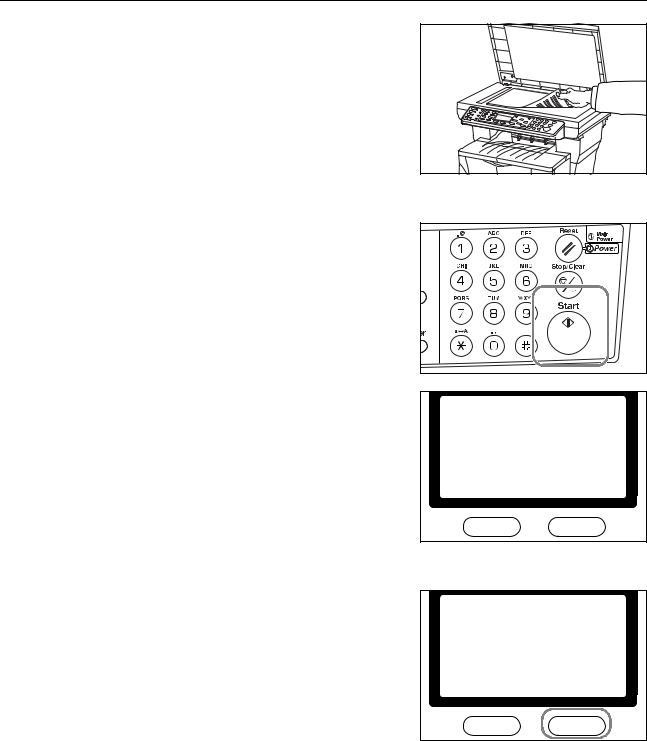
Copying Functions
1 Set the original.
2Press the Copy key. The copy basic screen is displayed.
3Press the Start key. The first original is scanned.
4Once the scanning operation is completed, Set original and press Start key is displayed. Position the next original on the platen and press the Start key. The next original is scanned.
Set original
and press Start key.
Job No.: |
123 |
Page: |
1 |
Cancel |
End Scan |
5Repeat step 4 until all originals have been scanned.
6When all originals have been scanned, press the right Select key. Accepted will appear and copying commences.
Set original
and press Start key.
Job No.: |
123 |
Page: |
6 |
Cancel |
End Scan |
1-20
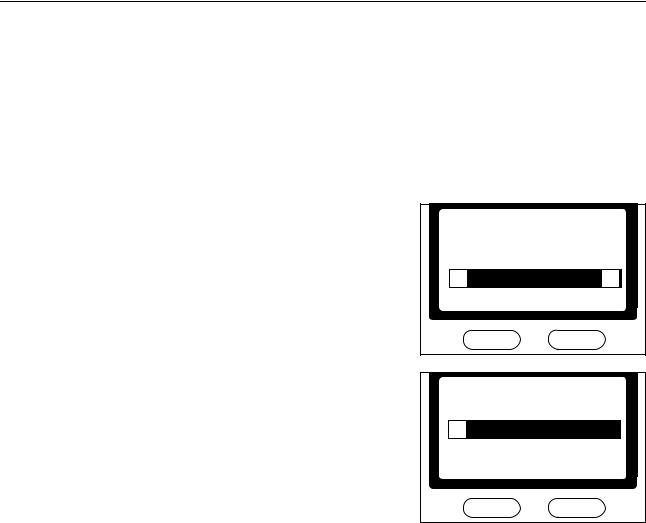
Copying Functions
Turning EcoPrint On and Off
EcoPrint enables the machine to consume less toner for a page to save your printing costs. When EcoPrint mode setting is On, the printing image becomes lighter, but readable.The EcoPrint setting has no effect on the print speed.
Note Images will be printed lighter than normal.
1Press the Copy key. The copy basic screen is displayed.
2Press the Function key.
3Press the S key or the T key to select EcoPrint and press the Enter key. The EcoPint screen is displayed.
Function:
 *Collate
*Collate
Orig. Placement
EcoPrint
Exit
4Press the S key or the T key to select On and press the Enter key. The message display shows Completed and returns to the Function screen.
EcoPrint:  *Off
*Off
On
Cancel
5 Press the right select key. The message display returns to the copy basic screen.
1-21
