Kyocera FS-C2026MFP, FS-C2126MFP User Manual

OPERATION GUIDE
FS-C2026MFP/FS-C2126MFP
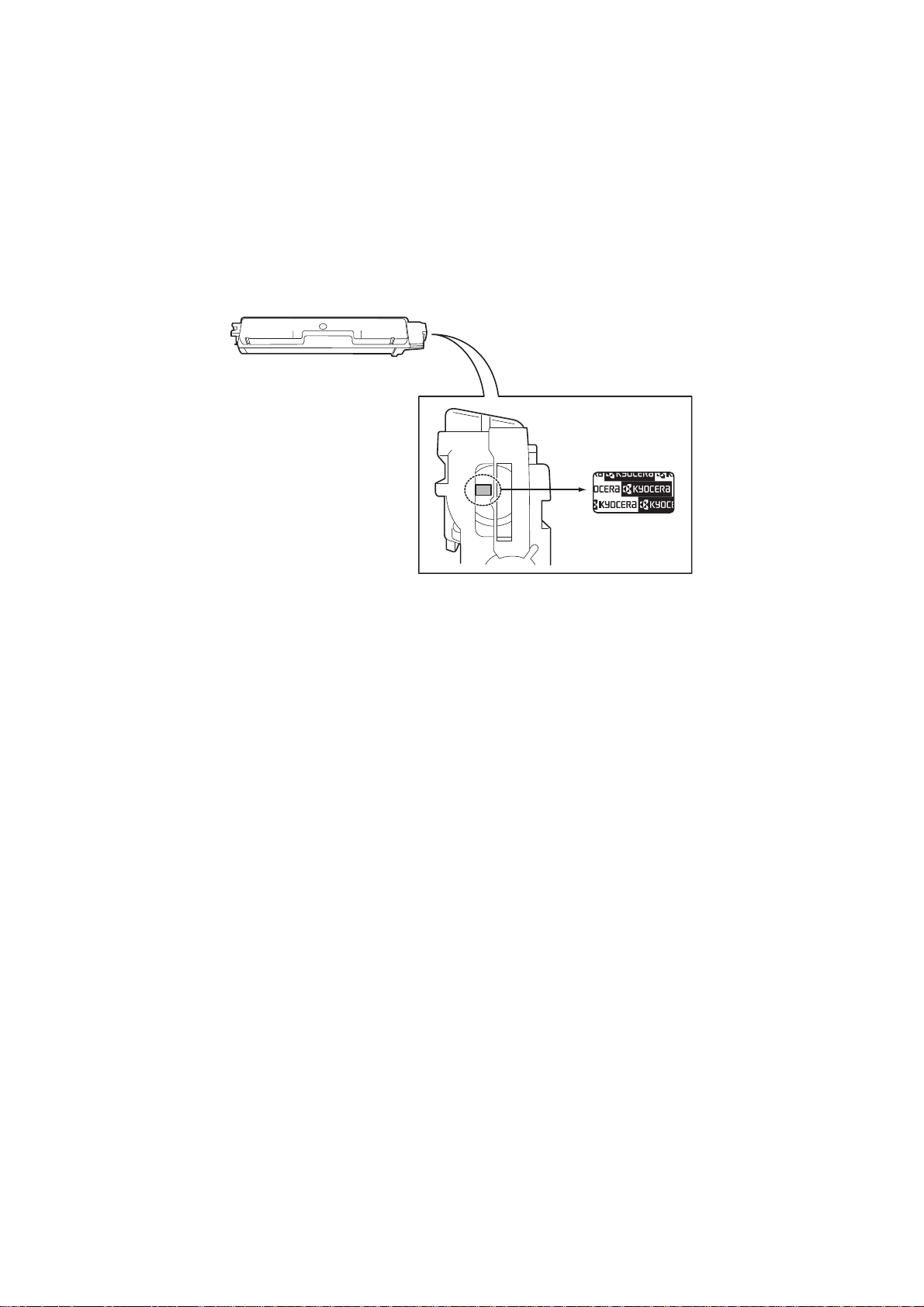
Introduction
Thank you for your purchase of FS-C2026MFP/FS-C2126MFP.
This Operation Guide is intended to help you operate the machine correctly, perform routine maintenance and
take a simple troubleshooting action as necessary, so that you can always use the machine in good condition.
Please read this Operation Guide before you start using the machine.
We recommend the use of our own brand supplies. We will not be liable for any damage caused by the use of
third party supplies in this machine.
A label shown in the illustration assures that the supplies are our own brand.
Included Guides
The following guides are supplied with the machine. Refer to them as necessary.
Quick Installation Guide
Describes the procedures for installation of the machine, frequently-used operations, routine maintenance, and
troubleshooting action.
Safety Guide
Provides safety and cautionary information for the installation and use of the machine. Be sure to read this guide
before using the machine.
Safety Guide (FS-C2026MFP/FS-2126MFP)
Describes the machine installation space, cautionary space, and other information. Be sure to read this guide
before using the machine.
CD-ROM (Product Library)
Operation Guide (This Guide)
Describes how to load paper, basic copy, print and scan operations, and troubleshooting.
Fax Operation Guide
KYOCERA COMMAND CENTER Operation Guide
Printer Driver Operation Guide
Network FAX Driver Operation Guide
KM-NET for Direct Printing Operation Guide
KMnet Viewer User Guide
PRESCRIBE Commands Technical Reference
PRESCRIBE Commands Command Reference
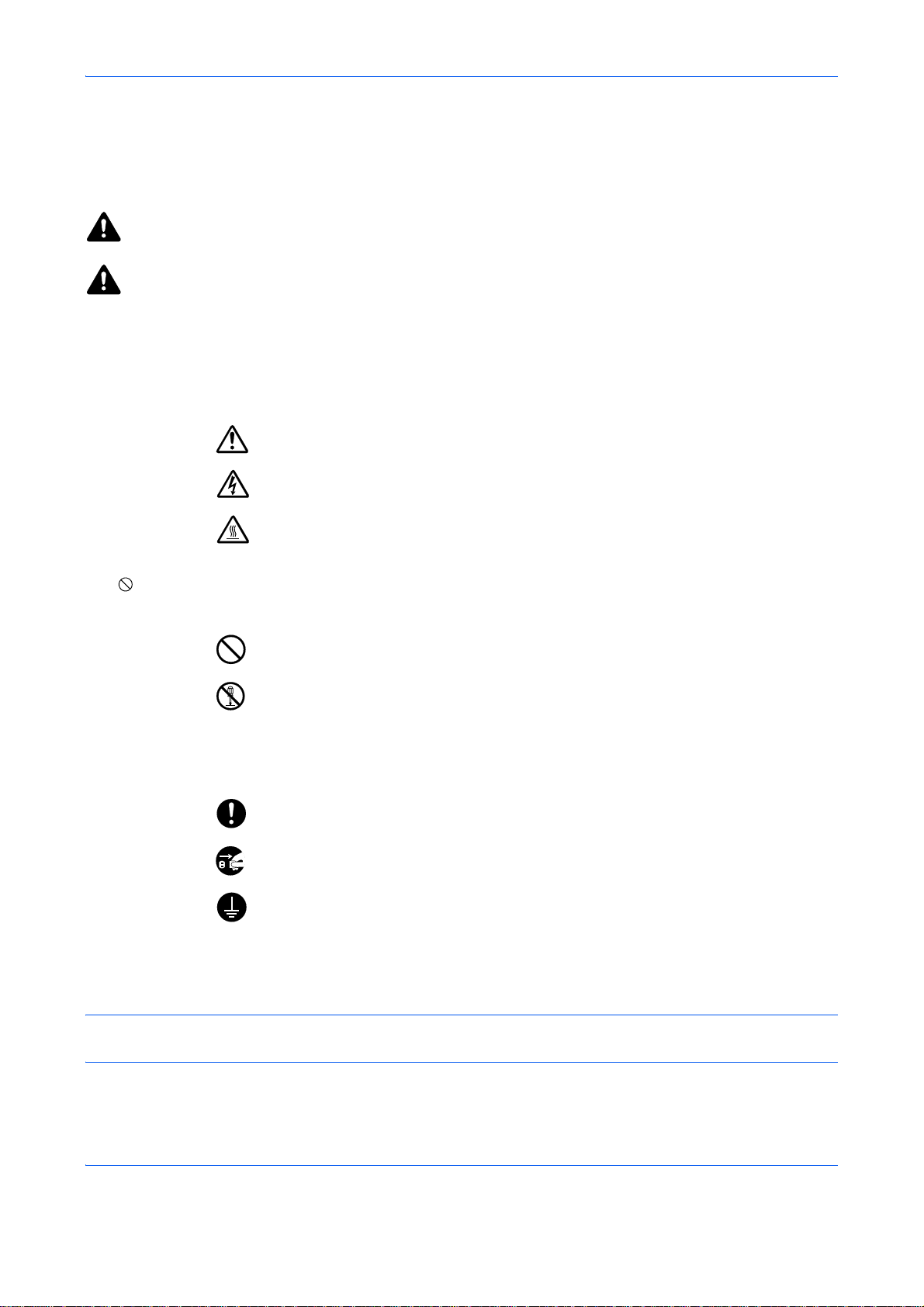
Safety Conventions in This Guide
The sections of this guide and parts of the machine marked with symbols are safety warnings meant to protect
the user, other individuals and surrounding objects, and ensure correct and safe usage of the machine. The
symbols and their meanings are indicated below.
WARNING: Indicates that serious injury or even death may result from insufficient attention to or
incorrect compliance with the related points.
CAUTION: Indicates that personal injury or mechanical damage may result from insufficient attention
to or incorrect compliance with the related points.
Symbols
The U symbol indicates that the related section includes safety warnings. Specific points of attention are
indicated inside the symbol.
.... [General warning]
.... [Warning of danger of electrical shock]
.... [Warning of high temperature]
The symbol indicates that the related section includes information on prohibited actions. Specifics of the
prohibited action are indicated inside the symbol.
.... [Warning of prohibited action]
.... [Disassembly prohibited]
The z symbol indicates that the related section includes information on actions which must be performed.
Specifics of the required action are indicated inside the symbol.
.... [Alert of required action]
.... [Remove the power plug from the outlet]
[Always connect the machine to an outlet with a ground
....
connection]
Please contact your service representative to order a replacement if the safety warnings in this Operation Guide
are illegible or if the guide itself is missing (fee required).
NOTE: An original which resembles a bank note closely may not be copied properly in some rare cases
because this machine is equipped with a counterfeiting prevention function.
i
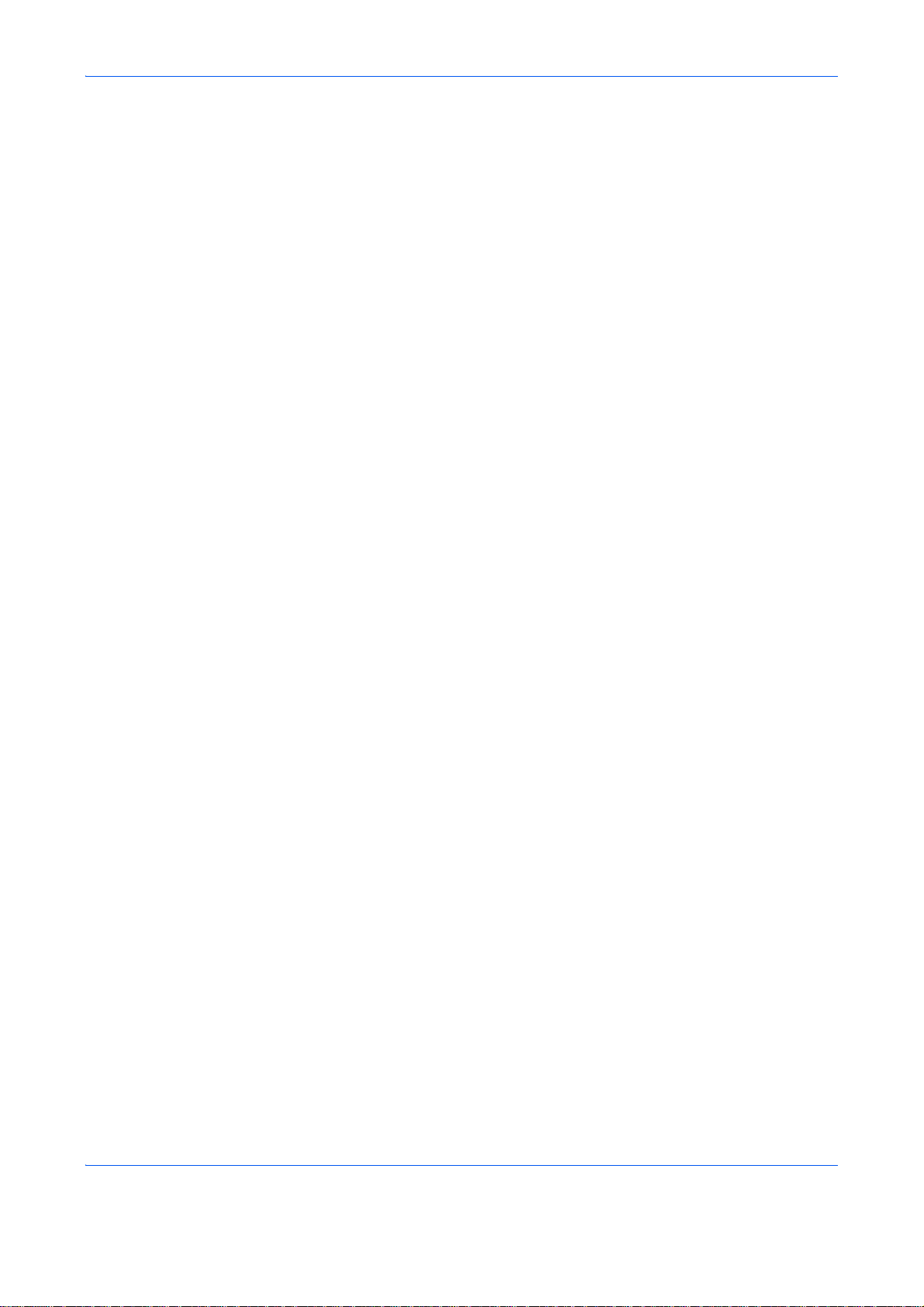
Contents
Quick Guide . . . . . . . . . . . . . . . . . . . . . . . . . . . . . . . . . . . . . . . . . . . . . . . . . . . . . . . . . . . . . . . . . . v
Menu Map. . . . . . . . . . . . . . . . . . . . . . . . . . . . . . . . . . . . . . . . . . . . . . . . . . . . . . . . . . . . . . . . . . . viii
Environment . . . . . . . . . . . . . . . . . . . . . . . . . . . . . . . . . . . . . . . . . . . . . . . . . . . . . . . . . . . . . . . . .xxi
Laser Safety (Europe) . . . . . . . . . . . . . . . . . . . . . . . . . . . . . . . . . . . . . . . . . . . . . . . . . . . . . . . . xxiv
SAFETY OF LASER BEAM (USA) . . . . . . . . . . . . . . . . . . . . . . . . . . . . . . . . . . . . . . . . . . . . . . xxv
Safety Instructions Regarding the Disconnection of Power (USA). . . . . . . . . . . . . . . . . . . . . . xxvii
Legal Restriction on Copying/Scanning . . . . . . . . . . . . . . . . . . . . . . . . . . . . . . . . . . . . . . . . . . . xxix
Legal and Safety Information . . . . . . . . . . . . . . . . . . . . . . . . . . . . . . . . . . . . . . . . . . . . . . . . . . . xxxi
1Part Names
Operation Panel . . . . . . . . . . . . . . . . . . . . . . . . . . . . . . . . . . . . . . . . . . . . . . . . . . . . . . . . . . . . . 1-2
Machine . . . . . . . . . . . . . . . . . . . . . . . . . . . . . . . . . . . . . . . . . . . . . . . . . . . . . . . . . . . . . . . . . . . 1-4
2 Preparation before Use
Check bundled items . . . . . . . . . . . . . . . . . . . . . . . . . . . . . . . . . . . . . . . . . . . . . . . . . . . . . . . . . 2-2
Determining the Connection Method and Preparing Cables . . . . . . . . . . . . . . . . . . . . . . . . . . . 2-3
Connecting Cables . . . . . . . . . . . . . . . . . . . . . . . . . . . . . . . . . . . . . . . . . . . . . . . . . . . . . . . . . . . 2-5
Power On/Off . . . . . . . . . . . . . . . . . . . . . . . . . . . . . . . . . . . . . . . . . . . . . . . . . . . . . . . . . . . . . . . 2-7
Sleep and Auto Sleep. . . . . . . . . . . . . . . . . . . . . . . . . . . . . . . . . . . . . . . . . . . . . . . . . . . . . . . . . 2-9
Switching the Language for Display [Language] . . . . . . . . . . . . . . . . . . . . . . . . . . . . . . . . . . . 2-10
Setting Date and Time . . . . . . . . . . . . . . . . . . . . . . . . . . . . . . . . . . . . . . . . . . . . . . . . . . . . . . . 2-11
Network Setup (LAN Cable Connection) . . . . . . . . . . . . . . . . . . . . . . . . . . . . . . . . . . . . . . . . . 2-14
Installing Software . . . . . . . . . . . . . . . . . . . . . . . . . . . . . . . . . . . . . . . . . . . . . . . . . . . . . . . . . . 2-22
COMMAND CENTER (Settings for E-mail) . . . . . . . . . . . . . . . . . . . . . . . . . . . . . . . . . . . . . . . 2-23
Sending E-mail . . . . . . . . . . . . . . . . . . . . . . . . . . . . . . . . . . . . . . . . . . . . . . . . . . . . . . . . . . . . . 2-24
Loading Paper . . . . . . . . . . . . . . . . . . . . . . . . . . . . . . . . . . . . . . . . . . . . . . . . . . . . . . . . . . . . . 2-26
Loading Originals . . . . . . . . . . . . . . . . . . . . . . . . . . . . . . . . . . . . . . . . . . . . . . . . . . . . . . . . . . . 2-44
Installing Printer Driver . . . . . . . . . . . . . . . . . . . . . . . . . . . . . . . . . . . . . . . . . . . . . . . . . . . . . . . 2-47
Contents
3 Basic Operation
Login/Logout. . . . . . . . . . . . . . . . . . . . . . . . . . . . . . . . . . . . . . . . . . . . . . . . . . . . . . . . . . . . . . . . 3-2
One-Touch Keys and Program Keys . . . . . . . . . . . . . . . . . . . . . . . . . . . . . . . . . . . . . . . . . . . . . 3-3
Message Display . . . . . . . . . . . . . . . . . . . . . . . . . . . . . . . . . . . . . . . . . . . . . . . . . . . . . . . . . . . . 3-6
Copying . . . . . . . . . . . . . . . . . . . . . . . . . . . . . . . . . . . . . . . . . . . . . . . . . . . . . . . . . . . . . . . . . . . 3-7
Printing - Printing from Applications . . . . . . . . . . . . . . . . . . . . . . . . . . . . . . . . . . . . . . . . . . . . . 3-22
Sending . . . . . . . . . . . . . . . . . . . . . . . . . . . . . . . . . . . . . . . . . . . . . . . . . . . . . . . . . . . . . . . . . . 3-25
Preparation for sending a document to a PC . . . . . . . . . . . . . . . . . . . . . . . . . . . . . . . . . . . . . . 3-32
Confirm Destination Screen . . . . . . . . . . . . . . . . . . . . . . . . . . . . . . . . . . . . . . . . . . . . . . . . . . . 3-43
Specifying Destination . . . . . . . . . . . . . . . . . . . . . . . . . . . . . . . . . . . . . . . . . . . . . . . . . . . . . . . 3-44
Scanning using TWAIN. . . . . . . . . . . . . . . . . . . . . . . . . . . . . . . . . . . . . . . . . . . . . . . . . . . . . . . 3-48
Canceling Jobs . . . . . . . . . . . . . . . . . . . . . . . . . . . . . . . . . . . . . . . . . . . . . . . . . . . . . . . . . . . . . 3-50
Checking Remaining Toner and Paper. . . . . . . . . . . . . . . . . . . . . . . . . . . . . . . . . . . . . . . . . . . 3-51
4 Copying Functions
Original Size . . . . . . . . . . . . . . . . . . . . . . . . . . . . . . . . . . . . . . . . . . . . . . . . . . . . . . . . . . . . . . . . 4-2
Paper Selection . . . . . . . . . . . . . . . . . . . . . . . . . . . . . . . . . . . . . . . . . . . . . . . . . . . . . . . . . . . . . 4-4
Original Orientation. . . . . . . . . . . . . . . . . . . . . . . . . . . . . . . . . . . . . . . . . . . . . . . . . . . . . . . . . . . 4-8
EcoPrint . . . . . . . . . . . . . . . . . . . . . . . . . . . . . . . . . . . . . . . . . . . . . . . . . . . . . . . . . . . . . . . . . . 4-10
Combine Mode . . . . . . . . . . . . . . . . . . . . . . . . . . . . . . . . . . . . . . . . . . . . . . . . . . . . . . . . . . . . . 4-11
Continuous Scan . . . . . . . . . . . . . . . . . . . . . . . . . . . . . . . . . . . . . . . . . . . . . . . . . . . . . . . . . . . 4-14
ii
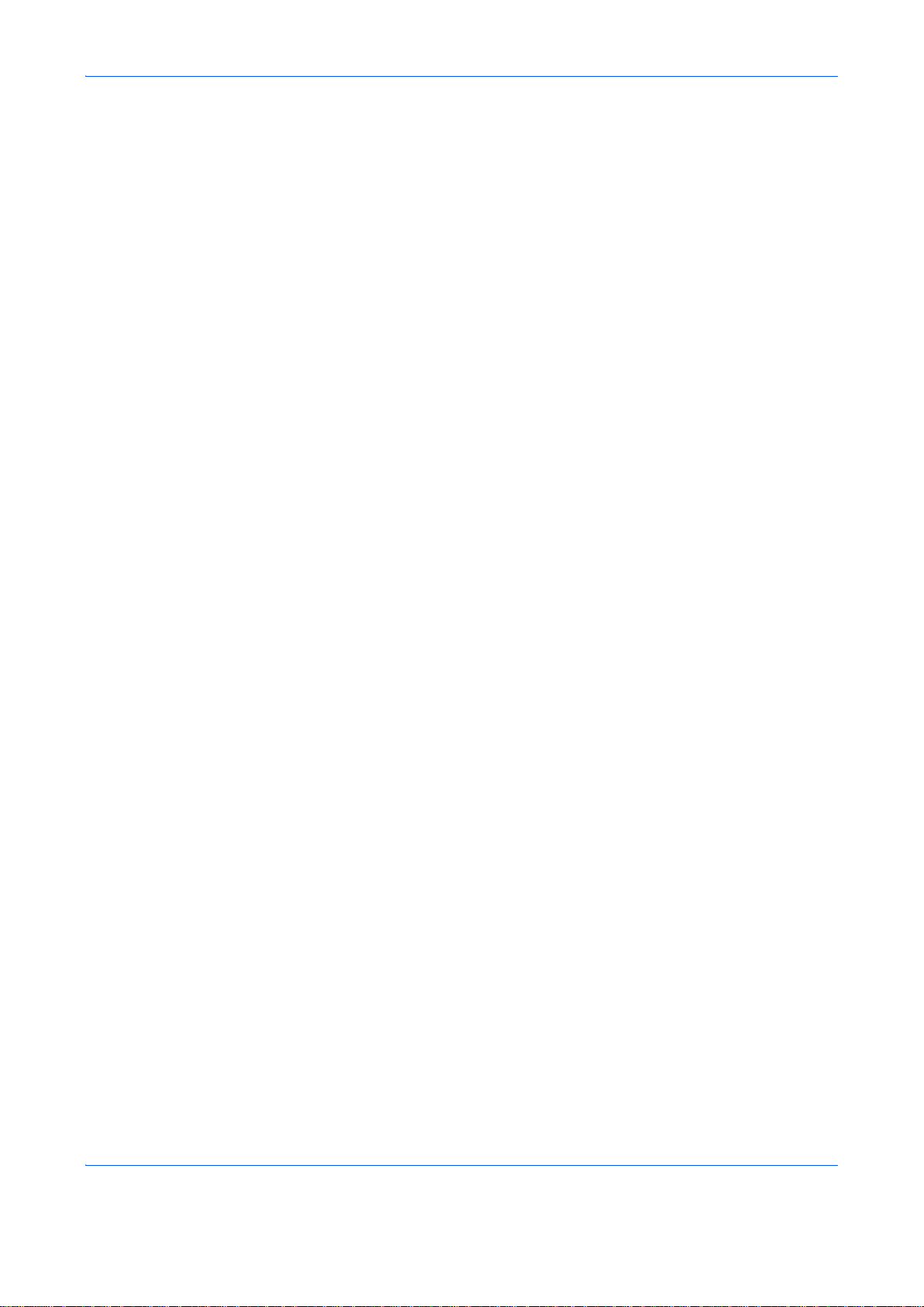
Job Finish Notice . . . . . . . . . . . . . . . . . . . . . . . . . . . . . . . . . . . . . . . . . . . . . . . . . . . . . . . . . . . 4-15
File Name Entry . . . . . . . . . . . . . . . . . . . . . . . . . . . . . . . . . . . . . . . . . . . . . . . . . . . . . . . . . . . . 4-17
Print Override . . . . . . . . . . . . . . . . . . . . . . . . . . . . . . . . . . . . . . . . . . . . . . . . . . . . . . . . . . . . . . 4-18
Color Selection . . . . . . . . . . . . . . . . . . . . . . . . . . . . . . . . . . . . . . . . . . . . . . . . . . . . . . . . . . . . . 4-19
Color Balance . . . . . . . . . . . . . . . . . . . . . . . . . . . . . . . . . . . . . . . . . . . . . . . . . . . . . . . . . . . . . . 4-20
Sharpness . . . . . . . . . . . . . . . . . . . . . . . . . . . . . . . . . . . . . . . . . . . . . . . . . . . . . . . . . . . . . . . . 4-22
Background Density . . . . . . . . . . . . . . . . . . . . . . . . . . . . . . . . . . . . . . . . . . . . . . . . . . . . . . . . . 4-23
Saturation . . . . . . . . . . . . . . . . . . . . . . . . . . . . . . . . . . . . . . . . . . . . . . . . . . . . . . . . . . . . . . . . . 4-25
5 Sending Functions
Original Size . . . . . . . . . . . . . . . . . . . . . . . . . . . . . . . . . . . . . . . . . . . . . . . . . . . . . . . . . . . . . . . . 5-2
Sending Size . . . . . . . . . . . . . . . . . . . . . . . . . . . . . . . . . . . . . . . . . . . . . . . . . . . . . . . . . . . . . . . 5-4
Zoom . . . . . . . . . . . . . . . . . . . . . . . . . . . . . . . . . . . . . . . . . . . . . . . . . . . . . . . . . . . . . . . . . . . . . 5-6
Duplex Sending . . . . . . . . . . . . . . . . . . . . . . . . . . . . . . . . . . . . . . . . . . . . . . . . . . . . . . . . . . . . . 5-8
Original Orientation. . . . . . . . . . . . . . . . . . . . . . . . . . . . . . . . . . . . . . . . . . . . . . . . . . . . . . . . . . 5-10
File Format . . . . . . . . . . . . . . . . . . . . . . . . . . . . . . . . . . . . . . . . . . . . . . . . . . . . . . . . . . . . . . . . 5-12
File Separation . . . . . . . . . . . . . . . . . . . . . . . . . . . . . . . . . . . . . . . . . . . . . . . . . . . . . . . . . . . . . 5-14
Original Image . . . . . . . . . . . . . . . . . . . . . . . . . . . . . . . . . . . . . . . . . . . . . . . . . . . . . . . . . . . . . 5-15
Adjusting Density . . . . . . . . . . . . . . . . . . . . . . . . . . . . . . . . . . . . . . . . . . . . . . . . . . . . . . . . . . . 5-16
Scan Resolution . . . . . . . . . . . . . . . . . . . . . . . . . . . . . . . . . . . . . . . . . . . . . . . . . . . . . . . . . . . . 5-18
Color / Grayscale / Black and White Selection . . . . . . . . . . . . . . . . . . . . . . . . . . . . . . . . . . . . . 5-19
Continuous Scan . . . . . . . . . . . . . . . . . . . . . . . . . . . . . . . . . . . . . . . . . . . . . . . . . . . . . . . . . . . 5-20
File Name Entry . . . . . . . . . . . . . . . . . . . . . . . . . . . . . . . . . . . . . . . . . . . . . . . . . . . . . . . . . . . . 5-21
Subject and Body Entry . . . . . . . . . . . . . . . . . . . . . . . . . . . . . . . . . . . . . . . . . . . . . . . . . . . . . . 5-22
Sharpness . . . . . . . . . . . . . . . . . . . . . . . . . . . . . . . . . . . . . . . . . . . . . . . . . . . . . . . . . . . . . . . . 5-23
Background Density . . . . . . . . . . . . . . . . . . . . . . . . . . . . . . . . . . . . . . . . . . . . . . . . . . . . . . . . . 5-24
WSD Scan . . . . . . . . . . . . . . . . . . . . . . . . . . . . . . . . . . . . . . . . . . . . . . . . . . . . . . . . . . . . . . . . 5-26
Job Finish Notice . . . . . . . . . . . . . . . . . . . . . . . . . . . . . . . . . . . . . . . . . . . . . . . . . . . . . . . . . . . 5-28
FTP Encrypted TX . . . . . . . . . . . . . . . . . . . . . . . . . . . . . . . . . . . . . . . . . . . . . . . . . . . . . . . . . . 5-30
Scanning Image using Application . . . . . . . . . . . . . . . . . . . . . . . . . . . . . . . . . . . . . . . . . . . . . . 5-31
About Color Profiles . . . . . . . . . . . . . . . . . . . . . . . . . . . . . . . . . . . . . . . . . . . . . . . . . . . . . . . . . 5-31
Contents
6 Document Box
Printing Documents Stored in USB Memory. . . . . . . . . . . . . . . . . . . . . . . . . . . . . . . . . . . . . . . . 6-2
Saving Documents to USB Memory (Scan to USB) . . . . . . . . . . . . . . . . . . . . . . . . . . . . . . . . . . 6-5
Removing USB Memory . . . . . . . . . . . . . . . . . . . . . . . . . . . . . . . . . . . . . . . . . . . . . . . . . . . . . . . 6-7
Printing from a Job Box . . . . . . . . . . . . . . . . . . . . . . . . . . . . . . . . . . . . . . . . . . . . . . . . . . . . . . . 6-8
7 Status / Job Cancel
Checking Job Status. . . . . . . . . . . . . . . . . . . . . . . . . . . . . . . . . . . . . . . . . . . . . . . . . . . . . . . . . . 7-2
Checking Job History . . . . . . . . . . . . . . . . . . . . . . . . . . . . . . . . . . . . . . . . . . . . . . . . . . . . . . . . . 7-8
Sending the Job Log History . . . . . . . . . . . . . . . . . . . . . . . . . . . . . . . . . . . . . . . . . . . . . . . . . . 7-13
Pause and Resumption of Jobs . . . . . . . . . . . . . . . . . . . . . . . . . . . . . . . . . . . . . . . . . . . . . . . . 7-18
Canceling of Jobs . . . . . . . . . . . . . . . . . . . . . . . . . . . . . . . . . . . . . . . . . . . . . . . . . . . . . . . . . . . 7-18
Device/Communication. . . . . . . . . . . . . . . . . . . . . . . . . . . . . . . . . . . . . . . . . . . . . . . . . . . . . . . 7-19
8 Default Setting (System Menu)
Common Settings . . . . . . . . . . . . . . . . . . . . . . . . . . . . . . . . . . . . . . . . . . . . . . . . . . . . . . . . . . . . 8-2
Copy Settings . . . . . . . . . . . . . . . . . . . . . . . . . . . . . . . . . . . . . . . . . . . . . . . . . . . . . . . . . . . . . . 8-62
Sending Settings . . . . . . . . . . . . . . . . . . . . . . . . . . . . . . . . . . . . . . . . . . . . . . . . . . . . . . . . . . . 8-70
Document Box Settings . . . . . . . . . . . . . . . . . . . . . . . . . . . . . . . . . . . . . . . . . . . . . . . . . . . . . . 8-74
Printer Settings . . . . . . . . . . . . . . . . . . . . . . . . . . . . . . . . . . . . . . . . . . . . . . . . . . . . . . . . . . . . . 8-79
Printing Reports/Sending Notice. . . . . . . . . . . . . . . . . . . . . . . . . . . . . . . . . . . . . . . . . . . . . . . .
tment/Maintenance . . . . .
Adjus
8-95
. . . . . . . . . . . . . . . . . . . . . . . . . . . . . . . . . . . . . . . . . . . . . . . 8-101
iii
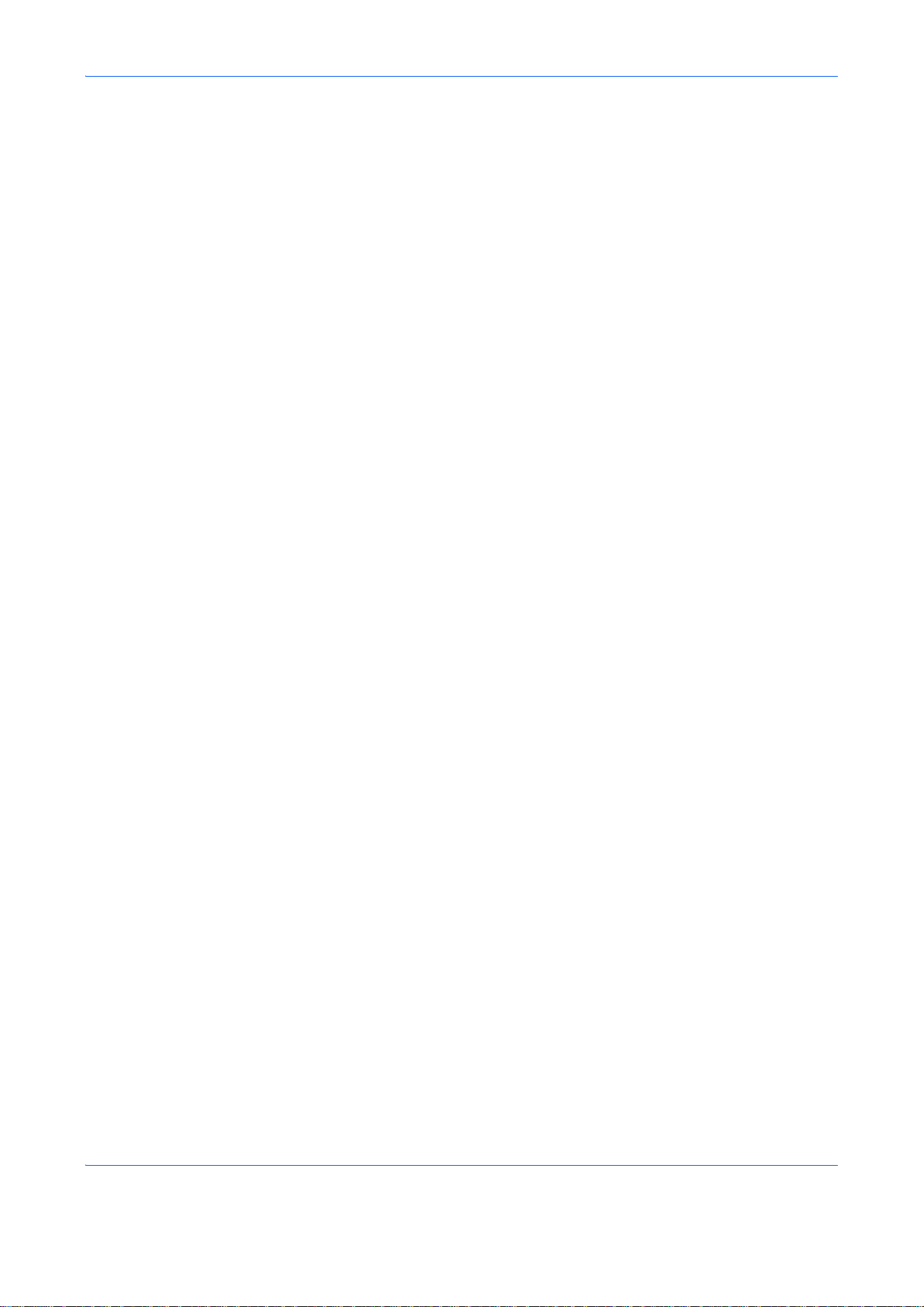
Date/Timer . . . . . . . . . . . . . . . . . . . . . . . . . . . . . . . . . . . . . . . . . . . . . . . . . . . . . . . . . . . . . . . 8-117
Editing Destination (Address Book/Adding One-Touch Keys) . . . . . . . . . . . . . . . . . . . . . . . . 8-133
Restarting the System . . . . . . . . . . . . . . . . . . . . . . . . . . . . . . . . . . . . . . . . . . . . . . . . . . . . . . 8-148
Network Setup . . . . . . . . . . . . . . . . . . . . . . . . . . . . . . . . . . . . . . . . . . . . . . . . . . . . . . . . . . . . 8-149
Network Security . . . . . . . . . . . . . . . . . . . . . . . . . . . . . . . . . . . . . . . . . . . . . . . . . . . . . . . . . . 8-160
Interface Block Setting . . . . . . . . . . . . . . . . . . . . . . . . . . . . . . . . . . . . . . . . . . . . . . . . . . . . . . 8-168
Security Level (Security Level setting) . . . . . . . . . . . . . . . . . . . . . . . . . . . . . . . . . . . . . . . . . . 8-173
Optional Functions . . . . . . . . . . . . . . . . . . . . . . . . . . . . . . . . . . . . . . . . . . . . . . . . . . . . . . . . . 8-174
9 Maintenance
Cleaning . . . . . . . . . . . . . . . . . . . . . . . . . . . . . . . . . . . . . . . . . . . . . . . . . . . . . . . . . . . . . . . . . . . 9-2
Toner Container Replacement . . . . . . . . . . . . . . . . . . . . . . . . . . . . . . . . . . . . . . . . . . . . . . . . . . 9-4
Replacing the Waste Toner Box . . . . . . . . . . . . . . . . . . . . . . . . . . . . . . . . . . . . . . . . . . . . . . . . . 9-6
10 Troubleshooting
Solving Malfunctions. . . . . . . . . . . . . . . . . . . . . . . . . . . . . . . . . . . . . . . . . . . . . . . . . . . . . . . . . 10-2
Responding to Error Messages . . . . . . . . . . . . . . . . . . . . . . . . . . . . . . . . . . . . . . . . . . . . . . . . 10-7
Responding to an ATTENTION Indicator Flashes . . . . . . . . . . . . . . . . . . . . . . . . . . . . . . . . . 10-15
Clearing Paper Jams . . . . . . . . . . . . . . . . . . . . . . . . . . . . . . . . . . . . . . . . . . . . . . . . . . . . . . . 10-16
11 Management
User Login Administration . . . . . . . . . . . . . . . . . . . . . . . . . . . . . . . . . . . . . . . . . . . . . . . . . . . . 11-2
Job Accounting . . . . . . . . . . . . . . . . . . . . . . . . . . . . . . . . . . . . . . . . . . . . . . . . . . . . . . . . . . . . 11-13
Checking the Counter. . . . . . . . . . . . . . . . . . . . . . . . . . . . . . . . . . . . . . . . . . . . . . . . . . . . . . . 11-33
Contents
Appendix
Optional Equipment . . . . . . . . . . . . . . . . . . . . . . . . . . . . . . . . . . . . . . . . . . . . . . . . . . . . Appendix-2
Character Entry Method . . . . . . . . . . . . . . . . . . . . . . . . . . . . . . . . . . . . . . . . . . . . . . . . . Appendix-7
Paper . . . . . . . . . . . . . . . . . . . . . . . . . . . . . . . . . . . . . . . . . . . . . . . . . . . . . . . . . . . . . . Appendix-11
Color balance adjustment. . . . . . . . . . . . . . . . . . . . . . . . . . . . . . . . . . . . . . . . . . . . . . . Appendix-21
Sharpness adjustment . . . . . . . . . . . . . . . . . . . . . . . . . . . . . . . . . . . . . . . . . . . . . . . . . Appendix-22
Color saturation adjustment . . . . . . . . . . . . . . . . . . . . . . . . . . . . . . . . . . . . . . . . . . . . . Appendix-22
Specifications . . . . . . . . . . . . . . . . . . . . . . . . . . . . . . . . . . . . . . . . . . . . . . . . . . . . . . . . Appendix-23
Glossary . . . . . . . . . . . . . . . . . . . . . . . . . . . . . . . . . . . . . . . . . . . . . . . . . . . . . . . . . . . .Appendix-28
Index. . . . . . . . . . . . . . . . . . . . . . . . . . . . . . . . . . . . . . . . . . . . . . . . . . . . . . . . . . . . . . . . . . . Index-1
iv
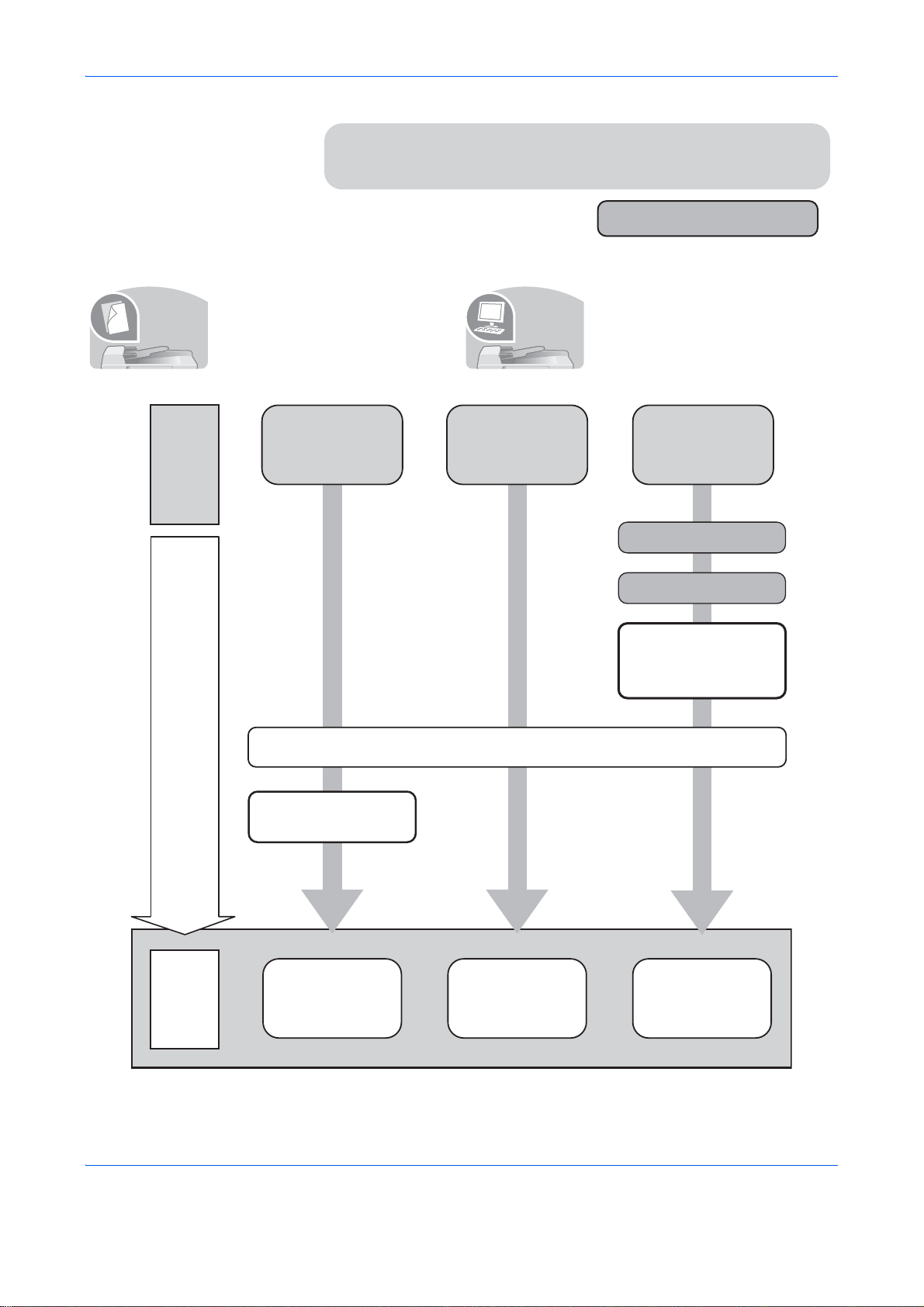
Quick Guide
Be sure to read Legal and Safety Information
before using this machine.
Administrator tasks
It prints.
Loading Paper...2-26
Copying Functions
...4-1
Printing
Documents Stored
in USB Memory
...
6-2
Operation
Printing -
Printing from
Applications
...3-22
Placing Originals on
the Platen...2-44
To make copies To print
Simply press the Start key to make
It copies.
copies. You can also fine tune the
copy settings by changing the
paper size, adjusting the density,
etc.
You can print via a network or print
a PDF file directly from USB
memory.
What
you want
to do
Setup
Copying with
specific
settings
Printing Documents
Stored in Removable
USB Memory
Print
via a
network
Connecting Cables
Network Setup
(LAN Cable Connection)
Install the printer
driver on your
computer *1
*1: For more information, refer to the Printer Driver User Guide.
v
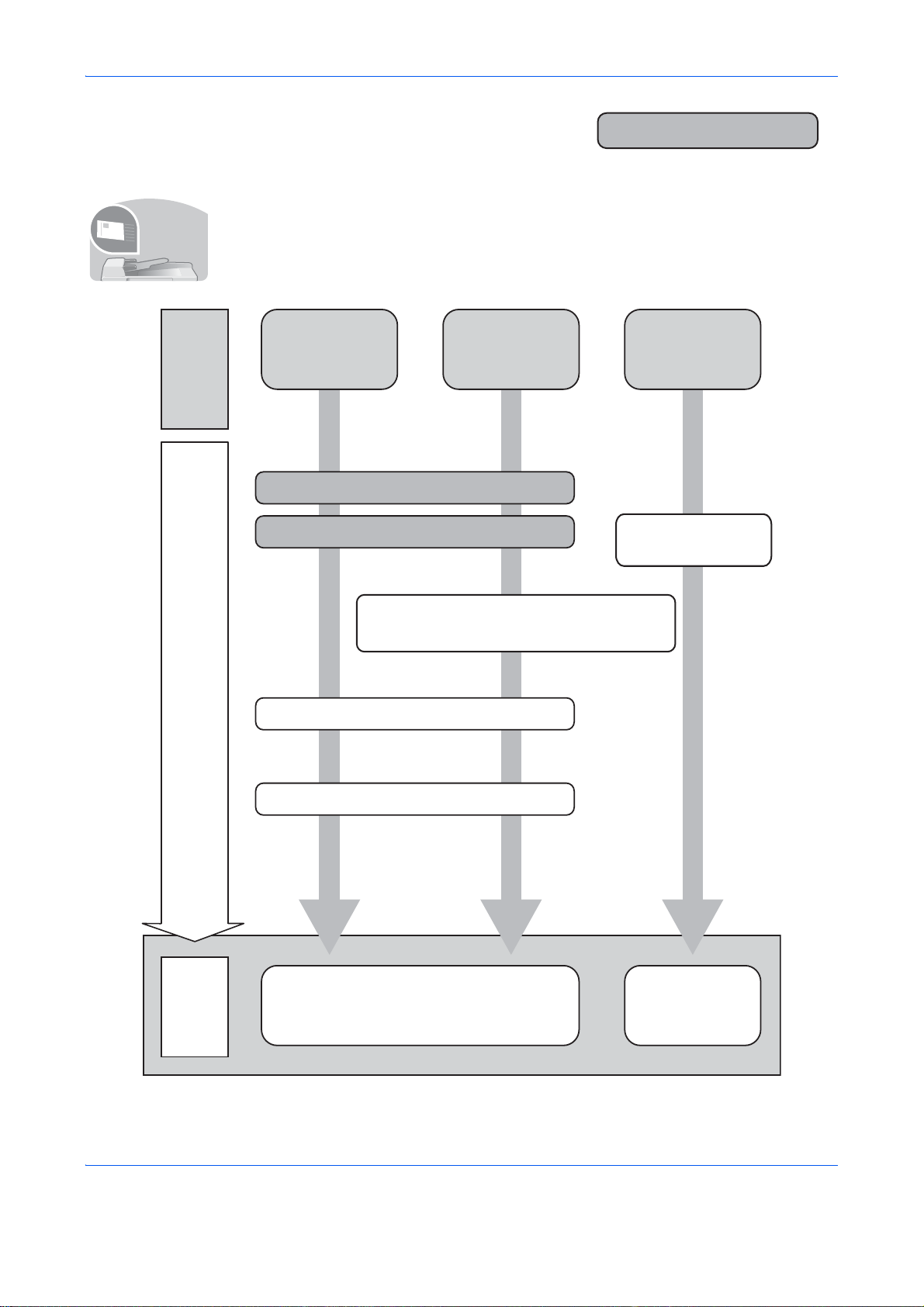
To send documents
Connecting Cables
Network Setup (LAN Cable Connection)
Place the originals on the platen
Plug the USB
memory
*1: If the destination is not stored in the address book, you can send by entering the address
directly.
Setup
Send
as
E-mail
Send to
Folder
(SMB)
Saving
Documents to
USB Memory
What
you want
to do
Sending ...3-25
*1
Sending Functions ...5-1
Operation
Saving Documents
to USB Memory
(Scan to USB)
...6-5
Editing Destination (Address Book/Adding
One-Touch Keys)...8-133
Create a shared folder on the destination
computer. ...3-32
You can send scanned images via a network. Or, you can also store scanned images in
It sends.
USB memory.
Administrator tasks
vi
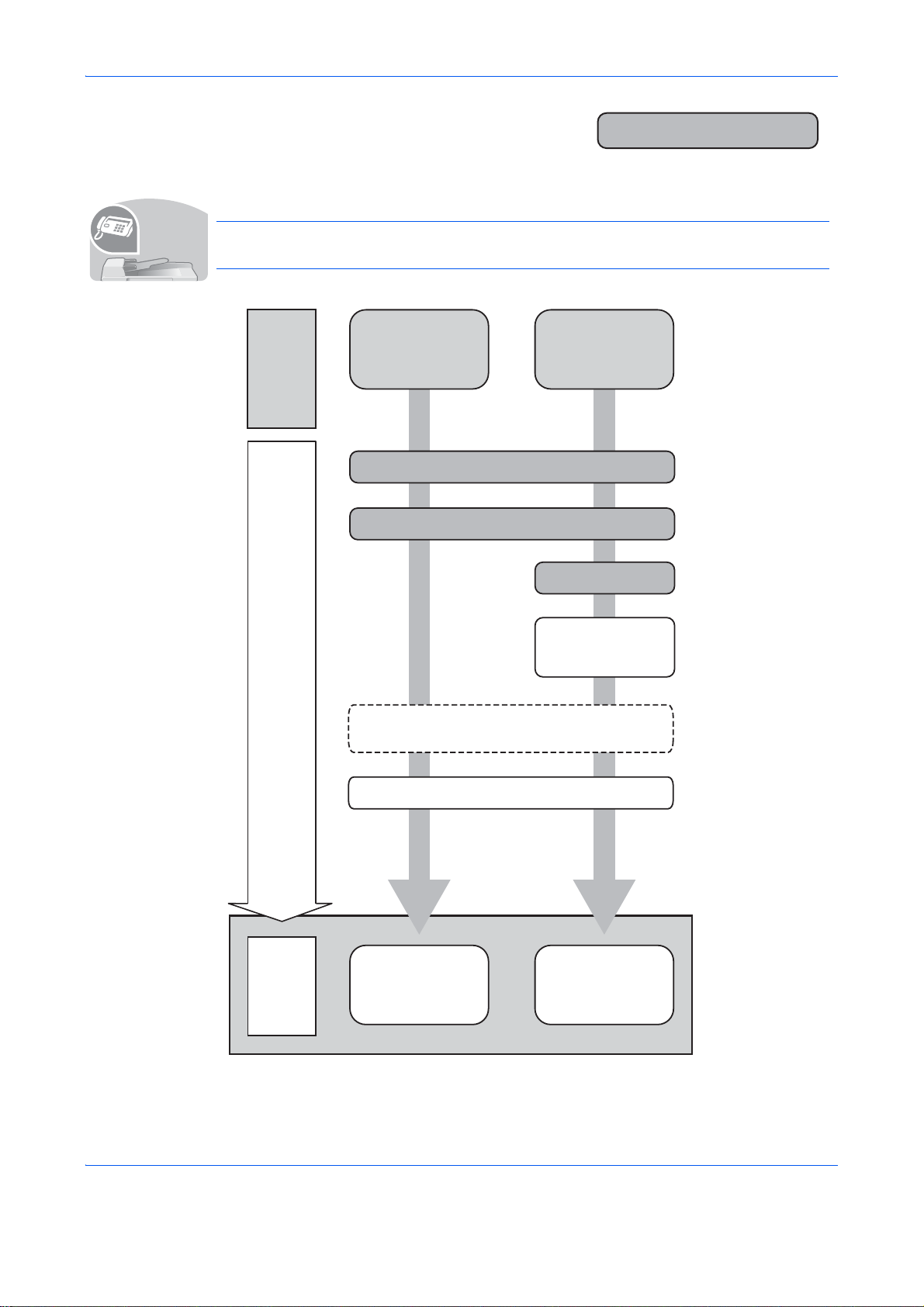
Administrator tasks
FAX directly
from a
computer
Send a FAX
Connect the modular cord for the
telephone line to this machine.
Selection of Telephone Line
(Inch version only)
Network Setup
(LAN Cable Connection)
Install the Network FAX
Driver on your computer *1
*1: For more information, refer to the Network FAX Driver Operation Guide.
*2: If the destination is not stored in the address book, you can send the
FAX by entering the address directly.
Setup
What
you want
to do
Selection of Transmit Terminal Identification
(TTI)...2-3
on the FAX Operation Guide
Place the originals on the platen
FAX Operation
(Basic) ...3-1
on the FAX Operation
Guide
Operation
About Network
FAX ...7-1
on the FAX Operation
Guide
*2
To send a FAX (Only on products with the fax function installed)
As well as sending a FAX via the telephone lines, you can also send a FAX via a network.
It faxes.
NOTE: For more information on setting up and sending a FAX, refer to the FAX Operation
Guide.
vii
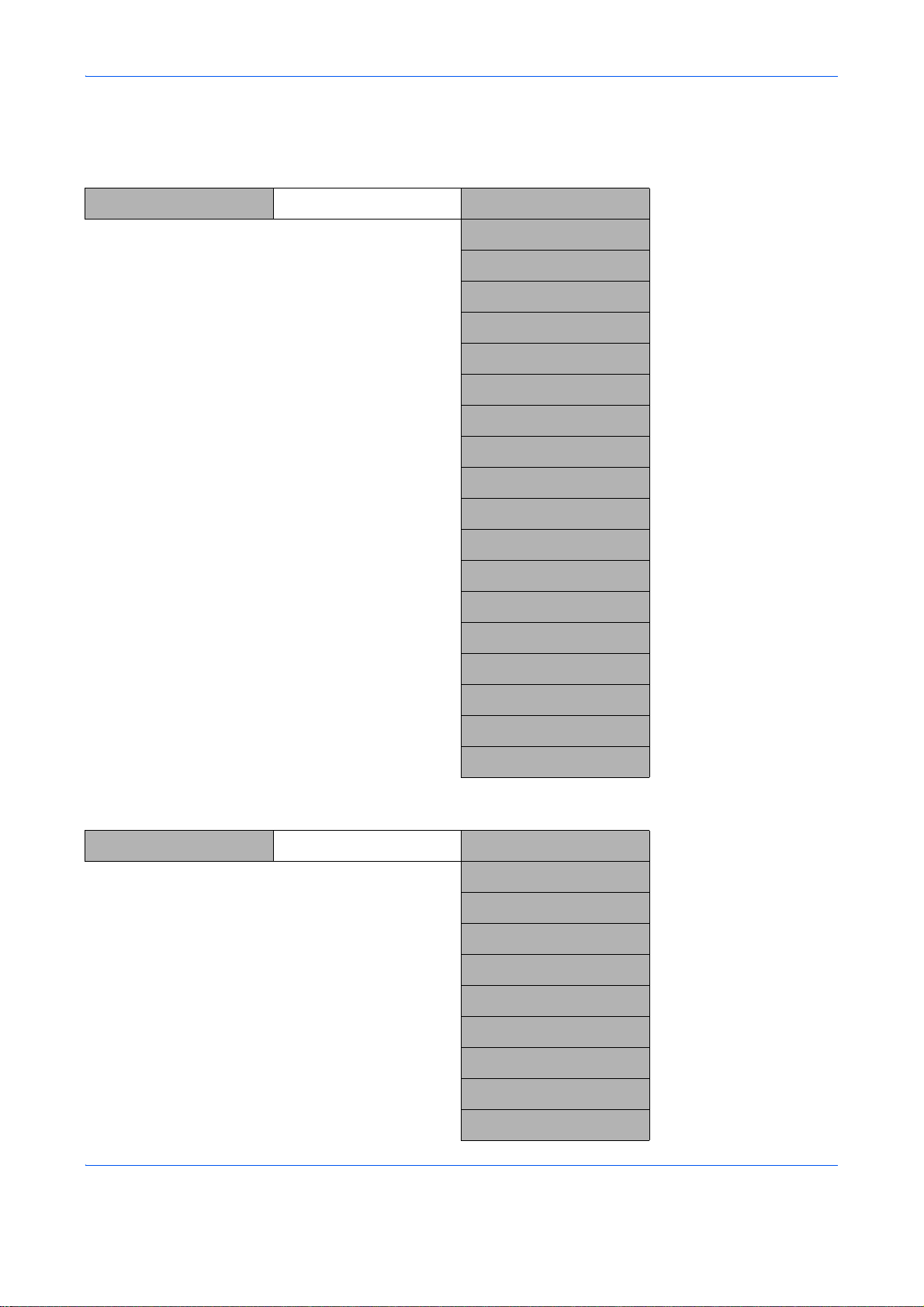
Menu Map
Copy key Function Menu key Paper Selection (page 4-4)
Collate (page 3-20)
Duplex (page 3-16)
Zoom (page 3-13)
Combine (page 4-11)
Original Size (page 4-2)
Orig.Orientation (page 4-8)
Original Image (page 3-11)
Density (page 3-9)
EcoPrint (page 4-10)
Continuous Scan (page 4-14)
File Name Entry (page 4-17)
JobFinish Notice (page 4-15)
Print Override (page 4-18)
Color Selection (page 4-19)
Color Balance (page 4-20)
Sharpness (page 4-22)
Backgrnd Density (page 4-23)
Saturation (page 4-25)
Send key Function Menu key Color Selection (page 5-19)
Original Size (page 5-2)
Original Image (page 5-15)
Scan Resolution (page 5-18)
Sending Size (page 5-4)
Zoom (page 5-6)
Orig.Orientation (page 5-10)
Continuous Scan (page 5-20)
File Format (page 5-12)
File Name Entry (page 5-21)
viii
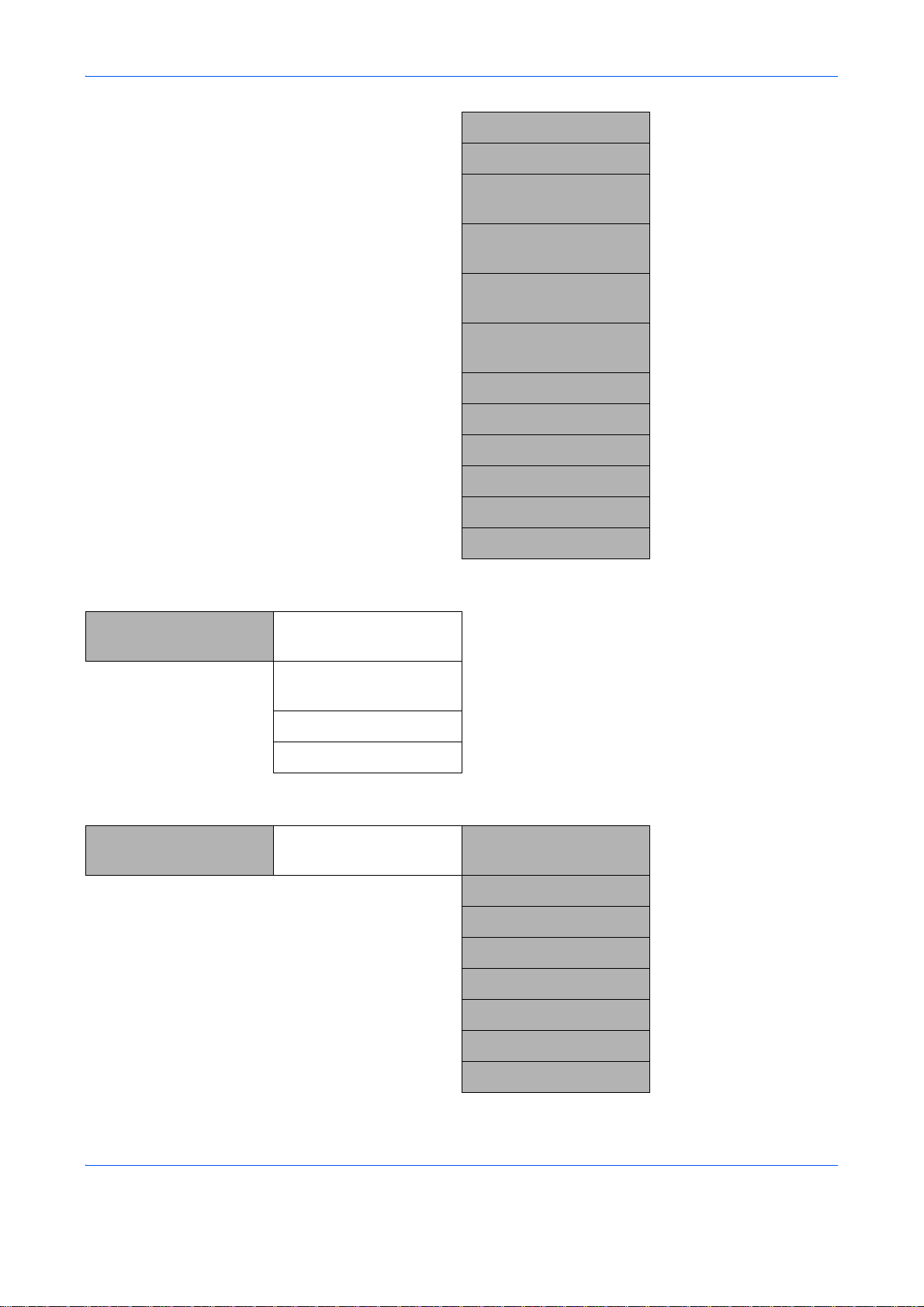
Subject Entry (page 5-22)
JobFinish Notice (page 5-28)
FAX Resolution (FAX OPERATION
GUIDE)
FAX Delayed TX (FAX OPERATION
GUIDE)
FAX Direct TX (FAX OPERATION
GUIDE)
FAX RX Polling (FAX OPERATION
GUIDE)
Density (page 5-16)
Duplex (page 5-8)
FTP Encrypted TX (page 5-30)
File Separation (page 5-14)
Sharpness (page 5-23)
Backgrnd Density (page 5-24)
Document Box key Sub Address Box (FAX OPERATION
GUIDE)
Polling Box (FAX OPERATION
GUIDE)
Job Box (page 6-8)
USB Memory (page 6-2)
Document Box key Function Menu key
USB printing
Collate (page 3-20)
Paper Selection (page 4-4)
Duplex (page 3-16)
File Name Entry (page 4-17)
JobFinish Notice (page 4-15)
Print Override (page 4-18)
Color Selection (page 4-19)
Encrypted PDF
ix
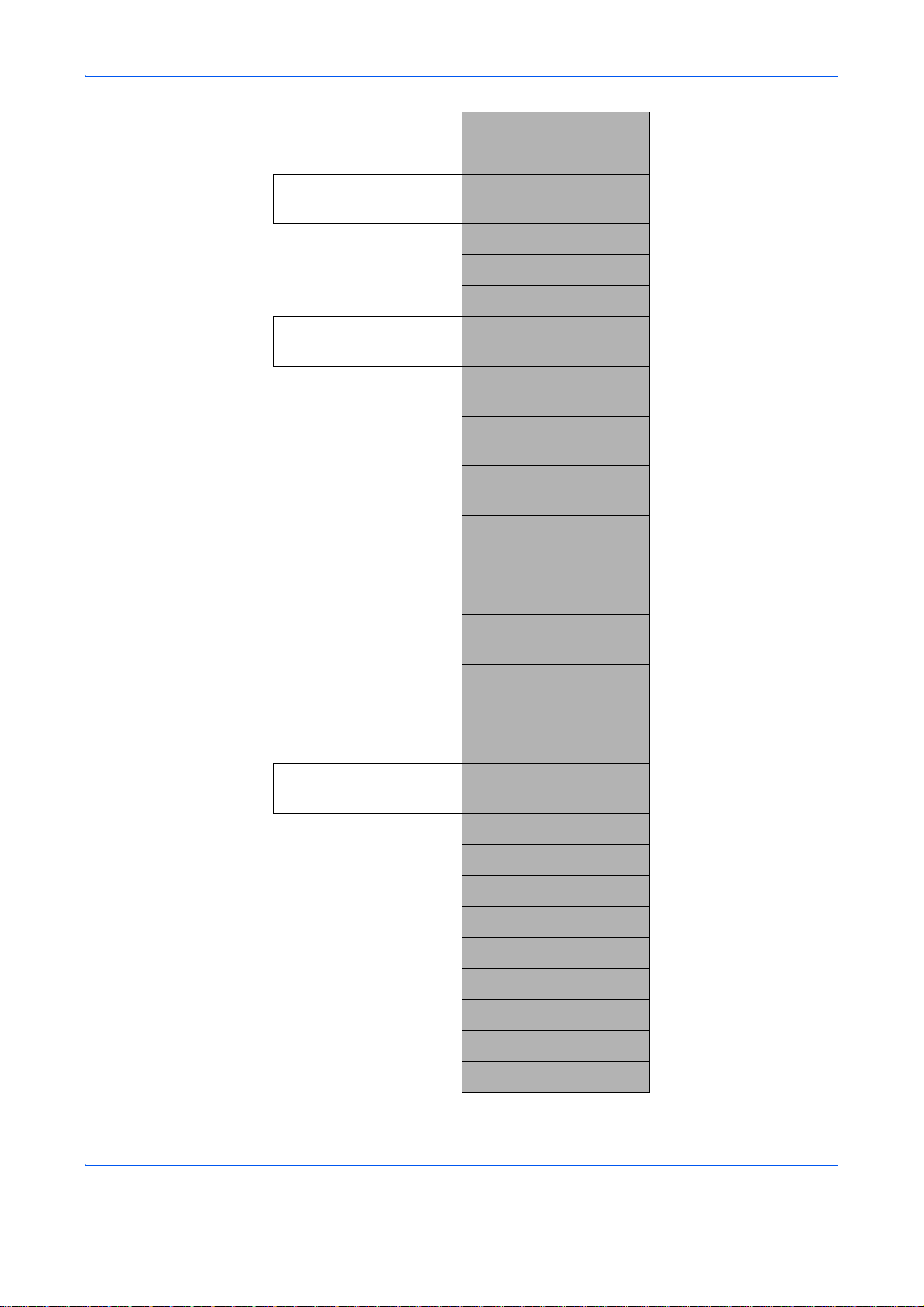
JPEG/TIFF Print (page 6-3)
XPS FitTo Page (page 6-4)
Function Menu key
Other than USB printing
Function Menu key
Scan to Polling Box
File Name Entry (page 4-17)
JobFinish Notice (page 4-15)
Print Override (page 4-18)
Del. after Print
Original Size (FAX OPERATION
GUIDE)
Original Image (FAX OPERATION
GUIDE)
FAX Resolution (FAX OPERATION
GUIDE)
Orig.Orientation (FAX OPERATION
GUIDE)
Continuous Scan (FAX OPERATION
GUIDE)
File Name Entry (FAX OPERATION
GUIDE)
JobFinish Notice (FAX OPERATION
GUIDE)
Function Menu key
Scan to USB Memory
Density (FAX OPERATION
GUIDE)
Duplex (FAX OPERATION
GUIDE)
Color Selection (page 5-19)
Original Size (page 5-2)
Original Image (page 5-15)
Scan Resolution (page 5-18)
Storing Size
Zoom (page 5-6)
Orig.Orientation (page 5-10)
Continuous Scan (page 5-20)
File Format (page 5-12)
File Name Entry (page 5-21)
x
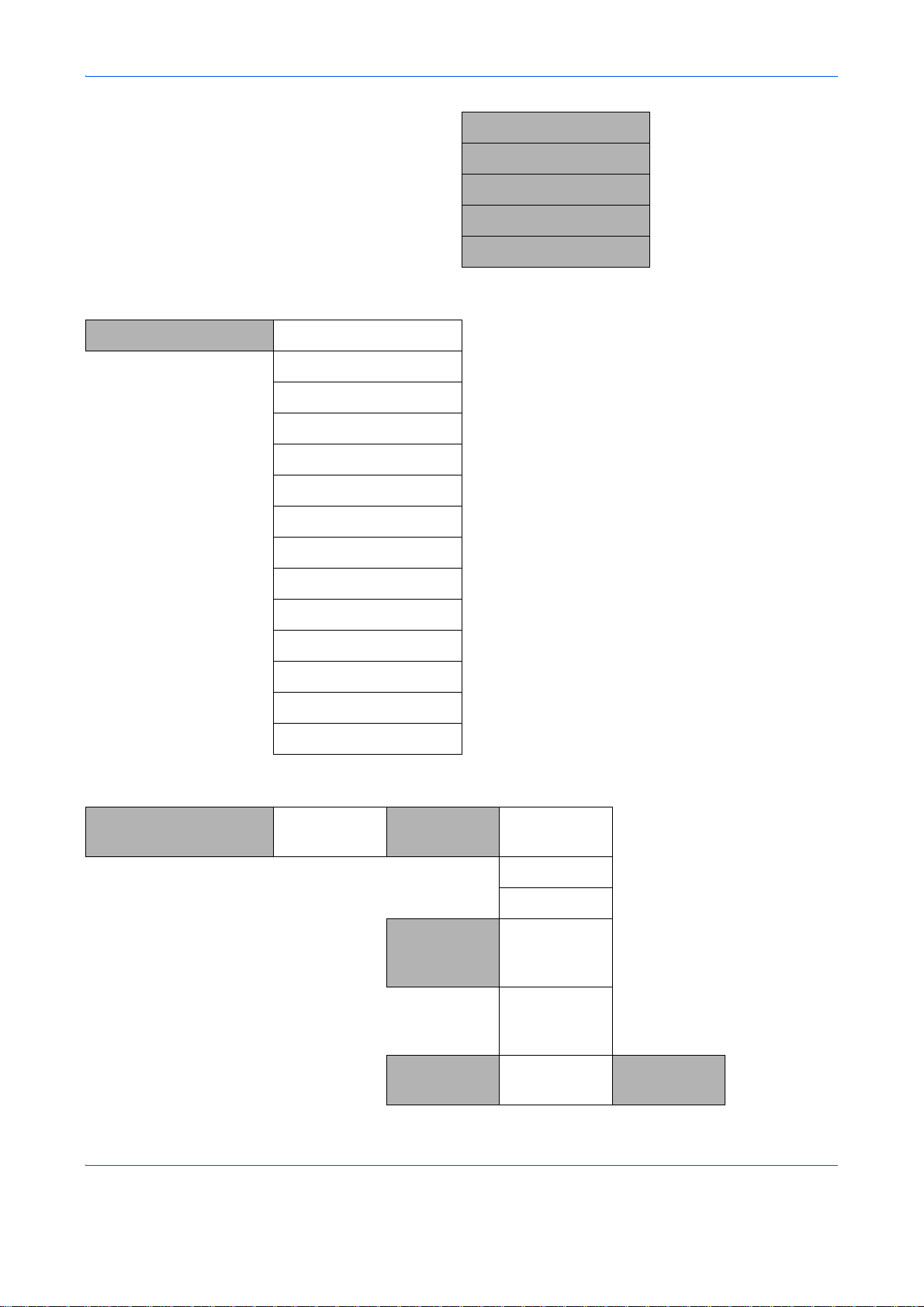
JobFinish Notice (page 5-28)
Density (page 5-16)
Duplex (page 5-8)
Sharpness (page 5-23)
Backgrnd Density (page 5-24)
Status/Job Cancel key Print Job Status (page 7-2)
Send Job Status (page 7-2)
Store Job Status (page 7-2)
Scheduled Job (page 7-8)
Print Job Log (page 7-8)
Send Job Log (page 7-8)
System Menu/Counter
key
Store Job Log (page 7-8)
Scanner (page 7-19)
Printer (page 7-19)
FAX (page 7-20)
Toner Status (page 3-51)
Paper Status (page 3-51)
USB Memory (page 7-20)
USB Keyboard (page 7-21)
Report Report Print Menu Map (page 8-95)
Status Page (page 8-95)
Font List (page 8-96)
Admin Rpt
Set.
Outgoing
FAX Rpt
(FAX
OPERATION
GUIDE)
Result Rpt
Set.
xi
Incoming
FAX Rpt
Send Result E-mail/Folder (page 8-99)
(FAX
OPERATION
GUIDE)
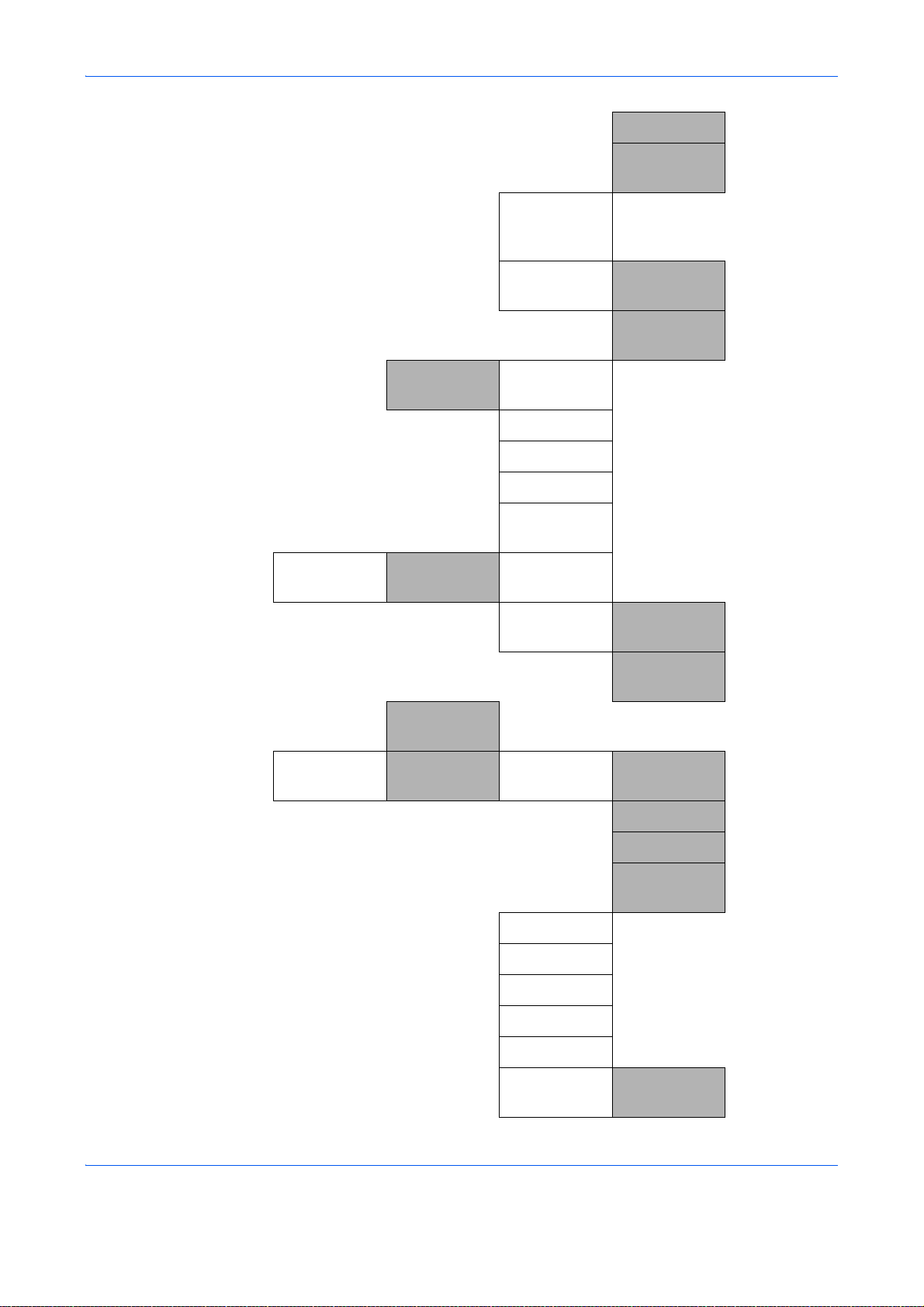
FAX (page 8-99)
Counter
Job Log
History
Printed
Pages
CancelBefore
Send
FAX RX
Result
JobFinish
Notice
Auto Sending (page 7-13)
Send History (page 7-13)
Destination (page 7-13)
Subject (page 7-13)
SSFC Log
Subject
by Function (page 11-33)
Do Not
Attach
Attach
SendImage
(page 8-99)
(FAX
OPERATION
GUIDE)
System
Scanned
Pages
Network
Setting
by Paper
Size
TCP/IP
Settings
NetWare (page 8-151)
AppleTalk (page 8-153)
WSD-SCAN (page 8-154)
WSD-PRINT (page 8-155)
IPSec (page 8-166)
Full Color (page 11-33)
Black &
White
TCP/IP (page 8-149)
IPv4 Setting (page 8-150)
IPv6 Setting (page 8-150)
Protocol
Detail
(page 11-33)
(page 11-33)
(page 8-157)
xii
Secure
Protocol
SSL (page 8-160)
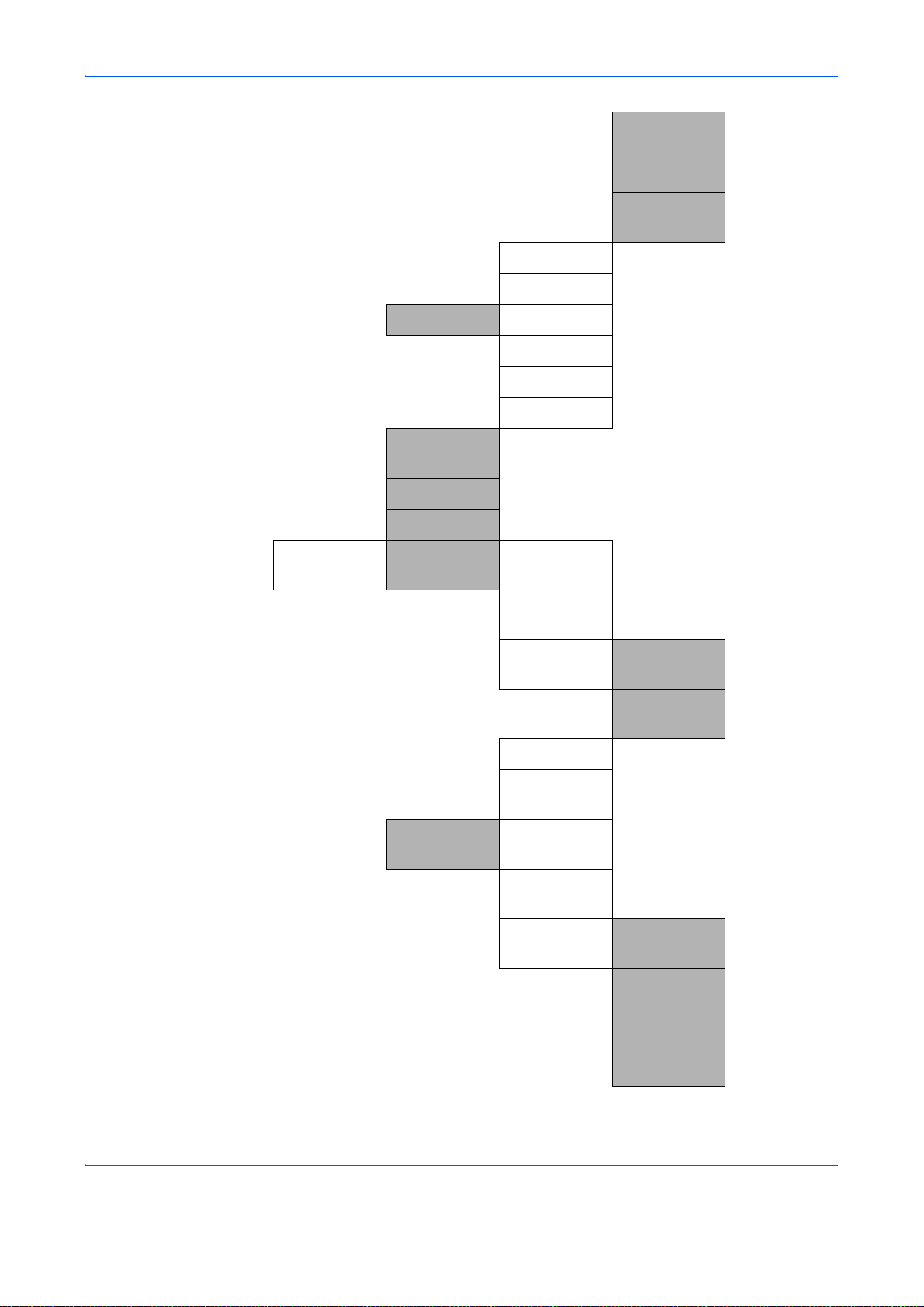
IPP Security (page 8-161)
User/Job
Account
HTTP
Security
LDAP
Security
Host Name
LAN Interface (page 8-149)
I/F Block Set. USB Host (page 8-168)
USB Device (page 8-169)
Option I/F 1 (page 8-171)
Option I/F 2 (page 8-171)
Security
Level
Restart (page 8-148)
Op Functions (page 8-174)
User Login
Set.
User Login (page 11-3)
Local User
List
(page 8-162)
(page 8-164)
(page 8-173)
(page 11-3)
Job
Account.Set.
IC Card
Settings
Group Auth. (page 11-10)
NW User
Property
Job
Accounting
Account.
Report
Total
Accounting
Key Login
Password
Login
Printed
Pages
Scanned
Pages
FAX TX
Pages
(page 11-11)
(page 11-13)
(page 11-31)
(page 11-27)
(page 11-27)
(FAX
OPERATION
GUIDE)
xiii
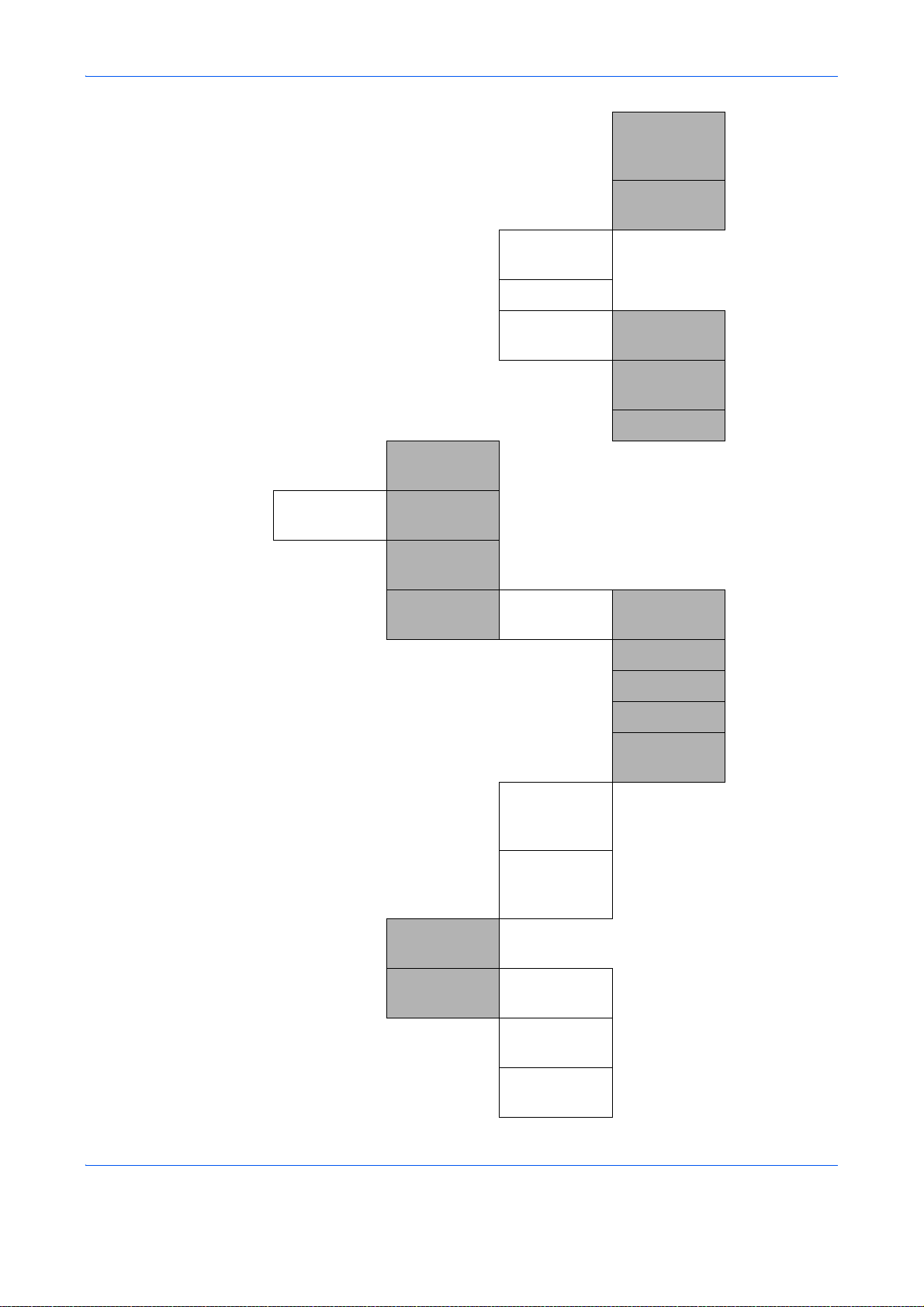
FAX TX Time (FAX
OPERATION
GUIDE)
Common
Settings
Counter
Reset
Each Job
Account
Account. List (page 11-16)
Default
Setting
Unknown ID
Job
Language (page 8-3)
Default
Screen
Sound Buzzer Key
Apply Limit (page 11-23)
Copy/Print
Count
Counter Limit (page 11-25)
Confirmation
(page 11-27)
(page 11-28)
(page 11-19)
(page 11-12)
(page 8-5)
(page 8-6)
Display
Bright.
Orig./Paper
Set.
Job Finish (page 8-6)
Ready (page 8-6)
Warning (page 8-6)
Keyboard
Confirm
FAX Speaker (FAX
FAX Monitor (FAX
Custom
Orig.Size
Def. Orig.
Size
Custom
PaperSize
(page 8-6)
OPERATION
GUIDE)
OPERATION
GUIDE)
(page 8-7)
(page 8-8)
(page 8-10)
(page 8-11)
xiv
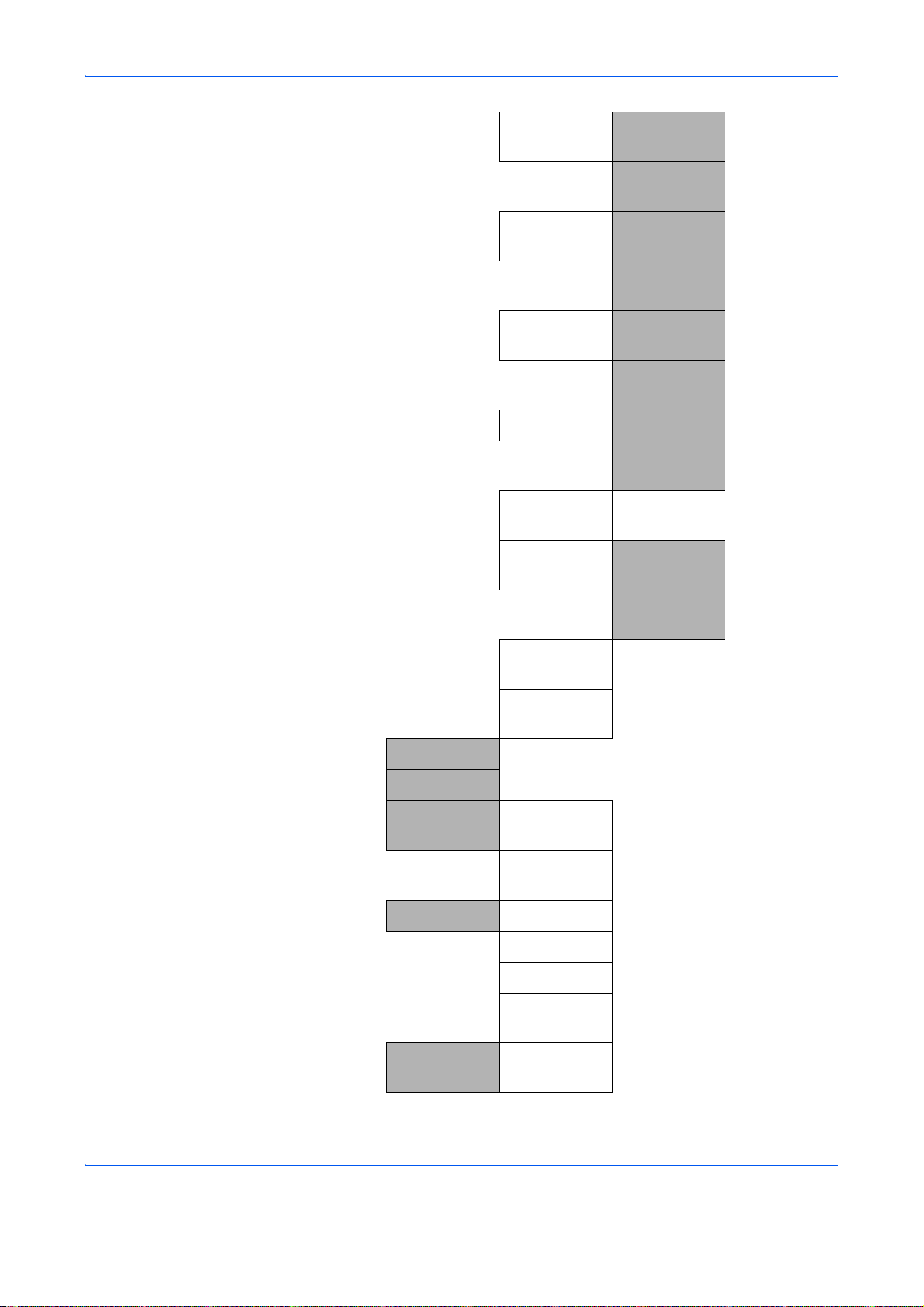
Custom
PaperSize
Cassette 2
Set.
Cassette 3
Set.
MP Tray Set.
Media Type
Set.
Media for
Auto
Cassette 1
Size
Cassette 1
Type
Cassette 2
Size
Cassette 2
Type
Cassette 3
Size
Cassette 3
Type
MP Tray Size (page 8-15)
MP Tray
Type
Full Color (page 8-22)
(page 8-13)
(page 8-13)
(page 8-13)
(page 8-13)
(page 8-13)
(page 8-13)
(page 8-15)
(page 8-17)
Black &
White
Def.
PaperSource
SpcialPaper
Act.
Preset Limit (page 8-25)
Measurement
Error
Handling
Date Setting Date/Time (page 8-117)
DuplexPaper
Error
PaperMismat
chErr
Date Format (page 8-119)
Time Zone (page 8-120)
Summer
Time
(page 8-22)
(page 8-21)
(page 8-23)
(page 8-26)
(page 8-27)
(page 8-27)
(page 8-121)
Timer Setting Err. Clear
Timer
xv
(page 8-123)

Sleep Timer (page 8-125)
Function
Default
Sleep Level
PanelReset
Timer
Auto Err.
Clear
Auto Panel
Reset
Unusable
Time
Color
Selection
Scan
Resolution
FAX
Resolution
Original
Image
Quick
Recovery
Energy Saver (page 8-126)
(page 8-126)
(page 8-129)
(page 8-122)
(page 8-128)
(page 8-130)
(page 8-33)
(page 8-32)
(FAX
OPERATION
GUIDE)
(page 8-31)
Density (page 8-37)
Zoom (page 8-38)
Collate (page 8-42)
Orig.Orientati
on
EcoPrint (page 8-43)
File Name
Entry
Subject/Body (page 8-40)
Continuous
Scan
File Format (page 8-36)
File
Separation
JPEG/TIFF
Print
(page 8-29)
(page 8-39)
(page 8-30)
(page 8-46)
(page 8-44)
xvi
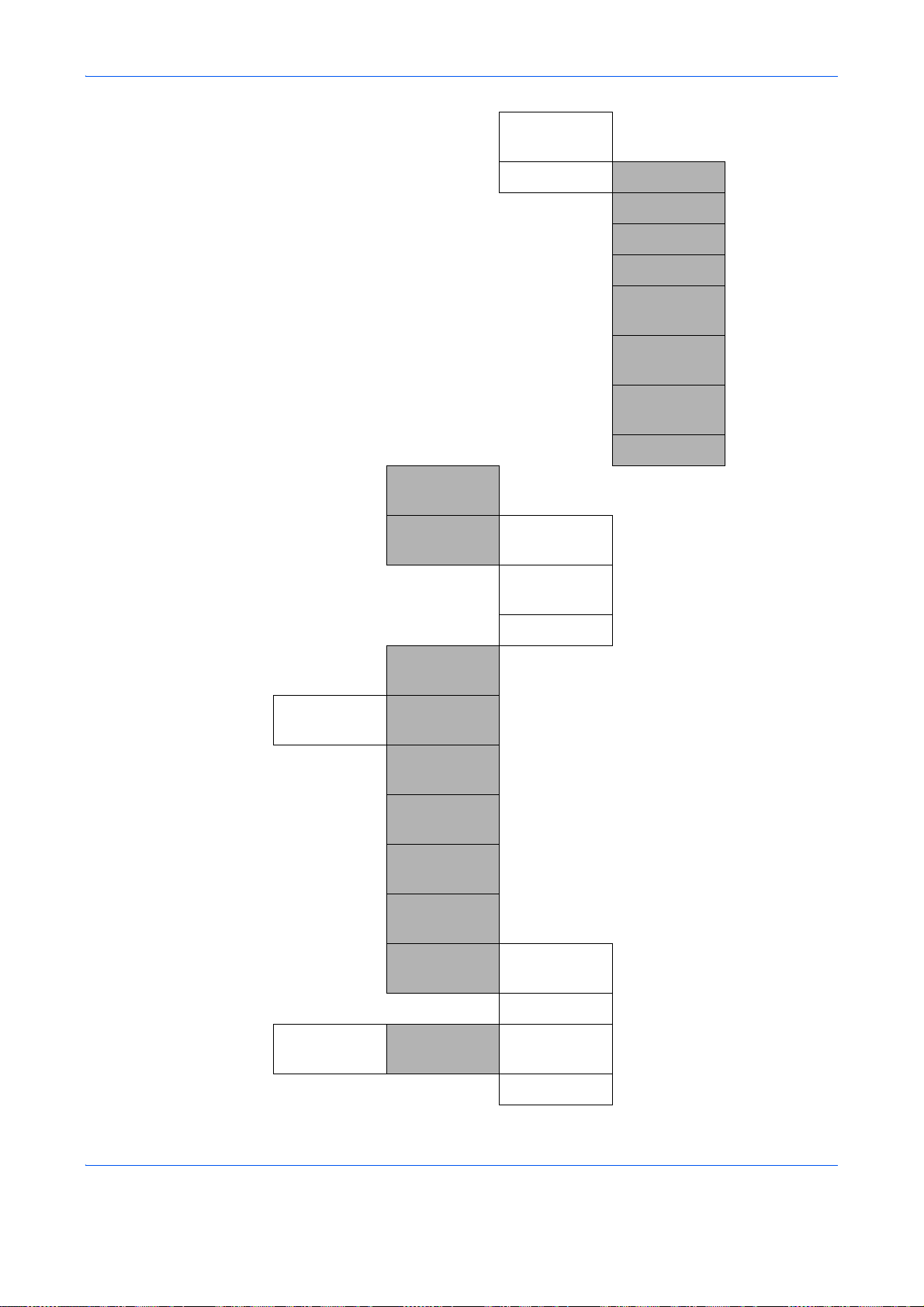
Login
Operation
Optional
Memory
XPS FitTo
Page
Detail Setting
Normal (page 8-59)
2 in 1 Layout (page 8-47)
4 in 1 Layout (page 8-48)
Border Line (page 8-50)
Orig. Binding (page 8-51)
Finish.
Binding
Image
Quality
Color TIFF
Comp.
PDF/A (page 8-56)
(page 8-45)
(page 8-53)
(page 8-54)
(page 8-55)
(page 8-58)
Copy
RAM Disk
Setting
Photo
Processing
Paper
Selection
AutoPaperSe
lect.
Auto %
Priority
DP Read
Action
Select Key
Set.
Printer
Priority
Copy Priority (page 8-59)
Left (page 8-68)
Right (page 8-68)
(page 8-59)
(page 8-60)
(page 8-62)
(page 8-63)
(page 8-64)
(page 8-65)
(page 8-66)
Printer
Emulation
Set.
xvii
PCL6 (page 8-79)
KPDL (page 8-80)

KPDL(Auto) (page 8-81)
Color Setting (page 8-82)
EcoPrint (page 8-82)
Send
Override A4/
LTR
Duplex (page 8-84)
Copies (page 8-85)
Orientation (page 8-87)
Gloss Mode (page 8-88)
Wide A4 (page 8-89)
FormFeed
TimeOut
LF Action (page 8-90)
CR Action (page 8-91)
Print Offset (page 8-92)
Paper Feed
Mode
Select Key
Set.
Left (page 8-70)
Right (page 8-70)
(page 8-83)
(page 8-89)
(page 8-93)
Destination
Check
FAX (FAX
Document
Box
Sub Address
Box
Job Box (page 8-76)
Polling Box (FAX
Select Key
Set.
Check
beforeSend
Check New
Dest.
Print Left (page 8-74)
Right (page 8-74)
(page 8-72)
(page 8-72)
OPERATION
GUIDE)
(FAX
OPERATION
GUIDE)
OPERATION
GUIDE)
xviii
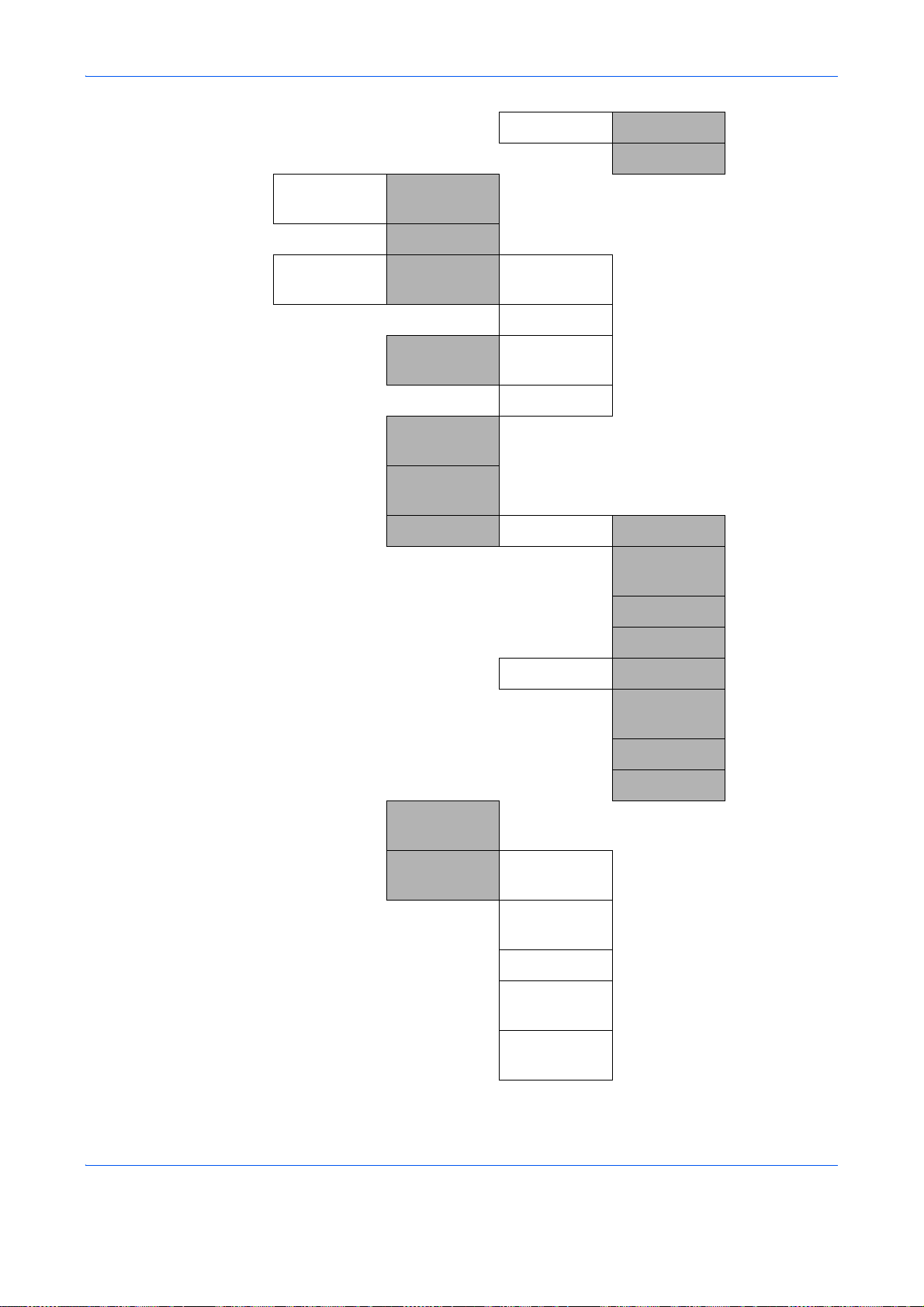
Edit
Destination
Adjust/Maint.
Store
Address
Book
Print List (page 8-143)
Copy Denst.
Adj.
Send/Box
Density
AutoColor
Correct
Color
Calibration
Color Regist. Normal Print Chart (page 8-105)
Auto (page 8-101)
Manual (page 8-101)
Auto (page 8-102)
Manual (page 8-102)
Left (page 8-74)
Right (page 8-74)
(page 8-143)
(page 8-103)
(page 8-104)
Adjust
Magenta
(page 8-105)
Correct. Bk
Line
Service
Setting
Detail
Service
Status
Network
Status
Test Page
Developer
Setting
Developer
Refresh
Adjust Cyan (page 8-105)
Adjust Yellow (page 8-105)
Print Chart (page 8-107)
Adjust
Magenta
Adjust Cyan (page 8-107)
Adjust Yellow (page 8-107)
(page 8-107)
(page 8-111)
xix
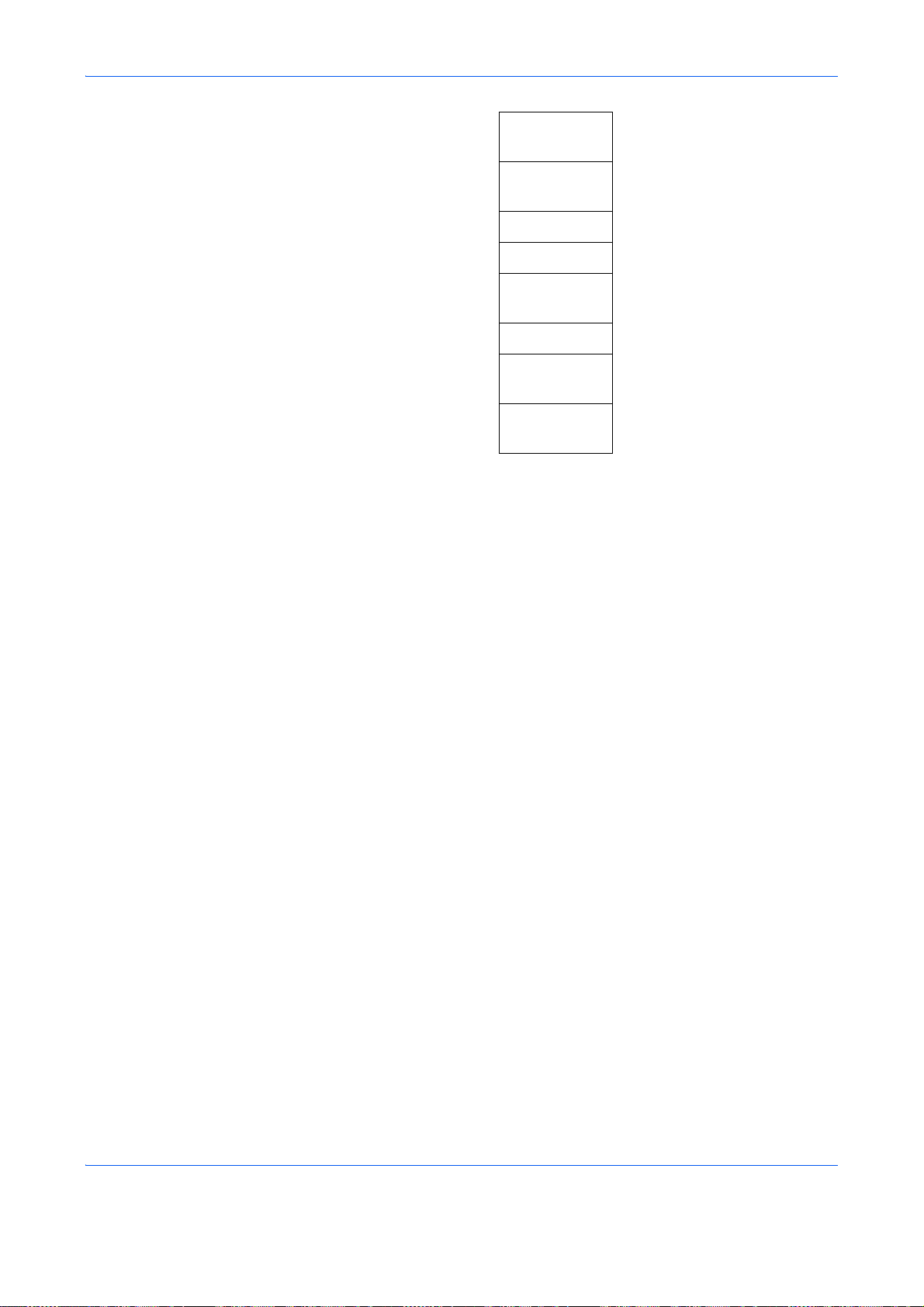
LaserScanner
Cln
Drum
Refresh
Altitude Adj. (page 8-114)
MC (page 8-115)
FAX Country
Code
FAX Call Set.
Remote
Diag.Set.
Remote Diag.
ID
(page 8-112)
(page 8-113)
xx
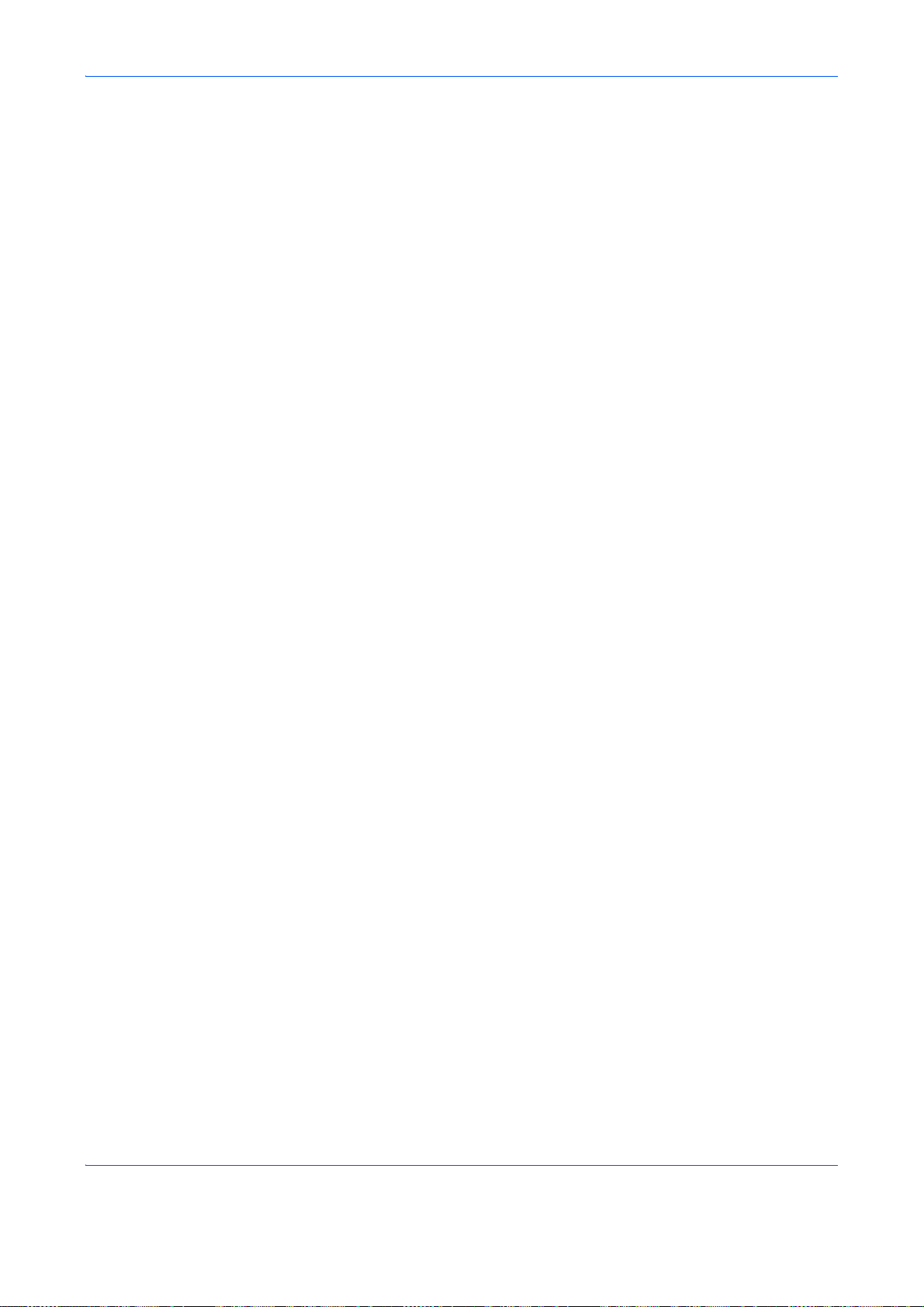
Environment
The service environmental conditions are as follows:
• Temperature: 50 to 90.5 °F (10 to 32.5 °C)
• Humidity: 15 to 80 %
However, adverse environmental conditions may affect the image quality. Avoid the following locations when
selecting a site for the machine.
• Avoid locations near a window or with exposure to direct sunlight.
• Avoid locations with vibrations.
• Avoid locations with drastic temperature fluctuations.
• Avoid locations with direct exposure to hot or cold air.
• Avoid poorly ventilated locations.
If the floor is delicate against casters, when this machine is moved after installation, the floor material may be
damaged.
During copying, some ozone is released, but the amount does not cause any ill effect to one’s health. If,
however, the machine is used over a long period of time in a poorly ventilated room or when making an
extremely large number of copies, the smell may become unpleasant. To maintain the appropriate environment
for copy work, it is suggested that the room be properly ventilated.
xxi

Cautions when handling consumables
CAUTION
Do not attempt to incinerate the toner container or the waste toner box. Dangerous sparks may cause
burns.
Keep the toner container and the waste toner box out of the reach of children.
If toner happens to spill from the toner container or the waste toner box, avoid inhalation and
ingestion, as well as contact with your eyes and skin.
• If you do happen to inhale toner, move to a place with fresh air and gargle thoroughly with a large amount
of water. If coughing develops, contact a physician.
• If you do happen to ingest toner, rinse your mouth with water and drink 1 or 2 cups of water to dilute the
contents of your stomach. If necessary, contact a physician.
• If you do happen to get toner in your eyes, flush them thoroughly with water. If there is any remaining
tenderness, contact a physician.
• If toner does happen to get on your skin, wash with soap and water.
Do not attempt to force open or destroy the toner container or the waste toner box.
xxii
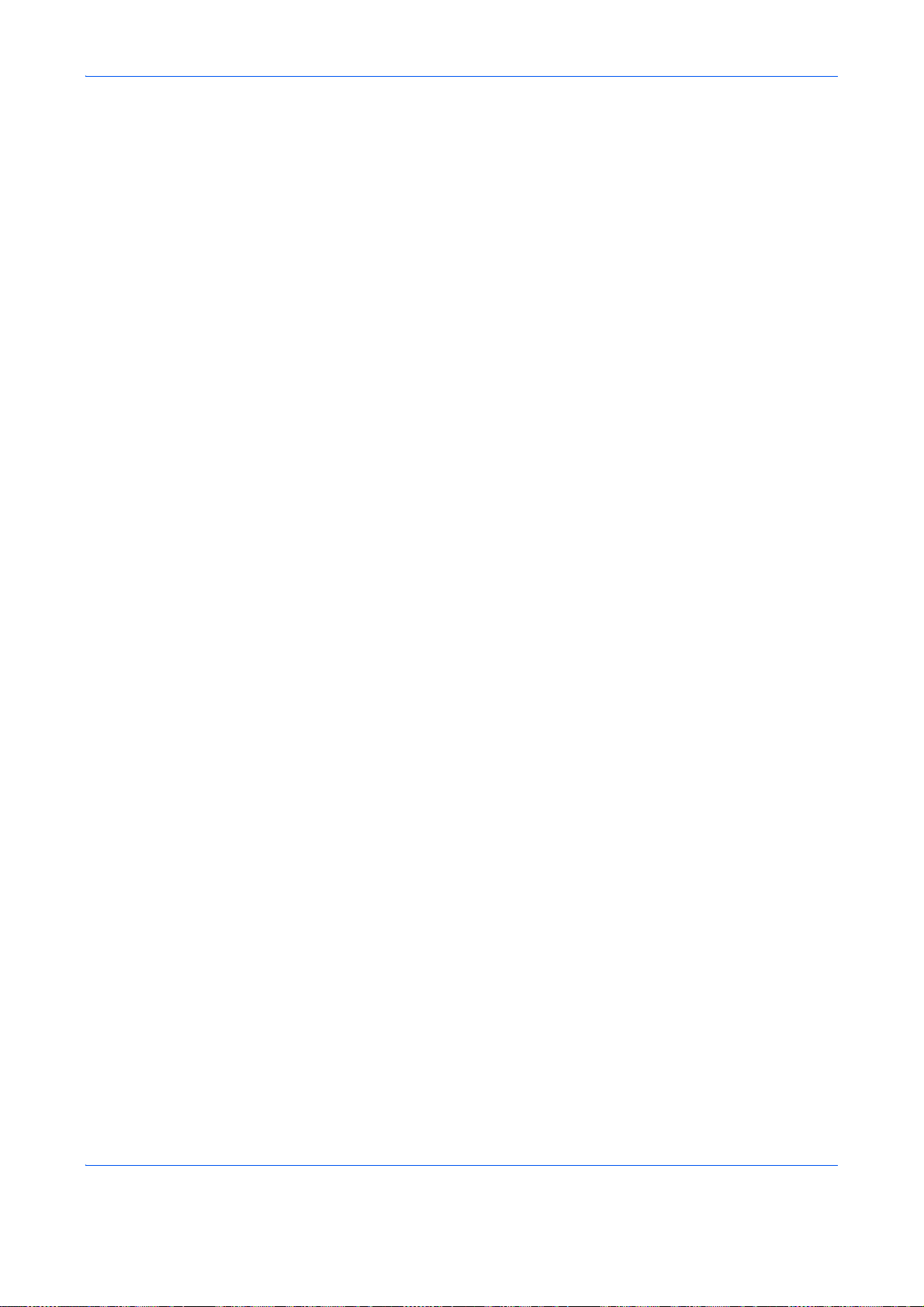
Other precautions
Return the exhausted toner container and waste toner box to your dealer or service representative. The
collected toner container and waste toner box will be recycled or disposed in accordance with the relevant
regulations.
Store the machine while avoiding exposure to direct sunlight.
Store the machine in a place where the temperature stays below 40ºC while avoiding sharp changes of
temperature and humidity.
If the machine will not be used for an extended period of time, remove the paper from the cassette and the Multi
Purpose (MP) Tray, return it to its original package and reseal it.
If using the products with the fax function installed the main power switch is off, transmitting/receiving Fax is
disabled. Do not turn off the main power switch, but press the Power key on the operation panel to enter Sleep
mode.
xxiii
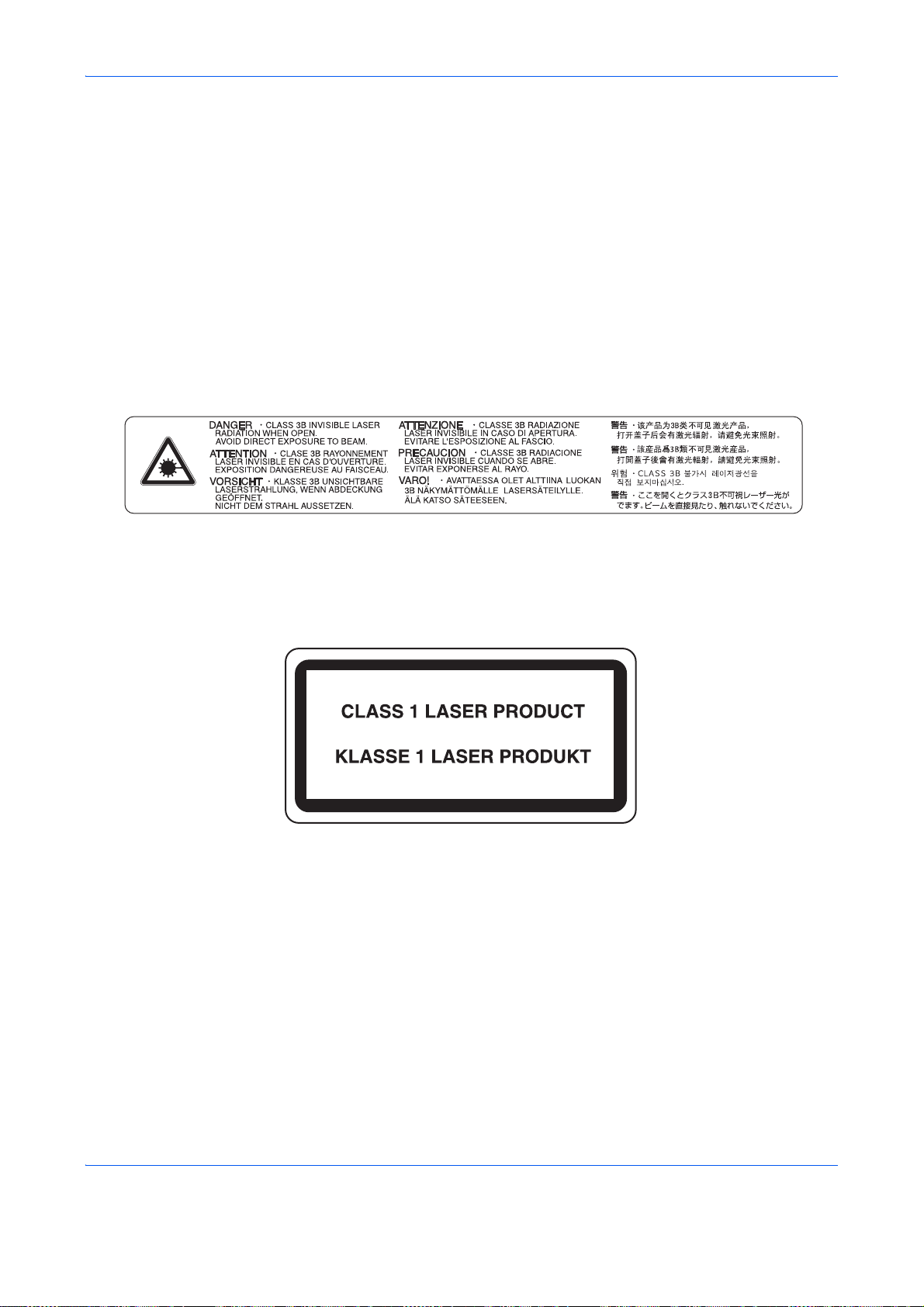
Laser Safety (Europe)
Laser radiation could be hazardous to the human body. For this reason, laser radiation emitted inside this
machine is hermetically sealed within the protective housing and external cover. In the normal operation of the
product by user, no radiation can leak from the machine.
This machine is classified as Class 1 laser product under IEC 60825-1:2007.
Caution: Performance of procedures other than those specified in this manual may result in hazardous
radiation exposure.
These labels are attached to the laser scanner unit inside the machine and are not in a user access area.
The label shown below is attached on the rear side of the machine.
xxiv

SAFETY OF LASER BEAM (USA)
1. Safety of laser beam
This machine has been certified by the manufacturer to Class 1 level under the radiation performance
standards established by the U.S.DHHS (Department of Health and Human Services) in 1968. This
indicates that the product is safe to use during normal operation and maintenance. The laser optical
system, enclosed in a protective housing and sealed within the exter nal covers, never permits the laser
beam to escape.
2. The CDRH Act
A laser-product-related act was implemented on Aug. 2, 1976, by the Center for Devices and Radiological
Health (CDRH) of the U.S. Food and Drug Administration (FDA). This act prohibits the sale of laser products in
the U.S. without certification, and applies to laser products manufactured after Aug. 1, 1976. The label shown
below indicates compliance with the CDRH regulations and must be attached to laser products marketed in the
United States. On this machine, the label is on the rear.
FS-C2126MFPFS-C2026MFP
xxv
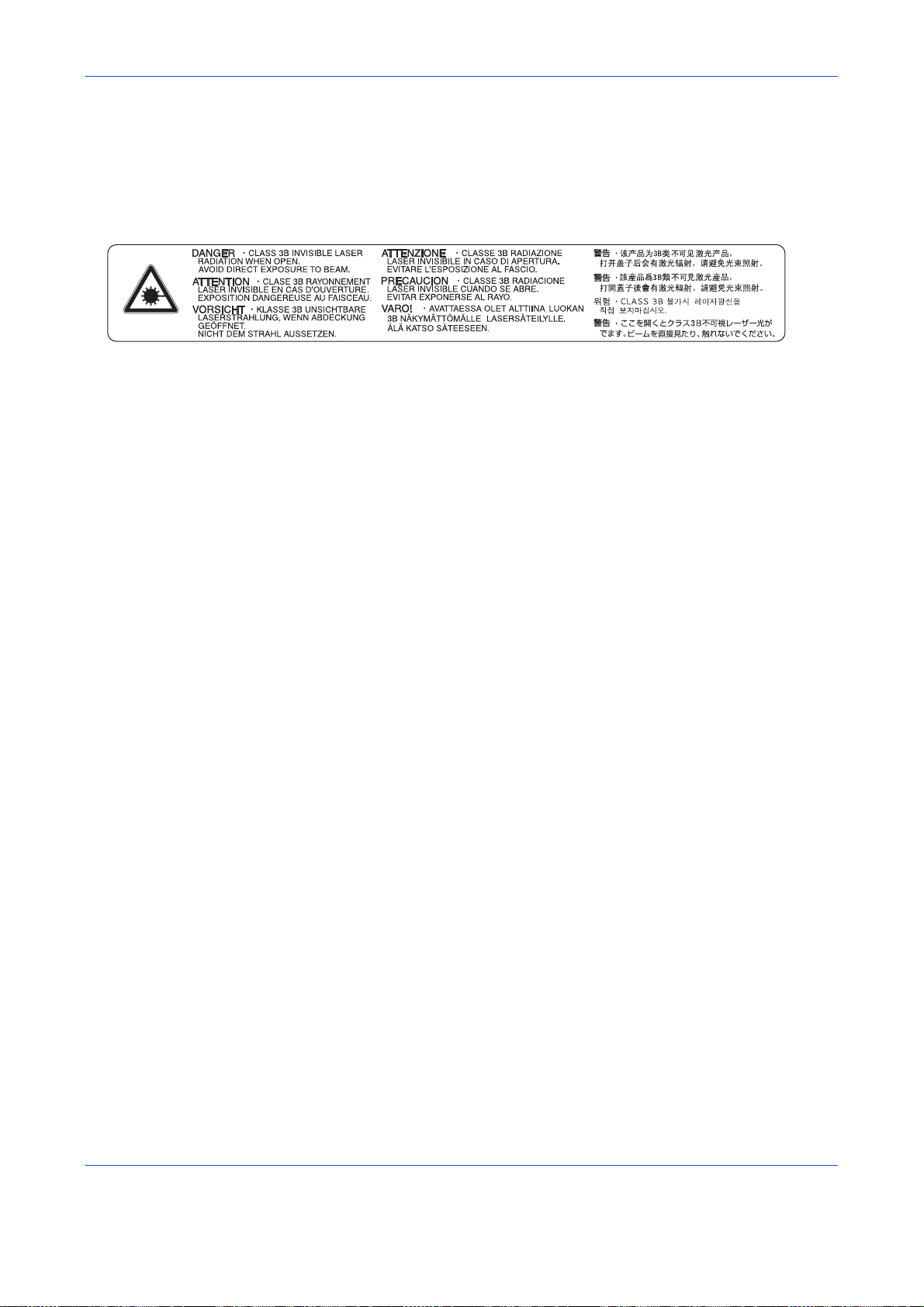
3. Optical unit
When checking the optical unit, avoid direct exposure to the laser beam, which is invisible. Shown at below is
the label located on the cover of the optical unit.
4. Maintenance
For safety of the service personnel, follow the maintenance instructions in the other section of this manual.
xxvi
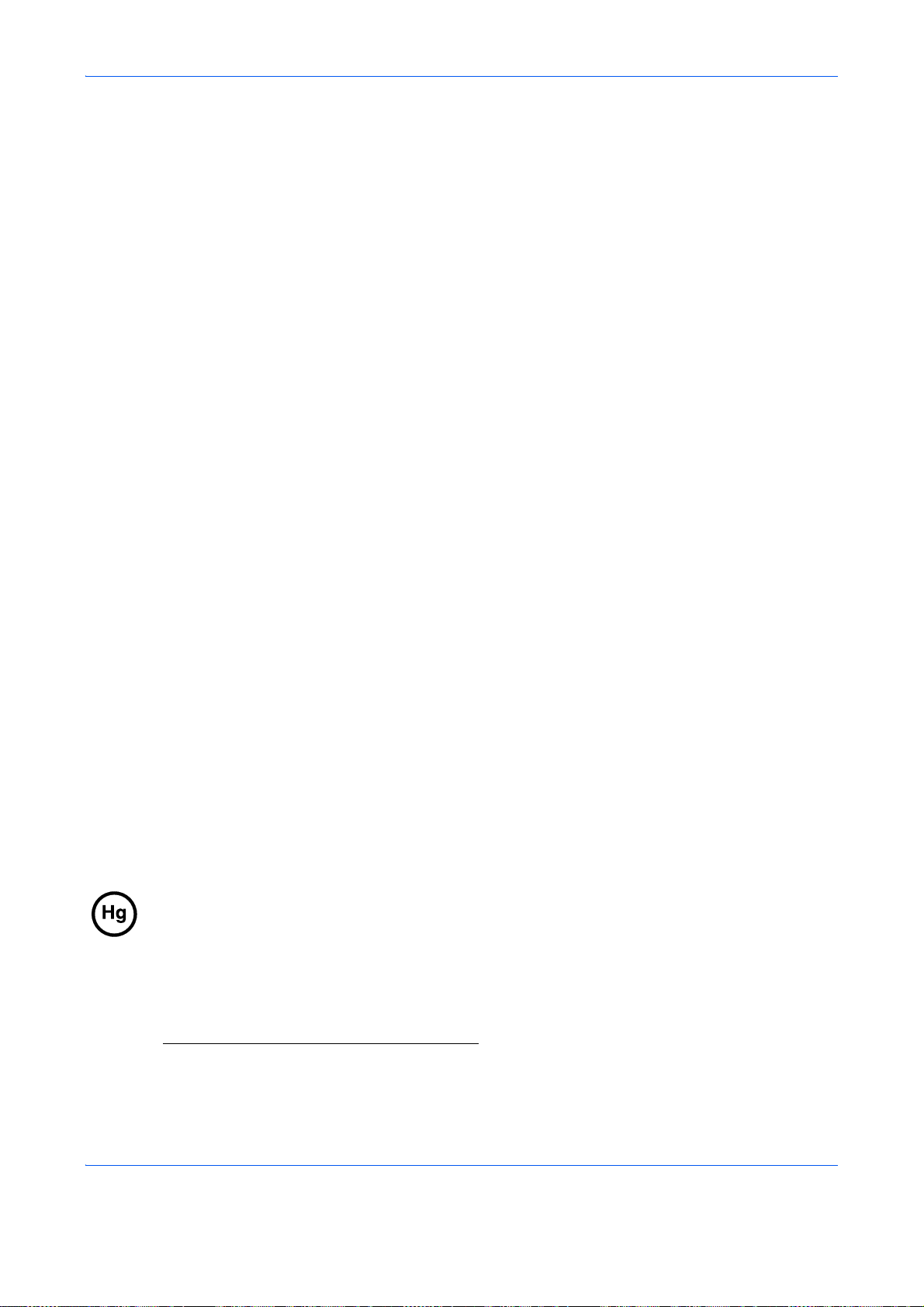
Safety Instructions Regarding the Disconnection of Power (USA)
Caution: The power plug is the main isolation device! Other switches on the equipment are only functional
switches and are not suitable for isolating the equipment from the power source.
Attention: Le débranchement de la fiche secteur est le seul moyen de mettre l’appareil hors tension. Les
interrupteurs sur l’appareil ne sont que des interrupteurs de fonctionnement: ils ne mettent pas l’appareil hors
tension.
WARNING
This equipment has been tested and found to comply with the limits for a Class B digital device, pursuant to Part 15 of the
FCC Rules. These limits are designed to provide reasonable protection against harmful interference in a residential
installation. This equipment generates, uses and can radiate radio frequency energy and, if not installed and used in
accordance with the instructions, may cause harmful interference to radio communications. However, there is no
guarantee that interference will not occur in a particular installation. If this equipment does cause harmful interference to
radio or television reception, which can be determined by turning the equipment off and on, the user is encouraged to try
to correct the interference by one or more of the following measures:
• Reorient or relocate the receiving antenna.
• Increase the separation between the equipment and receiver.
• Connect the equipment into an outlet on a circuit different from that to which the receiver is connected.
• Consult the dealer or an experienced radio/TV technician for help.
• The use of a non-shielded interface cable with the referenced device is prohibited.
CAUTION — The changes or modifications not expressly approved by the party responsible for compliance could void the
user’s authority to operate the equipment.
This device complies with Part 15 of FCC Rules and RSS-Gen of IC Rules.
Operation is subject to the following two conditions; (1) this device may not cause interference, and (2) this device must
accept any interference, including interference that may cause undesired operation of the device.
* The above warning is valid only in the United States of America.
Radio Tag Technology
In some countries the radio tag technology used in this equipment to identify the toner container may be subject to
authorization and the use of this equipment may consequently be restricted.
MERCURY WARNING
THE LAMP(S) INSIDE THIS PRODUCT CONTAIN MERCURY AND MUST BE RECYCLED OR DISPOSED OF
ACCORDING TO LOCAL, STATE OR FEDERAL LAWS.
Other precautions (for users in California, the United States)
This product contains a CR Coin Lithium Battery which contains Perchlorate Material - special handling may
apply. See www.dtsc.ca.gov/hazardouswaste/perchlorate
.
xxvii
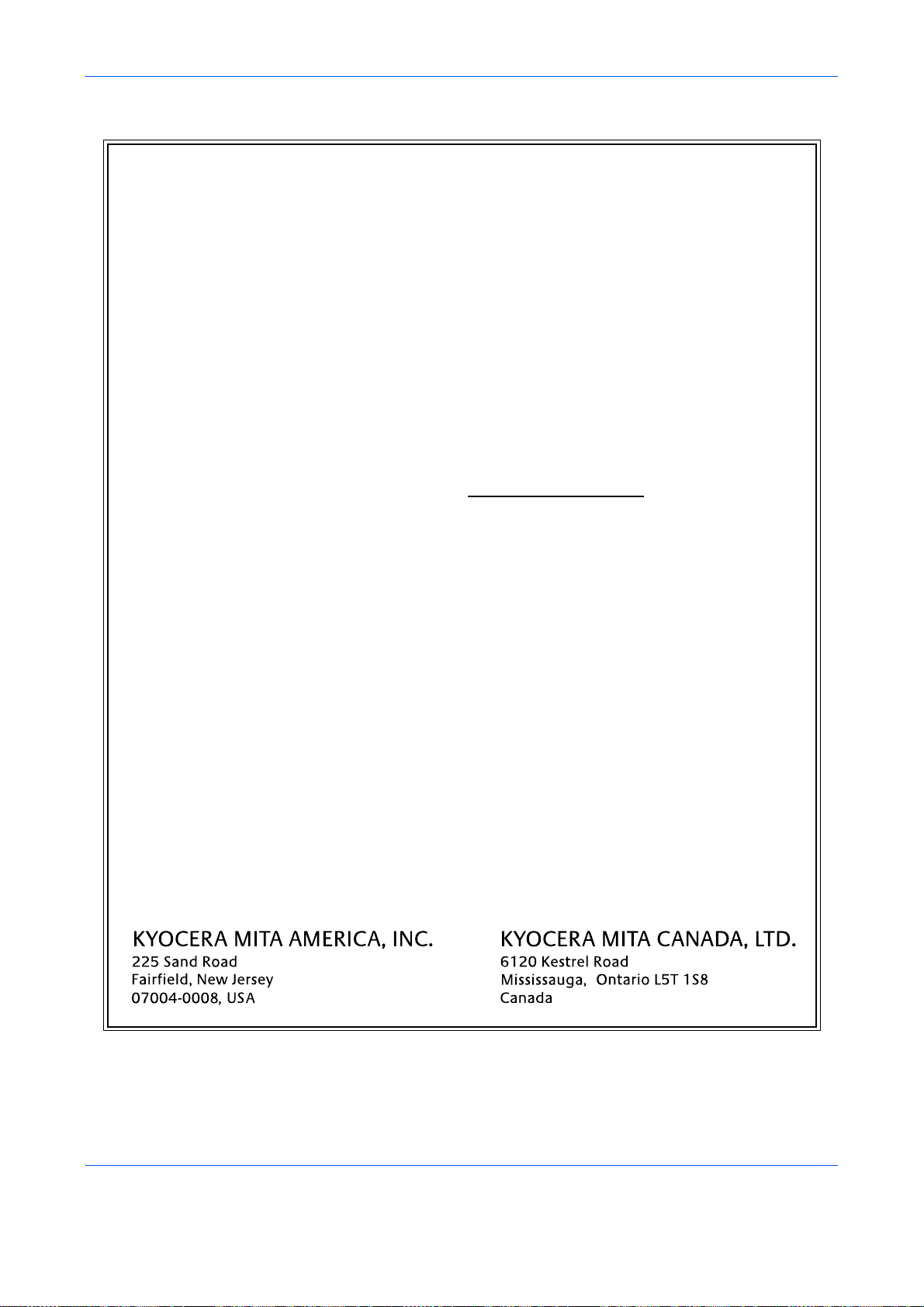
Warranty (USA)
FS-C2026MFP/FS-C2126MFP
MULTIFUNCTIONAL PRODUCT LIMITED WARRANTY
Kyocera Mita America, Inc. and Kyocera Mita Canada, Ltd. (both referred to as "Kyocera") warrant
the Customer's new Multifunctional Product (referred to as "MFP"), and the new accessories
installed with the initial installation of the MFP, against any defects in material and workmanship for
a period of one (1) year, or 200,000 copies/prints from date of installation, whichever first occurs. In
the event the MFP or an accessory is found to be defective within the warranty period, Kyocera's
only obligation and the Customer's exclusive remedy shall be replacement of any defective parts.
Kyocera shall have no obligation to furnish labor.
This warranty is valid only for the original retail purchaser (referred to as the "Customer") of a new
Kyocera MFP in the United States of America or Canada, based upon the country of purchase.
In order to obtain performance of this warranty, the Customer must immediately notify the Authorized
Kyocera Dealer from whom the product was purchased. If the Kyocera Dealer is not able to provide
service, write to Kyocera at the address below for the name and address of the Authorized Kyocera
Dealer in your area or check Kyocera's website at www.kyoceramita.com/us
.
This warranty does not cover MFP's or accessories, which: (a) have become damaged due to
operator negligence, misuse, accidents, improper storage or unusual physical or electrical stress, (b)
have used parts or supplies which are not genuine Kyocera brand parts or supplies, (c) have been
installed or serviced by a technician not employed by Kyocera or an Authorized Kyocera Dealer, or
(d) have had the serial number modified, altered, or removed.
This warranty does not cover Maintenance Kits or the components of Maintenance Kits, which
consist of the drum unit, the developing unit, the transfer belt, and the fixing unit which have a
separate warranty.
This warranty gives the Customer specific legal rights. The Customer may also have other rights,
which vary from state to state, or province to province. Neither the seller, nor any other person, is
authorized to extend the time period or expand this warranty on behalf of Kyocera.
THIS WARRANTY IS MADE IN LIEU OF ALL OTHER WARRANTIES AND CONDITIONS,
EXPRESS OR IMPLIED, AND KYOCERA SPECIFICALLY DISCLAIMS ANY IMPLIED WARRANTY
OR CONDITION OF MERCHANTABILITY OR FITNESS FOR A PARTICULAR PURPOSE. THIS
WARRANTY SHALL NOT EXTEND TO, AND KYOCERA SHALL NOT BE LIABLE FOR, ANY
INCIDENTAL OR CONSEQUENTIAL DAMAGES WHICH MAY ARISE OUT OF THE USE OF, OR
INABILITY TO USE, THE MFP.
xxviii
