Kyocera FS-680, FS-600 Service Manual
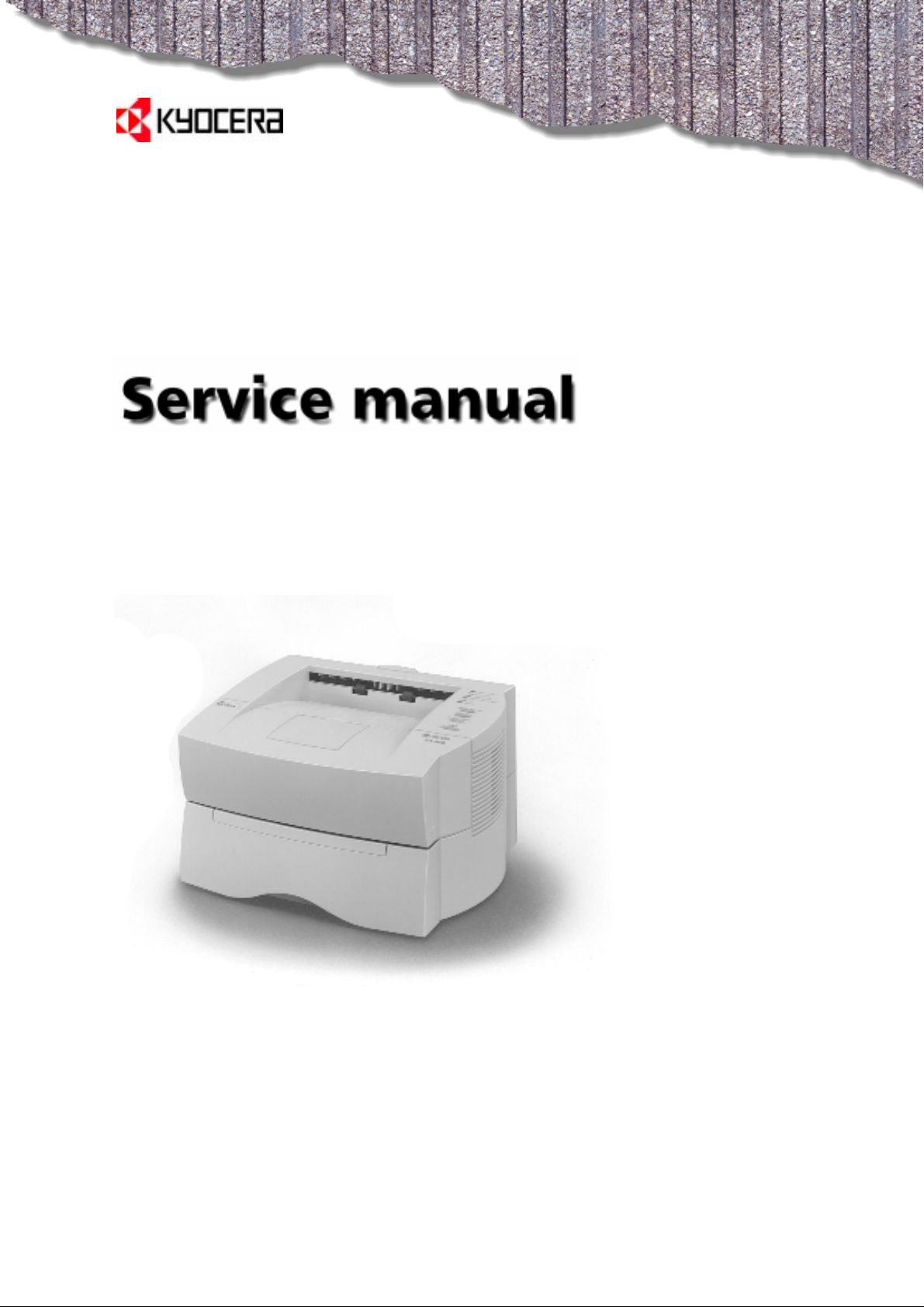
LASER PRINTER
The model FS-600 printer was designed by the world-famous F.A. Porsche consultancy. The FS-600 has 4-ppm and the FS-680
has 8-ppm printing speed.
Ecosys FS-600/680
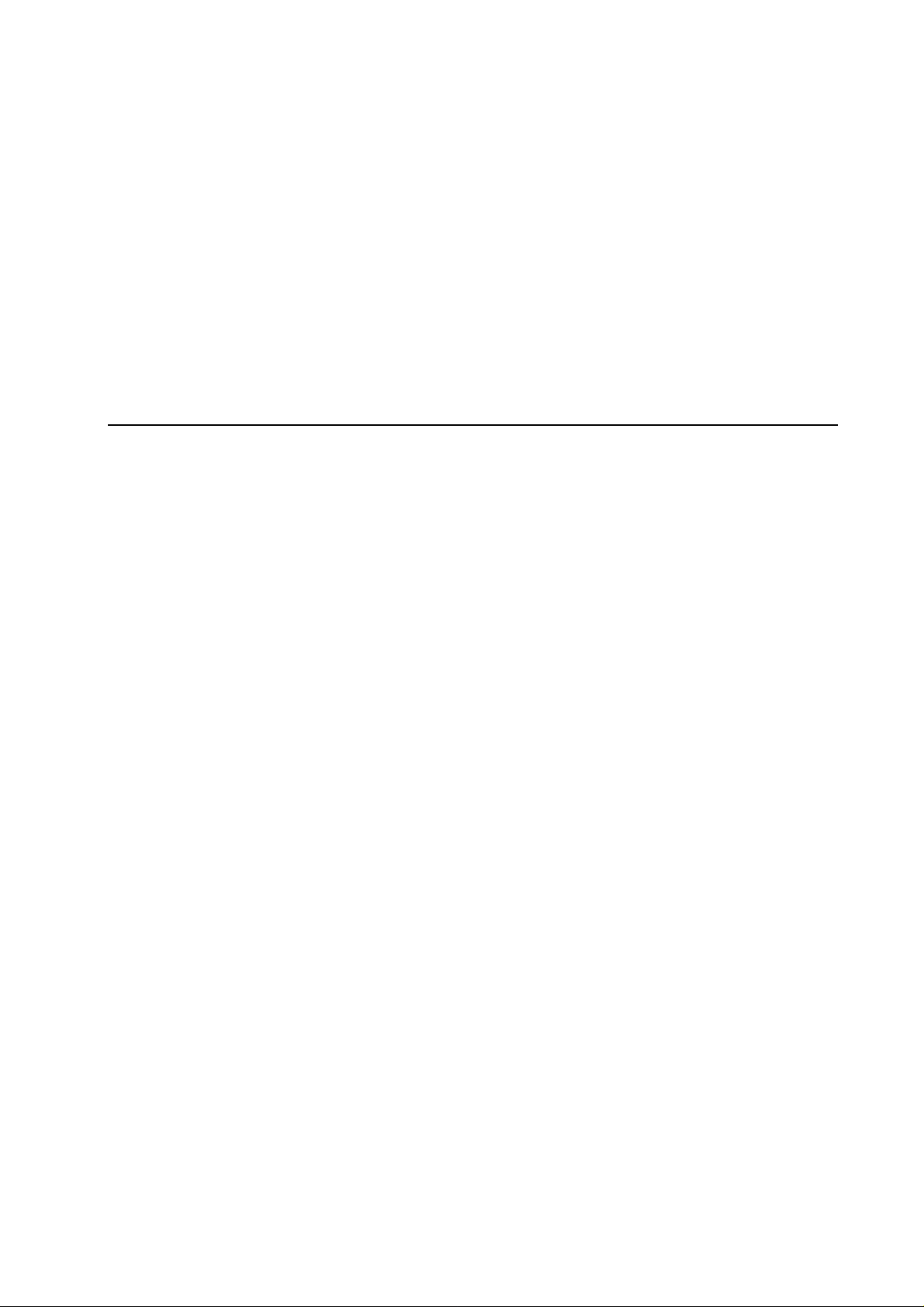
FS-600/680 Service Manual
©Kyocera Corporation 1997—1999. All rights reserved. Export Edition
Notice
The information in this manual is subject to
change without notification. Additional
pages may be inserted in future editions.
The user is asked to excuse any technical
inaccuracies or typographical errors in the
present edition.
No responsibility is assumed if accidents
occur while the user is following the
instructions in this manual. No
responsibility is assumed for defects in the
printer's firmware.
The conten ts of this m anual are protected
by copyright. No part of this manual may be
reproduced or copied by any means without
the permission of the copyright holder. The
printer's firmware (contents of its read-only
memory) is similarly protected by
copyright.
This Kyocera printer uses PeerlessPrint5 to
provide the HP LaserJet IV compatible
PCL5e language emulation. PeerlessPrint5
is a trademark of the Peerless Group,
Redondo Beach, CA 90278, U.S.A.
This product was developed using the
TM
Tornado
Real Time Operating System
from Wind River Systems.
Trademark Notice
Prescribe is a registered trademark of
Kyocera Corporation. PRESCRIBE IIe,
KIR, Kyocera Image Refinement, Ecosys,
and Ecotone are trademarks of Kyocera
Corporation.
Diablo 630 is a product of Xerox
Corporation. IBM Proprinter X-24E is a
product of International Business Machine
Corporation. Epson LQ-850 is a product of
Seiko Epson Corporation. HP LaserJet 5Si
and HP-7475A are product of HewlettPackard Company. Hewlett-Packard, PCL,
and HP-GL are registered trademarks of
Hewlett-Packard Company. Centronics is a
trade name of Centronics Data Computer
Corp.
Warning
This equipment has been certified to
comply with the limits for a Class B
computing device, pursuant to Subpart J of
Part 15 of FCC Rules. Only peripherals
(computer input/output devices, terminals,
etc.) certified to comply with the Class B
limits may be attached to this equipment.
Operation with non-certified peripherals is
likely to result in interference to radio and
TV reception.
Check that the cable is wired correctly. If an
IBM communication adapter cable type
1502067 is used, it will have to be
resoldered the wiring at the printer end of
the cable. The procedure is as follows.
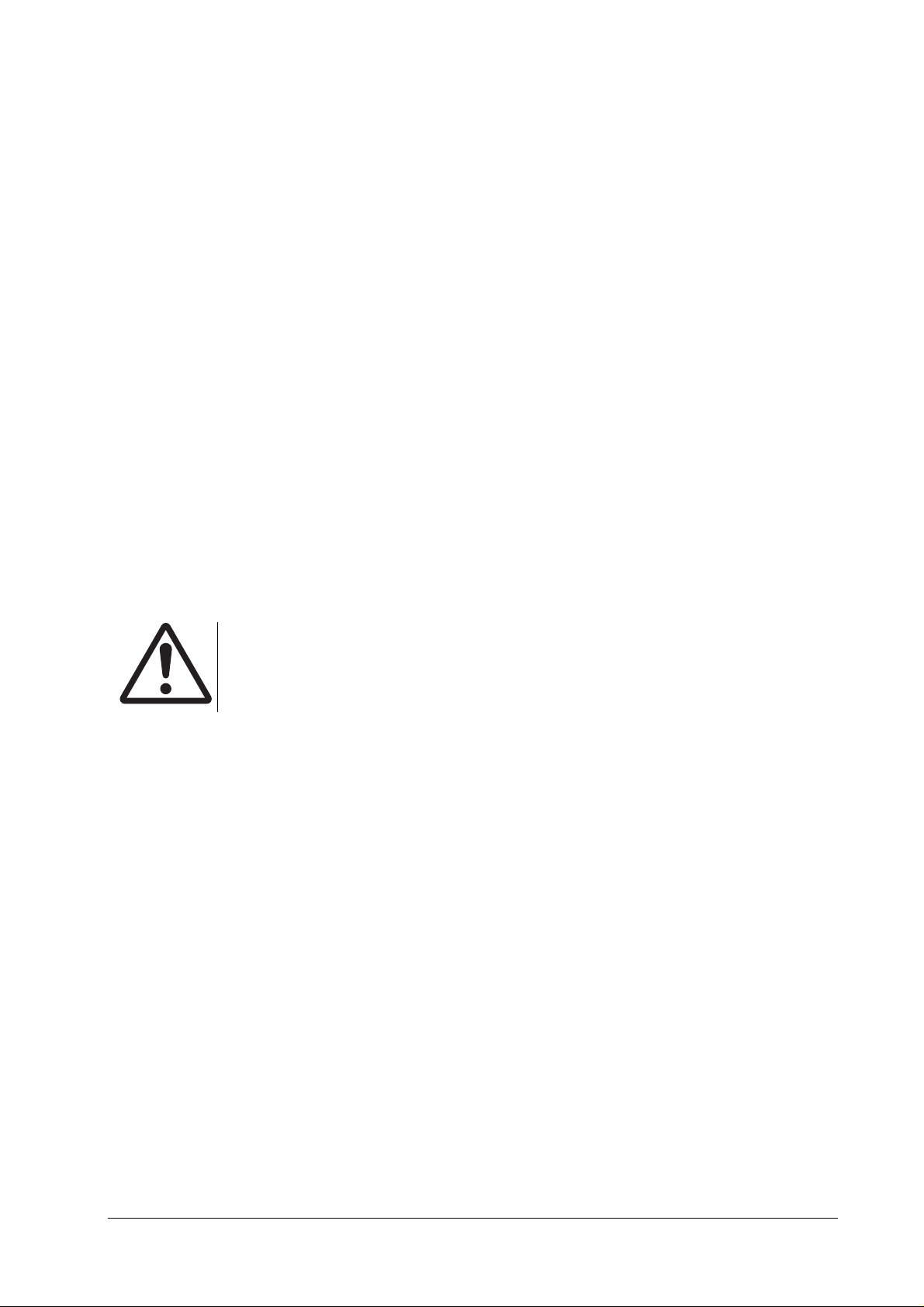
Conventions
Throughout this manual, the following conventions are used:
Color is available when viewed online to emphasize important notices.
Conventions/Preface
CAPITAL
Italic
Bold
This symbol followed by Warning denotes that the following paragraph(s) includes precautions
which, if ignored, could result in personal injury, and/or irrevocable damage to the printer.
When followed by Caution this symbol denotes that the following paragraph(s) include the
precautions which, if ignored, could result in damage to the printer.
letters are used to name printer parts and assemblies.
letters refer related chapters or sections or documentations.
letters are also used for emphasis wherever italics may cause a confuse.
iii
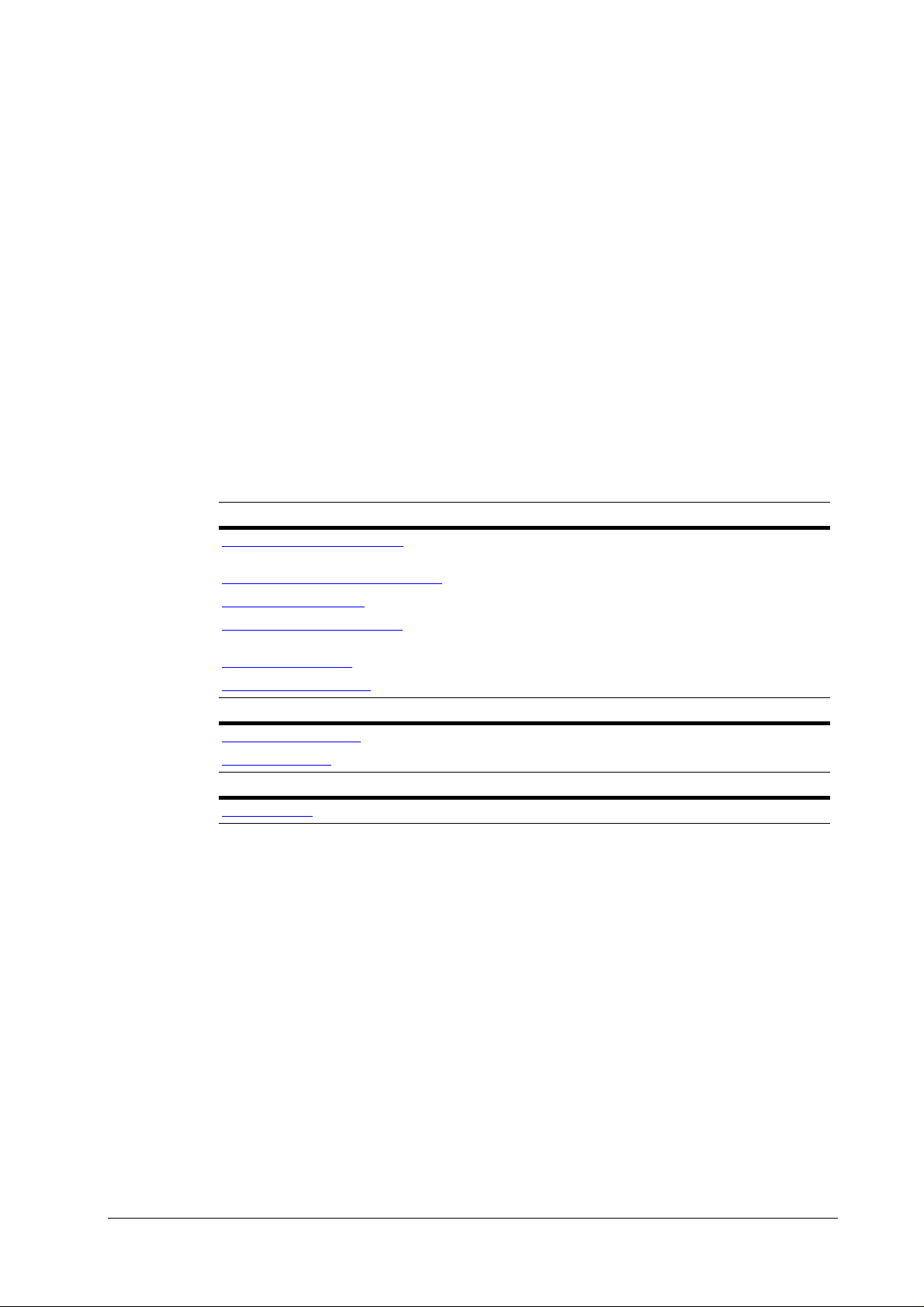
About the chapters ...
The service manual applies to the printer models Ecosys FS-600 and FS-680. It provides various
information on servicing the printer, divided into the following chapters:
Chapter Contents
Conventions/Preface
One——Product information
Two——Installation and operation
Three——Maintenance
Four——Operation overview
Five——Disassembly
Six——Troubleshooting
Appendix Contents
A——Printer interface
B——Status page
Separate Contents
Parts catalogs
The manual will be supplemented with chapters or appendixes accordingly.
Includes printer specifications, product appearances, safety
information, etc.
Provides how to install and operate the printer.
Instructs maintenance to be conducted periodically on the printer.
Explains basic functions of the printer methcnism including engine and
logic controller systems.
Instructs removal of parts for replacing them.
Provides countermesure to follow for troubleshooting.
Information regarding th e printer’s parallel and serial interfaces.
Explains detail of the service information on the status page.
Information of parts for orderin g.
iv
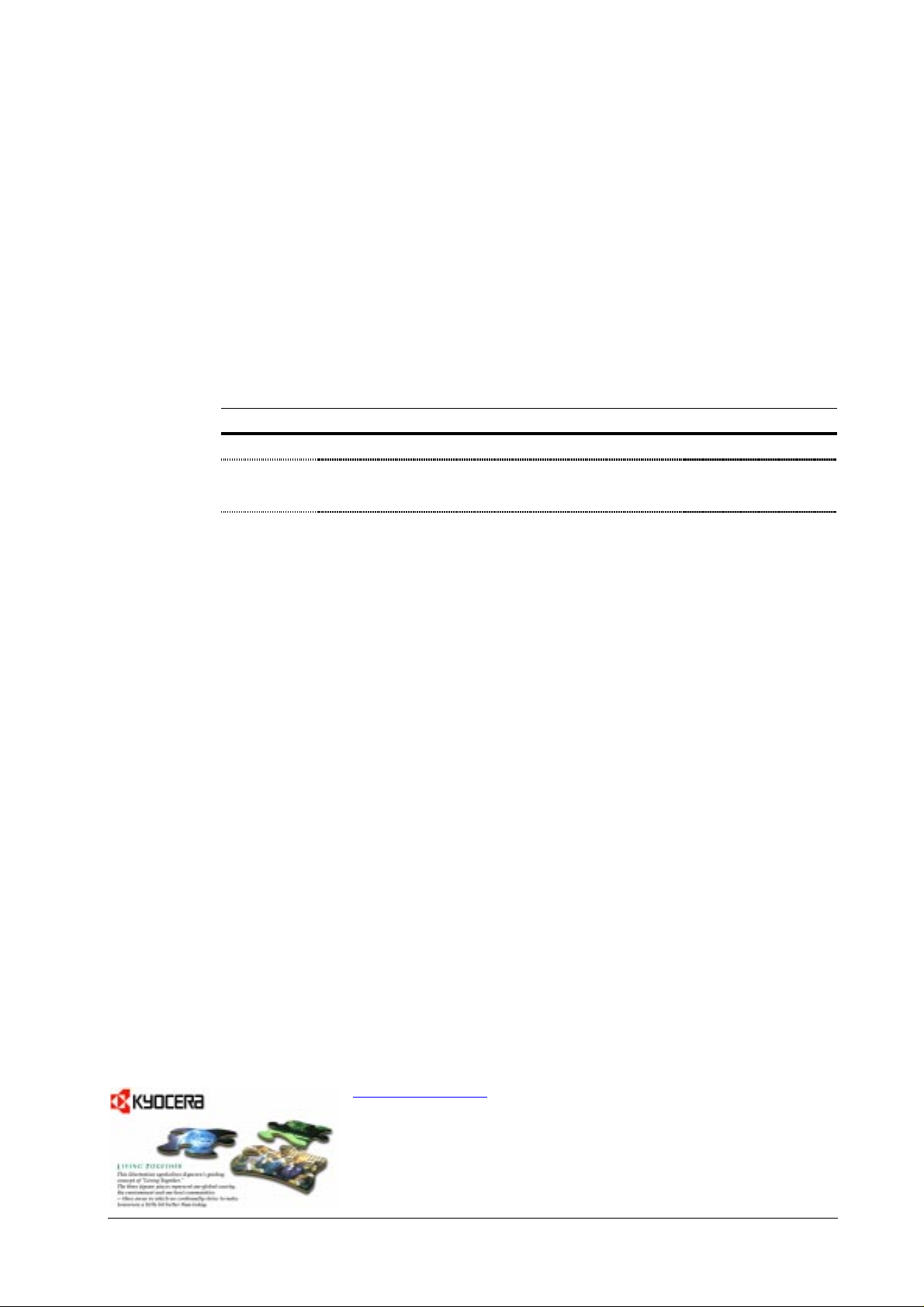
Conventions/Preface
REVISION HISTORY
Version Date Replaced pages Remarks
1.00a 31-Oct-97 — KE distribution only
1.10 15-Dec-97 1-14, 2-10, 4-11, 4-18, 4-19, 4-22—25, 4-27, 4-
2.00 22-Dec-98 Inclusion of the FS-680 [8-
29, 4-30, 4-34, 4-39, 4-44, 6-3, 6-12, 6-14, 616, 6-18, 6-19, 6-21—25
ppm]
VISIT US AT OUR INTERNET HOME PAGE (JAPAN):
http://www.kyocera.co.jp
FOR AVAILABILITY OF PRINTER DRIVERS AND UTILITIES,
ACCESS TO YOUR LOCAL KYOCERA INTERNET SITE.
v
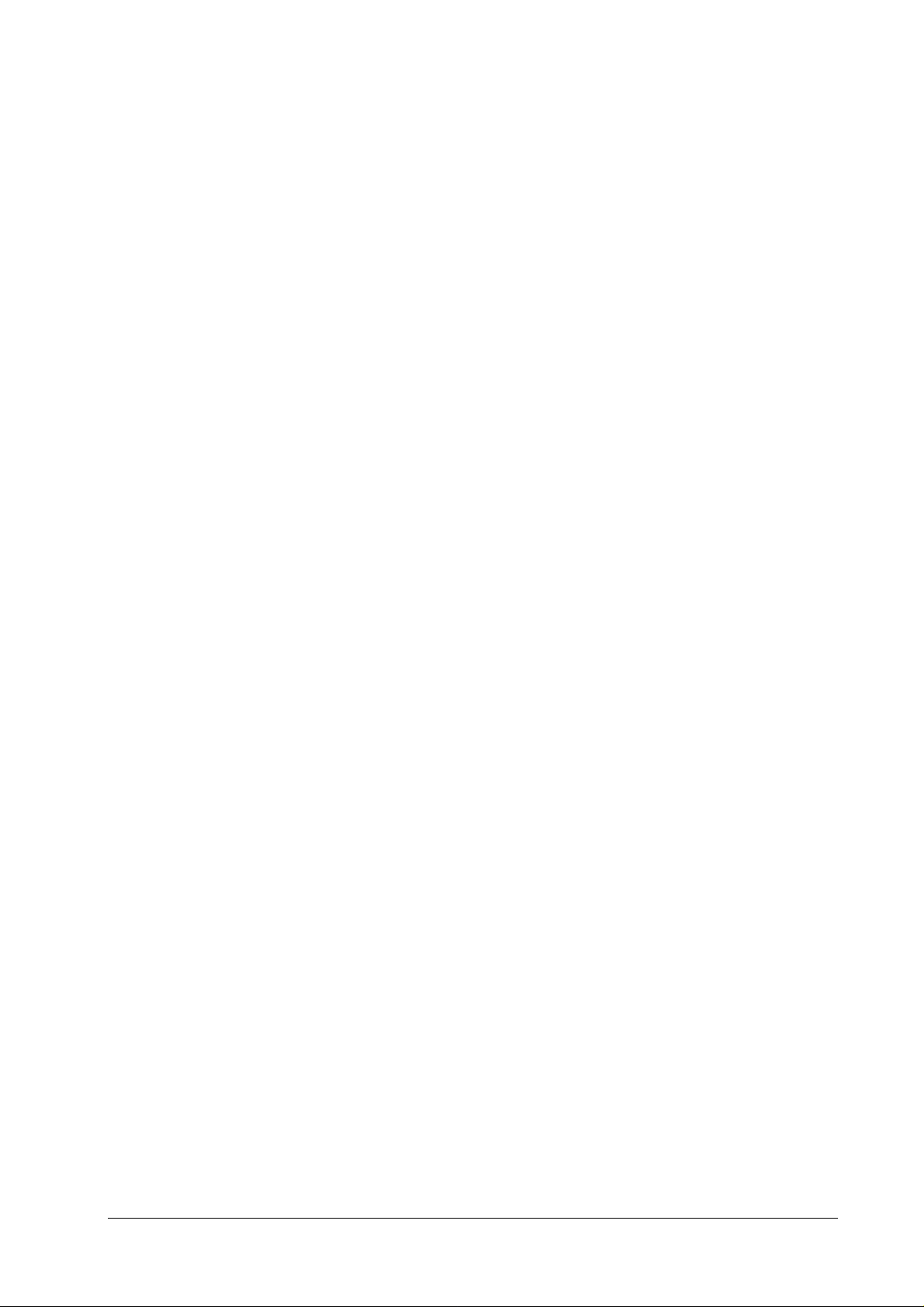
This page left intentionally blank
Conventions/Preface
vi
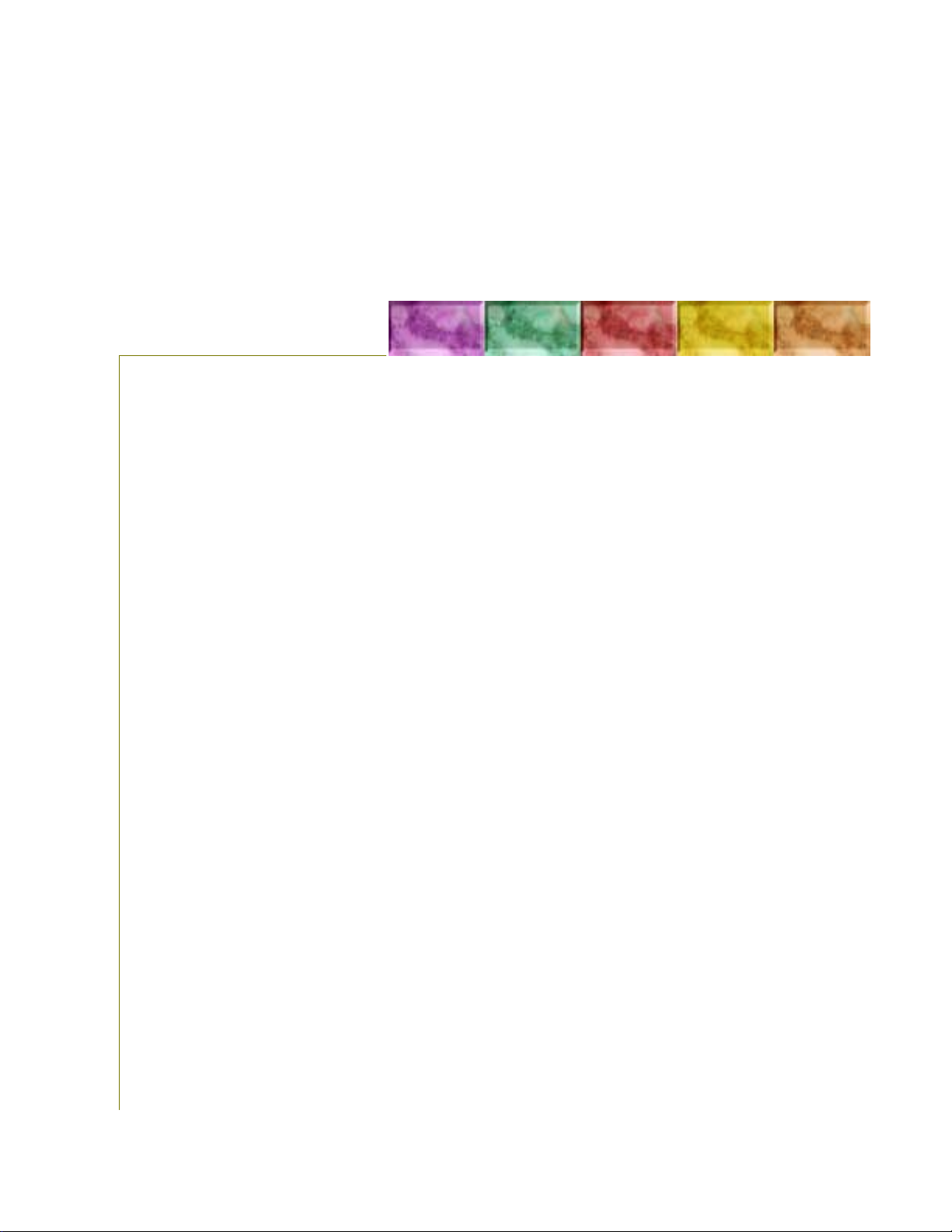
Chapter One Product Information
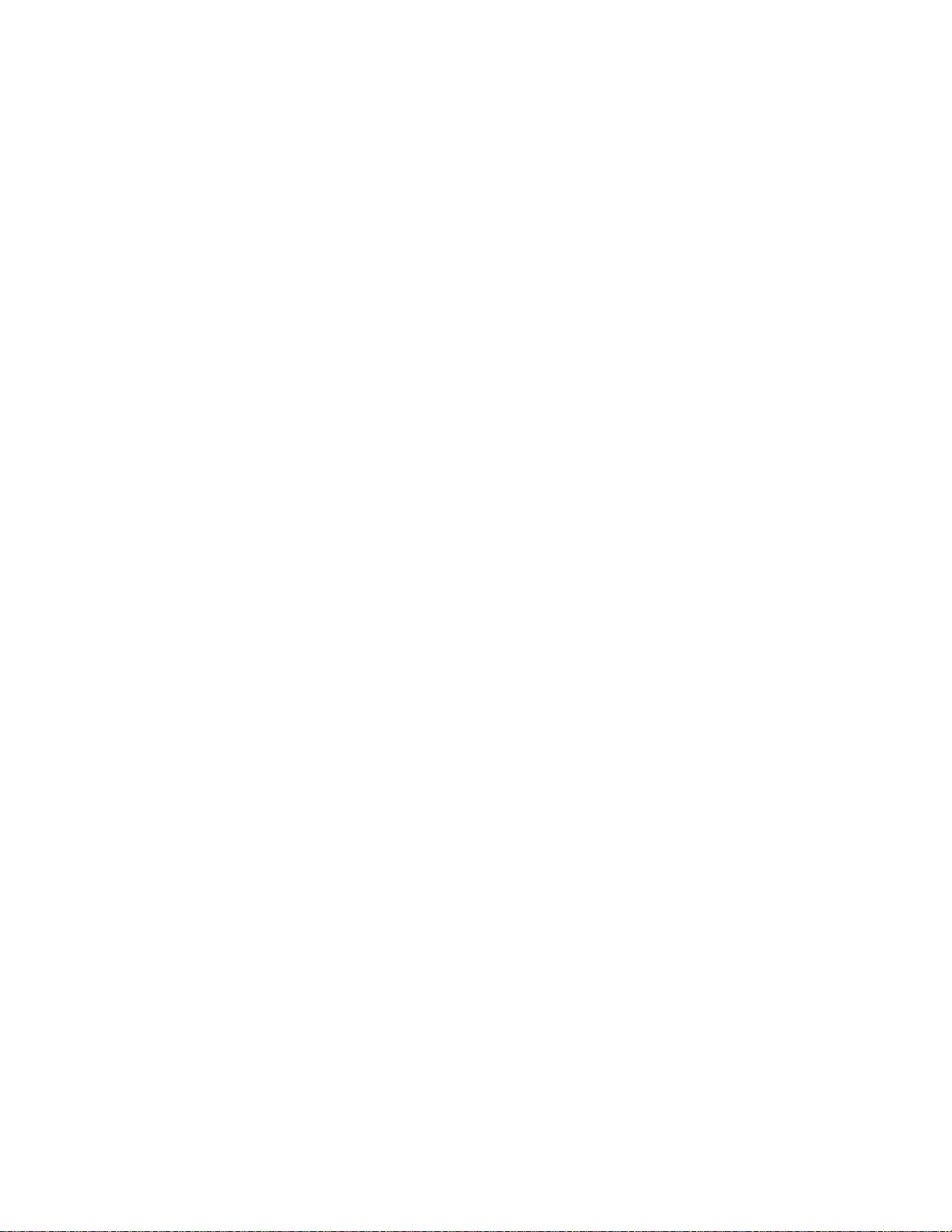
Chapter One Product Information 1
Printer specifications 1-3
Engine 1-3
Controller 1-4
Weight and dimensions 1-4
Power requirements 1-5
Environmental requirements 1-6
Names of parts 1-7
Safety information 1-8
Laser notice for service person (U.S.A.) 1-8
Laser caution label on the scanner unit 1-8
CDRH regulations (U. S.A.) 1-10
Ozone concentration 1-10
FCC notice (U.S.A.) 1-10
Option equipm ent 1-11
Important note on the interface connectors 1-12
Canadian Department of Communications compliance statement 1-13
Avis de conformité aux normes du ministère des Communications du Canada 1-13
ISO 7779 1-13
Environmental requirements 1-14
Environmental conditions 1-14
Clearance 1-15
Places to avoid 1-16
Note on power 1-17
About the toner 1-18
Toner container handling 1-18
Toner storage 1-19
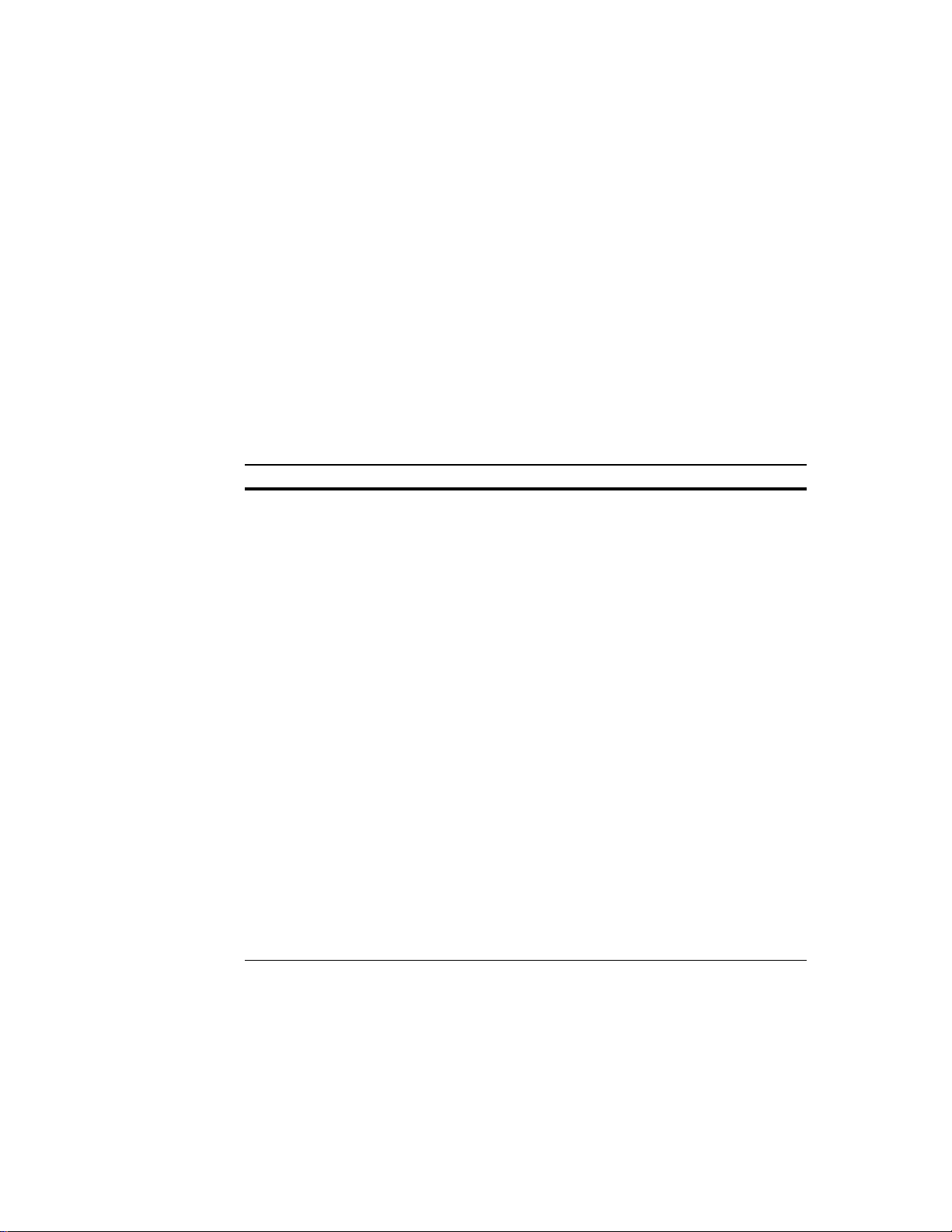
Printer Specifications
Engine
Item Specification
Print method
Print speed (when printing multiple
copies of the same page)
Resolution (dpi)
Smoothing
First print (A4 or letter, 23
on input data
Warm-up time at 23
Maximum duty cycle (A4)
Process unit life expectancy
Developing
Laser diode
Main charger
Transferring
Separation
Drum cleaning
Drum discharging
Fuser
Paper
Capacity of paper feed trays (80g/m2
[0.11 mm thickness])
Capacity of output trays (80g/m2 [0.11
mm thickness])
°°°°
C), depends
°°°°
Electrophotography laser scan
FS-600—6 pages/min.
FS-680—8 pages/min.
600 horizontal/600 vertical
KIR 2 (2400 horizontal/600 vertical)
25 seconds or less (55 seconds or less reverting from
sleeping)
30 seconds or less
8,000 pages/month
100,000 pages of printing or 3 years
Dual component developer
Invisible laser
Roller charger
Biased roller
Curvature separation
Blade
Not used
Heat and pressure
Plain paper: Letter or A4 to A5 universal
Cassette—150 sheets, manual—1 sheet
Face-up—10 sheets, Face-down—150 sheets
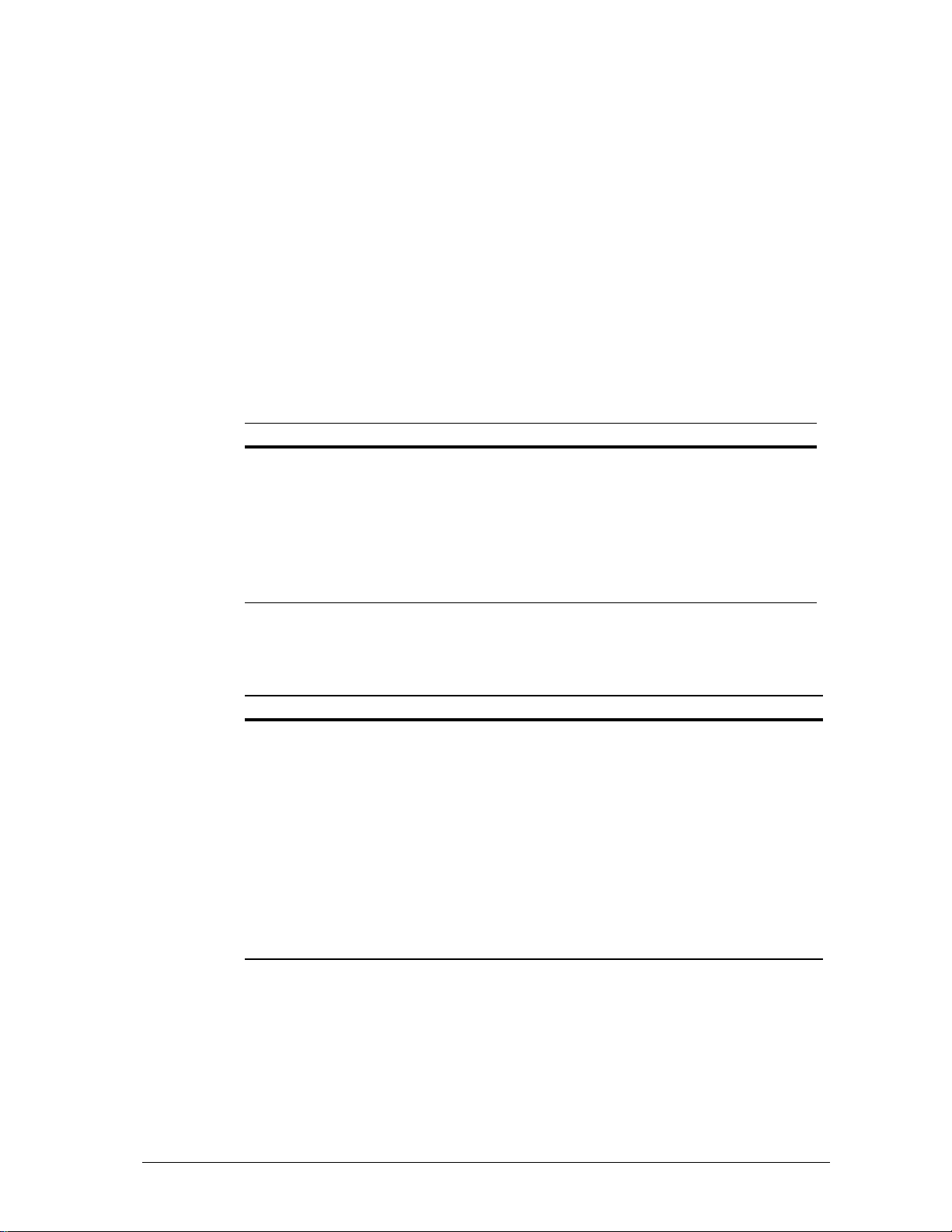
Controller
Item Specification
CPU
System/font ROM size
Main (video) RAM
Additional RAM (SIMM)
Host interface
Page description language
Standard emulation modes
Product information
Printer Specifications
PowerPPC401GF/50 MHz
4 MB, DIMM
4 MB
32 MB (72-pin SIMM × 1); max. main RAM—36 MB
Parallel: High-speed, bi-directional (IEEE1284), Option, KUIO
Prescribe Iie
HP LaserJet 5P, IBM Proprinter X24E, Diablo 630, Epson LQ-850
Weight and dime nsi ons
Item Specification
Main unit (excl.
protrusions)
Height
Depth
Weight
Paper feeder
PF-16 (excl.
protrusions)
Weight
Height
Depth
Weight
Width
Width
36.3 cm (14.3”)
22.2 cm (8.7”)
36.0 cm (14.1”)
8.5 kg (19 lb.)
56 cm (22”)
36.3 cm (14.3”)
7.3 cm (2.8”)
37.0 cm (14.6”)
1.1
kg (4 lb.)
FS-600/FS-680
1-4
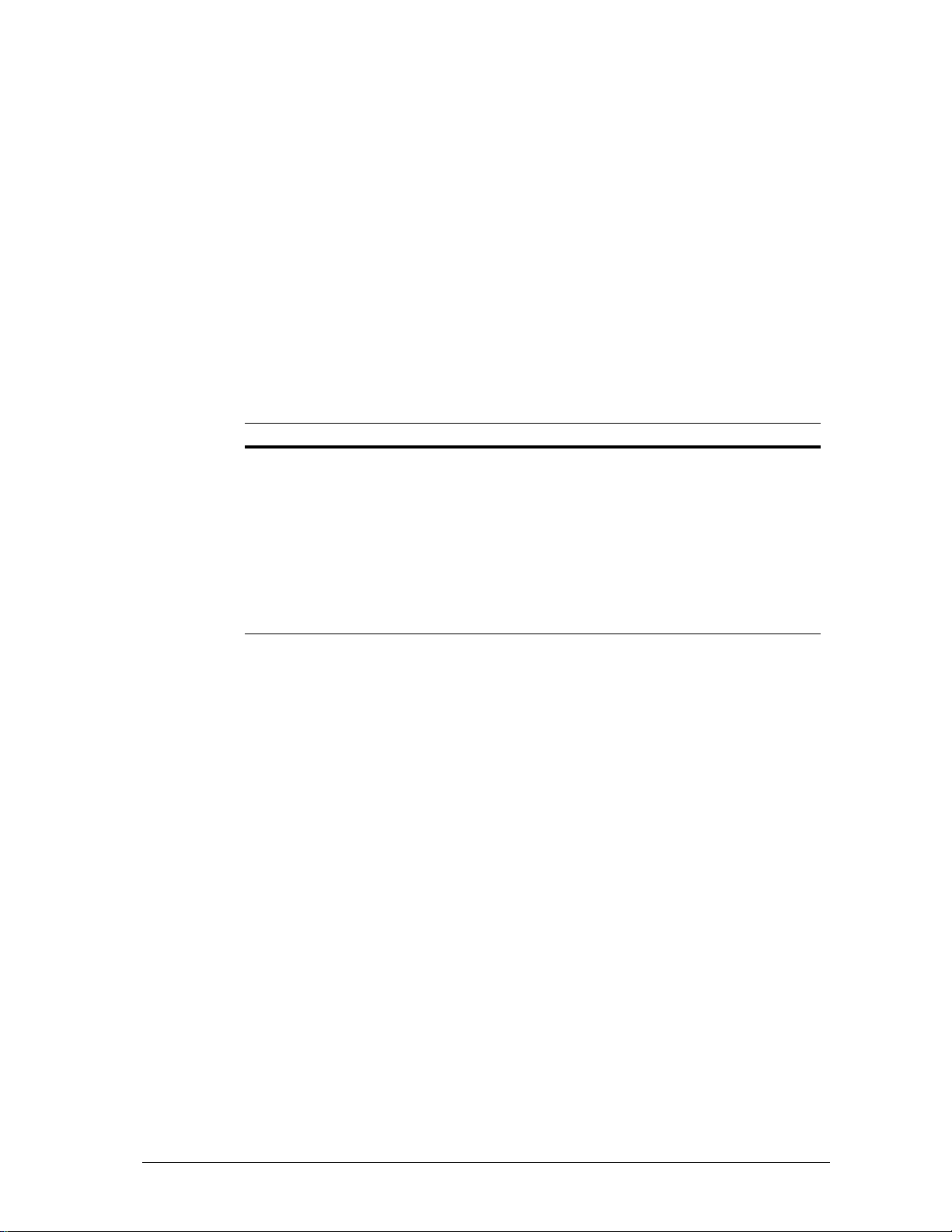
Power requirements
Item Specification
Voltage/current requirements
Europe/Asia
Watts Maximum
Normal
Standby
Sleeping
US/Canada
operation
120V AC ±10%, 60Hz ±2%/4.3A
220-240V AC±10%, 50 or 60Hz ±2%/2.1A
485W (230V) or 510W (120V)
FS-600—175 W
FS-680—200 W
FS-600—49 W
FS-680—62 W
10 W
Product information
Printer Specifications
FS-600/FS-680
1-5
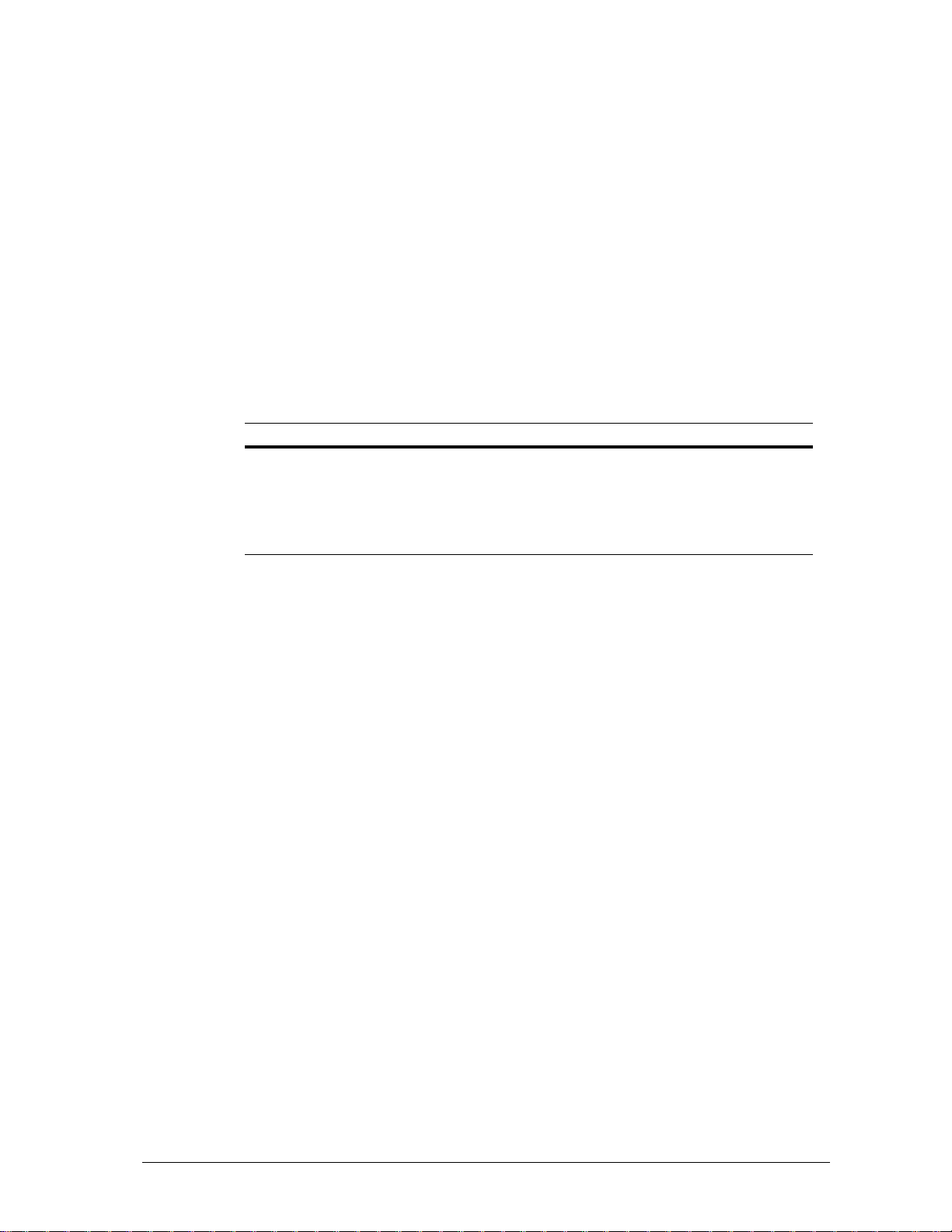
Environmental requirements
Item Specification
Operating temperature and
humidity
Maximum altitude 2,000 m (6,500 feet)
Noise emission (Excluding
peaks, measured at 1m from
printer, as per ISO7779)
10°C to 32.5°C (50°F to 90.5°F), 20 to 80% RH
46 dB (A) maximum/25 dB (A) at standby/unmeasurably low at
sleeping)
Product information
Printer Specifications
FS-600/FS-680
1-6
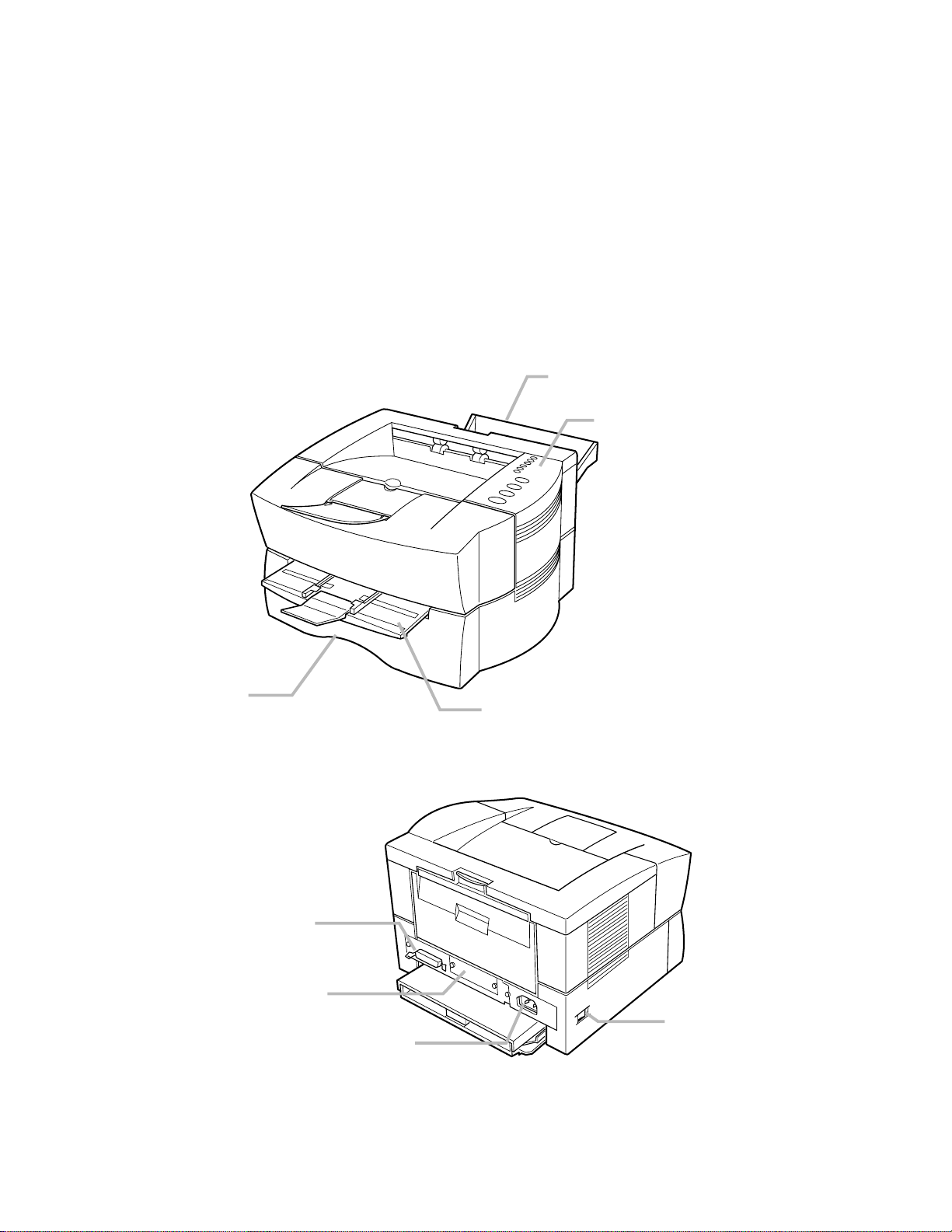
Product information
Names of parts
Paper cassette
Names of parts
Face-up output tray
Buttons and indicators
Manual feed tray
Parallel interface
Slot cover for option interface
FS-600/FS-680
Power switch
Power receptacle
1-7
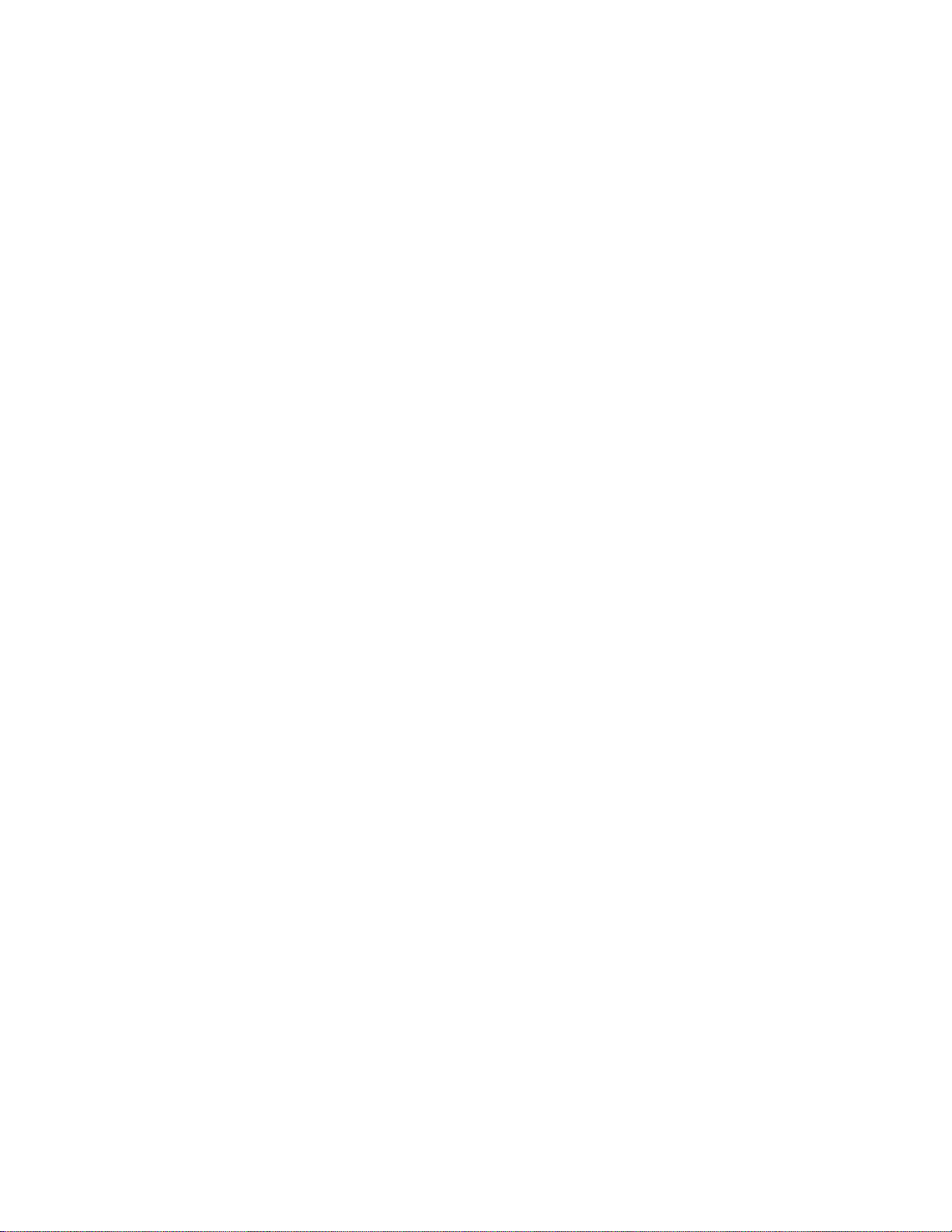
Product information
Safety information
Safety information
Laser notice for service person (U.S.A.)
This printer is certified in the U.S. to conform to the requirements of DHHS 21
CFR Subchapter for Class I (1) laser products, and elsewhere is certified as a
Class I laser product conforming to the requirements of IEC 825.
Class I laser products are not consi der ed to b e haz a rdous. The printer contains
internally a Class IIIa (3a) laser that is nominally a 5 milliwatt laser operating
in the wavelength region of 780 nano-meters. The laser system and printer are
designed so there is never any human access to laser radiation above a Class I
level during n ormal op e rati on , u ser main tenan ce, or p r es c ri bed s ervic e condition.
Laser caution label on the scanner unit
The laser product label is (identification and certification label) is located on the
rear side of the printer as below .
FS-600/FS-680
1-8
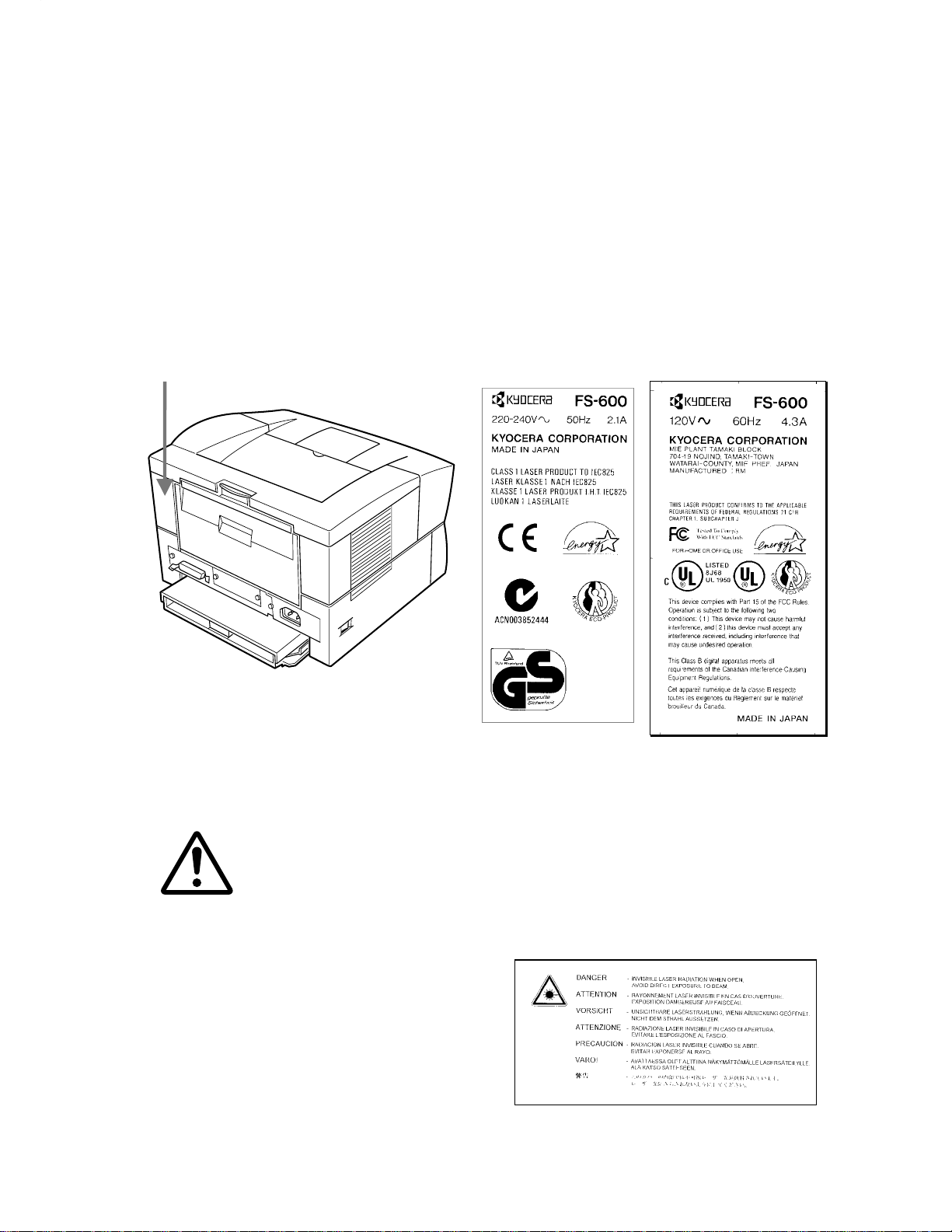
Product ID labels (Ex.—FS-600)
Product information
Safety information
FS-600/FS-680
Europe/Asia version US/Canada version
Warning—Use of controls or adjustments or performance of
procedures other than those specified herein may result in hazardous
radiation exposure.
See page 5-9 for the location of this label.
1-9
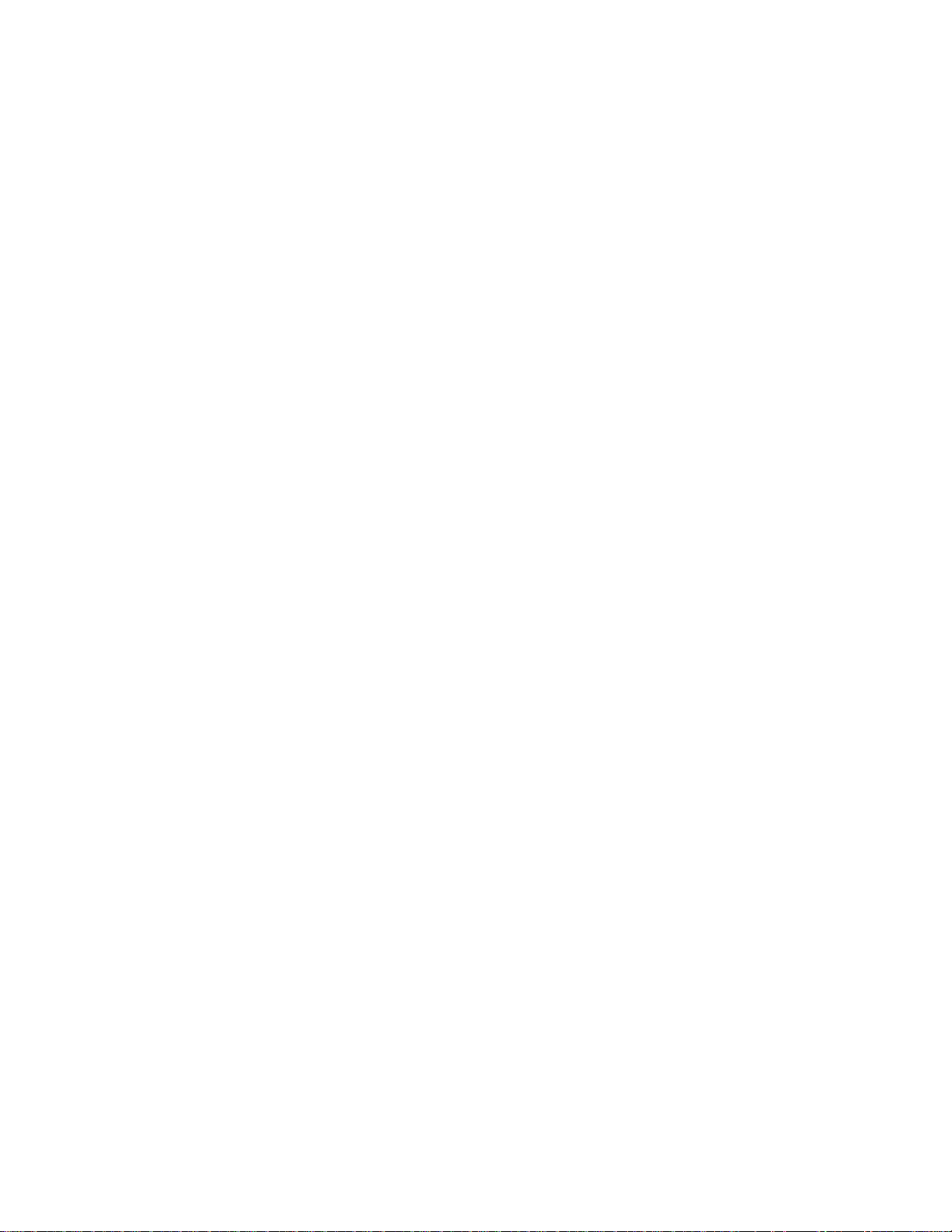
CDRH regulations (U.S.A.)
Product information
Safety information
The Center of Devices and Radiological Health (
CDRH
) of the U.S. Food and Drug
Administration implemented regulations for laser products on August 2, 1976.
These regulations apply to laser products manufactured after August 1, 1976.
Compliance is mandatory for products marketed in the United States. A label
indicating compliance with the
CDRH
regulations must be attached to laser
products marketed in the United States.
Ozone concentration
Laser printers generate ozone gas (O
) which may concentrate in the place of
3
installation and cause an unpleasant smell. To minimize the concentration of ozone
gas, we recommend that the laser printer not be installed in a confined area lacking
ventilation.
FCC notice (U.S.A.)
This device complies with Part 15 of the FCC Rules. Operation is subject to the
following two conditions: (1) This device may not cause harmful interference, and (2)
this device must accept any interference received, including interference that may
cause undesired operation.
This equipment has been tested and found to comply with the limits for a Class
B digital device, pursuant to Part 15 of the FCC Rules. These limits are designed
to provide reasonable protection against harmful interference in a residential
installation. This equipment generates, uses, and can radiate radio frequency
energy and, if not installed and used in accordance with the instructions, may
cause harmful interference to radio communication. However, there is no
guarantee that interference will not occur in a particular installation.
If this equipment does cause harmful interference to radio or television reception,
which can be determined by turning the equipment off and on, the user is
encouraged to try to correct the interference by one or more of the following
measures:
FS-600/FS-680
Reorient or relocate the receiving antenna.
Increase the separation between the equipment and receiver.
Connect the equipment into an outlet on a circuit different from that to which
the receiver is connected.
Consult the dealer or an expe rien ce d radio /
1-10
TV
technician for help.
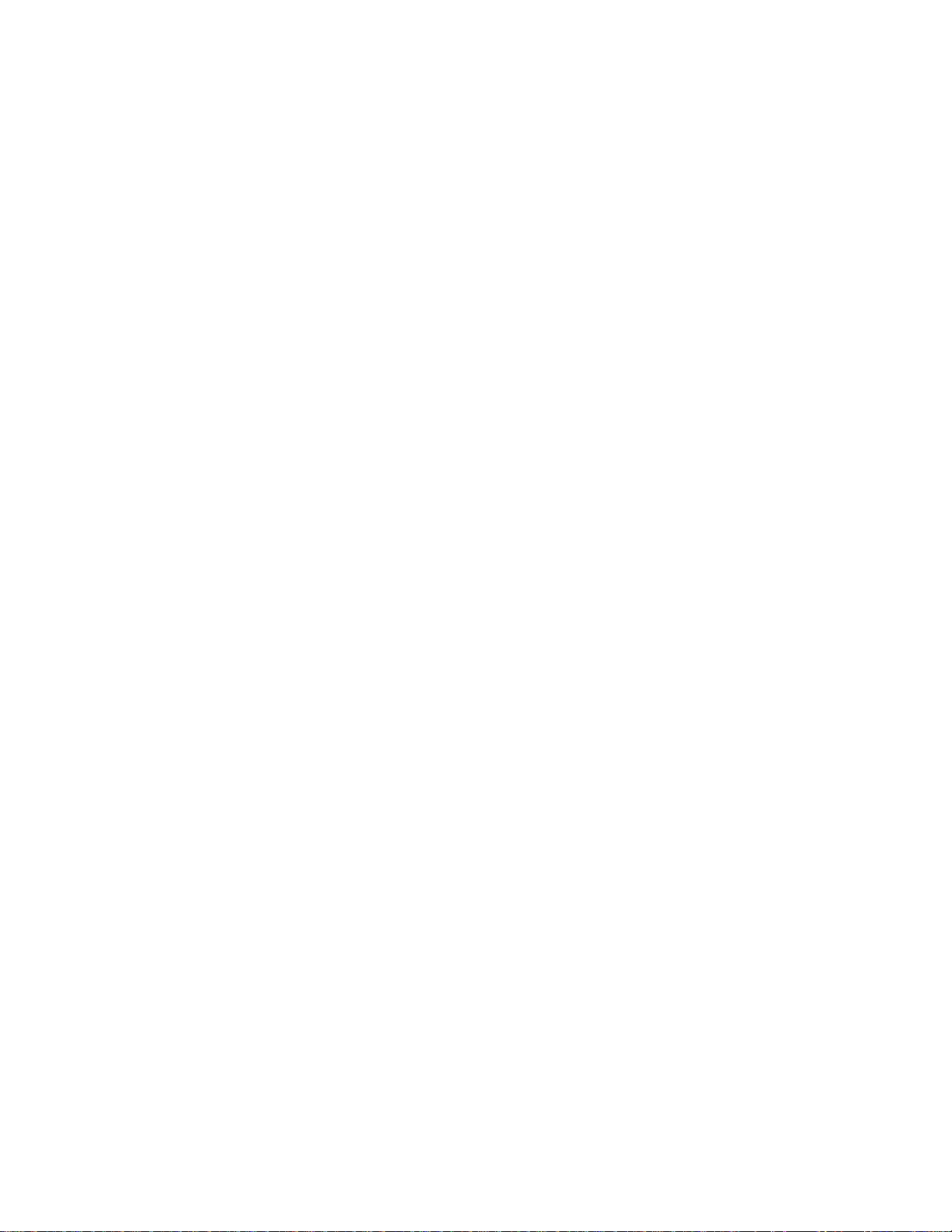
Product information
Safety information
Change or modifications not expressly approved by the manufacturer for compliance
could void the user’s authority to operate the equipment.
Interference cable to the computer shall be used with shielded circular cable.
Any modification without prior permission may cause harmful interface. If any
modification/change is introduced to this equipment without prior permission,
Kyocera, as the manufacturer, cannot guarantee compliance with FCC rules.
To use equipment which does not comply with FCC rules is prohibited.
Option equipment
The printer may be optionally installed with the following units, with compliance with
class B limits:
PF-16—250-sheet paper feeder
IB-10—RS-232C/RS-422A serial interface board kit
FS-600/FS-680
1-11
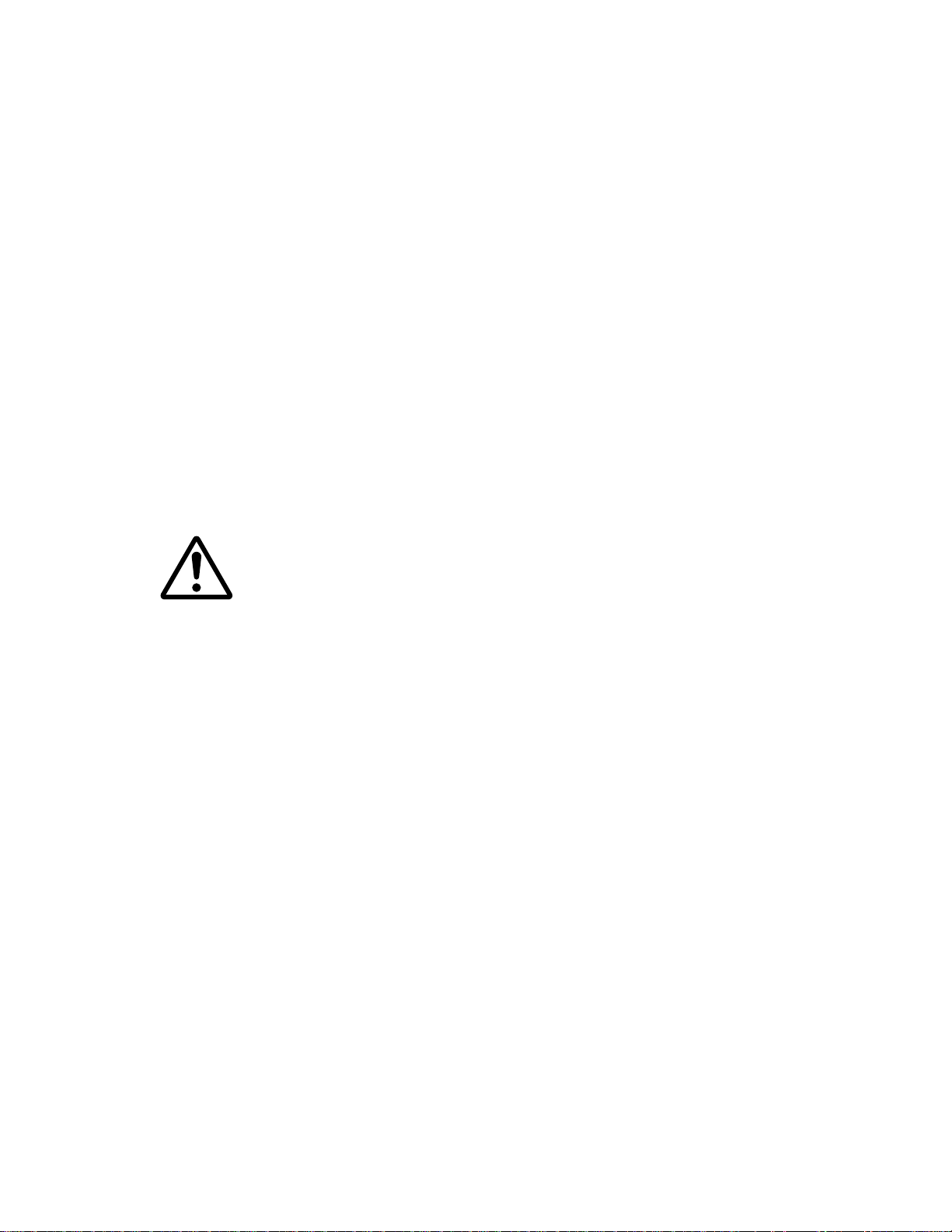
Product information
Safety information
Important note on the interface connectors
Be sure to turn off printer power before connecting or disconnecting an interface
cable to the printer. For protection against static discharge which may be applied to
the printer's internal electronics through the interface connector(s), keep any
interface connector which is not in use capped using the protective cap supplied.
Warning—This equipment has been certified to comply with the limits
for a Class B computing device, pursuant to Subpart J of Part 15 of
FCC Rules. Only peripherals (computer input/output devices,
terminals, etc.) certified to comply with the Class B limits may be
attached to this equipment. Operation with non-certified peripherals
is likely to result in interference to radio and TV reception.
FS-600/FS-680
1-12
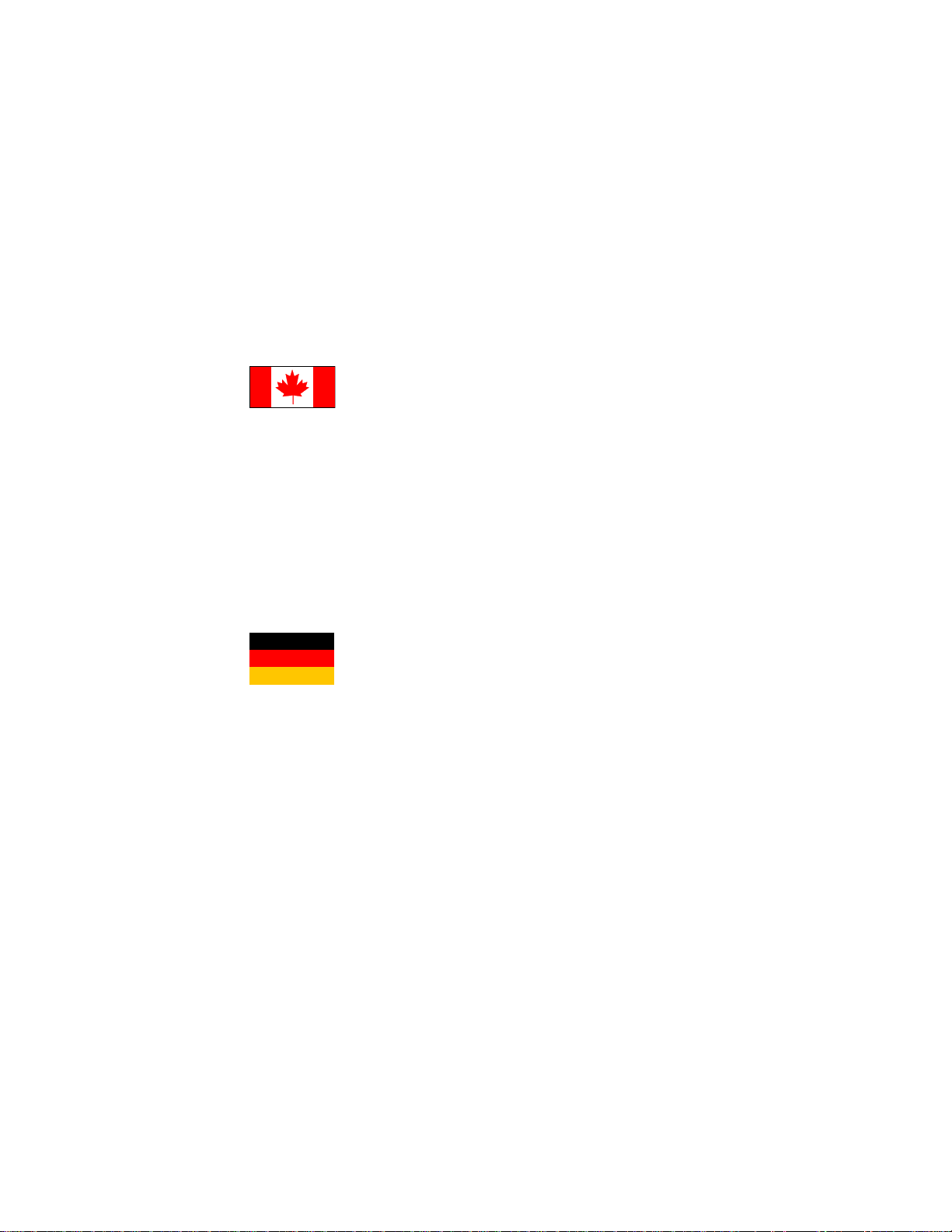
Product information
Safety information
Canadian Department of Communications compliance statement
This Class B digital apparatus meets all requirements of the Canadian InterferenceCausing Equipment Regulations.
Avis de conformité aux normes du ministère des Communications du Ca nada
Cet appareil numérique de la classe B respecte toutes les exigences du Règlement
sur le matériel brouilleur du Canada.
ISO 7779
Maschinenlärminformationsverordnung 3.
Schalldruckpegel beträgt 70 dB(A) oder weniger gemäß
, 18.01.1991: Der höchste
GSGV
7779.
ISO
FS-600/FS-680
1-13
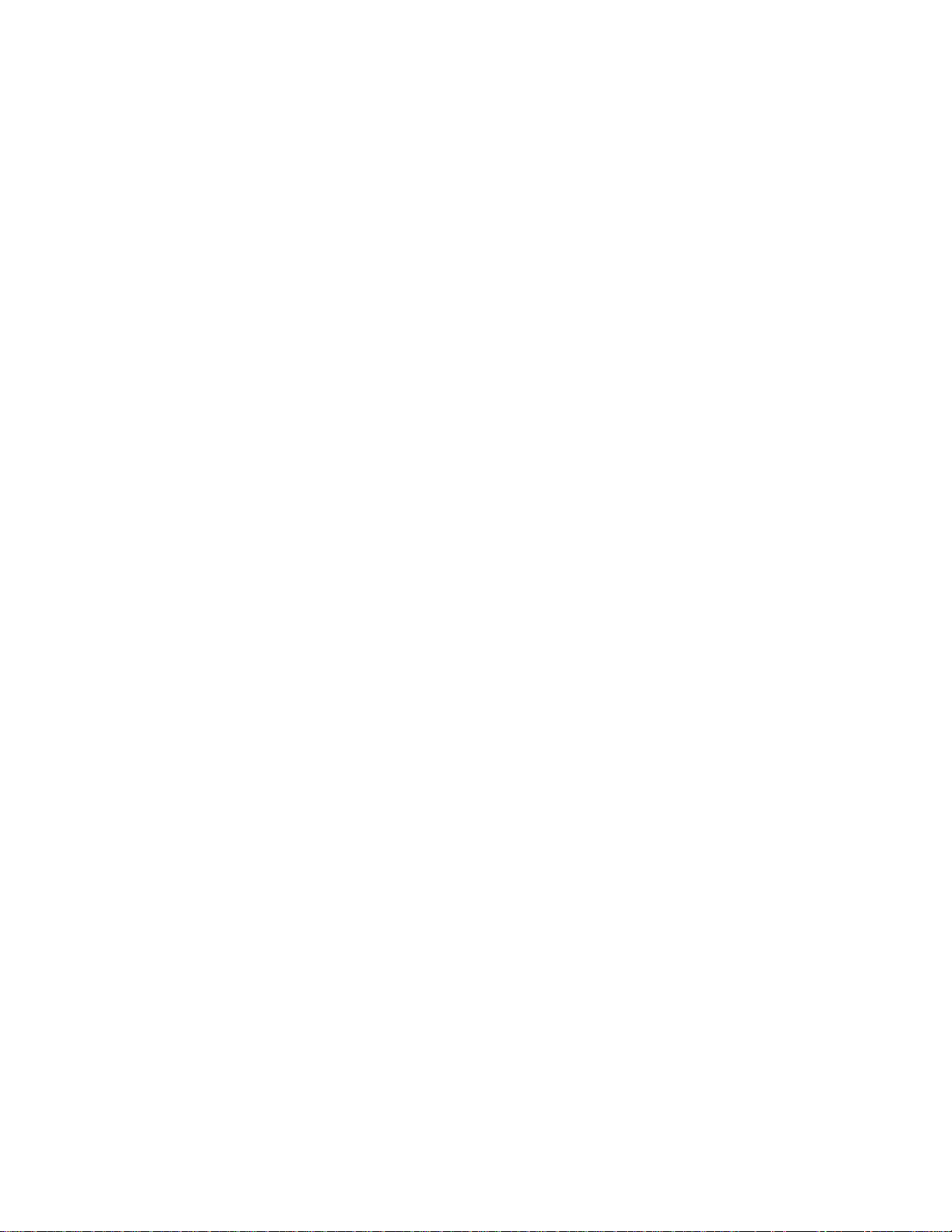
Product information
Environmental requirements
Environmental requirements
Environmental conditions
The Environmental requirements section on page 1-6 should be observed to
ensure the optimum operation of the printer. The use of the printer in a location
which does not satisfy the requirements may result in troubles and risk
shortening its serv ice life.
The printer will work best if it is installed in a location that is:
Level and well supported (Place the printer on a sturdy table or desk.)
Not exposed to sunlight or other bright light (not next to an uncurtained
window). Do not place the printer on an unstable cart, stand, or table.
Near an AC wall outlet, preferably one that can be used for the printer alone
(See section Power requirements on page 1-5). (The outlet should have a
ground slot, or an adapter should be used. If you use an extension cord, the
total length of the power cord plus extension cord should be 17 feet or 5
meters or less.
Well ventilated, not too hot or cold, and not too damp or dry (See section
Environmental requirements on page 1-6). If you install the printer where the
temperature or humidity is outside the requirements in section
Environmental requirements in chapter 1, the best print quality may not be
expected and there will be an increased chance of paper jams.
Provide a sufficient clearances around the printer to ensure ventilation and
ease of access. See section Clearance on page 1-15.)
FS-600/FS-680
1-14
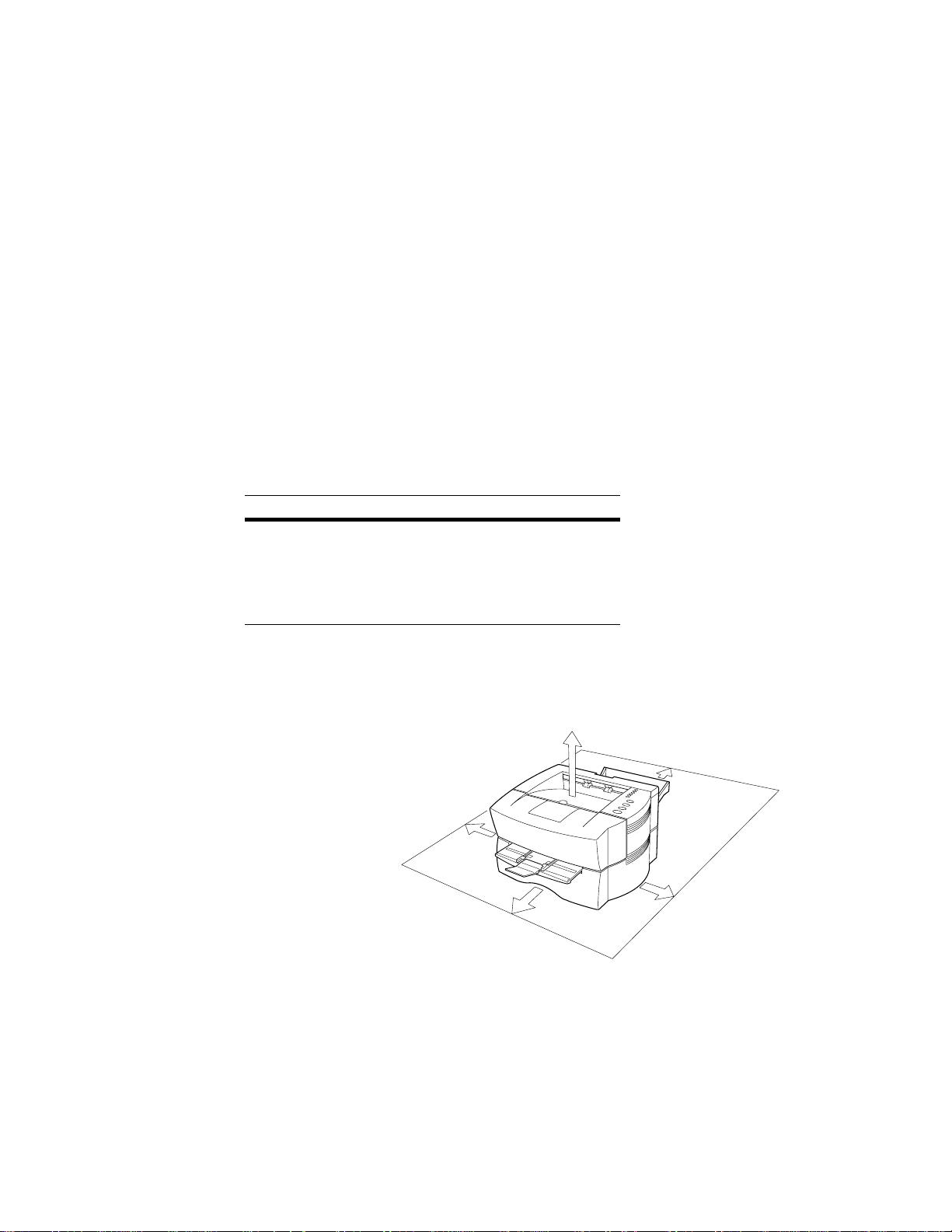
Product information
Environmental requirements
Clearance
Allow the necessa r y min im um cle ara nc e o n all sides of t he prin te r (b el ow ) . A
total space of 67 by 126 cm is needed.
Clearance Dimensions
Left ➊ 5 cm (2”)
Front ➋ 50 cm (19.6”)
Right ➌ 25 cm (9.8”)
Back ➍ 40 cm (15.7”)
Above ➎ 30 cm (11.8”)
➊
➎
➍
➌
➋
FS-600/FS-680
1-15
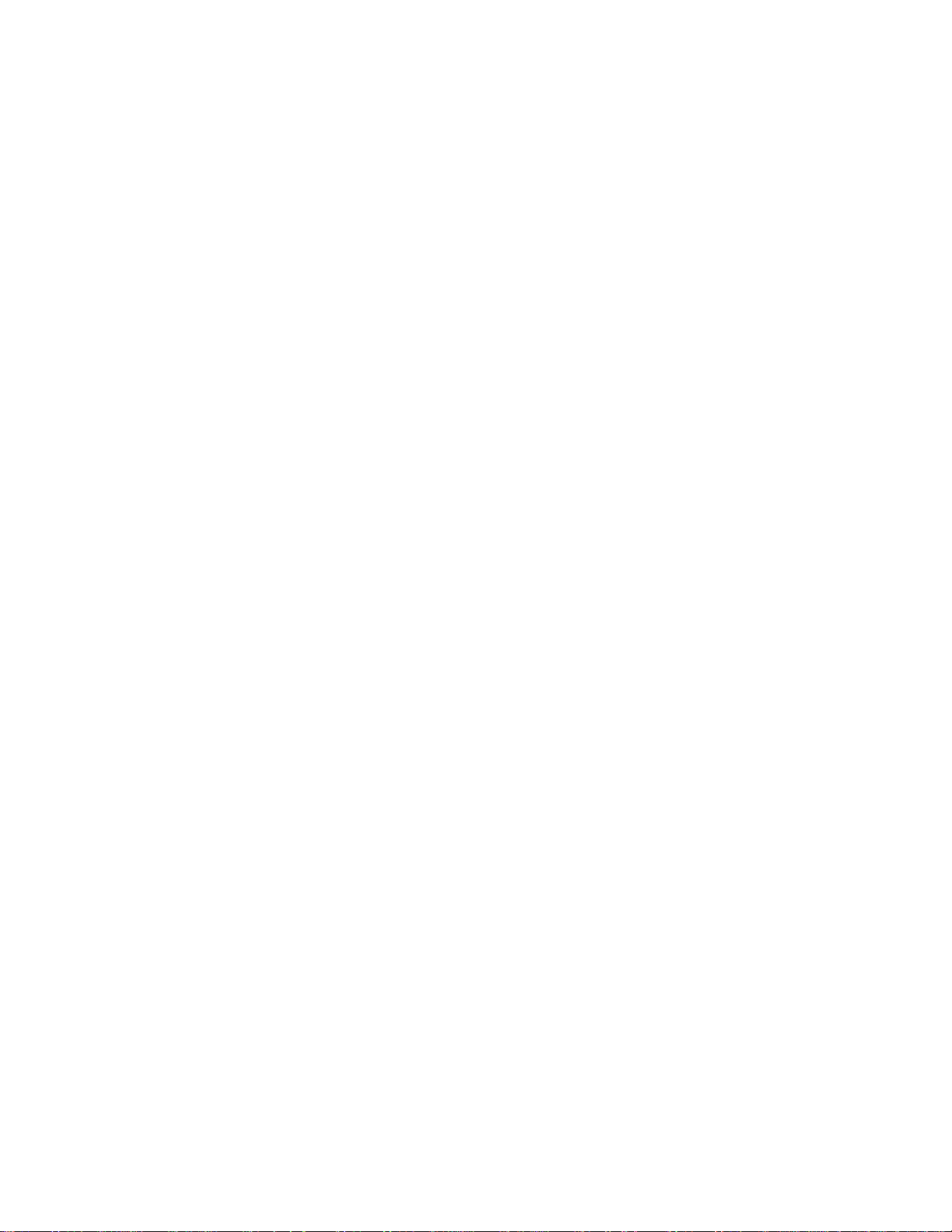
Product information
Environmental requirements
Places to avoid
Avoid installing the printer in locations exposed to:
Direct drafts of hot or cold air.
Direct drafts of outside air. (Avoid locations next to outside doors.)
Sudden temperature or humidity changes.
Any source of high heat, such as a radiator or stove.
Excessive dust. Dust and smoke may cause contamination on the laser
scanner w indow, c au s in g pri n t qu a l ity problem.
Vibration.
Ammonia fumes or other harmful fumes. (In case of humigating the room or
saturate it with insecticide, remove the printer first.)
Avoid greenhouse-like rooms. (Because of sunlight and humidity.)
A void enclosed spaces that block ventilation.
Avoid sites more than 6500 feet or 2000 meters above sea level.
FS-600/FS-680
1-16
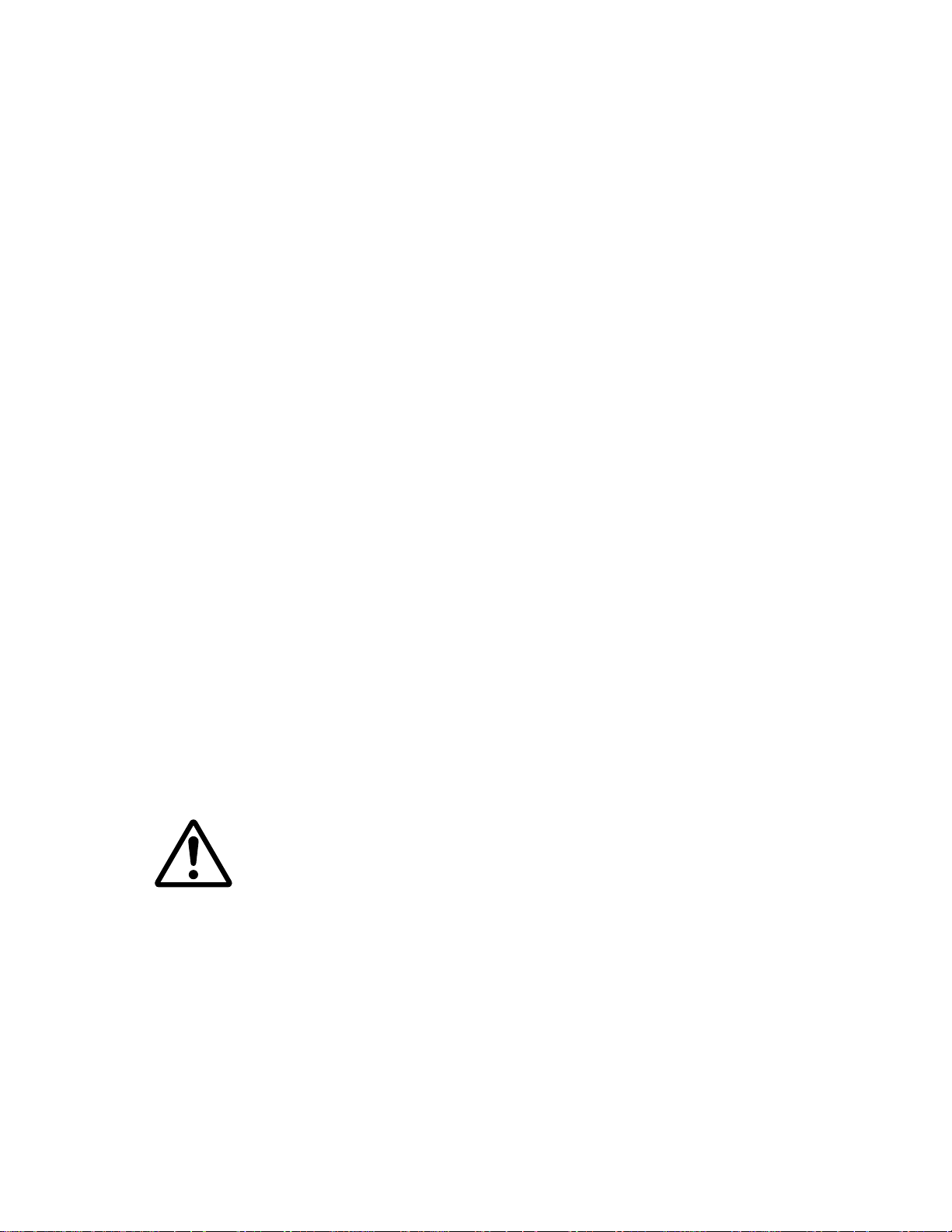
Product information
Environmental requirements
Note on power
Use only the power source voltage conforming to the printer’s rated power
voltage (See section Power requirements on page 1-5). Do not use other power
sources.
Disconnect the printer from the power source before attempting removal or
re-placement of an electrical component or a printed-circuit board.
The printer should not be connected to a power source until the instruction is
given to do so when perf or m ing t es ts des cr ibe d in this ma nu al.
In connecting the printer powe r, exercise an extreme care in handling the
power supply or any other electric parts which may give an electric shock.
Before performing maintenance or repair, power from both the power source
and the associated periph er al devi ce s (c ompu t er, sorter, etc.) should be
disconnected, unless otherwise specified.
To avoid possible electrical shock, extreme caution must be exercised in
handling the power cord and any other elect rical part.
An easily accessible socket outlet must be provided near the equipment.
Warning—As the disconnect device is not incocrporated in the
printer’s AC primary circuit, an e asily accessible socket outlet must
be provided near the equipment.
Wornung—Da kein Trennschalter in den Wechselstrom-Primärkreis
des Druckers eingebaut ist, muß eine leicht zugängliche Steckdose
in der Nähe des Gerätes vorhanden sein.
FS-600/FS-680
1-17
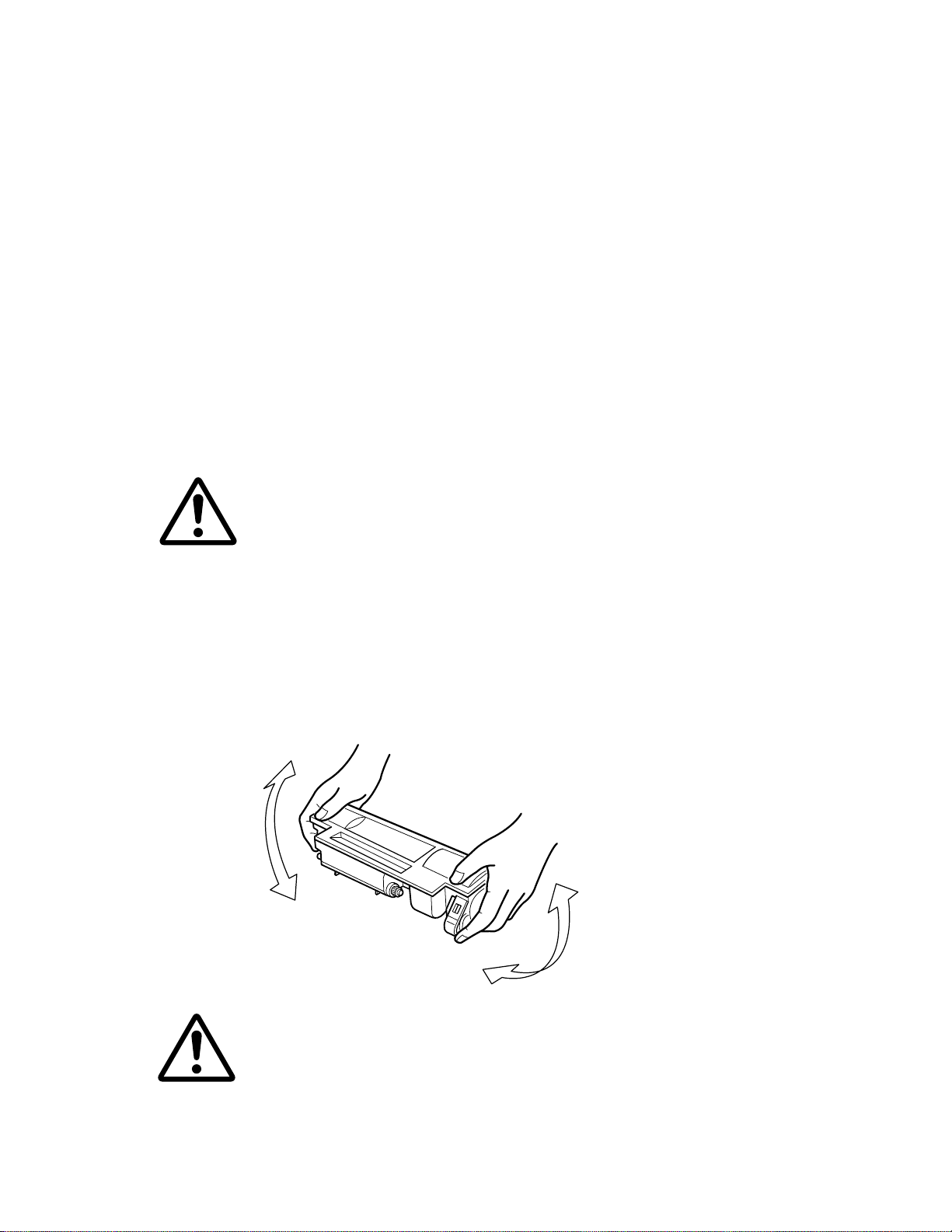
Product information
About the toner
About the toner
The printer should use Kyocera TK-16 Toner Kit. To ensure the high print quality
and long service life, the following handling precautions should apply.
Caution—As the Ecosys printers are designed to ensure the
optimum print quality when used with the Kyocera’s proprietary
toner, Kyocera do not recommend to use any refilled toner
containers that may be available commercially. This is because
Kyocera have no means for control over how such refilled toner
could affect the print quality and the reliability of the printer.
Toner container handling
To loosen and mix the toner inside before use, with the label side down,
thoroughly shake the toner container (in the direction of the arrow) 5 times or
more.
Caution—Do n ot atte mpt t o disasse mble or ref ill the t oner con tain er.
FS-600/FS-680
1-18
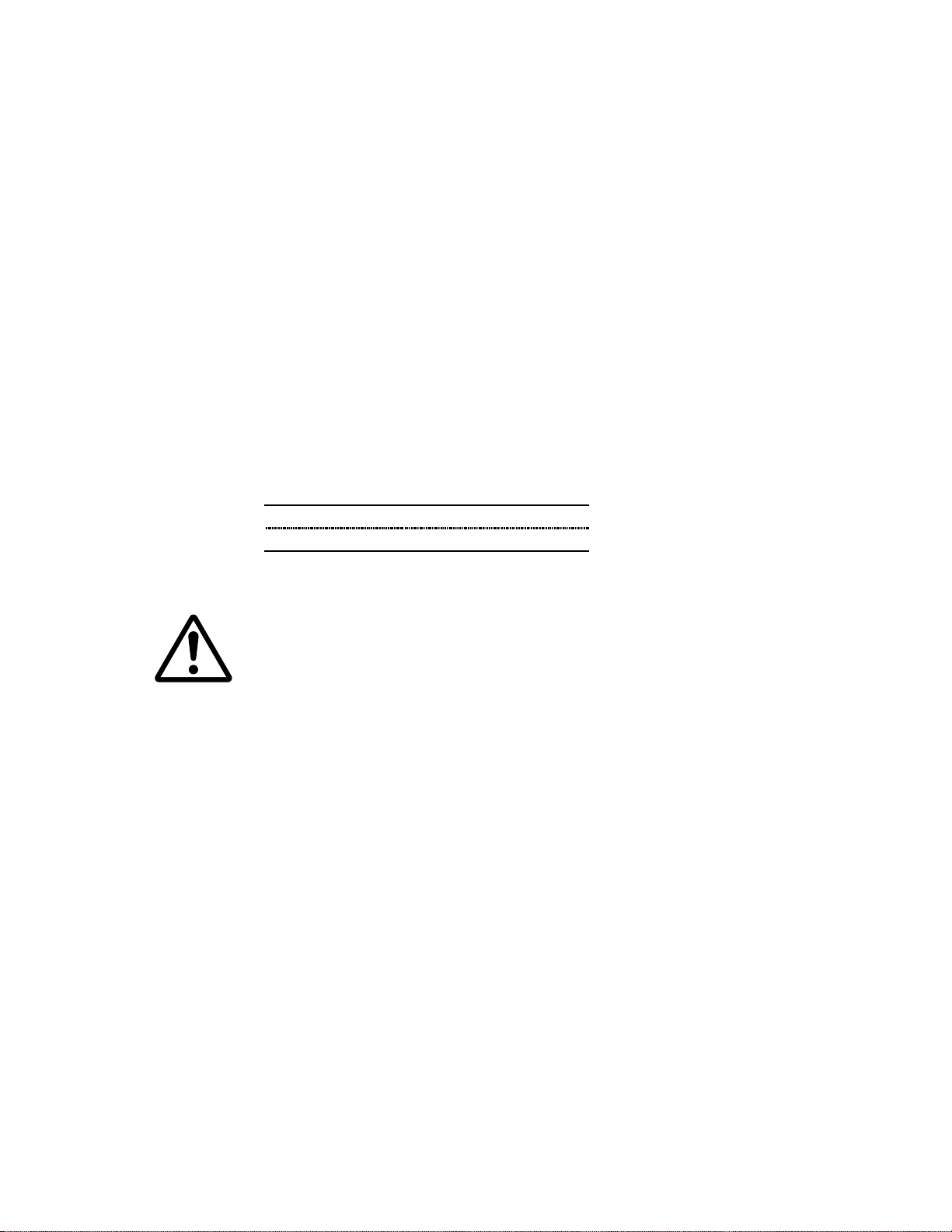
Product information
About the toner
T oner storage
The toner contained in the container is susceptible to temperature and humidity.
To ensure the high print quality, store the toner container in a place that satisfy
the following environmental conditions:
Temperature -20°C to 40°C (-4°F to 104°F)
Humidity 15 to 90% RH
Note—If the toner container is removed from the printer’s developer
unit, put it in a protective bag and keep it in a dark place.
Caution—If the printer is shipped for return, etc., do not ship it with
the toner container installed. Otherwise, toner may leak and
contamination may result in the printer.
FS-600/FS-680
1-19
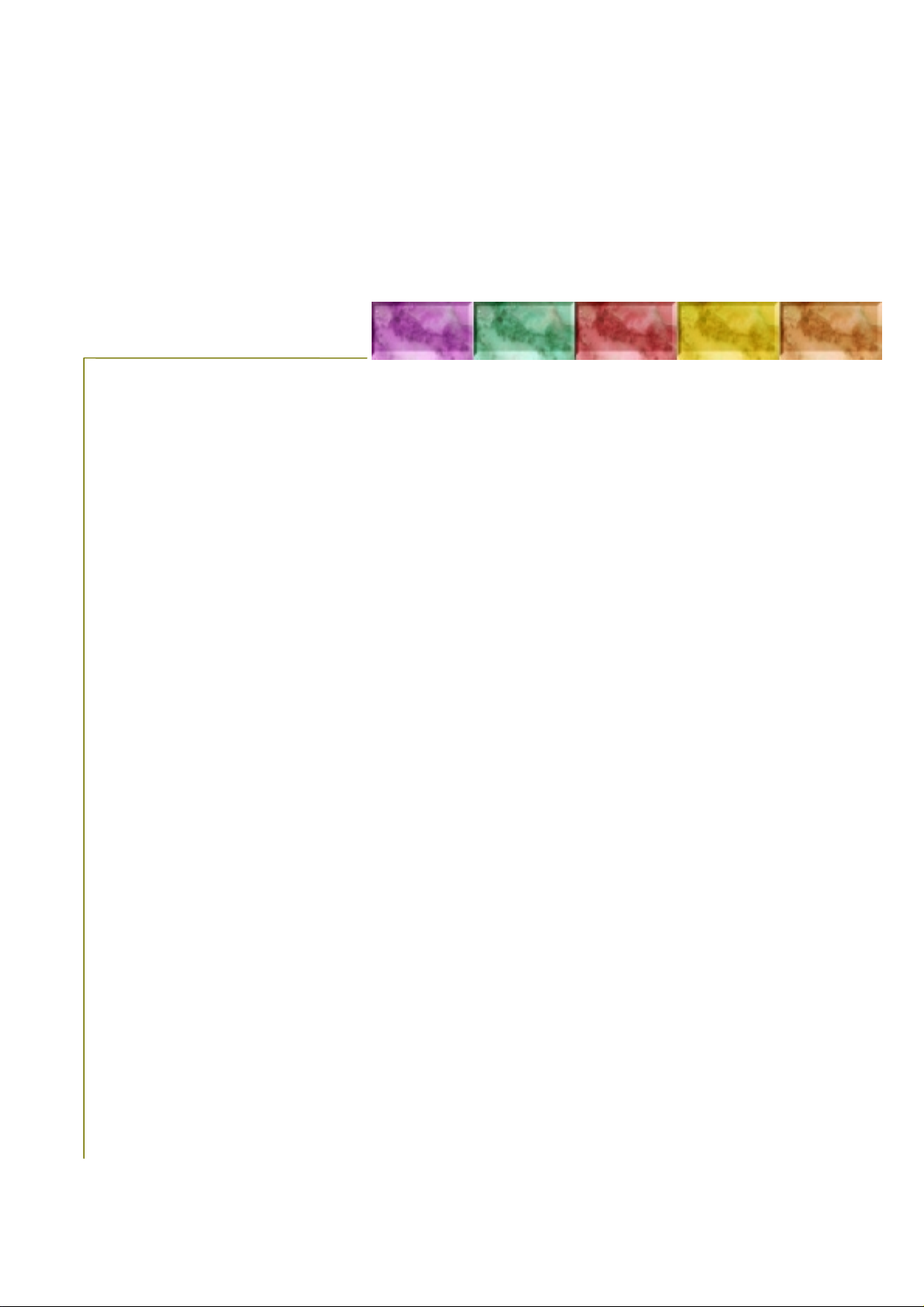
Chapter Two INSTALLATION/OPERATION
Installation and operation
Unpacking
2-3
FS-600/FS-680
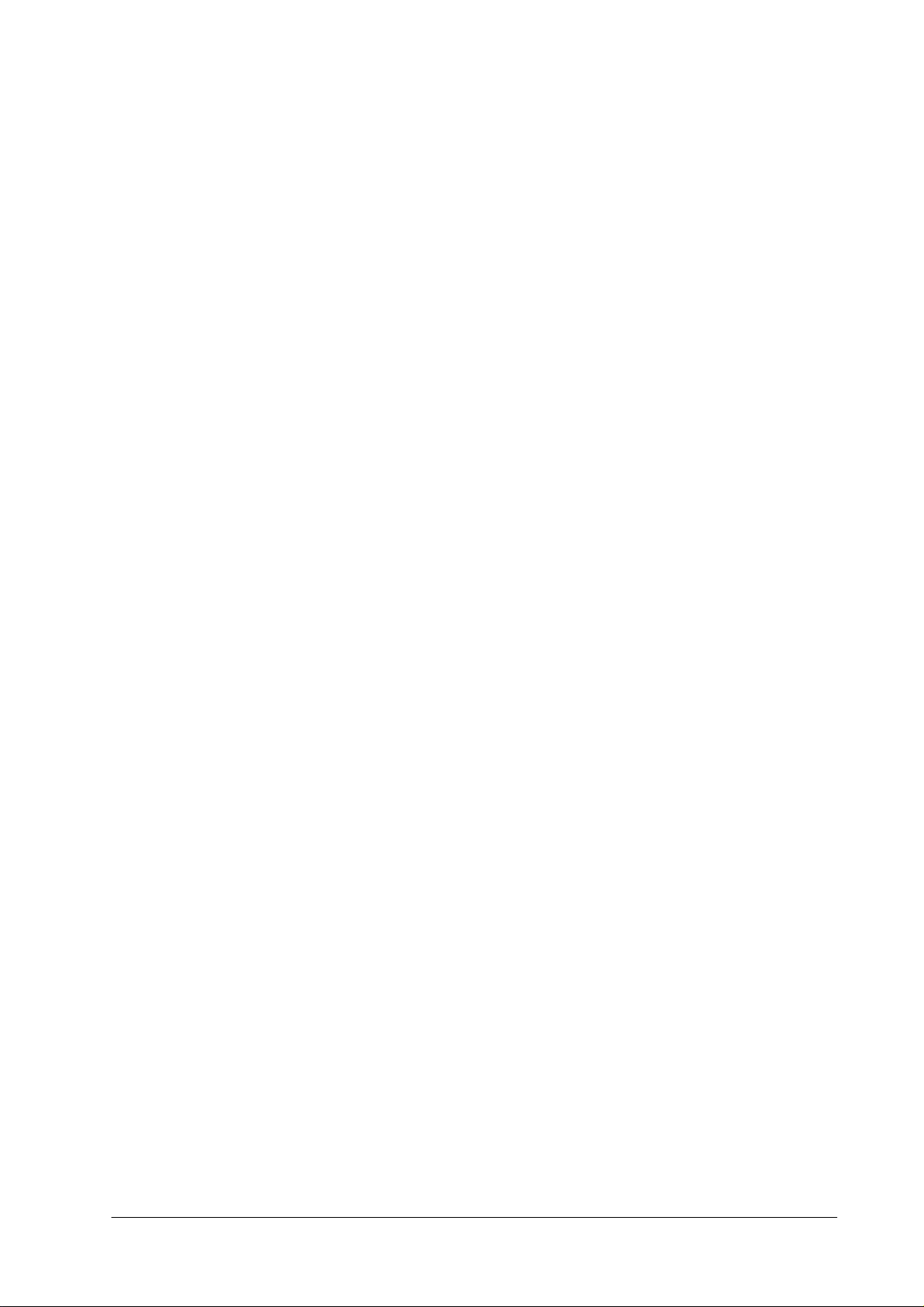
Table of Contents
Unpacking 2-3
Unpacking and inspection 2-3
Installing the printer 2-4
Connecting the printer and the paper feeder 2-4
Getting the process unit ready for use 2-5
Installing the toner container 2-8
Installation and operation
Unpacking
Expanding memory 2-11
Minimum memory requirements 2-11
SIMM specifications 2-11
Notes on handling SIMM 2-11
Getting access to the memory sockets 2-12
Removing the main ci rcuit board 2-13
Inserting SIMM 2-15
Tes ting the expansion memory 2-15
Installing KPDL 2-16
Installing the KPDL ROM 2-16
Getting access to the KPDL ROM socket 2-17
Using the control panel 2-18
Control panel panel 2-18
Basic key operation 2-19
Indicators 2-20
Replacing the control panel 2-21
2-2
FS-600/FS-680
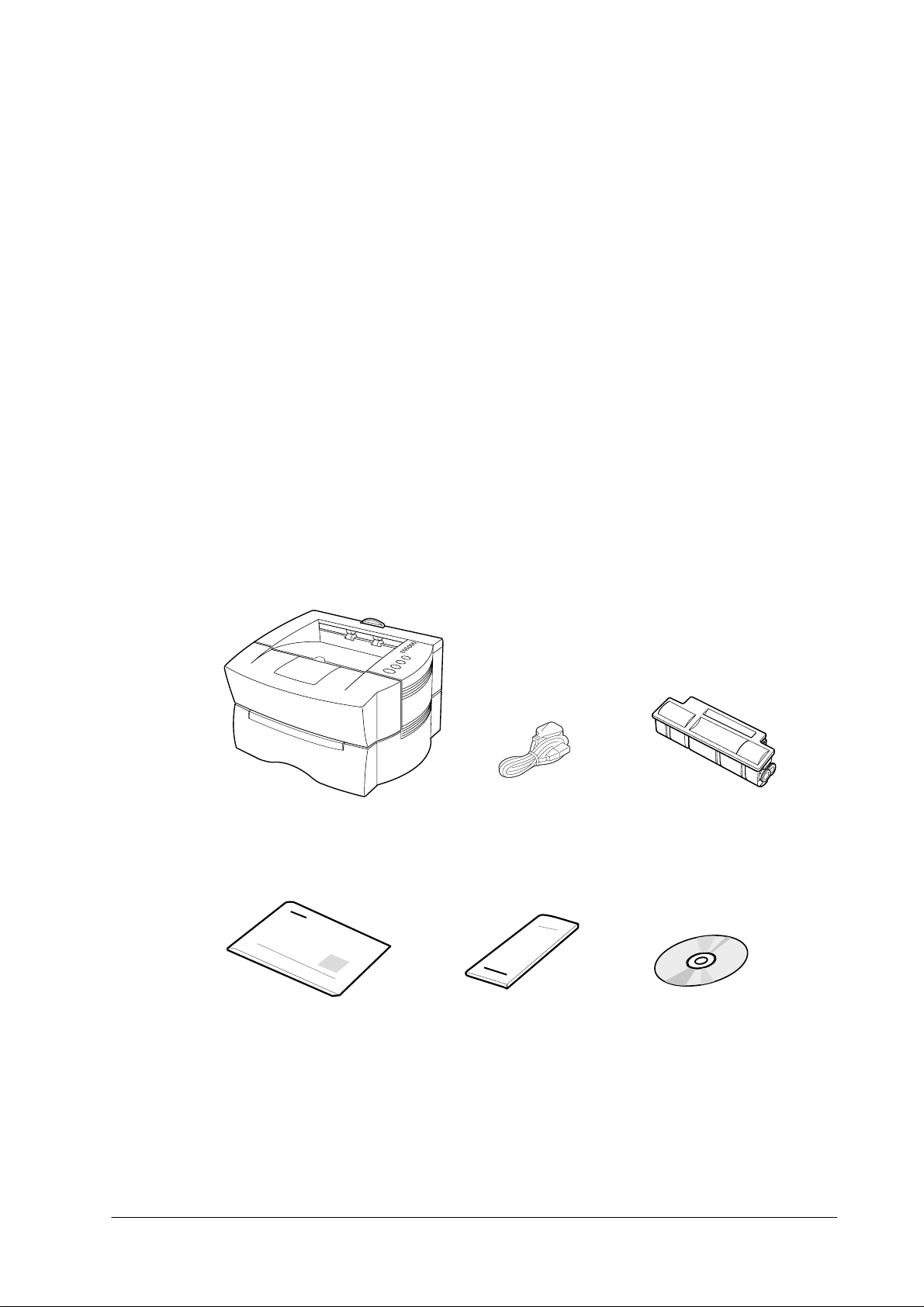
Installation and operation
Unpacking
Unpacking
Unpacking and inspection
The package should contain the printer andd the accessories as shown in the figure below.
Remove the printer and all the accessories from the package.
Printer
Installation manual Quick reference
Power cable
TK-16 toner container
Kyocera Digital
Library CD-ROM
For unpacking, place the box containing the printer on a flat, stable surface. Remove the
manuals, toner kit, and other items located on top of the spacer and remove the spacer.
Carefully remove the printer. Obtain help from other persons if necessary.
2-3
FS-600/FS-680
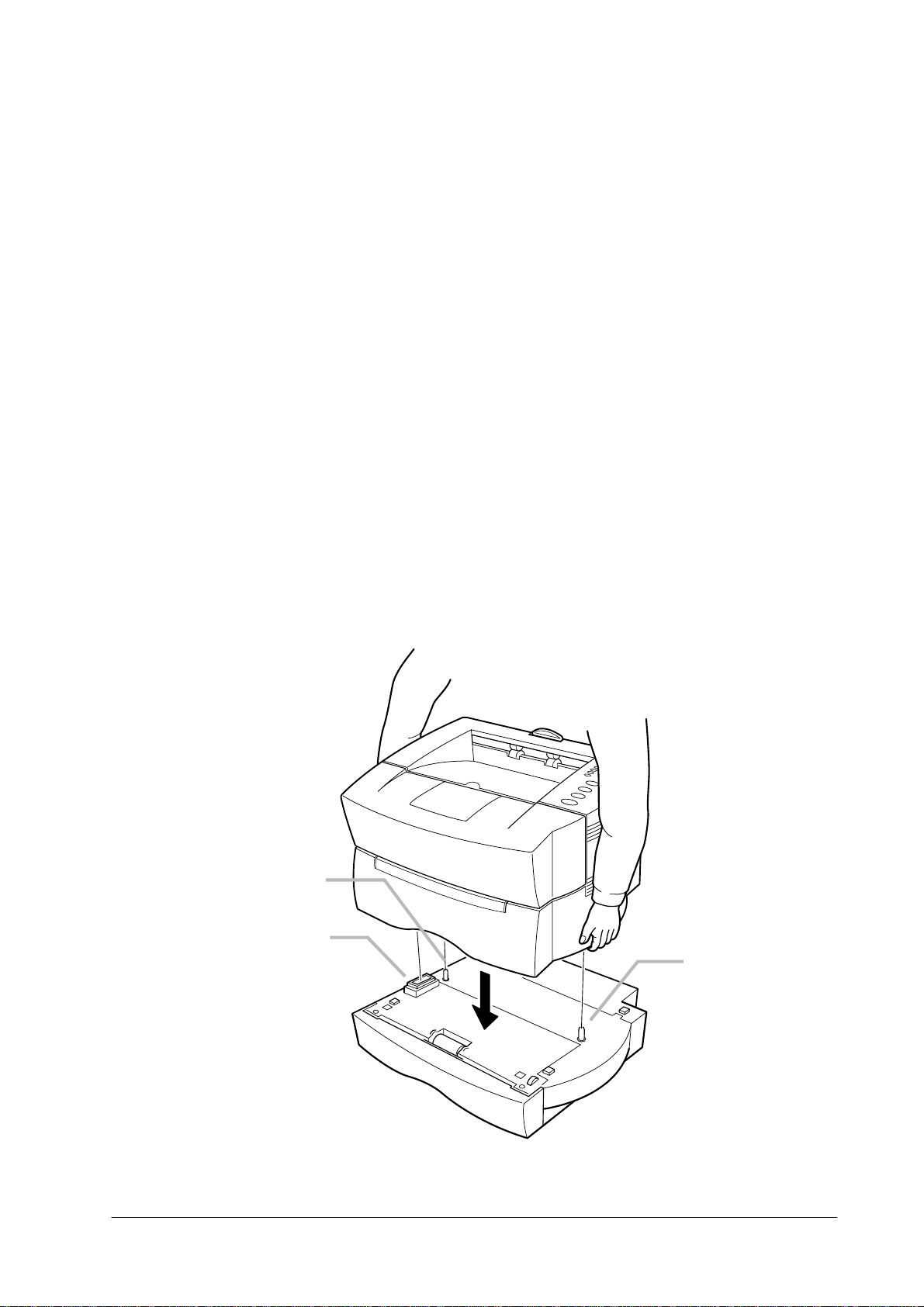
Installation and operation
Installing the printer
Installing the printer
Installing the printer requires several steps. Proceed as follows in sequence. If the option
paper feeder is used with the printer, begin installation with Connecting the printer and the
paper feeder, below.
Connecting the printer and the p aper f eeder
Align the pins ➊ and the connector ➋ on the paper feeder with the matching holes and the
connector located at the bottom of the printer, then slowly lower the printer onto the paper
feeder.
➊
➋
➊
2-4
FS-600/FS-680
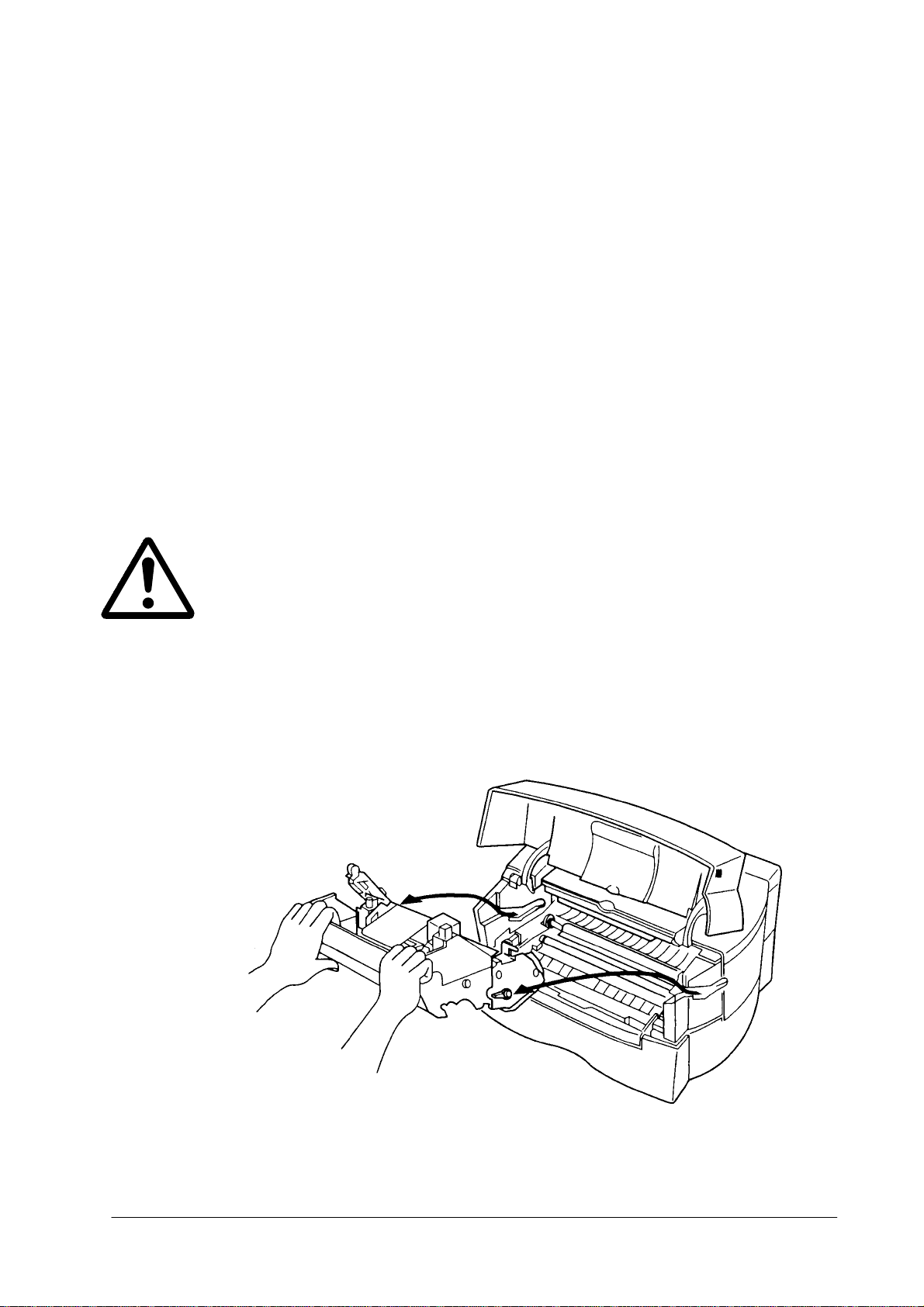
Installation and operation
Installing the printer
Getting the process unit ready for use
The printer comes with the Process unit (PU-16) factory-installed inside. The Process unit
must once be taken out from the printer for a simple treatment that must be done before
use. To do this, proceed as follows.
Caution—The drum in the process unit is sensitive to light. Do not expose it even to normal
office lighting (500 lux) for more than five minutes.
Caution—Handle the process unit with care. Avoid impact on it. Do not touch the green or
blue surface of the drum in the process unit.
Open the top cover. Holding the Process unit like below, take the Process unit carefully out.
2-5
FS-600/FS-680
