Kyocera FS-3540, FS-3640MFP User Manual

OPERATION GUIDE
FS-3540MFP
FS-3640MFP
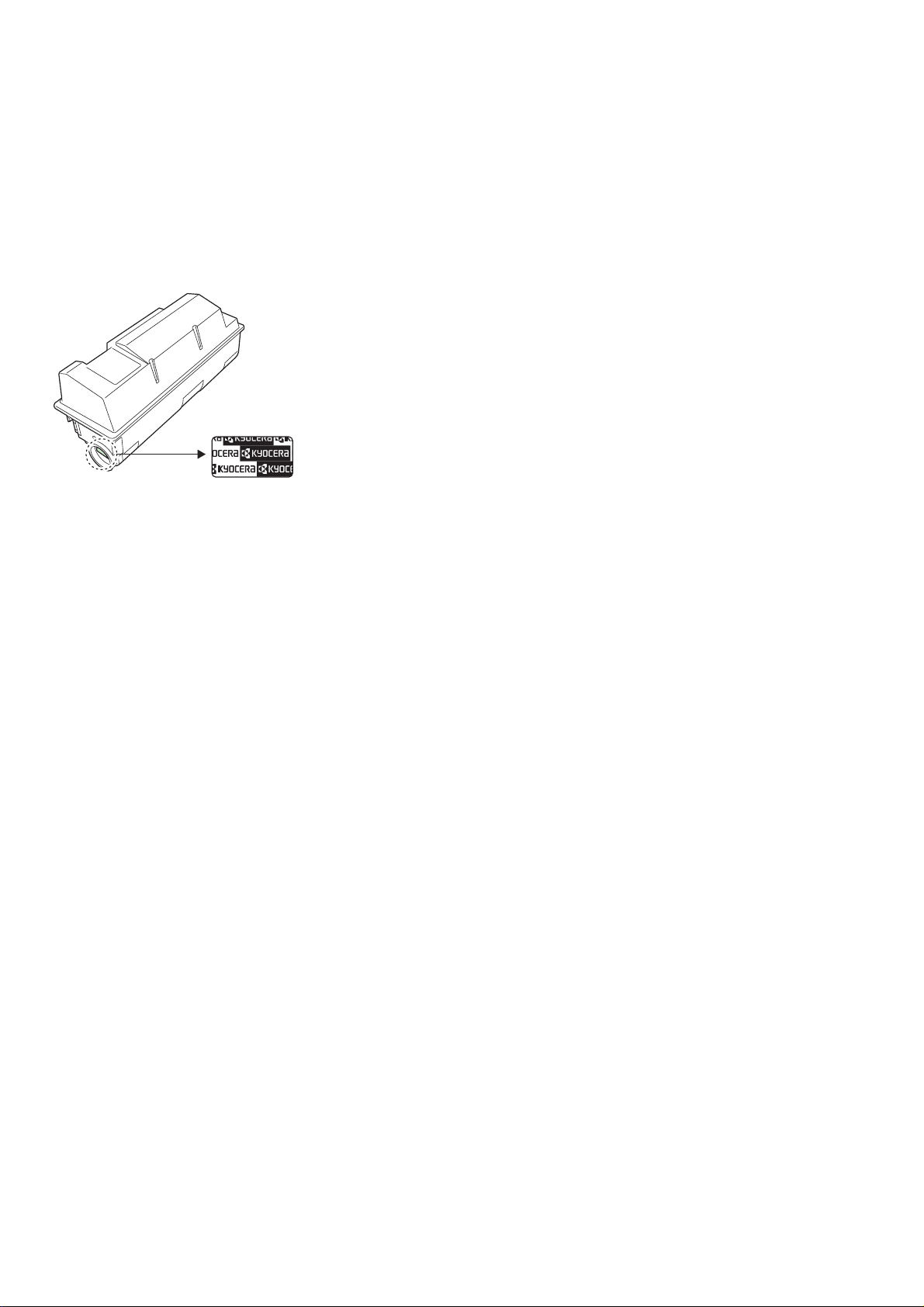
Introduction
Thank you for your purchase of FS-3540MFP/FS-3640MFP.
This Operation Guide is intended to help you operate the machine correctly, perform routine maintenance and take a
simple troubleshooting action as necessary, so that you can always use the machine in good condition.
Please read this Operation Guide before you start using the machine.
We recommend the use of our own brand supplies. We will not be liable for any damage caused by the use of third party
supplies in this machine.
A label shown in the illustration assures that the supplies are our own brand.
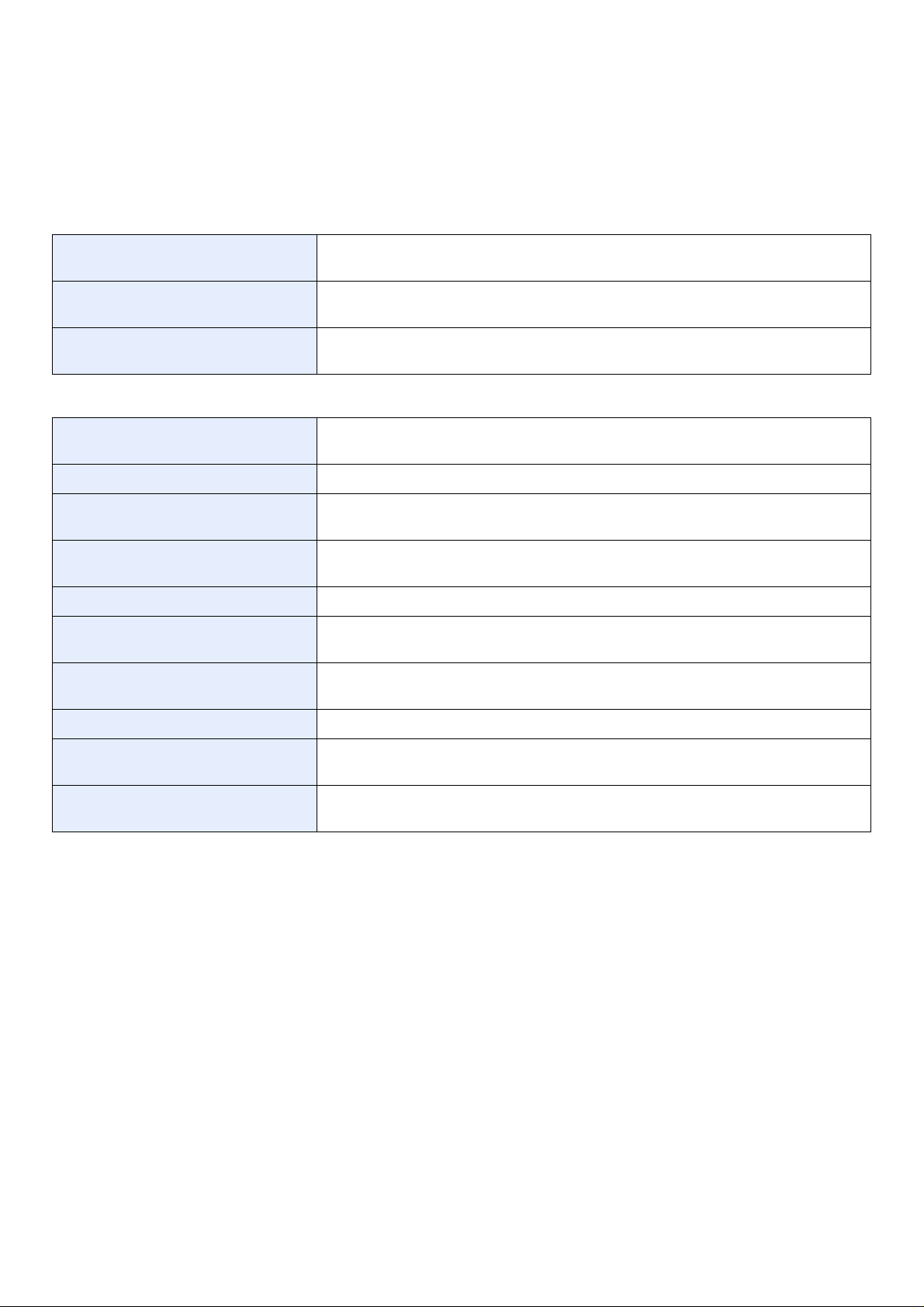
Included Guides
The following guides are supplied with the machine. Refer to them as necessary.
Quick Installation Guide Describes the procedures for installation of the machine, frequently-used operations,
routine maintenance, and troubleshooting action.
Safety Guide Provides safety and cautionary information for the installation and use of the machine.
Be sure to read this guide before using the machine.
Safety Guide (FS-3540MFP/FS3640MFP)
Describes the machine installation space, cautionary space, and other information. Be
sure to read this guide before using the machine.
DVD (Product Library)
Operation Guide (This Guide) Describes how to load paper, basic copy, print and scan operations, and
troubleshooting.
FAX Operation Guide Describes fax functionality.
Card Authentication Kit (B) Operation
Guide
KYOCERA COMMAND CENTER
Operation Guide
Printer Driver Operation Guide Describes how to install the printer driver and use printer functionality.
Network FAX Driver Operation Guide Describes how to install and use the network fax driver in order to use network fax
KM-NET for Direct Printing Operation
Guide
KMnet Viewer User Guide Describes how to monitor the network printing system with KMnet Viewer.
PRESCRIBE Commands Technical
Reference
Describes how to authenticate to the machine using the ID card.
Describes how to access the machine from a computer via a Web browser to check and
change settings.
functionality.
Describes how to use functionality for printing PDF files without launching Adobe
Acrobat or Reader.
Describes the native printer language (PRESCRIBE commands).
PRESCRIBE Commands Command
Reference
Describes PRESCRIBE command functionality and control for each type of emulation.
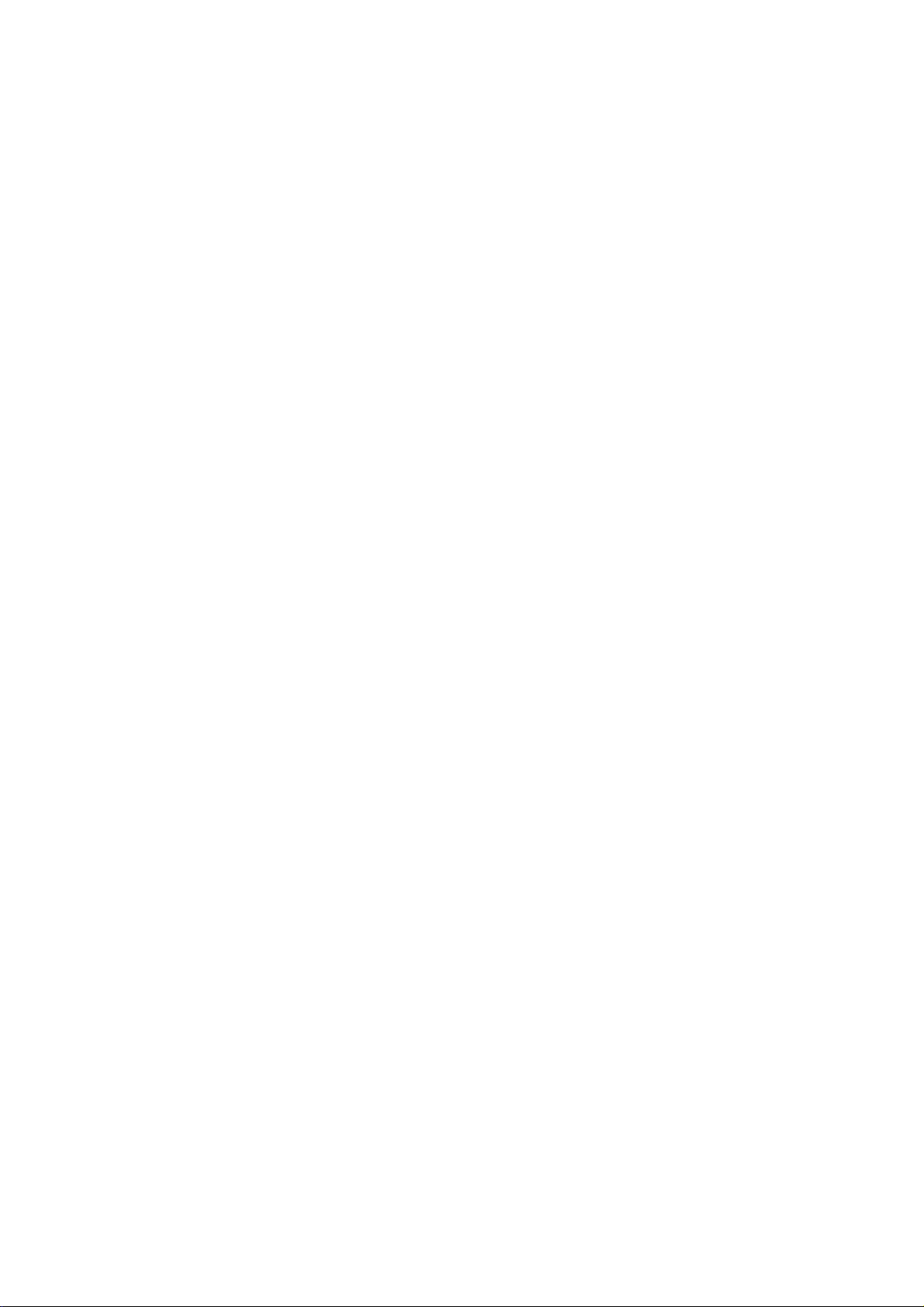
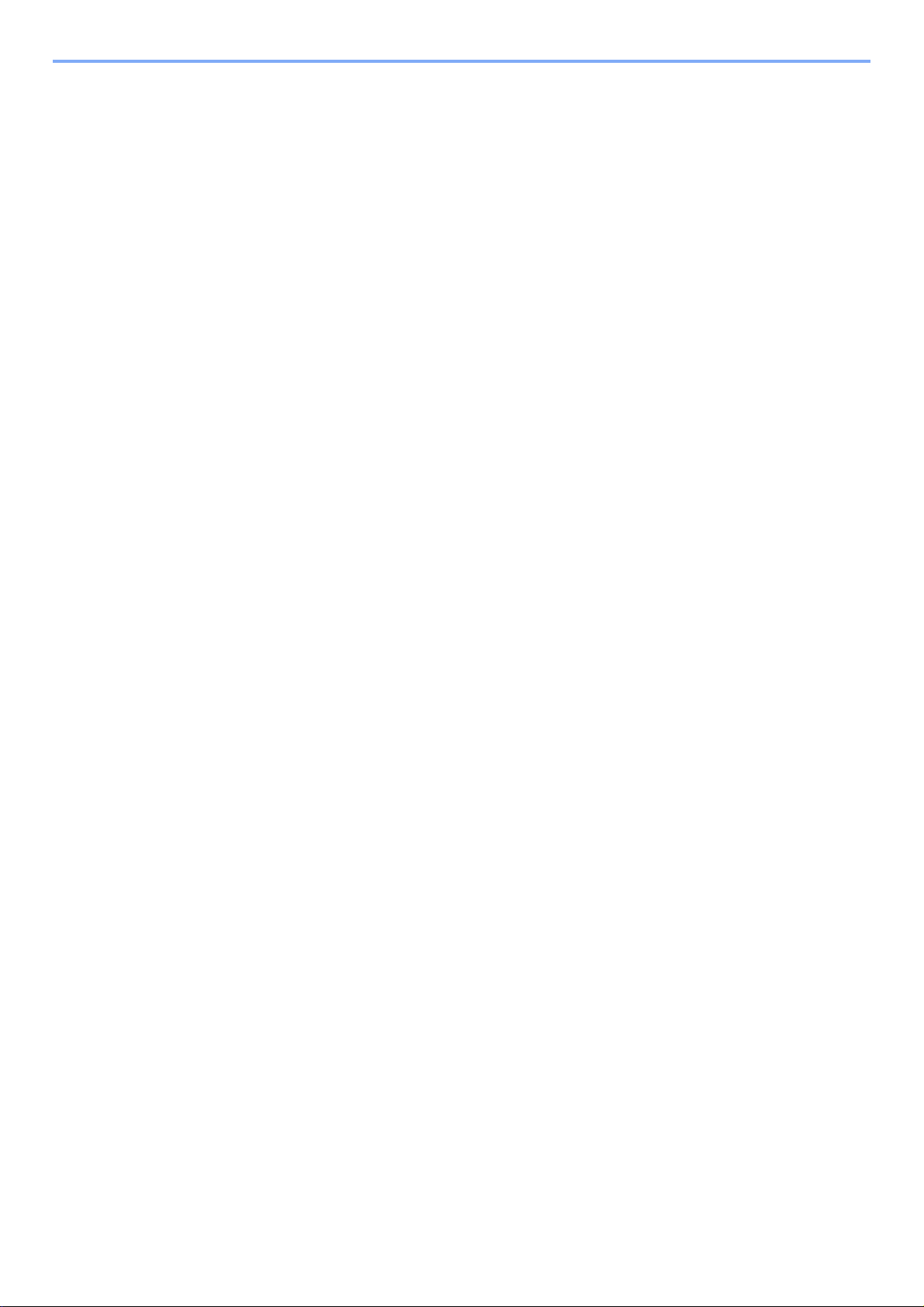
Contents
1 Preface .....................................................................................................1-1
Notice ................................................................................................................................... 1-2
Safety Conventions in This Guide .............................................................................. 1-2
Environment ............................................................................................................... 1-3
Precautions for Use .................................................................................................... 1-3
Legal Restriction on Copying/Scanning ..................................................................... 1-8
Legal and Safety Information ............................................................................................... 1-9
Legal Information ....................................................................................................... 1-9
Energy Saving Control Function .............................................................................. 1-12
Automatic 2-Sided Copy Function ............................................................................ 1-12
Paper Recycling ....................................................................................................... 1-12
Energy Star (ENERGY STAR®) Program ................................................................ 1-12
About this Operation Guide ................................................................................................ 1-13
Conventions in This Guide ....................................................................................... 1-13
Originals and Paper Sizes ........................................................................................ 1-15
2 Preparation before Use ...........................................................................2-1
Part Names .......................................................................................................................... 2-2
Machine ...................................................................................................................... 2-2
Operation Panel ......................................................................................................... 2-5
Touch Panel ............................................................................................................... 2-6
Determining the Connection Method and Preparing Cables ................................................ 2-7
Connection Example .................................................................................................. 2-7
Preparing Necessary Cables ..................................................................................... 2-8
Connecting Cables ............................................................................................................... 2-9
Connecting LAN Cable ............................................................................................... 2-9
Connecting USB Cable ............................................................................................ 2-10
Connecting the Power Cable ................................................................................... 2-10
Power On/Off ...................................................................................................................... 2-11
Power On ................................................................................................................. 2-11
Power Off ................................................................................................................. 2-11
Installing Software .............................................................................................................. 2-13
Installing Printer Driver ............................................................................................. 2-13
Setting TWAIN Driver ............................................................................................... 2-17
Setting WIA Driver .................................................................................................... 2-18
Energy Saver function ........................................................................................................ 2-19
Sleep and Auto Sleep .............................................................................................. 2-19
Machine Setup Wizard ....................................................................................................... 2-20
COMMAND CENTER (Settings for E-mail) ........................................................................ 2-21
Sending E-mail ......................................................................................................... 2-22
3 Common Operations ...............................................................................3-1
Loading Paper ...................................................................................................................... 3-2
Before Loading Paper ................................................................................................ 3-2
Loading Paper in the Cassettes ................................................................................. 3-3
Loading Paper in the Multi Purpose Tray ................................................................... 3-7
Loading Originals ............................................................................................................... 3-12
Placing Originals on the Platen ................................................................................ 3-12
Loading Originals in the Document Processor ......................................................... 3-13
Checking the Equipment's Serial Number .......................................................................... 3-15
Checking the Counter ......................................................................................................... 3-16
Login/Logout ....................................................................................................................... 3-17
Login ........................................................................................................................ 3-17
Logout ...................................................................................................................... 3-18
i
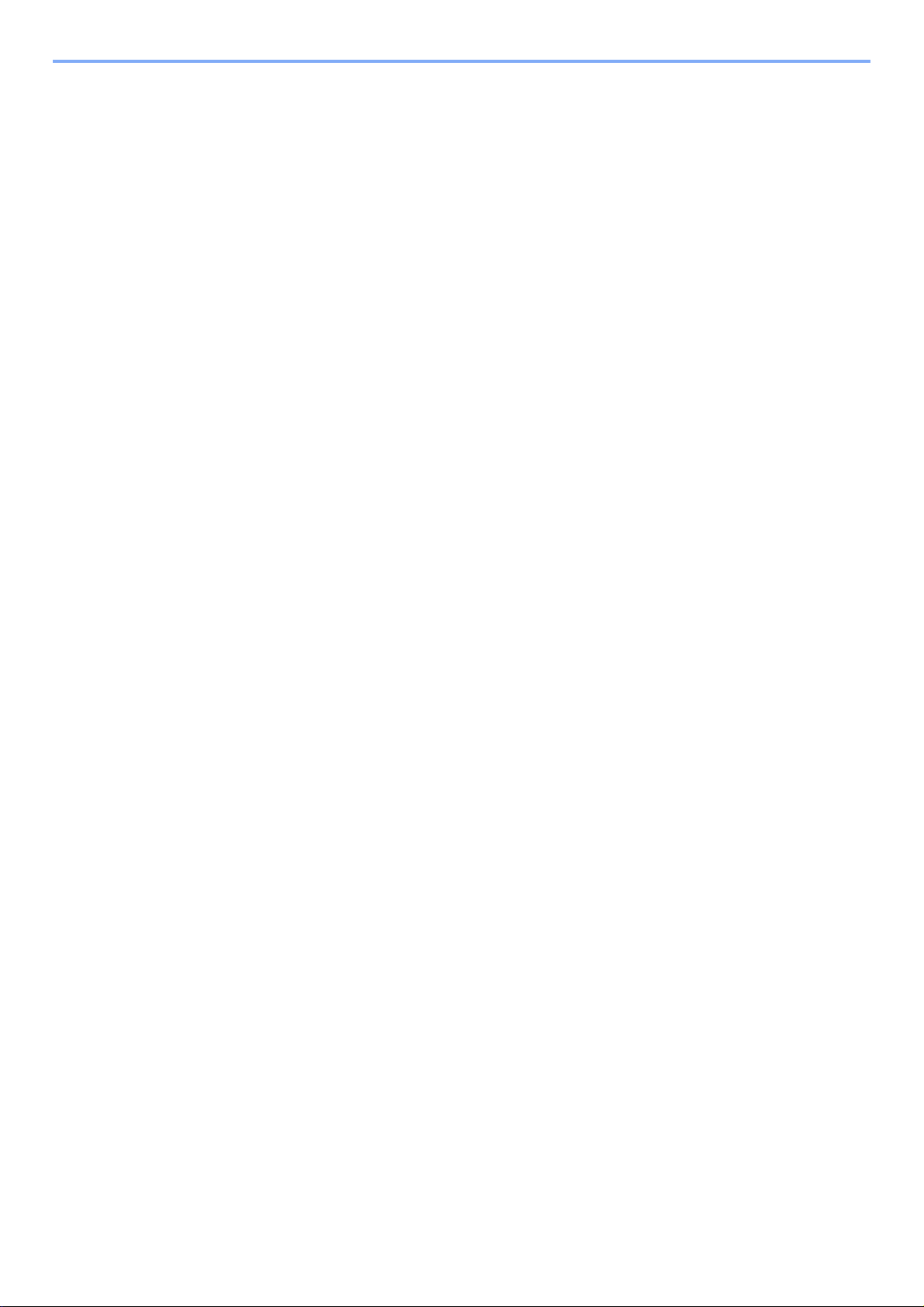
Favorites ............................................................................................................................. 3-19
Registering Favorites ............................................................................................... 3-19
Editing and Deleting Favorites ................................................................................. 3-23
Using Favorites ........................................................................................................ 3-25
Shortcuts ............................................................................................................................ 3-27
Registering Shortcuts ............................................................................................... 3-27
Editing and Deleting Shortcuts ................................................................................. 3-29
Using Shortcuts ........................................................................................................ 3-30
Quick Setup Wizard ............................................................................................................ 3-31
Help Screen ........................................................................................................................ 3-33
Canceling Jobs ................................................................................................................... 3-34
Using Various Functions .................................................................................................... 3-35
Common Functionality ............................................................................................. 3-36
Original Size ............................................................................................................. 3-37
Original Orientation .................................................................................................. 3-38
Duplex ...................................................................................................................... 3-39
Continuous Scan ...................................................................................................... 3-41
Paper Selection ........................................................................................................ 3-43
Collate ...................................................................................................................... 3-44
Density ..................................................................................................................... 3-45
Scan Resolution ....................................................................................................... 3-46
Original Image .......................................................................................................... 3-47
Sharpness ................................................................................................................ 3-48
Background Density Adjust ...................................................................................... 3-49
Zoom ........................................................................................................................ 3-50
File Format ............................................................................................................... 3-51
Color Selection ......................................................................................................... 3-53
Job Finish Notice ...................................................................................................... 3-54
File Name Entry ....................................................................................................... 3-56
Priority Override ....................................................................................................... 3-57
4 Copying ....................................................................................................4-1
Basic Operation .................................................................................................................... 4-2
Copying Functions ................................................................................................................ 4-4
Zoom .......................................................................................................................... 4-5
Duplex ........................................................................................................................ 4-7
Combine ................................................................................................................... 4-10
EcoPrint .................................................................................................................... 4-13
5 Printing .....................................................................................................5-1
Printing from Applications .....................................................................................................5-2
Printing Data Saved on the Printer ....................................................................................... 5-5
Private Print ................................................................................................................ 5-5
Proof and Hold ........................................................................................................... 5-7
Automatic Delete Setting for Temporary Documents ............................................... 5-10
6 Sending ....................................................................................................6-1
Basic Operation .................................................................................................................... 6-2
Preparation for Sending a Document to a PC ...................................................................... 6-5
Checking What to Enter for [Host Name] ................................................................... 6-5
Checking What to Enter for [Login User Name] ......................................................... 6-6
Creating a Shared Folder ........................................................................................... 6-7
Checking the [Path] .................................................................................................. 6-10
Configuring Windows Firewall (for Windows 7) ........................................................ 6-11
Specifying Destination ........................................................................................................ 6-15
Choosing from the Address Book ............................................................................ 6-15
Choosing by One Touch Key ................................................................................... 6-17
ii
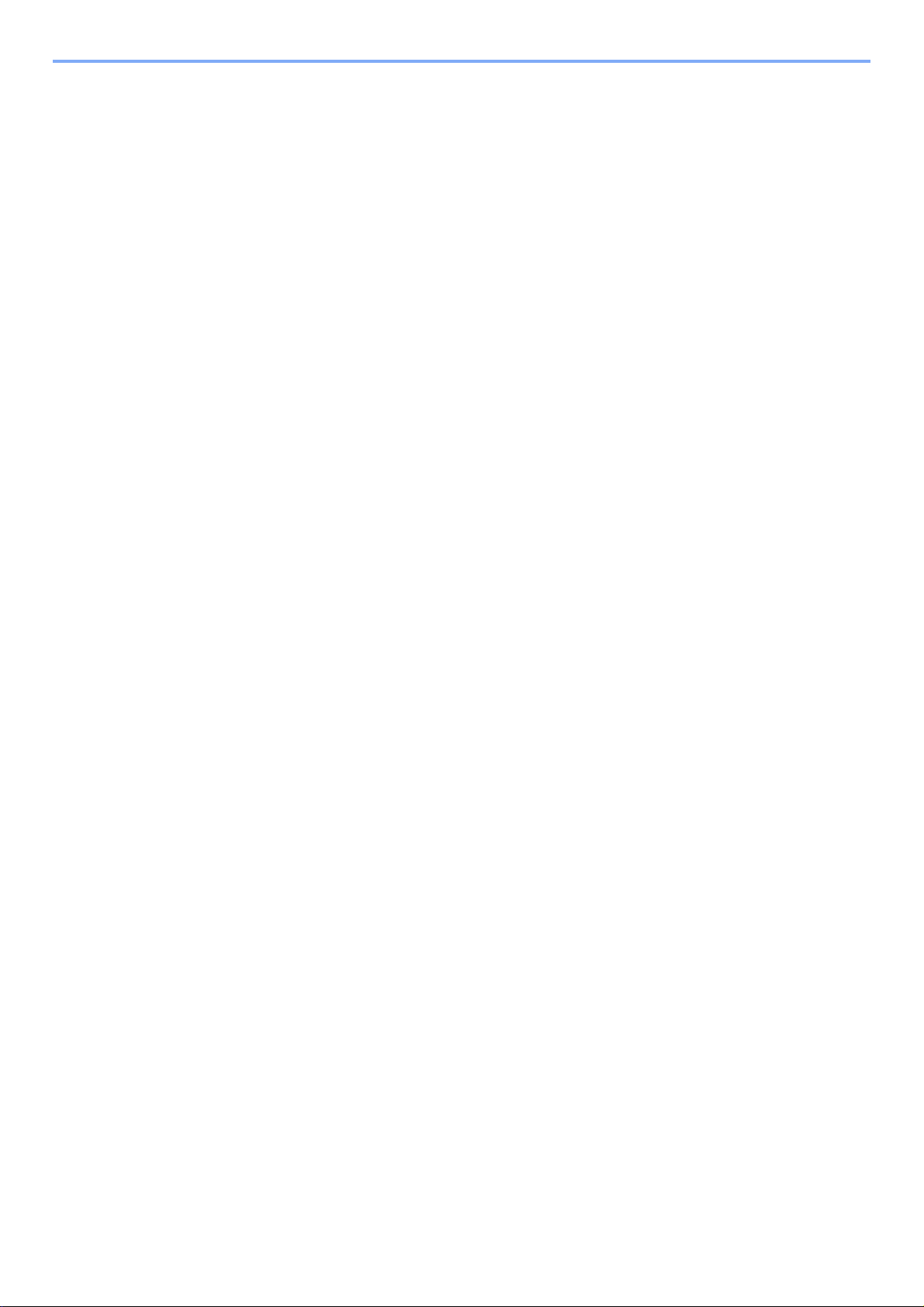
Entering a New E-mail Address ............................................................................... 6-18
Specifying a New PC Folder .................................................................................... 6-19
Checking and Editing Destinations .......................................................................... 6-22
Sending to Different Types of Destinations (Multi Sending) ..................................... 6-23
Registering Destinations in the Address Book ................................................................... 6-24
Adding a Contact ...................................................................................................... 6-24
Adding a Group ........................................................................................................ 6-28
Editing and Deleting Address Book Entries ............................................................. 6-31
Adding a Destination on One Touch Key ........................................................................... 6-33
Adding a Destination ................................................................................................ 6-33
Editing and Deleting One Touch Key ....................................................................... 6-35
Sending Functions ..............................................................................................................6-36
Sending Size ............................................................................................................ 6-37
File Separation ......................................................................................................... 6-39
E-mail Subject/Body ................................................................................................. 6-40
FTP Encrypted TX .................................................................................................... 6-41
WSD Scan .......................................................................................................................... 6-42
Scanning using TWAIN ...................................................................................................... 6-45
7 Document Box .........................................................................................7-1
Printing Documents Stored in Removable USB Memory ..................................................... 7-2
Saving Documents to USB Memory (Scan to USB) ............................................................. 7-5
Removing USB Memory ....................................................................................................... 7-8
Functions for Document Box ................................................................................................ 7-9
Duplex ...................................................................................................................... 7-10
Encrypted PDF Password ........................................................................................ 7-11
JPEG/TIFF Print ....................................................................................................... 7-12
XPS Fit to Page ........................................................................................................ 7-13
Storing Size .............................................................................................................. 7-14
8 Status / Job Cancel .................................................................................8-1
Checking Job Status ............................................................................................................8-2
Details of the Status Screens ..................................................................................... 8-3
Checking Job History ...........................................................................................................8-7
Sending the Log History ....................................................................................................... 8-8
Setting the Destination ............................................................................................... 8-9
Automatic Log History Transmission ........................................................................ 8-10
Manual Log History Transmission ............................................................................ 8-10
Setting E-mail Subject .............................................................................................. 8-11
Check of Device Status ...................................................................................................... 8-12
Checking the Remaining Amount of Toner and Paper ....................................................... 8-14
9 Setup, Registration, and User Management .........................................9-1
System Menu ....................................................................................................................... 9-2
Operation Method ...................................................................................................... 9-2
System Menu Settings ............................................................................................... 9-3
Language ................................................................................................................... 9-5
Report ........................................................................................................................ 9-5
User Property ............................................................................................................. 9-7
Cassette/MP Tray Settings ........................................................................................ 9-7
Common Settings ....................................................................................................... 9-9
Copy ......................................................................................................................... 9-13
Send ......................................................................................................................... 9-14
Favorites/Application ................................................................................................ 9-15
Internet ..................................................................................................................... 9-15
Printer ....................................................................................................................... 9-16
System ..................................................................................................................... 9-17
iii

Date/Timer ............................................................................................................... 9-22
Adjustment/Maintenance .......................................................................................... 9-23
User Login Administration .................................................................................................. 9-25
First User Login Administration ................................................................................ 9-25
User Login Settings .................................................................................................. 9-26
Enabling/Disabling User Login Administration ......................................................... 9-27
Adding a User .......................................................................................................... 9-29
Local User Authorization .......................................................................................... 9-33
My Panel .................................................................................................................. 9-34
Editing and Deleting Users ....................................................................................... 9-35
Simple Login ............................................................................................................ 9-38
Group Authorization ................................................................................................. 9-44
Obtain Network User Property ................................................................................. 9-48
Job Accounting ................................................................................................................... 9-50
First Job Accounting Setup ...................................................................................... 9-50
Job Accounting Settings ........................................................................................... 9-52
Enabling/Disabling Job Accounting .......................................................................... 9-53
Login/Logout ............................................................................................................ 9-54
Adding an Account ................................................................................................... 9-55
Editing and Deleting Accounts ................................................................................. 9-57
Restricting the Use of the Machine .......................................................................... 9-59
Counting the Number of Pages Printed ................................................................... 9-61
Printing an Accounting Report ................................................................................. 9-63
Job Accounting Default Setting ................................................................................ 9-64
Unknown Login User Name Job .............................................................................. 9-65
10 Troubleshooting ....................................................................................10-1
Toner Container Replacement ........................................................................................... 10-2
Waste Toner Box Replacement ......................................................................................... 10-4
Replacing the Maintenance Kit (MK-370) ........................................................................... 10-6
Cleaning ............................................................................................................................. 10-7
Glass Platen ............................................................................................................. 10-7
Document Processor ................................................................................................ 10-7
Machine .................................................................................................................... 10-8
Solving Malfunctions ........................................................................................................ 10-10
Responding to Error Messages ........................................................................................ 10-13
Clearing Paper Jams ........................................................................................................ 10-22
Paper Jam Location ............................................................................................... 10-22
Multi Purpose Tray ................................................................................................. 10-23
Cassette ................................................................................................................. 10-23
Duplexer ................................................................................................................. 10-24
Inside the Machine ................................................................................................. 10-25
Rear Unit ................................................................................................................ 10-26
Document Processor .............................................................................................. 10-26
11 Appendix ................................................................................................11-1
Optional Equipment ............................................................................................................ 11-2
Overview of Optional Equipment .............................................................................. 11-2
Paper Feeder ........................................................................................................... 11-2
Expansion Memory .................................................................................................. 11-3
Card Authentication Kit ............................................................................................ 11-4
USB Keyboard ......................................................................................................... 11-4
Optional Function ..................................................................................................... 11-5
Character Entry Method ..................................................................................................... 11-7
Entry Screens ........................................................................................................... 11-7
Entering Characters ................................................................................................. 11-9
Paper ................................................................................................................................ 11-10
Basic Paper Specifications ..................................................................................... 11-11
iv
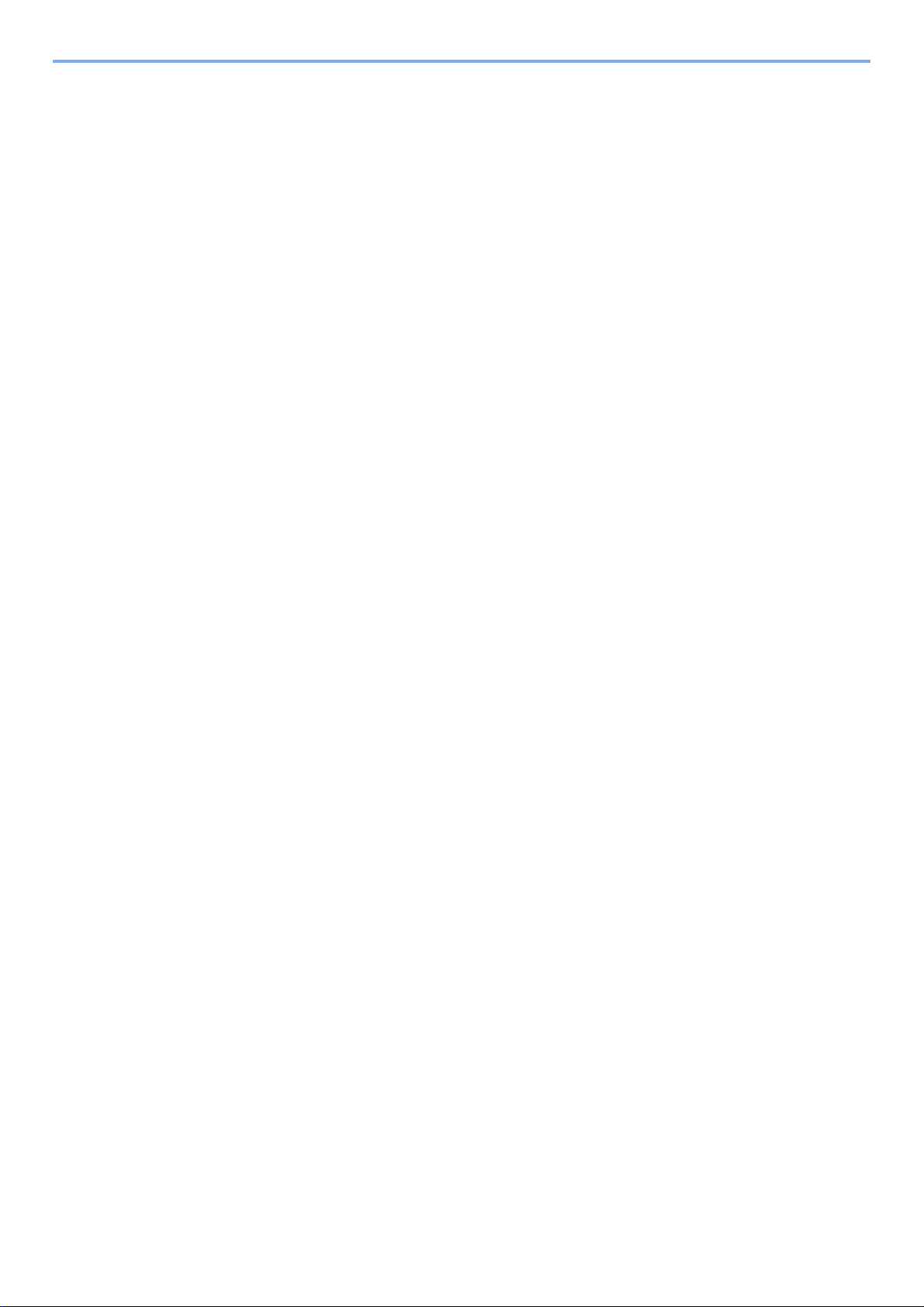
Choosing the Appropriate Paper ............................................................................ 11-11
Special Paper ......................................................................................................... 11-14
Specifications ................................................................................................................... 11-18
Machine .................................................................................................................. 11-18
Printer ..................................................................................................................... 11-20
Scanner .................................................................................................................. 11-20
Document Processor .............................................................................................. 11-21
Environmental Specifications ................................................................................. 11-21
Glossary ........................................................................................................................... 11-22
Index ...............................................................................................................................Index-1
v

vi
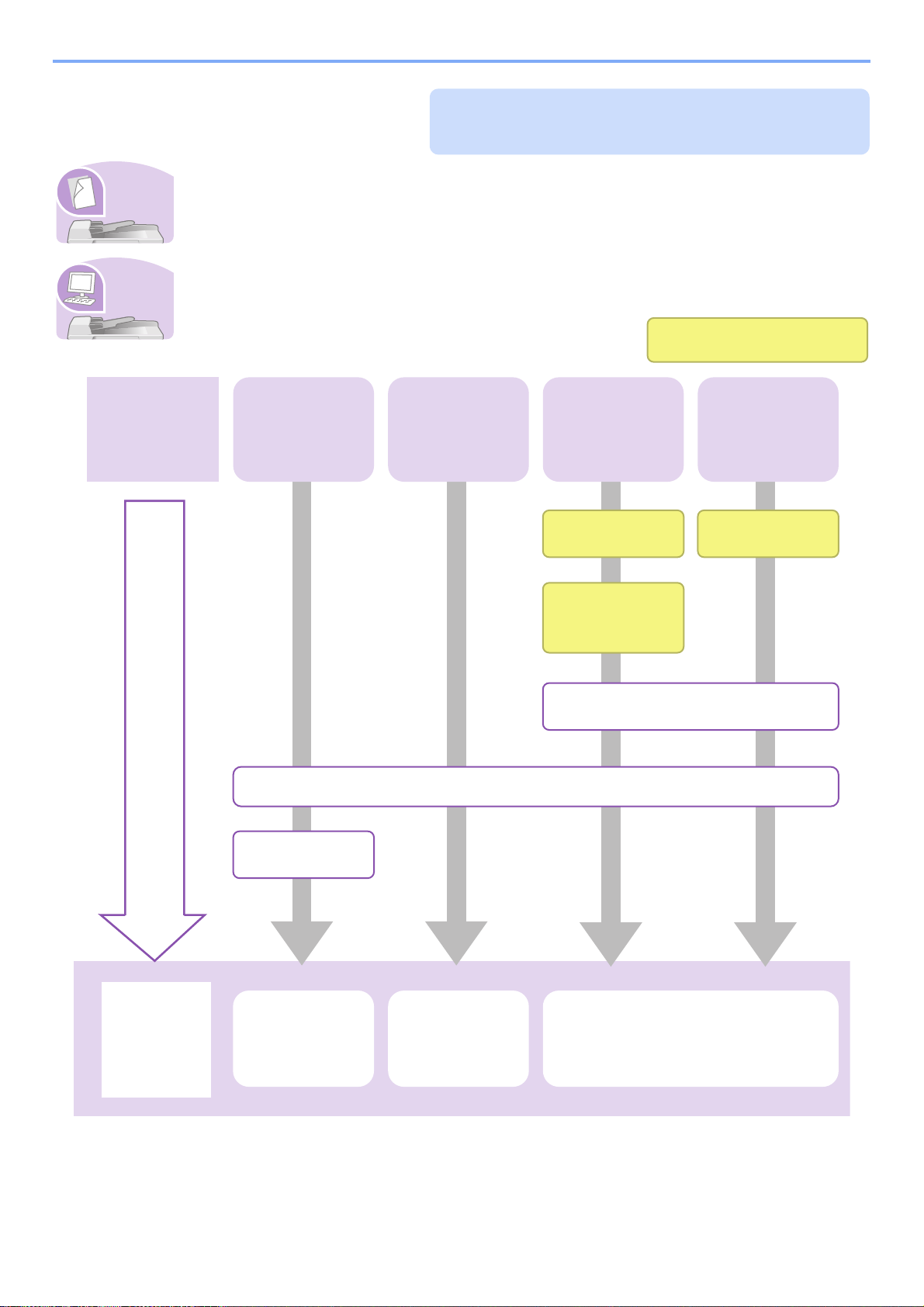
Quick Guide
Be sure to read Precautions for Use before
using this machine.
It copies.
It prints.
Copying with
specific settings
Printing
Documents
Stored in
Removable USB
Memory
Print via a
network
What you want
to do
Setup
Connecting
Cables
Network Setup
(LAN Cable
Connection)
Install the printer driver on your
computer...2-13
Loading Paper...3-2
Loading
Originals...3-12
Operation Copying...4-2
Printing
Documents
Stored in
Removable USB
Memory...7-2
Printing from Applications...5-2
Administrator tasks
Print over
the USB
connection
Connect the
USB cable
To make copies
Simply press the Start key to make copies. You can also fine-tune the copy settings by changing the
paper size, adjusting the density, etc.
To print
You can print via a network or print a PDF file directly from USB memory.
vii
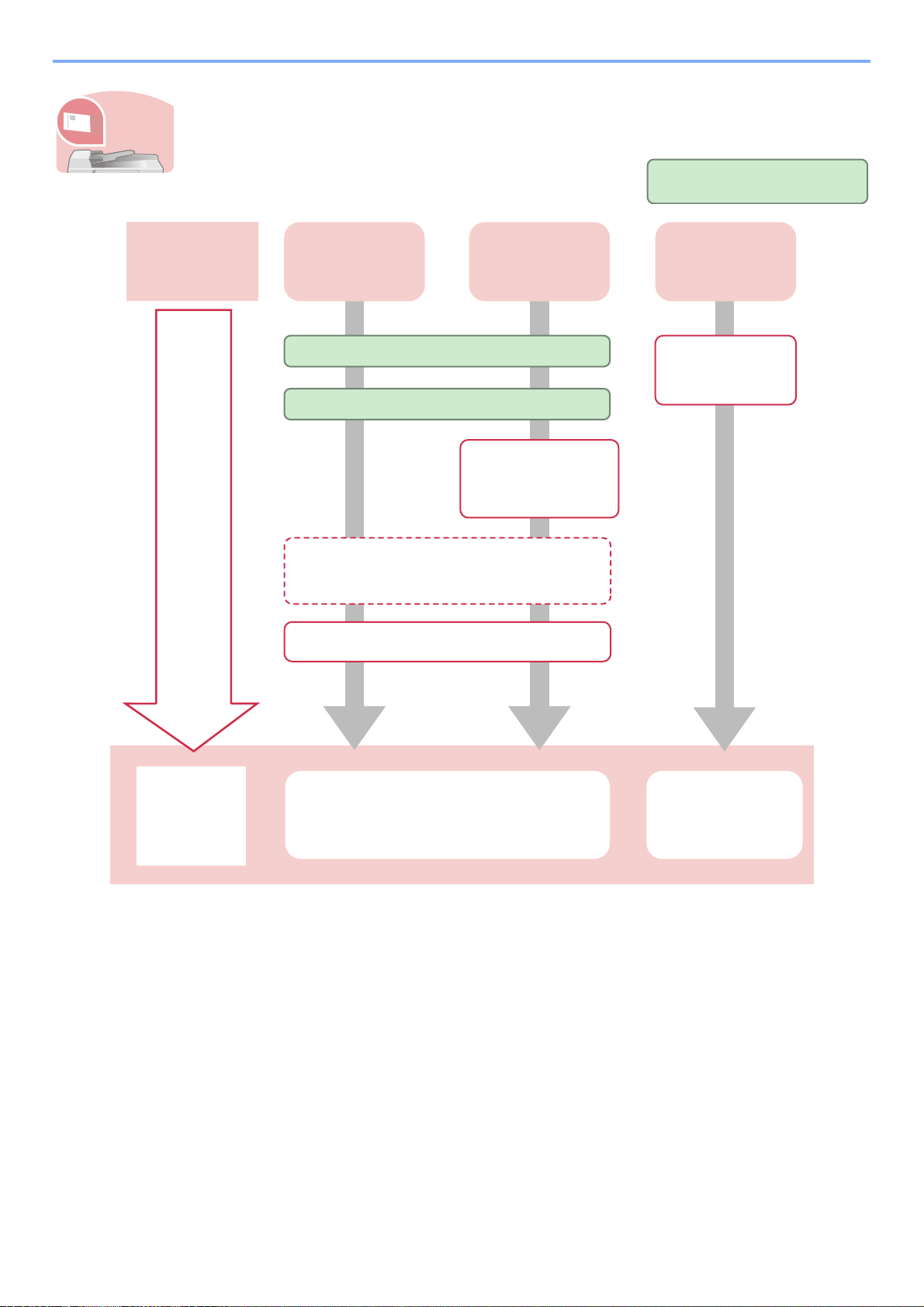
To send documents
It sends.
Send as E-mail
Send to Folder
(SMB)
Saving
Documents to
USB Memory
What you want
to do
Setup
Connecting Cables
Network Setup (LAN Cable Connection)
Plug the USB
memory
Editing Destination (Address Book/
Adding One Touch Keys)*...6-15
Loading Originals...3-12
Operation
Sending...6-2
Saving Documents
to USB Memory
(Scan to USB)...7-5
Administrator tasks
Create a shared
folder on the
destination
computer...6-7
You can send scanned images via a network. Or, you can also store scanned images in USB
memory.
* If the destination is not stored in the address book, you can send by entering the address directly.
viii
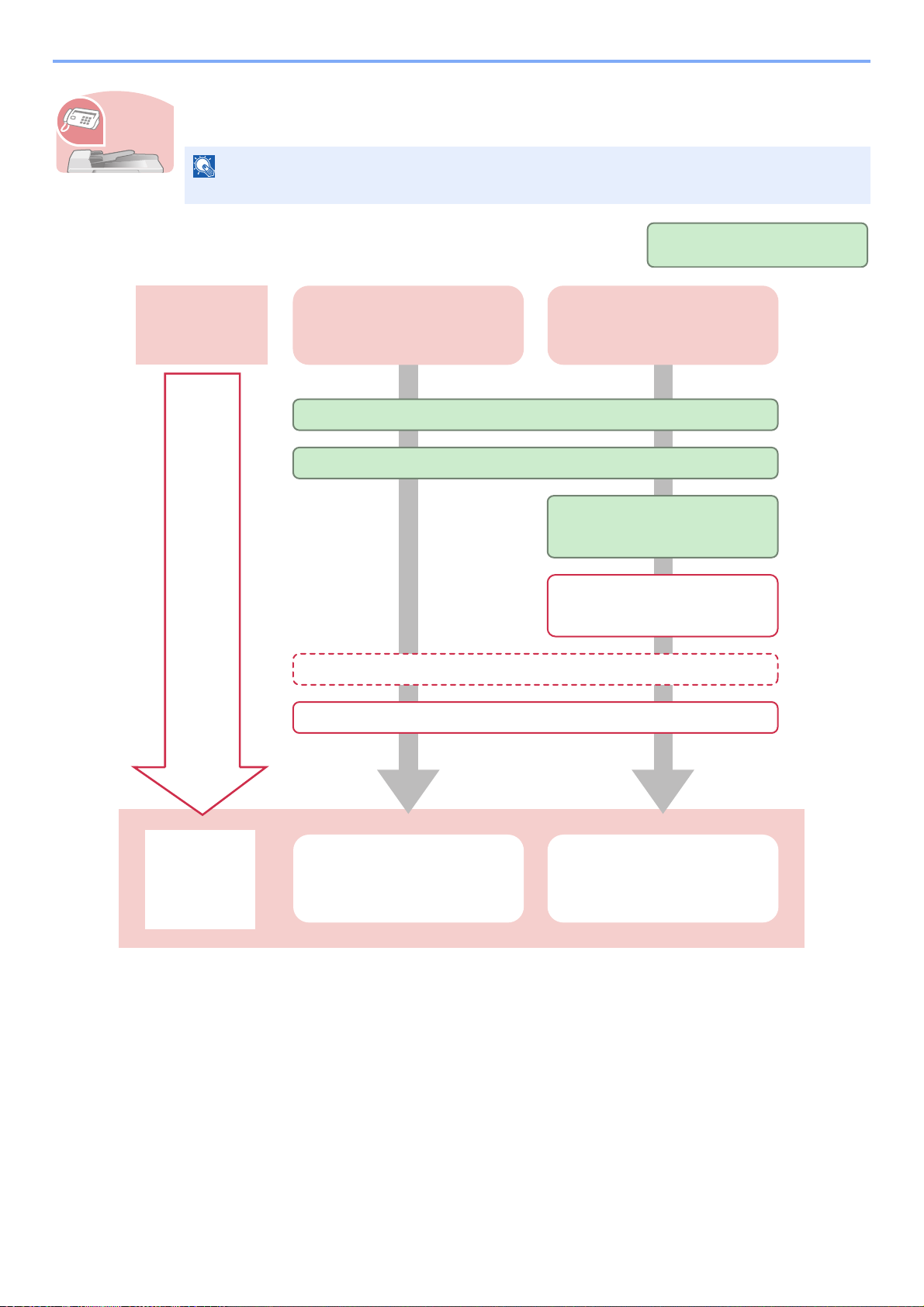
To send a FAX (only on products with the fax function installed)
NOTE
It faxes.
Send a FAX FAX directly from a computer
What you want
to do
Setup
Connect the modular cord for the telephone line to this machine.
Selection of Telephone Line (Inch version only)
Network Setup (LAN Cable
Connection)
Loading Paper...3-2
Operation
FAX Operation Network FAX Operation
Administrator tasks
Install the Network FAX
Driver on your computer*
Editing Destination (Address Book/Adding One Touch Keys)**
As well as sending a FAX via the telephone lines, you can also send a FAX via a network.
For more information on setting up and sending a FAX, refer to the FAX Operation Guide.
* For more information, refer to the Network FAX Driver Operation Guide.
** If the destination is not stored in the address book, you can send the FAX by entering the address directly.
ix
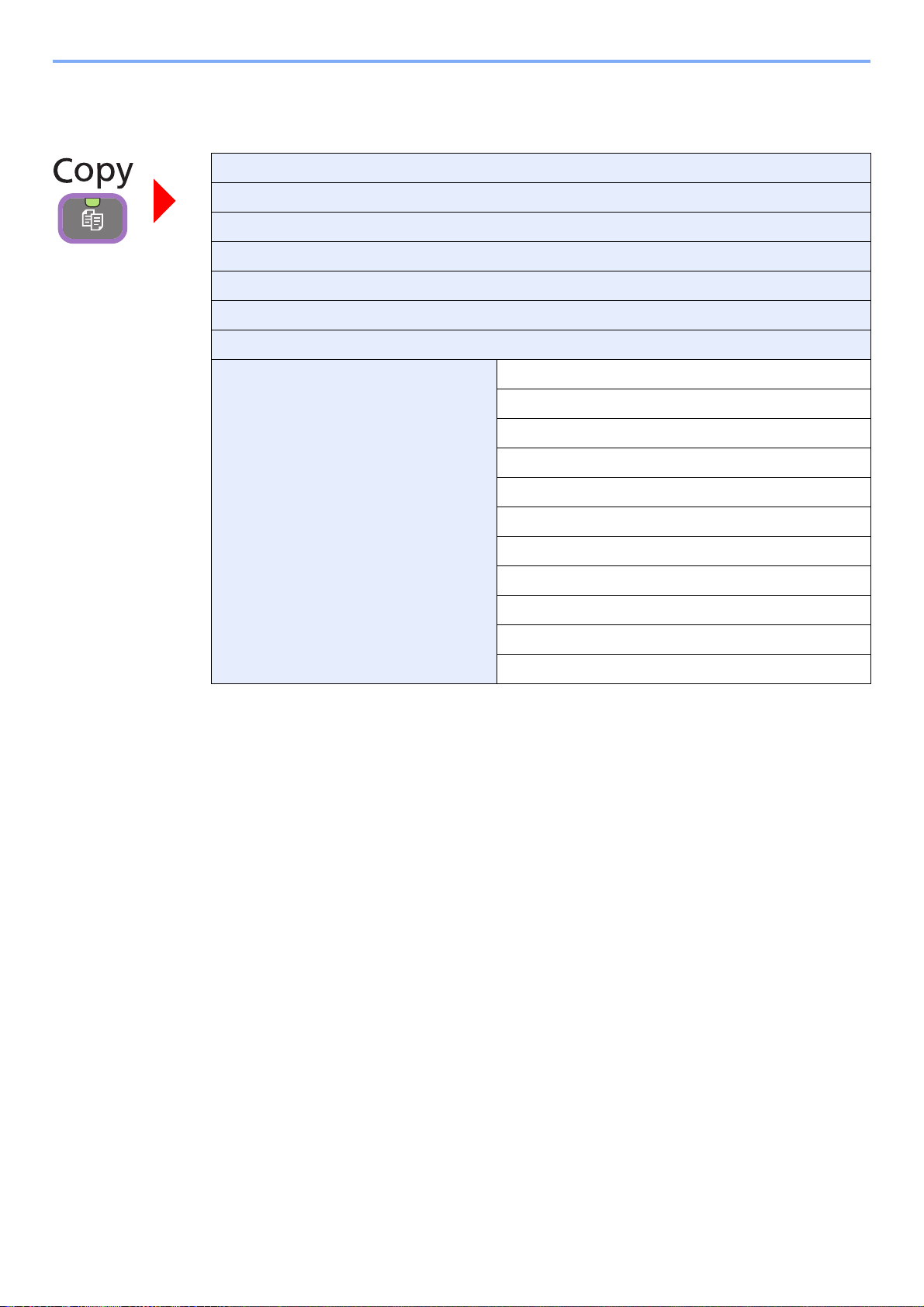
Menu Map
Copies (page 4-2)
Paper Selection (page 3-43)
Zoom (page 4-5)
Density (page 3-45)
Duplex (page 4-7)
Combine (page 4-10)
Collate (page 3-44)
Functions Original Size (page 3-37)
Original Orientation (page 3-38)
Original Image (page 3-47)
EcoPrint (page 4-13)
Sharpness (page 3-48)
Background Density Adj. (page 3-49)
Continuous Scan (page 3-41)
Job Finish Notice (page 3-54)
File Name Entry (page 3-56)
Priority Override (page 3-57)
Add/Edit Shortcut (page 3-27)
x
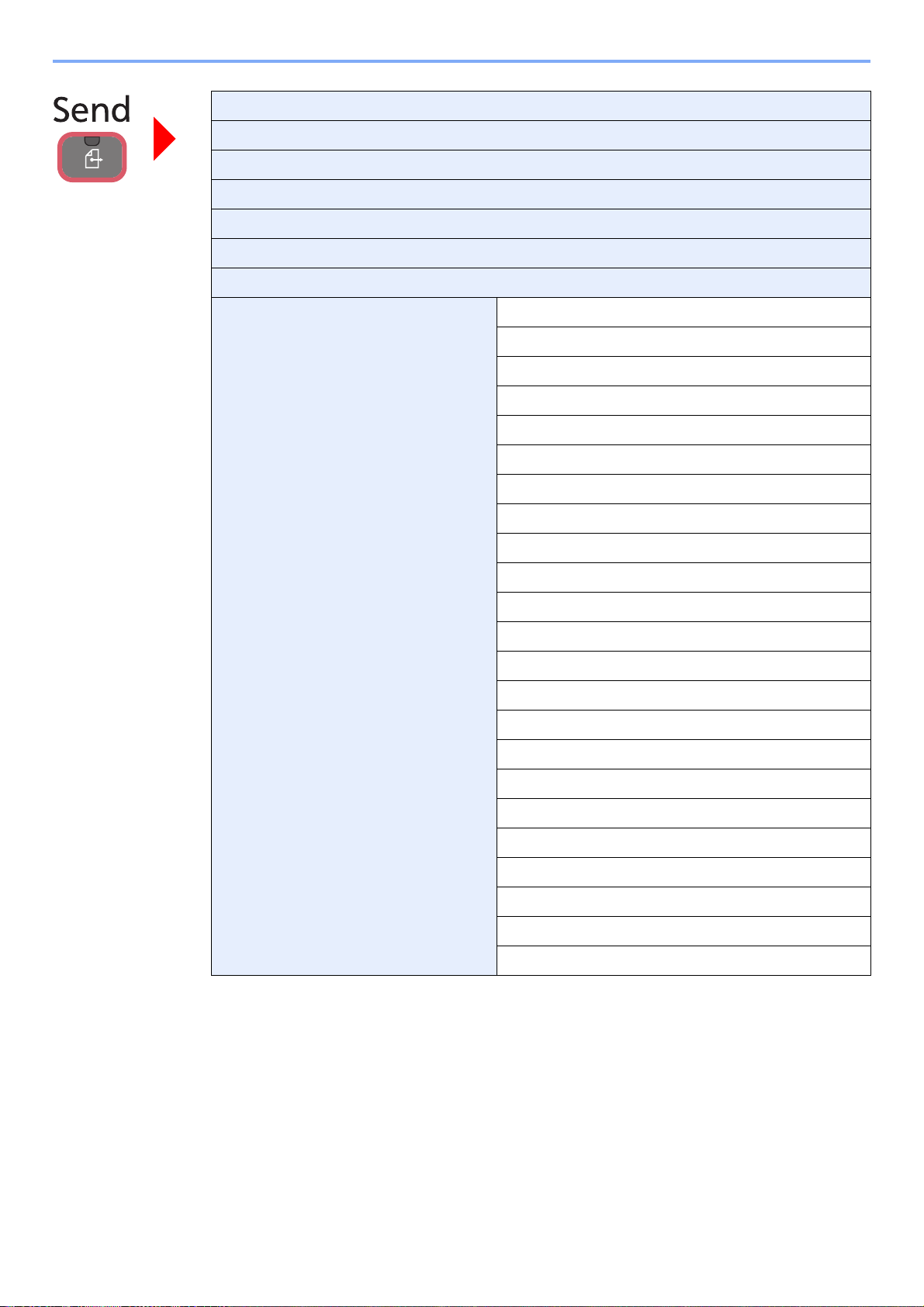
One Touch Key (page 6-17)
Address Book (page 6-15)
Ext. Address Book (refer to KYOCERA COMMAND CENTER Operation Guide)
E-mail (page 6-18)
Folder (page 6-19)
FAX (refer to Fax Operation Guide)
WSD Scan (page 6-42)
Functions File Format (page 3-51)
Original Size (page 3-37)
Original Orientation (page 3-38)
Duplex (page 3-39)
Sending Size (page 6-37)
File Separation (page 6-39)
Scan Resolution (page 3-46)
Density (page 3-45)
Color Selection (page 3-53)
Original Image (page 3-47)
Sharpness (page 3-48)
Background Density Adj. (page 3-49)
FAX TX Resolution (refer to Fax Operation Guide)
Zoom (page 3-50)
Continuous Scan (page 3-41)
File Name Entry (page 3-56)
E-mail Subject/Body (page 6-40)
Job Finish Notice (page 3-54)
FTP Encrypted TX (page 6-41)
FAX Delayed Transmission (refer to Fax Operation Guide)
FAX Direct Transmission (refer to Fax Operation Guide)
FAX Polling RX (refer to Fax Operation Guide)
Add/Edit Shortcut (page 3-27)
xi
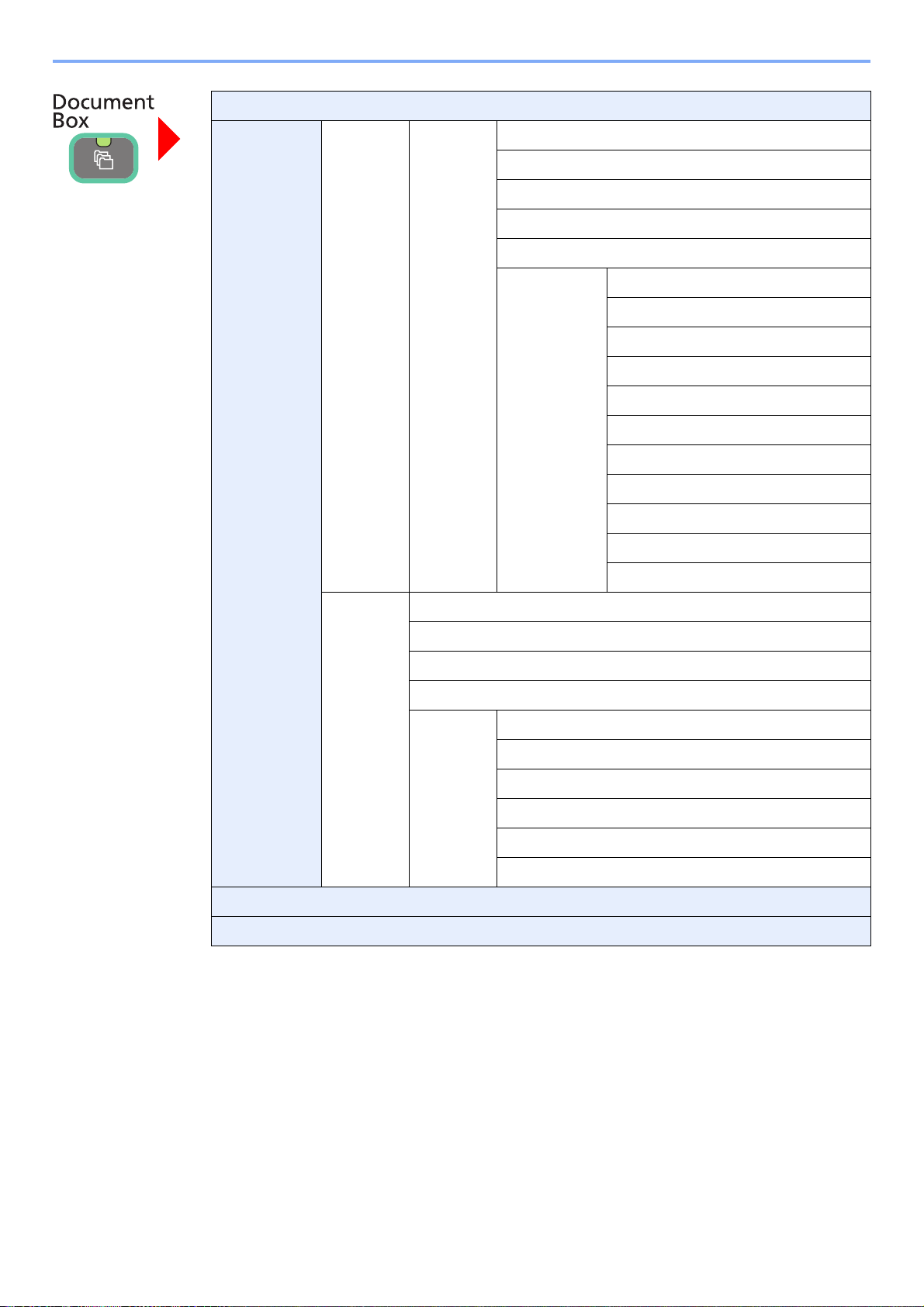
Job Box (page 5-5)
Removable
Memory
Menu Store File File Format (page 3-51)
Duplex (page 3-39)
Scan Resolution (page 3-46)
Density (page 3-45)
File Name Entry (page 3-56)
Functions Original Size (page 3-37)
Original Orientation (page 3-38)
Storing Size (page 7-14)
Color Selection (page 3-53)
Original Image (page 3-47)
Sharpness (page 3-48)
Background Density Adj. (page 3-49)
Zoom (page 3-50)
Continuous Scan (page 3-41)
Job Finish Notice (page 3-54)
Add/Edit Shortcut (page 3-27)
Print Copies (page 7-3)
Paper Selection (page 3-43)
Collate (page 3-44)
Duplex (page 7-10)
Functions Job Finish Notice (page 3-54)
Priority Override (page 3-57)
Encrypted PDF Password (page 7-11)
JPEG/TIFF Print (page 7-12)
XPS Fit to Page (page 7-13)
Add/Edit Shortcut (page 3-27)
Sub Address Box (refer to Fax Operation Guide)
Polling Box (refer to Fax Operation Guide)
xii
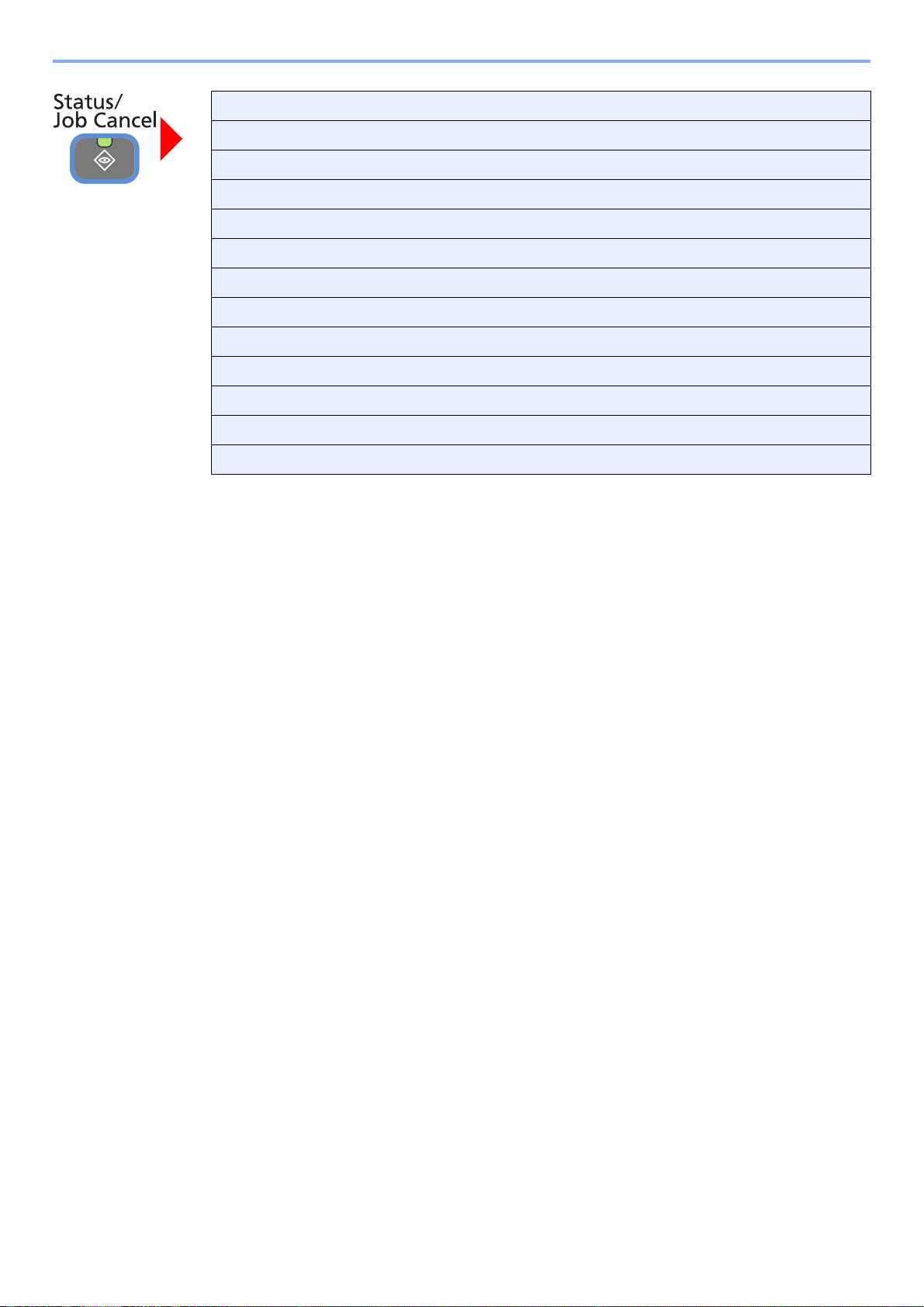
Print Job Status (page 8-3)
Send Job Status (page 8-4)
Store Job Status (page 8-5)
Scheduled Job (page 8-6)
Print Job Log (page 8-7)
Send Job Log (page 8-7)
Store Job Log (page 8-7)
Scanner (page 8-12)
Printer (page 8-13)
FAX (page 8-13)
Toner Status (page 8-14)
Paper Status (page 8-14)
Removable Memory (page 8-13)
xiii

Quick Setup Wizard
(page 3-31)
Language (page 9-5)
Report (page 9-5) Report Print (page 9-5) Status Page (page 9-5)
FAX Setup (page 3-31)
Paper Setup (page 3-31)
Energy Saver Setup (page 3-31)
Font List (page 9-5)
Network Status (page 9-5)
Service Status (page 9-6)
Accounting Report (page 9-6)
Sub Address Box List (refer to Fax Operation Guide)
FAX List (Index) (refer to Fax Operation Guide)
FAX List (No.) (refer to Fax Operation Guide)
Outgoing FAX Report (refer to Fax Operation Guide)
Incoming FAX Report (refer to Fax Operation Guide)
Admin Report Settings (refer to Fax Operation Guide)
Result Report Setting
(page 9-6)
Sending Log History
(page 8-8)
Counter Printed Pages (page 3-16)
Scanned Pages (page 3-16)
User Property (page 9-7)User Name (page 9-7)
Login User Name (page 9-7)
Login Password (page 9-7)
Access Level (page 9-7)
Account Name (page 9-7)
E-mail Address (page 9-7)
Simple Login (page 9-7)
Send Result Report (page 9-6)
RX Result Report (refer to Fax Operation Guide)
Job Finish Notice Setting (page 9-6)
Send Log History (page 8-10)
Auto Sending (page 8-10)
Destination (page 8-9)
Job Log Subject (page 8-11)
My Panel (page 9-7)
Group Name (page 9-7)
Group ID (page 9-7)
xiv
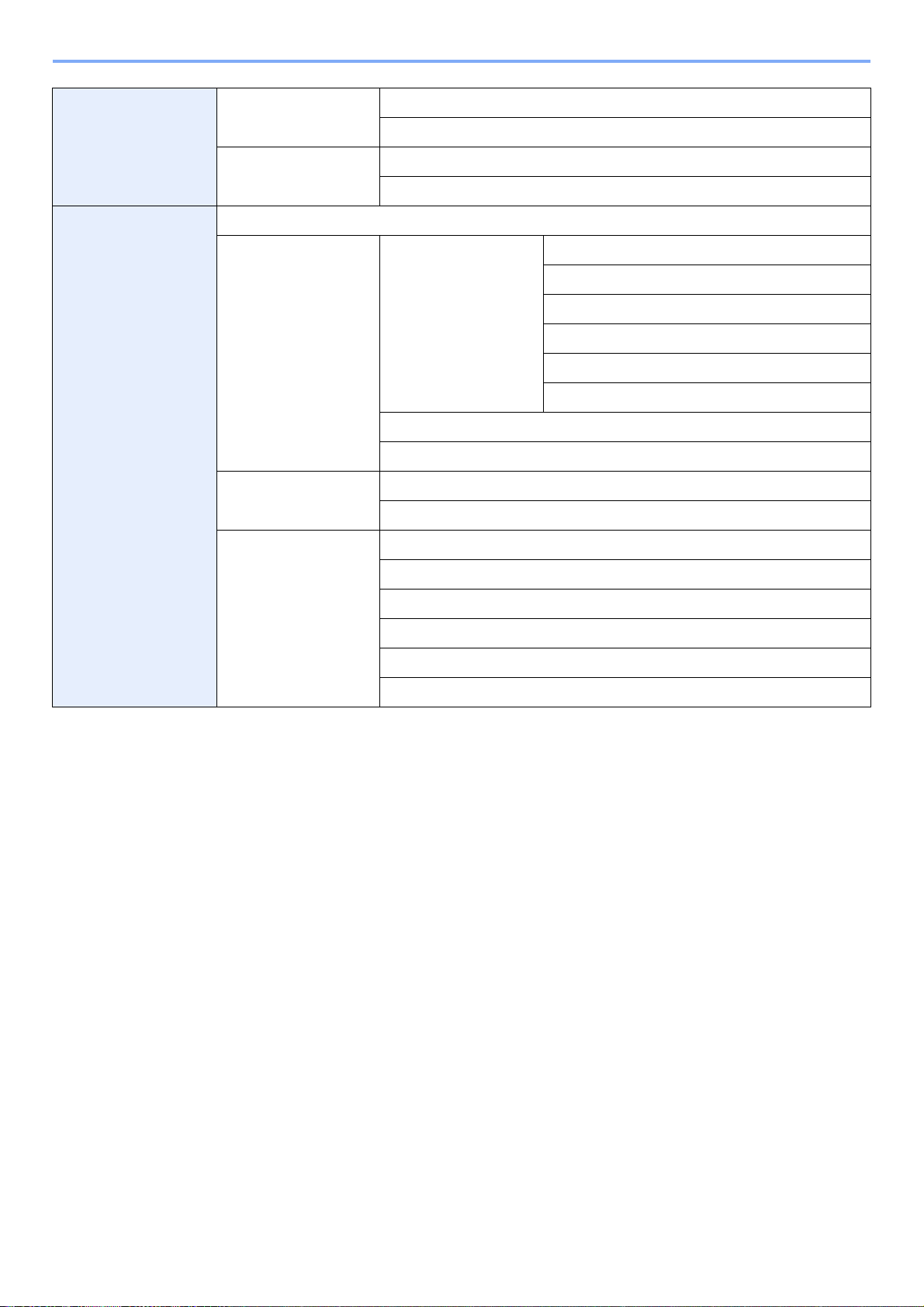
Cassette/MP Tray
Settings (page 9-7)
Cassette 1 (to 4) (page
9-7)
Paper Size (page 9-7)
Media Type (page 9-7)
Common Settings
(page 9-9)
Multi Purpose Tray
(page 9-8)
Default Screen (page 9-9)
Sound (page 9-9) Buzzer (page 9-9) Volume (page 9-9)
Original Settings (page
9-9)
Paper Settings (page 9-
10)
Paper Size (page 9-8)
Media Type (page 9-8)
Key Confirmation (page 9-9)
Job Finish (page 9-9)
Ready (page 9-9)
Warning (page 9-9)
Key Confirmation (USB Keyboard) (page 9-9)
FAX Speaker Volume (refer to Fax Operation Guide)
FAX Monitor Volume (refer to Fax Operation Guide)
Custom Original Size (page 9-9)
Default Original Size (page 9-9)
Custom Paper Size (page 9-10)
Media Type Settings (page 9-10)
Default Paper Source (page 9-10)
Paper Selection (page 9-10)
Media for Auto (B & W) (page 9-10)
Special Paper Action (page 9-10)
xv
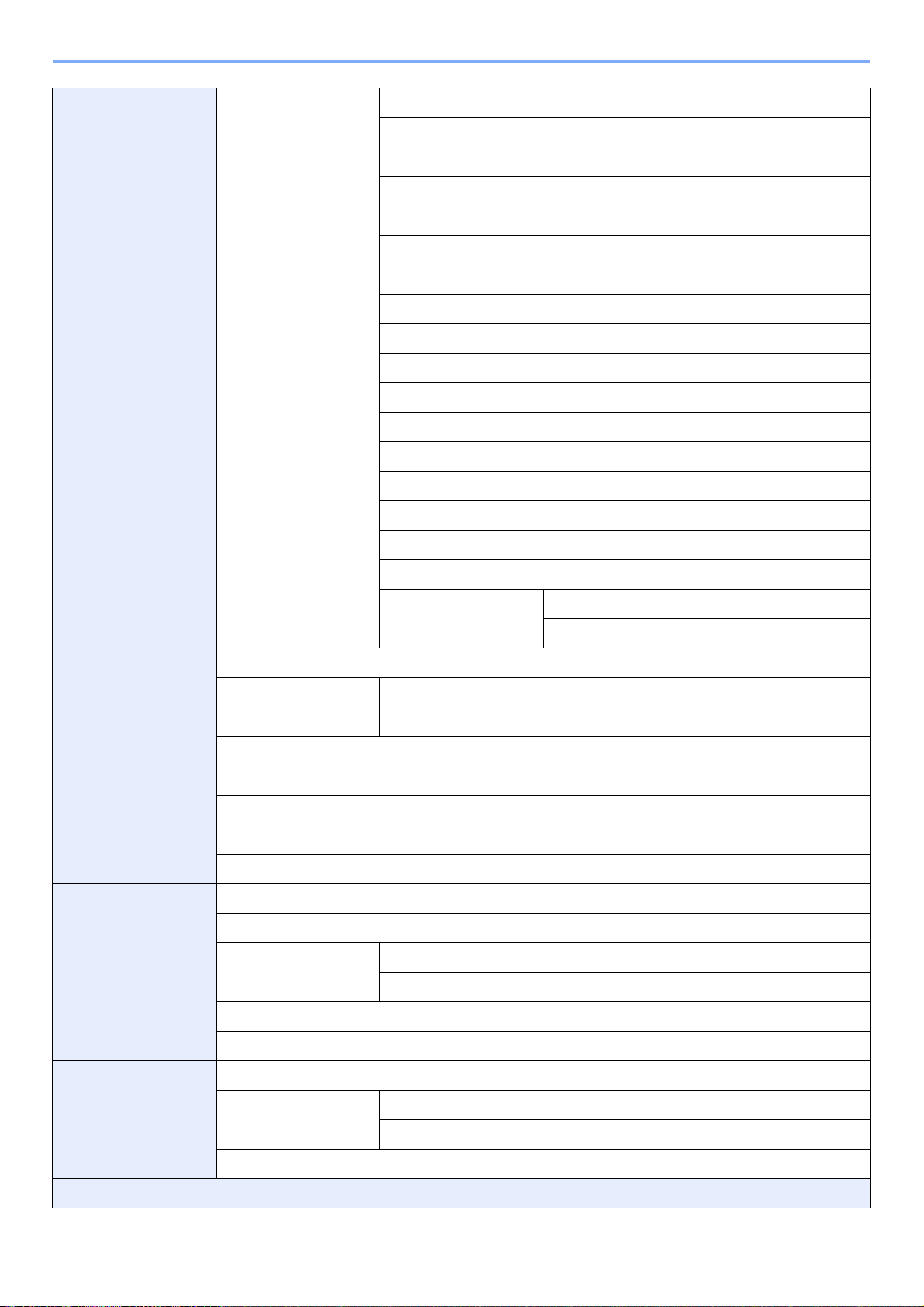
Function Defaults (page
9-11)
File Format (page 9-11)
Original Orientation (page 9-11)
Collate (page 9-11)
File Separation (page 9-11)
Scan Resolution (page 9-11)
Color Selection (page 9-11)
Original Image (page 9-11)
Background Density Adj. (page 9-11)
EcoPrint (page 9-11)
FAX TX Resolution (refer to Fax Operation Guide)
Zoom (page 9-11)
Continuous Scan (page 9-12)
File Name Entry (page 9-12)
E-mail Subject/Body (page 9-12)
FTP Encrypted TX (page 9-12)
JPEG/TIFF Print (page 9-12)
XPS Fit to Page (page 9-12)
Detail Settings (page 9-
12)
Preset Limit (page 9-12)
Error Handling (page 9-
13)
Measurement (page 9-13)
Keyboard Layout (page 9-13)
USB Keyboard Type (page 9-13)
Copy (page 9-13) Auto Paper Selection (page 9-13)
Auto % Priority (page 9-13)
Send (page 9-14) Dest. Check before Send (page 9-14)
Entry Check for New Dest. (page 9-14)
Send and Forward
(page 9-14)
Color TIFF Compression (page 9-14)
Duplexing Error (page 9-13)
Paper Mismatch Error (page 9-13)
Forward (page 9-14)
Destination (page 9-14)
Image Quality (page 9-12)
PDF/A (page 9-12)
Default Screen (page 9-14)
Document Box Sub Address Box (refer to Fax Operation Guide)
Job Box (page 5-5) Quick Copy Job Retention (page 5-7)
Deletion of Job Retention (page 5-10)
Polling Box (refer to Fax Operation Guide)
FAX (refer to Fax Operation Guide)
xvi
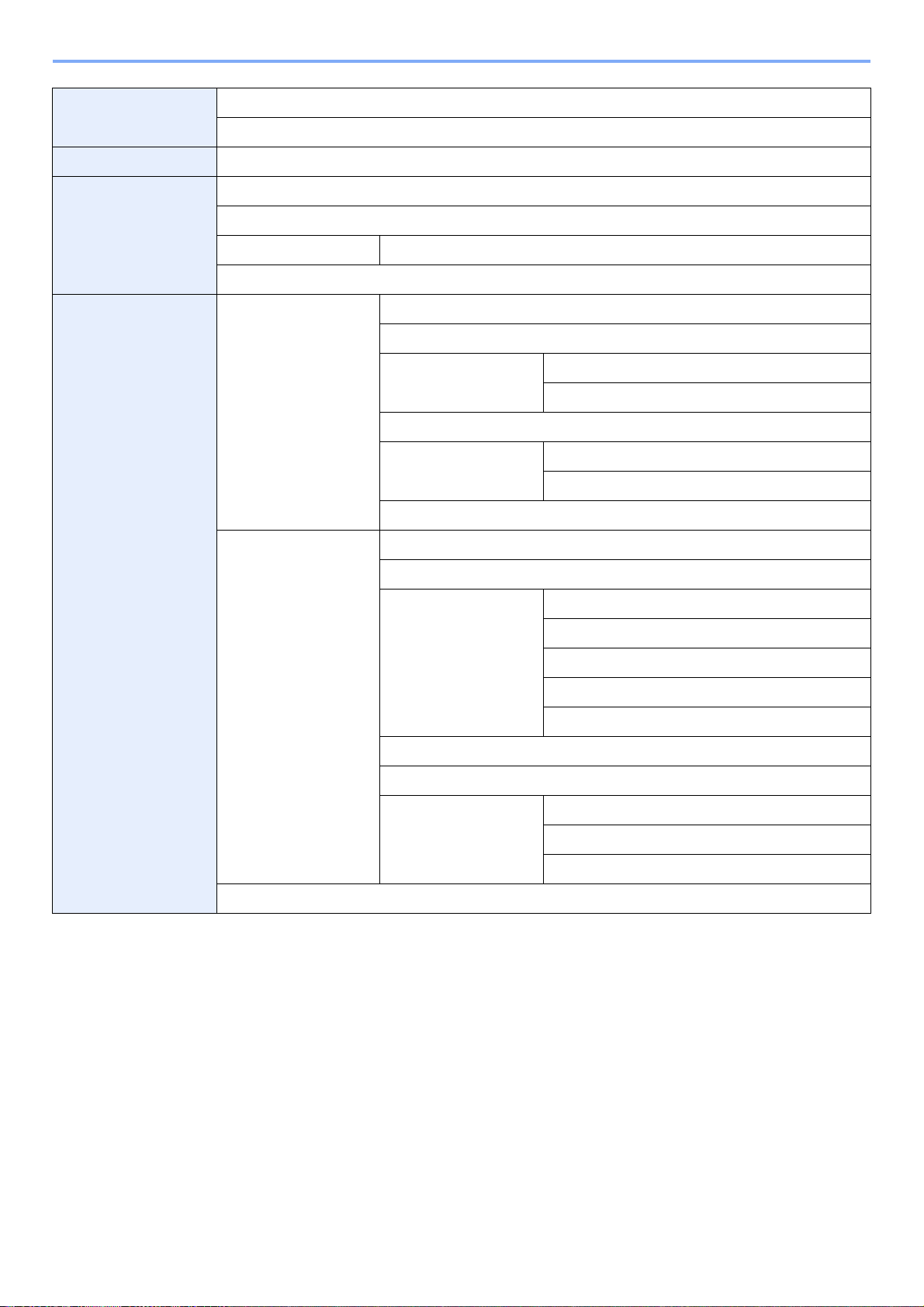
Favorites/Application
(page 9-15)
Internet (page 9-15) Proxy (page 9-15)
Default Screen (page 9-15)
Application (page 9-15)
Address Book/One
To uc h
User Login/Job
Accounting
Address Book (page 6-24)
One Touch Key (page 6-33)
Address Book Defaults Sort
Print List (refer to Fax Operation Guide)
User Login Settings
(page 9-25)
Job Accounting
Settings (page 9-50)
User Login (page 9-27)
Local User List (page 9-29)
Simple login settings
(page 9-38)
Local User Authorization (page 9-33)
Group Authorization
Set. (page 9-44)
Obtain NW User Property (page 9-48)
Job Accounting (page 9-53)
Print Accounting Report (page 9-63)
Total Job Accounting
(page 9-61)
Simple Login (page 9-38)
Simple Login Setup (page 9-38)
Group Authorization (page 9-44)
Group List (page 9-44)
Printed Pages (page 9-61)
Scanned Pages (page 9-61)
Each Job Accounting (page 9-61)
Accounting List (page 9-55)
Default Setting (page 9-
64)
Unknown ID Job (page 9-65)
FAX TX Pages (page 9-61)
FAX TX Time (page 9-61)
Counter Reset (page 9-61)
Apply Limit (page 9-64)
Copier/Printer Count (page 9-64)
Default Counter Limit (page 9-64)
xvii
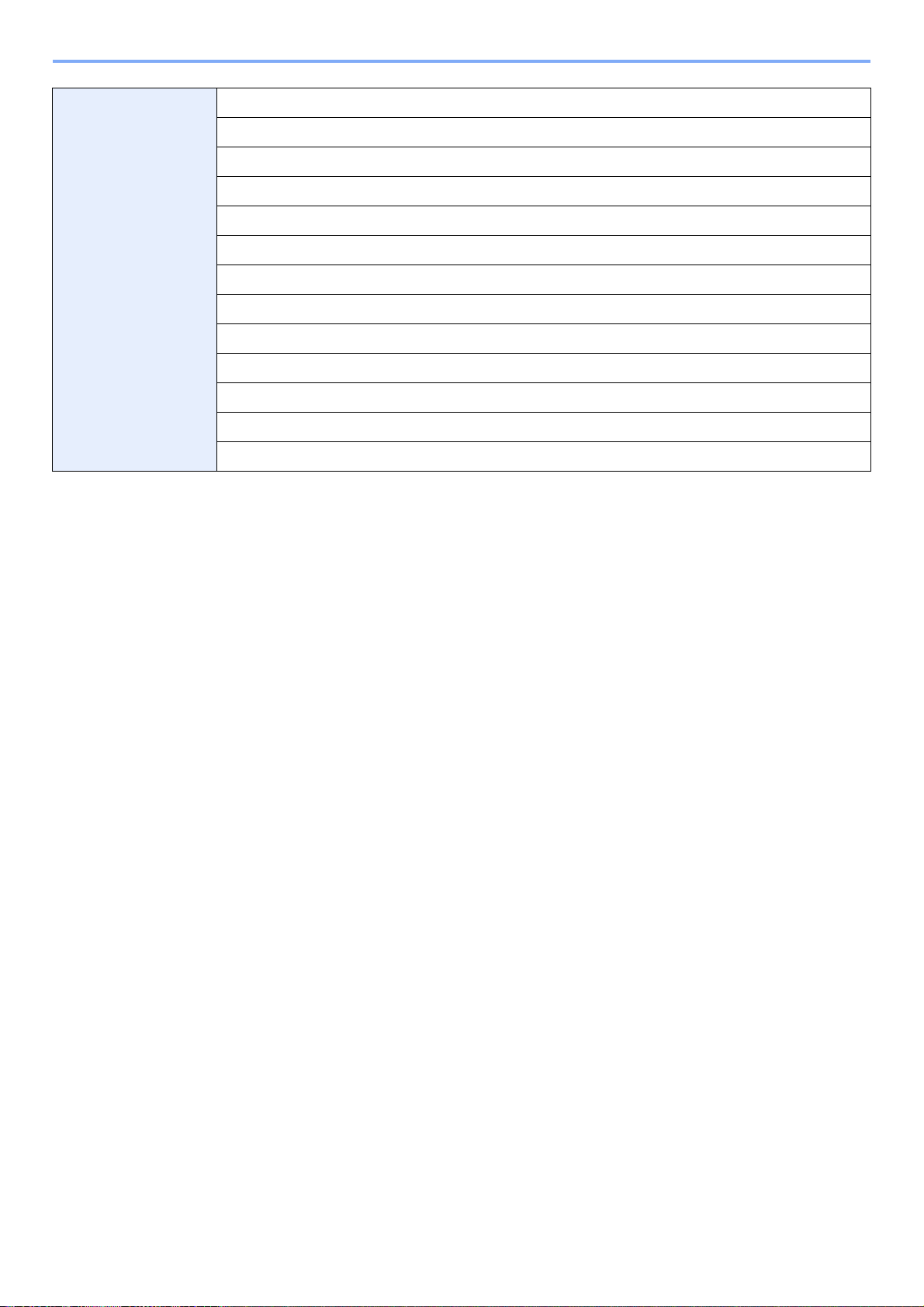
Printer (page 9-16) Emulation (page 9-16)
EcoPrint (page 9-16)
Override A4/Letter (page 9-16)
Duplex (page 9-16)
Copies (page 9-16)
Orientation (page 9-16)
Wide A4 (page 9-16)
Form Feed TimeOut (page 9-16)
LF Action (page 9-16)
CR Action (page 9-16)
Paper Feed Mode (page 9-16)
Resolution (page 9-17)
KIR (page 9-17)
xviii
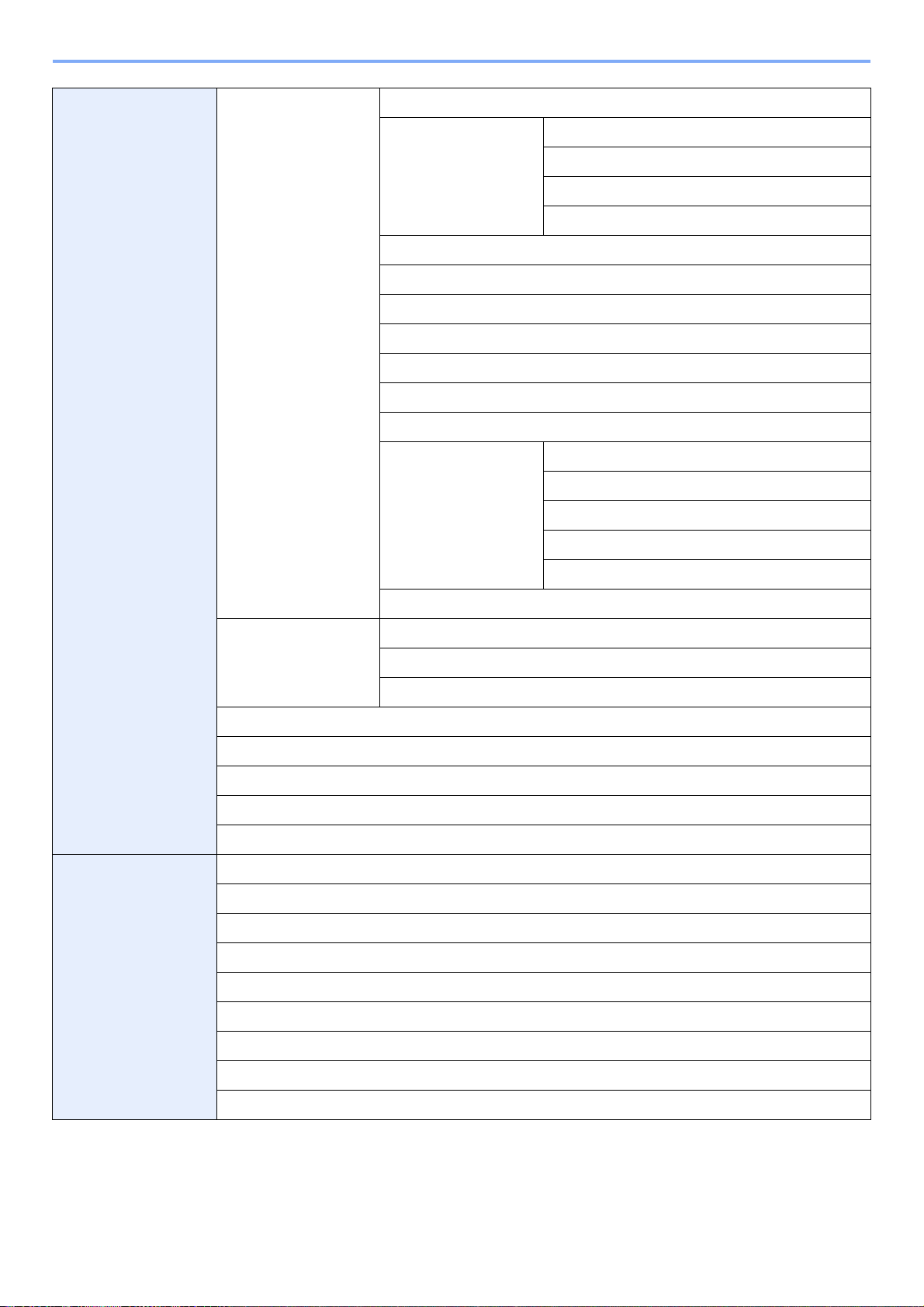
System (page 9-17) Network (page 9-17) Host Name (page 9-17)
TCP/IP Settings (page
9-17)
Netware (page 9-20)
AppleTalk (page 9-20)
WSD Scan (page 9-20)
WSD Print (page 9-20)
Enhanced WSD (page 9-20)
Enhanced WSD (SSL) (page 9-20)
IPSec (page 9-21)
Secure Protocol (page
9-21)
TCP/IP (page 9-17)
IPv4 Settings (page 9-17)
IPv6 Settings (page 9-18)
Protocol Detail (page 9-19)
SSL (page 9-21)
IPP Security (page 9-21)
HTTP Security (page 9-21)
LDAP Security (Ext. Address Book) (page 9-21)
LDAP Security (User Property) (page 9-21)
Interface Block Setting
(page 9-21)
Security Level (page 9-4)
Restart (page 9-4)
RAM Disk Setting (page 9-22)
Optional Memory (page 9-22)
Optional Function (page 11- 5)
Date/Timer (page 9-22) Date/Time (page 9-22)
Date Format (page 9-22)
Time Zone (page 9-22)
Auto Panel Reset (page 9-22)
Auto Error Clear (page 9-22)
Panel Reset Timer (page 9-22)
Sleep Timer (page 9-22)
LAN Interface (page 9-21)
USB Host (page 9-21)
USB Device (page 9-21)
Optional Interface (page 9-21)
Error Clear Timer (page 9-22)
Unusable Time (refer to Fax Operation Guide)
xix
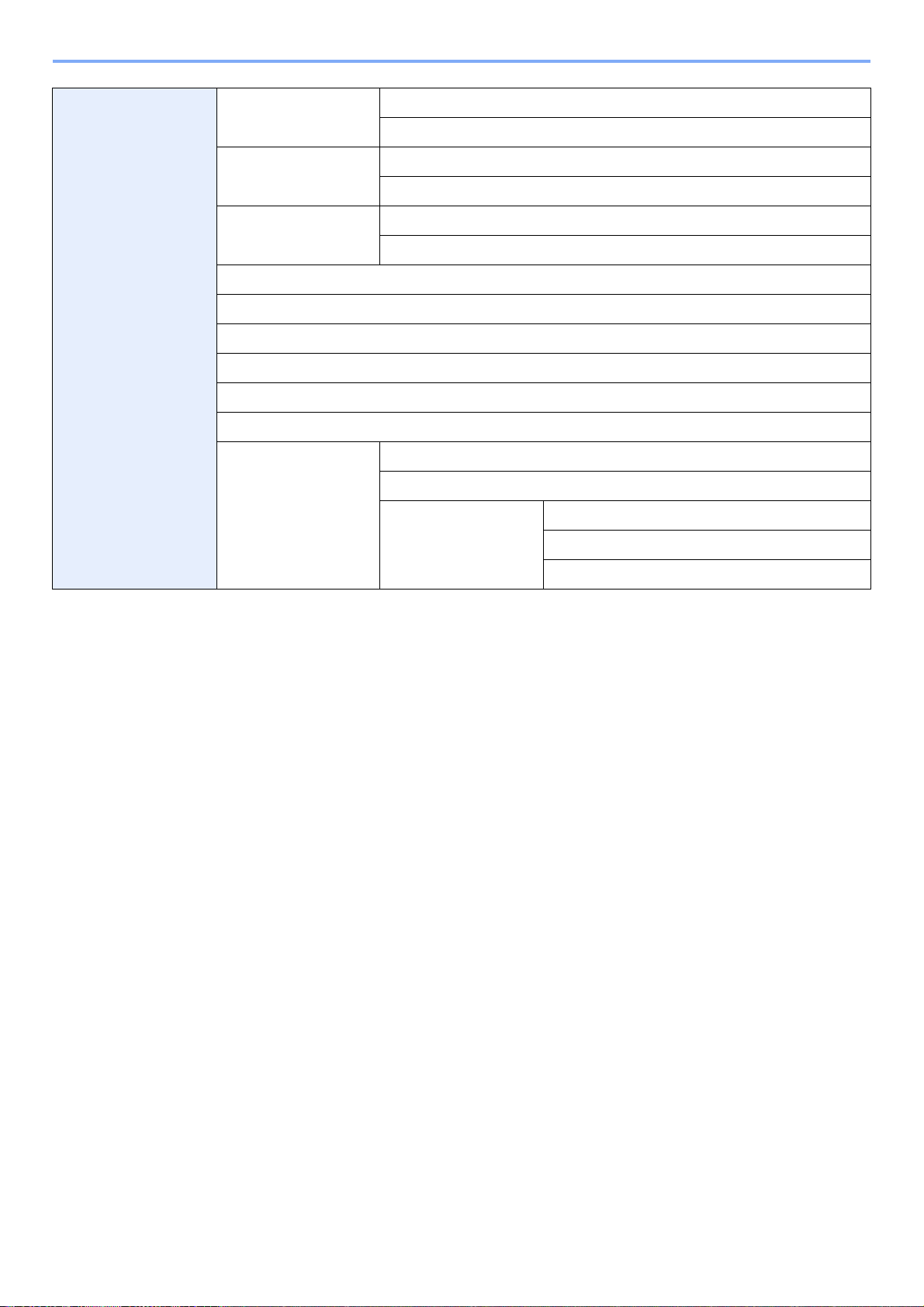
Adjustment/
Maintenance (page 9-
23)
Density Adjustment
(page 9-23)
Background Density
Adj. (page 9-23)
Copy (page 9-23)
Send/Box (page 9-23)
Copy (Auto) (page 9-23)
Send/Box (Auto) (page 9-23)
Toner Save Level
(EcoPrint) (page 9-23)
Print Density (page 9-23)
Auto Color Correction (page 9-23)
Correcting Black Line (page 9-23)
Display Brightness (page 9-23)
Drum Refresh (page 9-24)
Auto Drum Refresh (page 9-24)
Service Settings Developer
Copy (page 9-23)
Printer (page 9-23)
FAX Country Code
FAX Call Settings
(Europe Only)
Exchange Selection (refer to Fax Operation Guide)
PBX Setting
Dial No. to PSTN (refer to Fax Operation Guide)
xx
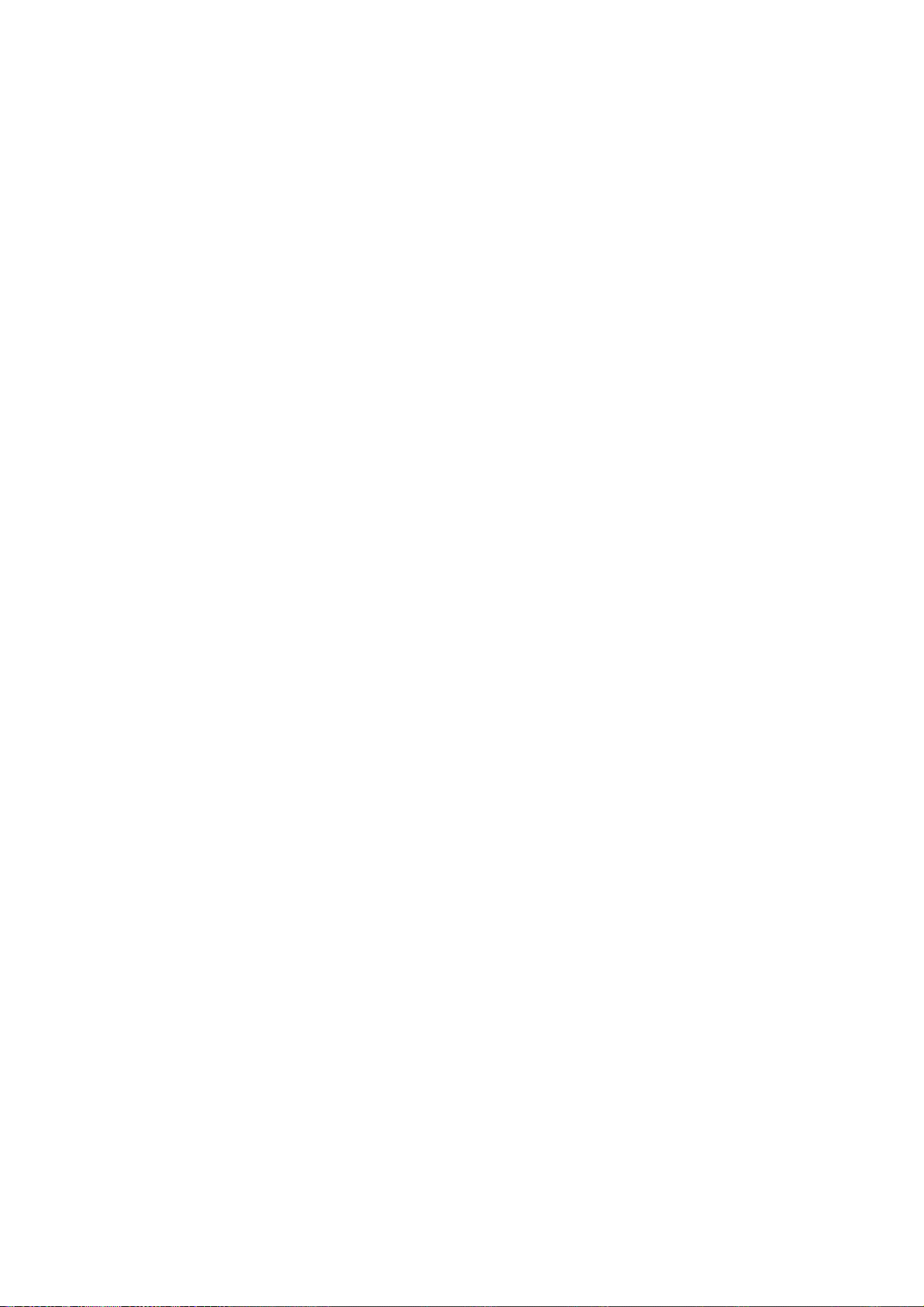
1 Preface
This chapter explains the following topics:
Notice ................................................................................................................................................................. 1-2
Safety Conventions in This Guide ........................................................................................................... 1-2
Environment ............................................................................................................................................. 1-3
Precautions for Use ................................................................................................................................. 1-3
Legal and Safety Information ............................................................................................................................. 1-9
Legal Information ..................................................................................................................................... 1-9
Energy Saving Control Function ............................................................................................................ 1-12
Automatic 2-Sided Copy Function ......................................................................................................... 1-12
Paper Recycling ..................................................................................................................................... 1-12
Energy Star (ENERGY STAR®) Program .............................................................................................. 1-12
About this Operation Guide .............................................................................................................................. 1-13
Conventions in This Guide ..................................................................................................................... 1-13
Originals and Paper Sizes ..................................................................................................................... 1-15
1-1
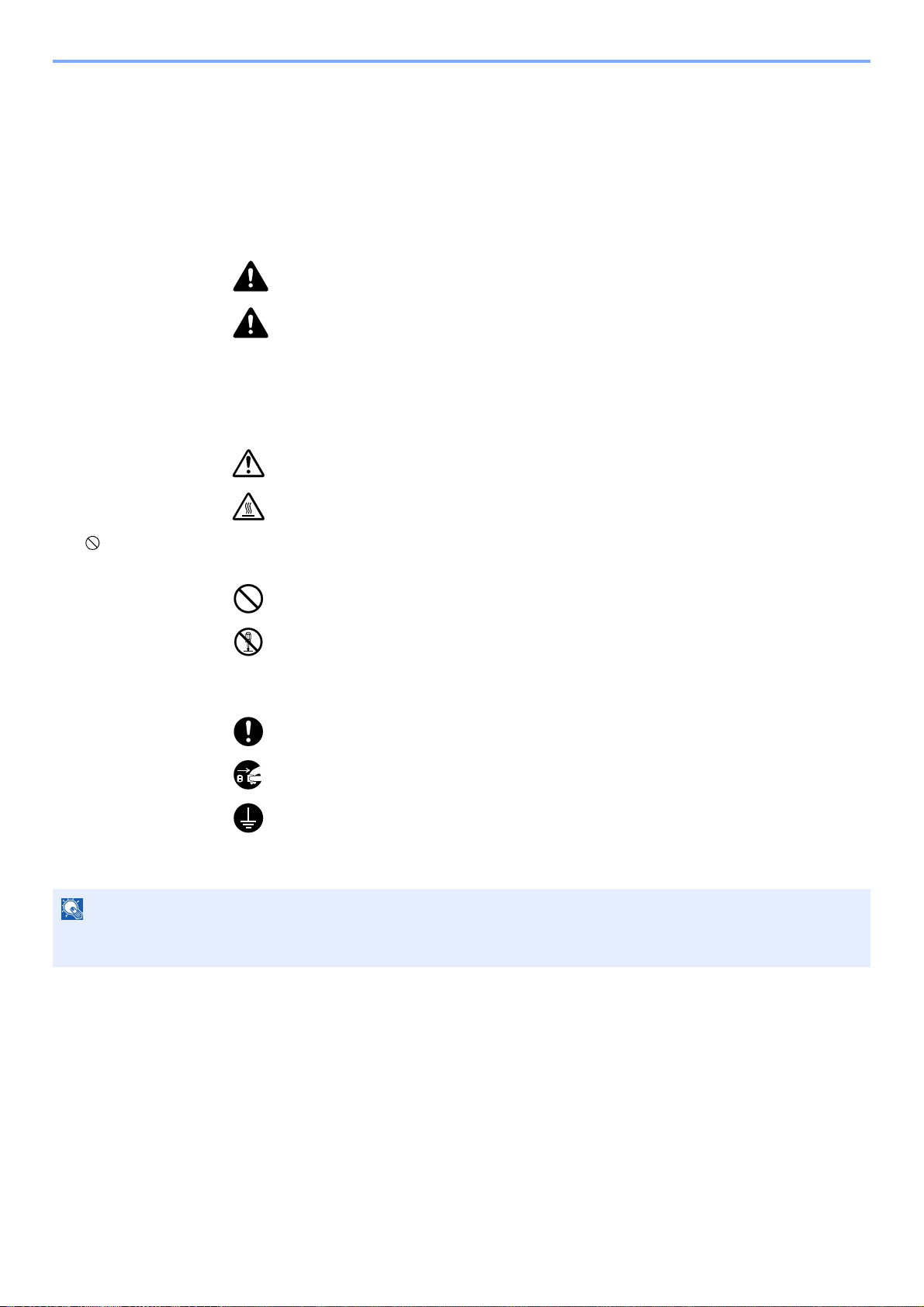
Preface > Notice
NOTE
Notice
Safety Conventions in This Guide
The sections of this guide and parts of the machine marked with symbols are safety warnings meant to protect the user,
other individuals and surrounding objects, and ensure correct and safe usage of the machine. The symbols and their
meanings are indicated below.
WARNING: Indicates that serious injury or even death may result from insufficient
attention to or incorrect compliance with the related points.
CAUTION: Indicates that personal injury or mechanical damage may result from
insufficient attention to or incorrect compliance with the related points.
Symbols
The symbol indicates that the related section includes safety warnings. Specific points of attention are indicated
inside the symbol.
... [General warning]
... [Warning of high temperature]
The symbol indicates that the related section includes information on prohibited actions. Specifics of the prohibited
action are indicated inside the symbol.
... [Warning of prohibited action]
... [Disassembly prohibited]
The symbol indicates that the related section includes information on actions which must be performed. Specifics of
the required action are indicated inside the symbol.
... [Alert of required action]
... [Remove the power plug from the outlet]
... [Always connect the machine to an outlet with a ground connection]
Please contact your service representative to order a replacement if the safety warnings in this Operation Guide are
illegible or if the guide itself is missing (fee required).
An original which resembles a bank note closely may not be copied properly in some rare cases because this
machine is equipped with a counterfeiting prevention function.
1-2
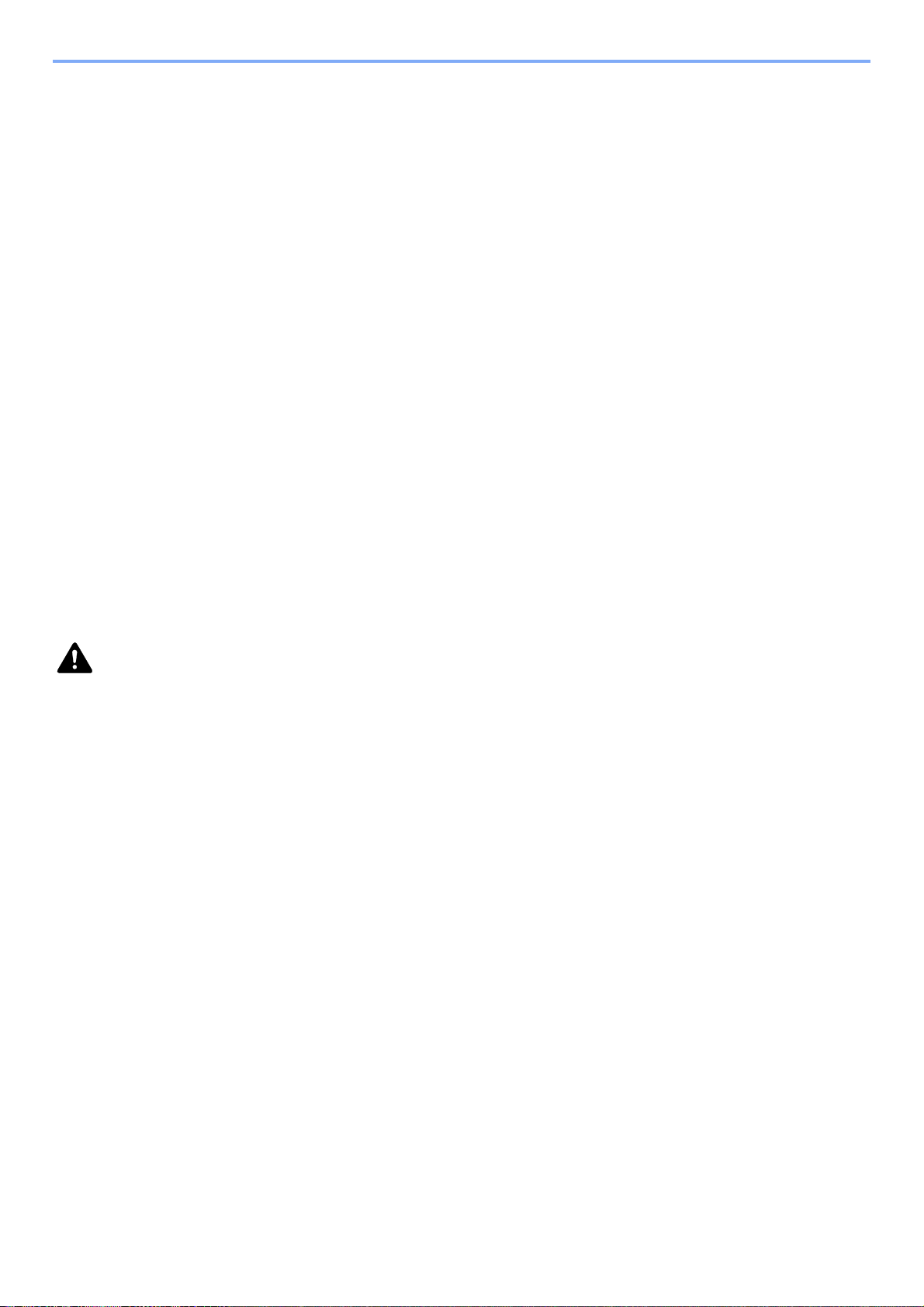
Preface > Notice
Environment
The service environmental conditions are as follows:
• Temperature: 50 to 90.5 °F (10 to 32.5 °C)
• Humidity: 15 to 80 %
However, adverse environmental conditions may affect the image quality. It is recommended to use the machine at a
temperature: around 60.8 to 80.6 °F or less (16 to 27 °C), humidity: around 36 to 65%. In addition, Avoid the following
locations when selecting a site for the machine.
• Avoid locations near a window or with exposure to direct sunlight.
• Avoid locations with vibrations.
• Avoid locations with drastic temperature fluctuations.
• Avoid locations with direct exposure to hot or cold air.
• Avoid poorly ventilated locations.
If the floor is delicate against casters, when this machine is moved after installation, the floor material may be damaged.
During copying, some ozone is released, but the amount does not cause any ill effect to one’s health. If, however, the
machine is used over a long period of time in a poorly ventilated room or when making an extremely large number of
copies, the smell may become unpleasant. To maintain the appropriate environment for copy work, it is suggested that
the room be properly ventilated.
Precautions for Use
Cautions when handling consumables
CAUTION
Do not attempt to incinerate the toner container or the waste toner box. Dangerous sparks may cause burns.
Keep the toner container and the waste toner box out of the reach of children.
If toner happens to spill from the toner container or the waste toner box, avoid inhalation and ingestion, as well as
contact with your eyes and skin.
• If you do happen to inhale toner, move to a place with fresh air and gargle thoroughly with a large amount of water. If
coughing develops, contact a physician.
• If you do happen to ingest toner, rinse your mouth with water and drink 1 or 2 cups of water to dilute the contents of
your stomach. If necessary, contact a physician.
• If you do happen to get toner in your eyes, flush them thoroughly with water. If there is any remaining tenderness,
contact a physician.
• If toner does happen to get on your skin, wash with soap and water.
Do not attempt to force open or destroy the toner container or the waste toner box.
Other precautions
Return the exhausted toner container and waste toner box to your dealer or service representative. The collected toner
container and waste toner box will be recycled or disposed in accordance with the relevant regulations.
Store the machine while avoiding exposure to direct sunlight.
Store the machine in a place where the temperature stays below 40 °C while avoiding sharp changes of temperature
and humidity.
If the machine will not be used for an extended period of time, remove the paper from the cassette and the Multi Purpose
(MP) Tray, return it to its original package and reseal it.
1-3
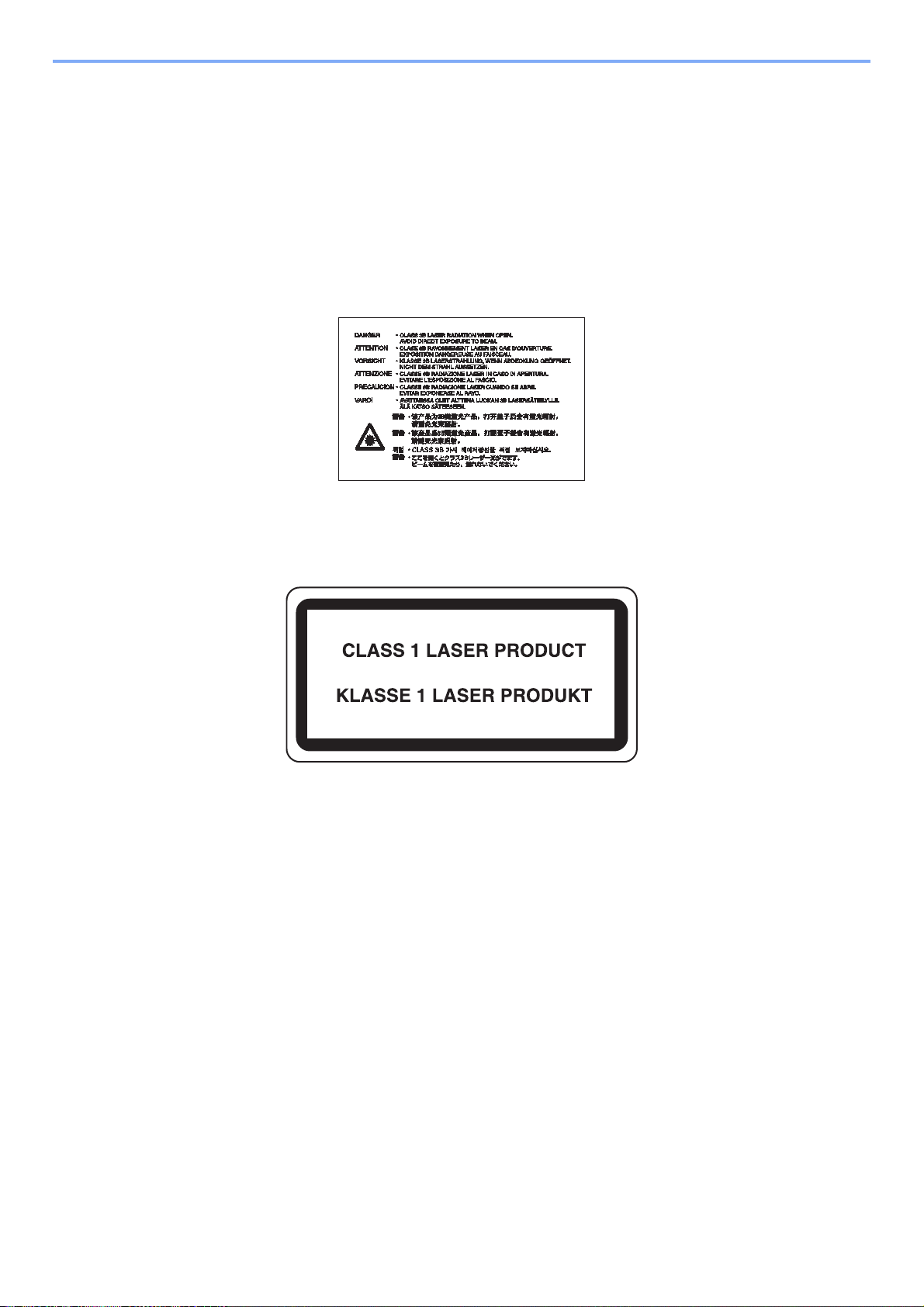
Preface > Notice
Laser Safety (Europe)
Laser radiation could be hazardous to the human body. For this reason, laser radiation emitted inside this machine is
hermetically sealed within the protective housing and external cover. In the normal operation of the product by user, no
radiation can leak from the machine.
This machine is classified as Class 1 laser product under IEC/EN 60825-1:2007.
Caution: Performance of procedures other than those specified in this manual may result in hazardous radiation
exposure.
These labels are attached to the laser scanner unit inside the machine and are not in a user access area.
The label shown below is attached on the left side of the machine.
1-4
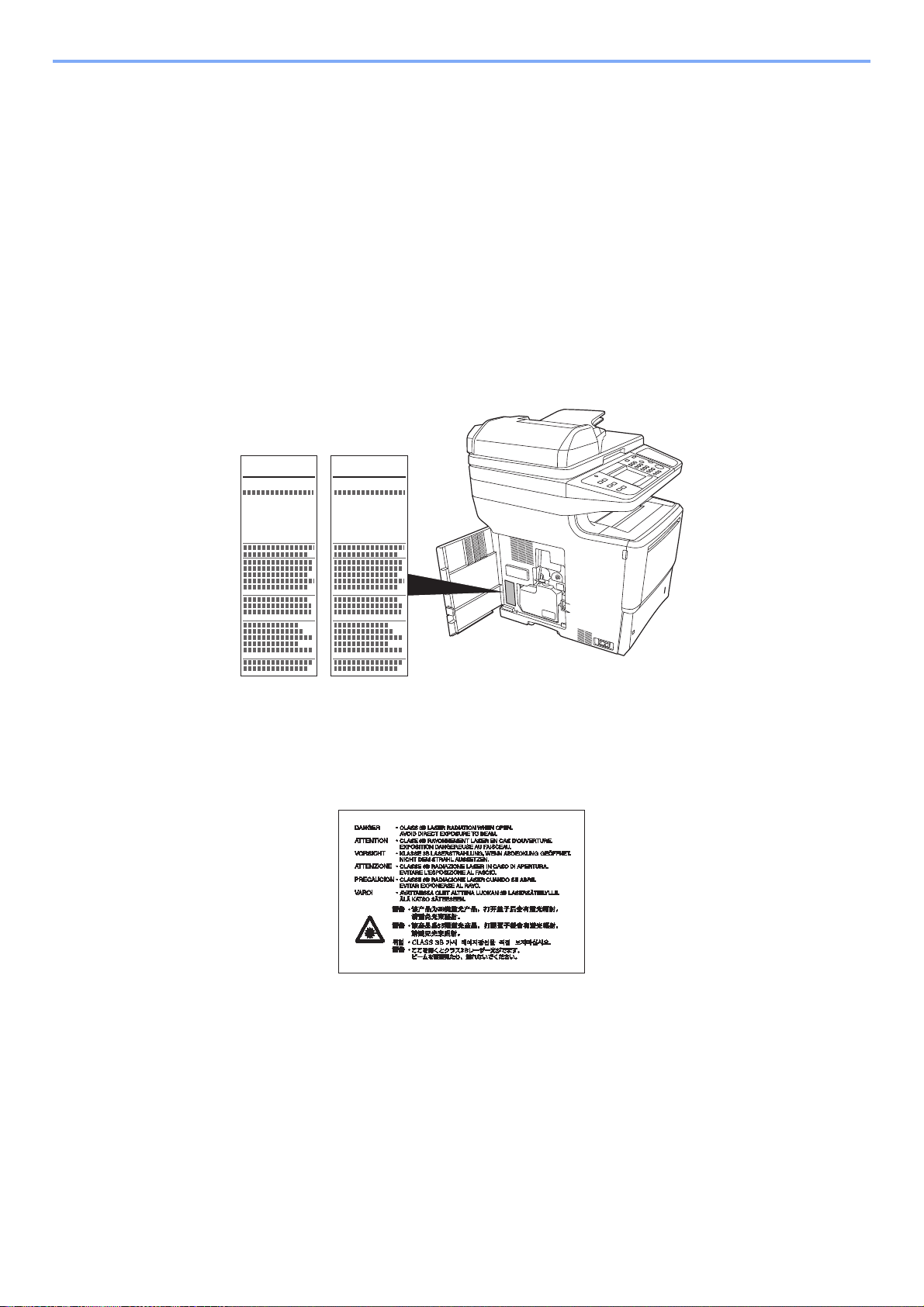
Preface > Notice
FS-3640MFPFS-3540MFP
MFP MFP
SAFETY OF LASER BEAM (USA)
1. Safety of laser beam
This machine has been certified by the manufacturer to Class 1 level under the radiation performance standards
established by the U.S.DHHS (Department of Health and Human Services) in 1968. This indicates that the product is
safe to use during normal operation and maintenance. The laser optical system, enclosed in a protective housing and
sealed within the external covers, never permits the laser beam to escape.
2. The CDRH Act
A laser-product-related act was implemented on Aug. 2, 1976, by the Center for Devices and Radiological Health
(CDRH) of the U.S. Food and Drug Administration (FDA). This act prohibits the sale of laser products in the U.S. without
certification, and applies to laser products manufactured after Aug. 1, 1976. The label shown below indicates
compliance with the CDRH regulations and must be attached to laser products marketed in the United States. On this
machine, the label is on the right.
3. Optical unit
When checking the optical unit, avoid direct exposure to the laser beam, which is invisible. Shown at below is the label
located on the cover of the optical unit.
4. Maintenance
For safety of the service personnel, follow the maintenance instructions in the other section of this manual.
5. Safety switch
The power to the laser unit is cut off when the front cover is opened.
1-5
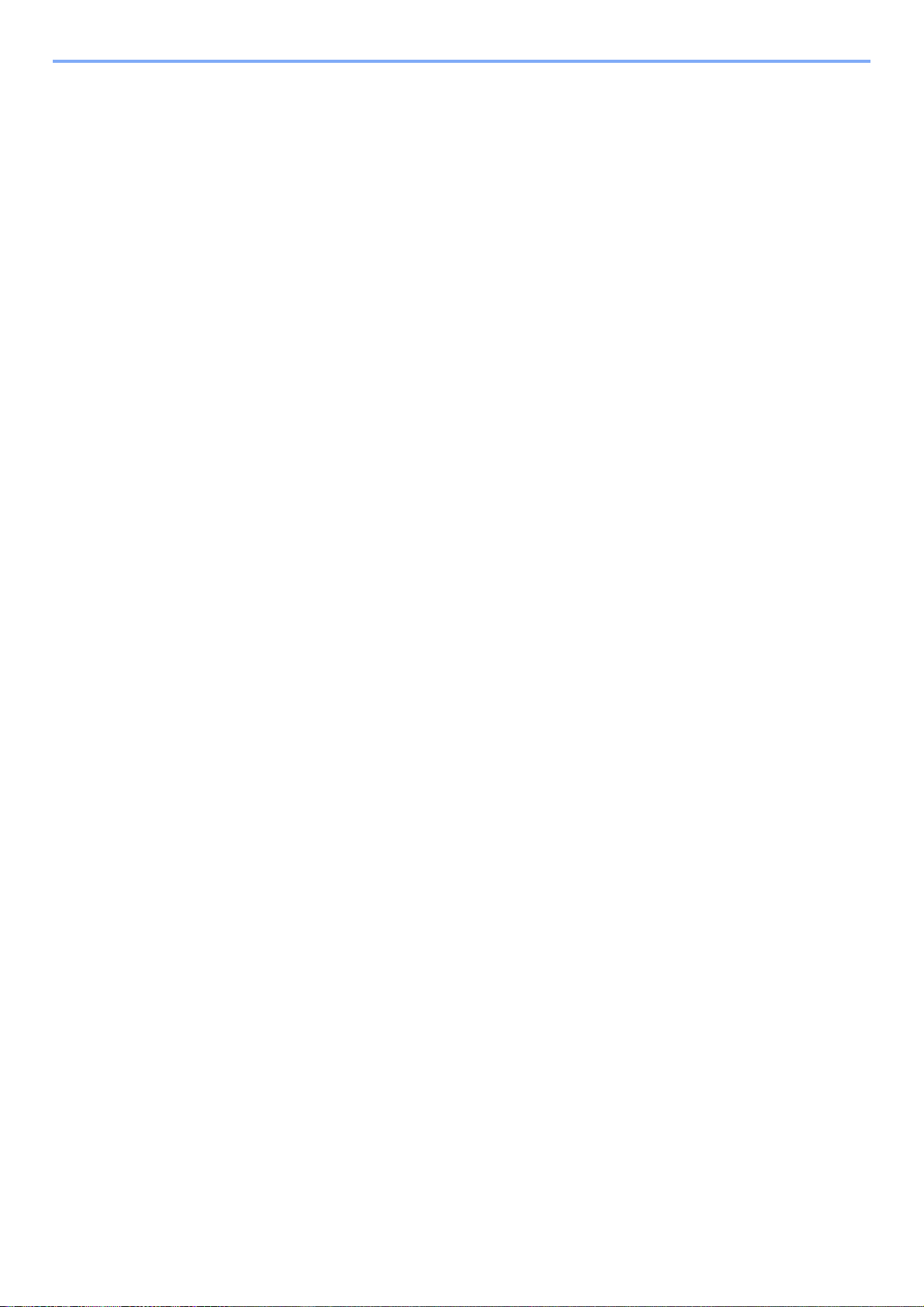
Preface > Notice
Safety Instructions Regarding the Disconnection of Power
Caution: The power plug is the main isolation device! Other switches on the equipment are only functional switches and
are not suitable for isolating the equipment from the power source.
Attention: Le débranchement de la fiche secteur est le seul moyen de mettre l’appareil hors tension. Les interrupteurs
sur l’appareil ne sont que des interrupteurs de fonctionnement: ils ne mettent pas l’appareil hors tension.
WARNING
This equipment has been tested and found to comply with the limits for a Class B digital device, pursuant to Part 15 of
the FCC Rules. These limits are designed to provide reasonable protection against harmful interference in a residential
installation. This equipment generates, uses and can radiate radio frequency energy and, if not installed and used in
accordance with the instructions, may cause harmful interference to radio communications. However, there is no
guarantee that interference will not occur in a particular installation. If this equipment does cause harmful interference to
radio or television reception, which can be determined by turning the equipment off and on, the user is encouraged to try
to correct the interference by one or more of the following measures:
• Reorient or relocate the receiving antenna.
• Increase the separation between the equipment and receiver.
• Connect the equipment into an outlet on a circuit different from that to which the receiver is connected.
• Consult the dealer or an experienced radio/TV technician for help.
• The use of a non-shielded interface cable with the referenced device is prohibited.
CAUTION — The changes or modifications not expressly approved by the party responsible for compliance could void
the user’s authority to operate the equipment.
This device contains the module, which complies with Part 15 of FCC Rules and RSS-Gen of IC Rules.
Operation is subject to the following two conditions; (1) this device may not cause interference, and (2) this device must
accept any interference, including interference that may cause undesired operation of the device.
Radio Tag Technology
In some countries the radio tag technology used in this equipment to identify the toner container may be subject to
authorization and the use of this equipment may consequently be restricted.
Other precautions (for users in California, the United States)
This product contains a CR Coin Lithium Battery which contains Perchlorate Material - special handling may apply. See
www.dtsc.ca.gov/hazardouswaste/perchlorate.
1-6
