Page 1
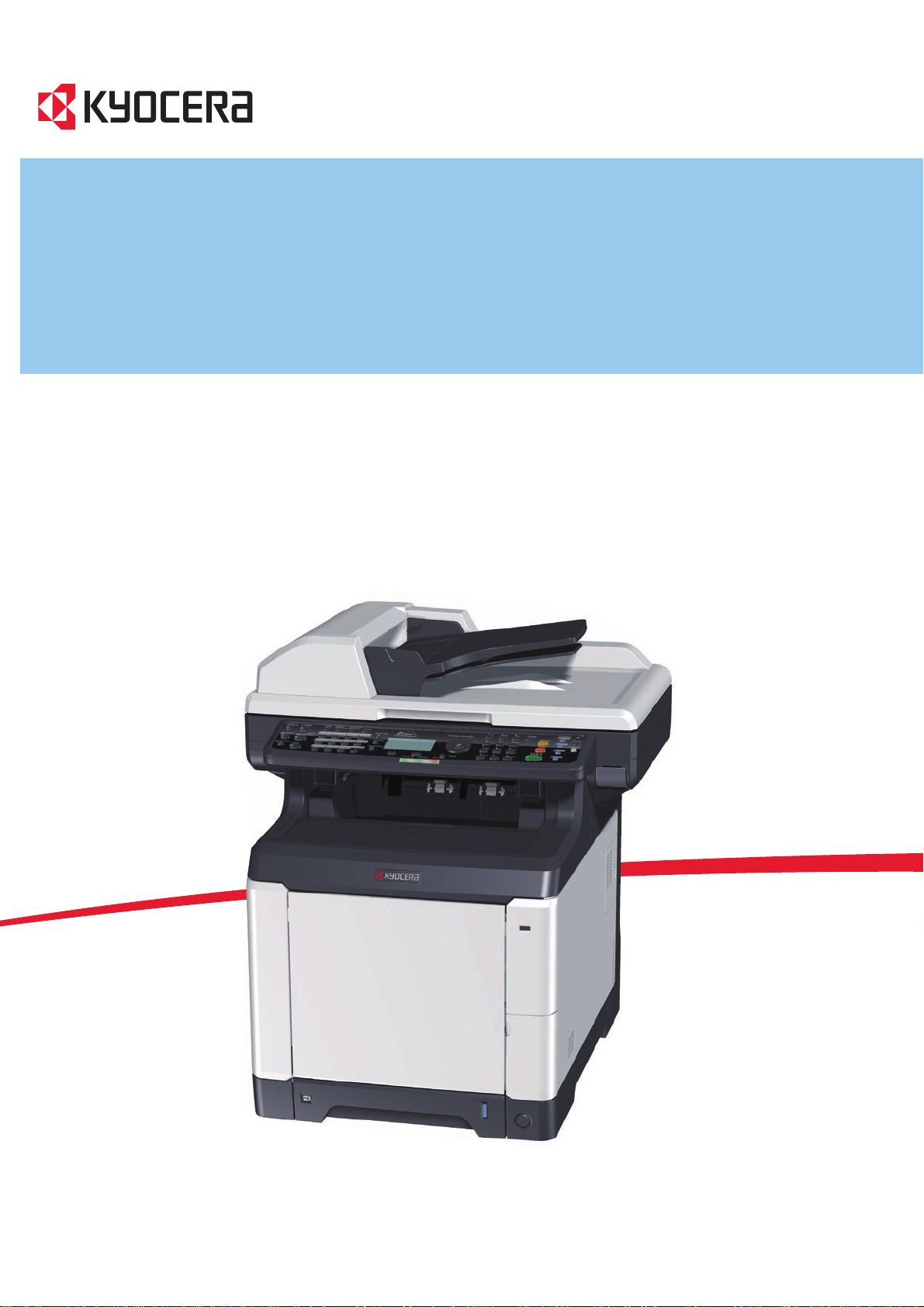
FS-C2026MFP/FS-C2126MFP
OPERATION GUIDE
Page 2
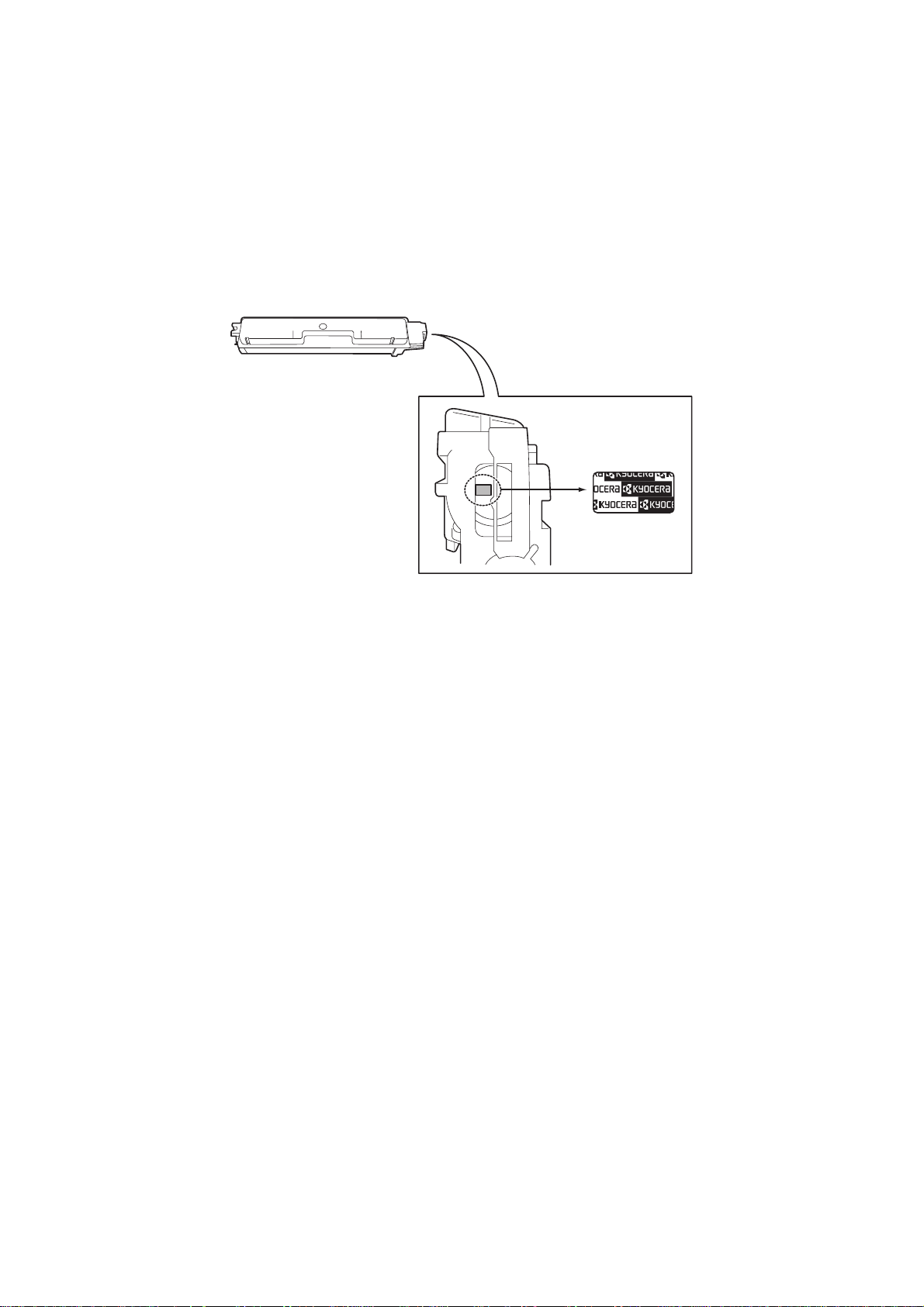
Introduction
Thank you for your purchase of FS-C2026MFP/FS-C2126MFP.
This Operation Guide is intended to help you operate the machine correctly, perform routine maintenance and
take a simple troubleshooting action as necessary, so that you can always use the machine in good condition.
Please read this Operation Guide before you start using the machine.
We recommend the use of our own brand supplies. We will not be liable for any damage caused by the use of
third party supplies in this machine.
A label shown in the illustration assures that the supplies are our own brand.
Included Guides
The following guides are supplied with the machine. Refer to them as necessary.
Quick Installation Guide
Describes the procedures for installation of the machine, frequ ently-used operations, routine maintenance, and
troubleshooting action.
Safety Guide
Provides safety and cautionary information for the installation and use of the machine. Be sure to read this guide
before using the machine.
Safety Guide (FS-C2026MFP/FS-2126MFP)
Describes the machine installation space, cautionary space, and other information. Be sure to read this guide
before using the machine.
CD-ROM (Product Library)
Operation Guide (This Guide)
Describes how to load paper, basic copy, print and scan operations, and troubleshooting.
Fax Operation Guide
KYOCERA COMMAND CENTER Operation Guide
Printer Driver Operation Guide
Network FAX Driver Operation Guide
KM-NET for Direct Printing Operation Guide
KMnet Viewer User Guide
PRESCRIBE Commands Technical Reference
PRESCRIBE Commands Command Reference
Page 3
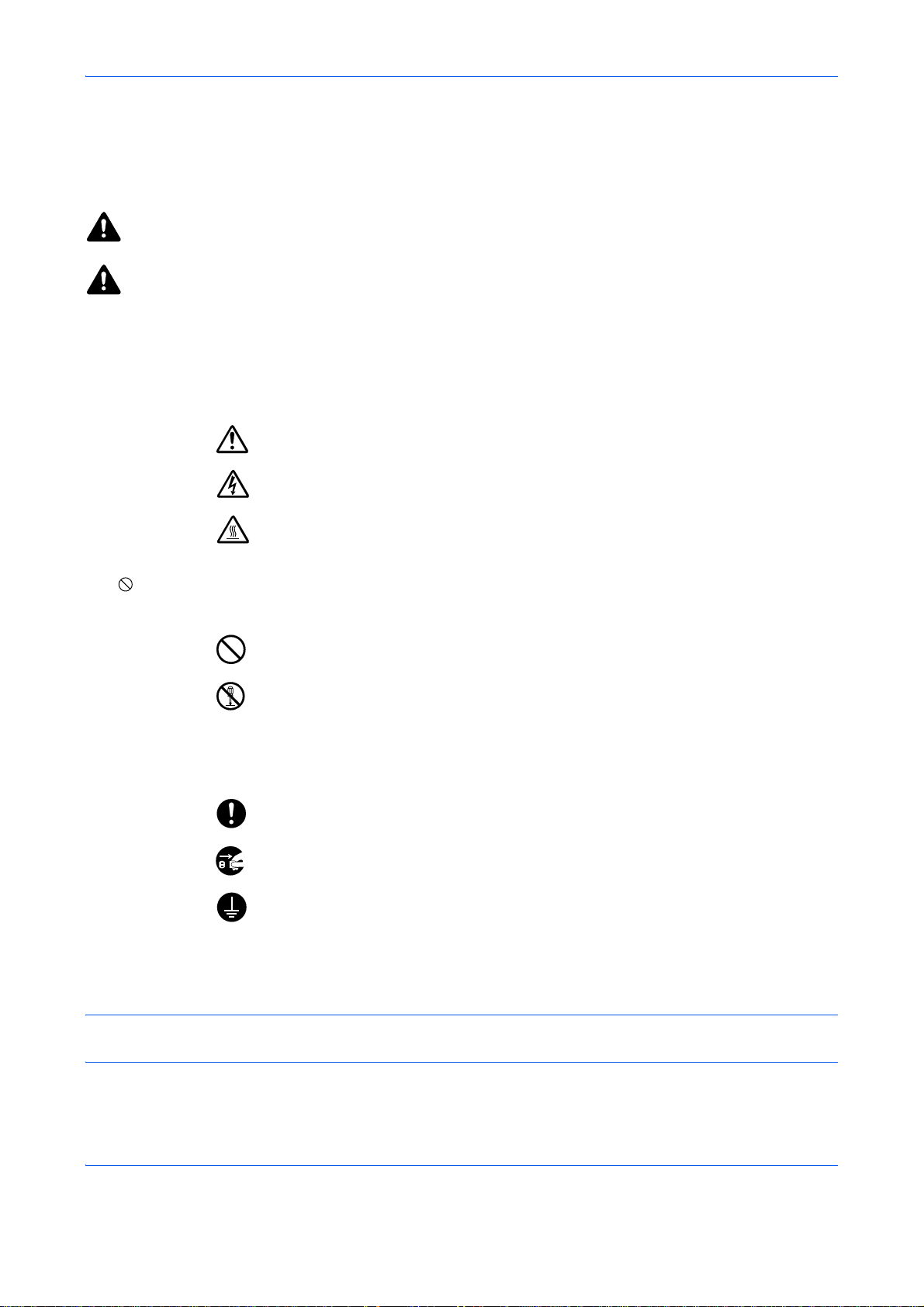
Safety Conventions in This Guide
The sections of this guide and parts of the machine marked with symbols are safety warnings meant to protect
the user, other individuals and surrounding objects, and ensure correct and safe usage of the machine. The
symbols and their meanings are indicated below.
WARNING: Indicates that serious injury or even death may result from insufficient attention to or
incorrect compliance with the related points.
CAUTION: Indicates that personal injury or mechanical damage may result from insufficient attention
to or incorrect compliance with the related points.
Symbols
The U symbol indicates that the related section includes safety warnings. Specific points of attention are
indicated inside the symbol.
.... [General warning]
.... [Warning of danger of electrical shock]
.... [Warning of high temperature]
The symbol indicates that the related section includes information on prohibited actions. Specifics of the
prohibited action are indicated inside the symbol.
.... [Warning of prohibited action]
.... [Disassembly prohibited]
The z symbol indicates that the related section includes information on actions which must be performed.
Specifics of the required action are indicated inside the symbol.
.... [Alert of required action]
.... [Remove the power plug from the outlet]
[Always connect the machine to an outlet with a ground
....
connection]
Please contact your service representative to order a repl acement if the safety warnings in this Operation Guide
are illegible or if the guide itself is missing (fee required).
NOTE: An original which resembles a bank note closely may not be copied properly in some rare cases
because this machine is equipped with a counterfeiting prevention function.
i
Page 4

Contents
Quick Guide . . . . . . . . . . . . . . . . . . . . . . . . . . . . . . . . . . . . . . . . . . . . . . . . . . . . . . . . . . . . . . . . . . v
Menu Map. . . . . . . . . . . . . . . . . . . . . . . . . . . . . . . . . . . . . . . . . . . . . . . . . . . . . . . . . . . . . . . . . . .viii
Environment . . . . . . . . . . . . . . . . . . . . . . . . . . . . . . . . . . . . . . . . . . . . . . . . . . . . . . . . . . . . . . . . .xxi
Laser Safety (Europe) . . . . . . . . . . . . . . . . . . . . . . . . . . . . . . . . . . . . . . . . . . . . . . . . . . . . . . . .xxiv
SAFETY OF LASER BEAM (USA) . . . . . . . . . . . . . . . . . . . . . . . . . . . . . . . . . . . . . . . . . . . . . . xxv
Safety Instructions Regarding the Disconnection of Power (USA). . . . . . . . . . . . . . . . . . . . . . xxvii
Legal Restriction on Copying/Scanning . . . . . . . . . . . . . . . . . . . . . . . . . . . . . . . . . . . . . . . . . . .xxix
Legal and Safety Information . . . . . . . . . . . . . . . . . . . . . . . . . . . . . . . . . . . . . . . . . . . . . . . . . . .xxxi
1Part Names
Operation Panel . . . . . . . . . . . . . . . . . . . . . . . . . . . . . . . . . . . . . . . . . . . . . . . . . . . . . . . . . . . . . 1-2
Machine . . . . . . . . . . . . . . . . . . . . . . . . . . . . . . . . . . . . . . . . . . . . . . . . . . . . . . . . . . . . . . . . . . . 1-4
2 Preparation before Use
Check bundled items . . . . . . . . . . . . . . . . . . . . . . . . . . . . . . . . . . . . . . . . . . . . . . . . . . . . . . . . . 2-2
Determining the Connection Method and Preparing Cables . . . . . . . . . . . . . . . . . . . . . . . . . . . 2-3
Connecting Cables . . . . . . . . . . . . . . . . . . . . . . . . . . . . . . . . . . . . . . . . . . . . . . . . . . . . . . . . . . . 2-5
Power On/Off . . . . . . . . . . . . . . . . . . . . . . . . . . . . . . . . . . . . . . . . . . . . . . . . . . . . . . . . . . . . . . . 2-7
Sleep and Auto Sleep. . . . . . . . . . . . . . . . . . . . . . . . . . . . . . . . . . . . . . . . . . . . . . . . . . . . . . . . . 2-9
Switching the Language for Display [Language] . . . . . . . . . . . . . . . . . . . . . . . . . . . . . . . . . . . 2-10
Setting Date and Time . . . . . . . . . . . . . . . . . . . . . . . . . . . . . . . . . . . . . . . . . . . . . . . . . . . . . . . 2-11
Network Setup (LAN Cable Connection) . . . . . . . . . . . . . . . . . . . . . . . . . . . . . . . . . . . . . . . . . 2-14
Installing Software . . . . . . . . . . . . . . . . . . . . . . . . . . . . . . . . . . . . . . . . . . . . . . . . . . . . . . . . . . 2-22
COMMAND CENTER (Settings for E-mail) . . . . . . . . . . . . . . . . . . . . . . . . . . . . . . . . . . . . . . . 2-23
Sending E-mail . . . . . . . . . . . . . . . . . . . . . . . . . . . . . . . . . . . . . . . . . . . . . . . . . . . . . . . . . . . . . 2-24
Loading Paper . . . . . . . . . . . . . . . . . . . . . . . . . . . . . . . . . . . . . . . . . . . . . . . . . . . . . . . . . . . . . 2-26
Loading Originals . . . . . . . . . . . . . . . . . . . . . . . . . . . . . . . . . . . . . . . . . . . . . . . . . . . . . . . . . . . 2-43
Installing Printer Driver . . . . . . . . . . . . . . . . . . . . . . . . . . . . . . . . . . . . . . . . . . . . . . . . . . . . . . . 2-46
Contents
3 Basic Operation
Login/Logout. . . . . . . . . . . . . . . . . . . . . . . . . . . . . . . . . . . . . . . . . . . . . . . . . . . . . . . . . . . . . . . . 3-2
One-Touch Keys and Program Keys . . . . . . . . . . . . . . . . . . . . . . . . . . . . . . . . . . . . . . . . . . . . . 3-3
Message Display . . . . . . . . . . . . . . . . . . . . . . . . . . . . . . . . . . . . . . . . . . . . . . . . . . . . . . . . . . . . 3-6
Copying . . . . . . . . . . . . . . . . . . . . . . . . . . . . . . . . . . . . . . . . . . . . . . . . . . . . . . . . . . . . . . . . . . . 3-7
Printing - Printing from Applications . . . . . . . . . . . . . . . . . . . . . . . . . . . . . . . . . . . . . . . . . . . . . 3-22
Sending . . . . . . . . . . . . . . . . . . . . . . . . . . . . . . . . . . . . . . . . . . . . . . . . . . . . . . . . . . . . . . . . . . 3-25
Preparation for sending a document to a PC . . . . . . . . . . . . . . . . . . . . . . . . . . . . . . . . . . . . . . 3-32
Confirm Destination Screen . . . . . . . . . . . . . . . . . . . . . . . . . . . . . . . . . . . . . . . . . . . . . . . . . . . 3-43
Specifying Destination . . . . . . . . . . . . . . . . . . . . . . . . . . . . . . . . . . . . . . . . . . . . . . . . . . . . . . . 3-44
Scanning using TWAIN. . . . . . . . . . . . . . . . . . . . . . . . . . . . . . . . . . . . . . . . . . . . . . . . . . . . . . . 3-48
Canceling Jobs. . . . . . . . . . . . . . . . . . . . . . . . . . . . . . . . . . . . . . . . . . . . . . . . . . . . . . . . . . . . . 3-50
Checking Remaining Toner and Paper. . . . . . . . . . . . . . . . . . . . . . . . . . . . . . . . . . . . . . . . . . . 3-51
4 Copying Functions
Original Size . . . . . . . . . . . . . . . . . . . . . . . . . . . . . . . . . . . . . . . . . . . . . . . . . . . . . . . . . . . . . . . . 4-2
Paper Selection . . . . . . . . . . . . . . . . . . . . . . . . . . . . . . . . . . . . . . . . . . . . . . . . . . . . . . . . . . . . . 4-4
Original Orientation. . . . . . . . . . . . . . . . . . . . . . . . . . . . . . . . . . . . . . . . . . . . . . . . . . . . . . . . . . . 4-8
EcoPrint . . . . . . . . . . . . . . . . . . . . . . . . . . . . . . . . . . . . . . . . . . . . . . . . . . . . . . . . . . . . . . . . . . 4-10
Combine Mode . . . . . . . . . . . . . . . . . . . . . . . . . . . . . . . . . . . . . . . . . . . . . . . . . . . . . . . . . . . . . 4-11
Continuous Scan . . . . . . . . . . . . . . . . . . . . . . . . . . . . . . . . . . . . . . . . . . . . . . . . . . . . . . . . . . . 4-14
ii
Page 5
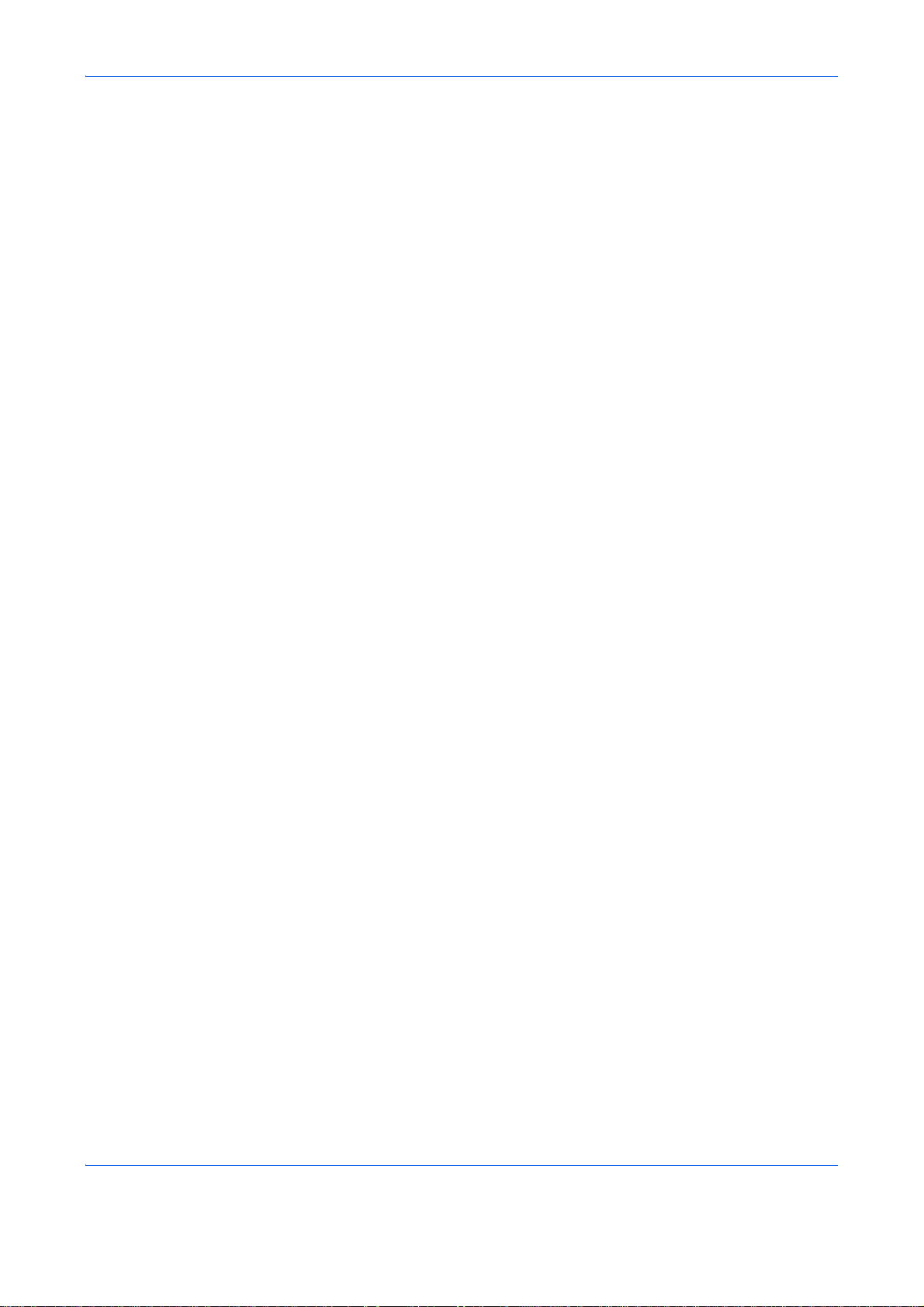
Job Finish Notice . . . . . . . . . . . . . . . . . . . . . . . . . . . . . . . . . . . . . . . . . . . . . . . . . . . . . . . . . . . 4-15
File Name Entry . . . . . . . . . . . . . . . . . . . . . . . . . . . . . . . . . . . . . . . . . . . . . . . . . . . . . . . . . . . . 4-17
Print Override . . . . . . . . . . . . . . . . . . . . . . . . . . . . . . . . . . . . . . . . . . . . . . . . . . . . . . . . . . . . . . 4-18
Color Selection . . . . . . . . . . . . . . . . . . . . . . . . . . . . . . . . . . . . . . . . . . . . . . . . . . . . . . . . . . . . . 4-19
Color Balance. . . . . . . . . . . . . . . . . . . . . . . . . . . . . . . . . . . . . . . . . . . . . . . . . . . . . . . . . . . . . . 4-20
Sharpness . . . . . . . . . . . . . . . . . . . . . . . . . . . . . . . . . . . . . . . . . . . . . . . . . . . . . . . . . . . . . . . . 4-22
Background Density . . . . . . . . . . . . . . . . . . . . . . . . . . . . . . . . . . . . . . . . . . . . . . . . . . . . . . . . . 4-23
Saturation . . . . . . . . . . . . . . . . . . . . . . . . . . . . . . . . . . . . . . . . . . . . . . . . . . . . . . . . . . . . . . . . . 4-25
5 Sending Functions
Original Size . . . . . . . . . . . . . . . . . . . . . . . . . . . . . . . . . . . . . . . . . . . . . . . . . . . . . . . . . . . . . . . . 5-2
Sending Size . . . . . . . . . . . . . . . . . . . . . . . . . . . . . . . . . . . . . . . . . . . . . . . . . . . . . . . . . . . . . . . 5-4
Zoom . . . . . . . . . . . . . . . . . . . . . . . . . . . . . . . . . . . . . . . . . . . . . . . . . . . . . . . . . . . . . . . . . . . . . 5-6
Duplex Sending . . . . . . . . . . . . . . . . . . . . . . . . . . . . . . . . . . . . . . . . . . . . . . . . . . . . . . . . . . . . . 5-8
Original Orientation. . . . . . . . . . . . . . . . . . . . . . . . . . . . . . . . . . . . . . . . . . . . . . . . . . . . . . . . . . 5-10
File Format . . . . . . . . . . . . . . . . . . . . . . . . . . . . . . . . . . . . . . . . . . . . . . . . . . . . . . . . . . . . . . . . 5-12
File Separation . . . . . . . . . . . . . . . . . . . . . . . . . . . . . . . . . . . . . . . . . . . . . . . . . . . . . . . . . . . . . 5-14
Original Image . . . . . . . . . . . . . . . . . . . . . . . . . . . . . . . . . . . . . . . . . . . . . . . . . . . . . . . . . . . . . 5-15
Adjusting Density . . . . . . . . . . . . . . . . . . . . . . . . . . . . . . . . . . . . . . . . . . . . . . . . . . . . . . . . . . . 5-16
Scan Resolution . . . . . . . . . . . . . . . . . . . . . . . . . . . . . . . . . . . . . . . . . . . . . . . . . . . . . . . . . . . . 5-18
Color / Grayscale / Black and White Selection. . . . . . . . . . . . . . . . . . . . . . . . . . . . . . . . . . . . . 5-19
Continuous Scan . . . . . . . . . . . . . . . . . . . . . . . . . . . . . . . . . . . . . . . . . . . . . . . . . . . . . . . . . . . 5-20
File Name Entry . . . . . . . . . . . . . . . . . . . . . . . . . . . . . . . . . . . . . . . . . . . . . . . . . . . . . . . . . . . . 5-21
Subject and Body Entry . . . . . . . . . . . . . . . . . . . . . . . . . . . . . . . . . . . . . . . . . . . . . . . . . . . . . . 5-22
Sharpness . . . . . . . . . . . . . . . . . . . . . . . . . . . . . . . . . . . . . . . . . . . . . . . . . . . . . . . . . . . . . . . . 5-23
Background Density . . . . . . . . . . . . . . . . . . . . . . . . . . . . . . . . . . . . . . . . . . . . . . . . . . . . . . . . . 5-24
WSD Scan . . . . . . . . . . . . . . . . . . . . . . . . . . . . . . . . . . . . . . . . . . . . . . . . . . . . . . . . . . . . . . . . 5-26
Job Finish Notice . . . . . . . . . . . . . . . . . . . . . . . . . . . . . . . . . . . . . . . . . . . . . . . . . . . . . . . . . . . 5-28
FTP Encrypted TX . . . . . . . . . . . . . . . . . . . . . . . . . . . . . . . . . . . . . . . . . . . . . . . . . . . . . . . . . . 5-30
Scanning Image using Application . . . . . . . . . . . . . . . . . . . . . . . . . . . . . . . . . . . . . . . . . . . . . . 5-31
About Color Profiles . . . . . . . . . . . . . . . . . . . . . . . . . . . . . . . . . . . . . . . . . . . . . . . . . . . . . . . . . 5-31
Contents
6 Document Box
Printing Documents Stored in USB Memory. . . . . . . . . . . . . . . . . . . . . . . . . . . . . . . . . . . . . . . . 6-2
Saving Documents to USB Memory (Scan to USB). . . . . . . . . . . . . . . . . . . . . . . . . . . . . . . . . . 6-5
Removing USB Memory. . . . . . . . . . . . . . . . . . . . . . . . . . . . . . . . . . . . . . . . . . . . . . . . . . . . . . . 6-7
Printing from a Job Box . . . . . . . . . . . . . . . . . . . . . . . . . . . . . . . . . . . . . . . . . . . . . . . . . . . . . . . 6-8
7 Status / Job Cancel
Checking Job Status. . . . . . . . . . . . . . . . . . . . . . . . . . . . . . . . . . . . . . . . . . . . . . . . . . . . . . . . . . 7-2
Checking Job History . . . . . . . . . . . . . . . . . . . . . . . . . . . . . . . . . . . . . . . . . . . . . . . . . . . . . . . . . 7-8
Sending the Job Log History . . . . . . . . . . . . . . . . . . . . . . . . . . . . . . . . . . . . . . . . . . . . . . . . . . 7-13
Pause and Resumption of Jobs . . . . . . . . . . . . . . . . . . . . . . . . . . . . . . . . . . . . . . . . . . . . . . . . 7-18
Canceling of Jobs. . . . . . . . . . . . . . . . . . . . . . . . . . . . . . . . . . . . . . . . . . . . . . . . . . . . . . . . . . . 7-18
Device/Communication. . . . . . . . . . . . . . . . . . . . . . . . . . . . . . . . . . . . . . . . . . . . . . . . . . . . . . . 7-19
8 Default Setting (System Menu)
Common Settings. . . . . . . . . . . . . . . . . . . . . . . . . . . . . . . . . . . . . . . . . . . . . . . . . . . . . . . . . . . . 8-2
Copy Settings . . . . . . . . . . . . . . . . . . . . . . . . . . . . . . . . . . . . . . . . . . . . . . . . . . . . . . . . . . . . . . 8-62
Sending Settings . . . . . . . . . . . . . . . . . . . . . . . . . . . . . . . . . . . . . . . . . . . . . . . . . . . . . . . . . . . 8-70
Document Box Settings . . . . . . . . . . . . . . . . . . . . . . . . . . . . . . . . . . . . . . . . . . . . . . . . . . . . . . 8-74
Printer Settings. . . . . . . . . . . . . . . . . . . . . . . . . . . . . . . . . . . . . . . . . . . . . . . . . . . . . . . . . . . . . 8-79
Printing Reports/Sending Notice. . . . . . . . . . . . . . . . . . . . . . . . . . . . . . . . . . . . . . . . . . . . . . . .
Maintenance . . . . . . . . . . . . . . . . . . . . . . . . . . . . . . . . . . . . . . . . . . . . . . . . . . . . 8-101
tment/
Adjus
8-95
iii
Page 6
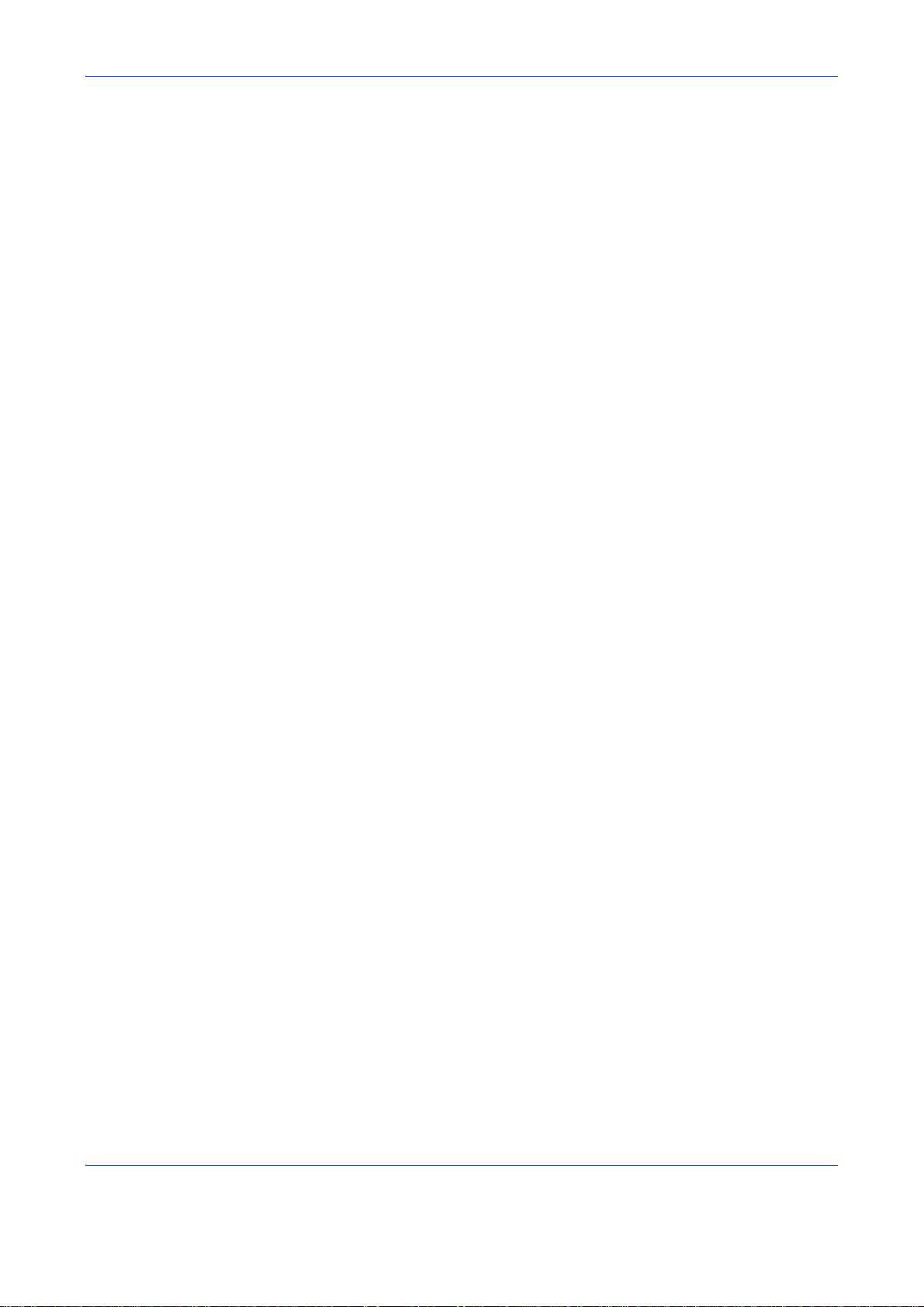
Date/Timer . . . . . . . . . . . . . . . . . . . . . . . . . . . . . . . . . . . . . . . . . . . . . . . . . . . . . . . . . . . . . . . 8-117
Editing Destination (Address Book/Adding One-Touch Keys) . . . . . . . . . . . . . . . . . . . . . . . . 8-133
Restarting the System . . . . . . . . . . . . . . . . . . . . . . . . . . . . . . . . . . . . . . . . . . . . . . . . . . . . . . 8-148
Network Setup . . . . . . . . . . . . . . . . . . . . . . . . . . . . . . . . . . . . . . . . . . . . . . . . . . . . . . . . . . . . 8-149
Network Security . . . . . . . . . . . . . . . . . . . . . . . . . . . . . . . . . . . . . . . . . . . . . . . . . . . . . . . . . . 8-160
Interface Block Setting . . . . . . . . . . . . . . . . . . . . . . . . . . . . . . . . . . . . . . . . . . . . . . . . . . . . . . 8-168
Security Level (Security Level setting) . . . . . . . . . . . . . . . . . . . . . . . . . . . . . . . . . . . . . . . . . . 8-173
Optional Functions . . . . . . . . . . . . . . . . . . . . . . . . . . . . . . . . . . . . . . . . . . . . . . . . . . . . . . . . . 8-174
9 Maintenance
Cleaning . . . . . . . . . . . . . . . . . . . . . . . . . . . . . . . . . . . . . . . . . . . . . . . . . . . . . . . . . . . . . . . . . . . 9-2
Toner Container Replacement . . . . . . . . . . . . . . . . . . . . . . . . . . . . . . . . . . . . . . . . . . . . . . . . . . 9-4
Replacing the Waste Toner Box . . . . . . . . . . . . . . . . . . . . . . . . . . . . . . . . . . . . . . . . . . . . . . . . . 9-6
10 Troubleshooting
Solving Malfunctions. . . . . . . . . . . . . . . . . . . . . . . . . . . . . . . . . . . . . . . . . . . . . . . . . . . . . . . . . 10-2
Responding to Error Messages . . . . . . . . . . . . . . . . . . . . . . . . . . . . . . . . . . . . . . . . . . . . . . . . 10-7
Responding to an ATTENTION Indicator Flashes . . . . . . . . . . . . . . . . . . . . . . . . . . . . . . . . . 10-15
Clearing Paper Jams . . . . . . . . . . . . . . . . . . . . . . . . . . . . . . . . . . . . . . . . . . . . . . . . . . . . . . . 10-16
11 Management
User Login Administration . . . . . . . . . . . . . . . . . . . . . . . . . . . . . . . . . . . . . . . . . . . . . . . . . . . . 11-2
Job Accounting. . . . . . . . . . . . . . . . . . . . . . . . . . . . . . . . . . . . . . . . . . . . . . . . . . . . . . . . . . . . 11-13
Checking the Counter. . . . . . . . . . . . . . . . . . . . . . . . . . . . . . . . . . . . . . . . . . . . . . . . . . . . . . . 11-33
Contents
Appendix
Optional Equipment . . . . . . . . . . . . . . . . . . . . . . . . . . . . . . . . . . . . . . . . . . . . . . . . . . . .Appendix-2
Character Entry Method . . . . . . . . . . . . . . . . . . . . . . . . . . . . . . . . . . . . . . . . . . . . . . . . .Appendix-7
Paper . . . . . . . . . . . . . . . . . . . . . . . . . . . . . . . . . . . . . . . . . . . . . . . . . . . . . . . . . . . . . .Appendix-11
Color balance adjustment. . . . . . . . . . . . . . . . . . . . . . . . . . . . . . . . . . . . . . . . . . . . . . .Appendix-21
Sharpness adjustment . . . . . . . . . . . . . . . . . . . . . . . . . . . . . . . . . . . . . . . . . . . . . . . . .Appendix-22
Color saturation adjustment . . . . . . . . . . . . . . . . . . . . . . . . . . . . . . . . . . . . . . . . . . . . .Appendix-22
Specifications . . . . . . . . . . . . . . . . . . . . . . . . . . . . . . . . . . . . . . . . . . . . . . . . . . . . . . . .Appendix-23
Glossary . . . . . . . . . . . . . . . . . . . . . . . . . . . . . . . . . . . . . . . . . . . . . . . . . . . . . . . . . . . .Appendix-28
Index. . . . . . . . . . . . . . . . . . . . . . . . . . . . . . . . . . . . . . . . . . . . . . . . . . . . . . . . . . . . . . . . . . .Index-1
iv
Page 7
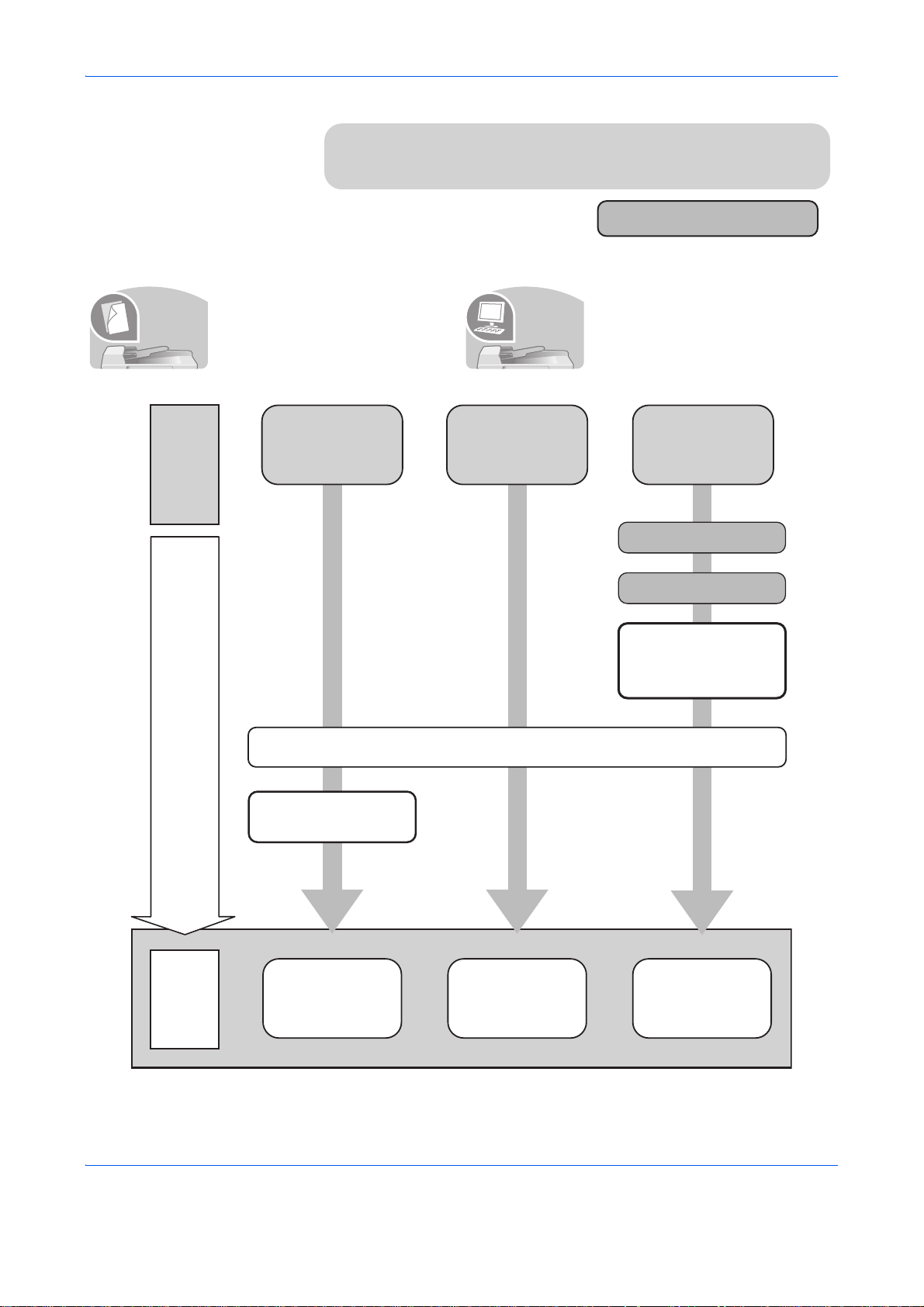
Quick Guide
Be sure to read Legal and Safety Information
before using this machine.
To make copies To print
Simply press the Start key to make
It copies.
What
you want
to do
copies. You can also fine tune the
copy settings by changing the
paper size, adjusting the density,
etc.
Copying with
specific
settings
It prints.
Printing Documents
Stored in Removable
USB Memory
Administrator tasks
You can print via a network or print
a PDF file directly from USB
memory.
Print
via a
network
Connecting Cables
Network Setup
(LAN Cable Connection)
Setup
Operation
Placing Originals on
the Platen...2-43
Copying Functions
...4-1
Loading Paper...2-26
Printing
Documents Stored
in USB Memory
...
6-2
Install the printer
driver on your
computer *1
Printing -
Printing from
Applications
...3-22
*1: For more information, refer to the Printer Driver User Guide.
v
Page 8
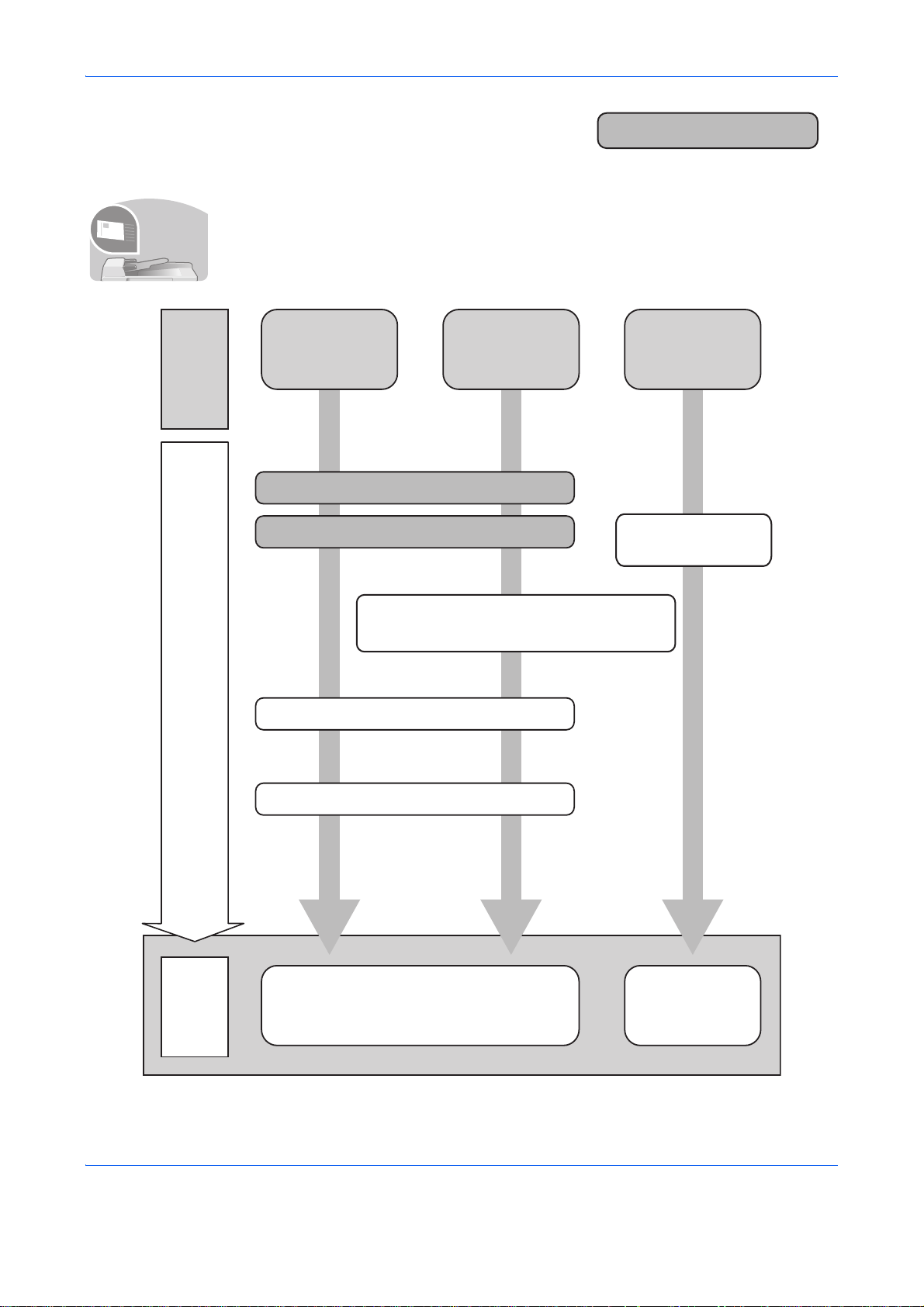
To send documents
You can send scanned images via a network. Or, you can also store scanned images in
It sends.
USB memory.
Administrator tasks
What
you want
to do
Setup
Send
as
E-mail
Connecting Cables
Network Setup (LAN Cable Connection)
Send to
Folder
(SMB)
Create a shared folder on the destination
computer. ...3-32
Editing Destination (Address Book/Adding
One-Touch Keys)...8-133
Saving
Documents to
USB Memory
Plug the USB
memory
Place the originals on the platen
Saving Documents
to USB Memory
(Scan to USB)
...6-5
Operation
Sending ...3-25
Sending Functions ...5-1
*1
*1: If the destination is not stored in the address book, you can send by entering the address
directly.
vi
Page 9
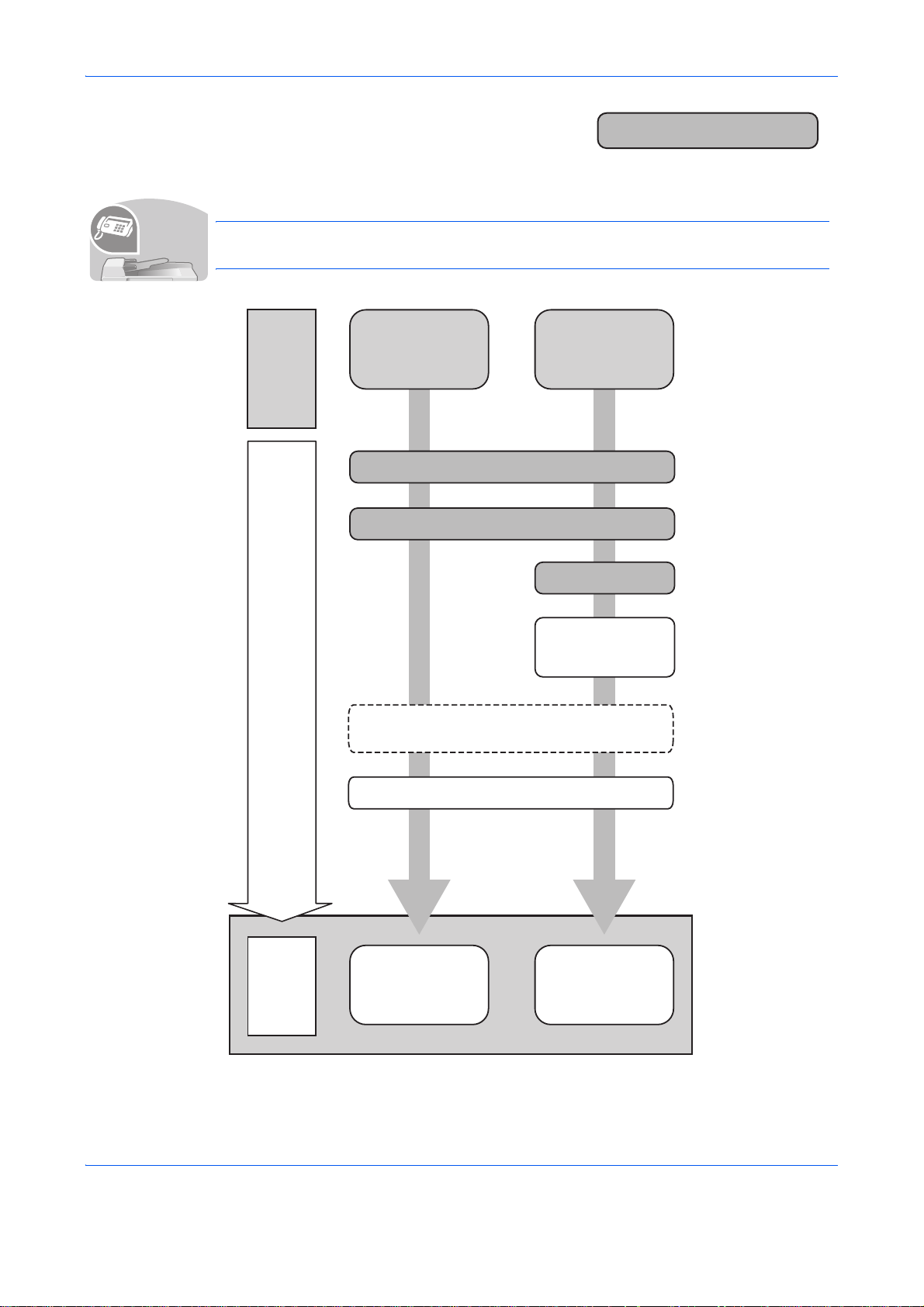
Administrator tasks
To send a FAX (Only on products with the fax function installed)
As well as sending a FAX via the telephone lines, you can also send a FAX via a netwo rk.
It faxes.
NOTE: For more informa tion on setting up and sending a F AX, refer to the FAX Operation
Guide.
FAX directly
What
you want
to do
Setup
Send a FAX
Connect the modular cord for the
telephone line to this machine.
Selection of Telephone Line
(Inch version only)
from a
computer
Network Setup
(LAN Cable Connection)
Install the Network FAX
Driver on your computer *1
Operation
Selection of Transmit Terminal Identification
on the FAX Operation Guide
Place the originals on the platen
FAX Operation
(Basic) ...3-1
on the FAX Operation
Guide
(TTI)...2-3
*2
About Network
FAX ...7-1
on the FAX Operation
Guide
*1: For more information, refer to the Network FAX Driver Operation Guide.
*2: If the destination is not stored in the address book, you can send the
FAX by entering the address directly.
vii
Page 10

Menu Map
Copy key Function Menu key Paper Selection (page 4-4)
Collate (page 3-20)
Duplex (page 3-16)
Zoom (page 3-13)
Combine (page 4-11)
Original Size (page 4-2)
Orig.Orientation (page 4-8)
Original Image (page 3-11)
Density (page 3-9)
EcoPrint (page 4-10)
Continuous Scan (page 4-14)
File Name Entry (page 4-17)
JobFinish Notice (page 4-15)
Print Override (page 4-18)
Color Selection (page 4-19)
Color Balance (page 4-20)
Sharpness (page 4-22)
Backgrnd Density (page 4-23)
Saturation (page 4-25)
Send key Function Menu key Color Selection (page 5-19)
Original Size (page 5-2)
Original Image (page 5-15)
Scan Resolution (page 5-18)
Sending Size (page 5-4)
Zoom (page 5-6)
Orig.Orientation (page 5-10)
Continuous Scan (page 5-20)
File Format (page 5-12)
File Name Entry (page 5-21)
viii
Page 11

Subject Entry (page 5-22)
JobFinish Notice (page 5-28)
FAX Resolution (FAX OPERATION
GUIDE)
FAX Delayed TX (FAX OPERATION
GUIDE)
FAX Direct TX (FAX OPERATION
GUIDE)
FAX RX Polling (FAX OPERATION
GUIDE)
Density (page 5-16)
Duplex (page 5-8)
FTP Encrypted TX (page 5-30)
File Separation (page 5-14)
Sharpness (page 5-23)
Backgrnd Density (page 5-24)
Document Box key Sub Address Box (FAX OPERATION
GUIDE)
Polling Box (FAX OPERATION
GUIDE)
Job Box (page 6-8)
USB Memory (page 6-2)
Document Box key Function Menu key
USB printing
Collate (page 3-20)
Paper Selection (page 4-4)
Duplex (page 3-16)
File Name Entry (page 4-17)
JobFinish Notice (page 4-15)
Print Override (page 4-18)
Color Selection (page 4-19)
Encrypted PDF
ix
Page 12
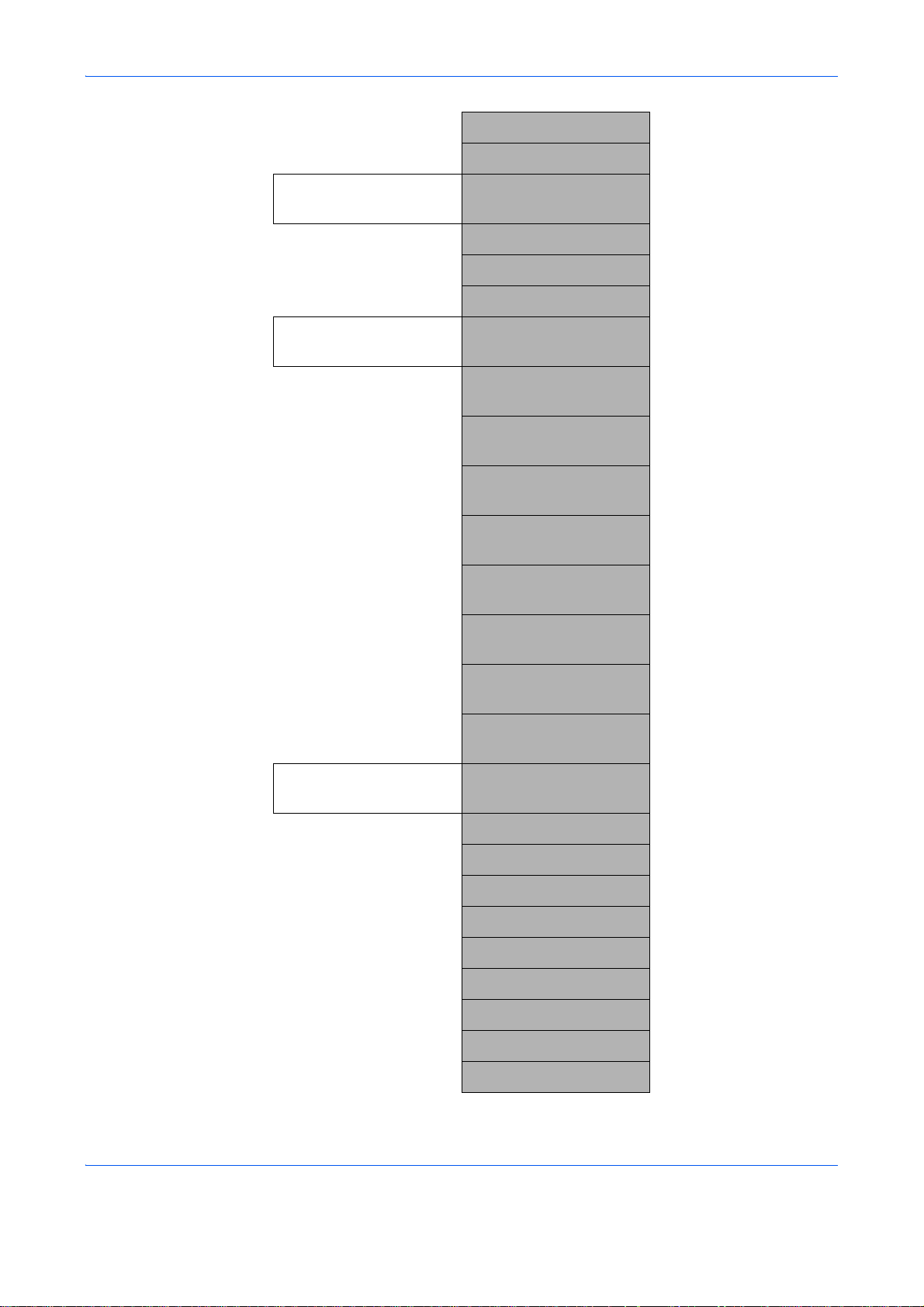
JPEG/TIFF Print (page 6-3)
XPS FitTo Page (page 6-4)
Function Menu key
Other than USB printing
Function Menu key
Scan to Polling Box
File Name Entry (page 4-17)
JobFinish Notice (page 4-15)
Print Override (page 4-18)
Del. after Print
Original Size (FAX OPERATION
GUIDE)
Original Image (FAX OPERATION
GUIDE)
FAX Resolution (FAX OPERATION
GUIDE)
Orig.Orientation (FAX OPERATION
GUIDE)
Continuous Scan (FAX OPERATION
GUIDE)
File Name Entry (FAX OPERATION
GUIDE)
JobFinish Notice (FAX OPERATION
GUIDE)
Function Menu key
Scan to USB Memory
Density (FAX OPERATION
GUIDE)
Duplex (FAX OPERATION
GUIDE)
Color Selection (page 5-19)
Original Size (page 5-2)
Original Image (page 5-15)
Scan Resolution (page 5-18)
Storing Size
Zoom (page 5-6)
Orig.Orientation (page 5-10)
Continuous Scan (page 5-20)
File Format (page 5-12)
File Name Entry (page 5-21)
x
Page 13
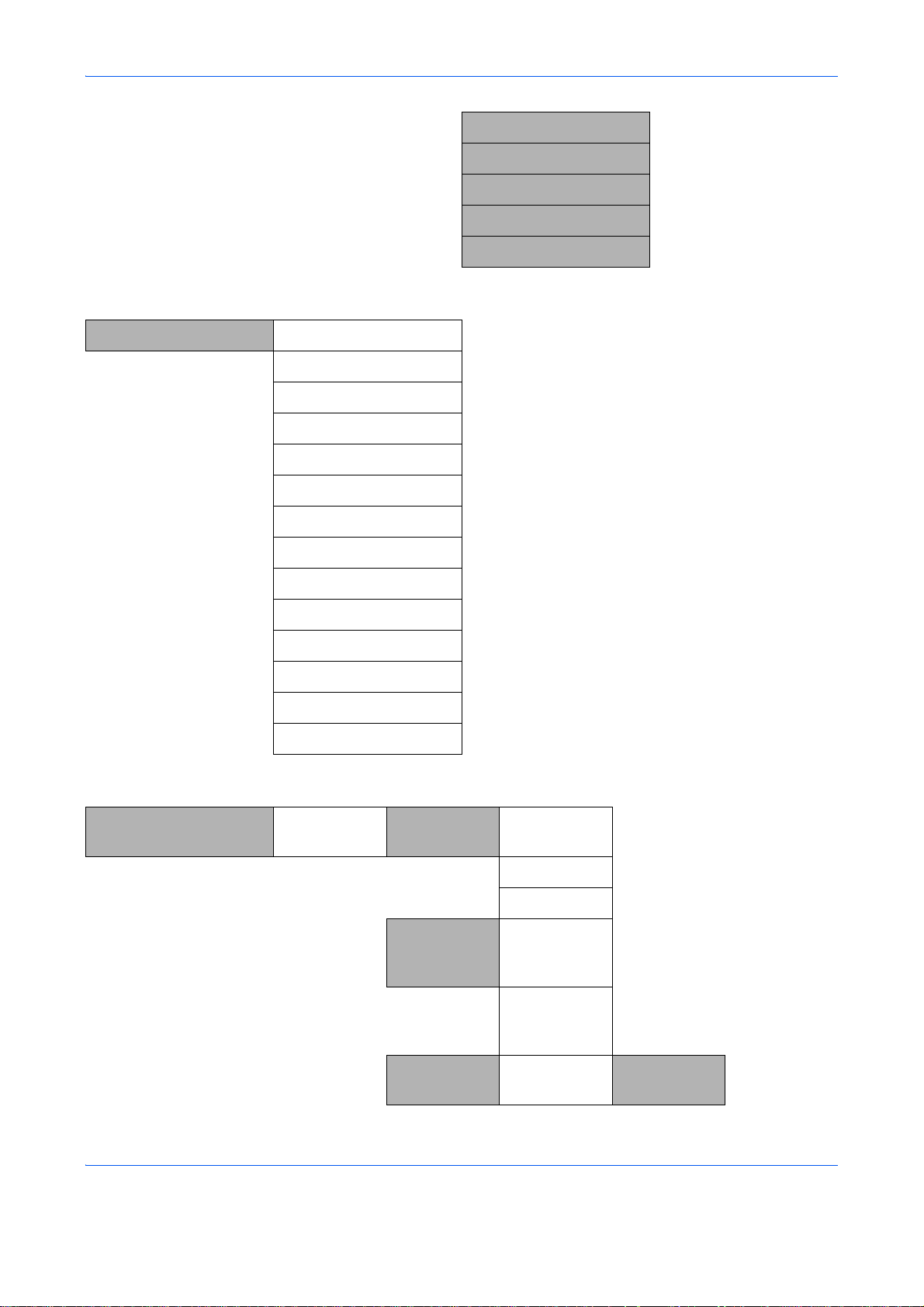
JobFinish Notice (page 5-28)
Density (page 5-16)
Duplex (page 5-8)
Sharpness (page 5-23)
Backgrnd Density (page 5-24)
Status/Job Cancel key Print Job Status (page 7-2)
Send Job Status (page 7-2)
Store Job Status (page 7-2)
Scheduled Job (page 7-8)
Print Job Log (page 7-8)
Send Job Log (page 7-8)
System Menu/Counter
key
Store Job Log (page 7-8)
Scanner (page 7-19)
Printer (page 7-19)
FAX (page 7-20)
Toner Status (page 3-51)
Paper Status (page 3-51)
USB Memory (page 7-20)
USB Keyboard (page 7-21)
Report Report Print Menu Map (page 8-95)
Status Page (page 8-95)
Font List (page 8-96)
Admin Rpt
Set.
Outgoing
FAX Rpt
(FAX
OPERATION
GUIDE)
Result Rpt
Set.
xi
Incoming
FAX Rpt
Send Result E-mail/Folder (page 8-99)
(FAX
OPERATION
GUIDE)
Page 14
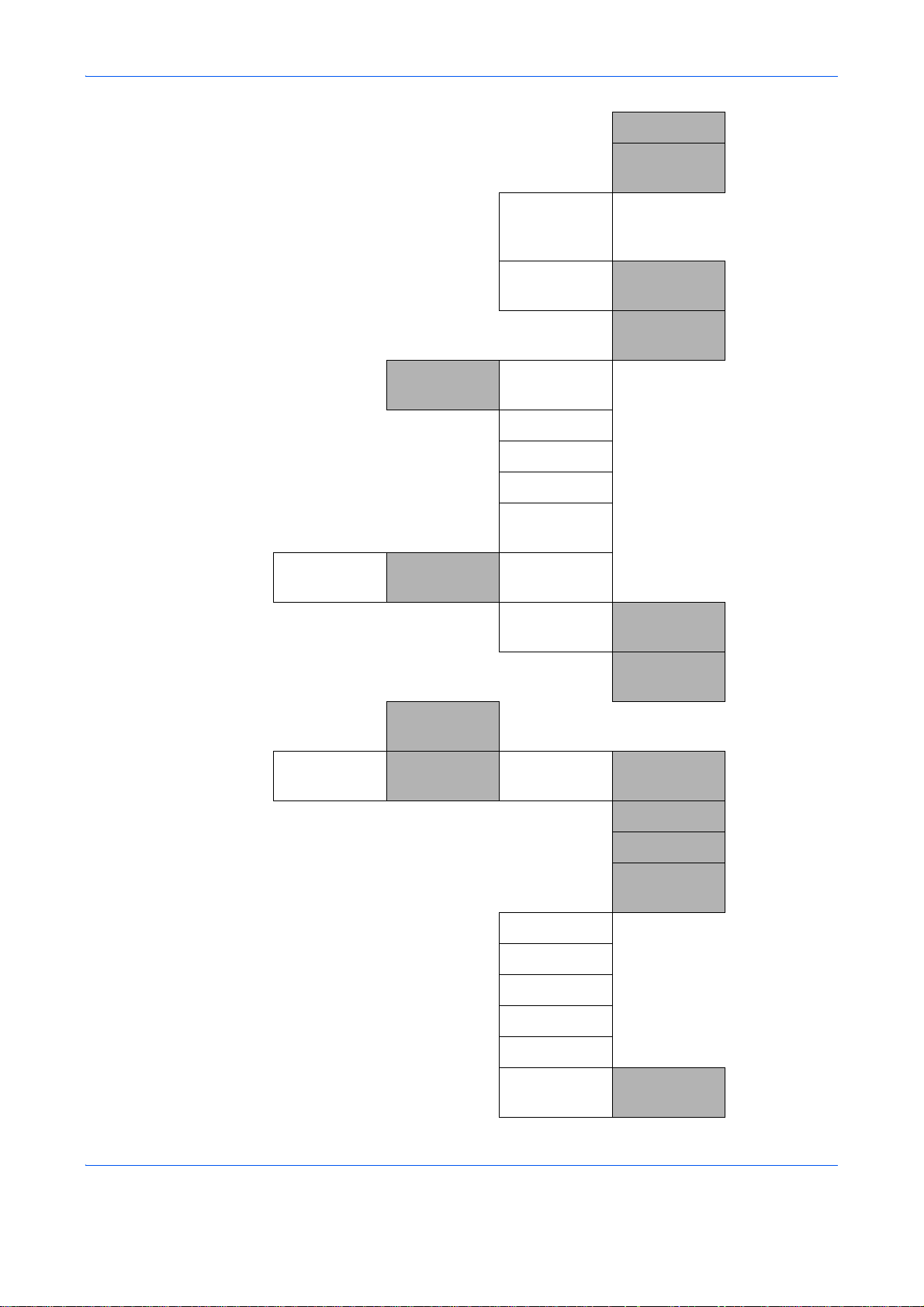
FAX (page 8-99)
Counter
Job Log
History
Printed
Pages
CancelBefore
Send
FAX RX
Result
JobFinish
Notice
Auto Sending (page 7-13)
Send History (page 7-13)
Destination (page 7-13)
Subject (page 7-13)
SSFC Log
Subject
by Function (page 11-33)
Do Not
Attach
Attach
SendImage
(page 8-99)
(FAX
OPERATION
GUIDE)
System
Scanned
Pages
Network
Setting
by Paper
Size
TCP/IP
Settings
NetWare (page 8-151)
AppleTalk (page 8-153)
WSD-SCAN (page 8-154)
WSD-PRINT (page 8-155)
IPSec (page 8-166)
Full Color (page 11-33)
Black &
White
TCP/IP (page 8-149)
IPv4 Setting (page 8-150)
IPv6 Setting (page 8-150)
Protocol
Detail
(page 11-33)
(page 11-33)
(page 8-157)
xii
Secure
Protocol
SSL (pag e 8-16 0)
Page 15
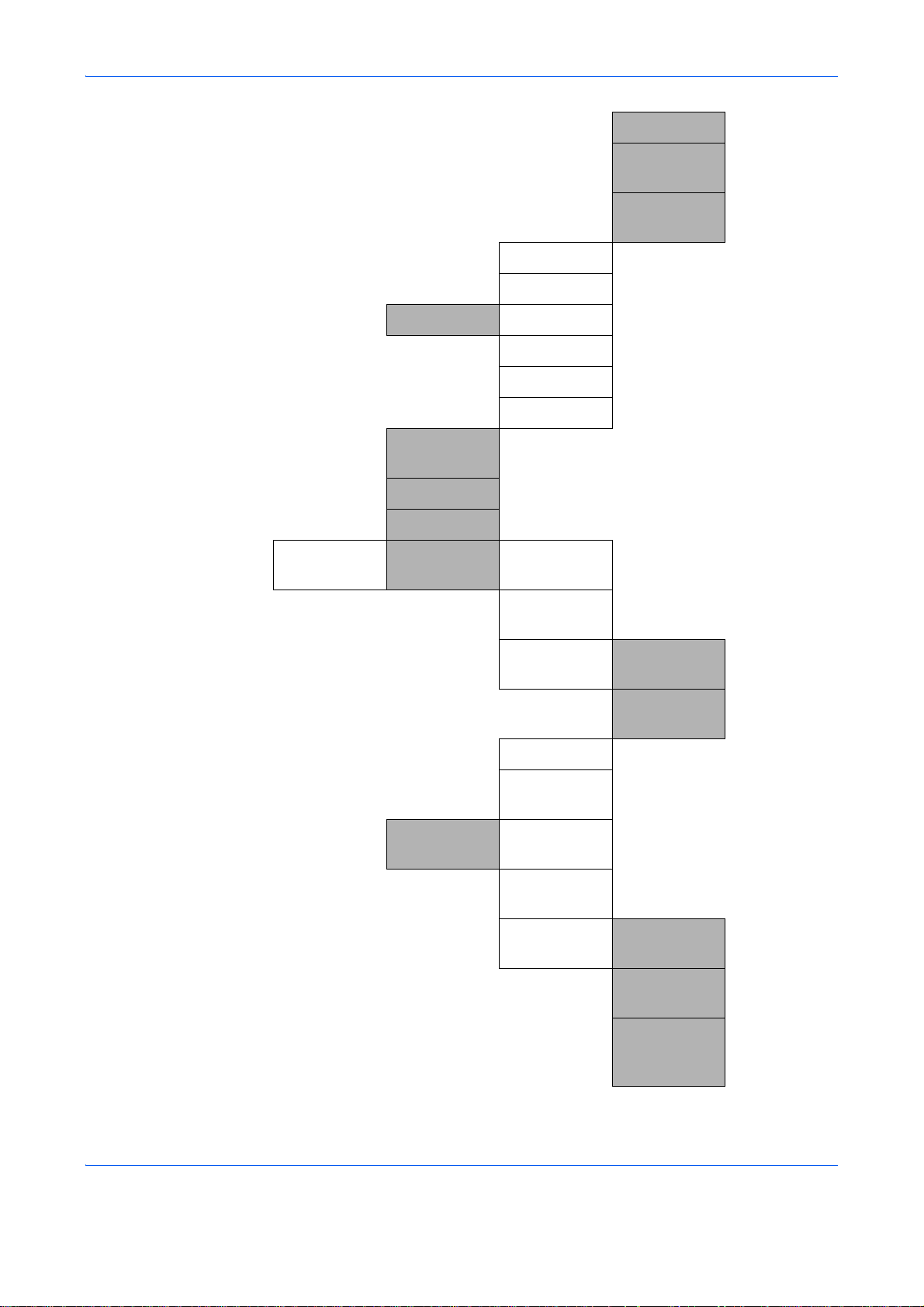
IPP Security (page 8-161)
User/Job
Account
HTTP
Security
LDAP
Security
Host Name
LAN Interface (page 8-149)
I/F Block Set. USB Host (page 8-168)
USB Device (page 8-169)
Option I/F 1 (page 8-171)
Option I/F 2 (page 8-171)
Security
Level
Restart (page 8-148)
Op Functions (page 8-174)
User Login
Set.
User Login (page 11-3)
Local User
List
(page 8-162)
(page 8-164)
(page 8-173)
(page 11-3)
Job
Account.Set.
IC Card
Settings
Group Auth. (page 11-10)
NW User
Property
Job
Accounting
Account.
Report
Total
Accounting
Key Login
Password
Login
Printed
Pages
Scanned
Pages
FAX TX
Pages
(page 11-11)
(page 11-13)
(page 11-31)
(page 11-27)
(page 11-27)
(FAX
OPERATION
GUIDE)
xiii
Page 16
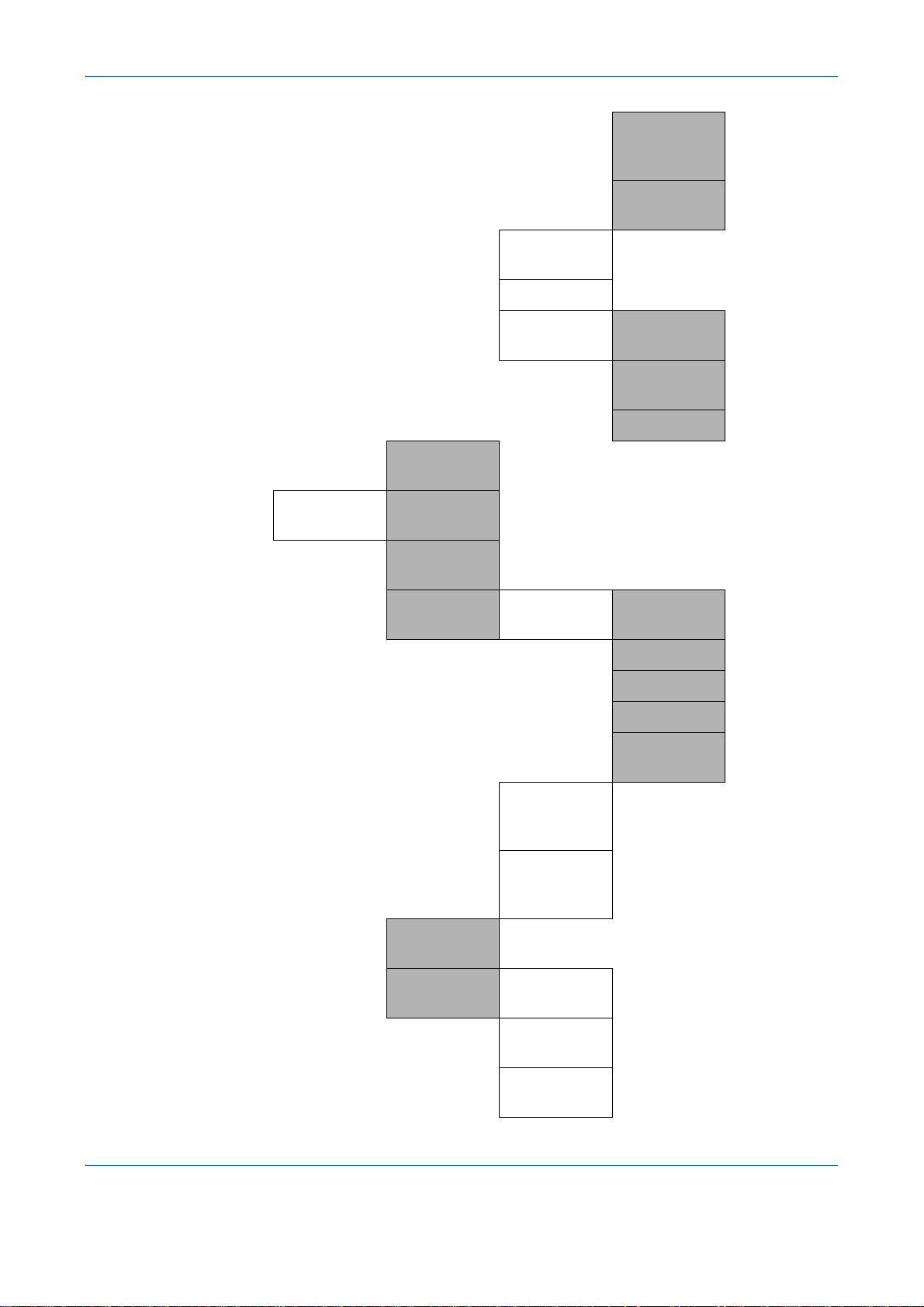
FAX TX Time (FAX
OPERATION
GUIDE)
Common
Settings
Counter
Reset
Each Job
Account
Account. List (page 11-16)
Default
Setting
Unknown ID
Job
Language (page 8-3)
Default
Screen
Sound Buzzer Key
Apply Limit (page 11-23)
Copy/Print
Count
Counter Limit (page 11-25)
Confirmation
(page 11-27)
(page 11-28)
(page 11-19)
(page 11-12)
(page 8-5)
(page 8-6)
Display
Bright.
Orig./Paper
Set.
Job Finish (page 8-6)
Ready (page 8-6)
Warning (page 8-6)
Keyboard
Confirm
FAX Speaker (FAX
FAX Monitor (FAX
Custom
Orig.Size
Def. Orig.
Size
Custom
PaperSize
(page 8-6)
OPERATION
GUIDE)
OPERATION
GUIDE)
(page 8-7)
(page 8-8)
(page 8-10)
(page 8-11)
xiv
Page 17
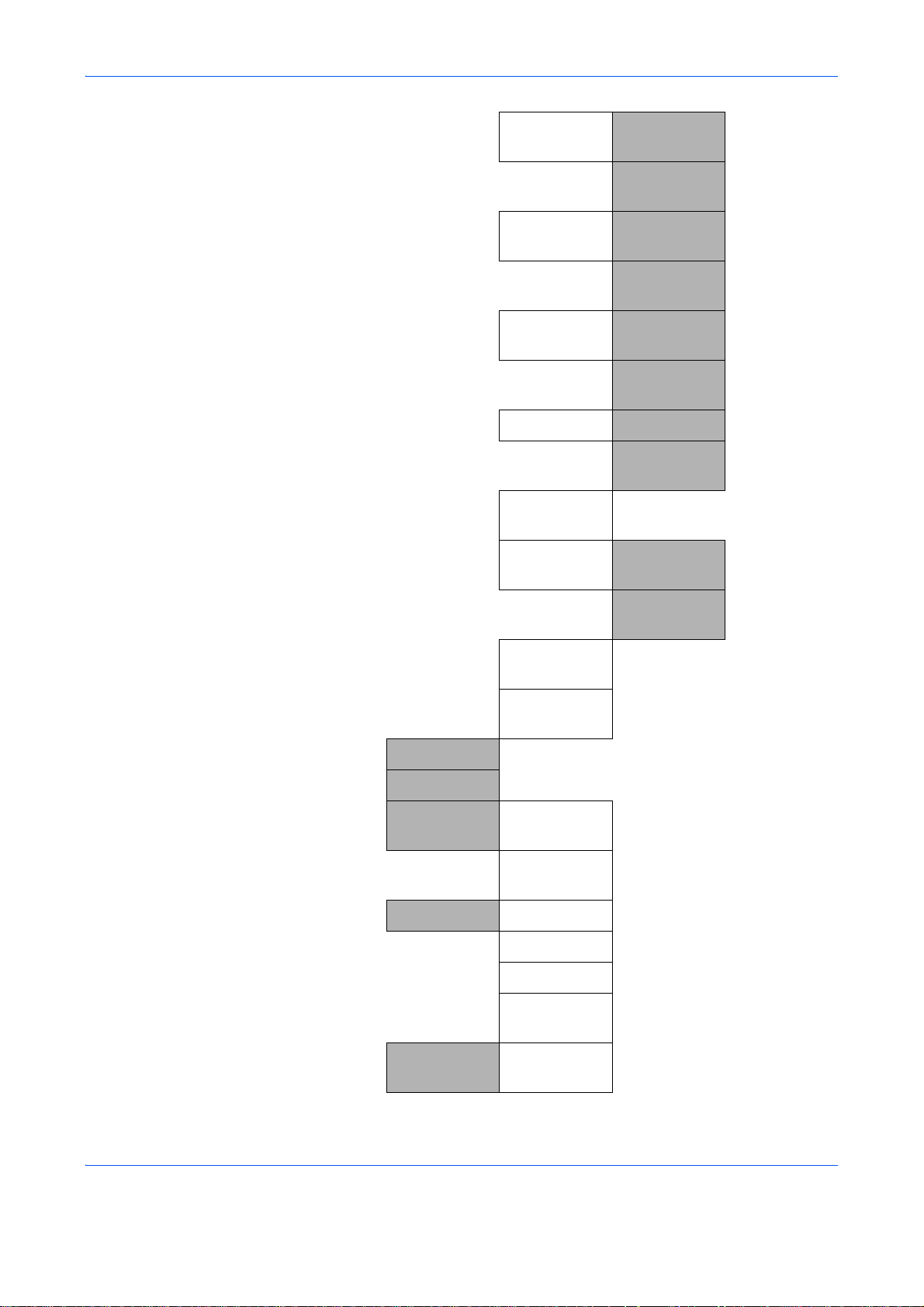
Custom
PaperSize
Cassette 2
Set.
Cassette 3
Set.
MP Tray Set.
Media Type
Set.
Media for
Auto
Cassette 1
Size
Cassette 1
Type
Cassette 2
Size
Cassette 2
Type
Cassette 3
Size
Cassette 3
Type
MP Tray Size (page 8-15)
MP Tray
Type
Full Color (page 8-22)
(page 8-13)
(page 8-13)
(page 8-13)
(page 8-13)
(page 8-13)
(page 8-13)
(page 8-15)
(page 8-17)
Black &
White
Def.
PaperSource
SpcialPaper
Act.
Preset Limit (page 8-25)
Measurement
Error
Handling
Date Setting Date/Time (page 8-117)
DuplexPaper
Error
PaperMismat
chErr
Date Format (page 8-119)
Time Zone (page 8-120)
Summer
Time
(page 8-22)
(page 8-21)
(page 8-23)
(page 8-26)
(page 8-27)
(page 8-27)
(page 8-121)
Timer Setting Err. Clear
Timer
xv
(page 8-123)
Page 18
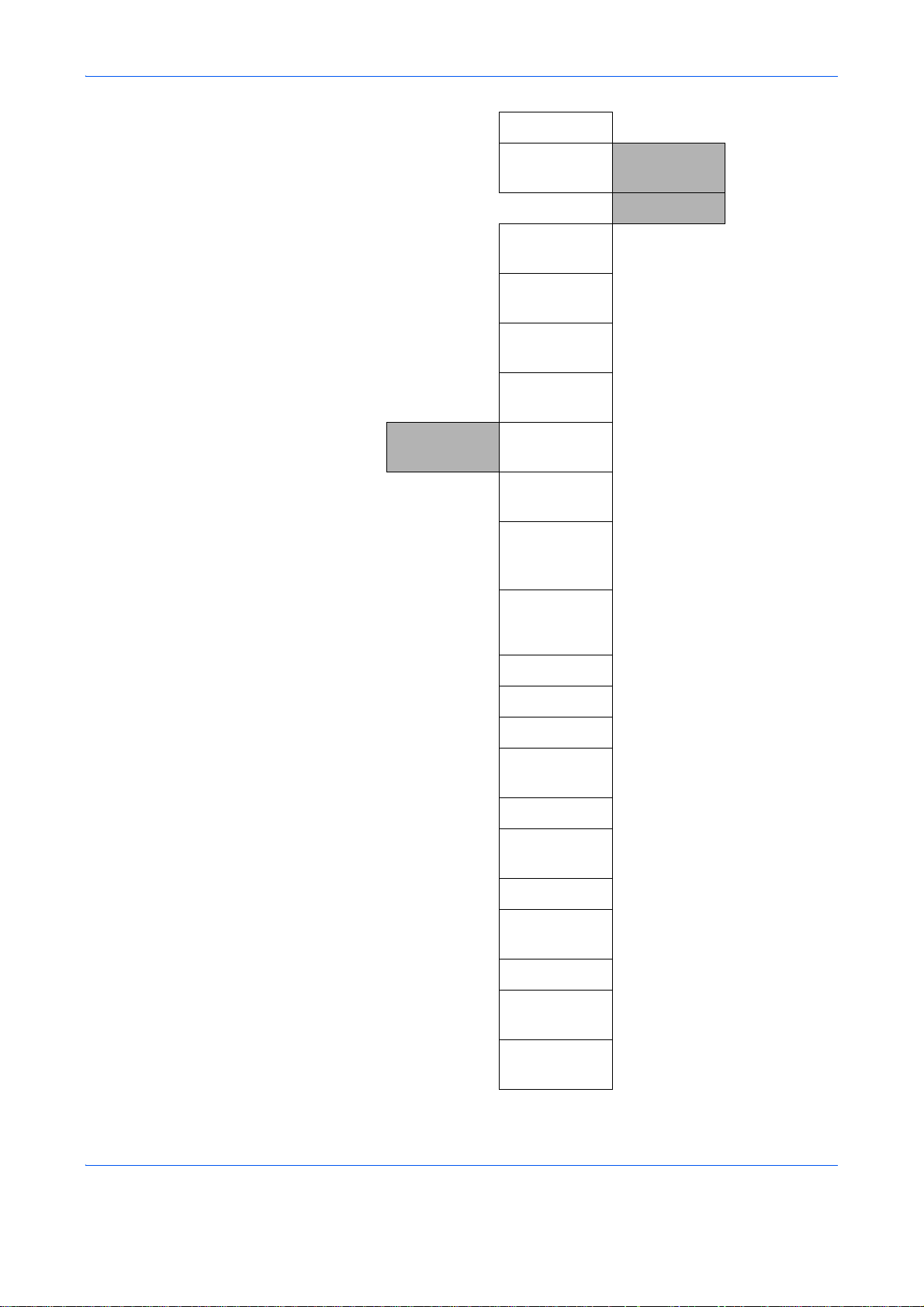
Sleep Timer (page 8-125)
Function
Default
Sleep Level
PanelReset
Timer
Auto Err.
Clear
Auto Panel
Reset
Unusable
Time
Color
Selection
Scan
Resolution
FAX
Resolution
Original
Image
Quick
Recovery
Energy Saver (page 8-126)
(page 8-126)
(page 8-129)
(page 8-122)
(page 8-128)
(page 8-130)
(page 8-33)
(page 8-32)
(FAX
OPERATION
GUIDE)
(page 8-31)
Density (page 8-37)
Zoom (page 8-38)
Collate (page 8-42)
Orig.Orientati
on
EcoPrint (page 8-43)
File Name
Entry
Subject/Body (page 8-40)
Continuous
Scan
File Format (page 8-36)
File
Separation
JPEG/TIFF
Print
(page 8-29)
(page 8-39)
(page 8-30)
(page 8-46)
(page 8-44)
xvi
Page 19

Login
Operation
Optional
Memory
XPS FitTo
Page
Detail Setting
Normal (page 8-59)
2 in 1 Layout (page 8-47)
4 in 1 Layout (page 8-48)
Border Line (page 8-50)
Orig. Binding (page 8-51)
Finish.
Binding
Image
Quality
Color TIFF
Comp.
PDF/A (pa g e 8- 56 )
(page 8-45)
(page 8-53)
(page 8-54)
(page 8-55)
(page 8-58)
Copy
RAM Disk
Setting
Photo
Processing
Paper
Selection
AutoPaperSe
lect.
Auto %
Priority
DP Read
Action
Select Key
Set.
Printer
Priority
Copy Priority (page 8-59)
Left (page 8-68)
Right (page 8-68)
(page 8-59)
(page 8-60)
(page 8-62)
(page 8-63)
(page 8-64)
(page 8-65)
(page 8-66)
Printer
Emulation
Set.
xvii
PCL6 (page 8-79)
KPDL (pag e 8- 80 )
Page 20
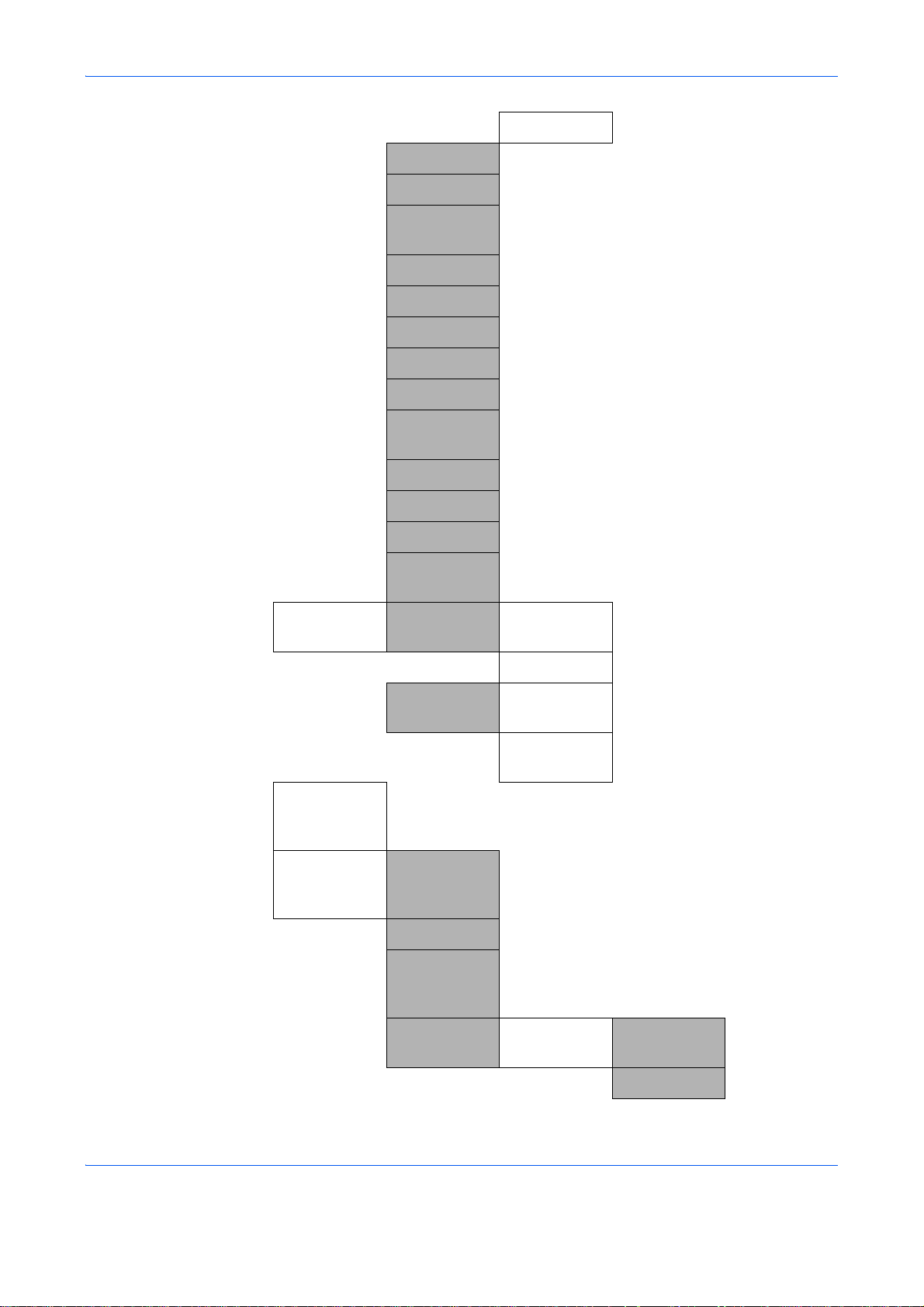
KPDL(Auto) (page 8-81)
Color Setting (page 8-82)
EcoPrint (page 8-82)
Send
Override A4/
LTR
Duplex (page 8-84)
Copies (page 8-85)
Orientation (page 8-87)
Gloss Mode (page 8-88)
Wide A4 (page 8-89)
FormFeed
TimeOut
LF Action (page 8-90)
CR Action (page 8-91)
Print Offset (page 8-92)
Paper Feed
Mode
Select Key
Set.
Left (page 8-70)
Right (page 8-70)
(page 8-83)
(page 8-89)
(page 8-93)
Destination
Check
FAX (FAX
Document
Box
Sub Address
Box
Job Box (page 8-76)
Polling Box (FAX
Select Key
Set.
Check
beforeSend
Check New
Dest.
Print Left (page 8-74)
Right (page 8-74)
(page 8-72)
(page 8-72)
OPERATION
GUIDE)
(FAX
OPERATION
GUIDE)
OPERATION
GUIDE)
xviii
Page 21
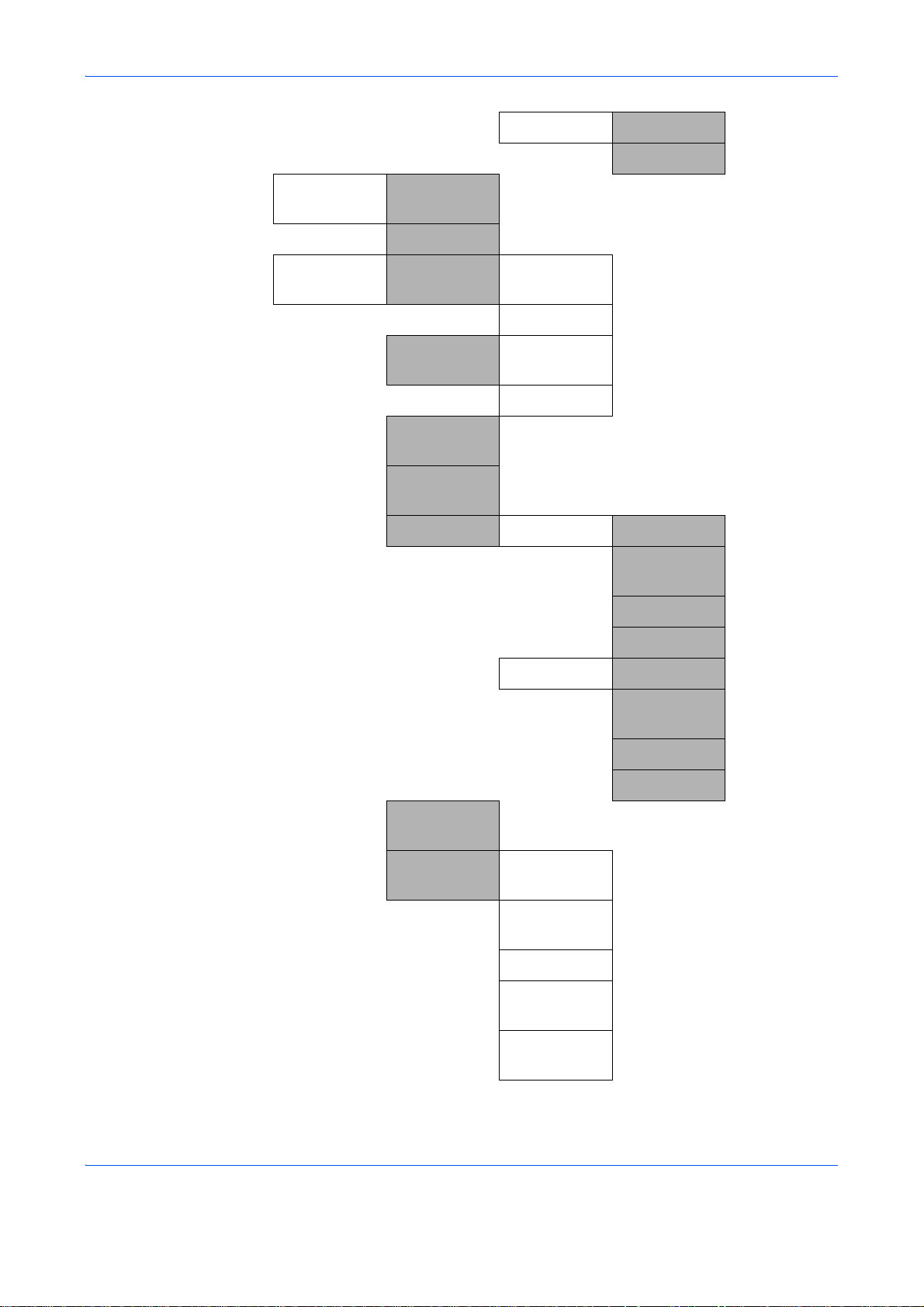
Edit
Destination
Adjust/Maint.
Store
Address
Book
Print List (page 8-143)
Copy Denst.
Adj.
Send/Box
Density
AutoColor
Correct
Color
Calibration
Color Regist. Normal Print Chart (page 8-105)
Auto (page 8-101)
Manual (page 8-101)
Auto (page 8-102)
Manual (page 8-102)
Left (page 8-74)
Right (page 8-74)
(page 8-143)
(page 8-103)
(page 8-104)
Adjust
Magenta
(page 8-105)
Correct. Bk
Line
Service
Setting
Detail
Service
Status
Network
Status
Test Page
Developer
Setting
Developer
Refresh
Adjust Cyan (page 8-105)
Adjust Yellow (page 8-105)
Print Chart (page 8-107)
Adjust
Magenta
Adjust Cyan (page 8-107)
Adjust Yellow (page 8-107)
(page 8-107)
(page 8-111)
xix
Page 22
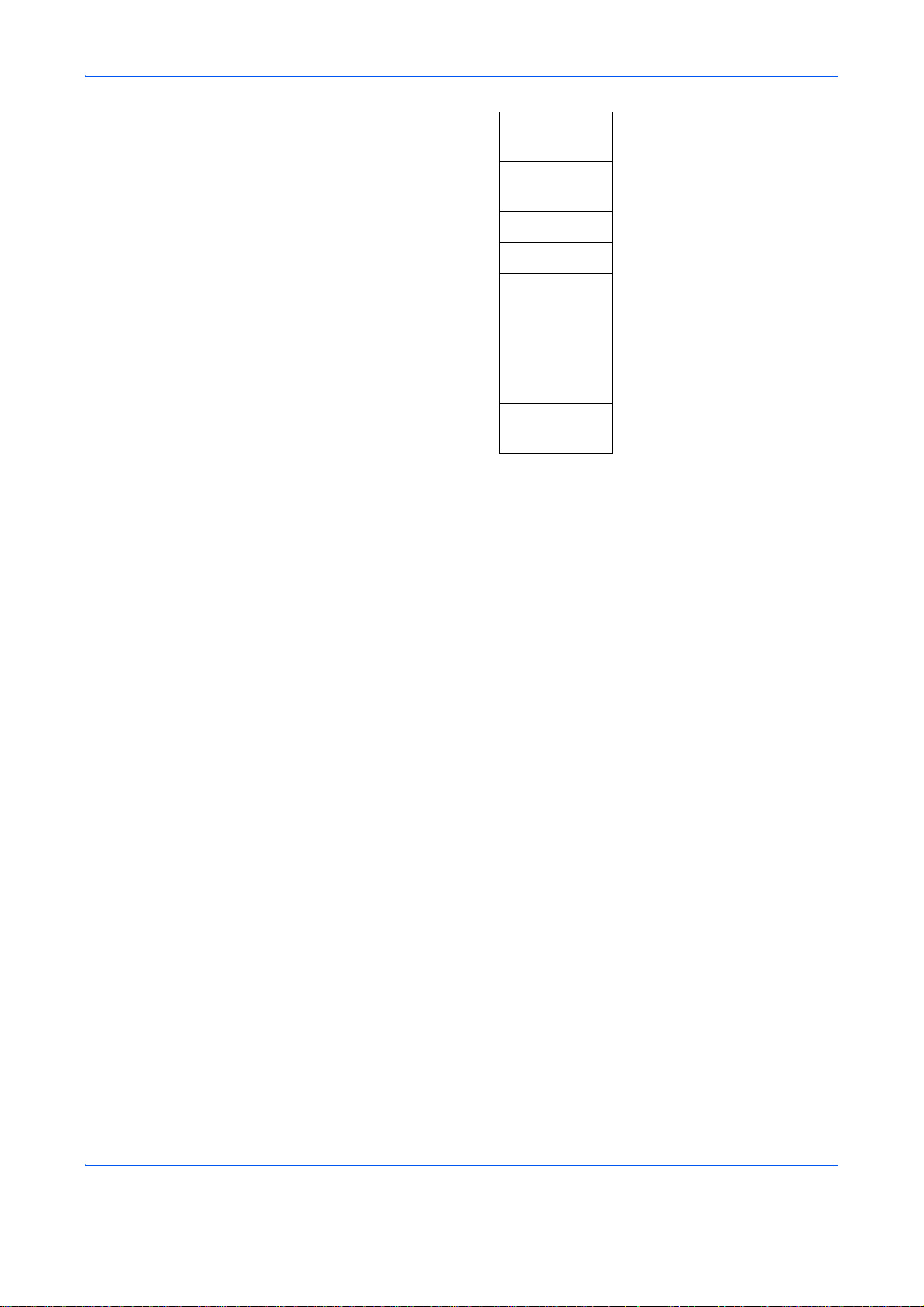
LaserScanner
Cln
Drum
Refresh
Altitude Adj. (page 8-114)
MC (page 8-115)
FAX Country
Code
FAX Call Set.
Remote
Diag.Set.
Remote Diag.
ID
(page 8-112)
(page 8-113)
xx
Page 23
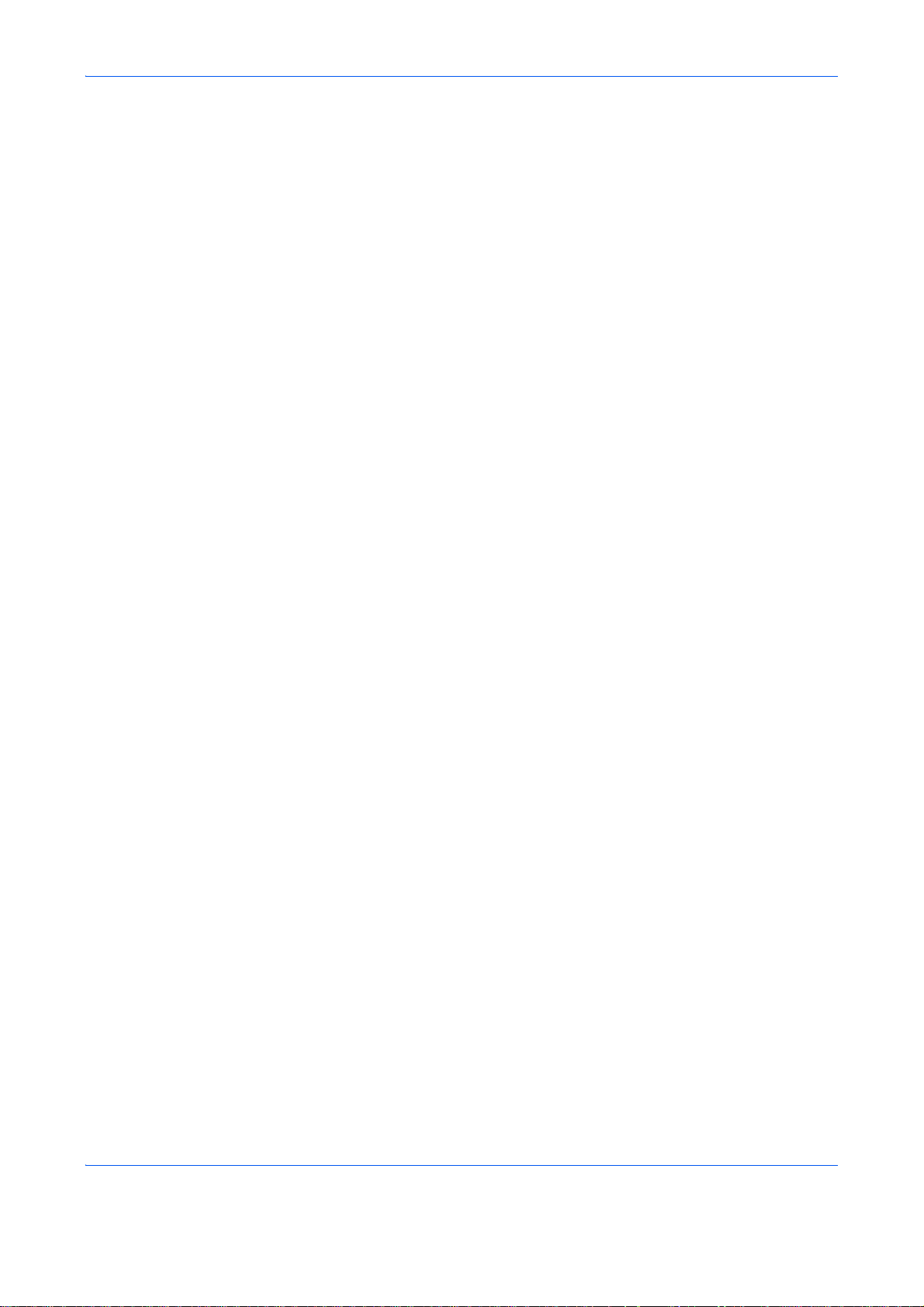
Environment
The service environmental conditions are as follows:
• Temperature: 50 to 90.5 °F (10 to 32.5 °C)
• Humidity: 15 to 80 %
However, adverse environmental conditions may affect the image quality. Avoid the following locatio ns when
selecting a site for the machine.
• Avoid locations near a window or with exposure to direct sunlight.
• Avoid locations with vibrations.
• Avoid locations with drastic temperature fluctuations.
• Avoid locations with direct exposure to hot or cold air.
• Avoid poorly ventilated locations.
If the floor is delicate against casters, when this machine is moved after installation, the floor material may be
damaged.
During copying, some ozone is released, but the amount does not cause any ill effect to one’s health. If,
however, the machine is used over a long period of time in a poorly ventilated room or when making an
extremely large number of copies, the smell may become unpleasant. To maintain the appropriate environme nt
for copy work, it is suggested that the room be properly ventilated.
xxi
Page 24
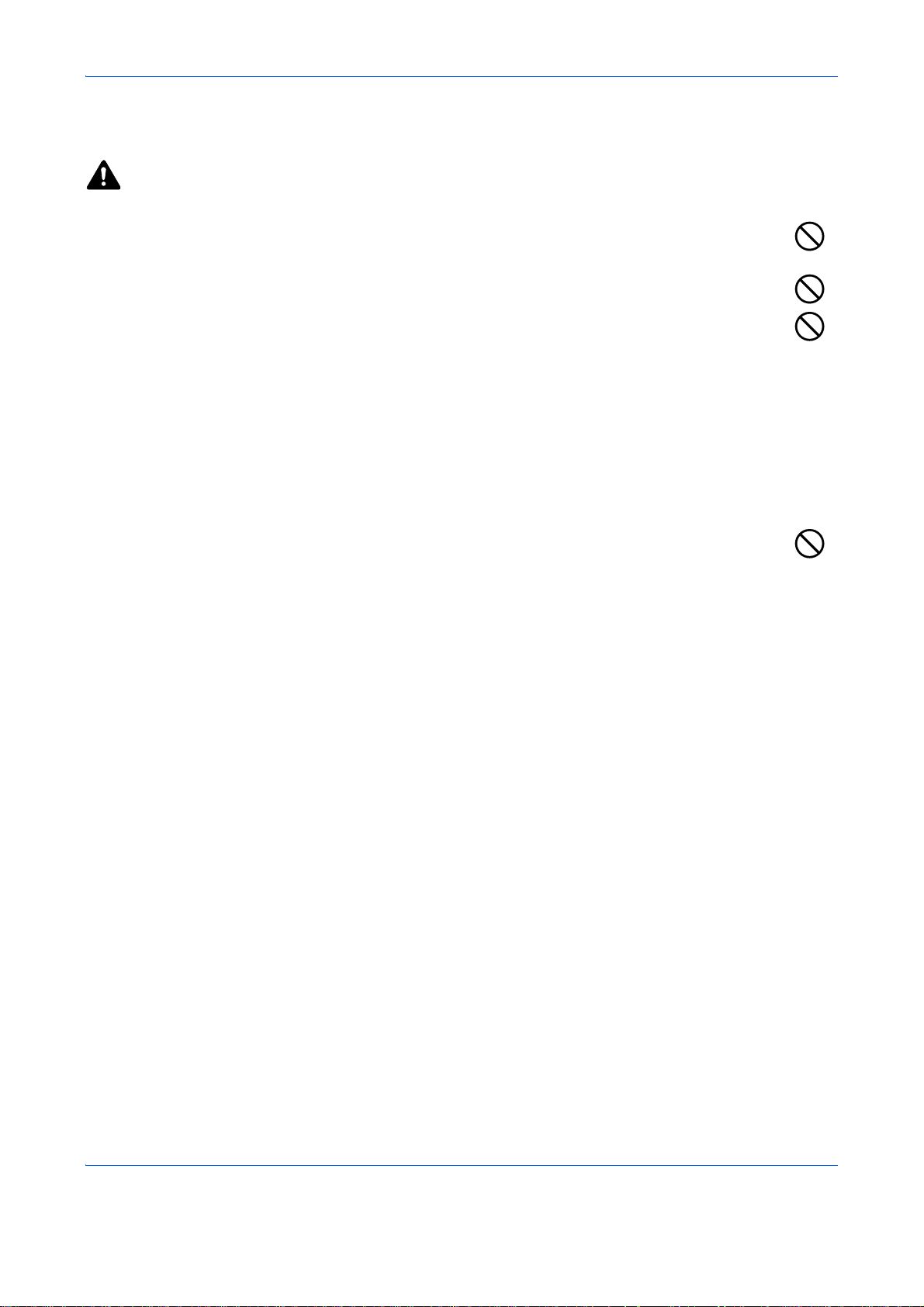
Cautions when handling consumables
CAUTION
Do not attempt to incinerate the toner container or the waste toner box. Dangerous sparks may cause
burns.
Keep the toner container and the waste toner box out of the reach of children.
If toner happens to spill from the toner container or the waste toner box, avoid inhalation and
ingestion, as well as contact with your eyes and skin.
• If you do happen to inhale to ner, move to a place with fresh air and gargle thoroughly with a large amount
of water. If coughin g develops, contact a physician.
• If you do happen to ingest to ner, rinse your mouth with water and drink 1 or 2 cups of water to dilute the
contents of your stomach. If necessary, contact a physician.
• If you do happen to get toner in your eyes, flush them thoroughly with water. If there is any remaining
tenderness, contact a physician.
• If toner does happen to get on your skin, wash with soap and water.
Do not attempt to force open or destroy the toner container or the waste toner box.
xxii
Page 25
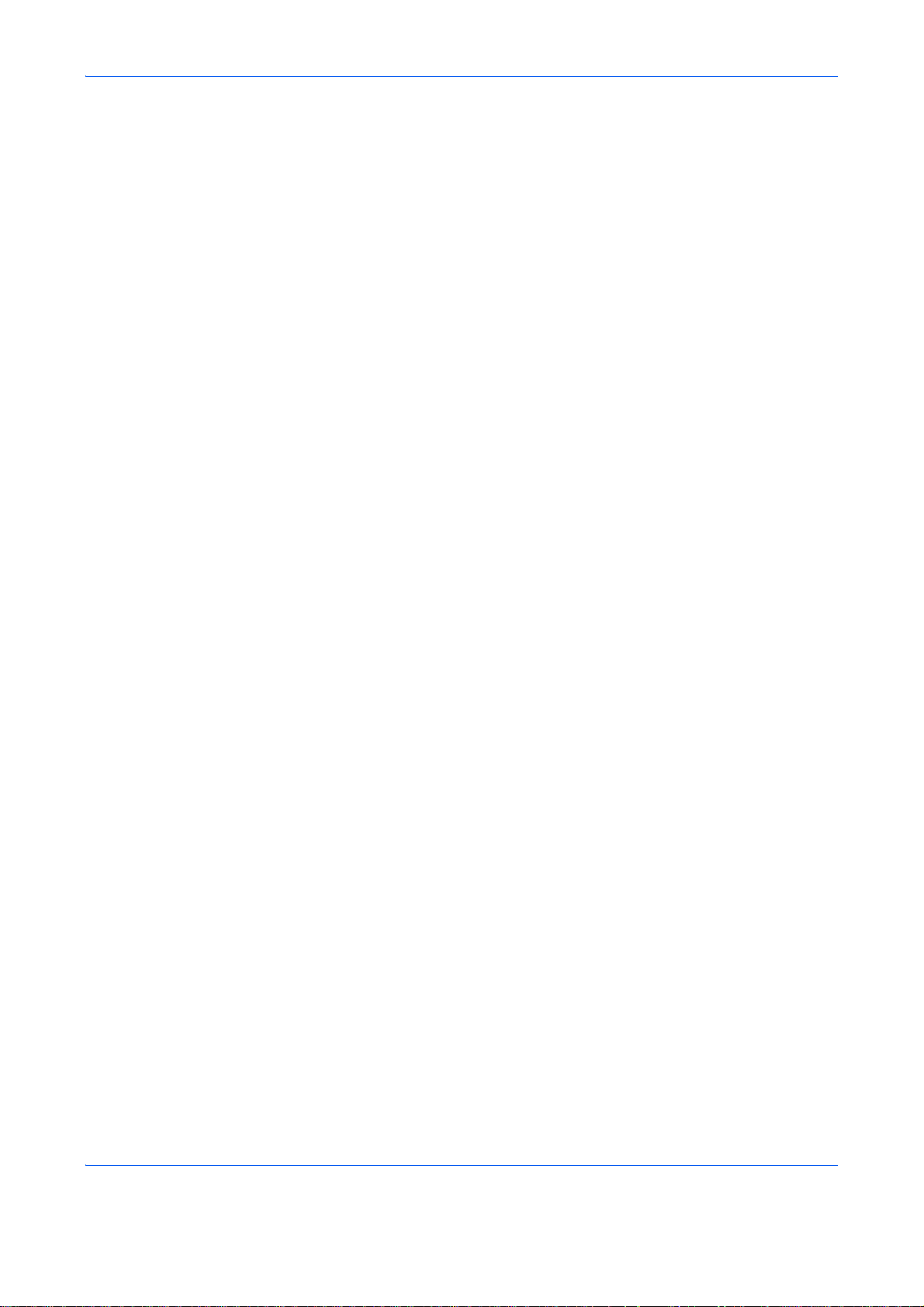
Other precautions
Return the exhausted toner container and waste toner box to your dealer or service repr esentative. The
collected toner container and waste toner box will be recycled or disposed in accordance with the relevant
regulations.
Store the machine while avoiding exposure to direct sunlight.
Store the machine in a place where the temperature stays below 40ºC while avoiding sharp changes of
temperature and humidity.
If the machine will not be used for an extended period of time, remove the paper from the cassette and the Multi
Purpose (MP) Tray, return it to its original package and reseal it.
If using the products with the fax function installed the main power switch is off, transmitting/receiving Fax is
disabled. Do not turn off the main power switch, but press the Power key on the operation panel to enter Sleep
mode.
xxiii
Page 26

Laser Safety (Europe)
Laser radiation could be hazardous to the human body. For this reason, laser radiation emitted inside this
machine is hermetically sealed within the protective housing an d external cover. In the normal ope ration of the
product by user, no radiation can leak from the machine.
This machine is classified as Class 1 laser product under IEC 60825-1:2007.
Caution: Performance of procedures other than those specified in this manual may result in hazardous
radiation exposure.
These labels are attached to the laser scanner unit inside the machine and are not in a user access area.
The label shown below is attached on the rear side of the machine.
xxiv
Page 27

SAFETY OF LASER BEAM (USA)
1. Safety of laser beam
This machine has been certified by the manufacturer to Class 1 level under the radiation performance
standards established by the U.S.DHHS (Department of Health and Human Services) in 1968. This
indicates that the product is safe to use during normal operation and maintenance. The laser optical
system, enclosed in a protective housing and sealed within the exter nal covers, never permits the laser
beam to escape.
2. The CDRH Act
A laser-product-related act was implemented on Aug. 2, 1976, by the Center for Devices and Radiological
Health (CDRH) of the U.S. Food and Drug Administration (FDA). This act prohibits the sale of laser products in
the U.S. without certification, and applies to laser products manufactured after Aug. 1, 1976. The label shown
below indicates compliance with the CDRH regulations and must be attached to laser products marketed in the
United States. On this machine, the label is on the rear.
FS-C2126MFPFS-C2026MFP
xxv
Page 28
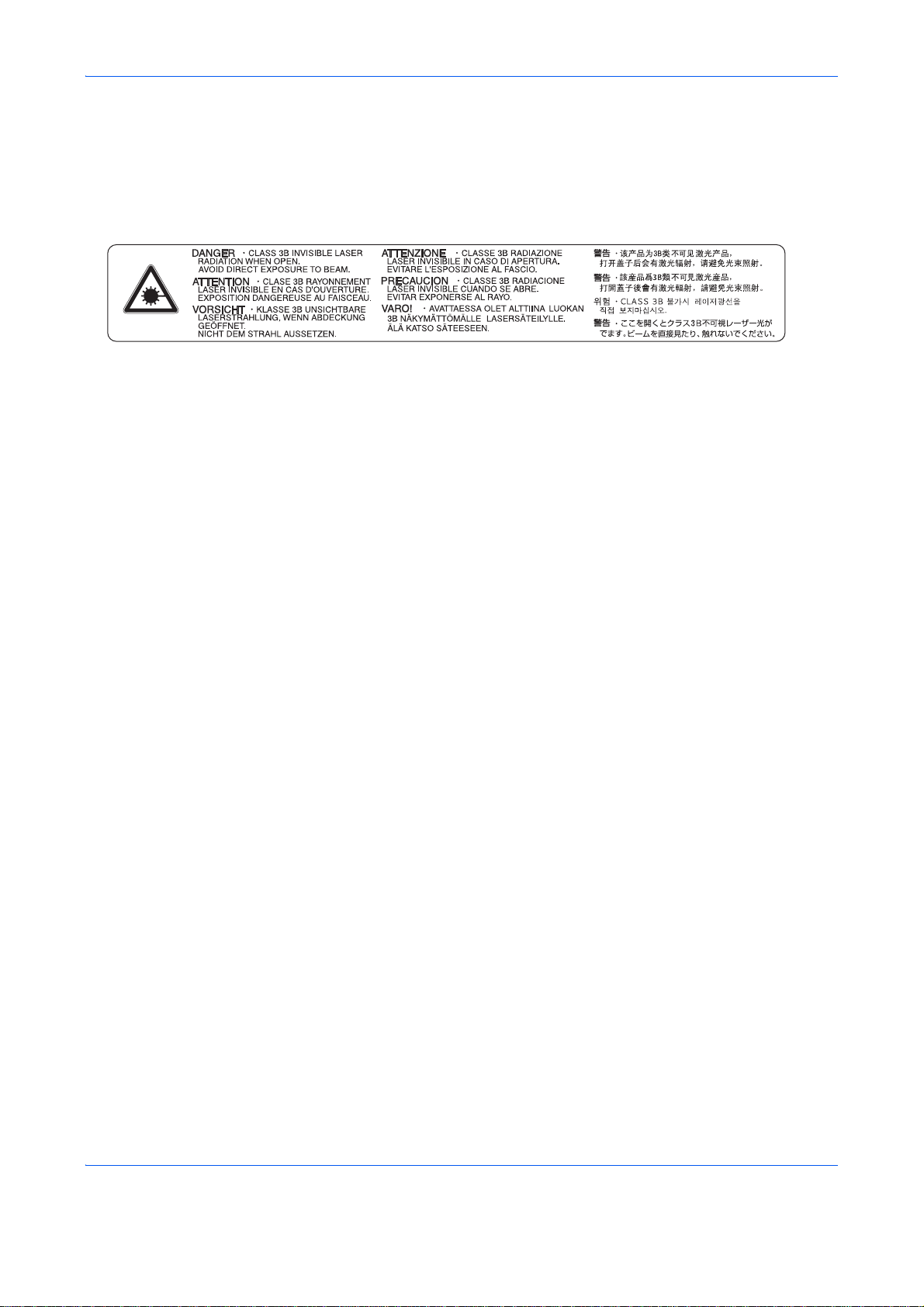
3. Optical unit
When checking the optical unit, avoid direct exposure to the laser beam, which is invisible. Shown at below is
the label located on the cover of the optical unit.
4. Maintenance
For safety of the service personnel, follow the maintenance instructions in the other section of this manual.
xxvi
Page 29
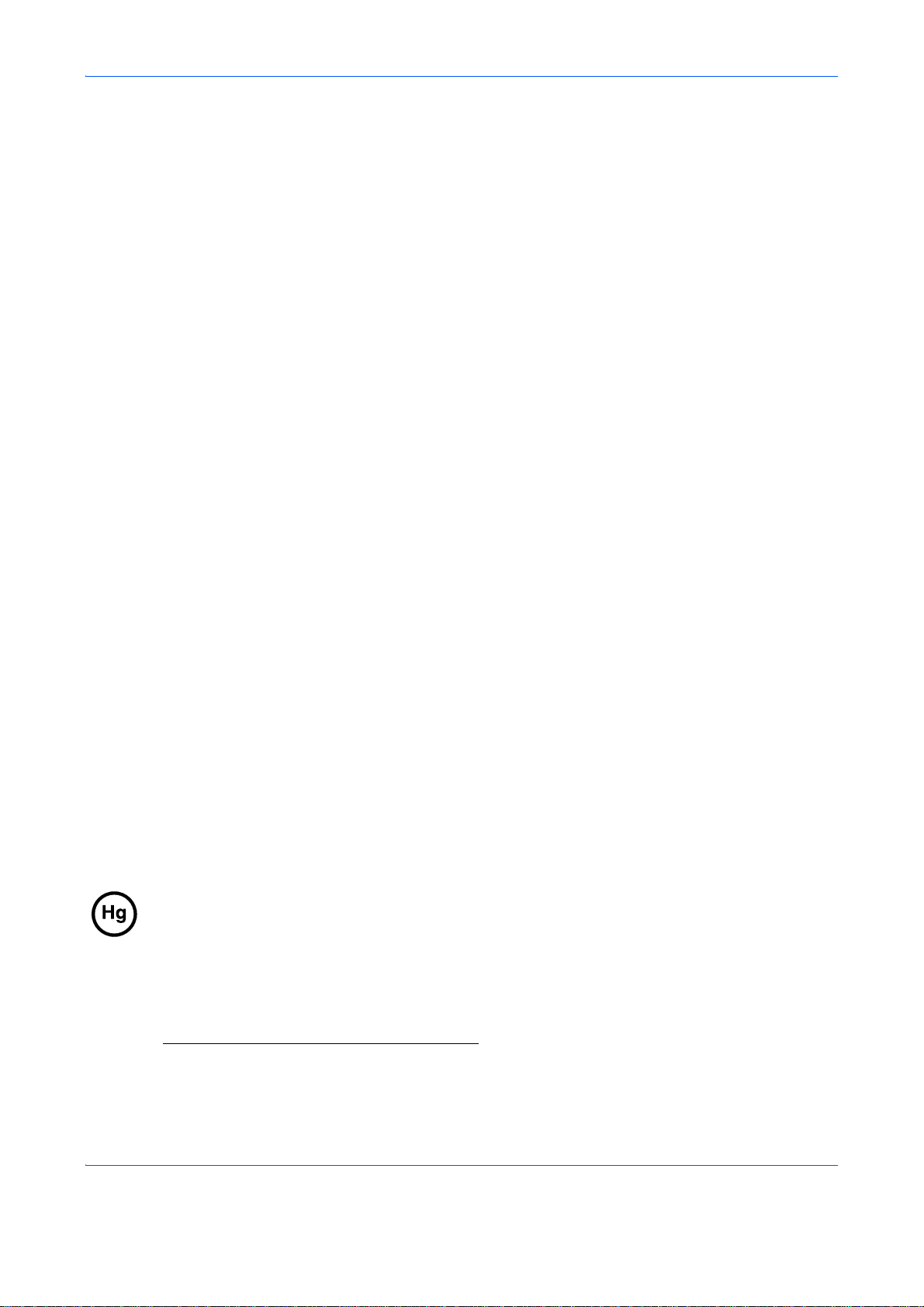
Safety Instructions Regarding the Disconnection of Power (USA)
Caution: The power plug is the main isolation device! Other switches on the equipment are only functional
switches and are not suitable for isolating the equipment from the power source.
Attention: Le débranchement de la fiche secteur est le seul moyen de mettre l’appareil hors tension. Les
interrupteurs sur l’appareil ne sont que des interrupteurs de fonctionnement: ils ne mettent pas l’appareil hors
tension.
WARNING
This equipment has been tested and found to comply with the limits for a Class B digital device, pursuant to Part 15 of the
FCC Rules. These limits are designed to provide reasonable protection against harmful interference in a residential
installation. This equipment generates, uses and can radiate radio frequency energy and, if not installed and used in
accordance with the instructions, may cause harmful interference to radio communications. However, there is no
guarantee that interference will not occur in a particular installation. If this equipment does cause harmful interference to
radio or television reception, which can be determined by turning the equipment off and on, the user is encouraged to try
to correct the interference by one or more of the following measures:
• Reorient or relocate the receiving antenna.
• Increase the separation between the equipment and receiver.
• Connect the equipment into an outlet on a circuit different from that to which the receiver is connected.
• Consult the dealer or an experienced radio/TV technician for help.
• The use of a non-shielded interface cable with the referenced device is prohibited.
CAUTION — The changes or modifications not expressly approved by the party responsible for compliance could void the
user’s authority to operate the equipment.
This device complies with Part 15 of FCC Rules and RSS-Gen of IC Rules.
Operation is subject to the following two conditions; (1) this device may not cause interference, and (2) this device must
accept any interference, including interference that may cause undesired operation of the device.
* The above warning is valid only in the United States of America.
Radio Tag Technology
In some countries the radio tag technology used in this equipment to identify the toner container may be subject to
authorization and the use of this equipment may consequently be restricted.
MERCURY WARNING
THE LAMP(S) INSIDE THIS PRODUCT CONTAIN MERCURY AND MUST BE RECYCLED OR DISPOSED OF
ACCORDING TO LOCAL, STATE OR FEDERAL LAWS.
Other precautions (for users in California, the United States)
This product contains a CR Coin Lithium Battery which contains Perchlorate Material - special handling may
apply. See www.dtsc.ca.gov/hazardouswaste/perchlorate
.
xxvii
Page 30
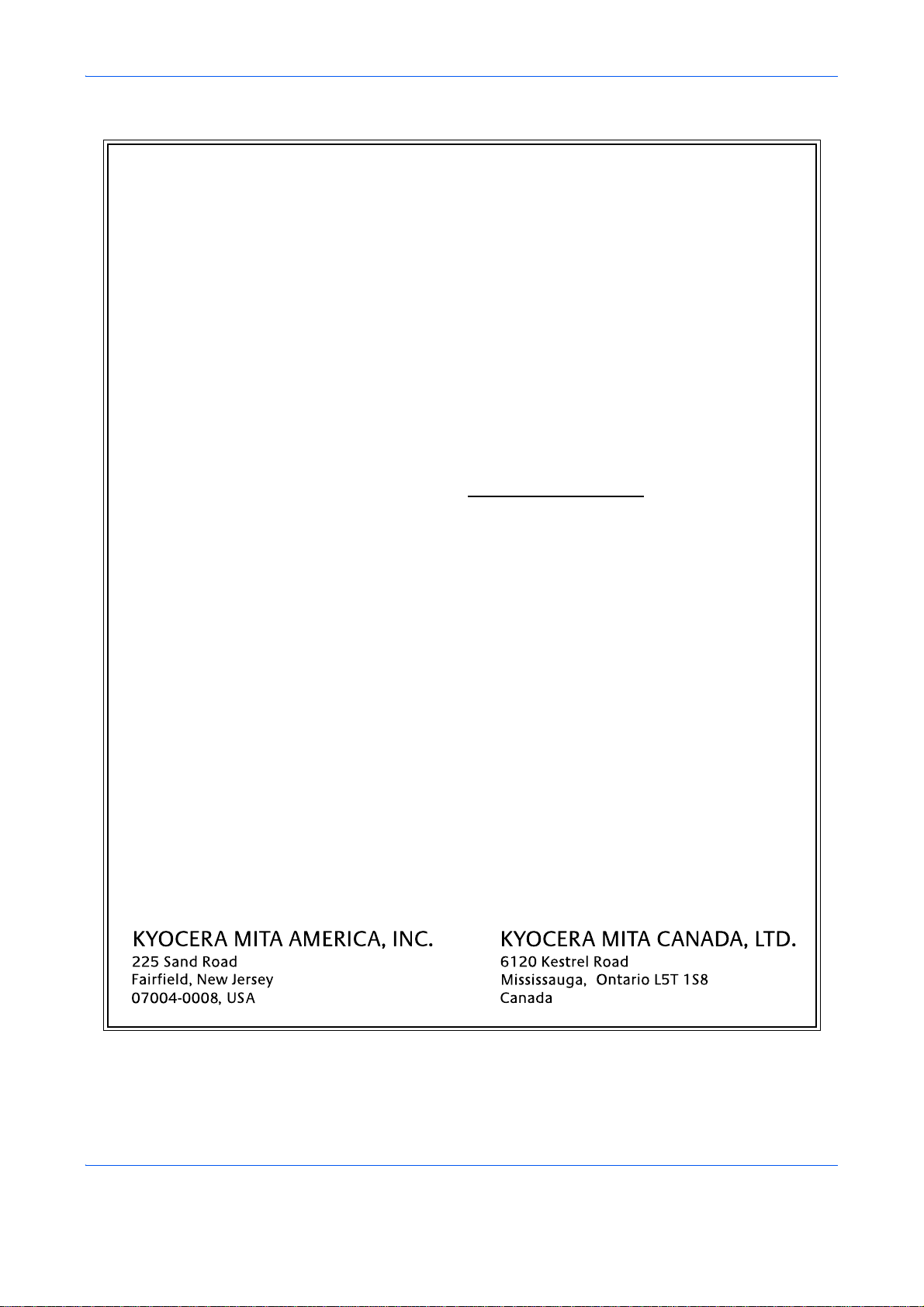
Warranty (USA)
FS-C2026MFP/FS-C2126MFP
MULTIFUNCTIONAL PRODUCT LIMITED WARRANTY
Kyocera Mita America, Inc. and Kyocera Mita Canada, Ltd. (both referred to as "Kyocera") warrant
the Customer's new Multifunctional Product (referred to as "MFP"), and the new accessories
installed with the initial installation of the MFP, against any defects in material and workmanship for
a period of one (1) year, or 200,000 copies/prints from date of installation, whichever first occur s. In
the event the MFP or an accessory is found to be defective within the warranty period, Kyocera's
only obligation and the Customer's exclusive remedy shall be replacement of any defective parts.
Kyocera shall have no obligation to furnish labor.
This warranty is valid only for the original retail purchaser (referred to as the "Customer") of a new
Kyocera MFP in the United States of America or Canada, based upon the country of purchase.
In order to obtain performance of this warranty, the Customer must immediately notify the Authorized
Kyocera Dealer from whom the product was purchased. If the Kyocera Deale r is not able to provide
service, write to Kyocera at the address below for the name a nd address of the Authorized Kyocera
Dealer in your area or check Kyocera's website at www.kyoceramita.com/us
.
This warranty does not cover MFP's or accessories, which: (a) have become damaged due to
operator negligence, misuse, accidents, improper storage or u nusual physical or electrical stress, (b)
have used parts or supplies which are not genuine Kyocera brand parts or supplies, (c) have been
installed or serviced by a technician not employed by Kyocera or an Authorized Kyocera Dealer, or
(d) have had the serial number modified, altered, or removed.
This warranty does not cover Maintenance Kits or the components of Maintenance Kits, which
consist of the drum unit, the developing unit, the transfer belt, and the fixing unit which have a
separate warranty.
This warranty gives the Customer specific legal rights. The Customer may also have other rights,
which vary from state to state, or province to province. Neither the seller, nor any other person, is
authorized to extend the time period or expand this warranty on behalf of Kyocera.
THIS WARRANTY IS MADE IN LIEU OF ALL OTHER WARRANTIES AND CONDITIONS,
EXPRESS OR IMPLIED, AND KYOCERA SPECIFICALLY DISCLAIMS ANY IMPLIED WARRANTY
OR CONDITION OF MERCHANTABILITY OR FITNESS FOR A PARTICULAR PURPOSE. THIS
WARRANTY SHALL NOT EXTEND TO, AND KYOCERA SHALL NOT BE LIABLE FOR, ANY
INCIDENTAL OR CONSEQUENTIAL DAMAGES WHICH MAY ARISE OUT OF THE USE OF, OR
INABILITY TO USE, THE MFP.
xxviii
Page 31

Legal Restriction on Copying/Scanning
• It may be prohibited to copy/scan copyrighted material without permission of the copyright owner.
• Copying/Scanning the following items is prohibited and may be penalized by low.
It may not be limited to these items. Do not knowingly copy/scan the items that are not to be copied/
scanned.
Paper money
Bank note
Securities
Stamp
Passport
Certificate
• Local laws and regulations may prohibit or restrict copying/scanning of other items not mentioned above.
xxix
Page 32

xxx
Page 33

Legal and Safety Information
Please read this information before using your machine. This chapter provides information
on the following topics.
• Legal Information........................................................xxxii
• Regarding Trade Names........................................... xxxiii
• Energy Saving Control Function............................... xxxvii
• Automatic 2-Sided Copy Function............................ xxxvii
• Paper Recycling ....................................................... xxxvii
• Energy Star (ENERGY STAR®) Program ................ xxxvii
• About this Operation Guide......................................xxxviii
• Conventions in This Guide ........................................xxxix
xxxi
Page 34
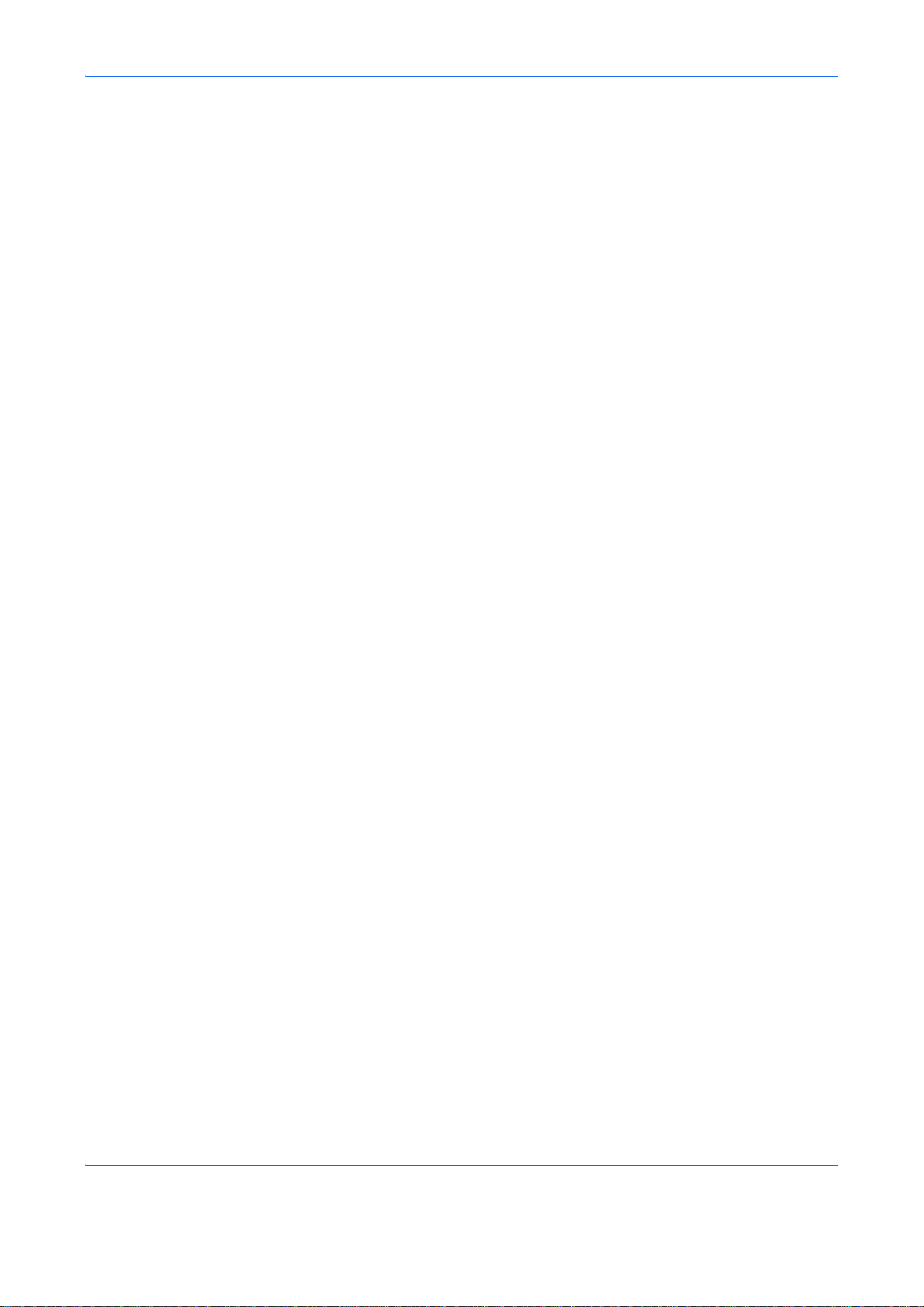
Legal Information
Copying or other reproduction of all or part of this guide without the prior written consent of Kyocera Mita
Corporation is prohibited.
xxxii
Page 35

Regarding Trade Names
• PRESCRIBE and ECOSYS are trademarks of Kyocera Corporation.
• KPDL is a trademark of Kyocera Corporation.
• Microsoft, MS-DOS, Windows and Internet Explorer are registered trademarks of Microsoft Corporation in
the U.S.A. and/or other countries.
• Windows Me, Windows XP, Windows Vista and Windows 7 are trademarks of Microsoft Corporation.
• PCL is a trademark of Hewlett-Packard Company.
• Adobe Acrobat, Adobe Reader and PostScript are trademarks of Adobe Systems, Incorporated.
• Ethernet is a registered tr ademark of Xerox Corporation.
• Novell and NetWare are registered trademarks of Novell, Inc.
• IBM and IBM PC/AT are trademarks of International Business Machines Co rp or at ion .
• Power PC is a trademark of IBM in the U.S.A. and/or other countries.
• AppleTalk is a registered trademark of Apple Computer, Inc.
• TrueType is a registe red trademark of Apple Computer, Inc.
• TypeBankG-B, TypeBankM-M and Typebank-OCR are trademarks of TypeBank
• All European language fonts installed in this machine are used under licensing agreement with Monotype
Imaging Inc.
• Helvetica, Palatino and Times are registered trademarks of Linotype-Hell AG.
• ITC Avant Garde Gothic, ITC Bookman, ITC ZapfChancery and ITC ZapfDingbats are registered
trademarks of International Type-face Corporation.
• UFST™ MicroType
• This machine contains the software having modules developed by Indep endent JPEG Group.
• ThinPrint is a trademark of ThinPrint GmbH in Germany and other countries.
®
fonts by Monotype Imaging Inc. are installed in this machine.
®
.
All other brands and product names are registered trademarks or trademarks of their r espective companies.
The designations ™ and ® will not be used in this Operation Guide.
xxxiii
Page 36

GPL
Firmware of this machine is using in part the GPL applied codes (www.fsf.org/copyleft/gpl.html). Please access
“http://www.kyoceramita.com/gpl” for more information on how to make GPL applied codes available.
Open SSLeay License
Copyright (c) 1998-2006 The OpenSSL Project. All rights reserved.
Redistribution and use in source and binary forms, with or without modification, are permitted provided th at the
following conditions are met:
1 Redistributions of source code must retain the above copyright notice, this list of conditions and the
following disclaimer.
2 Redistributions in binary form must reproduce the above copyright notice, this list of conditions and the
following disclaimer in the documentation and/or other materials provided with the distribution.
3 All advertising materials mentioning features or use of this software must display the following
acknowledgment:
“This product includes software developed by the OpenSSL Project fo r use in the OpenSSL Toolkit. (http:/
/www.openssl.org/)”
4 The names “OpenSSL Toolkit” and “OpenSSL Project” must not be used to endorse or promote products
derived from this software without prior written permission.
For written permission, please contact openssl-core@openssl.org.
5 Products derived from this software may not be called “OpenSSL” nor may “OpenSSL” appear in their
names without prior written permission of the OpenSSL Project.
6 Redistributions of any form whatsoever must retain the following acknowledgment: “This product include s
software developed by the OpenSSL Project for use in the OpenSSL Toolkit (http://www.openssl.org/)”
THIS SOFTWARE IS PROVIDED BY THE OpenSSL PROJECT “AS IS” AND ANY EXPRESSED OR IMPLIED
WARRANTIES, INCLUDING, BUT NOT LIMITED TO, THE
IMPLIED WARRANTIES OF MERCHANTABILITY AND FITNESS FOR A PARTICULAR PURPOSE ARE
DISCLAIMED. IN NO EVENT SHALL THE OpenSSL PROJECT OR ITS CONTRIBUTORS BE LIABLE FOR
ANY DIRECT, INDIRECT, INCIDENTAL, SPECIAL, EXEMPLARY, OR CONSEQUENTIAL DAMAGES
(INCLUDING, BUT NOT LIMITED TO, PROCUREMENT OF SUBSTITUTE GOODS OR SERVICES; LOSS OF
USE, DATA, OR PROFITS; OR BUSINESS INTERRUPTION) HOWEVER CAUSED AND ON ANY THEORY
OF LIABILITY, WHETHER IN CONTRACT, STRICT LIABILITY, OR TORT (INCLUDING NEGLIGENCE OR
OTHERWISE) ARISING IN ANY WAY OUT OF THE USE OF THIS SOFTWARE, EVEN IF ADVISED OF THE
POSSIBILITY OF SUCH DAMAGE.
xxxiv
Page 37

Original SSLeay License
Copyright (C) 1995-1998 Eric Young (eay@cryptsoft.com) All rights reserved.
This package is an SSL implementation written by Eric Young (eay@cryptsoft.com). The implementation was
written so as to conform with Netscapes SSL.
This library is free for commercial and non-commercial use as lon g as the following condition s are aheared to.
The following conditions apply to all code found in this distribution, be it the RC4, RSA, lhash, DES, etc., code;
not just the SSL code. The SSL documentation included with this distribution is covered by the same copyright
terms except that the holder is Tim Hudson (tjh@cryptsoft.com).
Copyright remains Eric Young’s, and as such any Copyright notices in the code are not to be removed.
If this package is used in a product, Eric Young should be given attribution as the author of the parts of the librar y
used.
This can be in the form of a textual message at program startup or in documentation (online or textual) provided
with the package.
Redistribution and use in source and binary forms, with or without modification, are permitted provided th at the
following conditions are met:
1 Redistributions of source code must retain the copyright notice, this list of conditions and the following
disclaimer.
2 Redistributions in binary form must reproduce the above copyright notice, this list of conditions and the
following disclaimer in the documentation and/or other materials provided with the distribution.
3 All advertising materials mentioning features or use of this software must display the following
acknowledgement:
“This product includes cryptographic software written by Eric Young (eay@cryptsoft.com)”
The word ‘cryptographic’ can be left out if the rouines from the library being used are not cryptographic
related :-).
4 If you include any Windows specific code (or a de riv at ive th er eo f) from the ap ps directory (a pp lica tio n
code) you must include an acknowledgement:
“This product includes software written by Tim Hudson (tjh@cryptsoft.com)”
THIS SOFTWARE IS PROVIDED BY ERIC YOUNG “AS IS” AND ANY EXPRESS OR IMPLIED
WARRANTIES, INCLUDING, BUT NOT LIMITED TO, THE IMPLIED WARRANTIES OF MERCHANTABILITY
AND FITNESS FOR A PARTICULAR PURPOSE ARE DISCLAIMED. IN NO EVENT SHALL THE AUTHOR
OR CONTRIBUTORS BE LIABLE FOR ANY DIRECT, INDIRECT, INCIDENTAL, SPECIAL, EXEMPLARY, OR
CONSEQUENTIAL DAMAGES (INCLUDING, BUT NOT LIMITED TO, PROCUREMENT OF SUBSTITUTE
GOODS OR SERVICES; LOSS OF USE, DATA, OR PROFITS; OR BUSINESS INTERRUPTION) HOWEVER
CAUSED AND ON ANY THEORY OF LIABILITY, WHETHER IN CONTRACT, STRICT LIABILITY, OR TORT
(INCLUDING NEGLIGENCE OR OTHERWISE) ARISING IN ANY WAY OUT OF THE USE OF THIS
SOFTWARE, EVEN IF ADVISED OF THE POSSIBILITY OF SUCH DAMAGE.
The licence and distribution terms for any publically available version or derivative of this code cannot be
changed. i.e. this code cannot simply be copied and put under another distributio n lice nce [i ncludin g the GNU
Public Licence.]
xxxv
Page 38

Monotype Imaging License Agreement
1 Software shall mean the digitally encoded, machine readable, scalable outline data as encoded in a
special format as well as the UFST Software.
2 Y ou a gree to accept a n on-exclusive lice nse to use the Sof twar e to repr oduce and disp lay weight s, style s
and versions of letters, numerals, characters and symbols (Typefaces) solely for your own customary
business or personal purposes at the address stated on the registration card you return to Monotype
Imaging. Under the terms of this License Agreement, you have the right to use the Fonts on up to three
printers. If you need to have access to the fonts on more than three printers, you need to acquire a multiuser license agreement which can be obtained from Monotype Imaging. Monotype Imaging retains all
rights, title and interest to the Software and Typefaces and no rights are granted to you other than a
License to use the Software on the terms expressly set forth in this Agreement.
3 To protect proprietary rights of Monotype Imaging, you agree to maintain the Software and other
proprietary information concerning the Typefaces in strict confidence and to establish reasonable
procedures regulating access to and use of the Software and Typefaces.
4 You agree not to duplicate or copy the Software or Typefaces, except that you may make one backup
copy. You agree that any such copy shall contain the same proprietary notices as those appearing on the
original.
5 This License shall continue until the last use of the Software and Typefaces, unless sooner terminated.
This License may be terminated by Monotype Imaging if you fail to comply with the terms of this License
and such failure is not remedied within thirty (30) days after notice from Monotype Imaging. When this
License expires or is terminated, you shall either return to Monotype Imaging or destroy all copies of the
Software and Typefaces and documentation as requested.
6 You agree that you will not modify, alter, disassemble, decrypt, reverse engineer or decompile the
Software.
7 Monotype Imaging warrants that for ninety (90) days after delivery, the Software will perform in
accordance with Monotype Imaging-published specifications, and the diskette will be free from defects in
material and workmanship. Monotype Imaging does not warrant that the Software is free from all bugs,
errors and omissions.
The parties agree that all other warranties, expressed or implied, including warranties of fitness for a
particular purpose and merchantability, are excluded.
8 Your exclusive remedy and the sole liability of Monotype Imaging in connection with the Software and
Typefaces is repair or replacement of defective parts, upon their return to Monotype Imaging.
In no event will Monotype Imaging be liable for lost profits, lost data, or any other incidental or
consequential damages, or any damages caused by abuse or misapplication of the Software and
Typefaces.
9 Massachusetts U.S.A. law governs this Agreement.
10 You shall not sublicense, sell, lease, or otherwise transfer the Software a nd/or T y pefaces without the prior
written consent of Monotype Imaging.
11 Use, duplication or disclosure by the Government is subject to restrictions as set forth in the Rights in
Technical Data and Computer Software clause at FAR 252-227-7013, subdivision (b)(3)(ii) or
subparagraph (c)(1)(ii), as appropriate. Further use, duplication or disclosure is subject to restrictions
applicable to restricted rights software as set fo rth in FAR 52.227-19 (c)(2).
12 You acknowledge that you have read this Agreement, understand it, and agree to be bound by its terms
and conditions. Neither party shall be bound by any statement or representation not contained in this
Agreement. No change in this Agreement is effective unless written and signed by properly authorized
representatives of each party. By opening this diskette package, you agree to accept the terms and
conditions of this Agreement.
xxxvi
Page 39

Energy Saving Control Function
The device comes equipped with a Sleep Mode where co pier, printer and fax functions remain in a waiting state
but power consumption is still reduced to a minimum when there is no activity with the device within a set
amount of time.
Sleep
The device automatically enters Sleep when 1 minute has passed since the device was last used.
Automatic authentication does not take place in sleep mode or energy saver mode. To continue the installation,
press the Power key to wake the machine from sleep mode or energy saver mode.
Automatic 2-Sided Copy Function
This device includes 2-sided copying as a standard function. For example, by copying two 1-sided originals onto
a single sheet of paper as a 2-sided co py, it is possible to lower the amount of paper used. For more inform ation
see Duplex Copying on page 3-16.
Paper Recycling
This device supports the recycled paper which reduces the load on the environment. Your sales or service
representative can provide information about recommended paper types.
Energy Star (ENERGY STAR®) Program
We have determined as a participating company in the International Energy Star Program that
this product is compliant with the standards laid out in the International Energy Star Program.
xxxvii
Page 40

About this Operation Guide
This Operation Guide contains the following chapters.
Chapter 1 - Part Names
Identifies machine parts and operation panel keys.
Chapter 2 - Preparation before Use
Explains adding paper, placing originals, connecting the machine, and necessary configurations before first
use.
Chapter 3 - Basic Operation
Describes the procedures for basic copying, printing and scanning.
Chapter 4 - Copying Functions
Describes the functions you can use when copying.
Chapter 5 - Sending Functions
Describes the functions you can use when sending originals.
Chapter 6 - Document Box
Provides a basic guide to using document boxes.
Chapter 7 - Status / Job Cancel
Explains how to check the job status and job history and how to cancel jobs being printed or waiting to print.
Also explains how to check the remaining pape r and dev ice sta tu s an d ho w to ca ncel a transmission
Chapter 8 - Default Setting (System Menu)
Describes the System Menu options for general machine operation.
Chapter 9 - Maintenance
Describes cleaning and toner or waste toner box replacement.
Chapter 10 - Troubleshooting
Explains how to handle error messages, paper jams and other problems.
Chapter 11 - Management
Explains user login administration and job accounting.
Appendix
Explains how to enter characters, and lists the machine specifications.
Introduces the convenient optional equipment available for this machine.
Provides information on media types and paper sizes. Also includes a glossary of terms.
xxxviii
Page 41

Conventions in This Guide
The following conventions are used depending on the nature of the description.
Convention Description Example
Bold Indicates the operation panel
keys or a computer screen.
[Regular] Indicates a selection item on the
Message Display.
Italic Indicates a message displayed
on the Message Display.
Used to emphasize a key word,
phrase or references to
additional information.
Note Indicates supplemental
information or operations for
reference.
Important Indicates items that are required
or prohibited so as to avoid
problems.
Caution Indicates what must be
observed to prevent injury or
machine breakdown and how to
deal with it.
Underline A link function allows you to
jump to a related page. Position
the pointer over the underlined
text until the pointer changes to
a hand with appointing finger
( ). Then click the text. (In the
Contents, Index and Menu Map,
the linked areas are not
underlined.)
Press the Start key.
Select [System].
Ready to copy is displayed.
For details on Network FAX, refer to the
FAX Operation Guide.
NOTE:
IMPORTANT:
CAUTION:
Refer to Contents
.
xxxix
Page 42

xl
Page 43

1Part Names
This chapter identifies the machine parts and operation panel keys.
• Operation Panel............................................................1-2
• Machine........................................................................1-4
1-1
Page 44

Operation Panel
Part Names
Displays the System Menu/Counter menu screen,
where you can check the system settings and
counters.
Displays the Document Box screen, where you
can operate the document box and USB
memory.
Displays the Status screen, where you can
check the status, print a status report, and
pause or cancel the job in process.
Displays the Copy
screen, where you can
make settings required
for copying.
Displays the Address Book screen, where you can add, edit and delete destinations.
Calls the previous destination. Also used to enter a pause when entering a
FAX number.*
Displays the Add Destination screen, where you can add
destinations.
Switches between on-hook and off-hook when manually
sending a FAX.*
Message Display. Check what is
shown here while operating the
machine.
Selects the menu displayed
at the lower right in the
Message Display.
Displays the FAX screen,
where you can send a
FAX.*
Displays the Send screen, where
you can send an e-mail, folder
(SMB/FTP) or FAX*.
* Only on products with the fax function installed.
Used to register, call and delete
destinations to the one-touch key
numbers (1 to 22).
Shifts to switch the one-touch
key numbers (1 to 11 and 12 to
22).
Indicator is lit while shifted (12
to 22).
Selects black and white mode.
Selects auto color mode.
Selects full color mode.
1-2
Selects the menu
displayed at the lower left
in the Message Display.
Blinks while print data
is being received or
data is transmitted.
Blinks while the
machine is accessing
the memory.
Page 45

Used to select a menu item, move the cursor when
entering characters, change a value, etc.
Selects the chosen item or finalizes the entered
value.
Displays the function menu for copy,
print, transmission and document box.
Clears entered numbers and characters.
Resets settings and displays the basic screen.
Puts the machine to sleep or wakes it up.
Lit when the machine's
main power is on.
Part Names
1
Numeric keys. Enter
numbers and symbols.
Returns the Message Display to the
previous screen.
Lights or blinks when an error occurs.
Ends operation
(logs out) on the
Administration screen.
Used to register or recall programs.
Cancels the printing job in progress.
Starts copying and scanning operations and processing for
setting operations.
1-3
Page 46

Machine
1 Operation Panel
Part Names
1
2
3
6
4
5
7
2 Top Cover (Top Tray)
3 Paper Stopper
4 MP (Multi-Purpose) Tray
5 Paper Cassette
6 USB Memory Slot
7 Main Power Switch
8
9
10
11
12
13
8 Black Toner Container (K)
9 Magenta Toner Container (M)
10 Cyan Toner Container (C)
11 Yellow Toner Container (Y)
12 Waste Toner Cover
13 Waste Toner Box
1-4
Page 47

14 Paper Transfer Unit
15 Paper Ramp
16 Duplex Unit
Part Names
1
14
15
16
17
18
19
20
21
22
23
24
17 LINE co nn ec to r*
18 TEL connector*
19 Network Interface Connector
20 Network Indicators
21 Network Interface Connector
* Only on products with the fax function installed
25
26
1-5
Page 48

22 USB Memory Slot
23 Right Cover
24 Power Cord Connector
25 Rear Cover
26 Rear Cover Lever
Part Names
35
27 Original Width Guides
28 Document Processor Cover
29 Opening Handle*
30 Original Table
31 Original Stopper
32 Original Eject Table
27
28
29
30
31
32
33
34
33 Top Cover Lever*
34 Handles for moving
35 Platen
* To prevent toppling, the top tray and document processor cannot be opened at the same time.
1-6
Page 49

2 Preparation before Use
This chapter explains the preparations before using this equipment for the first time as well
as the procedures for loading papers and originals.
• Check bundled items....................................................2-2
•
Determining the Connection Method and Preparing Cables
• Connecting Cables.......................................................2-5
• Power On/Off................................................................2-7
• Sleep and Auto Sleep...................................................2-9
• Switching the Language for Display [Language]........2-10
• Setting Date and Time................................................2-11
• Network Setup (LAN Cable Connection)....................2-14
• Installing Software......................................................2-22
• COMMAND CENTER (Settings for E-mail)................2-23
......2-3
• Sending E-mail...........................................................2-24
• Loading Paper............................................................2-26
• Loading Originals........................................................2-43
• Installing Printer Driver...............................................2-46
2-1
Page 50

Preparation before Use
Check bundled items
Check that the following items have been bundled.
• Quick Installation Guide
• Safety Guide
• Safety Guide (FS-C2026MFP/FS-C2126MFP)
• CD-ROM (Product Library)
• CD-ROM (TWAIN compatible application)
Documents Contained in the Included CD-ROM
The following documents are contained in the included CD-ROM (Product Library). Refer to them as necessary.
Documents
Operation Guide (This Guide)
Fax Operation Guide
KYOCERA COMMAND CENTER Operation Guide
Printer Driver User Guide
Network FAX Driver Operation Guide
KM-NET for Direct Printing Operation Guide
KMnet Viewer User Guide
PRESCRIBE Commands Technical Reference
PRESCRIBE Commands Command Reference
2-2
Page 51

Preparation before Use
Determining the Connection Method and Preparing Cables
Check the method to connect the equipment to a PC or network, and prepare the necessary cables.
Connection Example
Determine the method to connect the equipment to a PC or network by referring to the illustration below.
Connecting a scanner to your PC network with a network
cable (100BASE-TX or 10BASE-T)
Administrator’s
PC
Printing
COMMAND CENTER
Network settings, Scanner
default settings, User and
destination registration
MFP
USB
Network
Network
Network
Send E-mail
Sends the image data
of scanned originals to
the desired recipient
as a file attached to an
E-mail message.
Send SMB
Saves the scanned
image as a data file on
your PC.
2
Network FAX
FAX
* Only on products with the fax function installed
Network
FAX
2-3
Network
Network
Network
USB
Send FTP
Sends the scanned
image as a data file on
the FTP.
TWAIN Scanning
WIA Scanning
TWAIN and WIA are
standardized interface
for communication
between software
applications and image
acquisition devices.
Page 52

Preparation before Use
Preparing Necessary Cables
The following interfaces are available to connect the equipment to a PC. Prepare the necessary cables
according to the interface you use.
Available Standard Interfaces
Function Interface Necessary Cable
Printer/Scanner
/TWAIN
Network interface LAN (10Base-T or
100Base-TX, Shielded)
Scanning/WIA
Scanning/
Network FAX*
Printer/WIA
Scanning
USB interface USB2.0 compatible cable
(Hi-Speed USB compliant,
Max. 5.0 m, Shielded)
* Network FAX and FAX functions available only on products with the
fax function installed. For details on Network FAX, refer to the FAX
Operation Guide.
2-4
Page 53

Connecting Cables
Follow the steps below to connect cables to the machine.
Preparation before Use
Off
On
1 If the machine power is on, press the power key on
the operation panel and make sure that the
message displayed and memory light are off.
Then, press the main power switch to turn off the
power.
2 Connect the machine to the PC or your network
device. When using the network interface, remove
the cap.
2
3 Remove the Power Cord Connector Cover.
2-5
Page 54

Preparation before Use
4 Connect one end of the supplied power cable to
the machine and the other end to a power outlet.
IMPORTANT: Only use the power cable that comes
with the machine.
5 Replace the Power Cord Connector Cover.
Off
On
6 Turn the main power switch on. The machine
begins to warm up.
7 When connecting the network cable, configure the
network. For details, refer to Network Setup (LAN
Cable Connection) on page 2-14.
2-6
Page 55

Power On/Off
Power On
Preparation before Use
When the main power indicator is lit...
Press the Power key.
When the main power indicator is off...
Turn the main power switch on.
Off
IMPORTANT: Wh en turning off the main power switch,
On
do not turn on the main power switch again
immediately. Wait more than 5 seconds, and then turn
on the main power switch.
Power Off
Before turning off the main power switch, press the Power key on the operation panel to off. Make sure that the
memory indicator is off before turning off the main power switch.
2
Make sure that
the indicator is off.
On
Off
2-7
Page 56

Preparation before Use
In case of not using the machine for a extended period of time
CAUTION: If this machine will be left unused for an extended period (e.g. overnight), turn it off at the
main power switch. If the machine will not be used for an even longer period of time (e.g. vacation),
remove the power plug from the outlet as a safety precaution. If using the products equipped with the
fax function, note that turning the machine off at the main power switch disables fax transmission and
reception.
IMPORTANT: Remove paper from the cassettes and seal it in the paper stora ge bag to protect it from humidity.
2-8
Page 57

Sleep and Auto Sleep
Sleep
Preparation before Use
To enter Sleep, press the Power key. Message Display
and all indicators on the operation panel will go out to
save a maximum amount of power except the Main
Power indicator. This status is referred to as Sleep.
If print data is received during Sleep, the print job is
performed while the Message Display remains unlit.
If you are using the products equipped with the fax
function, received fax data is printed out while the
operation panel also remains unlit.
To resume, press the Power key. The machine will be
ready to operate in about 20 seconds.
Note that ambient environmental conditions, such as
ventilation, may cause the machine to respond more
slowly.
2
Auto Sleep
Auto Sleep automatically switches the machine into
Sleep Mode if left idle for 1 minute.
Energy Saver (products that is not equipped with the fax function)
This mode reduces power consumption even more
than normal sleep mode, and allows sleep mode to be
set separately for each function. Settings can be
specified to prevent access from a computer, such as
printing from a computer or accessing COMMAND
CENTER, while the machine is asleep.
To use the machine, press the Power key. The time
required for the machine to wake up from power save
mode and resume normal operation will be longer than
for sleep mode.
NOTE: Energy Saver mode settings, see Sleep
Level on page 8-126.
2-9
Page 58

Switching the Language for Display [Language]
Select the language displayed on the Message Display.
Use the procedure below to select the language.
1 Press the System Menu/Counter key on the main
unit operation panel.
When you are performing user management and
Login User Name: L b
********************
Login Password:
[ Menu ] [ Login ]
have not logged in, a login screen will appear.
Then, enter the Login User Name and Login
Password to log in.
NOTE: The default settings of the Login User Name
and Login Password are both "2600".
If user management is selected in [Network Setting],
press [Menu] (the Left Select key) to authenticate.
Refer to Character Entry Method on Appendix-7
details on entering characters.
Preparation before Use
for
Sys. Menu/Count.:a b
5
User Property
6
Common Settings
*********************
7
Copy
[ Exit ]
Common Settings:
1
Language
*********************
2
Default Screen
3
Sound
a
b
[ Exit ]
a
Language:
1
*English
*********************
2
Deutsch
b
3 Français
2 In the Sys. Menu/Count. menu, press the U or V
key to select [Common Settings].
3 Press the OK key. The Common Settings menu
appears.
4 Press the U or V key to select [Language].
5 Press the OK key. Language appears.
6 Press the U or V key to select the desired
language and then press the OK key.
Completed. is displayed and the screen returns to
the Common Settings menu.
2-10
Page 59

Setting Date and Time
Follow the steps below to set the local date and time at the place of installation.
Preparation before Use
When you send an E-mail using the transmission function, the date and time as set here will be printed in the
header of the E-mail message. Set the date, time and time difference from GMT of the region where the
machine is used.
NOTE: Be sure to set the time difference before setting the date and time.
1 Turn on the main power switch.
Off
On
2 Press the System Menu/Counter key on the main
unit operation panel.
When you are performing user management and
Login User Name: L b
********************
Login Password:
have not logged in, a login screen will appear.
Then, enter the Login User Name and Login
Password to log in.
2
[ Login ]
Sys. Menu/Count.:a b
5
User Property
6
Common Settings
*********************
7
Copy
[ Exit ]
Common Settings:
1
Language
*********************
2
Default Screen
3
Sound
[ Exit ]
a
b
3 In the Sys. Menu/Count. menu, press the U or V
key to select [Common Settings].
4 Press the OK key. The Common Settings menu
appears.
5 Press the U or V key to select [Date Setting].
2-11
Page 60

Login User Name: L b
********************
Login Password:
[ Login ]
Date Setting:
1
Date/Time
*********************
2
Date Format
3
Time Zone
a
b
[ Exit ]
Time Zone
1
-12:00 Internati
*********************
2
-11:00 Midway
3
-10:00 Hawaii
:
a
b
Preparation before Use
6 A login screen will appear. Then, enter the Login
User Name and Login Password to log in.
7 Press [Login] (the Right Select key). The Date
Setting menu appears.
8 Press the U or V key to select [Time Zone].
9 Press the OK key. Time Zone appears.
Date Setting:
2
Date Format
3
Time Zone
4
Summer Time
*********************
a
b
[ Exit ]
Summer Time:
1
*Off
*********************
2
On
a
b
10 Press the U or V key to select your region and
then press the OK key.
Completed. is displayed and the screen returns to
the Date Setting menu.
11
Press the U or V key to select [Summer Time].
12
Press the OK key. Summer Time appears.
13
Press the U or V key to select [On] or [Off] and
then press the OK key.
2-12
Completed. is displayed and the screen returns to
the Date Setting menu.
Page 61

Date Setting:
1
Date/Time
*********************
2
Date Format
3
Time Zone
a
b
[ Exit ]
a
Date/Time:
Year
Month Day
2010
01
b
01
(Time Zone:Tokyo )
Date/Time:
Hour
Min. Second
11:
45:
a
b
50
(Time Zone:Tokyo )
Preparation before Use
14
Press the U or V key to select [Date/Time].
2
15
Press the OK key. Date/Time appears.
16
Press the Y or Z key to move the cursor position,
press the U or V key to enter year, month and day,
and then press the OK key.
17
Press the Y or Z key to move the cursor position,
press the U or V key to enter hours, minutes and
seconds, and then press the OK key.
Completed. is displayed and the screen returns to
the Date Setting menu.
Date Setting:
1
Date/Time
2
Date Format
*********************
3
Time Zone
a
b
[ Exit ]
Date Format:
1
*Month/Day/Year
*********************
2
Day/Month/Year
3
Year/Month/Day
a
b
18
Press the U or V key to select [Date Format].
19
Press the OK key. Date Format appears.
20
Press the U or V key to select the desired display
format and then press the OK key.
Completed. is displayed and the screen returns to
the Date Setting menu.
2-13
Page 62

Preparation before Use
Network Setup (LAN Cable Connection)
The machine is equipped with network interface, which is compatible with network protocols such as TCP/IP
(IPv4), TCP/IP (IPv6), IPX/SPX, NetBEUI, IPSec, and AppleTalk. It enables network printing on the Windows,
Macintosh, UNIX, NetWare and other platforms.
This section explains the TCP/IP (IPv4) Setup procedures. For other network settings, refe r to Network
Setup on page 8-149.
• TCP/IP (IPv4) Setup (when an IP address is automatically assigned)
• TCP/IP (IPv4) Setup (by Entering IP Addresses) ...2-16
...2-16
TCP/IP (IPv4) Setup (when an IP address is automatically assigned)
If an IP address will be automatically assigned, configure the settings below.
NOTE: The [DHCP] and [Auto-IP] settings are enabled by default. Specify the settings below when Network
Setup on page 8-149 have been changed from their default state.
Use the procedure below to setup the TCP/IP (IPv4) setting.
1 Press the System Menu/Counter key on the main
unit operation panel.
When you are performing user management and
Login User Name:L b
********************
Login Password:
[ Login ]
have not logged in, a login screen will appear.
Then, enter the Login User Name and Login
Password to log in.
NOTE: Refer to Character Entry Method on
Appendix-7 for details on entering characters.
Sys. Menu/Count.:a b
1
Report
2
Counter
3
System
*********************
[ Exit ]
Administrator only.
2 In the Sys. Menu/Count. menu, press the U or V
2-14
key to select [System], and then press the OK key.
IMPORTANT: To make the settings, you must have
logged in using a Login User Name with administrator
privileges.
The default settings of the Login User Name and Login
Password are both "2600".
If you have logged in using a Login User Name without
administrator privileges, the screen will display
Administrator only. and return to the standby screen.
Page 63

System:
1
Network Setting
*********************
2
I/F Block Set.
3
Security Level
[ Exit ]
Network Setting:
1
TCP/IP Settings
*********************
2
NetWare
3
AppleTalk
[ Exit ]
TCP/IP Settings:
1
TCP/IP
*********************
2
IPv4 Setting
3
IPv6 Setting
[ Exit ]
a
b
a
b
a
b
Preparation before Use
3 In the System menu, press the U or V key to
select [Network Setting].
4 Press the OK key. The Network Setting menu
appears.
5 Press the U or V key to select [TCP/IP Settings].
6 Press the OK key. The TCP/IP Settings menu
appears.
2
TCP/IP:
1
Off
2
*On
*********************
TCP/IP Settings:
1
TCP/IP
2
IPv4 Setting
*********************
3
IPv6 Setting
a
[ Exit ]
b
a
b
7 Press the U or V key to select [TCP/IP].
8 Press the OK key. TCP/IP appears.
9 Press the U or V key to select [On] and then press
the OK key.
Completed. is displayed and the screen returns to
the TCP/IP Settings menu.
10
Press the U or V key to select [IPv4 Setting].
2-15
Page 64

IPv4 Setting:
1
DHCP
*********************
2
Bonjour
3
Auto-IP
a
b
[ Exit ]
DHCP:
1
Off
2
*On
*********************
a
b
Preparation before Use
11
Press the OK key. Th e IPv4 Setting menu appears.
12
Press the U or V key to select [DHCP].
13
Press the OK key. DHCP appears.
14
Press the U or V key to select [On] and then press
the OK key.
Completed. is displayed and the screen returns to
the IPv4 Setting menu.
15
a
b
IPv4 Setting:
1
DHCP
2
Bonjour
3
Auto-IP
*********************
[ Exit ]
16
Auto-IP:
1
Off
2
*On
*********************
a
b
17
TCP/IP (IPv4) Setup (by Entering IP Addresses)
Press the U or V key to select [Auto-IP].
Press the OK key. Auto-IP appears.
Press the U or V key to select [On] and then press
the OK key.
Completed. is displayed and the screen returns to
the IPv4 Setting menu.
Set up TCP/IP to connect to the Windows network. Set the IP addresses, subnet masks, and gateway
addresses. The default settings are "TCP/IP Protocol: On, DHCP: On, Bonjour: Off, Auto-IP: On".
NOTE: Before setting an IP address, ask your network administrator if your network environment requires
input of an IP address. If input is necessary, ask your network administrator to obtain an IP address for you.
2-16
Page 65

Use the procedure below to setup the TCP/IP (IPv4) setting.
1 Press the System Menu/Counter key on the main
Login User Name:L b
********************
Login Password:
Preparation before Use
unit operation panel.
2
When you are performing user management and
have not logged in, a login screen will appear.
Then, enter the Login User Name and Login
Password to log in.
[ Login ]
Sys. Menu/Count.:a b
1
Report
2
Counter
3
System
*********************
[ Exit ]
Administrator only.
System:
1
Network Setting
*********************
2
I/F Block Set.
3
Security Level
a
b
[ Exit ]
NOTE: Refer to Character Entry Method on
Appendix-7 for details on entering characters.
2 In the Sys. Menu/Count. menu, press the U or V
key to select [System], and then press the OK key.
IMPORTANT: To make the settings, you must have
logged in using a Login User Name with administrator
privileges.
The default settings of the Login User Name and Login
Password are both "2600".
If you have logged in using a Login User Name without
administrator privileges, the screen will display
Administrator only. and return to the standby screen.
3 In the System menu, press the U or V key to
select [Network Setting].
Network Setting:
1
TCP/IP Settings
*********************
2
NetWare
3
AppleTalk
a
b
[ Exit ]
4 Press the OK key. The Network Setting menu
appears.
5 Press the U or V key to select [TCP/IP Settings].
2-17
Page 66

TCP/IP Settings:a b
1
TCP/IP
*********************
2
IPv4 Setting
3
IPv6 Setting
[ Exit ]
TCP/IP:
1
Off
2
*On
*********************
a
b
Preparation before Use
6 Press the OK key. The TCP/IP Settings menu
appears.
7 Press the U or V key to select [TCP/IP].
8 Press the OK key. TCP/IP appears.
9 Press the U or V key to select [On] and then press
the OK key.
Completed. is displayed and the screen returns to
the TCP/IP Settings menu.
a
TCP/IP Settings:
1
TCP/IP
2
IPv4 Setting
*********************
3
IPv6 Setting
b
[ Exit ]
IPv4 Setting:
1
DHCP
*********************
2
Bonjour
3
Auto-IP
a
b
[ Exit ]
DHCP:
1
Off
2
*On
*********************
a
b
10
Press the U or V key to select [IPv4 Setting].
11
Press the OK key. Th e IPv4 Setting menu appears.
12
Press the U or V key to select [DHCP].
13
Press the OK key. DHCP appears.
14
2-18
Press the U or V key to select [Off] and then press
the OK key.
Page 67

IPv4 Setting:
1
DHCP
2
Bonjour
*********************
3
Auto-IP
a
b
[ Exit ]
Bonjour:
1
*Off
*********************
2
On
a
b
Preparation before Use
Completed. is displayed and the screen returns to
the IPv4 Setting menu.
15
Press the U or V key to select [Bonjour].
2
16
Press the OK key. Bonjour appears.
17
Press the U or V key to select [Off] and then press
the OK key.
IPv4 Setting:
1
DHCP
2
Bonjour
3
Auto-IP
*********************
a
b
[ Exit ]
Auto-IP:
1
Off
2
*On
*********************
IPv4 Setting:
2
Bonjour
3
Auto-IP
4
IP Address
*********************
a
b
a
b
[ Exit ]
Completed. is displayed and the screen returns to
the IPv4 Setting menu.
18
Press the U or V key to select [Auto-IP].
19
Press the OK key. Auto-IP appears.
20
Press the U or V key to select [Off] and then press
the OK key.
21
Press the U or V key to select [IP Address].
2-19
Page 68

IP Address:
Preparation before Use
22
Press the OK key. IP Address appears.
a
b
123.145.167.
189
IP Address: b
123.145.167.189
IPv4 Setting:
3
IP Address
4
Subnet Mask
*********************
5
Default Gateway
a
b
[ Exit ]
23
Use the arrow keys to enter the IP address.
Press the Y or Z key to move the cursor position
horizontally.
Press the U or V key or the numeric keys to enter
the IP Address. Each 3 digits can be set between
000 and 255.
IMPORTANT: When the DHCP Setting (page 2-14) is
[On], the current IP address is displayed and cannot be
changed.
When setting an IP address, set the DHCP Setting
(page 2-14) to Off.
24
Press the OK key . Completed. is displayed and the
screen returns to the IPv4 Setting menu.
25 Press the U or V key to select [Subnet Mask].
Subnet Mask:
123.145.167.
189
26 Press the OK key. Subnet Mask appears.
a
b
27
Use the arrow keys to enter the Subnet Mask.
Press the Y or Z key to move the cursor position
horizontally.
Press the U or V key or the numeric keys to enter
the Subnet Mask. Each 3 digits can be set between
000 and 255.
2-20
Page 69

Preparation before Use
IMPORTANT: When the DHCP Setting (page 2-14) is
[On], the current Subnet Mask is displayed and cannot
be changed.
IPv4 Setting:
3
IP Address
4
Subnet Mask
5
Default Gateway
*********************
a
b
[ Exit ]
Default Gateway:
123.145.167.
189
a
b
When setting an Subnet Mask, set the DHCP Setting
(page 2-14) to Off.
28
Press the OK key . Completed. is displayed and the
screen returns to the IPv4 Setting menu.
29 Press the U or V key to select [Default Gateway].
30
Press the OK key. Default Gateway appears.
31
Use the arrow keys to enter the Default Gateway.
Press the Y or Z key to move the cursor position
horizontally.
2
Press the U or V key or the numeric keys to enter
the Default Gateway. Each 3 digits can be set
between 000 and 255.
IMPORTANT: When the DHCP Setting (page 2-14) is
[On], the current Default Gateway is displayed and
cannot be changed.
When setting an Default Gateway, set the DHCP
Setting (page 2-14) to Off.
32
Press the OK key . Completed. is displayed and the
screen returns to the IPv4 Setting menu.
2-21
Page 70

Preparation before Use
Installing Software
Install appropriate software on your PC from the included Product Library CD-ROM (Pro duct Library) if you want
to use the printer function of this machine or perform TWAIN / WIA transmission or FAX transmission from your
PC.
NOTE: Installation on Windows XP, Windows 2000, Server 2003, Windows Vista and Windows 7 must be
done by a user logged on with administrator privileges.
Plug and Play is disabled on this device when in Sleep Mode. Wake the d evice from Sleep Mode before
continuing. See Sleep and Auto Sleep on page 2-9
FAX functions available only on products with the fax function installed.
.
2-22
Page 71

Preparation before Use
COMMAND CENTER (Settings for E-mail)
COMMAND CENTER is a tool used for tasks such as verifying the operating status of the machine and
changing the settings for security, network printing, E-mail transmission and advanced networking.
NOTE: Here, information on the FAX settings has been omitted. For more information on using the FAX, refer
to the FAX Operation Guide.
FAX functions available only on products with the fax function installed.
The procedure for accessing COMMAND CENTER is explained below.
1 Launch your Web br owser.
2 In the Address or Location bar, enter the machine’s IP address.
E.g.) http://192.168.48.21/
The web page displays basic information about the machine and COMMAND CENTER as well as their
current status.
2
3 Select a category from the navigation bar on the left of the screen. The values for each category must be
set separately.
If restrictions have been set for COMMAND CENTER, enter the correct password to access pages other
than the startup page. The default setting is admin00. The password can be changed.
For details, refer to the KYOCERA COMMAND CENTER Operation Guide.
2-23
Page 72

Preparation before Use
Sending E-mail
Specifying the SMTP settings allows you to send images loaded onto this machine as E-mail attachmen ts.
To use this function, this machine must be connected to a mail server using the SMTP protocol.
Before sending images loaded onto this machine as E-mail attachments, check the following:
• The network environment used to connect this machine to the mail server
A full-time connection via a LAN is recommended.
• SMTP Settings
Use COMMAND CENTER to register the IP address or host name of the SMTP server.
• If limits have been set on the size of E-mail messages, it may not be possible to send very large E-mails.
• Sender address
The procedure for specifying the SMTP settings is explained below.
1 Click Advanced -> SMTP -> General.
2-24
Page 73

2 Enter the correct settings in each field.
The settings to be specified in the SMTP settings screen are shown below.
Preparation before Use
Item Description
SMTP Protocol Enables or disables SMTP protocol. To use E-mail, this protocol must be
enabled.
SMTP Port Number Set the SMTP Port Number or use the SMTP default port 25.
SMTP Server Name Enter the SMTP server IP address or its name. The maximum length of the
SMTP server name and IP address is 64 characters. If entering the name, a DNS
server address must also be configured. The DNS server address may be
entered on the TCP/IP General tab.
SMTP Server Timeout Enter the default time out for the server in seconds.
Authentication
Protocol
Authenticate as Authentication can be set from three POP3 accounts or you can choose a
Login User Name When Other is selected for Authenticate, the Login User Name set here will be
Login Password When Other is selected for Authenticate, the password set here will be used for
POP before SMTP
Timeout
Enables or disables the SMTP authentication protocol or sets POP be fore SMTP
as the protocol. The SMTP authentication supports Microsoft Exchange 2000.
different account.
used for SMTP authentication. The maximum length of the Login User Name is
64 characters.
authentication. The maximum length of the Login Password is 64 characters.
Enter the timeout (in seconds) if you chose POP before SMTP as the
Authentication Protocol.
2
Test This will test if the SMTP connection can be successfully established.
E-mail Size Limit Enter the maximum size of E-mail that can be sent in kilobytes. When the value is
0, the limitation for E-mail size is disabled.
Sender Address Enter the E-mail address of the person responsible for the machine, such as the
machine administrator, so that a reply or non-delivery report will go to a person
rather than to the machine. The sender address must be entered correctly for
SMTP authentication. The maximum length of the sender address is
128 characters.
Signature Enter the signature. The signature is free form text that will appear at the end of
the E-mail body. It is often used for further identification of the machine. The
maximum length of the signature is 512 characters.
Domain Restriction Enter the domain names that can be permitted or rejected. The maximum length
of the domain name is 32 characters. You can also specify E-mail addresses.
3 Click Submit.
2-25
Page 74

Preparation before Use
Loading Paper
Paper can be loaded standardly in the cassette and the multi purpose tr ay. A paper feeder is also available as
an option (refer to Optional Equipment on Appendix-2
Before Loading Paper
).
When you open a new package of paper, fan the she ets
to separate them slightly prior to loading in the following
steps.
1 Bend the whole set of sheets to swell them in the
middle.
2 Hold the stack at both ends and stretch it while
keeping the entire stack swelled.
3 Raise the right and left hands alternately to create
a gap and feed air between the papers.
4 Finally, align the papers on a level, flat table.
If the paper is curled or folded, straighten it before
loading. Paper that is curled or folded may cause a
jam.
CAUTION: If you copy onto used paper (paper
already used for copying), do not use paper that is
stapled or clipped together. This may damage the
machine or cause poor image quality.
NOTE: If printouts are curled or not neatly stapled,
turn the stack in the cassette upside down.
Avoid exposing opened paper to high
temperatures and high humidity as dampness can
be a cause of problems. Seal any remaining paper
after loading in the multi purpose tray or cassettes
back in the paper storage bag.
If the machine will not be used for a prolonged
period, protect all paper from humidity by removing
it from the cassettes and sealing it in the paper
storage bag.
NOTE: If you use special paper such as letterhead,
paper with holes or paper with pre-prints like logo or
company name, refer to Paper on Appendix-11.
2-26
Page 75

Preparation before Use
Loading Paper in the Cassettes
The standard cassette will each hold plain paper, recycled paper or color paper.
2
The standard cassette holds up to 250 sheets of Legal or smaller plain paper (80 g/m
The following paper sizes are supported: A4, A5, A6, B5, Legal, Letter, Other (Folio, Oficio II, Executive,
Statement, 16K and Envelope C5)
IMPORTANT:
• You sh ould not use inkjet printer paper or any paper with a special surface coating. (Such pa pers may
cause paper jams or other faults.)
• When using media types other than plain paper (such as recycled or colored paper), always specify the
media type setting. (Refer to Sp ecifying Paper Size and Media Type for the Cassettes on page 2-35
The cassettes can hold paper with weights up to 163 g/m
• Do not load thick paper that is heavier than 163 g/m
that is heavier than 163 g/m2.
2
.
2
in the cassettes. Use the multi purpose tray for paper
).
)
1 Pull the cassette completely out of the machine.
IMPORTANT: When pulling the cassette out of the
machine, ensure it is supported and does not fall out.
2
2 Turn the Paper Size Dial until the paper size you
are using is visible. The paper size set here is
recognized by the machine.
IMPORTANT: To use a paper size that does not
appear on the size dial, set the size dial to "Oth er". The
paper size must also be set from the operation panel.
For details, see Specifying Paper Size and Media on
page 2-35.
3 Adjust the position of the paper width guides
located on the left and right sides of the cassette.
2-27
Page 76

Preparation before Use
NOTE: Paper sizes are marked on the cassette.
4 Adjust the paper length guide to the paper size
required.
5 Load the paper in the cassette. Ensure the side to
be printed is facing up and the paper is not folded ,
curled, or damaged.
IMPORTANT: Do not load paper above the triangle
mark located on the width guide.
• Before loading the paper, be sure that it is not
curled or folded. Paper that is curled or folded may
cause paper jams.
• Ensure that the loaded paper does not exceed the
level indicator (see illustration below).
• When loading the paper, keep the sid e that was
closest the package seal facing up.
• The paper length and width guides must be
adjusted to the paper size. Loading the paper
without adjusting these guides may cause skewed
feeding and paper jams.
• Be sure that the paper length and width guides rest
securely against the paper. If there is a gap,
readjust the guides to fit the paper.
2-28
Page 77

Preparation before Use
6 Insert the paper cassette into the slot in the
machine. Push it straight in as far as it will go.
There is a paper gauge on the right side of th e front
of the paper cassette to indicate the remaining
paper supply. When paper is exhausted, the
pointer will go down to the level of (empty).
NOTE: If the machine will not be used for a prolonged
period, protect all paper from humidity by removing it
from the cassettes and sealing it in the paper storage
bag.
2
7 Select the media type (plain, recycled, etc.) loaded
in the cassette. (Refer to Specifying Paper Size
and Media Type for the Cassettes on page 2-35.)
Loading Paper in the Multi Purpose Tray
The multi purpose tray will hold up to 50 sheets of Legal or smaller plain paper (80 g/m2).
The multi purpose tray accepts paper sizes from A4 to A6 and Hagaki and from Legal to Statement-R, and 16K.
Be sure to use the multi purpose tray when you print on any special paper.
IMPORTANT: When using media types other than plain paper (such as recycled or colored paper), always
specify the media type setting. (Refer to Specifying Paper Size and Media Type for the Multi Purpose Tray on
page 2-40.) If you are using a paper weight of 106 g/m2 or more, set the media type to Thick.
The capacity of the multi purpose tray is as follows.
• A4 or smaller plain paper (80 g/m
• Hagaki: 15 sheets
• OHP film: 1 sheet
• Envelope DL, Envelope C5, Envelope #10 (Commercial #10), Envelope #9 (Commercial #9), Envelope #6
(Commercial #6 3/4), Monarch, Youkei 4, Youkei 2: 5 sheets
2
), recycled paper or color paper: 50 sheets
NOTE: When you load custom size paper, enter the paper size by referring to Specifying Paper Size and
Media Type for the Multi Purpose Tray on page 2-40.
When you use special paper such as transparencies or thick paper, select the media type by referring to
Specifying Paper Size and Media Type for the Multi Purpose Tray on page 2-40.
2-29
Page 78

Preparation before Use
1 Pull the MP tray towards you until it stops.
2 When using legal size paper, pull out the sub tray.
3 Adjust the position of the paper guides on the MP
tray. Standard paper sizes are marked on the MP
tray or Manual Feed tray. For standard paper
sizes, slide the paper guides to the corresponding
mark.
4 Align the paper with the paper guides and insert as
far as it will go.
IMPORTANT: Keep the side that was closest the
package seal facing up.
Curled paper must be uncurled before use.
Straighten the top edge if it is curled.
When loading paper into the multi purpose tray, check
that there is no paper left over in the tray from a
previous job before loading the paper. If there is just a
small amount of paper left over in the multi purpose tray
and you want to add more, first remove the left-over
paper from the tray and include it with the new paper
before loading the paper back into the tray.
2-30
Page 79

c
°
Loading Envelopes or Hagaki
Preparation before Use
2
5 envelopes may be loaded in the multi purpose tray.
Acceptable envelope and Hagaki sizes are as follows.
Acceptable Envelope Size
Hagaki 148×100 (mm)
Oufuku Hagaki 148×200 (mm)
Youkei 2 162×114 (mm)
Youkei 4 235×105 (mm)
Monarch 3 7/8"×7 1/2"
Envelope #10 (Commercial #10) 4 1/8"×9 1/2"
Envelope DL 110×220 (mm)
Envelope C5 162×229 (mm)
Executive 7 1/4"×10 1/2"
Envelope #9 (Commercial #9) 3 7/8"×8 7/8"
Envelope #6 (Commercial #6 3/4) 3 5/8"×6 1/2"
ISO B5 176×250 (mm)
2-31
Page 80

Preparation before Use
1 Pull the MP tray towards you until it stops.
2 When using legal size paper, pull out the sub tray.
3 Adjust the position of the paper guides on the MP
tray. Standard paper sizes are marked on the MP
tray or Manual Feed tray. For standard paper
sizes, slide the paper guides to the corresponding
mark.
4 Align the paper with the paper guides and insert as
far as it will go.
5 For landscape form envelopes, close the flap.
Insert the envelope all the way along the width
guides, keeping the printing side face-up and the
edge with the flap left.
2-32
For portrait form envelopes, open the flap. Insert
the envelope all the way along the width guides,
keeping the printing side face-up and the edge with
the flap facing the front side.
Page 81

Preparation before Use
When you load envelopes or cardstock in the multi purpose tray
Load envelope with the print side facing up.
Close the flap.
2
Return postcard
(Oufuku Hagaki)
Cardstock
(Hagaki)
Portrait
form
envelopes
Landscape
form
envelopes
Open the flap.
NOTE: Use unfolded return postcard (Oufuku Hagaki).
IMPORTANT: How to load envelopes (orientation and facing) will differ depending on the type of envelope. Be
sure to load it in correctly, otherwise printing may be done in the wrong direction or on the wrong face.
NOTE: When you load envelopes in the multi purpose tray, select the envelope type by referring to Specifying
Paper Size and Media Type for the Multi Purpose Tray on page 2-40.
2-33
Page 82

Paper stopper
To use the sheet ejection stopper, open as shown below. (Example: Legal)
Preparation before Use
2-34
Page 83

Preparation before Use
Specifying Paper Size and Media
The default paper size setting for cassette, for multi purpose tray and for the optional paper feeder (cassettes
2 and 3) is [Letter], and the default media type setting is [Plain].
To set the paper used in the cass ette when the paper is a frequently use d paper, set the paper size using the size
dial as described in Loading Paper in the Cassettes on page 2-27
Specifying Paper Size and Media Type for the Cassettes on page 2-35
dial, set the size dial to "Other" as described in Loading Paper in the Cassettes on page 2-27
, and then set the paper type as described in
. If the paper does not appear on the size
, and then set the
paper size and paper type as described in Specifying Paper Size and Media Type for the Cassettes on page 2-35
To fix the type of paper to be used in multi purpose tray, specify the paper size setting. (Refer to Specifying
Paper Size and Media Type for the Multi Purpose Tray on page 2-40.)
Specifying Paper Size and Media Type for the Cassettes
To fix the type of paper to be used in cassette or the optional paper feeder (cassettes 2 and 3 ), specify the paper
size. Also, you use a media type other than plain paper, specify the media type setting.
Cassettes
Selection Item Selectable Size/Type
Paper Size Select from the standard sizes. Selectable paper
sizes are as follows.
Inch size: Letter, Legal, Statement and Oficio II
Metric size: A4, A5, A6, B5, Folio, 16K, Executive
and Envelope C5
Media Type*** Plain, Recycled, Preprinted, Bond, Color,
Rough,Prepunched, Letterhead,
or less),
High Quality and Custom 1~8,
Thick (163g/m
2
2
Paper feeder
Selection Item Selectable Size/Type
Paper Size Select from the standard sizes. Selectable paper
sizes are as follows.
Inch size: Letter, Legal, Statement, Executive,
and Oficio II
Metric size: A4, A5, B5, Folio and 16K
ISO B5, Envelope #6 (Commercial #6 3/4)**,
Envelope C5, Youkei 2**, Custom*
Media Type*** Selectable media types are as follows.
Plain, Labels**, Recycled, Preprinted, Bond, Rough,
Cardstock**, Color, Prepunched, Letterhead,
Envelope**, Coated**, Thick (163g/m
(164g/m
* For instructions on how to specify the custom paper size, refer to Original/Paper Settings on page
8-8.
** Only on products with the paper feeder (multi purpose) installed
*** To change to a media type other than Plain, refer to Paper Weight on page 8-17
2
or more)**, High Quality and Custom 1~8
2
or less), Thick
.
2-35
Page 84

Preparation before Use
NOTE: If using the products equipped with the fax function, the available media types for printing received
faxes are as shown below.
Plain, Recycled, Bond, Color, Rough, and High Quality
When the paper size appears on the size dial
1 Turn the size dial to set the paper size.
2 Press the System Menu/Counter key on the main
unit operation panel.
Login User Name:L b
********************
Login Password:
[ Login ]
Sys. Menu/Count.:a b
5
User Property
6
Common Settings
*********************
7
Copy
[ Exit ]
Common Settings:
1
Language
*********************
2
Default Screen
3
Sound
a
b
[ Exit ]
When you are performing user management and
have not logged in, a login screen will appear.
Then, enter the Login User Name and Login
Password to log in.
NOTE: Refer to Character Entry Method on
Appendix-7 for details on entering characters.
3 In the Sys. Menu/Count. menu, press the U or V
key to select [Common Settings].
4 Press the OK key. The Common Settings menu
appears.
5 Press the U or V key to select [Orig./Paper Set.].
2-36
Page 85

Orig./Paper Set.:a b
1
Custom Orig.Size
*********************
2
Def. Orig. Size
3
Custom PaperSize
[ Exit ]
Cassette 1 Set.:a
1
Cassette 1 Type
*********************
b
Preparation before Use
6 Press the OK key. The Orig./Paper Set. menu
appears.
7 Press the U or V key to select from [Cassette 1
Set.] to [Cassette 3 Set.].
NOTE: [Cassette 2 Set.] and [Cassette 3 Set.] are
shown when the optional cassettes are installed.
Follow the steps below when you select the main
unit cassette (Cassette 1). Operate in a similar
fashion when you select an optional cassette
(Cassette 2 or 3).
8 Press the OK key. The Cassette 1 Set. menu
appears.
2
[ Exit ]
Cassette 1 Type:
1
*Plain
*********************
2
Rough
3
Recycled
a
b
9
Select [Cassette 1 Type].
10
Press the OK key. Cassette 1 Type appears.
11
Press the U or V key to select the desired paper
type and then press the OK key.
Completed. is displayed and the screen returns to
the Cassette 1 Set. menu.
2-37
Page 86
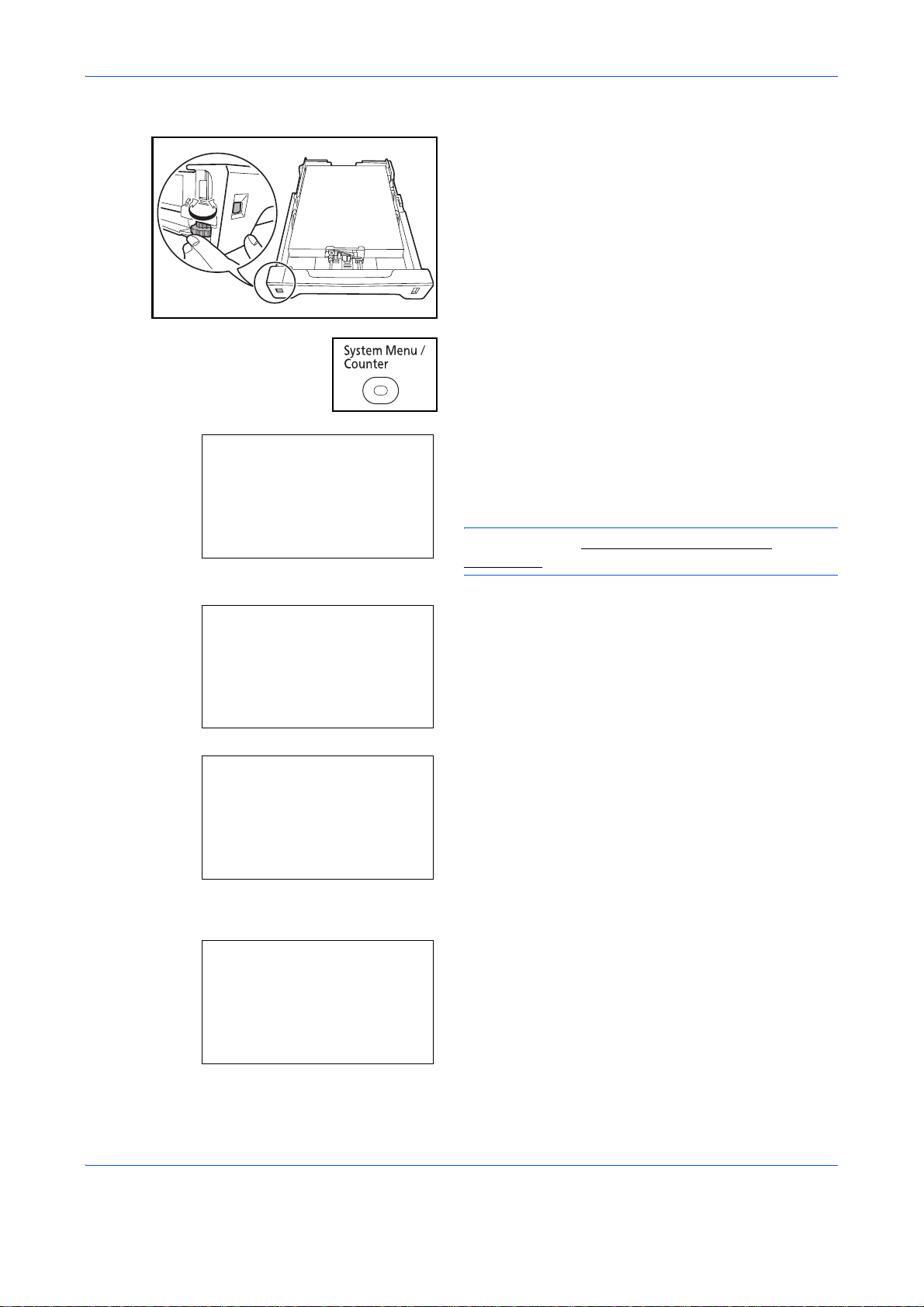
When the paper size does not appear on the size dial
Login User Name:L b
********************
Login Password:
Preparation before Use
1 Turn the size dial to set "Other".
2 Press the System Menu/Counter key on the main
unit operation panel.
When you are performing user management and
have not logged in, a login screen will appear.
Then, enter the Login User Name and Login
Password to log in.
[ Login ]
Sys. Menu/Count.:a b
5
User Property
6
Common Settings
*********************
7
Copy
[ Exit ]
a
Common Settings:
1
Language
*********************
2
Default Screen
3
Sound
b
[ Exit ]
Orig./Paper Set.:
1
Custom Orig.Size
*********************
2
Def. Orig. Size
3
Custom PaperSize
a
b
[ Exit ]
NOTE: Refer to Character Entry Method on
Appendix-7 for details on entering characters.
3 In the Sys. Menu/Count. menu, press the U or V
key to select [Common Settings].
4 Press the OK key. The Common Settings menu
appears.
5 Press the U or V key to select [Orig./Paper Set.].
6 Press the OK key. The Orig./Paper Set. menu
appears.
2-38
Page 87

Cassette 1 Set.:a
1
Cassette 1 Size
*********************
2
Cassette 1 Type
b
[ Exit ]
Preparation before Use
7 Press the U or V key to select from [Cassette 1
Set.] to [Cassette 3 Set.].
NOTE: [Cassette 2] and [Cassette 3] are shown when
the optional cassettes are installed.
Follow the steps below when you select the main
unit cassette (Cassette 1). Operate in a similar
fashion when you select an optional cassette
(Cassette 2 or 3).
8 Press the OK key. The Cassette 1 Set. menu
appears.
9 Press the U or V key to select [Cassette 1 Size].
2
Cassette 1 Size:a
1
*Letter
*********************
2
Legal
3
Statement
a
a
a
Cassette 1 Set.:a
1
Cassette 1 Size
2
Cassette 1 Type
*********************
b
b
[ Exit ]
NOTE: When the Paper Size Dial on the cassette is
set to a standard paper size, this setting does not
appear.
10 Press the OK key. Cassette 1 Size appears.
11
Press the U or V key to select the desired paper
size and then press the OK key.
Completed. is displayed and the screen returns to
the Cassette 1 Set. menu.
12
Press the U or V key to select [Cassette 1 Type].
2-39
Page 88

Preparation before Use
13
Press the OK key. Cassette 1 Type appears.
Cassette 1 Type:a b
1
*Plain
*********************
2
Rough
3
Recycled
Specifying Paper Size and Media Type for the Multi Purpose Tray
To fix the type of paper to be used in the multi purpose tray, specify the paper size. When using other than a
plain paper, specify the media type.
Item Description
14
Press the U or V key to select the desired paper
type and then press the OK key.
Completed. is displayed and the screen returns to
the Cassette 1 Set. menu.
Paper
Size
Media Ty pe Selectable media types are as follows.
* To change to a media type other than Plain, refer to Paper Weight on page
Standard
Sizes
Size
Entry
8-17.
Select from the standard sizes. Selectable paper sizes
are as follows.
Inch size: Letter, Legal, St atement, Executive, and Oficio
II
Metric size: A4, A5, A6, B5, B6, Folio and 16K
ISO B5, Envelope #10 (Commercial #10), Envelope #9
(Commercial #9), Envelope #6 (Commercial #6 3/4),
Envelope Monarch, Envelope DL, Envelope C5, Hagaki,
Oufuku Hagaki, Youkei 4, Youkei 2
Enter the size not included in the standard size.
Selectable paper sizes are as follows.
Inch size
X (Horizontal): 5.83~14.02" (in 0.01" increments),
Y (Vertical): 2.76 ~8.50" (in 0.01" increments)
Metric size
X (Horizontal): 148~356 mm (in 1mm increments),
Y (Vertical): 70~216 mm (in 1mm increments)
Plain, Transparency, Vellum, Labels, Recycled, Rough,
Preprinted, Bond, Cardstock, Color, Prepunched,
Letterhead, Envelope, Coated, Thick, High Quality and
Custom 1~8*
NOTE: If using the products equipped with the fax function and the multi purpose tray is used to print a
received FAX, the available media types are as shown below.
Plain, Recycled, Bond, Color, Rough, and High Quality
2-40
Page 89

Preparation before Use
1 Press the System Menu/Counter key on the main
unit operation panel.
Login User Name:L b
********************
Login Password:
[ Login ]
Sys. Menu/Count.:a b
5
User Property
6
Common Settings
*********************
7
Copy
[ Exit ]
Common Settings:
1
Language
*********************
2
Default Screen
3
Sound
[ Exit ]
a
b
When you are performing user management and
have not logged in, a login screen will appear.
Then, enter the Login User Name and Login
Password to log in.
NOTE: Refer to Character Entry Method on
Appendix-7 for details on entering characters.
2 In the Sys. Menu/Count. menu, press the U or V
key to select [Common Settings].
3 Press the OK key. The Common Settings menu
appears.
2
a
Orig./Paper Set.:
1
Custom Orig.Size
*********************
2
Def. Orig. Size
3
Custom PaperSize
[ Exit ]
MP Tray Set.:
1
MP Tray Size
*********************
2
MP Tray Type
[ Exit ]
b
a
b
4 Press the U or V key to select [Orig./Paper Set.].
5 Press the OK key. The Orig./Paper Set. menu
appears.
6 Press the U or V key to select [MP Tray Set.].
7 Press the OK key. The MP Tray Set. menu
appears.
8 Press the U or V key to select [MP Tray Size].
2-41
Page 90

MP Tray Size:
1
*Letter
*********************
2
Legal
Statement
3
a
a
a
MP Tray Size:
1
*ISO B5
*********************
2
Envelope #10
3
Envelope #9
a
Size Entry(Y):
a
b
a
b
D b
(5.83 - 14.02)
x ***11.49*
"
Preparation before Use
9 Press the OK key. MP Tray Size appears.
10
Press the U or V key to select the desired paper
size and then press the OK key.
If you select [Size Entry], use the numeric keys to
enter the Y (vertical) size and press the OK key,
and then enter the X (horizontal) size and press the
OK key.
MP Tray Set.:
1
MP Tray Size
2
MP Tray Type
*********************
a
b
[ Exit ]
MP Tray Type:
1
*Plain
*********************
2
Transparency
3
Rough
a
b
Completed. is displayed and the screen returns to
the MP Tray Set. menu.
11
Press the U or V key to select [MP Tray Type].
12
Press the OK key. MP Tray Type appears.
13
Press the U or V key to select the desired paper
type and then press the OK key.
Completed. is displayed and the screen returns to
the MP Tray Set. menu.
2-42
Page 91

Loading Originals
Follow the steps below to load originals for copying, sending or storing.
Preparation before Use
Placing Originals on the Platen
You may place books or magazines on the platen in addition to ordinary shee t originals.
1 Open the document processor.
NOTE: Before opening the document processor, be
sure that there are no originals left on the origina l table
or on the original eject table. Originals left on the
original table or on the original eject table may fall off
when the document processor is opened.
Keep the document processor open if the original is 25
mm or thicker.
2 Place the original. Put the scanning side facedown
and align it flush against the original size indicator
plates with the back left corner as the reference
point.
2
3 Close the document processor.
IMPORTANT: Do not push the document processor
forcefully when you close it. Excessive pressure may
crack the platen glass.
Do not close the document processor when the original
is 25 mm or thicker. The connector of the document
processor will be removed form the machine.
NOTE: Shadows may be produced around the edges
and in the middle of open-faced originals.
CAUTION: Do not leave the document processor
open as there is a danger of personal injury.
2-43
Page 92

Preparation before Use
Loading Originals in the Document Processor
The document processor automatically scans each sheet of multiple originals. Both sides of two-sided originals
are scanned.
Part Names of the Document Processor
(1)
(2)
(3)
(4)
(5)
(6)
Originals Supported by the Document Processor
The document processor supports the following types of originals.
(1) Document processor cover
(2) Original width guides
(3) Original table
(4) Original eject table
(5) Original stopper
(6) Opening handle
Weight 50 to 120 g/m2 (duplex: 50 to 110 g/m2)
Size Maximum A4 to Minimum A5
Maximum Legal to Minimum Statement
Capacity Plain paper, Colored paper, Recycled paper,
High quality paper: 50 sheets
Thick paper (110 g/m
Thick paper (120 g/m
2
): 36 sheets
2
): 33 sheets
Art paper: 1 sheet
Originals Not Supported by the Document Processor
Do not use the document processor for the following types of originals.
• Soft originals such as vinyl sheets
• Transparencies such as OHP film
• Carbon paper
• Originals with very slippery surfaces
• Originals with adhesive tape or glue
• Wet originals
• Originals with correction fluid which is not dried
• Irregularly shaped (non-rectangular) originals
• Originals with cut-out sections
• Crumpled paper
• Originals with folds (Straighten the folds before loading. Failure to do so may cause the originals to jam).
• Originals bound with clips or staples (Remove the clips or staples and straighten curls, wrinkles or creases
before loading. Failure to do so may cause the originals to jam).
2-44
Page 93

Preparation before Use
How to Load Originals
IMPORTANT: Before loading originals, be sure that there are no originals left on the original eject table.
Originals left on the original eject table may cause the new originals to jam.
1 Adjust the original width guides to fit the originals.
2 Place the originals. Put the side to be scanned (or
the first side of two-sided originals) face-up. Slide
the leading edge into the document processor as
far as it will go.
2
IMPORTANT: Confirm that the original width guides
exactly fit the originals. If there is a gap, readjust the
original width guides. The gap may cause the originals
to jam.
Ensure that loaded originals do not exceed the
level indicator. Exceeding the maximum level may
cause the originals to jam (see the figure).
Originals with punched holes or perforated lines
should be placed in such a way that the holes or
perforations will be scanned last (not first).
NOTE: When the original has been inserted to the
correct position, an automatic document feeder image
will appear in the message display.
2-45
Page 94

Preparation before Use
Installing Printer Driver
Ensure the machine is plugged in and connected to the PC before installing the printer driver from the CD-ROM.
Installing Printer Driver in Windows
If you are connecting this machine to a Windows PC, follow the next steps to install the printer driver. The
example shows you how to connect your machine to a Windows 7 PC.
NOTE: In Windows 7, Windows Vista, Windows XP and Windows 2000, you must be logged on with
administrator privileges.
You can use either Express Mode or Custom Mo de to install the software. Express Mode automatically detects
connected machines and installs the required software. Use Custom Mode if you want to specify the pr inter port
and select the software to be installed.
1 Turn on the computer and start up Windows.
If the Welcome to the Found New Hardware
Wizard dialog box displays, select Cancel.
2 Insert the CD-ROM supplied with the machine into
the optical drive of the PC. In Windows 7/Windows
Vista, the user account management window
appears. Click Allow.
The installation program launches.
NOTE: If the software install wizard does not launch
automatically, open the CD-ROM window in Windows
Explorer and double-click Setup.exe.
3 Click View License Agreement and read the
License Agreement. Click Accept.
2-46
Page 95

Preparation before Use
4 Click Install Software. The software install wizard
starts up.
From this point, the procedure differs depending
on your version of Windows and your connection
method. Proceed to the correct procedure for your
connection type.
• Express Mode
• Custom Mode
Express Mode
In Express Mode, the installer automatically detects the machine when it is turned on. Use Express Mode for
standard connection methods.
1 In the installation method selection window, select
Express Mode. The print system detection
window appears and the installer detects the
connected machines. If the installer does not
detect a print system, check that the print system
is connected via USB or a network and that it is
turned on. Then return to the print system
detection window.
2
NOTE: While the information shown in Windows 7, Win dow s Vista and Windows XP installation dialo g boxes
differs slightly, the installation procedure is the same.
2 Select the print system to be installed and click
Next.
3 You can customize the print system name in the
installation settings window . This will be the name
displayed in the Printer window and in the printer
lists displayed in applications. Specify whether to
share the print system name or set the print system
as an existing machine and then click Next.
IMPORTANT: Step 3 only appears if the print system is
connected via a network. It does not appear if the print
system is connected via a USB.
2-47
Page 96

Preparation before Use
4 A window appears in which you can check the
settings. Check the settings carefully and then
click Install.
NOTE: If the Windows security window appears, click
Install this driver software anyway.
5 A message appears saying that the printer has
been installed successfully. Click Finish to exit the
printer installation wizard and return the CD-ROM
main menu.
If the device setup dialog box appears after you
click Finish, you can specify the settings for items
such as optional features installed in the print
system. You can also specify the device settings
after you exit the installation. For details, refer to
Device Settings in the printer driver operation
guide on the CD-ROM.
This completes the printer driver installation
procedure. Follow the on-screen instructions to
restart the system, if required.
Custom Mode
Use Custom Mode if you want to specify the printer por t and select the software to be installe d. For example, if
you do not want fonts installed on your computer to be replaced, select Custom Mode and deselect the Fonts
checkbox in the utility tab.
NOTE: Install TWAIN driver or WIA driver on your computer in this mode.
1 Select Custom Mode.
2 Following the instructions in the install wizard
window, select the software packages to be
installed and the specify the port, etc. For details,
refer to Custom Installation in the printer driver
operation guide on the CD-ROM.
2-48
Page 97

Installing Printer Driver in Macintosh
Preparation before Use
1 Turn on the machne and the Macintosh.
2 Insert the included CD-ROM (Product Library) into
the CD-ROM drive.
3 Double-click the CD-ROM icon.
4 Double-click either OS X 10.2 and 10.3 Only, OS
X 10.4 Only or OS X 10.4 or higher depending on
your Mac OS version.
5 Double-click Kyocera OS X vx.x.
2
6 The printer driver installation program starts up.
2-49
Page 98

Preparation before Use
7 Choose Select Destination, Installation Type
and then install the printer driver as directed by the
instructions in the installation software.
In addition to Easy Install, the Installation Type
options include Custom Install, which allows you
to specify the components to be installed.
IMPORTANT: In the Authenticate screen, enter the
name and password used to log in to the operating
system. This completes the printer driver installation.
Next, specify the print settings. If an IP or AppleTalk
connection is used, the settings below are required. If a
USB connection is used, the machine is automatically
recognized and connected.
8 Open System Preferences and click Print & Fax.
9 Click the plus symbol (+) to add the installed printer
driver.
2-50
Page 99

Preparation before Use
10 Click the IP icon for an IP connection or the
AppleTalk icon for an AppleTalk connection and
then enter the IP address and printer name.
11 Select the options available for the machine and
click Continue
2
12 The selected machine is added. This completes
the printer setup procedure.
2-51
Page 100

Setting TWAIN Driver
Register this machine to the TWAIN Driver.
Preparation before Use
1 Select Start button of the Windows display, All
Programs, Kyocera and then TWAIN Driver
Setting.
2 Click Add.
3 Enter the machine name in the Name field.
4 Click T next to the Model field and select this
machine from the list.
5 Enter the machine's IP address or host name in the
Scanner Address.
NOTE: When the machine’s IP address is unknown,
contact Administrator.
6 Click User Authentication Settings. If user login
administration is invalid, go to Step 8.
2-52
