Page 1

GU
E
FS-2100D
FS-4100DN
FS-4300DN
FS-2100DN
FS-4200DN
PERATION
ID
Page 2
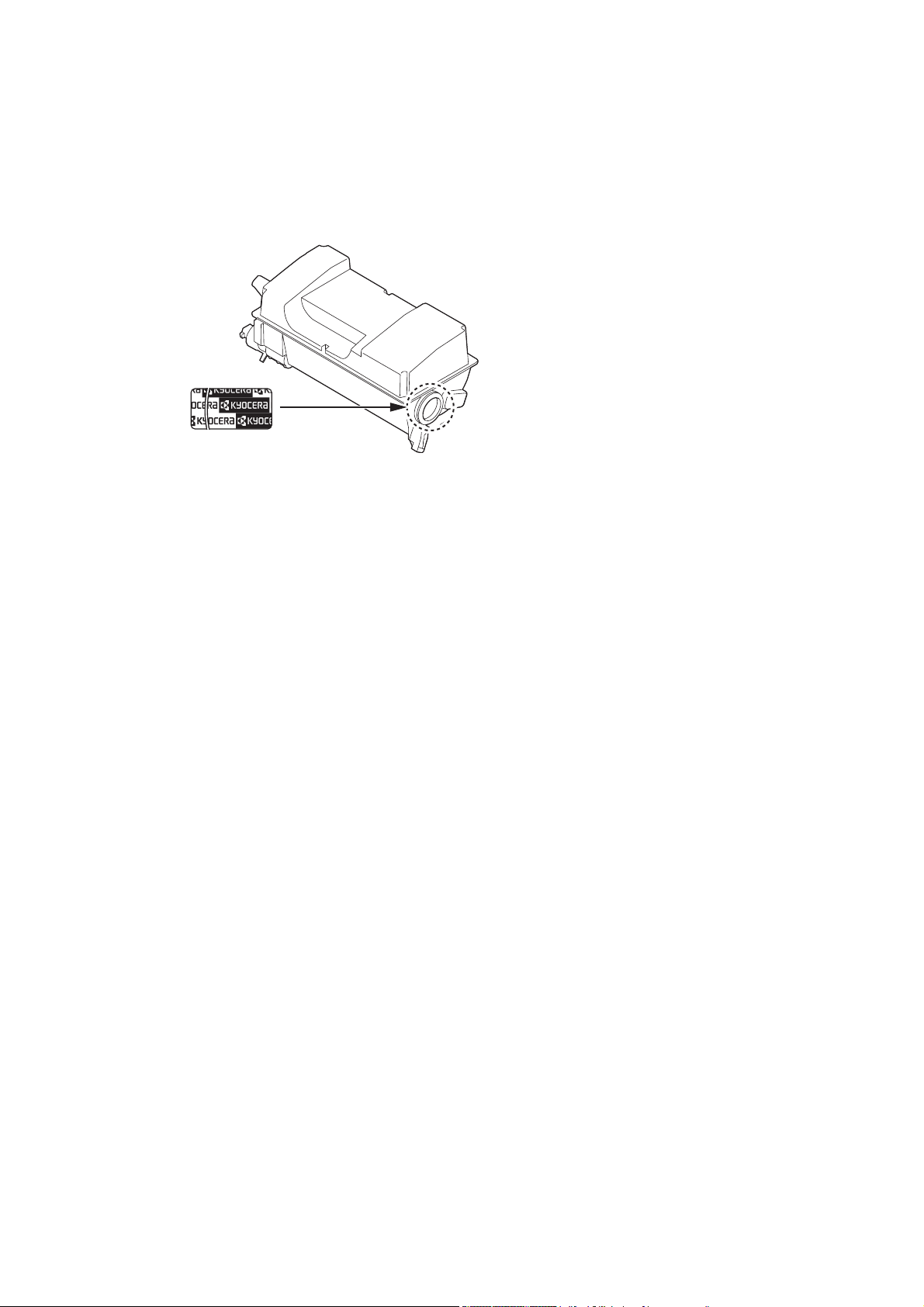
This Operation Guide is for models FS-2100D, FS-2100DN, FS-4100DN, FS-4200DN and FS-4300DN.
This Operation Guide is intended to help you operate the machine correctly, perform routine maintenance and take a
simple troubleshooting action as necessary, so that you can always use the machine in good condition.
We recommend the use of our own brand supplies. We will not be liable for any damage caused by the use of third
party supplies in this machine.
A label shown in the illustration assures that the supplies are our own brand.
Page 3
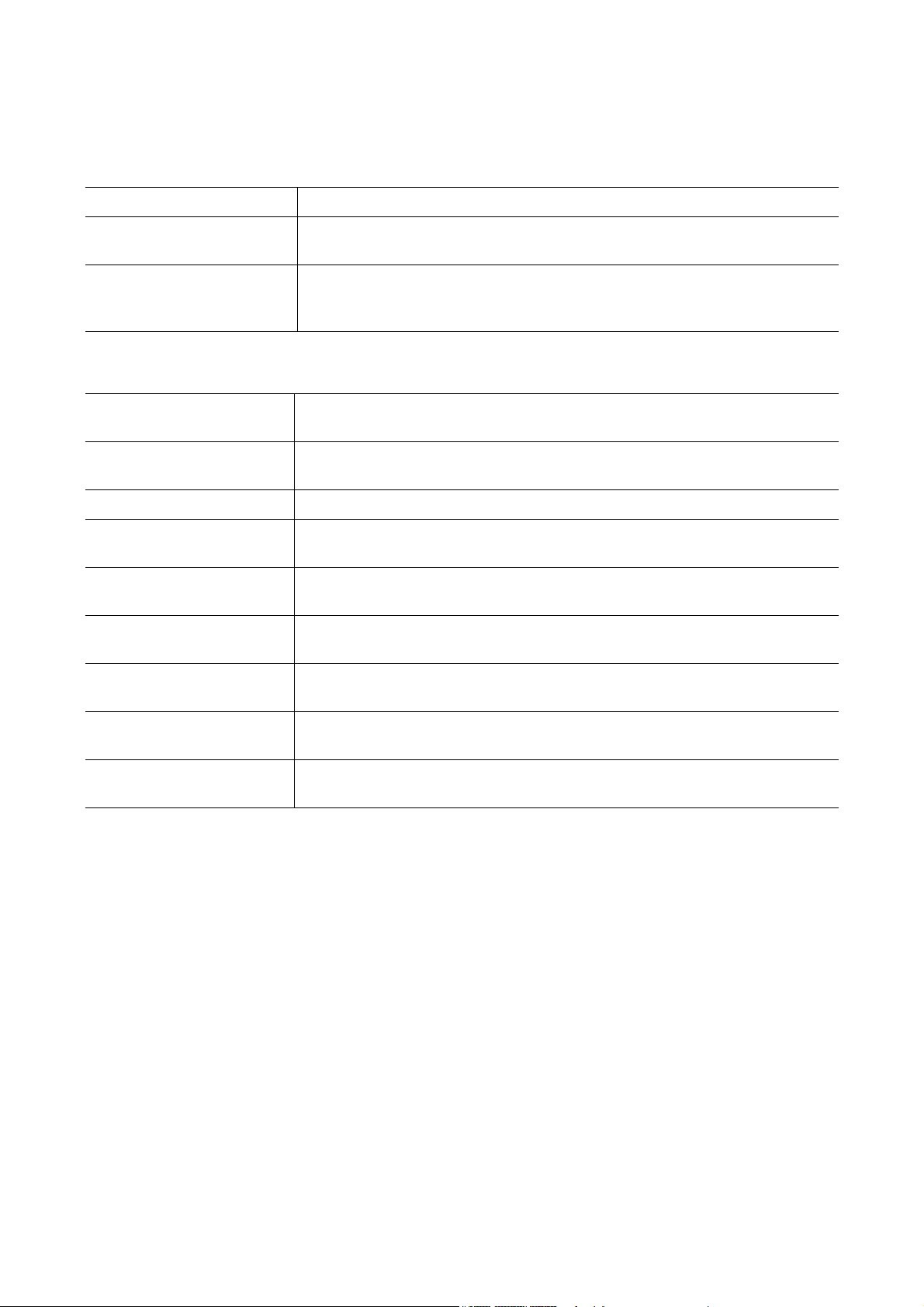
Included Guides
The following guides are supplied with the machine. Refer to them as necessary.
Quick Installation Guide Describes the procedures for installation of the machine.
Safety Guide Provides safety and cautionary information for the installation and use of the
machine. Be sure to read this guide before using the machine.
Safety Guide (FS-2100D/
FS-2100DN/FS-4100DN/
FS-4200DN/FS-4300DN)
Describes the machine installation space, cautionary space, and other
information. Be sure to read this guide before using the machine.
Product Library disc
Operation Guide (This
Guide)
Command Center RX User
Guide
Printer Driver User Guide Describes how to install the printer driver and use printer functionality.
KYOCERA Net Direct Print
Operation Guide
KYOCERA Net Viewer User
Guide
Card Authentication Kit (B)
Operation Guide
Data Security Kit (E)
Operation Guide
PRESCRIBE Commands
Technical Reference
Describes how to load paper, basic print operations, and troubleshooting.
Describes how to access the machine from a computer via a Web browser to
check and change settings.
Describes how to use functionality for printing PDF files without launching
Adobe Acrobat or Reader.
Describes how to monitor the network printing system with KYOCERA Net
Viewer.
Describes how to authenticate to the machine using the ID card.
Describes how to install and configure the Data Security Kit.
Describes the native printer language (PRESCRIBE commands).
PRESCRIBE Commands
Command Reference
Describes PRESCRIBE command functionality and control for each type of
emulation.
Page 4
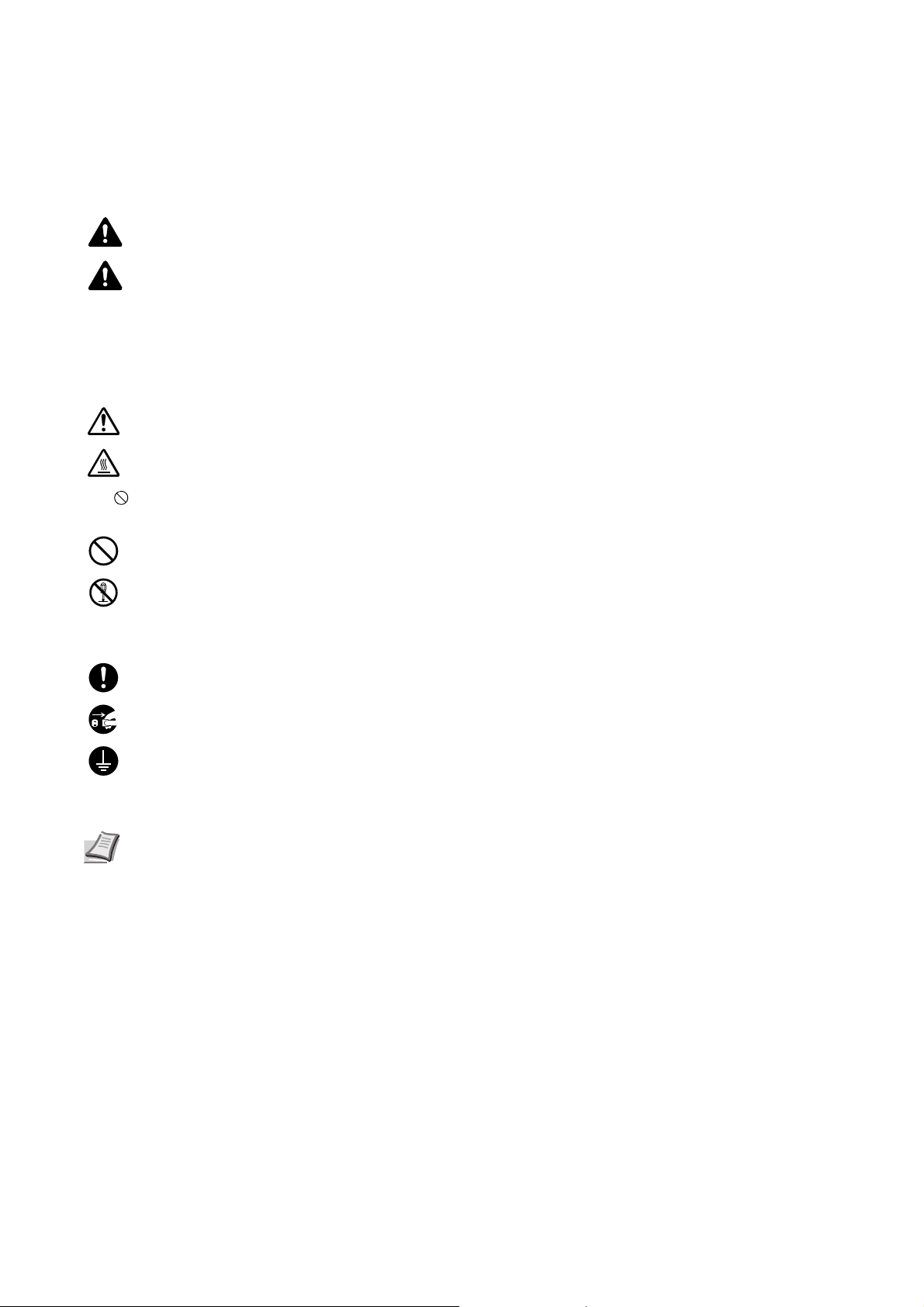
Safety Conventions in This Guide
The sections of this guide and parts of the machine marked with symbols are safety warnings meant to protect the
user, other individuals and surrounding objects, and ensure correct and safe usage of the machine. The symbols and
their meanings are indicated below.
WARNING: Indicates that serious injury or even death may result from insufficient attention to or incorrect
compliance with the related points.
CAUTION: Indicates that personal injury or mechanical damage may result from insufficient attention to or
incorrect compliance with the related points.
Symbols
The symbol indicates that the related section includes safety warnings. Specific points of attention are indicated
inside the symbol.
... [General warning]
... [Warning of high temperature]
The symbol indicates that the related section includes information on prohibited actions. Specifics of the prohibited
action are indicated inside the symbol.
... [Warning of prohibited action]
... [Disassembly prohibited]
The symbol indicates that the related section includes information on actions which must be performed. Specifics
of the required action are indicated inside the symbol.
... [Alert of required action]
... [Remove the power plug from the outlet]
... [Always connect the machine to an outlet with a ground connection]
Please contact your service representative to order a replacement if the safety warnings in this Operation Guide are
illegible or if the guide itself is missing (fee required).
Note An original which resembles a bank note closely may not be copied properly in some rare cases
because this machine is equipped with a counterfeiting prevention function.
Page 5
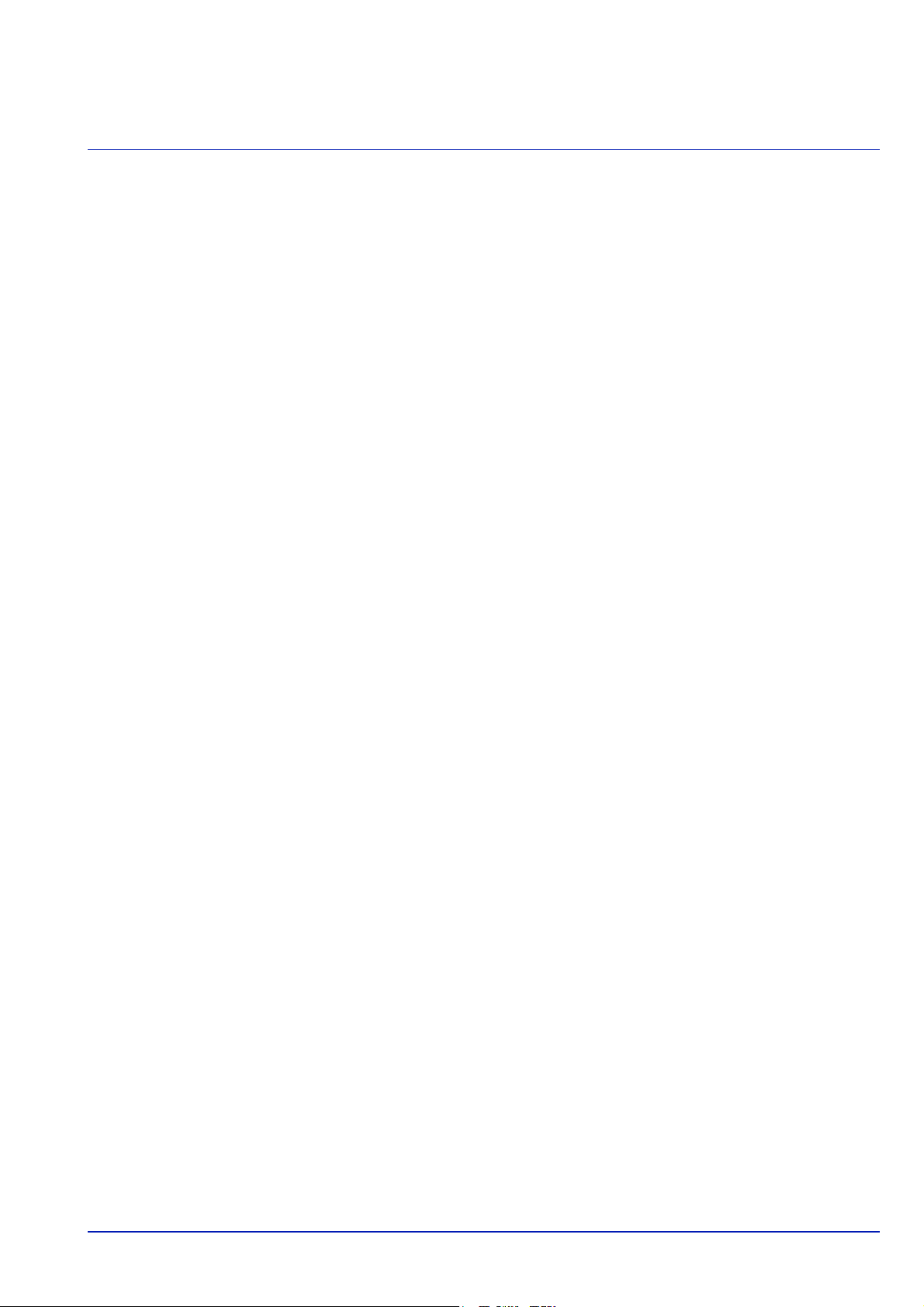
Contents
Legal and Safety Information
1 Machine Parts
Components at the Front/Right of the Printer ............................................................................................... 1-2
Components at the Front/Left of the Printer ................................................................................................. 1-2
Internal Components ....................................................................................................................................... 1-3
Components at the Rear of the Printer .......................................................................................................... 1-4
Operation Panel ............................................................................................................................................... 1-5
2 Preparation before Use
Changing Network Interface Parameters ....................................................................................................... 2-2
Printing a Status Page ..................................................................................................................................... 2-6
Installing Software ........................................................................................................................................... 2-7
Status Monitor ................................................................................................................................................ 2-13
Uninstalling Software (Windows PC) ........................................................................................................... 2-16
Command Center RX ..................................................................................................................................... 2-17
Power On/Off .................................................................................................................................................. 2-20
Energy Saver Function .................................................................................................................................. 2-21
Loading Paper ................................................................................................................................................ 2-22
3Printing
Printing from Applications .............................................................................................................................. 3-2
Canceling a Printing Job ................................................................................................................................. 3-2
Printer driver print settings screen ................................................................................................................ 3-3
Registering a page size ................................................................................................................................... 3-4
Printer Driver Help ........................................................................................................................................... 3-5
Changing the default printer driver settings (Windows 7) ........................................................................... 3-5
Printing functions ............................................................................................................................................ 3-6
4 Operation Panel
Message Display .............................................................................................................................................. 4-2
Keys .................................................................................................................................................................. 4-4
Using the Menu Selection System ................................................................................................................. 4-7
Setting a Mode Selection Menu ...................................................................................................................... 4-9
Report Print .................................................................................................................................................... 4-10
USB Memory (USB memory selection) ........................................................................................................ 4-17
Counter (Viewing the counter value) ........................................................................................................... 4-25
Paper Settings ................................................................................................................................................ 4-26
Print Settings .................................................................................................................................................. 4-39
Network (Network settings) .......................................................................................................................... 4-54
Optional Network (Optional Network settings) ........................................................................................... 4-62
Device Common (Selecting/Setting the common device) .......................................................................... 4-74
Security (Security function setting) ............................................................................................................. 4-96
User/Job Account (User Login Setting/Job Account setting) ................................................................. 4-110
Adjust/Maint. (Adjust/Maintenance selection/setting) .............................................................................. 4-129
Op Functions (Optional application settings) ........................................................................................... 4-131
5 Document Box
Document Box .................................................................................................................................................. 5-2
Custom Box ...................................................................................................................................................... 5-4
Job Box ........................................................................................................................................................... 5-24
Computer settings (Printer driver) ............................................................................................................... 5-37
6 Status Menu
Displaying the Status Menu Screen ............................................................................................................... 6-2
Job Status ......................................................................................................................................................... 6-2
i
Page 6
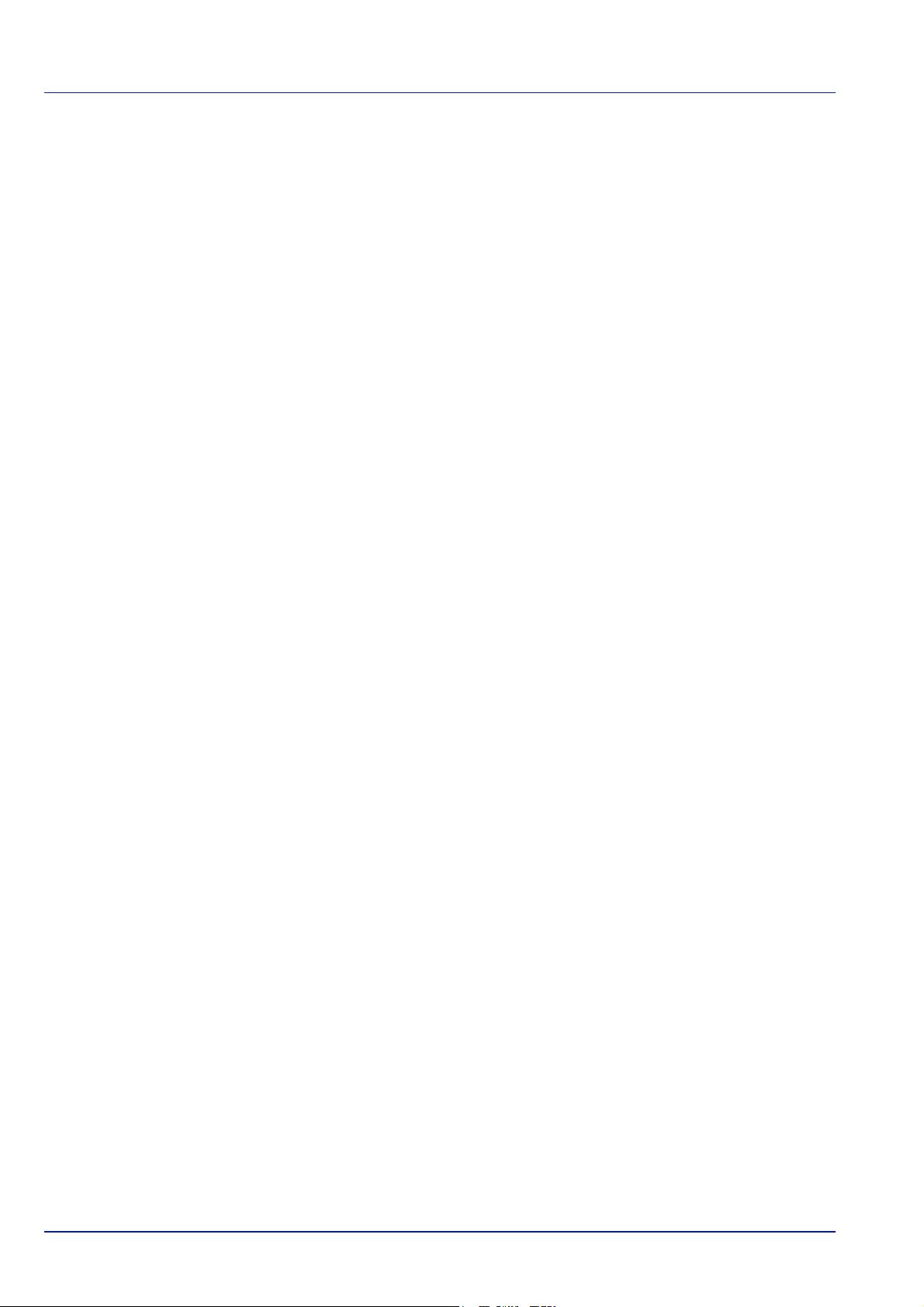
Job Log ............................................................................................................................................................. 6-4
USB Keyboard .................................................................................................................................................. 6-5
Wireless Network ............................................................................................................................................. 6-5
7 Maintenance
Toner Container Replacement ........................................................................................................................ 7-2
Replacing the Waste Toner Box ..................................................................................................................... 7-6
Cleaning the Printer ......................................................................................................................................... 7-8
Prolonged Non-Use and Moving of the Printer ........................................................................................... 7-10
8 Troubleshooting
General Guidelines .......................................................................................................................................... 8-2
Print Quality Problems .................................................................................................................................... 8-3
Error Messages ................................................................................................................................................ 8-5
Clearing Paper Jams ...................................................................................................................................... 8-17
Appendix
Character Entry Method ..................................................................................................................................A-2
About the Options ............................................................................................................................................A-5
Expansion Memory Modules ...........................................................................................................................A-6
General Description of Options ......................................................................................................................A-9
Paper ...............................................................................................................................................................A-13
Specifications .................................................................................................................................................A-23
Glossary
Index
ii
Page 7
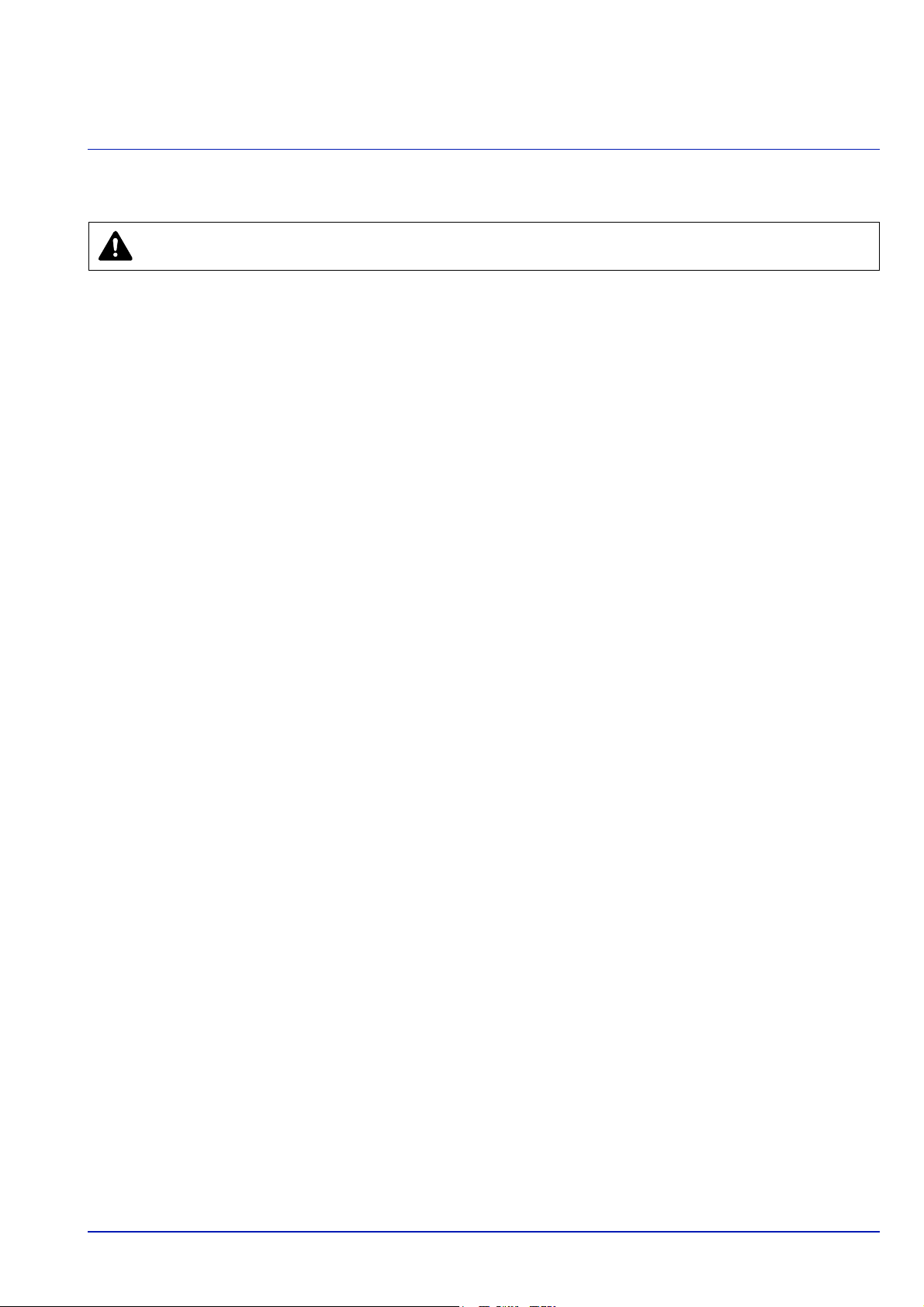
Legal and Safety Information
CAUTION NO LIABILITY IS ASSUMED FOR ANY DAMAGE CAUSED BY IMPROPER INSTALLATION.
Notice on Software
SOFTWARE USED WITH THIS PRINTER MUST SUPPORT THE PRINTER'S EMULATION MODE. The printer is factoryset to emulate the PCL or KPDL.
Notice
The information in this guide is subject to change without notification. Additional pages may be inserted in future editions.
The user is asked to excuse any technical inaccuracies or typographical errors in the present edition.
No responsibility is assumed if accidents occur while the user is following the instructions in this guide. No responsibility is
assumed for defects in the printer's firmware (contents of its read-only memory).
This guide, any copyrightable subject matter sold or provided with or in connection with the sale of the page printer, are
protected by copyright. All rights are reserved. Copying or other reproduction of all or part of this guide, any copyrightable
subject matter without the prior written consent of KYOCERA Document Solutions Inc. is prohibited. Any copies made of all
or part of this guide, any copyrightable subject must contain the same copyright notice as the material from which the
copying is done.
Regarding Trade Names
• PRESCRIBE and KPDL are trademarks of Kyocera Corporation.
• Microsoft, Windows, Windows XP, Windows Server 2003, Windows Vista, Windows Server 2008, Windows 7 and
Internet Explorer are registered trademarks or trademarks of Microsoft Corporation in the U.S.A. and/or other countries.
• PCL is a trademark of Hewlett-Packard Company.
• Adobe Acrobat, Adobe Reader and PostScript are trademarks of Adobe Systems, Incorporated.
• Ethernet is a registered trademark of Xerox Corporation.
• NetWare is a registered trademark of Novell, Inc.
• IBM is a registered trademark of International Business Machines Corporation.
• AppleTalk, Bonjour, Macintosh, and Mac OS are trademarks of Apple Inc., registered in the U.S. and other countries.
• All European language fonts installed in this machine are used under licensing agreement with Monotype Imaging Inc.
• Helvetica, Palatino and Times are registered trademarks of Linotype GmbH.
• ITC Avant Garde Gothic, ITC Bookman, ITC ZapfChancery and ITC ZapfDingbats are registered trademarks of
International Typeface Corporation.
• UFST™ MicroType® fonts by Monotype Imaging Inc. are installed in this machine.
All other brands and product names are registered trademarks or trademarks of their respective companies. The
designations ™ and ® will not be used in this Operation Guide.
iii
Page 8
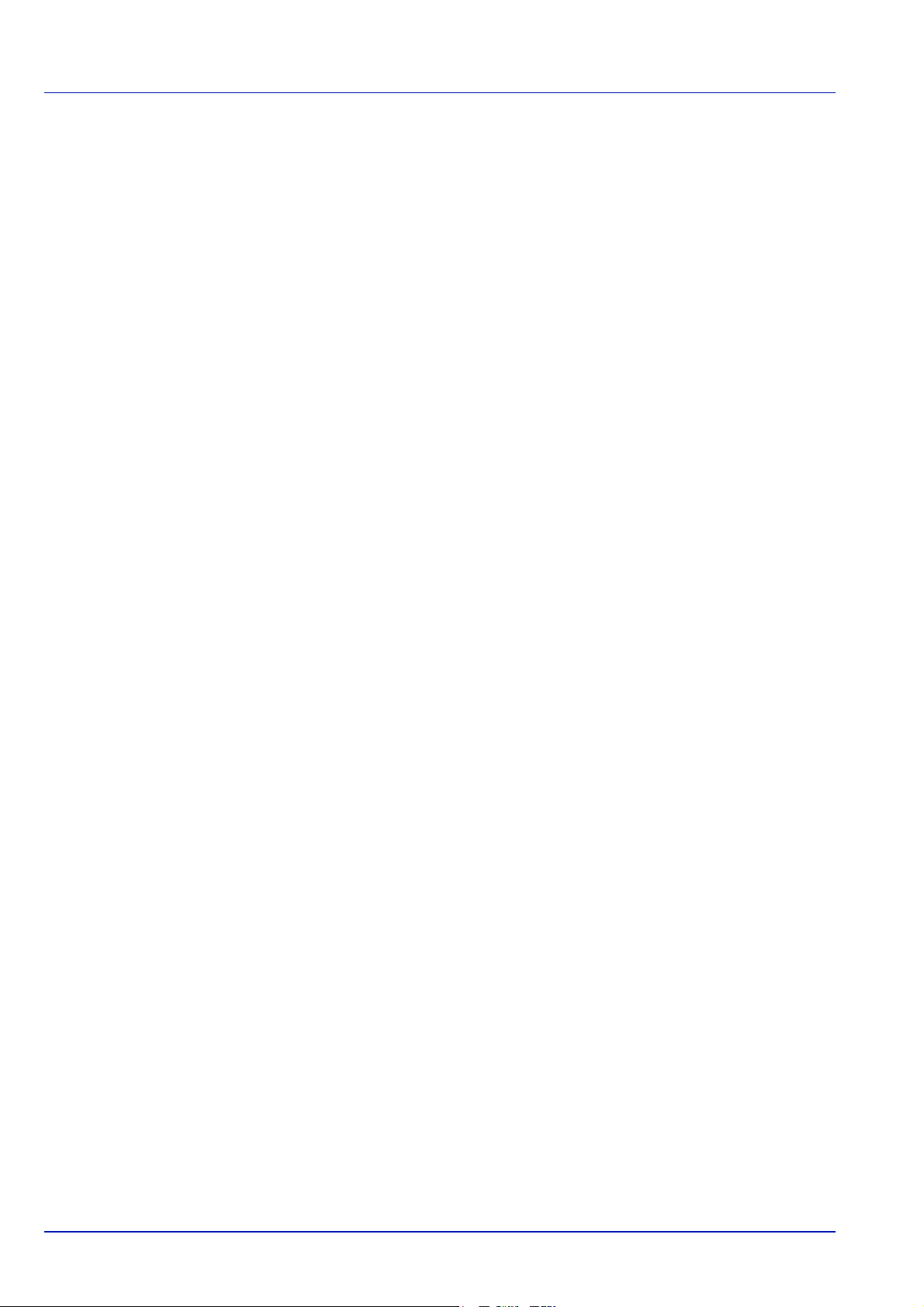
License Agreements
GPL/LGPL
This product contains GPL (http://www.gnu.org/licenses/gpl.html) and/or LGPL (http://www.gnu.org/licenses/lgpl.html)
software as part of its firmware. You can get the source code, and you are permitted to copy, redistribute and modify it under
the terms of GPL/LGPL. For further information including availability of the source code, visit http://
www.kyoceradocumentsolutions.com/gpl/.
Open SSL License
Copyright © 1998-2006 The OpenSSL Project. All rights reserved.
Redistribution and use in source and binary forms, with or without modification, are permitted provided that the following
conditions are met:
1 Redistributions of source code must retain the above copyright notice, this list of conditions and the following
disclaimer.
2 Redistributions in binary form must reproduce the above copyright notice, this list of conditions and the following
disclaimer in the documentation and/or other materials provided with the distribution.
3 All advertising materials mentioning features or use of this software must display the following acknowledgment:
"This product includes software developed by the OpenSSL Project for use in the OpenSSL Toolkit. (http://
www.openssl.org/)"
4 The names "OpenSSL Toolkit" and "OpenSSL Project" must not be used to endorse or promote products derived from
this software without prior written permission.
For written permission, please contact openssl-core@openssl.org.
5 Products derived from this software may not be called "OpenSSL" nor may "OpenSSL" appear in their names without
prior written permission of the OpenSSL Project.
6 Redistributions of any form whatsoever must retain the following acknowledgment: "This product includes software
developed by the OpenSSL Project for use in the OpenSSL Toolkit (http:// www.openssl.org/)"
THIS SOFTWARE IS PROVIDED BY THE OpenSSL PROJECT "AS IS" AND ANY EXPRESSED OR IMPLIED
WARRANTIES, INCLUDING, BUT NOT LIMITED TO, THE IMPLIED WARRANTIES OF MERCHANTABILITY AND
FITNESS FOR A PARTICULAR PURPOSE ARE DISCLAIMED. IN NO EVENT SHALL THE OpenSSL PROJECT OR ITS
CONTRIBUTORS BE LIABLE FOR ANY DIRECT, INDIRECT, INCIDENTAL, SPECIAL, EXEMPLARY, OR
CONSEQUENTIAL DAMAGES (INCLUDING, BUT NOT LIMITED TO, PROCUREMENT OF SUBSTITUTE GOODS OR
SERVICES; LOSS OF USE, DATA, OR PROFITS; OR BUSINESS INTERRUPTION) HOWEVER CAUSED AND ON ANY
THEORY OF LIABILITY, WHETHER IN CONTRACT, STRICT LIABILITY, OR TORT (INCLUDING NEGLIGENCE OR
OTHERWISE) ARISING IN ANY WAY OUT OF THE USE OF THIS SOFTWARE, EVEN IF ADVISED OF THE
POSSIBILITY OF SUCH DAMAGE.
Original SSLeay License
Copyright © 1995-1998 Eric Young (eay@cryptsoft.com) All rights reserved.
This package is an SSL implementation written by Eric Young (eay@cryptsoft.com). The implementation was written so as
to conform with Netscapes SSL.
This library is free for commercial and non-commercial use as long as the following conditions are aheared to. The following
conditions apply to all code found in this distribution, be it the RC4, RSA, lhash, DES, etc., code; not just the SSL code. The
SSL documentation included with this distribution is covered by the same copyright terms except that the holder is Tim
Hudson (tjh@cryptsoft.com).
Copyright remains Eric Young's, and as such any Copyright notices in the code are not to be removed.
If this package is used in a product, Eric Young should be given attribution as the author of the parts of the library used.
This can be in the form of a textual message at program startup or in documentation (online or textual) provided with the
package.
Redistribution and use in source and binary forms, with or without modification, are permitted provided that the following
conditions are met:
iv
Page 9
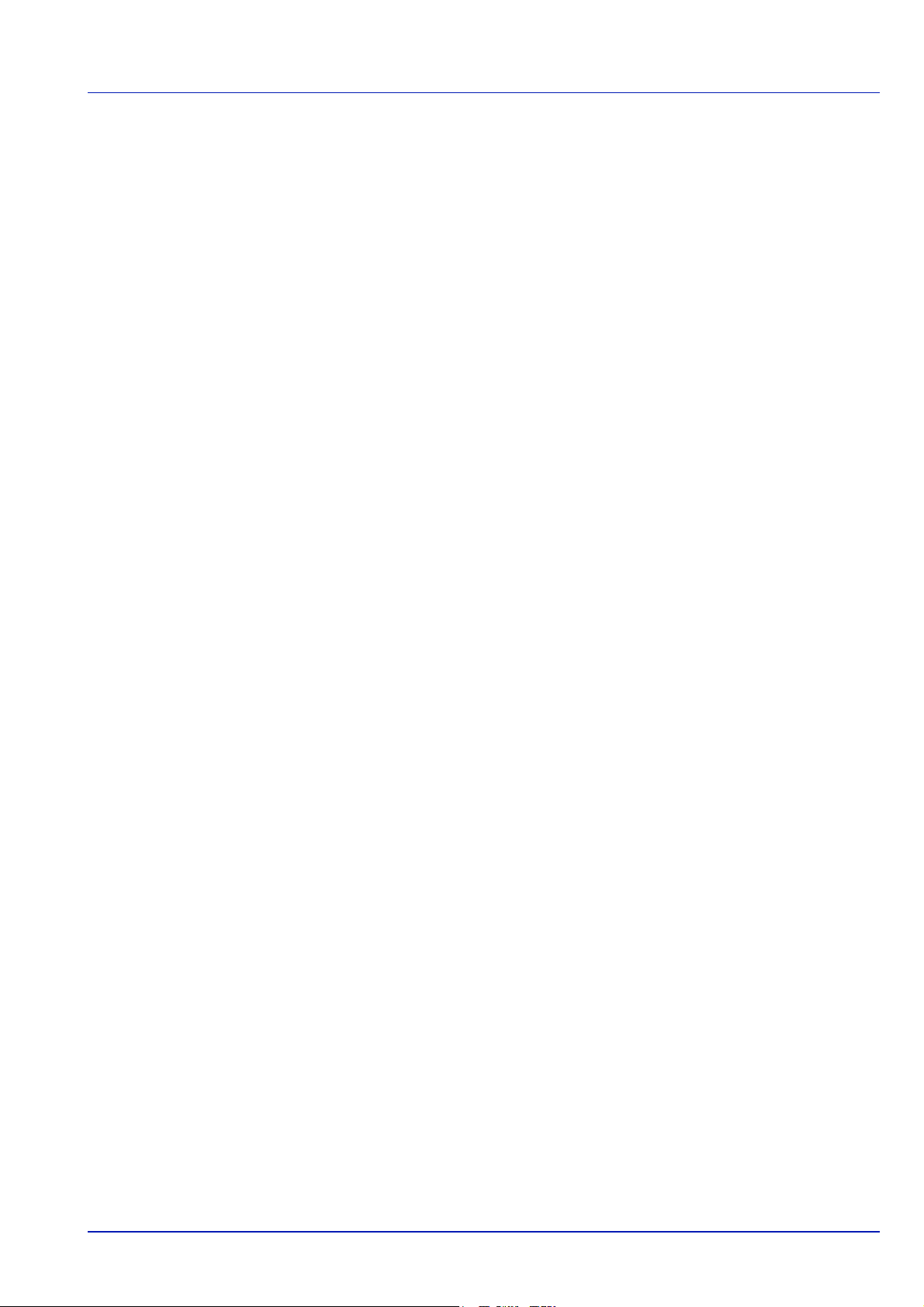
1 Redistributions of source code must retain the copyright notice, this list of conditions and the following disclaimer.
2 Redistributions in binary form must reproduce the above copyright notice, this list of conditions and the following
disclaimer in the documentation and/or other materials provided with the distribution.
3 All advertising materials mentioning features or use of this software must display the following acknowledgement:
"This product includes cryptographic software written by Eric Young (eay@cryptsoft.com)"
The word 'cryptographic' can be left out if the rouines from the library being used are not cryptographic related :-).
4 If you include any Windows specific code (or a derivative thereof) from the apps directory (application code) you must
include an acknowledgement:
"This product includes software written by Tim Hudson (tjh@cryptsoft.com)"
THIS SOFTWARE IS PROVIDED BY ERIC YOUNG "AS IS" AND ANY EXPRESS OR IMPLIED WARRANTIES,
INCLUDING, BUT NOT LIMITED TO, THE IMPLIED WARRANTIES OF MERCHANTABILITY AND FITNESS FOR A
PARTICULAR PURPOSE ARE DISCLAIMED. IN NO EVENT SHALL THE AUTHOR OR CONTRIBUTORS BE LIABLE
FOR ANY DIRECT, INDIRECT, INCIDENTAL, SPECIAL, EXEMPLARY, OR CONSEQUENTIAL DAMAGES (INCLUDING,
BUT NOT LIMITED TO, PROCUREMENT OF SUBSTITUTE GOODS OR SERVICES; LOSS OF USE, DATA, OR
PROFITS; OR BUSINESS INTERRUPTION) HOWEVER CAUSED AND ON ANY THEORY OF LIABILITY, WHETHER IN
CONTRACT, STRICT LIABILITY, OR TORT (INCLUDING NEGLIGENCE OR OTHERWISE) ARISING IN ANY WAY OUT
OF THE USE OF THIS SOFTWARE, EVEN IF ADVISED OF THE POSSIBILITY OF SUCH DAMAGE.
The licence and distribution terms for any publically available version or derivative of this code cannot be changed. i.e. this
code cannot simply be copied and put under another distribution licence [including the GNU Public Licence.]
v
Page 10
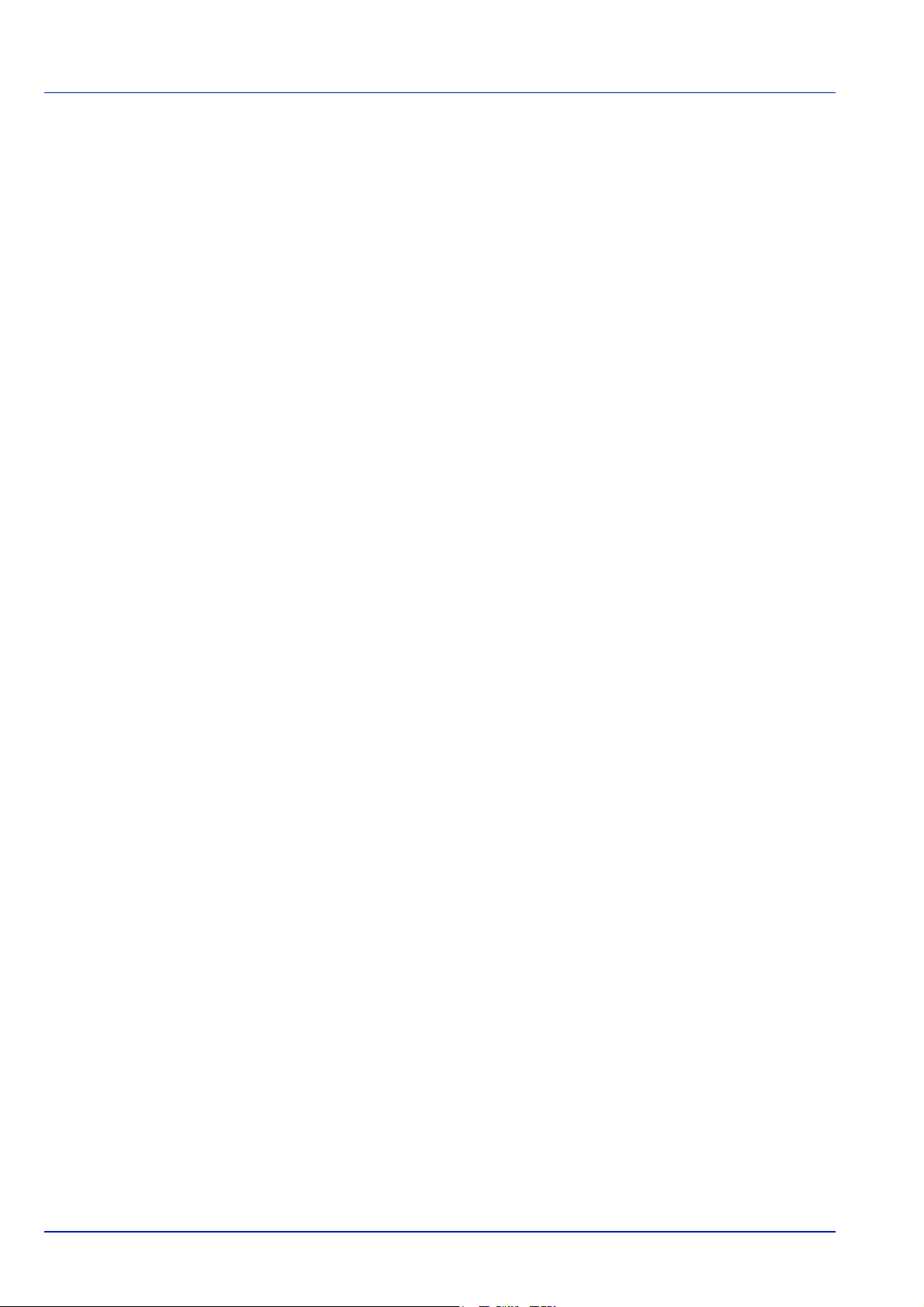
Monotype Imaging License Agreement
1 Software shall mean the digitally encoded, machine readable, scalable outline data as encoded in a special format as
well as the UFST Software.
2 You agree to accept a non-exclusive license to use the Software to reproduce and display weights, styles and versions
of letters, numerals, characters and symbols (Typefaces) solely for your own customary business or personal
purposes at the address stated on the registration card you return to Monotype Imaging. Under the terms of this
License Agreement, you have the right to use the Fonts on up to three printers. If you need to have access to the fonts
on more than three printers, you need to acquire a multi-user license agreement which can be obtained from
Monotype Imaging. Monotype Imaging retains all rights, title and interest to the Software and Typefaces and no rights
are granted to you other than a License to use the Software on the terms expressly set forth in this Agreement.
3 To protect proprietary rights of Monotype Imaging, you agree to maintain the Software and other proprietary
information concerning the Typefaces in strict confidence and to establish reasonable procedures regulating access to
and use of the Software and Typefaces.
4 You agree not to duplicate or copy the Software or Typefaces, except that you may make one backup copy. You agree
that any such copy shall contain the same proprietary notices as those appearing on the original.
5 This License shall continue until the last use of the Software and Typefaces, unless sooner terminated. This License
may be terminated by Monotype Imaging if you fail to comply with the terms of this License and such failure is not
remedied within thirty (30) days after notice from Monotype Imaging. When this License expires or is terminated, you
shall either return to Monotype Imaging or destroy all copies of the Software and Typefaces and documentation as
requested.
6 You agree that you will not modify, alter, disassemble, decrypt, reverse engineer or decompile the Software.
7 Monotype Imaging warrants that for ninety (90) days after delivery, the Software will perform in accordance with
Monotype Imaging-published specifications, and the diskette will be free from defects in material and workmanship.
Monotype Imaging does not warrant that the Software is free from all bugs, errors and omissions.
The parties agree that all other warranties, expressed or implied, including warranties of fitness for a particular
purpose and merchantability, are excluded.
8 Your exclusive remedy and the sole liability of Monotype Imaging in connection with the Software and Typefaces is
repair or replacement of defective parts, upon their return to Monotype Imaging.
In no event will Monotype Imaging be liable for lost profits, lost data, or any other incidental or consequential damages,
or any damages caused by abuse or misapplication of the Software and Typefaces.
9 Massachusetts U.S.A. law governs this Agreement.
10 You shall not sublicense, sell, lease, or otherwise transfer the Software and/or Typefaces without the prior written
consent of Monotype Imaging.
11 Use, duplication or disclosure by the Government is subject to restrictions as set forth in the Rights in Technical Data
and Computer Software clause at FAR 252-227-7013, subdivision (b)(3)(ii) or subparagraph (c)(1)(ii), as appropriate.
Further use, duplication or disclosure is subject to restrictions applicable to restricted rights software as set forth in
FAR 52.227-19 (c)(2).
12 You acknowledge that you have read this Agreement, understand it, and agree to be bound by its terms and
conditions. Neither party shall be bound by any statement or representation not contained in this Agreement. No
change in this Agreement is effective unless written and signed by properly authorized representatives of each party.
By opening this diskette package, you agree to accept the terms and conditions of this Agreement.
vi
Page 11
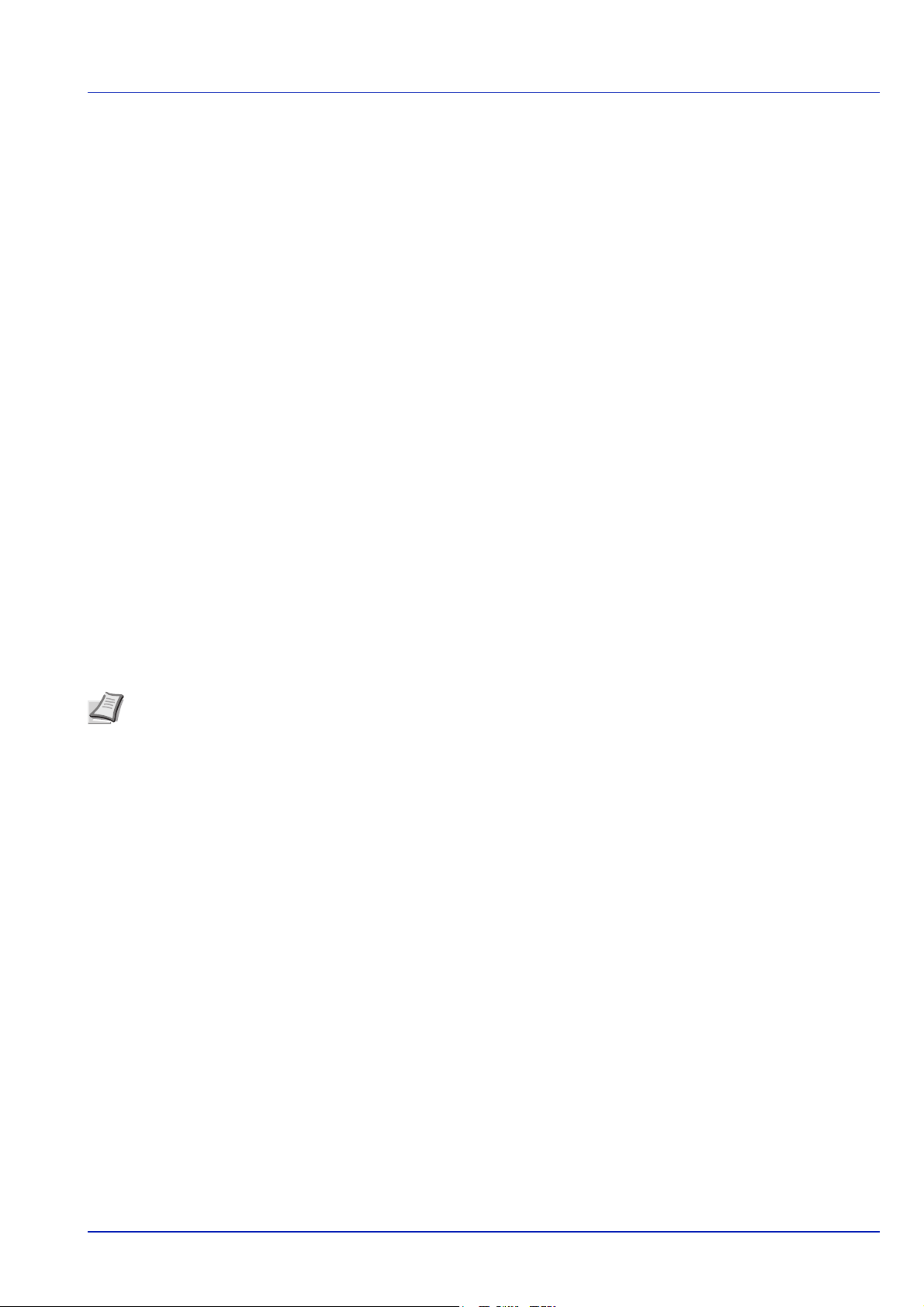
Compliance and Conformity
This equipment has been tested and found to comply with the limits for a Class B digital device, pursuant to Part 15 of the
FCC Rules. These limits are designed to provide reasonable protection against harmful interference in a residential
installation. This equipment generates, uses and can radiate radio frequency energy and, if not installed and used in
accordance with the instructions, may cause harmful interference to radio communications. However, there is no guarantee
that interference will not occur in a particular installation. If this equipment does cause harmful interference to radio or
television reception, which can be determined by turning the equipment off and on, the user is encouraged to try to correct
the interference by one or more of the following measures:
• Reorient or relocate the receiving antenna.
• Increase the separation between the equipment and receiver.
• Connect the equipment into an outlet on a circuit different from that to which the receiver is connected.
• Consult the dealer or an experienced radio/TV technician for help.
• The use of a non-shielded interface cable with the referenced device is prohibited.
CAUTION
user’s authority to operate the equipment.
This device complies with Part 15 of FCC Rules.
Operation is subject to the following two conditions; (1) this device may not cause interference, and (2) this device must
accept any interference, including interference that may cause undesired operation of the device.
* The above warning is valid only in the United States of America.
— The changes or modifications not expressly approved by the party responsible for compliance could void the
Interface connectors
IMPORTANT Be sure to power off the printer before connecting or disconnecting an interface cable. For protection
against static electricity discharge to the printer's internal electronics through the interface connector(s), cover any
interface connector that is not in use with the protective cap supplied.
Note Use shielded interface cables.
Canadian Department of Communications Compliance Statement
This Class B digital apparatus complies with Canadian ICES-003.
Avis de conformité aux normes du ministère des Communications du Canada
Cet appareil numérique de la classe B est conforme à la norme NMB-003 du Canada.
vii
Page 12
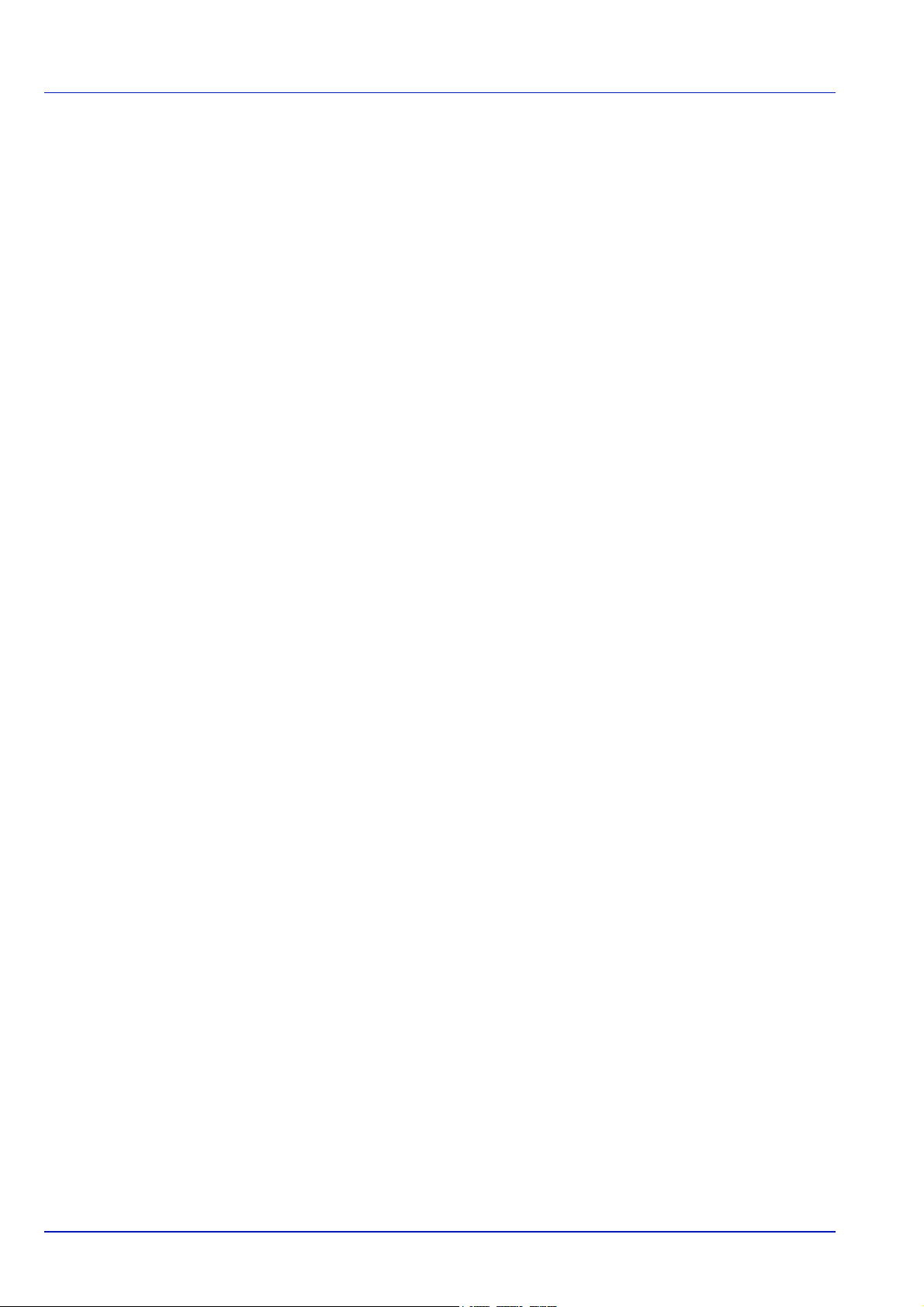
Energy Saving Control Function
To reduce energy consumption while in a waiting state, the device comes equipped with an energy saving control function
for switching to a Sleep Mode where power consumption is automatically reduced to a minimum after a certain amount of
time elapses since the device was last used. For details, refer to Energy Saver Function on page 2-21.
Sleep
The device automatically enters Sleep when 1 minute has passed since the device was last used. The amount of time of
no activity that must pass before Sleep is activated may be lengthened. For more information, refer to Sleep Timer (Sleep
timer timeout time) section.
There are two sleep modes: Quick Recovery and Energy Saver. The default setting is Energy Saver mode.
Quick Recovery Mode
The recovery from the sleep mode is faster than when using Energy Saver Mode. The machine automatically recovers and
prints when a job is detected.
Energy Saver Mode
Makes it possible to reduce energy consumption even further than with Quick Recovery Mode.
Power Off Timer
If the printer is not used while in sleep mode, the power automatically turns off. The Power Off Timer is used to set the time
until the power turns off. The factory setting for the time until the power turns off is 1 hour.
Duplex Printing
This printer includes duplex printing as a standard function. For example, by printing two single-sided originals onto a single
sheet of paper as a duplex printing, it is possible to lower the amount of paper used.
Printing in duplex mode reduces paper consumption and contributes to the conservation of forest resources. Duplex mode
also reduces the amount of paper that must be purchased, and thereby reduces cost. It is recommended that machines
capable of duplex printing be set to use duplex mode by default.
Resource Saving - Paper
For the preservation and sustainable use of forest resources, it is recommended that recycled as well as virgin paper
certified under environmental stewardship initiatives or carrying recognised ecolabels, which meet EN 12281:2002*1 or an
equivalent quality standard, be used.
This machine also supports printing on 64 g/m2 paper. Using such paper containing less raw materials can lead to further
saving of forest resources.
*1: EN12281:2002 "Printing and business paper - Requirements for copy paper for dry toner imaging processes"
Your sales or service representative can provide information about recommended paper types.
Environmental benefits of "Power Management"
To reduce power consumption when idle, this machine is equipped with a power management function that automatically
activates energy-saving mode when the machine is idle for a certain period of time. Although it takes the machine a slight
amount of time to return to READY mode when in energy-saving mode, a significant reduction in energy consumption is
possible.
It is recommended that the machine be used with the activation time for energy-saving mode set to the default setting.
viii
Page 13
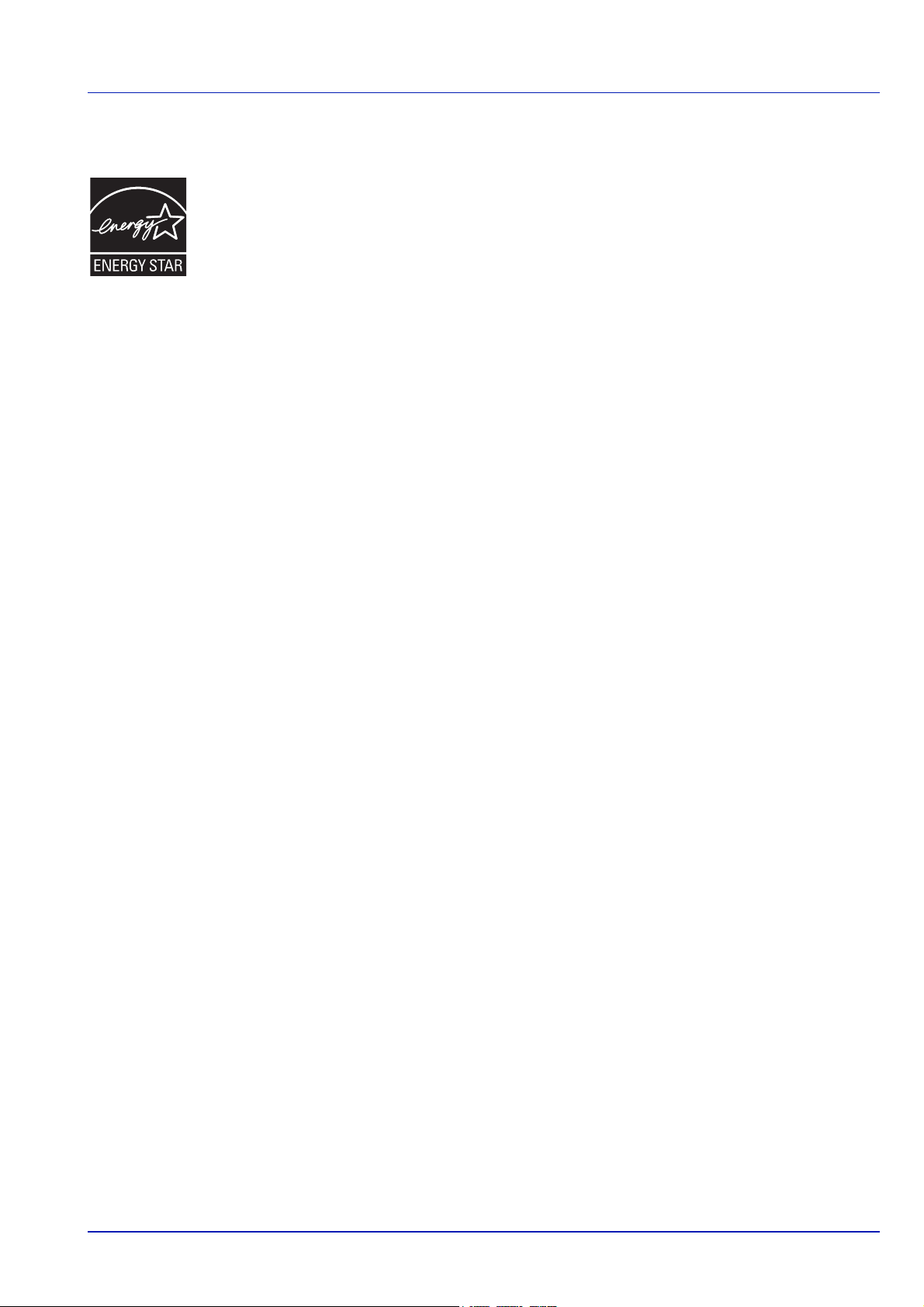
Energy Star (ENERGY STAR®)
We have determined as a company participating in ENERGY STAR® that this product has earned the
®
ENERGY STAR
ENERGY STAR
use of products with high energy efficiency in order to help prevent global warming. By purchasing
ENERGY STAR
product use and cut energy-related costs.
.
®
is a voluntary energy efficiency program with the goal of developing and promoting the
®
qualified products, customers can help reduce emissions of greenhouse gases during
EN ISO 7779
Der höchste Schalldruckpegel beträgt 70 dB (A) oder weniger gemäß EN ISO 7779.
EK1-ITB 2000
Das Gerät ist nicht für die Benutzung im unmittelbaren Gesichtsfeld am Bildschirmarbeitsplatz vorgesehen. Um
störende Reflexionen am Bildschirmarbeitsplatz zu vermeiden, darf dieses Produkt nicht im unmittelbaren Gesichtsfeld
platziert werden.
Environment
The service environmental conditions are as follows:
• Temperature: 50 to 90.5 °F (10 to 32.5 °C)
• Humidity: 15 to 80 %
However, adverse environmental conditions may affect the image quality. Avoid the following locations when selecting a site
for the machine.
• Avoid locations near a window or with exposure to direct sunlight.
• Avoid locations with vibrations.
• Avoid locations with drastic temperature fluctuations.
• Avoid locations with direct exposure to hot or cold air.
• Avoid poorly ventilated locations.
If the floor is delicate against casters, when this machine is moved after installation, the floor material may be damaged.
During printing, some ozone is released, but the amount does not cause any ill effect to one’s health. If, however, the
machine is used over a long period of time in a poorly ventilated room or when printing an extremely large number of copies,
the smell may become unpleasant. To maintain the appropriate environment for print work, it is suggested that the room be
properly ventilated.
ix
Page 14
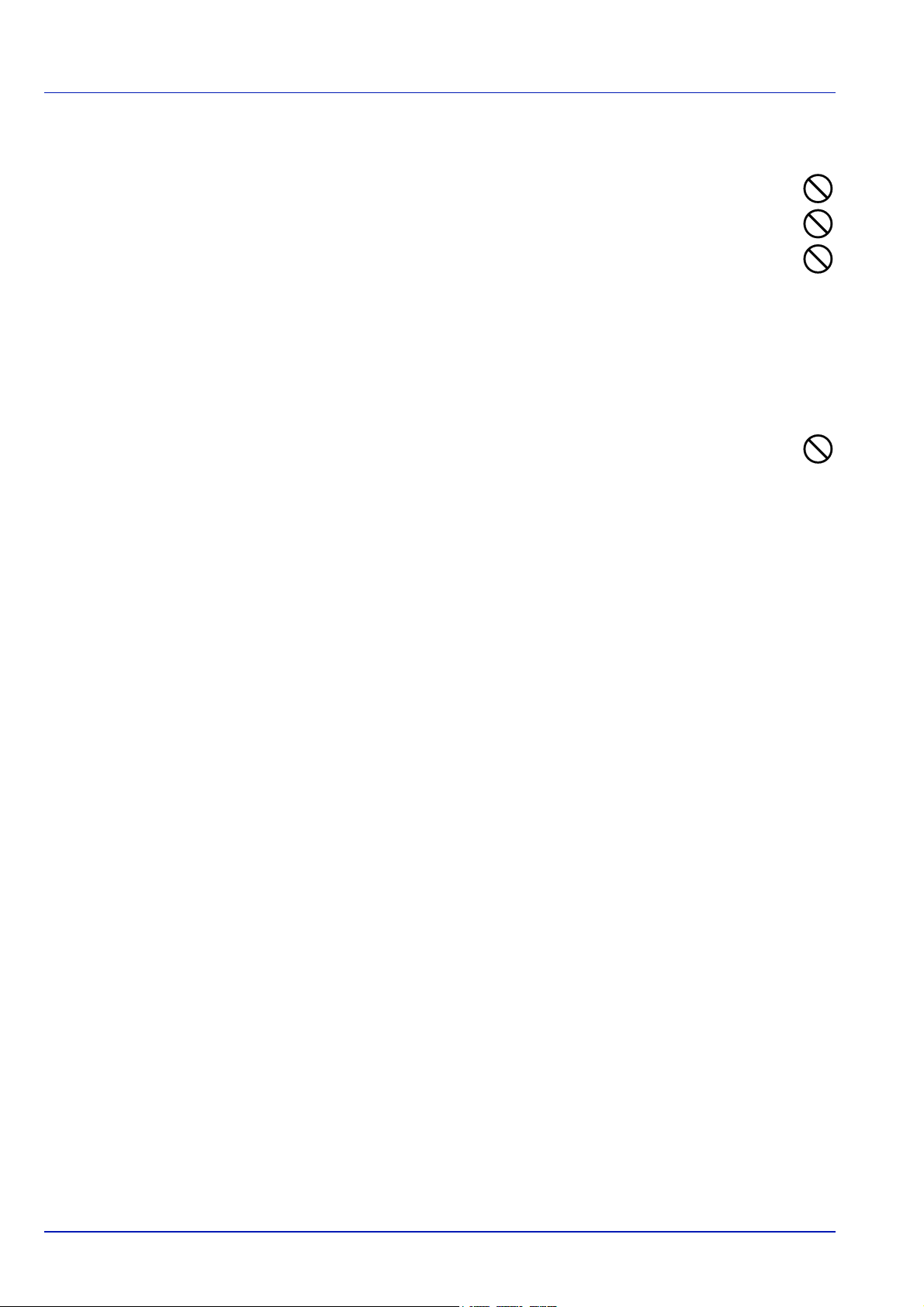
Cautions when Handling Consumables
Do not attempt to incinerate parts which contain toner. Dangerous sparks may cause burns.
Keep parts which contain toner out of the reach of children.
If toner happens to spill from parts which contain toner, avoid inhalation and ingestion, as well as contact with your
eyes and skin.
• If you do happen to inhale toner, move to a place with fresh air and gargle thoroughly with a large amount of
water. If coughing develops, contact a physician.
• If you do happen to ingest toner, rinse your mouth out with water and drink 1 or 2 cups of water to dilute the contents of
your stomach. If necessary, contact a physician.
• If you do happen to get toner in your eyes, flush them thoroughly with water. If there is any remaining tenderness,
contact a physician.
• If toner does happen to get on your skin, wash with soap and water.
Do not attempt to force open or destroy parts which contain toner.
Other precautions
Return the exhausted toner container and waste toner box to your dealer or service representative. The collected toner
container and waste toner box will be recycled or disposed in accordance with the relevant regulations.
Store the machine while avoiding exposure to direct sunlight.
Store the machine in a place where the temperature stays below 40ºC while avoiding sharp changes of temperature and
humidity.
If the machine will not be used for an extended period of time, remove the paper from the cassette and the Multi Purpose
(MP) Tray, return it to its original package and reseal it.
x
Page 15
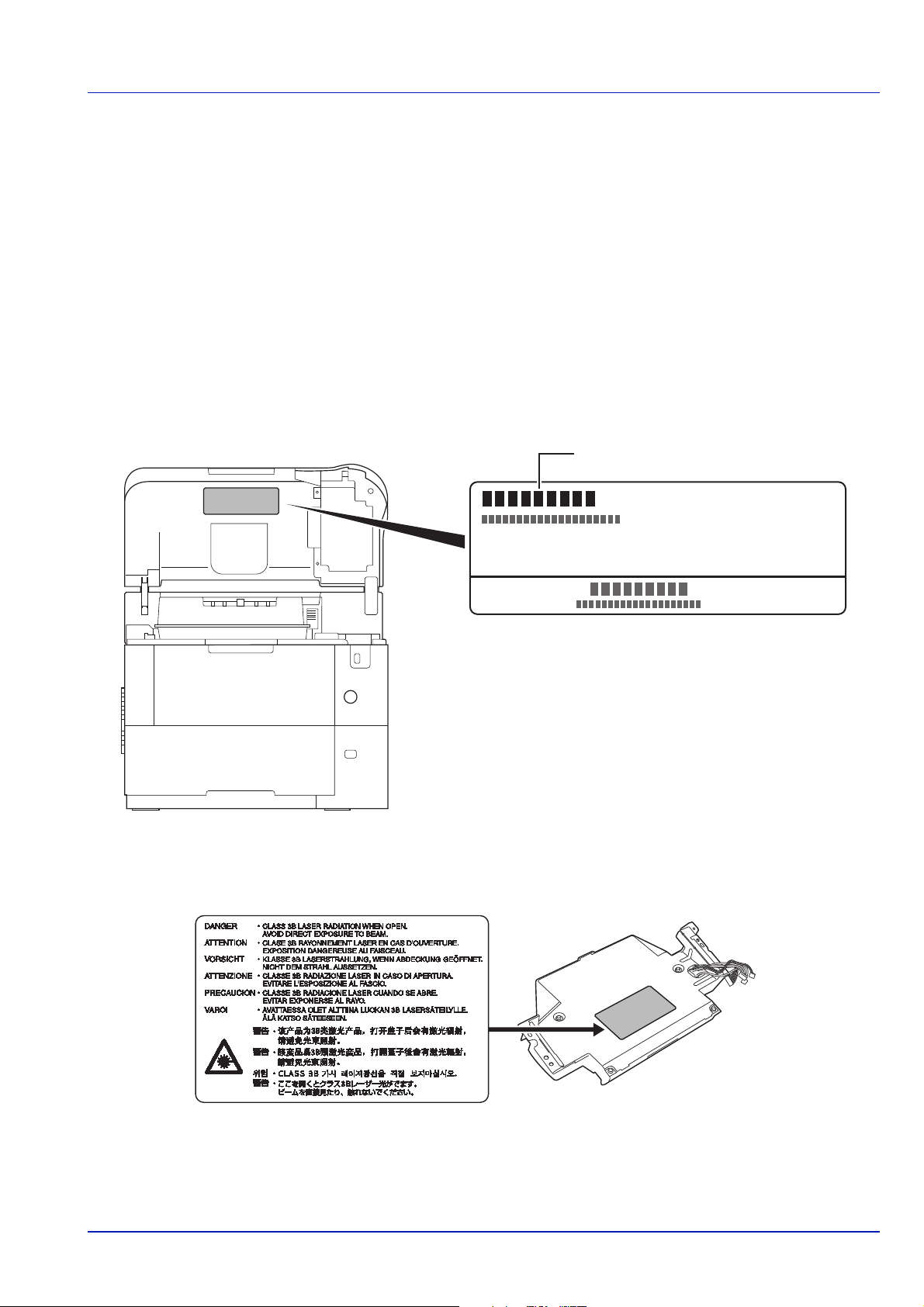
SAFETY OF LASER BEAM (USA)
FS-xxxxxxx
1. Safety of laser beam
This machine has been certified by the manufacturer to Class 1 level under the radiation performance standards established
by the U.S.DHHS (Department of Health and Human Services) in 1968. This indicates that the product is safe to use during
normal operation and maintenance. The laser optical system, enclosed in a protective housing and sealed within the
external covers, never permits the laser beam to escape.
2. The CDRH Act
A laser-product-related act was implemented on Aug. 2, 1976, by the Center for Devices and Radiological Health (CDRH)
of the U.S. Food and Drug Administration (FDA). This act prohibits the sale of laser products in the U.S. without certification,
and applies to laser products manufactured after Aug. 1, 1976. The label shown below indicates compliance with the CDRH
regulations and must be attached to laser products marketed in the United States. On this machine, the label is on the inside
of the top cover.
3. Optical unit
When checking the optical unit, avoid direct exposure to the laser beam, which is invisible. Shown at below is the label
located on the cover of the optical unit.
4. Maintenance
For safety of the service personnel, follow the maintenance instructions in the other section of this manual.
xi
Page 16
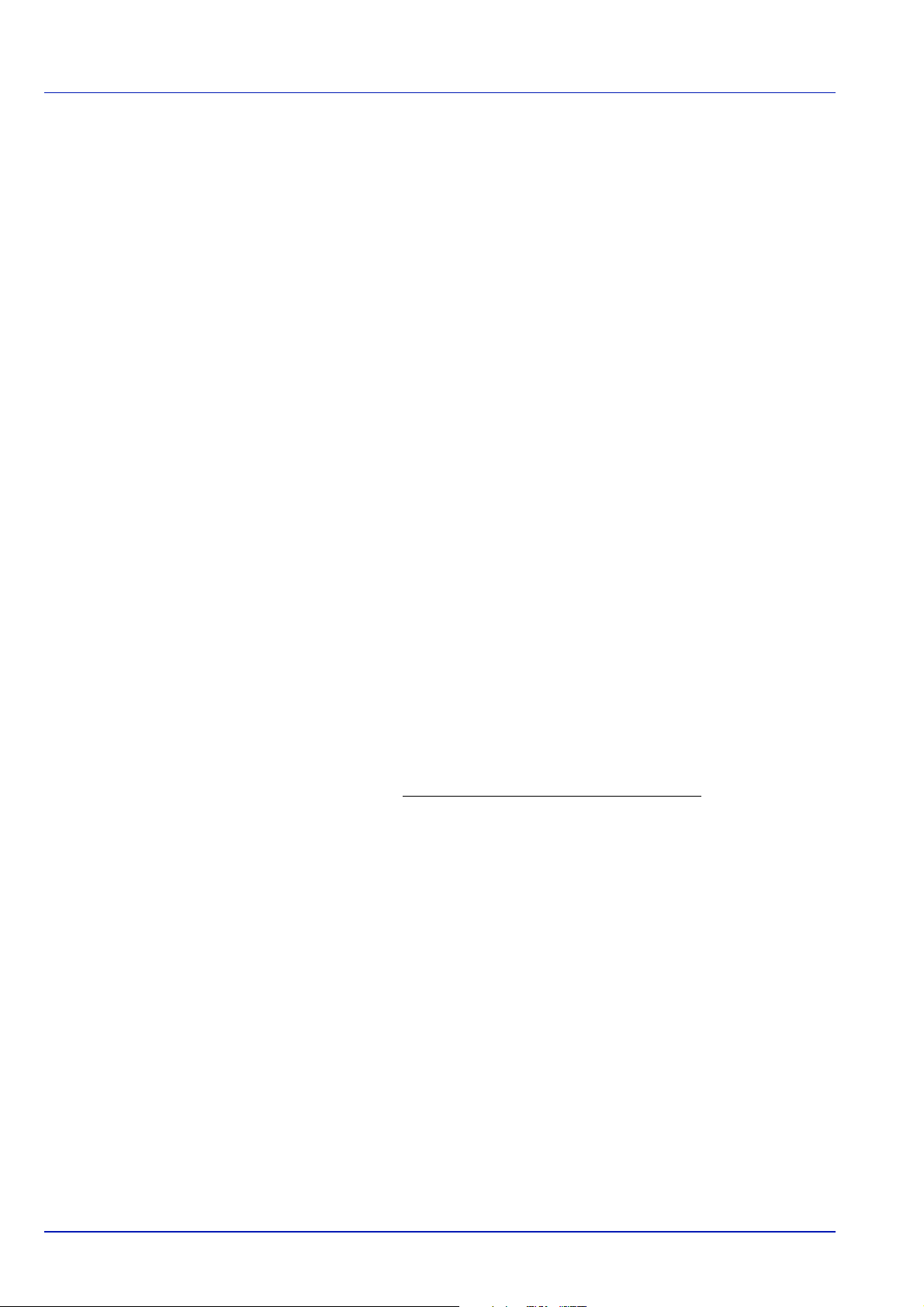
Safety Instructions Regarding the Disconnection of Power (USA)
Caution: The power plug is the main isolation device! Other switches on the equipment are only functional switches and
are not suitable for isolating the equipment from the power source.
Attention: Le débranchement de la fiche secteur est le seul moyen de mettre l’appareil hors tension. Les interrupteurs sur
l’appareil ne sont que des interrupteurs de fonctionnement: ils ne mettent pas l’appareil hors tension.
WARNING
This equipment has been tested and found to comply with the limits for a Class B digital device, pursuant to Part 15 of the
FCC Rules. These limits are designed to provide reasonable protection against harmful interference in a residential
installation. This equipment generates, uses and can radiate radio frequency energy and, if not installed and used in
accordance with the instructions, may cause harmful interference to radio communications. However, there is no guarantee
that interference will not occur in a particular installation. If this equipment does cause harmful interference to radio or
television reception, which can be determined by turning the equipment off and on, the user is encouraged to try to correct
the interference by one or more of the following measures:
• Reorient or relocate the receiving antenna.
• Increase the separation between the equipment and receiver.
• Connect the equipment into an outlet on a circuit different from that to which the receiver is connected.
• Consult the dealer or an experienced radio/TV technician for help.
• The use of a non-shielded interface cable with the referenced device is prohibited.
CAUTION — The changes or modifications not expressly approved by the party responsible for compliance could void the
user’s authority to operate the equipment.
This device complies with Part 15 of FCC Rules and RSS-Gen of IC Rules.
Operation is subject to the following two conditions; (1) this device may not cause interference, and (2) this device must
accept any interference, including interference that may cause undesired operation of the device.
* The above warning is valid only in the United States of America.
Other precautions (for users in California, the United States)
Perchlorate Material - special handling may apply. See www.dtsc.ca.gov/hazardouswaste/perchlorate.
xii
Page 17
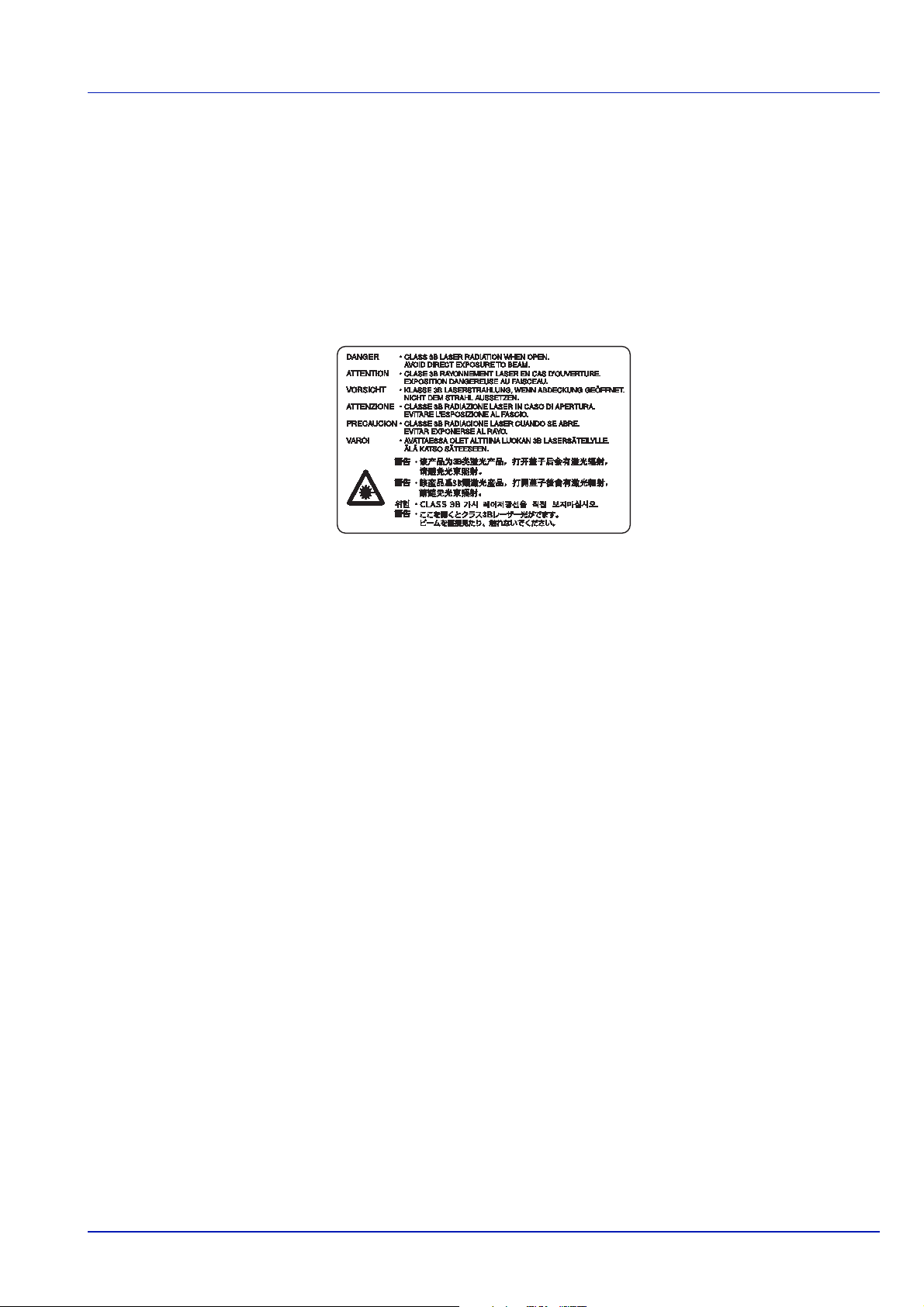
Laser Safety (Europe)
Laser radiation could be hazardous to the human body. For this reason, laser radiation emitted inside this machine is
hermetically sealed within the protective housing and external cover. In the normal operation of the product by user, no
radiation can leak from the machine.
This machine is classified as Class 1 laser product under IEC 60825-1:2007.
CAUTION Performance of procedures other than those specified in this manual may result in hazardous radiation
exposure.
This label is attached to the laser scanner unit inside the machine and is not in a user access area.
xiii
Page 18
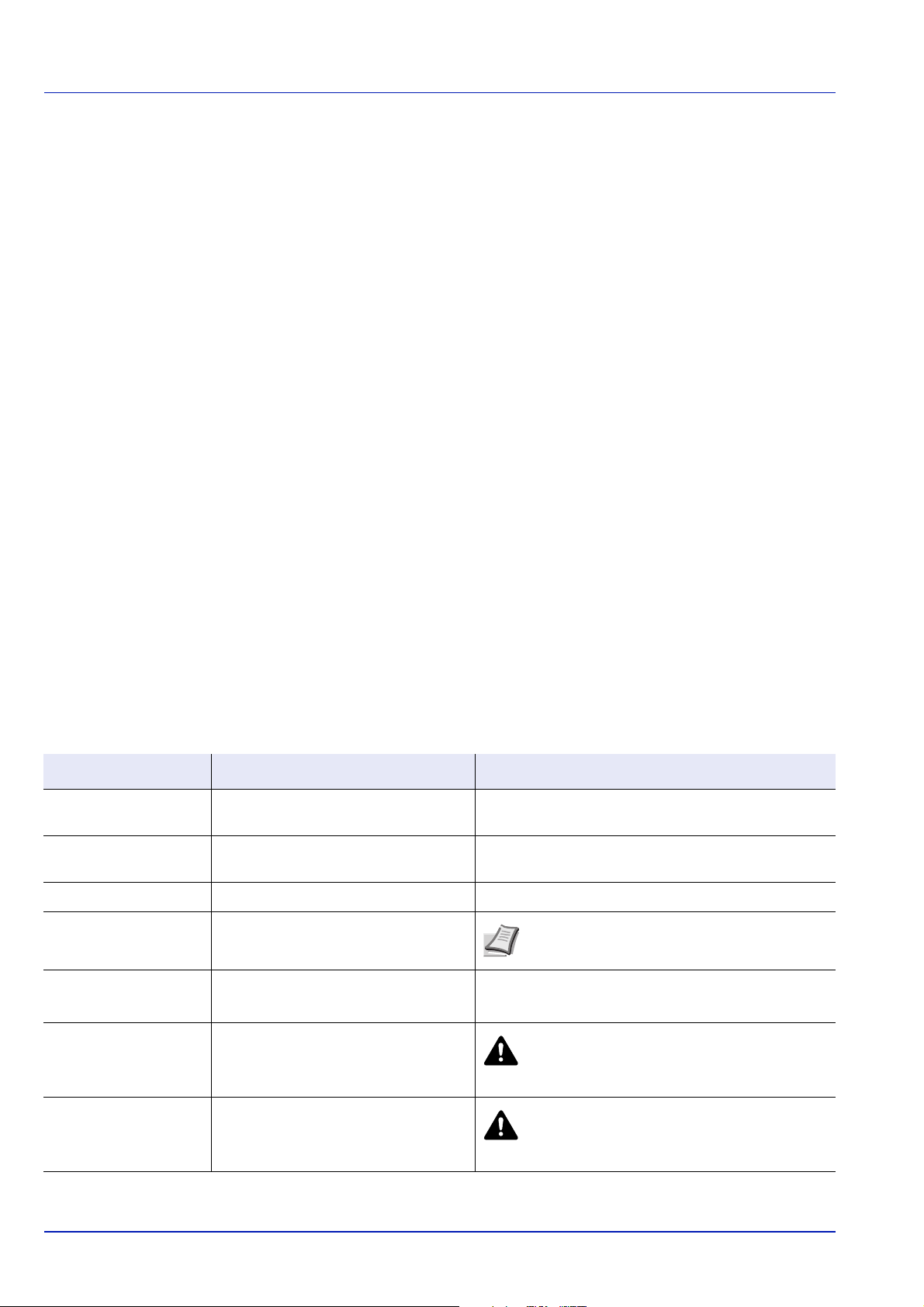
About the Operation Guide
This Operation Guide has the following chapters:
Chapter 1 - Machine Parts
This chapter explains the names of parts.
Chapter 2 - Preparation before Use
This chapter explains the preparations and settings necessary before use and the method for loading paper.
Chapter 3 - Printing
This chapter explains the method for printing from a computer.
Chapter 4 - Operation Panel
This chapter explains how to use the operation panel to configure the printer.
Chapter 5 - Document Box
This chapter explains about the Document Box function.
Chapter 6 - Status Menu
This chapter explains how to check the job status and job history and how to cancel jobs being printed or waiting to print.
Chapter 7 - Maintenance
This chapter explains about the replacement of toner container and the cleaning of the printer.
Chapter 8 - Troubleshooting
This chapter explains how to handle error messages, paper jams and other problems.
Appendix
This section explains the method for entering characters, an introduction to optional products and the printer specifications.
Conventions
This manual uses the following conventions.
Convention Description Example
Italic Typeface
Bold
Bracket Bold
Note
Important
Caution
Warning
Used to emphasize a key word, phrase
or reference to additional information.
Used to denote buttons on the
software.
Used to denote operation panel keys. Press [OK] to resume printing.
Used to provide additional or useful
information about a function or feature.
Used to provide important information.
Indicates what must be observed to
prevent injury or machine breakdown
and how to deal with it.
Used to alert users to the possibility of
personal injury.
To replace the toner container, refer to Toner
Container Replacement on page 3-2.
To start printing, click OK.
IMPORTANT Ensure paper is not folded, curled, or
damaged.
Note Check with your network administrator
for the network address settings.
CAUTION The fuser unit inside the printer
is hot. Do not touch it with your hands as it
may result in burn injury.
WARNING If you ship the printer, remove
and pack the developer unit in a plastic bag
and ship them separately from the printer.
xiv
Page 19
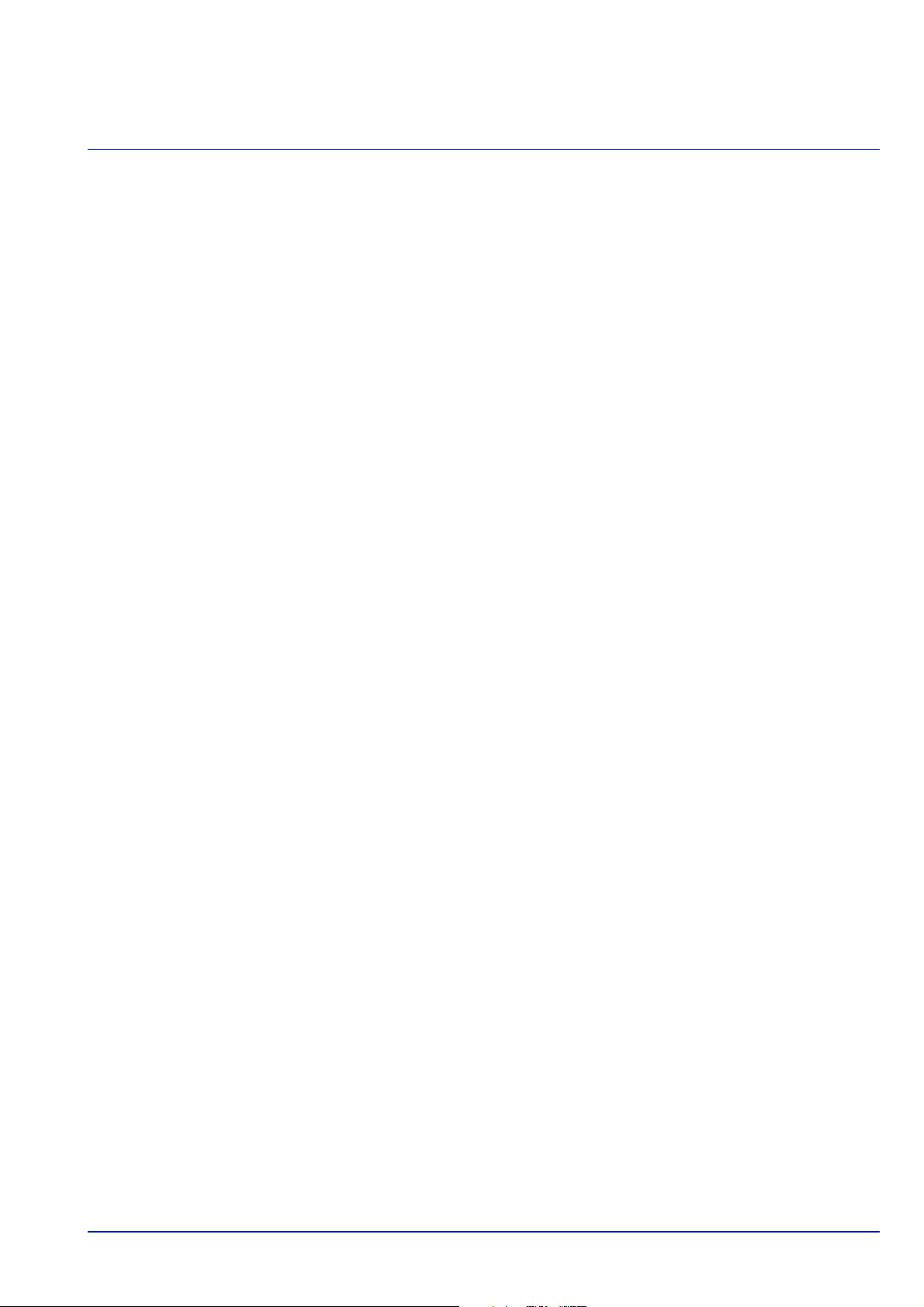
1 Machine Parts
This chapter contains explanations on the following topics:
Components at the Front/Right of the Printer..................................................................................... 1-2
Components at the Front/Left of the Printer .......................................................................................1-2
Internal Components .............................................................................................................................1-3
Components at the Rear of the Printer ................................................................................................1-4
Operation Panel .....................................................................................................................................1-5
1-1
Page 20
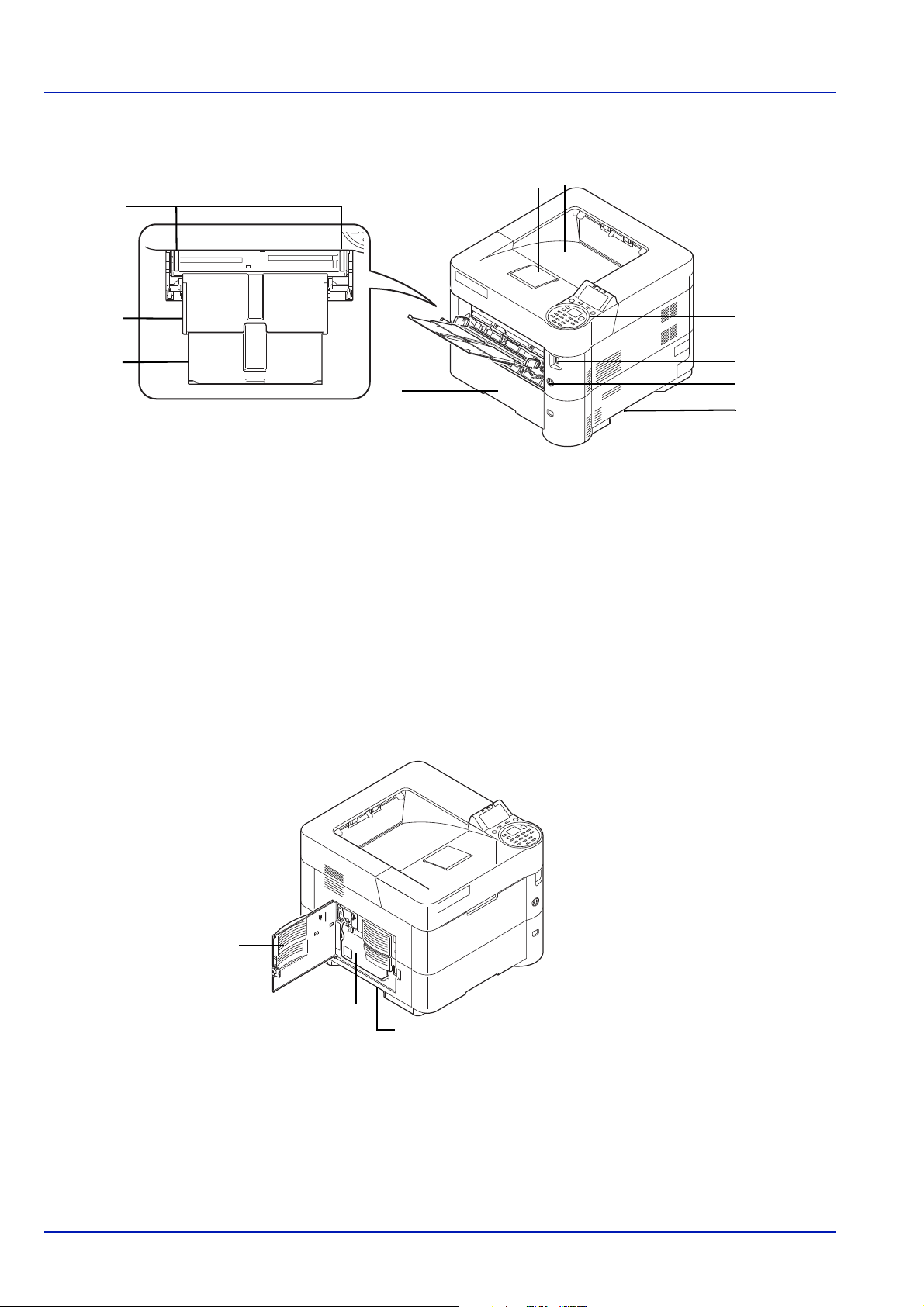
Components at the Front/Right of the Printer
6
9
8
1
2
7
10
3
5
4
11
12
13
1 Paper Stopper
2 Top Tray
3 Paper Width Guides (MP tray)
4 MP (Multi-Purpose) Tray
5 Support Tray Section of the MP Tray
6 Cassette 1
7 Operation Panel
8 USB Memory Slot
9 Power Switch
10 Handholds
Machine Parts
Components at the Front/Left of the Printer
11 Left Cover
12 Waste Toner Box
13 Handholds
1-2
Page 21
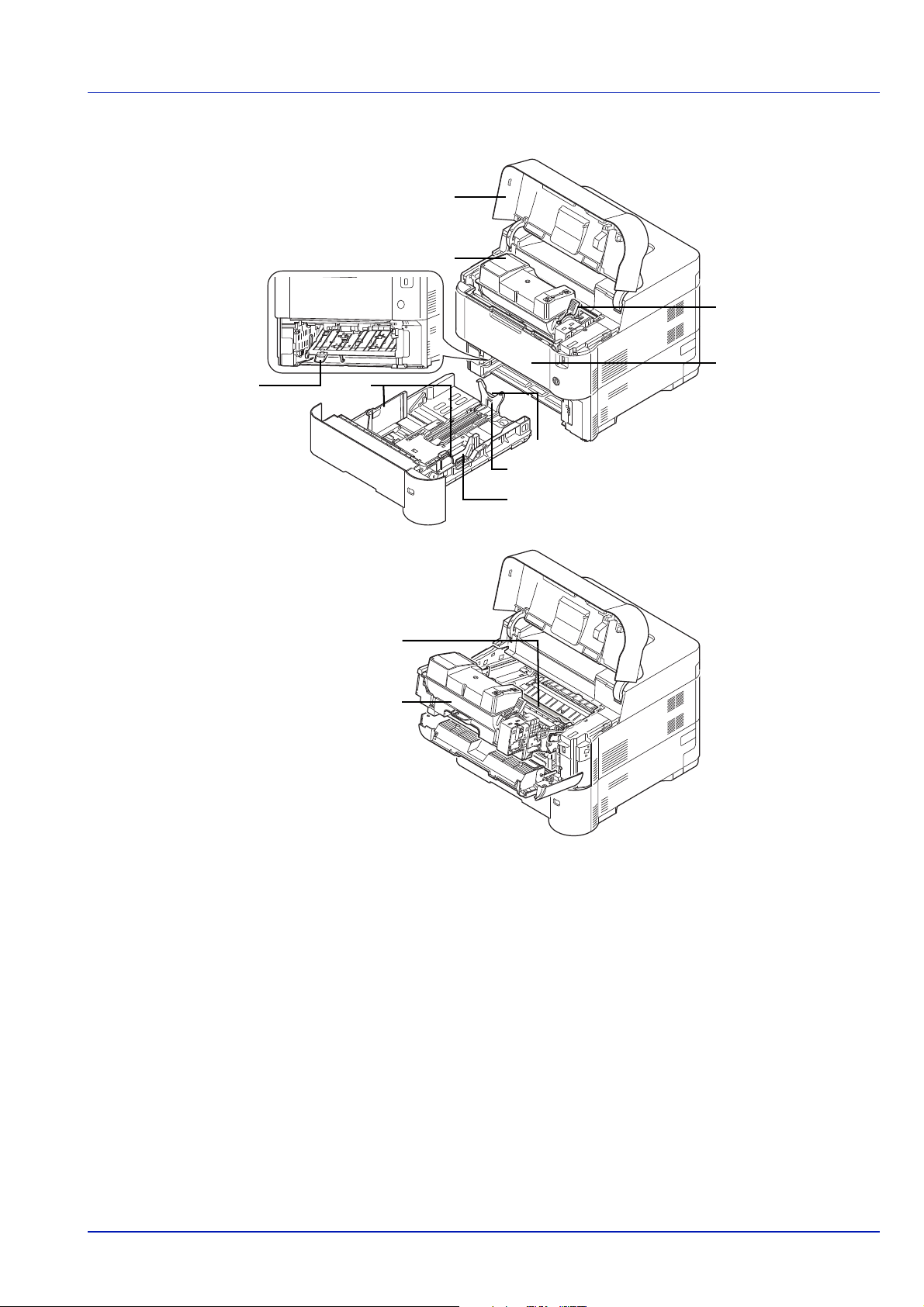
Internal Components
14
15
19
20
18
16
21
22
23
24
17
Machine Parts
14 Top Cover
15 Toner Container
16 Lock Lever
17 Front Cover
18 Duplex Front Cover
19 Developer Unit
20 Registration Roller
21 Paper Width Guides
22 Paper Width Adjusting Tab
23 Paper Length Guide
24 Paper Length Adjusting Tab
1-3
Page 22
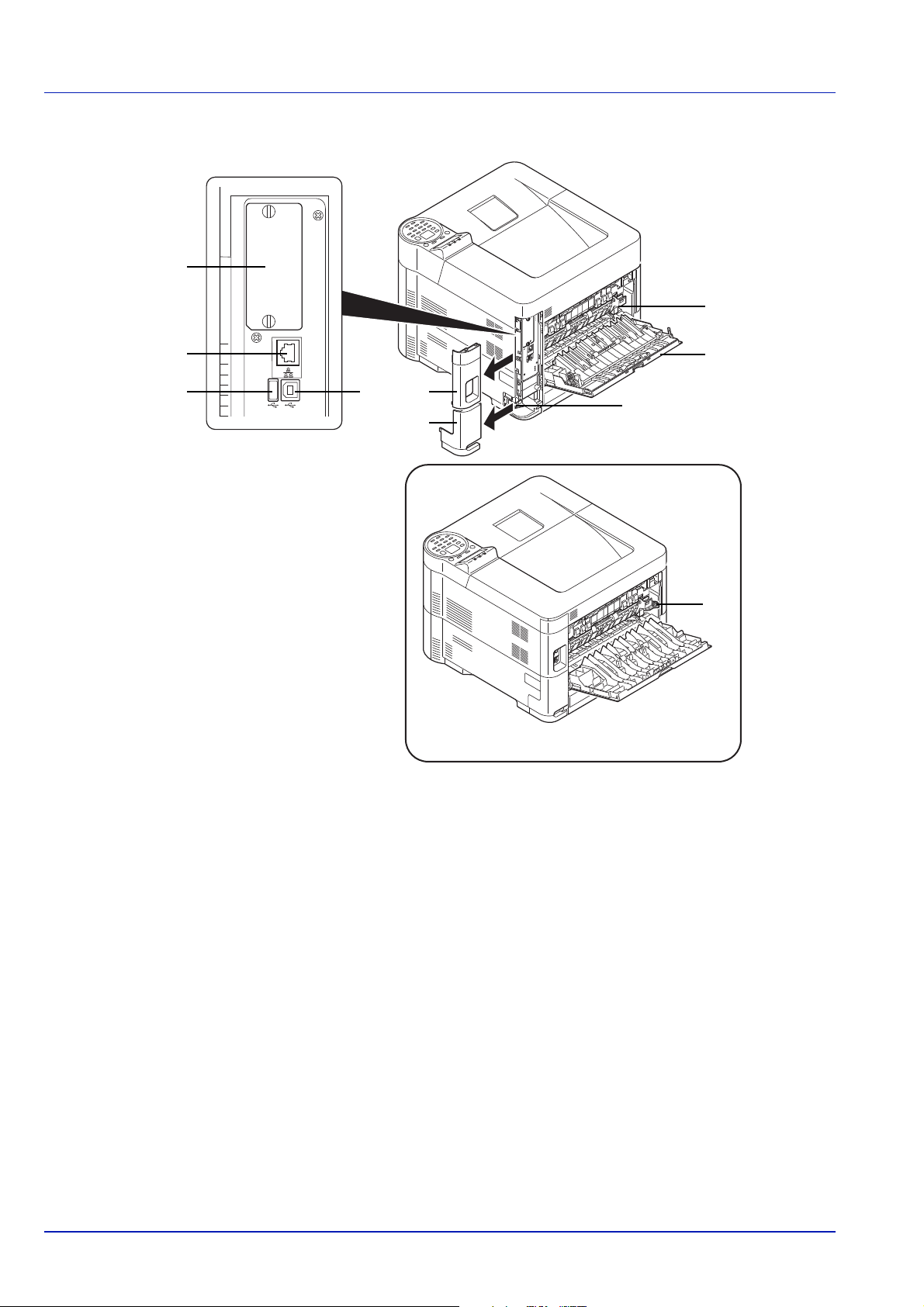
Components at the Rear of the Printer
31
25
26
27 283229
34
FS-2100D/FS-2100DN
33
30
Machine Parts
25 Option Interface Slot
26 Network Interface Connector (Only network compatible models)
27 USB Port (For Card Authentication Kit)
28 USB Interface Connector
29 Interface Cover
30 Power Cord Connector Cover
31 Fuser Cover
32 Rear Cover
33 Power Cord Connector
34 Envelope Switch (Supported on FS-2100D/FS-2100DN.)
1-4
Page 23
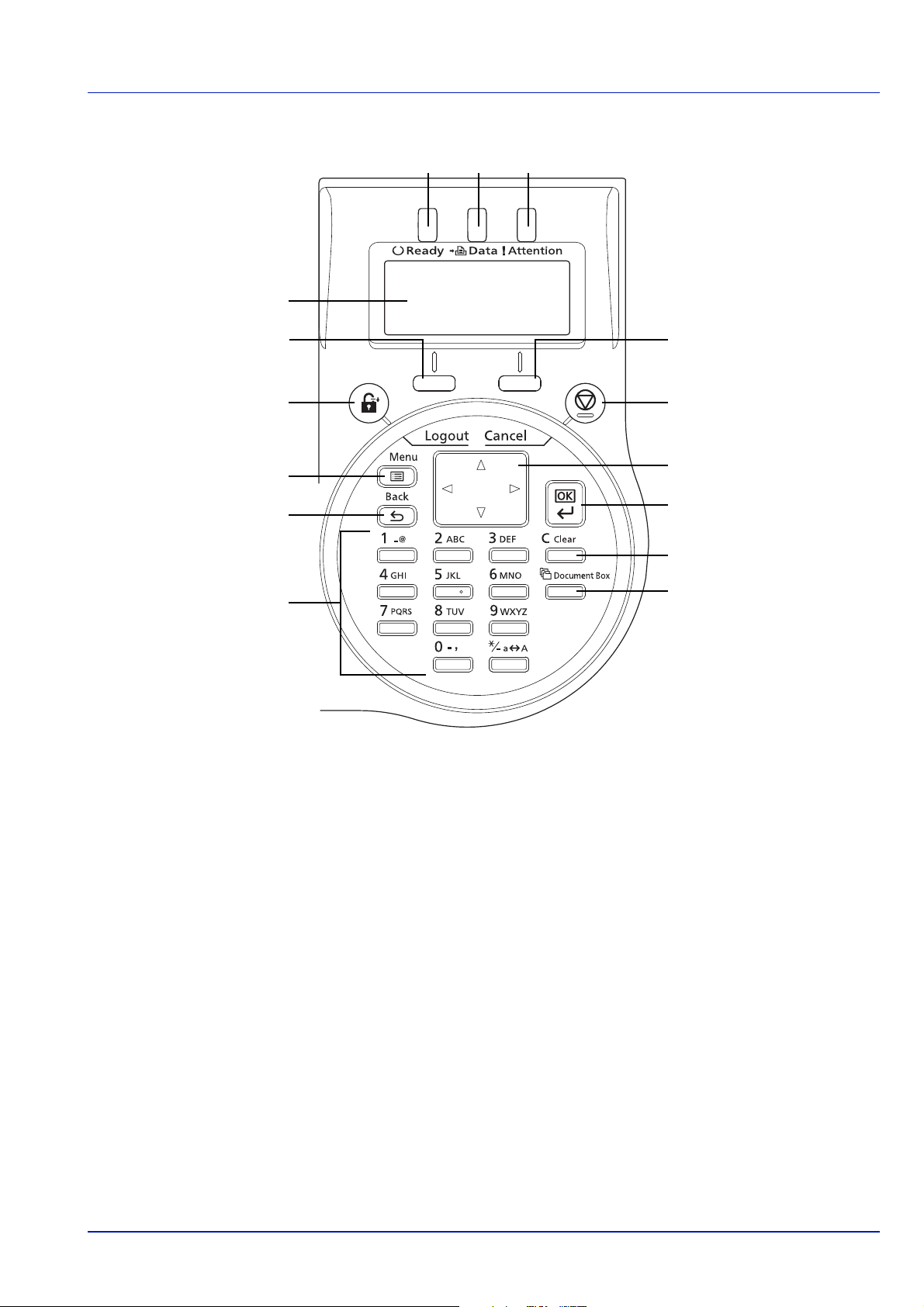
Operation Panel
35 36 37
38
39
40
41
42
43
45
44
46
47
48
49
Machine Parts
35 Ready Indicator
36 Data Indicator
37 Attention Indicator
38 Message Display
39 [Left Select] Key
40 [Logout] Key
41 [Menu] Key
42 [Back] Key
43 Numeric Keys
44 [Right Select] Key
45 [Cancel] Key
46 Arrow Keys
47 [OK] Key
48 [Clear] Key
49 [Document Box] Key
1-5
Page 24
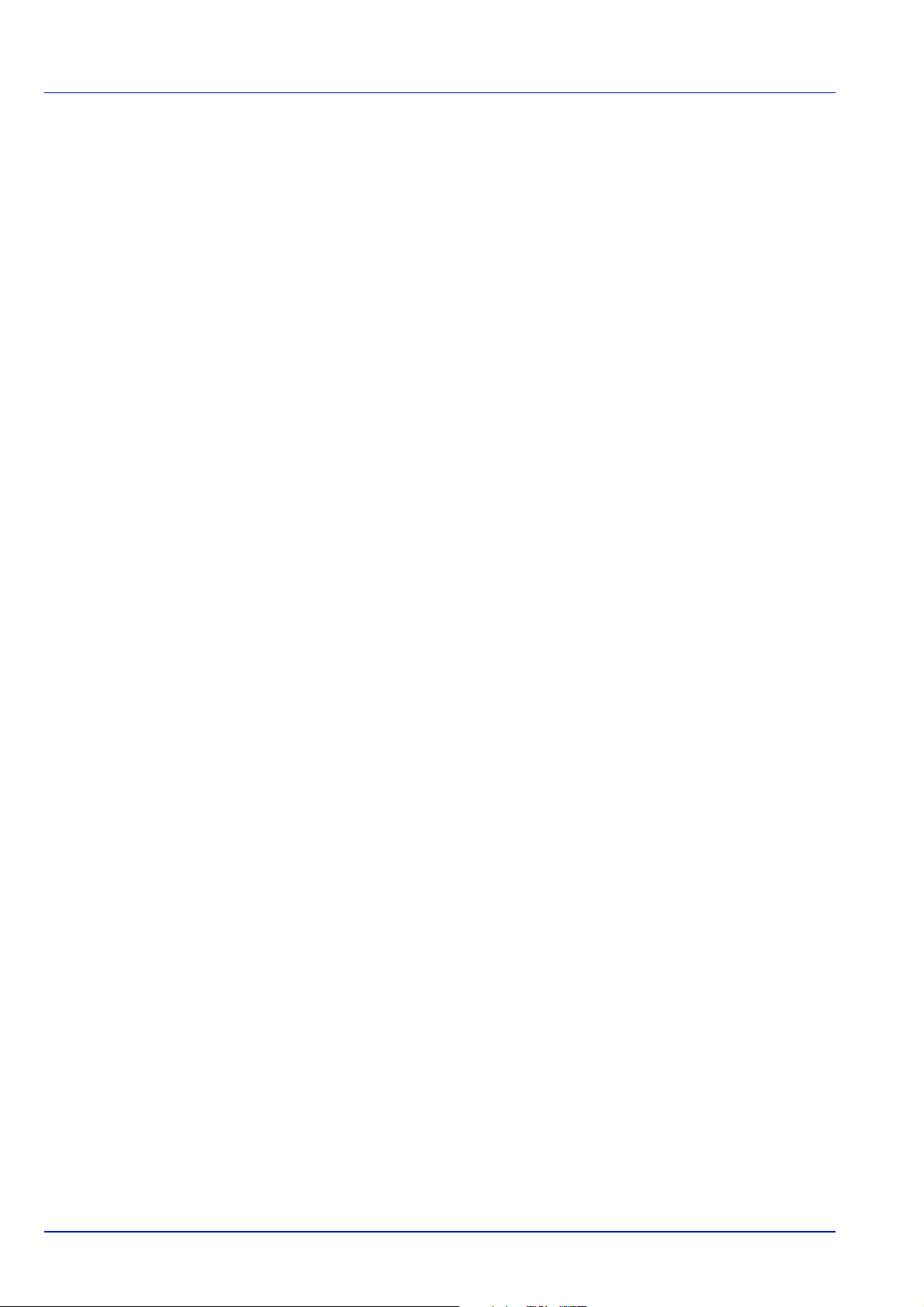
Machine Parts
1-6
Page 25
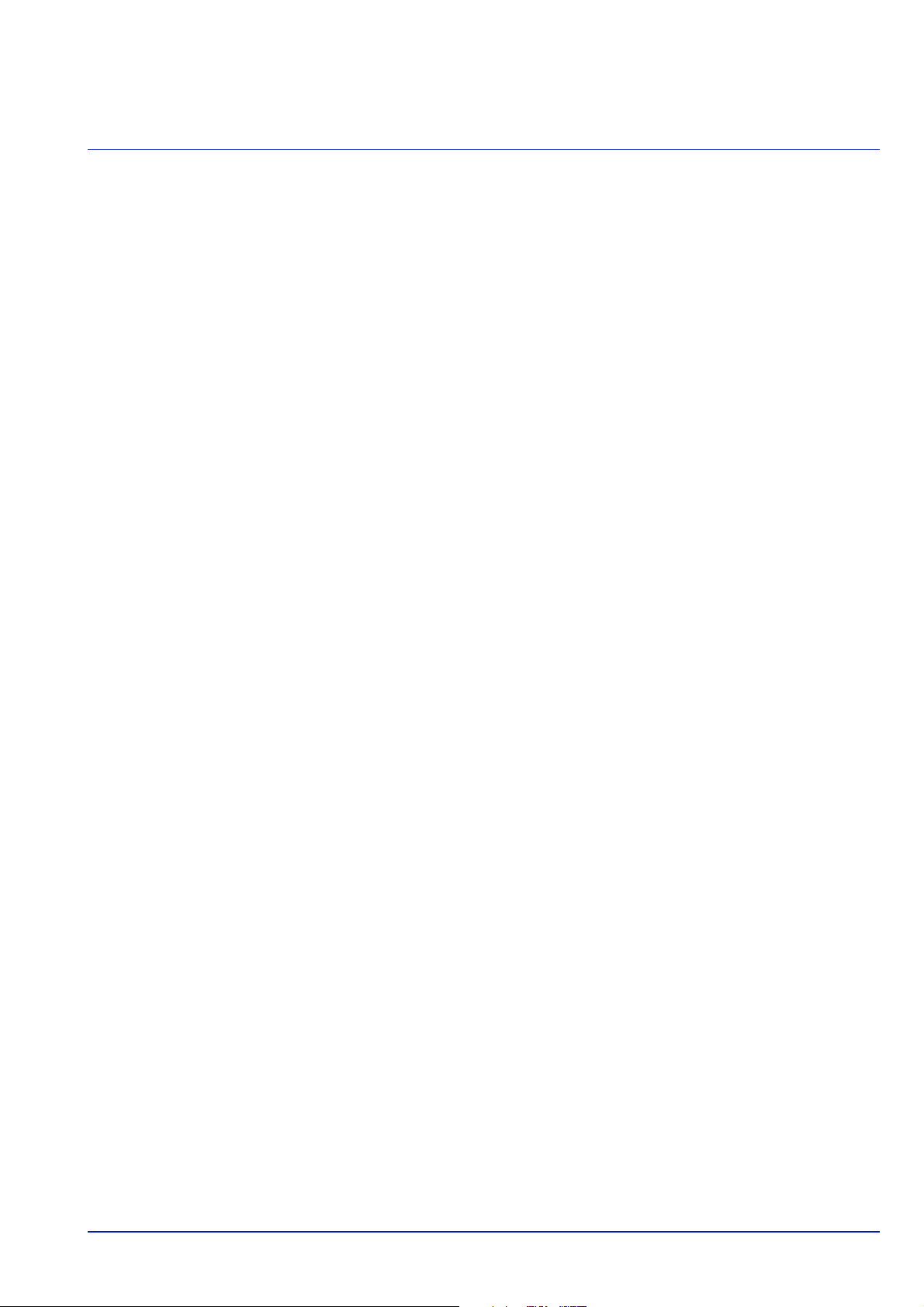
2 Preparation before Use
This chapter contains explanations on the following topics:
Changing Network Interface Parameters.............................................................................................2-2
Printing a Status Page...........................................................................................................................2-6
Installing Software .................................................................................................................................2-7
Status Monitor...................................................................................................................................... 2-13
Uninstalling Software (Windows PC) .................................................................................................2-16
Command Center RX ........................................................................................................................... 2-17
Power On/Off ........................................................................................................................................2-20
Energy Saver Function........................................................................................................................2-21
Loading Paper ......................................................................................................................................2-22
2-1
Page 26

Preparation before Use
Changing Network Interface Parameters
This printer supports TCP/IP (IPv4), TCP/IP (IPv6), IPP, SSL Server and the IPSec protocols and Security Level.
The table below shows the items required for each of the settings.
Configure the printer's network parameters as appropriate for your PC and your network environment.
Menu Submenu Setting
Network TCP/IP Settings TCP/IP On/Off
IPv4 Setting DHCP On/Off
Auto-IP On/Off
IP Address IP address
Subnet Mask IP address
Default Gateway IP address
Bonjour On/Off
IPv6 Setting TCP/IP(IPv6) On/Off
RA(Sateless) On/Off
DHCPv6 On/Off
Protocol Detail NetBEUI On/Off
SNMPv3 On/Off
FTP(Server) On/Off
SNMP On/Off
SMTP On/Off
POP3 On/Off
RAW Port On/Off
LPD On/Off
HTTP On/Off
LDAP On/Off
Restart Network Yes/No
2-2
Page 27
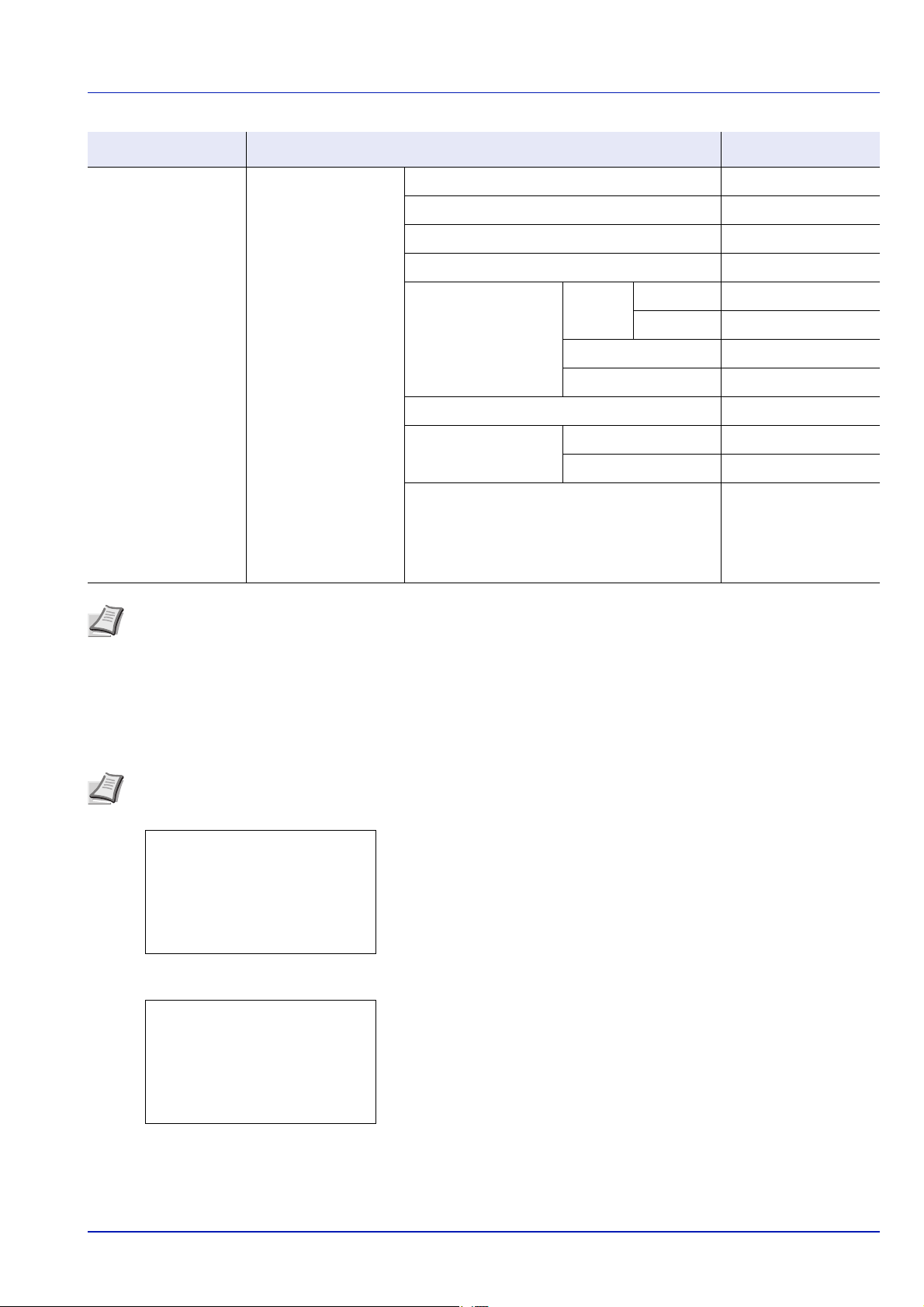
Preparation before Use
Menu:
a
b
********************-
2
USB Memory
3
Counter
[ Exit ]
1
Report Print
Network:
a
b
********************-
2
Restart Network
[ Exit ]
1
TCP/IP Settings
Menu Submenu Setting
Security Network Security WSD-PRINT On/Off
Enhanced WSD On/Off
EnhancedWSD(SSL) On/Off
IPP On/Off
SSL Setting SSL Off/On On/Off
Encryption AES/DES/3DES
IPP over SSL On/Off
HTTPS On/Off
IPSec On/Off
Thin Print Off/On On/Off
Thin Print over SSL On/Off
LAN Interface Auto/10BASE-Half/
10BASE-Full/
100BASE-Half/
100BASE-Full/
1000BASE-T
Note When the network settings have been changed, restart the network card of the device. This is mandatory to
make the settings effective. For details, refer to Restart Network (Restarting the network card) on page 4-61.
Network Settings
This section explains the settings for when DHCP is used or when an IP Address is entered while TCP(IPv4) is selected.
For details of the settings, refer to Network (Network settings) on page 4-54. Also, for how to use the Menu Selection
System, refer to Using the Menu Selection System on page 4-7.
Note When entering an IP Address manually, check the IP Address, Subnet Mask and Default Gateway with the
system administrator.
1 While the printer displays Ready to print., Please wait. and
Processing., press [Menu]. The mode selection menu is
displayed.
2 Press or to select Network.
3 Press [OK]. The Network menu screen appears.
2-3
Page 28
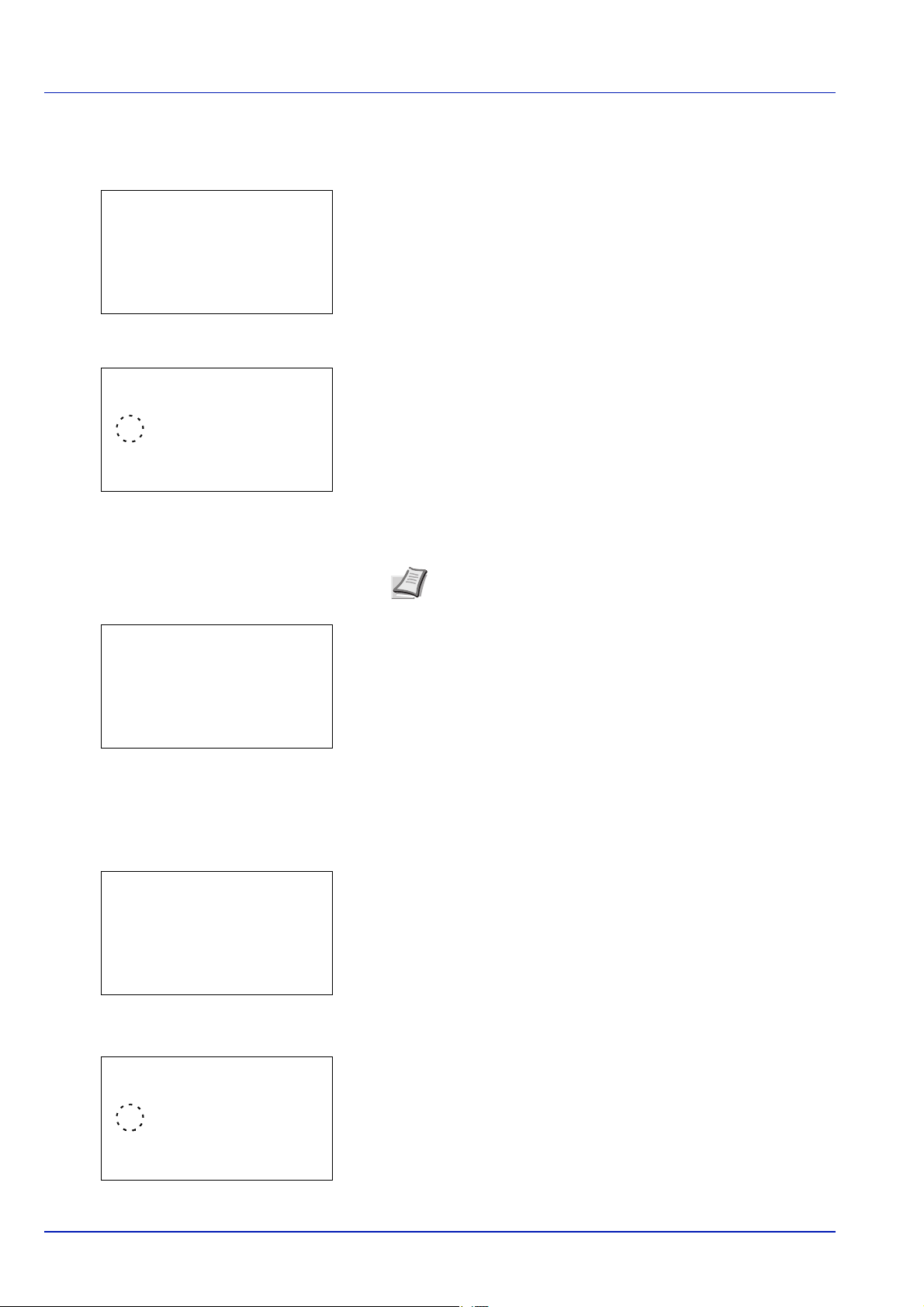
Preparation before Use
TCP/IP Settings:a b
********************-
2
IPv4 Setting
3
IPv6 Setting
[ Exit ]
1
TCP/IP
TCP/IP:
a
b
1
Off
********************-
2
*On
TCP/IP Settings:a b
********************-
2
IPv4 Setting
3
IPv6 Setting
[ Exit ]
1
TCP/IP
IPv4 Setting:
a
b
********************-
2
Auto-IP
3
IP Address
[ Exit ]
1
DHCP
DHCP:
a
b
1
Off
********************-
2
*On
Checking that TCP/IP is On
This is an explanation of the method for setting for IPv4, but TCP/IP should also be On when setting for IPv6.
4 Select TCP/IP Settings and press [OK]. The TCP/IP Settings
menu screen appears.
5 Press or to select TCP/IP.
6 Press [OK]. The TCP/IP screen appears.
7 Check that On is selected. If Off is selected, then press or to
select On.
Note "*" is displayed for the setting which has been
selected.
8 Press [OK]. The TCP/IP setting is set and the TCP/IP Settings
menu reappears.
Switching DHCP to Off or On
Select On when using a DHCP server to automatically obtain an IP Address. Select Off to enter an IP Address.
9 Press or to select IPv4 Setting.
10
Press [OK]. The IPv4 Setting menu screen appears.
11
Press or to select DHCP.
12
Press [OK]. The DHCP screen appears.
13
Press or to select Off or On.
2-4
Page 29
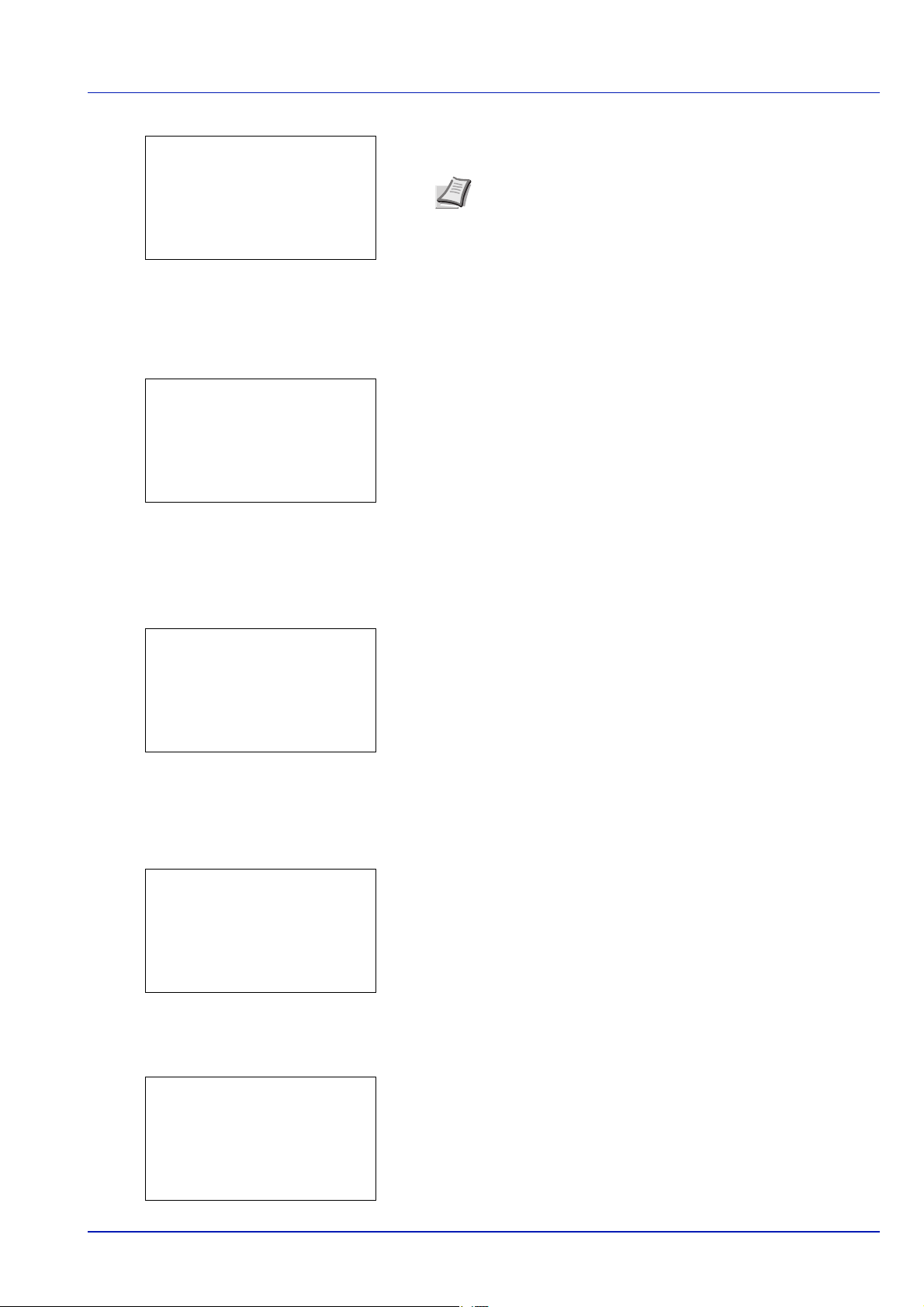
14
IPv4 Setting:
a
b
********************-
2
Auto-IP
3
IP Address
[ Exit ]
1
DHCP
IP Address:
a
b
/**0.
0. 0. 0
IPv4 Setting:
a
b
1
DHCP
2
Auto-IP
********************-
[ Exit ]
3
IP Address
Subnet Mask:
a
b
/**0.
0. 0. 0
IPv4 Setting:
a
b
********************-
5
Default Gateway
6
Bonjour
[ Exit ]
4
Subnet Mask
Entering the IP address
If DHCP is set to Off, enter the IP Address manually.
15
16
17
Preparation before Use
Press [OK]. The DHCP setting is set and the IPv4 Setting menu
reappears.
Note DHCP becomes effective when On is selected. Press
[Menu] to end the mode selection menu.
When Off is set, continue on to enter the IP Address.
Press or to select IP Address.
Press [OK]. The IP Address screen appears.
Use the numeric keys or or to set the IP address.
You can set any value between 000 and 255.
Increase or reduce the figures by pressing or .
Use and to move the position being entered, which is shown
highlighted.
18
Press [OK]. The IP address is stored and the IPv4 Setting menu
reappears.
Entering the Subnet Mask
When DHCP is set to Off, enter the Subnet Mask manually.
19
Press or to select Subnet Mask.
20
Press [OK]. The Subnet Mask screen appears.
21
Use the numeric keys or or to set the subnet mask.
You can set any value between 000 and 255.
The method for entering is the same as for the IP Address.
22
Press [OK]. The subnet mask setting is stored and the IPv4
Setting menu reappears.
2-5
Page 30
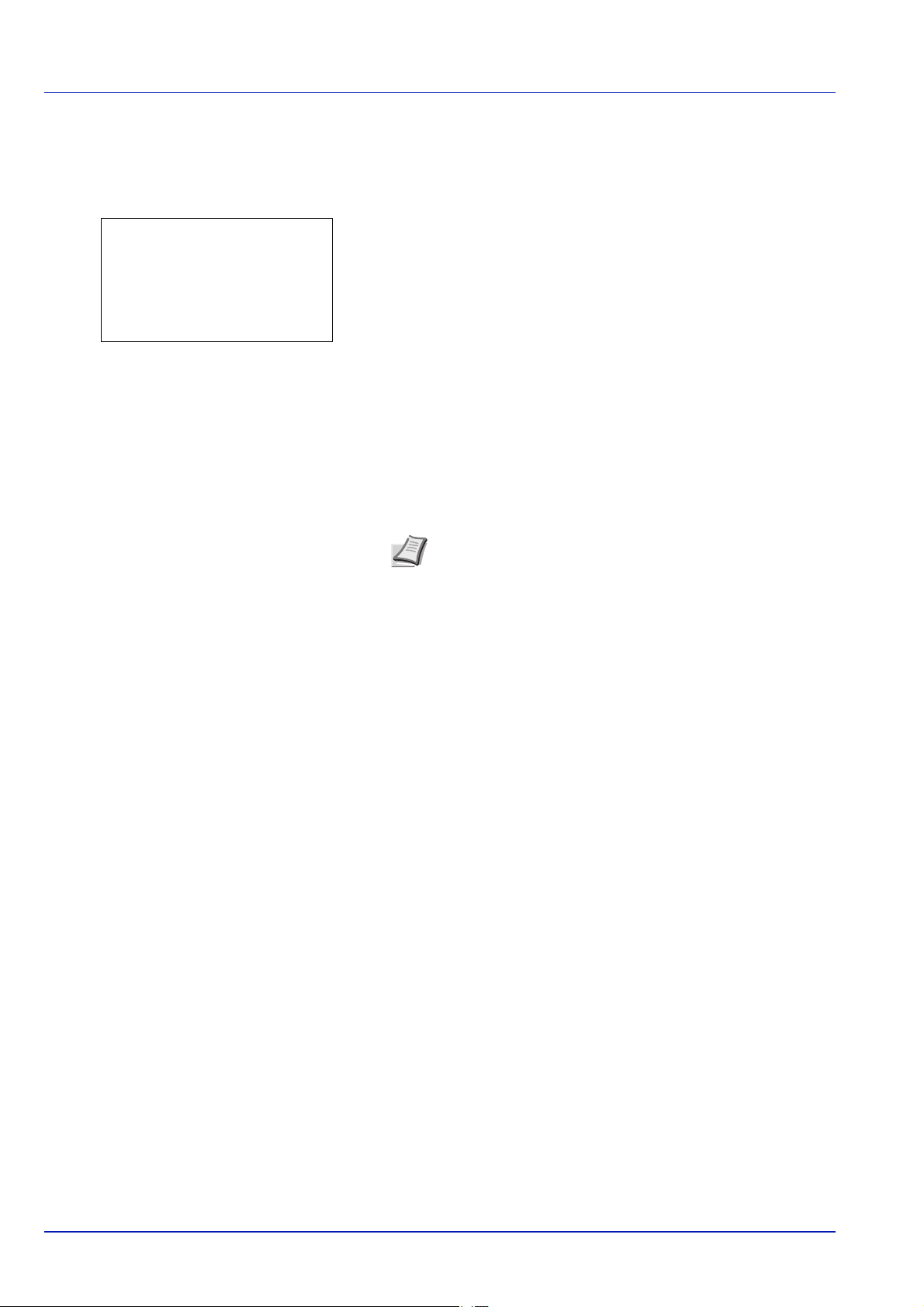
Entering the Default Gateway
Default Gateway:a b
/**0.
0. 0. 0
When DHCP is set to Off, enter the Default Gateway manually.
23
Press or to select Default Gateway.
24
Press [OK]. The Default Gateway screen appears.
25
Use the numeric keys or press or to set the default gateway.
You can set any value between 000 and 255.
The method for entering is the same as for the IP Address.
26
Press [OK]. The default gateway is stored and the IPv4 Setting
menu reappears.
This completes the network settings. Press [Menu] and end the
mode selection menu.
Preparation before Use
Note When the network settings have been changed, restart
the network card of the device. This is mandatory to make
the settings effective. For details, refer to Restart Network
(Restarting the network card) on page 4-61.
Printing a Status Page
After completing the network settings, print a status page. The status page allows you to confirm a range of information,
including network addresses and network protocols.
To print a status page, select Status Page from the Report Print menu. Refer to Report Print on page 4-10 for detailed
information.
2-6
Page 31

Preparation before Use
Installing Software
Ensure the printer is plugged in and connected to the PC before installing the printer driver and utilities from the Product
Library disc.
Software
The following software can be installed from the provided Product Library disc.
In Express Mode, the KX Driver and Fonts are installed automatically. In Custom Mode, select and install the software.
: Installed as standard. : Installed if selected.
Installation Method
Software Function Description
KX DRIVER Print Driver for printing files on a computer with the
machine. This printer driver enables full use of the
machine’s features.
KX XPS DRIVER Printer driver for the XPS (XML Paper
Specification) format developed by Microsoft
Corporation. (Windows 7, Windows Vista,
Windows Server 2008/R2 only.)
PCL mini-driver A Microsoft Mini Driver type driver which emulates
KPDL mini-driver —
KYOCERA Net Viewer Utility Utility that enables the machine, when connected
KYOCERA Net Direct
Print
Fonts These are the screen fonts equivalent to the
and outputs both PCL and KPDL. KPDL is
Kyocera’s implementation of the PostScript
language. With this driver, it is only possible to
use a limited number of all the functions of the
machine and the optional functions there are.
to a network, to be monitored.
Simple printing of PDF documents. —
printer fonts.
Express
Mode
—
—
—
Custom
Mode
Installing the Software in Windows
If you are connecting this printer to a Windows PC, follow the next steps to install the printer driver. The example shows you
how to connect your printer to a Windows 7.
Note In Windows operating systems, you must be logged on with administrator rights to install the printer driver.
You can use either Express Mode or Custom Mode to install the software. Express Mode automatically detects connected
printers and installs the required software. Use Custom Mode if you want to specify the printer port and select the software
to be installed.
1 Turn on the computer and start up Windows.
If the Welcome to the Found New Hardware Wizard dialog box
displays, select Cancel.
2 Insert the Product Library disc supplied with the printer into the optical
drive of the PC. In Windows 7, Windows Server 2008/R2 and
2-7
Page 32

Preparation before Use
Windows Vista, the user account management window appears.
Click Yes.
The installation program launches.
Note If the software install wizard does not launch
automatically, open the Product Library disc window in
Windows Explorer and double-click Setup.exe.
3 Click View License Agreement and read the License Agreement.
Click Accept.
4 Click Install software.
The software install wizard starts up.
From this point, the procedure differs depending on your version of
Windows and your connection method. Proceed to the correct
procedure for your connection type.
• Express Mode
• Custom Mode
Express Mode
In Express Mode, the installer automatically detects the printer when it is turned on. Use Express Mode for standard
connection methods.
1 In the installation method selection window, select Express Mode.
The print system detection window appears and the installer detects
the connected printers. If the installer does not detect a print system,
check that the print system is connected via USB or a network and
that it is turned on. Then return to the print system detection window.
Note While the information shown in Windows 7 and
Windows Vista/Windows XP installation dialog boxes differs
slightly, the installation procedure is the same.
Network connection is only on network compatible models.
2-8
Page 33

Preparation before Use
2 Select the print system to be installed and click Next.
Note If the Found New Hardware Wizard appears, click
Cancel. If a hardware installation warning message appears,
click Continue.
3 You can customize the print system name in the installation settings
window. This will be the name displayed in the Printer window and in
the printer lists displayed in applications. Specify whether to share the
print system name or set the print system as an existing printer and
then click Next.
IMPORTANT Step 3 only appears if the print system is
connected via a network. It does not appear if the print system is
connected via a USB.
Network connection is only on network compatible models.
4 A window appears in which you can check the settings. Check the
settings carefully and then click Install.
Note If the Windows security window appears, click Install
this driver software anyway.
5 A message appears saying that the printer has been installed
successfully. Click Finish to exit the printer installation wizard and
return the Product Library disc main menu.
If the device setup dialog box appears after you click Finish, you can
specify the settings for items such as optional features installed in the
print system. You can also specify the device settings after you exit
the installation. For details, refer to the Printer Driver User Guide on
the Product Library disc.
This completes the printer driver installation procedure. Follow the
on-screen instructions to restart the system, if required.
Custom Mode
Use Custom Mode if you want to specify the printer port and select the software to be installed.
For example, if you do not want fonts installed on your computer to be replaced, select Custom Mode and deselect the
Fonts checkbox in the utility tab.
1 Select Custom Mode.
2 Following the instructions in the install wizard window, select the
software packages to be installed and specify the port, etc.
For details, refer to the Printer Driver User Guide on the Product
Library disc.
2-9
Page 34

Installation on a Macintosh
Preparation before Use
1 Turn on the printer and the Macintosh.
2 Insert the Product Library disc supplied with the printer into the optical
drive of the Macintosh.
3 Double click the Product Library disc icon displayed on the desktop.
4 Double-click either OS X 10.4 Only or OS X 10.5 or higher
depending on your Mac OS version.
5 Double-click Kyocera OS X 10.x.
6 The printer driver installation program starts up.
7 Choose Destination Select, Installation Type and then install the
printer driver as directed by the instructions in the installation
software.
Note In addition to Standard Install, the Installation Type
options include Custom Install, which allows you to specify
the components to be installed.
IMPORTANT In the Authentication screen, enter the name and
password used to log in to the operating system.
This completes the printer driver installation. Next, specify the print
settings.
If an IP or AppleTalk connection is used, the settings below are
required. If a USB connection is used, the printer is automatically
recognized and connected.
8 Open System Preferences and click Print & Fax.
2-10
Page 35

Preparation before Use
9 Click the plus symbol (+) to add the installed printer driver.
10
Click the IP icon for an IP connection and then enter the IP address
and printer name.
For a Bonjour connection, click the default icon and select the printer
for which Bonjour appears in Connection.
2-11
Page 36

Preparation before Use
11
Select the installed printer driver and click Add.
12
Select the options available for the printer and click Continue.
13
The selected printer is added. This completes the printer setup
procedure.
2-12
Page 37

Preparation before Use
Pop-up window
3D View
Status Monitor icon
Status Monitor
The Status Monitor monitors the printer status and provides an ongoing reporting function. It also allows you to specify and
modify settings for printers not included in the KX driver.
The Status Monitor is installed automatically during KX driver installation.
Accessing the Status Monitor
Use either of the methods listed below to launch the Status Monitor.
• Launch when printing starts:
When you specify a printer and start a print job, one Status Monitor is launched for each printer name. If Status Monitor
startup is requested from multiple printers, Status Monitors are launched for each printer that issues the request.
• Launch from the KX driver properties:
Click the Status Monitor button in the Advanced tab. Then click Open Status Monitor button in the Status Monitor
dialog box to launch the Status Monitor.
Exiting the Status Monitor
Use either of the methods listed below to exit the Status Monitor.
• Exit manually:
Right-click the Status Monitor icon in the taskbar and select Exit in the menu to exit the Status Monitor.
• Exit automatically:
The Status Monitor automatically shuts down after 5 minutes if it is not being used.
Screen Overview
The screen overview of the Status Monitor is as follows.
Pop-up window
If an information notification event occurs, a pop-up window appears. This
window only appears when the 3D View is open on the desktop.
3D View
This shows the status of the monitored printer as a 3D image. You can
choose whether to show or hide the 3D view from the menu displayed
when you right-click the Status Monitor icon.
If an information notification event occurs, the 3D view and an alert sound
are used to notify you. For information on the sound notification settings,
refer to Notification Settings on page 2-15.
2-13
Page 38

Preparation before Use
Status Monitor icon
While the Status Monitor is running, its icon is displayed in the taskbar
notification area. When you position the cursor over the icon, the printer
name appears. Right-clicking the Status Monitor icon allows you to set
the options below.
Show/Hide the status monitor
Displays or hides the Status Monitor icon.
Command Center RX
If the printer is connected to a TCP/IP network and has its own IP
address, use a web browser to access the Command Center RX to
modify or confirm the network settings. For more information, refer to the
Command Center RX User Guide.
Always on top
Positions the Status Monitor in front of other active windows.
Opacity
Adjusts the Status Monitor to let a variable amount of background to show
through the image. Select a percentage between 20 to 100.
Enlarge window
Doubles the size of the Status Monitor window.
Notification...
Specify the Notification setting for the Status Monitor. For details, refer
to Notification Settings on page 2-15.
www.kyoceradocumentsolutions.com
Accesses the KYOCERA Document Solutions global website.
Exit
Exits the Status Monitor.
2-14
Page 39

Preparation before Use
Notification Settings
Use the Notification option to set up the Status Monitor.
The Notification tab contains the following items.
IMPORTANT To confirm the settings on the Notification tab, the computer requires the sound capabilities such as a
sound card and speaker.
Enables Event Notification
Select to enable or disable monitoring the events in Available events.
Sound file
A sound file can be selected if you require an audible notification. Click
Browse to search for the sound file.
Use Text to speech
Select this check box to enter text you would like to hear played for
events. Although a sound file is unnecessary, this function is applicable
for Windows XP or later.
To use this function, follow these steps.
1 Select Enables Event Notification.
2 Select an event to use with the text to speech and playing sound file
function in Available events.
3 Click Browse to notify the event by sound file.
Note The available file format is WAV.
Select Use Text to speech to hear the text entered in the Text to
speech box when an event occurs.
4 Click Play to confirm the sound or text is played correctly.
2-15
Page 40

Preparation before Use
Uninstalling Software (Windows PC)
The software can be uninstalled (removed) using the Product Library disc supplied with the printer.
IMPORTANT On Macintosh computers, because the printer settings are specified using a PPD (PostScript Printer
Description) file, the software cannot be uninstalled using the Product Library disc.
1 Exit all active software applications.
2 Insert the Product Library disc supplied with the printer into the optical
drive.
3 Following the procedure used to install the printer driver, click
Remove Software. The Software Remove wizard appears.
4 Select the software package to remove.
5 Click Uninstall.
Note In Windows Vista, the Remove Driver and Package
screen appears. Select Remove driver and driver package,
and click OK. When KYOCERA Net Viewer or KYOCERA Net
Direct Print is installed, separate uninstallers are launched for
each application. Proceed with the uninstallation steps for
each application as directed by the on-screen instructions.
The uninstaller starts.
6 When the Uninstall complete screen appears, click Next.
7 Select whether you restart your computer or not, click Finish.
2-16
Page 41

Preparation before Use
Command Center RX
Command Center RX is a tool used for tasks such as verifying the operating status of the machine on the web and changing
the settings for security, network printing and advanced networking.
If the E-mail settings are made then it is possible to send notification by E-mail when a job is completed.
Note To change settings in Command Center RX, you must log in as an administrator of the machine. The default
factory settings are set as shown below.
Login User Name: Admin
Login Password: Admin
The operation procedure for accessing Command Center RX is as follows.
1 Start the web browser.
2 In the Address or Location bar, enter the machine’s IP address.
e.g.) http://10.183.54.29/
The web page displays basic information about the machine and
Command Center RX as well as their current status.
3 Select an item from the navigation bar on the left of the screen. The
settings must be configured separately depending on the items.
If restrictions have been set for Command Center RX, enter the
correct user name and password to access pages other than the
startup page.
For more information, refer to the Command Center RX User Guide.
E-mail Setting
Specifying the SMTP settings allows you to send notification of the end of a Job via E-mail.
To use this function, this machine must be connected to a mail server using the SMTP protocol.
Also, check the following:
• The network environment used to connect this machine to the mail server
A full-time connection via a LAN is recommended.
• SMTP Settings
Use Command Center RX to register the IP address or host name of the SMTP server.
• If limits have been set on the size of E-mail messages, it may not be possible to send large volume E-mails.
The procedure for specifying the SMTP settings is explained below.
1 Click Settings -> Advanced -> SMTP -> General.
2-17
Page 42

Item Description
Preparation before Use
2 Enter the correct settings in each field.
The settings to be specified in the SMTP settings screen are shown
below.
SMTP Protocol
SMTP Port Number
SMTP Server Name
SMTP Server Timeout
Authentication Protocol
Authenticate as
Login User Name
Login Password
SMTP Security
Enables or disables SMTP protocol. To use E-mail, this protocol must be enabled.
Set the SMTP Port Number. Normally use the port No. 25.
Enter the SMTP server IP address or its name. The maximum length of the SMTP
server name and IP address is 64 characters.
If entering the server name, an IP address of DNS server must also be configured.
The DNS server address can be entered on the TCP/IP setting screen.
Set the amount of time, in seconds, to wait before time-out.
Enables or disables the SMTP authentication protocol or sets POP before SMTP as
the protocol. The SMTP authentication supports Microsoft Exchange 2000.
Authentication can be set from three POP3 accounts or you can choose a different
account.
When Other is selected for Authentication, the login user name entered here will be
used for SMTP authentication. The maximum length of the login user name is 64
characters.
When Other is selected for Authentication, the password entered here will be used for
authentication. The maximum length of the login password is 64 characters.
Enables or disables the SMTP Security. When this protocol is enabled, either SSL/TLS
or STARTTLS must be selected. To enable SMTP security, the SMTP port number may
have to be changed according to the server settings.
Typically, 465 for SSL/TLS and 25 or 587 for STARTTLS are used for SMTP ports.
POP before SMTP Timeout
Test
E-mail Size Limit
Sender Address
Signature
Domain Restriction
Set the amount of time to wait, in seconds, before time-out when you have selected
POP before SMTP as the Authentication Protocol.
This will test if the SMTP connection can be successfully established.
Enter the maximum size of E-mail that can be sent in kilobytes. When the value is 0,
the limitation for E-mail size is disabled.
Enter the E-mail address of the person responsible for the machine, such as the
machine administrator, so that a reply or non-delivery report will go to a person rather
than to the machine. The sender address must be entered correctly for SMTP
authentication. The maximum length of the sender address is 128 characters.
Enter the signature. The signature is free form text that will appear at the end of the Email body. It is occasionally used for further identification of the print system. The
maximum length of the signature is 512 characters.
Enter the domain names that can be permitted or rejected. The maximum length of the
domain name is 32 characters.
Dynamic Domain Name System (DDNS)
This printer supports DDNS through DHCP. To use this system, you have to set the DHCP/BOOTP option to On first.
Set the DDNS to On to use the DDNS service to update the correspondence of the host names and IP addresses.
Refer to the Command Center RX User Guide for the method for setting this.
2-18
Page 43

Preparation before Use
Lock Operation Panel
Restricts the operation from the Operation Panel. In order to operate locked menus, it is necessary to be logged in as a user
with Administrator authority.
The setting of Lock Operation Panel is done from Command Center RX. For the method for the setting, refer to the
Command Center RX User Guide.
The operations restricted by Lock Operation Panel are as follows.
Lock Operation Panel settings
Operation
Unlock
Partial
Lock1
Partial
Lock2
Partial
Lock3
System Menu
Report Print — — —
USB Memory — — —
Counter — — —
Paper Settings — — —
Print Settings — —
Network —
Optional Network*
1
Device Common —
Security*
User/Job Account*
1
1
Adjust/Maint. —
Op Functions*
1
Document Box
Custom Box — *
2
Job Box — — *
2
*
3
Operation Panel key operation — — — *
Lock
4
5
*
: It is necessary to log in as a user with Administrator authority to operate this.
— : No restrictions.
*1: Regardless of the Lock Operation Panel setting, it is necessary to be logged in as a user with Administrator authority.
*2: The addition and editing of Custom Box are restricted.
*3: Job Box Setting is restricted.
*4: Only [Logout] and operation for canceling printing are effective.
*5: Only [Logout] and [Stop] for stopping the buzzer are effective.
Note Optional Network is only displayed when a network interface kit (IB-50) or wireless network interface kit (IB-
51) is installed as an option.
2-19
Page 44

Power On/Off
ON
ON
OFF
OFF
Make sure that the Data
indicator is off.
Power On
Power Off
Preparation before Use
1 Press the Power switch.
IMPORTANT When turning off the power switch, do not turn on the
power switch again immediately. Wait more than 5 seconds, and then
turn on the power switch.
1 Make sure that the Data indicator is off, then press the Power switch.
2-20
Page 45

Preparation before Use
Energy Saver Function
Sleep
When the set time (factory setting is 1 minute) elapses after the printer is last used, the printer automatically enters sleep
mode. The message display backlight and lights turn off to minimize power consumption. This status is referred to as Sleep.
There are two sleep modes: Quick Recovery and Energy Saver. The default setting is Energy Saver mode.
Quick Recovery Mode
The recovery from the sleep mode is faster than when using Energy Saver mode.
The message display goes off when sleep mode is entered and the Ready indicator flashes.
The machine recovers quickly when [OK] is pressed. The machine also automatically recovers and prints when a job is
detected.
If print data is received during Sleep, the print job is performed while the message display remains unlit.
To use the printer, press [OK]. The printer will be ready to use within 15 seconds (FS-2100D/FS-2100DN/FS-4100DN), 20
seconds (FS-4200DN), or 25 seconds (FS-4300DN).
Note that ambient environmental conditions, such as ventilation, may cause the machine to respond more slowly.
For more information about configuring settings, refer to Sleep Timer (Sleep timer timeout time) on page 4-90.
Energy Saver Mode
This mode reduces power consumption even more than quick recovery mode, and allows Sleep mode to be set separately
for each function.
IMPORTANT Cautions when setting the Energy Saver mode
• The data stored on the RAM disc is deleted when the machine goes into Energy Saver mode.
• The machine will not recover from sleep mode if printing data is received from a computer via a USB cable. (FS-2100D
will recover.)
• An ID card is not recognized when in Energy Saver mode.
To use the printer, press [OK]. The time required for the printer to wake up from sleep mode and resume normal operation
will be longer than for quick recovery mode.
For more information on Energy Saver settings, refer to Sleep Level Set. (Sleep level setting) on page 4-88.
Power Off Timer
If the printer is not used while in sleep mode, the power automatically turns off. The Power Off Timer is used to set the time
until the power turns off. The factory setting for the time until the power turns off is 1 hour.
IMPORTANT You can set the power off rule and power off timer. For details, refer to Power Off Rule (Power Off Rule
setting) on page 4-90 and Power Off Timer (Power off timer settings) on page 4-91.
In case of not using the printer for an extended period of time
CAUTION If this printer will be left unused for an extended period (e.g. overnight), turn it off at the power
switch. If the printer will not be used for an even longer period of time (e.g. vacation), remove the power
plug from the outlet as a safety precaution.
CAUTION Remove paper from the cassettes and seal it in the paper storage bag to protect it from humidity.
2-21
Page 46

Preparation before Use
Cassette
Bottom Plate
Loading Paper
The following explains the procedure for loading paper in the cassette and the MP tray.
Loading Paper into the Cassette
The standard cassette holds up to 500 sheets of A4 or smaller plain paper (80 g/m²).
The following paper sizes are supported: 8-1/2 × 14" (Legal), Oficio II, 8-1/2 × 11" (Letter), Executive, Statement, A4, B5,
A5, A6, B6, Folio, 216 × 340 mm, 16K, ISO B5, Envelope DL, Oufuku Hagaki, Envelope C5 and Custom.
IMPORTANT You should not use inkjet printer paper or any paper with a special surface coating. (Such papers may
cause paper jams or other faults.)
When using media types other than plain paper (such as recycled or colored paper), always specify the media type
setting. (Refer to Cassette (1 to 5) Type (Setting the cassette paper type) on page 4-32.) The cassettes can hold
paper with weights up to 120 g/m².
Do not load thick paper that is heavier than 120 g/m² in the cassettes. Use the multi purpose tray for paper that is
heavier than 120 g/m².
Note A6 can only be used in cassette 1.
1 Fan the media (paper/transparencies), then tap it on a level surface
to avoid media jams or skewed printing.
2 Pull the cassette completely out of the machine.
IMPORTANT When pulling the cassette out of the machine,
ensure it is supported and does not fall out.
3 (On FS-2100D/FS-2100DN only) Press the bottom plate down until it
locks.
2-22
Page 47

Preparation before Use
Paper Size Dial
Paper Size Window
Paper Width
Adjusting Tab
Paper Width
Guides
Paper Length Guide
Paper Length
Adjusting Tab
4 Turn the Paper Size Dial so that the size of the paper you are going
to use appears in the Paper Size Window.
Note When the Paper Size Dial is set to Other the paper size
must be set into the printer on the operation panel. Refer to
Cassette (1 to 5) Set. (Settings for the cassettes) on page 4-
28.
5 Adjust the position of the paper width guides located on the left and
right sides of the cassette. Press the paper width adjusting tab and
slide the guides to the paper size required.
Note Paper sizes are marked on the cassette.
6 Adjust the paper length guide to the paper size required.
2-23
Page 48

Preparation before Use
Paper Length Guide
Load Limit
Clip
If you are going to use paper that is longer than A4, pull out the paper
length guide backwards.
7 Load the paper in the cassette. Ensure the side to be printed is facing
down and the paper is not folded, curled, or damaged.
IMPORTANT Do not load paper above the load limits located on
the paper width guide.
Before loading the paper, be sure that it is not curled or folded.
Paper that is curled or folded may cause paper jams.
Ensure that the loaded paper does not exceed the load limit (see
the illustration on the left).
Set the stack of paper so that it is under the clips (see the
illustration on the left).
The paper length and width guides must be adjusted to the paper
size. Loading the paper without adjusting these guides may
cause skewed feeding and paper jams.
Be sure that the paper length and width guides rest securely
against the paper. If there is a gap, readjust the guides to fit the
paper.
8 Insert the paper cassette into the slot in the machine. Push it straight
in as far as it will go.
Note If the machine will not be used for a prolonged period,
protect all paper from humidity by removing it from the
cassettes and sealing it in the paper storage bag.
9 Select the media type (plain, recycled, etc.) loaded in the cassette.
(Refer to Cassette (1 to 5) Type (Setting the cassette paper type) on
page 4-32.)
2-24
Page 49

Preparation before Use
MP Tray
Loading Paper into the MP (Multi-Purpose) Tray
The multi purpose tray will hold up to 100 sheets of A4 or smaller plain paper (80 g/m²).
The multi purpose tray accepts paper sizes from A4 to A6 and Hagaki and from Legal to Statement, 216 × 340 mm,
Envelope Monarch, Envelope #10, Envelope DL, Envelope C5, Executive, Envelope #9, Envelope #6, ISO B5, Oufuku
Hagaki, Oficio II, 16K, Folio, Youkei 2, Youkei 4 and Custom. Be sure to use the multi purpose tray when you print on any
special paper.
IMPORTANT When using media types other than plain paper (such as recycled or colored paper), always specify
the media type setting. (Refer to Media Type (Paper type setting for the MP tray) on page 4-27.) If you are using a
paper weight of 106 g/m² or more, set the media type to Thick.
The capacity of the multi purpose tray is as follows.
• A4 or smaller plain paper (80 g/m²): 100 sheets
• Hagaki: 1 sheet
• OHP film: 1 sheet
• Envelope DL, Envelope C5, Envelope #10 (Commercial #10), Monarch, Youkei 4, Youkei 2: 5 sheets
• Folio: 20 sheets
• Thick paper: 5 sheets
Note When you use special paper such as transparencies or thick paper, select the media type by referring to
Media Type (Paper type setting for the MP tray) on page 4-27.
1 Fan the media (paper/transparencies), then tap it on a level surface
to avoid media jams or skewed printing.
2 Pull the MP tray towards you until it stops.
2-25
Page 50

Preparation before Use
Support Tray Section
of the MP Tray
Load Limit
3 Pull out the support tray section of the MP tray.
4 Adjust the position of the paper guides on the MP tray. Standard
paper sizes are marked on the MP tray. For standard paper sizes,
slide the paper width guides to the corresponding mark.
5 Align the paper with the paper guides and insert as far as it will go.
IMPORTANT Do not load more paper than will fit under the load
limits on the inside of the MP tray.
Keep the side that was closest the package seal facing up.
Curled paper must be uncurled before use.
Straighten the top edge if it is curled.
When loading paper into the multi purpose tray, check that there
is no paper left over in the tray from a previous job before loading
the paper. If there is just a small amount of paper left over in the
multi purpose tray and you want to add more, first remove the leftover paper from the tray and include it with the new paper before
loading the paper back into the tray.
6 Set the MP tray paper size on the printer’s operation panel. Refer to
MP Tray Set. (MP tray settings) on page 4-26.
2-26
Page 51

Loading Envelopes
Envelope
Switch
5 envelopes may be loaded in the multi purpose tray.
Acceptable envelope sizes are as follows.
Acceptable Envelope Size
Youkei 2 114 × 162 (mm)
Youkei 4 105 × 235 (mm)
Monarch 3 7/8" × 7 1/2"
Envelope #10 (Commercial #10) 4 1/8" × 9 1/2"
Envelope DL 110 × 220 (mm)
Envelope C5 162 × 229 (mm)
Executive 7 1/4" × 10 1/2"
Envelope #9 (Commercial #9) 3 7/8" × 8 7/8"
Envelope #6 (Commercial #6 3/4) 3 5/8" × 6 1/2"
Preparation before Use
Switching to Envelop Mode (FS-2100D/FS-2100DN)
To print on an envelope, follow the procedure below to switch to envelope mode.
Note When the printing on envelopes is completed, return the envelope switch to its original position (at the
bottom).
1 Open the rear cover.
2 To print on an envelope, raise the envelope switch.
CAUTION The fuser unit inside the printer is hot. Do
not touch it with your hands as it may result in burn
injury.
2-27
Page 52

3 Close the rear cover.
MP Tray
Support Tray Section
of the MP Tray
Loading Envelopes into the MP (Multi-Purpose) Tray
1 Fan the envelopes, then tap it on a level surface to avoid envelope
jams or skewed printing.
Preparation before Use
2 Pull the MP tray towards you until it stops.
3 Pull out the support tray section of the MP tray.
2-28
Page 53

Preparation before Use
Return postcard
(Oufuku Hagaki)
Portrait form
envelopes
Landscape form
envelopes
Close
the flap.
Cardstock
(Hagaki)
When you load envelopes or cardstock in the multi purpose tray
Load envelope with the print side facing up.
Open
the flap.
Note Use unfolded return postcard (Oufuku Hagaki).
4 Adjust the position of the paper width guides on the MP tray.
5 Align the paper with the paper guides and insert as far as it will go.
6 For portrait form envelopes, open the flap. Insert the envelope all the
way along the width guides, keeping the printing side face-up and the
edge with the flap facing towards you.
For landscape form envelopes, close the flap. Insert the envelope all
the way along the width guides, keeping the printing side face-up and
the edge with the flap facing towards the left.
2-29
Page 54

Paper stopper
Preparation before Use
IMPORTANT How to load envelopes (orientation and facing) will
differ depending on the type of envelope. Be sure to load it in
correctly, otherwise printing may be done in the wrong direction
or on the wrong face.
Note When you load envelopes in the multi purpose tray,
select the envelope type by referring to Media Type (Paper
type setting for the MP tray) on page 4-27.
When using paper large than A4/Letter, open the paper stopper shown in
the figure.
2-30
Page 55

3Printing
This chapter contains explanations on the following topics:
Printing from Applications....................................................................................................................3-2
Canceling a Printing Job.......................................................................................................................3-2
Printer driver print settings screen ......................................................................................................3-3
Registering a page size.........................................................................................................................3-4
Printer Driver Help .................................................................................................................................3-5
Printing functions ..................................................................................................................................3-6
3-1
Page 56

Printing
Printing from Applications
This section provides basic instructions for printing documents. Instructions are based on interface elements as they appear
in Windows 7. To print the document from applications, install the printer driver on your computer from the supplied Product
Library disc.
Note Refer to Installing Software on page 2-7.
Follow the steps below to print documents from applications.
1 Create a document using an application.
2 Click File and select Print in the application. The Print dialog box
appears.
3 Click the next to the Name field and select this machine from the
list.
4 Enter the desired print quantity in the Number of copies box. Enter
any number up to 999.
When there is more than one page, select Collate to print out one by
one in the sequence of the page numbers.
5 Click Properties. The Properties dialog box appears.
Canceling a Printing Job
6 Select the Basic tab and click Print Size to select the print size.
To print on the special paper such as thick paper or transparency,
click Media type menu and select the media type.
7 Click Source and select the paper source.
Note If you choose Auto source selection, paper is supplied
automatically from the paper source loaded with paper of
optimum size and type. To print on special paper such as
envelopes or thick paper, place it on the multi purpose tray and
select MP Tray.
8 Select paper orientation, either Portrait or Landscape, to match the
orientation of the document.
Selecting Rotated will print the document rotated 180°.
9 Click OK to return to the Print dialog box.
10Click OK to start printing.
1 While the printer displays Processing., press [Cancel].
The Job Cancel List appears, showing the list of current print
jobs.
2 Press or to display the desired job and then press [OK].
When the Job will be canceled. Are you sure? message
appears, press [Yes] ([Left Select]) to cancel the job or [No]
([Right Select]) to cancel this operation and continue printing.
When you cancel a job, Canceling... appears on the message
display and printing stops after the page currently printing has been
fed output.
3-2
Page 57

Printing
2
1
Printer driver print settings screen
The printer driver print settings screen allows you to configure a variety of print-related settings. For more information, refer
to the Printer Driver User Guide on the Product Library disc.
No. Description
1
Quick Print
Provides icons that can be used to easily configure frequently used functions. Each time you click an icon, it
changes to an image resembling the print results and applies the settings.
Basic
This tab groups basic functions that are frequently used. You can use it to configure the paper size, media type,
destination, and duplex.
Layout
This tab lets you configure settings for printing various layouts, including booklet printing, combine mode, poster
printing, and scaling.
Imaging
This tab lets you configure settings related to the quality and grayscale adjustment of the print results.
Publishing
This tab lets you create covers and inserts for print jobs and put inserts between sheets of OHP film.
Job
This tab lets you configure settings for saving print data from the computer to the machine. Regularly used
documents and other data can be saved to the machine for easy printing later. Since saved documents can be
printed directly from the machine, this function is also convenient when you wish to print a document that you don't
want others to see.
Advanced
This tab lets you configure settings for adding text pages or watermarks to print data.
2
Profiles
Printer driver settings can be saved as a profile. Saved profiles can be recalled at any time, so it is a convenient
practice to save frequently used settings.
3-3
Page 58

Printing
2
8
9
3
10
5
6
4
7
Registering a page size
When cardstock or an envelope is loaded in the Multi Purpose Tray, set the paper size and type and then register the paper size
on the Basic tab of the print settings screen in the printer driver.
Once registered, the paper size can be selected from the Page Size menu.
1 Display the print settings screen.
2 Click the Basic tab.
3 Click Page Sizes... to register the size.
4 Click New.
5 Enter the name of the paper.
6 Enter the paper size.
7 Click OK.
8 Select the page size (name) registered in steps 4 to 7.
9 Select MP Tray.
10Select Cardstock or Envelope.
3-4
Page 59

Printing
2
1
Printer Driver Help
The printer driver includes Help. To learn more about print settings, display the printer driver print settings screen and display Help
using either of the methods explained below.
1 Click ? in the upper right corner of the screen.
2 Click the item you want to know about.
Changing the default printer driver settings (Windows 7)
The default printer driver settings can be changed. By selecting frequently used settings, you can omit steps when printing.
The procedure is as follows.
1 Click start, and then click Devices and Printers.
2 Right-click the printer driver icon of the machine, and click Properties
menu of the printer driver.
3 Click Printing Preferences on the General tab.
4 Select the default settings and click OK.
For the settings, refer to Printer driver print settings screen on page
3-3.
3-5
Page 60

Printing
Printing functions
This section explains the useful functions which can be set with the Printer Driver. For more information, refer to the Printer
Driver User Guide.
Half Speed Mode (Printer Driver Settings)
Half speed mode reduces the print speed to half the rated speed. When selected, the toner adheres better when printing
on small size, thick, or textured paper. This mode may result in quieter printing.
Note Half speed mode applies to all media types except Transparency and Vellum.
Line Thinning (Printer Driver Settings)
Line thinning reduces the pen width of lines used for barcodes and line drawings. Drawing values controlled by an
application are not changed.
Item Description
Off (default setting) Line thinning is not applied.
Barcodes This setting reduces the pen width value for vertical and horizontal lines. It improves the
readability of barcodes.
Fine lines This setting reduces the pen width value for vertical, horizontal, and diagonal lines.
All This setting reduces the pen width by a value of 1 for vertical, horizontal, and diagonal line
used in barcodes or line drawings.
Note Line thinning is available when PCL XL is selected in the PDL Settings dialog box. When GDI compatible
mode is selected in the PDL Settings dialog box, Line thinning is not available.
Correct fine line by device
Enable correction of pen width by device. This feature is available only on supported modes.
Custom Box (Optional Feature)
Custom Box is a component box which you can create within the Document Box and store data for later retrieval.
You can create or delete a Custom Box, and manipulate data in various ways. To use a Custom Box, an optional SSD must
be installed in the printer.
For more details on Custom Box operation, refer to Custom Box on page 5-4.
Job Box (Optional Feature)
Job Box holds temporary or permanent print data for use with job options including Private Print, Stored Job, Quick Copy
and Proof and Hold which will be discussed later.
Four individual Job Boxes corresponding to these job options are already provided in the Document Box. These Job Boxes
cannot be created or deleted by a user.
For more details on Job Box operation, refer to Job Box on page 5-24.
ThinPrint Activation (Optional Feature)
This printer can select whether or not to communicate using ThinPrint.
3-6
Page 61

Printing
6. The user pulls
the print job from
the selected printer.
5. The spooler
server sends the
print job to the
selected printer.
2. The spooler server
recives the print job.
1. A user sends
the print job to the
spooler server.
4. The Authentication
Server confirms the
login information
registered.
3. The user logins to the
printer or other MFP via
an Authentication Server
using an ID card.
For more details on operation, refer to Op Functions (Optional application settings) on page 4-131.
Secure Pull Printing (Optional Feature)
Secure Pull Printing is a printing feature where a user pulls the print job to a printer selected after the job is spooled in a
server. To use this feature, the following system environments are required.
The Authentication server: KYOCERA Net Policy Manager (Optional Software) must be installed.
ID card and ID card reader: they are used to register and authenticate a user.
The Spooler server: it sends the print job to a selected printer after the user logs in.
For more details, contact your dealer or service representative.
3-7
Page 62

Printing
3-8
Page 63

4 Operation Panel
This chapter contains explanations on the following topics:
Message Display ....................................................................................................................................4-2
Keys ........................................................................................................................................................4-4
Using the Menu Selection System .......................................................................................................4-7
Setting a Mode Selection Menu ............................................................................................................4-9
Report Print ..........................................................................................................................................4-10
USB Memory (USB memory selection) ..............................................................................................4-17
Counter (Viewing the counter value) .................................................................................................4-25
Paper Settings......................................................................................................................................4-26
Print Settings........................................................................................................................................4-39
Network (Network settings) ................................................................................................................ 4-54
Optional Network (Optional Network settings) .................................................................................4-62
Device Common (Selecting/Setting the common device)................................................................4-74
Security (Security function setting) ...................................................................................................4-96
User/Job Account (User Login Setting/Job Account setting) ....................................................... 4-110
Adjust/Maint. (Adjust/Maintenance selection/setting)....................................................................4-129
Op Functions (Optional application settings)................................................................................. 4-131
4-1
Page 64

Message Display
Messages indicating the status of the various printer operations are displayed on the message display.
Status Information
Message Meaning
Please wait. The printer is warming up and is not ready.
When the printer is switched on for the first time, this message will take several minutes.
Operation Panel
Please wait.
Loading paper.
Please wait.
Adding toner...
Ready to print. The printer is ready to print.
Processing. The printer is receiving data to print. This is also shown when the printer is reading an SD/
Canceling... Jobs inside the printer are being canceled. To cancel a job, refer to Canceling a Printing
The paper in the cassette is being moved to a position where paper feed is possible. This
message is sometimes displayed for a short period when the cassette is returned to its
original position, for example, after paper is added.
Note This message is not displayed on FS-2100D and FS-2100DN.
Toner is currently being replenished. This message may be displayed during continuous
printing of a large volume of pages which require a large amount of toner such as with
photographs, etc.
SDHC memory card, USB memory, SSD or RAM disk.
Job on page 4-4.
Error Codes
For information on error code and errors where the printer requires the operator's attention, refer to Error Messages on page
8-5.
4-2
Page 65

Indicators in Message Display
Ready to print.
UW
A4 VX A6
[ Status ] [ Toner ]
Operation Panel
Ready, Data, and Attention Indicators
The following indicators light during normal operation and whenever the printer needs attention. Depending on the status
of lighting, each indicator has the following meaning:
Indicator Description
Flashing. Indicates an error that you can resolve. For details, refer to Troubleshooting on page 8-1.
Or, the printer is in Auto Sleep. The printer wakes from Auto Sleep whenever a print job is received. The
printer then warms up and goes on-line.
For details on Auto Sleep, refer to Sleep Timer (Sleep timer timeout time) on page 4-90.
On. Indicates that the printer is ready and on-line. The printer prints the data it receives.
Off. Indicates that the printer is off-line because printing is manually stopped or automatically stopped due
to an error condition. Data can be received but will not be printed. For details, refer to Error Messages on
page 8-5 if printing is automatically stopped when an error condition has occurred.
Flashing. Indicates that data is being received.
On. Indicates either that data received is being processed before printing starts, or that the optional SSD or
SD/SDHC memory card is being accessed.
Flashing. If Please wait is displayed, the printer is warming up.
Or, the printer cannot print for some reason (e.g. there is no paper in the cassette). Check the message
display and carry out the required action. For details, refer to Error Messages on page 8-5.
On. The printer cannot print due to an error. Check the message display and carry out the required action.
For details, refer to Error Messages on page 8-5.
4-3
Page 66

Operation Panel
Keys
The operation panel keys are used to configure the printer operation. Note that certain keys have a secondary function.
Cancel Key
This key is used to:
• Cancel a printing job.
• Stop the alarm sound.
Canceling a Printing Job
1 While the printer displays Processing., press [Cancel].
The Job Cancel List appears, showing the list of current print
jobs.
2 Press or to display the desired job and then press [OK].
When the Job will be canceled. Are you sure? message
appears, press [Yes] ([Left Select]) to cancel the job or [No]
([Right Select]) to cancel this operation and continue printing.
When you cancel a job, Canceling... appears on the message
display and printing stops after the page currently printing has been
fed output.
Logout Key
• If user control is set then please log out by pressing [Logout] after operations are completed.
Menu Key
• [MENU] lets you enter the menu system to change the setup and printing environment of the printer.
Back Key
• Cancels the menu setting currently displayed and returns to the menu for the previous step.
4-4
Page 67

Arrow Keys
• The four arrow keys are used in the menu system to access an item or enter numeric values.
OK Key
• Finalize settings of numeric values and other selections.
Numeric Keys
Operation Panel
• Enter numbers and symbols.
Clear Key
• Clears entered numbers and characters.
Document Box Key
• Press this key when using Document Box. For details, refer to Document Box on page 5-1.
4-5
Page 68

Operation Panel
Print.
Are you sure?
[ Yes ] [ No ]
Left Select Key / Right Select Key
• These keys only function when the respective key tabs are shown in the message display. Pressing the key executes
the function shown in the message display.
Pressing the key executes the function shown in the message display.
E.g.:
When the menu shown below is displayed, pressing [Left Select] ([Yes]) prints the file selected. Pressing [Right Select]
([No]) stops printing and returns to the menu for the previous step.
• These keys only function when the paper jam message has appeared on the message display. A help message will
then appear to facilitate jam clearing in the location.
4-6
Page 69

Operation Panel
Menu:
a
b
********************-
2
USB Memory
3
Counter
[ Exit ]
1
Report Print
Menu:
a
b
********************-
5
Print Settings
6
Network
[ Exit ]
4
Paper Settings
Paper Settings:
a
b
1
MP Tray Set.
********************-
3
Media Type Set.
[ Exit ]
2
Cassette 1 Set.
Media Type:
a
b
********************-
2
Preprinted
3
Bond
1
*Plain
Scroll page
Scroll line
Ready to print.
UW
LT VX A4
[ Status ] [ Toner ]
The directions of usable
arrow keys are shown on
the screen displayed.
An asterisk (*) is displayed
to the left of the currently
selected setting.
Using the Menu Selection System
Menu Selection System
This section explains how to use the menu selection system.
[Menu] on the operation panel allows you to use the menu to configure the printer settings to your specific needs. Settings
can be made when Ready to print., Please wait. or Processing. is indicated on the printer message display.
Note Settings that are received from application software and the printer driver will take priority over settings made
in the operation panel.
Entering the Mode Selection Menu
Press [Menu] when Ready to print. is indicated on the printer message display.
The mode selection menu is displayed.
Note Only when USB memory is installed, USB Memory is displayed.
Network is only displayed on network compatible models.
4-7
Page 70

Selecting a Menu
Menu:
a
b
********************-
2
USB Memory
3
Counter
[ Exit ]
1
Report Print
Detail:
P
b
File Name: 1/ 4
ABCDEFGHIJKLMNOPQRST
N
[ Detail ]
Media Type:
a
b
*********************
2
Preprinted
3
Bond
1
*Plain
The mode selection menu is hierarchical. Press , , or to display the desired menu.
• If [
a
] appears in the top-right of the screen, you can use the and
to scroll up and down through the menu options one line at a time,
and the and to move between menu options one page at a time.
P
• If [
To return to the menu one level up, press [Back].
] appears in the top-right of the screen, you can use the and
to switch between pages.
Operation Panel
Setting a Menu
Select the desired menu and press [OK]. You can now select options in
the menu. Press , , or to select or enter the desired setting and
then press [OK] to confirm your selection.
If you are choosing from a list of settings, an asterisk (*) is displayed to
the left of the currently selected setting.
Canceling Menu Selection
If you press [Menu] when a menu is selected, the message display returns to Ready to print.
4-8
Page 71

Setting a Mode Selection Menu
Menu:
a
b
********************-
2
USB Memory
3
Counter
[ Exit ]
1
Report Print
This section explains the setting procedures used for each menu item in the mode selection menu.
1 While the printer displays Ready to print., Please wait. and
Processing., press [MENU]. The mode selection menu is
displayed.
2 Each time you press or , the selection changes.
• Report Print...4-10
• USB Memory...4-17
• Counter...4-25
• Paper Settings...4-26
• Print Settings...4-39
• Network...4-54
• Optional Network...4-62
• Device Common...4-74
• Security...4-96
• User/Job Account...4-110
• Adjust/Maint. ...4-129
• Op Functions...4-131
Operation Panel
Note Optional Network is only displayed when a
network interface kit (IB-50) or wireless network interface kit
(IB-51) is installed as an option.
4-9
Page 72

Report Print
Report Print:
a
b
********************-
2
Status Page
3
Font List
[ Exit ]
1
Menu Map
Print.
Are you sure?
z
Menu Map
[ Yes ] [ No ]
Prints a report. The options available in the Report Print menu are as follows:
• Menu Map (Printing a menu map)...4-10
• Status Page (Printing a printer's status page)...4-12
• Font List (Printing a list of the printer's fonts)...4-14
• RAM File List (Printing a list of the files on the RAM disk)...4-15
• SSD File List (Printing a list of the files on the SSD)...4-15
• SD Card FileList (Printing a list of the files on an SD/SDHC memory card)...4-16
1 Press [MENU].
2 Press or to select Report Print.
3 Press [OK]. The Report Print menu appears showing a list of the
types of report that can be printed. Note that report types shown may
vary depending on which optional units are installed in the printer.
Operation Panel
Menu Map (Printing a menu map)
The printer prints a full list of the menu selection system menu map.
1 In the Report Print menu, press or to select Menu Map.
2 Press [OK]. A confirmation message is displayed.
Note When Job Accounting is set but user login is not set,
the screen for entering Job Accounting information is
displayed. Enter the Account ID and press [OK].
3 Press [Yes] ([Left Select]). The message Accepted. appears and
the printer prints the menu map.
Pressing [No] ([Right Select]) returns to the Report Print menu
without printing the menu map.
Note The Menu numbers are printed on the Menu Map
outputted. It is possible to use the numeric keys to enter the
Menu number and display the settings required.
e.g.: Displaying the Menu Map printing menu
1 Press [Menu].
2 Press [1] on the Numeric Keys. The Report Print
menu appears.
3 Press [1] on the Numeric Keys. A confirmation message
is displayed.
4-10
Page 73

Menu Map Sample
Menu Map
Printer
Firmware version
Operation Panel
4-11
Page 74

Operation Panel
Print.
Are you sure?
z
Status Page
[ Yes ] [ No ]
Network
Memory
Emulation
Counters
Data Sanitization
Toner Gauges
Interface BlockPaper Settings
Print Settings
Option Status
Device Common Settings
Status Page
Printer
Firmware version
Group Settings
2
3
4
6
1
7
8
10
5
9
Status Page (Printing a printer's status page)
You can check the printer's current status and option settings by printing a status page.
1 In the Report Print menu, press or to select Status Page.
2 Press [OK]. A confirmation message is displayed.
Note When Job Accounting is set but user login is not set,
the screen for entering Job Accounting information is
displayed. Enter the Account ID and press [OK].
3 Press [Yes] ([Left Select]). The message Accepted. appears and
the printer prints the status page.
Pressing [No] ([Right Select]) returns to the Report Print menu
without printing the status page.
Understanding the Status Page
The numbers in the following diagram refer the items explained below the diagram. The items and values on the status page
may vary depending on the printer’s firmware version.
4-12
Page 75

1 Firmware Version
This item shows the version and release date of the printer
firmware.
2 Printer Settings Information
This item shows various printer settings for hardware-related
items:
- MP tray paper size and type
- Paper cassette size and type
- Copies
- EcoPrint
- KIR mode
- Resolution
- MP tray priority
- Sleep level
- Sleep time
- Power off time
- Form feed timeout time
- MP tray empty
3 Installed Options
This item shows the options installed in the printer:
- Paper Feeder
- Bulk Feeder
- SD/SDHC memory card
-SSD
- Card Authentication Kit (B)
- Data Security Kit (E)
-UG-33
4 Network Status
This item shows the IP address, subnet mask address, and
default gateway address for the network interface card in the
printer.
Operation Panel
Note Only displayed on network compatible models.
5 Interface Information
This information shows the block status for items including the
USB memory slot and USB interface. When connected by
network interface card (NIC), block status is shown for an
optional interface.
6Memory
This item shows:
- Standard memory in the printer
- Option memory slot status in megabytes
- Total memory in the printer
- Current status of the RAM disk
7Emulation
This item shows all available emulations of the printer. The
KPDL (AUTO) or PCL 6 emulation is set as the default when the
printer is shipped from the factory. The emulations are:
-PCL 6
4-13
Page 76

-KPDL
Print.
Are you sure?
z
Font List
[ Yes ] [ No ]
- Line Printer
- IBM Proprinter
- EPSON LQ-850
8 Page Information
This shows counter information. Total printed page count and
total page count of each paper size.
9 Data Sanitization
The status of the Data Sanitization implementation is displayed.
10 Consumable Status
This item shows the approximate level of remaining toner. When
the value is 100, the toner container is full. The closer to 0, the
smaller the amount of remaining toner.
Font List (Printing a list of the printer's fonts)
To help you decide in selecting a font, you can printout lists of the internal fonts or the optional fonts.
1 In the Report Print menu, press or to select Font List.
Operation Panel
Font List Sample
2 Press [OK]. A confirmation message is displayed.
Note When Job Accounting is set but user login is not set,
the screen for entering Job Accounting information is
displayed. Enter the Account ID and press [OK].
3 Press [Yes] ([Left Select]). The message Accepted. appears and
the printer prints the font list.
Pressing [No] ([Right Select]) returns to the Report Print menu
without printing the font list.
4-14
Page 77

RAM File List (Printing a list of the files on the RAM disk)
Print.
Are you sure?
z
RAM File List
[ Yes ] [ No ]
Print.
Are you sure?
z
SSD File List
[ Yes ] [ No ]
This allows you to print a list of the files on the RAM disk.
IMPORTANT This is displayed when RAM Disk Mode is set to On.
1 In the Report Print menu, press or to select RAM File
List.
2 Press [OK]. A confirmation message is displayed.
Note When Job Accounting is set but user login is not set,
the screen for entering Job Accounting information is
displayed. Enter the Account ID and press [OK].
3 Press [Yes] ([Left Select]). The message Accepted. appears and
the printer prints a list of the files held in the RAM disk.
Pressing [No] ([Right Select]) returns to the Report Print menu
without printing the RAM disk file list.
Operation Panel
SSD File List (Printing a list of the files on the SSD)
This allows you to print a list of the files on the SSD.
IMPORTANT This is only displayed when the printer has an optional SSD (HD-6) installed and the drive is correctly
formatted.
1 In the Report Print menu, press or to select SSD File
List.
2 Press [OK]. A confirmation message is displayed.
Note When Job Accounting is set but user login is not set,
the screen for entering Job Accounting information is
displayed. Enter the Account ID and press [OK].
3 Press [Yes] ([Left Select]). The message Accepted. appears and
the printer prints a list of the files held on the SSD.
Pressing [No] ([Right Select]) returns to the Report Print menu
without printing the SSD file list.
4-15
Page 78

Operation Panel
Print.
Are you sure?
z
SD Card FileList
[ Yes ] [ No ]
SD Card FileList (Printing a list of the files on an SD/SDHC memory card)
This allows you to print a list of the files on an SD/SDHC memory card.
IMPORTANT This message will be displayed only when the SD/SDHC memory card is installed in the printer and
properly formatted.
1 In the Report Print menu, press or to select SD Card
FileList.
2 Press [OK]. A confirmation message is displayed.
Note When Job Accounting is set but user login is not set,
the screen for entering Job Accounting information is
displayed. Enter the Account ID and press [OK].
3 Press [Yes] ([Left Select]). Accepted. appears and the printer
prints a list of the files held on the
Pressing [No] ([Right Select]) returns to the Report Print menu
without printing the
SD/SDHC memory card file list.
SD/SDHC memory card.
4-16
Page 79

Operation Panel
USB Memory:
a
b
********************-
2
Remove Memory
[ Exit ]
1
Print File
Print File:
O
b
********************-
i
Folder-2
j
File-1.jpg
[ Detail ]
i
Folder-1
USB Memory (USB memory selection)
This specifies the settings for removing the USB memory and printing USB memory content.
The USB Memory menu automatically appears when you install the USB memory.
IMPORTANT This message is only displayed when the USB host block and USB Storage block are set to Unblock.
For more information, please refer to I/F Block Set. (External interface block setting) on page 4-104.
The options available in the USB Memory menu are as follows:
• Print File (Printing and checking the files in the USB memory)...4-17
Display of File List...4-17
Print File (Printing the selected file)...4-18
• Print Function Settings...4-19
Duplex (Setting the duplex printing)...4-19
EcoPrint (Selecting the EcoPrint mode)...4-19
File Name Entry (Entering a file name)...4-20
JobFinish Notice (Setting for notification when jobs are finished.)...4-21
Encrypted PDF (Entering the PDF password)...4-21
TIFF/JPEG Size (Adjusting the TIFF/JPEG file print out size)...4-22
XPS FitTo Page (Adjusting the XPS file print out size)...4-23
Detail (Shows the details of the selected file)...4-23
• Remove Memory (Removing the USB memory)...4-24
1 Press [MENU].
2 Press or to select USB Memory.
3 Press [OK]. The USB Memory menu appears showing a list of
available actions.
Print File (Printing and checking the files in the USB memory)
This displays a list of the files and folders in the USB memory. You can print the select file. You can also view the details of
the selected file or folder.
The options available in the Print File menu are as follows:
• Display of File List...4-17
• Print File (Printing the selected file)...4-18
Display of File List
1 In the USB Memory menu, press or to select Print File.
2 Press [OK]. File List appears showing a list of the files and folders in
the USB memory.
If there are 4 or more files and folders, pressing or repeatedly
scrolls up or down through the list.
4-17
Page 80

Press or to select a folder and then press [OK].
i
Folder-1:
O
b
********************-
j
File3.tif
j
File4.pdf
[ Detail ]
i
Folder-11
Copies:
a
b
(1 - 999)
/**1-
copies
[Function]
Paper Source:
a
b
********************-
A
A4 Plain
B
A5 Bond
[ Function]
F
Letter Plain
Accepted.
The folders and files in the selected folder are displayed.
IMPORTANT Print File only shows the PDF, TIFF, JPEG and
XPS files in the USB memory. Up to 3 folder levels can be
displayed. Depending on the USB memory capacity and the
number of files, the list may take some time to appear.
Print File (Printing the selected file)
You can use this to specify printing for files in the USB memory.
1 Use the procedure described in Print File (Printing and checking the
files in the USB memory) on page 4-17 to display a list of the files in
the folder containing the file you want to print.
2 Press or to select the file you want to print.
3 Press [OK]. The Copies menu screen appears.
Operation Panel
Note When Job Accounting is set but user login is not set,
the screen for entering Job Accounting information is
displayed. Enter the Account ID and press [OK].
4 To print 2 or more copies, Use the numeric keys or press or to
set the number of copies to be printed.
5 Press [OK]. The Paper Source menu screen appears.
Note [Function] ([Right Select]) can be pressed to
change the print settings. For details, refer to Print Function
Settings on page 4-19.
6 Press or to select the tray containing the paper you want to use.
7 Press [OK]. The message Accepted. appears and printing begins.
4-18
Page 81

Print Function Settings
Function:
a
b
********************-
2
EcoPrint
3
File Name Entry
1
Duplex
Duplex:
a
b
********************-
2
Bind Long Edge
3
Bind Short Edge
1
*Off
Function:
a
b
********************-
2
EcoPrint
3
File Name Entry
1
Duplex
When printing, the print settings can be changed.
Options available in Print Function Settings are as follows:
• Duplex (Setting the duplex printing)...4-19
• EcoPrint (Selecting the EcoPrint mode)...4-19
• File Name Entry (Entering a file name)...4-20
• JobFinish Notice (Setting for notification when jobs are finished.)...4-21
• Encrypted PDF (Entering the PDF password)...4-21
• TIFF/JPEG Size (Adjusting the TIFF/JPEG file print out size)...4-22
• XPS FitTo Page (Adjusting the XPS file print out size)...4-23
Duplex (Setting the duplex printing)
Set duplex printing. For details, refer to Duplex (Setting the duplex printing) on page 4-41.
1 In the Copies menu or the Paper Source menu, press
[Function] ([Right Select]). The Function menu appears.
Operation Panel
2 Press or to select Duplex.
3 Press [OK]. The Duplex screen appears showing the list of available
duplex printing modes.
4 Press or to select the desired duplex printing mode.
The message display toggles through the following:
Off (default)
Bind Long Edge
Bind Short Edge
Selecting Off disables duplex printing.
5 Press [OK]. The duplex printing mode is set and the Function menu
reappears.
EcoPrint (Selecting the EcoPrint mode)
Set EcoPrint mode. For details, refer to EcoPrint (Selecting the EcoPrint mode) on page 4-48.
1 In the Copies menu or the Paper Source menu, press
[Function] ([Right Select]). The Function menu appears.
2 Press or to select EcoPrint.
4-19
Page 82

3 Press [OK]. The EcoPrint screen appears.
EcoPrint:
a
b
********************-
2
On
1
*Off
Function:
a
b
********************-
2
EcoPrint
3
File Name Entry
1
Duplex
File Name Entry:a b
doc
*
S
ABC
[ Text ]
Additional Info.:a b
********************-
5
Date + Job No.
4
*Job No. + Date
4 Press or to select the EcoPrint mode.
5 Press [OK]. The EcoPrint mode is set and the Function menu
reappears.
File Name Entry (Entering a file name)
Enter the file name. The file name entered is displayed as the Job Name in the Job Status and Job Log.
1 In the Copies menu or the Paper Source menu, press
[Function] ([Right Select]). The Function menu appears.
Operation Panel
2 Press or to select File Name Entry.
3 Press [OK]. The File Name Entry screen appears.
4 Enter the file name using the numeric keys.
Note Up to 32 characters can be entered. For details on
entering characters, refer to Character Entry Method on page
A-2.
5 Press [OK]. The Additional Info. screen appears.
6 Press or to select from the additional information that can be set
for the file name.
The following settings can be selected.
• None (No additional information is added.)
• Date (To add the date.)
• Job No. (To add the Job Number.)
• Job No. + Date (To add the Job Number and date.)
• Date + Job No. (To add the date and Job Number.)
7 Press [OK]. Register the file name and the Function menu
reappears.
4-20
Page 83

Operation Panel
Function:
a
b
********************-
2
EcoPrint
3
File Name Entry
1
Duplex
JobFinish Notice:a b
********************-
2
On
1
*Off
Address Entry:
a
b
*
ABC
[ Text ]
Function:
a
b
********************-
2
EcoPrint
3
File Name Entry
1
Duplex
JobFinish Notice (Setting for notification when jobs are finished.)
Notification that a job has finished is sent by E-Mail.
Note To send E-mail from this machine, set the SMTP and POP3 settings to On. For details, refer to the Protocol
Detail (Detailed settings for the network protocol) on page 4-60.
It is necessary to register a mail server. For the method for setting the server, refer to the section on Command Center
RX on page 2-17.
1 In the Copies menu or the Paper Source menu, press
[Function] ([Right Select]). The Function menu appears.
2 Press or to select JobFinish Notice.
3 Press [OK]. The JobFinish Notice screen appears.
4 Press or to select On.
5 Press [OK]. The Address Entry screen appears.
6 Enter the address to be notified.
7 Press [OK]. Register the address and the Function menu
reappears.
Encrypted PDF (Entering the PDF password)
The password of a PDF file can be entered.
1 In the Copies menu or the Paper Source menu, press
[Function] ([Right Select]). The Function menu appears.
Note Up to 128 characters can be entered. For details on
entering characters, refer to Character Entry Method on page
A-2.
When user login administration is enabled, the address of the
logged in user is entered.
2 Press or to select Encrypted PDF.
4-21
Page 84

3 Press [OK]. The Password entry screen appears.
Password:
a
b
*
ABC
[ Text ]
Function:
a
b
********************-
2
EcoPrint
3
File Name Entry
1
Duplex
TIFF/JPEG Size:
a
b
********************-
2
Image Resolution
3
Print Resolution
1
*Paper Size
4 Enter the password for the PDF file.
Note Up to 256 characters can be entered. For details on
entering characters, refer to Character Entry Method on page A-
2.
5 Press [OK] to enter the password and the Function menu
reappears.
TIFF/JPEG Size (Adjusting the TIFF/JPEG file print out size)
Use this setting to select the printing method used when TIFF or JPEG files are printed directly.
1 In the Copies menu or the Paper Source menu, press
[Function] ([Right Select]). The Function menu appears.
Operation Panel
2 Press or to select TIFF/JPEG Size.
3 Press [OK]. The TIFF/JPEG Size screen appears.
The options available in TIFF/JPEG Size are as follows:
• Paper Size (default)
Images are resized so that they fill the paper size when printed.
• Image Resolution
Image files are printed at the resolution specified in the
resolution information. Images with no resolution information are
printed using the Paper Size setting.
• Print Resolution
Images are printed using a 1-to-1 correspondence between the
image file pixels and printed dots. For example, the printed size
of a 600 × 300-pixel image file is 1 inch × 1/2 inch.
4 Press or to select whether TIFF/JPEG Size mode is enabled.
5 Press [OK]. The TIFF/JPEG Size setting is set and the Function
menu reappears.
Note Images are automatically rotated during printing to
provide a closer match between the aspect ratios of the
image file and the paper used for printing.
4-22
Page 85

XPS FitTo Page (Adjusting the XPS file print out size)
Function:
a
b
********************-
2
EcoPrint
3
File Name Entry
1
Duplex
XPS FitTo Page:
a
b
********************-
2
On
1
*Off
Detail:
P
b
File Name: 1/ 4
ABCDEFGHIJKLMNOPQRST
N
[ Detail ]
Detail:
P
b
Folder Name: 1/ 2
ABCDEFGHIJKLMNOPQRST
N
[ Detail ]
Detail:
P
b
File Name: 1/ 4
ABCDEFGHIJKLMNOPQRST
N
[ Detail ]
Select On in this setting to enlarge or reduce XPS files to fit the printable area during printing.
1 In the Copies menu or the Paper Source menu, press
[Function] ([Right Select]). The Function menu appears.
2 Press or to select XPS FitTo Page.
3 Press [OK]. The XPS FitTo Page screen appears.
4 Press or to select whether XPS FitTo Page mode is enabled.
Operation Panel
5 Press [OK]. The XPS FitTo Page setting is set and the Function
menu reappears.
Detail (Shows the details of the selected file)
Use this to view detailed information on the files and folders in the USB memory.
1 Use the procedure described in Print File (Printing and checking the
files in the USB memory) on page 4-17 to display a list of the files or
folders you want to check.
2 Press or to select the folder or file you want to check.
3 Press [Detail] ([Right Select]). The Detail screen appears.
If you selected a file, there are 4 Detail screens. Press or to
move between the screens.
If you selected a folder, there are 2 Detail screens. Press or to
move between the screens.
Pressing [OK] while file or folder details are displayed returns you to
the Print File menu.
If the entire name shown as the File Name or Folder Name will
not fit on one line, pressing [Detail] ([Right Select]) changes to a
3-line name display. If the name is 3 or more lines long, you can scroll
up or down by pressing or .
4-23
Page 86

Pressing [OK] twice while file or folder details are displayed returns
Detail:
O
b
ABCDEFGHIJKLMNOPQRSTU
VWXYZabcdefghijklmnop
qrstuvwxyz1234567890
Cannot remove the
memory while in use.
you to the Print File menu.
Remove Memory (Removing the USB memory)
Allows you to remove a USB memory device.
1 In the USB Memory menu, press or to select Remove Memory.
2 Press [OK]. The printer is now ready for the USB memory to be
removed and the mode selection menu screen appears.
IMPORTANT If the screen on the left appears, the USB memory is
still being used. Wait until the relevant job (e.g. printing from the USB
memory) has ended and then repeat the Remove Memory procedure.
Operation Panel
4-24
Page 87

Counter (Viewing the counter value)
Counter:
O
b
Total 17000
A4 2000
B5 1000
This only displays the total number of pages printed. You cannot change the displayed number.
1 Press [MENU].
2 Press or to select Counter.
3 Press [OK]. The total number of pages to print and the number of
pages per paper size are displayed.
Press or to view the number of pages printed in other paper
sizes.
Operation Panel
4-25
Page 88

Paper Settings
Paper Settings:
a
b
********************-
2
Cassette 1 Set.
3
Media Type Set.
[ Exit ]
1
MP Tray Set.
MP Tray Set.:
a
b
********************-
2
Media Type
[ Exit ]
1
Paper Size
This sets the paper size and type for the MP tray and cassettes from which paper is supplied.
The options available in Paper Settings are as follows:
• MP Tray Set. (MP tray settings)...4-26
• Cassette (1 to 5) Set. (Settings for the cassettes)...4-28
• Bulk Feeder Set. (Settings for the optional bulk paper feeder)...4-33
• Media Type Set. (Paper type settings)...4-34
• Reset Type Adj. (Resets customized settings)...4-38
1 Press [MENU].
2 Press or to select Paper Settings.
3 Press [OK]. The Paper Settings menu appears showing a list of
available options.
Operation Panel
MP Tray Set. (MP tray settings)
To print correctly on paper supplied from the MP tray, use the procedure below to set the paper size and media type.
Note Feeding the paper having a paper size which does not match the current paper size from the MP tray can
cause paper jam.
The options available in MP Tray Set. menu are as follows:
• Paper Size (Paper size setting for the MP tray)...4-26
• Media Type (Paper type setting for the MP tray)...4-27
Paper Size (Paper size setting for the MP tray)
You can use this to set the paper size that can be supplied from the MP tray. The default setting is Letter size for the U.S.
and Canada and A4 for other countries.
For more information about the paper sizes that you can feed from the MP tray, refer to Paper on page A-13.
1 In the Paper Settings menu, press or to select MP Tray
Set..
2 Press [OK]. The MP Tray Set. menu screen appears.
3 Press or to select Paper Size.
4-26
Page 89

Operation Panel
Paper Size:
a
b
4
Envelope C5
5
Executive
********************-
6
*Letter
MP Tray Set.:
a
b
********************-
2
Media Type
[ Exit ]
1
Paper Size
4 Press [OK]. The Paper Size screen appears listing the paper sizes
that can be supplied from the MP tray.
The available paper sizes are as follows:
Envelope Monarch
Envelope #10
Envelope DL
Envelope C5
Executive
Letter
Legal
A4
B5
A5
A6
B6
Envelope #9
Envelope #6
ISO B5
Custom
Hagaki
Oufuku Hagaki
Oficio II
216x340mm
16K
Statement
Folio
Youkei 2
Youkei 4
Media Type (Paper type setting for the MP tray)
You can use this to set the paper type that can be supplied from the MP tray. The default setting is PLAIN.
For more information about paper types that you can feed from the MP tray, refer to Paper on page A-13.
5 Press or to select the desired paper size.
6 Press [OK]. The paper size for the MP tray is set and the MP Tray
Set. menu screen reappears.
1 In the Paper Settings menu, press or to select MP Tray
Set..
2 Press [OK]. The MP Tray Set. menu screen appears.
3 Press or to select Media Type.
4-27
Page 90

Operation Panel
Media Type:
a
b
********************-
2
Transparency
3
Preprinted
1
*Plain
Paper Size Dial
4 Press [OK]. The Media Type screen appears listing the media types
that can be supplied from the MP tray.
The available paper sizes are as follows:
Plain
Transparency
Preprinted
Labels
Bond
Recycled
Vellum
Rough
Letterhead
Color
Prepunched
Envelope
Cardstock
Thick
High Quality
CUSTOM 1 to 8
5 Press or to select the desired media type.
6 Press [OK]. The media type for the MP tray is set and the MP Tray
Set. menu screen reappears.
Cassette (1 to 5) Set. (Settings for the cassettes)
To print correctly on paper supplied from the cassettes, use the procedure below to set the paper size and media type.
The options available in Cassette (1 to 5) Set. menu are as follows:
• Cassette (1 to 5) Size (Setting the cassette paper size)...4-28
• Custom Paper Size...4-29
• Cassette (1 to 5) Type (Setting the cassette paper type)...4-32
Cassette (1 to 5) Size (Setting the cassette paper size)
To set the standard sizes A5, A4, B5, Letter, and Legal size for the paper cassette, load the paper and turn the paper size
dial so that the size of the paper you are going to use appears in the paper size window. To load a non-standard paper size
(sizes other than A5, A4, B5, Letter, Legal and A6 (paper cassette)) into a paper cassette, refer to the custom paper sizes
listed on page 4-29.
If the PF-320 optional paper feeder is installed, use the same procedure to load paper into the paper feeder cassettes.
1 Pull the cassette out of the printer and set the paper size using the
paper size dial.
4-28
Page 91

Operation Panel
Cassette 1 Set.:a b
********************-
2
Other Paper Size
[ Exit ]
1
Media Type
Other Paper Size:a b
********************-
5
Legal
6
A4
4
*Letter
2 Adjust the paper guides in the cassette to the size of the paper to be
used for printing and load the paper into the cassette.
Custom Paper Size
If you use a non-standard size paper, load the paper and turn the paper size dial to Other (refer to Loading Paper on page
2-22).
To set a Custom Paper Size, the following operations are necessary.
• Selecting the Size Dial Setting...4-29
• Setting the Paper Size from the Operation Panel...4-29
• Setting a Custom Paper Size...4-30
Selecting the Size Dial Setting
1 Pull the cassette out of the printer and set the paper size dial to Other.
For details, refer to step 1 in Cassette (1 to 5) Size (Setting the
cassette paper size) on page 4-28.
2 Adjust the paper guides in the cassette to the size of the paper to be
used for printing and load the paper into the cassette.
Setting the Paper Size from the Operation Panel
Use the operation panel to set the size of paper loaded in the cassette on the printer. This menu appears if the size dial for
the cassette is set to Other.
Note When Custom is selected, it is possible to enter the paper size. For details, refer to Setting a Custom Paper
Size on page 4-30.
1 In the Paper Settings menu, press or to select the paper
cassette assigned to Other on the Size Dial.
2 Press [OK]. The Cassette # Set. menu screen appears.
# shows the number of the cassette installed in the printer (1 to 5).
3 Press or to select Other Paper Size.
4 Press [OK]. The Other Paper Size screen appears listing the
paper sizes that can be used in the cassette.
The available paper sizes are as follows:
Envelope Monarch (#2)
Envelope #10 (#2)
Envelope DL (#3)
Envelope C5
Executive
Letter
Legal
A4
B5
A5
A6 (#1)
4-29
Page 92

B6 (#3)
X Dimension
Y Dimension
Cassette (FS-2100D, FS-2100DN):
140 to 216 mm (5.5 to 8.5 inches)
Cassette (FS-4100DN, FS-4200DN, FS-4300DN):
105 to 216 mm (4.13 to 8.5 inches)
Paper Feeder PF-320:
92 to 216 mm (3.62 to 8.5 inches)
Cassette (FS-2100D, FS-2100DN):
210 to 356 mm (8.25 to 14.02 inches)
Cassette (FS-4100DN, FS-4200DN, FS-4300DN):
148 to 356 mm (5.83 to 14.02 inches)
Paper Feeder PF-320:
162 to 356 mm (6.38 to 14.02 inches)
Envelope #9 (#2)
Envelope #6 (#2)
ISO B5
Custom
Oufuku Hagaki (#3)
Oficio II
216x340mm
16K
Statement
Folio
Youkei 2 (#2)
Youkei 4 (#2)
(#1): Cassette 1 for the FS-4100DN, FS-4200DN and
FS-4300DN.
(#2): Only when optional paper feeder PF-320 is installed.
(#3): Cassette 1 except for the FS-2100D and FS-2100DN.
5 Press or to select the desired paper size.
Operation Panel
Note When Custom is selected, it is possible to enter the
paper size. For details, refer to Setting a Custom Paper
Size on page 4-30.
6 Press [OK]. The paper size for the cassette is set and the Cassette
# Set. menu screen reappears.
If you selected Custom in step 4, use the procedure below to specify
the paper length and width.
Setting a Custom Paper Size
In the procedure below, select the units to be used for entering the custom paper size and then enter the paper width and
length. As shown in the figure, enter the Y and X values for the paper size, using the selected units.
4-30
Page 93

Operation Panel
Cassette 1 Set.:a b
********************-
2
Other Paper Size
3
Custom PaperSize
[ Exit ]
1
Media Type
Custom PaperSize:a b
********************-
2
Size Entry(Y)
3
Size Entry(X)
[ Exit ]
1
Measurement
Measurement:
a
b
********************-
2
mm
1
*inch
Size Entry(Y):
a
b
(5.83 - 14.02)
/14.02-
"
Size Entry(X):
a
b
(4.13 - 8.50)
/*8.50-
"
1 In the Cassette # Set. menu, press or to select Custom
PaperSize.
# shows the number of the cassette installed in the printer (1 to 5).
2 Press [OK]. The Custom PaperSize menu screen appears.
3 Press or to select Measurement.
4 Press [OK]. The Measurement menu screen appears.
5 Press or to select the paper size units and then press [OK]. The
unit for entering the paper size is set and the Custom PaperSize
menu screen reappears.
6 Press or to select Size Entry(Y).
7 Press [OK]. The Size Entry(Y) menu screen appears.
8 Use the numeric keys or press or to enter the paper length.
The range of paper lengths you can set for each cassette is as
follows:
• Cassette (FS-2100D, FS-2100DN):
210 to 356 mm (8.25 to 14.02 inches)
• Cassette (FS-4100DN, FS-4200DN, FS-4300DN):
148 to 356 mm (5.83 to 14.02 inches)
• Paper Feeder PF-320:
162 to 356 mm (6.38 to 14.02 inches)
9 Press [OK]. The entered paper length is set and the Custom
PaperSize menu screen reappears.
10
Press or to select Size Entry(X).
11
Press [OK]. The Size Entry(X) menu screen appears.
4-31
Page 94

Operation Panel
Cassette 1 Set.:a b
********************-
2
Other Paper Size
[ Exit ]
1
Media Type
Media Type:
a
b
********************-
2
Preprinted
3
Bond
1
*Plain
12
Use the numeric keys or or to enter the paper width.
The range of paper widths you can set for each cassette is as follows:
• Cassette (FS-2100D, FS-2100DN):
140 to 216 mm (5.5 to 8.5 inches)
• Cassette (FS-4100DN, FS-4200DN, FS-4300DN):
105 to 216 mm (4.13 to 8.5 inches)
• Paper Feeder PF-320:
92 to 216 mm (3.62 to 8.5 inches)
13
Press [OK]. The entered paper width is set and the Custom
PaperSize menu screen reappears.
14
Pressing [Exit] ([Right Select]) returns to the Ready to print
screen.
Cassette (1 to 5) Type (Setting the cassette paper type)
By setting a paper type (plain, recycled, etc.) for the paper cassette, you can automatically select the paper in the paper
cassette according to the paper type you command on the printer driver. The default setting is plain paper for all paper
cassettes.
If the PF-320 optional paper feeder is installed, use the same procedure to setting the cassette paper type.
For more information about paper types that you can feed from the paper cassette, refer to Paper Specifications on page
A-13.
1 In the Paper Settings menu, press or to select the cassette
you want to set.
2 Press [OK]. The Cassette # Set. menu screen appears.
# shows the number of the cassette installed in the printer (1 to 5).
3 Press or to select Media Type.
4 Press [OK]. The Media Type screen appears listing the media types
that can be used with the selected cassette.
The available Media Types are as follows:
Plain
Preprinted
Bond
Recycled
Rough
Letterhead
Color
Prepunched
High Quality
CUSTOM 1 to 8
5 Press or to select the desired media type.
6 Press [OK]. The media type for the cassette is set and the Cassette
# Set. menu screen reappears.
4-32
Page 95

Operation Panel
Bulk Feeder Set.:a b
********************-
2
Media Type
[ Exit ]
1
Paper Size
Paper Size:
a
b
4
Envelope C5
5
Executive
********************-
6
*Letter
Bulk Feeder Set. (Settings for the optional bulk paper feeder)
To print correctly on paper supplied from the optional bulk paper feeder, use the procedure below to set the paper size and
media type.
Note Bulk Feeder Set. is displayed only when the optional bulk paper feeder is installed on the printer.
The options available in Bulk Feeder Set. menu are as follows:
• Paper Size (Paper size setting for the optional bulk paper feeder)...4-33
• Media Type (Paper type setting for the optional bulk paper feeder)...4-34
Paper Size (Paper size setting for the optional bulk paper feeder)
You can use this to set the paper size that can be supplied from the optional bulk paper feeder.
1 In the Paper Settings menu, press or to select Bulk
Feeder Set..
2 Press [OK]. The Bulk Feeder Set. menu screen appears.
3 Press or to select Paper Size.
4 Press [OK]. The Paper Size screen appears listing the paper sizes
that can be supplied from the bulk paper feeder.
The available paper sizes are as follows:
Envelope Monarch
Envelope #10
Envelope DL
Envelope C5
Executive
Letter
A4
B5
A5
A6
B6
Envelope #9
Envelope #6
ISO B5
Custom
Hagaki
Oufuku Hagaki
16K
Statement
Youkei 2
Youkei 4
5 Press or to select the desired paper size.
4-33
Page 96

6 Press [OK]. The paper size for the bulk paper feeder is set and the
Bulk Feeder Set.:a b
********************-
2
Media Type
[ Exit ]
1
Paper Size
Media Type:
a
b
********************-
2
Transparency
3
Preprinted
1
*Plain
Bulk Feeder Set. menu screen reappears.
Media Type (Paper type setting for the optional bulk paper feeder)
You can use this to set the paper type that can be supplied from the optional bulk paper feeder.
1 In the Paper Settings menu, press or to select Bulk
Feeder Set..
2 Press [OK]. The Bulk Feeder Set. menu screen appears.
3 Press or to select Media Type.
4 Press [OK]. The Media Type screen appears listing the media types
that can be supplied from the bulk paper feeder.
The available paper sizes are as follows:
Plain
Transparency
Preprinted
Labels
Bond
Recycled
Vellum
Rough
Letterhead
Color
Prepunched
Envelope
Cardstock
Thick
High Quality
CUSTOM 1 to 8
Operation Panel
5 Press or to select the desired media type.
6 Press [OK]. The media type for the bulk paper feeder is set and the
Bulk Feeder Set. menu screen reappears.
Media Type Set. (Paper type settings)
You can set the paper thickness by selecting a paper weight. This allows you to set the paper thickness for each of the media
types that can be used on the printer. And for custom paper registered in the printer (up to 8), you can specify paper
thickness and whether duplex printing is permitted. (For the procedure for registering custom paper sizes, refer to Setting
a Custom Paper Size on page 4-30.)
For normal settings, refer to Setting the Paper Thickness on page 4-35. For custom paper settings, refer to Custom Paper
Settings on page 4-36.
The options available in Media Type Set. menu are as follows:
• Setting the Paper Thickness...4-35
4-34
Page 97

Operation Panel
Media Type Set.:a b
********************-
2
Transparency
3
Preprinted
[ Exit ]
1
Plain
Plain:
a
b
********************-
[ Exit ]
1
Paper Weight
• Custom Paper Settings...4-36
Setting the Paper Thickness
You can set the paper thickness by selecting a paper weight.
The available paper weights are as follows:
• Extra Heavy
• Heavy 3
• Heavy 2
• Heavy 1
•Normal 3
•Normal 2
•Normal 1
• Light
The default setting is Normal 2 for plain paper. When using any paper other than plain paper, you should change the paper
weight referring to the table below to achieve the best possible print quality for each paper.
Media Type Paper Weight Media Type Paper Weight
Plain Normal 2 Letterhead Normal 3
Transparency Extra Heavy Color Normal 3
Preprinted Normal 2 Prepunched Normal 2
Labels Heavy 1 Envelope Heavy 3
Bond Normal 3 Cardstock Heavy 3
Recycled Normal 2 Thick Heavy 3
Vellum Light HighQuality Normal 2
Rough Normal 3 CUSTOM 1 to 8 Normal 2
Use the procedure below to set the paper weight.
(For the procedure for setting weights for custom paper (CUSTOM 1 to 8), refer to Custom Paper Settings on page 4-36.)
1 In the Paper Settings menu, press or to select Media Type
Set..
2 Press [OK]. The Media Type Set. screen appears listing the
media types that can used with the printer.
3 Press or to select the media type for which you want to set the
paper weight.
4 Press [OK]. A menu for the selected media is displayed.
4-35
Page 98

Operation Panel
Paper Weight:
a
b
4
Heavy 1
5
Normal 3
********************-
6
*Normal 2
Media Type Set.:a b
********************-
2
Transparency
3
Preprinted
[ Exit ]
1
Plain
CUSTOM 1:
a
b
********************-
2
Duplex
3
Name Entry
[ Exit ]
1
Paper Weight
Paper Weight:
a
b
1
Heavy 1
2
Normal 3
********************-
3
*Normal 2
5 Press or to select Paper Weight.
6 Press [OK]. The Paper Weight screen appears listing the paper
weights that can used with the printer.
7 Press or to select the desired paper weight.
8 Press [OK]. The paper weight is set and the Media Type Set.
screen reappears.
Custom Paper Settings
This setting specifies the paper weight of the selected custom paper, whether duplex printing is permitted and the
registration of the name to be displayed.
Use the procedure below to set the custom paper weight.
1 In the Paper Settings menu, press or to select Media Type
Set..
2 Press [OK]. The Media Type Set. screen appears listing the
media types that can used with the printer.
3 Press or to select the custom paper (CUSTOM 1 to 8) for which
you want to set the paper weight.
4 Press [OK]. A menu for the selected media is displayed.
5 Press or to select Paper Weight.
6 Press [OK]. The Paper Weight screen appears listing the paper
weights that can used with the printer.
7 Press or to select the desired paper weight.
8 Press [OK]. The paper weight is set and the Media Type Set.
screen reappears.
4-36
Page 99

Use the procedure below to specify whether duplex printing is permitted with custom paper.
Media Type Set.:a b
********************-
2
Transparency
3
Preprinted
[ Exit ]
1
Plain
CUSTOM 1:
a
b
********************-
2
Duplex
3
Name Entry
[ Exit ]
1
Paper Weight
Duplex:
a
b
********************-
2
Prohibit
1
*Permit
Media Type Set.:a b
********************-
2
Transparency
3
Preprinted
[ Exit ]
1
Plain
CUSTOM 1:
a
b
********************-
2
Duplex
3
Name Entry
[ Exit ]
1
Paper Weight
1 In the Paper Settings menu, press or to select Media Type
Set..
2 Press [OK]. The Media Type Set. screen appears listing the
media types that can used with the printer.
3 Press or to select the custom paper (CUSTOM 1 to 8) for which
you want to set the duplex printing permission.
4 Press [OK]. A menu for the selected media is displayed.
Operation Panel
5 Press or to select Duplex.
6 Press [OK]. The Duplex screen appears listing the paper weights
that can used with the printer.
7 Press or to specify whether duplex printing is permitted.
8 Press [OK]. The duplex printing permission is set and the Media
Type Set. screen reappears.
Use the procedure below to register the name to be displayed for the custom paper.
1 In the Paper Settings menu, press or to select Media Type
Set..
2 Press [OK]. The Media Type Set. screen appears listing the
media types that can used with the printer.
3 Press or to select the custom paper (CUSTOM 1 to 8) for which
you want to register a name to display.
4 Press [OK]. A menu for the selected media is displayed.
4-37
Page 100

5 Press or to select Name Entry.
Name Entry:
a
b
*
S
ABC
[ Text ]
Reset Type Adjust.
Are you sure?
[ Yes ] [ No ]
6 Press [OK]. The Name Entry screen appears.
7 Use the numeric keys to enter the name to display for the custom
paper.
Note Up to 16 characters can be entered. For details on
entering characters, refer to Character Entry Method on page
A-2.
8 Press [OK]. Register the name to display and the renamed custom
paper screen reappears.
Reset Type Adj. (Resets customized settings)
This resets all the settings specified in Media Type Set. (Paper type settings) on page 4-34.
Operation Panel
1 In the Paper Settings menu, press or to select Reset Type
Adj..
2 Press [OK]. A confirmation screen appears.
3 Press [Yes] ([Left Select]). The message Completed. appears
and the Paper Settings menu reappears.
Pressing [No] ([Right Select]) returns to the Paper Settings
menu without resetting the customized settings.
4-38
