Kyocera FS-1900 Service Manual

Laser printer
SERVICE
MANUAL
Published in Dec. ’01
Revision 1.1
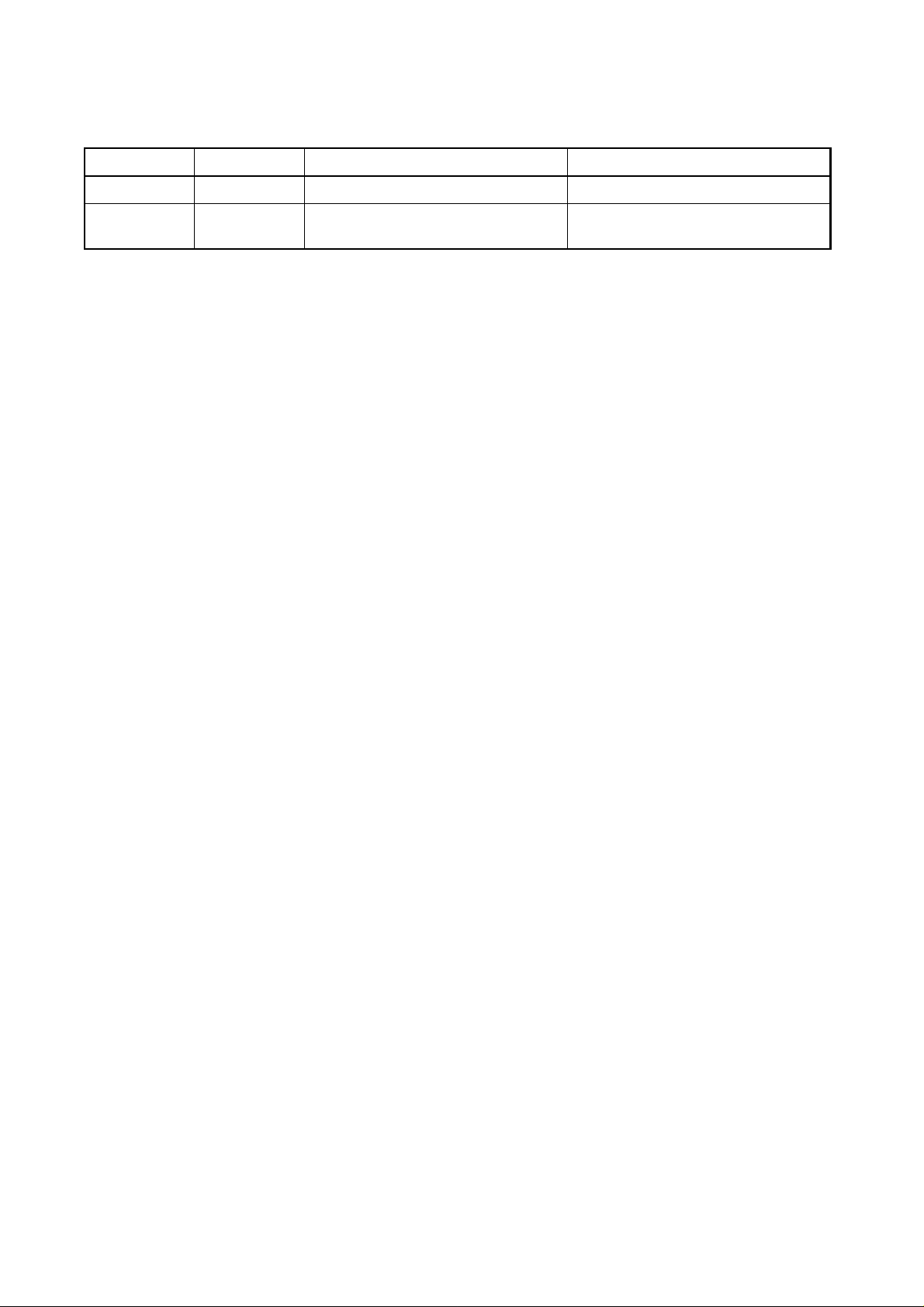
Revision history
Version Replaced pages RemarksDate
1.0
1.1
5-Dec-2001
17-Dec-2001-1-4, 1-5, 2-10, 2-20, 2-23, 3-3, 3-17,
4-23, 4-26, 5-24, B-4, B-5, C-7
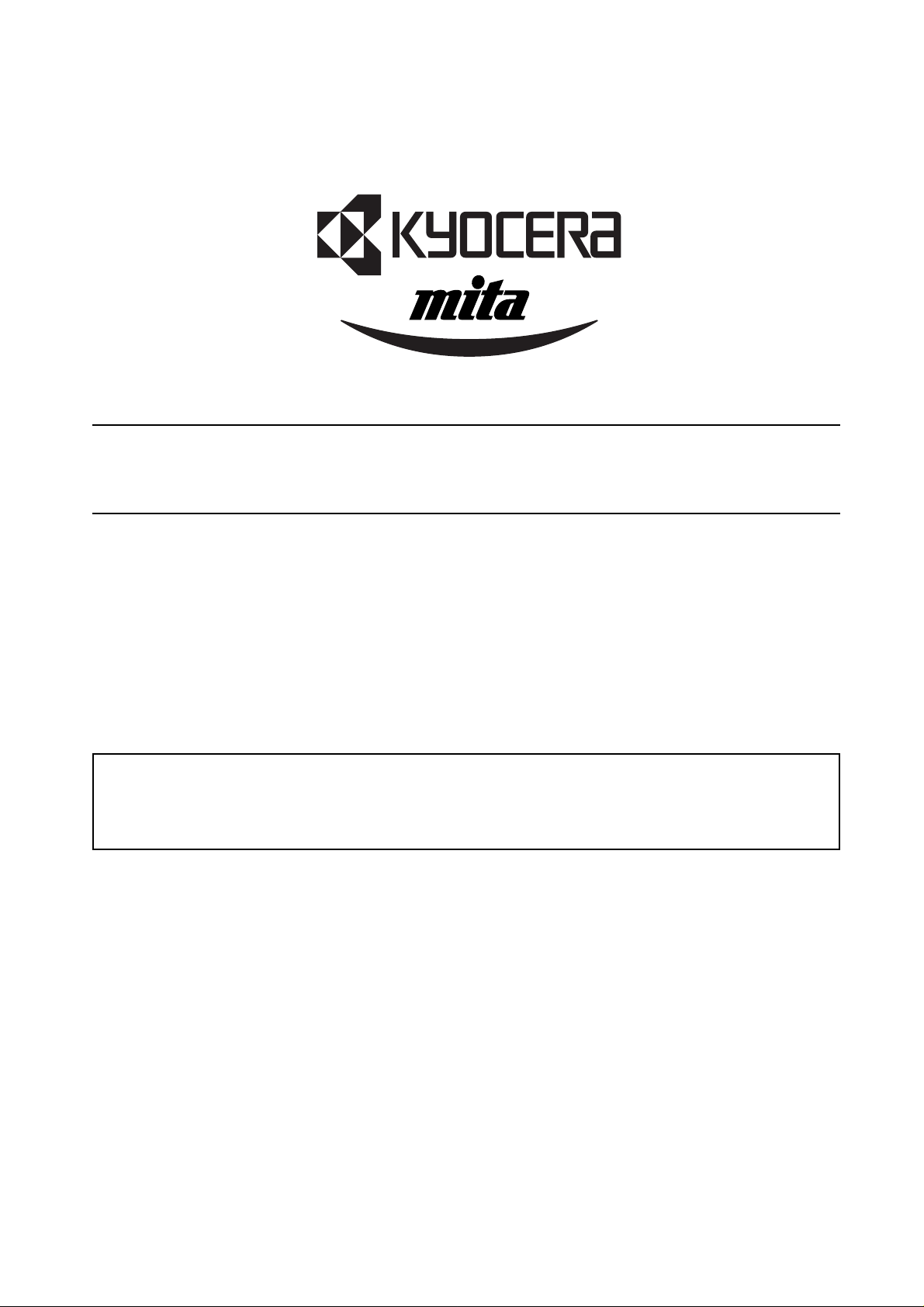
Safety precautions
This booklet provides safety warnings and precautions for our service personnel to ensure the safety of
their customers, their machines as well as themselves during maintenance activities. Service personnel
are advised to read this booklet carefully to familiarize themselves with the warnings and precautions
described here before engaging in maintenance activities.
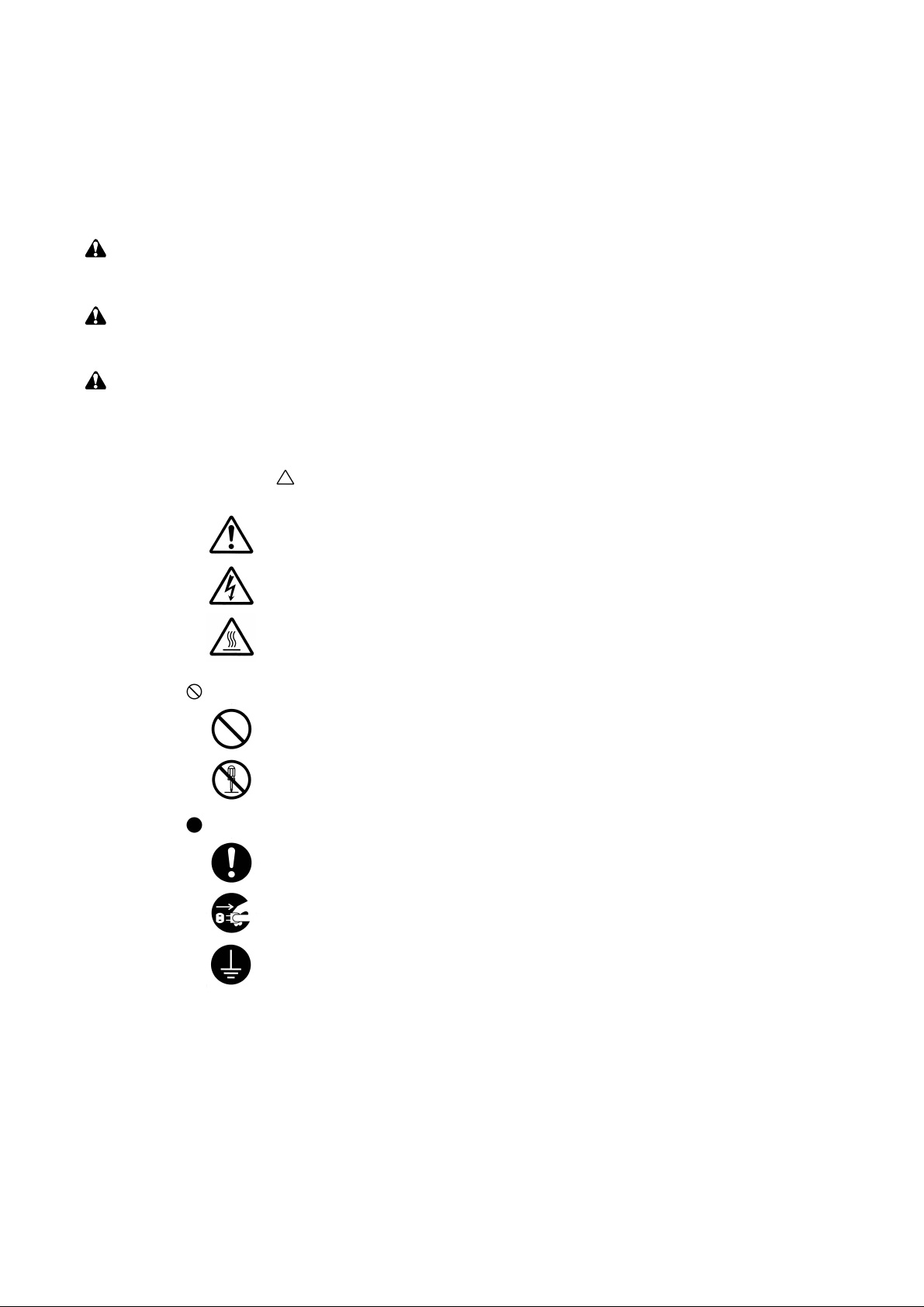
Safety warnings and precautions
Various symbols are used to protect our service personnel and customers from physical danger and
to prevent damage to their property. These symbols are described below:
DANGER: High risk of serious bodily injury or death may result from insufficient attention to or incorrect
compliance with warning messages using this symbol.
WARNING:Serious bodily injury or death may result from insufficient attention to or incorrect compliance
with warning messages using this symbol.
CAUTION:Bodily injury or damage to property may result from insufficient attention to or incorrect
compliance with warning messages using this symbol.
Symbols
The triangle ( ) symbol indicates a warning including danger and caution. The specific point
of attention is shown inside the symbol.
General warning.
Warning of risk of electric shock.
Warning of high temperature.
indicates a prohibited action. The specific prohibition is shown inside the symbol.
General prohibited action.
Disassembly prohibited.
indicates that action is required. The specific action required is shown inside the symbol.
General action required.
Remove the power plug from the wall outlet.
Always ground the printer.
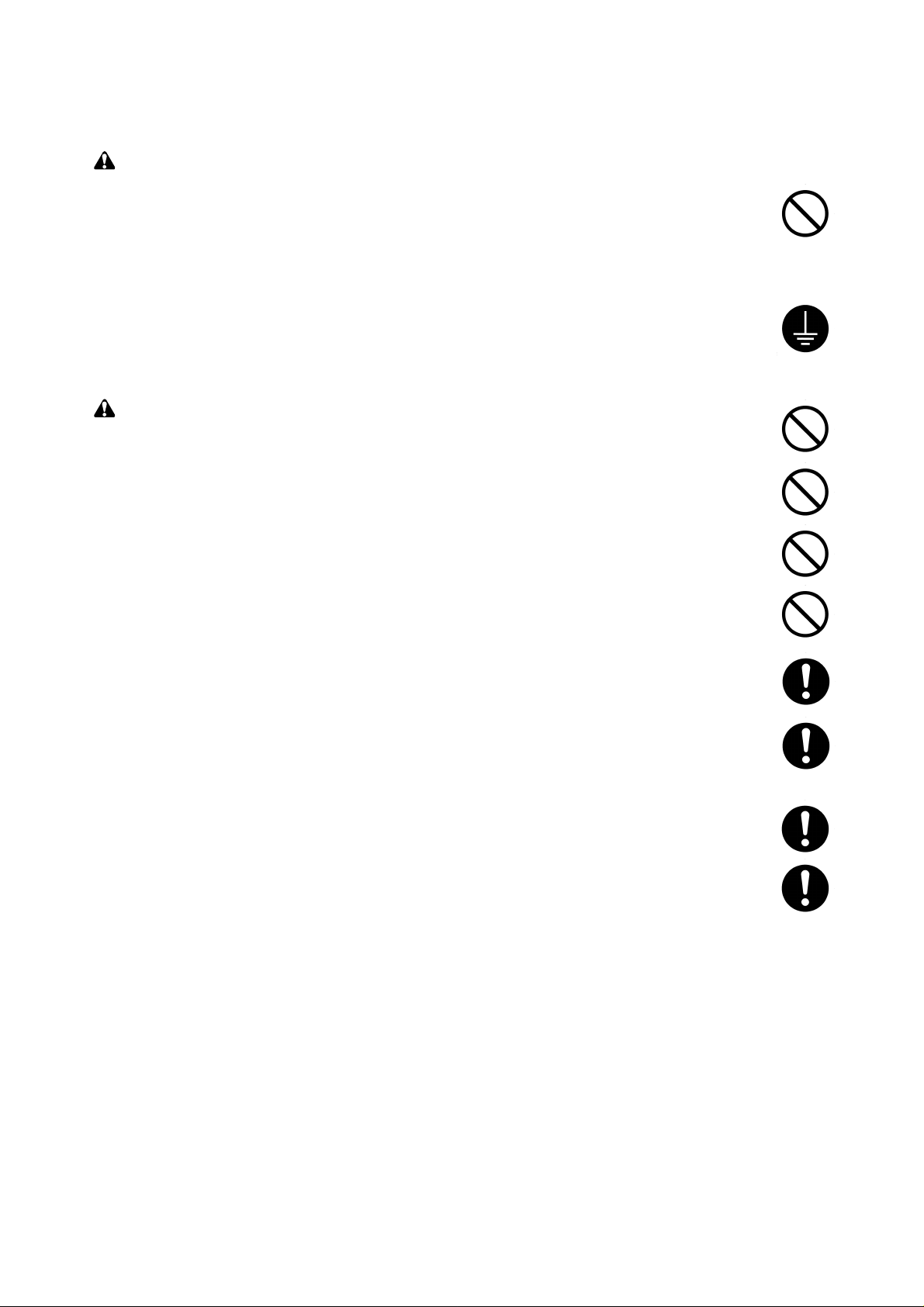
1. Installation Precautions
WARNING
•Do not use a power supply with a voltage other than that specified. Avoid multiple connections to
one outlet: they may cause fire or electric shock. When using an extension cable, always check
that it is adequate for the rated current. ............................................................................................
• Connect the ground wire to a suitable grounding point. Not grounding the printer may cause fire or
electric shock. Connecting the earth wire to an object not approved for the purpose may cause
explosion or electric shock. Never connect the ground cable to any of the following: gas pipes,
lightning rods, ground cables for telephone lines and water pipes or faucets not approved by the
proper authorities. .............................................................................................................................
CAUTION:
•Do not place the printer on an infirm or angled surface: the printer may tip over, causing injury. ....
•Do not install the printer in a humid or dusty place. This may cause fire or electric shock...............
• Do not install the printer near a radiator, heater, other heat source or near flammable material.
This may cause fire. ..........................................................................................................................
• Allow sufficient space around the printer to allow the ventilation grills to keep the machine as cool
as possible. Insufficient ventilation may cause heat buildup and poor copying performance...........
• Always handle the machine by the correct locations when moving it. ..............................................
• Always use anti-toppling and locking devices on printers so equipped. Failure to do this may
cause the printer to move unexpectedly or topple, leading to injury. ................................................
• Avoid inhaling toner or developer excessively. Protect the eyes. If toner or developer is
accidentally ingested, drink a lot of water to dilute it in the stomach and obtain medical attention
immediately. If it gets into the eyes, rinse immediately with copious amounts of water and obtain
medical attention...............................................................................................................................
•Advice customers that they must always follow the safety warnings and precautions in the
printer’s instruction handbook. ..........................................................................................................

2. Precautions for Maintenance
WARNING
• Always remove the power plug from the wall outlet before starting machine disassembly. .............
• Always follow the procedures for maintenance described in the service manual and other related
brochures. .........................................................................................................................................
• Under no circumstances attempt to bypass or disable safety features including safety
mechanisms and protective circuits. .................................................................................................
• Always use parts having the correct specifications...........................................................................
• Always use the thermostat or thermal fuse specified in the service manual or other related
brochure when replacing them. Using a piece of wire, for example, could lead to fire or other
serious accident. ...............................................................................................................................
•When the service manual or other serious brochure specifies a distance or gap for installation of a
part, always use the correct scale and measure carefully. ...............................................................
• Always check that the printer is correctly connected to an outlet with a ground connection. ...........
• Check that the power cable covering is free of damage. Check that the power plug is dust-free. If
it is dirty, clean it to remove the risk of fire or electric shock.............................................................
• Never attempt to disassemble the optical unit in machines using lasers. Leaking laser light may
damage eyesight...............................................................................................................................
• Handle the charger sections with care. They are charged to high potentials and may cause
electric shock if handled improperly..................................................................................................
CAUTION
•Wear safe clothing. If wearing loose clothing or accessories such as ties, make sure they are
safely secured so they will not be caught in rotating sections. .........................................................
• Use utmost caution when working on a powered machine. Keep away from chains and belts........
• Handle the fixing section with care to avoid burns as it can be extremely hot..................................
• Check that the fixing unit thermistor, heat and press rollers are clean. Dirt on them can cause
abnormally high temperatures. .........................................................................................................
• Do not remove the ozone filter, if any, from the printer except for routine replacement. ..................
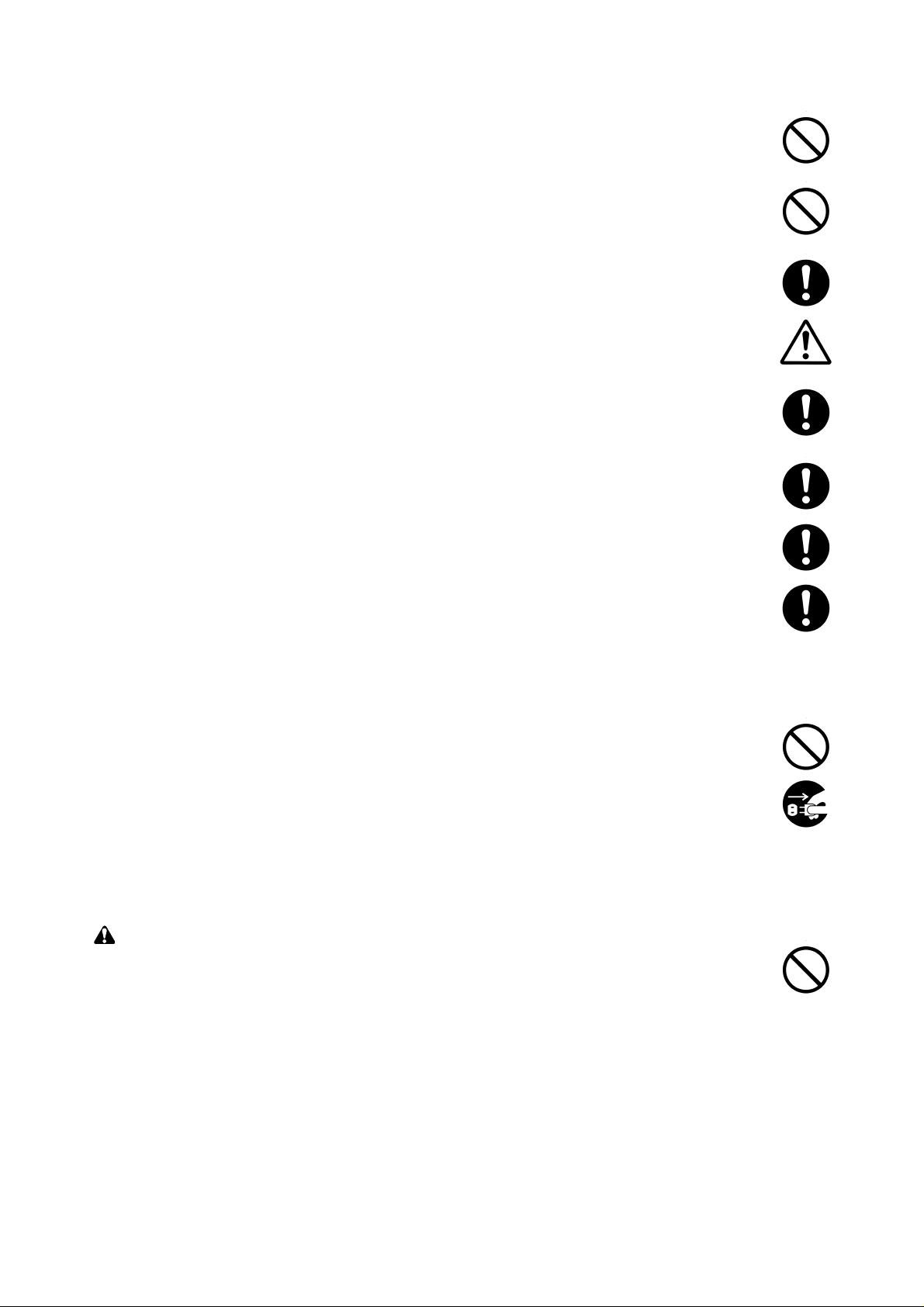
• Do not pull on the AC power cord or connector wires on high-voltage components when removing
them; always hold the plug itself. ......................................................................................................
•Do not route the power cable where it may be stood on or trapped. If necessary, protect it with a
cable cover or other appropriate item. ..............................................................................................
• Treat the ends of the wire carefully when installing a new charger wire to avoid electric leaks. ......
•Remove toner completely from electronic components. ...................................................................
• Run wire harnesses carefully so that wires will not be trapped or damaged. ...................................
• After maintenance, always check that all the parts, screws, connectors and wires that were
removed, have been refitted correctly. Special attention should be paid to any forgotten
connector, trapped wire and missing screws. ..................................................................................
• Check that all the caution labels that should be present on the machine according to the
instruction handbook are clean and not peeling. Replace with new ones if necessary. ...................
• Handle greases and solvents with care by following the instructions below: ....................................
·Use only a small amount of solvent at a time, being careful not to spill. Wipe spills off completely.
· Ventilate the room well while using grease or solvents.
· Allow applied solvents to evaporate completely before refitting the covers or turning the main
switch on.
·Always wash hands afterwards.
•Never dispose of toner or toner bottles in fire. Toner may cause sparks when exposed directly to
fire in a furnace, etc. .........................................................................................................................
• Should smoke be seen coming from the printer, remove the power plug from the wall outlet
immediately.......................................................................................................................................
3. Miscellaneous
WARNING
• Never attempt to heat the drum or expose it to any organic solvents such as alcohol, other than
the specified refiner; it may generate toxic gas.................................................................................
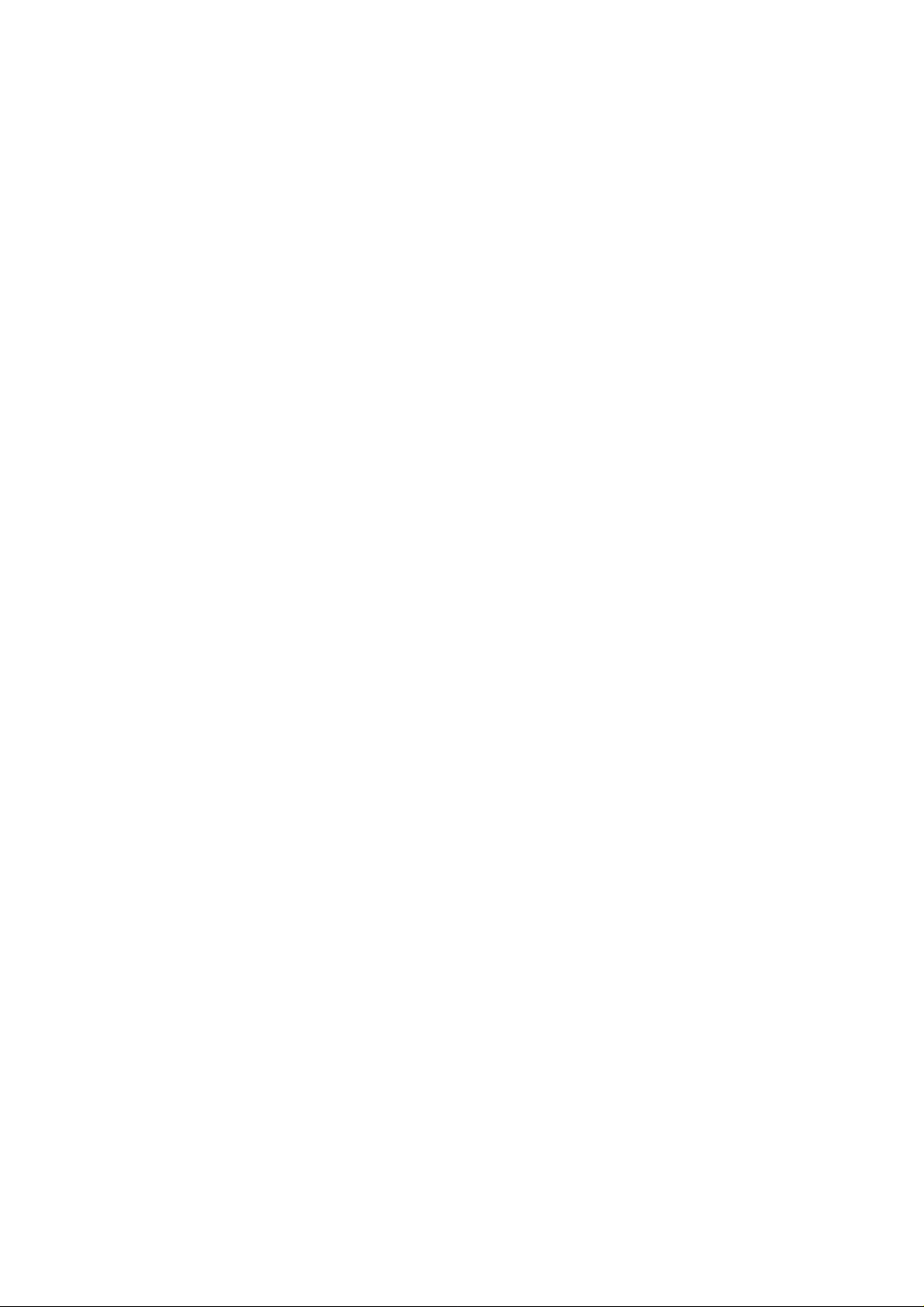
Contents
Chapter 1
1-1 Printer specifications .......................................................................................................................................1-3
1-2 Names of parts ................................................................................................................................................1-9
1-3 Safety information..........................................................................................................................................1-10
1-4 Environmental requirements..........................................................................................................................1-13
1-5 About the toner container ..............................................................................................................................1-17
Chapter 2
2-1 Unpacking........................................................................................................................................................2-3
2-2 Installing the printer .........................................................................................................................................2-5
2-3 Using the operator panel ...............................................................................................................................2-17
Chapter 3
3-1 Maintenance/Adjustments ...............................................................................................................................3-3
Chapter 4
4-1 Electrophotographic system ............................................................................................................................4-3
4-2 Paper feeding system....................................................................................................................................4-18
4-3 Electrical control system................................................................................................................................4-23
Chapter 5
5-1 General instructions.........................................................................................................................................5-3
5-2 Disassembly ....................................................................................................................................................5-4
Chapter 6
6-1 Troubleshooting...............................................................................................................................................6-4
Appendix A
Timing charts ........................................................................................................................................................ A-4
Wiring diagram...................................................................................................................................................... A-9
Appendix B
Status page........................................................................................................................................................... B-3
Appendix C
Parallel interface ................................................................................................................................................... C-3
USB interface........................................................................................................................................................ C-6
Serial interface (option)......................................................................................................................................... C-7
1-1-1
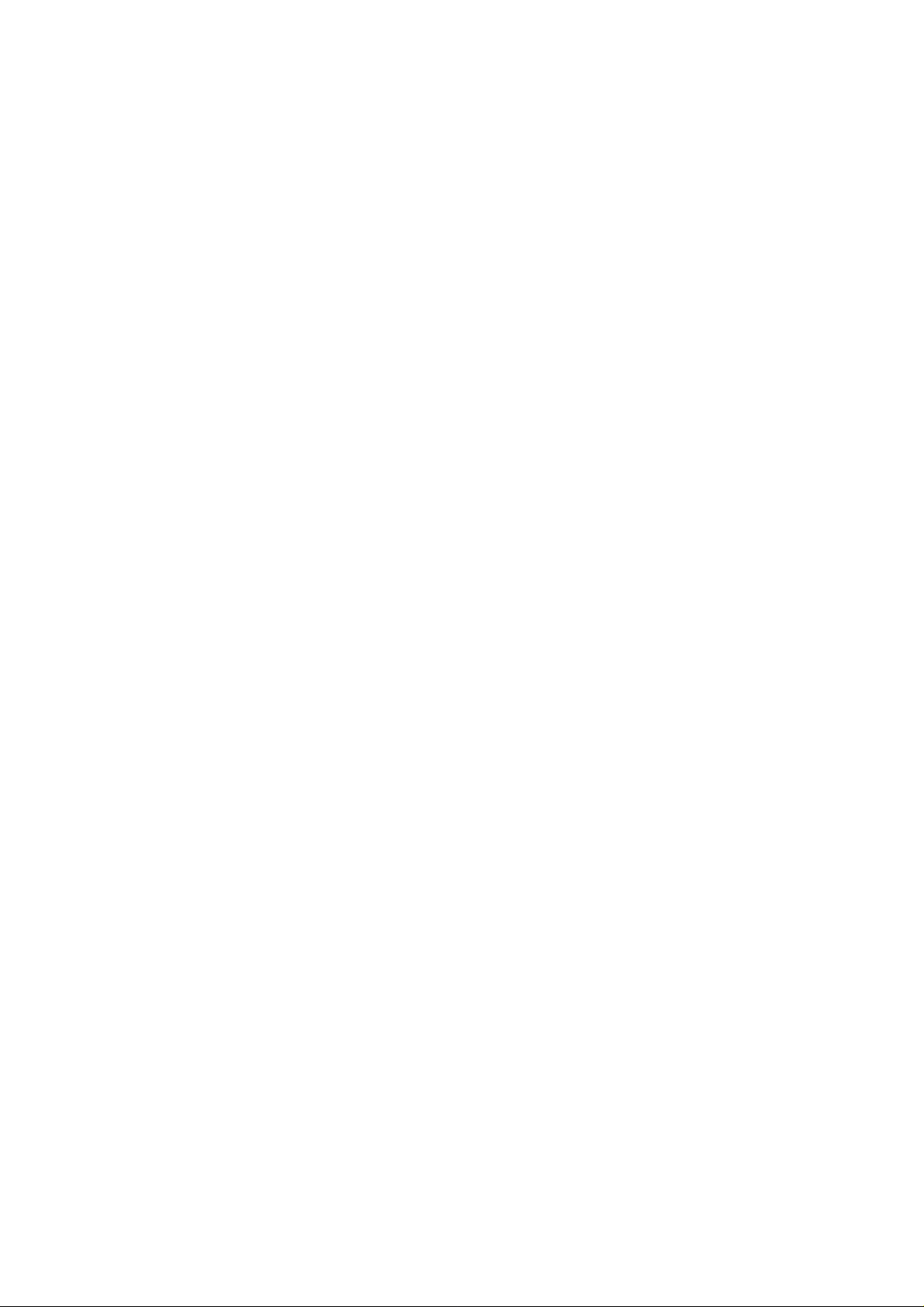
Chapter 1
Product Information
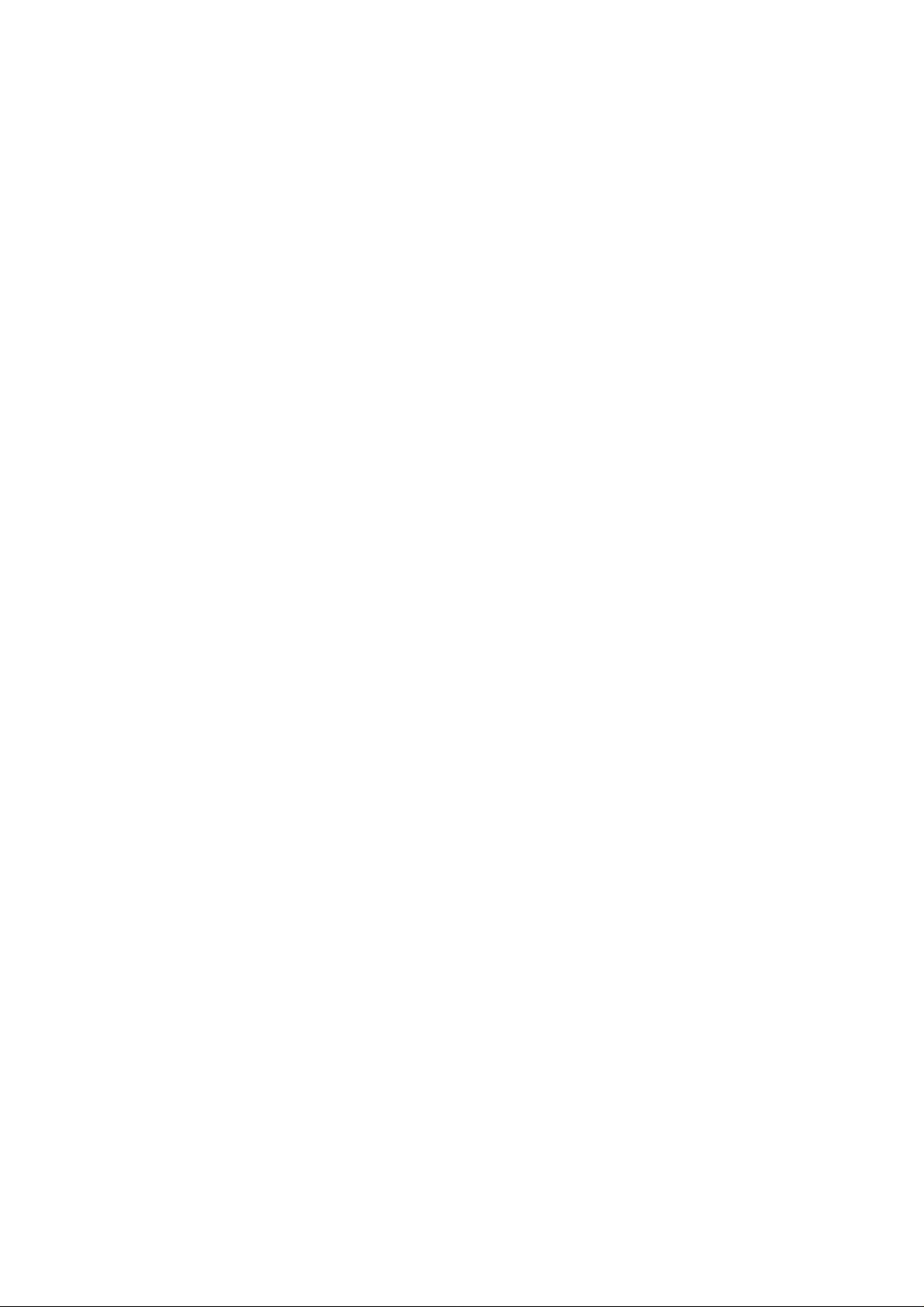
Chapter 1 Contents
1-1 Printer specifications ...................................................................................................................... 1-3
1-1-1 Specifications ............................................................................................................................ 1-3
(1) Engine ....................................................................................................................................... 1-3
(2) Controller ................................................................................................................................... 1-4
(3) Weight and dimensions ............................................................................................................. 1-4
(4) Power requirements................................................................................................................... 1-5
(5) Environmental requirements...................................................................................................... 1-5
1-1-2 Available option memory/device ................................................................................................ 1-6
(1) Expansion memory (DIMM)....................................................................................................... 1-6
(2) Memory card (CompactFlash) ................................................................................................... 1-7
(3) Hard disk (Microdrive) ............................................................................................................... 1-8
1-2 Names of parts ................................................................................................................................. 1-9
1-2-1 Names of parts .......................................................................................................................... 1-9
1-3 Safety information ......................................................................................................................... 1-10
1-3-1 Safety information.................................................................................................................... 1-10
(1) Laser caution label on the scanner unit................................................................................... 1-10
(2) Ozone concentration ............................................................................................................... 1-11
(3) ISO 7779 ................................................................................................................................. 1-11
(4) CE marking directive ............................................................................................................... 1-11
(5) Declaration of conformity (Australia)........................................................................................ 1-11
1-4 Environmental requirements ........................................................................................................ 1-12
1-4-1 Environmental conditions ........................................................................................................ 1-13
(1) Clearance ................................................................................................................................ 1-13
(2) Places to avoid ........................................................................................................................ 1-14
(3) Note on power ......................................................................................................................... 1-15
(4) Removing the printer ............................................................................................................... 1-15
1-5 About the toner container ............................................................................................................. 1-16
1-5-1 Toner container ........................................................................................................................ 1-17
(1) Toner container handling ......................................................................................................... 1-17
(2) Toner container storage ........................................................................................................... 1-17
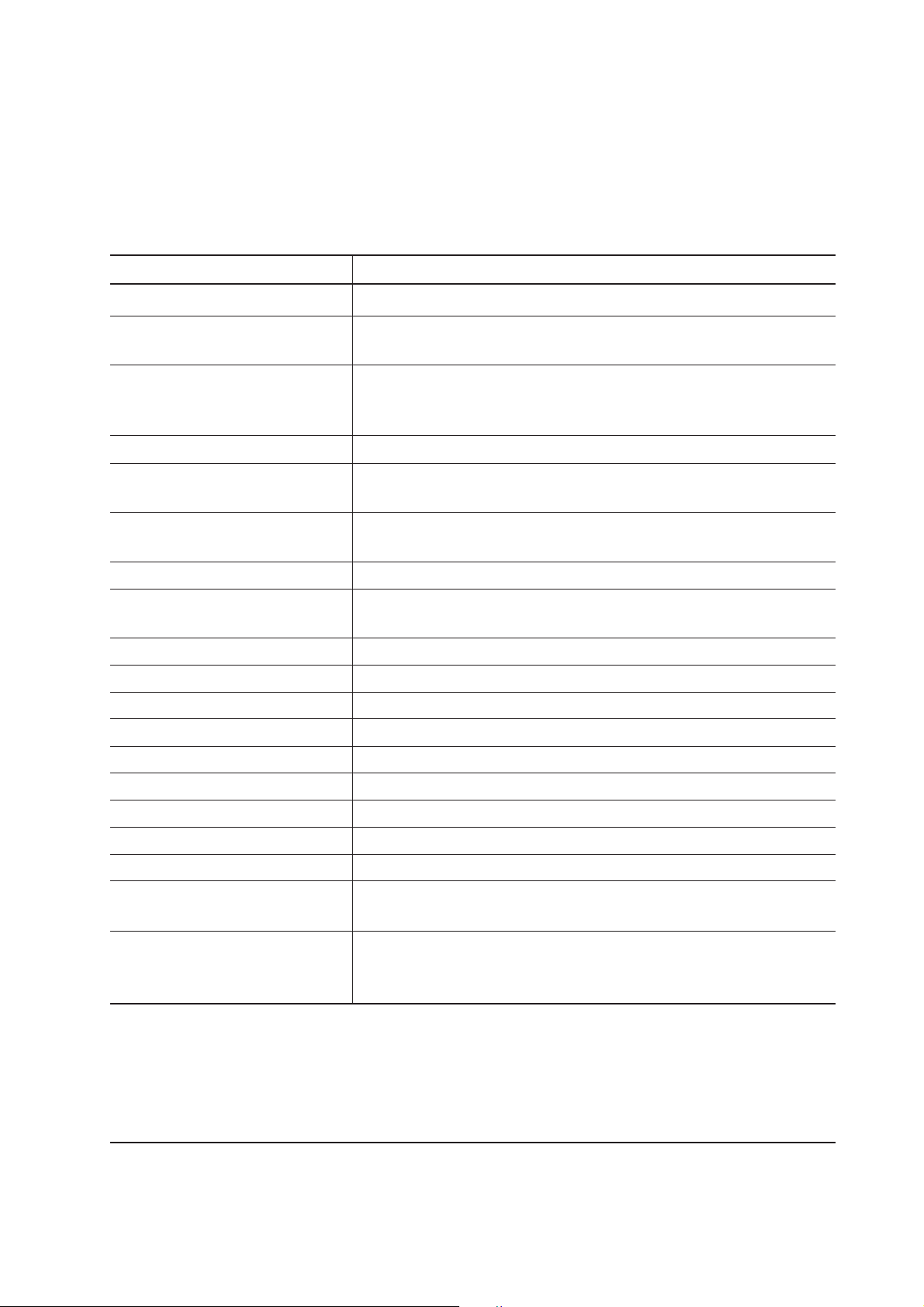
1-1 Printer specifications
1-1-1 Specifications
(1) Engine
Item Description
Print method
Print speed (when printing
multiple pages)
Resolution
Smoothing
First print (A4 or letter, 23 °C),
depends on input data
Warm-up time Power on:
(23 °C ) Sleeping:
Maximum duty cycle (A4)
Machine life expectancy
Development
Laser
Main charger
Transferring
Electrophotography laser scan
18 pages/min. (A4)
19 pages/min. (Letter)
Fast 1200 mode with KIR
600 dpi with KIR
300 dpi with KIR
KIR (Kyocera Image Refinement)
Approximately 19 seconds or less
16 seconds or less
9 seconds or less
65,000 pages/month (Average: 4,000 pages/month)
300,000 pages of printing or 5 years
(expandable to 900,000 pages of printing using MK kits)
Mono component dry developer
Visible laser (Semiconductor laser)
Scorotron plus charging
Negative charger roller
Separation
Drum cleaning
Drum discharging
Fuser
Paper
Capacity of paper feed source
(80 g/m2 [0.11 mm thickness])
Capacity of output trays
(80 g/m2 [0.11 mm thickness])
Curvature separation
Blade
Eraser lamp (LED array)
Heat roller and press roller
Plain paper
Cassette: 500 sheets,
MP tray: 100 sheets
Face-up: 250 sheets [Option face-up tray PT-4]
100 sheets [Option face-up tray PT-60]
Face-down: 250 sheets
FS-1900
1-3

(2) Controller
Item Description
CPU
System ROM
Font ROM
Main (Video) RAM
Expanding RAM Maximum:
Slot:
DIMM size:
Memory card (Optional)
Hard disk (Optional)
Host interface Parallel:
USB:
KUIO-LV [3.3 V]:
Serial:
Page description language
Standard emulation modes
PowerPC405GF/200MHz
4 MB Mask (or Flash) DIMM
2 MB
16 MB
144 MB (Including the standard 16 MB main RAM)
1 DIMM slot
Accepts any of 16/ 32/ 64/ 128 MB DIMM
CompactFlash
Microdrive (340 MB/ 512 MB/ 1 GB)
High-speed, bidirectional (IEEE1284)
Revision 1.1 standards
Optional network interface card IB-21: 10/100 Base-TX
Optional serial interface board IB-10E : RS-232C, Maximum
speed: 115.2 Kbps
Prescribe
PCL6, Diablo 630, IBM proprinter X24E, Epson LQ850, Line
printer, KPDL
(3) Weight and dimensions
Item Description
Main unit Width:
(excluding Height:
protrusions) Depth:
Weight:
34.5 cm (13-9/16 inches)
30.0 cm (11-13/16 inches)
39.0 cm (18-1/4 inches)
13 Kg (28-5/8 lb.)
( ): U.S.A
FS-1900
1-4
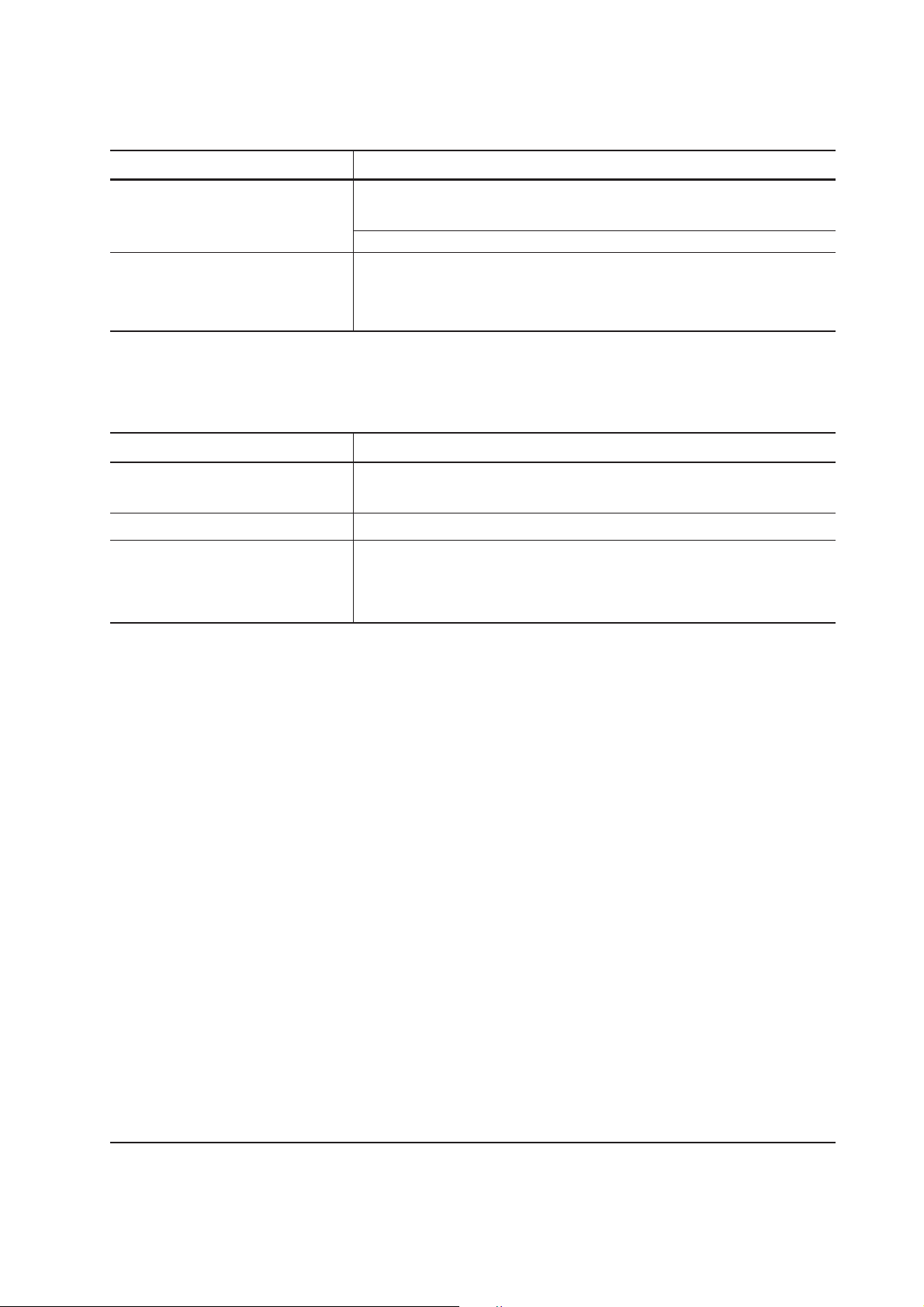
(4) Power requirements
Item Description
Voltage/current
220 - 240 V AC ±10 %, 50/60 Hz ±2 %/3.6 A
(European countries)
120 V AC ±10 %, 60 Hz ±2 %/7.2 A (U.S.A/Canada)
Watts Maximum:
Standby (Ready):
Sleeping:
961 W
15 W
12 W
(5) Environmental requirements
Item Description
Operating temperature and
10 to 32.5 °C (50 to 90.5 °F), 20 to 80 %RH
humidity
Maximum altitude
Noise emission (Excluding
peaks, measured at 1 m from
2,000 m (6,500 feet)
Maximum: 53 dB(A)
Standby: 35 dB(A)
printer, as per ISO7779)
1-5
FS-1900
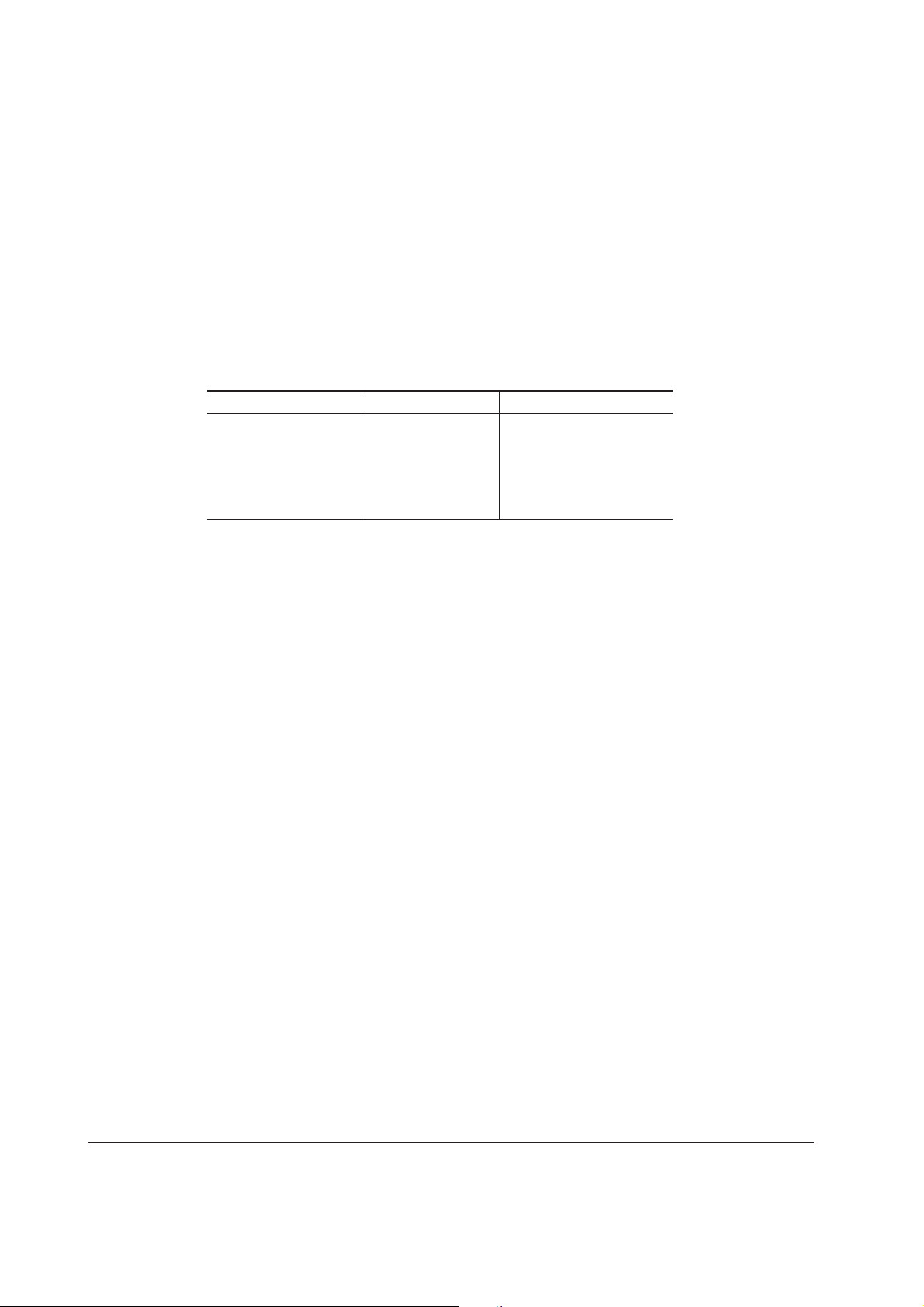
1-1-2 Available option memory/device
(1) Expansion memory (DIMM)
The following option memory DIMMs are available for use with the printer. For more informations
about DIMM, refer to Section 2-2-3 Expanding the memory (DIMM) on page 2-10.
NOTE Availability of the following memory DIMMs, manufacturers, and
specifications may change without notice. No responsibility is assumed by
Kyocera Mita with respect to loss or damage caused by the use of these
DIMMs. Only the following DIMMs are certified the for use with the printer.
Manufacturer Capacity Model
Melco Inc. 16 MB PM-HP-16M-KC
32 MB PM-HP-32M-KC
64 MB PM-HP-64M-KC
128 MB PM-HP-128M-KC
FS-1900
1-6
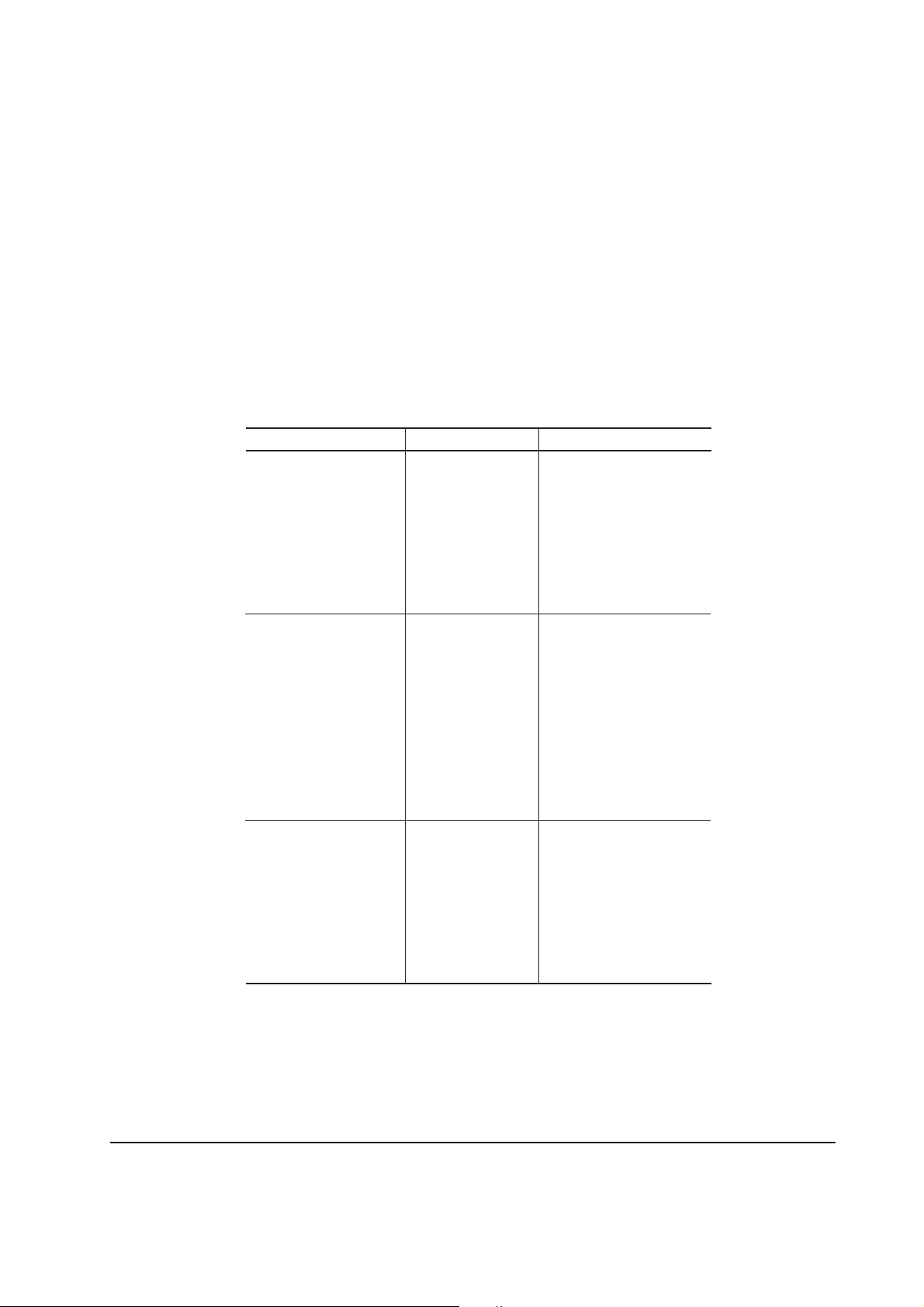
(2) Memory card (CompactFlash)
The following memory cards are available for use with the printer. Do not insert or remove a
memory card (CompactFlash) while power is on. If the memory card is removed while the printer
is on, damage could result in the printer’s electronics or the memory card. Refer to Section Installing
the option memory card (CompactFlash) on page 2-15.
NOTE Availability of the following memory cards (CompactFlash), manufacturers,
and specifications may change without notice. No responsibility is assumed by
kyocera Mita with respect to loss or damage caused by the use of these
memory card.
Manufacturer Capacity Model
SanDisk 8 MB SDCFBS-8-101
16 MB SDCFBS-16-101
24 MB SDCFBS-24-101
32 MB SDCFBS-32-101
48 MB SDCFBS-48-101
64 MB SDCFBS-64-101
96 MB SDCFBS-96-101
Viking 4 MB CF4M
8 MB CF8M
12 MB CF12M
16 MB CF16M
24 MB CF24M
32 MB CF32M
48 MB CF48M
64 MB CF64M
80 MB CF80M
Kingston 8 MB CF/8
16 MB CF/16
24 MB CF/24
32 MB CF/32
48 MB CF/48
64 MB CF/64
96 MB CF/96
1-7
FS-1900
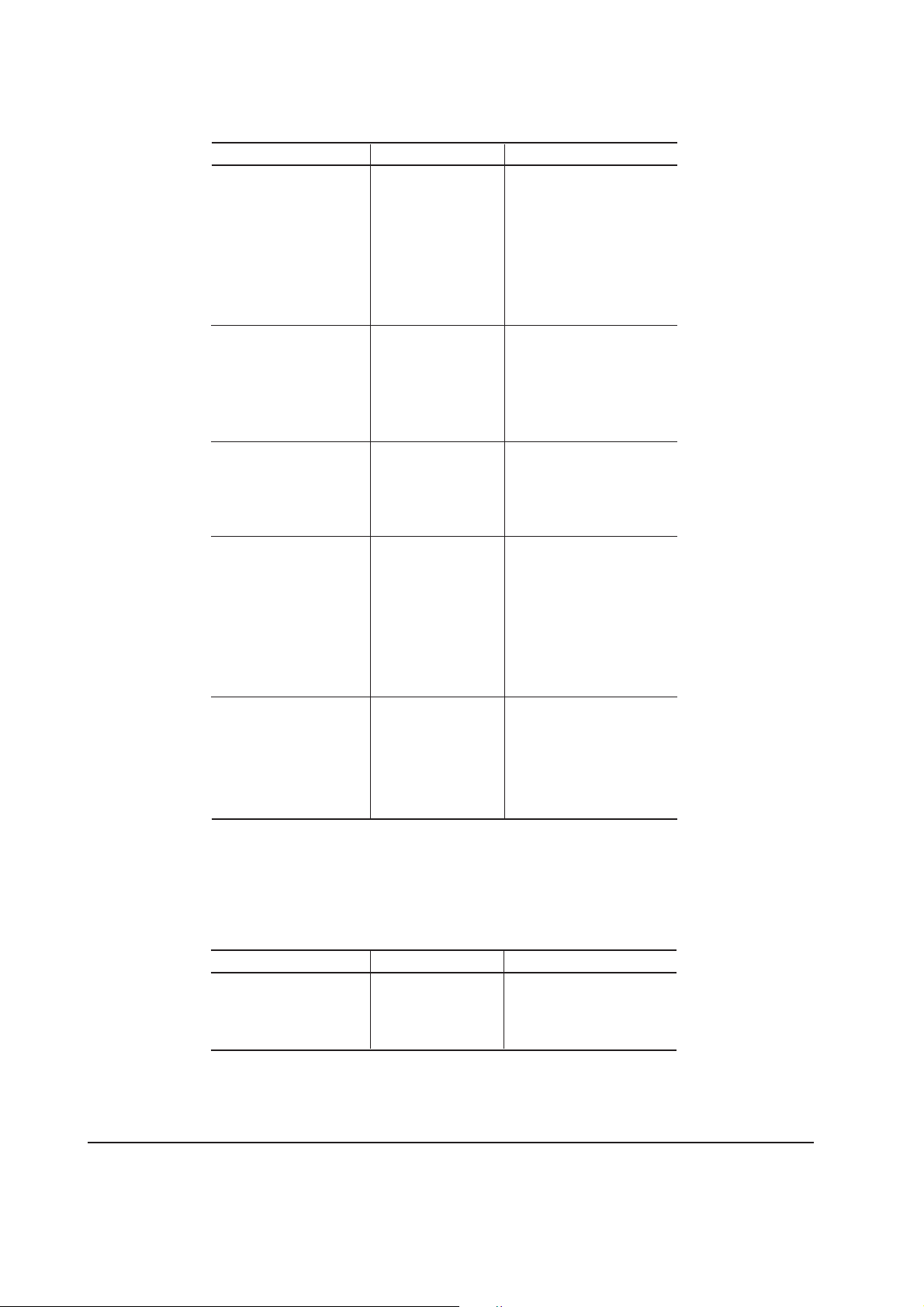
Manufacturer Capacity Model
DelkinDevices Inc. 8 MB DDCFFLS2-008
16 MB DDCFFLS2-016
24 MB DDCFFLS2-024
32 MB DDCFFLS2-032
48 MB DDCFFLS2-048
64 MB DDCFFLS2-064
96 MB DDCFFLS2-096
HITACHI 8 MB HB286008C4
16 MB HB286016C4
32 MB HB289032C4
48 MB HB289048C4
64 MB HB288064C5
Transcend 4 MB TS4MFLASHCP
8 MB TS8MFLASHCP
16 MB TS16MFLASHCP
32 MB TS32MFLASHCP
SST 8 MB SST48CF008
16 MB SST48CF016
24 MB SST48CF024
32 MB SST48CF032
48 MB SST48CF048
64 MB SST48CF064
96 MB SST48CF096
LEXAR Media 16 MB -
32 MB 48 MB 64 MB 80 MB -
(3) Hard disk (Microdrive)
The following hard disk is available for the printer:
Manufacturer Capacity Model
IBM 340 MB DMDM-10340
512 MB DSCM-10512
1 GB DSCM-11000
FS-1900
1-8
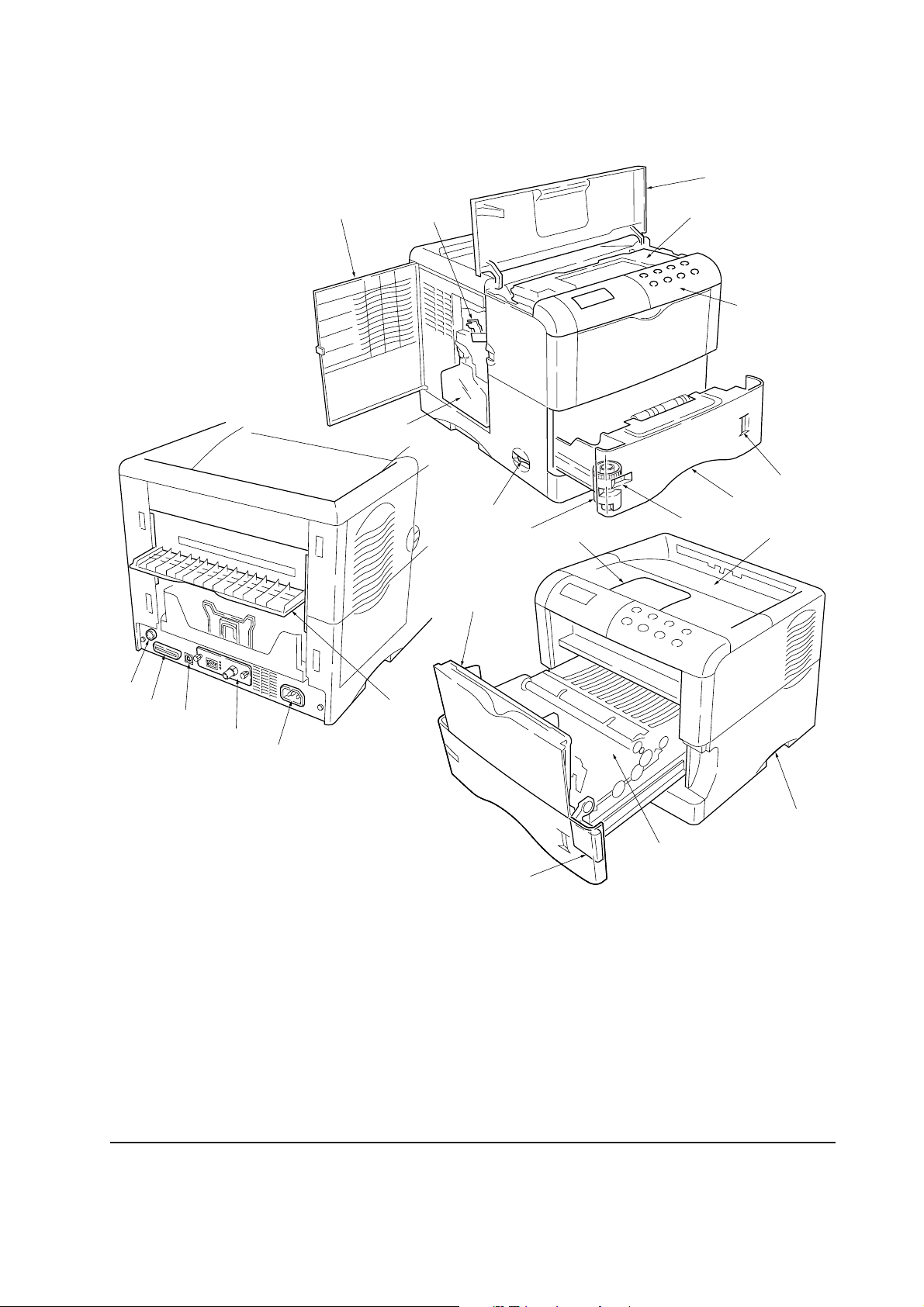
1-2 Names of parts
1-2-1 Names of parts
0
9
!
&
7
8
@
2
6
1
3
4
5
#
¤
)
⁄
‹
1 Top cover
2 Toner container
3 Operator panel
4 Paper gauge
5 Paper cassette
6 Paper size window
7 Power switch
8 Paper size dial
9 Waste toner box
0 Left cover
*
(
! Charger Cleaning knob
@ Paper stopper
# Face-down output tray
$ Memory card slot
% Paper transfer unit
^
Paper transfer unit release lever
& MP tray
* Rear cover
Figure 1-2-1 Name of parts
$
%
^
( AC inlet
) Parallel interface connector
⁄ USB interface connector
¤ Option unit connector
‹ Network interface card (option)
or serial interface board (option)
1-9
FS-1900
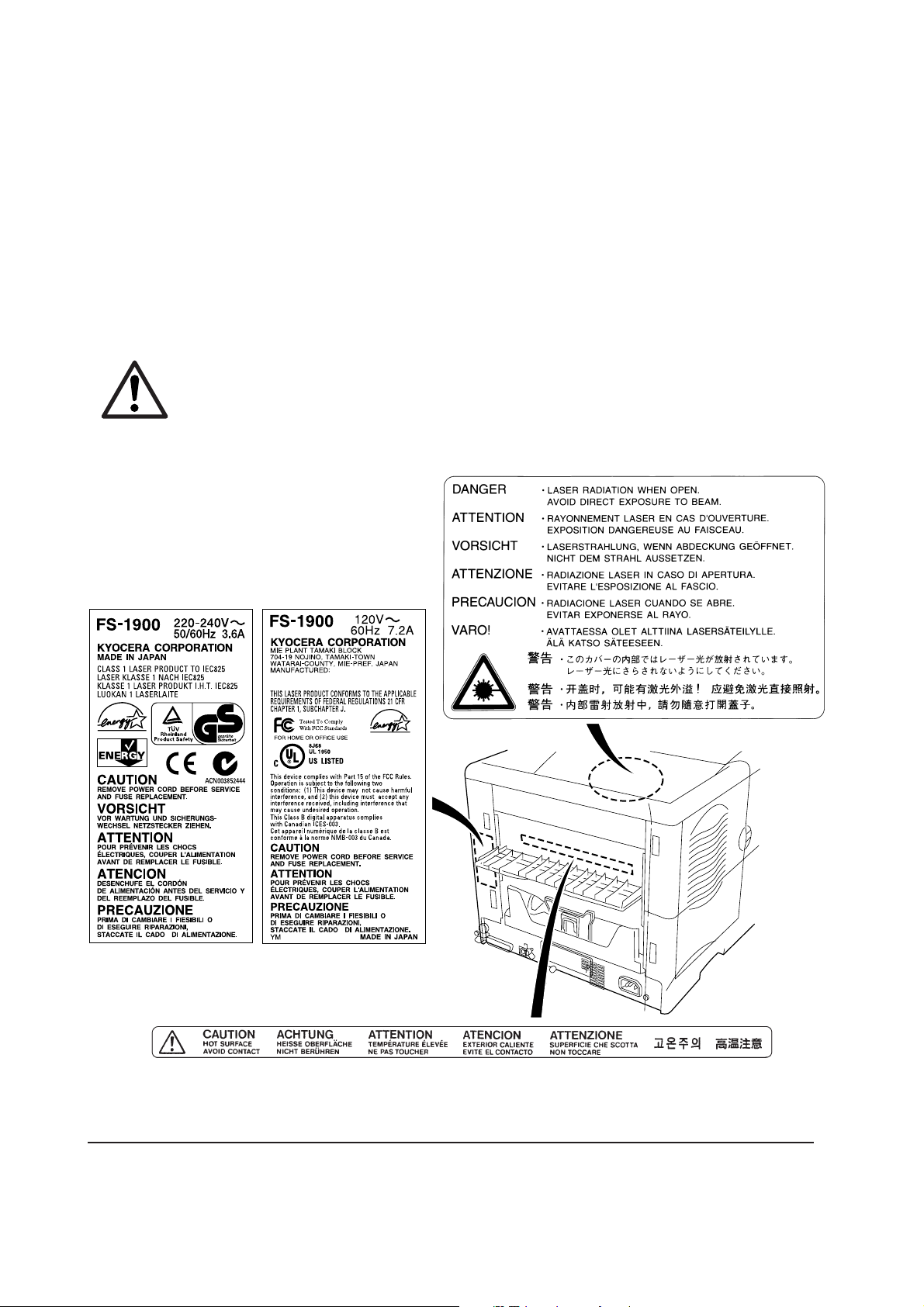
1-3 Safety information
1-3-1 Safety information
(1) Laser caution label on the scanner unit
The laser scanner unit inside the printer has the following label affixed on its top. Observe the laser
radiation warning and figures when handling the laser scanner unit.
WARNING Use of controls or adjustments or performance of procedures other than those
specified herein may result in hazardous radiation exposure.
This label is affixed atop of the laser scanner unit inside the printer .
European countries
U.S.A/Canada
FS-1900
Figure 1-3-1 Caution labels
1-10
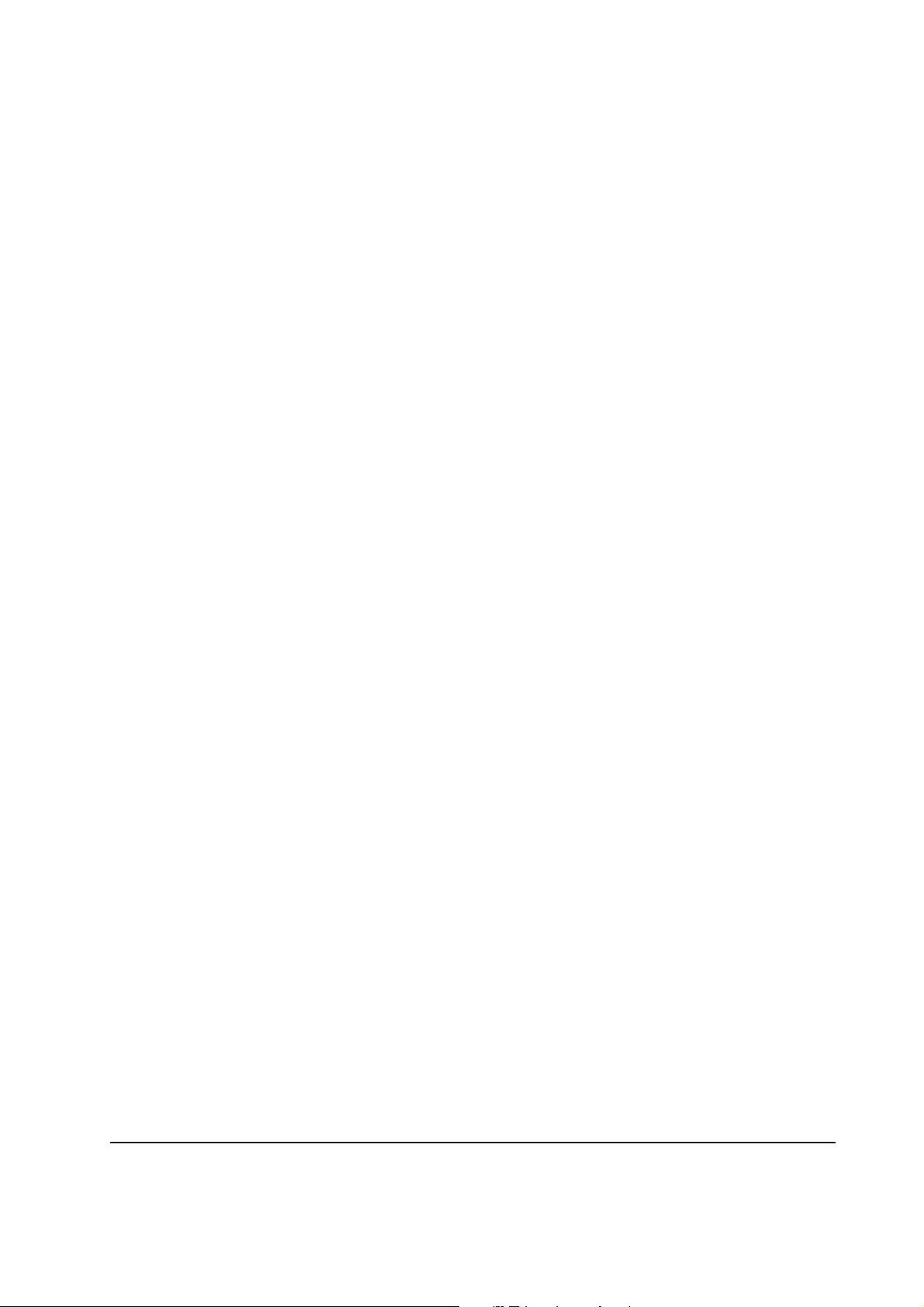
(2) Ozone concentration
The printers generate ozone gas (O3) which may concentrate in the place of installation and cause
an unpleasant smell. To minimize concentration of ozone gas to less than 0.1 ppm, we recommend
you not to install the printer in a confined area where ventilation is blocked.
(3) ISO 7779
Maschinenlärminformationsverordnung 3. GSGV, 18.01.1991: Der höchste Schalldruckpegel beträgt
70 dB(A) oder weniger gemäß ISO 7779.
(4) CE marking directive
According to Council Directive 89/336/EEC and 73/23/EEC
Manufacturer's name: Kyocera Corporation, Mie Plant Tamaki Block.
Manufacturer's address: 704-19 Nojino, Tamaki-Cho, Watarai-Gun, Mie-Ken 519-0497, Japan
declares that the product
Product name: Page Printer
Model number: FS-1900 (as tested with the enhancement optional unit: PF-60, DU-60, and SO-60)
Conforms to the following product specifications.
EN 55 022:1998 Class B
EN 61 000-3-2:1995
EN 61 000-3-3:1995
EN 55 024:1998
EN 60 950:1992 (+A1+A2+A3+A4+A11)
EN 60 825-1:1994+A11
The manufacturer and its merchandising companies retain the following technical documentation
in anticipation of the inspection that may be conducted by the authorities concerned.
User's instruction that conforms to the applicable specifications
Technical drawings
Descriptions of the procedures that guarantee the conformity
Other technical information
(5) Declaration of conformity (Australia)
1-11
FS-1900
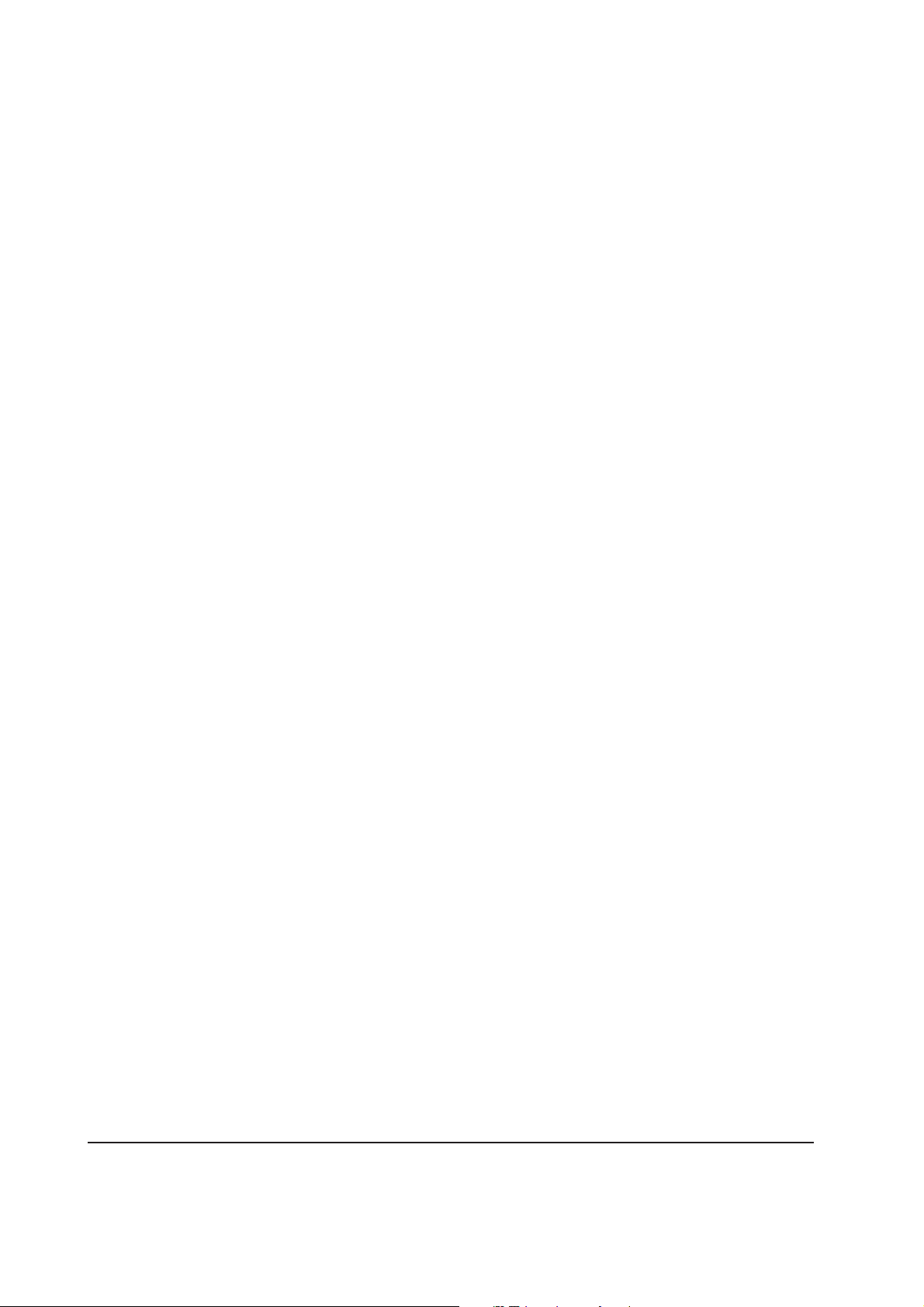
Manufacturer's name: Kyocera Corporation, Printer Division
Manufacturer's address: 2-14-9 Tamagawadai, Setagaya Ward, Tokyo 158-8610, Japan
declares that the product
Product name: Page printer
Model number: FS-1900 (as tested with the enhancement optional units: PF-60, DU-60, and SO-
60)
Description of device: This page printer model FS-1900 is the 18 ppm; A4 size and utilized plane
paper; laser; dry toner etc. The printer can be equipped with several enhancement optional units as
a paper feeder as PF-60, a duplexer as DU-60, a sorter as SO-60 etc.
Conforms to the following product specifications.
AS/NZS 3548: 1995 (EN 55 022:1994 Class B)
IEC60950 (EN 60 950:1992+A1+A2+A3+A4+A11)
IEC60825-1 (EN 60 825-1:1994+A11)
The manufacturer and its merchandising companies retain the following technical documentation
in anticipation of the inspection that may be conducted by the authorities concerned.
User's instruction that conforms to the applicable specifications
Technical drawings
Descriptions of the procedures that guarantee the conformity
Other technical information
Kyocera Mita Australia Pty., Ltd.
6-10 Talavera Road, North Ryde, NSW, 2113, Australia
Phone: +61 2-9888-9999
Fax: +61 2-9888-9588
FS-1900
1-12
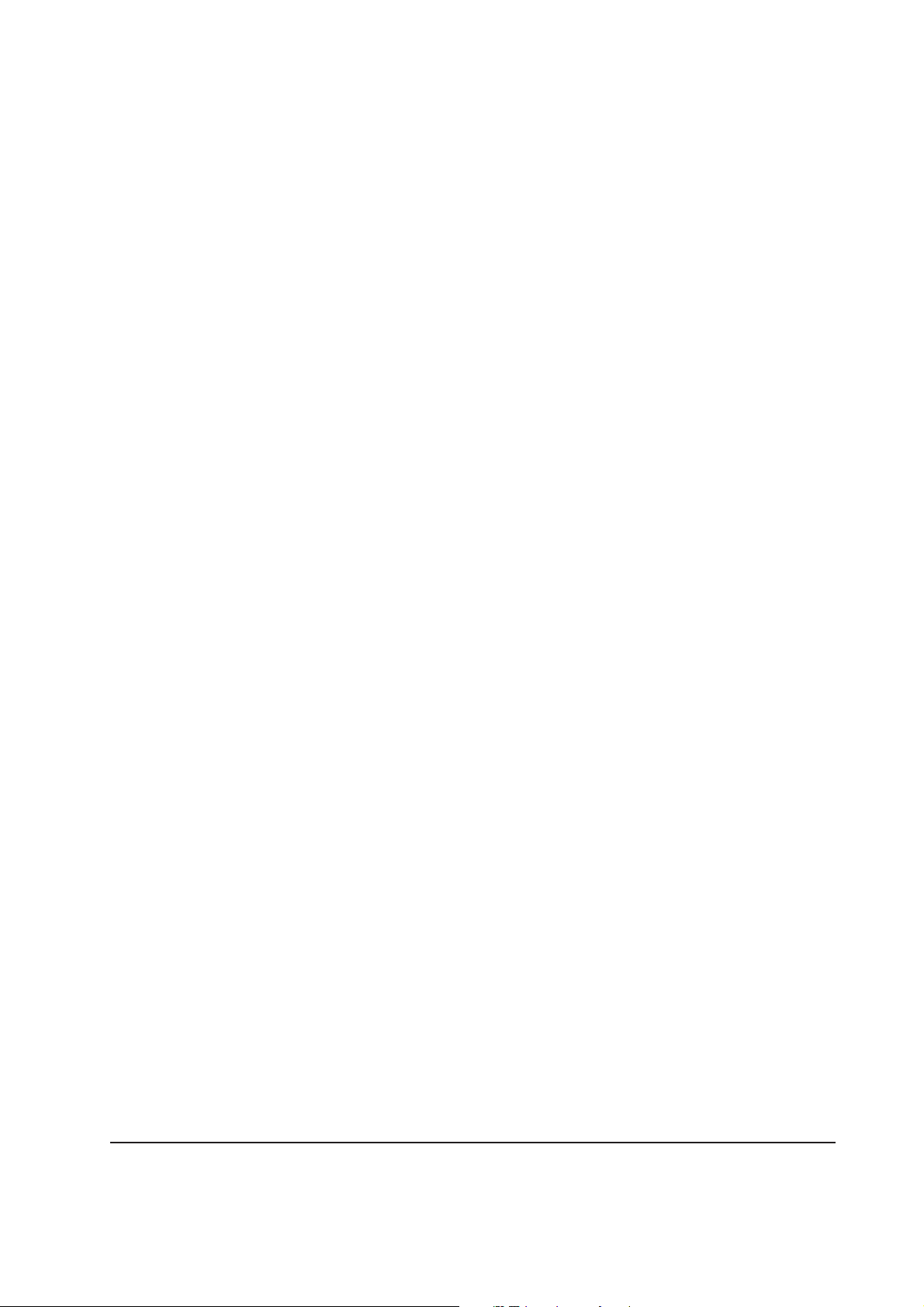
1-4 Environmental requirements
1-4-1 Environmental conditions
The Environmental requirements section on page 1-5 should be observed to ensure the optimum
operation of the printer. The use of the printer in a location which does not satisfy the requirements
may result in troubles and risk shortening its service life.
The printer will work best if it is installed in a location that is:
• Level and well supported (Place the printer on a table or desk.)
• Not exposed to sunlight or other bright light (not next to an uncurtained window). Do not place
the printer on an unstable cart, stand or table.
• Near an AC wall outlet, preferably one that can be used for the printer alone. The outlet should
have a ground slot, or an adapter should be used. If you use an extension cord, the total length of
the power cord plus extension cord should be 17 feet or 5 meters or less.
• Well ventilated, not too hot or cold, and not too damp or dry (See section Environmental
requirements on page 1-5). If you install the printer where the temperature or humidity is outside
the requirements in section Environmental requirements in chapter 1, the best print quality may
not be expected and there will be an increased chance of paper jams.
• Provide a sufficient clearances around the printer to ensure ventilation and ease of access. (See
section Clearance on next page).
1-13
FS-1900
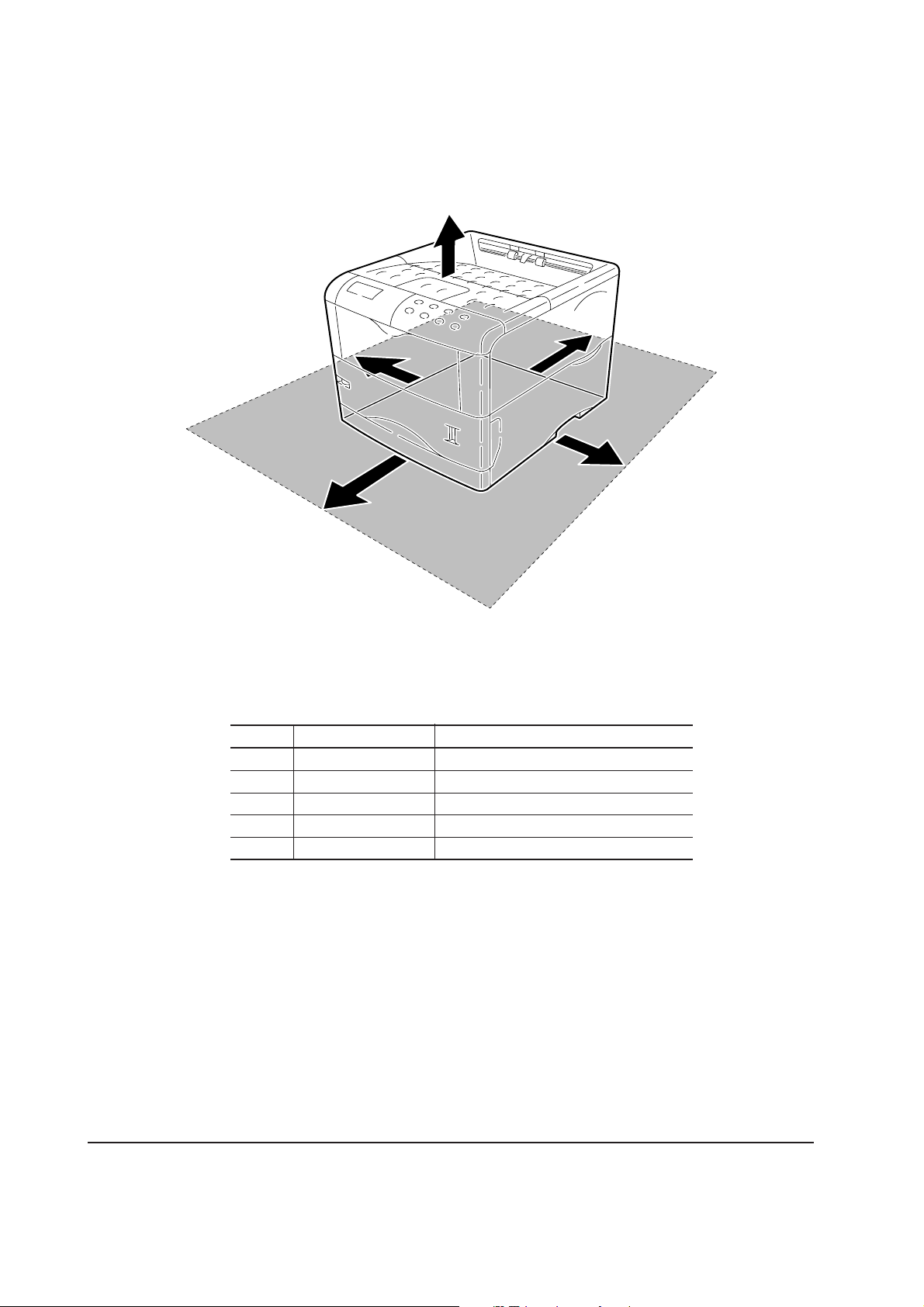
(1) Clearance
Allow the necessary minimum clearance on all sides of the printer as below.
5
4
1
3
2
Figure 1-4-1 Clearances
Ref. Clearance Dimensions [Minimum]
1 Left 30 cm (11-13/16 inches)
2 Front 60 cm (23-5/8 inches)
3 Right 25 cm (9-7/8 inches)
4 Back 20 cm (7-7/8 inches)
5 Head room 30 cm (11-13/16 inches)
FS-1900
1-14
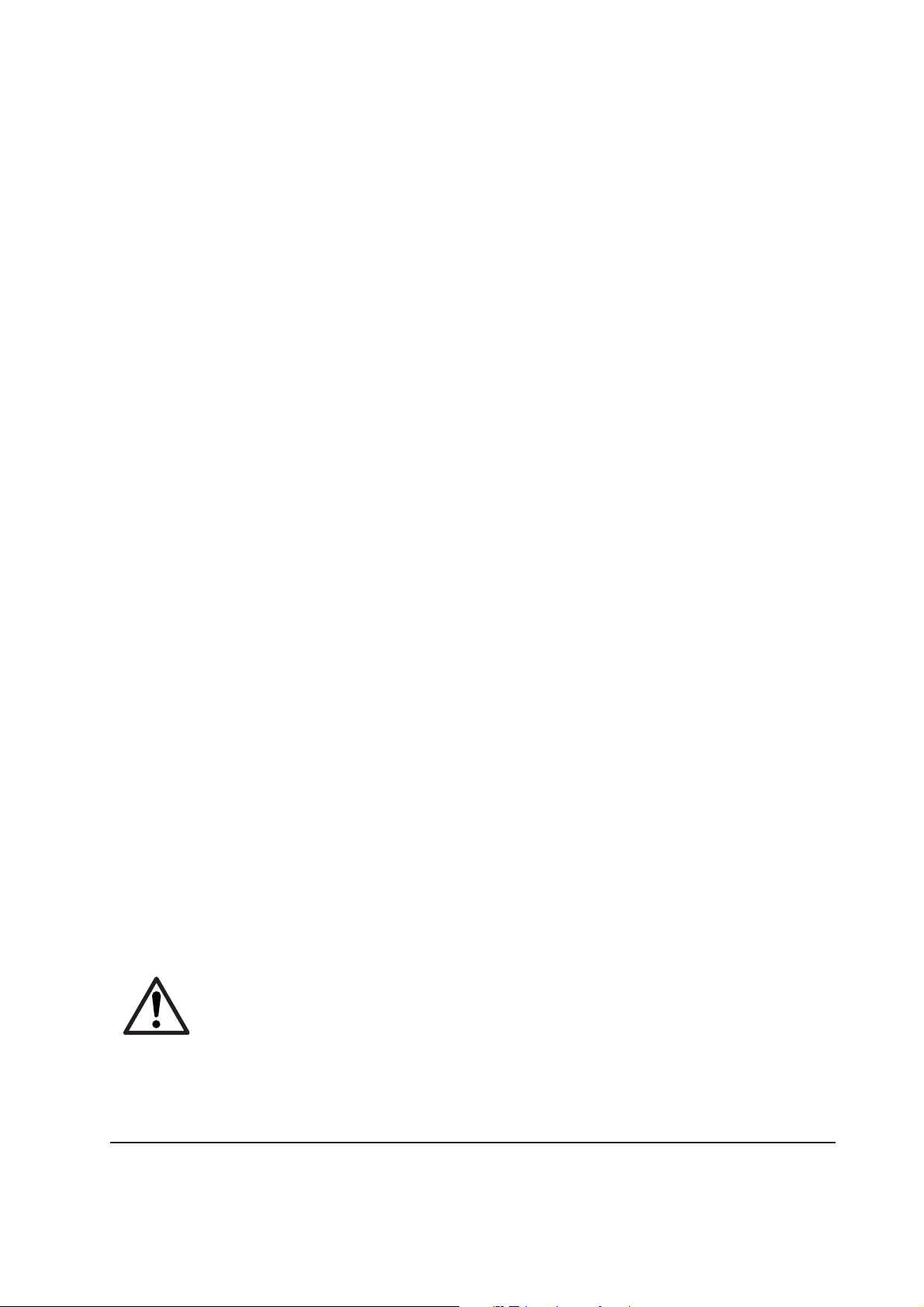
(2) Places to avoid
Avoid installing the printer in locations exposed to:
• Direct drafts of hot or cold air.
• Direct drafts of outside air. (Avoid locations next to outside doors.)
• Sudden temperature or humidity changes.
• Any source of high heat, such as a radiator or stove.
• Excessive dust. Dust and smoke may cause contamination on the laser scanner window , causing
print quality problem.
• V ibration.
• Ammonia fumes or other harmful fumes. (In case of fumigating the room or saturate it with
insecticide, remove the printer first.)
• Avoid greenhouse-like rooms. (Because of sunlight and humidity.)
• Avoid enclosed spaces that block ventilation.
• Avoid sites more than 6,500 feet or 2,000 meters above sea level.
(3) Note on power
Use only the power source voltage conforming to the printer’s rated power voltage. Do not use
other power sources.
• Disconnect the printer from the power source before attempting removal or replacement of an
electrical component or a printed-circuit board.
• The printer should not be connected to a power source until the instruction is given to do so
when performing tests described in this manual.
• In connecting the printer power, exercise an extreme care in handling the power supply or any
other electric parts which may give an electric shock.
• Before performing maintenance or repair, power from both the power source and the associated
peripheral devices (computer, sorter, etc.) should be disconnected, unless otherwise specified.
• To avoid possible electrical shock, extreme caution must be exercised in handling the power
cord and any other electrical part.
• An easily accessible socket outlet must be provided near the equipment.
WARNING As the disconnect device is not incorporated in the printer’s AC primary
circuit, an easily accessible socket outlet must be provided near the equipment.
1-15
FS-1900

(4) Removing the printer
Observe the following precautions in removal and transportation of the printer.
• Be sure to repack the printer in its original carton.
• Do not leave the printer, toner container , process unit and other printer modules inside a vehicle
if the outdoor temperature is more than 25 °C. As unexpectedly high temperature may develop
inside when a vehicle is parked for a long period of time, the drum, toner container, process unit
and the supplies should be removed from the vehicle. The vehicle during transportation should
be parked in the shade or with the window open to allow minimum air circulation or the adequate
air conditioning should be made.
• Should the printer be left in a vehicle, it may not be exposed to the temperature change of more
than 7 °C within 30 minutes.
• Before removing the printer to a warm place, wrap it in a blanket, etc., before crating it. Allow
approximately two to three hours after having moved after uncrated. Failure to observe the
above may result in moisture condensation which will affect the performance of the printer.
FS-1900
1-16
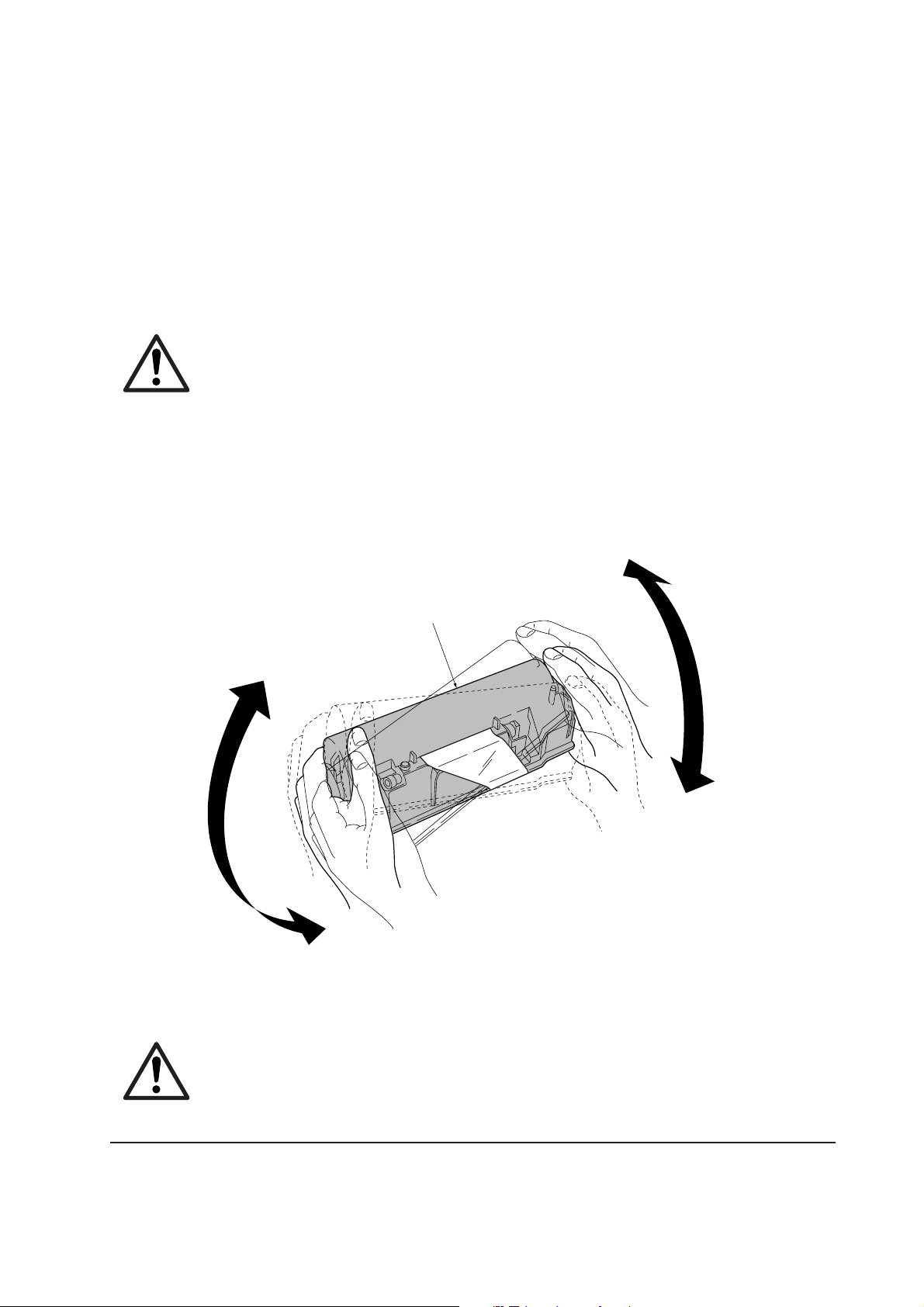
1-5 About the toner container
1-5-1 T oner container
The printer should use a Kyocera TK-50 toner kit. To ensure the high print quality and long service
life, the following handling precautions should apply:
CAUTION As the Ecosys printers are designed to ensure the optimum print quality when
used with Kyocera’s proprietary toner, Kyocera do not recommend to use any
refilled toner containers that may be available commercially. This is because
Kyocera have no means of control over how such refilled toner could affect the
print quality and the reliability of the printer.
(1) Toner container handling
To loosen and mix the toner inside before use, with the label side down, thoroughly shake the toner
container 1 (in the direction of the arrows) ten times or more.
1
Figure 1-5-1 Toner container handling
CAUTION The toner container is not designed for disassembly or refilling. Do not attempt
to disassemble or refill the toner container.
1-17
FS-1900
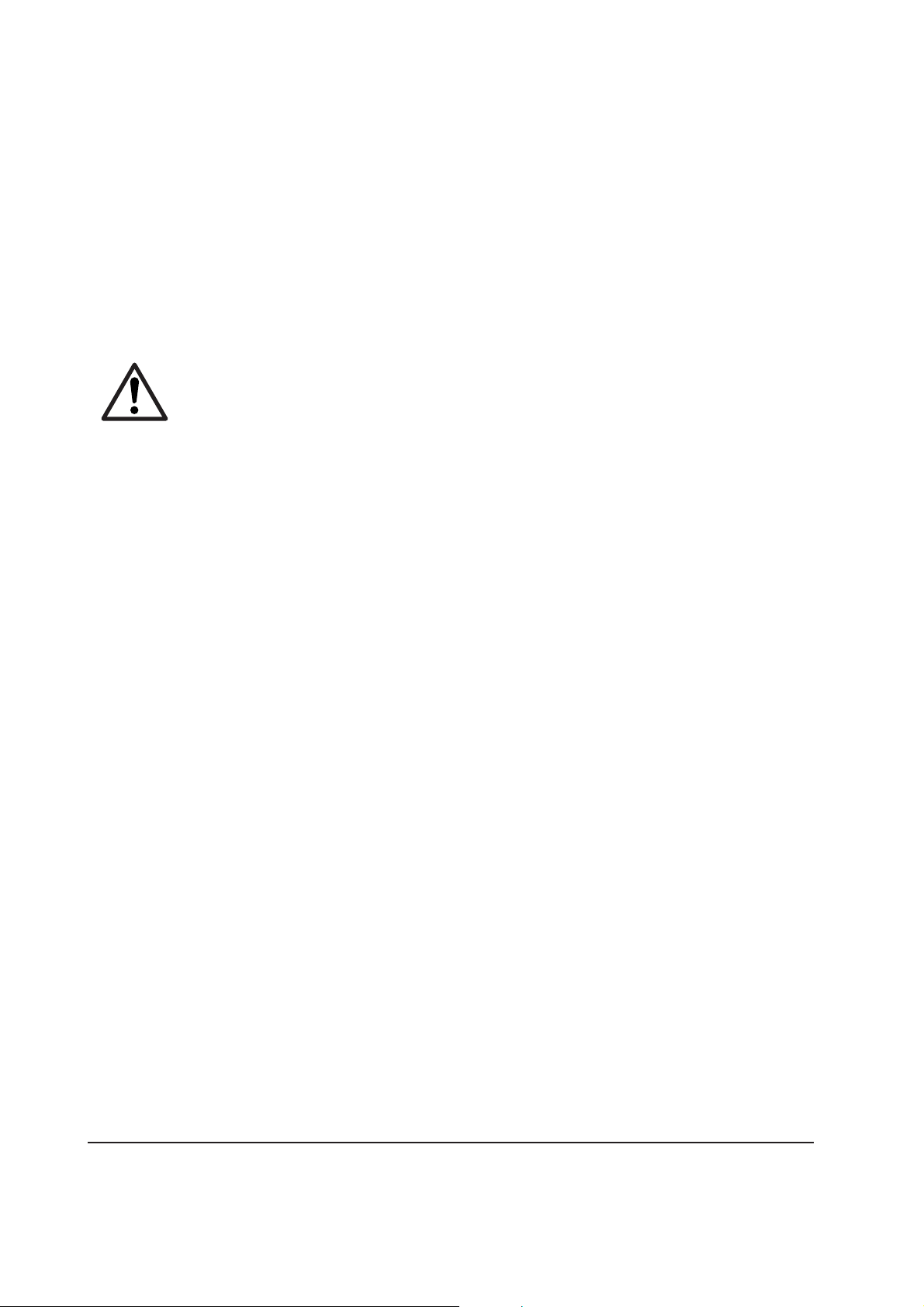
(2) Toner container storage
The toner contained in the container is susceptible to temperature and humidity. T o ensure the high
print quality, store the toner container in a place that satisfies the following environmental conditions:
Temperature: −20 to 40 °C (−4 to 104 °F)
Humidity: 15 to 90 % RH
NOTE If the toner container is removed from the printer’s developer, put it in a
protective bag and keep it in a dark place.
CAUTION If the printer is shipped for return, etc., do not ship it with the toner container
installed. Remove the toner container from the developer and put in a plastic
bag and seal the plastic bag. Otherwise, toner may leak and contamination may
result in the printer.
FS-1900
1-18
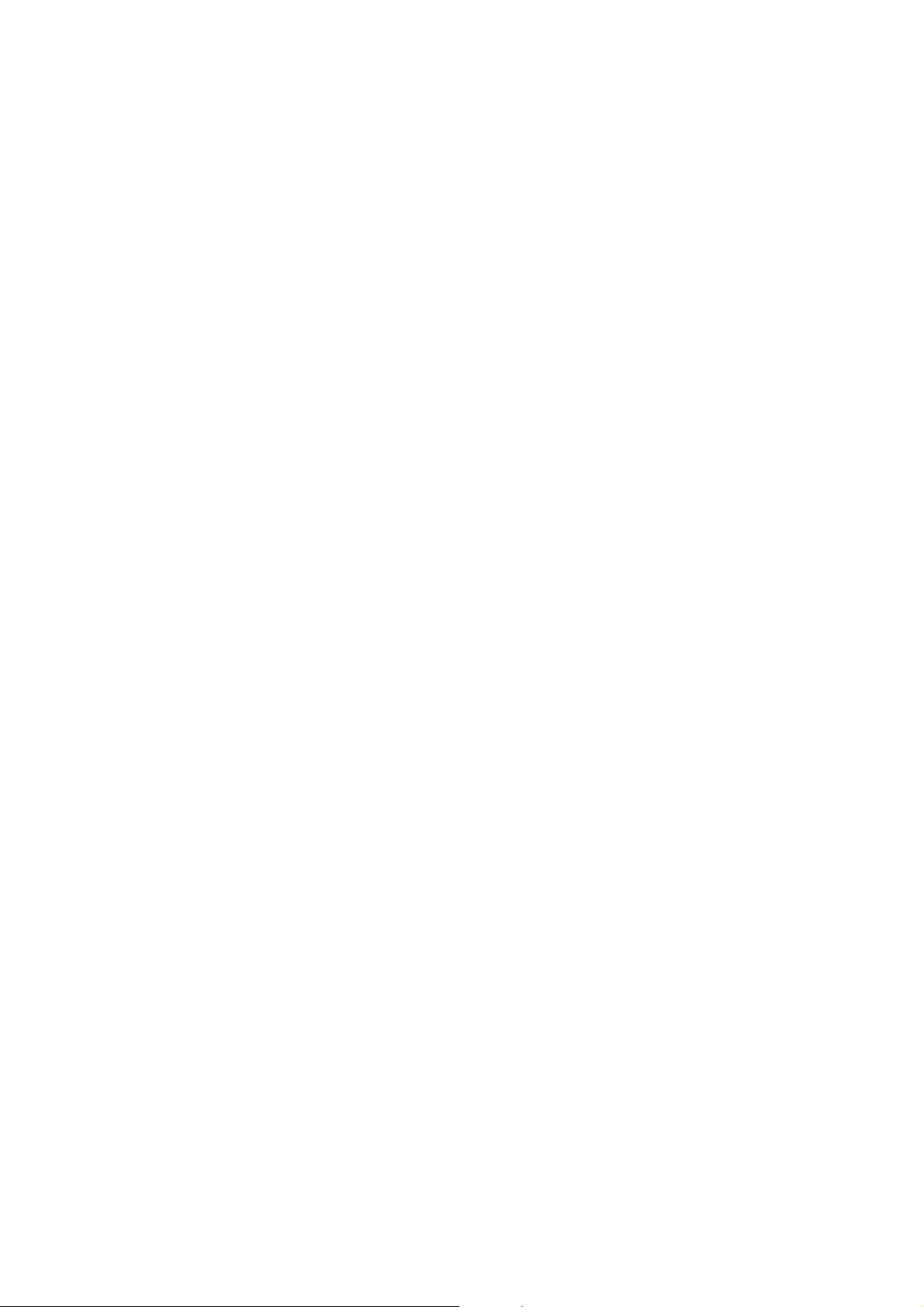
Chapter 2
Installation/Operation
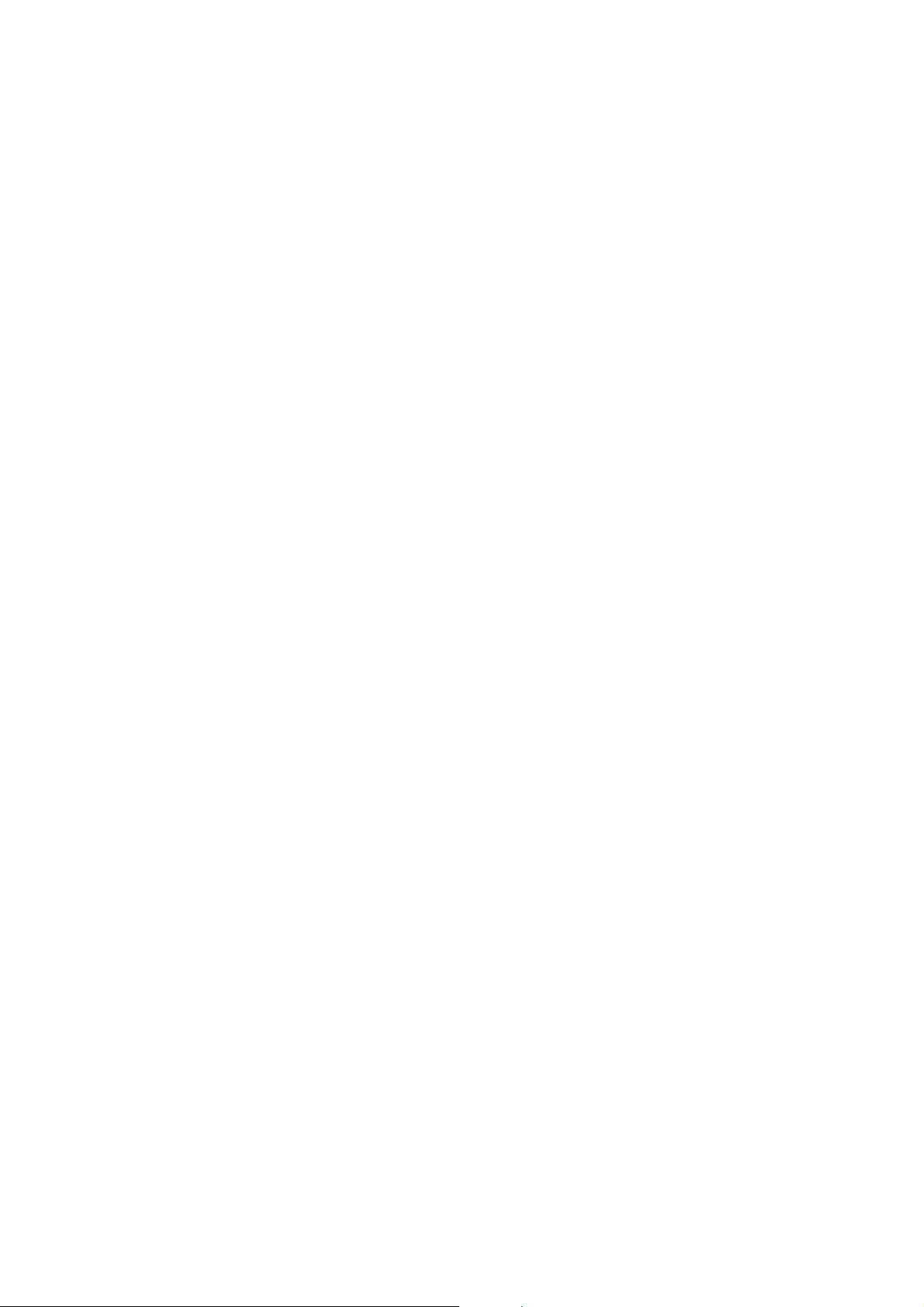
Chapter 2 Contents
2-1 Unpacking......................................................................................................................................... 2-3
2-1-1 Unpacking and inspection ......................................................................................................... 2-3
2-2 Installing the printer ........................................................................................................................ 2-5
2-2-1 Installing the toner container ..................................................................................................... 2-5
Removing the toner container......................................................................................................... 2-7
2-2-2 Installing the waste toner box .................................................................................................... 2-8
Removing the waste toner box........................................................................................................ 2-9
2-2-3 Expanding the memory (DIMM)............................................................................................... 2-10
(1) Minimum memory requirements .............................................................................................. 2-10
(2) DIMM specifications ................................................................................................................ 2-10
(3) Notes on handling DIMM ......................................................................................................... 2-11
(4) Installing the DIMM.................................................................................................................. 2-12
(5) Testing the expansion memory ................................................................................................ 2-13
(6) Installing the option hard disk (Microdrive).............................................................................. 2-14
(7) Installing the option memory card (CompactFlash) ................................................................. 2-15
(8) Installing the option network interface card ............................................................................. 2-16
(9) Installing the option serial interface board............................................................................... 2-17
2-3 Using the operator panel............................................................................................................... 2-18
2-3-1 Operator panel......................................................................................................................... 2-18
(1) Indicators and keys.................................................................................................................. 2-18
(2) Interface indicator .................................................................................................................... 2-20
(3) Paper size indicator ................................................................................................................. 2-20
(4) Paper type Indicator ................................................................................................................ 2-21
(5) Message display...................................................................................................................... 2-22
2-3-2 Menu selection system ............................................................................................................ 2-23
(1) Menu selection and sequence................................................................................................. 2-23
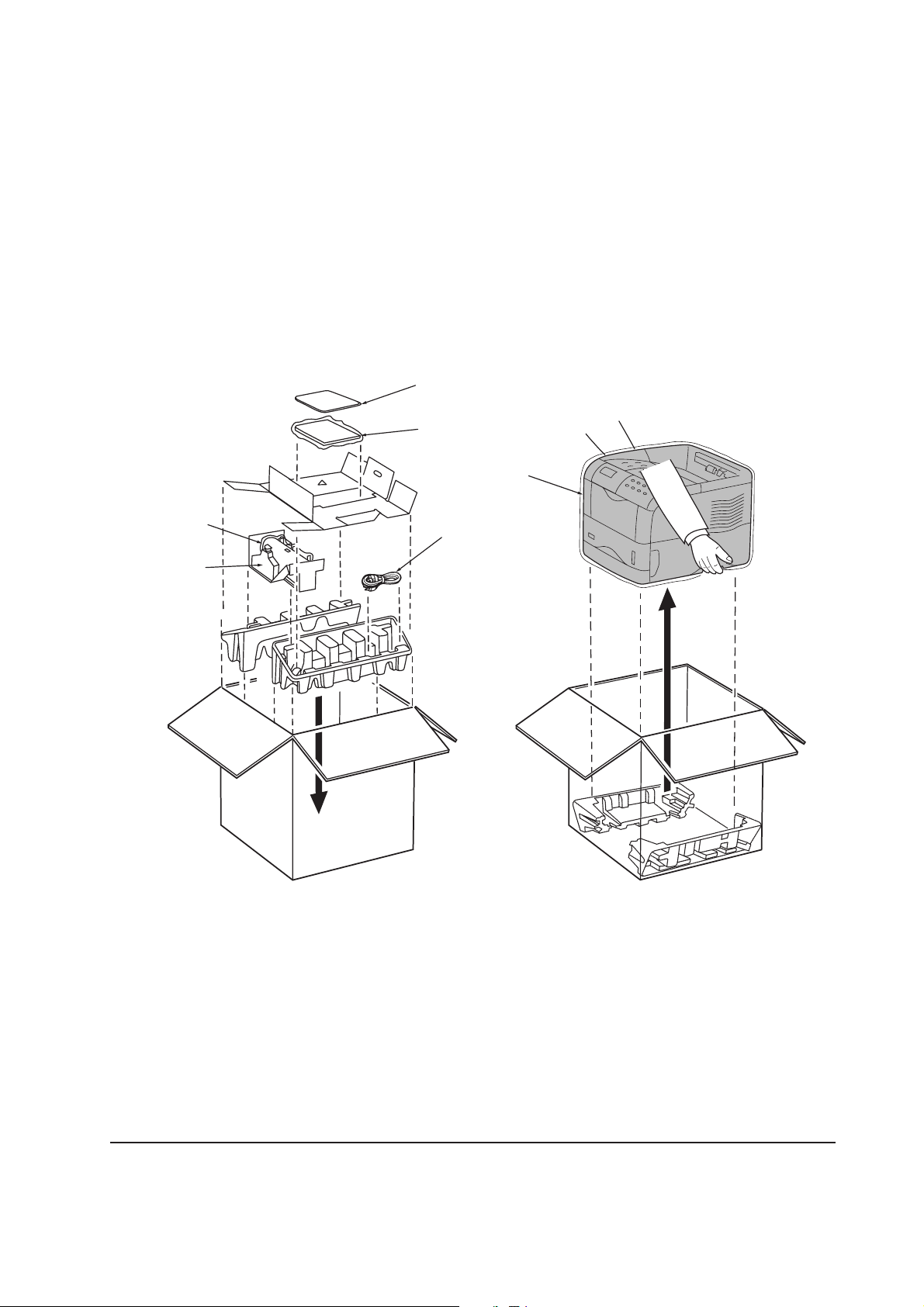
2-1 Unpacking
2-1-1 Unpacking and inspection
The printer package should contain the items as shown in the figure below. After unpacking, remove
the printer and all the accessories from the package.
For unpacking, place the box containing the printer on a flat, stable surface. Remove the manuals,
toner kit, and other items located on top of the spacer. Then remove the spacer. Carefully remove
the printer. Obtain help from other persons if necessary.
7
56
1
2
3
1 Printer
4
Figure 2-1-1 Unpacking
5 Installation manual
2 Toner container
3 Waste toner bottle
4 Power cord
6 Kyocera digital library CD-ROM
7 Plastic bag
FS-1900
2-3
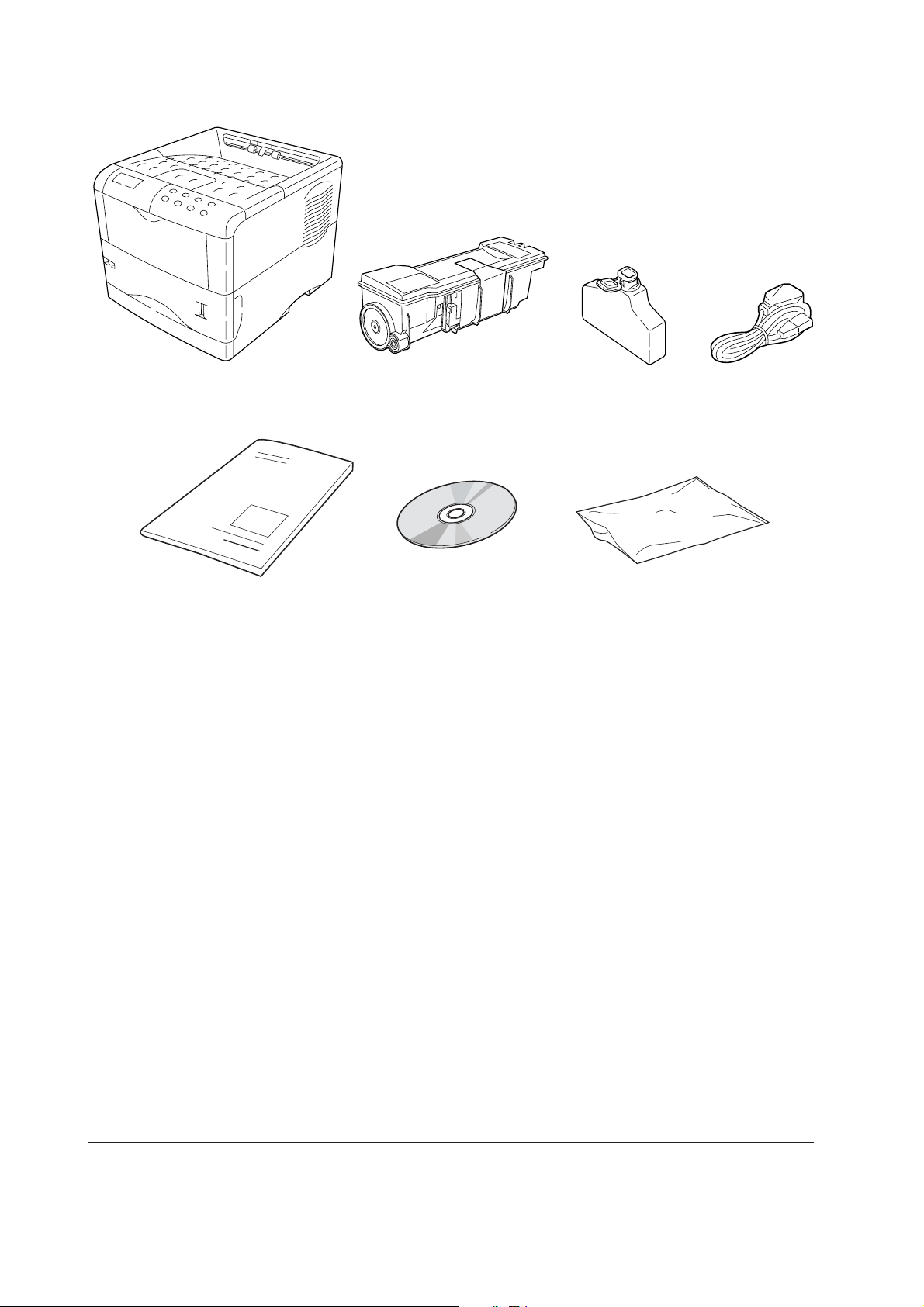
1
5
1 Printer
2 Toner container
2
6
3
4
7
5 Installation manual
6 Kyocera digital library CD-ROM
3 Waste toner box
7 Plastic bag
4 Power cord
Figure 2-1-2 List of shipped components
FS-1900
2-4
