KYOCERA FS-1700 User Manual [fr]
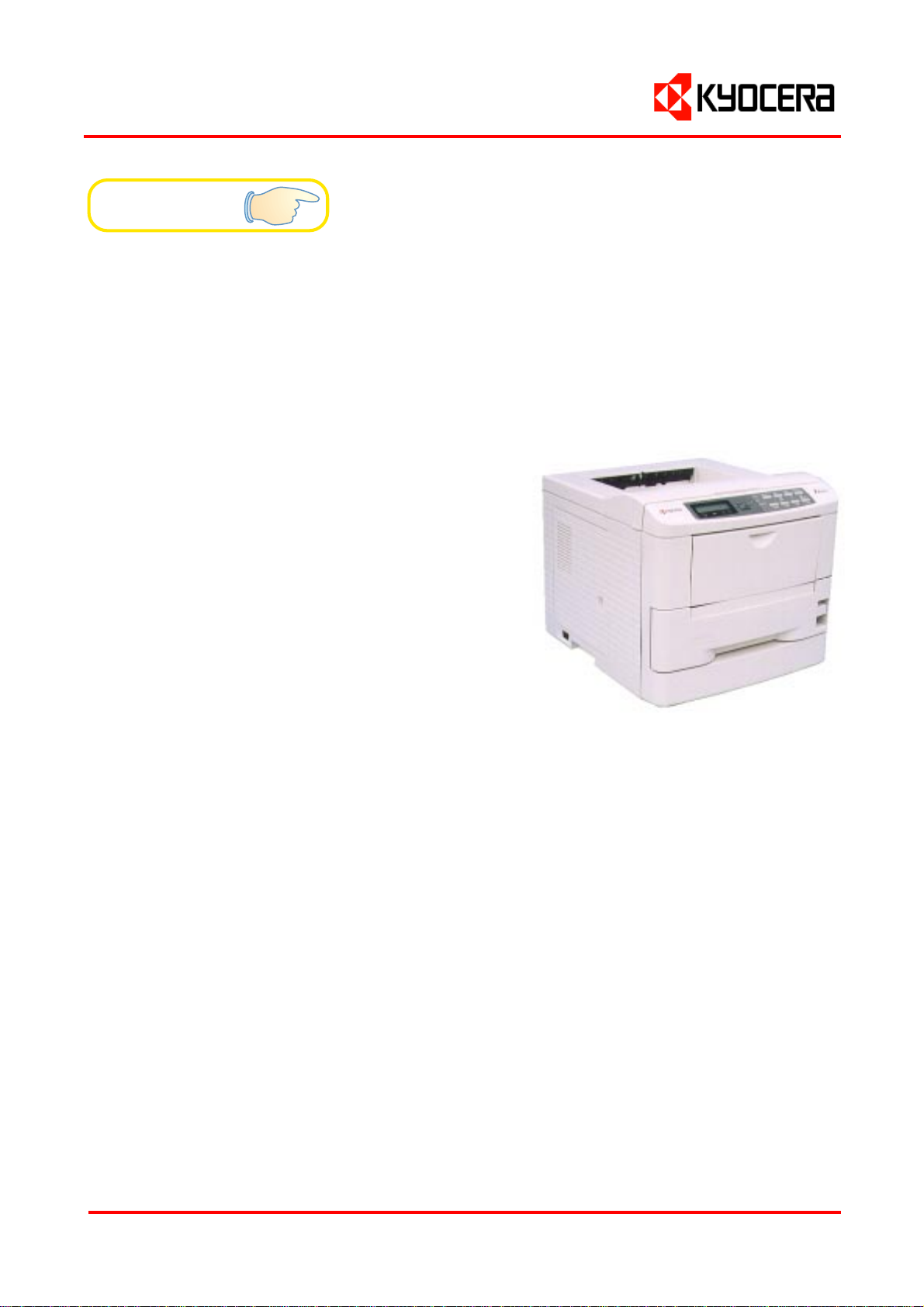
Table of Contents
Français
r
Italiano
r
FS-1700/3700
Users Manual
Kyocera Laser Printers
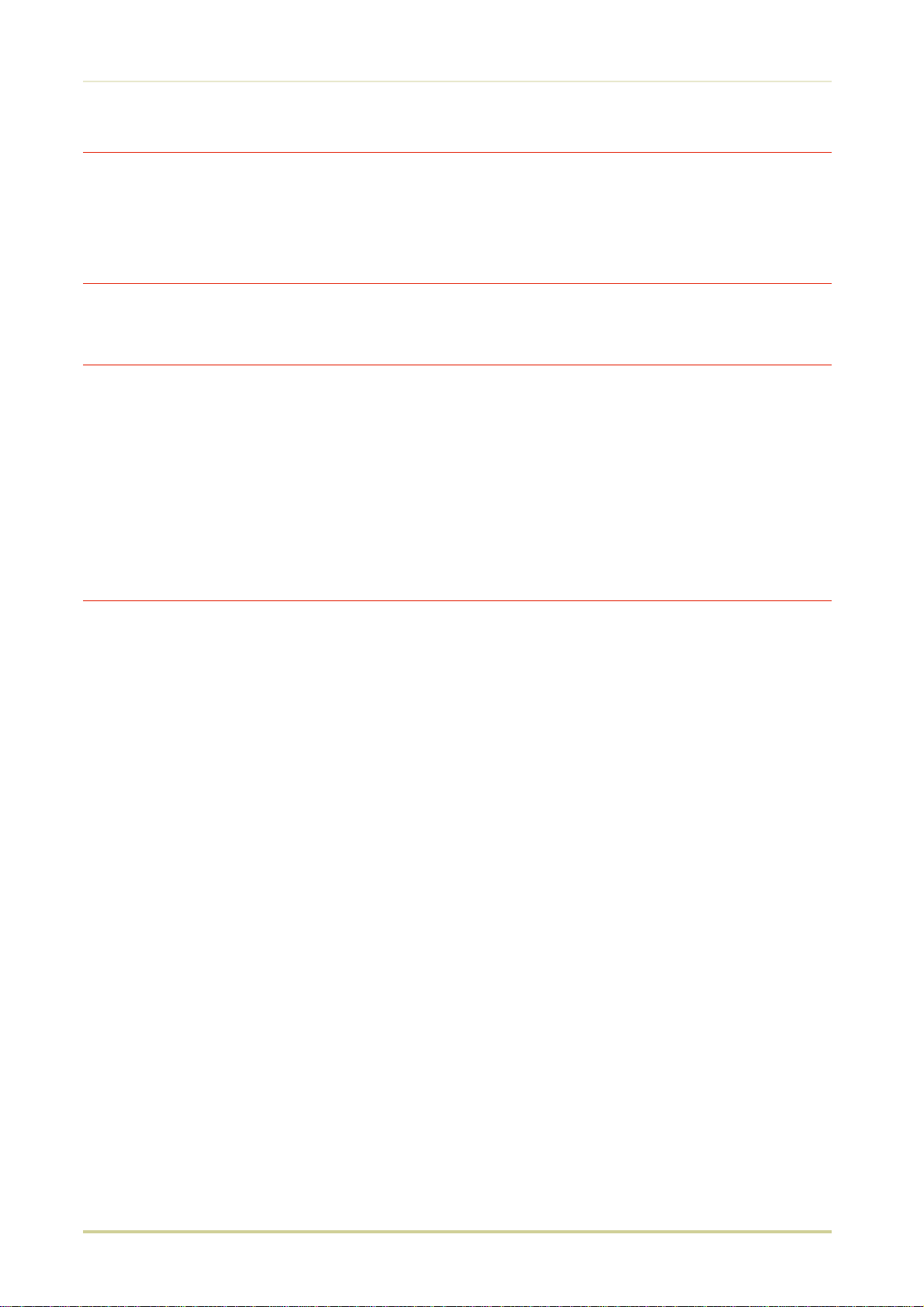
Introduction
Caution
NO LIABILITY IS ASSUMED FOR ANY DAMAGE CAUSED BY IMPROPER INSTALLATION.
SOFTWARE USED WITH THIS PRINTER MUST SUPPORT THE PRINTER’S EMULATION MODE. The printer is factory
-set to emulate the HP LaserJet 4 Plus. The emulation mode can be changed by following the procedures described in Chapter 2 (on CD-ROM).
Notice on Software
SOFTWARE USED WITH THIS PRINTER MUST SUPPORT THE PRINTER’S NATIVE MODE OR ONE OF ITS EMULATION
MODES.
Notice
The information in this manual is subject to change without notification. Additional pages may be inserted in future editions. The user is asked to excuse any technical inaccuracies or typographical errors in the present edition.
No responsibility is assumed if accidents occur while the user is following the instructions in this manual. No responsibility is assumed for defects in the printer’s firmware (contents of its read-only memory).
This manual, any copyrightable subject matter sold or provided with or in connection with the sale of the page
printer, are protected by copyright. All rights are reserved. Copying or other reproduction of all or part of this
manual, any copyrightable subject matter without the prior written consent of Kyocera Corporation is prohibited.
Any copies made of all or part of this manual, any copyrightable subject must contain the same copyright notice
as the material from which the copying is done.
Regarding Tradenames
PRESCRIBE is a registered trademark of Kyocera Corporation. PRESCRIBE II, KPDL, and KIR (Kyocera Image Refinement) are trademarks of Kyocera Corporation.
Diablo 630 is a product of Xerox Corporation. IBM Proprinter X24E is a product of International Business Machines Corporation. Epson LQ-850 is a product of Seiko Epson Corporation.
HP LaserJet 4 Plus is a product of Hewlett-Packard Company. Hewlett-Packard, PCL, and PJL are registered trademarks of Hewlett-Packard Company. Centronics is a trade name of Centronics Data Computer Corp. PostScript is a
registered trademark of Adobe Systems Incorporated. Macintosh is a registered trademark of Apple computer,
Inc. AppleTalk is a trademark of Apple Computer, Inc. Microsoft, Windows, and MS-DOS are registered trademarks of Microsoft Corporation. Adobe and Acrobat are trademarks of Adobe Systems Incorporated which may
be registered in certain jurisdictions.
This Kyocera page printer uses PeerlessPrint5 to provide the HP LaserJet compatible PCL5 language emulation.
PeerlessPrint5 is a trademark of The Peerless Group, Redondo Beach, CA 90278, U.S.A.
This Kyocera printer uses STAC LZS to provide the compression technology. STAC LZS is a product of Stac Electronics.
© Copyright 1996 by Kyocera Corporation. All rights reserved, Revision 1.1., December 1996
i
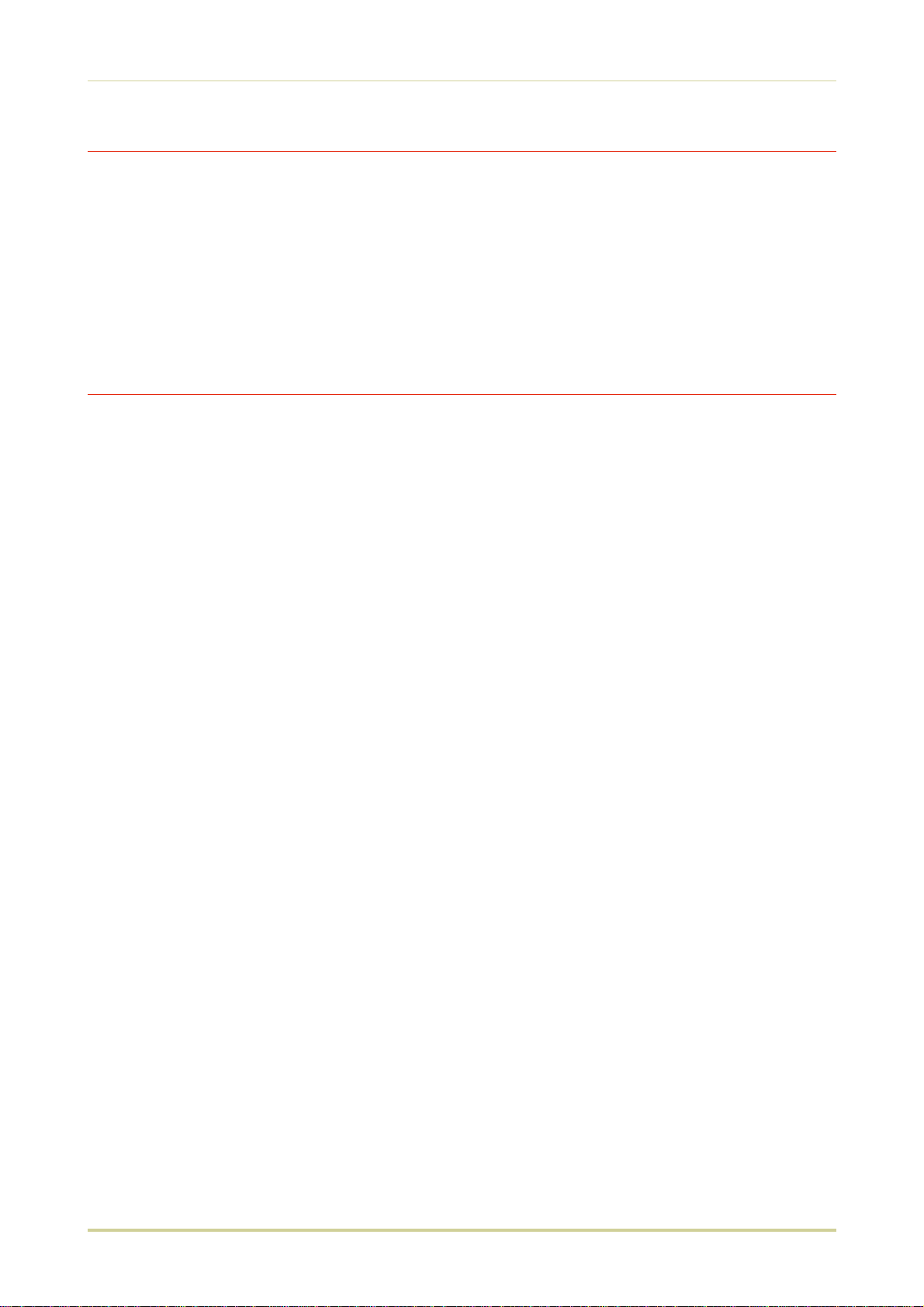
Introduction
Typeface Trademark Acknowledgement
All resident fonts in this printer are licensed from Bitstream Inc., Cambridge, Massachusetts, U.S.A.
Dutch801, Swiss742, Incised901, ZapfCalligraphic801, ZapfHumanist601, OriginalGaramond, and Chianti are
trademarks of Bitstream Inc.
Centutry Schoolbook, Stymie, and Cooper-Black are trademarks of Kingsley-ATF Type Corporation.
ITC ZapfDingbats, ITC Souvenir, ITC Benguiat, and ITC Bookman are registered trademarks of International Typeface Corporation.
Revue is a trademark of Esselte Pendaflex Corporation in the U.S., Letraset Canada Ltd. in Canada, and Esselte Letraset Ltd. elsewhere.
Bitstream Sublicense Agreement
FONTWARE/TrueDoc developed by BITSTREAM INC. is provided as part of this Printer by KYOCERA CORPORATION
under license. KYOCERA, as a Licensee of BITSTREAM, grants you, the Sublicensee, non-exclusive right to use
FONTWARE/TrueDoc installed in this Printer, if you agree to and at all times comply with the following items:
1. Ownership
As the Sublicensee, you own the Printer in which FONTWARE/TrueDoc is originally installed, but BITSTREAM retains title to and ownership in the software program of FONTWARE/TrueDoc. The Sublicense is not a sale of the
original software program of FONTWARE/TrueDoc or any portion or copy of it.
2. Copy Restrictions
FONTWARE/TrueDoc is copyrighted. Unauthorized copying of FONTWARE/TrueDoc even if modified, merged, or
included with other software, is expressly forbidden. You may be held legally responsible for any copyright infringement.
3. Unauthorized Use
FONTWARE/TrueDoc may not be removed, disclosed and transferred to any third party for any length of time
without the prior written consent of KYOCERA or BITSTREAM. Also, you may not modify, adapt, translate, reverse
engineer, decompile, or create derivative works based on FONTWARE/TrueDoc.
4. Term
This agreement should remain in full force and effect forever thereby allowing the Sublicensee to use the
FONTWARE/TrueDoc forever unless the Sublicensee violates the terms of paragraphs 2. or 3. above. In the event
of such violation, this agreement will terminate automatically without notice from KYOCERA. Upon termination,
you should destroy FONTWARE/TrueDoc and all copies of them, in part and in whole, including modified copies,
if any.
ii
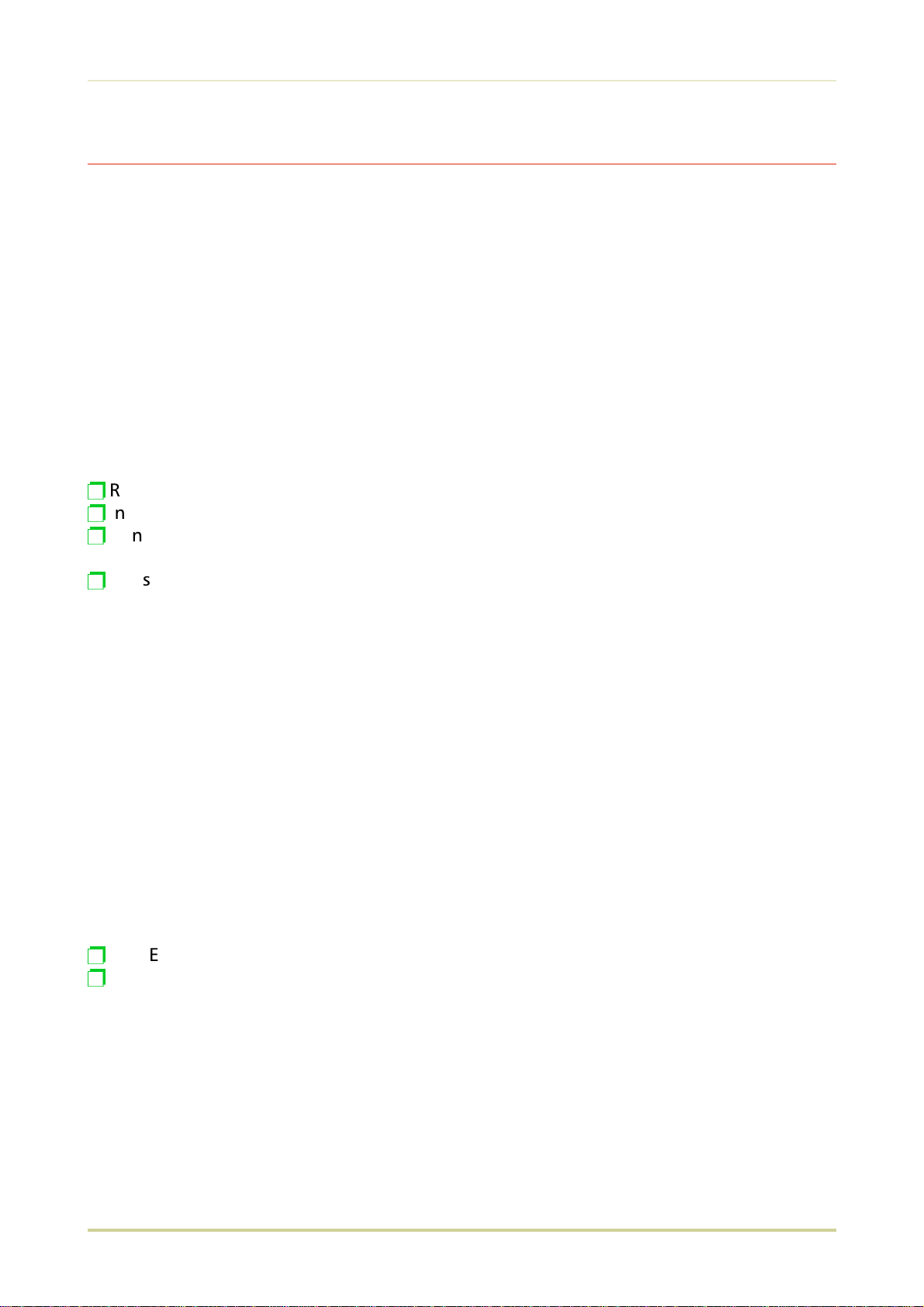
Introduction
FCC statement
This device complies with Part 15 of the FCC Rules. Operation is subject to the following two
conditions: (1) This device may not cause harmful interference, and (2) this device must accept
any interference received, including interference that may cause undesired operation.
This equipment has been tested and found to comply with the limits for a Class B digital device, pursuant to Part 15 of the FCC Rules. These limits are designed to provide reasonable
protection against harmful interference in a residential installation. This equipment generates,
uses, and can radiate radio frequency energy and, if not installed and used in accordance with
the instructions, may cause harmful interference to radio communications. However, there is
no guarantee that interference will not occur in a particular installation. If this equipment does
cause harmful interference to radio or television reception, which can be determined by turning the equipment off and on, the user is encouraged to try to correct the interference by one
or more of the following measures:
Reorient or relocate the receiving antenna.
p
Increase the separation between the equipment and receiver.
p
Connect the equipment into an outlet on a circuit different from that to which the re-
p
ceiver is connected.
Consult the dealer or an experienced radio/TV technician for help.
p
Changes or modifications not expressly approved by the manufacturer for compliance could
void the user’s authority to operate the equipment.
Shielded circular cable should be used for interfacing with the computer.
Caution to user
Any modification without prior permission may cause harmful interference.
If any modification/change is introduced to this equipment without prior permission, Kyocera
as the manufacturer cannot guarantee compliance with FCC rules.
To use equipment which does not comply with FCC rules is prohibited.
The printer may be optionally installed with the following units:
Conforming to the Class A limits
HS-3E Bulk Paper Stacker
p
PF-7E Bulk Paper Feeder
p
iii
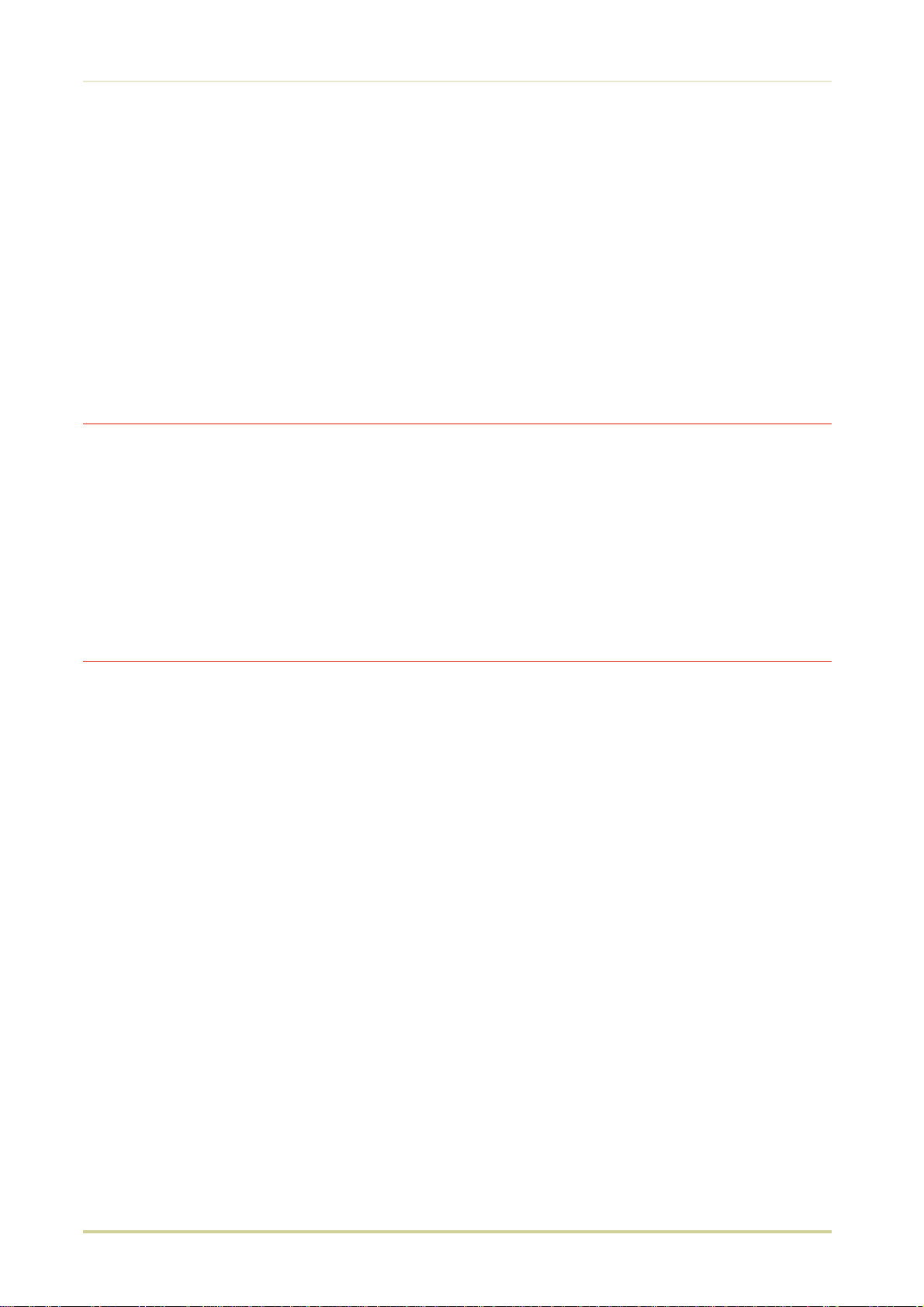
Introduction
Conforming to the Class B limits
❐ DU-20 Duplexer
❐ EF-1 Envelope Feeder
❐ HS-20 Paper Handler/Stacker
❐ IB-3 AppleTalk Interface Board
❐ PF-20 Paper Feeder
❐ PF-20mini Paper Feeder
❐ PK-series KPDL Upgrade Kit
❐ SO-6 Sorter/Stacker
❐ ST-20 Bulk Paper Stacker
Interface connectors
Important note on the interface connectors
Be sure to turn off printer power before connecting or disconnecting an interface cable to the
printer. For protection against static discharge which may be applied to the printer’s internal electronics through the interface connector(s), keep any interface connector which is not in use capped
using the protective cap supplied.
☛ Use shielded interface cable.
Safety information
Laser safety
This printer is certified as a Class 1 laser product under the U.S. Department of Health and Human Services (DHHS) Radiation Performance Standard according to Radiation Control for
Health and Safety Act of 1968. This means that the printer does not produce hazardous laser
radiation. Since radiation emitted inside the printer is completely confined within protective
housings and external covers, the laser beam cannot escape from the printer during any phase
of user operation.
iv
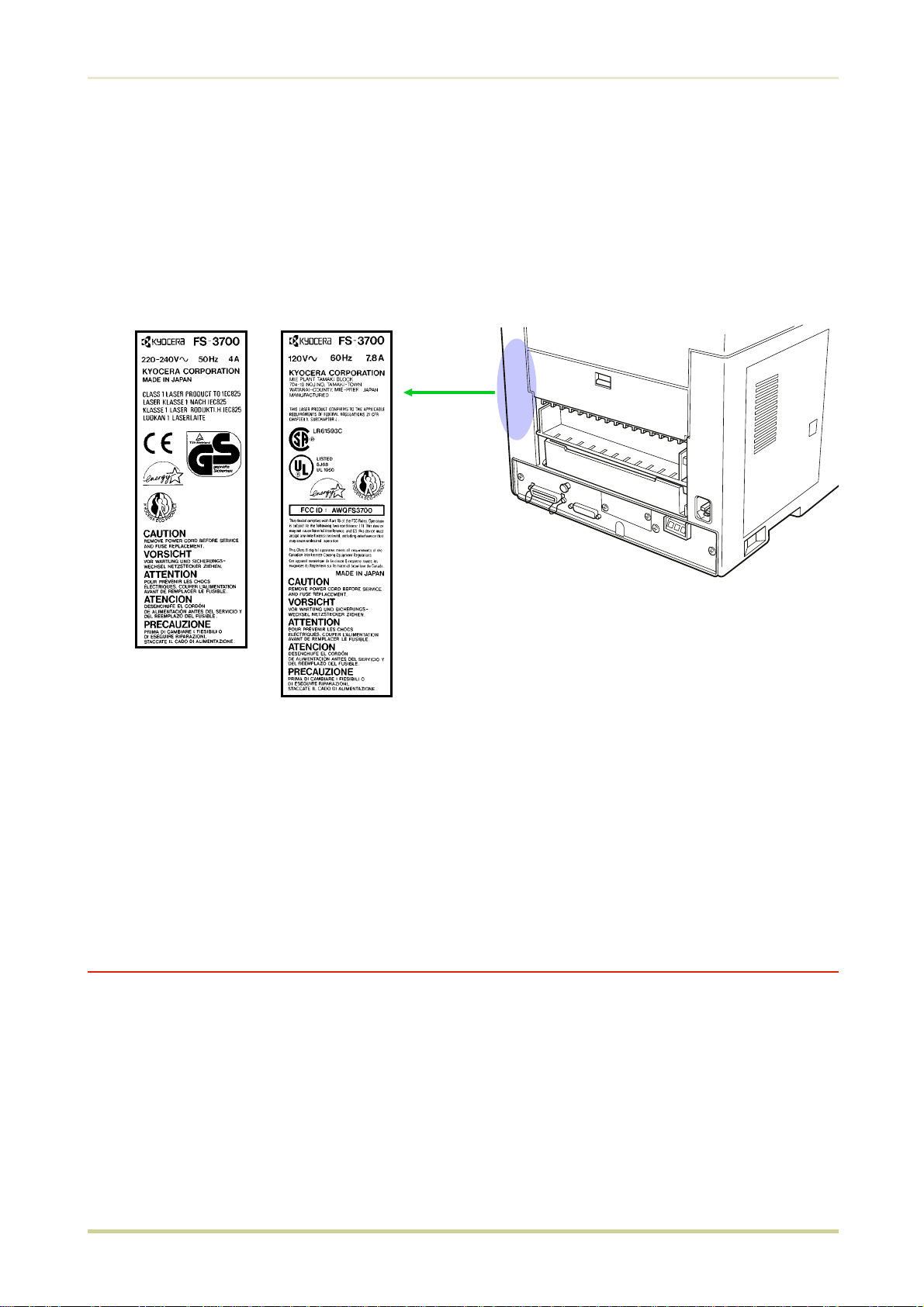
Introduction
Laser notice
This printer is certified in the U.S. to conform to the requirements of DHHS 21 CFR Subchapter
for Class I (1) laser products, and elsewhere is certified as a Class I laser product conforming to
the requirements of IEC 825.
Caution
(European/Asian
countries)
Use of controls or adjustments or performance of procedures other
than those specified herein may result in hazardous radiation exposure.
(U.S .A./ Canada)
CDRH regulatio ns
The Center of Devices and Radiological Health (CDRH) of the U.S. Food and Drug Administration implemented regulations for laser products on August 2, 1976. These regulations apply
to laser products manufactured after August 1, 1976. Compliance is mandatory for products
marketed in the United States. A label indicating compliance with the CDRH regulations must
be attached to laser products marketed in the United States.
Ozone concentration
The printers generate ozone gas (O3) which may concentrate in the place of installation and
cause an unpleasant smell. To minimize concentration of ozone gas to less than 0.1 ppm, we
recommend you not to install the printer in a confined area where ventilation is blocked.
v
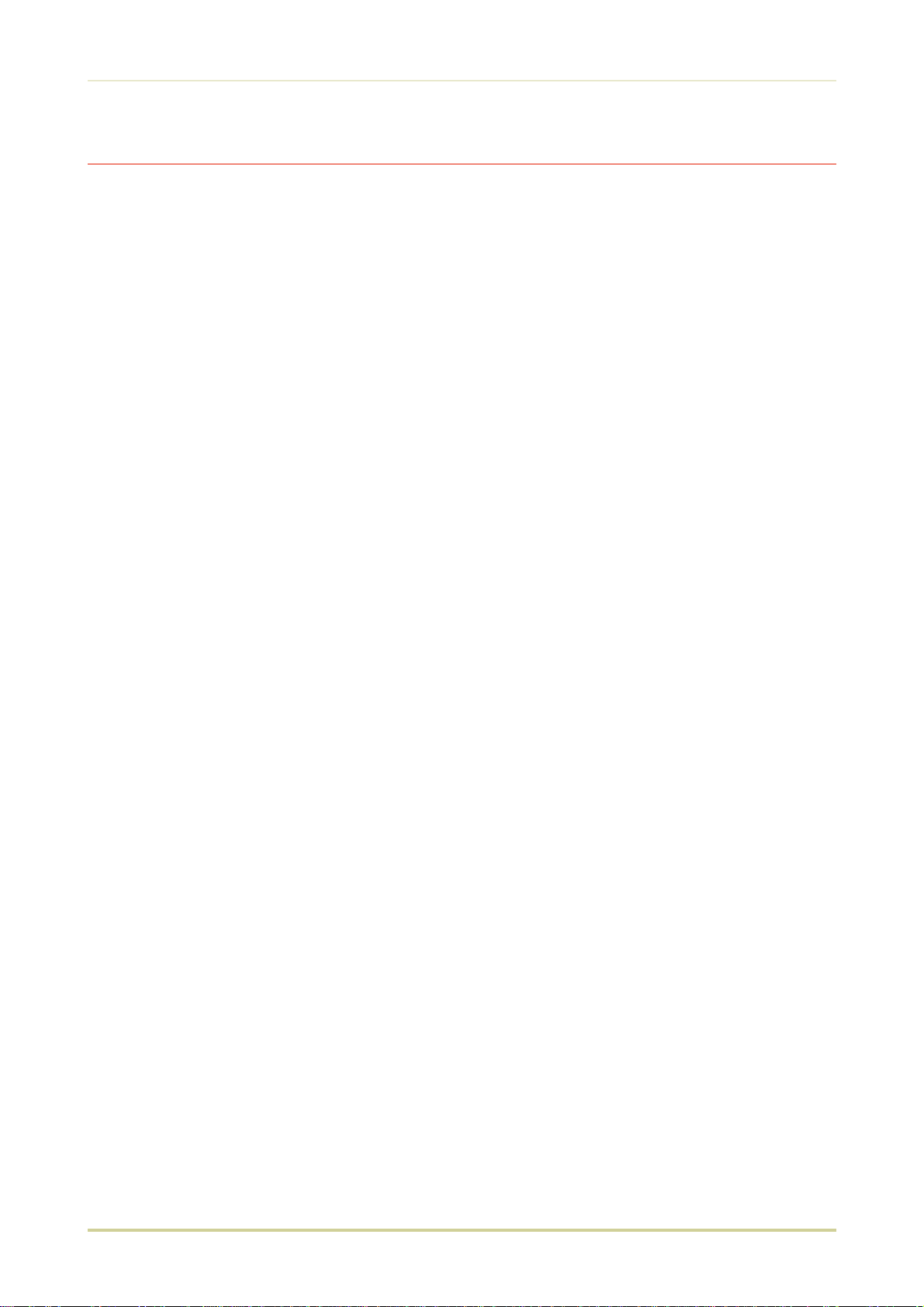
Introduction
IMPORTANT SAFEGUARDS
Read all of these instructions and save these instructions for later use.
1.
Unplug this product from the wall outlet before cleaning.
2.
Do not use this product near water.
3.
Do not place this product on an unstable cart, stand, or table. The product may fall,
4.
causing serious damage to the product.
Slots and openings in the cabinet and the back are provided for ventilation to ensure reli-
5.
able operation of the product and to protect it from overheating, these openings must
not be blocked or covered. The openings should never be blocked by placing the product
on a bed, sofa, rug, or other similar surface. This product should never be placed near or
over a radiator or heat register. This product should not be placed in a built-in installation unless proper ventilation is provided.
This product is equipped with a 3-wire grounding type plug, a plug having a third
6.
(grounding) pin. This plug will only fit into a grounding-type power outlet. This is a
safety feature. If you are unable to insert the plug into the outlet, contact your electrician
to replace your obsolete outlet. Do not defeat the purpose of the grounding-type plug.
Do not allow anything to rest on the power cord. Do not locate this product where per-
7.
sons will walk on the cord.
If an extension cord is used with this product, make sure that the total of the ampere
8.
ratings on the products plugged into the extension cord do not exceed the extension
cord ampere rating.
Never push objects of any kind into this product through cabinet slots as they may touch
9.
dangerous voltage points or short out parts that could result in a risk of fire or electric
shock. Never spill liquid of any kind on the product.
Except as explained elsewhere in
10.
yourself. Removing covers may expose you to dangerous voltage points or other risks.
Refer all servicing in those compartments to service personnel.
Unplug this product from the wall outlet and refer servicing to qualified service person-
11.
nel under the following conditions:
A— When the power cord or plug is damaged or frayed.
B— If liquid has been spilled into the product.
C— If the product has been exposed to rain or water.
D— If the product does not operate normally when the operating instructions are followed. Adjust only those controls that are covered by the operating instructions since improper adjustment of other controls may result in damage and will often require
extensive work by a qualified technician to restore the product to normal operation.
E— If the product has been dropped or the cabinet has been damaged.
User’s Manual
, do not attempt to service this product
vi
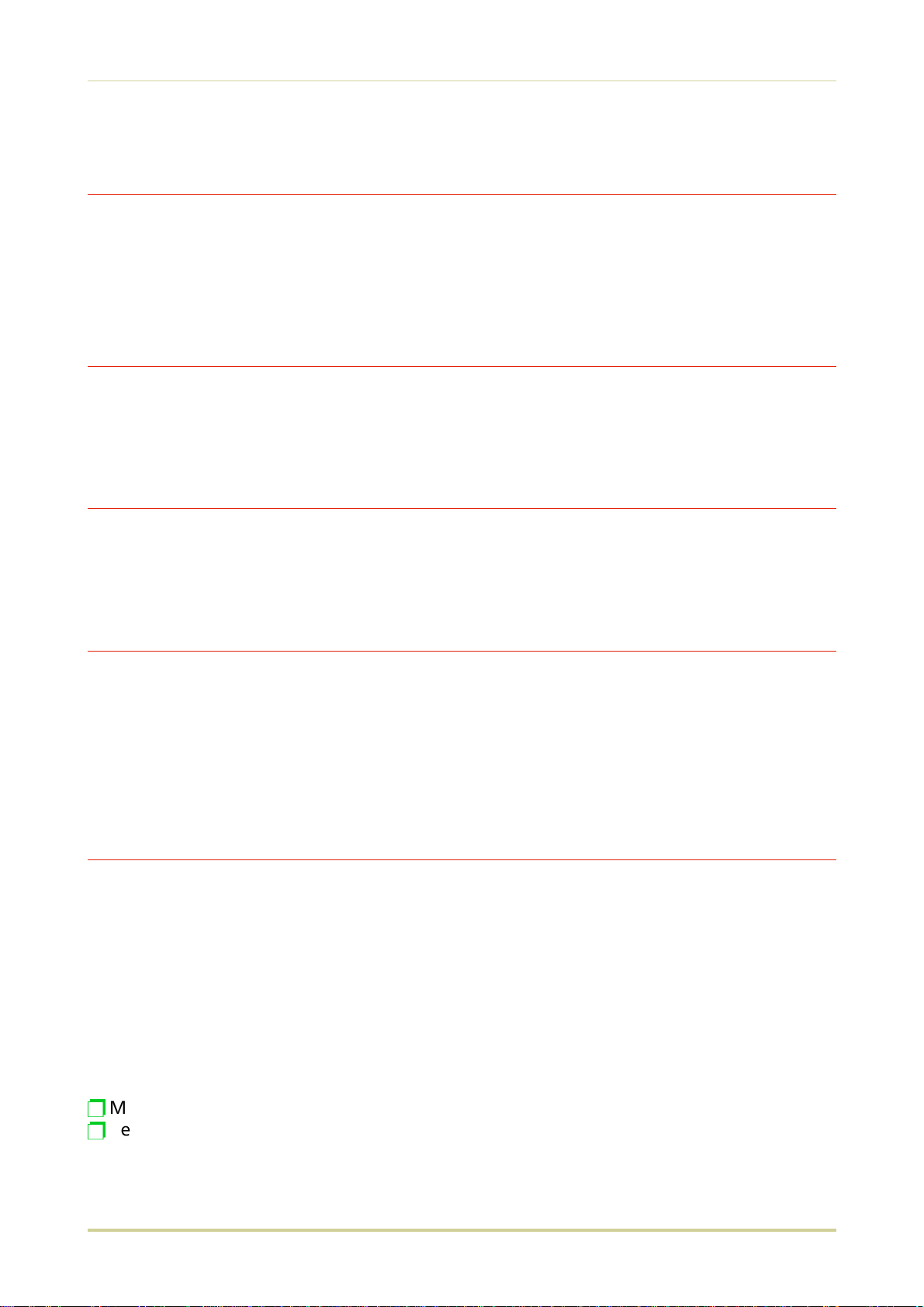
Introduction
Canadian Department of Communications
compliance statement
This Class B digital apparatus meets all requirements of the Canadian Interference-Causing
Equipment Regulations.
Avis de conformité aux normes du ministère des
Communications du Canada
Cet appareil numérique de la classe B respecte toutes les exigences du Règlement sur le
matériel brouilleur du Canada.
ISO 7779
Maschinenlärminformationsverordnung 3. GSGV, 18.01.1991: Der höchste Schalldruckpegel
beträgt 70 dB(A) oder weniger gemäß ISO 7779.
Disclaimer
We shall have no liability or responsibility to customers or any other person or entity with respect to any liability, loss or damage caused or alleged to be caused directly or indirectly by
equipment sold or furnished by us, including but not limited to, any interruption of service,
loss of business or anticipatory profits, or consequential damages resulting from the use or operation of the equipment or software.
Prolonged Non-Use and Moving the Printer
Prolonged Non-use
If you ever leave the printer unused for a long period of time, remove the power cord from the
wall outlet.
We recommend you consult with your dealer about the additional actions you should take to
avoid possible damages that may occur when the printer is used next time.
Moving the Printer
When you move the printer:
Move it gently.
p
Keep it as level as possible, to avoid spilling toner inside the printer.
p
vii
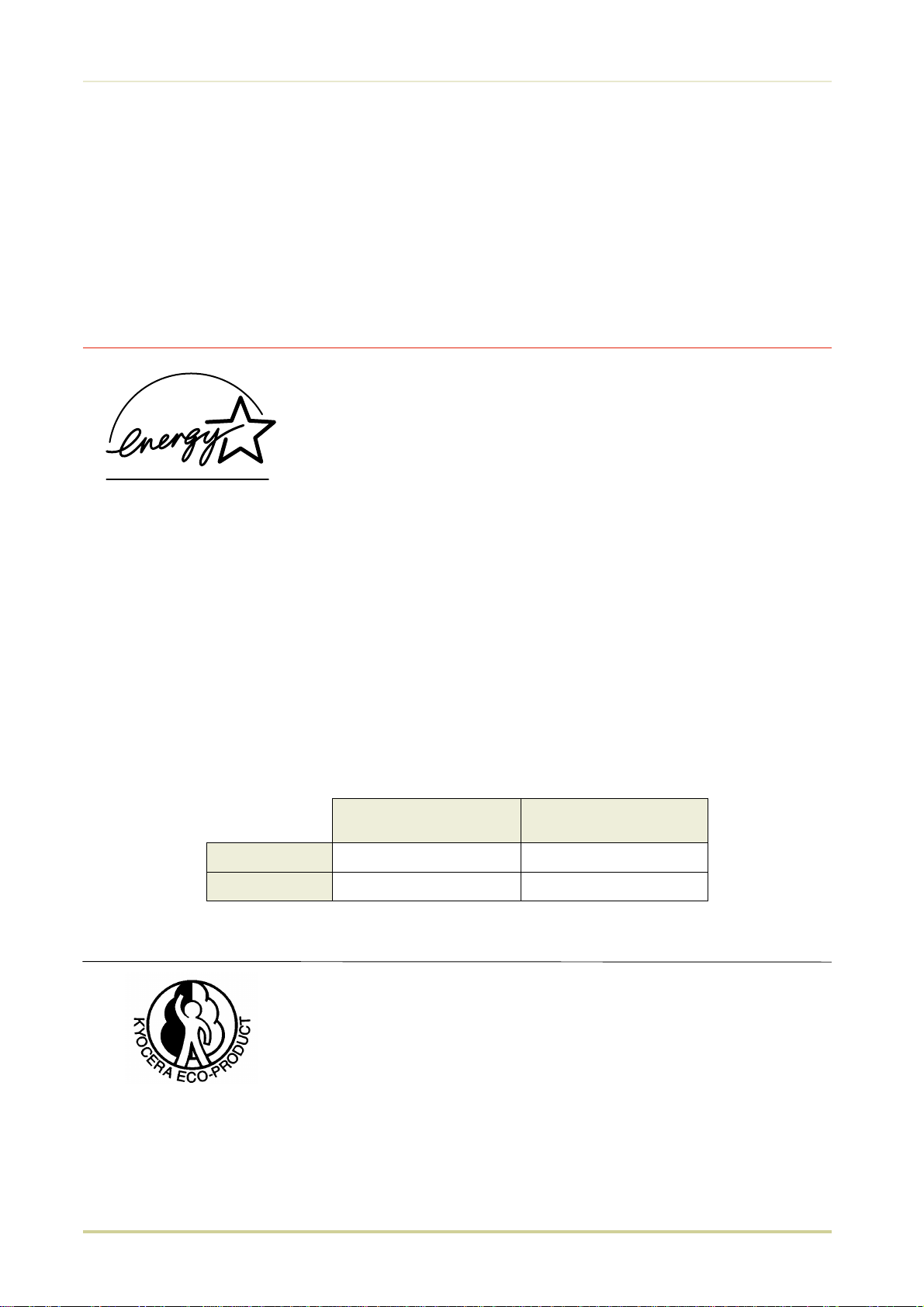
Introduction
❐ If you ship the printer, remove and ship the developer unit (and the waste toner bottle)
separately. The printer is originally supplied with a shipping container specifically designed for the developer unit. Pack the developer unit in this container and the waste
toner bottle in the plastic bag obtainable from a toner kit and ship them separate from
the printer itself. Be sure to consult a serviceman before attempting long-distance
transportation of the printer.
ENERGY STAR
SM
As an ENERGY STAR Partner, Kyocera Corporation has determined
that this product meets the ENERGY STAR guidelines for energy efficiency.
The basic objective of the ENERGY STAR Program is to reduce environmental pollution by encouraging the manufacture and sale of equipment that uses energy more efficiently.
This printer is equipped with a sleep timer function that conforms with the standards of the
ENERGY STAR Program. This function makes it possible to reduce the amount of electrical power
consumed by the printer.
For maximum power savings, turn off the printer’s power supply when not using the printer
for extended periods of time.
For details on the sleep timer function and printer power consumption, refer to the instruction
manual provided with the printer.
Initial settings of the sleep timer function and power saved using the sleep
timer function:
viii
FS-1700
FS-3700
Initial sleep mode setting
30 minutes (30 minutes) 19 W (30 W)
30 minutes (60 minutes) 20 W (45 W)
( ): E
Power consumption in
sleep mode
NERGY STAR program guideline
This product has been expressly developed and produced in the interest of protecting the environment over its entire product life and
beyond.
Through the use of a new amorphous silicon drum and developer
Kyocera has created a revolutionary printing system that does not
require the wasteful replacement and disposal of a cartridge.
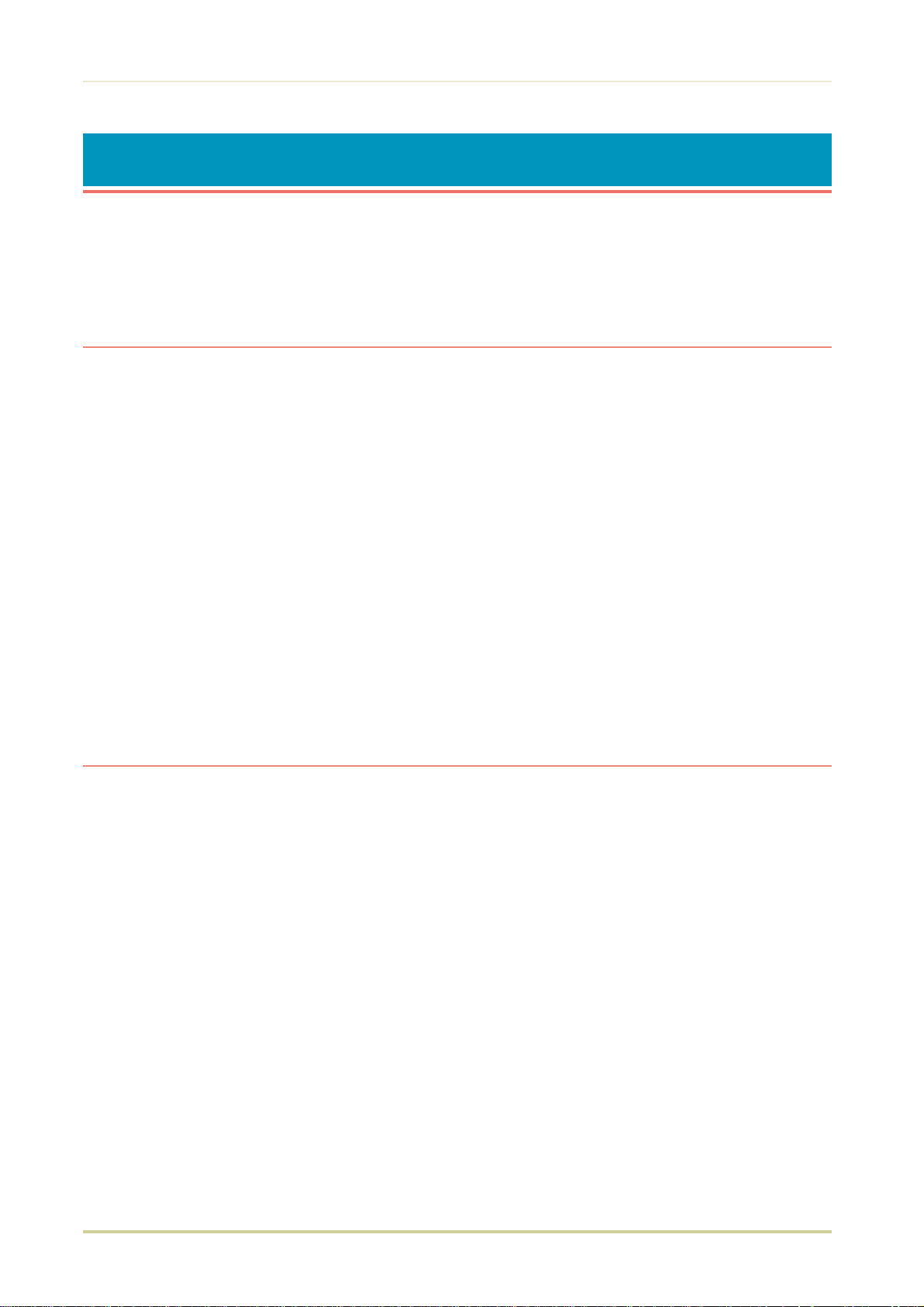
Introduction
Introduction
The Kyocera laser printer has many extremely desirable features. It was designed to make a
contribution to a cleaner environment as well as to represent the latest generation of page
printer technology.
Maintenance Features
Compact design—Thanks to the inboard paper cassette configuration, the printer requires
no more space than the average computer.
Ultra long life modules—The main modules for developing image and printing, such as the
drum, developer, and the fuser, are specifically designed for extraordinarily long life and need
no periodic replacement. The drum is made of amorphous silicon which is environmentally benign and is designed as a permanent component in the printer. The only maintenance regularly needed is to replenish the toner supply in the developer approximately every 10,000 pages
and to clean some parts inside the printer.
Amorphous silicon drum—Kyocera’s own unique ceramics technology has led to the devel-
opment of an extremely hard and durable drum with extraordinarily long service life. Also, the
drum has several excellent photoconductive properties, such as stability and reliability in varying temperatures, resistance to heat and solvent, etc., thus providing superb high resolution
printing.
Print Engine Features
Superb print quality— With 600 dots-per-inch, the printout is close to typeset quality. Also,
Kyocera Image Refinement (KIR) technology provides excellent sharpness and consistency.
High speed— A4-size pages typically print at the rate of 18 (12 for model FS-1700) pages per
minute. (Actual time required varies according to page complexity.)
Large paper capacity — The printer accommodates a paper cassette with a capacity of ap-
proximately 250 sheets (75 g/m2 [20 lb./ream] basis weight, 0.1 mm thickness) and a multi
-purpose tray with a capacity of approximately 100 sheets (350 sheets in total).
Wide variety of print media— In addition to standard paper, the printer prints on special
media of a wide range of types and sizes, including recycled paper, envelopes, labels and OHP
film.
ix
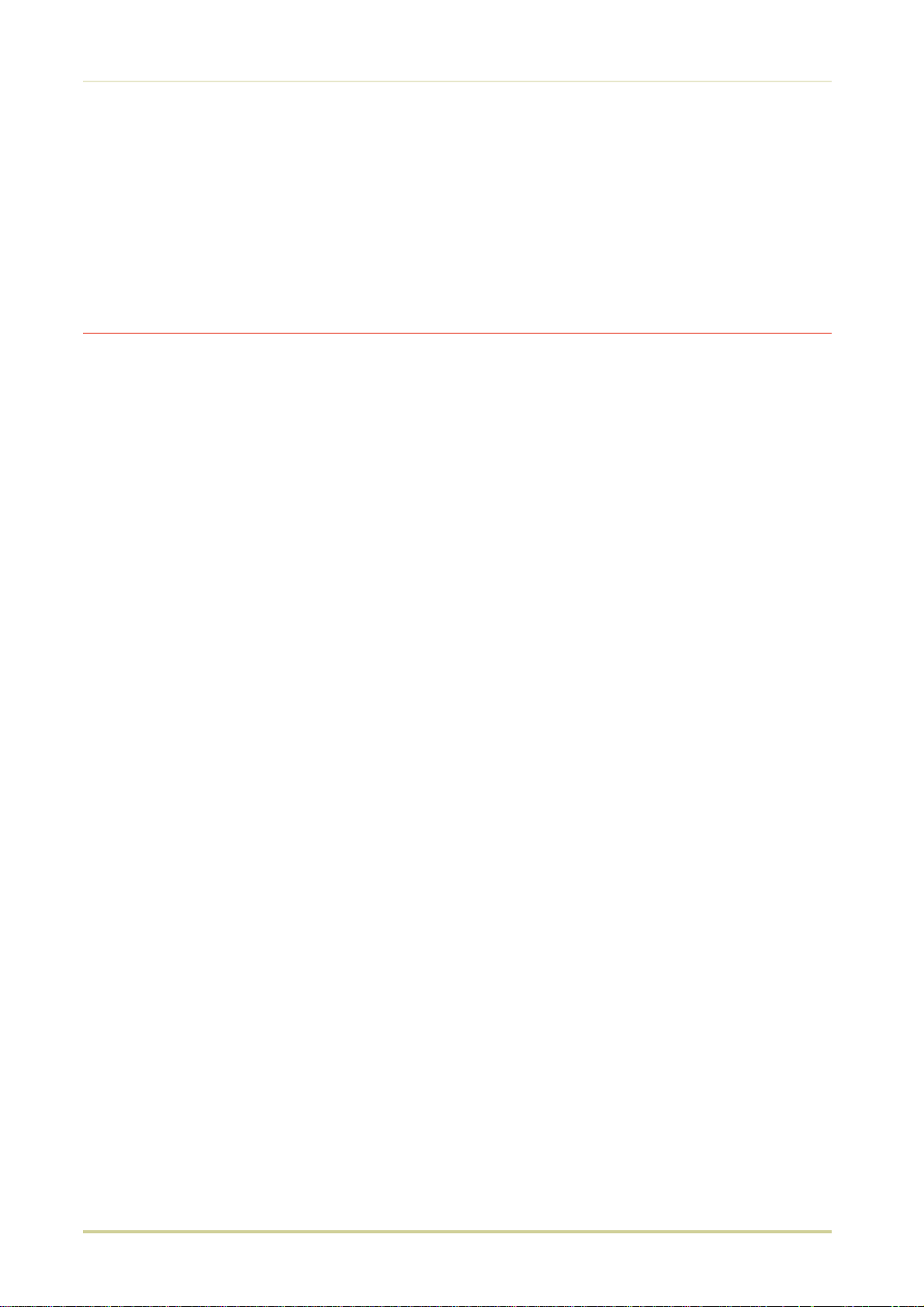
Introduction
Sleep mode (Ecopower)— conserves energy during the printer’s idle periods.
Ecoprint mode— extends toner yield by reducing the amount of toner used on the page.
Standard bi-directional parallel interface— supports high-speed data exchange with the
computer.
Software Features
Bitmapped and scalable typefaces— In addition to its 79 internal bitmap fonts, the printer
provides 45 fully-scalable resident typefaces that are equivalent to HPLJ fonts. The scalable
typefaces can be used at any size desired up to 999.75 points, in 0.25-point increments.
A new printer control language, PRESCRIBE II, is provided with features including
advanced graphics capabilities that allow you to print any conceivable outline shape or solid
form. Also provided are a variety of special effects, such as patterned fills, gray-scale shading, a
user-accessible print image model, and multiple page orientations and print directions within
the same page.
PDF417 two-dimensional bar code— The printer includes the capability that allows the
user to implement the two-dimensional stacked bar code symbology, PDF417, or Portable
Data File 417. This expanded functionality is achieved by using the PRESCRIBE II language commands.
Automatic rotation of fonts and graphics— Images and scalable fonts are automatically
rotated to match the page orientation.
A wide variety of internal symbol sets— The printer supports most Hewlett-Packard Laser-
Jet 4 Plus compatible symbol sets for both bitmap and scalable fonts.
Display of printer messages in any of three languages— English, French, or German. As
an option it is also possible to have the messages displayed in other languages. Please contact
your Kyocera dealer.
Memory card slot for option fonts, macros, forms, etc.— Data in the memory card can
be selectively read from the printer’s control panel.
Simple Network Management Protocol (SNMP) compliance— Offers network managers
complete open system network management.
Kyocera PrintMonitor (KPM)— Provides network wide management of the Kyocera FS fam-
ily of laser printers. Please refer to the readme file located in the Kyocera Digital Library (included with the printer) for details.
x
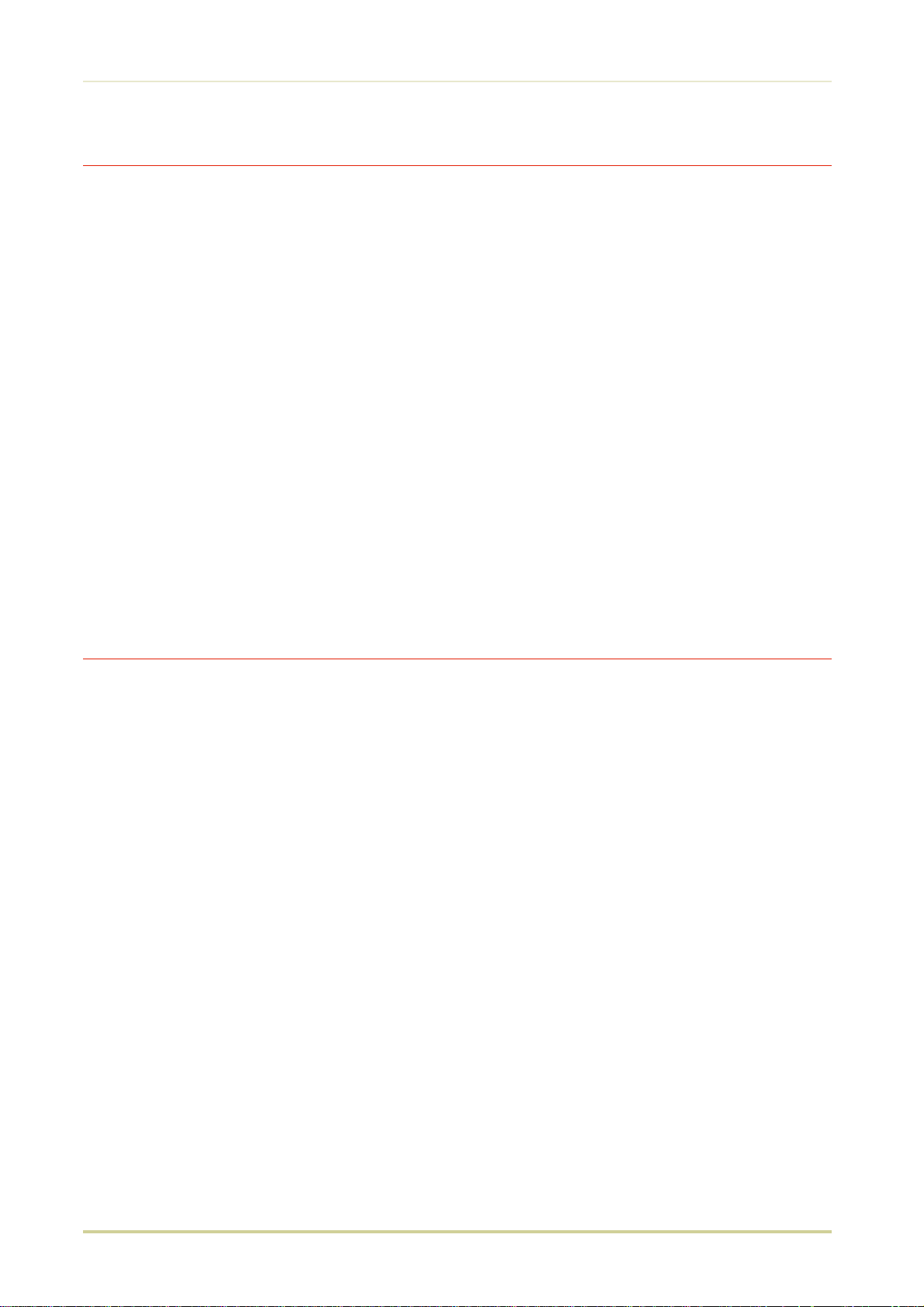
Introduction
Options
The following options are available for the printer.
DU-20 Duplexer
EF-1 Envelope Feeder
HS-3E Bulk Paper Stacker
HS-20 Paper Handler/Stacker
IB-3 AppleTalk Interface Board
PA-1 Paper Path Adaptor
PA-20 Paper Path Adaptor
PC-20 Paper Cassette for PF-20 (universal size; adjustable to A5 through Legal sizes)
PC-21 Paper Cassette for the printer
(available in A5, JIS B5, A4, Letter, or Letter/Legal size)
PF-7E Bulk Paper Feeder
PF-20 Paper Feeder (A5, JIS B5, A4, Letter, Legal)
PF-20mini Paper Feeder (A5, JIS B5, A4, Letter)
PK-series KPDL Upgrade Kit
SO-6 Sorter/stacker
ST-20 Bulk Paper Stacker
Guide to the Manual
Unless specifically stated otherwise, information in this manual applies to printer models FS1700/FS-3700. The printer illustrations and printed samples used in this manual are of the FS-
3700.
Installation Manual
The Installation Manual guides you through the following topics:
❐ Installation
❐ Printer basic operation
CD-ROM (Kyocera Digital Library)
The CD-ROM supplied contains the printer User’s Manual, PRESCRIBE II Programming Manual,
and PDF417 Two Dimensional Bar Code Implementation Manual. To gain access to these
documents, insert the CD-ROM into the appropriate drive and follow the instructions on the
insert accompanying the CD-ROM. To view these documents, you need the Adobe Acrobat
software installed in your computer. For details, read the instructions on the CD-ROM package.
The User’s Manual guides you through topics concerning the operations and maintenance of
the printer.
The PRESCRIBE II Programming Manual explains how to use the PRESCRIBE II commands in
document files for formatting, and their parameters in detail for experienced users, using pictures and samples.
xi
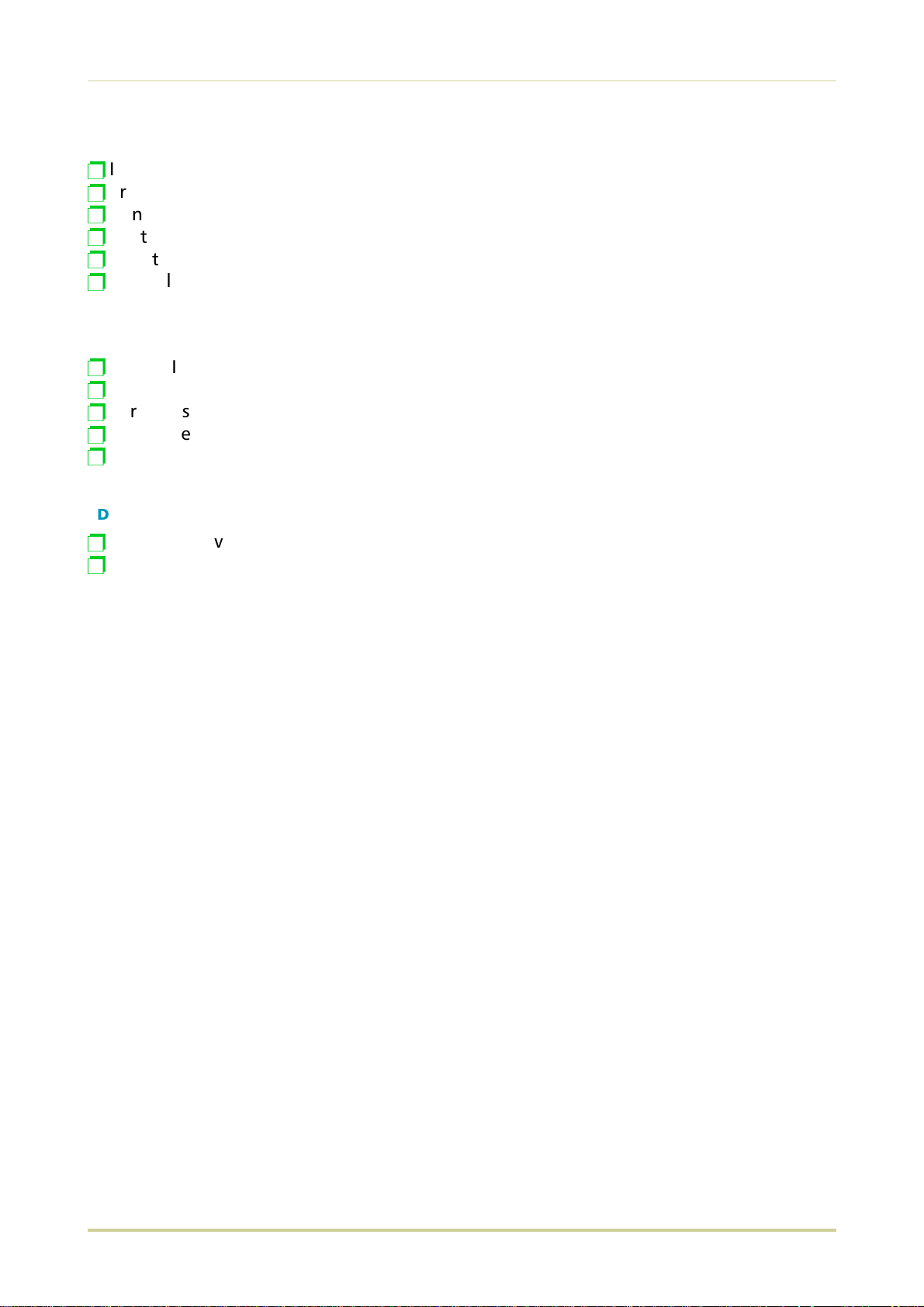
Introduction
User’s Manual (on CD-ROM):
Installation
p
Printer operation
p
Control panel operations
p
Fonts
p
Maintenance and troubleshooting
p
Symbol sets
p
PRESCRIBE II Programming Manual (on CD-ROM):
PRESCRIBE II command reference
p
Fonts
p
Bar codes
p
Printer permanent parameters
p
Emulation
p
PDF417 Two Dimensional Bar Code Implementation Manual (on CD-ROM):
PDF417 overview
p
PRESCRIBE II commands for PDF417
p
xii
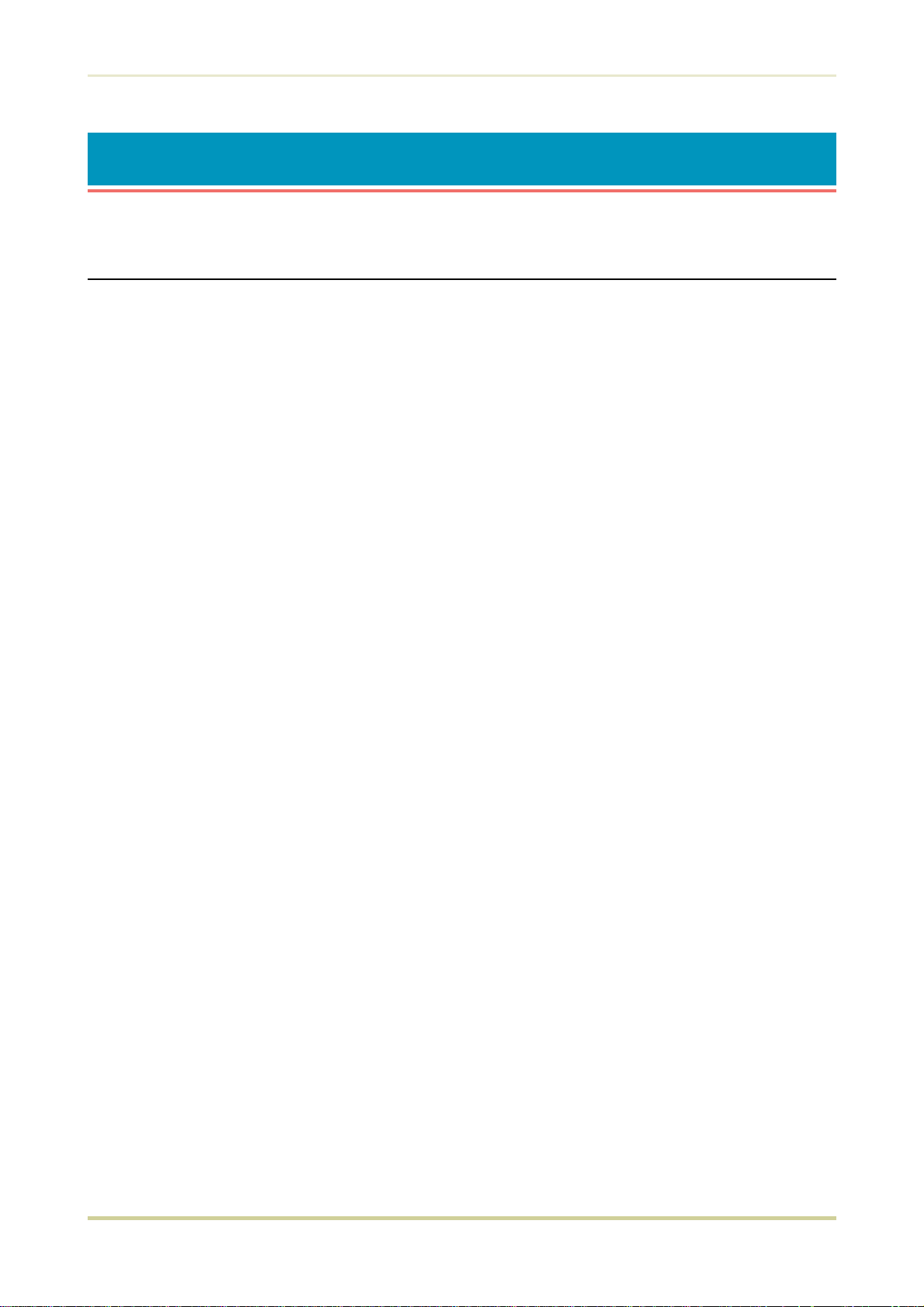
Table of Contents
Table of Contents
Chapter 1 Installing the Printer. . . . . . . . . . . . . . . . . . . 1—1
1.1. Positioning the Printer. . . . . . . . . . . . . . . . . . . . . . . . . . . . . . . . 1—1
Clearance . . . . . . . . . . . . . . . . . . . . . . . . . . . . . . . . . . . . . . . . . . . . . . . . . . . . . . 1—1
Places to Avoid . . . . . . . . . . . . . . . . . . . . . . . . . . . . . . . . . . . . . . . . . . . . . . . . . . 1—1
Basic requirements . . . . . . . . . . . . . . . . . . . . . . . . . . . . . . . . . . . . . . . . . . . . . . . 1—2
Power Supply . . . . . . . . . . . . . . . . . . . . . . . . . . . . . . . . . . . . . . . . . . . . . . . . . . . . 1—3
1.2. Unpacking and Inspection . . . . . . . . . . . . . . . . . . . . . . . . . . . . . 1—3
List of shipped components . . . . . . . . . . . . . . . . . . . . . . . . . . . . . . . . . . . . . . . . 1—4
1.3. Names of Parts . . . . . . . . . . . . . . . . . . . . . . . . . . . . . . . . . . . . . 1—5
Front View . . . . . . . . . . . . . . . . . . . . . . . . . . . . . . . . . . . . . . . . . . . . . . . . . . . . . . 1—5
Interior View . . . . . . . . . . . . . . . . . . . . . . . . . . . . . . . . . . . . . . . . . . . . . . . . . . . . 1—6
Rear View . . . . . . . . . . . . . . . . . . . . . . . . . . . . . . . . . . . . . . . . . . . . . . . . . . . . . . . 1—6
1.4. Setting Up and Interfacing. . . . . . . . . . . . . . . . . . . . . . . . . . . . . 1—7
1—Open the Top Cover . . . . . . . . . . . . . . . . . . . . . . . . . . . . . . . . . . . . . . . . . . . . 1—8
2—Install the Toner Container. . . . . . . . . . . . . . . . . . . . . . . . . . . . . . . . . . . . . . . 1—8
3—Close the Top Cover . . . . . . . . . . . . . . . . . . . . . . . . . . . . . . . . . . . . . . . . . . . 1—9
4—Install the Waste Toner Bottle . . . . . . . . . . . . . . . . . . . . . . . . . . . . . . . . . . . . 1—9
5—Add Paper. . . . . . . . . . . . . . . . . . . . . . . . . . . . . . . . . . . . . . . . . . . . . . . . . . . 1—11
6—Open the Paper Stopper on the Face-down Output Tray. . . . . . . . . . . . . . . 1—12
7—Install the Face-up Output Tray (if required). . . . . . . . . . . . . . . . . . . . . . . . 1—12
8—Connect the Printer to the Computer. . . . . . . . . . . . . . . . . . . . . . . . . . . . . . 1—13
9—Attach the Power Cord. . . . . . . . . . . . . . . . . . . . . . . . . . . . . . . . . . . . . . . . . 1—13
10—Print a Status Page . . . . . . . . . . . . . . . . . . . . . . . . . . . . . . . . . . . . . . . . . . . 1—14
11—Test the Interface with the Computer . . . . . . . . . . . . . . . . . . . . . . . . . . . . 1—14
12—Set the Emulation Mode . . . . . . . . . . . . . . . . . . . . . . . . . . . . . . . . . . . . . . 1—14
13—Install the Printer Driver . . . . . . . . . . . . . . . . . . . . . . . . . . . . . . . . . . . . . . . 1—15
1.5. Multi-Purpose Tray Feeding . . . . . . . . . . . . . . . . . . . . . . . . . . . 1—17
Selecting the Multi-Purpose Tray . . . . . . . . . . . . . . . . . . . . . . . . . . . . . . . . . . . . 1—17
1.6. Memory Card . . . . . . . . . . . . . . . . . . . . . . . . . . . . . . . . . . . . . 1—21
Handling Memory Cards . . . . . . . . . . . . . . . . . . . . . . . . . . . . . . . . . . . . . . . . . . 1—22
1.7. Memory Expansion Installation . . . . . . . . . . . . . . . . . . . . . . . . 1—23
Removing the Main Circuit Board . . . . . . . . . . . . . . . . . . . . . . . . . . . . . . . . . . . 1—23
SIMM to be used . . . . . . . . . . . . . . . . . . . . . . . . . . . . . . . . . . . . . . . . . . . . . . . . 1—25
Installing and Removing SIMMs. . . . . . . . . . . . . . . . . . . . . . . . . . . . . . . . . . . . . 1—26
Testing the Expansion Memory . . . . . . . . . . . . . . . . . . . . . . . . . . . . . . . . . . . . . 1—27
xiii
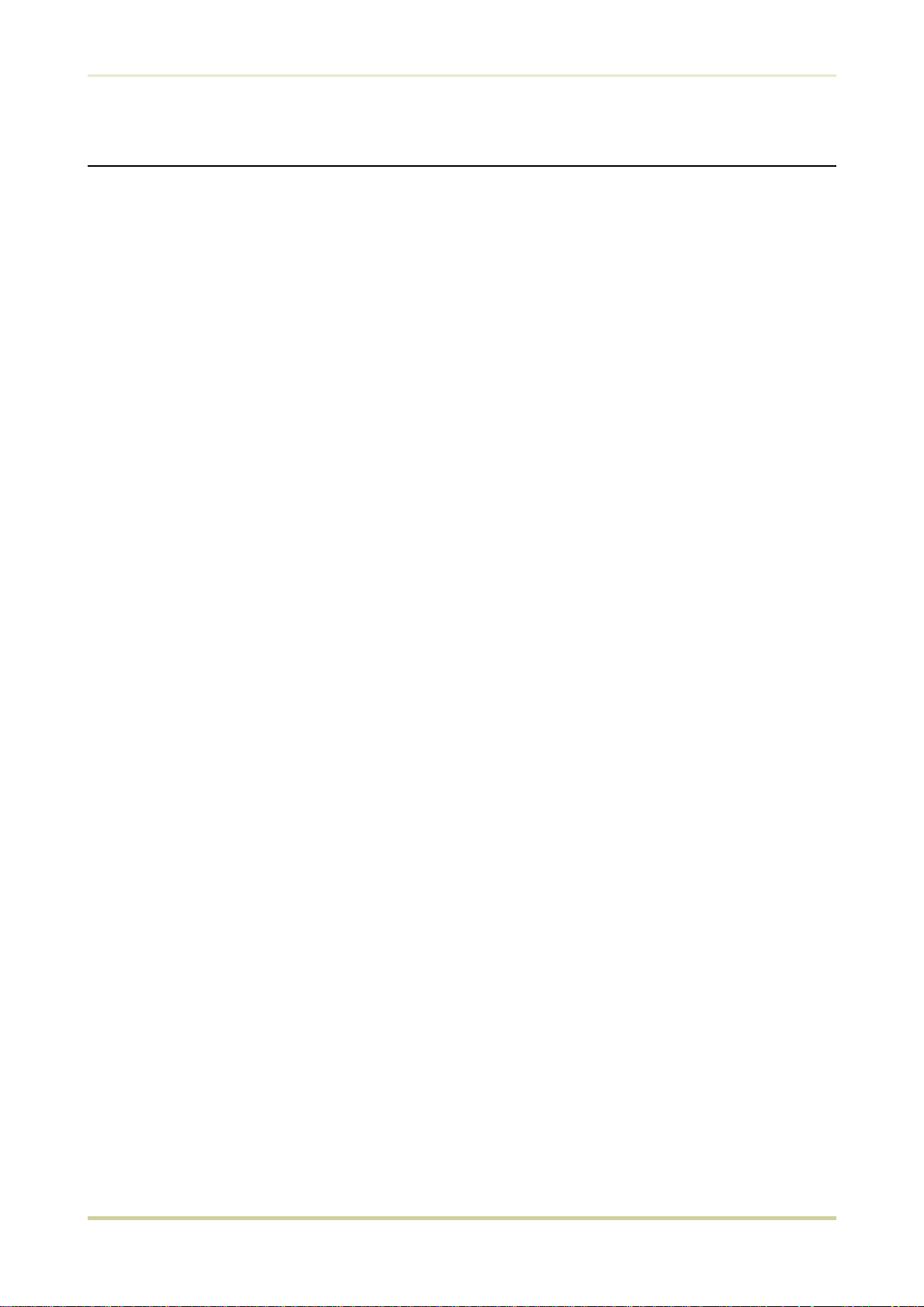
Table of Contents
Chapter 2 Operating the Laser Printer . . . . . . . . . . . . . 2—1
2.1. Control Panel . . . . . . . . . . . . . . . . . . . . . . . . . . . . . . . . . . . . . . 2—1
Message Display. . . . . . . . . . . . . . . . . . . . . . . . . . . . . . . . . . . . . . . . . . . . . . . . . . 2—2
Interface Indicator . . . . . . . . . . . . . . . . . . . . . . . . . . . . . . . . . . . . . . . . . . . . . . . . 2—2
Resolution Indicator . . . . . . . . . . . . . . . . . . . . . . . . . . . . . . . . . . . . . . . . . . . . . . . 2—2
Paper Size Indicator . . . . . . . . . . . . . . . . . . . . . . . . . . . . . . . . . . . . . . . . . . . . . . . 2—3
Copy Indicator . . . . . . . . . . . . . . . . . . . . . . . . . . . . . . . . . . . . . . . . . . . . . . . . . . . 2—3
Symbolic Indicators . . . . . . . . . . . . . . . . . . . . . . . . . . . . . . . . . . . . . . . . . . . . . . . 2—4
Control Keys. . . . . . . . . . . . . . . . . . . . . . . . . . . . . . . . . . . . . . . . . . . . . . . . . . . . . 2—5
2.2. Operating Procedures . . . . . . . . . . . . . . . . . . . . . . . . . . . . . . . . 2—6
Switching Power On . . . . . . . . . . . . . . . . . . . . . . . . . . . . . . . . . . . . . . . . . . . . . . 2—6
Stack Selection . . . . . . . . . . . . . . . . . . . . . . . . . . . . . . . . . . . . . . . . . . . . . . . . . . . 2—6
Feed Selection . . . . . . . . . . . . . . . . . . . . . . . . . . . . . . . . . . . . . . . . . . . . . . . . . . . 2—7
On-line/Off-line Setting . . . . . . . . . . . . . . . . . . . . . . . . . . . . . . . . . . . . . . . . . . . . 2—7
Abandoning a Printing Job . . . . . . . . . . . . . . . . . . . . . . . . . . . . . . . . . . . . . . . . . 2—7
Status Printout . . . . . . . . . . . . . . . . . . . . . . . . . . . . . . . . . . . . . . . . . . . . . . . . . . . 2—8
Form Feed . . . . . . . . . . . . . . . . . . . . . . . . . . . . . . . . . . . . . . . . . . . . . . . . . . . . . 2—11
2.3. Using the Mode Select Menu . . . . . . . . . . . . . . . . . . . . . . . . . . 2—12
Mode Select Menu. . . . . . . . . . . . . . . . . . . . . . . . . . . . . . . . . . . . . . . . . . . . . . . 2—12
2.4. Sleep (Ecopower) Mode . . . . . . . . . . . . . . . . . . . . . . . . . . . . . 2—14
2.5. KIR Level . . . . . . . . . . . . . . . . . . . . . . . . . . . . . . . . . . . . . . . . 2—15
2.6. Ecoprint mode . . . . . . . . . . . . . . . . . . . . . . . . . . . . . . . . . . . . 2—16
2.7. Resource Protection . . . . . . . . . . . . . . . . . . . . . . . . . . . . . . . . 2—17
2.8. Adjusting the Print Density . . . . . . . . . . . . . . . . . . . . . . . . . . . 2—17
2.9. Setting the Audio Warning (Buzzer) . . . . . . . . . . . . . . . . . . . . . 2—18
2.10. Operating a Memory Card . . . . . . . . . . . . . . . . . . . . . . . . . . . 2—20
Hints on Writing Fonts to the Memory Card . . . . . . . . . . . . . . . . . . . . . . . . . . . 2—20
Reading Fonts/Data from a Memory Card . . . . . . . . . . . . . . . . . . . . . . . . . . . . . 2—20
Writing Data to a Memory Card . . . . . . . . . . . . . . . . . . . . . . . . . . . . . . . . . . . . 2—21
Deleting Data from a Memory Card. . . . . . . . . . . . . . . . . . . . . . . . . . . . . . . . . . 2—22
Formatting a Memory Card . . . . . . . . . . . . . . . . . . . . . . . . . . . . . . . . . . . . . . . . 2—23
Printing a list of data names . . . . . . . . . . . . . . . . . . . . . . . . . . . . . . . . . . . . . . . 2—24
xiv
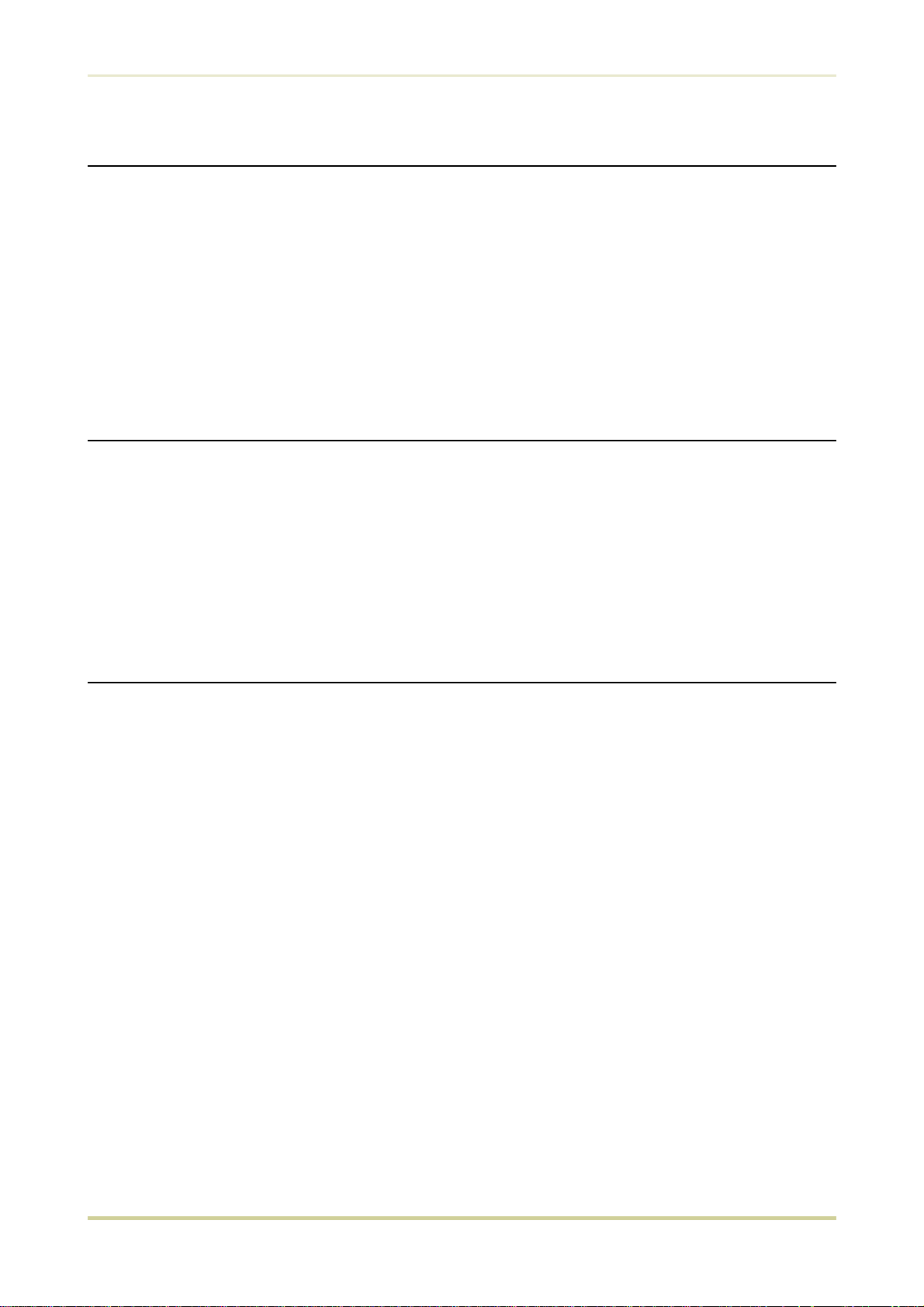
Table of Contents
Chapter 3 Fonts . . . . . . . . . . . . . . . . . . . . . . . . . . . . . . . 3—1
3.1. Bitmap and Scalable Fonts. . . . . . . . . . . . . . . . . . . . . . . . . . . . . 3—1
Bitmap fonts . . . . . . . . . . . . . . . . . . . . . . . . . . . . . . . . . . . . . . . . . . . . . . . . . . . . 3—2
Scalable fonts. . . . . . . . . . . . . . . . . . . . . . . . . . . . . . . . . . . . . . . . . . . . . . . . . . . . 3—2
3.2. List of Fonts . . . . . . . . . . . . . . . . . . . . . . . . . . . . . . . . . . . . . . . 3—3
Bitmap Fonts . . . . . . . . . . . . . . . . . . . . . . . . . . . . . . . . . . . . . . . . . . . . . . . . . . . . 3—3
Scalable Fonts . . . . . . . . . . . . . . . . . . . . . . . . . . . . . . . . . . . . . . . . . . . . . . . . . . . 3—3
Option Fonts . . . . . . . . . . . . . . . . . . . . . . . . . . . . . . . . . . . . . . . . . . . . . . . . . . . . 3—3
3.3. Symbol set . . . . . . . . . . . . . . . . . . . . . . . . . . . . . . . . . . . . . . . 3—11
Chapter 4 Maintenance . . . . . . . . . . . . . . . . . . . . . . . . . 4—1
4.1. Toner Kit Replacement . . . . . . . . . . . . . . . . . . . . . . . . . . . . . . . 4—1
Toner Kit to be Used . . . . . . . . . . . . . . . . . . . . . . . . . . . . . . . . . . . . . . . . . . . . . . 4—1
Supplying Toner . . . . . . . . . . . . . . . . . . . . . . . . . . . . . . . . . . . . . . . . . . . . . . . . . . 4—2
Replace the Waste Toner Bottle . . . . . . . . . . . . . . . . . . . . . . . . . . . . . . . . . . . . . . 4—4
4.2. Cleaning . . . . . . . . . . . . . . . . . . . . . . . . . . . . . . . . . . . . . . . . . . 4—6
Main Charger Unit . . . . . . . . . . . . . . . . . . . . . . . . . . . . . . . . . . . . . . . . . . . . . . . . 4—6
Paper Feed Unit . . . . . . . . . . . . . . . . . . . . . . . . . . . . . . . . . . . . . . . . . . . . . . . . . . 4—8
Chapter 5 Troubleshooting . . . . . . . . . . . . . . . . . . . . . . 5—1
5.1. General Guide. . . . . . . . . . . . . . . . . . . . . . . . . . . . . . . . . . . . . . 5—1
5.2. Power Problems . . . . . . . . . . . . . . . . . . . . . . . . . . . . . . . . . . . . 5—2
5.3. Interface Problems . . . . . . . . . . . . . . . . . . . . . . . . . . . . . . . . . . 5—2
5.4. Print Quality Problems. . . . . . . . . . . . . . . . . . . . . . . . . . . . . . . . 5—3
Completely blank printout . . . . . . . . . . . . . . . . . . . . . . . . . . . . . . . . . . . . . . . . . . 5—3
All-black printout . . . . . . . . . . . . . . . . . . . . . . . . . . . . . . . . . . . . . . . . . . . . . . . . . 5—3
Dropouts, horizontal streaks, stray dots . . . . . . . . . . . . . . . . . . . . . . . . . . . . . . . 5—4
Black or white vertical streaks . . . . . . . . . . . . . . . . . . . . . . . . . . . . . . . . . . . . . . . 5—4
Faint or blurred printing . . . . . . . . . . . . . . . . . . . . . . . . . . . . . . . . . . . . . . . . . . . 5—5
Grey background . . . . . . . . . . . . . . . . . . . . . . . . . . . . . . . . . . . . . . . . . . . . . . . . . 5—5
Dirt on the top edge or back of the paper. . . . . . . . . . . . . . . . . . . . . . . . . . . . . . 5—6
Characters out of position . . . . . . . . . . . . . . . . . . . . . . . . . . . . . . . . . . . . . . . . . . 5—6
5.5. Indicators and Messages . . . . . . . . . . . . . . . . . . . . . . . . . . . . . . 5—7
Indicators . . . . . . . . . . . . . . . . . . . . . . . . . . . . . . . . . . . . . . . . . . . . . . . . . . . . . . . 5—7
Maintenance Messages . . . . . . . . . . . . . . . . . . . . . . . . . . . . . . . . . . . . . . . . . . . . 5—8
Error Messages. . . . . . . . . . . . . . . . . . . . . . . . . . . . . . . . . . . . . . . . . . . . . . . . . . . 5—9
5.6. Correcting a Paper Jam . . . . . . . . . . . . . . . . . . . . . . . . . . . . . . 5—11
xv
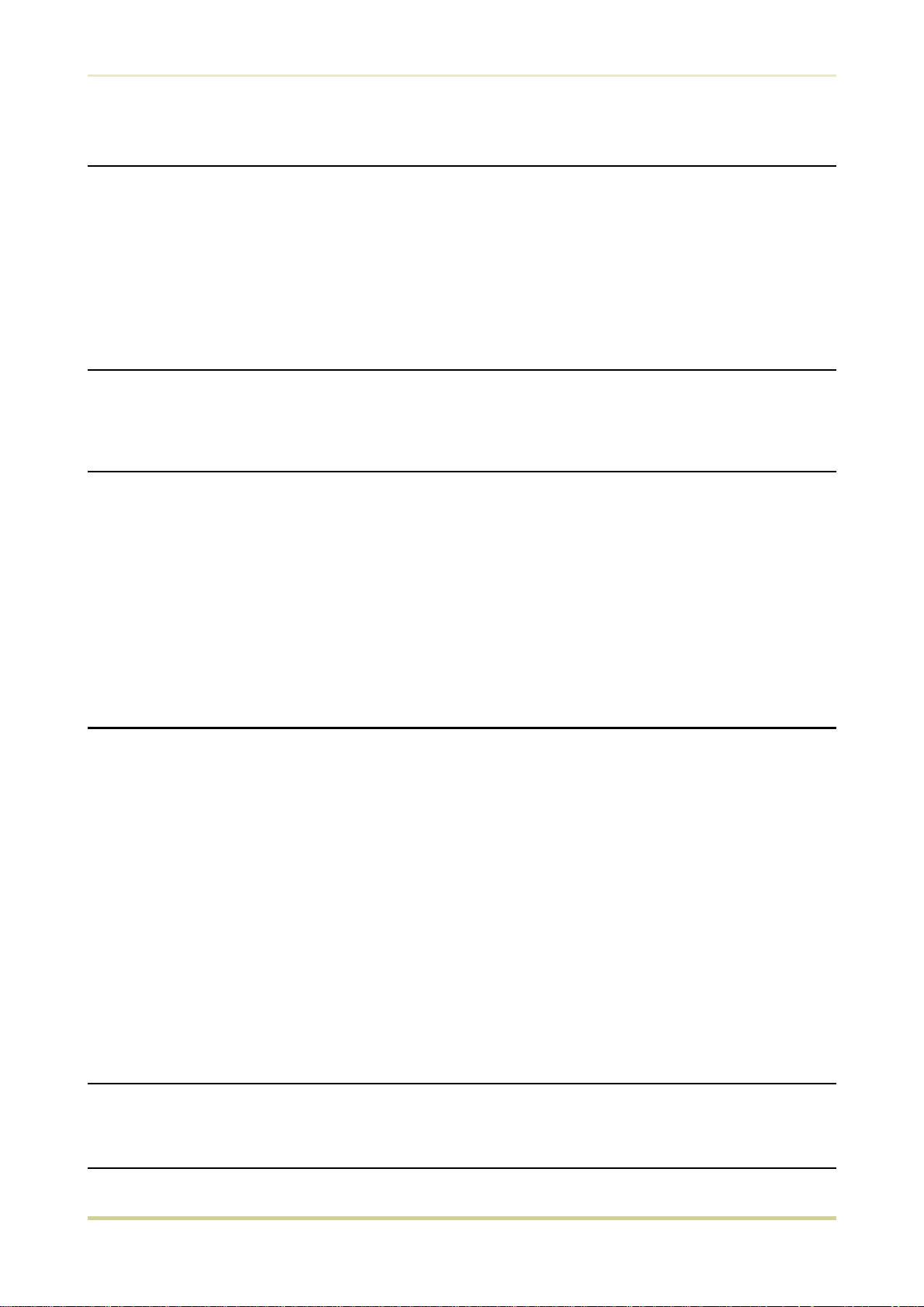
Table of Contents
Chapter 6 Symbol Set Tables . . . . . . . . . . . . . . . . . . . . 6—1
6.1. IBM Symbol Sets . . . . . . . . . . . . . . . . . . . . . . . . . . . . . . . . . . . . 6—2
6.2. Diablo 630 Symbol Sets . . . . . . . . . . . . . . . . . . . . . . . . . . . . . . . 6—8
6.3. LQ-850 Symbol Sets. . . . . . . . . . . . . . . . . . . . . . . . . . . . . . . . . 6—11
6.4. HP LaserJet 4 Plus Symbol Sets. . . . . . . . . . . . . . . . . . . . . . . . . 6—13
Appendix A Printer Specifications. . . . . . . . . . . . . . . . . A—1
Appendix B Paper Selection. . . . . . . . . . . . . . . . . . . . . . B—1
B.1. General Guidelines . . . . . . . . . . . . . . . . . . . . . . . . . . . . . . . . . . B—1
Paper Availability . . . . . . . . . . . . . . . . . . . . . . . . . . . . . . . . . . . . . . . . . . . . . . . . . B—1
Paper Specifications . . . . . . . . . . . . . . . . . . . . . . . . . . . . . . . . . . . . . . . . . . . . . . . B—2
B.2. Selecting the Right Paper. . . . . . . . . . . . . . . . . . . . . . . . . . . . . . B—2
B.3. Special Paper . . . . . . . . . . . . . . . . . . . . . . . . . . . . . . . . . . . . . . B—5
Overhead Projection (OHP) Film. . . . . . . . . . . . . . . . . . . . . . . . . . . . . . . . . . . . . . B—5
Adhesive-Backed Labels . . . . . . . . . . . . . . . . . . . . . . . . . . . . . . . . . . . . . . . . . . . . B—6
Appendix C Host Computer Interface . . . . . . . . . . . . . . C—1
C.1. Parallel Interface . . . . . . . . . . . . . . . . . . . . . . . . . . . . . . . . . . . . C—1
Parallel interface communication modes . . . . . . . . . . . . . . . . . . . . . . . . . . . . . . . C—1
Interface Signals. . . . . . . . . . . . . . . . . . . . . . . . . . . . . . . . . . . . . . . . . . . . . . . . . . C—2
C.2. RS-232C/RS-422A Interface . . . . . . . . . . . . . . . . . . . . . . . . . . . . C—5
RS-232C interface . . . . . . . . . . . . . . . . . . . . . . . . . . . . . . . . . . . . . . . . . . . . . . . . C—5
RS-422A interface . . . . . . . . . . . . . . . . . . . . . . . . . . . . . . . . . . . . . . . . . . . . . . . . C—6
C.3. RS-232C/RS-422A Protocol . . . . . . . . . . . . . . . . . . . . . . . . . . . . C—10
PRESCRIBE II FRPO D0 command . . . . . . . . . . . . . . . . . . . . . . . . . . . . . . . . . . . . C—11
C.4. RS-232C Cable Connection . . . . . . . . . . . . . . . . . . . . . . . . . . . C—12
Preparing an RS-232C Cable . . . . . . . . . . . . . . . . . . . . . . . . . . . . . . . . . . . . . . . C—12
Connecting the Printer to the Computer . . . . . . . . . . . . . . . . . . . . . . . . . . . . . . C—12
Index . . . . . . . . . . . . . . . . . . . . . . . . . . . . . . . . . . . . Index—1
Mode Select Menu . . . . . . . . . . . . . . . . . . . . . . . . . Last page
xvi

1.7. Memory Expansion Installation
1.7. Memory Expansion Installation
In this section is explained how to expand the printer’s memory. Expanded printer memory enables you to print more complex pages, download more fonts, and define more macros.
It begins by explaining how to remove the main circuit board from the printer, and explains
how to install a SIMM (single in-line memory module) on the main circuit board.
The expansion memory should be installed only by a Kyocera authorized
*
dealer or Kyocera certified technician. Kyocera shall not be liable for damage
due to improper installation of the expansion memory.
The minimum memory requirements for the printer with various options installed are listed in
the table below. Please refer to this table when expanding the printer’s memory.
Printing condition
HP LaserJet 4 Plus only
HP LaserJet 4 Plus, duplex mode = on
HP LaserJet 4 Plus/KPDL, duplex mode = None
HP LaserJet 4 Plus/KPDL, duplex mode = on
HP LaserJet 4 Plus/KPDL, resource protection,
duplex mode = None,
HP LaserJet 4 Plus/KPDL, resource protection,
duplex mode = on,
Resolution
300 dpi 600 dpi
2 MB 2 MB
2 MB 3 MB
2 MB 3 MB
3 MB 5 MB
- 10 MB
- 14 MB
Removing the Main Circuit Board
The main circuit board of the printer is equipped with two sockets for memory expansion. Expansion memory is available in the form of a SIMM.
The following instructions are intended for the technician only.
*
Notes on Handling the Main Circuit Board and SIMM
Protect the electronics by taking these precautions:
Before touching the main circuit board, touch a water pipe or other large metal object
p
to discharge yourself of static electricity. While doing the work, it is recommended
that you wear an antistatic wrist strap.
Touch the main circuit board and SIMM only by the edges.
p
1-23
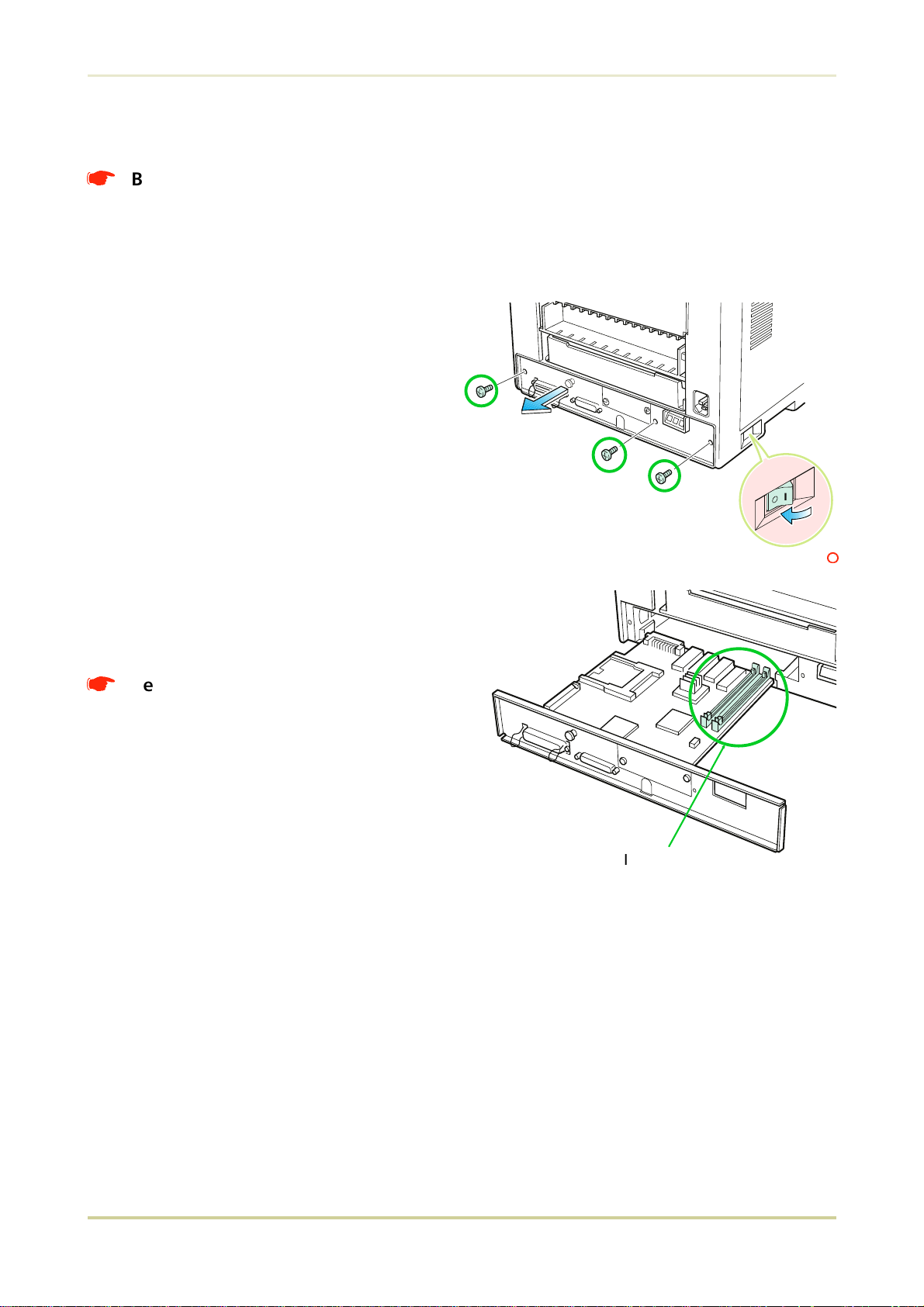
1.7. Memory Expansion Installation
Withdrawing the Main Circuit Board from the Printer
Be sure to remove the memory card first if inserted in the printer’s memory
*
card slot.
Withdraw the main circuit board completely from the printer as follows:
1.
Turn the printer’s power off. Unplug the printer’s power cable and disconnect
the printer from the host computer.
2.
Remove the three screws from the
printer’s rear cover.
3.
Pull the main circuit board all the way out
of the printer.
Before pulling the main board out,
*
clean an area on the table, etc., at
the back of the printer’s rear panel.
Foreign objects, accidentally sticking
to the back of the main board, can
cause serious damage to the printer.
Install the SIMM as described on the next
page.
Power OFF ()
SIMM Sockets
1-24
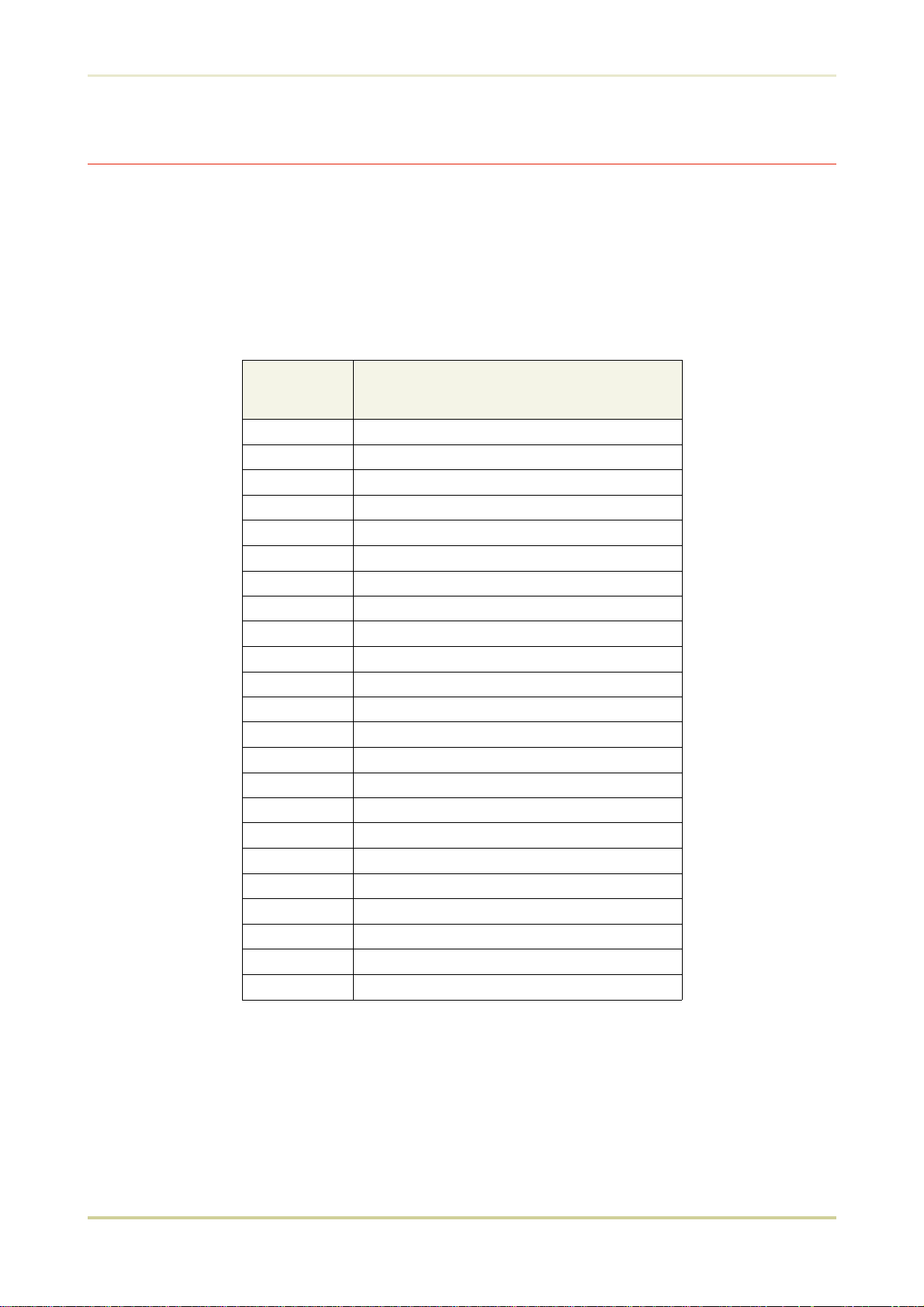
1.7. Memory Expansion Installation
SIMM to be used
See your Kyocera dealer for purchasing information of the SIMMs that are best suited for use
with this printer.
Either 1 MB, 2 MB, 4 MB, 8 MB, 16 MB or 32 MB SIMMs can be used for memory expansion.
Together with the memory already present in the printer, this allows memory to be expanded
up to a total of 66 MB.
The table below shows valid SIMM configurations for memory expansion.
Total printer
memory
required
2 MB
3 MB
4 MB
5 MB
6 MB
7 MB
8 MB
10 MB
11 MB
12 MB
14 MB
18 MB
19 MB
20 MB
22 MB
26 MB
34 MB
35 MB
36 MB
38 MB
42 MB
50 MB
66 MB
(Factory default)
1 MB SIMM x 1
1 MB SIMM x 2 or 2 MB SIMM x 1
1 MB SIMM and 2 MB SIMM
4 MB SIMM x 1 or 2MB SIMM x 2
1 MB SIMM and 4 MB SIMM
2 MB SIMM and 4 MB SIMM
4 MB SIMM x 2 or 8 MB SIMM x 1
1 MB SIMM and 8 MB SIMM
2 MB SIMM and 8 MB SIMM
4 MB SIMM and 8 MB SIMM
16 MB SIMM x 1 or 8 MB SIMM x 2
1 MB SIMM and 16 MB SIMM
2 MB SIMM and 16 MB SIMM
4 MB SIMM and 16 MB SIMM
8 MB SIMM and 16 MB SIMM
32 MB SIMM x 1 or 16 MB SIMM x 2
1 MB SIMM and 32 MB SIMM
2 MB SIMM and 32 MB SIMM
4 MB SIMM and 32 MB SIMM
8 MB SIMM and 32 MB SIMM
16 MB SIMM and 32 MB SIMM
32 MB SIMM x 2
Type and number of SIMMs
1-25
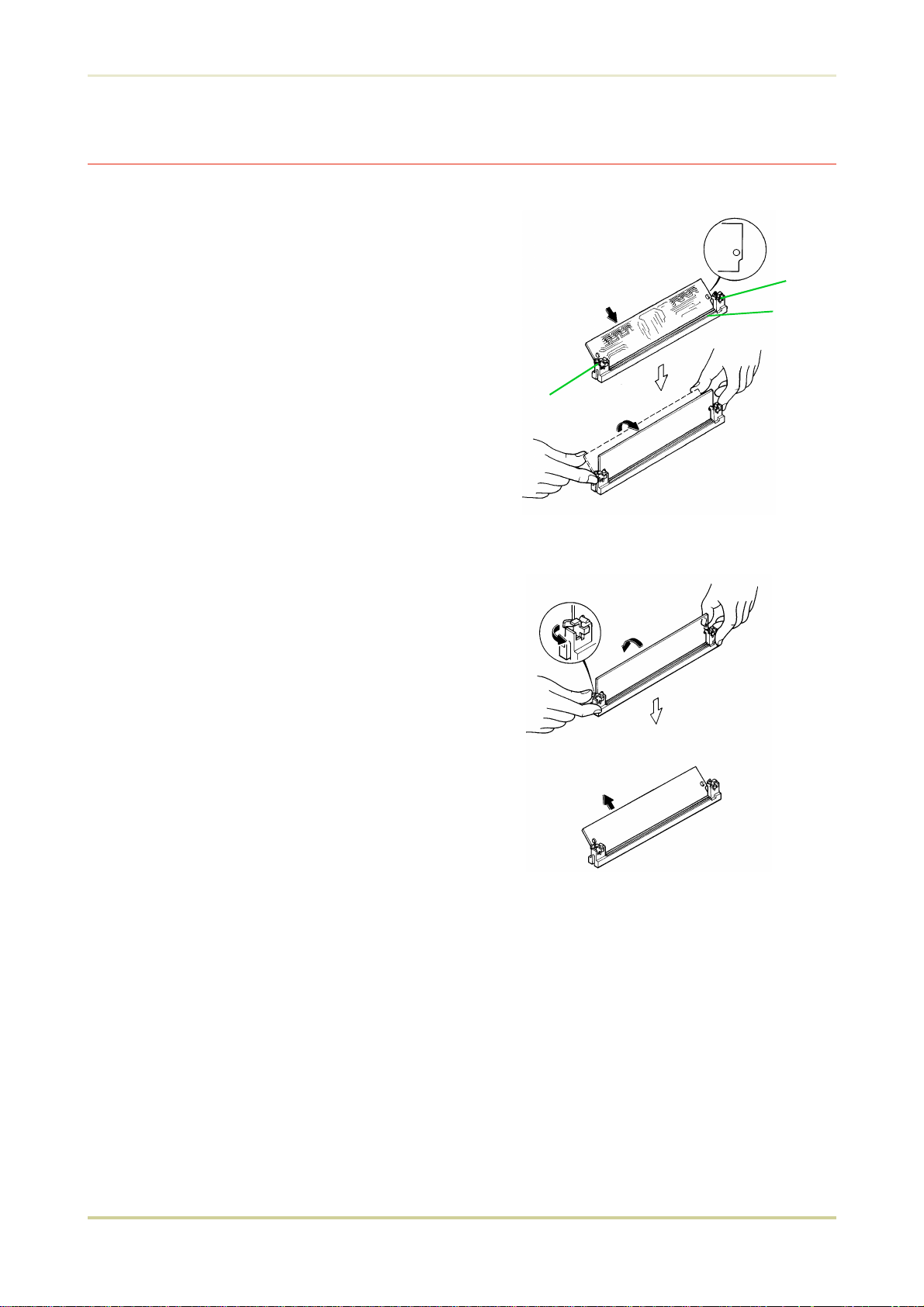
1.7. Memory Expansion Installation
Installing and Removing SIMMs
Installing SIMMs
Insert the SIMM into the socket as shown
right.
1.
Insert the connector end of the SIMM
into the socket.
2.
Carefully push the board upright until it
snaps into place. Make sure that the
catches at the ends of the socket fit into
the holes at the ends of the SIMM board.
Removing SIMMs
To remove a SIMM, carefully pull the end
catches slightly outwards and tilt the SIMM as
shown, then pull the SIMM out of the socket.
Reverse the procedure under
Main Circuit Board from the Printer
main circuit board back into the printer.
Withdrawing the
to put the
Catch
SIMM
Catch
Socket
1-26
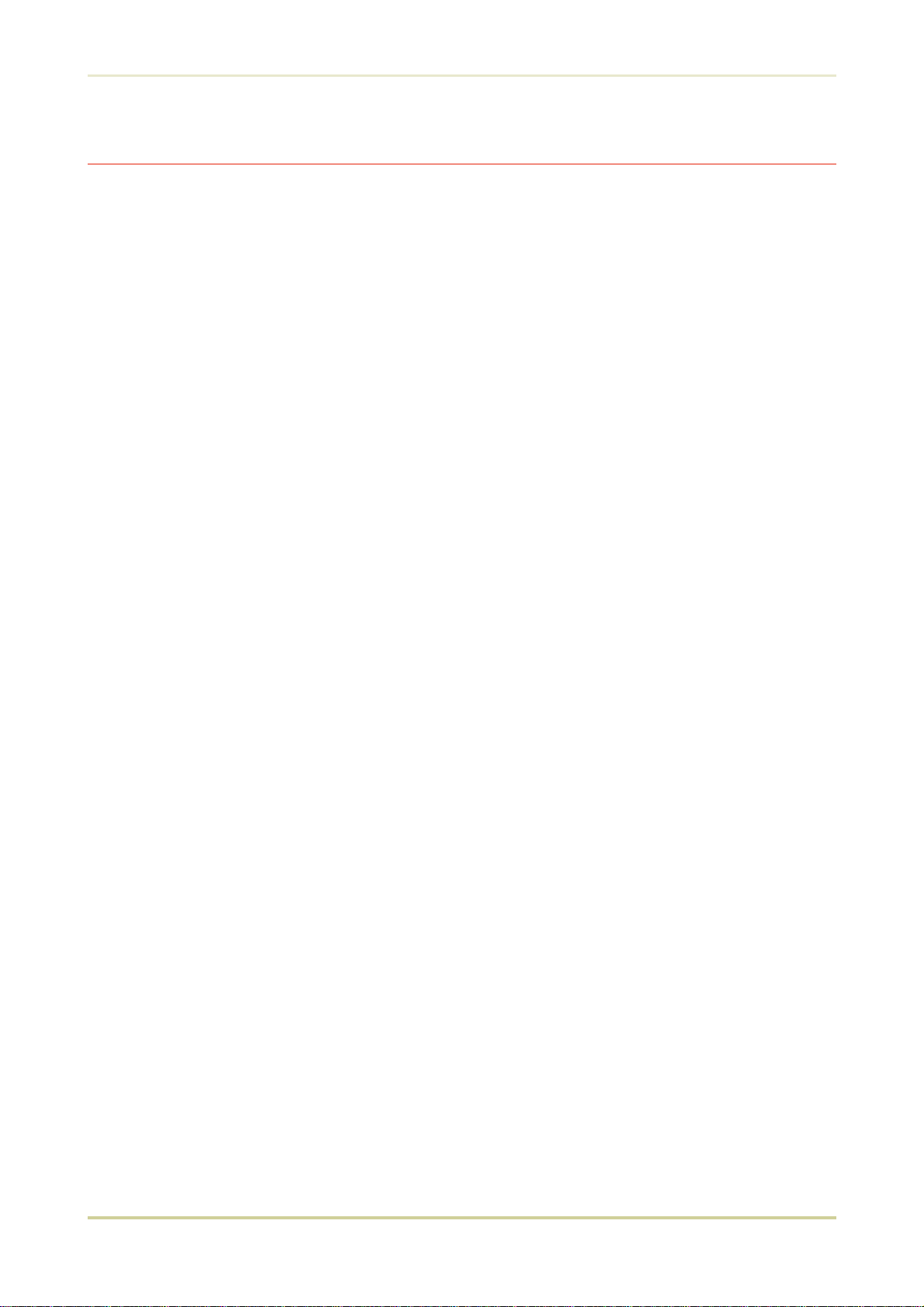
1.7. Memory Expansion Installation
Testing the Expansion Memory
After you have finished installing SIMMs in the printer, test the printer to see if the installation
has been successful.
To test the expansion memory, proceed as follows:
1.
Make sure the power switch is off. Plug the power cord into the printer and turn power
on.
2.
When the printer is on-line, press the STATUS key.
3.
If the installation has been successful, the
status page will show the expanded memory size corresponding to the amount of memory added. (The factory installed memory size is 2 MB.)
Total memory
(Memory Allocation) of the
1-27
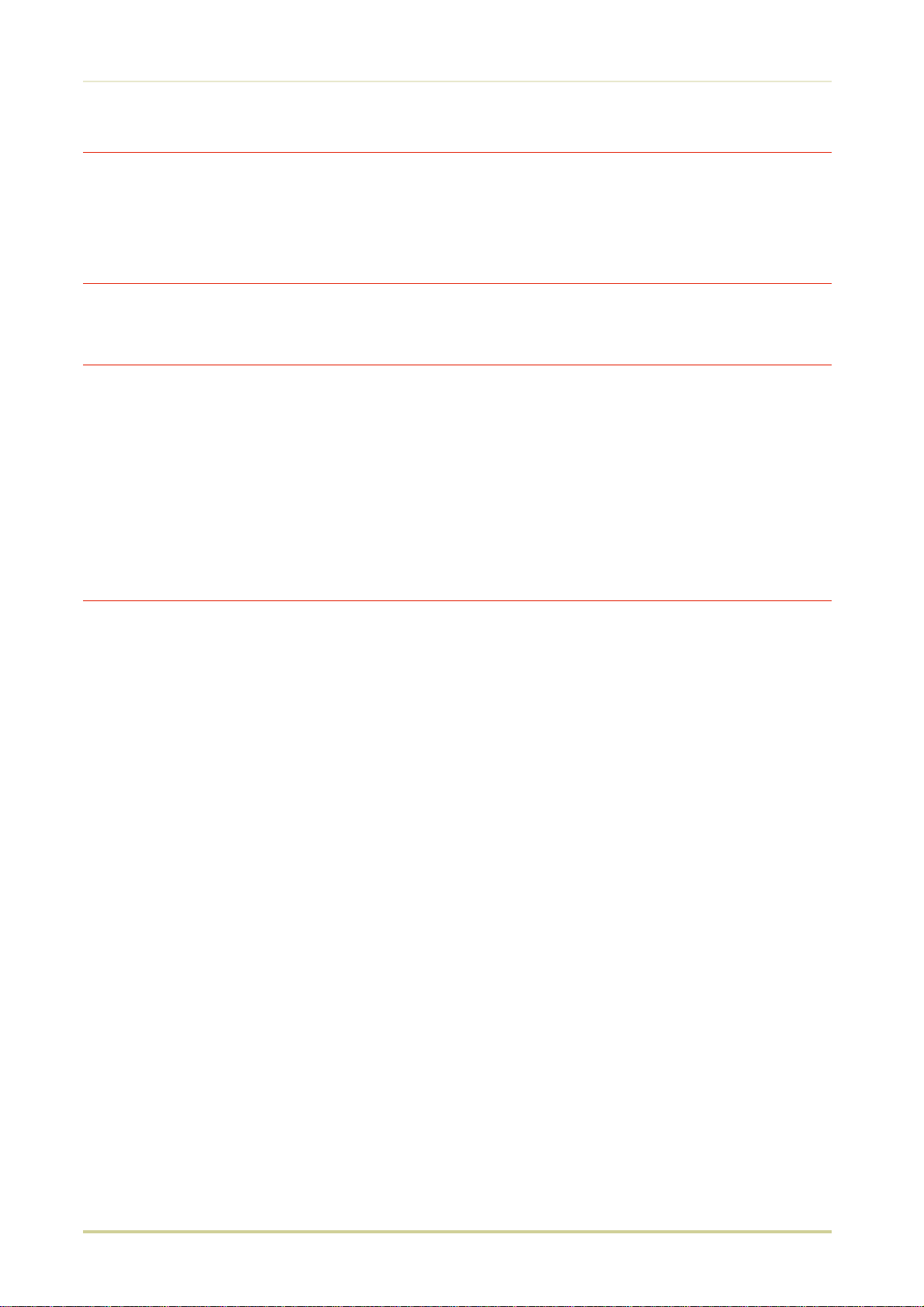
Introduction
Caution
NO LIABILITY IS ASSUMED FOR ANY DAMAGE CAUSED BY IMPROPER INSTALLATION.
SOFTWARE USED WITH THIS PRINTER MUST SUPPORT THE PRINTER’S EMULATION MODE. The printer is factory
-set to emulate the HP LaserJet 4 Plus. The emulation mode can be changed by following the procedures described in Chapter 2 (on CD-ROM).
Notice on Software
SOFTWARE USED WITH THIS PRINTER MUST SUPPORT THE PRINTER’S NATIVE MODE OR ONE OF ITS EMULATION
MODES.
Notice
The information in this manual is subject to change without notification. Additional pages may be inserted in future editions. The user is asked to excuse any technical inaccuracies or typographical errors in the present edition.
No responsibility is assumed if accidents occur while the user is following the instructions in this manual. No responsibility is assumed for defects in the printer’s firmware (contents of its read-only memory).
This manual, any copyrightable subject matter sold or provided with or in connection with the sale of the page
printer, are protected by copyright. All rights are reserved. Copying or other reproduction of all or part of this
manual, any copyrightable subject matter without the prior written consent of Kyocera Corporation is prohibited.
Any copies made of all or part of this manual, any copyrightable subject must contain the same copyright notice
as the material from which the copying is done.
Regarding Tradenames
PRESCRIBE is a registered trademark of Kyocera Corporation. PRESCRIBE II, KPDL, and KIR (Kyocera Image Refinement) are trademarks of Kyocera Corporation.
Diablo 630 is a product of Xerox Corporation. IBM Proprinter X24E is a product of International Business Machines Corporation. Epson LQ-850 is a product of Seiko Epson Corporation.
HP LaserJet 4 Plus is a product of Hewlett-Packard Company. Hewlett-Packard, PCL, and PJL are registered trademarks of Hewlett-Packard Company. Centronics is a trade name of Centronics Data Computer Corp. PostScript is a
registered trademark of Adobe Systems Incorporated. Macintosh is a registered trademark of Apple computer,
Inc. AppleTalk is a trademark of Apple Computer, Inc. Microsoft, Windows, and MS-DOS are registered trademarks of Microsoft Corporation. Adobe and Acrobat are trademarks of Adobe Systems Incorporated which may
be registered in certain jurisdictions.
This Kyocera page printer uses PeerlessPrint5 to provide the HP LaserJet compatible PCL5 language emulation.
PeerlessPrint5 is a trademark of The Peerless Group, Redondo Beach, CA 90278, U.S.A.
This Kyocera printer uses STAC LZS to provide the compression technology. STAC LZS is a product of Stac Electronics.
© Copyright 1996 by Kyocera Corporation. All rights reserved, Revision 1.1., December 1996
i
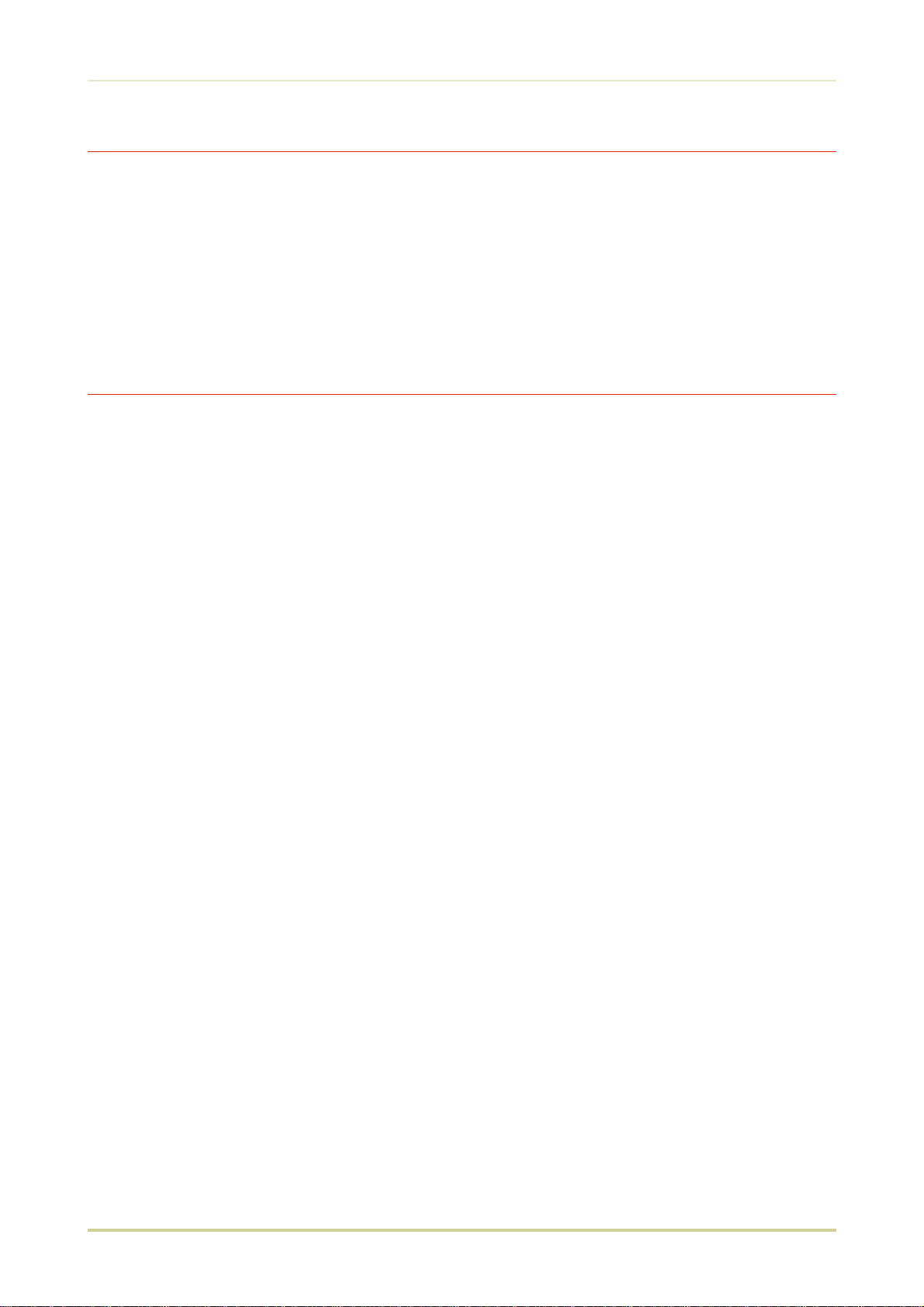
Introduction
Typeface Trademark Acknowledgement
All resident fonts in this printer are licensed from Bitstream Inc., Cambridge, Massachusetts, U.S.A.
Dutch801, Swiss742, Incised901, ZapfCalligraphic801, ZapfHumanist601, OriginalGaramond, and Chianti are
trademarks of Bitstream Inc.
Centutry Schoolbook, Stymie, and Cooper-Black are trademarks of Kingsley-ATF Type Corporation.
ITC ZapfDingbats, ITC Souvenir, ITC Benguiat, and ITC Bookman are registered trademarks of International Typeface Corporation.
Revue is a trademark of Esselte Pendaflex Corporation in the U.S., Letraset Canada Ltd. in Canada, and Esselte Letraset Ltd. elsewhere.
Bitstream Sublicense Agreement
FONTWARE/TrueDoc developed by BITSTREAM INC. is provided as part of this Printer by KYOCERA CORPORATION
under license. KYOCERA, as a Licensee of BITSTREAM, grants you, the Sublicensee, non-exclusive right to use
FONTWARE/TrueDoc installed in this Printer, if you agree to and at all times comply with the following items:
1. Ownership
As the Sublicensee, you own the Printer in which FONTWARE/TrueDoc is originally installed, but BITSTREAM retains title to and ownership in the software program of FONTWARE/TrueDoc. The Sublicense is not a sale of the
original software program of FONTWARE/TrueDoc or any portion or copy of it.
2. Copy Restrictions
FONTWARE/TrueDoc is copyrighted. Unauthorized copying of FONTWARE/TrueDoc even if modified, merged, or
included with other software, is expressly forbidden. You may be held legally responsible for any copyright infringement.
3. Unauthorized Use
FONTWARE/TrueDoc may not be removed, disclosed and transferred to any third party for any length of time
without the prior written consent of KYOCERA or BITSTREAM. Also, you may not modify, adapt, translate, reverse
engineer, decompile, or create derivative works based on FONTWARE/TrueDoc.
4. Term
This agreement should remain in full force and effect forever thereby allowing the Sublicensee to use the
FONTWARE/TrueDoc forever unless the Sublicensee violates the terms of paragraphs 2. or 3. above. In the event
of such violation, this agreement will terminate automatically without notice from KYOCERA. Upon termination,
you should destroy FONTWARE/TrueDoc and all copies of them, in part and in whole, including modified copies,
if any.
ii
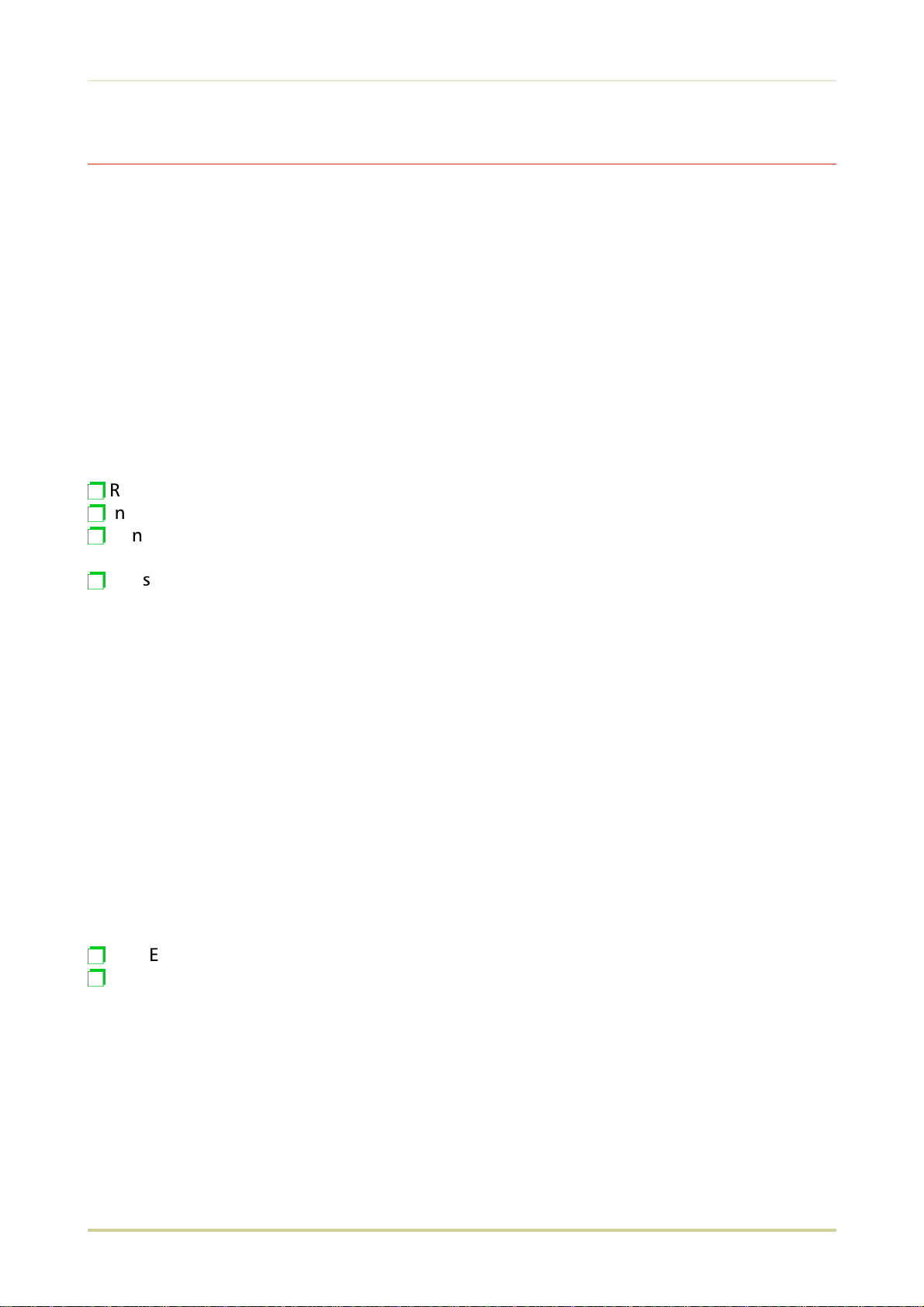
Introduction
FCC statement
This device complies with Part 15 of the FCC Rules. Operation is subject to the following two
conditions: (1) This device may not cause harmful interference, and (2) this device must accept
any interference received, including interference that may cause undesired operation.
This equipment has been tested and found to comply with the limits for a Class B digital device, pursuant to Part 15 of the FCC Rules. These limits are designed to provide reasonable
protection against harmful interference in a residential installation. This equipment generates,
uses, and can radiate radio frequency energy and, if not installed and used in accordance with
the instructions, may cause harmful interference to radio communications. However, there is
no guarantee that interference will not occur in a particular installation. If this equipment does
cause harmful interference to radio or television reception, which can be determined by turning the equipment off and on, the user is encouraged to try to correct the interference by one
or more of the following measures:
Reorient or relocate the receiving antenna.
p
Increase the separation between the equipment and receiver.
p
Connect the equipment into an outlet on a circuit different from that to which the re-
p
ceiver is connected.
Consult the dealer or an experienced radio/TV technician for help.
p
Changes or modifications not expressly approved by the manufacturer for compliance could
void the user’s authority to operate the equipment.
Shielded circular cable should be used for interfacing with the computer.
Caution to user
Any modification without prior permission may cause harmful interference.
If any modification/change is introduced to this equipment without prior permission, Kyocera
as the manufacturer cannot guarantee compliance with FCC rules.
To use equipment which does not comply with FCC rules is prohibited.
The printer may be optionally installed with the following units:
Conforming to the Class A limits
HS-3E Bulk Paper Stacker
p
PF-7E Bulk Paper Feeder
p
iii
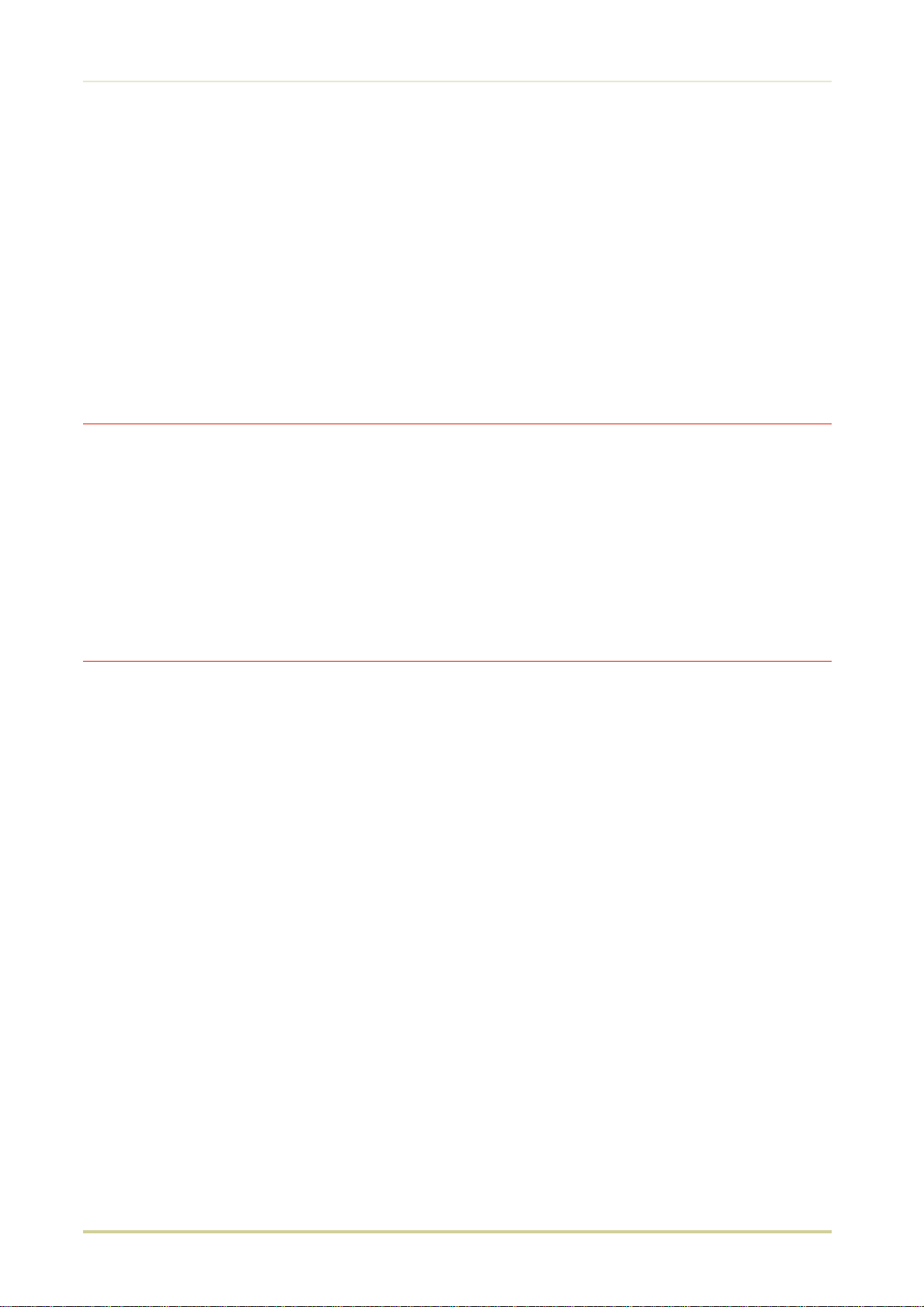
Introduction
Conforming to the Class B limits
❐ DU-20 Duplexer
❐ EF-1 Envelope Feeder
❐ HS-20 Paper Handler/Stacker
❐ IB-3 AppleTalk Interface Board
❐ PF-20 Paper Feeder
❐ PF-20mini Paper Feeder
❐ PK-series KPDL Upgrade Kit
❐ SO-6 Sorter/Stacker
❐ ST-20 Bulk Paper Stacker
Interface connectors
Important note on the interface connectors
Be sure to turn off printer power before connecting or disconnecting an interface cable to the
printer. For protection against static discharge which may be applied to the printer’s internal electronics through the interface connector(s), keep any interface connector which is not in use capped
using the protective cap supplied.
☛ Use shielded interface cable.
Safety information
Laser safety
This printer is certified as a Class 1 laser product under the U.S. Department of Health and Human Services (DHHS) Radiation Performance Standard according to Radiation Control for
Health and Safety Act of 1968. This means that the printer does not produce hazardous laser
radiation. Since radiation emitted inside the printer is completely confined within protective
housings and external covers, the laser beam cannot escape from the printer during any phase
of user operation.
iv
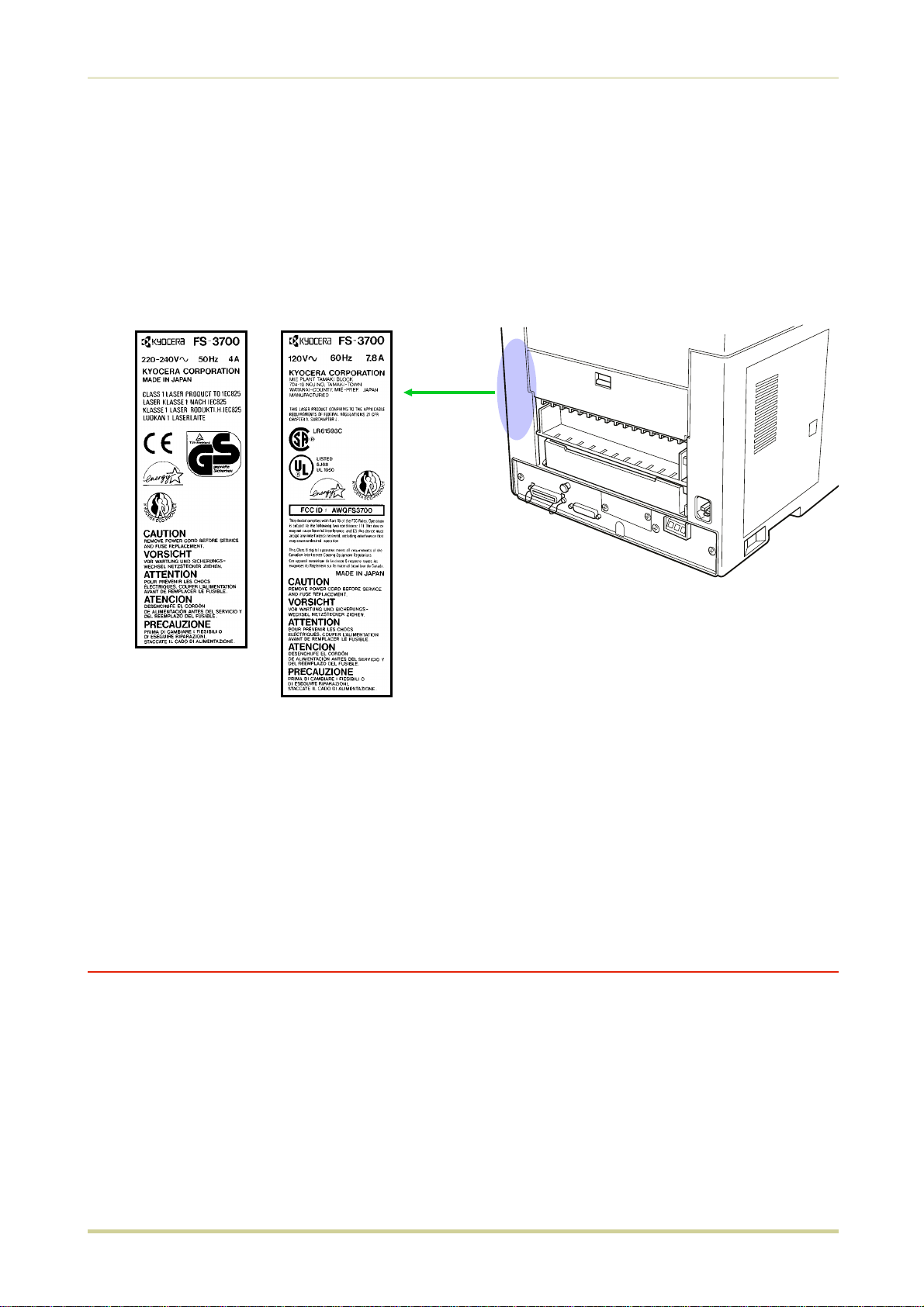
Introduction
Laser notice
This printer is certified in the U.S. to conform to the requirements of DHHS 21 CFR Subchapter
for Class I (1) laser products, and elsewhere is certified as a Class I laser product conforming to
the requirements of IEC 825.
Caution
(European/Asian
countries)
Use of controls or adjustments or performance of procedures other
than those specified herein may result in hazardous radiation exposure.
(U.S .A./ Canada)
CDRH regulatio ns
The Center of Devices and Radiological Health (CDRH) of the U.S. Food and Drug Administration implemented regulations for laser products on August 2, 1976. These regulations apply
to laser products manufactured after August 1, 1976. Compliance is mandatory for products
marketed in the United States. A label indicating compliance with the CDRH regulations must
be attached to laser products marketed in the United States.
Ozone concentration
The printers generate ozone gas (O3) which may concentrate in the place of installation and
cause an unpleasant smell. To minimize concentration of ozone gas to less than 0.1 ppm, we
recommend you not to install the printer in a confined area where ventilation is blocked.
v
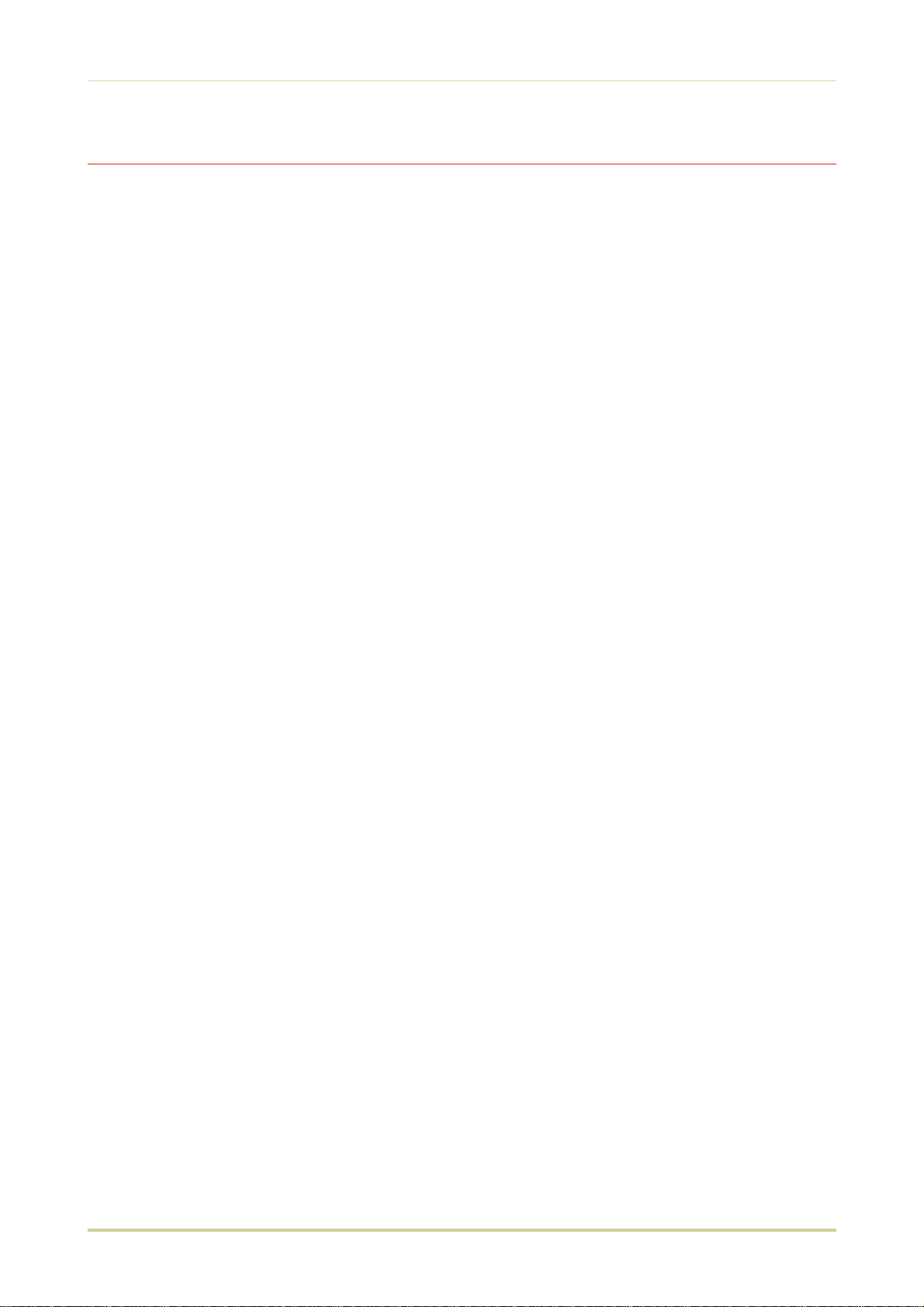
Introduction
IMPORTANT SAFEGUARDS
Read all of these instructions and save these instructions for later use.
1.
Unplug this product from the wall outlet before cleaning.
2.
Do not use this product near water.
3.
Do not place this product on an unstable cart, stand, or table. The product may fall,
4.
causing serious damage to the product.
Slots and openings in the cabinet and the back are provided for ventilation to ensure reli-
5.
able operation of the product and to protect it from overheating, these openings must
not be blocked or covered. The openings should never be blocked by placing the product
on a bed, sofa, rug, or other similar surface. This product should never be placed near or
over a radiator or heat register. This product should not be placed in a built-in installation unless proper ventilation is provided.
This product is equipped with a 3-wire grounding type plug, a plug having a third
6.
(grounding) pin. This plug will only fit into a grounding-type power outlet. This is a
safety feature. If you are unable to insert the plug into the outlet, contact your electrician
to replace your obsolete outlet. Do not defeat the purpose of the grounding-type plug.
Do not allow anything to rest on the power cord. Do not locate this product where per-
7.
sons will walk on the cord.
If an extension cord is used with this product, make sure that the total of the ampere
8.
ratings on the products plugged into the extension cord do not exceed the extension
cord ampere rating.
Never push objects of any kind into this product through cabinet slots as they may touch
9.
dangerous voltage points or short out parts that could result in a risk of fire or electric
shock. Never spill liquid of any kind on the product.
Except as explained elsewhere in
10.
yourself. Removing covers may expose you to dangerous voltage points or other risks.
Refer all servicing in those compartments to service personnel.
Unplug this product from the wall outlet and refer servicing to qualified service person-
11.
nel under the following conditions:
A— When the power cord or plug is damaged or frayed.
B— If liquid has been spilled into the product.
C— If the product has been exposed to rain or water.
D— If the product does not operate normally when the operating instructions are followed. Adjust only those controls that are covered by the operating instructions since improper adjustment of other controls may result in damage and will often require
extensive work by a qualified technician to restore the product to normal operation.
E— If the product has been dropped or the cabinet has been damaged.
User’s Manual
, do not attempt to service this product
vi
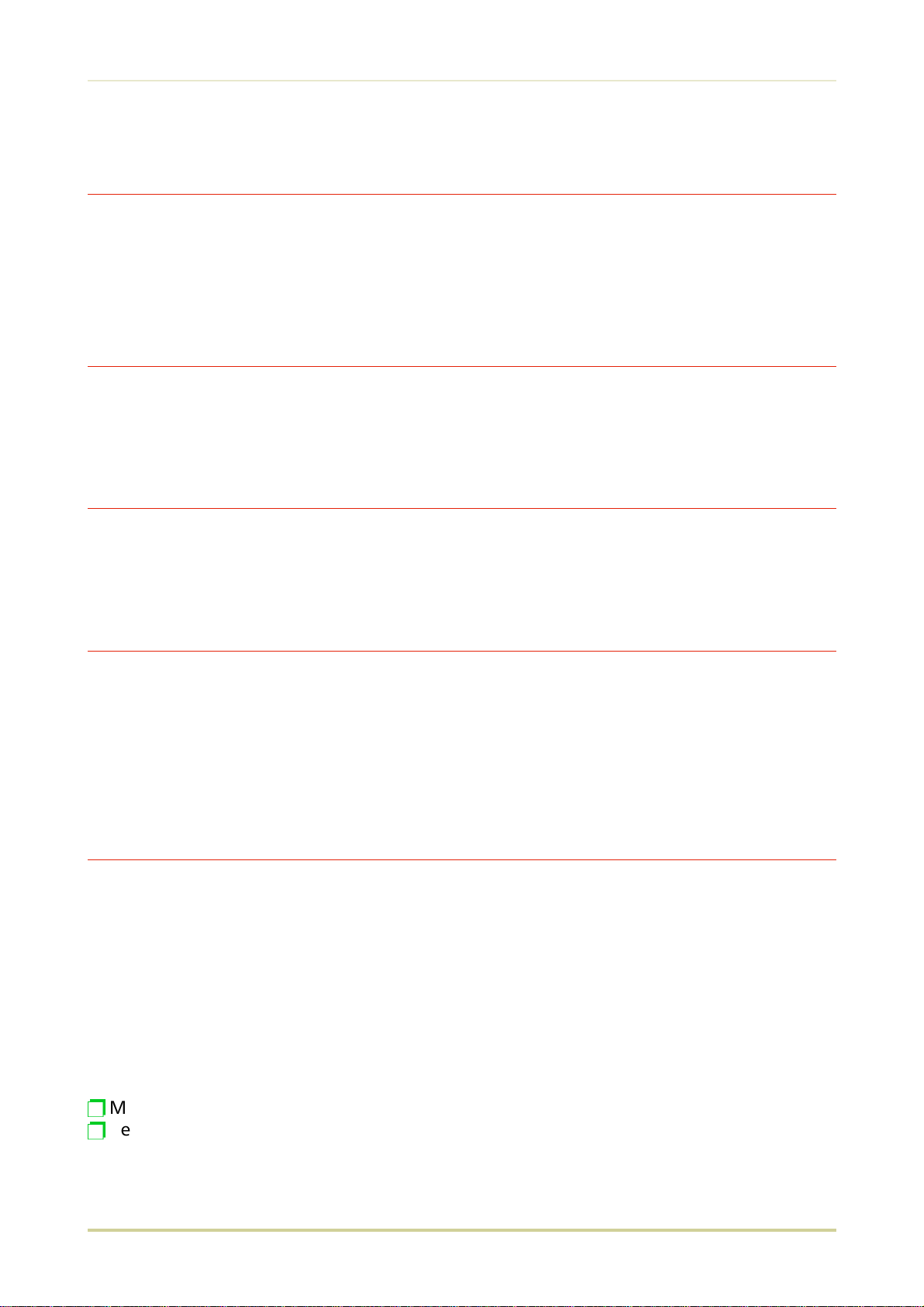
Introduction
Canadian Department of Communications
compliance statement
This Class B digital apparatus meets all requirements of the Canadian Interference-Causing
Equipment Regulations.
Avis de conformité aux normes du ministère des
Communications du Canada
Cet appareil numérique de la classe B respecte toutes les exigences du Règlement sur le
matériel brouilleur du Canada.
ISO 7779
Maschinenlärminformationsverordnung 3. GSGV, 18.01.1991: Der höchste Schalldruckpegel
beträgt 70 dB(A) oder weniger gemäß ISO 7779.
Disclaimer
We shall have no liability or responsibility to customers or any other person or entity with respect to any liability, loss or damage caused or alleged to be caused directly or indirectly by
equipment sold or furnished by us, including but not limited to, any interruption of service,
loss of business or anticipatory profits, or consequential damages resulting from the use or operation of the equipment or software.
Prolonged Non-Use and Moving the Printer
Prolonged Non-use
If you ever leave the printer unused for a long period of time, remove the power cord from the
wall outlet.
We recommend you consult with your dealer about the additional actions you should take to
avoid possible damages that may occur when the printer is used next time.
Moving the Printer
When you move the printer:
Move it gently.
p
Keep it as level as possible, to avoid spilling toner inside the printer.
p
vii
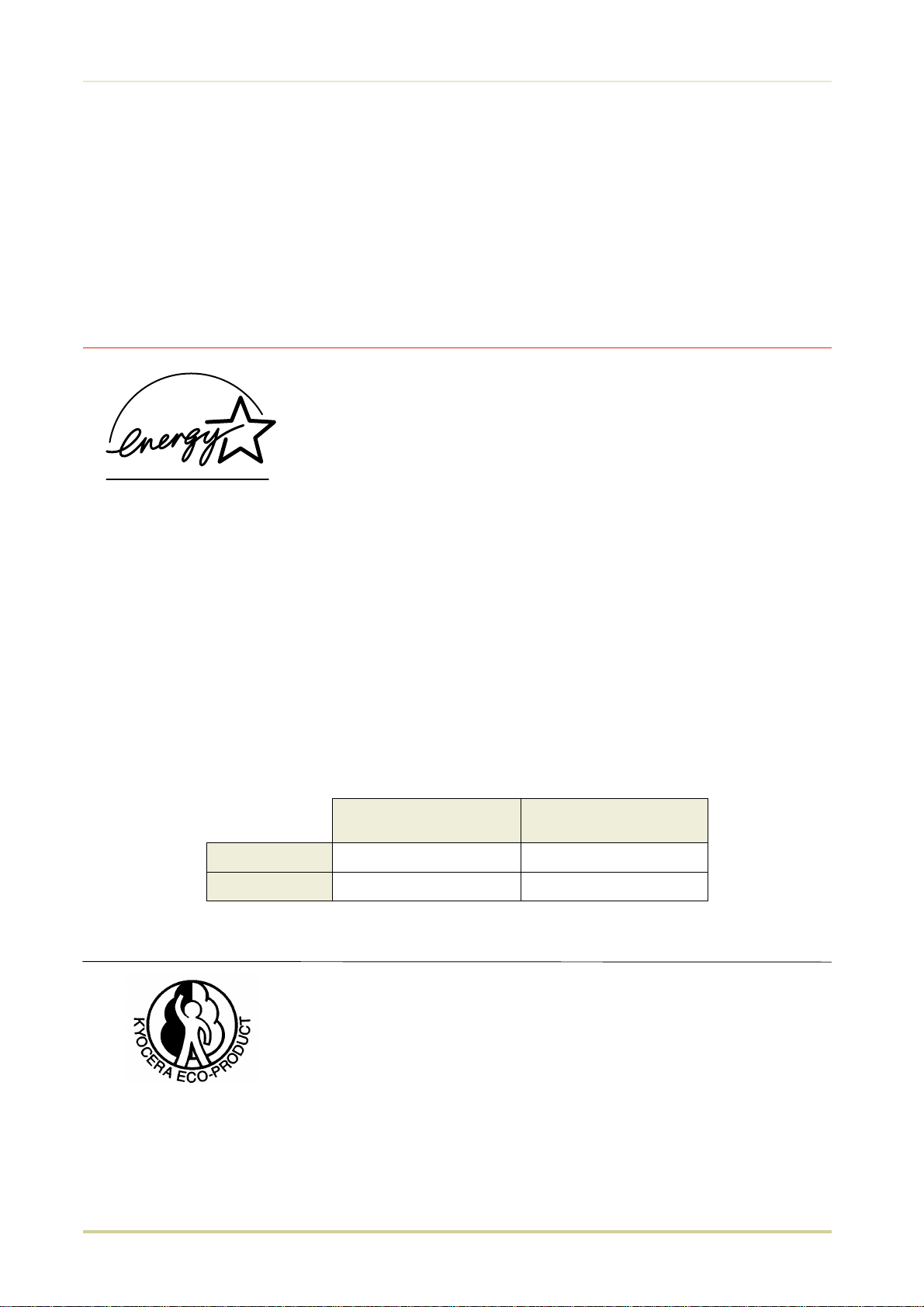
Introduction
❐ If you ship the printer, remove and ship the developer unit (and the waste toner bottle)
separately. The printer is originally supplied with a shipping container specifically designed for the developer unit. Pack the developer unit in this container and the waste
toner bottle in the plastic bag obtainable from a toner kit and ship them separate from
the printer itself. Be sure to consult a serviceman before attempting long-distance
transportation of the printer.
ENERGY STAR
SM
As an ENERGY STAR Partner, Kyocera Corporation has determined
that this product meets the ENERGY STAR guidelines for energy efficiency.
The basic objective of the ENERGY STAR Program is to reduce environmental pollution by encouraging the manufacture and sale of equipment that uses energy more efficiently.
This printer is equipped with a sleep timer function that conforms with the standards of the
ENERGY STAR Program. This function makes it possible to reduce the amount of electrical power
consumed by the printer.
For maximum power savings, turn off the printer’s power supply when not using the printer
for extended periods of time.
For details on the sleep timer function and printer power consumption, refer to the instruction
manual provided with the printer.
Initial settings of the sleep timer function and power saved using the sleep
timer function:
viii
FS-1700
FS-3700
Initial sleep mode setting
30 minutes (30 minutes) 19 W (30 W)
30 minutes (60 minutes) 20 W (45 W)
( ): E
Power consumption in
sleep mode
NERGY STAR program guideline
This product has been expressly developed and produced in the interest of protecting the environment over its entire product life and
beyond.
Through the use of a new amorphous silicon drum and developer
Kyocera has created a revolutionary printing system that does not
require the wasteful replacement and disposal of a cartridge.
