Page 1
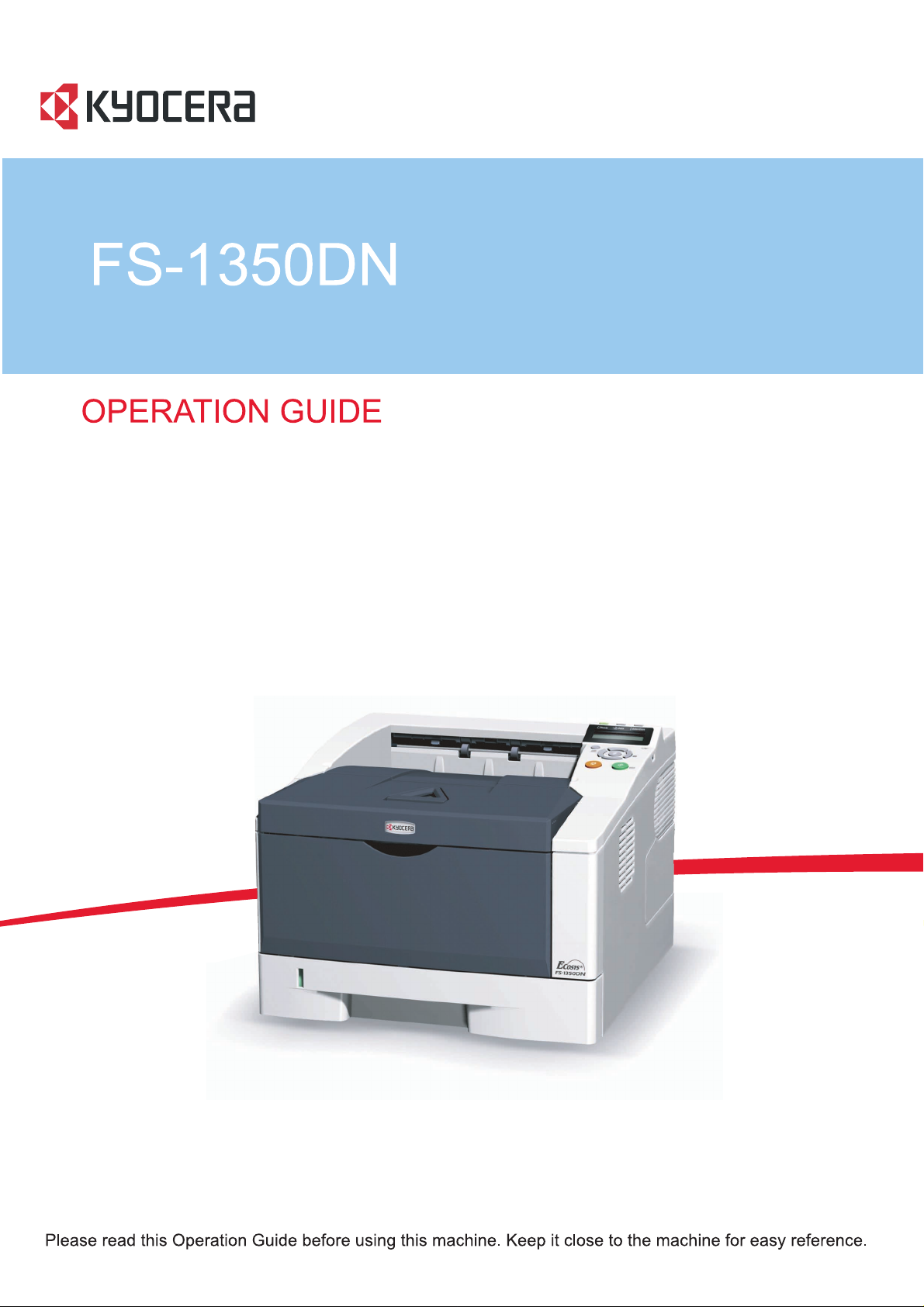
Page 2
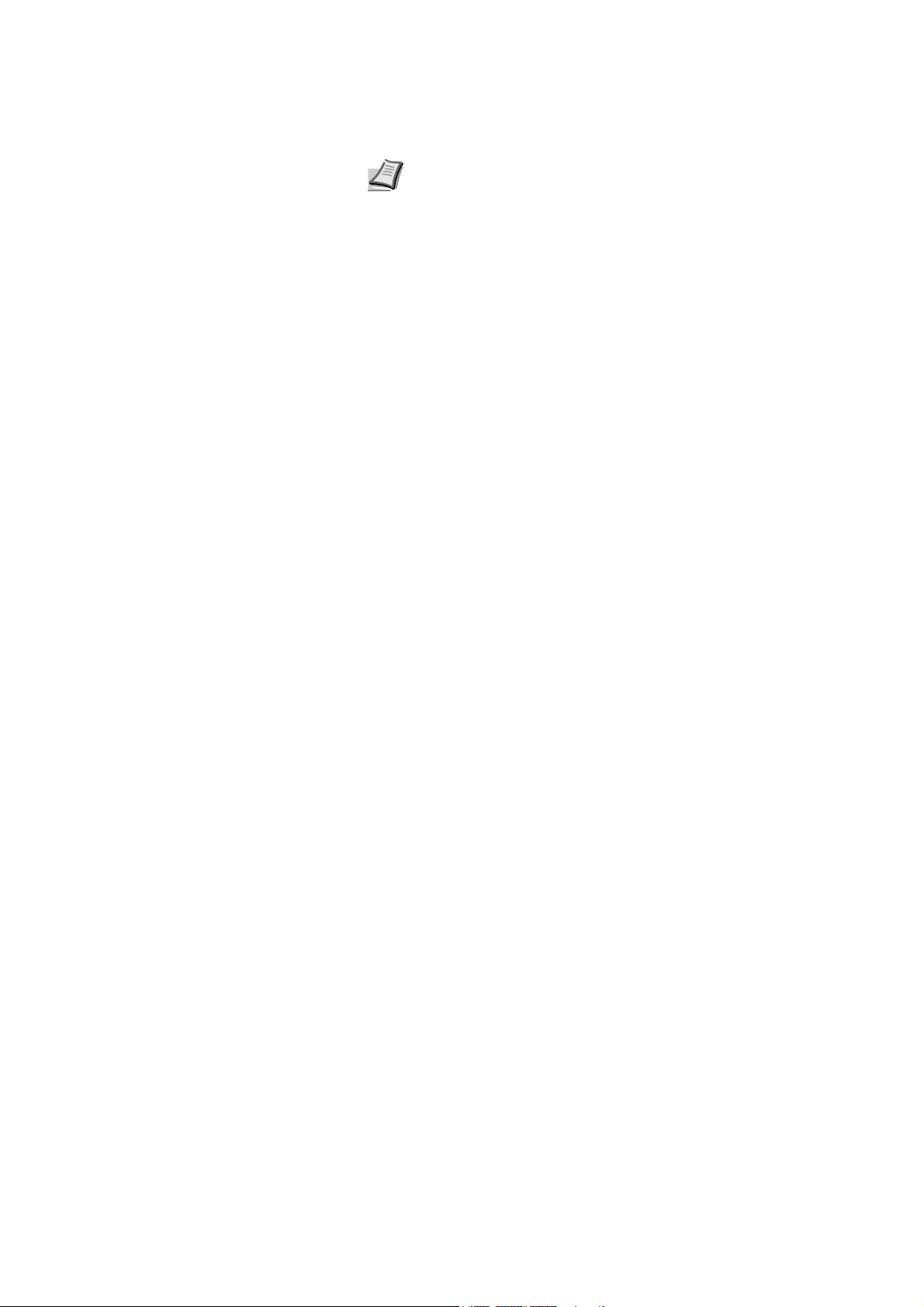
This Operation Guide is for model FS-1350DN.
Note This Operation Guide contains information that corresponds
to using both the inch and metric versions of these machines.
The inch versions of these machines are shown in the screens in
this guide. If you are using the metric version, use the messages
provided for the inch version as reference only. In the body text,
only the inch messages are given if these versions differ only in
capitalization. When there is even a slight difference in the
message, we have listed the information for the inch version
followed, in brackets, by the corresponding information for the
metric version.
Included Guides
The following guides are included with this machine. Refer to the proper
guide based on your requirements.
Operation Guide (This Guide)
Describes how to load paper, print, replace toner, clean the printer, and
troubleshooting.
Advanced Operation Guide
Explains paper guidelines, how to use the operation panel and possible
connections between the printer and the computer.
Installation Guide
Explains how to install this printer, as well as connecting cables and
loading paper.
Page 3
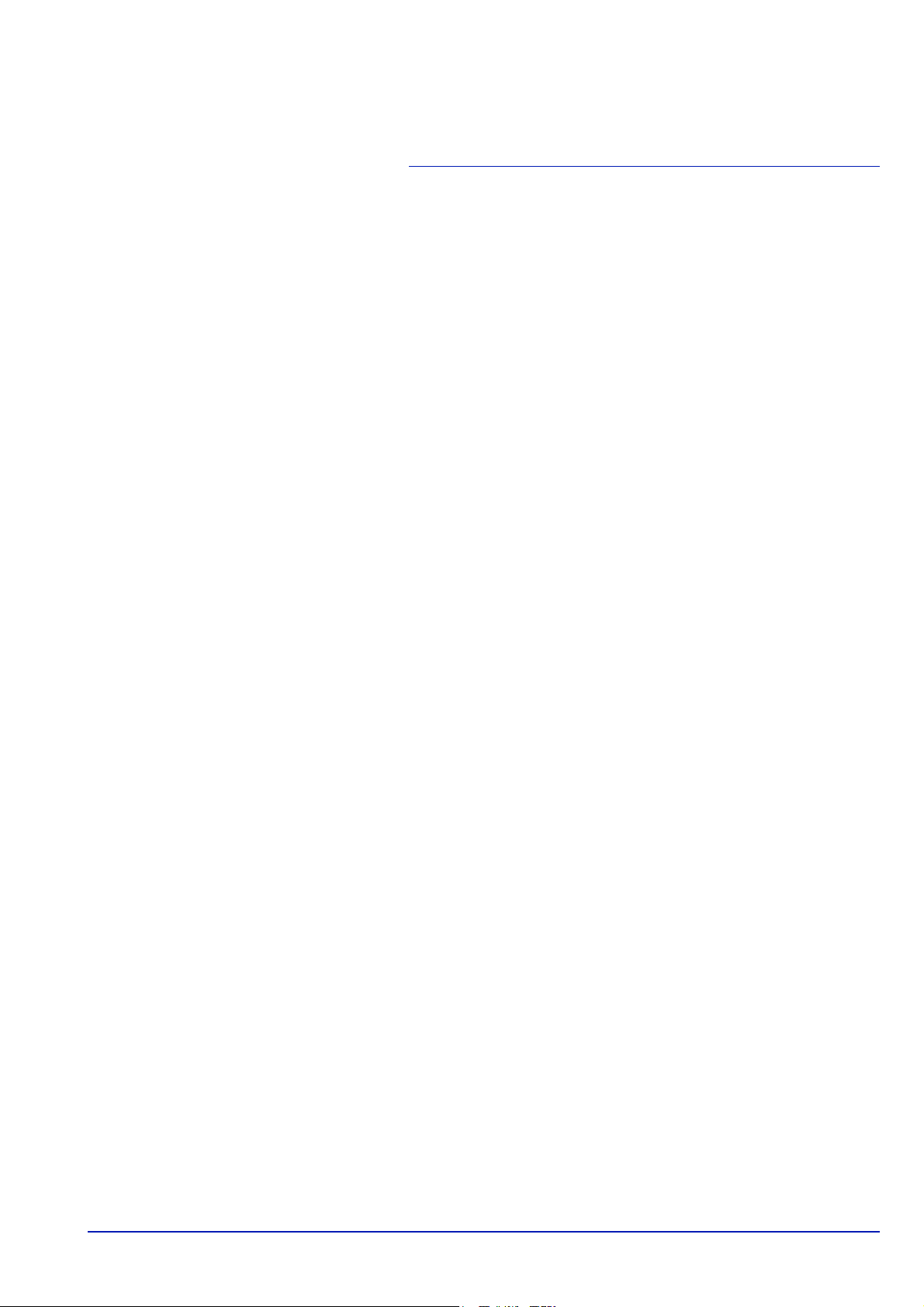
Contents
1 Machine Parts ............................................................................. 1-1
Components at the Front of the Printer ................................... 1-2
Components at the Rear of the Printer ..................................... 1-2
Operation Panel .......................................................................... 1-3
2 Loading Paper ............................................................................. 2-1
Preparing the Paper ................................................................... 2-2
Loading Paper into Cassette ..................................................... 2-2
Loading Paper into MP (Multi-Purpose) Tray ........................... 2-5
Paper Stopper ............................................................................. 2-6
3 Connecting and Printing ............................................................ 3-1
Connections ................................................................................ 3-2
Changing Network Interface Parameters ................................. 3-4
Printing a Network Interface Status Page .............................. 3-12
Installing the Printer Driver ..................................................... 3-13
Printing ...................................................................................... 3-19
Status Monitor .......................................................................... 3-20
Uninstalling Software (Windows PC) ...................................... 3-24
4 Maintenance ................................................................................ 4-1
General Information ................................................................... 4-2
Toner Container Replacement .................................................. 4-2
Cleaning the Printer ................................................................... 4-6
Prolonged Non-Use and Moving of the Printer ........................ 4-9
5 Troubleshooting ......................................................................... 5-1
General Guidelines ..................................................................... 5-2
Print Quality Problems ............................................................... 5-3
Error Messages ........................................................................... 5-5
Ready, Data, and Attention Indicators ...................................... 5-9
Clearing Paper Jams ................................................................ 5-10
6 Appendix ..................................................................................... 6-1
Specifications ............................................................................. 6-2
Environmental Standard Requirements ................................... 6-4
Index ....................................................................................Index-1
i
Page 4
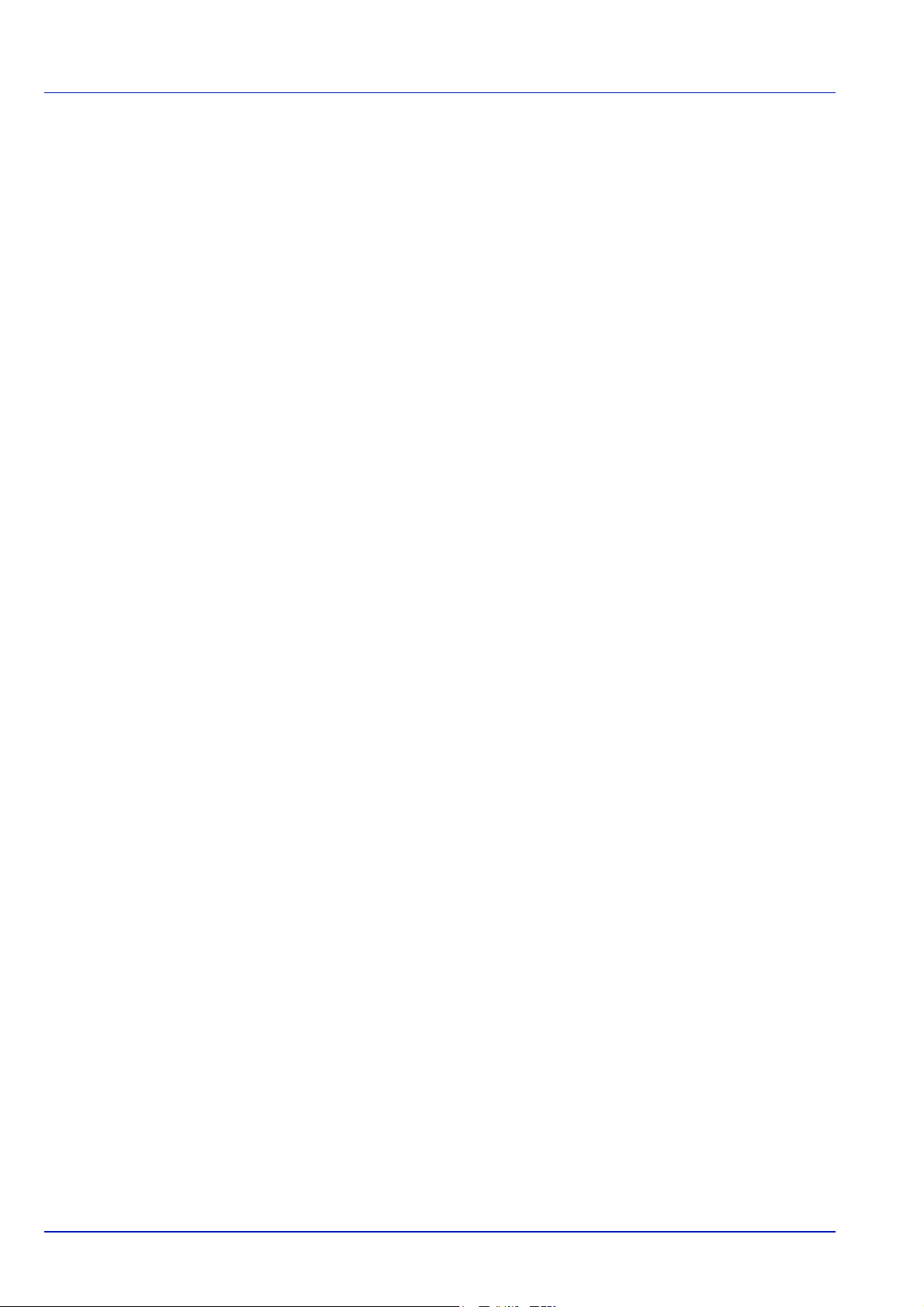
ii
Page 5
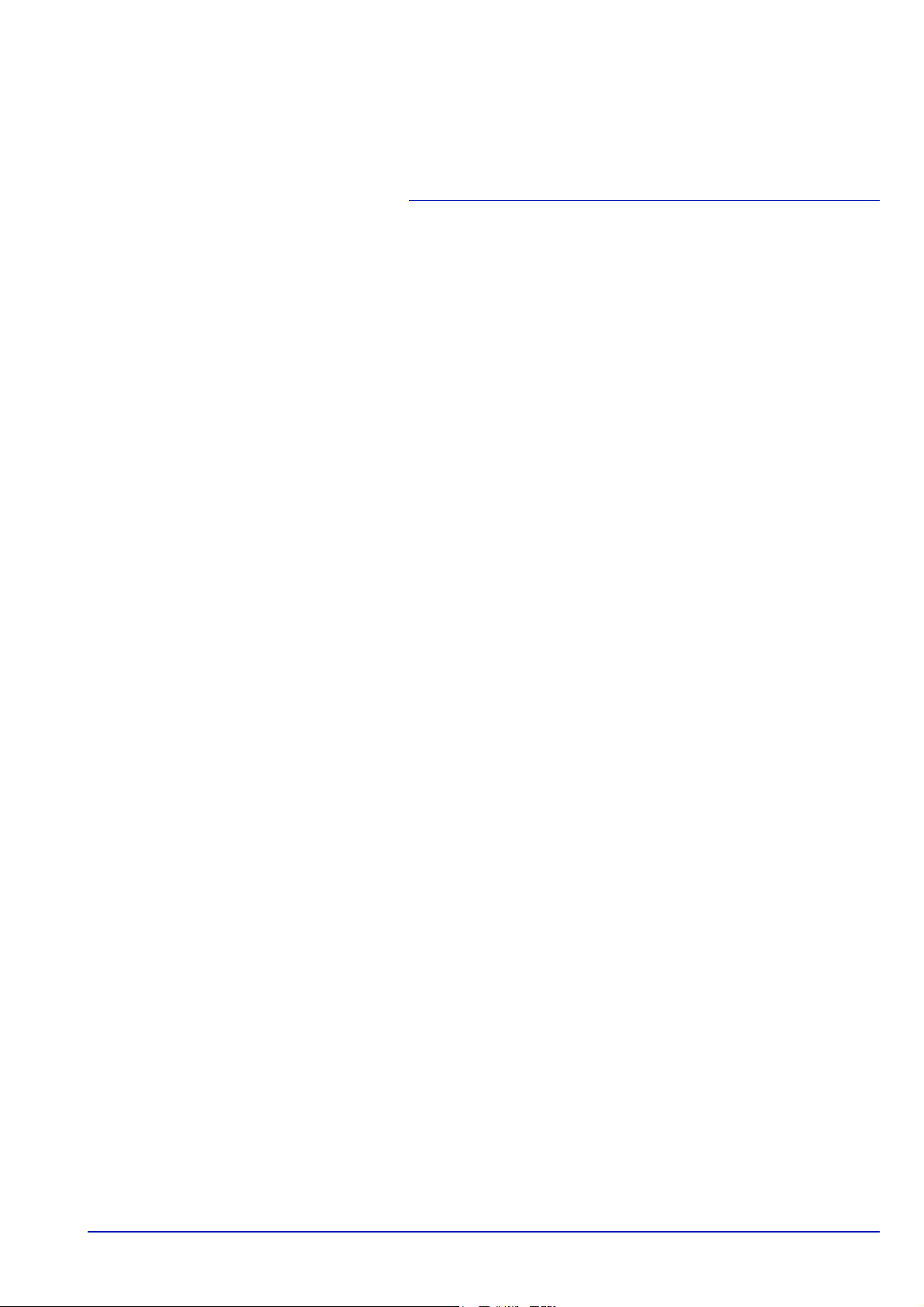
Legal and Safety
Information
Please read this information before using your machine. This chapter
provides information on the following topics:
Legal Information iv
License Agreements v
Safety Information xi
Symbols xvi
Installation Precautions xvii
Precautions for Use xix
About the Operation Guide xxi
Conventions in This Guide xxii
iii
Page 6
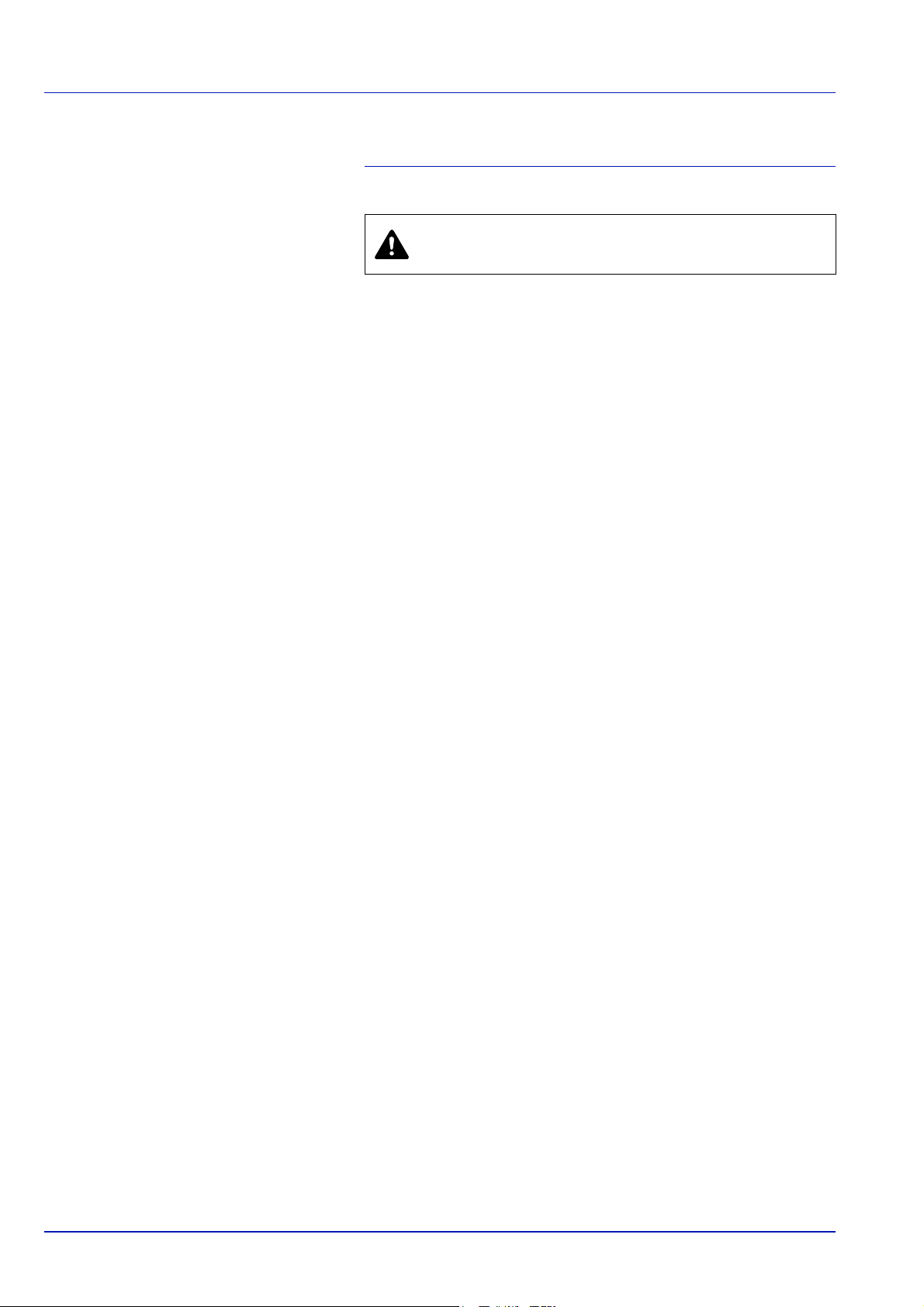
Legal Information
CAUTION NO LIABILITY IS ASSUMED FOR ANY
DAMAGE CAUSED BY IMPROPER INSTALLATION.
Notice on Software
SOFTWARE USED WITH THIS PRINTER MUST SUPPORT THE
PRINTER'S EMULATION MODE. The printer is factory-set to emulate
the PCL. The emulation mode can be changed.
Notice
The information in this guide is subject to change without notification.
Additional pages may be inserted in future editions.
The user is asked to excuse any technical inaccuracies or typographical
errors in the present edition.No responsibility is assumed if accidents
occur while the user is following the instructions in this guide. No
responsibility is assumed for defects in the printer's firmware (contents of
its read-only memory).
This guide, and any copyrightable subject matter sold or provided with or
in connection with the sale of the page printer, are protected by
copyright. All rights are reserved. Copying or other reproduction of all or
part of this guide, or any copyrightable subject matter without the prior
written consent of Kyocera Mita Corporation is prohibited. Any copies
made of all or part of this guide, or any copyrightable subject must
contain the same copyright notice as the material from which the copying
is done.
Regarding Tradenames
PRESCRIBE is a registered trademark of Kyocera Corporation. KPDL is
trademark of Kyocera Corporation.Hewlett-Packard, PCL, and PJL are
registered trademarks of Hewlett-Packard Company. Centronics is a
trade name of Centronics Data Computer Inc. Adobe, Acrobat, Flash,
and PostScript are registered trademarks of Adobe Systems
Incorporated. Macintosh is a registered trademark of Apple Computer,
Inc. Microsoft, Windows, and Windows NT are registered trademarks of
Microsoft Corporation. Microsoft Windows Server is a trademark of
Microsoft Corporation. PowerPC is a trademark of International Business
Machines Corporation. CompactFlash is a trademark of SanDisk
Corporation. ENERGY STAR is a U.S. registered mark. All other brand
and product names are registered trademarks or trademarks of their
respective companies.
This product was developed using the Tornado
System and Tools from Wind River Systems.
This product contains UFST
Inc.
™
and MicroType® from Monotype Imaging
™
Real Time Operating
iv
Page 7
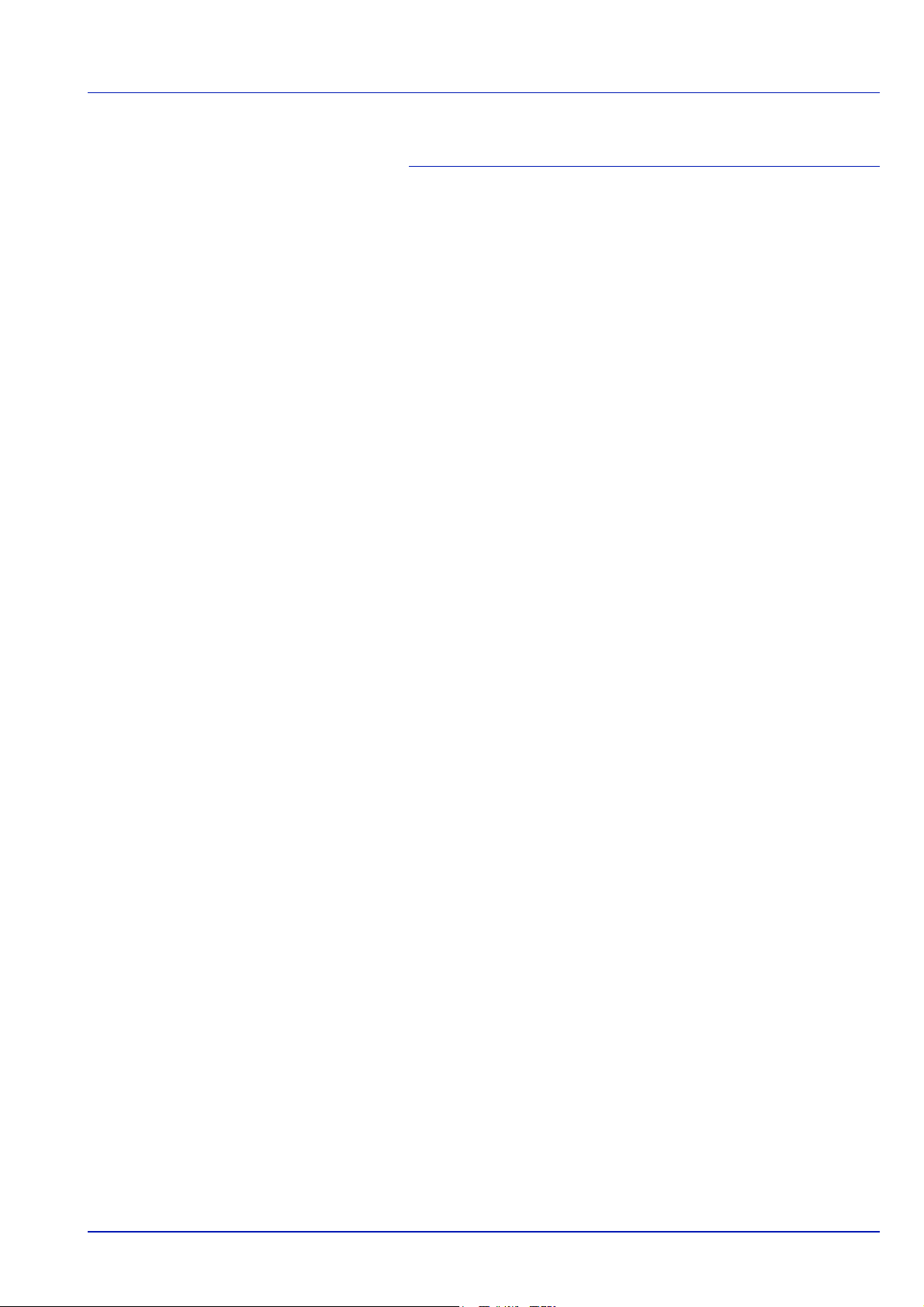
License Agreements
IBM Program License Agreement
THE DEVICE YOU HAVE PURCHASED CONTAINS ONE OR MORE
SOFTWARE PROGRAMS (“PROGRAMS”) WHICH BELONG TO
INTERNATIONAL BUSINESS MACHINES CORPORATION (“IBM”).
THIS DOCUMENT DEFINES THE TERMS AND CONDITIONS UNDER
WHICH THE SOFTWARE IS BEING LICENSED TO YOU BY IBM. IF
YOU DO NOT AGREE WITH THE TERMS AND CONDITIONS OF THIS
LICENSE, THEN WITHIN 14 DAYS AFTER YOUR ACQUISITION OF
THE DEVICE YOU MAY RETURN THE DEVICE FOR A FULL
REFUND. IF YOU DO NOT SO RETURN THE DEVICE WITHIN THE 14
DAYS, THEN YOU WILL BE ASSUMED TO HAVE AGREED TO THESE
TERMS AND CONDITIONS.
The Programs are licensed not sold. IBM, or the applicable IBM country
organization, grants you a license for the Programs only in the country
where you acquired the Programs. You obtain no rights other than those
granted you under this license.
The term “Programs” means the original and all whole or partial copies of
it, including modified copies or portions merged into other programs. IBM
retains title to the Programs. IBM owns, or has licensed from the owner,
copyrights in the Programs.
1. License
Under this license, you may use the Programs only with the device on
which they are installed and transfer possession of the Programs and
the device to another party.
If you transfer the Programs, you must transfer a copy of this license and
any other documentation to the other party. Your license is then
terminated. The other party agrees to these terms and conditions by its
first use of the Program.
You may not:
1. use, copy, modify, merge, or transfer copies of the Program except as
provided in this license;
2. reverse assemble or reverse compile the Program; or
3. sublicense, rent, lease, or assign the Program.
2. Limited Warranty
The Programs are provided “AS IS.”
THERE ARE NO OTHER WARRANTIES COVERING THE
PROGRAMS (OR CONDITIONS), EXPRESS OR IMPLIED,
INCLUDING, BUT NOT LIMITED TO, THE IMPLIED WARRANTIES OF
MERCHANTABILITY AND FITNESS FOR A PARTICULAR PURPOSE.
Some jurisdictions do not allow the exclusion of implied warranties, so
the above exclusion may not apply to you.
3. Limitation of Remedies
IBM's entire liability under this license is the following;
For any claim (including fundamental breach), in any form, related in any
way to this license, IBM's liability will be for actual damages only and will
be limited to the greater of:
v
Page 8
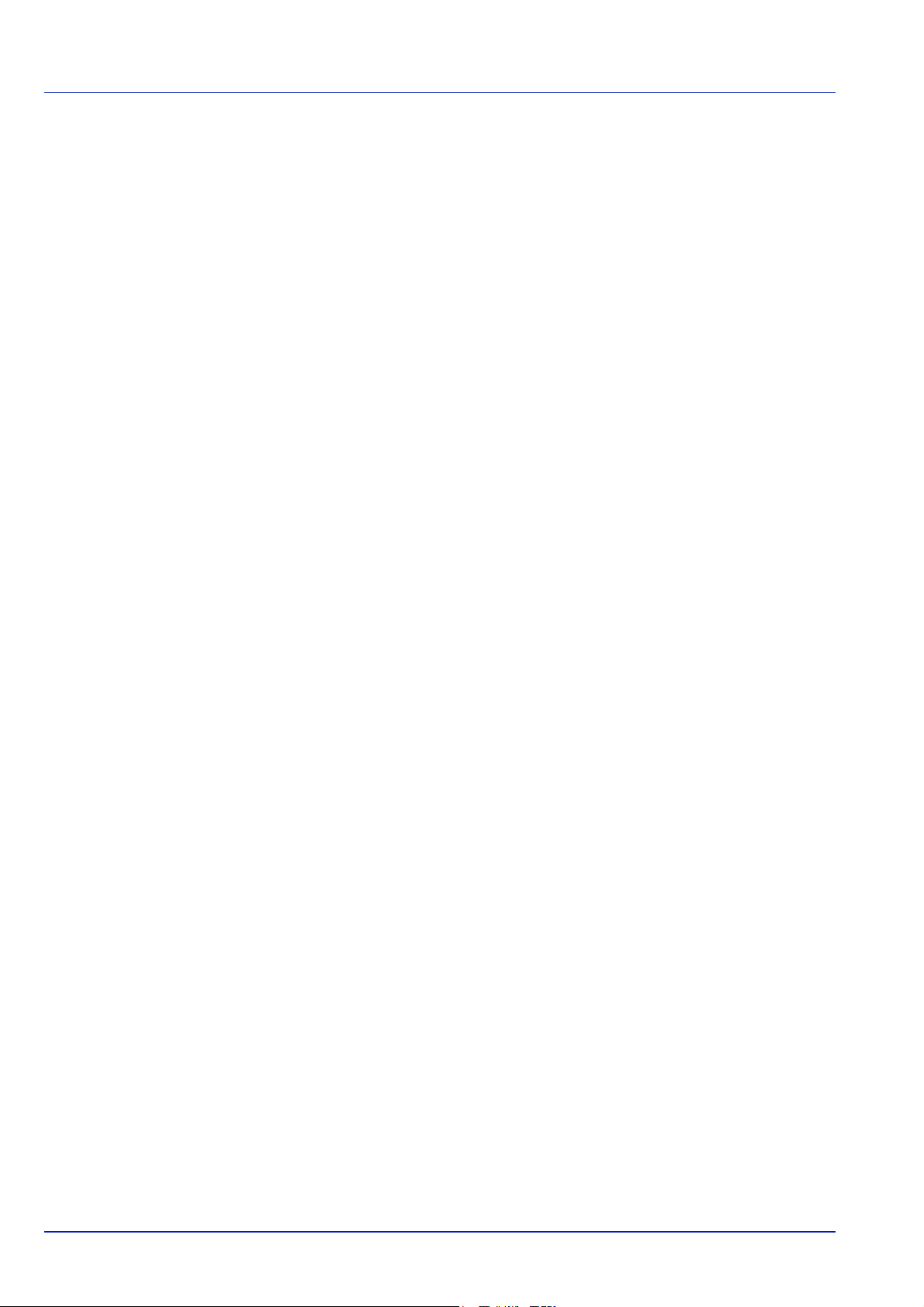
1. the equivalent of U.S. $25,000 in your local currency; or
2. IBM's then generally available license fee for the Program
This limitation will not apply to claims for bodily injury or damages to real
or tangible personal property for which IBM is legally liable.
IBM will not be liable for any lost profits, lost savings, or any incidental
damages or other economic consequential damages, even if IBM, or its
authorized supplier, has been advised of the possibility of such
damages. IBM will not be liable for any damages claimed by you based
on any third party claim. This limitation of remedies also applies to any
developer of Programs supplied to IBM. IBM's and the developer's
limitations of remedies are not cumulative. Such developer is an
intended beneficiary of this Section. Some jurisdictions do not allow
these limitations or exclusions, so they may not apply to you.
4. General
You may terminate your license at any time. IBM may terminate your
license if you fail to comply with the terms and conditions of this license.
In either event, you must destroy all your copies of the Program. You are
responsible for payment of any taxes, including personal property taxes,
resulting from this license. Neither party may bring an action, regardless
of form, more than two years after the cause of action arose. If you
acquired the Program in the United States, this license is governed by
the laws of the State of New York. If you acquired the Program in
Canada, this license is governed by the laws of the Province of Ontario.
Otherwise, this license is governed by the laws of the country in which
you acquired the Program.
Typeface Trademark Acknowledgement
All resident fonts in this printer are licensed from Monotype Imaging Inc.
Helvetica, Palatino and Times are registered trademarks of Linotype-Hell
AG. ITC Avant Garde Gothic, ITC Bookman, ITC ZapfChancery and ITC
Zapf Dingbats are registered trademarks of International Typeface
Corporation.
Monotype Imaging License Agreement
1. ”Software” shall mean the digitally encoded, machine readable,
scalable outline data as encoded in a special format as well as the
UFST Software.
2. You agree to accept a non-exclusive license to use the Software to
reproduce and display weights, styles and versions of letters,
numerals, characters and symbols (“Typefaces”) solely for your own
customary business or personal purposes at the address stated on
the registration card you return to Monotype Imaging. Under the
terms of this License Agreement, you have the right to use the Fonts
on up to three printers. If you need to have access to the fonts on
more than three printers, you need to acquire a multi-user license
agreement which can be obtained from Monotype Imaging.
Monotype Imaging retains all rights, title and interest to the Software
and Typefaces and no rights are granted to you other than a License
to use the Software on the terms expressly set forth in this
Agreement.
vi
Page 9
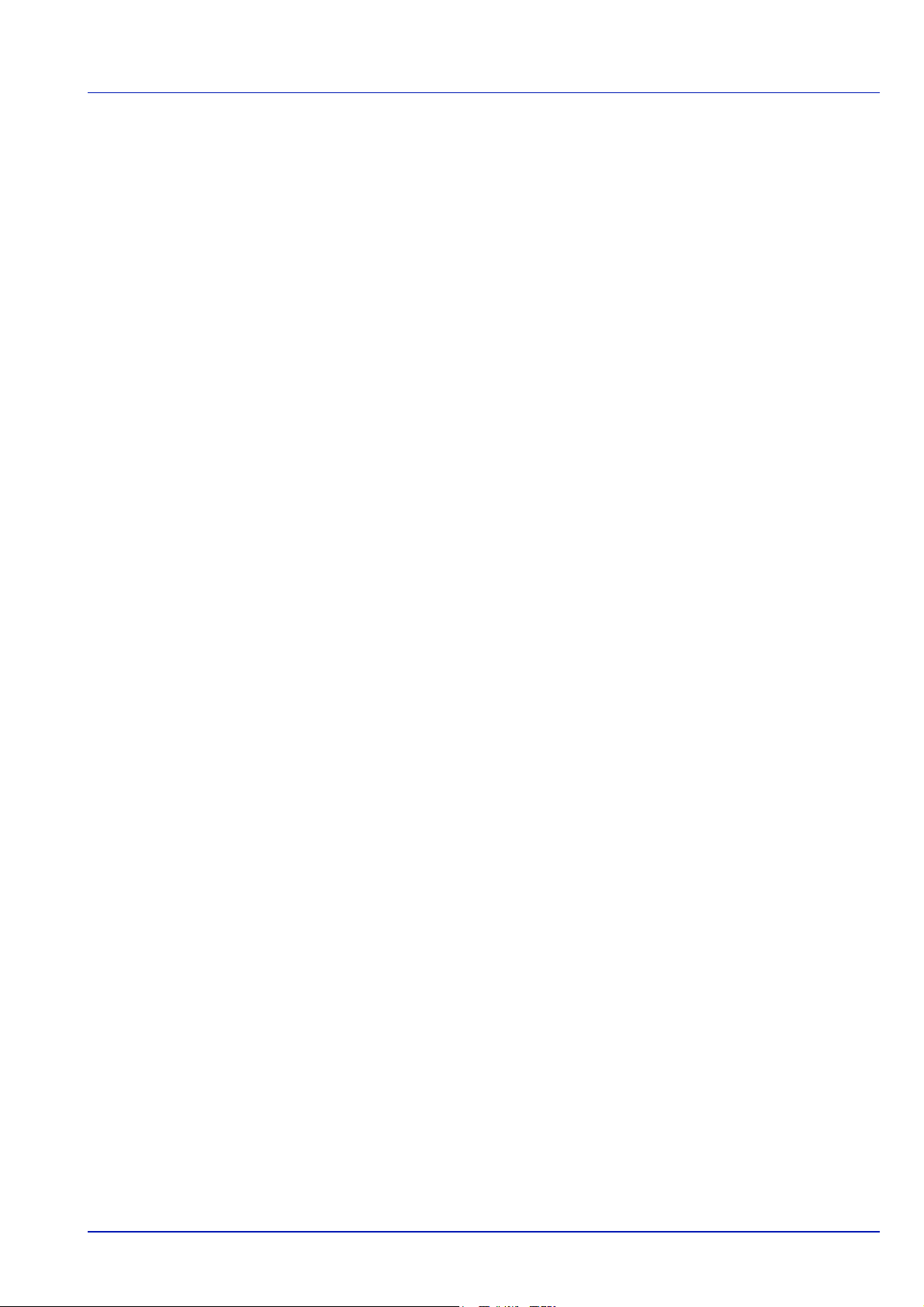
3. To protect proprietary rights of Monotype Imaging, you agree to
maintain the Software and other proprietary information concerning
the Typefaces in strict confidence and to establish reasonable
procedures regulating access to and use of the Software and
Typefaces.
4. You agree not to duplicate or copy the Software or Typefaces, except
that you may make one backup copy. You agree that any such copy
shall contain the same proprietary notices as those appearing on the
original.
5. This License shall continue until the last use of the Software and
Typefaces, unless sooner terminated. This License may be
terminated by Monotype Imaging if you fail to comply with the terms
of this License and such failure is not remedied within thirty (30) days
after notice from Monotype Imaging. When this License expires or is
terminated, you shall either return to Monotype Imaging or destroy all
copies of the Software and Typefaces and documentation as
requested.
6. You agree that you will not modify, alter, disassemble, decrypt,
reverse engineer or decompile the Software.
7. Monotype Imaging warrants that for ninety (90) days after delivery,
the Software will perform in accordance with Monotype Imagingpublished specifications, and the diskette will be free from defects in
material and workmanship. Monotype Imaging does not warrant that
the Software is free from all bugs, errors and omissions.
8. THE PARTIES AGREE THAT ALL OTHER WARRANTIES,
EXPRESSED OR IMPLIED, INCLUDING WARRANTIES OF
FITNESS FOR A PARTICULAR PURPOSE AND
MERCHANTABILITY, ARE EXCLUDED.
9. Your exclusive remedy and the sole liability of Monotype Imaging in
connection with the Software and Typefaces is repair or replacement
of defective parts, upon their return to Monotype Imaging.
10.IN NO EVENT WILL MONOTYPE IMAGING BE LIABLE FOR LOST
PROFITS, LOST DATA, OR ANY OTHER INCIDENTAL OR
CONSEQUENTIAL DAMAGES, OR ANY DAMAGES CAUSED BY
ABUSE OR MISAPPLICATION OF THE SOFTWARE AND
TYPEFACES.
11. Massachusetts U.S.A. law governs this Agreement.
12.You shall not sublicense, sell, lease, or otherwise transfer the
Software and/or Typefaces without the prior written consent of
Monotype Imaging.
13.Use, duplication or disclosure by the Government is subject to
restrictions as set forth in the Rights in Technical Data and Computer
Software clause at FAR 252-227-7013, subdivision (b)(3)(ii) or
subparagraph (c)(1)(ii), as appropriate. Further use, duplication or
disclosure is subject to restrictions applicable to restricted rights
software as set forth in FAR 52.227-19 (c)(2).
14.YOU ACKNOWLEDGE THAT YOU HAVE READ THIS
AGREEMENT, UNDERSTAND IT, AND AGREE TO BE BOUND BY
ITS TERMS AND CONDITIONS. NEITHER PARTY SHALL BE
BOUND BY ANY STATEMENT OR REPRESENTATION NOT
CONTAINED IN THIS AGREEMENT. NO CHANGE IN THIS
AGREEMENT IS EFFECTIVE UNLESS WRITTEN AND SIGNED BY
PROPERLY AUTHORIZED REPRESENTATIVES OF EACH PARTY.
BY OPENING THIS DISKETTE PACKAGE, YOU AGREE TO
ACCEPT THE TERMS AND CONDITIONS OF THIS AGREEMENT.
vii
Page 10
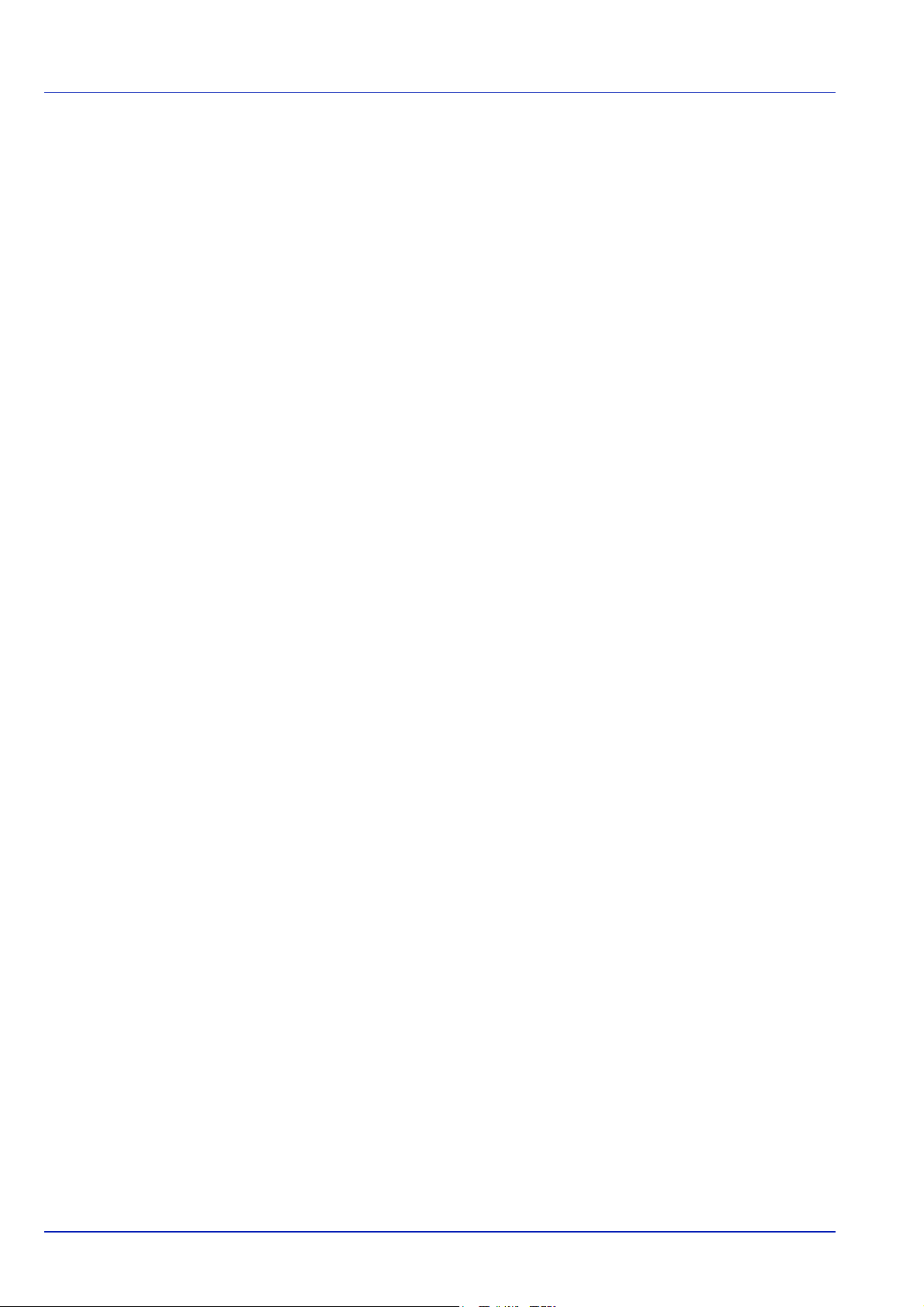
GPL
Firmware of this machine is using in part the GPL applied codes
(www.fsf.org/copyleft/gpl.html). Please access "http://
www.kyoceramita.com/gpl" for more information on how to make GPL
applied codes available.
Open SSLeay License
Copyright © 1998-2006 The OpenSSL Project. All rights reserved.
Redistribution and use in source and binary forms, with or without
modification, are permitted provided that the following conditions are met:
1 Redistributions of source code must retain the above copyright
notice, this list of conditions and the following disclaimer.
2 Redistributions in binary form must reproduce the above copyright
notice, this list of conditions and the following disclaimer in the
documentation and/or other materials provided with the distribution.
3 All advertising materials mentioning features or use of this software
must display the following acknowledgment:
"This product includes software developed by the OpenSSL Project
for use in the OpenSSL Toolkit. (http://www.openssl.org/)"
4 The names "OpenSSL Toolkit" and "OpenSSL Project" must not be
used to endorse or promote products derived from this software
without prior written permission.
For written permission, please contact openssl-core@openssl.org.
5 Products derived from this software may not be called "OpenSSL"
nor may "OpenSSL" appear in their names without prior written
permission of the OpenSSL Project.
6 Redistributions of any form whatsoever must retain the following
acknowledgment: "This product includes software developed by the
OpenSSL Project for use in the OpenSSL Toolkit (http://
www.openssl.org/)"
THIS SOFTWARE IS PROVIDED BY THE OpenSSL PROJECT "AS IS"
AND ANY EXPRESSED OR IMPLIED WARRANTIES, INCLUDING, BUT
NOT LIMITED TO, THE IMPLIED WARRANTIES OF
MERCHANTABILITY AND FITNESS FOR A PARTICULAR PURPOSE
ARE DISCLAIMED. IN NO EVENT SHALL THE OpenSSL PROJECT OR
ITS CONTRIBUTORS BE LIABLE FOR ANY DIRECT, INDIRECT,
INCIDENTAL, SPECIAL, EXEMPLARY, OR CONSEQUENTIAL
DAMAGES (INCLUDING, BUT NOT LIMITED TO, PROCUREMENT OF
SUBSTITUTE GOODS OR SERVICES; LOSS OF USE, DATA, OR
PROFITS; OR BUSINESS INTERRUPTION) HOWEVER CAUSED AND
ON ANY THEORY OF LIABILITY, WHETHER IN CONTRACT, STRICT
LIABILITY, OR TORT (INCLUDING NEGLIGENCE OR OTHERWISE)
ARISING IN ANY WAY OUT OF THE USE OF THIS SOFTWARE, EVEN
IF ADVISED OF THE POSSIBILITY OF SUCH DAMAGE.
Original SSLeay License
Copyright © 1995-1998 Eric Young (eay@cryptsoft.com) All rights
reserved.
This package is an SSL implementation written by Eric Young
(eay@cryptsoft.com). The implementation was written so as to conform
with Netscapes SSL.
viii
Page 11
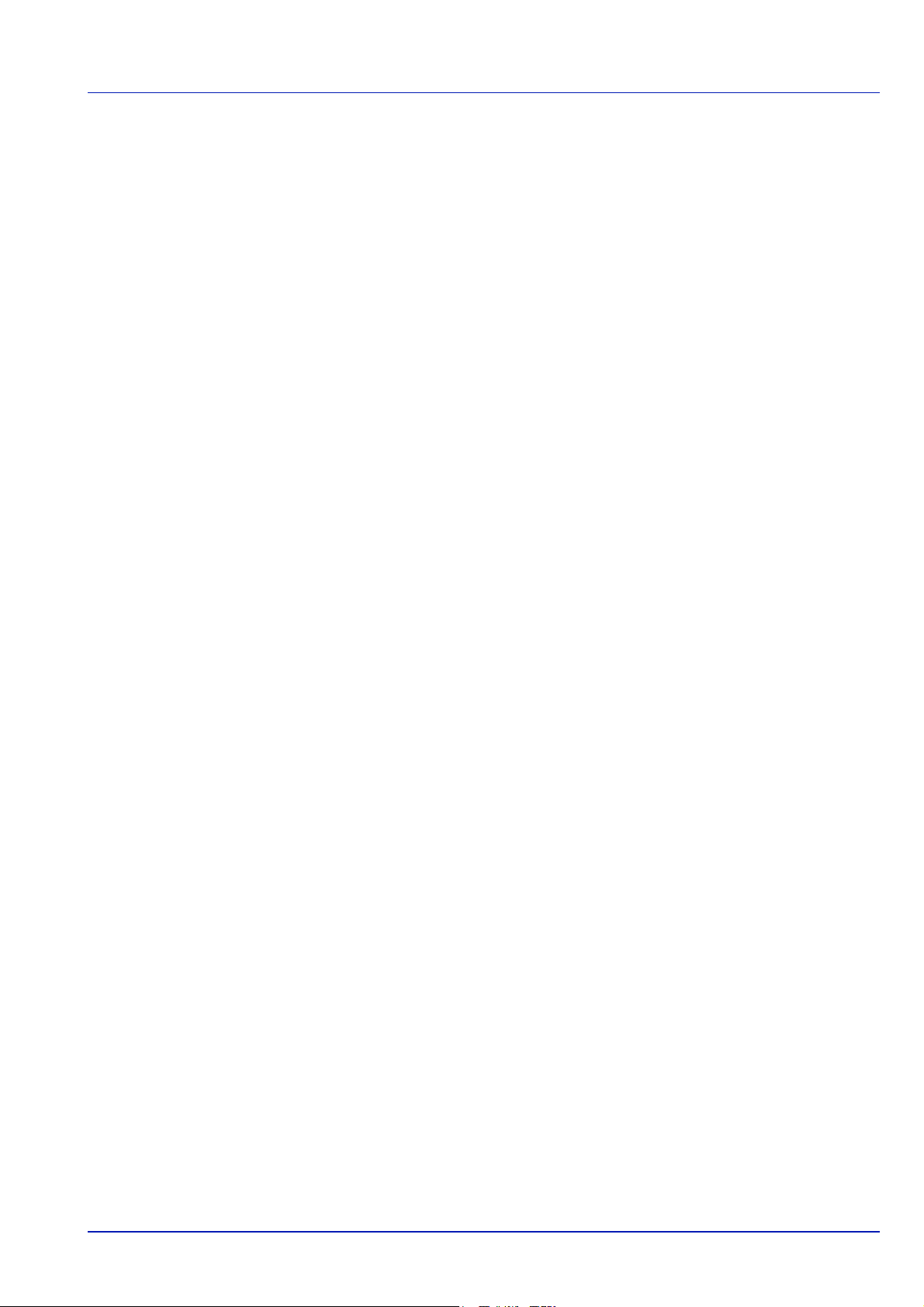
This library is free for commercial and non-commercial use as long as the
following conditions are aheared to. The following conditions apply to all
code found in this distribution, be it the RC4, RSA, lhash, DES, etc., code;
not just the SSL code. The SSL documentation included with this
distribution is covered by the same copyright terms except that the holder
is Tim Hudson (tjh@cryptsoft.com).
Copyright remains Eric Young's, and as such any Copyright notices in the
code are not to be removed.
If this package is used in a product, Eric Young should be given attribution
as the author of the parts of the library used.
This can be in the form of a textual message at program startup or in
documentation (online or textual) provided with the package.
Redistribution and use in source and binary forms, with or without
modification, are permitted provided that the following conditions are met:
1 Redistributions of source code must retain the copyright notice, this
list of conditions and the following disclaimer.
2 Redistributions in binary form must reproduce the above copyright
notice, this list of conditions and the following disclaimer in the
documentation and/or other materials provided with the distribution.
3 All advertising materials mentioning features or use of this software
must display the following acknowledgement:
"This product includes cryptographic software written by Eric Young
(eay@cryptsoft.com)"
The word 'cryptographic' can be left out if the rouines from the library
being used are not cryptographic related :-).
4 If you include any Windows specific code (or a derivative thereof)
from the apps directory (application code) you must include an
acknowledgement:
"This product includes software written by Tim Hudson
(tjh@cryptsoft.com)"
THIS SOFTWARE IS PROVIDED BY ERIC YOUNG "AS IS" AND ANY
EXPRESS OR IMPLIED WARRANTIES, INCLUDING, BUT NOT
LIMITED TO, THE IMPLIED WARRANTIES OF MERCHANTABILITY
AND FITNESS FOR A PARTICULAR PURPOSE ARE DISCLAIMED. IN
NO EVENT SHALL THE AUTHOR OR CONTRIBUTORS BE LIABLE
FOR ANY DIRECT, INDIRECT, INCIDENTAL, SPECIAL, EXEMPLARY,
OR CONSEQUENTIAL DAMAGES (INCLUDING, BUT NOT LIMITED
TO, PROCUREMENT OF SUBSTITUTE GOODS OR SERVICES; LOSS
OF USE, DATA, OR PROFITS; OR BUSINESS INTERRUPTION)
HOWEVER CAUSED AND ON ANY THEORY OF LIABILITY,
WHETHER IN CONTRACT, STRICT LIABILITY, OR TORT (INCLUDING
NEGLIGENCE OR OTHERWISE) ARISING IN ANY WAY OUT OF THE
USE OF THIS SOFTWARE, EVEN IF ADVISED OF THE POSSIBILITY
OF SUCH DAMAGE.
The licence and distribution terms for any publically available version or
derivative of this code cannot be changed. i.e. this code cannot simply be
copied and put under another distribution licence [including the GNU
Public Licence.]
ix
Page 12
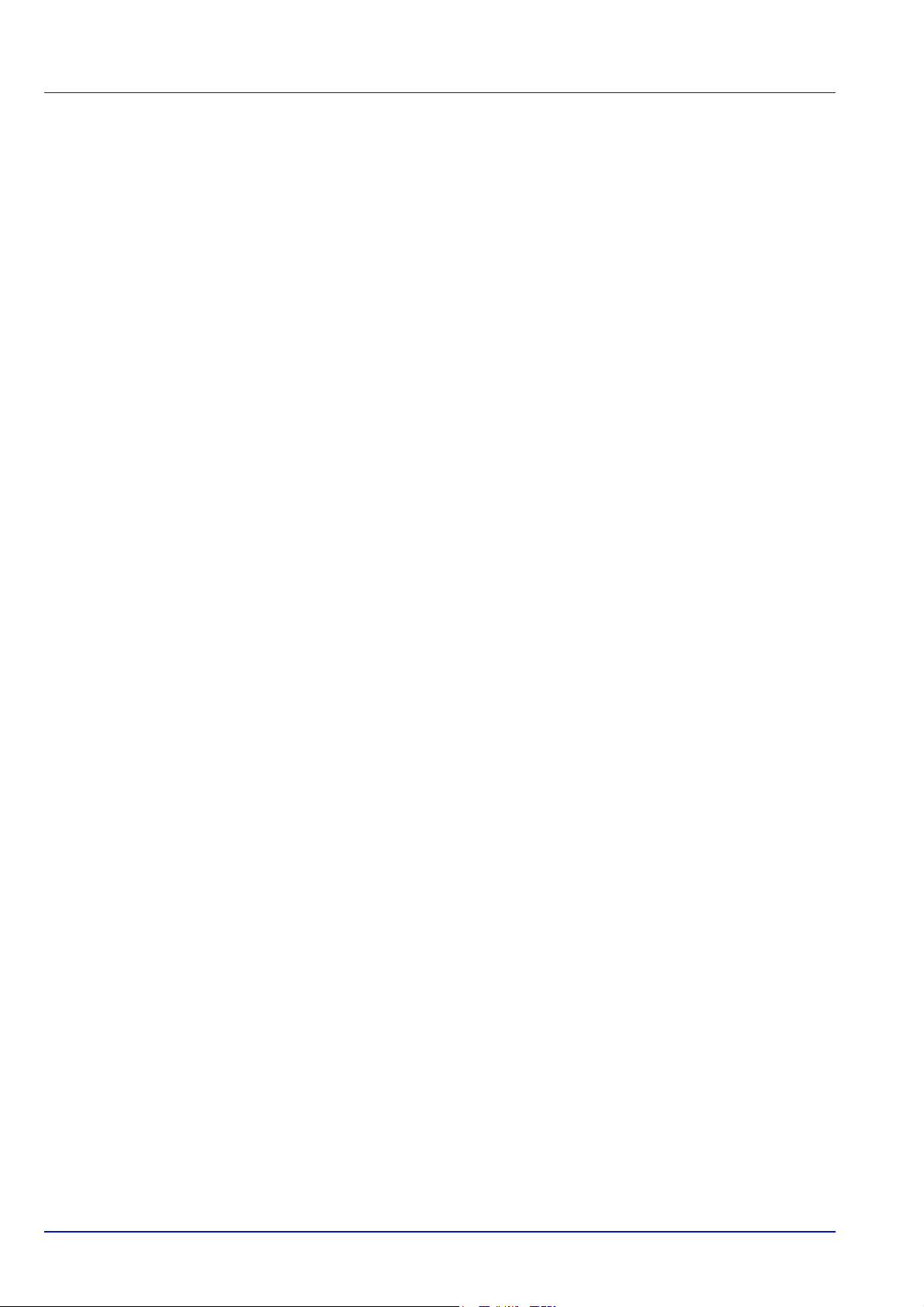
Compliance and Conformity
FCC Statement (for users in the United States and Canada)
This device complies with Part 15 of FCC Rules and RSS-Gen of IC
Rules. Operation is subject to the following two conditions; (1) this
device may not cause harmful interference, and (2) this device must
accept any interference received, including interference that may cause
undesired operation of the device.
This equipment has been tested and found to comply with the limits for a
Class B digital device, pursuant to part 15 of the FCC Rules. These limits
are designed to provide reasonable protection against harmful
interference in a residential installation.
This equipment generates, uses and can radiate radio frequency energy
and, if not installed and used in accordance with the instructions, may
cause harmful interference to radio communications. However, there is
no guarantee that interference will not occur in a particular installation. If
this equipment does cause harmful interference to radio or television
reception, which can be determined by turning the equipment off and on,
the user is encouraged to try to correct the interference by one or more
of the following measures:
• Reorient or relocate the receiving antenna.
• Increase the separation between the equipment and the receiver.
• Connect the equipment into an outlet on a circuit different from that
to which the receiver is connected.
• Consult the dealer or an experienced radio/TV technician for help.
Changes or modifications not expressly approved by the party
responsible for compliance could void the user's authority to operate the
equipment.
Properly shielded grounded cables and connectors must be used for
connection to host computer and/or peripherals in order to meet FCC
emission limits.
Precautions for Use
Any modifications without prior permission of Kyocera may cause
harmful interference.
If any modifications or changes are made to this equipment without prior
permission of Kyocera, Kyocera as the manufacturer does not guarantee
the compliance with the FCC Rules. The use of equipment that does not
comply with the FCC Rules is prohibited.
x
Page 13
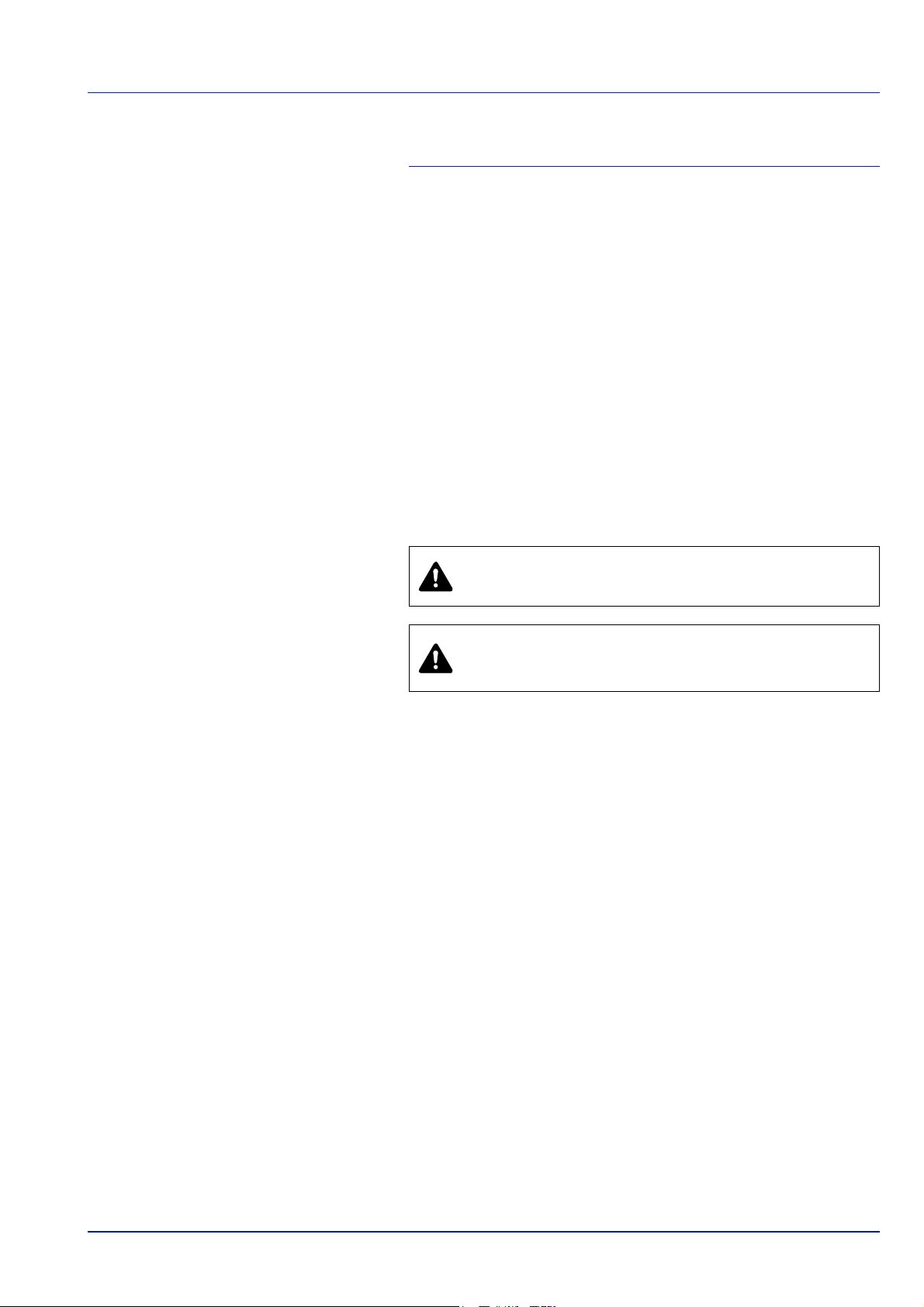
Safety Information
Laser Safety
This printer is certified as a Class 1 laser product under the U.S.
Department of Health and Human Services (DHHS) Radiation
Performance Standard according to Radiation Control for Health and
Safety Act of 1968. This means that the printer does not produce
hazardous laser radiation. Since radiation emitted inside the printer is
completely confined within protective housings and external covers, the
laser beam cannot escape from the printer during any phase of user
operation.
Laser Notice
This printer is certified in the U.S. to conform to the requirements of
DHHS 21 CFR Subchapter for Class I (1) laser products, and elsewhere
is certified as a Class I laser product conforming to the requirements of
IEC 825.
DANGER CLASS 3B INVISIBLE LASER RADIATION
WHEN OPEN. AVOID DIRECT EXPOSURE TO BEAM.
CAUTION Use of controls or adjustments or performance
of procedures other than those specified herein may result
in hazardous radiation exposure.
Radio Frequency Transmitter
This machine contains a transmitter module. We, the manufacturer
(Kyocera Mita Corporation) hereby declare that this equipment (page
printer), model FS-1350DN is in compliance with the essential
requirements and other relevant provisions of Directive 1999/5/EC.
Radio Tag Technology
In some countries, the radio tag technology used in this equipment to
identify the toner container may be subject to authorization, and the use
of this equipment may consequently be restricted.
xi
Page 14
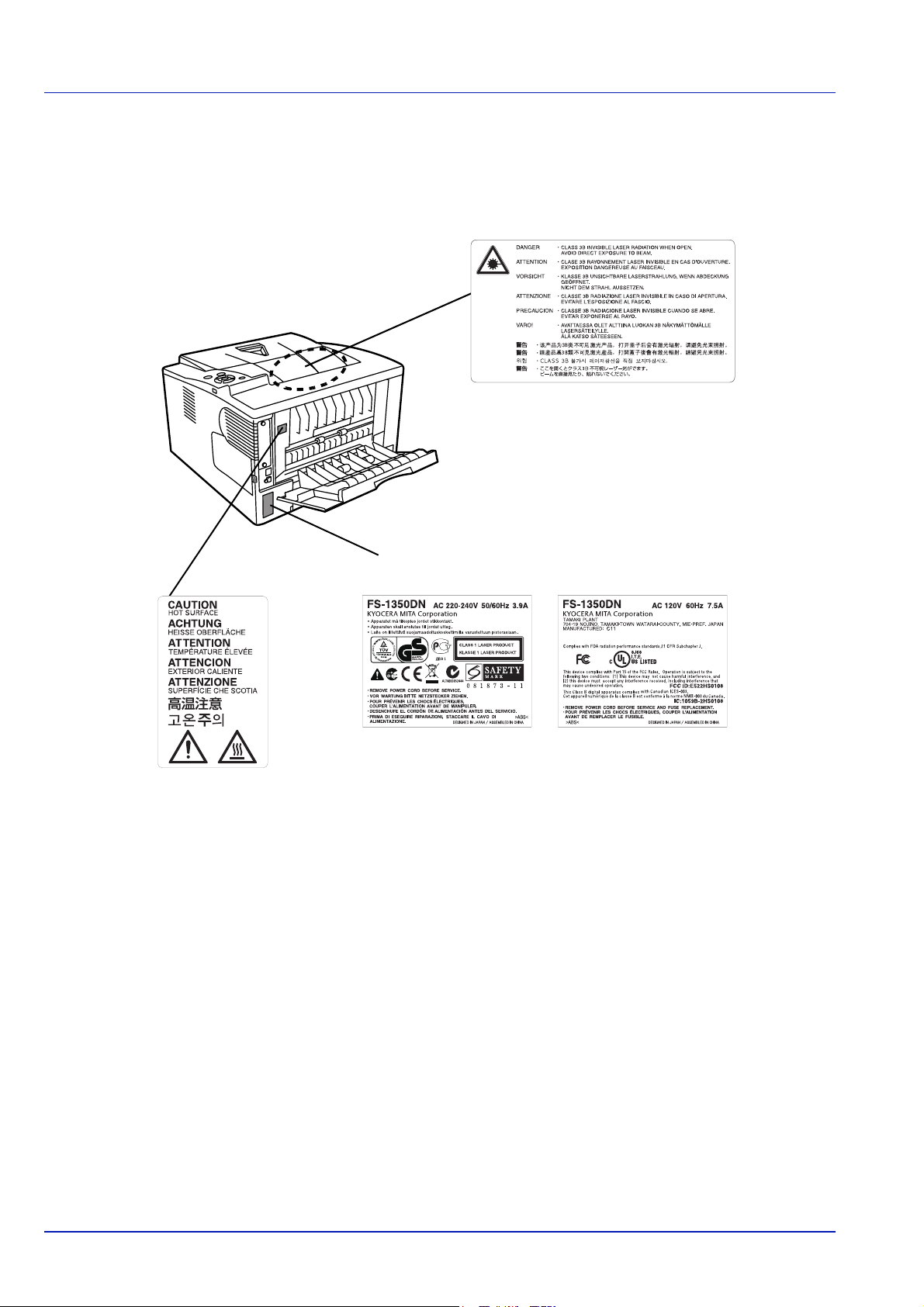
Caution Labels
Laser inside the printer
(Laser radiation warning)
Laser inside the printer
(Laser radiation warning)
For Europe, Asia, and
other countries
For U.S.A. and
Canada
The printer bears any of the following labels.
CDRH Regulations
The Center for Devices and Radiological Health (CDRH) of the U.S.
Food and Drug Administration implemented regulations for laser
products on August 2, 1976. These regulations apply to laser products
manufactured after August 1, 1976. Compliance is mandatory for
products marketed in the United States. A label indicating compliance
with the CDRH regulations must be attached to laser products marketed
in the United States.
Ozone Concentration
These printers generate ozone gas (O3), which may concentrate in the
place of installation and cause an unpleasant smell. To minimize the
concentration of ozone gas to less than 0.1ppm, we recommend you not
to install the printer in a confined area where ventilation is blocked.
xii
Page 15
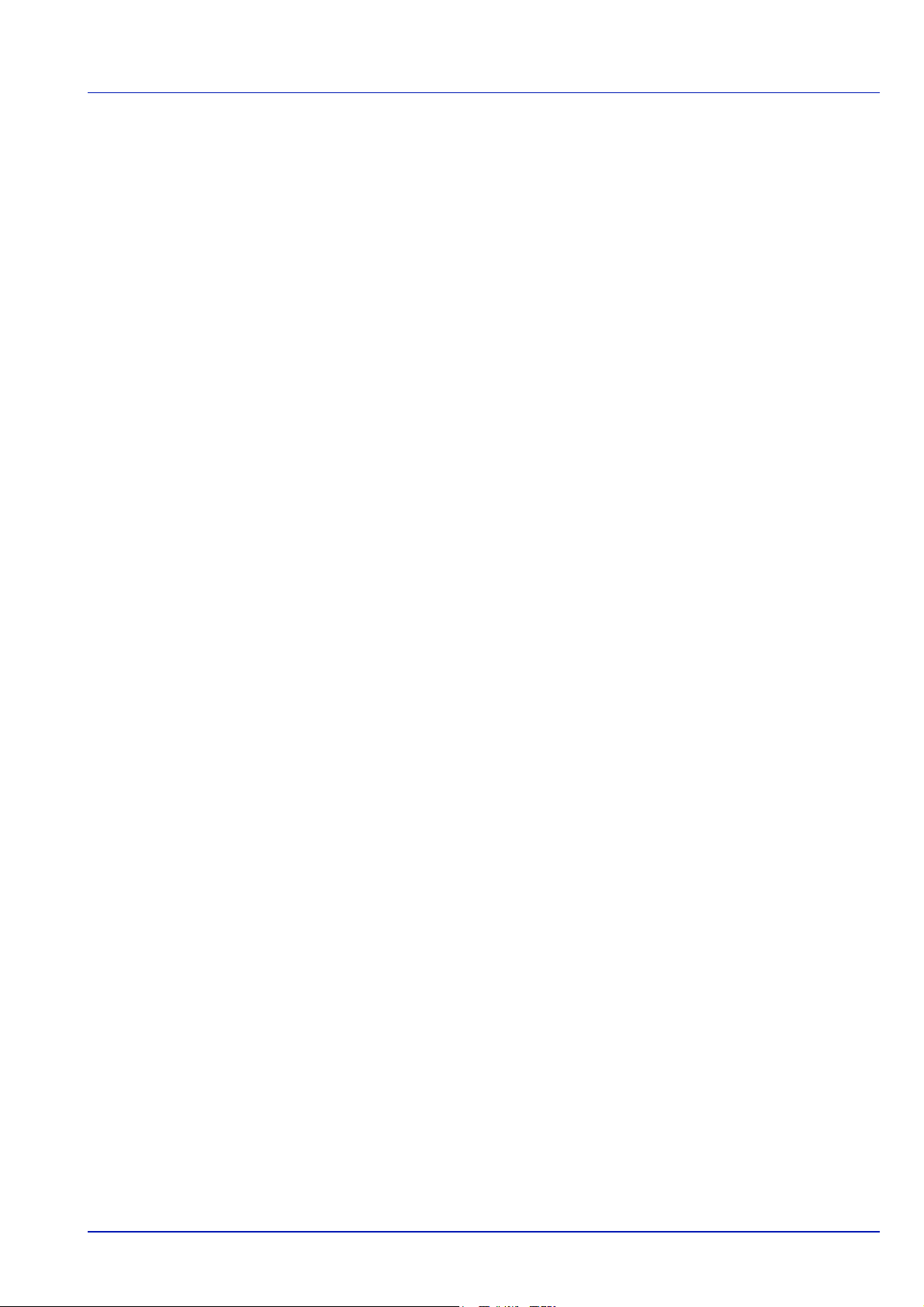
Declaration of Conformity for U.S.A.
Model name: Page Printer FS-1350DN
Trade name: Kyocera Mita
Responsible party: Kyocera Mita America, Inc.
Address: 225 Sand Road PO Box 40008 Fairfield, New Jersey 07004-
0008, U.S.A.
Telephone: (973) 808-8444
Fax: (973) 882-6000
Manufacturer: Kyocera Mita Corporation (Head Office)
Manufacturer’s address: 2-28, 1-Chome, Tamatsukuri, Chuo-ku, Osaka
540-8585, Japan
This device complies with Part 15 of the FCC Rules. Operation is subject
to the following two conditions: (1) this device may not cause harmful
interference, and (2) this device must accept any interference received,
including interference that may cause undesired operation.
The manufacturer and its merchandising companies retain the following
technical documentation in anticipation of the inspection that may be
conducted by the authorities concerned:
User’s instruction that conforms to the applicable specifications.
Technical drawings.
Descriptions of the procedures that guarantee the conformity.
Other technical information.
Kyocera Mita America Inc.
CE Marking Directive
Hereby, Kyocera Mita Corporation, declares that this page printer is in
compliance with the essential requirements and other relevant
provisions of Directive 1999/5/EC.
According to Council Directive 89/336/EEC, 2006/95/EC, and 1999/5/EC
Manufacturer: Kyocera Mita Corporation (Head Office)
Manufacturer’s address: 2-28, 1-Chome, Tamatsukuri, Chuo-ku, Osaka
540-8585, Japan
Declares that the product
Product name: Page Printer
Model number: FS-1350DN (as tested with enhancement optional unit;
Paper Feeder PF-100)
Conforms to the following product specifications:
EN 55 022:1998+A1:2000+A2:2003 Class B
EN 61 000-3-2:2000
EN 61 000-3-3:1995+A1:2001
EN 55 024:1998+A1:2001+A2:2003
EN 60 950-1:2001+A11
EN 60 825-1:1994+A1+A2
EN 300330-1
EN 300330-2
xiii
Page 16
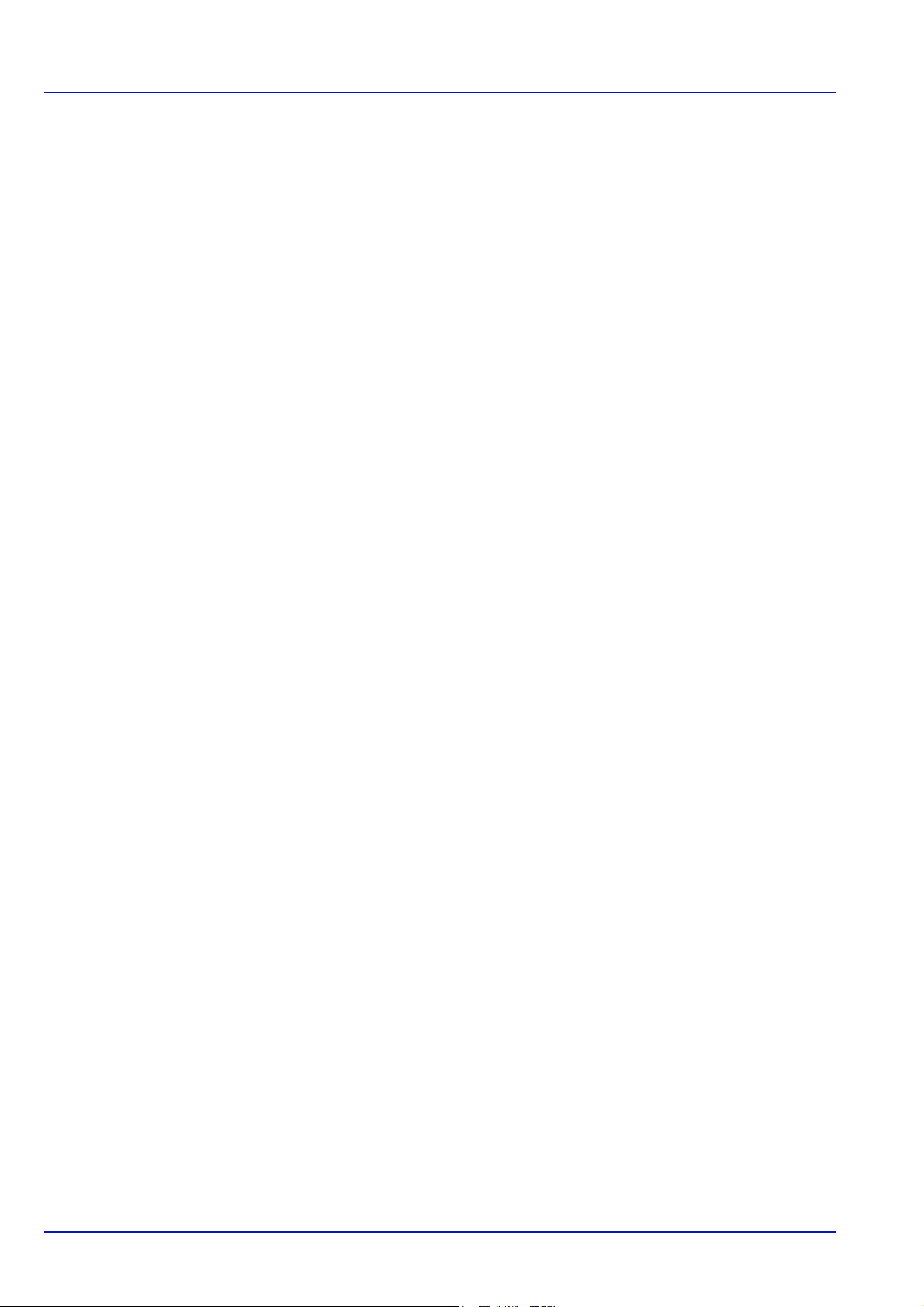
The manufacturer and its merchandising companies retain the following
technical documentation in anticipation of the inspection that may be
conducted by the authorities concerned:
User's instruction that conforms to the applicable specifications.
Technical drawings.
Descriptions of procedures that guarantee conformity.
Other technical information.
Declaration of Conformity (Australia)
Manufacturer: Kyocera Mita Corporation (Head Office)
Manufacturer’s address: 2-28, 1-Chome, Tamatsukuri, Chuo-ku, Osaka
540-8585, Japan
declares that the product
Product name: Page Printer
Model name: FS-1350DN
Description of devices: This Page Printer Model FS-1350DN is 30ppm;
A4 size and utilizes plain paper; dry toner; etc. The printer can be
equipped with several optional enhancement units, such as a PF-100
paper feeder.
conforms to the following product specifications:
AS/NZS 3548: 1995 (EN 55 022: 1998 Class B)
AS/NZS 4268: 2003
IEC60950-1:2001 (EN 60 950-1: 2001+A11)
The manufacturer and its merchandising companies retain the following
technical documentation in anticipation of the inspection that may be
conducted by the authorities concerned:
User’s instruction that conforms to the applicable specifications
Technical drawings
Descriptions of procedures that guarantee conformity
Other technical information
The manufacturer has been employed with ISO9001 scheme. JQA and
BS have attested the manufacturer.
Kyocera Mita Australia Pty., Ltd.
6-10 Talavera Road, North Ryde, NSW 2113, Australia
Telephone: +61 2-9888-9999
Fax: +61 2-9888-9588
xiv
Canadian Department of Communications
Compliance Statement
This Class B digital apparatus complies with Canadian ICES-003.
Avis de conformité aux normes du ministere
des Communications du Canada
Cet appareil numérique de la classe B est conforme à la norme NMB003 du Canada.
Page 17
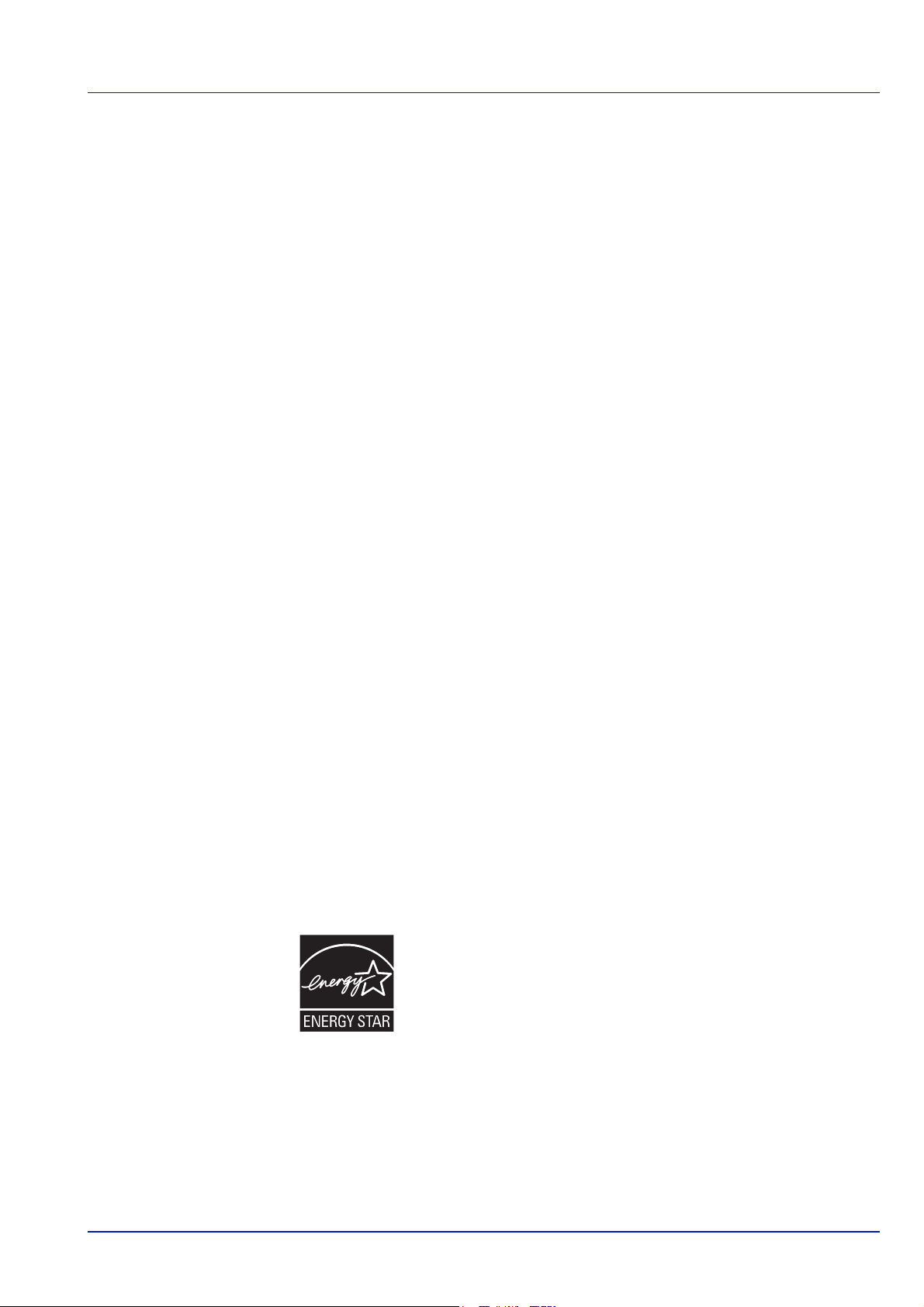
EN ISO 7779
Maschinenlärminformations-Verordnung 3. GPSGV, 06.01.2004: Der
höchste Schalldruckpegel beträgt 70 dB (A) oder weniger gemäß EN
ISO 7779.
Disclaimer
Kyocera Mita will not be liable to customers or any other person or entity
for any loss or damage caused or alleged to be caused directly or
indirectly by equipment sold or furnished by us, including but not limited
to, any interruption of service, loss of business or anticipatory profits, or
consequential damages resulting from the use or operation of the
equipment or software.
Energy Saving Function
This printer comes equipped with a Sleep Mode where printer function
remains in a waiting state but power consumption is still reduced to a
minimum when there is no activity with the printer within a set amount of
time.
Sleep Mode
This printer automatically enters Sleep Mode when approximately 15
minutes have passed since the printer was last used. The amount of
time of no activity that must pass before Sleep Mode is activated may be
lengthened.
Duplex Printing
This printer includes duplex printing as a standard function. For example, by
printing two single-sided originals onto a single sheet of paper as a duplex
printing, it is possible to lower the amount of paper used.
Recycled Paper
This printer supports recycled paper which reduces the load on the
environment. Your sales or service representative can provide
information about recommended paper types.
Energy Star (ENERGY STAR®) Program
We have determined as a participating company in the International
Energy Star Program that this product is compliant with the standards
laid out in the International Energy Star Program.
xv
Page 18
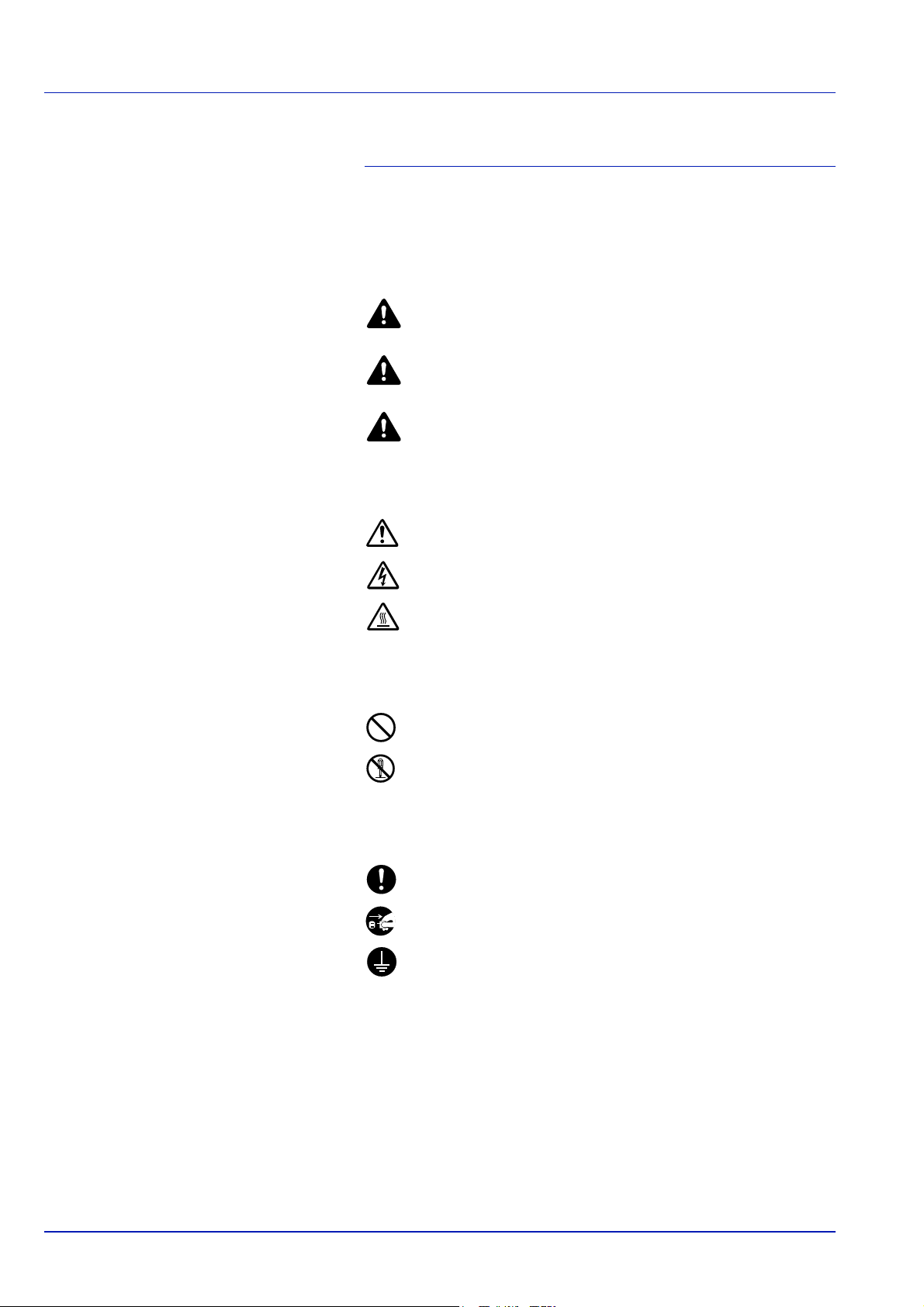
Symbols
The sections of this guide and parts of the machine marked with symbols
are safety warnings meant to protect the user, other individuals and
surrounding objects, and ensure correct and safe usage of the machine.
The symbols and their meanings are indicated below.
DANGER: Indicates that serious injury or even death will very
possibly result from insufficient attention to or incorrect
compliance with the related points.
WARNING: Indicates that serious injury or even death may
result from insufficient attention to or incorrect compliance with
the related points.
CAUTION: Indicates that personal injury or mechanical
damage may result from insufficient attention to or incorrect
compliance with the related points.
The following symbols indicate that the related section includes safety
warnings. Specific points of attention are indicated inside the symbol.
.... [General warning]
.... [Warning of danger of electrical shock]
.... [Warning of high temperature]
The following symbols indicate that the related section includes
information on prohibited actions. Specifics of the prohibited action are
indicated inside the symbol.
.... [Warning of prohibited action]
.... [Disassembly prohibited]
The following symbols indicate that the related section includes
information on actions which must be performed. Specifics of the
required action are indicated inside the symbol.
.... [Alert of required action]
.... [Remove the power plug from the outlet]
[Always connect the machine to an outlet with a ground
....
connection]
Please contact your service representative to order a replacement if the
safety warnings in this Operation Guide are illegible or if the guide itself
is missing. (fee required)
xvi
Page 19
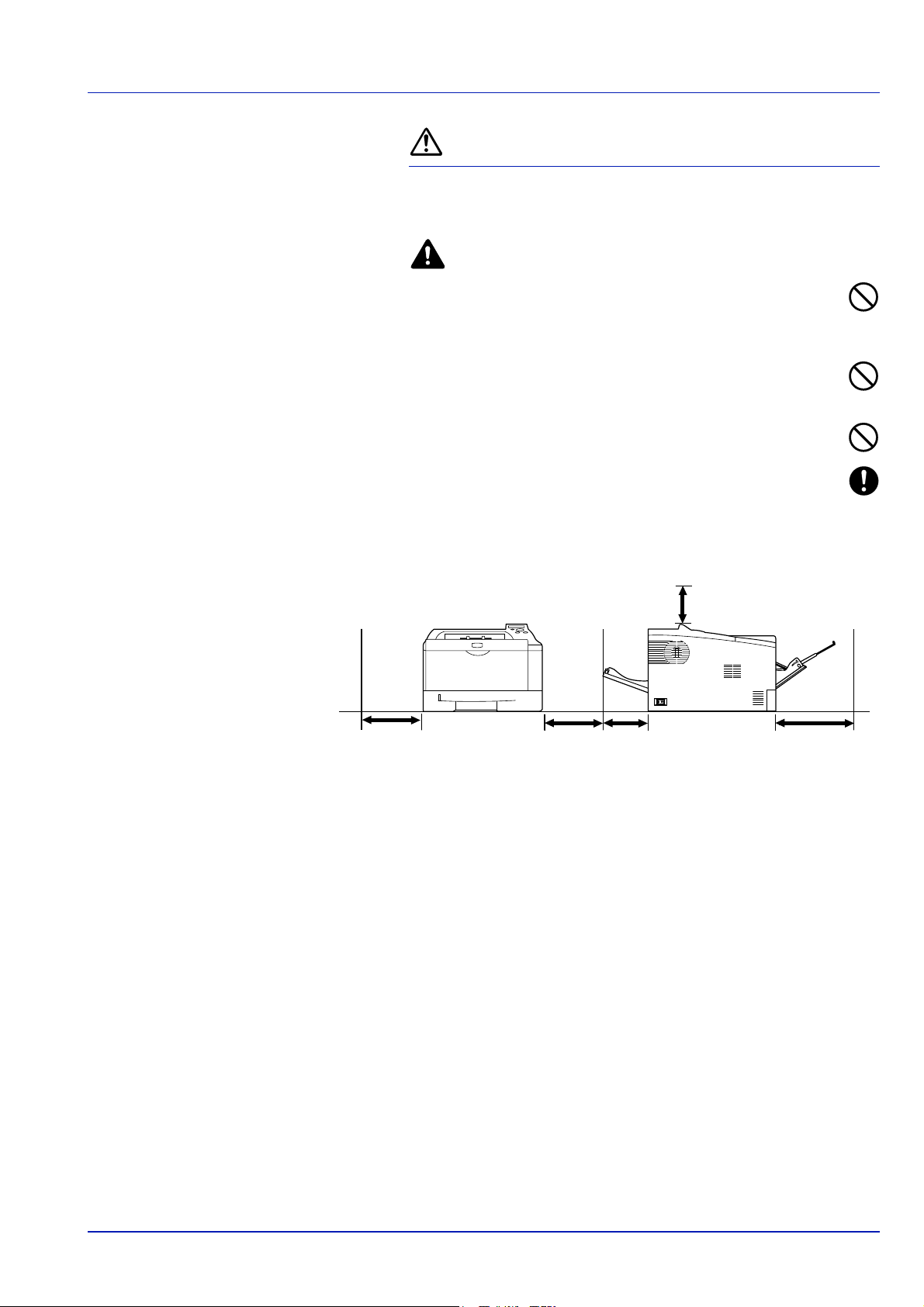
Installation Precautions
11-13/16"
(300mm)
7-7/8"
(200mm)
11-13/16"
(300mm)
19-11/16"
(500mm)
7-7/8"
(200mm)
Environment
Caution
Avoid placing the machine on or in locations which are unstable
or not level. Such locations may cause the machine to fall down
or fall over. This type of situation presents a danger of personal
injury or damage to the machine.
Avoid locations with humidity or dust and dirt. If dust or dirt
become attached to the power plug, clean the plug to avoid the
danger of fire or electrical shock.
Avoid locations near radiators, heaters, or other heat sources, or
locations near flammable items, to avoid the danger of fire.
To keep the machine cool and facilitate changing of parts and
maintenance, allow access space as shown below. Leave
adequate space, especially around the rear cover, to allow air to
be properly ventilated out of the printer.
Other Precautions
Adverse environmental conditions may affect the safe operation and
performance of the machine. Install in an air-conditioned room
(recommended room temperature: around 23°C (73.4°F), humidity:
around 60 % RH), and avoid the following locations when selecting a site
for the machine.
• Avoid locations near a window or with exposure to direct sunlight.
• Avoid locations with vibrations.
• Avoid locations with drastic temperature fluctuations.
• Avoid locations with direct exposure to hot or cold air.
• Avoid poorly ventilated locations.
During printing, some ozone is released, but the amount does not cause
any ill effect to one's health. If, however, the printer is used over a long
period of time in a poorly ventilated room or when printing an extremely
large number of copies, the smell may become unpleasant. To maintain
the appropriate environment for print work, it is suggested that the room
be properly ventilated.
xvii
Page 20
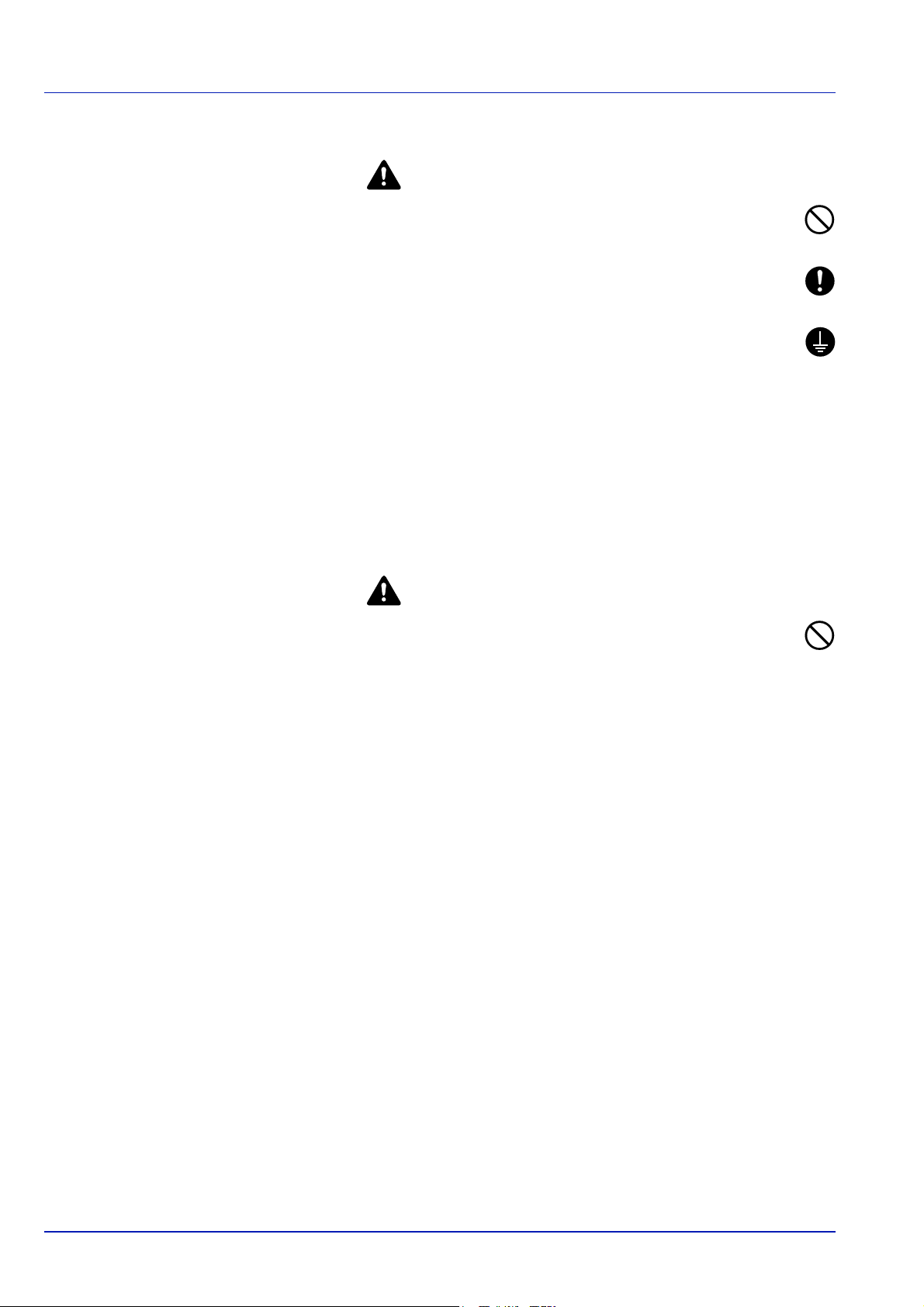
Power Supply/Grounding the Machine
Warning
Do not use a power supply with a voltage other than that
specified. Avoid multiple connections in the same outlet. These
types of situations present a danger of fire or electrical shock.
Plug the power cord securely into the outlet. If metallic objects
come in contact with the prongs on the plug, it may cause a fire or
electric shock.
Always connect the machine to an outlet with a ground
connection to avoid the danger of fire or electrical shock in case
of an electric short. If an earth connection is not possible, contact
your service representative.
Other precautions
Connect the power plug to the closest outlet possible to the machine.
The power supply cord is used as the main disconnect device. Ensure
that the socket/outlet is located/installed near the equipment and is
easily accessible.
Handling of plastic bags
Warning
Keep the plastic bags that are used with the machine away from
children. The plastic may cling to their nose and mouth causing
suffocation.
xviii
Page 21
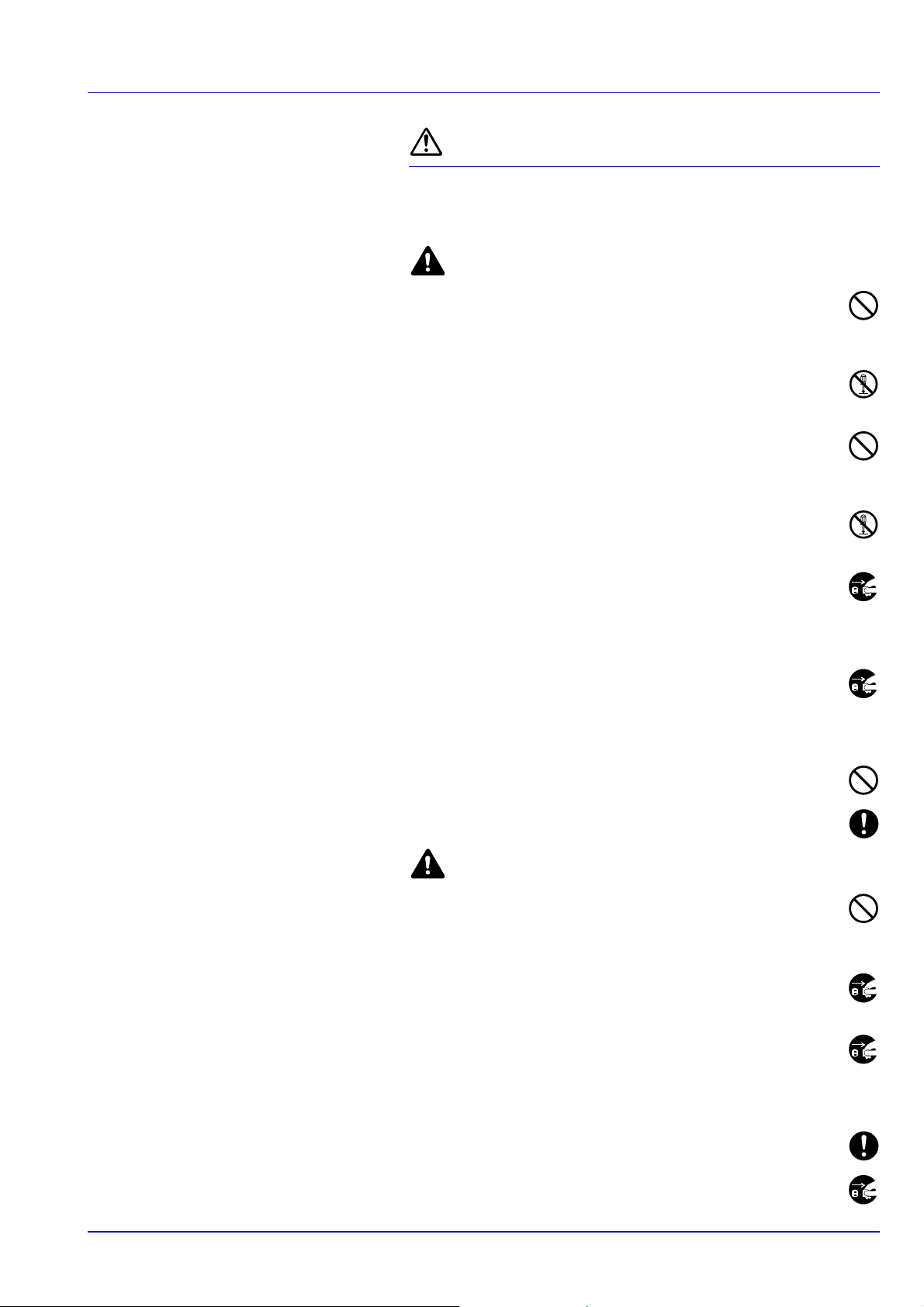
Precautions for Use
Cautions when using the machine
Warning
Do not place metallic objects or containers with water (flower
vases, flower pots, cups, etc.) on or near the machine. This
situation presents a danger of fire or electrical shock should they
fall inside.
Do not remove any of the covers from the machine as there is a
danger of electrical shock from high voltage parts inside the
machine.
Do not damage, break or attempt to repair the power cord. Do not
place heavy objects on the cord, pull it, bend it unnecessarily or
cause any other type of damage. These types of situations
present a danger of fire or electrical shock.
Never attempt to repair or disassemble the machine or its parts as
there is a danger of fire, electrical shock or damage to the laser. If
the laser beam escapes, there is a danger of it causing blindness.
If the machine becomes excessively hot, smoke appears from the
machine, there is an odd smell, or any other abnormal situation
occurs, there is a danger of fire or electrical shock. Turn the main
power switch off ({) immediately, be absolutely certain to remove the
power plug from the outlet and then contact your service representative.
If anything harmful (paper clips, water, other fluids, etc.) falls into
the machine, turn the main power switch off ({) immediately.
Next, be absolutely certain to remove the power plug from the
outlet to avoid the danger of fire or electrical shock. Then contact your
service representative.
Do not remove or connect the power plug with wet hands, as
there is a danger of electrical shock.
Always contact your service representative for maintenance or
repair of internal parts.
Caution
Do not pull the power cord when removing it from the outlet. If the
power cord is pulled, the wires may become broken and there is a
danger of fire or electrical shock. (Always grasp the power plug
when removing the power cord from the outlet.)
Always remove the power plug from the outlet when moving the
machine. If the power cord is damaged, there is a danger of fire or
electrical shock.
If the machine will not be used for a short period of time
(overnight, etc.), turn the power switch off (O). If it will not be used
for an extended period of time (vacations, etc.), remove the power
plug from the outlet for safety purposes during the time the machine is
not in use.
Always hold the designated parts only when lifting or moving the
machine.
For safety purposes, always remove the power plug from the
outlet when performing cleaning operations.
xix
Page 22
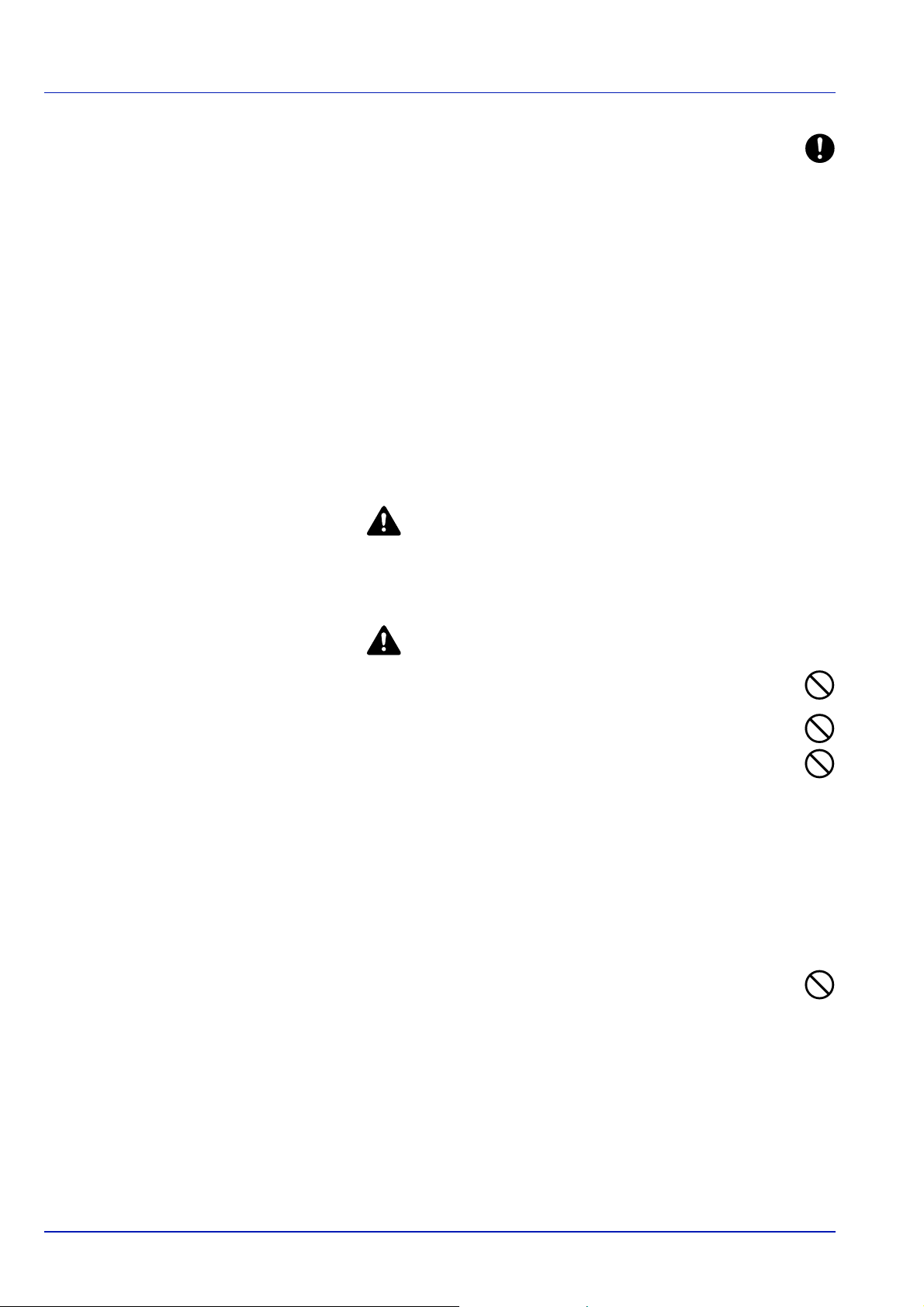
If dust accumulates within the machine, there is a danger of fire or
other trouble. It is therefore recommended that you consult with
your service representative in regard to cleaning of internal parts.
This is particularly effective if accomplished prior to seasons of
high humidity. Consult with your service representative in regard
to the cost of cleaning the internal parts of the machine.
Other precautions
Do not place heavy objects on the machine or cause other damage to
the machine.
Do not open the upper front cover, turn off the main power switch, or pull
out the power plug during printing.
When lifting or moving the machine, contact your service representative.
Do not touch electrical parts, such as connectors or printed circuit
boards. They could be damaged by static electricity.
Do not attempt to perform any operations not explained in this
handbook.
Use shielded interface cables.
Caution
Use of controls or adjustments or performance of procedures other than
those specified herein may result in hazardous radiation exposure.
Cautions when Handling Consumables
Caution
Do not attempt to incinerate the Toner Container. Dangerous
sparks may cause burns.
Keep the Toner Container out of the reach of children.
If toner happens to spill from the Toner Container, avoid inhalation
and ingestion, as well as contact with your eyes and skin.
• If you do happen to inhale toner, move to a place with fresh
air and gargle thoroughly with a large amount of water. If coughing
develops, contact a physician.
• If you do happen to ingest toner, rinse your mouth out with water and
drink 1 or 2 cups of water to dilute the contents of your stomach. If
necessary, contact a physician.
• If you do happen to get toner in your eyes, flush them thoroughly
with water. If there is any remaining tenderness, contact a physician.
• If toner does happen to get on your skin, wash with soap and water.
Do not attempt to force open or destroy the Toner Container.
Other precautions
After use, always dispose of the Toner Container in accordance with
Federal, State and Local rules and regulations.
Store all consumables in a cool, dark location.
If the machine will not be used for an extended period of time, remove
the paper from the cassette, return it to its original package and reseal it.
xx
Page 23
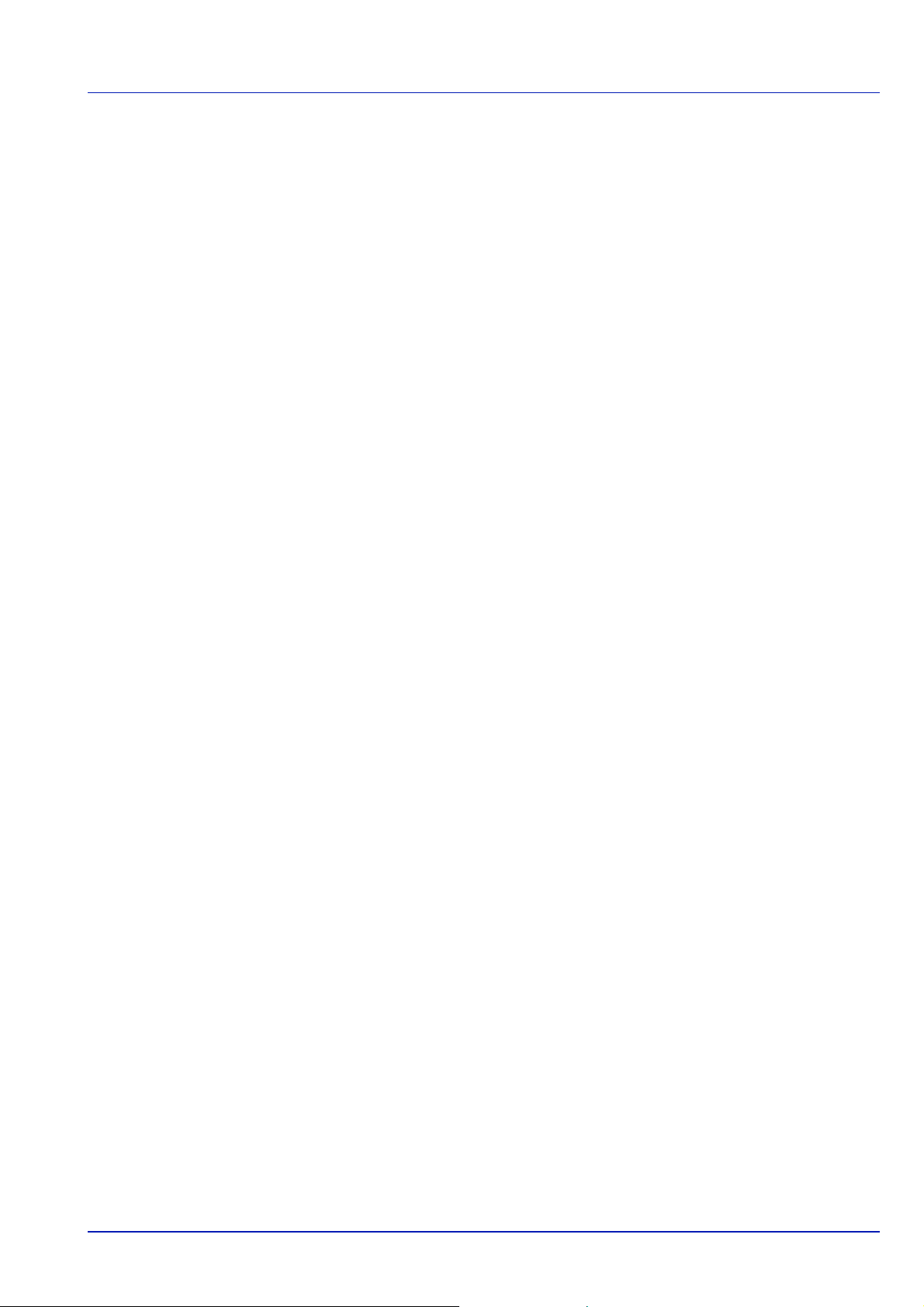
About the Operation Guide
This Operation Guide contains the following chapters:
1 Machine Parts
This chapter explains the names of parts.
2 Loading Paper
This chapter explains paper specifications for this printer and how to
load paper into the cassette or MP tray.
3Printing
This chapter explains how to install the printer driver, print from your PC,
and use the application software included in the CD-ROM.
4 Maintenance
This chapter explains how to replace the toner container and how to care
for your printer.
5 Troubleshooting
This chapter explains how to handle printer problems that may occur,
such as paper jams.
6 Specifications
This chapter lists the specifications of this printer.
xxi
Page 24
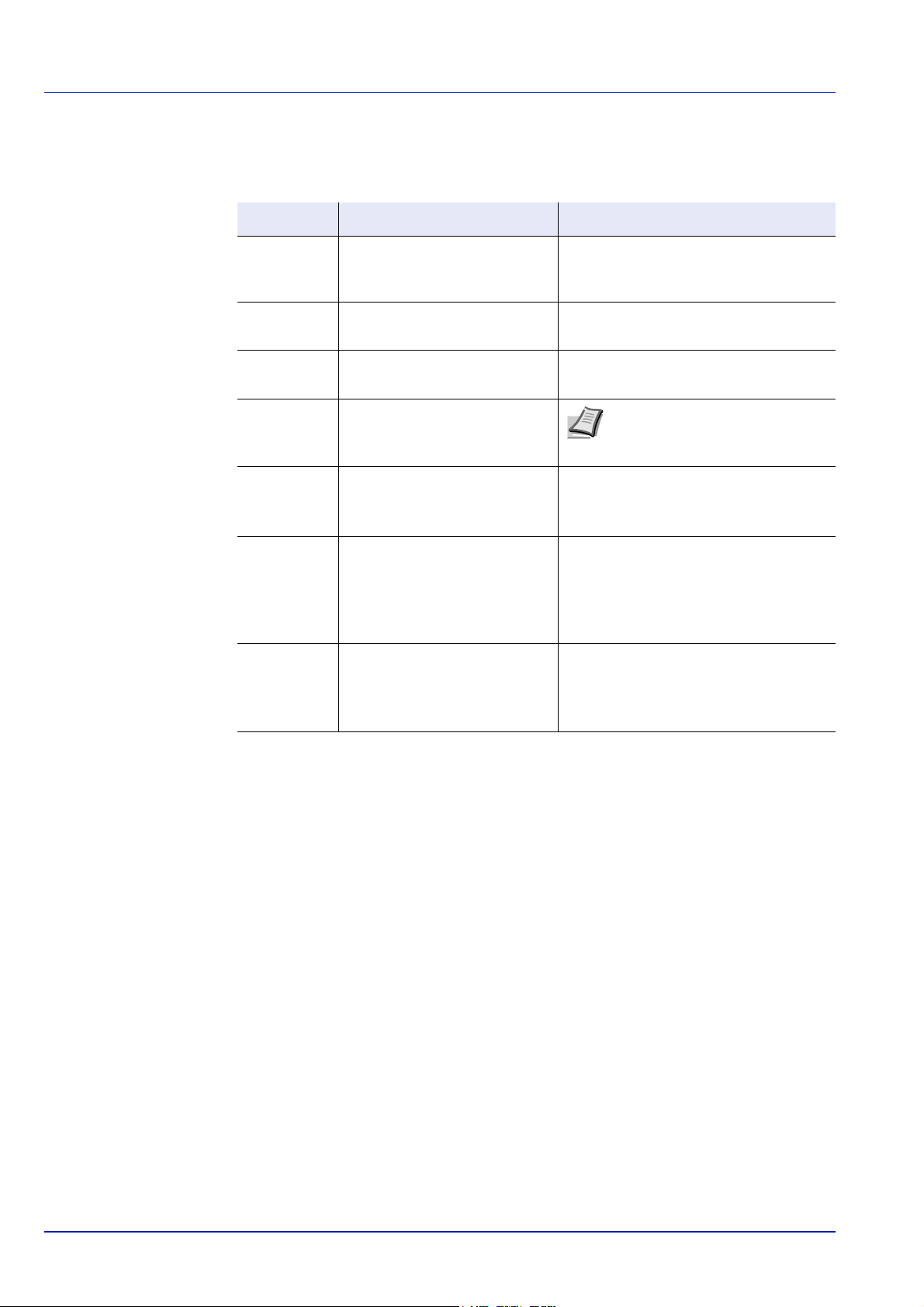
Conventions in This Guide
This manual uses the following conventions.
Convention
Italic
Typeface
Bold Used to denote buttons on the
Bracket Bold Used to denote operation panel
Note Used to provide additional or
Important Used to provide important
Caution Cautions are statements that
Warning Used to alert users to the
Description Example
Used to emphasize a key word,
phrase or reference to additional
information.
software.
keys.
useful information about a
function or feature.
information.
suggest mechanical damage as
a result of an action.
possibility of personal injury.
Refer to Print Quality Problems on page
5-3.
To start printing, click OK.
Press [GO] to resume printing.
Note Do not remove the toner
container from the carton until you
are ready to install it in the printer.
IMPORTANT Take care not to touch
the transfer roller (black) during
cleaning.
CAUTION When pulling the paper, pull
it gently so as not to tear it. Torn pieces
of paper are difficult to remove and may
be easily overlooked, deterring the
paper jam recovery.
WARNING If you ship the printer,
remove and pack the developer unit
and drum unit in a plastic bag and ship
them separately from the printer.
xxii
Page 25
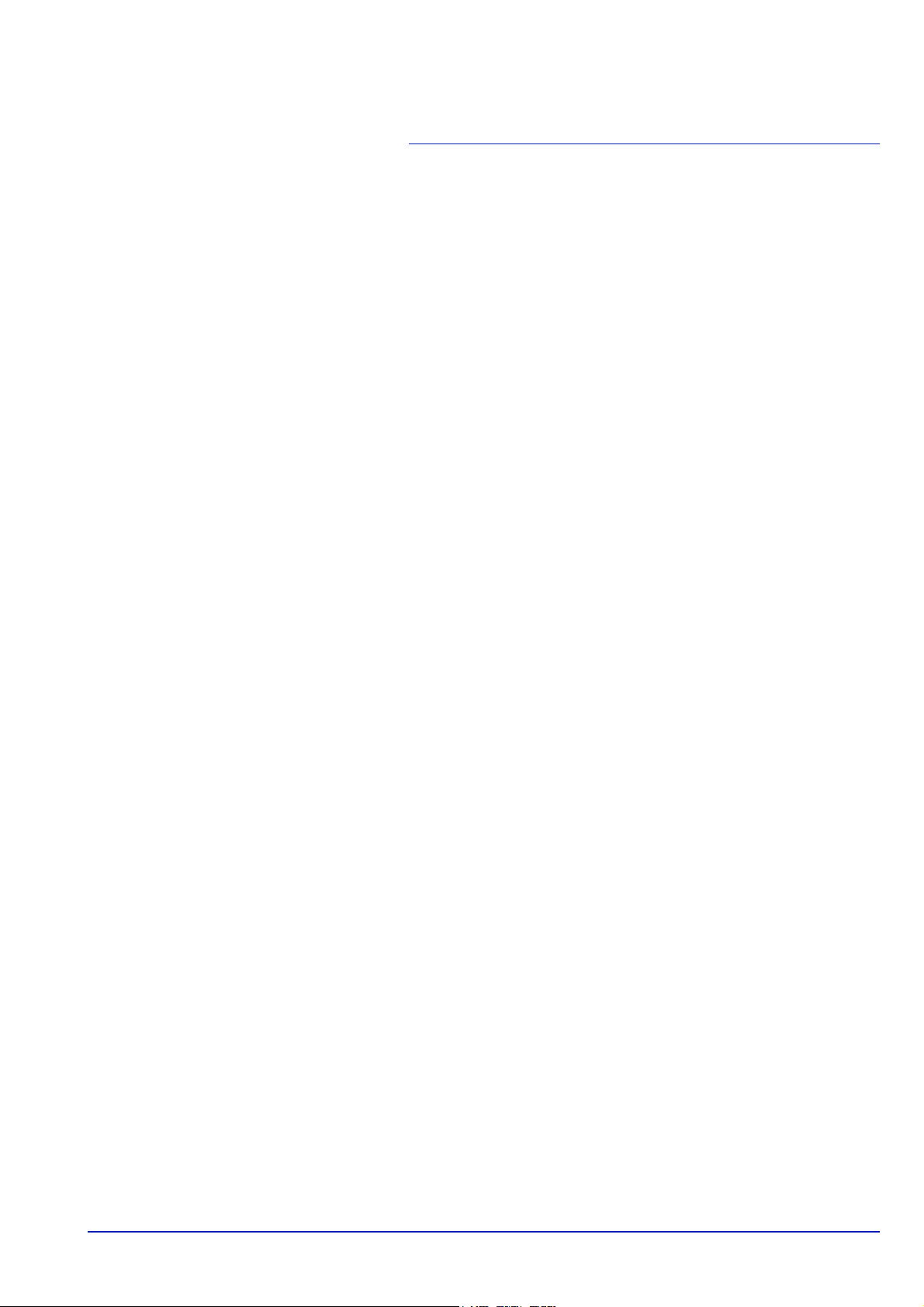
1 Machine Parts
This chapter identifies machine parts and operation panel keys.
Components at the Front of the Printer 1-2
Components at the Rear of the Printer 1-2
Operation Panel 1-3
Machine Parts 1-1
Page 26
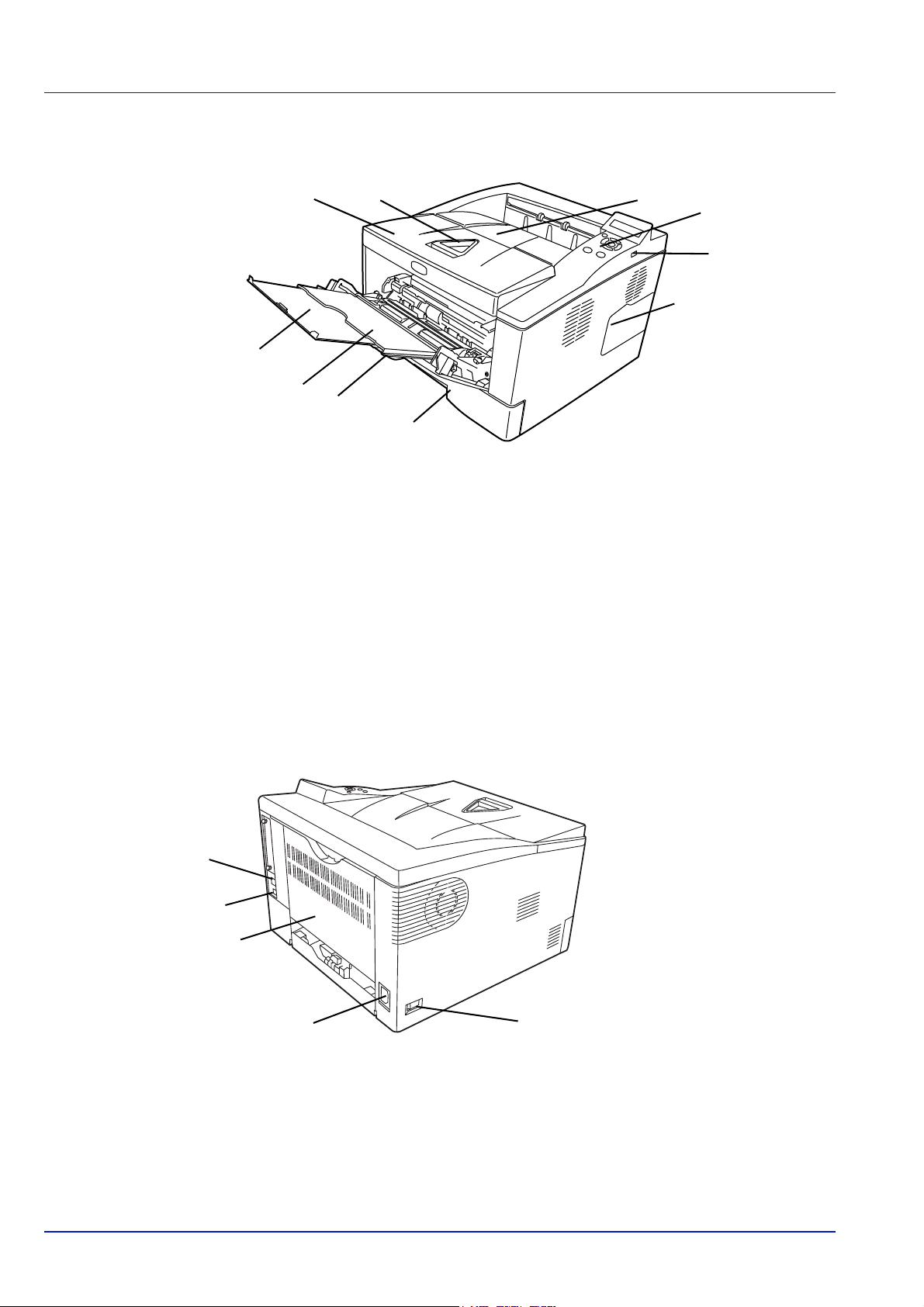
Components at the Front of the Printer
1
2
3
4
6
7
8
9
10
5
11
14
12
15
13
1 Top Cover
2 Paper Stopper
3 Top Tray
4 Operation Panel
5 USB Memory Slot
6 Right Cover
7 Paper Cassette
8 Front Cover
9 MP Tray
10 Subtray
Components at the Rear of the Printer
11 Network Interface Connector
12 USB Interface Connector
13 Rear Cover
14 Power Cord Connector
15 Power Switch
1-2 Machine Parts
Page 27
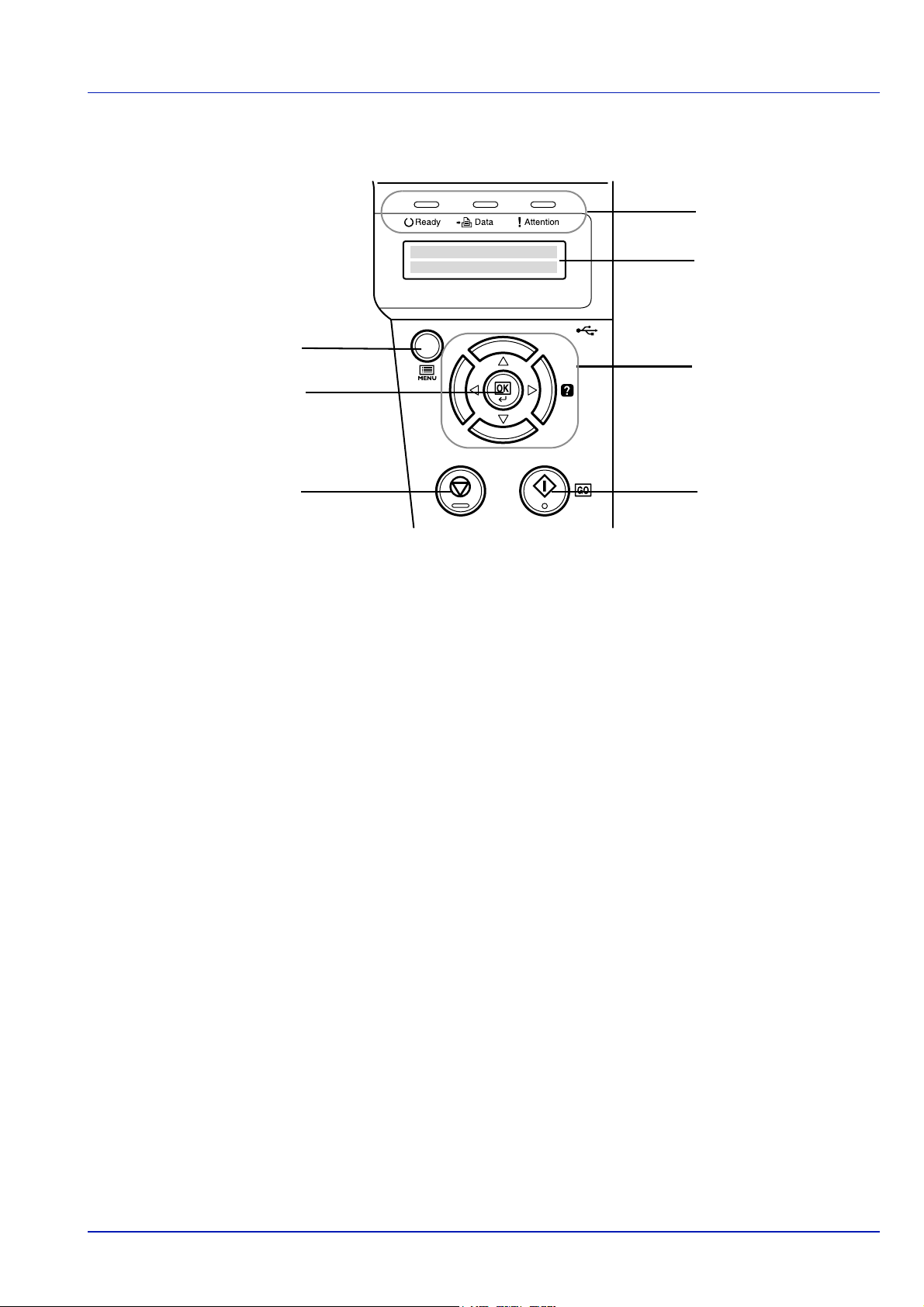
Operation Panel
2
1
3
4
5
6
7
1 Indicators
2 Message Display
3 Cursor Keys
4[GO] Key
5 [Cancel] Key
6[OK] Key
7 [MENU] Key
Machine Parts 1-3
Page 28
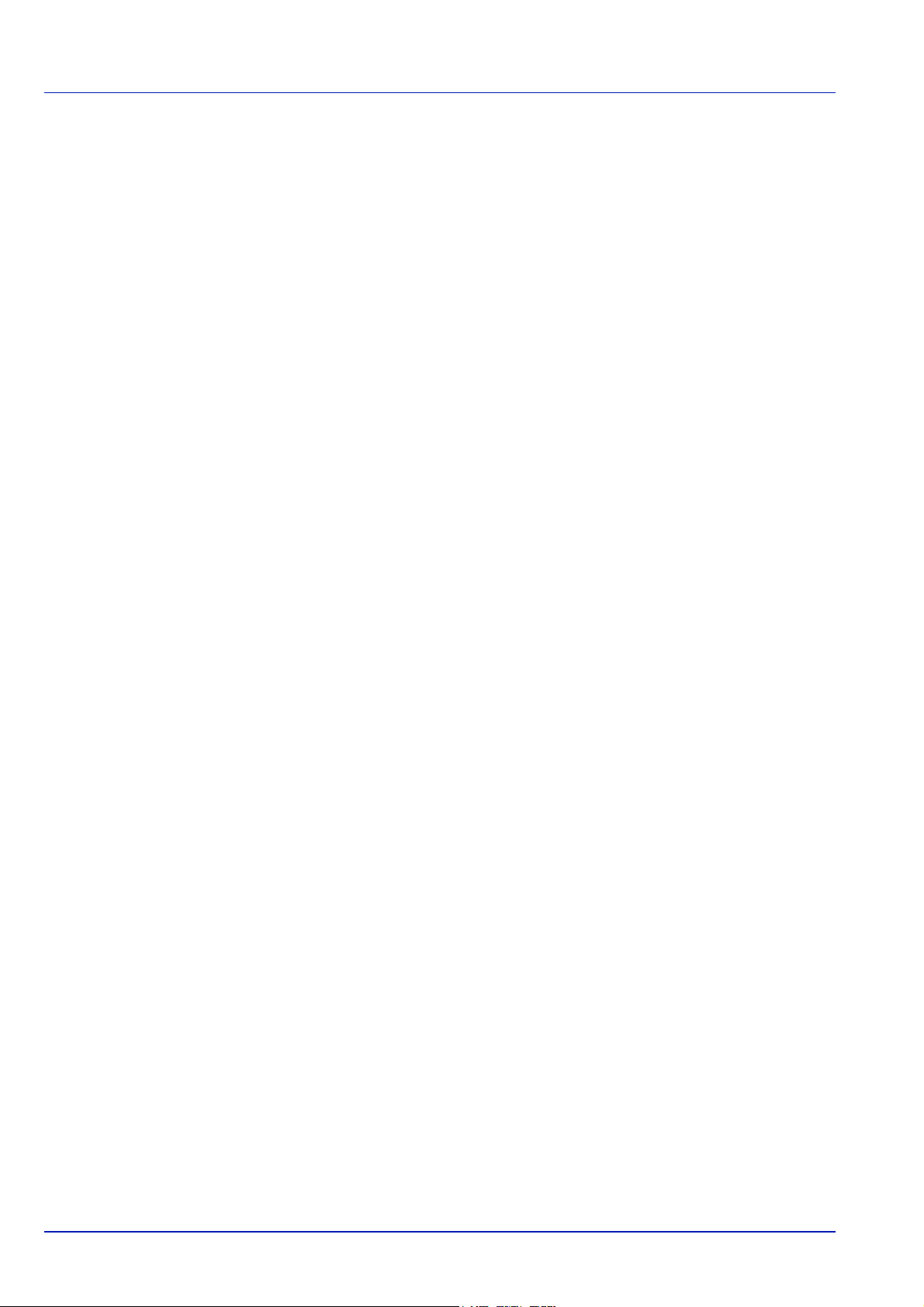
1-4 Machine Parts
Page 29
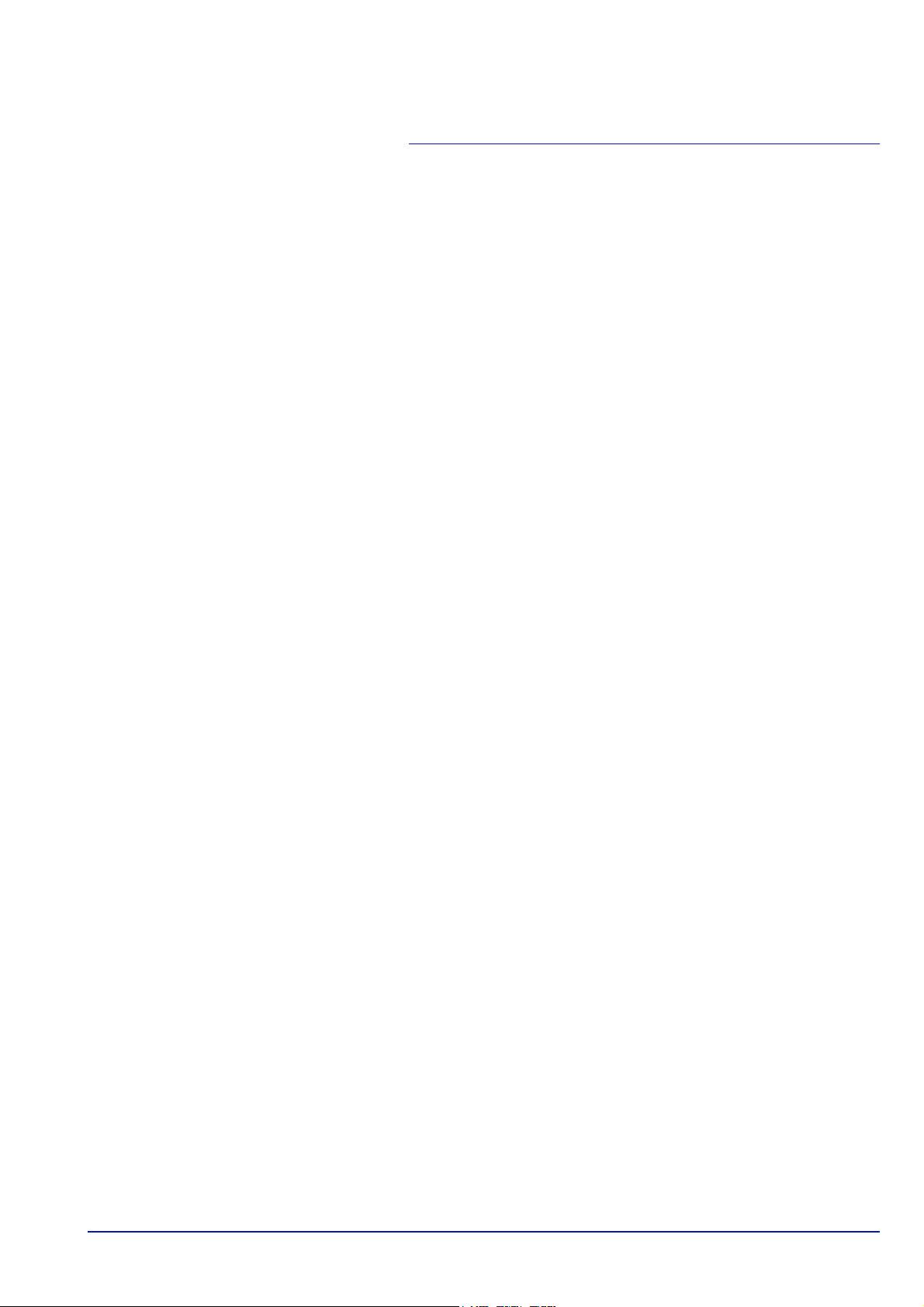
2 Loading Paper
This chapter explains how to load paper into the cassette or MP tray.
Preparing the Paper 2-2
Loading Paper into Cassette 2-2
Loading Paper into MP (Multi-Purpose) Tray 2-5
Loading Paper 2-1
Page 30

Preparing the Paper
After removing paper from the packaging, fan through the sheets to
separate them prior to loading.
If using paper that has been folded or is curled, straighten it prior to
loading. Failure to do so may result in a paper jam.
IMPORTANT Ensure paper is not stapled and clips are removed.
Loading Paper into Cassette
250 sheets of 11 × 8 1/2" or A4 paper (80 g/m²) may be loaded into the
Cassette.
1 Pull the cassette completely out of the printer.
IMPORTANT When pulling the cassette out of the printer, ensure
it is supported and does not fall out.
2 Adjust the position of the width guides located on the left and right
sides of the cassette. Press the release button on the left guide and
slide the guides to the paper size required.
Note Paper sizes are marked on the cassette.
2-2 Loading Paper
Page 31
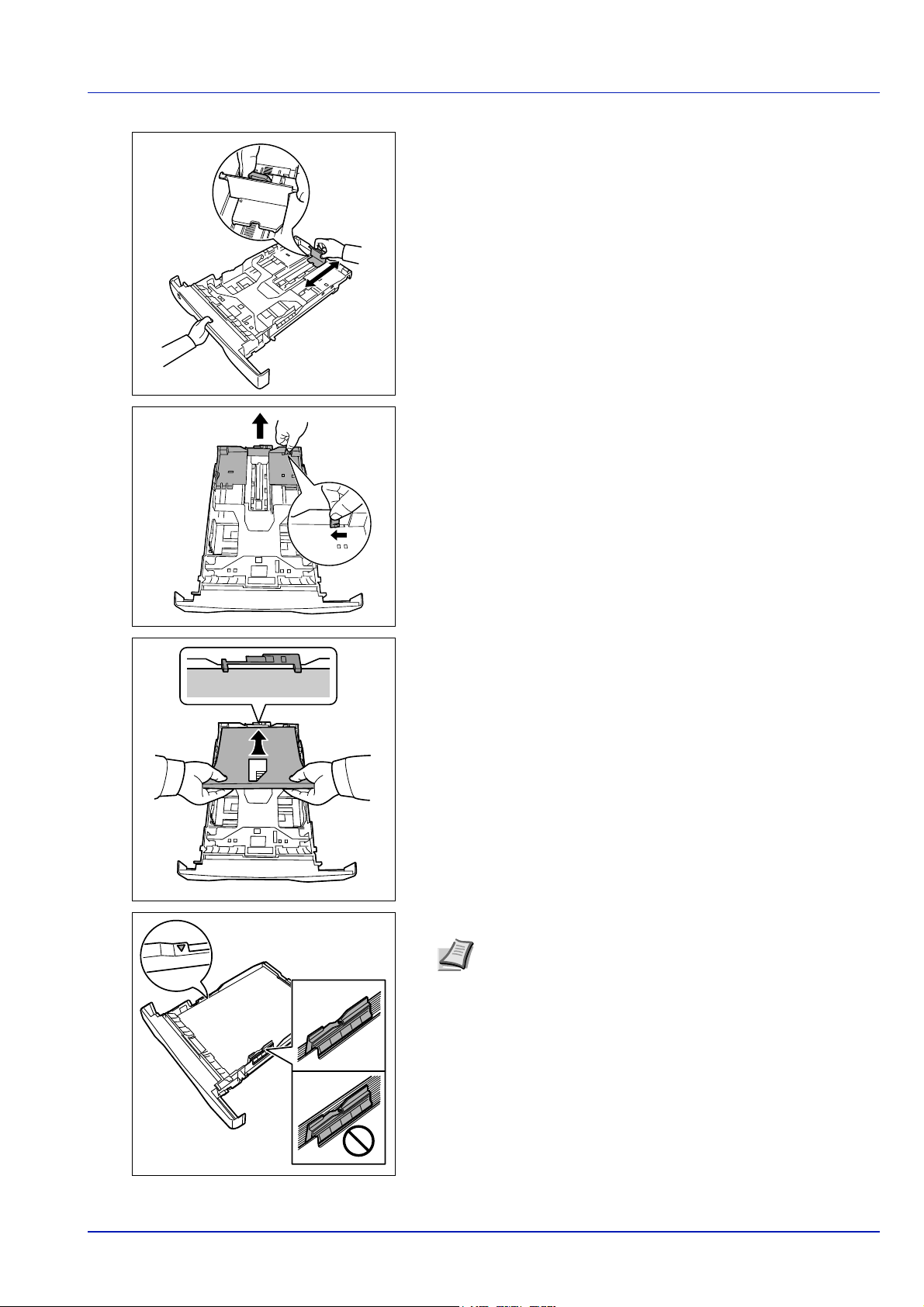
3 Adjust the paper length guide to the paper size required.
If you are going to use paper that is longer than A4, pull out the
extension paper cassette by pushing the release lever one by one
and adjust it to the desired paper size.
4 Load the paper in the cassette. Ensure the side to be printed is
facing down and the paper is not folded, curled, or damaged.
Note Do not load paper above the triangle mark located on
the width guide.
Loading Paper 2-3
Page 32

5 Insert the paper cassette into the slot in the printer. Push it straight in
as far as it will go.
There is a paper gauge on the left side of the front of the paper
cassette to indicate the remaining paper supply. When paper is
exhausted, the pointer will go down to the level of (empty).
6 Specify the paper size and type for the cassette using control panel.
For more information, refer to Advanced Operation Guide.
2-4 Loading Paper
Page 33

Loading Paper into MP (Multi-Purpose) Tray
The FS-1350DN can load up to 50 sheets of 11 × 8 1/2" or A4 paper
(80 g/m²) into the MP tray.
1 Pull the MP tray towards you until it stops.
2 Adjust the position of the paper guides on the MP tray. Standard
paper sizes are marked on the MP tray. For standard paper sizes,
slide the paper guides to the corresponding mark.
3 Pull out the subtray.
4 Align the paper with the paper guides and insert as far as it will go.
Note Do not load more paper than exceeds the tab of the MP
tray.
Loading Paper 2-5
Page 34

Correct
Correct
Correct
Incorrect
1
2
Incorrect
Note If the paper is considerably curled in one direction, for
example, if the paper is already printed on one side, try to roll
the paper in the opposite direction to counteract the curl.
Printed sheets will then come out flat.
When loading envelope, place with the envelope flap closed and
keep the printing side face-up. Insert envelope against the guide
with the flap on the front or left side until they stop.
5 Specify the paper size and type for MP tray using control panel. For
more information, refer to Advanced Operation Guide.
Paper Stopper
Open the paper stopper shown in the figure.
2-6 Loading Paper
Page 35

3 Connecting and Printing
This chapter explains how to start up the printer, print from your PC, and
use the application software included in the CD-ROM.
Connections 3-2
Changing Network Interface Parameters 3-4
Printing a Network Interface Status Page 3-12
Installing the Printer Driver 3-13
Printing 3-19
Status Monitor 3-20
Uninstalling Software (Windows PC) 3-24
Connecting and Printing 3-1
Page 36

Connections
This section explains how to start up the printer.
Connecting the USB Cable
Follow the steps as below for connecting the USB cable.
1 Connect the USB cable to the USB Interface Connector.
Note Use a USB cable with a rectangular Type A plug and a
square Type B plug. This cable is sold separately.
2 Connect the other end of the USB cable to the computer's USB
interface connector.
Connecting the Network Cable
Follow the steps as below for connecting the network cable.
1 Remove the cap attached to the printer.
2 Connect the printer to the PC or your network device.
Note Use shielded interface cables. These cables are sold
separately.
3-2 Connecting and Printing
Page 37

Connecting the Power Cord
Install the printer close to an AC wall outlet. If an extension cord is used,
the total length of the power cord plus extension should be 5 meters (16
feet) or less.
Note Ensure the printer's power switch is off. Only use the power
cord supplied with the printer.
1 Connect the power cord to the Power Cord Connector at the rear of
the printer.
2 Connect the other end of the power cord to a power outlet.
3 Press the Power Switch to On ( | ). The printer begins to warm up.
IMPORTANT If you install the starter toner container and switch
on the power, after a moment the message
wait(Adding toner)
switched on after toner installation, there will be a delay of
approximately 15 minutes before the printer gets ready to print.
Once the [Ready] indicator lights, printer installation is complete.
is displayed. When the printer is first
Please
Connecting and Printing 3-3
Page 38

Changing Network Interface Parameters
Network >
>TCP/IP
Off
>TCP/IP (IPv6)
Off
This printer supports TCP/IP, TCP/IP (IPv6), NetWare, AppleTalk, IPP,
SSL Server, IPSec protocols, and Security Level. For more information,
refer to the Advanced Operation Guide.
Note After all network related settings have been done, turn the
machine OFF and ON again. This is mandatory to make the
settings effective.
TCP/IP, TCP/IP (IPv6) settings
1 Press [MENU].
2 Press U or V repeatedly until Network > appears.
3 Press Z. Each time you press U or V, the selection changes. Refer
to the explanations below when specifying the settings.
Set this item to On when you connect to a network using TCP/IP.
Submenu has items including DHCP, IP Address, Subnet Mask,
Gateway and Bonjour.
Set this item to On when you connect to a network using TCP/IP
(IPv6). Submenu has items including RA(Stateless)and
DHCPv6.
3-4 Connecting and Printing
Page 39

TCP/IP
>TCP/IP >
On
>>IP Address
000.000.000.000
>>Subnet Mask
000.000.000.000
>>Gateway
000.000.000.000
>>DHCP
Off
>>Bonjour
Off
>>Subnet Mask
0
00.000.000.000
This section describes how to enable the TCP/IP protocol.
1 If TCP/IP is set to Off, use U or V to select On and press [OK].
2 Press Z. Each time you press U or V, the selection changes.
3 Display the item you want to set and press [OK]. A blinking question
mark (?) appears while you are setting DHCP and Bonjour. A
blinking cursor (_) appears while you are setting IP Address,
Subnet Mask and Gateway.
4 Press U or V to select On or Off as the setting for DHCP and
Bonjour.
For the IP Address, Subnet Mask and Gateway settings, press
U or V to move the blinking cursor to the number you want to
change (000 to 255). Use Y and Z to move the cursor right and left.
Note Check with your network administrator for the network
address settings.
5 Press [OK].
6 Press [MENU]. The display returns to Ready.
Connecting and Printing 3-5
Page 40

TCP/IP (IPv6)
>TCP/IP (IPv6) >
On
>>DHCPv6
Off
>>RA(Stateless)
Off
>>DHCPv6
?Off
>>RA(Stateless)
?Off
Security >
This section describes how to enable the TCP/IP (IPv6) protocol.
1 If TCP/IP (IPv6) is set to Off, use U or V to select On and press
[OK].
2 Press Z. Each time you press U or V, the selection changes.
3 Display the item you want to set and press [OK]. A blinking question
mark (?) appears while you are setting RA(Stateless) and
DHCPv6.
4 Press U or V to select On or Off as the setting for
RA(Stateless) and DHCPv6.
Note Check with your network administrator for the network
address settings.
5 Press [OK].
6 Press [MENU]. The display returns to Ready.
NetWare, AppleTalk, IPP, SSL Server, IPSec and Security Level settings
Press [MENU].
1
2 Press U or V repeatedly until Security > appears.
3-6 Connecting and Printing
Page 41

ID
_
Password
_
>NetWare >
On
>AppleTalk
On
>IPP
Off
>SSL Server
Off
>IPSec
Off
3 Press Z. Each time you press U or V, the selection changes. Refer
to the explanations below when specifying the settings.
If you are using NetWare, AppleTalk, IPP, SSL Server or
IPSec to connect to a network, you must enter an administrator ID
and press [OK]. By default, the administrator ID is the numeric part
of your printer's model name "1350".
If you are using NetWare, AppleTalk, IPP, SSL Server or
IPSec to connect to a network, you must enter an administrator
password and press [OK]. By default, the administrator password is
the numeric part of your printer's model name "1350".
Set this item to On when you connect to a network using NetWare.
In submenu, frame mode can be selected from Auto, 802.3,
Ethernet-II, SNAP and 802.2.
AppleTalk must be activated (On) for networking with Macintosh
computers.
Set this item to On when you connect to a network using IPP.
Set this item to On when you connect to a network using SSL
Server. Submenu has items including DES, 3DES, AES, IPP over
SSL and HTTPS.
Set this item to On when you connect to a network using
IPSec.
Connecting and Printing 3-7
Continued on next page.
Page 42

Set the Security Level to High.
>Security Level
High
>NetWare >
On
>>Frame Type
Auto
>>Frame Type
?802.3
>>Frame Type
?Ethernet-II
>>Frame Type
?802.2
>>Frame Type
?SNAP
>>Frame Type
?Auto
NetWare
This section explains the procedure for enabling NetWare.
1 Enter the administrator ID and password. Then, if NetWare is set to
Off, use U or V to select On and press [OK].
2 Press Z.
3 Press [OK]. A blinking question mark (?) appears. Each time you
press U or V, the selection changes.
4 Display the item you want to set and press [OK].
5 Press [MENU]. The display returns to Ready.
3-8 Connecting and Printing
Page 43

AppleTalk
>AppleTalk
On
>AppleTalk
?On
>IPP
On
>IPP
?On
This section explains the procedure for enabling AppleTalk.
1 Enter the administrator ID and password. Then, if AppleTalk is set
to Off, use U or V to select On.
2 Press [OK]. A blinking question mark (?) appears.
3 Press [OK] again.
4 Press [MENU]. The display returns to Ready.
IPP
This section explains the procedure for enabling IPP.
1 Enter the administrator ID and password. Then, if IPP is set to Off,
use U or V to select On.
2 Press [OK]. A blinking question mark (?) appears.
3 Press [OK] again.
4 Press [MENU]. The display returns to Ready.
Connecting and Printing 3-9
Page 44

SSL Server
>SSL Server >
On
>>3DES
Off
>>AES
Off
>>IPP over SSL
Off
>>HTTPS
Off
>>DES
Off
>>DES
?Off
>IPSec
On
>IPSec
?On
This section explains the procedure for enabling SSL Server.
1 Enter the administrator ID and password. Then, if SSL Server is
set to Off, use U or V to select On and press [OK].
2 Press Z. Each time you press U or V, the selection changes.
3 Display the item you want to set and press [OK]. A blinking question
mark (?) appears.
4 Select On or Off using U or V.
5 Press [OK].
6 Press [MENU]. The display returns to Ready.
IPSec
This section explains the procedure for enabling IPSec.
1 Enter the administrator ID and password. Then, if IPSec is set to
Off, use U or V to select On.
2 Press [OK]. A blinking question mark (?) appears.
3 Press [OK] again.
4 Press [MENU]. The display returns to Ready.
3-10 Connecting and Printing
Page 45

Security Level
>Security Level
High
Security Level is primarily a menu used by service representative
for maintenance work. There is no need for customers to use this menu.
Connecting and Printing 3-11
Page 46

Printing a Network Interface Status Page
Adjust/ >
Maintenance
>>Print Network
Status Page ?
You can print out a status page for the network interface. The network
status page shows the network addresses, and other information under
various network protocols about the network interface.
Adjust/Maintenance
Adjust/Maintenance is used to adjust the print quality and to carry out
printer maintenance.
The options available in Adjust/Maintenance are as follows:
• Restart Printer
• Service
IMPORTANT Service is primarily a menu used by service
representative for maintenance work. There is no need for customers
to use this menu.
1 Press [MENU].
2 Press U or V repeatedly until Adjust/Maintenance > appears.
3 Press Z while Adjust/Maintenance > is displayed.
4 Press U or V repeatedly until >Service > appears.
5 Press Z.
6 Press U or V repeatedly until >>Print Network Status Page
appears.
7 Press [OK]. A question mark (?) appears.
8 Press [OK]. Processing appears and a status page is printed out.
9 When printing ends, the display returns to Ready.
3-12 Connecting and Printing
Page 47

Installing the Printer Driver
According to the instructions of the Installation Guide, connect the PC to
the printer and turn on them to install the printer driver.
information on printer driver, refer to the KX Driver User Guide in the CDROM.
Installing the Printer Driver on Windows PC
This section explains how to install the printer driver in Windows Vista.
Note To install the printer driver, you must log on with
administrator privilege.
1 Ensure the printer is plugged in and connected to the computer's
USB or Network port before installing software from the CD-ROM.
Note If a Plug and Play window like that shown at left
appears, click Cancel.
For more
2 Insert the CD-ROM (Product Library) into the CD-ROM drive. If the
AutoPlay screen appears, click Run Setup.exe. The Notice screen
appears.
Note If the installation program fails to launch, use Windows
Explorer to access the CD-ROM and select Setup.exe.
3 Select View License Agreement to read the information and select
Accept to proceed.
4 Click Install Software. The Installation Method screen appears.
Note In Windows XP, click Install Software to start the
Installation wizard. Click Next to display the Installation
Method screen.
5 Select Express Mode or Custom Mode as the installation method.
• Express Mode: If the printer is connected via USB or a network and
is turned on, the installer detects the printer. Select Express Mode to
perform a standard installation.
Connecting and Printing 3-13
Page 48

• Custom Mode: This option allows you to select items to be installed
as required and to specify the port.
Proceed the section below according to the installation method.
Express Mode
When selecting Express Mode, printer driver and fonts are installed.
After installing with this mode, the other utilities can be added using
Custom Mode.
1 On the Installation Method screen, click Express Mode. The
installer searches the connected printers on Discover Printing
System screen. If no printer is discovered, ensure the printer is
plugged in and connected to the computer's USB or Network port,
then check Refresh to search printers again.
Note If Found New Hardware window appears, click Cancel.
2 Select the printer you want to install, and click Next.
3 Confirm the settings and click Install. Printer driver installation
starts.
Note During any point in the installation process, if the
Windows Security warning dialog box appears, click Install
this driver software anyway.
If the Hardware Installation screen appears in Windows XP,
click Continue Anyway.
4 Installation Completed screen appears. Click Finish to return to the
main menu.
3-14 Connecting and Printing
Page 49

Custom Mode
When selecting Custom Mode, printer port and utilities are changed
as necessary.
1 On Installation Method screen, click Custom Mode.
2 On Driver tab and Utility tab of the Custom Installation screen, select
the printer driver and utilities you want to install, and click Next.
3 Select the printer you want to install, and click Next.
Note When you want to add or edit the port connected to the
printer, select the printer and Custom Select, then click Next.
Add Standard TCP/IP Printer Port Wizard appears. Follow the
steps in the wizard to add or edit the port.
4 Confirm the settings and click Install. Printer driver installation
starts.
Note During any point in the installation process, if the
Windows Security warning dialog box appears, click Install
this driver software anyway.
If the Hardware Installation screen appears in Windows XP,
click Continue Anyway.
5 Installation Completed screen appears. Click Finish to return to the
main menu.
Connecting and Printing 3-15
Page 50

Installing the Printer Driver on Mac OS
This section explains how to install the printer driver in Mac OS.
1 Turn on the printer and the Macintosh.
2 Insert the included CD-ROM (Product Library) into the CD-ROM
drive.
3 Double-click the CD-ROM icon.
4 Double-click either OS X 10.2 and 10.3 Only or OS X 10.4 or
higher depending on your Mac OS version.
5 Double-click Kyocera OS X x.x.
6 The printer driver installation program starts up.
7 Choose Select Destination, Installation Type and then install the
printer driver as directed by the instructions in the installation
software.
Note In addition to Easy Install, the Installation Type
options include Custom Install, which allows you to specify
the components to be installed.
IMPORTANT In the Authenticate screen, enter the name and
password used to log in to the operating system.
This completes the printer driver installation. Next, specify the print
settings.
If an IP or AppleTalk connection is used, the settings below are
required. If a USB connection is used, the printer is automatically
recognized and connected.
3-16 Connecting and Printing
Page 51

8 Open System Preferences and click Print & Fax.
9 Click the plus symbol (+) to add the installed printer driver.
10Click the IP icon for an IP connection or the AppleTalk icon for an
AppleTalk connection and then enter the IP address and printer
name.
11Select the installed printer driver and click Add.
12Select the options available for the printer and click Continue.
Connecting and Printing 3-17
Page 52

13The selected printer is added. This completes the printer setup
procedure.
3-18 Connecting and Printing
Page 53

Printing
This section explains the printing procedure from an application software.
You can specify the printing settings from each tab on KX Driver. KX Driver is
stored in the CD-ROM (Product Library). For more information, refer to the
KX Driver User Guide in the CD-ROM.
About KX Driver
KX Driver consists of the following tabs.
Basic
Use this tab to select the page size and orientation. The paper source
and duplex printing are also selected.
Layout
Use to create multiple pages on a single sheet of paper. Also contains
the scaling option.
Imaging
Select this tab to change the print quality, and the font or graphic
settings.
Publishing
Use to add covers or page inserts to your output. You can also produce a
set of transparencies with a blank or printed sheet interleaved using
Transparency Interleaving.
Advanced
Use to set up and add watermarks to your output. This tab incorporates
the PRESCRIBE commands into the output using the Prologue/Epilogue
feature.
Printing from Application Software
The steps required to print a document created with an application are
explained below. You can select the printing paper size.
Note You can also select the various settings by clicking
Properties to open the Properties dialog box.
1 Load the paper required into the paper cassette.
2 From the application File menu, select Print. The Print dialog box
appears.
3 Click the drop-down list of printer names. All the installed printers are
listed. Click the name of the printer.
4 Use Number of copies to enter the number of copies required. Up to
999 copies can be printed. For Microsoft Word, we recommend that
you click Options and specify Use printer settings for the Default
tray.
5 To start printing, click OK.
Connecting and Printing 3-19
Page 54

Status Monitor
Pop-up window
3D View
Status Monitor icon
The Status Monitor monitors the printer status and provides an ongoing
reporting function. It also allows you to specify and modify settings for
printers not included in the KX Driver.
The Status Monitor is installed automatically during KX Driver
installation.
Accessing the Status Monitor
Use either of the methods listed below to launch the Status Monitor.
• Launch when printing starts:
When you specify a printer and start a print job, one Status Monitor
is launched for each printer name. If Status Monitor startup is
requested from multiple printers, Status Monitors are launched for
each printer that issues the request.
• Launch from the KX Driver properties:
Right-click the Version Info button in the KX Driver Properties dialog
box. Then click Status Monitor in the Version Info dialog box to
launch the Status Monitor.
Exiting the Status Monitor
Use either of the methods listed below to exit the Status Monitor.
• Exit manually:
Right-click the Status Monitor icon in the taskbar and select Exit in
the menu to exit the Status Monitor.
• Exit automatically:
The Status Monitor automatically shuts down after 5 minutes if it is
not being used.
Screen Overview
The screen overview of the Status Monitor is as follows.
Pop-up window
If an information notification event occurs, a pop-up window appears.
This window only appears when the 3D View is open on the desktop.
3D View
This shows the status of the monitored printer as a 3D image. You can
choose whether to show or hide the 3D view from the menu displayed
when you right-click the Status Monitor icon.
3-20 Connecting and Printing
Page 55

If an information notification event occurs, the 3D view and an alert
sound are used to notify you. For information on the sound notification
settings, refer to Status Monitor Settings on page 3-22.
Status Monitor icon
The Status Monitor icon is displayed in the taskbar notification area
when the Status Monitor is running. When you position the cursor over
the icon, the printer name appears.
Connecting and Printing 3-21
Page 56

Status Monitor Settings
The Status Monitor has two tabs to configure its settings. Use the
Preference option to set up the Status Monitor.
Sound Notification Tab
The Event Notification tab contains the following items.
IMPORTANT To confirm the settings on Sound Notification tab, the
computer requires the sound capabilities such as sound card and
speaker.
Enable Event Notification
Select to enable or disable monitoring the events in Available events.
Sound file
A sound file can be selected if you require an audible notification. Click
Browse to search for the sound file.
Use Text to speech
Select this check box to enter text you would like to hear played for
events. Although a sound file is unnecessary, this function is applicable
for Windows XP and Windows Vista.
To use this function, follow these steps.
1 Select Enable Event Notification.
2 Select an event or sound file to use with the text to speech function
in Available events.
3 Click Browse to notify the event by sound file.
Note The available file format is WAV.
Select Use Text to speech to speech the text entered in Tex t to
speech box when an event occurred.
4 Click Play to confirm the sound or text is played correctly.
3-22 Connecting and Printing
Page 57

Appearance Tab
The Appearance tab is contains the following items.
Enlarge window
Doubles the size of the Status Monitor window.
Always on top
Positions the Status Monitor in front of other active windows.
Transparency
Displays the Status Monitor as a transparent window.
Connecting and Printing 3-23
Page 58

Uninstalling Software (Windows PC)
The software can be uninstalled (removed) using the CD-ROM (Product
Library) supplied with the printer.
IMPORTANT On Macintosh computers, because the printer settings
are specified using a PPD (PostScript Printer Description) file, the
software cannot be uninstalled using the CD-ROM (Product Library).
1 Exit all active software applications.
2 Insert the enclosed CD-ROM (Product Library) into the CD-ROM
drive.
3 Following the procedure used to install the printer driver, click
Remove Software. The Kyocera Uninstaller wizard appears.
4 Select the software package to remove.
5 Click Uninstall.
Note In Windows Vista, Remove Driver and Package screen
appears. Select Remove driver and driver package, and
click OK.
The uninstaller starts.
6 When Uninstall complete screen appears, click Next.
7 Select whether you restart your computer or not, click Finish.
3-24 Connecting and Printing
Page 59

4 Maintenance
This chapter explains how to replace the toner container and clean the
.
printer
General Information 4-2
Toner Container Replacement 4-2
Cleaning the Printer 4-6
Prolonged Non-Use and Moving of the Printer 4-9
Maintenance 4-1
Page 60

General Information
This chapter describes basic maintenance tasks you can perform for the
printer. You can replace the toner container according to the printer's
display.
Also, the internal parts need periodic cleaning.
Note Information Collection on Memory Chips - The memory chip
attached to the toner container is designed to improve
convenience for the end user; to support the recycling operation of
empty toner containers; and to gather information to support new
product planning and development. The information gathered is
anonymous - it cannot be associated to any specific individual and
the data is intended to be used anonymously.
Toner Container Replacement
The message identifies the toner status at two stages of toner usage.
• When the printer becomes low on toner, the message
displayed. Note the replacement is not always necessary at this
stage.
• If you ignore the above status and continue printing, the message
Replace toner Clean printer
toner is used up. The toner container must then be replaced
immediately.
In either case, replace the toner container.
is displayed just before the
Toner low
is
Frequency of Toner Container Replacement
Assuming an average toner coverage of 5 % and EcoPrint mode turned
off, the toner container will need replacing approximately once every
7,200 pages.
You can print a status page to check how much toner remains in the
toner container. The Toner Gauge in the consumables status section on
the status page shows a progress bar, which roughly represents how
much toner is left in the toner container.
Starter Toner Container
The toner container packed with the new printer is a starter toner
container. The starter toner container lasts an average of 3,600 pages.
Toner Kits
For best results, we recommend that you only use genuine Kyocera
Parts and Supplies.
A new toner kit contains the following items:
• Toner Container
• Plastic waste bag for old toner container
• Installation Guide
Note Do not remove the toner container from the carton until you
are ready to install it in the printer.
4-2 Maintenance
Page 61

Replacing the Toner Container
This section explains how to replace the toner container.
CAUTION Do not attempt to incinerate the Toner
Container. Dangerous sparks may cause burns.
IMPORTANT During toner container replacement, temporarily move
storage media and computer supplies (such as floppy disks) away
from the toner container. This is to avoid damaging media by the
magnetism of toner.
IMPORTANT Kyocera Mita Corporation is not liable against any
damages or problems arising from the use of toner containers other than
those designated as original Kyocera toner containers. For optimum
performance, it is also recommended to use only the Kyocera toner
containers which are specifically intended for use in your country or
region. If the toner container for another destinations is installed, the
printer will stop printing.
Note You do not have to turn printer power off before starting
the replacement. Any data that may be processing in the printer
will be deleted if you turn the printer power off
.
1 Open the top cover.
2 Turn the lock lever to the unlock position. Push the lock lever to the
position marked by the arrow and pull out the toner container.
Note Put the old toner container in the plastic bag (supplied
with the new toner kit) and discard it later according to the local
code or regulations for waste disposal.
Maintenance 4-3
Page 62

3 Take the new toner container out of the toner kit. Shake the new
toner container at least 5 times as shown in the figure in order to
distribute the toner evenly inside the container.
4 Remove the label from the toner container.
5 Install the new toner container in the printer. Push firmly on the top of
the container at the positions marked PUSH, until you hear a click.
4-4 Maintenance
Page 63

6 Turn the lock lever to the lock position.
7 Close the top cover.
Maintenance 4-5
Page 64

Cleaning the Printer
Developer
Unit
Drum
Unit
To avoid print quality problems, the interior of the printer must be
cleaned with every toner container replacement.
1 Open the top cover and front cover.
2 Lift the developer unit together with the toner container out of the
printer.
3 Remove the drum unit from the printer by holding the green levers
with both hands.
Note The drum unit is sensitive to light. Never expose the
drum unit to light for more than five minutes.
4-6 Maintenance
Page 65

4 Place the drum unit flat on a clean, level surface.
IMPORTANT Do not place the drum unit on end.
5 Use a clean, lint free cloth to clean dust and dirt away from the metal
registration roller.
IMPORTANT Take care not to touch the transfer roller (black)
during cleaning.
6 On the drum unit, slide the charger cleaner (green) back and forth 2
or 3 times to clean the charger wire, then return it to its original
position (CLEANER HOME POSITION).
IMPORTANT Remove the fixing tape on the charger cleaner in
case of the first cleaning.
After cleaning, make sure you restore the charger cleaner to its
home position.
7 When cleaning is complete, return the drum unit to the original
position.
Maintenance 4-7
Page 66

8 Return the developer unit to its position, aligning the guides at both
Vent
ends with the slots in the printer. Then, close the front cover and top
cover.
9 Use a lint free cloth to clean dust and dirt away from the vent on the
left and the right side of the machine.
4-8 Maintenance
Page 67

Prolonged Non-Use and Moving of the Printer
Prolonged Non-use
If you ever leave the printer unused for a long period of time, remove the
power cord from the wall outlet.
We recommend you consult with your dealer about the additional actions
you should take to avoid possible damage that may occur when the
printer is used next time.
Moving the Printer
When you move the printer:
• Move it gently.
• Keep it as level as possible to avoid spilling toner inside the printer.
• Be sure to consult a service representative before attempting long
distance transportation of the printer.
WARNING If you ship the printer, remove and pack the
developer unit and drum unit in a plastic bag and ship them
separately from the printer.
Maintenance 4-9
Page 68

4-10 Maintenance
Page 69

5 Troubleshooting
This chapter explains how to handle printer problems, understand error
messages, and clear paper jams
General Guidelines 5-2
Print Quality Problems 5-3
Error Messages 5-5
Ready, Data, and Attention Indicators 5-9
Clearing Paper Jams 5-10
.
Troubleshooting 5-1
Page 70

General Guidelines
The table below provides basic solutions for problems you may
encounter with the printer. We suggest you consult this table to
troubleshoot the problems before calling for service repairs.
Symptom Check Items Corrective Actions
Print quality is poor. – Refer to Print Quality Problems on page 5-3.
Text is missing on the
Windows test page.
Paper is jammed. – Refer to Clearing Paper Jams on page 5-10.
Nothing lights on the
operation panel even
when power is turned on
and the fan makes no
noise.
The printer prints a status
page but data from the
computer is not being
printed.
Vapor is emitted near the
top tray.
– This is a problem specific to the Windows OS. It is
not a printer problem. It does not affect print quality.
Check the power cord is property
plugged into power outlet.
Check the power switch is in the
On ( | ) position.
Check program files and application
software.
Check the interface cable. Connect both ends of the interface cable securely.
Check if the temperature is low near
the location of the printer, or if the
paper that is being used has been
exposed to humidity.
Connect both ends of the power cord securely. Try
replacing the power cord. Refer to Installation Guide
for more information.
Refer to the Installation Guide for more information.
Try printing another file or using another print
command. If the problem occurs with a specific file or
application, check the printer settings for that
application.
Try replacing the printer cable. Refer to the
Installation Guide for more information.
Depending on the operating environment of the
printer and the condition of the paper, heat
generated during printing can evaporate water
moisture in the printed paper, emitting vapor from the
printer. In this case, printing can be continued
without any problem.
To correct this, increase the temperature in the room,
and use paper that has been stored in a dry place.
Tips
Printer problems may be solved easily by following the tips below. When
you have encountered a problem that cannot be solved following the
guidelines above, try the following:
• Restart the computer you are using to send print jobs to the printer.
• Obtain and use the latest version of the printer driver. The latest
versions of printer drivers and utilities are available at:
http://www.kyoceramita.com/download/.
• Make sure that the procedures for printing are correctly followed in
the application software. Consult the documentation supplied with
the application software.
5-2 Troubleshooting
Page 71

Print Quality Problems
The tables and diagrams in the following sections define print quality
problems and the corrective action you can conduct to solve the
problems. Some solutions may require cleaning or replacing parts of the
printer.
If the suggested corrective action will not solve the problem, call for
service representative.
Printed Results Corrective Action
Completely blank printout Check the toner container.
Open the front cover and check that the toner container is correctly
installed in the printer. Refer to Toner Container Replacement on
page 4-2.
Full single-color printout Contact your service representative.
Dropouts, stray dots Drum or developer unit may be damaged. If the problem is not solved
even after printing several pages, call for service representative.
Vertical streaks Check the toner container and if necessary replace. Refer to Toner
Container Replacement on page 4-2.
Clean the charger wire. Refer to Cleaning the Printer on page 4-6.
Check the charger cleaner of the drum unit is in its original position.
Refer to Cleaning the Printer on page 4-6.
Troubleshooting 5-3
Page 72

Printed Results Corrective Action
Faint or blurred printing Check the toner container and if necessary replace. Refer to Ton er
Container Replacement on page 4-2.
Clean the charger wire. Refer to Cleaning the Printer on page 4-6.
Gray background Check the toner container and if necessary replace. Refer to Toner
Container Replacement on page 4-2.
Check the developer unit and drum unit are installed correctly. Refer to
Cleaning the Printer on page 4-6.
Dirt on the top edge or back of the
paper
Printing incomplete or out of position Check that the printing settings are correct in the application software
If the problem is not solved even after printing several pages, clean the
registration roller. Refer to Cleaning the Printer on page 4-6.
If the problem is not solved after cleaning, call for service
representative.
and the printer driver.
Check whether the problem is being caused by a PRESCRIBE
command error. If the problem occurs only with a specific file or
program, the most likely cause is an error in a parameter to a command
or command syntax.
5-4 Troubleshooting
Page 73

Message Corrective Action
The paper has run out in the paper source displayed. Supply paper according to the paper
Add paper MPTray
Call service
F###:
Call service
## #
#
:0123456
source displayed (paper cassettes, MP tray, or optional paper feeders).This message is
displayed alternately with messages indicating the printer status, such as, Ready, Please
wait, and Processing.
F### represents a controller error (#=0, 1, 2, ...). Call for service representative. The printer
does not operate when this message is displayed.
#### represents a mechanical error (#=0, 1, 2, ...). Call for service representative. The
printer does not operate when this message is displayed. The total number of pages printed
is also indicated, e.g. 0123456.
Error Messages
The following table lists errors and maintenance messages that you can
be dealt with by yourself.
If Call service or Error.Power off. is displayed, turn off the
printer then turn it back on to see if the printer has recovered. If the
printer has not recovered, turn off the printer, disconnect the power cord,
and contact your service representative or authorized service center.
Some errors cause the alarm to sound. To stop the alarm, press
[Cancel].
Canceling data
Cassette #
not loaded
Clean printer
Press GO
Close
top cover
Device busy
Duplex disabled
Press GO
Displayed when data is being canceled.
The corresponding paper cassette is not installed. Install the cassette. The cassette number
can be 1 (topmost) to 4 (bottom).
Please clean the inside of the printer. Refer to Cleaning the Printer on page 4-6.
This message will be displayed when replacing the toner container after the message
Replace toner Clean printer is displayed. After cleaning the inside of the printer,
press [GO] and the printer will be ready for printing.
The top cover of the printer is open. Close the printer top cover.
This message is displayed when Remove Device was selected while a USB flash memory
was being used.
The previous screen is displayed again 1 or 2 seconds.
You attempted to print with a paper size and paper type that cannot be used for duplex
printing. Press [GO] to print onto one-side of the paper only.
You can select an alternative paper size and type by pressing the U or V. You can also
press [MENU] and change the tray setting inside the menu, which will automatically cancel
the error and output resumes. At the same time [ATTENTION] indicator will light up and
[READY] indicator will start flashing.
Turn the power switch off and then back on again. If this message still remains, turn the
Error.Power off.
F###
Error.Power off.
F000
power switch off, and contact your service representative or authorized service center.
The printer controller and operation panel cannot exchange data. Turn the printer off and
unplug it from the mains power supply. Then contact your service representative or
authorized service center. See the back page of this manual for the relevant phone numbers.
Troubleshooting 5-5
Page 74

Message Corrective Action
The CF card inserted in the printer is not formatted, and therefore cannot be read or written.
Format error
Memory card
To format a CF card, follow the procedure in Memory Card (Using the memory card) section
in the Advanced Operation Guide.
Current print processing cannot continue because of occurrence of KPDL error which is
KPDL error ##
Press GO
categorized by ##. To print out an error report, display >>Error Report from the menu
system, and select On. Press [GO] to resume printing. You can abandon printing by pressing
[Cancel].
If Auto Error Clear is set to On, printing will be automatically resumed after a preset
period of time.
The paper cassette matching the paper size and paper type of the print job is empty. Load
Load Cassette #
(A4)/(PLAIN)
paper into the paper cassette as displayed in place of #. Press [GO] to resume printing.
If you want to print from a different paper source, press U or V to display Use
alternative? and you can change the source for paper feeding. After selecting a paper
source and pressing [MENU], Paper Settings > appears. By pressing the U, the paper
type settings menu appears. After setting the correct paper type, press [OK] and printing
starts.
There is no paper cassette installed in the printer that matches the paper size and paper type
Load MP Tray
(A4)/(PLAIN)
of the print job. Set paper in the MP tray. Press [GO] to resume printing. (Note that feeding
the paper having a paper size which does not match the current paper size from the MP tray
can cause paper jam.)
If you want to print from a different paper source, press U or V to display Use
alternative? and you can change the source for paper feeding. After selecting a paper
source and pressing [MENU], Paper Settings > appears. By pressing the U, the paper
type settings menu appears. After setting the correct paper type, press [OK] and printing
starts.
Low security
Memory overflow
Press GO
MemoryCard err##
Press GO
MemoryCard err20
Missing
developer unit
No multi copies
Press GO
Original toner
installed
This message is displayed when Low was selected in Security Level.
The total amount of data received by the printer exceeds the printer’s internal memory.
Try adding more memory. Press [GO] to resume printing. You can abandon printing by
pressing [Cancel].
If Auto Error Clear is set to On, printing will be automatically resumed after a preset
period of time.
A CompactFlash (CF) card error has occurred. Look at the error code given in place of ##
and refer to CompactFlash (CF) Card and USB Flash Memory Errors on page 5-8. To ignore
the CF card error, press [GO].
The CompactFlash (CF) card is accidentally inserted and removed from the printer’s slot
during the printer is on. Turn the power switch off and then back on again.
The developer unit is either not installed or incorrectly inserted. Insert the developer unit
securely.
Multiple copies cannot be printed because the RAM disk is disabled or the hard disk is not
installed. There is no available RAM disk or hard disk space. Delete unnecessary files. Press
[GO] to print error report.
Displayed when the installed toner is the original Kyocera product.
A paper jam has occurred. The location of the paper jam is indicated in place of the #’s. For
Paper jam
details, refer to Clearing Paper Jams on page 5-10.
###############
5-6 Troubleshooting
Page 75

Message Corrective Action
When one or more optional feeders are installed, this message will appear if any of the paper
Paper path error
feeders or the printer cassette upper than the selected one is not properly closed.
The print job transferred to the printer was too complex to print on a page. Press [GO] to
Print overrun
Press GO
resume printing. (A page break may be automatically inserted in some places.)
You can abandon printing by pressing [Cancel].
If Auto Error Clear is set to On, printing will be automatically resumed after a preset
period of time.
A RAM disk error has occurred. Look at the error code given in place of ## and refer to
RAM disk error##
Storage Error Codes on page 5-8. To ignore the RAM disk error, press [GO].
Press GO
Toner has run out in the toner container. Replace the toner container using a new toner kit.
Replace toner
Clean printer
The printer does not operate when this message is displayed.
Replace the toner container using a new toner kit.
Toner low
Displayed when the installed toner is not the original Kyocera product. Install original Kyocera
Unknown toner
installed
toner.
USB memory err##
Press GO
Use alternative?
Cassette 1
Wrong ID
Wrong Password
An error has occurred in the USB flash memory. Look at the error code given in place of ##
and refer to CompactFlash (CF) Card and USB Flash Memory Errors on page 5-8. To return
the printer to the print-ready status, press [GO].
When the cassette does not contain any paper that matches the print data (paper size and
type), this message allows you to specify an alternative cassette to use instead. A paper
source number is only displayed when an optional paper feeder is installed. To print from a
different paper source, refer to Paper Feed Mode (Setting the paper feed source) section in
the Advanced Operation Guide.
The ID or Password entered for the Security or Administrator function is not correct. Check
the ID or Password.
For more information, refer to Security section and Admin (Administrator settings) section in
the Advanced Operation Guide.
The password does not match the password set. Enter the correct password. For more
information, refer to Security section and Admin (Administrator settings) section in the
Advanced Operation Guide.
Troubleshooting 5-7
Page 76

Storage Error Codes
CompactFlash (CF) Card and USB Flash Memory Errors
Code Meaning
01 The printer does not support the CF card inserted, or the CF card is broken.
Insert the correct CF card.
For more information, refer to Memory Card (Using the memory card) section
in the Advanced Operation Guide.
02 The CF card is not installed. Recheck the requirements for using the system
and the CF card.
03 The CF card is write protected. Check the CF card's status.
04 There is not enough space in the CF card. Delete unnecessary files or use a
new CF card.
05 The specified file is not on the CF card or the USB flash memory.
06 There is not enough printer memory to support the CF card system. Increase
printer memory.
50 The USB flash memory is write protected, or invalid. Check the USB flash
memory’s status.
RAM Disk Errors
Code Meaning
01 Format error. Try turning the power off and on again.
02 RAM disk mode is Off. Turn RAM disk mode On from the operation panel.
04 No disk space. Purge unnecessary files.
05 Specified file is not on disk.
06 Insufficient printer memory to support the RAM disk system. Expand printer
memory.
5-8 Troubleshooting
Page 77

Ready, Data, and Attention Indicators
The following indicators light during normal operation and whenever the
printer needs attention. Depending on the status of lighting, each
indicator has the following meaning:
Indicator Description
Flashing. Indicates an error that you can resolve.
On. Indicates that the printer is ready and on-line. The
printer prints the data it receives.
Off. Indicates that the printer is off-line. Data can be
received but will not be printed. Also, indicates when
printing is automatically stopped due to an error condition.
Flashing. Indicates that a data is being received.
On. Indicates either that data received is being processed
before printing starts, or that data received is being written
to or read from a CompactFlash (CF) card, RAM disk, or
USB flash memory.
Flashing. Indicates that the printer requires maintenance
or is warming up.
On. Indicates the occurrence of a problem or an error.
Troubleshooting 5-9
Page 78

Clearing Paper Jams
If paper jams in the paper transport system, or no paper sheets are fed
at all, the Paper jam message appears and the location of the paper
jam (the component where the paper jam has occurred) is also
indicated. Status Monitor or COMMAND CENTER can indicate the
location of the paper jam (the component where the paper jam has
occurred). Remove the paper jam. After removing the paper jam, the
printer will resume printing.
Possible Paper Jam Locations
The figure below shows the printer's paper paths including the optional
paper feeder. The locations where paper jams might occur are also
shown here, with each location explained in the table below. Paper jams
can occur in more than one component on the paper paths.
Paper jam message Paper jam location Description Reference page
A Paper jam at the MP tray. page 5-12
Paper jam
MP Tray
Paper jam
Cassette 1
Paper jam
Duplexer
B Paper jam at the paper cassettes.
The cassette number can be 1.
C Paper jam inside the duplexer. page 5-14
page 5-13
5-10 Troubleshooting
Page 79

Paper jam message Paper jam location Description Reference page
D Paper jam inside the printer. page 5-15
Paper jam
Printer
E Paper jam at the rear cover. page 5-17
Paper jam
Rear Cover
General Considerations for Clearing Jams
Bear in mind the following considerations when attempting paper jam
removal:
CAUTION When pulling the paper, pull it gently so as not
to tear it. Torn pieces of paper are difficult to remove and
may be easily overlooked, deterring the paper jam recovery.
• If paper jams occur frequently, try using a different type of paper,
replace the paper with paper from another ream, or flip the paper
stack over. The printer may have problems if paper jams recur after
the paper is replaced.
• Whether or not the jammed pages are reproduced normally after
printing is resumed, depends on the location of the paper jam.
Troubleshooting 5-11
Page 80

MP Tray
1 Remove the paper jammed at the MP tray.
IMPORTANT Do not try to remove paper that has already been
partially fed. Proceed to Inside the Printer on page 5-15.
2 Reload the MP tray. Open and close the top cover to clear the error
and the printer warms up and resumes printing.
5-12 Troubleshooting
Page 81

Paper Cassette/Paper Feeder
1 Pull out the cassette or optional paper feeder.
2 Remove any partially fed paper.
IMPORTANT Do not try to remove paper that has already been
partially fed. Proceed to Inside the Printer on page 5-15.
Note Check to see if paper is loaded correctly. If not, reload
the paper.
3 Push the cassette back in securely. The printer warms up and
resumes printing.
Troubleshooting 5-13
Page 82

Duplexer
Paper is jammed in the duplexer. Remove the jammed paper using the
procedure given below.
1 Pull the paper cassette all the way out of the printer.
2 Open the duplexer's cover in front of the printer and remove any
jammed paper.
Open the duplexer's cover at the rear of the printer and remove any
jammed paper.
3 Push the cassette back in securely, and open and close the top
cover to clear the error. The printer warms up and resumes printing.
5-14 Troubleshooting
Page 83

Inside the Printer
1 Pull the paper cassette all the way out of the printer. Remove any
partially fed paper.
IMPORTANT Do not try to remove paper that has already been
partially fed. Proceed to step 2.
2 Open the top cover and front cover, and lift the developer unit
together with the toner container out of the printer.
3 Remove the drum unit from the printer by holding the green levers
with both hands.
CAUTION The fuser unit inside the printer is hot. Do not
touch it, as it may result in burn injury.
Note The drum is sensitive to light. Never expose the drum
unit to light for more than five minutes.
4 If the jammed paper appears to be pinched by rollers, pull it along
the normal running direction of the paper.
Troubleshooting 5-15
Page 84

5 Return the drum unit to its position, aligning the guides at both ends
with the slots in the printer.
6 Insert the developer unit together with the toner container, back into
the machine. Close the top cover and the front cover. The printer
warms up and resumes printing.
5-16 Troubleshooting
Page 85

Rear Cover
1 Open the rear cover and remove the jammed paper by pulling it out.
CAUTION The fuser unit inside the printer is hot. Do not
touch it, as it may result in burn injury.
If the paper is jammed inside the fuser unit, open the fuser cover and
remove the paper by pulling it out.
2 Close the rear cover, and open and close the top cover to clear the
error. The printer warms up and resumes printing.
Troubleshooting 5-17
Page 86

5-18 Troubleshooting
Page 87

6 Appendix
This section lists the following information of this printer.
Specifications 6-2
Environmental Standard Requirements 6-4
Appendix 6-1
Page 88

Specifications
Note These specifications are subject to change without notice.
Item Description
Type Desktop
Printing Method Electrophotography, laser scan
Paper Weight Cassette 60 to 120 g/m² (Duplex: 60 to 105 g/m²)
MP Tray 60 to 220 g/m²
Paper Type Cassette Plain, Preprinted, Bond, Recycled, Rough, Letterhead, Color (Colour),
Prepunched, High Quality, Custom 1 to 8
MP Tray Plain, Transparency, Preprinted, Labels, Bond, Recycled, Rough, Vellum,
Letterhead, Color (Colour), Prepunched, Envelope, Cardstock, Thick paper,
High Quality, Custom 1 to 8
Paper Size Cassette A4, JIS B5, A5, Folio, Legal, Letter, Oficio II, Statement, Executive, A6, B6, ISO
B5, Envelope C5, 16K, Custom (105 × 148 to 216 × 356mm (4-1/8 × 5-13/16 to
8-1/2 × 14 inches)
Paper Feeder A4, JIS B5, A5, Folio, Legal, Letter, Oficio II, Executive, B6, ISO B5, Envelope
C5, 16K, Custom (148 × 210 to 216 × 356mm (5-13/16 × 8-5/16 to 8-1/2 × 14
inches)
MP Tray A4, JIS B5, A5, Folio, Legal, Letter, Oficio II, Statement, Executive, A6, B6, ISO
B5, Envelope C5, Envelope #10, Envelope #9, Envelope #6-3/4, Envelope
Monarch, Envelope DL, Hagaki, Ofuku Hagaki, 16K, Yokei 2, Yokei 4, Custom
(70 × 148 to 216 × 356mm (2-13/16 × 5-13/16 to 8-1/2 × 14 inches)
Magnification ratio 25 to 400 %, 1 % increments
Printing Speed Simplex A4/Letter: 30 ppm/32 ppm
A5: 17 ppm
Duplex A4/Letter: 17 ppm
First Print Time (A4, feed from
Cassette)
Warm-up Time
(22°C/71.6°F,
60 %RH)
Paper Capacity Cassette (1 to 3) 250 sheets (80 g/m², 11 × 8 1/2"/A4 or smaller)
Output Tray
Capacity
Continuous printing 1 to 999 sheets
Resolution Fine 1200 mode, Fast 1200 mode, 600 dpi, 300 dpi
Power on 20 seconds or less (120 V AC), 19 seconds or less (220 to 240 V AC)
Sleep 15 seconds or less (120 V AC), 14 seconds or less (220 to 240 V AC)
MP Tray 50 sheets (80 g/m², 11 × 8 1/2"/A4 or smaller)
Simplex 250 sheets (80 g/m²)
Duplex 200 sheets (80 g/m²)
6 seconds or less
Operating
Environment
Controller PowerPC 440F5/500 MHz
Temperature 10 to 32.5°C/50 to 90.5°F
Humidity 15 to 80 %
Altitude 2,500 m/8,202 ft maximum
Brightness 1,500 lux maximum
6-2 Appendix
Page 89

Item Description
Supported OS Windows 2000 Service Pack 2 or later, Windows Server 2003, Windows XP,
Windows Vista, Mac OS X 10.x
Interface Hi-Speed USB: 1
Network: 1 (10BASE-T/100BASE-TX)
KUIO-W slot: 1
PDL PRESCRIBE
Emulation PCL 6, KPDL, KPDL (AUTO), Line Printer, IBM Proprinter, DIABLO 630,
EPSON LQ-850
Memory
Standard
Maximum
Dimension (W × D × H) 375 × 393 × 267 mm
Weight (without toner container) 12 kg/26.5 lb
Power Requirements 120 V AC, 60 Hz, 7.5 A/220 to 240 V AC, 50/60 Hz, 3.9 A
Power
Consumption
Maximum
During printing
During standby
Sleep mode
128 MB
1152 MB
14 3/4 × 15 1/2 × 10 1/2"
910 W (U.S.A./Canada), 967 W (European countries)
532 W (U.S.A./Canada), 484 W (European countries)
11 W (U.S.A./Canada), 12 W (European countries) when EcoFuser is On.
67 W (U.S.A./Canada), 75 W (European countries) when EcoFuser is Off.
6.9 W (U.S.A./Canada), 7.1 W (European countries)
Power off 0 W
Options Expanded memory, Paper Feeder (250-sheet × 2)
Appendix 6-3
Page 90

Environmental Standard Requirements
This machine conforms to the following environmental standard
requirements.
• Time for switching to Sleep mode (default): 15 minutes
• Duplex Printing: Standard Equipment
• Durable paper for feeding: Paper made of 100 % recycled paper
Note Contact your dealer or service representative for
recommended paper types.
6-4 Appendix
Page 91

Index
C
Cassette
loading paper ............................................................2-2
Charger cleaner ...............................................................4-7
Cleaning
charger wire ..............................................................4-7
printer .......................................................................4-6
registration roller .......................................................4-7
Clearing paper jams
duplexer ..................................................................5-14
inside the printer .....................................................5-15
MP tray ...................................................................5-12
paper cassette ........................................................5-13
paper feeder ...........................................................5-13
rear cover section ...................................................5-17
Components
at the front of the printer ........................................... 1-2
at the rear of the printer ............................................1-2
Connection
power cord .........................................................3-3, 3-4
USB cable .................................................................3-2
Custom mode
installation method .................................................. 3-15
D
Developer unit
clearing paper jams ................................................ 5-15
Drum unit
clearing paper jams ................................................ 5-15
maintenance .............................................................4-6
Duplexer
clearing paper jams ................................................ 5-14
E
G
General problems
troubleshooting .........................................................5-2
I
Inside the printer
clearing paper jams ................................................5-15
Installation method
custom mode ..........................................................3-15
express mode .........................................................3-14
Installation precautions .................................................... xvi
Installing the printer driver ..............................................3-13
Mac OS ...................................................................3-16
Windows PC ...........................................................3-13
L
Loading paper
Cassette ....................................................................2-2
MP tray .....................................................................2-5
Lock lever
toner container ..........................................................4-3
M
Machine parts ...................................................................1-1
Maintenance
Toner container replacement, cleaning .....................4-1
Moving printer ..................................................................4-9
MP tray
clearing paper jams ................................................5-12
components ..............................................................1-2
loading paper ............................................................2-5
Environmental standard requirements .............................6-4
Error messages
of memory card ......................................................... 5-8
of RAM disk ..............................................................5-8
tabled, with corrective actions ..................................5-5
Express mode
installation method .................................................. 3-14
F
Front cover
components ..............................................................1-2
Fuser unit
clearing paper jams ................................................ 5-17
N
Names
Operation panel ........................................................1-3
Network interface parameters
AppleTalk ...................................................... 3-10, 3-11
O
Operation panel
components ..............................................................1-2
indicators, keys, overview .........................................1-3
Optional interface slot cover
components ..............................................................1-2
Index-1
Page 92
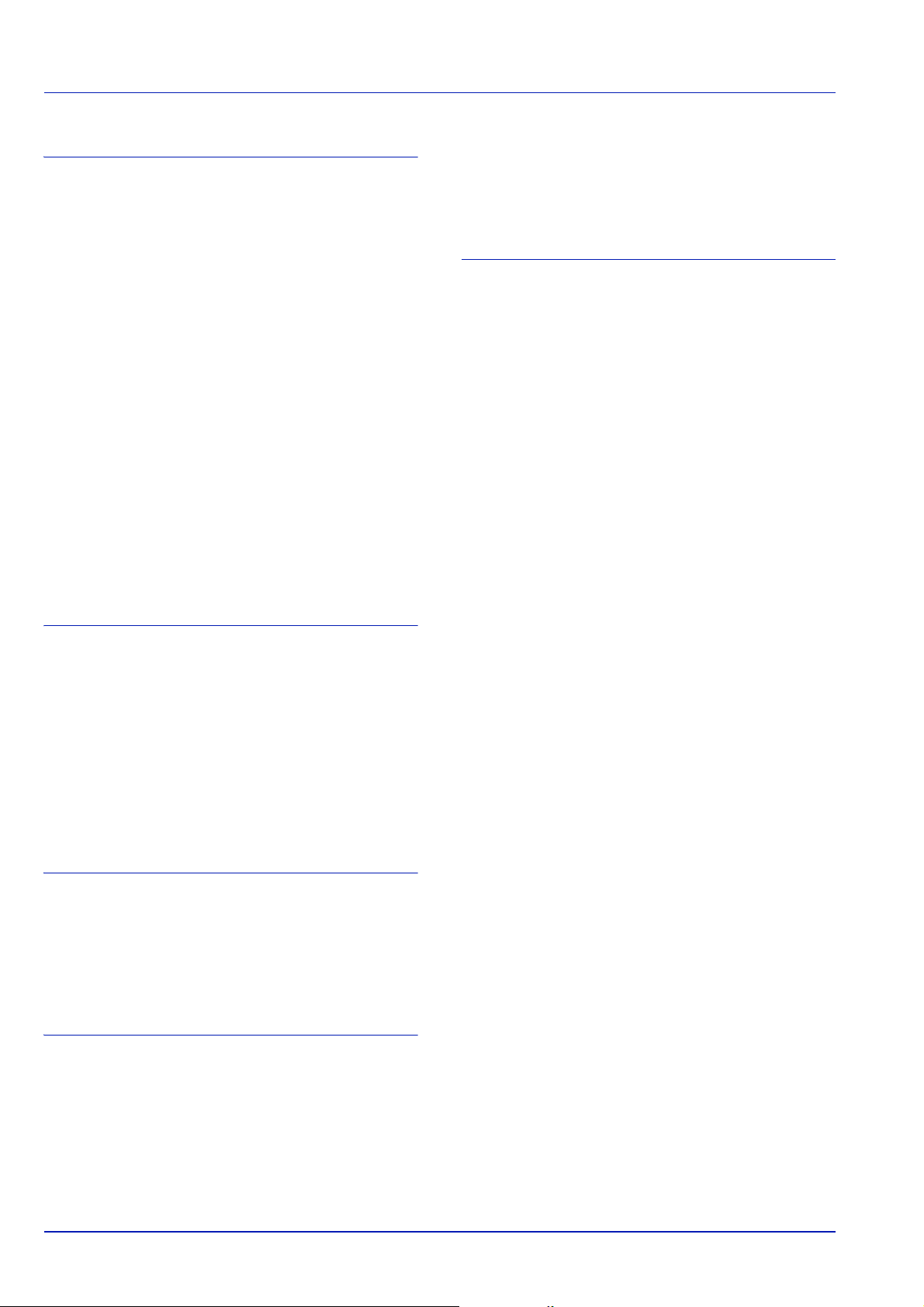
P
Paper
Loading paper into 3000 sheet paper feeder .... 2-2, 2-5
Paper Cassette
components ..............................................................1-2
Paper cassette
clearing paper jams .................................................5-13
Paper feeder
clearing paper jams .................................................5-13
Paper gauge .....................................................................2-4
Paper guides ....................................................................2-5
Paper length guide ...........................................................2-3
Paper stopper
components ..............................................................1-2
Possible paper jam locations .........................................5-10
Power cord
connection ......................................................... 3-3, 3-4
Power cord connector
components ..............................................................1-2
Power switch
components ..............................................................1-2
Preparing paper ...............................................................2-2
Print quality problems
troubleshooting .........................................................5-3
Prolonged non-use ...........................................................4-9
components .............................................................. 1-2
Troubleshooting ............................................................... 5-1
general problems ..................................................... 5-2
print quality problems ............................................... 5-3
Turning on the power ....................................................... 3-3
U
USB cable
connection ................................................................ 3-2
USB interface connector
components .............................................................. 1-2
R
Rear cover
components ..............................................................1-2
Rear cover section
clearing paper jams .................................................5-17
Registration roller
cleaning .....................................................................4-7
Replacement
toner container .................................................. 4-2, 4-3
Replacing toner container ................................................4-3
Right cover
components ..............................................................1-2
S
Specifications ...................................................................6-2
Environmental specifications ....................................6-4
Starter container
toner container ..........................................................4-2
Subtray
components ..............................................................1-2
T
Tips ...................................................................................5-2
Toner container
how to replace ...........................................................4-3
replacement ..............................................................4-2
Ton e r k it
toner container, plastic waste bag, installation guide 4-2
Top cover
components ..............................................................1-2
Top t ra y
Index-2
Page 93

We recommend the use of our own brand supplies.
We will not be liable for any damage caused by the use of third party supplies in this machine.
A1
Page 94

Page 95

©2008
is a trademark of Kyocera Corporation
Page 96

Rev. 1.0 2008.10
Printed in China 302H456010
