Page 1
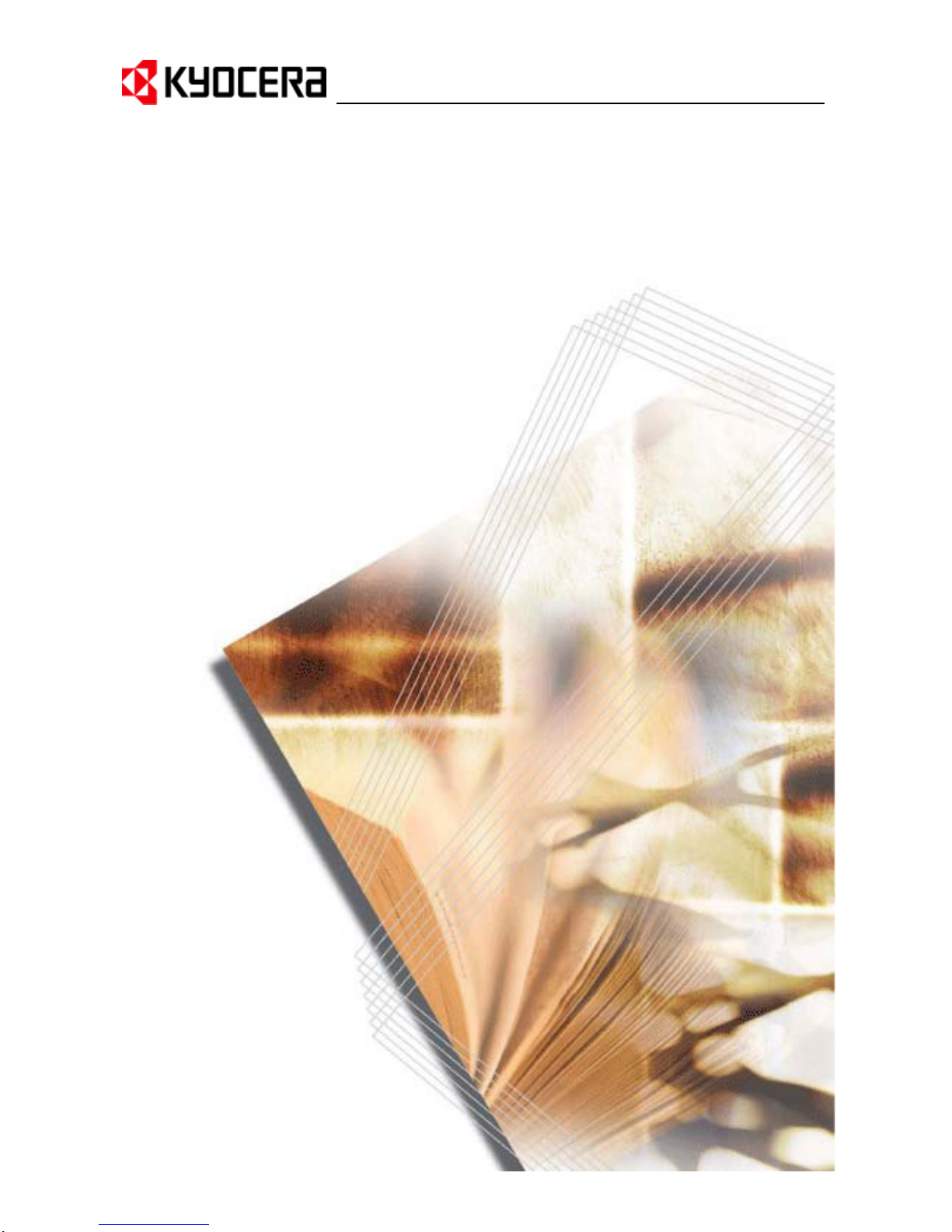
Kyocera Extended Driver
User Guide
Page 2
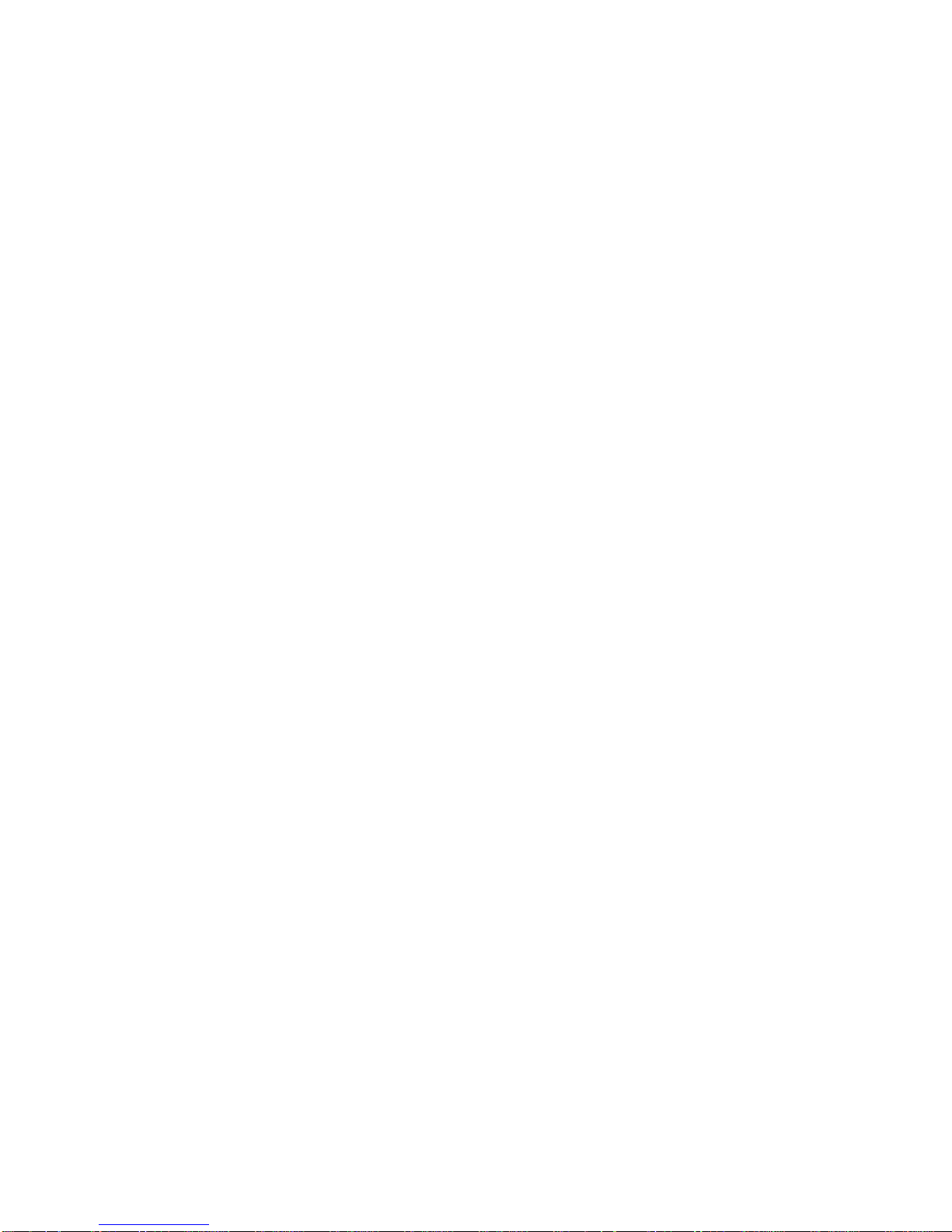
©2002-2005 KYOCERA MITA Corporation All rights reserved.
Revision 1.3
Legal Notes
Unauthorized reproduction of all or part of this guide is prohibited.
The information in this guide is subject to change for improvement without notice.
We cannot be held liable for any problems arising from the use of this product, regardless of the information herein.
Regarding Trademarks
• PCL is a registered trademark of Hewlett-Packard Company.
• Microsoft Windows is a registered trademark of Microsoft Corporation in the U.S. and/or other countries.
• PostScript is either a registered trademark or trademark of Adobe Systems Incorporated in the U.S. and/or other countries.
• TrueType is a registered trademark of Apple Computer Inc.
• All other brand and product names herein are registered trademarks or trademarks of their respective companies.
Examples of the operations given in this guide are for the Windows XP printing environment. Essentially the same operations
are used for Windows 95/98/Me/2000 environments.
Models supported by the KX printer driver
The explanatory screens shown in this guide may differ from your printing system.
Copier/MFP KM- 1510
KM- 1530
KM- 1810
KM- 1815
KM- 1820 / FS- 11 18MFP
KM- 2030
KM- 2530
KM- 2550
KM- 3035
KM- 3530
KM- 4030
KM- 4035
KM- 4230
KM- 4530
KM- 5035
KM- 5230
KM- 5530
KM- 6030
KM- 6230
KM- 6330
KM- 7530
KM- 8030
FS- 1 1 18MFP
KM- C830
KM- C830D
KM- C850
KM- C850D
KM- C2630
KM- C2630
Printers FS- 600
FS- 680
FS- 800
FS- 820
FS- 920
FS- 1000
FS- 1000+
FS- 1010
FS- 1018MFP
FS- 1020D
FS- 1050
FS- 1200
FS- 1700
FS- 1700+
FS- 1714M
FS- 1750
FS- 1800
FS- 1800+
FS- 1900
FS- 1920
FS- 3700
FS- 3700+
FS- 3718M
FS- 3750
FS- 3800
FS- 3820N
FS- 3830N
FS- 5800C
FS- 5900C
FS- 6020
FS- 6026
FS- 6300
FS- 6350TW
FS- 6700
FS- 6750
FS- 6900
FS- 6950TW
FS- 7000
FS- 7000+
FS- 7028M
FS- 8000C
FS- 9000
FS- 9100DN
FS- 9120DN
FS- 9500DN
FS- 9520DN
FS- C5016N
FS- C5020
FS- C8008N
FS- C8026N
Ci1100
DP- 1400
DP- 1800
DP- 2800
DP- 2800+
DP- 3600
Page 3
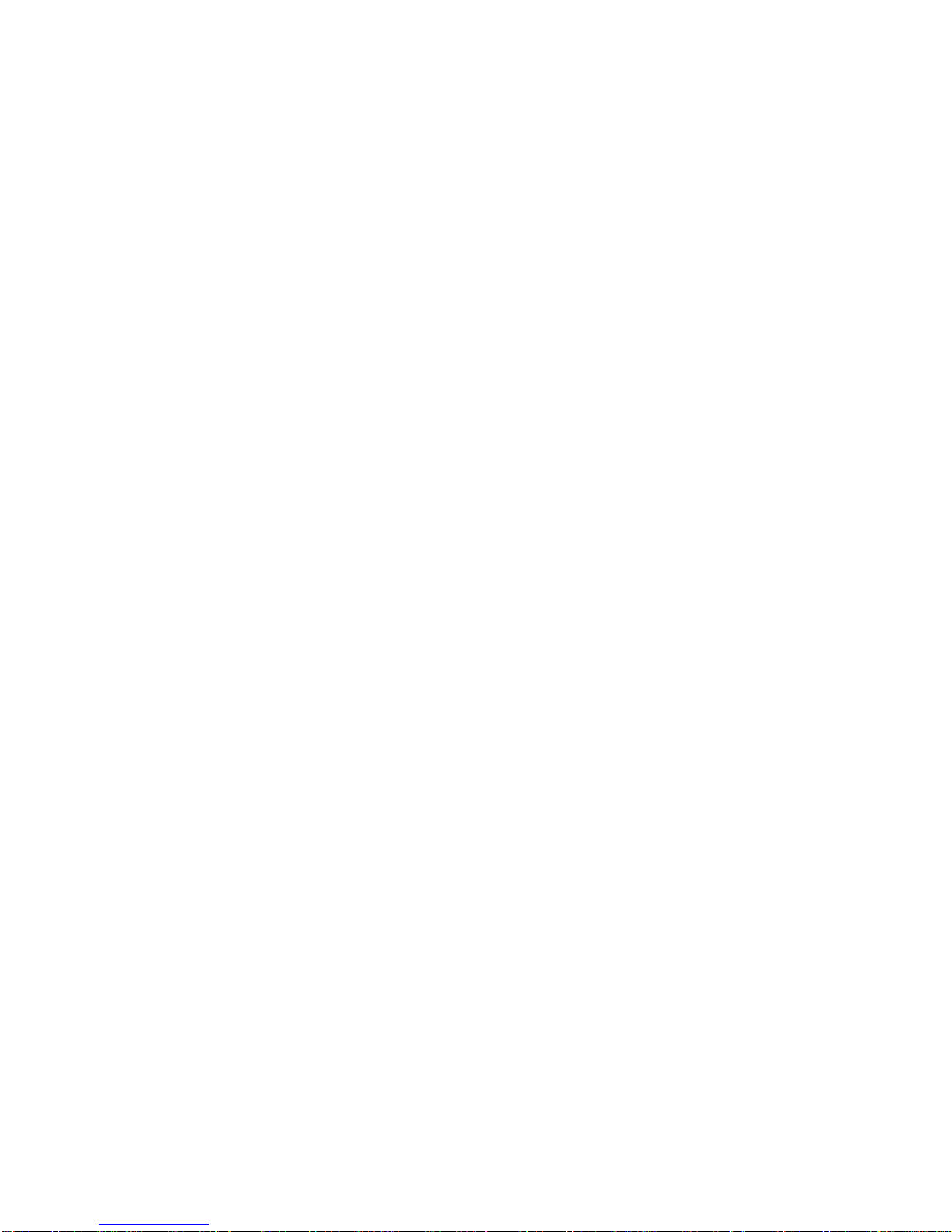
i
Chapter 1 Installation .................................................................................................................. 1
Installing the Printer Driver in Windows ........................................................................................1
Local Connection ............................................................................................................................. 1
USB Connection ...............................................................................................................................7
Network Connection ......................................................................................................................14
LPR Connection ............................................................................................................................. 18
Installing Components ...................................................................................................................25
Installing the Latest Printer Driver ............................................................................................... 27
Chapter 2 Printer Properties .................................................................................................. 29
Accessing Printer Properties ........................................................................................................ 29
Installing Optional Devices ........................................................................................................... 30
Punch Settings .............................................................................................................................31
Booklet Stitcher Punch Settings ................. ... ... ... ... .... ... ... ... .... ... ... ... .... ... ..................................... 32
Assigning Virtual Mailboxes ......................................................................................................... 32
RAM Disk Settings ....................................................................................................................... 33
User Settings ..................................................................................................................................34
Identification .................................................................................................................................34
Unit of Measurement .................................................................................................................... 34
Language Preference Selection ...................................................................................................35
Simplified User Interface ..............................................................................................................35
Page Description Language (PDL) Settings .............................................................................. 36
Administrator Settings ...................................................................................................................38
Job Accounting .... ... ... ... .... ... ... ... .... ... .......................................... ... ... .... ... ... ... ............................... 38
Job Name Display ............................ ... ... .......................................... .... ... ... ... ... .... ........................39
Setting the Administrator Password .............................................................................................39
Compatibility Settings .................................................................................................................... 41
Auto Configuration ......................................................................................................................... 43
Chapter 3 Printing from Applications ................................................................................47
Basic Printing Tasks ...................................................................................................................... 47
Scaling ....................................... ....... ...... ....... ...... ....... ... ...... ....... ...... ....... ...... ....... ........................52
Printing on Paper of Non-Standard Sizes .................................................................................. 55
Duplex Printing ...............................................................................................................................58
Manual Duplex .............................................................................................................................59
Reverse Order Printing ................................................................................................................. 62
Prologue/Epilogue .........................................................................................................................62
Printing Watermarks ...................................................................................................................... 64
Adjusting Image Settings .............................................................................................................. 71
Print Quality ..................................................................................................................................72
Grayscale Adjustment ...................... ... ... .......................................... .... ... ... ... ... ............................ 73
Font Downloading ........................................................................................................................74
Adjusting Color ...............................................................................................................................78
Color Mode ................................................................................................................................... 78
Table of Contents
Page 4
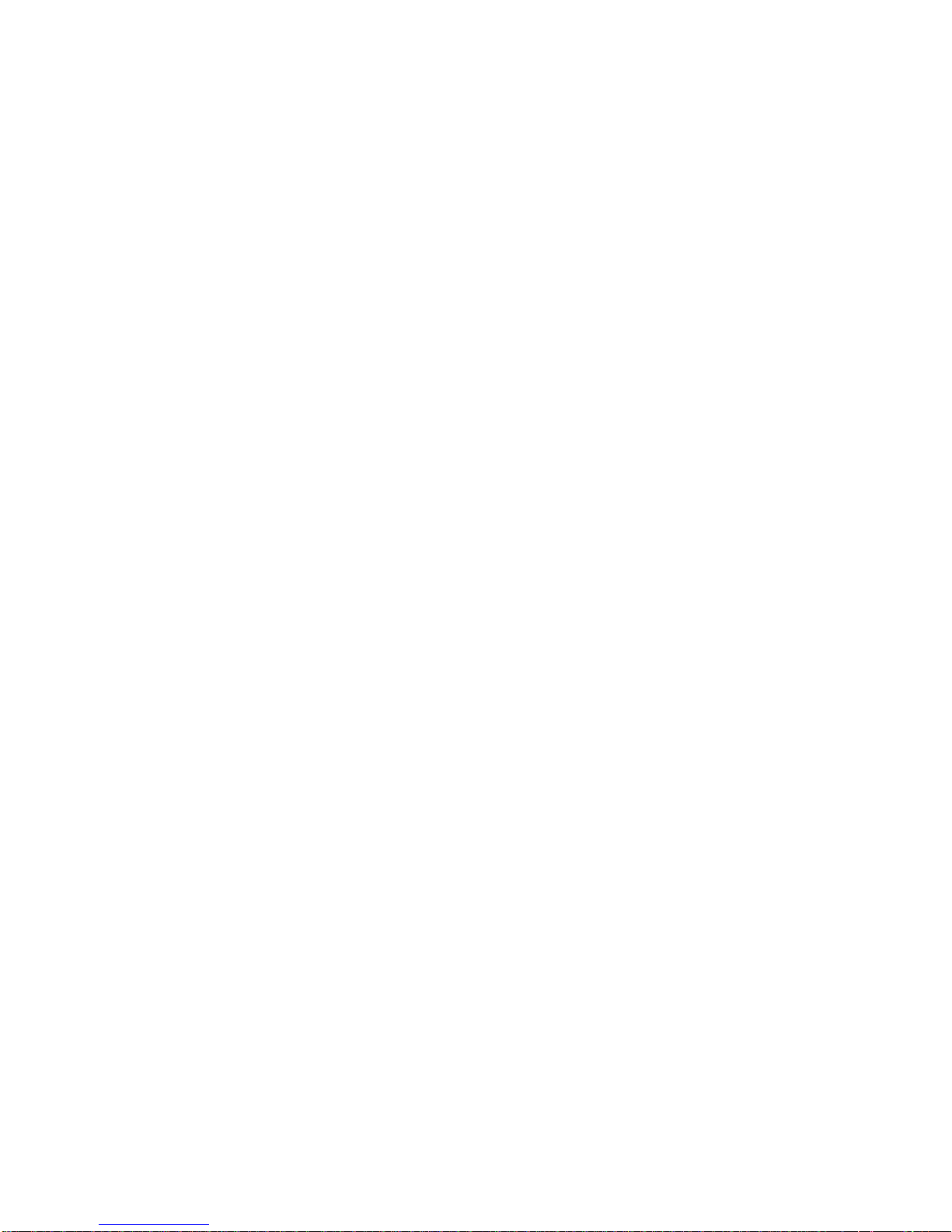
ii
Chapter 4 Using Optional Equipment ................................................................................89
Staple ............................................................................................................................................... 89
Using the Stapler . ... ... ... .... ... ... ... .......................................... .... ... ..................................................89
Offset ............................................................................................................................................... 91
Punch ............................................................................................................................................... 92
Cover Mode, Page Insert, and Transparency Interleaving ...................................................... 93
Printing with Covers ......................................... ... ... .... ... ... ... .... ... ... ... ............................................ 93
Cover Printing Options .................................................................................................................94
Page Insert ................................................................................................................................... 97
Combinations ............................................................................................................................... 99
Transparency Interleaving .......................................................................................................... 100
Booklet Printing ............................................................................................................................102
Left-Edge and Right-Edge Binding .............................................................................................103
Collating Modes ........................................................................................................................... 104
Sorter Modes .... ... ... ... ... .... .......................................... ... ... .......................................... ... .............104
Sorter Mode Differences ..................................... ... .... ... ... ... .... ... ... ... .... ...................................... 105
Non-Collating .......................................... ....... ...... ....... ...... ....... ...... ....... ...... ...... ....... ...................106
Mailbox Mode ............................................................................................................................. 107
Rotate Collate ............................................................................................................................... 108
Job Settings ..................................................................................................................................108
Quick Copy ... .... ... ... ... ... .... .......................................... ... ... .......................................... ................109
Printing the Remaining Copies of Proof and Hold Jobs ............................................................. 111
Private Print ................................................................................................................................ 111
Printing Private Print Jobs ..........................................................................................................112
Job Storage .................. .......................................... .... ... ... ... .... ... ................................................ 112
Printing Jobs Saved Using Job Storage .....................................................................................113
Virtual Mailbox .............................................................................................................................. 113
Temporary and Permanent Jobs ...............................................................................................119
Printing Additional Copies of Saved Jobs ..................................................................................122
Reading with the Barcode Reader ............................................................................................. 124
Saving Profiles .............................................................................................................................125
Creating Profiles .. ... ... ... .... ... ... ... .... .......................................... ... ... ... .... ... ... ................................ 125
Editing Profiles ...........................................................................................................................127
Setting Information ....................................................................................................................... 131
Appendix A Available Fonts ................................................................................................. 133
Index ................................................................................................................................................ 135
Page 5
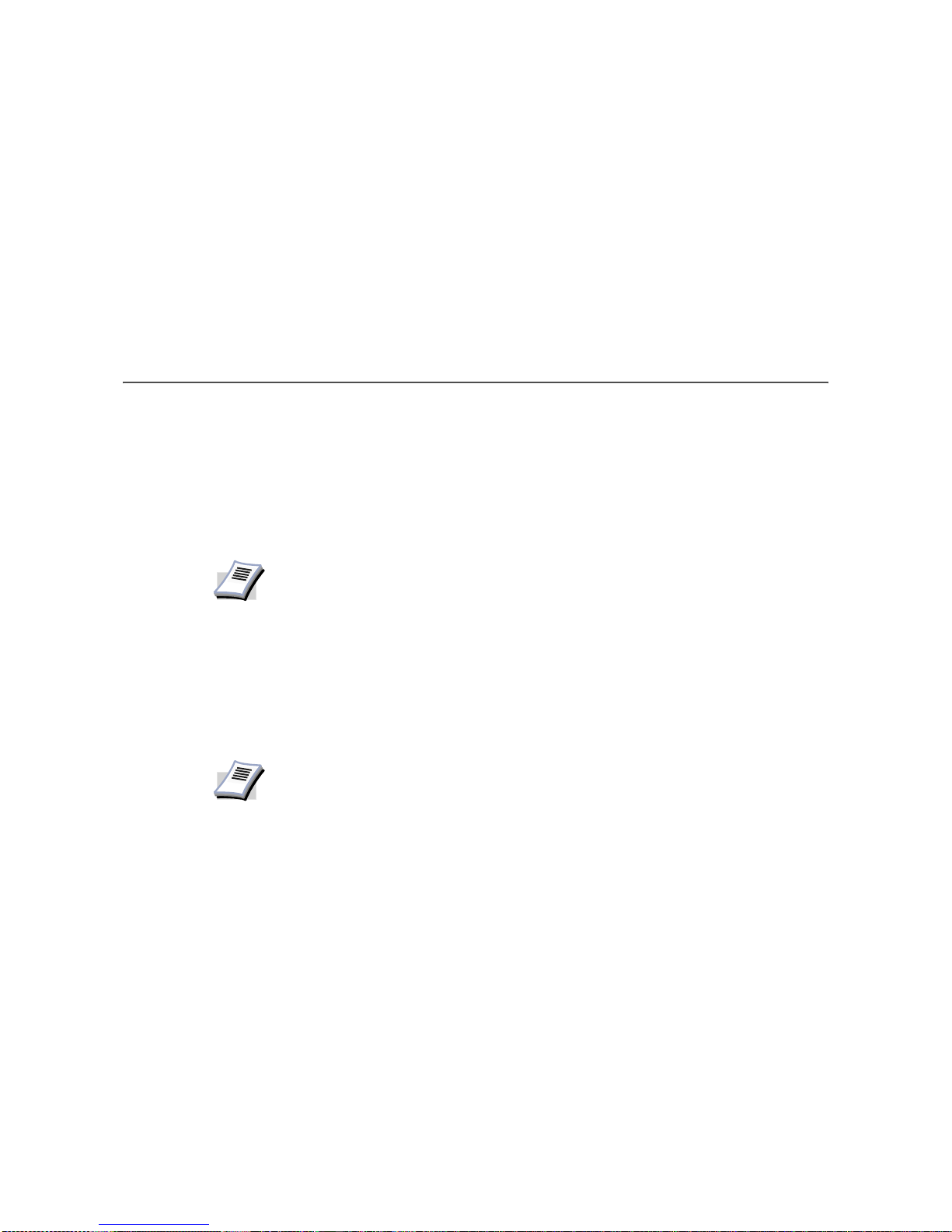
1
Chapter 1 Installation
Installing the Printer Driver in Windows
A printer driver is an application that sends documents to the printer. Install the printer driver
from the supplied Kyocera Software Library CD-ROM. Once installed, a variety of printer
settings can be configured.
When installing the printer driver, specify the connection method to the computer.
There are four connection methods:
• Local Connection
• USB Connection
• Network Connection
• LPR Connection
Local Connection
This section describes how to install the printer driver when the printer and computer are
connected through a parallel cable connection.
To install using a Local Connection:
1 Ensure the power for the computer and printer are turned off.
2 Connect the computer and printer using a parallel cable. Once connected, power on both
devices.
NOTE
In Windows XP or 2000, you must be logged into the system with administrator
privileges to install the printer driver .
NOTE
Once the printer driver is installed, you can add more components. For detailed
information on installing components, see Installing Components on page 25.
Page 6
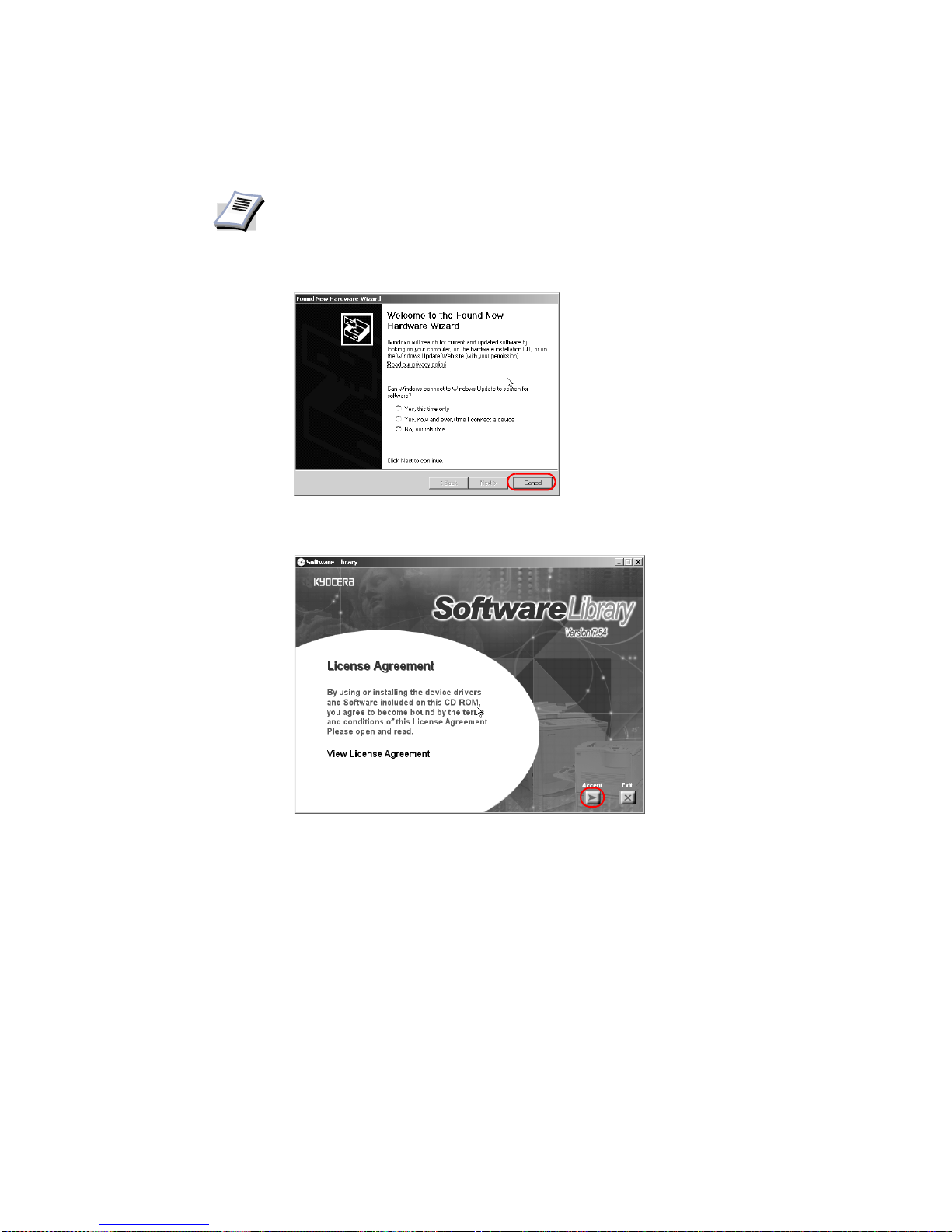
2
3 Insert the Kyocera Software Library CD-ROM into the CD drive.
Once the installation program launches, the
License Agreement appears.
4Click
View License Agreement to display and read the License Agreement.
5Click
Accept to proceed to the Main Menu dialog box.
If the installation program fails to launch after inserting the CD-ROM into the CD drive,
navigate to Windows Explorer, access the CD-ROM, and double-click the Setup.exe file.
NOTE
• Ensure the printer is ready to print (remove packing materials, insert paper
and any toner or ink cartridges) before connecting the cable.
• For further details on connecting using a parallel cable, refer to the printer's
Operation Guide.
• If the
Welcome to the Found New Hardware Wizard dialog box is
displayed, click
Cancel.
Page 7
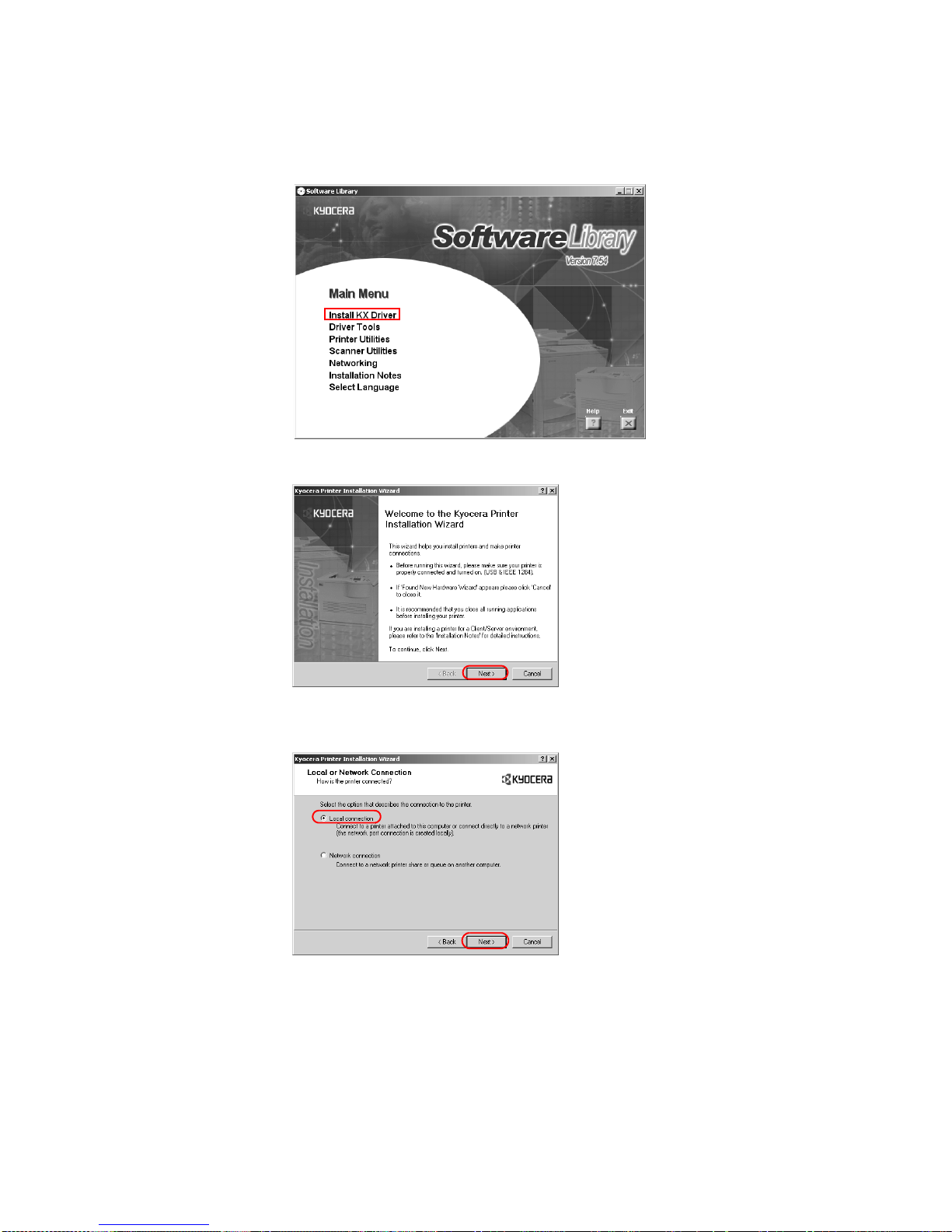
Installation
3
6Click
Install KX Driver.
7 The
Welcome to the Kyocera Printer Installatio n Wizard dialog box appears. Click Next.
8 The
Local or Network Connection dialog box appears. Select Local connection, and
click
Next.
Page 8
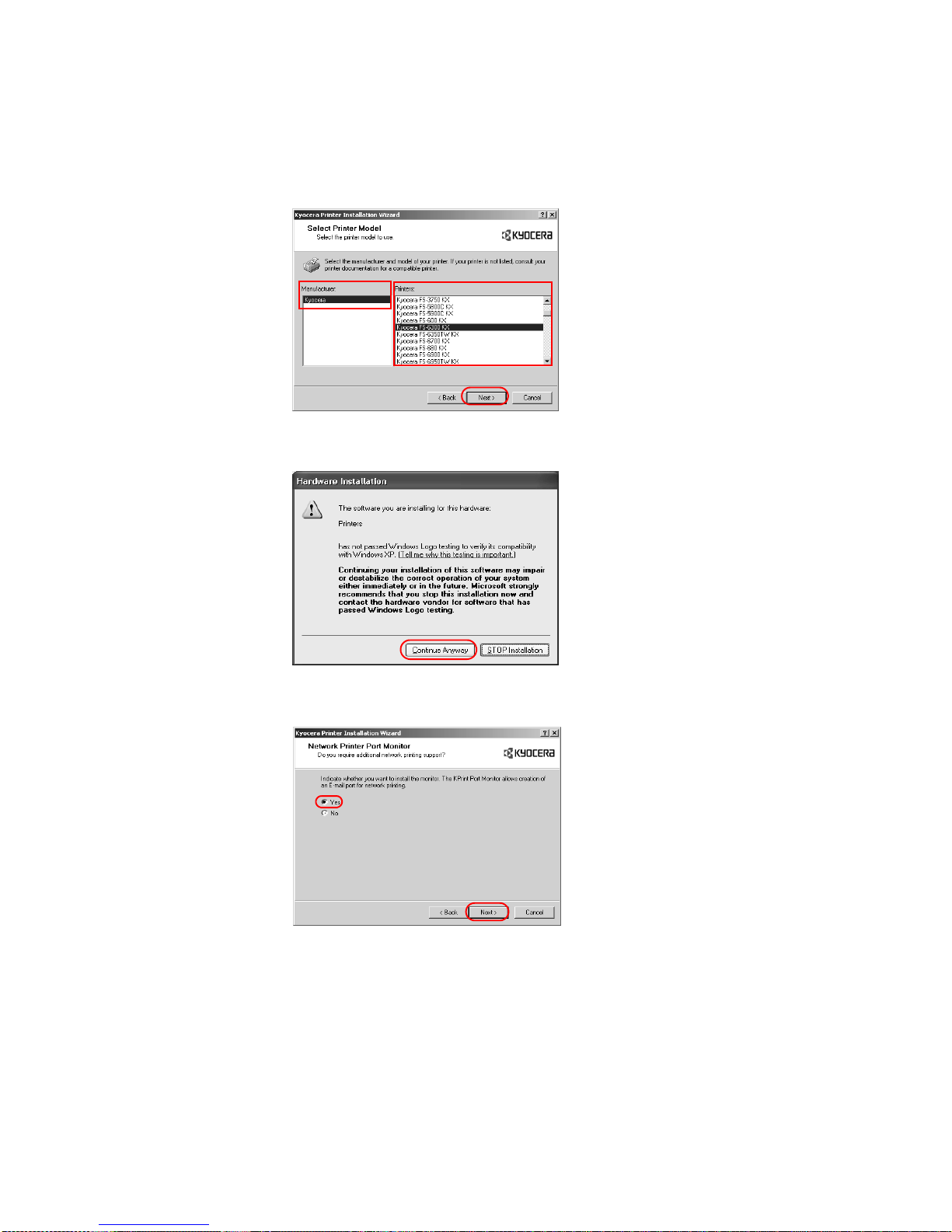
4
9 The
Select Printer Model dialog box appears. From the list, select the Manufacturer and
corresponding
Printers you wish to connect, and click Next.
• If the Found New Hardware dialog box appears, click Cancel.
• If the Hardware Installation warning dialog box appears, click Continue Anyway.
• If the Network Printer Port Monitor dialog box appears, select Yes to install an e-mail
printer port for network printing and click
Next.
Page 9
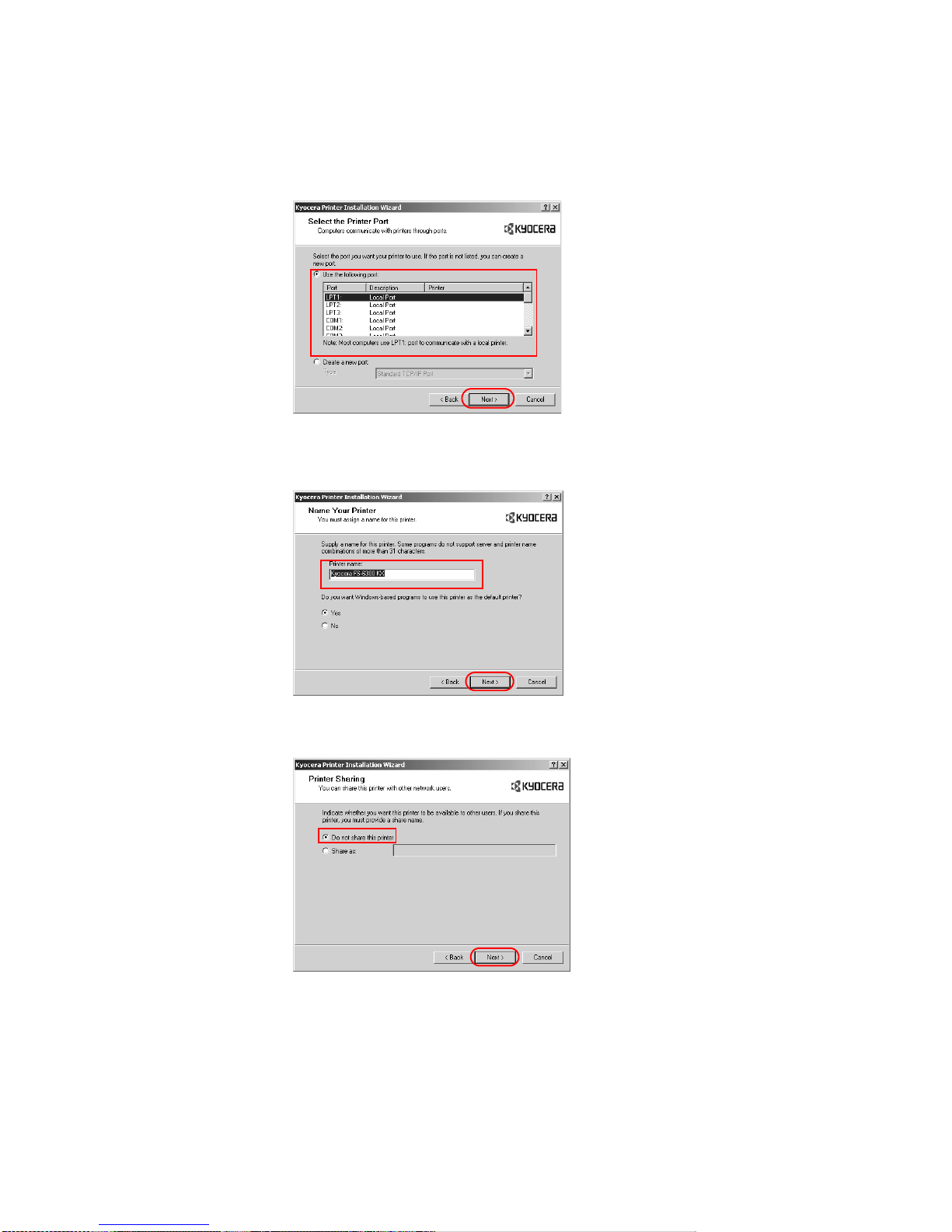
Installation
5
10 The
Select the Printer Port dialog box appears. Select LPT1: from Use the following
port:
, and then click Next.
11 The
Name Your Printer dialog box appears.
Select
Yes or No to use the printer as the default printer for Windows-based programs.
Click
Next.
12 The
Printer Sharing dialog box appears.
If you do not want to share the printer, select Do not share this printer and click Next.
Page 10
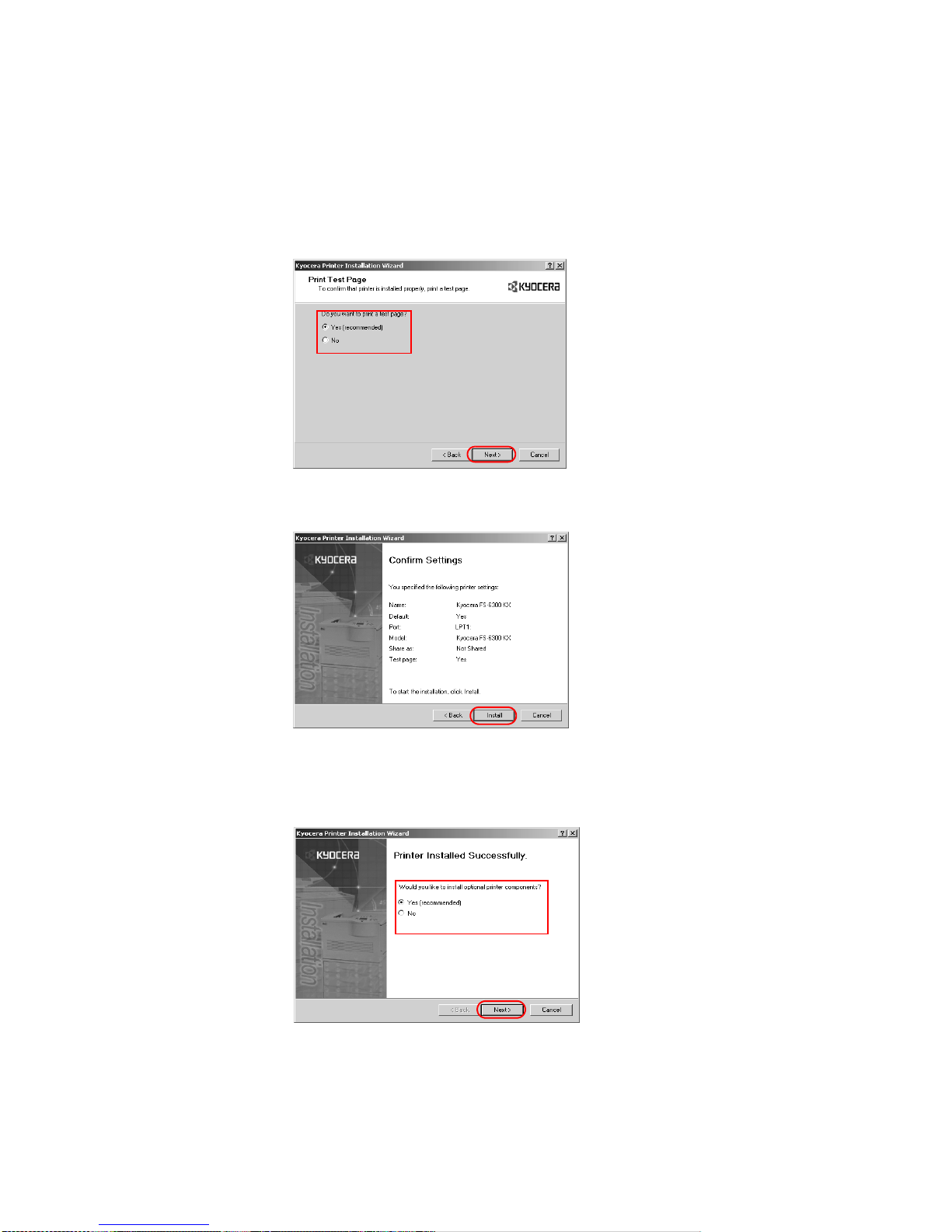
6
13 The
Print Test Page dialog box appears.
• Select Yes (recommended) to print a test page to confirm the proper operation of your
printer and click
Next. If the test page does not print properly, click Troubleshoot to
determine the problem.
• Select No if you do not wish to print a test page and click Next.
14 The
Confirm Settings dialog box appears. Verify the settings and click Install.
The printer driver installation begins.
15 Once the installation is complete, the
Printer Installed Successfully dialog box appears.
• Select Yes (recommended) to install optional components and click Next. Proceed to
Installing Components on page 25.
• Select No if you do not wish to install optional components and click Next.
Page 11
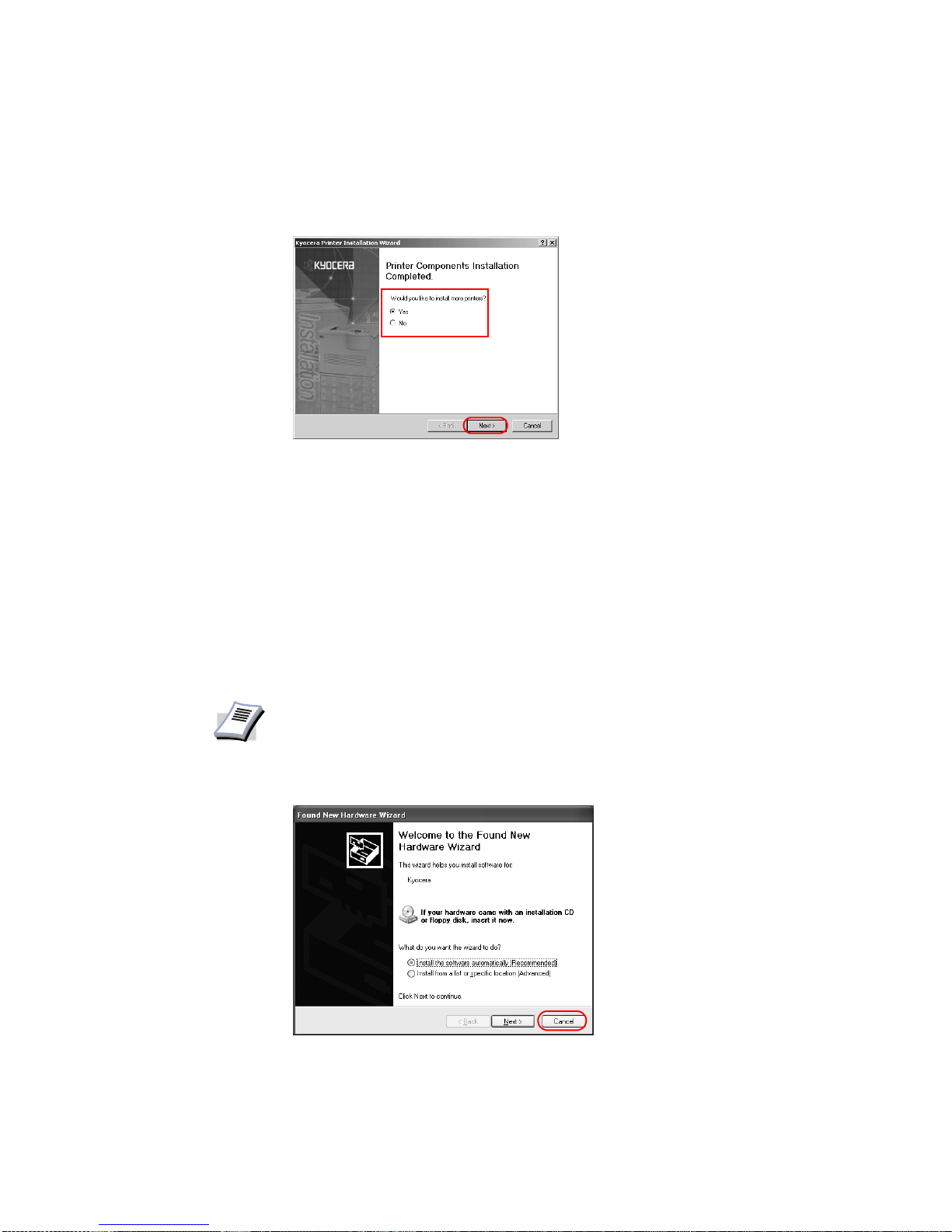
Installation
7
16 Choose from one of the following options:
• Select Yes and click Next to install additional printer dri vers.
The
New Printer Installation dialog box appears.
• Select No to complete the installation and click Finish.
The installation of the printer is now complete. If prompted, restart your system.
USB Connection
This section describes how to install the printer driver when the printer and computer are
connected using a USB connection.
To install using a USB Connection:
1 Ensure the power for the computer and printer are turned off.
2 Connect the computer and printer using a USB cable. Once connected, power on both
devices.
3 Insert the Kyocera Software Library CD-ROM into the CD drive.
NOTE
• Ensure the printer is ready to print (remove packing materials, insert paper
and any toner or ink cartridges) before connecting the cable.
• For further details on connecting using a USB cable, refer to the printer's
Operation Guide.
• If the Welcome to the Found New Hardware Wizard dialog box appears,
click Cancel.
Page 12
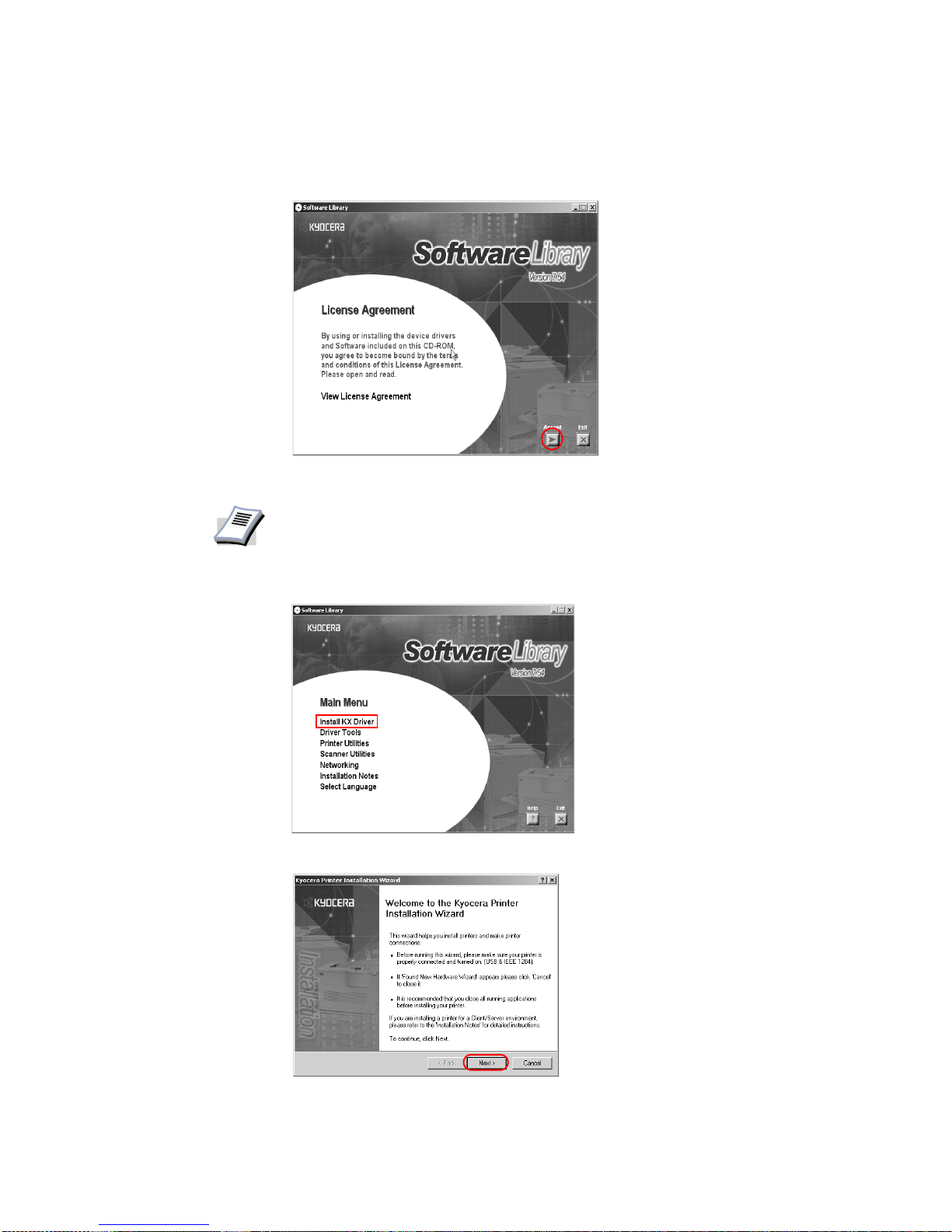
8
4 Once the installation program launches, the
License Agreement dialog box appears. Click
View License Agreement to display and read the License Agreement.
5Click
Accept to proceed to the Main Menu dialog box.
6Click
Install KX Driver.
7 The
Welcome to the Kyocera Printer Installation Wizard dialog box appears. Click Next.
NOTE
If the installation program fails to launch after inserting the CD-ROM into the CD
drive, navigate to Windows Explor er, access the CD-ROM, and double-click the
Setup.exe file.
Page 13
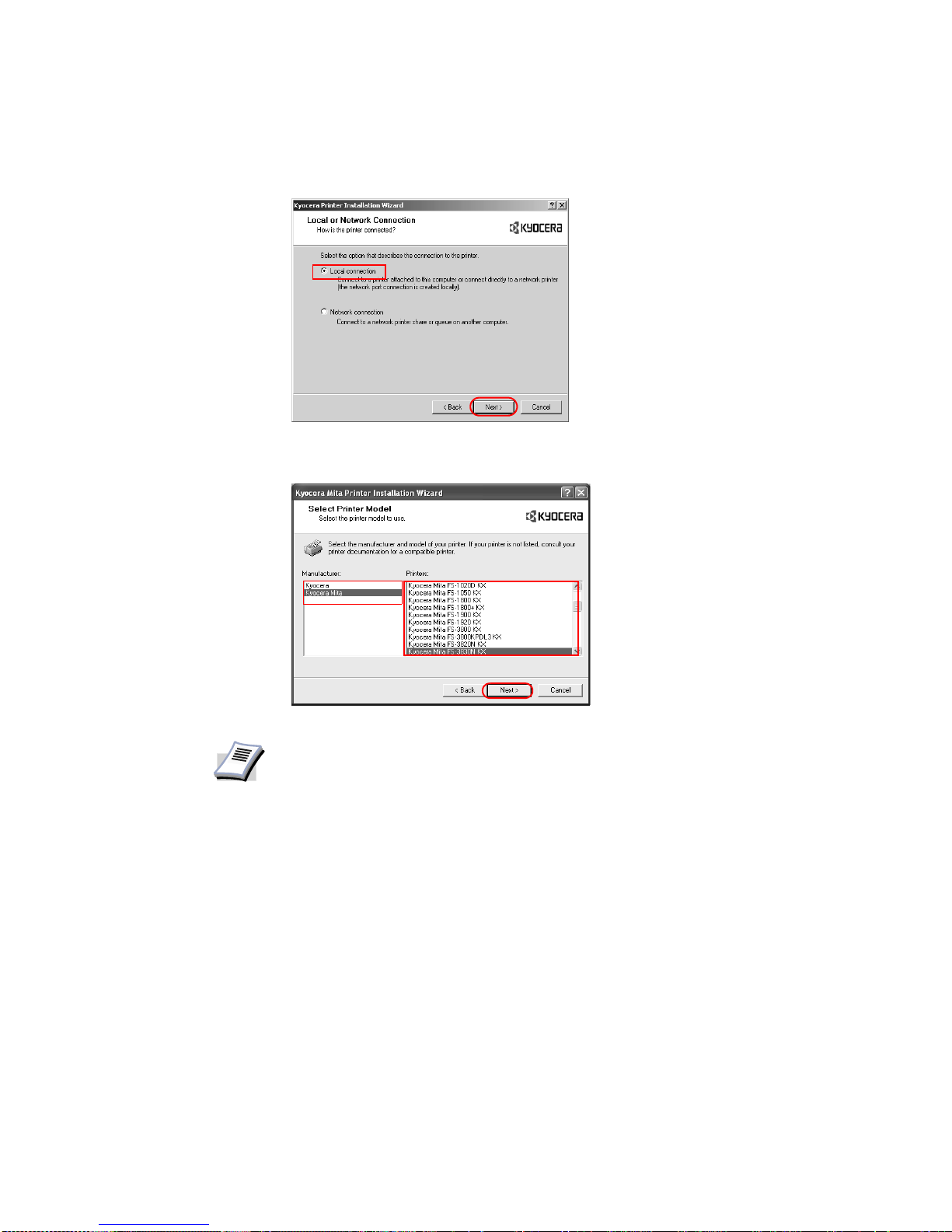
Installation
9
8 The
Local or Network Connection dialog box appears. Select Local Connection and
click
Next.
9 The
Select Printer Model dialog box appears. From the list, select the Manufacturer and
corresponding
Printers you wish to connect, and click Next.
NOTE
•If Found New Hardware dialog box appears, click Cancel.
• If the Hardware Installation warning dialog box appears, click Continue
Anyway.
Page 14
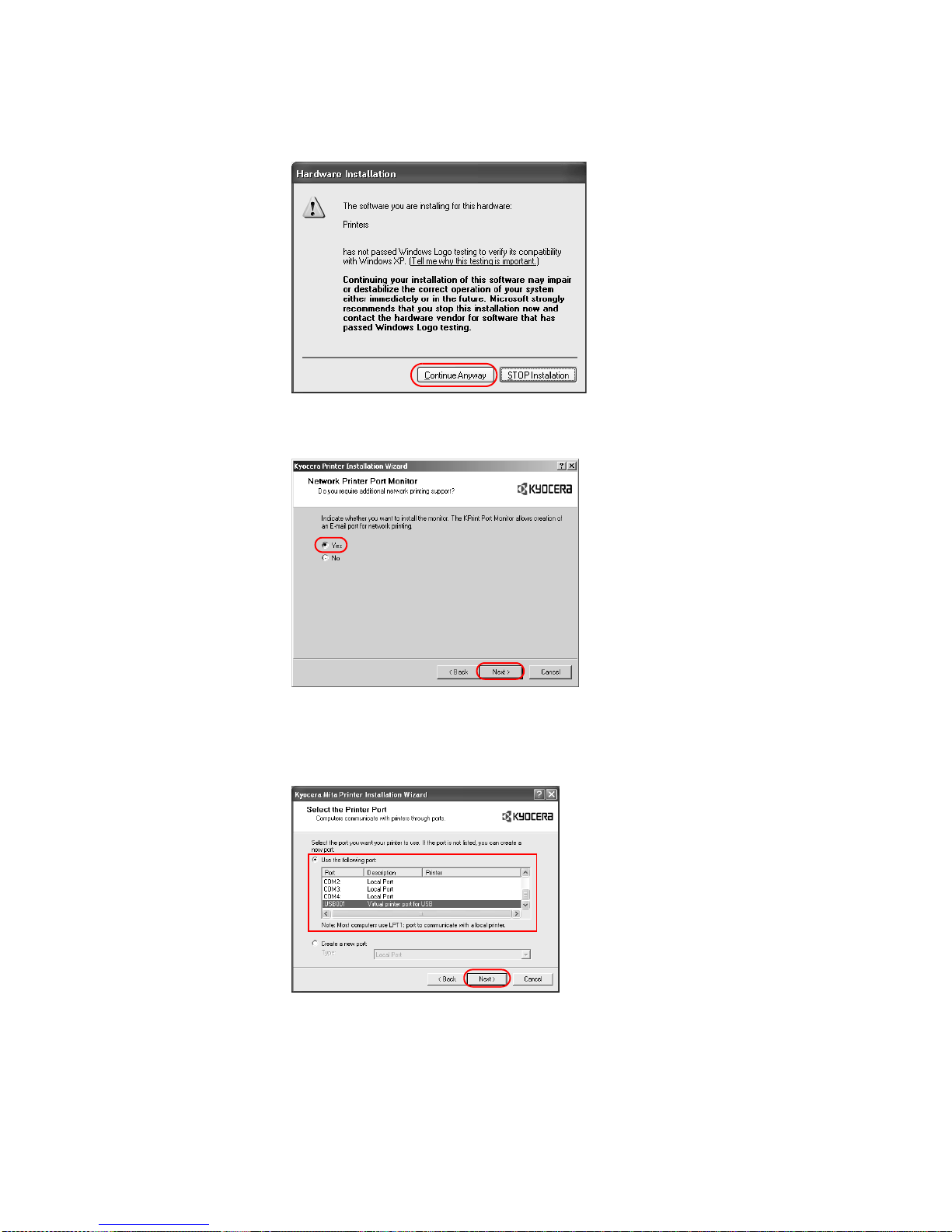
10
• If the Network Printer Port Monitor dialog box appears, select Yes and then click
Next.
10 The
Select the Printer Port dialog box appears. Select USB port
(for example, USB001 or KMUSB001)
from the listed ports, then click Next and proceed
to step 14.
If there are no USB ports listed under
Use the following port, proceed to step 11.
Page 15
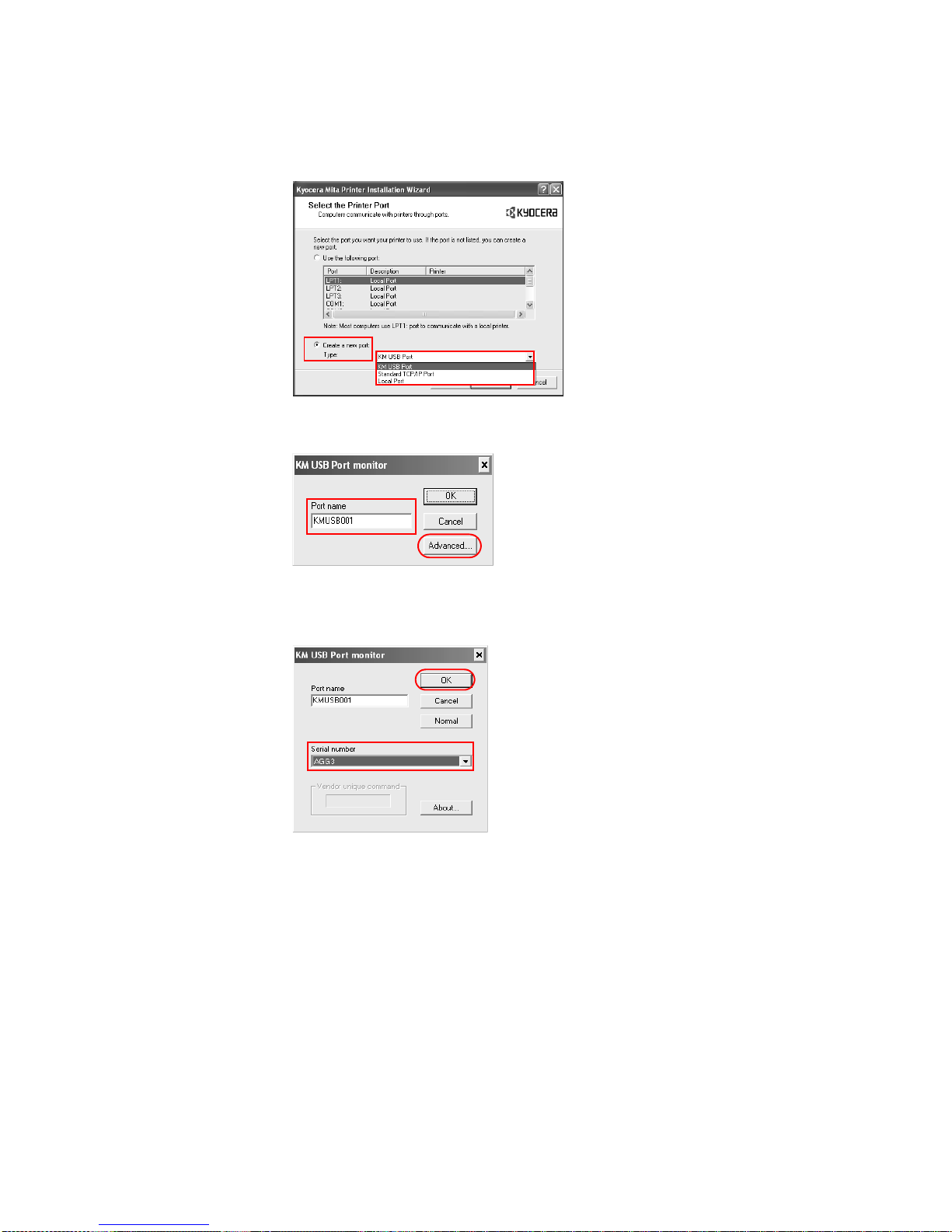
Installation
11
11 Select
KM USB Port: from the Create a new port type list, then click Next.
12 The
KM USB Port monitor dialog box appears. Confirm the Port name and click
Advanced... .
13 The
Serial number list appears. Confirm the serial number and click OK.
If the
Serial number list is blank, cancel the installation procedure. Turn off the printer and
return to step 1.
14 The
Name Your Printer dialog box appears.
Page 16
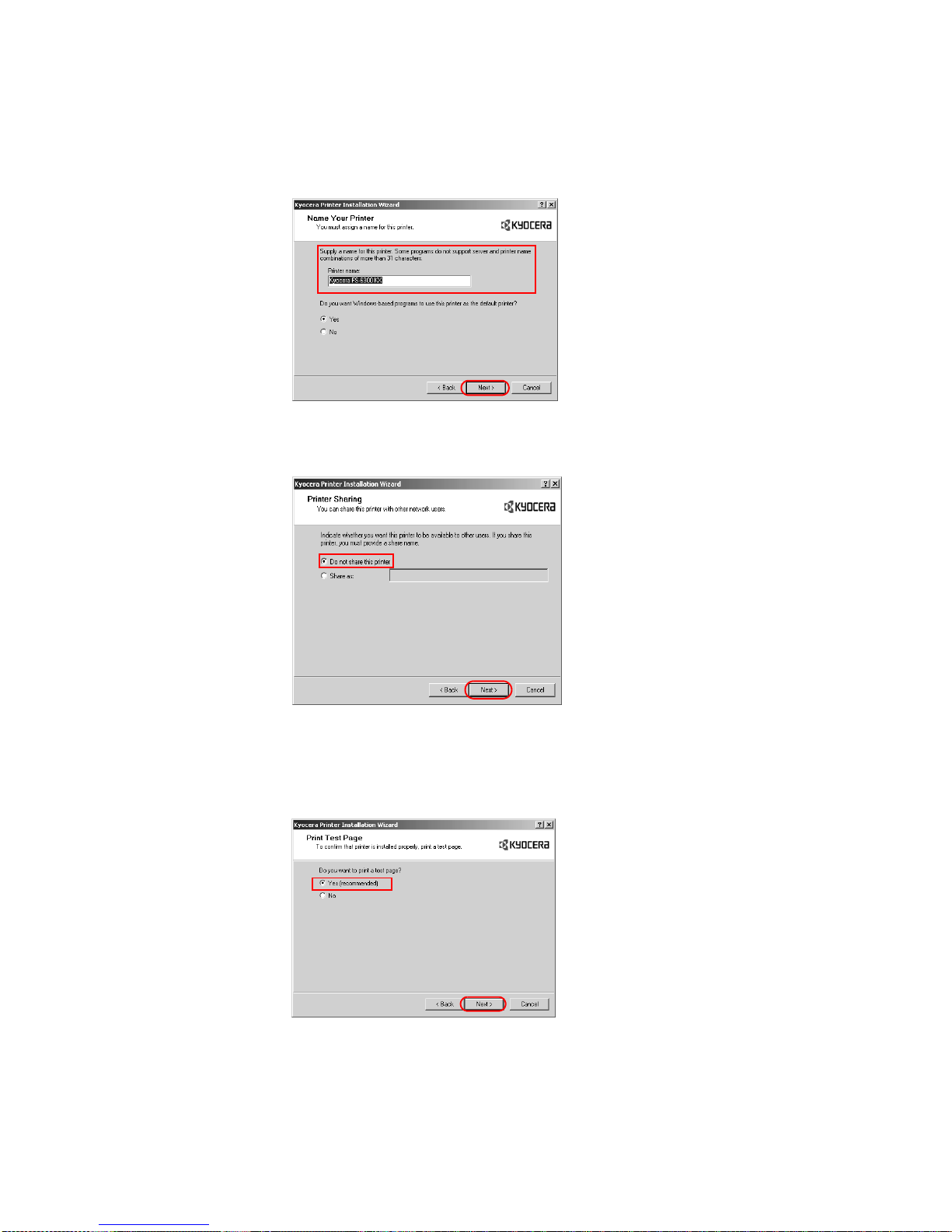
12
Select
Yes or No to determine whether to use the printer as the default printer for
Windows-based programs. Click
Next.
15 The
Printer Sharing dialog box appears. Choose from one of the following options.
• Select Do not share this printer to limit the user access to this printer and click Next.
• Select Share as to share this printer and enter a share name. Click Next.
16 The
Print Test Page dialog box appears. Choose from one of the following options.
• Select Yes (recommended) to print a test page to confirm the proper operation of your
printer and click
Next. If the test page does not print properly, click Troubleshoot to
determine the problem.
• Select No if you do not wish to print a test page, and click Next.
Page 17
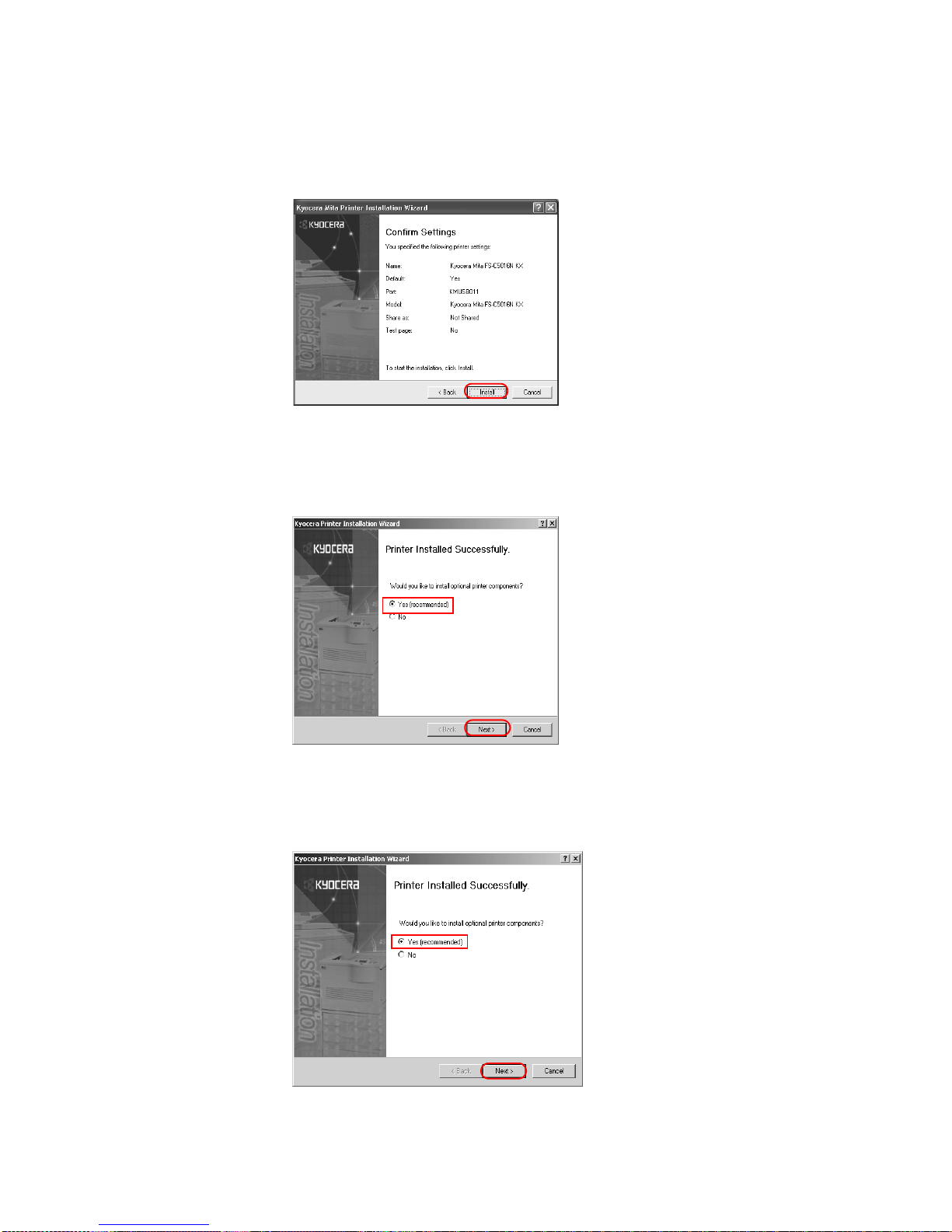
Installation
13
17 The
Confirm Settings dialog box appears. V erify the printer settings and click Install. The
printer driver installation begins.
18 Once the installation is complete, the
Printer Installed Successfully dialog box appears.
Choose from one of the following options.
• Select Yes (recommended) to install optional components and click Next. Proceed to
Installing Components on page 25.
• Select No if you do not wish to install optional components and click Next.
19 The
Printer Installed Successfully dialog box appears. Choose from one of the following
options.
• Select Yes and click Next to install additional printer dri vers.
The
New Printer Installation dialog box appears.
• Select No to complete the installation and click Finish.
Page 18
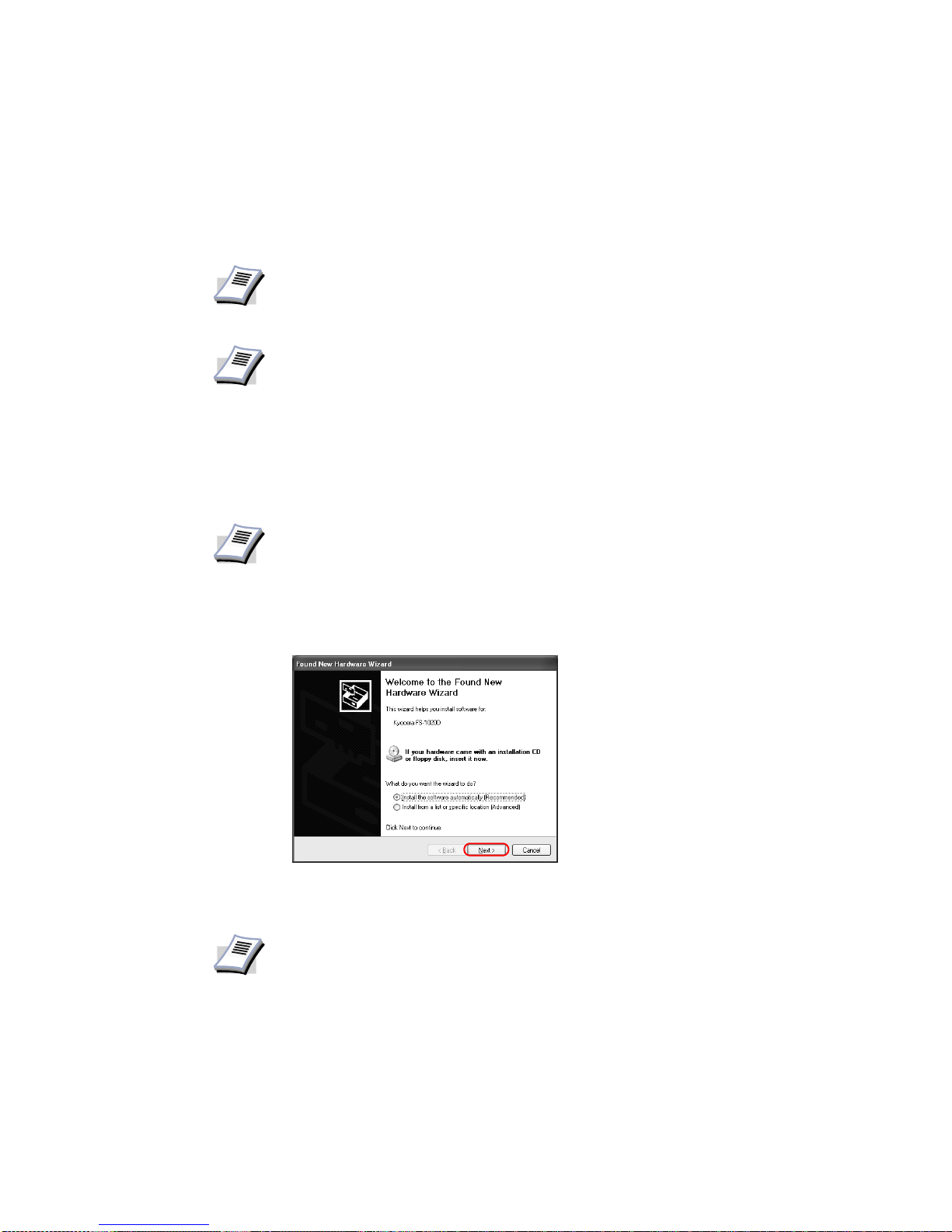
14
The installation of the printer is now complete. If prompted, restart your system.
Network Connection
This section describes how to install the printer driver when connecting to a network printer.
To insta ll using a Network Connection:
1 Ensure the computer and printer are turned off.
2 Connect to the computer and printer using a network cable. Once connected, turn on both
devices.
• If the Welcome to the Found New Hardware Wizard dialog box displays, click
Cancel.
3 Insert the Kyocera Software Library CD-ROM into the CD drive.
Once the installation program launches, the
License Agreement dialog box displays.
NOTE
For further details on connections using other network protocols, consult the
configuration guide supplied with your network interface card.
NOTE
The KPrint utility must be installed in order to connect to a network printer . For
further details, refer to the supplied Kyocera Software Library CD-ROM.
NOTE
• Ensure the printer is ready to print (remove packing materials, insert paper
and any toner or ink cartridges) before connecting the cable.
• For further details on connecting using a parallel cable, refer to the printer's
Operation Guide.
NOTE
If the installation program fails to launch after inserting the CD-ROM into the CD
drive, navigate to Windows Explor er, access the CD-ROM, and double-click the
Setup.exe file.
Page 19
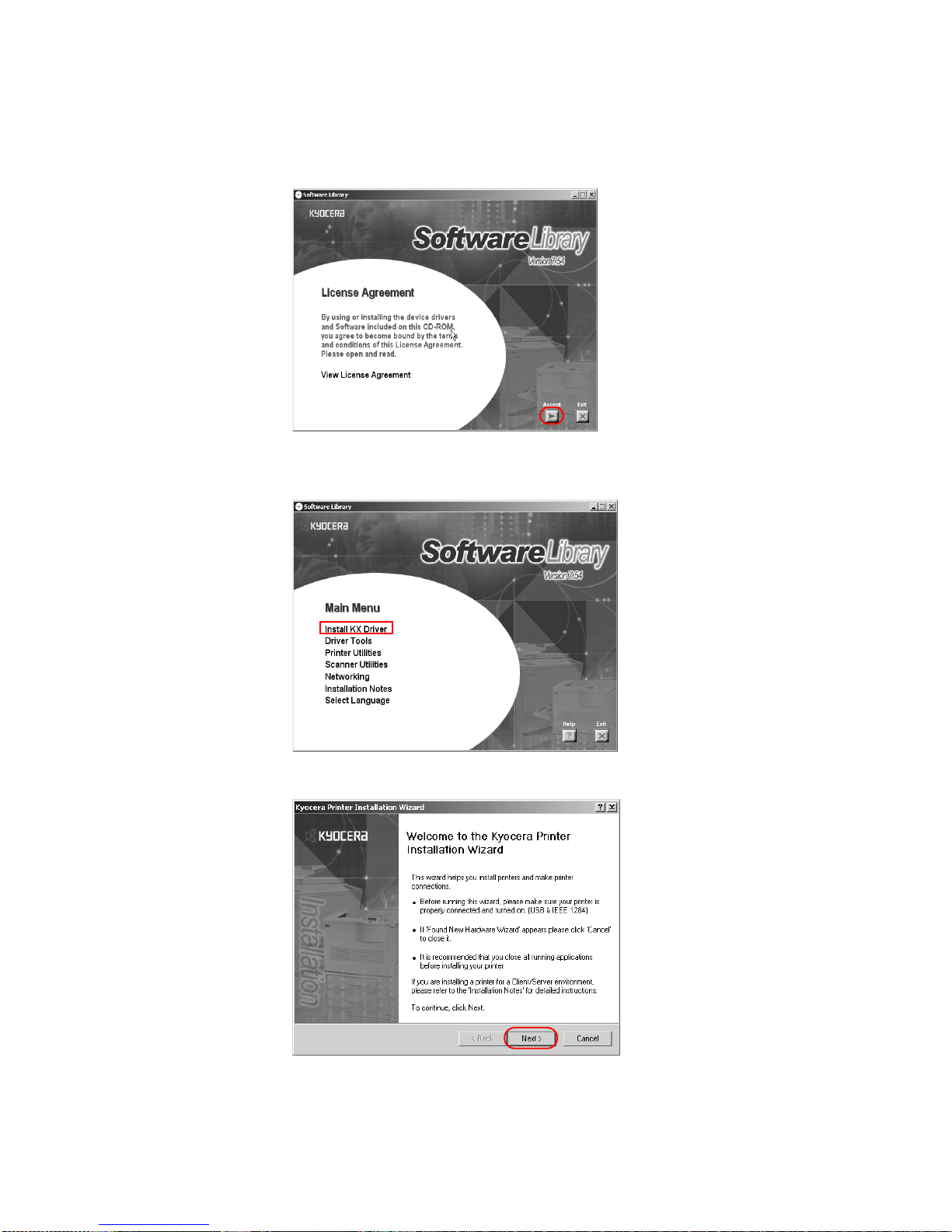
Installation
15
4Click
View License Agreement to display and read the License Agreement.
5Click
Accept to proceed to the Main Menu dialog box.
6Click
Install KX Driver.
7 The
Welcome to the Kyocera Printer Installation Wizard dialog box appears. Click Next.
Page 20
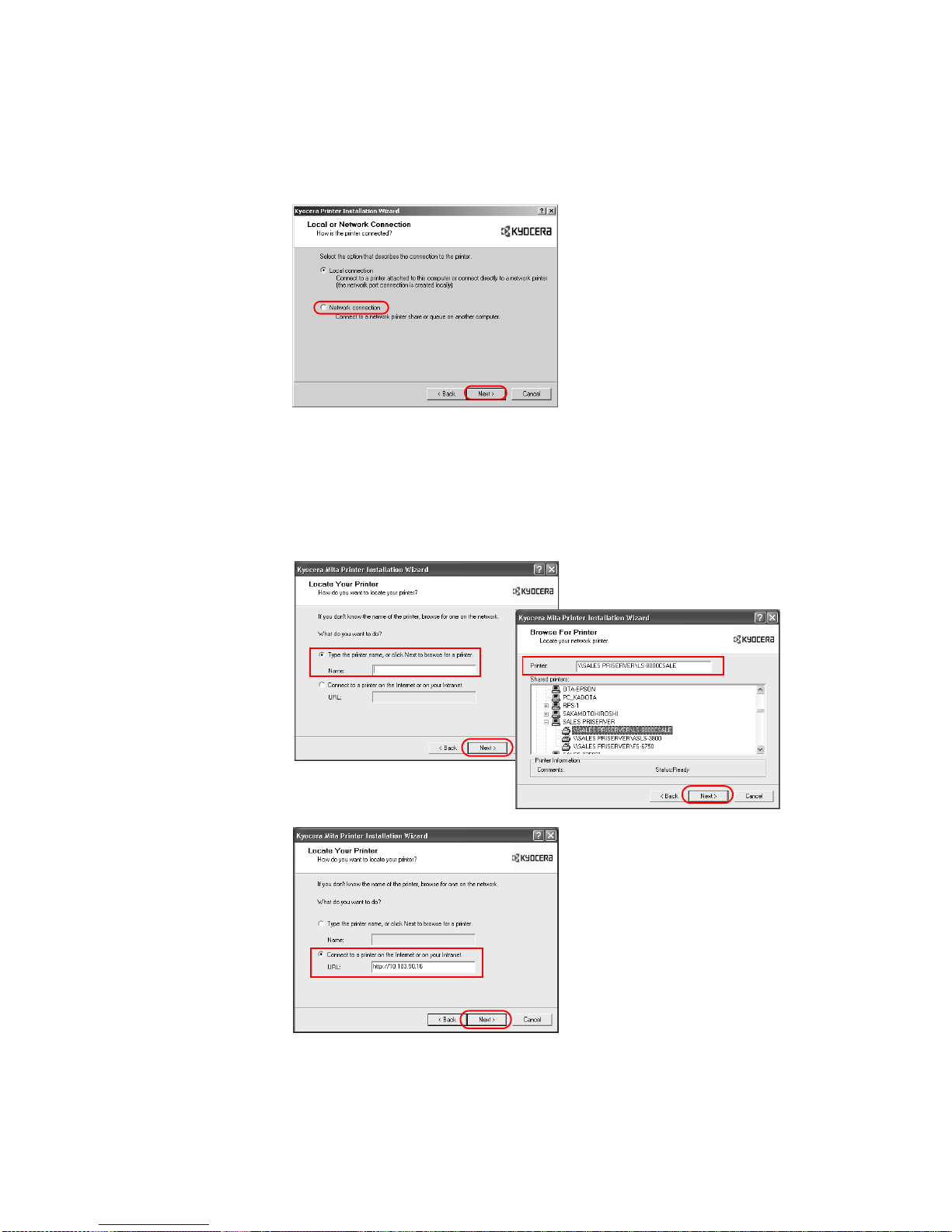
16
8 The
Local or Network Connection dialog box appears. Select Network Connection and
click
Next.
9 The
Locate Your Printer dialog box appears. Select one of the following search methods:
• Type the printer name...: Leave the printer name blank and click Next. All printers
available on network servers appear.
If you have directly typed in the print server name, click
Next.
• Connect to a printer on the Internet or...: Search by URL for printers that operate
with the Internet print protocol.
Find and select the printer URL and click
Next.
Page 21
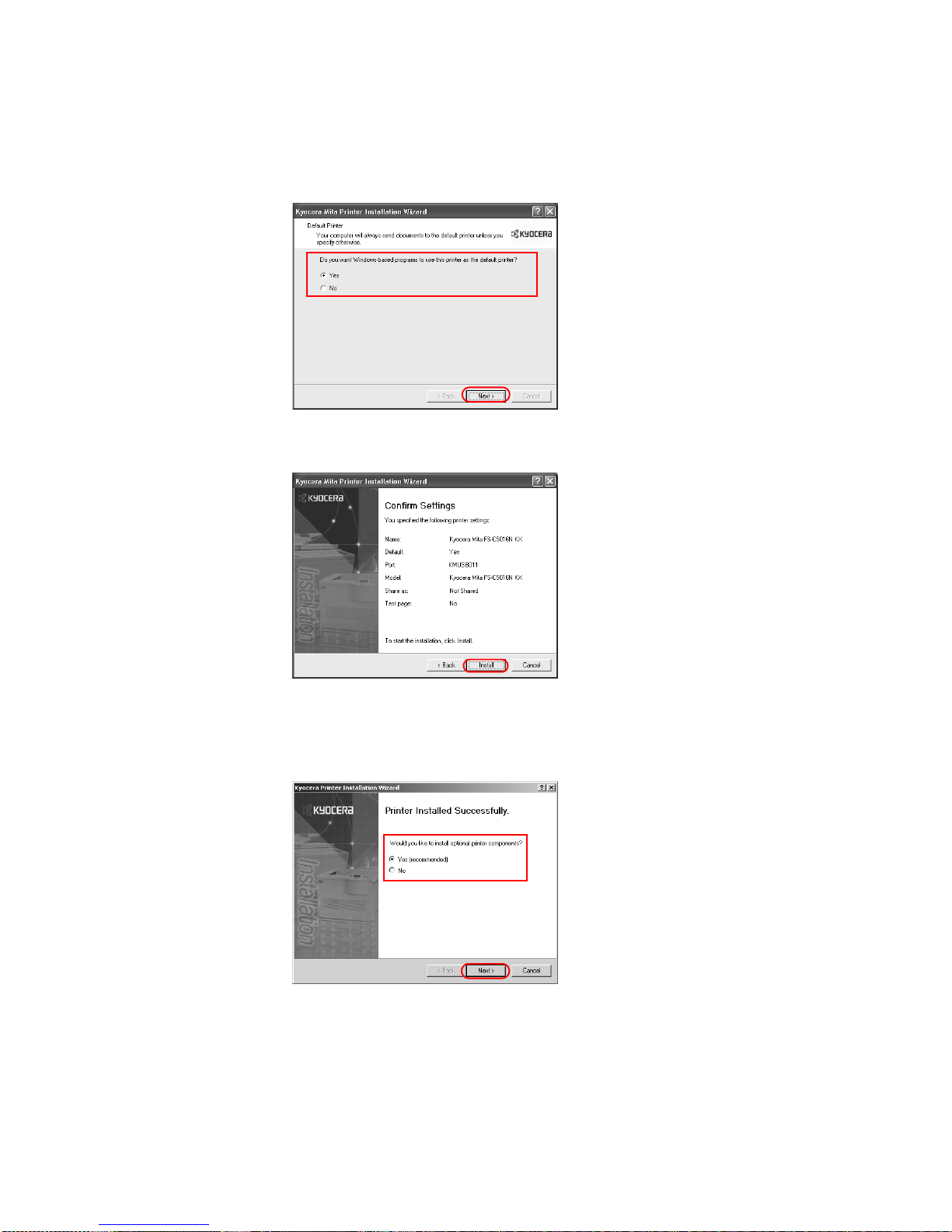
Installation
17
10 The
Default Printer dialog box appears. Select Yes or No to determine whether to apply
the selected printer as the default printer for all Windows-based applications.
11 The
Confirm Settings dialog box appears. Verify the printer settings and click Install. The
printer driver installation begins.
12 Once the installation is complete, the
Printer Installed Successfully dialog box appears.
• Select Yes (recommended) to install optional components and click Next. Proceed to
Installing Components on page 25.
• Select No if you do not wish to install optional components and click Next.
Page 22
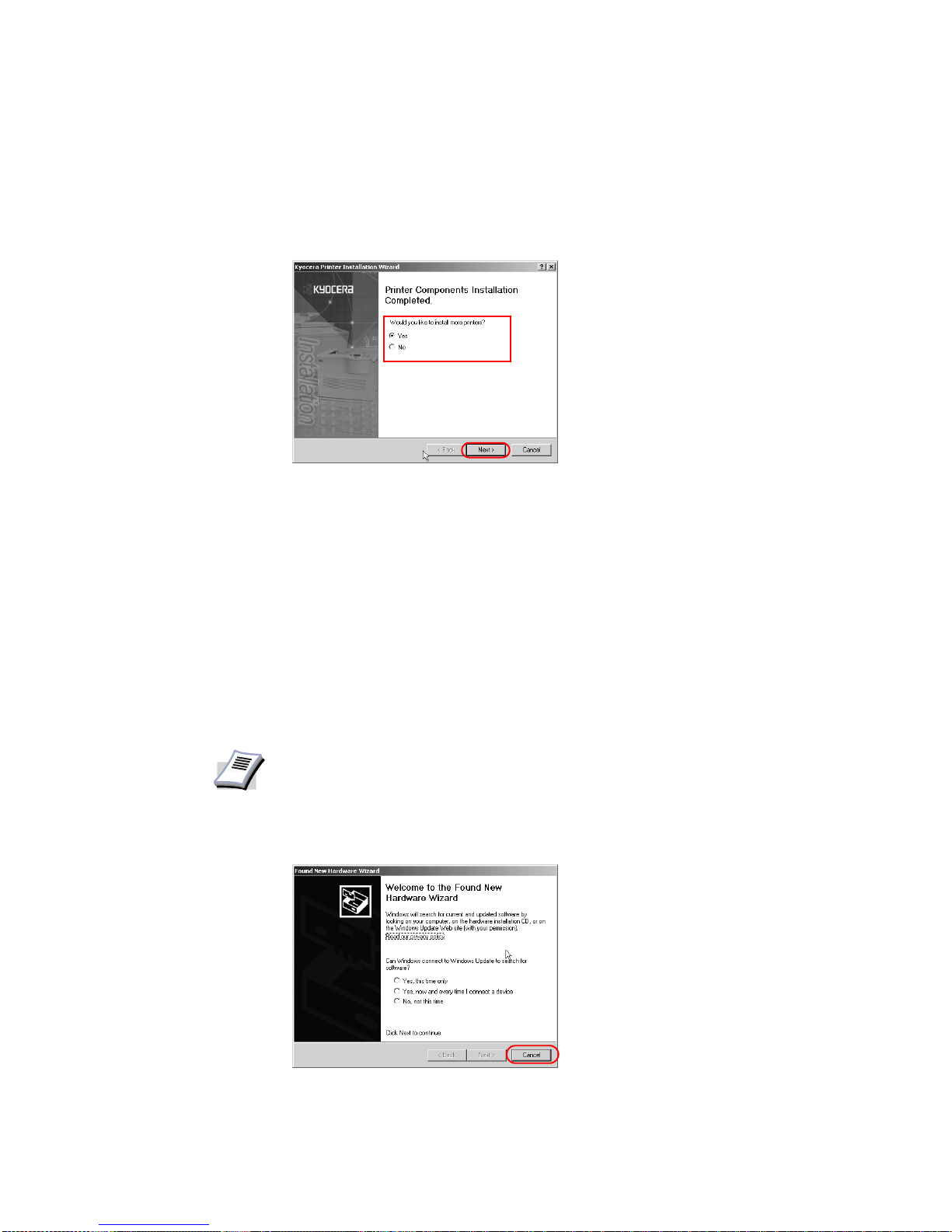
18
13 The
Printer Installed Successfully dialog box displays. Choose from one of the following
options.
• Select Yes to install additional printers and then click Next. The New Printer
Installation
dialog box appears.
• Select No to complete the installation, and click Finish.
The installation of the printer is now complete. If prompted, restart your system.
LPR Connection
When the printer has a built-in network interface, you can print over a network using an LPR
port. This section describes how to install the printer driver when the computer and printer are
connected using a LPR port connection.
To install usin g an LPR Port Connection:
1 Ensure both the computer and printer are turned off.
2 Connect to the computer and printer using a network cable. Once connected, power on both
devices.
3 Insert the Kyocera Software Library CD-ROM into the CD drive.
NOTE
• Ensure the printer is ready to print (remove packing materials, insert paper
and any toner or ink cartridges) before connecting the cable.
• For further details on connecting using a network cable, refer to the printer's
Operation Guide.
• If the Welcome to the Found New Hardware Wizard dialog box appears,
click
Cancel.
Page 23
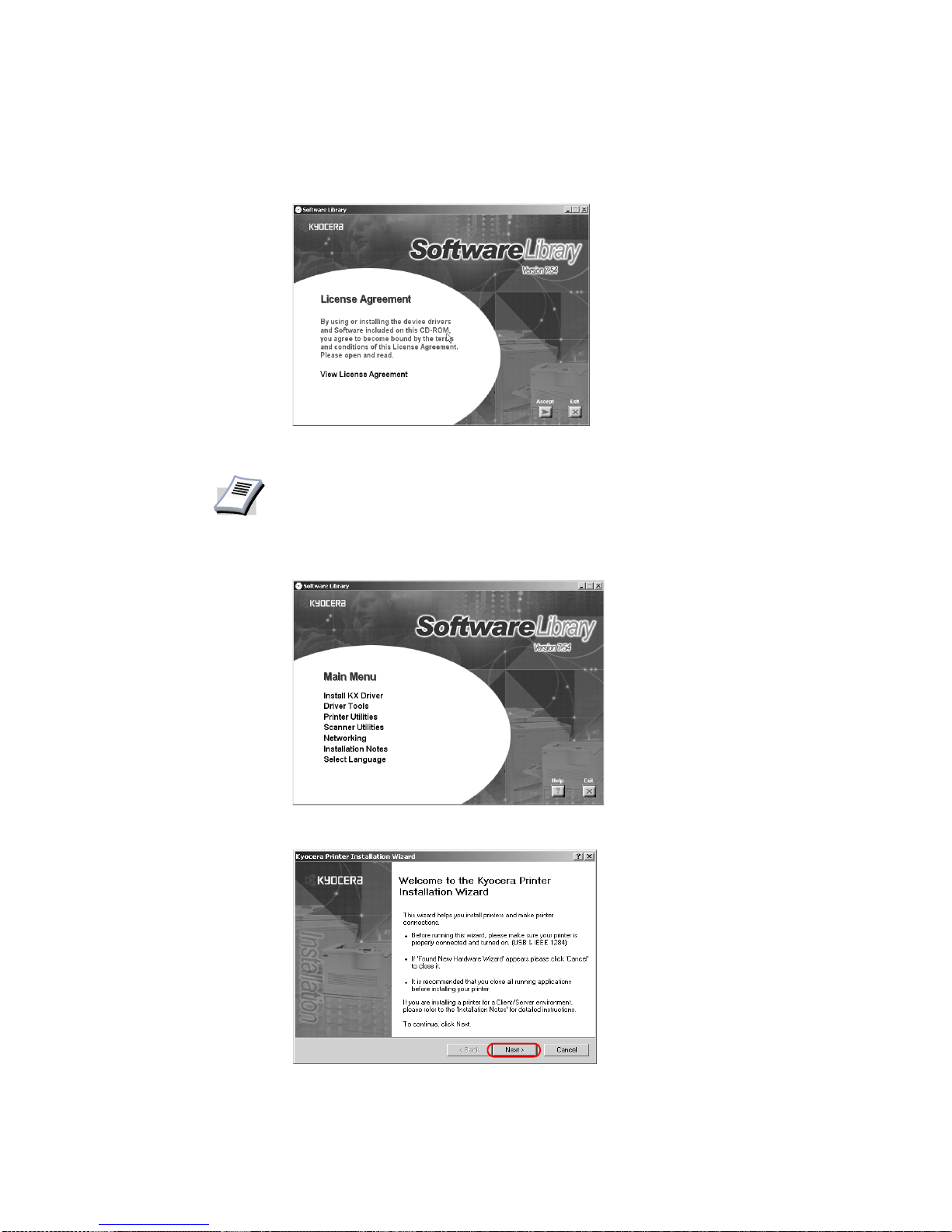
Installation
19
4 Once the installation program launches, the
License Agreement dialog box displays. Click
View License Agreement to display and read the License Agreement.
5Click
Accept to proceed to the Main Menu dialog box.
6Click
Install KX Driver.
7 The
Welcome to the Kyocera Printer Installation Wizard dialog box appears. Click Next.
NOTE
If the installation program fails to launch after inserting the CD-ROM into the CD
drive, navigate to Windows Explor er, access the CD-ROM, and double-click the
Setup.exe file.
Page 24
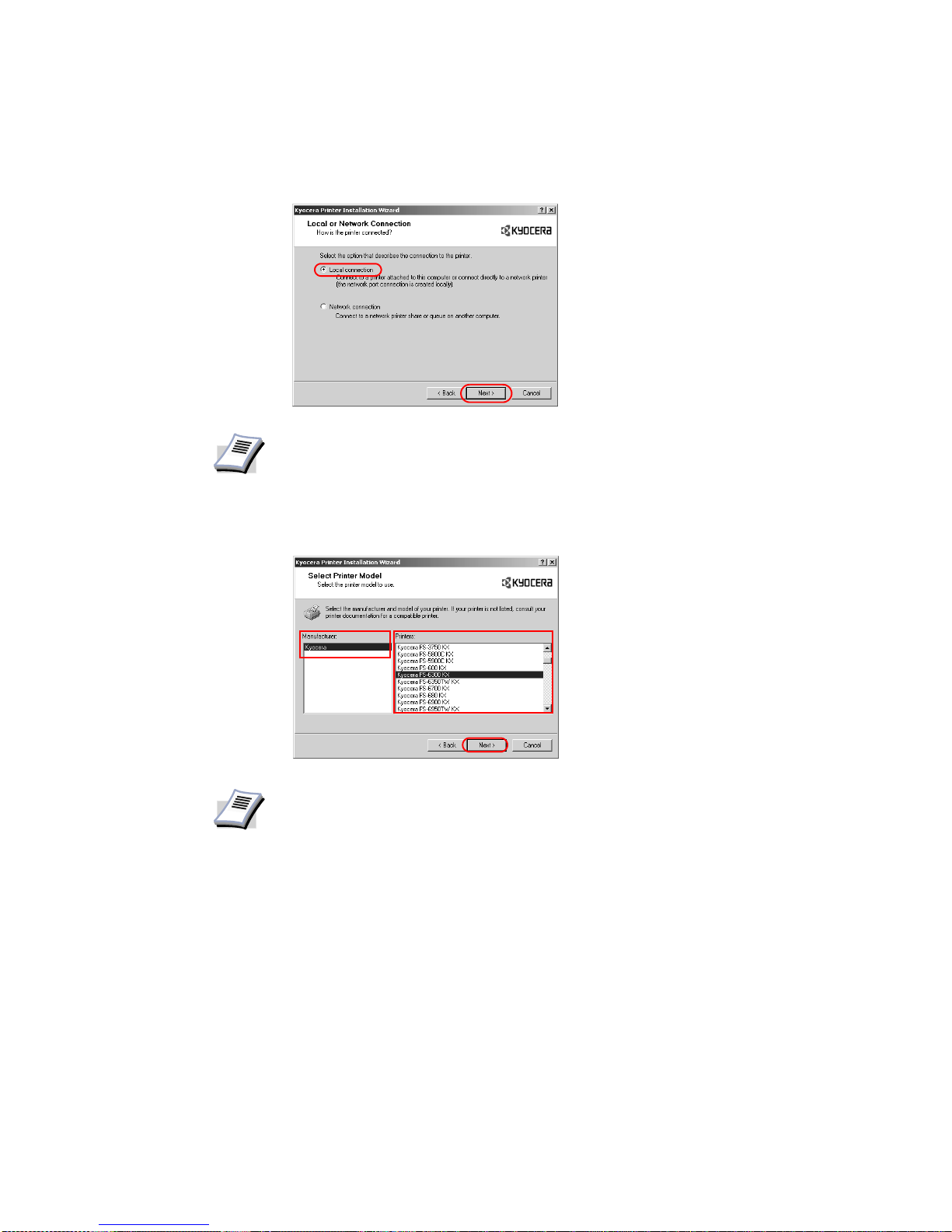
20
8 The
Local or Network Connection dialog box appears. Select Local Connection and
click
Next.
9 The
Select Printer Model dialog box appears. From the list, select the Manufacturer and
corresponding
Printers you wish to connect, and click Next.
NOTE
For further details on connecting a network printing environment, refer to the IB21E/IB-22 User's Manual on the CD-ROM supplied with your printer .
NOTE
•If Found New Hardware dialog box appears, click Cancel.
• If the Hardware Installation warning dialog box appears, click Continue
Anyway.
Page 25
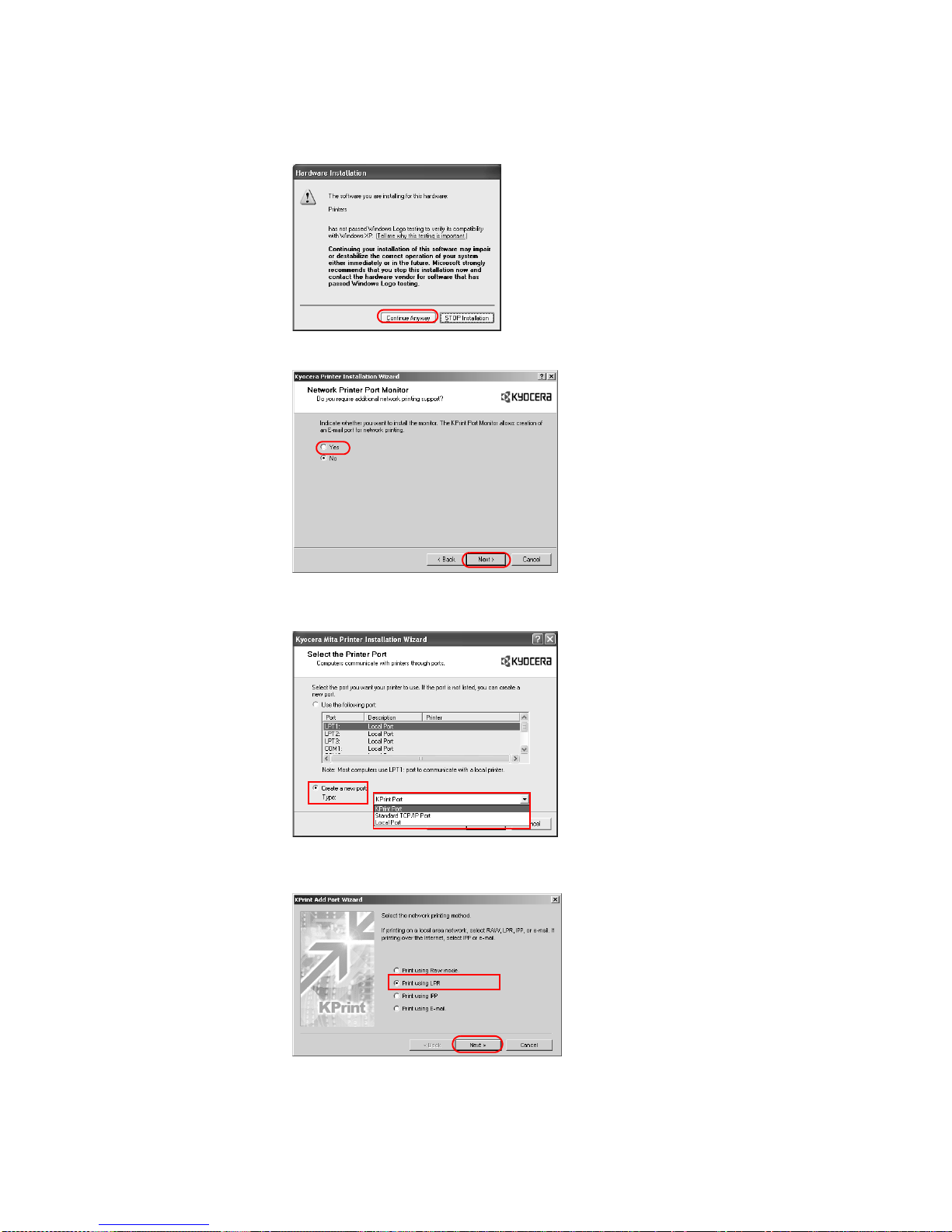
Installation
21
• If the Network Printer Port Monitor dialog box appears, select Yes and click Next.
10 The
Select the Printer Port dialog box appears. Select KPrint Port: from the Create a
new port: Type
list, and then click Next.
11 The
KPrint Add Port Wizard dialog box appears. Select Print using LPR (Line Printer
Remote)
and click Next.
Page 26
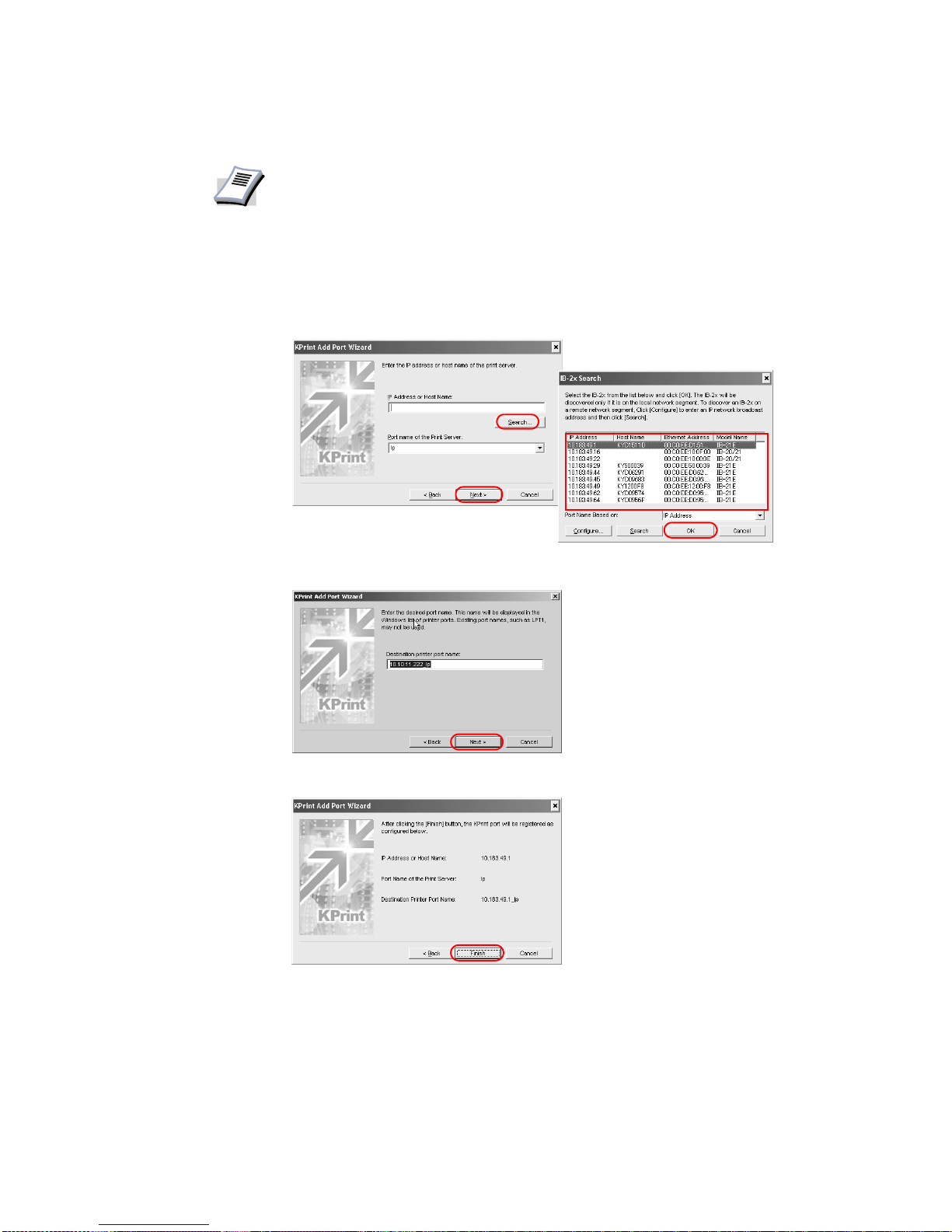
22
12 In the
Enter the IP address or host name of the print server dialog box, enter the IP
Address or Host Name
and click Next.
• Click Search... if the IP Address or Host Name is not known. A list of available
network printers displays. Select the network printer, then click
OK. Click Next to
continue
.
13 Confirm the destination printer port name and click
Next.
14 Confirm the settings, and click
Finish.
15 The
Name Your Printer dialog box appears.
NOTE
If the KPrint utility is installed, the following procedure may differ .
Page 27
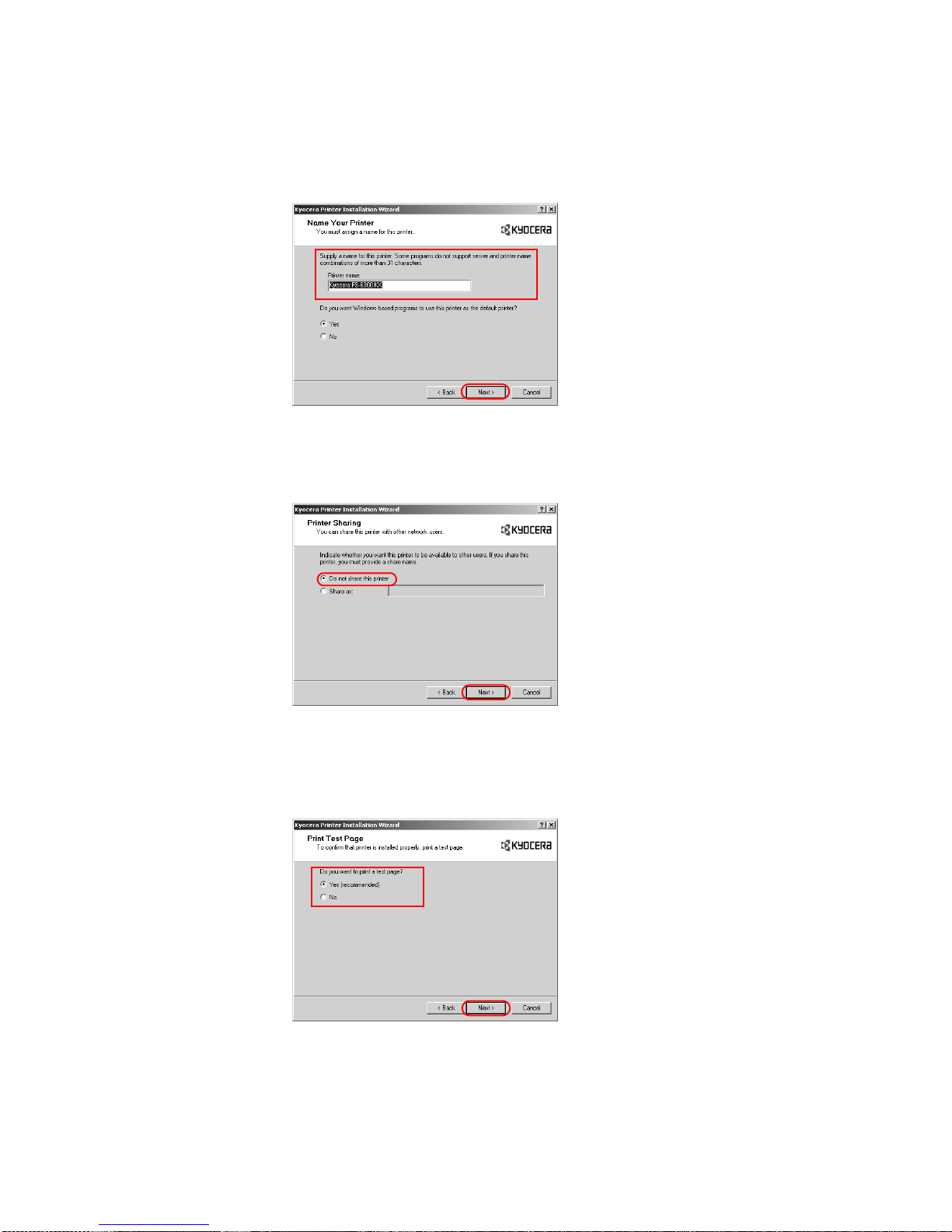
Installation
23
Select
Yes or No to determine whether to use the printer as the default printer for
Windows-based programs. Click
Next.
16 The
Printer Sharing dialog box appears. Choose from one of the following options.
• Select Do not share this printer to prevent other users from accessing this printer and
click
Next.
• Select Share as to share this printer and enter a share name. Click Next.
17 The
Print Test Page dialog box appears. Choose from one of the following options.
• Select Yes (recommended) to print a test page to confirm the proper operation of your
printer and click
Next. If the test page does not print properly, click Troubleshoot to
determine the problem.
• Select No if you do not wish to print a test page, and click Next.
Page 28
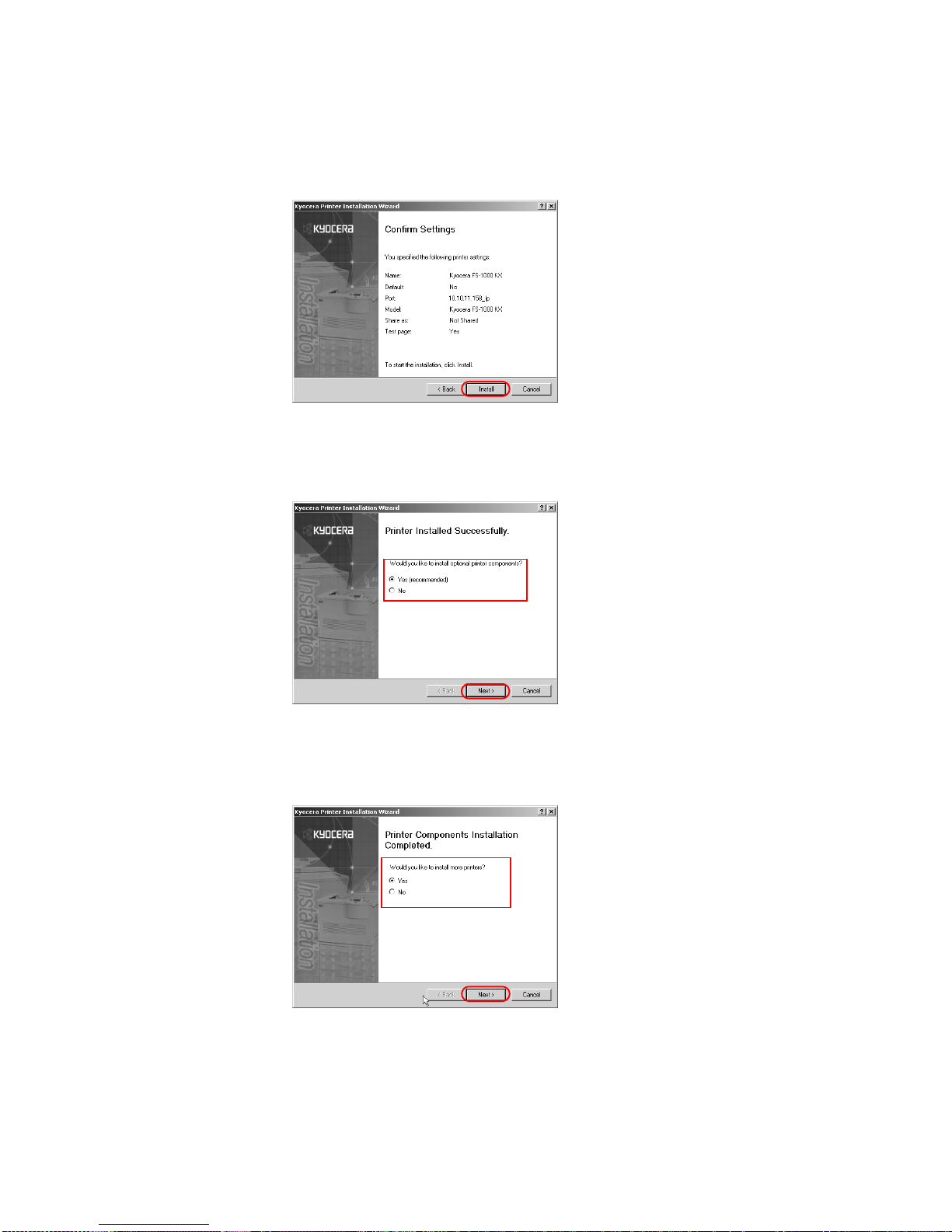
24
18 The
Confirm Settings dialog box appears. V erify the printer settings and click Install. The
printer driver installation begins.
19 Once the installation is complete, the
Printer Installed Successfully dialog box appears.
• Select Yes (recommended) to install optional components and click Next. Proceed to
Installing Components on page 25.
• Select No if you do not wish to install optional components and click Next
.
20 The Printer Installed Successfully dialog box. Choose from one of the following options.
• Select Yes and click Next to install additional printer dri vers.
The
New Printer Installation dialog box appears.
• Select No to complete the installation and click Finish.
The installation of the printer is now complete. If prompted, restart your system.
Page 29
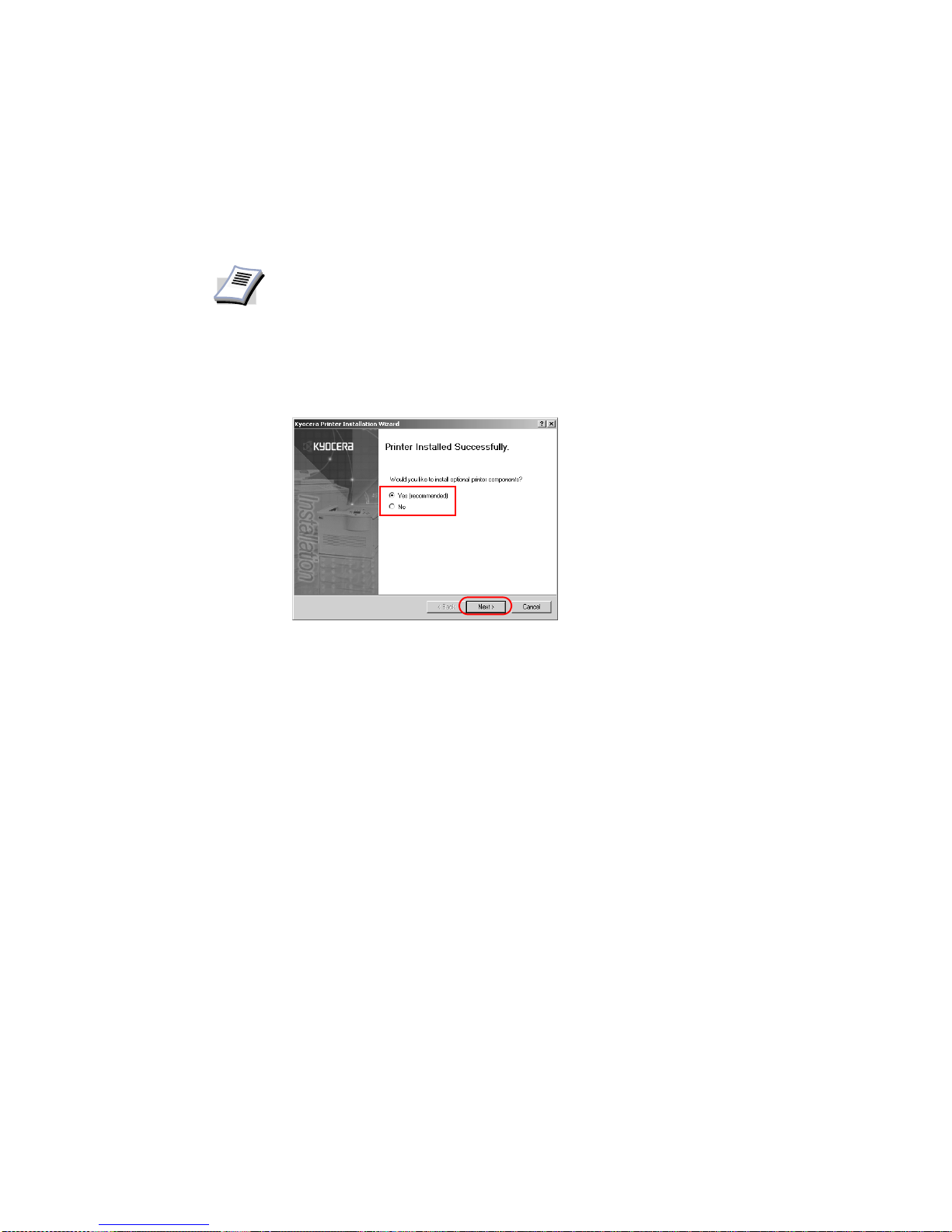
Installation
25
Installing Components
You can expand the functions of your printer driver by installing components that compliment
the ways in which you utilize your printer. For more information on profiles, refer to Saving
Profiles on page 125.
To install Printer Components:
1 Once the installation is complete, the Printer Installed Successfully dialog box appears.
Select
Yes (recommended) and click Next.
NOTE
The displayed components may vary based on the printer model.
Page 30
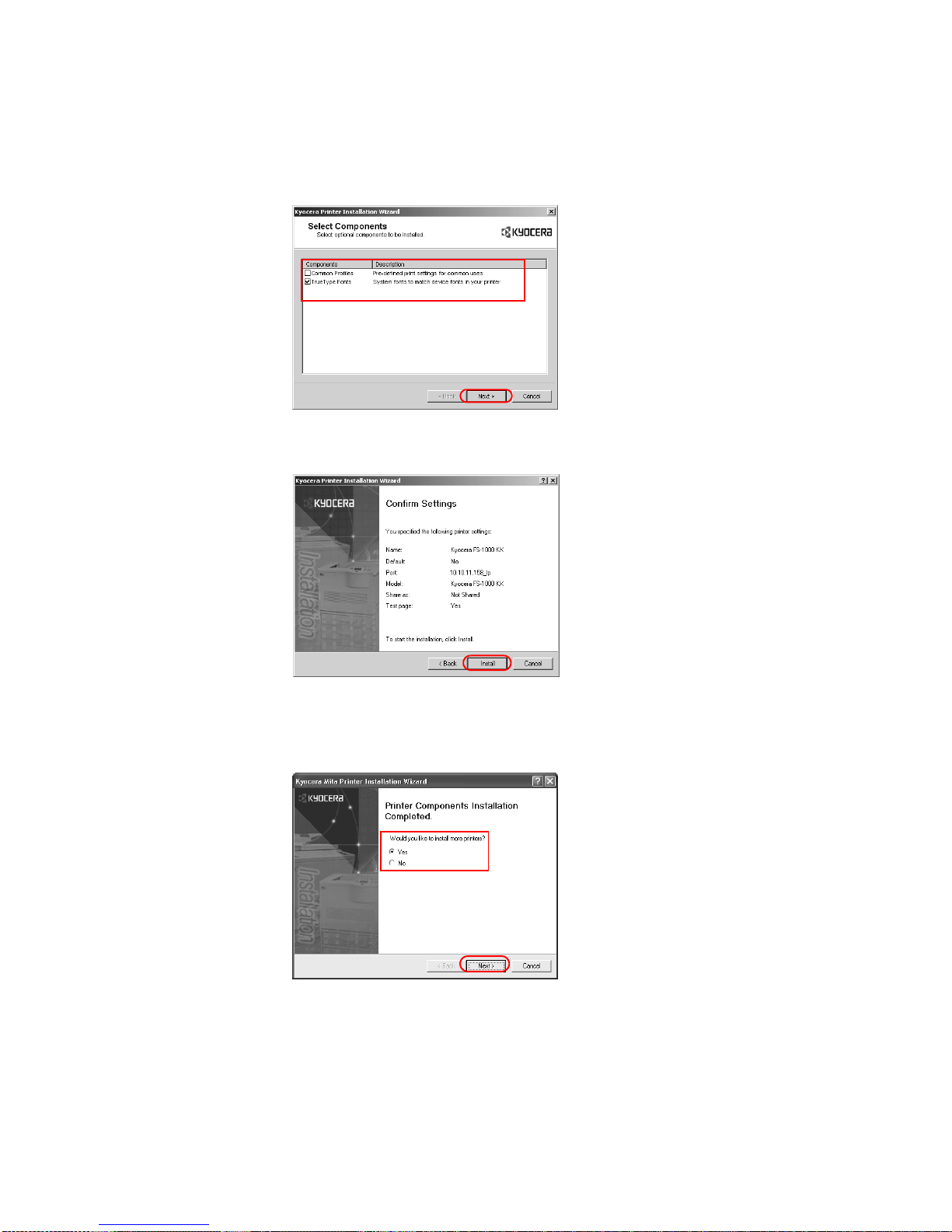
26
2 The
Select Components dialog box appears. Select the check box of the components you
wish to install, and click
Next. Follow the instructions in the dialog box to proceed.
• The Confirm Settings dialog box appears. Verify the selected component items, and
click
Install.
3 The
Printer Components Installation Completed dialog box appears. Choose from one of
the following options.
• Select No to complete the installation, and click Finish.
• Select Yes to install additional printer drivers, and then click Next.
Refer to the Local and Network Connec tion dialog box shown in the previous section,
to prepare for the installation of an additional printer driver.
4 Continue the installation as describe above.Click
Exit to complete the installation.
Page 31

Installation
27
The installation of the printer driver is now complete
. If prompted, restart your system.
Installing the Latest Printer Driver
The latest Kyocera printer driver can be obtained from http://www.kyoceramita.com/
download/, and can be installed using the Windows Add Printer Wizard.
To insta ll using the Add Printer Wizard
This section describes how to install a printer driver using the Add Printer Wizard.
1Click
Start in the Windows taskbar, and click Printers and Faxes to open the Printers
and Faxes
window.
2Click
Add a printer in the Printer Tasks area on the left. The Add Printer Wizard dialog
box appears.
NOTE
Windows 95/98/2000: Click Start in the Windows taskbar , click Settings-Printers
in sequence to open the Printer dialog box.
Page 32

28
3 The
Welcome to the Add Printer Wizard dialog box appears. Click Next and follow the
instructions.
4 When the
Completing the Add Printer Wizard dialog box appears, click Finish.
5 The
Hardware Installation dialog box appears and the Hardware Installation warning
message may display. If the warning message appears, click
Continue Anyway.
Installation of the printer driver is now complete. If prompted, restart your system.
NOTE
The wizard can also be launched by clicking Add a printer in the File menu.
Page 33

29
Chapter 2 Printer Properties
This section explains how to customize the installed printer driver settings including:
• Accessing Printer Properties
• Installing Optional Devices
• User Settings
• Page Description Language (PDL) Settings
• Administrator Settings
• Compatibility Settings
Follow the steps below to set your preferred options as the default settings.These printer
settings can be changed temporarily when printing from within other Windows-based
applications.
Accessing Printer Properties
1Click Start in the Windows taskbar, and click Printers and Faxes. The Printers and
Faxes
window appears.
Windows 95/98/Me/2000: Open the
Start menu, and click Settings and Printers in
sequence to display the
Print window.
2 Right-click on the printer icon in the
Printers and Faxes window. A list appears.
3Click
Properties in the list. Properties dialog box appears.
Page 34

30
Installing Optional Devices
If you use optional devices such as a paper feeder, finisher or an additional hard disk, specify
the device on the Device Settings tab of the device properties. You can also specify the
memory setting, PDL (Page Description Language) settings for the user, administrator settings
for front panel messages, passwords, and more.
To install optional devices:
1 Click the Device Settings tab.
2In the
Device Options of the Device Settings tab, select the check boxes for any optional
devices installed in your printer.
NOTE
The printer pictured in the Printer Properties dialog box and the list of Device
Options will vary depending on the printer you have.
NOTE
Some optional devices cannot be installed simultaneously. For example, a finisher
and a booklet stitcher . After you have selected a device, other devices will be
marked with a red X, preventing the sel ection of conflicting optional devices.
Page 35

Printer Properties
31
3 Select the check box of an optional device shown in blue, (such as the
Finisher options),
and a sub-dialog box appears with additional setting details.
4In the
Memory box, select the memory capacity of your printer. This setting is required to
optimize the downloading of printer fonts.
Punch Settings Select the check box for the finishing device the Device Options list, such as Finisher or
Multi-Finisher. The
Punch Unit Setting dialog box appears. Double-click the option to
display the
Punch Unit Setting dialog box if the device listing is already enabled.
Select
2 Hole, 2 & 3 Hole, or 2 & 4 Hole punch option depending on the optional Punch Unit
attached to your finisher to enable hole punching.
NOTE
• Double-click the option to open the sub-dialog box if a device listing is
already enabled.
•The
Hard Disk Settings dialog box appears if you select the Hard Disk
option, enabling the configuration of virtual mailbox settings. For further
details, see Assigning Virtual Mailboxes on page 32.
Page 36

32
Booklet Stitcher
Punch Settings
The Booklet Stitcher feature allows you to set the number of holes punched in each printed
page. If you enable the
Booklet Stitcher check box in the Device Options list, the Punch Unit
Setting
dialog box appears. If the device listing is already enabled, double-click on it to
display the
Punch Unit Setting dialog box.
Select the 2 Hole, 2 & 3 Hole, or 4 Hole option depending on the optional punch unit of your
finisher to enable punching of the pages you print.
Assigning Virtual
Mailboxes
If you enable the Hard Disk check box, the Hard Disk Settings dialog box appears and virtual
mailboxes can be created. For further details, refer to Virtual Mailbox on page 113
Page 37

Printer Properties
33
RAM Disk
Settings
The RAM Disk functions as a hard disk saving print requests into the printer’s memory if a
hard disk for printing is not installed. When a hard disk is installed, the RAM Disk function is
inactive.
To change RAM Disk setting:
1In the Device Options list, enable the RAM Disk check box. The memory capacity can be
adjusted in the
RAM Disk box.
2 Specify the
RAM Disk size. The maximum RAM Disk capacity may vary depending on
your printer model and installed memory.
NOTE
The following functions can be used if a hard disk is installed:
• Quick Copy
• Proof and Hold
• Private Print
• Job Storage
• Temporary Storage
• Permanent Storage
NOTE
• Since the RAM Disk is volatile memory, all data sent to the printer is lost if
the power is turned off.
• The size of the RAM Disk is specified in settings on the printer operator
panel. For further details, consult the printer’s Operation Guide.
NOTE
In the example of the FS-9500 shown above, if the memory corresponds to 32MB
minus 8 MB, the maximum available capacity for the RAM Disk is 8 MB. The value
in the
RAM Disk box will not exceed 8 MB. For further details, consult the printer's
Operation Guide.
Page 38

34
User Settings
The following user information can be configured by clicking User... on the Device Settings
tab.
• Identification
• Unit of Measurement
• Language Preference Selection
• Simplified User Interface (printer FS-1018 only)
Identification You can display the user information for the current print job on the printer operator panel. For
further details, refer to Job Name Display on page 39.
1On the
Device Settings tab, click User... .
2 The
User Settings dialog box appears. In the User Name and Department fields, enter up
to 31 characters.
• Enter the preferred name in User Name field.
• Enter the group to which the user belongs in the Department field.
Unit of
Measurement
The unit of measurement that you select here will be used in the following locations:
• Custom Paper Sizes setting in the Custom section on the Media tab
• Separation setting in the Position section on the Watermark tab
• Advanced Layout Settings on the Layout tab
Page 39

Printer Properties
35
In the
User Settings dialog box choose from inches or millimeters.
Language
Preference
Selection
The Language Preference option specifies the language of the driver tabs excluding General,
Sharing, Ports, Advanced, Color Management, and Security.
Select the
Language Preference check box and select the preferred language from the
Language Preferences list. To activate the new language, click OK in the User Settings and
Properties dialog box.
Simplified User
Interface
For printer FS-1018 only, the user has the option of selecting a simplified user interface for
Printer Properties.
Page 40

36
When this option is checked, Printer Properties appears in a simplified version when accessed
from the Print dialog box of an application. The simplified user interface is shown below.
Page Description Language (PDL) Settings
You have the option to change the Page Description Language (PDL) by clicking PDL on the
Device Settings tab. Depending on your printer model, available PDLs may vary. You can
choose from
PCL (Printer Control Language) XL, PCL 5e, PCL 5c, or KPDL. W e recommend
PCL XL. If you select one of the PDLs options, the selection appears in the lower corner of the
3-D image.
If you receive a PDL printing error, select a different PDL and try again.
1On the
Device Settings tab, click PDL... .
Page 41

Printer Properties
37
2 The
PDL Settings dialog box appears. Select select the desired languatge from the Page
Description Language
list. Refer to the table below for options and descriptions.
3
Settings... is available when the PDL is set to KPDL, and when PCL XL is selected on
some models.
PCL XL
Options Descriptions
PCL XL
(monochrome and color
printers)
The most recent version of HP PCL and PCL 6. This PDL includes
PCL 5e features.
PCL 5c
(color printers)
Specifies HP PCL 5c as the PDL.
PCL 5e
(monochrome printers)
Specifies HP PCL 5e as the PDL.
KPDL
(color and monochrome
printers)
Specifies KPDL, which is compatible with the Adobe PostScript 3
language, as the PDL. KPDL is used when printing from
applications that support PostScript 2 or 3.
An optional KPDL upgrade kit may be required for some models.
The GDI compatible mode can also be used.
NOTE
•In GDI compatible mode, vector graphics are rasterized for printing as
bitmap images. Use the GDI compatible mode option to improve the graphic
output quality created by the application.
• Due to memory restrictions, this feature is not available in certain printing
environments.
Option Description
Disable Auto Media Type
Switching
Disables the Media Ty pe settings on the Media tab.
Page 42

38
KPDL
Administrator Settings
The following settings can be specified by clicking Administrator... on the Device Settings
tab. We recommend that the Administrator Settings should only be changed by the system
administrator or authorized personnel.
• Job Accounting
• Job Name Display
• Setting the Administrator Password
4 To change the Administrator Password:
Job Accounting Job Accounting settings are specified by the system administrator to implement an accounting
system for assessing charges or other budgetary applications. The accounting system can help
manage or restrict the printing volume by department. For further details, contact your system
administrator or authorized personnel.
Options Descriptions
Allow Data Passthrough Reduces errors when printing complex jobs from applications that
use the PostScript format.
Allow Native
TrueT ype Download
Improves the print quality and speed when using TrueT ype fonts.
NOTE
The Administrator Settings dialog box appearance and options will vary
depending on your printer . The range of settings is shown on the two versions of
the
Administrator Settings dialog box shown below .
NOTE
For further details, refer to Job Accounting in the Operation Manual on the
supplied CD-ROM. This function is available on FS-6020 and later printer
models.
Page 43

Printer Properties
39
Job Name
Display
You can specify setting s to display the job name, user name, or department for the current job
on the printer's operator panel."
1On the
Device Settings tab, click Administrator... .
2 The Administrator Settings dialog box appears.
Select the
Front Panel Message check box. Select the following options to display during
a print job:
3Click
OK.
Setting the
Administrator
Password
By setting a password, you can protect and restrict the settings made in the Administrator
Settings
dialog box.
Options Description
Display Job Name Displays the job name during printing. The job name is the name sent from
the application to the printer driver or it can be sel ected in the Job Settings
dialog box before printing.
Display User Name Displays the user name d uring printing. The user name is the information
entered according to the instructions in Identification on page 34.
Display
Department
Displays the user group during printing. The group name is the information
entered according to the instructions in Identification on page 34.
Page 44

40
To set the Administrator password:
1 Select the Lock these Settings check box to access the Set Password dialog box.
2In the
Set Password dialog box, enter the new password in the New password field.
Re-enter the password in the
Confirm new password field and click OK.
To change the Administrator Password:
1On the Device Settings tab, click Administrator... .
NOTE
The password must be between 4 to 16 characters.
Page 45

Printer Properties
41
2 The
Enter Password dialog box appears. Enter the password and click OK.
3 The
Administrator Settings dialog box appears. Clear the Lock these Settings check
box. A
Password message appears.
4Click
OK.
Refer to Setting the Administrator Password on page 39 to enter a new password.
Compatibility Settings
This feature allows you to change values for media sources, such as cassettes or the MultiPurpose Feeder, so that the Kyocera Extended Driver is compatible with previous drivers of
other manufacturers or older Kyocera printers. This alignment of old and new media sources
allows all macros created under previous drivers to maintain compatibility under the new
Kyocera Extended Driver.
You can use the Driver Info utility, available on the Kyocera Software Library CD, to compare
the source values for all installed drivers. If the values for a given media source differ, reassign
the value in the new driver to match the value in the previous driver.
Compatibility settings can be adjusted by clicking
Compatibility... on the Device Settings tab.
Compatibility settings are specified when:
• printing from applications that save paper source information within documents
• the paper source settings are specified by your system environment.
Setting the Device Compatibility
1On the Device Settings tab, click Compatibility... .
NOTE
Changing the device settings may result in printing errors. For further details on
changing these settings, contact your nearest Kyocera dealer .
Page 46

42
2 The
Compatibility Settings dialog box appears. From the list in the Media Source
Enumeration
area, select the paper supply method.
The current value is listed in the
Enumerated Value box.
3 Enter the new value for the Enumerated Value and click
Apply. You can also restore all the
parameters to the default by clicking
Reset.
4 Select the
Disable Face-up Reverse Page Order check box to prevent Reverse Order
Printing
when output is face up.
Page 47

Printer Properties
43
5 Select the
Ignore Application Collation check box to bypass the Collate setting in the
application, and give priority to the printer driver setting.
Auto Configuration
The Auto Configuration Tool lets users automatically configure the physical device settings of
a printer through the Device Settings properties page if they are connected to the printer over a
network.
Auto Configure can detect printer devices such as input devices, output devices, RAM disk
size, and hard disk size. Then it updates the Device Options list on the Device Settings
properties page. Auto Configure keeps the printer driver’s Device settings consistent with the
actual printer devices.
Auto Configure currently supports these ports for Windows operating systems:
• Windows 98 & ME – KPrint ports (Raw mode, LPR, and IPP) only
• Windows NT 4.0 – KPrint ports (Raw mode, LPR, and IPP) only
• Windows 2000 – TCP/IP Ports and KPrint Ports (Raw mode, LPR, and IPP)
• Windows XP – TCP/IP Ports only
1 Click Auto Configure.
NOTE
Click Printing Preferences on the General tab in the Properties dialog box to
access collated printing options.
NOTE
TCP/IP port can be either an IP address or the printer name (Host name).
Windows 95 is not supported by KACT.
Page 48

44
An “in progress” message will appear.
The check box settings on the Device Options list will be changed and the 3D image will be
updated according to the device options installed. Memory and RAM Disk information will
also change based on the setting information returned. When completed, the following
message will appear:
• The Auto Configure tool can not communicate with a printer if the printer is powered off or
in the middle of booting up process. In such cases, Auto Configure will di splay the
following message after the time out.
• The Auto Configure tool can not communicate with a printer through the Windows XP
firewall. If this firewall is set to on for your machine, the following message appears:
You can change the settings in the Windows Firewall to allow communication between the
printer and your computer. The default setting for Windows XP Service Pack 2 is for the
Windows Firewall to be set to
On.
Page 49

Printer Properties
45
1 When the Windows Security alert shown above appears, click
Unblock to allow
communication between the printer and your computer.
When you click Unblock, Auto Configure is added to the Windows Firewall exception list, as
shown in the example below. The Windows Firewall is accessed through the Control Panel.
Page 50

46
Page 51

47
Chapter 3 Printing from Applications
This section describes the following printing tasks when printing from Microsoft Windows
applications.
• Basic Printing Tasks
• Duplex Printing
• Reverse Order Printing
• Printing Watermarks
• Adjusting Image Settings
• Adjusting Color
Basic Printing Tasks
The steps required to print a document created with an application are explained below. You
can select the printing paper size and output location.
Basic Printing
1 Insert the proper paper size (such as A4) into the printer's paper cassette.
2 From the application’s
File menu, select Print. The Print dialog box appears.
NOTE
The Print dialog box does not look the same in every application.
Page 52

48
3Click
Printer Name to open a list of installed printers. Select the desired printer.
4 Specify the number of copies to print in the
Number of copies field. You can print up to
999 copies. When printing two or more copies, enable the
Collate check box for collation.
NOTE
If Ignore Application Collation is selected in the Compatibility Settings dialog,
the
Print Collate setting will be disabled. See page 43 for setting information.
NOTE
When using Microsoft® Word®, we recommend that you click Options... and select
Use printer settings for the default tray.
Page 53

Printing from Applications
49
5Click
OK.
6Click
Properties... to access the Properties dialog box.
7
On the Media tab, click the Page Size list and select the appropriate page size.
Page 54

50
8 Choose either
Portrait or Landscape to match the document page orientation. You can
rotate the document 180 degrees by enabling the
Rotated check box.
9Click
OK to return to the Print dialog box.
10 Click
OK to start printing.
NOTE
• For best results when printing on transpar encies or r ecycled paper (the back
side of paper which has already been printed on), click the Media Type list
and select the media type. For further details, refer to Matching the Paper
Size before Printing on page 53.
• The printer automatically selects paper size that matches the size specified
above. A message appears requesting you to fill the multi-purpose tray if the
proper paper size is not available.
• Click the Source list to specify the paper cassette for printing.
NOTE
The Rotated setting is required when stapling the upper-right corner of the
document.
Page 55

Printing from Applications
51
Using a Different Print Size
This section describes how to print documents of different sizes than the original document.
The document image is automatically adjusted to match the output page size.
1In the
Properties dialog box, click the Media tab.
2In the
Page Size list, select the original paper size. Click the Print Size drop-down list and
select the preferred output paper size.
3
Confirm that the proper paper size is loaded.
Click OK to return to the Print dialog box.
4Click
OK to start printing.
Printing Multiple Pages Per Sheet
You can print by arranging multiple pages of the source document on a single sheet of paper.
When this function is enabled, the
Scaling option is unavailable.
1In the
Properties dialog box, click the Layout tab.
NOTE
• The proportion of the source document page size is compared to the output
paper size by using the Page Size feature.
• Scaling allows you to select a percentage to increase or decrease the
original image relative to the original page size. Refer to Scaling on page
52.
• Select Same as Page Size in the Print Size list to restore the output page
size.
Page 56

52
2 Specify the number of source pages in the
Pages per Sheet list. You can select the
horizontal direction for the page layout using
Layout (Sequence).
Scaling Based on the page and print size specified in the Print Size on the Media tab, you can reduce
or enlarge the image from 20 to 500% before printing. However, only one page per sheet can
be printed.
1 Click the
Layout tab in the Properties dialog box, and enter the scale percentage into the
Scaling (20-500%) field, or adjust the value as needed.
NOTE
• If you select four pages per sheet, then four pages are printed on a single
sheet as shown in the dialog box in the example above. If
AUTO is selected
as layout, pages are arranged from the top left corner to the bottom right
corner.
• Enabling the
Print Borders check box displays the page borders of each
page.
• When KPDL is set for the PDL, printing may be affected in some
applications. Change the setting to PCL XL or PCL 5e, or set
Passthrough
mode in the KPDL mode settings to
Off. For further details on changing the
PDL, refer to Page Description Language (PDL) Settings on page 36.
Page 57

Printing from Applications
53
2 If you click
Advanced..., you can adjust the outside margins in a range from
5.0 to 25.4 mm.
• For outside margins to the left of the page, enter a number into the Left (Long Edge) -
Width
box.
• For outside margins to the top of the page, enter a number into the To p (Short Edge) -
Width
box.
• Select the Reduce Image to Fit check box if the printing data extends beyond the edge
of the paper when setting a binding margin. The margins are reduced to match the page
size adjustment.
When you want to change the page size (for example, to enlarge an A4-size brochure for
printing on A3 paper), refer to Using a Different Print Size on page 51.
Matching the Paper Size before Printing
The printer automatically selects the paper size specified in the Page Size setting on the Media
tab by default when you are printing on regular paper. However, the printer supports a wide
variety of printing media depending on your printer model.
You can specify the media type in the
Media Type setting for automatic paper source selection
when using recycled paper, labels, or transparencies. You can also specify the finishing
settings for best results. Automatic selection of paper sizes can be disabled in the PCL XL
detail settings. For further details, refer to Page Description Language (PDL) Settings on page
36.
1 Load the paper in a paper cassette or the multi-purpose tray.
2 Specify the media type in the print operator panel on the printer.
Left (Long Edge)
Top (Short Edge)
Reduce Image
to Fit
NOTE
Labels, transparencies, and envelopes must be printed using the multi-purpose
tray. Ensur e the paper is properly loaded by following the instructions outlined in
the supplied printer's Operation Guide.
When paper is loaded properly in the paper cassette, the printer can automatically
detect the paper size. However , it is necessary to use the print operator panel on
the printer to assign the media type of the paper cassette so that the printer can
recognize it. The steps to specify the media settings are listed below .
NOTE
Use the multi-purpose tray in cassette mode (the default). For further details on
multi-purpose tray modes, refer to the printer's Operation Guide.
Page 58

54
3 Access the printer
Properties and click the Media tab.
4 Select the document paper size from the
Page Size list.
5From the
Media Type list, select the type of media for printing, then click OK.
6 Options available in the
Media Type list are as follows.
Media Type Usable Paper Cassettes
Plain 64 to 90 g/m
2
All
Transparency Multi-purpose tray (MP tray)
Page 59

Printing from Applications
55
Once printing begins, the printer automatically selects the paper to match the paper size and
specified media type.
Printing on Paper of Non-S tandard Sizes
The printer can print on custom sizes of paper by defining them as custom paper sizes.
Follow these steps to save custom page sizes in the printer driver.
1 Load the custom paper into the printer. For further details, refer to the printer's Operation
Guide.
2Click
Start in the Windows taskbar to access the printer driver properties and then select
the
Printers and Faxes. The Printers and Faxes wind ow appears.
3 Right-click the printer icon to access the
Properties dialog box.
4Click
Printing Preferences to open the Printing Preferences dialog box. Click the Media
tab.
Preprinted All
Labels Multi-purpose tray (MP tray)
Bond (securities) All
Recycled All
V ellum Less than 64 g/m
2
All
Rough 90 to 200 g/m
2
Multi-purpose tray (MP tray)
Letterhead All
Color 64 to 90 g/m
2
All
Prepunched All
Envelopes Multi-purpose tray (MP tray)
Card Stock All
Thick Multi-purpose tray (MP tray)
High quality All
Custom (1-8) Refer to the next section.
Media Type Usable Paper Cassettes
NOTE
If the paper loaded does not match the size, type, or both, a message appears
requesting yo u to load paper in the mult i-purpose tray .
NOTE
For custom paper , supply the paper using the universal (adjustable) paper cassette
or the multi-purpose tray. Custom paper sizes are not supported in the models
listed below:
FS-1700, FS-6300, FS-6700, FS-6700S, FS-6800, FS-7000, and FS-9000.
NOTE
Windows 95/98/Me/2000: Access the printer driver properties by clicking Start in
the Windows taskbar and then selecting the
Printers window.
Page 60

56
5Click
Custom... . The Custom Paper Sizes dialog box appears.
6Click
Add... . The Add Paper Size dialog box appears. Enter a name for your custom paper
size in the Name field.
7 Enter the measurements in the
Height and Width boxes in millimeters or inches. (Units are
selected from the
User dialog box of the Device Settings tab in the Properties dialog
box.)
8 The following sizes are available for custom paper.
NOTE
The name can be up to 31 characters.
Size Cassette MP tray Duplexer unit
Minimum (A4 printers) 148 × 210 mm
(5.8 x 8.3 inches)
70 × 148 mm (Portrait) 148 × 216 mm
Largest (A4 printers) 216 × 356 mm
(8.5 x 14 inches)
216 × 356 mm (Portrait) 216 × 356 mm
Minimum (A3 printers) 148 × 210 mm
(5.8 x 8.3 inches)
70 × 148 mm 148 × 210 mm
Largest (A3 printers) 297 × 450 mm
(11.7 x 17.7 inches)
310 × 458 mm 297 × 431.8 mm
Page 61

Printing from Applications
57
9Click
OK to save the page size and return to the Custom Paper Sizes dialog box. Confirm
the name of paper size you just added.
10 Click
OK.
Repeat the steps above if you want to add other custom paper sizes. A maximum of 20
different paper sizes can be added.
Printing with Custom Paper Sizes
1 From the applications’ s Printer Properties, access the Print dialog box. (Select Print from
the
File menu.)
2On the
Media tab, select the name of your saved paper size in the Page Size list.
Width = 150 mm
Height = 200 mm
Sample Paper Measurements (150 mm x 200 mm)
Page 62

58
3 Select the source cassette for the custom paper from the
Source list.
4Click
OK to return to the Print dialog box.
5Click
OK to start printing.
Duplex Printing
This section describes how to enable the duplex printing option. In order to activate this
printing option, the duplex unit must be installed, and additional memory may be required
depending on the printer model. For further details, refer to your printer's Operation Guide. For
information on Booklet printing, see Booklet Printing on page 102.
In the table below, the paper sizes and media types are not available for duplex printing:
Printing on Both Sides
1 From the application’s Print dialog box, access the Properties. (Select Print from the File
menu and select
Properties.)
2 Click the
Layout tab.
Paper size Media Type
A3 wide
A6
B6
Postcards
Double postcards
Envelopes
W estern size 2 (1 14 × 162 mm)
W estern size 4 (105 × 235 mm)
Transparencies
Labels
Thin paper
Envelopes
Postcards
Page 63

Printing from Applications
59
3 Select the
Print on Both Sides (Duplex) check box. Choose either Flip on Long Edge or
Flip on Short Edge.
4Click
OK to return to the Print dialog box.
5Click
OK to start printing.
Manual Duplex Manual dupl ex enables printing on both sides of a sheet by ordering the print job so that after
the first half of the print job has been printed, the job can be flipped over and fed from the
cassette for the second side printing. Manual Duplex is not available when settings are made in
the
Advanced dialog box, accessed from the Media tab.
The steps for using Manual Duplex may vary, depending on your printer, what printer
accessories you have installed, and what application you are printing from.
Portrait
Landscape
Portrait
Landscape
Flip on Long Edge Flip on Short Edge
Page 64

60
The Print dialog boxes of some applications allow you to print just the odd or even pages so
that you can use manual duplex, as shown in the two examples below.
The Microsoft Word Print dialog box has a Manual Duplex checkbox, as show above. When
this option is selected, the odd pages are printed and then a message (shown below) appears
telling the user to flip the printed pages over and re-insert them in the input bin of the printer.
Some Kyocera printers have a manual duplex setting in Printer Preferences, on the Layout
page. Instructions for using this method for manual duplex printing are below. If the
Properties or Preferences dialog boxes for your printer don't have manual duplex settings,
look for an option to print just odd or even pages in the
Print dialog box of the application you
want to print from, as shown above.”
Manual Duplex Settings
• The printer must be set to a local port.
- OR -
• The Source selection must be Cassette 1 or Cassette 2.
Adobe Acrobat
Adobe Framemaker
Microsoft Word
Page 65

Printing from Applications
61
When using a network port, select
Enable Manual Duplex on Network Port in the
Compatibility Settings dialog box, accessed from the Device Settings tab. Manu al Du pl ex
cannot be used on a network port in Windows 9x.
To print on both sides, follow these steps:
1In the Media tab, select Cassette 1.
2In the
Layout tab, select Print on Both Sides (Manual Duplex).
3 Select
Flip on Long Edge or Flip on Short Edge.
4 Select
Print Instructions to print an instruction sheet. Follow the printed instructions for
placing the pages back into the cassette after the first side is printed.
- OR Clear
Print Instructions and follow steps 5-7.
5Click
OK in the Properties dialog and Print dialog.
The even-numbered pages will be printed.
6 When printing stops, remove all printed sheets from the output tray.
With
Flip on Long Edge selected, turn the stack over on the long edge and put the pages
into the cassette.
With
Flip on Short Edge selected, turn the stack over on the short edge and put the pages
into the cassette.
7 Click OK in the
Manual Duplex Instruction dialog box.
The odd-numbered pages will be printed.
Page 66

62
Reverse Order Printing
Prints document pages in reverse order, from the last page to the first.
When heavy or other special papers are printed face up, the reverse order printing function
places the order of pages into numerical order as shown below.
Print pages in reverse order
1 Access the Properties dialog box and click the Output tab.
2 Select the
Output tray from the Output to list.
3 Select the
Reverse Page Order check box in Finishing Options.
4Click
OK to return to the Print dialog box.
5Click
OK to start printing.
Prologue/Epilogue
The Prologue/Epilogue tab includes:
1
2
3
3
2
1
Disable Feature Clear the check box to enable the features in the Prologue/Epilogue
tab. All files listed under Prologue/Epilogue Data Files will be applied
to your print job, unless they are set to None (Unassigned).
Select the check box to disable the features and files.
Prologue/Epilogue Data
Files
From the list, select the desired Prologue/Epilogue data file.
Commands are saved in text file (.txt) format.
Add Click Add to browse for PRESCRIBE command files to add to the
Prologue/Epilogue Data Files list. If the file is located on a network
drive in a client/server environment, browse to the network path, for
example: \\server name\folder name\file name.txt.
Page 67

Printing from Applications
63
This command allows the user experienced in using macro commands to insert a macro into
specific locations in the print job. An advanced user may choose to use this feature to embed a
PRESCRIBE command that will call a macro to overlay PRESCRIBE form data or a graphic
object, such as a logo or a signature, at a specific point in the print job.
• This function embeds the PRESCRIBE command in the document. This allows execution
of macros that contain settings such as printer emulation and foreign characters or overlays.
• Insert Location specifies the location for burying the PRESCRIBE command, such as at
the start or end of the document.
Delete Select a file from the Prologue/Epilogue Data Files list and click
Delete to remove it from the list.
Edit Select a file from the Prologue/Epilogue Data Files list and click Edit.
The file will open in Notepad, where you can edit the text.
Insertion Point: Allows you to select the insertion point for embedded Prologue/
Epilogue data files. Choose one insertion point for each data file.
None [Unassigned] When multiple data files are listed in the Prologue/Epilogue Data
Files list, you can set individual files to None [Unassigned] and they
will be disabled.
Beginning of the Print Job Embeds a Prologue/Epilogue data file on the first page of a print job.
End of the Print Job Embeds a Prologue/Epilogue data file at the end of a print job.
Start of the Page
Embeds Prologue/Epilogue data file to the start of each page
for a print job. Select one page option:
• Only on Odd Pages applies an embedded Prologue/
Epilogue data file to all odd numbered pages.
• Only on Even Pages applies an embedded Prologue/
Epilogue data file to all even numbered pages.
• Pages applies an embedded Prologue/Epilogue data file to
page numbers and/or page ranges.
End of the Page
Embeds Prologue/Epilogue data file to the end of each page
of a print job. Select one page option:
• Only on Odd Pages applies an embedded Prologue/
Epilogue data file to all odd numbered pages.
• Only on Even Pages applies an embedded Prologue/
Epilogue data file to all even numbered pages.
Pages applies an embedded Prologue/Epilogue data file to page
numbers and/or page ranges.
NOTE
The options for Start of the Page and End of the Page are available only when PCL
5e/c is selected as the Page Description Language in the Page Description
Language dialog box.
Page 68

64
Printing Watermarks
When printing using watermarks, your preferred text is printed in the documen t background.
You can choose one of four standard watermarks or enter your own text.
Selecting the Watermark
1 From the application’s Print dialog box, access the Properties. (Select Print from the File
menu and select
Properties.)
2 Click the
Watermark tab.
3 Clear the
Disable Feature check box.
4 Select from the
Watermark Selection list.
NOTE
The Watermark Selection list has four standard and customized watermarks. For
further details on adding watermarks, refer to Adding W atermarks on page 65.
Page 69

Printing from Applications
65
Adding Watermarks
You can enter the text for a new watermark. The text font, color, size, and style can be
adjusted.
1 From the application’s
Print dialog box, access the Properties. (Select Print from the File
menu and select
Properties.)
2 Click the
Watermark tab.
3 Clear the
Disable Feature check box.
4Click
Add... . The Watermark Properties dialog box appears.
5 Click the
Text Definition tab.
Standard Watermarks
Page 70

66
6 Enter a name for your watermark in the
Watermark Description field, and enter the text to
be printed as a watermark in the
Watermark Text fiel d.
7In the
Text Attributes section, specify the Font. Select a font from the Font list.
8In the
Text Attributes area, specify the Color setting.
• Monochrome printers: Select 10% Gray to 90% Gray or Black in the Color drop-
down list.
• Color printers: Select from the Color list, or select Custom to choose additional colors.
9In the
Text Attributes area, specify the font Size. The font size is measured in points.
Page 71

Printing from Applications
67
10
In the Text Attributes area, specify the typeface Style. From the Style list, choose from
regular, italic, bold, or bold and italic.
11 Click
OK.
Selecting and Creating Custom Colors (Color printers only)
In the Color setting, selecting the Custom option appears the standard Windows colors. In
addition to the basic system colors, you can also create customized colors.
1 When you set the color in the
Text Attributes, select Custom... from the Color list and
click
[...]. The Colors dialog box appears.
(To use an existing color , click a color in the
Basic colors area, and then click OK and skip
ahead to step 7.)
2 Click
Define Custom Colors to open the color matrix and create a customized color.
Page 72

68
3 On the color matrix, enter the numerical values for the hue, saturation, and luminosity
levels. The created color appears in the
Color/Solid box.
• Hue and Saturation (Sat) Adjustment:
Click and drag the pointer left/right or up/down to adjust the hue and saturation levels.
• Luminosity (Lum) Adjustment:
Click and drag the slider on the right of the color matrix to adjust the luminosity
level.
4Click
Add to Custom Colors... to add your color to the custom colors.
5Click
OK to save the custom colors.
6Click
OK to return to the Watermark Properties dialog box.
7Click
OK.
Positioning Watermarks
1In the Watermark Properties dialog box, click the Position tab.
2 Select
Center on Page or User Defined to specify the text position.
• Center on Page: Places the watermark text in the center of the page.
• User Defined: Bases the watermark text position on the X and Y values for the
horizontal and vertical coordinates.
Adjustment
Luminosity
NOTE
Manual Adjustment: Select the Move option and hold the left mouse button while
dragging the watermark image on the left to the desired position.
Page 73

Printing from Applications
69
3 Specify the
Text Angle. Click to select a preset Diagonal display (slanted to the upper
right) or to select
Angle, which allows you to enter your preferred angle (measured
counterclockwise from 0 to 360 degrees).
• Angle: Drag the slider horizontally or type the value. The angle of the text can be
manually adjusted by placing the mouse pointer on the center or end of the text and
dragging it to the desired position.
4 Specify the
Text Display. Adjust the number of watermarks printed and the amount of
separation space between the text.
• Enter the number of watermarks in the Count box, or drag the slider to adjust the
value.
• Enter the value for separation between watermarks in the Separation box in
millimeters or inches in the User Settings dialog box on the Device Settings tab, or use
the box to adjust the value.
5Click
OK.
Deleting Watermark Text
1 Clear the Disable Feature check box on the Watermark tab.
NOTE
• Manual Adjustment: You can select Rotate and hold the left mouse button
while dragging the watermark image at left to the desired angle.
• Select
User Defined in the Text Position field and then Angle in the Text
Angle
. Activate the Select Rotation around Center of Text check box.
Page 74

70
2From the
Watermark Selection list, select the watermark text you wish to delete. Click
Delete.
3Click
OK to confirm the deletion.
Editing Added Watermarks
Edit your own watermarks by following the steps below. When editing your added
watermarks, you can change the watermark text, font, color, size, and style.
1 Clear the
Disable Feature check box on the Watermark tab.
2From the
Watermark Selection list, select the watermark text for editing.
3Click
Edit... . The Watermark Properties dialog box appears.
Adjust the text position and other settings as desired. For further details, refer to Adding
Watermarks on page 65, step 5 to 10 and Positioning Watermarks on page 68, step 1 to 3.
Page 75

Printing from Applications
71
Watermark Page Settings
1In the Page Specification area, choose from All pages, First page only, All pages except
first page,
or Only on specified pages for printing the watermark text.
2 Select the
Print Onto Cover check box to select the cover page for printing the watermark.
3Click
OK.
Adjusting Image Settings
The settings for Print Quality, Grayscale Adjustment and Font Settings are described below.
Color printers also offer adjustment options in the
Color Adjustment settings of the Color
Adjustment
dialog box.
NOTE
Enter the pages in the box to print the watermark on specific pages. For example,
to print the watermark on pages 1, 3, 5, 6, 7, 8, 9, 10, 11, and 12, enter [1,3,5-12].
NOTE
Enable the Cover Mode option in the Advanced Media Settings on the Media tab
to print the watermark text on the front or front and back covers. For further
details, refer to Printing with Covers on page 93.
Color Printers
Monochrome Printers
Page 76

72
Print Quality You can specify the printer setting s for Resolu tion and EcoPrint.
1From the
Print dialog box of the application, access the printer Properties.
2In the
Properties dialog box, click the Imaging tab.
3 Click to select the
Print Quality from the Print Quality list.
Options Descriptions
Resolution The number of dots printed in one inch. Higher resolution allows more
accurate printing of specific details.
EcoPrint Reduces the amount of toner placed on the printed page, extending the life
of the toner cartridge, making it both economical and ecological. Because
toner saturation is reduced, the entire image, text and graphics, appears
lighter in the printed job. EcoPrint does not increase print speed.
Settings for Monochrome Printers
Print Quality Options Descriptions
High quality Prints using the highest printer resolution.
Proof (monochrome
printers only)
Prints using the second-highest level of resolution.
Draft Prints at a resolution of 600 dpi.
Custom Y ou can specify your preferred combin ation of settings for
Resolution, Kyocera Image Refinement, and EcoPrint. For
further details, refer to the instructions below .
NOTE
When you select Custom for the Print Quality, then click [...] next to the list, the
Print Quality Settings dialog box appears. Refer to the following table to set the
Resolution, Kyocera Image Refinement, and EcoPrint features.
Page 77

Printing from Applications
73
These options enable you to extend the use of your toner cartridges by adjusting the printing
resolution. For color printers, these options are only available for monochrome printing.
Grayscale
Adjustment
The Grayscale Adjustment setting is used for adjusting the brightness and contrast of
graphics produced by monochrome printers. This setting is available on color printer models
when the monochrome option is active. Text remains unchanged.
To adjust grayscale settings:
1 Use the mouse to drag the slider horizontally toward (+) or (-) for Brightness and
Contrast in the Grayscale Adjustment area. Alternatively, click the arrows at the right to
increase or decrease the values in the boxes.
Options Descriptions
Resolution (monochrome
printers only)
Choose from 1200 dpi Fast mode, 600 dpi, or 300 dpi.
The printer models FS-1800, FS-1800+, and FS-3800 support 1200
dpi Fine mode.
Kyocera Image
Refinement
Smooths the outline of text and vector graphics. For color printers,
this option is only available when printing in monochrome mode.
EcoPrint Depending on the model, choose from On, Off, 75%, or 50%.
Grayscale Adjustment
Options
Descriptions
Brightness Adjusts the brightness of graphics. The darkest setting is -100 and the
brightest is +100. Choose 0 (zero) for a regular level of brightness.
Page 78

74
Font
Downloading
This setting specifies the method used to send TrueType fonts to the printer during printing.
1Click
Font Settings. The Font Settings dialog box appears.
2 Select one of the three following methods for sending
TrueType Fonts:
• Download TrueType fonts as outline
• Download TrueType fonts as bitmap
• Substitute with Device fonts
3Click
OK to save the Font Settings.
Disable Device fonts
1 Even if you send the TrueType fonts to the printer as outline fonts or bitmap images, fo r
common fonts, the printer substitutes fonts resident on the printer in certain cases.
Contrast Adjusts the contrast (the proportion of light to dark) of graphics. The
faintest contrast setting is -100 and the strongest is +100. Choose 0
(zero) for a regular level of contrast.
Grayscale Adjustment
Options
Descriptions
True Type Font Options Descriptions
Download T rueT ype
fonts as outline
Sends fonts to the printer system as outline fonts when using multiple
fonts and font sizes.
This option decreases the spooler size and can be combined with the
Disable Device fonts. For further details, refer to the next item,
Disable Device fonts.
Download T rueT ype
fonts as bitmap
A small number of fonts and font sizes can be converted and sent to the
printer as bitmaps.
This option increases the spooler size and can be combined with the
Disable Device fonts. For further details, refer to Disable Device
fonts described below .
Substitute with Device
fonts
Unsupported fonts are replaced with built-in fonts by the printer
without altering the document.
For further details, refer to the next item, Selecting Fonts for
Substitution.
Page 79

Printing from Applications
75
2In the
Font Settings dialog box, enable the Disable Device fonts check box to prevent any
substitution of TrueType fonts with built-in printer fonts.
Selecting Fonts for Substitution
1 Select your preference for substitution from the Available Device Fonts for each system
font, and then click
OK.
Options Descriptions
Font Substitution... Determines the fonts that are substituted by the printer .
Substitute with
Device fonts
Determines which printer fonts are used as substitutions. Select
Substitute with Device fonts to activate Font Substitution.
Available D evice
Fonts
Displays the available fonts in the Font Substitution dialog box.
The fonts installed on your computer are listed in the System Fonts, and
the printer fonts are listed in Available Device Font s.
Page 80

76
Advanced Graphic Settings -- PCL
1On the Imaging tab, click Graphics Settings.... The Graphics Settings dialog box
appears.
2 Determine the
Options settings. Refer to the options and descriptions below.
3Click
OK to save the settings.
Detailed Graphics Settings -- KPDL
1Click Graphics Settings.... The Graphi cs Settings dialog box appears.
2 Select the send method for images using the
Optimization option.
Options Descriptions
Print Text as Black Prints color and gray characters in black.
There is no effect on white text, color im ages, or graphics.
Print Graphics as Black
(monochrome printers
only)
Prints color graphics and text in black, without using grayscales.
There is no effect on images or photographs using the following
formats:
*.bmp: bitmap
*.jpg: joint photographic experts group
*.psd: portable scheme debugger
*.tiff: tagged image file format
This function is enabled in Computer Aided Design (CAD)
applications only.
Mirror Print
(Color Printers Only)
Prints a mirror image of the page, with right and left reversed.
Produces a mirror-like effe ct.
Page 81

Printing from Applications
77
3 Click the
Optimization list and select Fast Printing or Document Portability. Refer to th e
options and descriptions below.
4 Determine the
Options settings. Refer to the options and descriptions below.
5Click
OK to save your settings.
Image Data Format
Options
Descriptions
Fast Printing (Recommended) Delivers image data in binary format. Y ou can
reduce the amount of spooler data and raise printing speed.
Document Portability Delivers image data in ASCII (7 bit) format.
Options Descriptions
Print Text as Black Prints color and gray characters in black.
There is no effect on white text, color im ages, or graphics.
Print Graphics as Black
(monochrome printers
only)
Prints colored graphics or text in black, without using grayscales.
There is no effect on images or photographs (*.bmp, *.jpg, *.psd,
*.tiff).
This function is enabled in CAD applications only.
Reverse Image Outputs a reversed black and white negative effect.
Mirror Print Prints a mirror image of the page, with right and left reversed.
Produces a mirror-like effe ct.
Halftone Screen
(monochrome printers
only)
By disabling GDI compatible mode check box in the PDL
Settings, you can enable the halftone screen settings.
Y ou can adjust the dithering process by changing the number of dot
lines, angle, and dot shapes.
Images are divided into dots. As the number of the dot lines increases
and the interval between the dots grows smaller, the image is print ed
more distinctly . As the number is reduced and the interval between the
dots is increased the image is printed more coarsely. For further
details, refer to the next item, Half T one Screen Settings on page 78.
Page 82

78
Half Tone Screen Settings
1Click Halftone Screen... on the Graphics Settings dialog box. The Halftone Screen
Settings
dialog box appears.
2 Clear the
Use Printer’s Default Screens check box.
3 Select from the list for each item, or enter values into the boxes to make settings. Refer to
the options and descriptions listed below.
4Click
OK to save the settings.
Adjusting Color
You can adjust attributes of text and graphics for your color printouts.
Color Mode You can switch between printing in Color (CMYK) and Monochrome modes. Specifying
Custom mode allows you to select the desired effects including
Gray Component
Replacement
, Continuous Tone, Gloss Mode, and Monochrome. Refer to Color Mode
Definitions
table below.
To adjust color settings:
1From the Print dialog box of the application, access the printer Properties. Select
Properties in the Print dialog box opened from the File menu.
2In the
Properties dialog box, click the Color tab.
Options Descriptions
Ink Determines the color used for the printed output.
Frequency Set the number of lines and units for halftone dots. The units are lines/
cm or lines/inch. Enter a value in the Frequency bo x, and select the
units from the list to the right.
Angle Determines the halftone dot angle. The setting can range from 0.0 to
180.0 degrees.
Shape Set the dot shape fo r halftones.
Choose from: Ellipse, Round, and Line.
Use Accurate Screens Fine adjusts the set va lues to ensure an accurate number of lines and
halftone angle.
Page 83

Printing from Applications
79
3 Click the
Color Mode list, and make a selection. For further details, refer to the table
below.
Color Mode Definitions
If you specify Custom as the Color Mode in the proceeding step, you can make the Custom
settings. Detailed settings are available for
Gray Component Replacement, Continuous
Tone, Gloss Mode,
and Monochrome options and descriptions shown below.
1For the
Color Mode, select Custom.
2Click
[...] next to Color Mode list to display the Color Mode Settings dialog box.
Color Mode Settings
Options
Descriptions
Color (CMYK) Uses the four toner colors to print text and graphics in full color.
Monochrome Uses only the black toner for black-and-white printing.
Custom Opens the Color Mode Settings dialog box. Y ou can adjust the
settings for gray component replacement, continuous tone, glossy mode,
and monochrome mode. For further details, refer to Color Mode
Definitions.
Page 84

80
3 Select the check box for your preferred settings.
4Click
OK.
Color Correction
Color Matching is used for greater consistency in color reproduction among various devices. It
works by compensating for the different color spaces of color printers. A set of parameters
called a profile is selected and applied.
The KX printer driver offers a variety of profiles for each simulation of
ICM, Monitor and Ink.
Color matching options are described below.
1In the
Properties dialog box, click the Color tab.
Color Mode Setting Item
Options
Descriptions
Gray Component
Replacement
Instead of deriving a black color by mixing CMY toners, the black
toner is used. This conserves CMY toners and improves the quality of
black printing.
Continuous Tone Pixels are printed in multiple l ayers. This mode is best for printing
photographs.
Gloss Mode Enhances the luster of printing. Gloss Mode is not supported for
duplex printing.
Monochrome Converts color data to grayscale for printing. This function can be
used for a preview before printing in color mode. Gray Component
Replacement and Continuos Tone cannot be used with the
monochrome mode.
Page 85

Printing from Applications
81
2 Select for your preferred settings.
ICM Settings
You can select an appropriate colo r reproduction method that agrees with the contents of the
print data.
1 Select
ICM to display ICM Settings... .
Color Correction Options Descriptions
Automatic Color matching is performed based on default color settings. For
details, refer to Color Reproduction Settings on page 82.
ICM
(System Corrected)
Specifies how the color is processed in the print job in order to match
the original as much as possible. Image Color Management (ICM)
technology relies upon associating an output device like a printer
with a Color Profile. An ICM Profile for a printer contains
information about rendering accurate color information for that
device. For further details about making these settings, refer to the
next section, ICM Settings.
ICM is available in Windows 2000/XP only .
None
(Application Corrected)
Color matching is only performed by the application.
Monitor Simulation
(RGB)
Reproduces the colors in simulation with those displayed on the
monitor in RGB mode.
sRGB (HDTV): RGB color matching based on HDTV standards.
Ink Simulation
(CMYK)
Select Ink Simulation to display the list. Specifies color matchi ng
based on CMYK inks. This option requires that the PDL be set to
KPDL. For further details, refer to Page Description Language
(PDL) Settings on page 36.
Euroscale Press: Simulation based on European offset printing
standards. SWOP Press: Simulation based on American offset
printing standards.
Color Reproduction If Automatic is set for Color Correction, Color
Reproduction settings can be made. Objects within the document
being printed are separated into three types; images, tex t, and
graphs. The Color Reproduction mode is matched for each.
Reproduction can be closer to the original and more vivid than the
colors displayed on the monitor. For further details about making
these settings, refer to Color Reproduction Settings on page 82.
Page 86

82
2 Choose from the Rendering Intent options listed in the table below.
3Click
OK to save the ICM Settings.
Color Reproduction Settings
Objects within the document being printed are separated into three types, images, text, and
graphs, and the
Color Reproduction mode is matched for each.
1 Select
Automatic in the Color Correction area, then click Color Reproduction.
ICM Setting Options Descriptions
Optimize for Exact Color
(Colormetric)
Utilizes the same color is needed in all print j obs, such as business
logos.
Optimize for Color Contrast
(Best for Images)
Utilizes images or scanned photographs containing many colors
or shades of color .
Optimize for Color
Saturation (Best for Graphs)
Utilizes graphs or charts containing solid colors.
NOTE
T o make this function effective, set the Color Profile as the default on the Color
Management tab.
Page 87

Printing from Applications
83
2 The
Color Reproduction dialog box appears. Select one of the items under Mode. Click
OK to save the color reproduction settings.
Color Adjustment Settings -- HSL
You can save the three Color Adjustment settings as a Custom selection. The setting options
and saving instructions are described below.
1From the
Color Adjustment list, choose Custom 1, Custom 2, or Custom 3.
Mode Options Descriptions
Auto 1 This is the most commonly used standard mode.
Auto 2
• Text and graphs are printed in black.
• Images are printed in colors close to those used in the
monitor display.
• Text and graphics are printed in vivid colors.
Auto 3
• Text and graphs are printed in black using four color toners
(CMYK).
• Images are printed in colors close to those used in the
monitor display.
• Text and graphics are printed in vivid colors.
Auto 4
• Images and graphs are printed in colors close to those used in
the monitor display.
• Text and graphics are printed in vivid colors.
Picture Image Images, text, and graphs are printed in colors that are close to those shown
on the monitor. This is the best mode for p rinting photographs.
Text Print all objects written in black using black toner only. All objects are
printed in vivid colors.
Chart (Graphics) Print all objects, including those written in black, using four color toners
(CMYK). All objects are printed in vivid colors.
Page 88

84
2Click
[...] next to the list to display the Color Adjustment dialog box.
3In the
Color Space area, select HSL (Hue, Saturation, Lightness).
4 By clicking the buttons beneath the photograph, you can select from three different
photographic images.
Color Space Option Description
HSL (Hue, Saturation, and
Lightness)
Offers adjustment of hue, color intensity , brightness, and contrast.
Page 89

Printing from Applications
85
5 Since the colors emphasized by each of the photographs are different, this simplifies the
color adjustment process.
6 Complete the
Hue Adjustment. Adjust the distribution and balance of hues.
• Coordinated Hue Adjustment: Select Master from the Hue Adjustment list. Drag the
slider to the right or left to increase or decrease the value between
-180 and +180.
• Specific Hue Adjustment: Select Red, Yellow, Green, Cyan, Blue, or Magenta from
the
Hue Adjustment list. Or drag the slider to the right or left to increase or decrease
the values between -10 and +10.
• Default settings: Click Reset to return to the original factory default settings.
7 Adjust the
Saturation and Lightness.
• Drag the slider to adjust the Saturation, Lightness, and Contrast, or increase or
decrease the values between -10 and +10.
• Click Reset to return to the original factory default settings.
Saturation or RGB adjustment
Skin tone and mid-tone
adjustment
Hue adjustment
Crayons Portrait
Fruit
Page 90

86
8Click
OK.
9Click
OK to save the settings.
Color Adjustment Settings -- RGB
You can save the three Color Adjustment settings as Custom selectio ns. The setting options
and saving instructions are described below.
1From the
Color Adjustment list, choose Custom 1, Custom 2, or Custom 3.
2Click
[...] next to the list to display the Color Adjustment dialog box.
Page 91

Printing from Applications
87
3In
Color Space, select RGB mode.
4 By clicking the buttons beneath the photograph, you can select from three different
photographic images.
5 The color adjustment process is simplified since the colors emphasized by each of the
photographs below varies.
6 Adjust the
RGB Level.
• You can modify the levels of red, green, and blue based on the monit or setti ngs.
• Drag each slider of the RGB setting, or increase or decrease the values between -10 and
+10 in the box.
• Click Reset to restore the original default settings.
Color Space Option Description
RGB Adjusts using red, green, and blue levels.
Saturation or RGB Adjustment
Skin tone and mid-tone
Adjustment
Hue Adjustment
Crayons
Portrait
Fruit
Page 92

88
7Click
OK to save the color adjustment settings.
8Click
OK.
Page 93

89
Chapter 4 Using Optional Equipment
This section describes useful functions of the printer driver.
S taple
The Staple feature is available on printers with an optional finisher installed. If a booklet
stitcher unit is installed, the Booklet Printing feature is available. For further details, refer to
Booklet Printing on page 102.
After installation, optional equipment must be selected by the printer driver (device settings).
For further details, refer to Installing Optional Devices on page 30.
Printed documents can be stapled in the positions shown below.
Using the
Stapler
NOTE
The properties boxes described here may differ from those for your printer.
NOTE
Staple and Offset features cannot be used simultaneously.
Upper Left Upper Right Booklet
NOTE
When the paper size is A4, B5, or Letter, the Orientation must be set to Rotated in
order to staple the
upper-right corner . For further details, see the explanation on
page 50 in step 8 in the Basic Printing T asks section.
Page 94

90
T o se t stapler settings:
1 From the application’s Print dialog box, access Properties. (Select Print from the File
menu and select
Properties).
2On the
Output tab, select Finisher (Face-down) from the Output to list.
3 Select the
Staple check box in the Finishing Options area. Select one of the following as
the stapling position:
Upper Left, Upper Right, or Booklet.
4Click
[...] on the right of the stapling position. The Staple Settings dialog box appears.
Specify the number of pages to staple by adjusting the arrows in the
Staple Count area.
• All Sheets (maximum of 50): Staples and outputs all pages of documents that have 50
pages or less. If the document being printed has 51 or more pages, it cannot be stapled.
For example, If the document being printed has 58 pages, it cannot be stapled.
• After every sheet(s): Parameter separates documents into sets with a specific number
of pages, then staples and outputs them. Y o u can designate from 2 to 50 pages in each
stapled set. Even if there are fewer than the specified number of pages, the document
will be stapled. For example, if stapling has been specified for every 50 pages and a
Page 95

Using Optional Equipment
91
document is printed that has a total of 58 pages, the print job will be split into two
separate stapled sets of 50 and 8 pages.
5Click
OK to return to the Print dialog box, and click OK to start printing.
6 The final printed document is stapled by the finisher and delivered to the output tray. For
further details about stapler specifications, refer to your supplied finisher Operation Guide.
Offset
The Offset stacks each printed document by shifting from right to left as it is delivered to the
output tray.
Offset is available on printers with a supported finisher (optional) installed.
After installation, optional equipment must be recognized by the printer driver (device
settings). For further details, refer to Installing Optional Devices on page 30.
Using the Offset
1 From the application’s Print dialog box, specify the number of copies of the document to
be printed.
2Click
Properties in the Print dialog box. The Properties dialog box appears.
3 Click the
Output tab in the Properties dialog box.
NOTE
Offset and Staple cannot be used simultaneously.
Output direction
Page 96

92
4 Set either
Finisher (Face-down) or Finisher (Face-up) as the output destination, then
enable the
Offset check box in the Finishing Options section.
5Click
OK to return to the Print dialog box, and click OK to start printing.
After the first set is delivered, the second set will be delivered offset to the side. Then the
printer delivers the third set in the same position as the first and the fourth set in the same
position as the second.
Punch
The Punch feature inserts holes in each printed page.
The
Punch feature is available on printers with supported optional finisher installed.
After installing the printer driver, optional equipment must be selected in the driver in order to
use the punch option (device settings). For further details, refer to Installing Optional Devices
on page 30.
Using the Punch
1In the Properties dialog box, click the Output tab.
2 Select either
Finisher (Face-down) or Finisher (Face-up) as Output destination.
NOTE
Punch and Booklet Printing cannot be used simultaneously.
Page 97

Using Optional Equipment
93
3 Select the
Punch check box in the Finishing Options section, and select the number of
holes.
4Click
OK to return to the Print dialog box, and click OK to begin printing.
5 Holes are punched in each printed page.
Cover Mode, Page Insert, and Transp arency Interleaving
This section describes the cover mode, page insert, and transparency interleaving features of
the printer driver. When the Cover Mode, Page Insert, and Transparency Interleaving options
are used with the multi-purpose tray, cassette mode (the default setting), must be set. For
further details, refer to the print system's Operation Guide.
• Cover Mode: Adds a front or back cover to your document.
• Page Insert: Inserts blank or printed pages before pages in your document.
• Transparency Interleaving: Inserts a blank or printed page between each transparency.
Printing with
Covers
For your document's front cover or front and back covers, you can insert and print on paper
that is a different weight or color than the paper for the body of the document. You can also
specify cover printing when completing booklet printing settings. The paper used for printing
the document body is specified in the
Media settings of the Properties dialog box. The source
of the cover paper is specified by adjusting settings in the
Advanced Media Settings dialog
box. You can also print on the covers.
A duplexer must be connected in order to print using the Front Inside or Back Outside. You
must also specify
Print on Both Sides (Duplex) on the Layout tab.
Although the
Cover Mode and Page Insert may be used simultaneously, they cannot be used
with the
Transparency Interleaving option.
For further details on printing with covers in the booklet printing settings, refer to Booklet
Printing on page 102.
1 From the application’s
Print dialog box, access the printer Properties. Select Print from
the
File menu and select Properties.
2In the
Properties dialog box, click the Media tab, and then click Advanced....
Page 98

94
3 Select the
Cover Mode check box. Select your desired page arrangement as shown in the
following table.
Cover Printing
Options
Check Box Selection Cover Insertion Type
Front • Inserts a blank front cover.
Front
5Front Outside
• Prints on the outside surface of the front cover.
Front
5Front Inside
Duplex Printing (page 50).
• Prints on the inside surface of the front cover.
Front
cover
Front
cover
Front
cover
Page 99

Using Optional Equipment
95
Front
5Print Onto Front Outside
5Print Onto Front Inside
Duplex Printing (page 50).
• Prints on the outside and inside surfaces of the front
cover.
Front and Back • Inserts blank front and back covers.
Front and Back
5Front Outside
• Prints on the outside surface of the front cover and
inserts a blank ba ck cover .
Front and Back
5Front Inside
Duplex Printing (page 50).
• Prints on the inside surface of the front cover and
inserts a blank ba ck cover .
Front and Back
5Front Outside
5Front Inside
Duplex Printing (page 50).
• Prints on both sides of the front cover and inserts a
blank back cover .
Check Box Selection Cover Insertion Type
Front
cover
Front
cover
Back
cover
Front
cover
Back
cover
Front
cover
Back
cover
Front
cover
Back
cover
Page 100

96
Front and Back
5Back Inside
• Inserts blank front and back covers.
Front and Back
5Back Outside
Duplex Printing (page 50).
• Prints on the outside surface of the front cover and
inserts a blank ba ck cover .
Front and Back
5Back Inside
5Back Outside
Duplex Printing (page 50).
• Prints on the inside surface of the front cover and
inserts a blank ba ck cover .
Front and Back
5Front Outside
5Front Inside
5Back Inside
5Back Outside
Duplex Printing (page 50).
• Prints on both sides of the front cover and inserts a
blank back cover .
Check Box Selection Cover Insertion Type
Front
cover
Back
cover
Back
cover
Front
cover
Front
cover
Back
cover
Back
cover
Front
cover
