Page 1
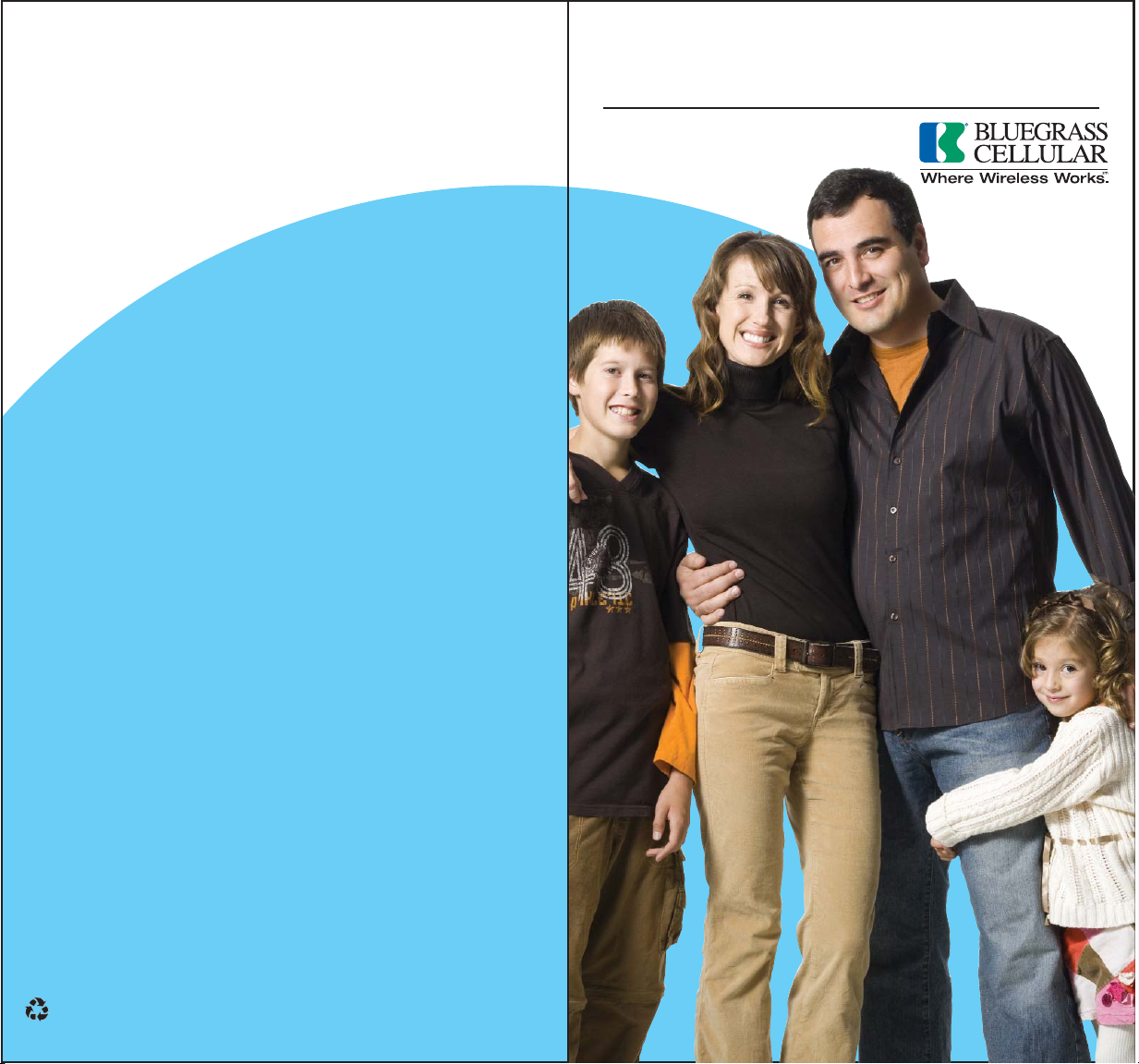
Welcome Guide
Printed on recycled paper.
©2009 Bluegrass Cellular, Inc. All rights reserved. 1/09
Page 2

Welcome to Bluegrass Cellularthe best network in Central Kentucky.
Thank you for choosing us to be your wireless provider!
As part of the Bluegrass Cellular family, you will receive a level of customer
care far superior to that of our competitors. That’s because we focus all of
our energy on the area where you live, work and play. There are numerous
conveniently located Customer Care Centers in our service area as well as
several authorized agent locations. Simply call 1-800-928-CELL to be put
in touch with any of these locations.
Contents
• Getting Started. . . . . . . . . . . . . . . . . . . . . . . . . . . . . . . . . . . . . . . . . 2
• Billing Information . . . . . . . . . . . . . . . . . . . . . . . . . . . . . . . . . . . . . . 4
• How to Read Your Bill. . . . . . . . . . . . . . . . . . . . . . . . . . . . . . . . . . . . 6
• Standard Features . . . . . . . . . . . . . . . . . . . . . . . . . . . . . . . . . . . . . 10
• Voice Mail . . . . . . . . . . . . . . . . . . . . . . . . . . . . . . . . . . . . . . . . . . . 12
• Voice Mail Menu Options . . . . . . . . . . . . . . . . . . . . . . . . . . . . . . . . 14
• Text /Picture Messaging . . . . . . . . . . . . . . . . . . . . . . . . . . . . . . . . . 16
• Mobile Web/BREW™/Ringback Tones (Ringtones & More) . . . . . . . 18
• Mobile Office Solutions/ 3G High Speed Data / Bluetooth
®
. . . . . . . 20
1
Page 3
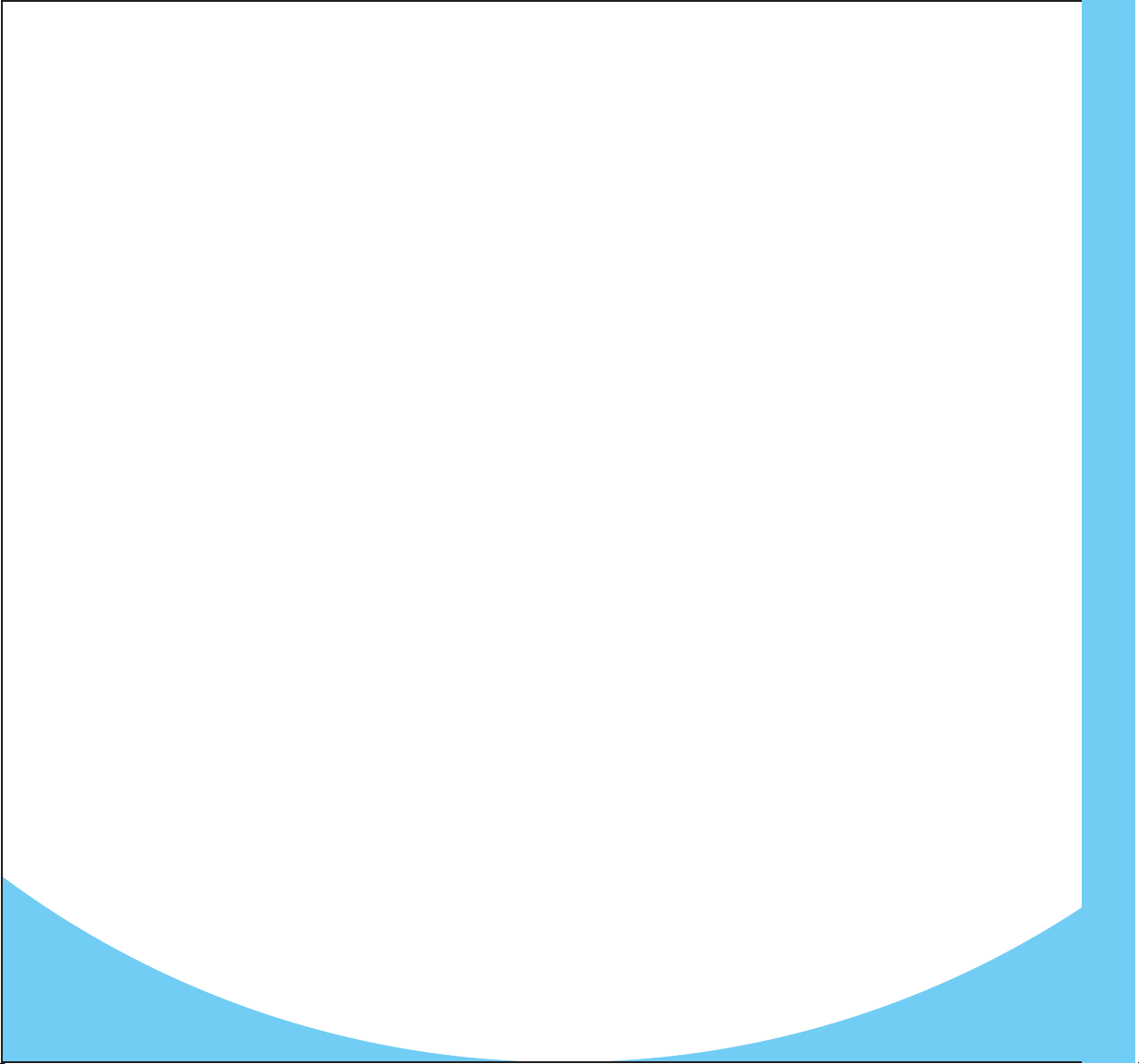
Getting Started
Before using your phone, be sure to charge your battery for the recommended amount of time according to your phone’s manual. Shop our locations for adapters, car chargers, batteries and more, or visit our accessory
shop online at bluegrasscellular.com. Your phone manual contains more
information regarding your phone’s capabilities and phone care tips. Many
user guides can be found online as dowloadable documents on our website at bluegrasscellular.com under Support, then Downloads. Below are
some common phone manufacturer websites:
• BlackBerry - na.blackberry.com/eng/support/
• Kyocera - www.kyocera-wireless.com/support/index.cfm
• LG - www.lge.com/support/manual.jsp
• Motorola - direct.motorola.com/Hellomoto/nss/support_manuals.asp
• Nokia - www.nokiausa.com/A4410023
• Palm - http://www.palm.com/us/support/
• Samsung - www.samsung.com/us/support/main/supportSupportMain.do
• UTStarcom - www.pcdphones.com/Phones.aspx?sLoc=0&sLoad=All
Dialing Tips
• For local calls (within Bluegrass Cellular’s home service area) dial the
seven-digit telephone number.
• For roaming or long distance calls, dial the area code + phone number.
• If you do not wish to receive calls while roaming outside of the home
coverage area, dial *29 "send", then "end." If you want callers to reach
you again, dial *28 "send", then “end."
Customer Care
Our website is available 24 hours a day, 7 days a week and contains a
great deal of information to help you. For questions about your cellular
service, your bill, or about roaming, call any of these three numbers FREE
from Bluegrass Cellular’s home area: *611 from your cellular phone, (270)
765-6361, or 1-800-928-2355 (Nationwide). Or if you prefer, you may
email custsvc@blue.net. Customer Service is open Monday-Friday from 8
a.m.-8 p.m (EST) and Saturdays from 9 a.m. to 6 p.m. (EST).
Locations
Bluegrass Cellular has Customer Care Centers in Bardstown,
Bowling Green, Brandenburg, Campbellsville, Central City,
Columbia, Corbin, Elizabethtown, Glasgow, Leitchfield, London,
Monticello, Radcliff, Russellville, Scottsville, Somerset and
Tompkinsville. Hours of service vary. Visit our website to find a
complete listing of all of our convenient locations, including
Authorized Agent locations.
Service and repairs
First, consult your cellular equipment manual to see if the problem is
just a case of “operator error.” Next, stop by a Customer Care
Center and visit a service technician. Do not attempt to repair
equipment yourself.
Equipment Insurance
Bluegrass Cellular offers insurance protection for your cellular
phone in case of loss, theft or damage. Insurance must be added
within 30 days of activating your phone and is available for a low
monthly rate. A deductible applies and may vary by model.
Security
Use your phone’s LOCK feature to protect from unauthorized use
and accidental dialing. If your phone is stolen, call Bluegrass
Cellular Customer Service (1-800-928-2355). Our After-Hours Stolen
Phone Hotline number is (270) 352-7422. See page 12 of this
Welcome Guide for important information regarding voicemail
security.
To find out more about your cellular service, you can call Bluegrass
Cellular at 1-800-928-CELL. Or, you can visit
bluegrasscellular.com to access a list of frequently asked
questions and downloads.
Getting Started
2 3
Page 4
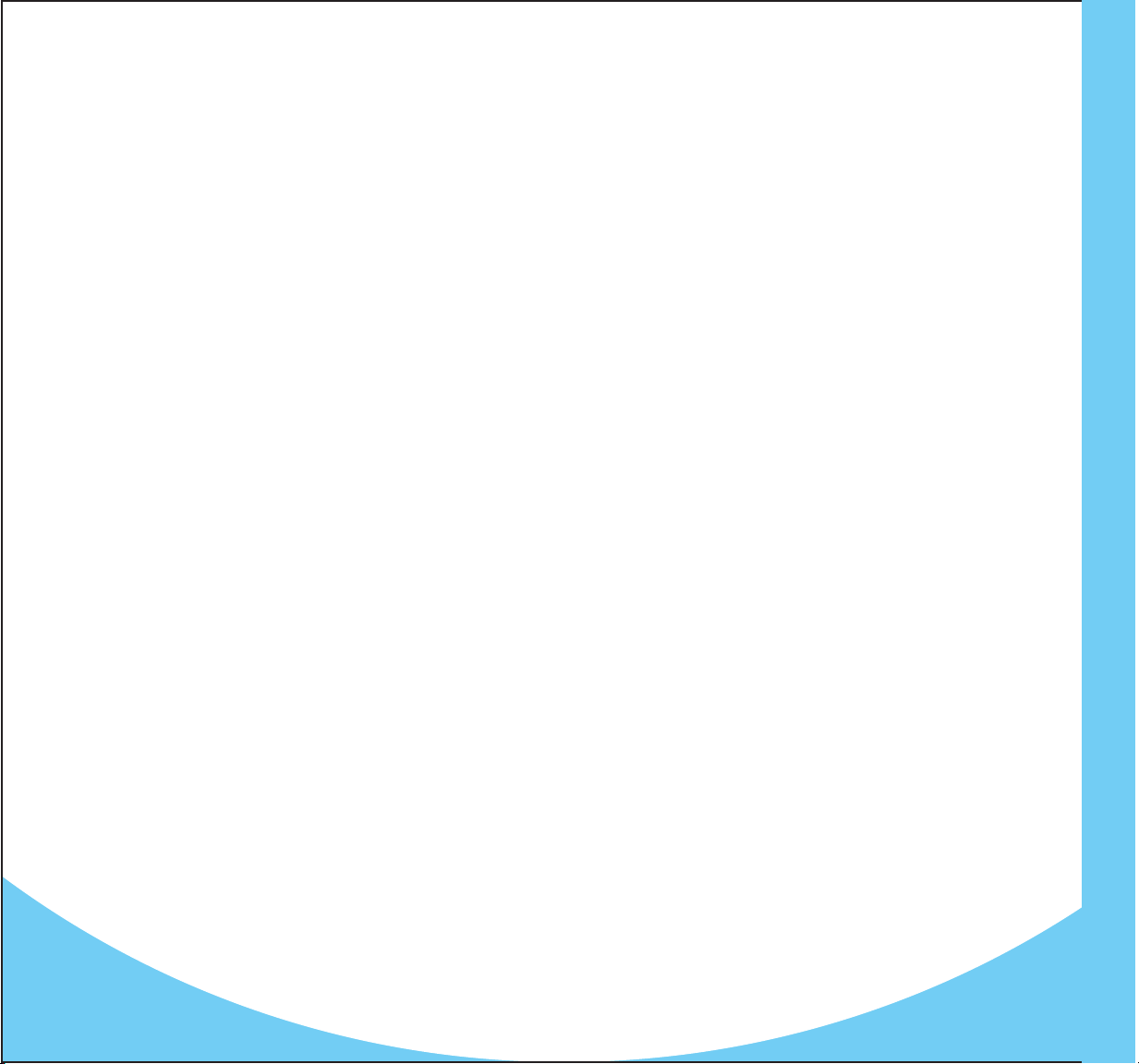
Important Information About Your Bill
Airtime/Minute Usage
Calls are billed in full minute increments from the time you place a call or
receive a call until the time you end the call. Any minutes incurred while
outside of Bluegrass Cellular’s home coverage area may appear on subsequent bills. With call waiting, airtime is debited for both calls.
Peak/Offpeak Charges
Peak and offpeak charges appear on your bill when you go over the allotted number of minutes included with your plan. The charge assessed is the
overage amount associated with your plan.
• Peak calling: minutes used from 6 a.m. to 7:59 p.m. EST
• Offpeak calling: minutes used from 8 p.m. to 5:59 a.m. EST
Eastern Standard Time applies to Bluegrass Cellular’s home coverage area;
while outside the home coverage area, the above times follow the time
zone of the area from which you place the call.
Overage Minutes
Overage minutes are minutes used over the included minutes in your plan
(weekday/daytime). The overage rate associated with your plan is used to
calculate overage charges.
Feature Minutes
Feature minutes are the number of minutes used during the feature time
period and are normally associated with night/weekend or other bonus
minutes.
Directory Assistance Charges
Dialing 411 or 555-1212 for home directory assistance costs $1.20 per
call. Airtime will also be incurred.
Compliance Charge
The Compliance Charge is incurred to help recover or help defray
costs of taxes and of governmental surcharges and fees imposed
on Bluegrass Cellular, and costs associated with government regulations and mandates on Bluegrass Cellular. These charges are
Bluegrass Cellular charges, not taxes, and are subject to change.
Online Bill Payment/Other Payment Options
To pay online, go to www.bluegrasscellular.com and click on the
ACCOUNT TOOLS link to the far right, then Pay My Bill. You can also
pay by automatic bank draft or credit/debit card deduction.
For more information, contact the Remittance department
at 1-800-928-CELL, option #5.
Billing Information
FMR/ACD
This stands for Follow Me Roaming/Automatic Call Delivery. FMR/ACD
charges are assessed for long distance associated with an incoming call
you receive while roaming.
Prorate on First Bill
Your first month's bill may include a prorated amount for a partial month
depending on when your cellular service was activated.
4 5
Page 5

How to Read Your Bill
To help you understand your first bill, the following are key sections of your
statement located on the first page of your bill.
Remittance Section:
1 Invoice Date: The last day of the current billing cycle.
2 Account Number: This is your Bluegrass Cellular account number.
Please have this number handy when calling customer service with
questions about your bill.
3 Past Due Date: The date by which the bill must be paid in order to avoid
any possibility of service interruption and/or finance charges.
4 Total Amount Due: The amount currently due to Bluegrass Cellular
(includes any previous balance plus all current charges).
5 Amount Enclosed: Please indicate the payment amount you are enclosing
with your remittance.
6 Remittance Address: The address where your payment should be
mailed. NOTE: DO NOT SEND OTHER CORRESPONDENCE TO THIS
ADDRESS, AS IT WILL NOT BE RECEIVED. Please contact customer service if you need to send us something other than payment.
Summary of Charges Section:
This section lists account level activity through the billing cutoff date.
Total monthly charges and applicable taxes are added to arrive at the
Total Current Charges. The sum of the balance forward and total current
charges equal the total amount due.
7 Previous Balance: Amount due from the last bill.
8 Total Payments Received: Total of all payments received since last
bill. An amount followed by (CR) is a credit amount.
9 Balance Forward: This section summarizes any past due amounts
(charges unpaid from previous billings).
10 Total Monthly Charges: The amount charged for the current month’s
usage (before taxes).
11 Total Current Charges: The amount charged for services incurred in
the current month, with taxes added.
12 Total Amount Due: The amount currently due to Bluegrass Cellular
(includes any previous balance plus all current charges).
How to Read Your Bill
Invoice Information
1
Invoice Date: 11/01/08
2
Account Number: 123456789
Phone Number: 270-000-0000
Past Due Date: 12/01/08
3
4
TOTAL AMOUNT DUE: $0.00
Amount Enclosed: $_____________
5
Please put your account number on your check and make payable to:
BLUEGRASS CELLULAR
BLUEGRASS CELLULAR
6
PO BOX 5012
ELIZABETHTOWN, KY 42702 5012
6
Summary of Charges
7
Previous Balance: 0.00
10/09/08 CASH Payment 0.00
8
Total Payments Received
Through 11/01/08: 0.00 CR
9
Balance Forward: 0.00
10
Total Monthly Charges: 0.00
Federal Taxes: 0.00
State Taxes: 0.00
Local Taxes: 0.00
Total Current Charges: 0.00
11
Total Amount Due by 11/30/08: 0.00
12
7
Page 6

13 Monthly Charges Section: Details charges for services and features.
Airtime usage shows the numbers of minutes used versus the number
of minutes in your plan.
14 Data Usage: Shows any data packages used, in kilobytes.
15 Monthly Rate Plan: Shows package minutes and minutes used.
16 Data Package - MMS MO/MT: Shows MMS or picture messages sent
from phone (MO=Mobile Originate) or received by phone (MT=Mobile
Terminate).
17 SMS: Shows any text messaging sent from phone or received by
phone with the number of messages used.
18 Monthly Feature Charge: Displays the charge for any monthly features.
19 Application Purchase: Provides information on any applications pur-
chased from your phone.
20 Air Roaming and Toll charges: Shows any roaming or long distance
(toll) call charges.
21 The sum of these charges, including any surcharges, fees and taxes,
equal the total monthly charges.
22 Call Detail: Lists roaming and long distance calls along with associat-
ed charges. It details where the call originated, date, time, destination,
minutes used, airtime charges, toll and roaming charges. Each phone
number on an account will have its own separate section.
23 DIR: Shows details for Landline to Mobile calls (LM), Mobile to Mobile
calls (MM), Mobile to Landline calls (ML) and Mobile to Feature calls
(MF)
Cellular Service
13
Monthly Charges For 270-000-0000
14
2 Blueworks Bundle Used 0
15
Monthly Services 11/2->12/1 Nationwide 650 0.00
Minutes 650 Used 0
16
Blueworks Bundle 2 MMS MO 9 Used 0
Blueworks Bundle 2 MMS MT 45161 Used 0
17
Blueworks Bundle 2 Sms 90 Used 0
18
Monthly Feature 11/2-> 12/1 Blueworks Bundle 2 0.00
Brew Application 11/1 RingTone 0.00
19
Air Roaming Off-Peak 0 Used 0.00
20
Toll Home Peak 0 Used 0.00
Universal Service Fund 11/2->12/1 Universal Svc Fund 0.00
Surcharges 11/2->12/1 Compliance Charge 0.00
Surcharges 11/2->12/1 KY E911 Fee 0.00
Surcharges 11/2->12/1 KY Lifeline Support 0.00
Total Monthly Charges 0.00
State Taxes 0.00
Local Taxes 0.00
Tot a l Taxe s 0. 0 0
21
Total Phone Detail 0.00
22
Origination Date Time Dir Destination Min Air Toll Total
001. HOME 11/07 345P MM 123 456 7890 1 O 0.00 0.00 0.00
002. HOME 11/12 400P ML 123 456 7890 10 O 0.00 0.00 0.00
003. HOME 11/13 700P MM 123 456 7890 50 O 0.00 0.00 0.00
“I” Indicates an Incoming Call.
23
8 9
Page 7

Standard Features Included with your Plan
Call Waiting
Call waiting is included with your plan as a free feature. You will, however,
have minutes debited for both calls that you have in your call waiting queue.
Call Forwarding*
There are many call forwarding options. The process of forwarding a call is
free, but minutes may be debited from both accounts if one Bluegrass
Cellular phone is forwarded to another. Also, long distance charges can be
incurred if you forward to a long distance number. Normally, calls are forwarded
to your voice mail so these options will override your voice mail option.
Forward ALL Calls
(every call goes to another number, no ring on your cell phone):
1. Press *72
2. Enter the 7 or 10 digit phone number where you want your calls to
be transferred
3. Press SEND or TALK
4. Wait for the tone
5. Press END
To deactivate: Press *720 SEND, then END
Call Forward Busy
(there are 2 callers in your queue, a third call is then forwarded):
1. Press *90#
2. Enter the 7 or 10 digit phone number where you want your calls to
be transferred
3. Press SEND or TALK
4. Wait for the tone
5. Press END or hang up
To deactivate: Press *900 SEND, then END
Call Forward No Answer (if voice mail is disabled):
1. Press *92#
2. Enter the 7 or 10 digit phone number where you want your calls to
be transferred
3. Press SEND or TALK
4. Wait for the tone
5. Press END or hang up
To deactivate: Press *920 SEND, then END
Call Forward Busy and No Answer:
1. Press *90#
2. Enter the 7 or 10 digit phone number where you want your
calls to be transferred
3. Press *92#
4. Enter the 7 or 10 digit phone number where you want your
calls to be transferred (same as above)
5. Press SEND or TALK
6. Wait for the tone
7. Press END or hang up
To deactivate: Press *900 SEND, then END; then press *920
SEND, then END.
*Call forwarding feature not available with Pay-As-You-Go plans or on any Unlimited plan.
Caller I.D./Outbound Caller I.D.
To block caller ID, press *67 before dialing the number you wish to
call. To unblock caller ID, press *82, and dial the number as usual.
Optional Features
These features are available for additional monthly charges:
• Anonymous Call Block
• Add-A-Line/Shared Minutes
• BREW™ Applications (ringtones, games & more)
• Call Restriction
• Detailed Billing
• Equipment Insurance
• Mobile Office Solutions (email, calendar, contacts)
• Mobile Web and Advanced Data Access
• Night & Weekend Calling Plan
• Picture Messaging
• Ringback Tones
• Text Messaging
• Unlimited Mobile-to-Mobile Calling
• Voice Mail & Voice Mail Plus
Call or log on to our website at bluegrasscellular.com for more
information. Brochures and other downloads are available through
the Support menu option, by choosing “Downloads” on the right.
Standard Features
10
11
Page 8

Voice Mail
Voice Mail offers a great way to get the message when you’re away from your
phone, and it’s easy to use.
• Airtime IS NOT incurred when a message is deposited in Voice Mail.
• Airtime IS NOT incurred when checking messages from a landline phone.
• Airtime IS incurred when checking messages from your cellphone.
• Basic Voice Mail stores 15 unplayed or saved messages for up to 5 days.
• Voice Mail Plus stores 20 unplayed or saved messages for up to 7 days.
• You cannot store a message indefinitely for later retrieval. Messages are automatically deleted in the order in which they were received within the 5- or 7-day window as listed above.
Access Voice Mail
• FROM YOUR CELLPHONE: simply press 1 and hold it down until the screen indicates
that you are dialing in to Voice Mail.* You can also press # and your cell number to
access Voice Mail. One-touch dialing for Voice Mail may be a different key (other
than 1), or may not be offered at all on your phone model, depending on the manufacturer.
• FROM A LANDLINE PHONE OR OTHER PHONE: dial 270-765-3611, 270-746-3611 or
270-590-MAIL (6245). You can also access Voice Mail by simply dialing your 7-digit cell
number.You will be prompted to enter your mailbox number – which is your 7-digit
cell number.When you hear your greeting, Press # to override your greeting. Next,
enter your security code. You can now use the main menu of your Voice Mailbox.
Set Up Voice Mail
When setting up your Voice Mailbox for the first time, follow the steps to establish
your security code, record your greeting, and record your name. Once this is done,
you can choose to perform other options from the various menus.
IMPORTANT:To protect the security of your Voice Mail, you must change the
security code assigned to your cellphone at activation. Choose a code that you can
easily remember, but that no one else can easily guess. If you forget your security
code, customer service can reset the code for you, but you will need to change it
again once it is reset. Whenever you change your security code, you will also
need to change your one-touch dialing programming. This can be done at any
Bluegrass Cellular location.
Change Your Security Code
• Press 8 for the personal options menu.
• Press 2 for security code options, then Press 3 to change your security code.
Change Your Greeting
• Press 2 for the greeting menu.
• Press 23 to record.
• If you want to delete your recording and try again, Press 25.
Manage Your Messages
• When you access your Voice Mailbox, if you have a message, you will
hear “You have 1 new message.”
• To play a message, Press 1.
• To delete a message, Press 5.
• To save a message, Press 2.
Record a Message
• Press 3 for the record menu.
• To record a message, Press 3. When you are finished recording, Press #.
• To review your recorded message, Press 44.
• To delete your recorded message and try again, Press 5.
• To send your recorded message, Press 9, then enter the 7-digit cellphone
number of the person you want to receive the message. Messages can
only be sent to other Bluegrass Cellular customers who have Voice Mail.
Helpful Hints
• To set up your voice mail for GREETING ONLY, so callers will NOT be able
to leave a message, Press 8 for the personal options menu, then 82.
• Press 9 after you leave a message in another Bluegrass Cellular customer’s voice mail to mark it as URGENT. Your message will be played
before all other voice mail messages.
SHORTCUTS (AFTER YOU HAVE ENTERED VOICE MAIL)
Back up/cancel: *
Additional help: * *
Go to Main Menu: * 1
Recover a deleted message: * 4 (do not exit voice mail prior to recovering)
Transfer unanswered calls: * 9 2 # # + YOUR CELL NUMBER; SEND, then
wait for Tone...END
Deactivate: * 9 2 0 SEND, then END
Transfer all calls when busy: * 9 0 # # + YOUR CELL NUMBER; SEND, then
wait for Tone...END
Deactivate: * 9 0 0 SEND, then END
Transfer all calls (call forwarding): * 7 2 # # + YOUR CELL NUMBER; SEND, then
wait for Tone...END
Deactivate: * 7 2 0 SEND, then END
Skip a voice mail greeting & Press 3 during greeting & leave message after
leave a message: tone
Message playback options: Press 4 to rewind message by 6 seconds
Press 44 to rewind message to beginning
Press 6 to fast forward message by 6 seconds
Press 66 to fast forward to end of message
Press # to pause/continue message
being played
Voice Mail
12
13
Page 9

Voice Mail Menu Options
When setting up your voice mailbox for the first time, follow the steps to
establish your security code, record your greeting, and record your name.
Once this is completed, you can choose to perform other options from the
various menus.
Italicized options are for Voice Mail Plus only.
Play Menu
1.
1 – Keep message new, play next
2 – Save message, play next
3 – Reply to message
4 – Rewind message 10 seconds
44 – Rewind to beginning of message
5 – Delete message
6 – Fast forward 10 seconds
66 – Fast forward to end of message
7 – Redirect message
2. Greeting Menu
21 – Play active greeting
23 – Record greeting
24 – Prevent callers from skipping your greeting
26 – Select active greeting
27 – Modify greeting
1 Play greeting
3 Record greeting
5 Delete greeting
8 Review the interval for a greeting
1 Play time interval
2 Change interval
3 Cancel time interval
28 – Activate/deactivate greeting schedule
29 – Review greeting schedule
31 – Play your name
33 – Record name
** Additional help
25 – Delete greeting
35 – Delete name
3. Record Menu
3 – Record/continue recording message
44 – Review message
5 – Delete message
7 – Assign special delivery options
1 Send message as urgent
2 Send message as confidential
3 For notification of non-delivery
4 Set for future delivery
9 – Address and send message
# – Pause/end recording of message
6. Broadcast Menu
1 – Review broadcast list directory
3 – Create/modify broadcast list
1 Replay address on list
2 Play next address on list
3 Add new address to list
4 Play first address on list
5 Delete current address on list
6 Play last address on list
71 Play name of current list
73 Record name of current list
75 Delete name of current list
8 Play previous address
# Save list changes
5 – Delete broadcast list
(Voice Mail Plus only)
8. Personal Options Menu
2 – Security code options
3 Enter/change security code
4 – Modify forwarding options
3 Modify message forwarding number
6 – Modify message notification options
1 Play message notification #
2 Enable/disable notification for urgent messages only
3 Modify message notification #
4 Enable/disable notification for urgent messages
outside the time window
5 Specify where message notification is delivered
6 Enable/disable message notification
8 Modify notification schedule
9 Define the window during which message notification
is enabled
82 – Enable announce only mailbox operation
83 – Modify your playback mode
84 – Restrict sending of Caller ID
Voice Mail Menu Options
14
15
Page 10

Text Messaging
Text messaging is easy to use when calling or leaving a voice mai is simply not
convenient. Text messaging charges are $0.20 per message, sent or received,
unless you choose a package. Text messages are short - 160 characters = 1
message. Any single message over 160 characters will be counted (and billed)
as a separate message.* See Features Brochure for complete information on
text message pricing options, including bundled packages.
With text messaging you can:
• Send messages directly from your phone to any 10 digit cellular number
(delivery not guaranteed with other carrier networks).
• Send & receive text messages as email. Your phone’s email address is
your number @sms.bluecell.com. For example,
2705551212@sms.bluecell.com. With this address, someone can send
you a message from their email account. You can simply enter an email
address to send email (as text) from your phone.
• You can also visit bluegrasscellular.com to type and deliver text mes-
sages to Bluegrass Cellular customers. You can send a text message to
up to 10 customers at a time (not available for sending to other carriers).
• Sign up for FREE Wireless AMBER Alerts to help recover missing children
at bluegrasscellular.com.
*(161 characters = 2 messages). Text messaging charges apply for messages sent or received.
Picture Messaging
With BlueWorks Picture Messaging you can:
• Send pictures right from your phone to another compatible phone, an
email address, or to your very own online album.
• Know who is calling when you match their picture to your contact list in
your phone.*
• Customize your pictures from your PC or your phone by adding text,
sounds and frames.
How to Use Picture Messaging
• To send and receive picture messages, you will need a phone
capable of utilizing picture messaging or MMS (Multi-Media
Messaging Service), and you’ll need to select a picture messaging package.
• Send your picture message to either a 10-digit mobile phone
number, or send to any email address. You can also send your
picture to your own online scrapbook.
• You’ll need to send a picture message first in order to receive any
future picture messages to activate your picture messaging service.
Using the Scrapbook
• Visit www.bluegrasscellular.com and go to ACCOUNT TOOLS
then Picture Scrapbook Tool.**
• Choose REGISTER first, on the left hand side of the screen. You’ll
enter your name, 10-digit phone # and your email address.
• A text message will be sent to your phone with your password
for you to enter the site. If you forget your password, click
“Forgot your password” and it will be text messaged to your phone.
• For security purposes, change your password to something you’ll
remember but others won’t easily guess.
• Send a picture from your phone to 7427 (PICS) as if you were
sending to a mobile number. Refer to your phone’s manual if
needed.
• Once you log in to your Scrapbook, your inbox will show the pictures
you have sent using the above number.You can then make changes
using the tools in the Scrapbook, or create an album to store the
picture. You can even upload photos from your computer to use.
• Send to a 10 digit Bluegrass Cellular phone # or to any email.
The person receiving your picture will either be able to see it
instantly in your message, or they can view it at bluegrasscellular.com by clicking ACCOUNT TOOLS then Picture Pickup using
information that is text messaged to them.***
*Requires phone capable of matching pictures to a contact. Refer to your phone’s manual.
**Internet access required.
***Non MMS (picture messaging) capable phones will receive a text message directing them to a web-viewing page. Phones must have text message feature in order to
receive this message.
Taxes are additional and are not included in these amounts. Picture messages:
charges apply for the transmission of pictures sent. Received picture messages are
free, as long as kb/MB included in package are not exceeded. Fifty
tomer’s total airtime and data usage during any single billing cycle must be used within
Bluegrass Cellular’s home coverage area. Other restrictions may apply.
percent (50%) of cus-
Text / Picture Messaging
16
17
Page 11

BlueWorks Mobile Web/ BREW™
Mobile Web - Information On Demand
Sign up for mobile web access and log on by selecting the icon
or web browser option from your phone’s menu. Instructions vary by
phone, refer to your user’s manual for complete information. The Mobile
Web menu options available are
• Local News & Info (area movie listings, local news from WBKO and more)
• News (for major Headline news)
• Sports (from ESPN)
• Social Media (from Facebook, MySpace, Xanga)
• Weather (from MSN and Yahoo! Weather)
Much more is available - surf to visit more menu options.
BREW™ - Ringtones, Games & More
Check out all of the cool tools and entertainment options available from
BREW. Download the hottest ringtones, graphics, games and other useful
tools. If you have a BREW capable phone, you can sign up for BREW
access which takes place via the Mobile Web.
How To Use BREW
To access BREW content, find the icon or other option from your
phone’s menu. Instructions vary by phone, refer to your user’s manual for
complete information.
• Access the BREW catalog by selecting the Mobile Shop icon, which looks
like a shopping cart.
• Each BREW application comes with a charge – either a monthly sub-
scription, one-time charge or use fee.
• Once you download the application, the charge will appear on your next
bill. All BREW purchases are final and cannot be credited. You are not
charged unless the download is successful. To check to see all of the
applications you have downloaded or removed, select the checkmark for
your settings, then choose “View Log.”
• To remove any application, select the settings menu (the checkmark),
then select “manage apps.” You will then be able to select the application and choose “cancel subscription” or “remove.” Any removed application will have to be re-downloaded.
• If you download too many applications for your phone’s memory,
you will need to remove another application to make room, or
you can disable an application for later use.
• Applications are associated with a particular phone - if you change
phones, you will need to remove the application from your old
phone, then repurchase on your new phone.
Kilobytes used for a typical application using Mobile Web or
BREW™:
• Check Email 34 KB
• Check Sports Scores 93 KB
• Check the Weather Forecast 28 KB
• Read the News Headlines 53 KB
• Download a BREW™ Game 228 KB
• Download a BREW™ Music Tone 610 KB
Application examples are estimates, actual usage will vary. Applications vary by
phone and pricing varies by application.
*Mobile Web/BREW™ use requires network compatible handset and Mobile Web/BREW access plan
with cellular plan. Accessible applications, graphics and content vary by phone and by site. Kilobytes
(kb) are used when downloading or surfing; airtime is not used. Megabytes (MB) and kilobytes (KB)
are standard units of measure for data uploaded and downloaded on a live connection. 1MB = 1024
kb. Data service is available in all 50 United States, however actual coverage may vary. Must have
digital signal in order to download, surf or use applications on a live server. Phone will not be able to
receive incoming calls while in a data session; incoming calls will be directed to voice mail. BREW
access/applications are not available on PDAs and Smartphones. Fifty percent (50%) of customer’s
total airtime and data usage during any single billing cycle must be used within Bluegrass Cellular’s
home coverage area. Other restrictions may apply.
Ringback Tones
By signing up for Ringback Tones, you’ll have access to hundreds
of tones (including music tones) that callers can listen to while
waiting for you to answer, for just $0.99 per month and $1.99
annually for each ringback tone.
How To Use RingbackTones
First, you must have the Ringback tone feature added to your
account. Then visit www.bluegrasscellular.com, select ACCOUNT
TOOLS then Ringback Tones to access the ringback tone library.
Choose “Register Now” first. Upon completing registration, you
must receive an incoming call (simply place a call to yourself) to
complete the activation process. Choose your favorite ringback
tone with options, and customize by caller.
*Ringback Tones are covered by U.S. Patent rights and are licensed to Ring Plus, Inc.
under patent No. 7, 007, 608.
Mobile Web / BREW™ / Ringback Tones
1918
Page 12

Mobile Office Solutions
Mobile Office Solutions / 3G High Speed Data / Bluetooth
Bluetooth®Wireless Connectivity
Your need to stay connected – the edge you’ve been looking for.
BlueWorks Mobile Office Solutions offers you a way to wirelessly connect
with voice and data, on the most reliable network available. Now you can
respond quickly to questions and requests from customers and prospects
– without having to wait until you get back to the office. The information
you need most goes with you, wherever you go. We offer:
• BlackBerry® devices and solutions
• PDAs with Mobile Office Data
• Wireless aircards for laptop connectivity
For all BlackBerry® devices, a BlackBerry® Data Plan is required; for
other PDAs, you can choose from a Mobile Office Data Plan or an
Advanced Data Plan depending upon your needs. Wireless aircards require
an Advanced Data Plan.
For more detailed information on BlueWorks Mobile Office Solutions please
see our Mobile Office Brochure or visit our website at
bluegrasscellular.com.
3G High Speed Data Access
In select areas across the 50 United States and in counties across our
Central Kentucky home coverage area, Bluegrass Cellular provides high
speed 3G (3rd Generation) data access on our EV-DO network. 3G speeds
are available on any data package of $4.99 per month and higher (including Mobile Web/BREW™ packages) on EV-DO capable phones and
devices. Faster data speeds allow for:
Bluetooth®connectivity allows you to hold conversations without
holding your phone and/or connecting a wired headset to your cellular phone. Many phones offer this hands-free Bluetooth
nectivity, and actual options vary by model. Be sure to check your
owner’s manual for specific Bluetooth
Bluegrass Cellular strongly encourages you to practice wireless
safety and speak responsibly. If you absolutely must converse
while driving, use a Bluetooth
offer a variety of headsets and will be happy to help you with a
selection.
Visit our website at www.bluegrasscellular.com for frequently
asked questions, manual downloads, services, and other and available applications for your phone. Thank you for choosing
Bluegrass!
®
operation instructions.
®
headset and be hands-free. We
®
con-
• faster picture and video messaging
• faster game and ringtone downloads
• faster wireless air cards for laptop computers
• faster data speeds for PDAs and Smartphones
Visit our website for more information and to find out where 3G access is
available within the Bluegrass Cellular home coverage area.
®
2120
