Page 1

Supplementary instructions
Supplementary instructions
OPTITEMP
OPTITEMP
OPTITEMPOPTITEMP
Supplementary instructions Supplementary instructions
Accessories for OPTITEMP transmitters
Transmitter configuration kit
Software installation guide for ConSoft for Windows XP, Windows Vista and
Windows 7
© KROHNE 10/2010 - 4001091501 - AD OPTITEMP ConSoft R01 en
Page 2

CONTENTS
OPTITEMP
1 Configuration kit 3
1.1 General safety notes......................................................................................................... 3
1.2 General information ......................................................................................................... 3
1.3 Scope of delivery............................................................................................................... 4
1.4 Technical data................................................................................................................... 4
1.5 Installation........................................................................................................................ 5
1.5.1 Installation of USB interface drivers ...................................................................................... 5
1.5.2 Installation of configuration software ConSoft ...................................................................... 5
1.6 Description of USB interface............................................................................................ 5
2 Installation guide for ConSoft 6
2.1 General safety notes......................................................................................................... 6
2.2 Setup for Windows XP ...................................................................................................... 6
2.2.1 Software and drivers located on a USB memory stick........................................................... 6
2.2.2 Software and drivers downloaded from internet page .......................................................... 8
2.3 Setup for Windows Vista................................................................................................... 9
2.3.1 Software and drivers located on a USB memory stick........................................................... 9
2.3.2 Software and drivers downloaded from internet page ........................................................ 11
2.4 Setup for Windows 7....................................................................................................... 13
2.4.1 Software and drivers located on a USB memory stick......................................................... 13
2.4.2 Software and drivers downloaded from internet page ........................................................ 16
2.5 Installing drivers for the USB interface ......................................................................... 17
2.6 Installing configuration software ConSoft ..................................................................... 18
2.7 Troubleshooting.............................................................................................................. 21
3 Notes 22
2
www.krohne.com 10/2010 - 4001091501 - AD OPTITEMP ConSoft R01 en
Page 3

OPTITEMP
1.1 General safety notes
CAUTION!
The USB interface is a non-Ex-approved product but is intended to be used for all type of
transmitters when in safe areas.
CAUTION!
Do not connect the USB interface to your USB port until prompted!
1.2 General information
ICON configuration kit includes all necessary software and hardware for configuration of the
temperature transmitters from a PC´s USB port.
Configuration starts from the main program ConSoft. ConSoft will identify the connected
transmitter and open the necessary configuration software.
CONFIGURATION KIT 1
ICON configuration kit consists of:
• USB interface
• USB cable (connection between PC and USB interface)
• Adapter cables (connection between USB interface and transmitter)
• Software and drivers on a USB memory stick
CAUTION!
Only one transmitter may be connected at a time.
The USB interface, used with the provided cables, is CE-marked and complies with the EMC
directive 2004/108/EC and EN/IEC 61326-1:2006. For more information refer to the Declaration
of Conformity.
For other cables than the provided and with cable length ≥ 3 m / 9.8 ft other requirements are
valid and are not covered by this EMC directive.
ICON configuration kit is compatible with Windows 2000 (SP3), Windows XP (SP2+), Windows
Vista and Windows 7.
www.krohne.com10/2010 - 4001091501 - AD OPTITEMP ConSoft R01 en
3
Page 4

1 CONFIGURATION KIT
1.3 Scope of delivery
Figure 1-1: Scope of delivery
1 USB communication cable (connection between PC and USB interface)
2 USB interface
3 Mini USB to Mini USB adapter (USB interface to transmitter)
1.4 Technical data
Operating conditions
Process temperature 0...+50°C / +32...+122°F
Storage temperature -20...+70°C / -4...+140°F
Humidity (non-condensing) 0...90% RH
OPTITEMP
Installation
Installation For detailed information, refer to chapter "Installation".
Dimensions USB interface Length: 144 mm / 4.49"; width: 36 mm / 1.42" ; heigth:
26 mm / 1.02"
Electrical connection
Power supply PC's USB port; 5 VDC; 74 mA max.
Galvanic isolation 1500 VAC
USB compliance USB v1.1 and USB v2.0
Input (PC to USB interface) USB cable
Output (USB interface to transmitter) Changeable adapter cables
System requirements
Windows Windows 2000 (SP3), XP (SP2+), Vista or 7
Display resolution Minimum 800x600
Free hard disk space 50 MB
Ports 1 free USB port
4
www.krohne.com 10/2010 - 4001091501 - AD OPTITEMP ConSoft R01 en
Page 5

OPTITEMP
1.5 Installation
1.5.1 Installation of USB interface drivers
Before you can use the USB interface you must install USB drivers on your PC. The memory stick
contains the necessary USB drivers for the USB interface.
For detailed information refer to section "Installation guide for ConSoft".
All software, USB drivers and installation guides can also be downloaded from the website.
1.5.2 Installation of configuration software ConSoft
All necessary software for configuration are included on the memory stick.
For detailed information refer to section "Installation guide for ConSoft".
All software, USB drivers and installation guides can also be downloaded from the website.
CONFIGURATION KIT 1
1.6 Description of USB interface
The USB interface is powered from the PC´s USB port. There are three LED indicators on the
USB interface: "USB", "PC" and "DEV". They are indicators to make the understanding of the
communication between PC and transmitter easier. Their functions are described below:
• "USB" LED indicates data transfer. It lights during data transfer, otherwise it is off.
• "PC" LED indicates connection between configuration program and PC. It is green only during
reading or writing to transmitter.
• "DEV" LED indicates the transmitter connection status. If it’s green, the connected
transmitter is detected by the USB interface. Flashing green indicates that the USB interface
is waiting for a new transmitter from the same product family, e.g. changing to a new device.
When it´s red no transmitter is detected by the USB interface and any sort of transmitter can
be connected to the USB interface.
www.krohne.com10/2010 - 4001091501 - AD OPTITEMP ConSoft R01 en
5
Page 6

2 INSTALLATION GUIDE FOR CONSOFT
CAUTION!
The installation guide must be read prior to installation.
2.1 General safety notes
CAUTION!
The USB interface is a non-Ex-approved product but is intended to be used for all type of
transmitters when in safe areas.
CAUTION!
Do not connect the USB interface to your USB port until prompted!
2.2 Setup for Windows XP
2.2.1 Software and drivers located on a USB memory stick
OPTITEMP
Step 1:
Step 1:
Step 1:Step 1:
Insert the USB memory stick into a USB port.
The first time the memory stick is connected to your PC it will be automatically installed. A
message "Found New Hardware" will pop up down in the right corner of the screen during
installation, just wait.
Step 2:
Step 2:
Step 2:Step 2:
Wait a few seconds, the computer will display a menu of actions to perform as shown in the
following figure.
Figure 2-1: Display of menu of possible actions
6
www.krohne.com 10/2010 - 4001091501 - AD OPTITEMP ConSoft R01 en
Page 7

OPTITEMP
INSTALLATION GUIDE FOR CONSOFT 2
Step 3:
Step 3:
Step 3:Step 3:
Select "Start Setup". Click on "OK". The Setup Menu will start.
Figure 2-2: Setup Menu
1 Install USB interface drivers
2 Install ConSoft
3 Exit
www.krohne.com10/2010 - 4001091501 - AD OPTITEMP ConSoft R01 en
7
Page 8

2 INSTALLATION GUIDE FOR CONSOFT
2.2.2 Software and drivers downloaded from internet page
Step 1:
Step 1:
Step 1:Step 1:
When you are downloading the files from internet you may get the options to "Run" or "Save". By
choosing "Run", the setup process starts once the setup file is downloaded. If you selected
"Save", double click on the downloaded file. Depending on your Windows security settings a
"Security Warning" dialogue box may be displayed. Click on "Run".
Step 2:
Step 2:
Step 2:Step 2:
The files will begin to extract. After extracting the files the "Setup Menu" will start.
OPTITEMP
Figure 2-3: Setup Menu
1 Install USB interface drivers
2 Install ConSoft
3 Exit
8
www.krohne.com 10/2010 - 4001091501 - AD OPTITEMP ConSoft R01 en
Page 9

OPTITEMP
INSTALLATION GUIDE FOR CONSOFT 2
2.3 Setup for Windows Vista
2.3.1 Software and drivers located on a USB memory stick
Step 1:
Step 1:
Step 1:Step 1:
Insert the USB memory stick into a USB port.
The first time the memory stick is connected to your PC it will be automatically installed. A
message "Installing device driver software" will pop up down in the right corner of the screen
during installation, just wait.
Step 2:
Step 2:
Step 2:Step 2:
If the "Do you want to scan and fix Removable Disk?" message is displayed, choose "Scan and fix
(recommended)" 1. Then click on "Start". After scanning, remove the USB memory and connect
it again.
Figure 2-4: Scan and fix removable disk
1 Choose "Scan and fix (recommended)"
2 Choose "Automatically fix the file system errors"
www.krohne.com10/2010 - 4001091501 - AD OPTITEMP ConSoft R01 en
9
Page 10

2 INSTALLATION GUIDE FOR CONSOFT
Step 3:
Step 3:
Step 3:Step 3:
The computer will display a menu of actions to perform. Select "Start Setup".
OPTITEMP
Figure 2-5: Setup Menu
Step 4:
Step 4:
Step 4:Step 4:
Depending on your Windows security settings a "User Account Control" dialogue box may be
displayed. Click on "Allow".
10
Figure 2-6: "User Account Control" dialogue box
www.krohne.com 10/2010 - 4001091501 - AD OPTITEMP ConSoft R01 en
Page 11

OPTITEMP
Step 5:
Step 5:
Step 5:Step 5:
The Setup Menu will start.
INSTALLATION GUIDE FOR CONSOFT 2
Figure 2-7: Setup Menu
1 Install USB interface drivers
2 Install ConSoft
3 Exit
2.3.2 Software and drivers downloaded from internet page
Step 1:
Step 1:
Step 1:Step 1:
When you are downloading the files from internet you may get the options to "Run" or "Save". By
choosing "Run", the setup process starts once the setup file is downloaded. If you selected
"Save", double click on the downloaded file. Depending on your Windows security settings a
"User Account Control" dialogue box may be displayed. Click on "Allow".
Figure 2-8: "User Account Control" dialogue box
www.krohne.com10/2010 - 4001091501 - AD OPTITEMP ConSoft R01 en
11
Page 12

2 INSTALLATION GUIDE FOR CONSOFT
Step 2:
Step 2:
Step 2:Step 2:
The files will begin to extract. After extracting the files the "Setup Menu" will start.
OPTITEMP
Figure 2-9: Setup Menu
1 Install USB interface drivers
2 Install ConSoft
3 Exit
12
www.krohne.com 10/2010 - 4001091501 - AD OPTITEMP ConSoft R01 en
Page 13

OPTITEMP
INSTALLATION GUIDE FOR CONSOFT 2
2.4 Setup for Windows 7
2.4.1 Software and drivers located on a USB memory stick
Step 1:
Step 1:
Step 1:Step 1:
Insert the USB memory stick into a USB port.
The first time the memory stick is connected to your PC it will be automatically installed. A
message "Installing device driver software" will pop up down in the right corner of the screen
during installation, just wait.
Step 2:
Step 2:
Step 2:Step 2:
If the "Do you want to scan and fix Removable Disk?" message is displayed, choose "Scan and fix
(recommended)" 1. Then click on "Start". After scanning, remove the USB memory and connect
it again.
Figure 2-10: Scan and fix removable disk
1 Choose "Scan and fix (recommended)"
2 Choose "Automatically fix the file system errors"
www.krohne.com10/2010 - 4001091501 - AD OPTITEMP ConSoft R01 en
13
Page 14

2 INSTALLATION GUIDE FOR CONSOFT
Step 3:
Step 3:
Step 3:Step 3:
The computer will display a menu of actions to perform.
OPTITEMP
Figure 2-11: Open folder to view files
Step 4:
Step 4:
Step 4:Step 4:
The computer will display a folder. Double click on "INSTALL".
Figure 2-12: Displayed folder structure
14
www.krohne.com 10/2010 - 4001091501 - AD OPTITEMP ConSoft R01 en
Page 15

OPTITEMP
INSTALLATION GUIDE FOR CONSOFT 2
Step 5:
Step 5:
Step 5:Step 5:
Depending on your Windows security settings a "User Account Control" dialogue box may be
displayed. Click on "Yes".
Figure 2-13: "User Account Control" dialogue box
Step 6:
Step 6:
Step 6:Step 6:
The Setup Menu will start.
Figure 2-14: Setup Menu
1 Install USB interface drivers
2 Install ConSoft
3 Exit
www.krohne.com10/2010 - 4001091501 - AD OPTITEMP ConSoft R01 en
15
Page 16

2 INSTALLATION GUIDE FOR CONSOFT
2.4.2 Software and drivers downloaded from internet page
Step 1:
Step 1:
Step 1:Step 1:
When you are downloading the files from internet you may get the options to "Run" or "Save". By
choosing "Run", the setup process starts once the setup file is downloaded. If you selected
"Save", double click on the downloaded file. Depending on your Windows security settings a
"User Account Control" dialogue box may be displayed. Click on "Yes".
OPTITEMP
Figure 2-15: "User Account Control" dialogue box
Step 2:
Step 2:
Step 2:Step 2:
The files will begin to extract. After extracting the files the "Setup Menu" will start.
16
Figure 2-16: Setup Menu
1 Install USB interface drivers
2 Install ConSoft
3 Exit
www.krohne.com 10/2010 - 4001091501 - AD OPTITEMP ConSoft R01 en
Page 17

OPTITEMP
INSTALLATION GUIDE FOR CONSOFT 2
2.5 Installing drivers for the USB interface
If you are only updating your ConSoft software, skip this chapter. Your old driver installation is
still valid!
CAUTION!
Make sure your USB interface is not plugged in before driver installation.
Step 1:
Step 1:
Step 1:Step 1:
Click on "Install USB interface drivers" 1 in the Setup Menu.
Figure 2-17: Setup Menu
1 Install USB interface drivers
2 Install ConSoft
3 Exit
Step 2:
Step 2:
Step 2:Step 2:
The installation procedure for the drivers will start. Wait until this automatic procedure ends. It
will take a few minutes. Then the window closes and the installation of the interface can
continue.
Step 3:
Step 3:
Step 3:Step 3:
Drivers for the USB interface are now prepared to be installed.
Step 4:
Step 4:
Step 4:Step 4:
Connect the USB interface and the installation will complete and be ready to use.
Step 5:
Step 5:
Step 5:Step 5:
You are back to the Setup Menu.
www.krohne.com10/2010 - 4001091501 - AD OPTITEMP ConSoft R01 en
17
Page 18

2 INSTALLATION GUIDE FOR CONSOFT
2.6 Installing configuration software ConSoft
Step 1:
Step 1:
Step 1:Step 1:
Click on "Install ConSoft" 2 in the Setup Menu.
OPTITEMP
Figure 2-18: Setup Menu
1 Install USB interface drivers
2 Install ConSoft
3 Exit
Step 2:
Step 2:
Step 2:Step 2:
ConSoft Setup Wizard starts. Click on "Next".
18
Figure 2-19: Starting of Setup Wizard
www.krohne.com 10/2010 - 4001091501 - AD OPTITEMP ConSoft R01 en
Page 19

OPTITEMP
INSTALLATION GUIDE FOR CONSOFT 2
Step 3:
Step 3:
Step 3:Step 3:
ConSoft Setup Wizard continues. Click on "Next".
Figure 2-20: Selecting installation folder with Setup Wizard
Step 4:
Step 4:
Step 4:Step 4:
Confirm installation. Click on "Next".
Figure 2-21: Confirm installation with Setup Wizard
www.krohne.com10/2010 - 4001091501 - AD OPTITEMP ConSoft R01 en
19
Page 20

2 INSTALLATION GUIDE FOR CONSOFT
Step 5:
Step 5:
Step 5:Step 5:
Installation of ConSoft.
OPTITEMP
Figure 2-22: Installation of ConSoft with Setup Wizard
Step 6:
Step 6:
Step 6:Step 6:
Complete installation of ConSoft. Click on "Close".
20
Figure 2-23: Complete installation of ConSoft with Setup Wizard
www.krohne.com 10/2010 - 4001091501 - AD OPTITEMP ConSoft R01 en
Page 21

OPTITEMP
Step 7:
Step 7:
Step 7:Step 7:
You are back to the Setup Menu.
INSTALLATION GUIDE FOR CONSOFT 2
Figure 2-24: Setup Menu
1 Install USB interface drivers
2 Install ConSoft
3 Exit
2.7 Troubleshooting
Error message Action
The Setup Menu does not
menu of actions to perform when inserting the USB
memory stick to a USB port.
Error message "USB Interface is not installed. The
program will not work." displayed when starting
ConSoft.
Error message "USB Interface:s hardware and/or
software should be updated." appears in ConSoft.
Error message "Unable to install because a newer
version of this product is already installed." is
displayed during installation of ConSoft.
Depending on Windows security settings you may
get the message "This program might not have
installed correctly" when exit from the Setup Menu
in Windows Vista or Windows 7.
not start and displays a
notnot
Open "My Computer".
A removable disk with an setup icon next to it
should appear there.
Open the removable disk and run the file
"INSTALL.EXE".
The Setup Menu will start.
Install drivers for the USB interface.
Contact us for update of your USB interface.
A newer version of ConSoft is already installed on
the computer. If you still want to install the older
version, uninstall ConSoft through "Control Panel –
Add or Remove Programs".
You can safely ignore this and close the window by
choosing the option "This program installed
correctly".
www.krohne.com10/2010 - 4001091501 - AD OPTITEMP ConSoft R01 en
21
Page 22
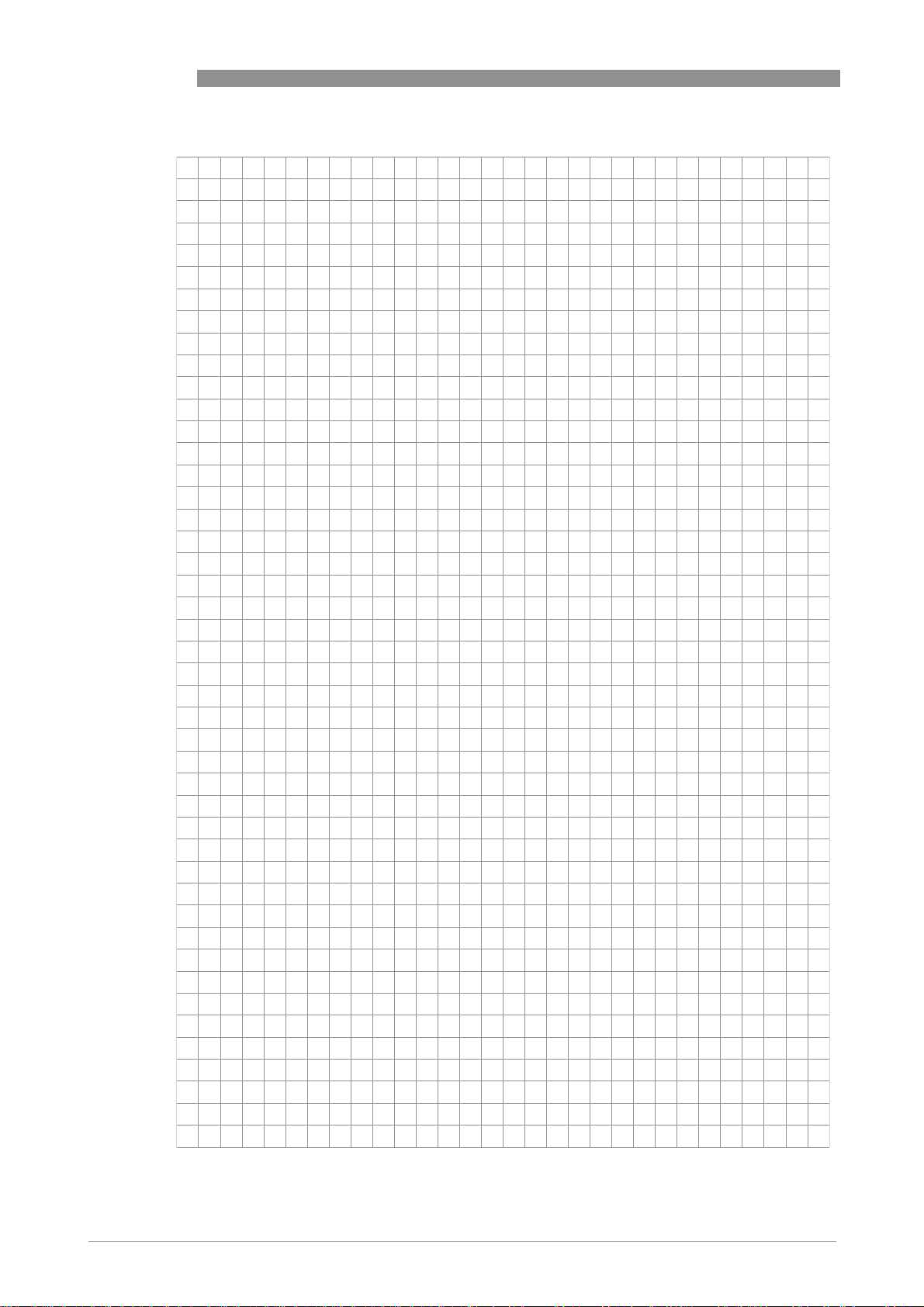
3 NOTES
OPTITEMP
22
www.krohne.com 10/2010 - 4001091501 - AD OPTITEMP ConSoft R01 en
Page 23

OPTITEMP
NOTES 3
www.krohne.com10/2010 - 4001091501 - AD OPTITEMP ConSoft R01 en
23
Page 24

KROHNE product overview
• Electromagnetic flowmeters
• Variable area flowmeters
• Ultrasonic flowmeters
• Mass flowmeters
• Vortex flowmeters
• Flow controllers
• Level meters
• Temperature meters
• Pressure meters
• Analysis products
• Measuring systems for the oil and gas industry
• Measuring systems for sea-going tankers
Head Office KROHNE Messtechnik GmbH
Ludwig-Krohne-Str. 5
D-47058 Duisburg (Germany)
Tel.:+49 (0)203 301 0
Fax:+49 (0)203 301 10389
info@krohne.de
© KROHNE 10/2010 - 4001091501 - AD OPTITEMP ConSoft R01 en - Subject to change without notice.
The current list of all KROHNE contacts and addresses can be found at:
www.krohne.com
