Page 1

1
External Setups
E
Page 2
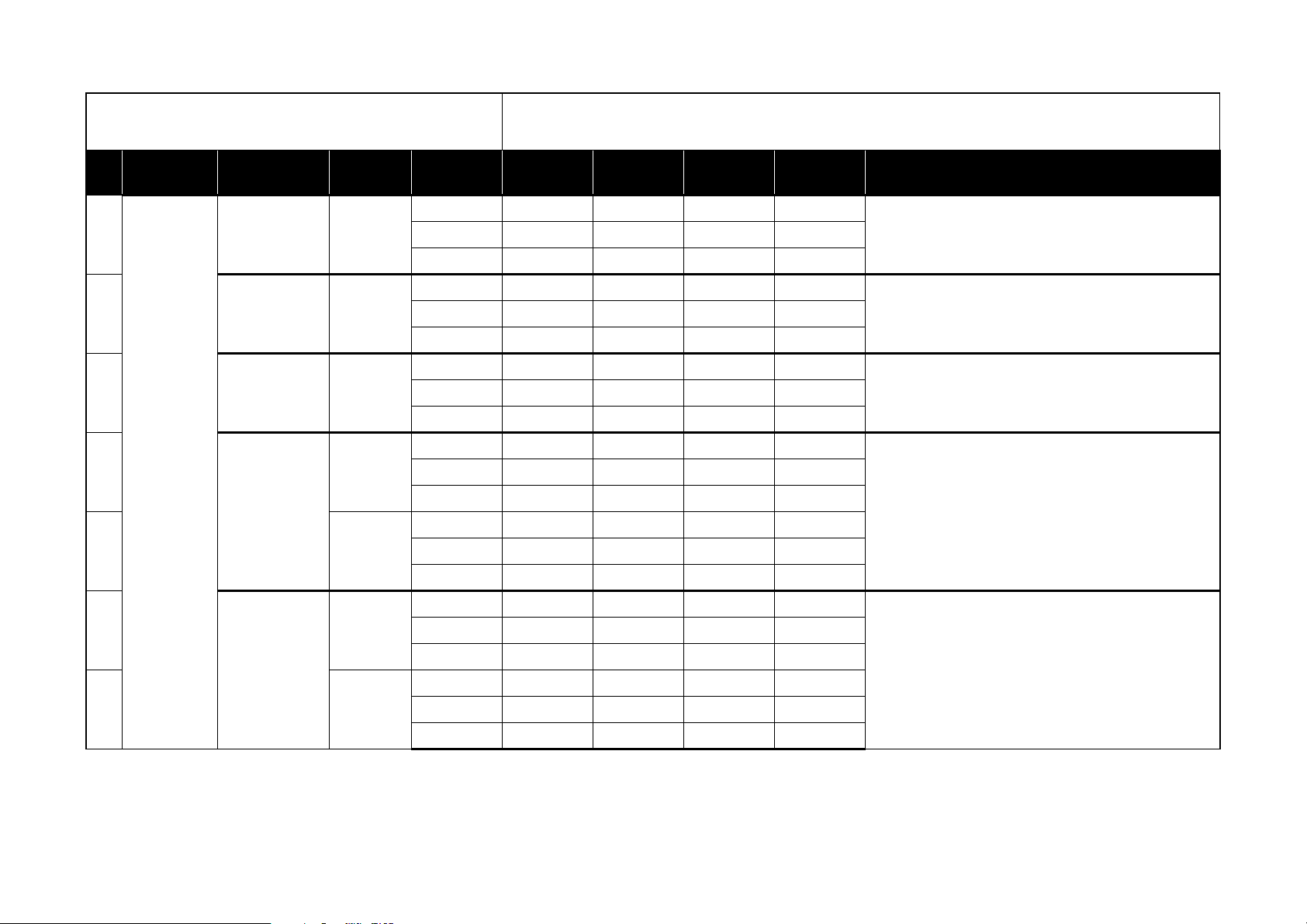
1: These operations will overwrite the previous MIDI Control settings. If necessary, back up the previous control Midi file.
2: When the MIDI channel settings of the host application and the plug-in software are the same, proper control may not be available. Please change the MIDI channel setting on
either the host application or the plug-in software. Please refer to the application’s manual for the correct setting
Manufacturers Product Name
0
1KLC M1 Le
2KLC WAVESTATION
3
KORG
4[B]
5
6[B]
KLC M1
KLC MS-20
KLC Polysix
Scene
Vari atio n
[A]
[A]
Knob 1 Knob 2 Knob 3 Knob 4 HINT
Name OSC BAL RESO CUTOFF EG INT
Ch Global Ch Global Ch Global Ch Global Ch
CC#/No te CC#8 CC#71 CC#74 CC#79
Name OSC BAL Free CUTOFF EG INT
Ch Global Ch Global Ch Global Ch Global Ch
CC#/Note CC#8 off CC#74 CC#79
Name Vector X Vector Y Free Free
Ch Global Ch Global Ch Global Ch Global Ch
CC#/Note CC#16 CC#17 off off
Name VCO 1 WAVE FORM VCO 2 WAVE FORM HPF CUTOFF LPF CUTOFF
Ch Global Ch Global Ch Global Ch Global Ch
CC#/Note CC#77 CC#82 CC#28 CC#74
Name VCO 1 LEVEL VCO 2 LEVEL HPF PEAK LPF PEAK
Ch Global Ch Global Ch Global Ch Global Ch
CC#/Note CC#20 CC#21 CC#29 CC#71
Name VCO WAVE FORM VCO PWM ADJUST VCF CUTOFF VCF RESONANCE
Ch Global Ch Global Ch Global Ch Global Ch
CC#/Note CC#77 CC#14 CC#74 CC#71
Name MG FREQUENCY MG DELAY TIME MG LEVEL EG ATTACK
Ch Global Ch Global Ch Global Ch Global Ch
Click the “KORG” logo. Select “ Load Controller Map...” from the displayed KORG logo
menu. Load the controller settings file “M1.cmap” from the “Presets” folder that’s
located inside the folder where the KORG Legacy Collection is installed.
Click the “KORG” logo. Select “Load Controller Map...” from the displayed KORG logo
menu. Load the controller settings file “M1 Le.cmap” from the “Presets” folder that’s
located inside the folder where the KORG Legacy Collection is installed.
Click the “KORG” logo. Select “Load Controller Map...” from the displayed KORG logo
menu. Load the controller settings file “MS-20.cmap” from the “Presets” folder located
inside the folder where the KORG Legacy Collection is installed.
Click the “KORG” logo. Select “Load Controller Map...” from the displayed KORG logo
menu. Load the controller setting file “Polysix.cmap” from the “Presets” folder located
inside the folder where the KORG Legacy Collection is installed.
CC#/Note CC#27 CC#24 CC#76 CC#73
2
Page 3
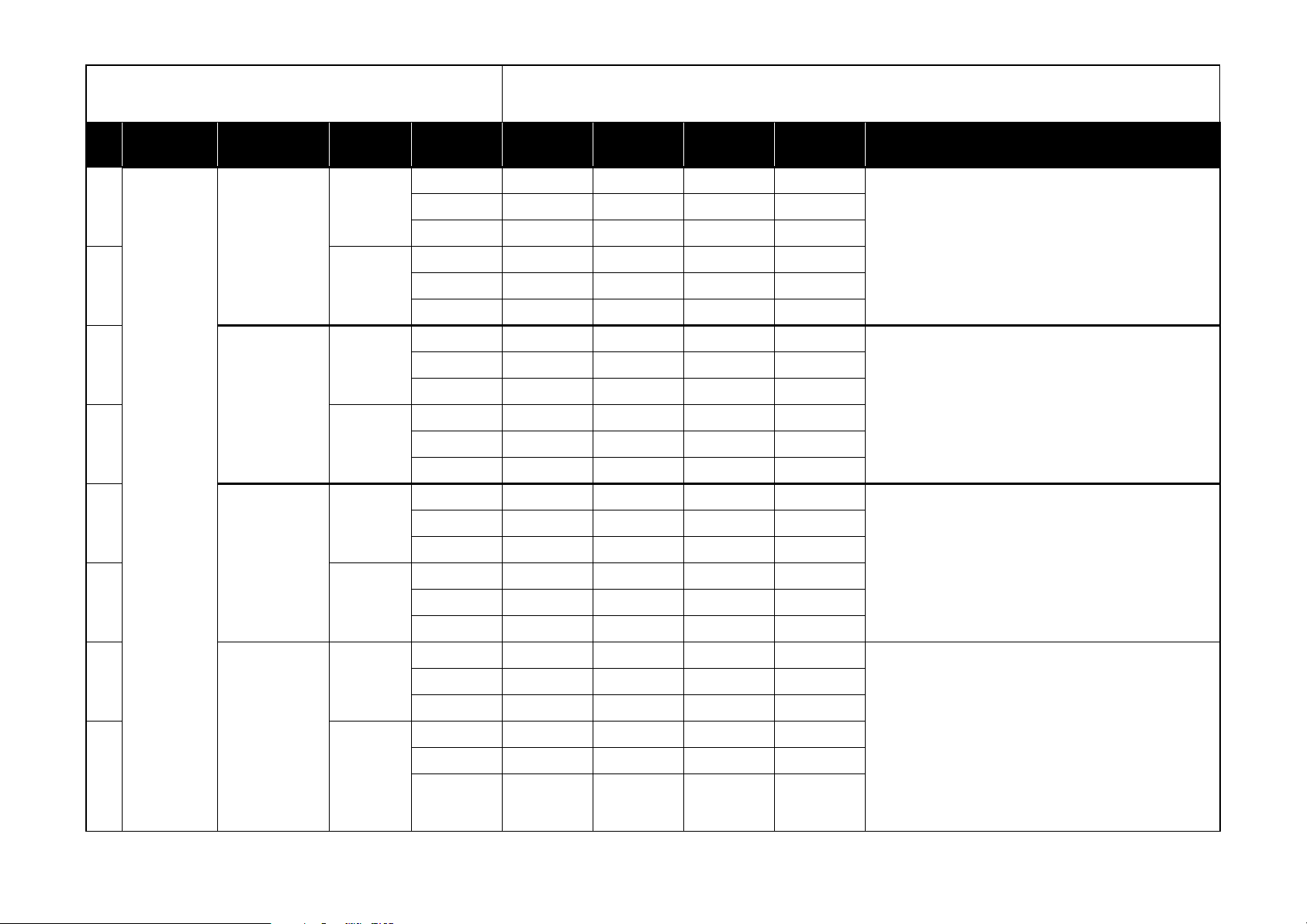
1: These operations will overwrite the previous MIDI Control settings. If necessary, back up the previous control Midi file.
2: When the MIDI channel settings of the host application and the plug-in software are the same, proper control may not be available. Please change the MIDI channel setting on
either the host application or the plug-in software. Please refer to the application’s manual for the correct setting
Manufacturers Product Name
7
KLC LegacyCell
8[Slider]
9
KLC Mono/Poly
10 [B]
KORG
11
microKORG
12 [B]
13
microKORG XL
14 [B]
Scene
Vari atio n
[Encoder]
[A]
[A]
[A]
Knob 1 Knob 2 Knob 3 Knob 4 HINT
Name Encoder 1 Encoder 2 Encoder 3 Encoder 4
Ch Global Ch Global Ch Global Ch Global Ch
CC#/Note CC#28 CC#29 CC#30 CC#31
Name Slider 1 Slider 2 Slider 3 Slider 4
Ch Global Ch Global Ch Global Ch Global Ch
CC#/Note CC#77 CC#15 CC#5 CC#20
Name XMOD INT FREQ MOD PWM INT VCF Cut
Ch Global Ch Global Ch Global Ch Global Ch
CC#/Note CC#12 CC#13 #CC15 #CC74
Name VCF EG ATTACK VCF EG DECAY VCF EG SUSTAIN VCF EG RELEASE
Ch Global Ch Global Ch Global Ch Global Ch
CC#/Note #CC28 #CC29 #CC30 #CC31
Name OSC 1 Wave Filter Cutoff Filter Resonance Filter EG Int
Ch Global Ch Global Ch Global Ch Global Ch
CC#/Note CC#77 CC#74 CC#71 CC#79
Name OSC 1 Control2 OSC 2 Tune OSC 1 Level OSC 2 Level
Ch Global Ch Global Ch Global Ch Global Ch
CC#/Note CC#15 CC#19 CC#20 CC#21
Name Filter1 Balance Filter1 Cutoff Filter1 Resonance Drive/WS Depth
Ch Global Ch Global Ch Global Ch Global Ch
CC#/Note CC#27 CC#74 CC#71 CC#83
Name EG2(AmpEG) Attack EG2(AmpEG) Release MFX1 We/Dry MFX2 We/Dry
Ch Global Ch Global Ch Global Ch Global Ch
CC#/Note CC#73 CC#72 CC#115 CC#116
Click the controller logo on the “PERFORMANCE” page. Select “Load Controller Map...”
from the displayed controller menu. Load the controller setting file “LegacyCell.cmap”
from the “Presets” folder that’s located inside the folder where the KORG Legacy Collection is installed.
Click the “FILE” button at the bottom of the screen. Click the “LOAD” button in the display and make the popup menu appear. Choose “Controller Map...” from the popup
menu. Load the controller setting file “MonoPoly.cmap” from the “Presets” folder
located inside the folder where the KORG Legacy Collection is installed.
1: Connect the microSTATION’s MIDI OUT jack to the microKORG’s MIDI IN jack with a
MIDI cable.
2: Set the EDIT SELECT 2 knob to “MIDI”. Move Knob 1 to set the MIDI CH to “1”. Move
Knob 3 to set the CLOCK to “Ext”.
3: Set the EDIT SELECT 2 knob to “GLOBAL”. Move Knob 4 to set the POSITION to “PrE”
(Pre TG).
4: Press the 4 key while holding the SHIFT key to enter MIDI Filter settings. Move Knob 1
to select “P-E” (PROGRAM CHANGE Enabled). Move Knob 2 to select “C-E” (CONTROL
CHANGE Enabled). Move Knob 3 to select “b-E” (PITCH BEND Enabled).
1: Connect the microSTATION’s MIDI OUT jack to the microKORG XL’s MIDI IN jack with a
MIDI cable.
2: Set the KNOB FUNCTION SELECT dial to “FULL EDIT”.
3: Move Knob 1 to set the page to “MIDI.” Move Knob 2 to set the parameter to “MIDI
CH.” Move Knob 3 to set the value to “01.” Move Knob 2 to set the parameter to
CLOCK” Move Knob 3 to set the value to “EXT MIDI.”
4: Move Knob 1 to set the page to “GLOBAL.” Move Knob 2 to set the parameter to
“POSITION ” Move Knob 3 to set the value to “PRE TG.”
5: Move Knob 1 to set the page to “MIDI FLT.” Move Knob 2 to set the parameter to
“PROG CHG ” Move Knob 3 to set the value to “ENABLE.” Move Knob 2 to set the
parameter to “C TRL CHG ” Move Knob 3 to set th e value to “ENABLE.” Move Knob 2 to
set the parameter to “P.BEND CHG ” Move Knob 3 to set the value to “ENABLE.”
3
Page 4
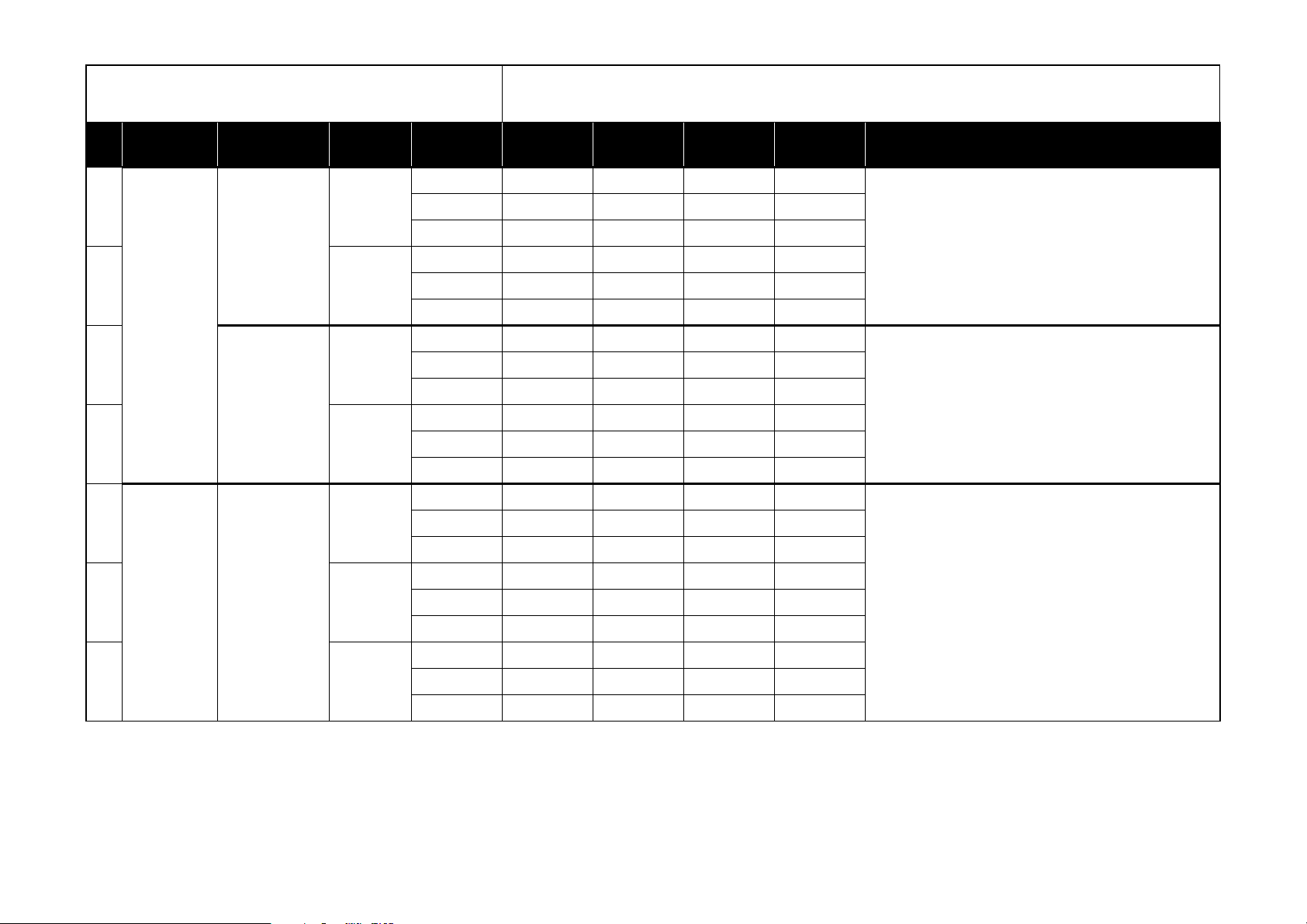
1: These operations will overwrite the previous MIDI Control settings. If necessary, back up the previous control Midi file.
2: When the MIDI channel settings of the host application and the plug-in software are the same, proper control may not be available. Please change the MIDI channel setting on
either the host application or the plug-in software. Please refer to the application’s manual for the correct setting
Manufacturers Product Name
15
RADIAS
16 [B]
KORG
17
R3
18 [B]
19
Ableton Live
20 [Pan]
21 [Volume]
Scene
Vari atio n
[A]
[A]
[Send]
Knob 1 Knob 2 Knob 3 Knob 4 HINT
Name OSC1 Wave Filter 1 Cut Filter 1 Resonance Filter 1 Balance
Ch Global Ch Global Ch Global Ch Global Ch
CC#/No te CC#8 CC#74 CC#71 CC#27
Name OSC 1 Control2 LFO 1 Frequency OSC 2 Tune Amp Level
Ch Global Ch Global Ch Global Ch Global Ch
CC#/Note CC#17 CC#90 CC#21 CC#7
Name OSC1 Wave Filter 1 Cut Filter 1 Resonance Filter 1 Balance
Ch Global Ch Global Ch Global Ch Global Ch
CC#/No te CC#8 CC#74 CC#71 CC#27
Name OSC 1 Control2 LFO 1 Frequency OSC 2 Tune Amp Level
Ch Global Ch Global Ch Global Ch Global Ch
CC#/Note CC#17 CC#90 CC#21 CC#7
Nam e Tr ack 1 S end Tr ack 2 S end Tr ack 3 S end Track 4 S end
Ch Ch:01G Ch:02 Ch:03 Ch:04
CC#/Note CC#18 CC#18 CC#18 CC#18
Name Track 1 Pan Track 2 Pan Track 3 Pan Track 4 Pan
Ch Ch:01G Ch:02 Ch:03 Ch:04
CC#/Note CC#10 CC#10 CC#10 CC#10
Nam e Tr ack 1 Vo lume Trac k 2 Volume Track 3 Volume Track 4 Volume
Ch Ch:01G Ch:02 Ch:03 Ch:04
1: Connect the microSTATION’s MIDI OUT jack to the RADIAS’ MIDI IN jack with a MIDI
cable.
2: Press the [GLOBAL] key to enter Global mode. Set “Position” on the “GLOBAL” page to
“Pre TG”.
3: Press the [PAGE] key to move to the “MIDI” page. Set “MIDI Ch” to “01” and “Clock” to
“Ext-MIDI”.
4: Press the [PAGE] key to move to the “MIDI FILTER” page. Set “ProgChg” to “o”,
“CtrlChg” to “o”, “P.Bend” to “o”.
1: Connect the microSTATION’s MIDI OUT jack to the R3’s MIDI IN jack with a MIDI cable.
2: Turn [PAGE SELECT] dial to move to “EDIT-P40 Global-A” page and set [KNOB4]’s
“Position” to “Pre TG.”
3: Turn [PAGE SELECT] dial to move to “EDIT-P42 MIDI” page and set [KNOB1]’s “MIDI
Ch” to “01”, [KNOB4]’s “Clock” to “Ext-MIDI.”
4: Turn [PAGE SELECT] dial to move to “EDIT-P43 MIDIFilt” page and set [KNOB1]’s
“PROG Chg” to “Enable,” [KNOB2]’s “Ctrl Chg” to “Enable”, [KNOB3]’s “PitchBend” to
“Enable.”
Load the “KORG microSTATION template.als” file.
Select “Preferences...” in the “Options” menu (or select “Preferences...” from the “Live”
menu on the Mac) to open the “Preferences” dialog. Set “Input” of “Remote Control” to
“micro STATION(KEYBOARD)”.
CC#/No te CC#7 CC#7 CC#7 CC#7
4
Page 5
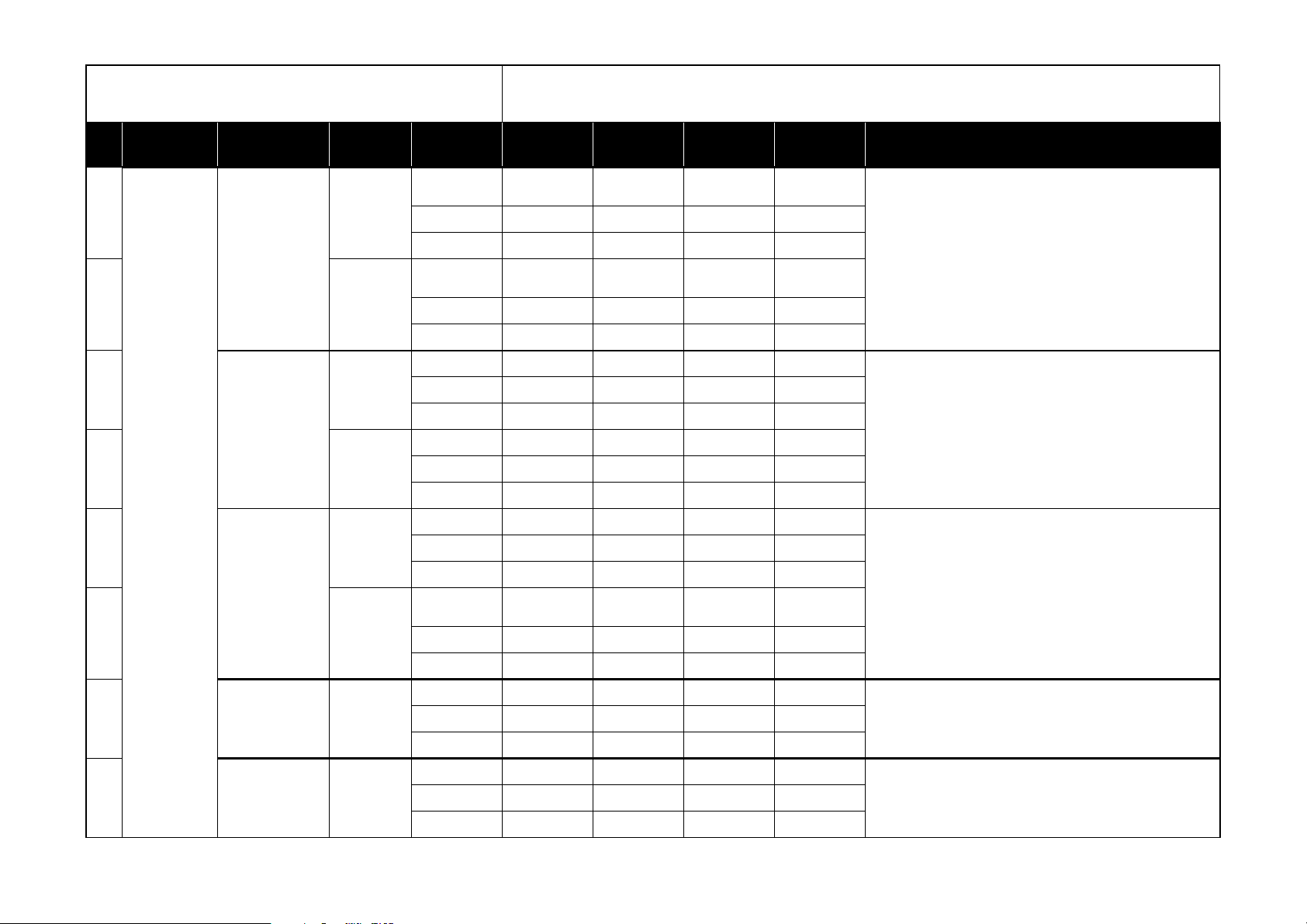
1: These operations will overwrite the previous MIDI Control settings. If necessary, back up the previous control Midi file.
2: When the MIDI channel settings of the host application and the plug-in software are the same, proper control may not be available. Please change the MIDI channel setting on
either the host application or the plug-in software. Please refer to the application’s manual for the correct setting
Manufacturers Product Name
22
Lounge Lizard EP-3
23 [B]
24
Ultra Analog VA
25 [B]
Applied Acoustics Systems
26
String Studio VS
27 [B]
Scene
Vari atio n
[A]
[A]
[A]
Knob 1 Knob 2 Knob 3 Knob 4 HINT
Name
Ch Global Ch Global Ch Global Ch Global Ch
CC#/Note CC#44 CC#45 CC#46 CC#47
Name
Ch Global Ch Global Ch Global Ch Global Ch
CC#/Note CC#52 CC#53 CC#54 CC#55
Name OSC1 Detune OSC1 PW FILTER1 Cutoff FILTER1 Q
Ch Global Ch Global Ch Global Ch Global Ch
CC#/Note CC#44 CC#45 CC#46 CC#47
Name FILTER1 ENV1 A FILTER1 ENV1 D FILTER1 ENV1 S FILTER1 ENV1 R
Ch Global Ch Global Ch Global Ch Global Ch
CC#/Note CC#52 CC#53 CC#54 CC#55
Name Chorus Mix Chorus Depth Chorus Rate Delay Mix
Ch Global Ch Global Ch Global Ch Global Ch
CC#/Note CC#44 CC#45 CC#46 CC#47
Name
Ch Global Ch Global Ch Global Ch Global Ch
Mallet Stiffness
soft/hard
Pickup G eometry
Symmetry
Excitator Prot
(Force, Mass)
Mallet Force
strength
Pickup Geometr y
Distance
Excitator Stiff (Friction)
Mallet Noise pitch Mallet Noise decay
Pickup Volume
Input
Excitator Velocity Filter Cutoff
Pickup Volu me Output
Select “Import...” from the “File” menu and load the setting file “KORG Midi Links.lx3”.
Select “Import...” from the “File” menu and load the setting file “KORG Midi Links.axf”
file.
Select “Import...” from the “File” menu and load the setting file “KORG Midi Links.sxf ” file.
28 Lounge Lizard Session
29 Ultra Analog Session
CC#/No te CC#10 2 CC#103 CC#1 04 CC#10 5
Name Piano Tune Tremolo Depth Tremolo Speed
Ch Global Ch Global Ch Global Ch Global Ch
CC#/Note CC#71 CC#70 CC#92 CC#79
Name Keyboard Glide Filter Cutoff Filter Q Filter Env Attack
Ch Global Ch Global Ch Global Ch Global Ch
CC#/No te CC#5 CC#74 CC#71 CC#85
5
Select “Import...” from the “File” menu and load the setting file “KORG Midi Links.lls” file.
Select “Import...” from the “File” menu and load the setting file “KORG Midi Links.uas”
file.
Page 6

1: These operations will overwrite the previous MIDI Control settings. If necessary, back up the previous control Midi file.
2: When the MIDI channel settings of the host application and the plug-in software are the same, proper control may not be available. Please change the MIDI channel setting on
either the host application or the plug-in software. Please refer to the application’s manual for the correct setting
Manufacturers Product Name
30
minimoog V
31 [B]
32
CS-80V
33 [B]
Arturia
34
moog modular V
35 [B]
Scene
Vari atio n
[A]
[A]
[A]
Knob 1 Knob 2 Knob 3 Knob 4 HINT
Name Wave Osc 1 Wave Osc 2 Wave Osc 3 Cutoff
Ch Global Ch Global Ch Global Ch Global Ch
CC#/Note CC#16 CC#17 CC#18 CC#74
Name Level Osc 1 Level Osc 2 Level Osc 3 Level Ext
Ch Global Ch Global Ch Global Ch Global Ch
CC#/Note CC#80 CC#81 CC#82 CC#83
Name Attack Time Vca 1 Decay Time Vca 1 Sustain Level Vca 1 Release Time Vca 1
Ch Global Ch Global Ch Global Ch Global Ch
CC#/Note CC#92 CC#94 CC#95 CC#96
Name HighPass 1 Cutoff
Ch Global Ch Global Ch Global Ch Global Ch
CC#/Note CC#65 CC#66 CC#67 CC#68
Name
Ch Global Ch Global Ch Global Ch Global Ch
CC#/Note CC#80 CC#16 CC#81 CC#17
Name 125Hz Band Gain 350Hz Band Gain 1000Hz Band Gain 2800Hz Band Gain
Ch Global Ch Global Ch Global Ch Global Ch
CC#/No te CC#10 6 CC#107 CC#1 08 CC#10 9
Filter 1 Cutoff Frequency
HighPass 1 Resonance
Filter 1 Resonance
LowPass 1 Cutoff
Filter 2 Cutoff Frequency
LowPass 1 Resonance
Filter 2 Resonanc e
Copy the setting file “controlMidi” into the following folder:
Windows: The “save” folder is located inside the folder where minimoog V is installed.
(e.g. C:\Program Files\Arturia\minimoog V\save)
Mac: /Library/Preferences/minimoog V/save folder This operation will overwrite the
previous MIDI Control settings. If necessary, back up the previous controlMidi file.
Copy the setting file “controlMidi” into the following folder:
Windows: The “save” folder is located inside the folder where CS-80V is installed.
(e.g. C:\Program Files\Arturia\CS-80V\save)
Mac: /Library/Preferences/Cs80V/save folder. This operation will overwrite the previous
MIDI Control settings. If necessary, back up the previous controlMidi file.
Copy the setting file “controlMidi” into the following folder:
Windows: The “save” folder is located inside the folder where Moog Modular V is
installed. (e.g. C:\Program Files\Arturia\Moog Modular V\save)
Mac:/Library/Preferences/MoogModularV/save folder This operation will overwrite the
previous MIDI Control settings. If necessary, back up the previous controlMidi file.
36
ARP2600 V
37 [B]
Name PORTAMENTO TIME DELAY Dry/Wet DELAY time L DELAY time R
[A]
Ch Global Ch Global Ch Global Ch Global Ch
CC#/Note CC#44 CC#45 CC#46 CC#47
Name
Ch Global Ch Global Ch Global Ch Global Ch
CC#/Note CC#52 CC#53 CC#54 CC#55
INT.FIRTER FREQUENCY
RESONANCE ADSR FILTER TYPE
Copy the setting file “controlMidi” into the following folder:
Windows: The “save” folder inside the folder where ARP2600 V is installed.
(e.g. C:\Program Files\Arturia\ARP2600V\save)
Mac: /Library/Preferences/arp2600v/save folder This operation will overwrite the previous MIDI Control settings. If necessary, back up the previous controlMidi file.
6
Page 7

1: These operations will overwrite the previous MIDI Control settings. If necessary, back up the previous control Midi file.
2: When the MIDI channel settings of the host application and the plug-in software are the same, proper control may not be available. Please change the MIDI channel setting on
either the host application or the plug-in software. Please refer to the application’s manual for the correct setting
Manufacturers Product Name
38
Prophet V
39 [VS]
Arturia
40
Analog Factory
41 [B]
42 Apple GarageBand
43
[V]
[A]
[master]
Scene
Vari atio n
Knob 1 Knob 2 Knob 3 Knob 4 HINT
Name Osc A PW Filter Cutoff Filter Resonace Filter Env Amount
Ch Global Ch Global Ch Global Ch Global Ch
CC#/Note CC#20 CC#74 CC#71 CC#79
Name Filter Env Amount Filter Cutoff Filter Resonace Volume
Ch Global Ch Global Ch Global Ch Global Ch
CC#/Note CC#69 CC#30 CC#68 CC#83
Name Level Cut Off Resonance LFO Rate
Ch Global Ch Global Ch Global Ch Global Ch
CC#/No te CC#7 CC#74 CC#71 CC#90
Name Param 1 Param 2 Param 3 Param 4
Ch Global Ch Global Ch Global Ch Global Ch
CC#/Note CC#18 CC#19 CC#16 CC#17
Name Pan Volume Free Free
Ch Global Ch Global Ch Global Ch Global Ch
CC#/Note CC#10 CC#7 off off
Name Direct Master Level Overhead Level Room Level PZM Level
Ch Global Ch Global Ch Global Ch Global Ch
Copy the setting file “controlMidi” into the following folder:
Windows: The “save” folder is located inside the folder where Prophet V is installed.
(e.g. C:\Program Files\Arturia\ProphetV\save)
Mac: /Library/Preferences/prophetv/save folder This operation will overwrite the previous MIDI Control settings. If necessary, back up the previous controlMidi file.
Copy the setting file “midi.prefs” into the following folder:
Windows: The “save” folder inside the folder where Analog Factory is installed. (e.g.
C:\Program Files\Arturia\Analog Factory\save)
Mac: /Library/Preferences/AnalogFactory folder This operation will overwrite the previous MIDI Control settings. If necessary, back up the previous controlMidi file.
Fxpansion BFD
44 [trim]
45 [tune]
CC#/Note CC#16 CC#17 CC#18 CC#19
Name Kick Trim Snr Trim HiH Trim F Tom Trim
Ch Global Ch Global Ch Global Ch Global Ch
CC#/Note CC#52 CC#53 CC#54 CC#55
Name Kick Tune Snr Tune HiH Tune F Tom Tune
Ch Global Ch Global Ch Global Ch Global Ch
CC#/Note CC#44 CC#45 CC#46 CC#47
7
Click the “Load” icon (located in the upper right corner of the BFD window) to load the
“BFD_KORG.bfd” file.
Page 8

1: These operations will overwrite the previous MIDI Control settings. If necessary, back up the previous control Midi file.
2: When the MIDI channel settings of the host application and the plug-in software are the same, proper control may not be available. Please change the MIDI channel setting on
either the host application or the plug-in software. Please refer to the application’s manual for the correct setting
Manufacturers Product Name
46
47 M-Tron
GMEDIA
48 Oddity
49 minimonsta
50
Image-Line Software FL Studio
51 [Volume]
impOSCar
Scene
Vari atio n
[Pan]
Knob 1 Knob 2 Knob 3 Knob 4 HINT
Name Fi lter Frequency Filter Q Filter Separation Filter Amount
Ch Global Ch Global Ch Global Ch Global Ch
CC#/Note CC#74 CC#71 CC#73 CC#52
Name Volume Tone Pitch Amp Env Attack
Ch Global Ch Global Ch Global Ch Global Ch
CC#/No te CC#7 CC#74 CC#95 CC#73
Name
Ch Global Ch Global Ch Global Ch Global Ch
CC#/Note CC#74 CC#71 CC#9 CC#8
Name Fi lter Emphasis Filter Cutoff Filter Contour VCF Attack
Ch Global Ch Global Ch Global Ch Global Ch
CC#/Note CC#71 CC#74 CC#70 CC#20
Name Master Pan FX1 Pa n FX2 Pan FX3 Pan
Ch Global Ch Global Ch Global Ch Global Ch
CC#/Note CC#16 CC#17 CC#18 CC#19
Name Master Volume FX1 Volume FX2 Volume FX3 Volume
Ch Global Ch Global Ch Global Ch Global Ch
CC#/Note CC#80 CC#81 CC#82 CC#83
VCF Cutoff Frequency
VCF Resonance HPF Cutoff Freq Q LFO Freq Q
For stand-alone operation Windows: Click the “SET UP” button in the lower right part of
the “minimonsta” window to open the menu. Click on “Input device” and select “microSTATION KEYBOARD”. Mac: Click the “SET UP” in the lower right part of the “minimonsta”
window to open the menu. Click on “Input device” and select “CoreMIDI”.
For stand-alone and plug-in synthesizer operation Select “MIDI settings” (located in the
“OPTIONS” menu in the upper left corner of FL STUDIO window), and select “microSTATION 1 KEYBOARD”. Select “Open” from the “FILE” menu, and load the “KORG microSTATION.flp” file.
8
Page 9

1: These operations will overwrite the previous MIDI Control settings. If necessary, back up the previous control Midi file.
2: When the MIDI channel settings of the host application and the plug-in software are the same, proper control may not be available. Please change the MIDI channel setting on
either the host application or the plug-in software. Please refer to the application’s manual for the correct setting
Manufacturers Product Name
52
53
MOTU
54 [Level]
55
56 [B]
Native Instruments
57
MachFive
DP (Digital Performer)
B4
Vari atio n
[Pan]
[A]
[A]
Scene
Knob 1 Knob 2 Knob 3 Knob 4 HINT
Name Filter Cu toff Filter Resonance Drive Transpose
Ch Global Ch Global Ch Global Ch Global Ch
CC#/Note CC#74 CC#71 CC#75 CC#76
Name Track 1 Pan Track 2 Pan Track 3 Pan Track 4 Pan
Ch Ch:01G Ch:02 Ch:03 Ch:04
CC#/Note CC#10 CC#10 CC#10 CC#10
Name Track 1 Level Track 2 Level Track 3 Level Track 4 Level
Ch Ch:01G Ch:02 Ch:03 Ch:04
CC#/No te CC#7 CC#7 CC#7 CC#7
Name
Ch Global Ch Global Ch Global Ch Global Ch
CC#/Note CC#70 CC#71 CC#73 CC#74
Name UPPER MANUAL 16'
Ch Global Ch Global Ch Global Ch Global Ch
CC#/Note CC#12 CC#13 CC#14 CC#15
Name
Ch Global Ch Global Ch Global Ch Global Ch
PERCUSSION VOLUME
PERCUSSION VOLUME
PERCUSSION
DECAY
UPPER MANUAL 5
1/3'
PERCUSSION
DECAY
VIBRATO MIX VIBRATO DEPTH
UPPER MANUAL 8' UPPER MANUAL 4'
VIBRATO MIX VIBRATO DEPTH
Select “Open...” from the “File” menu and open the song file “DP_microSTATION”.
B4 II
58 [B]
CC#/Note CC#70 CC#71 CC#73 CC#74
Name Upper Drawbar 16'
Ch Global Ch Global Ch Global Ch Global Ch
CC#/Note CC#12 CC#13 CC#14 CC#15
Upper Drawbar 5 1/
3'
Upper Drawbar 8' Upper Drawbar 4'
9
Page 10

1: These operations will overwrite the previous MIDI Control settings. If necessary, back up the previous control Midi file.
2: When the MIDI channel settings of the host application and the plug-in software are the same, proper control may not be available. Please change the MIDI channel setting on
either the host application or the plug-in software. Please refer to the application’s manual for the correct setting
Manufacturers Product Name
59
60 Elektrik Piano
61
Native Instruments
62 [B]
63
64 [B]
Battery
FM7
FM8
Scene
Vari atio n
[A]
[A]
Knob 1 Knob 2 Knob 3 Knob 4 HINT
Name Controller A Controller B Controller C Controller D
Ch Global Ch Global Ch Global Ch Global Ch
CC#/No te CC#0 CC#1 CC#2 CC#3
Name
Ch Global Ch Global Ch Global Ch Global Ch
CC#/Note CC#20 CC#21 CC#22 CC#23
Name
Ch Global Ch Global Ch Global Ch Global Ch
CC#/No te CC#10 2 CC#103 CC#1 04 CC#10 5
Name Filter Cu toff Filter 1 Resonance
Ch Global Ch Global Ch Global Ch Global Ch
CC#/No te CC#11 1 CC#112 CC#1 13 CC#11 0
Name Timbre Harmonic Timbre Detune Timbre Brightness Timbre Env Amount
Ch Global Ch Global Ch Global Ch Global Ch
CC#/Note CC#83 CC#20 CC#74 CC#79
Name LFO Rate LFO Vibrato LFO Timbre LFO Tremolo
Ch Global Ch Global Ch Global Ch Global Ch
Sound Control
Knob 1
Easy Edit Timbre
Brightness
Sound Control
Knob 2
Easy Edit Timbre
Harmonic
Sound Control
Knob 3
Easy Edit Timbre
Detune
Filter Envelope
Amount
Sound Control
Knob 4
Easy Edit Timbre
Env Amount
Filter 1 Mode
Press the “OPTIONS” button and open the Preference dialog. Set the MIDI controllers as
below.
A: CC#0, B: CC#1, C: CC#2, D: CC#3, E: CC#4, F: CC#5, G: CC#6, H: CC#7
Press the “OPTIONS” button to open the “Settings” dialog. Confirm that “USE STD. CC#7
/ CC#10 VOLUME & PAN” is active. In case it is not active, click it.
On the “MASTER” page, locate the “CONTROLLER DEFINE” parameters then press the
“LOAD” button for “CONTROLLER ASSIGN” to load the setup file “KORG microSTATION.f7c”.
On the “MASTER” page, locate the “MIDI Controller Assignment” parameters then press
the “LOAD” button for “CONTROLLER ASSIGN” to load the setup file “KORG MIDI Assignment.f8c”.
65 Massive
CC#/Note CC#90 CC#103 CC#104 CC#105
Name Filter 1 Cutoff Filter 1 Resonance Filter 2 Cutoff Filter 2 Resonance
Ch Global Ch Global Ch Global Ch Global Ch
CC#/Note CC#74 CC#71 CC#30 CC#68
10
1: Copy the setting file “KORG MIDI Setup.mca” into the following folder. Windows: The
“mca” folder is located in the folder where the Massive is installed.
(e.g. C:\Program Files\Native Instruments\Massive\mca)
Mac: /Library/Application Support/Native Instruments/Massive/mca
2: Select “Preference...” in “Massive” menu to open “Massive Options”. Double-Click
“KORG MIDI Setup” in the “Midi Setups” of “Midi” page to turn it “on”.
Page 11

1: These operations will overwrite the previous MIDI Control settings. If necessary, back up the previous control Midi file.
2: When the MIDI channel settings of the host application and the plug-in software are the same, proper control may not be available. Please change the MIDI channel setting on
either the host application or the plug-in software. Please refer to the application’s manual for the correct setting
Manufacturers Product Name
66 Native Instruments PRO-53
67
Reason
68 [Volume]
69 Dr.Rex
Propellerhead
70 Malstrom
Scene
Vari atio n
[Pan]
Knob 1 Knob 2 Knob 3 Knob 4 HINT
Name
Ch Global Ch Global Ch Global Ch Global Ch
CC#/Note CC#43 CC#55 CC#70 CC#71
Name Channel 1 Pan Channel 2 Pan Channel 3 Pan Channel 4 Pan
Ch Global Ch Global Ch Global Ch Global Ch
CC#/Note CC#23 CC#24 CC#25 CC#26
Name Channel 1 Level Channel 2 Level Channel 3 Level Channel 4 Level
Ch Global Ch Global Ch Global Ch Global Ch
CC#/No te CC#8 CC#9 CC#10 CC#12
Name Fi lter Freq Filter Res Filter Mode Filter Env Amount
Ch Global Ch Global Ch Global Ch Global Ch
CC#/Note CC#74 CC#71 CC#76 CC#18
Name OSC A motion OSC A shift Filter A res Filter A Freq
Ch Global Ch Global Ch Global Ch Global Ch
CC#/Note CC#92 CC#86 CC#78 CC#79
Name Fi lter Freq Filter Res Filter Mode Filter Env Attack
Oscillator A Pulse
Width
Oscillator B Pulse
Width
Filter Cutoff Filter Resonance
Click the “NI” logo. Select “Load Controllermap” in the displayed menu and load
“DefaultMap.txt” from the “Presets”-“Controller maps” folder inside the folder where
PRO-53 is installed.
71 NN-19
72 NN-XT
Ch Global Ch Global Ch Global Ch Global Ch
CC#/Note CC#74 CC#71 CC#76 CC#14
Name Fi lter Freq Filter Res Amp Env Attack Amp Env Decay
Ch Global Ch Global Ch Global Ch Global Ch
CC#/Note CC#74 CC#71 CC#73 CC#9
11
Page 12

1: These operations will overwrite the previous MIDI Control settings. If necessary, back up the previous control Midi file.
2: When the MIDI channel settings of the host application and the plug-in software are the same, proper control may not be available. Please change the MIDI channel setting on
either the host application or the plug-in software. Please refer to the application’s manual for the correct setting
Manufacturers Product Name
73
74 [Level]
Propellerhead
75 [Pitch]
76 Subtractor
77
78
ReDrum
Atmosphere
Vari atio n
[Pan]
[A]
Scene
Knob 1 Knob 2 Knob 3 Knob 4 HINT
Name Drum 1 Pan Drum 2 Pan Drum 3 Pan Drum 4 Pan
Ch Global Ch Global Ch Global Ch Global Ch
CC#/Note CC#19 CC#20 CC#21 CC#22
Name Drum 1 Level Drum 2 Level Drum 3 Level Drum 4 Level
Ch Global Ch Global Ch Global Ch Global Ch
CC#/No te CC#8 CC#9 CC#10 CC#12
Name Drum 1 Pitch Drum 2 Pitch Drum 3 Pitch Drum 4 Pitch
Ch Global Ch Global Ch Global Ch Global Ch
CC#/Note CC#51 CC#52 CC#53 CC#54
Name OSC 1 Phase OSC 2 Phase FM MIX
Ch Global Ch Global Ch Global Ch Global Ch
CC#/Note CC#93 CC#106 CC#108 CC#107
Name Layer A Pan Layer A Level Layer B Pan Layer B Level
Ch Global Ch Global Ch Global Ch Global Ch
CC#/Note CC#83 CC#81 CC#84 CC#82
Na me FILT ER LF OS RATE F ILTER LF OS DEPTH FILTER LFOS WAVE CHAOS DOWN/UP
Ch Global Ch Global Ch Global Ch Global Ch
Spectrasonics
79 [B]
80 Trilogy
Stylus RMX
CC#/Note CC#16 CC#17 CC#18 CC#19
Load the “StylusRMX_KORG.mlt_rmx” as the MIDI Learn set file.
Name CHAOS PATTERN CHAOS REPEAT CHAOS REVERSE SAMPLE START
Ch Global Ch Global Ch Global Ch Global Ch
CC#/Note CC#80 CC#81 CC#82 CC#83
Name Layer A Pan Layer A Level Layer B Pan Layer B Level
Ch Global Ch Global Ch Global Ch Global Ch
CC#/Note CC#83 CC#81 CC#84 CC#82
12
Page 13

1: These operations will overwrite the previous MIDI Control settings. If necessary, back up the previous control Midi file.
2: When the MIDI channel settings of the host application and the plug-in software are the same, proper control may not be available. Please change the MIDI channel setting on
either the host application or the plug-in software. Please refer to the application’s manual for the correct setting
Manufacturers Product Name
81
82 [Audio Level]
Cubase
83 [MIDI Pan]
84 [MIDI Level]
Steinberg
85 A1
86 Monologue
Scene
Vari atio n
[Audio Pan]
Knob 1 Knob 2 Knob 3 Knob 4 HINT
Name Audio Pan1 Audio Pan2 Audio Pan3 Audio Pan4
Ch Ch:01G Ch:02 Ch:03 Ch:04
CC#/Note CC#10 CC#10 CC#10 CC#10
Name Audio Level 1 Audio Level 2 Audio Level 3 Audio Level 4
Ch Ch:01G Ch:02 Ch:03 Ch:04
CC#/No te CC#7 CC#7 CC#7 CC#7
Name MIDI Pan1 MIDI Pan2 MIDI Pan3 MIDI Pan4
Ch Ch:01G Ch:02 Ch:03 Ch:04
CC#/Note CC#41 CC#41 CC#41 CC#41
Name MIDI Level 1 MIDI Level 2 MIDI Level 3 MIDI Level 4
Ch Ch:01G Ch:02 Ch:03 Ch:04
CC#/Note CC#35 CC#35 CC#35 CC#35
Name Oscillator 1 FM Filter Cutoff Filter Resonance Filter Drive
Ch Global Ch Global Ch Global Ch Global Ch
CC#/Note CC#77 CC#74 CC#71 CC#29
Name OSC1 DEPTH OSC2 PWM OSC2 DEPTH FX OVER DRIVE
Ch Global Ch Global Ch Global Ch Global Ch
First, you need to install the KORG USB/MIDI driver.
1: Select “Device Setup...” from the “Devices” menu and open the “Device setup” dialog.
Select “Generic Remote” from the “Devices” list in the left column. Select “keyboard”
for the “MIDI input” and press the “Import” button. Load “Cubase_KORG.xmll”. (If you
do not find “Generic Remote” in the left column, please add it using the “Add/
Remove” function.)
2: Press the “Apply” button.
87 Tonic
88 Embracer
CC#/Note CC#103 CC#19 CC#105 CC#70
Name ENV MOD ATTACK ENV MOD RELEASE RES CUTOFF
Ch Global Ch Global Ch Global Ch Global Ch
CC#/Note CC#73 CC#72 CC#71 CC#74
Name OSC1 WAVE OSC1 TONE OSC1 WIDTH OSC2 WAVE
Ch Global Ch Global Ch Global Ch Global Ch
CC#/No te CC#9 CC#74 CC#16 CC#14
13
Page 14

1: These operations will overwrite the previous MIDI Control settings. If necessary, back up the previous control Midi file.
2: When the MIDI channel settings of the host application and the plug-in software are the same, proper control may not be available. Please change the MIDI channel setting on
either the host application or the plug-in software. Please refer to the application’s manual for the correct setting
Manufacturers Product Name
89
90 HALion
Steinberg
91 Hypersonic
92 Virtual Guitarist
93
Waldo rf
Groove Agent
Attack
Scene
Vari atio n
Knob 1 Knob 2 Knob 3 Knob 4 HINT
Name Kick Volume Snare Volume Tom Volume Hi-Hat Volume
Ch Ch:01G Ch:02 Ch:03 Ch:04
CC#/Note CC#73 CC#73 CC#73 CC#73
Name DCF CUTOFF DCF RESONANCE DCF VELOCITY DCF ENV. AMOUNT
Ch Global Ch Global Ch Global Ch Global Ch
CC#/Note CC#74 CC#71 CC#15 CC#80
Name GM Edit: cutoff GM Edit: resonance GM Edit: filt env att
Ch Global Ch Global Ch Global Ch Global Ch
CC#/Note CC#74 CC#71 CC#77 CC#78
Name Shuffle Dynamics Timing Decay
Ch Global Ch Global Ch Global Ch Global Ch
CC#/Note CC#76 CC#79 CC#78 CC#75
Name Osc 1 Pitch Osc 1 Level Osc 2 Pitch Osc 2 Level
Ch Global Ch Global Ch Global Ch Global Ch
CC#/Note CC#13 CC#28 CC#22 CC#30
Name BASIS VCF-CUTOFF VCF-EMPHASIS ENV1>VCF
GM Edit: filt env
dec+rel
In the host application, change the MIDI output channel for the MIDI track you want to
use “Groove Agent” on to “ANY” or other multi-channel outputs.
Enable “RECEIVE MIDI CONTROLLER” in “KEY/CONTROL OPTION” of the “OPTIONS”
page.
In the host application, change the MIDI output channel for the MIDI track on which
“Attack” is used for each of the sounds that you want to remote-control such as kick,
snare, drum, etc.
94 PPG Wave 2.V
95
ToonTrack
96 EZ Drummer
dfh
Ch Global Ch Global Ch Global Ch Global Ch
CC#/No te CC#8 CC#74 CC#71 CC#28
Name Fr ee Free Fre e Free
Ch Global Ch Global Ch Global Ch Global Ch
CC#/Note Off Off Off Off
Name Fr ee Free Fre e Free
Ch Global Ch Global Ch Global Ch Global Ch
CC#/Note Off Off Off Off
14
Page 15

1: These operations will overwrite the previous MIDI Control settings. If necessary, back up the previous control Midi file.
2: When the MIDI channel settings of the host application and the plug-in software are the same, proper control may not be available. Please change the MIDI channel setting on
either the host application or the plug-in software. Please refer to the application’s manual for the correct setting
Manufacturers Product Name
97
PLUGSOUND PRO
98 [Volume]
99 Charlie
UltimateSoundBank
100 Ultra Focus
101 X-treme FX
Scene
Vari atio n
[Pan]
Knob 1 Knob 2 Knob 3 Knob 4 HINT
Name Timbre 1 Pan Timbre 2 Pan Timbre 3 Pan Timbre 4 Pan
Ch Ch:01G Ch:02 Ch:03 Ch:04
CC#/Note CC#10 CC#10 CC#10 CC#10
Name Timbre 1 Volume Timbre 2 Volume Timbre 3 Volume Timbre 4 Volume
Ch Ch:01G Ch:02 Ch:03 Ch:04
CC#/No te CC#7 CC#7 CC#7 CC#7
Name Filter Cutoff Filter Resonance Master filter cutoff
Ch Global Ch Global Ch Global Ch Global Ch
CC#/Note CC#77 CC#78 CC#74 CC#71
Name Filter Cu toff Filter Resonance
Ch Global Ch Global Ch Global Ch Global Ch
CC#/Note CC#77 CC#78 CC#74 CC#71
Name Filter Cu toff Filter Resonance
Ch Global Ch Global Ch Global Ch Global Ch
CC#/Note CC#77 CC#78 CC#74 CC#71
Master filter cut frequency
Master filter cut frequency
Master filter resonance
Master filter resonance
Master filter resonance
Manufacturer Name
•KORG:TheseproductnamesarethetrademarkoraregisteredtrademarksofKORGInc.
•Ableton:ThisproductnameisatrademarkoraregisteredtrademarkofAbletonAG.
• AppliedAcousticsSystems:TheseproductnamesarethetrademarkoraregisteredtrademarksofApplied
AcousticsSystemsDVMInc.
• Arturia:TheseproductnamesarethetrademarkoraregisteredtrademarksofArturia.
• Apple:ThisproductnameisatrademarkoraregisteredtrademarkofAppleInc.
• Fxpansion:ThisproductnameisatrademarkoraregisteredtrademarkofFXpansionAudioUKLtd.
• GMEDIA:TheseproductnamesarethetrademarkoraregisteredtrademarksofGMEDIAMusic.
•Image‐LineSoftware:ThisproductnameisatrademarkoraregisteredtrademarkofImage‐LineSoftware.
•MOTU:TheseproductnamesarethetrademarkoraregisteredtrademarksofMOTU,Inc.
•NativeInstruments:TheseproductnamesarethetrademarkoraregisteredtrademarksofNativeInstruments
GmbH.
•Propellerhead:TheseproductnamesarethetrademarkoraregisteredtrademarksofPropellerheadSoftwareAB.
• Spectrasonics:TheseproductnamesarethetrademarkoraregisteredtrademarksofSpectrasonics.
• Steinberg:TheseproductnamesarethetrademarkoraregisteredtrademarksofSteinbergMediaTech n olo g ies
GmbH.
•WaldorfandtheWa ldo rfLogoareregisteredtrademarksofWaldo rfMusicGmbH.
• ToonTrack:TheseproductnamesarethetrademarkoraregisteredtrademarksofToon t rac k MusicAB.
• UltimateSoundBank:TheseproductnamesarethetrademarkoraregisteredtrademarksofUniversSons,SA.
15
Page 16

4015-2 Yanokuchi, Inagi-city, Tokyo 206-0812 Japan
© 2010 KORG INC.
IMPORTANT NOTICE TO CONSUMERS
This product has been manufactured according to strict specifications and voltage
requirements that are applicable in the country in which it is intended that this product should
be used. If you have purchased this product via the internet, through mail order, and/or via a
telephone sale, you must verify that this product is intended to be used in the country in
which you reside.
WARNING: Use of this product in any country other than that for which it is intended could
be dangerous and could invalidate the manufacturer’s or distributor’s warranty.
Please also retain your receipt as proof of purchase otherwise your product may be
disqualified from the manufacturer’s or distributor’s warranty.
