Page 1
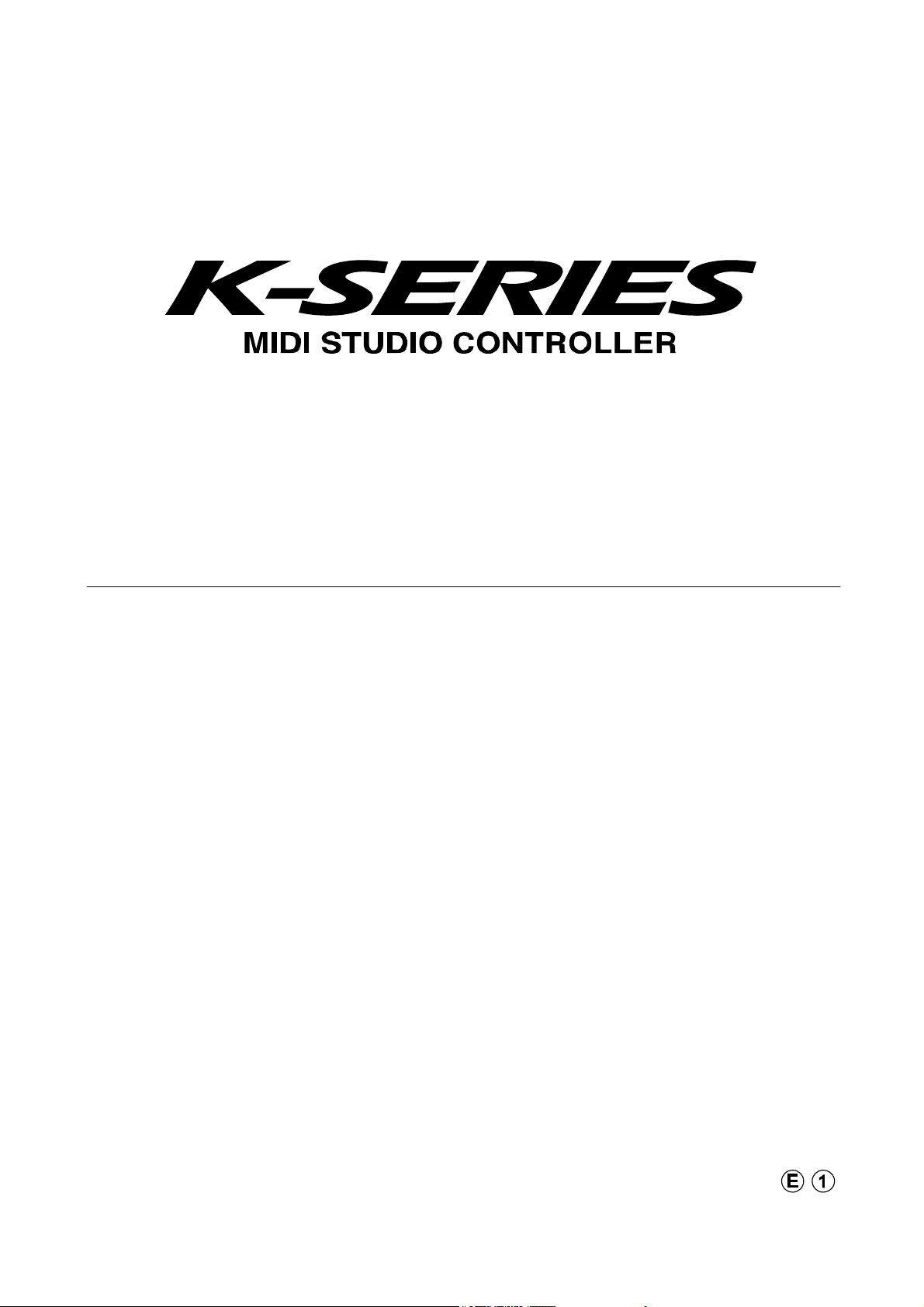
Table of Contents
Installation Guide
USB-MIDI Driver installation and settings ....................................................................1
Windows XP users ............................................................................................................................ 1
Installing the KORG USB-MIDI Driver............................................................................................................... 1
Allowing driver installation without a digital signature......................................................................................... 2
Mac OS X users ................................................................................................................................. 4
Installing the K-Series Editor software .........................................................................5
Windows XP users ............................................................................................................................ 5
Mac OS X users ................................................................................................................................. 5
Apple, Macintosh and Mac OS are registered trademarks of Apple Computer, Inc.
Windows XP is a registered trademark of Microsoft Corporation in the U.S. and other countries.
All other product and company names are trademarks or registered trademarks of their respective holders.
All specifications are subject to change without notice. All rights reserved.
Page 2
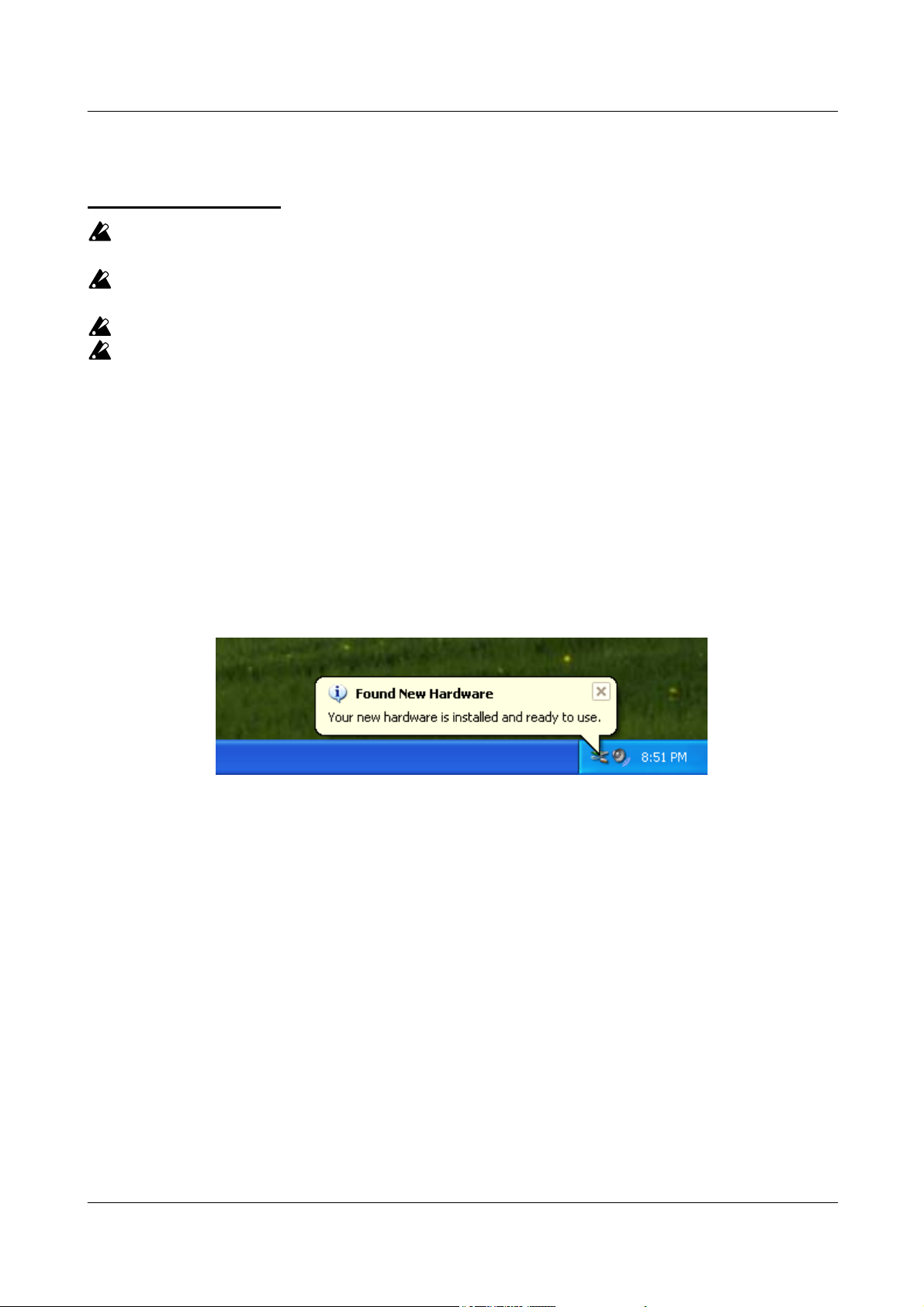
K-Series Install Guide
Page 1
USB-MIDI Driver installation and settings
Windows XP users
You must have Administrator user privileges in order to install or uninstall drivers in Windows XP.
Contact your system administrator for details.
Set your PC so that installation does not require digitally signed drivers (“Allowing driver
installation without a digital signature”).
This driver is only for Windows XP. It cannot be used in Windows 95/98/Me.
You must install the driver separately for each USB port you use. If you connect the K-Series to a
USB port that is different than the one you used when you first installed the KORG USB-MIDI
Driver for Windows XP, you will need to install the KORG USB-MIDI Driver for Windows XP again,
using the same procedure.
Installing the KORG USB-MIDI Driver
On the CD-ROM, navigate to the "KORG USB-MIDI Driver" folder containing the KORG USB-MIDI
1.
Driver, and double-click "DrvTools_e.exe" to start up the installer.
Install KORG USB-MIDI Driver Tools as directed by the instructions appearing in the screen.
Use a USB cable to connect the K-Series to your computer, and power-on the K-Series.
2.
Windows will detect that the K-Series is connected, and the standard driver will be installed
automatically.
From the taskbar, choose [Start] - [All Programs] - [KORG] - [KORG USB-MIDI Driver Tools] -
3.
[Install KORG USB-MIDI Device] to start the setup utility.
Choose KORG K-Series from the device list and click [Install].
4.
Installation of the device will begin.
KORG Inc.
Page 3
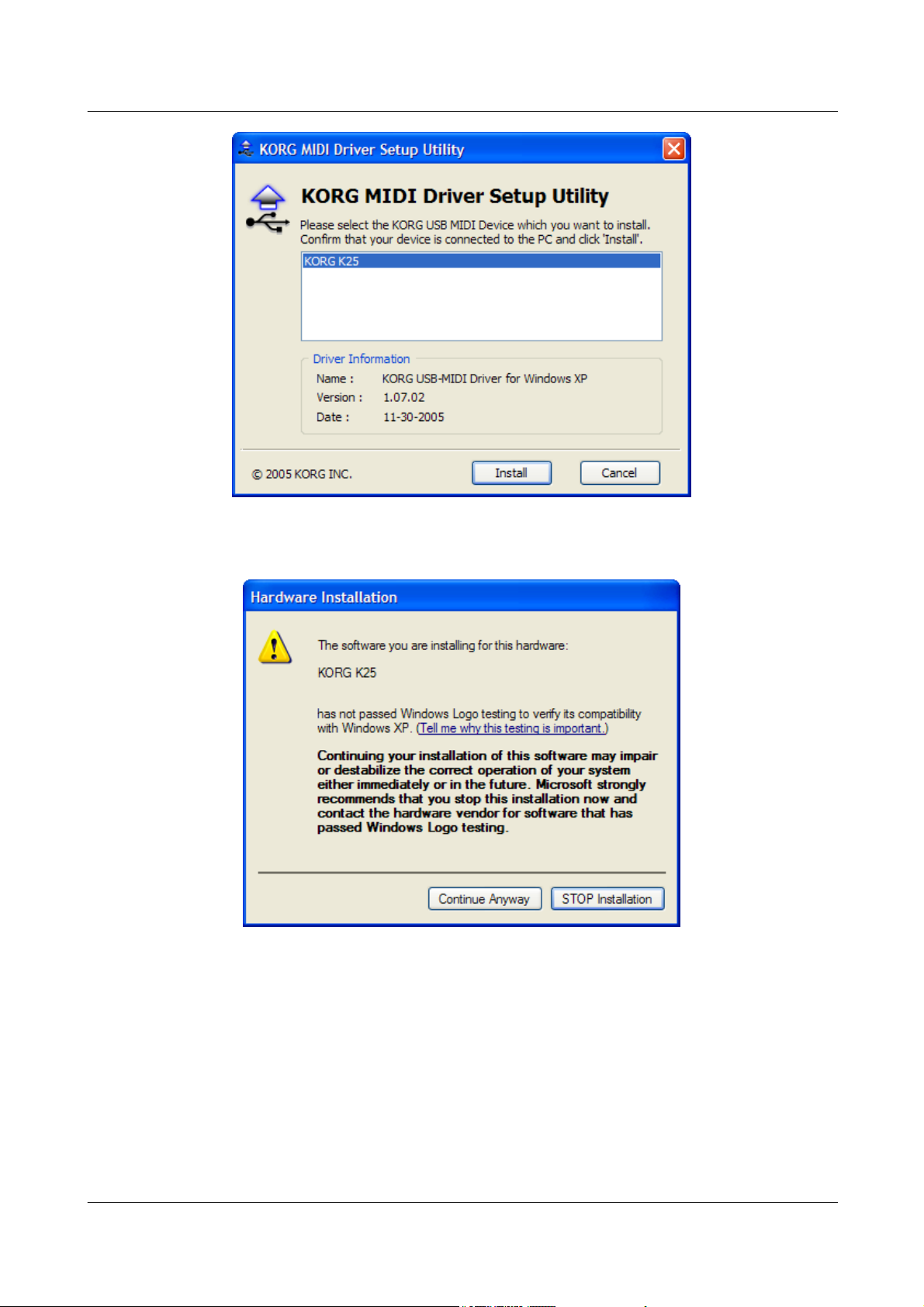
K-Series Install Guide
During the installation, you may see a dialog box warning you about digital signatures. Please click
5.
[Continue] to proceed.
Page 2
When the driver installation is completed, click [Finish] to complete the installation.
6.
If you asked to restart Windows, choose [Yes] to restart.
Allowing driver installation without a digital signature
If your computer is set so that drivers that are not digitally signed cannot be installed, you will not be able
to install the KORG USB-MIDI driver. Use the following procedure to change the settings so that you can
install the driver.
From the taskbar, click [Start] - [Control Panel] to open the Control Panel.
1.
In the Control Panel, start up [System], and click the [Hardware] tab.
2.
Click [Driver Signing].
KORG Inc.
Page 4

K-Series Install Guide
Page 3
If "What action do you want Windows to take?" is set to "Block", you won't be able to install the driver.
3.
Choose [Ignore] or [Warn], and click [OK].
KORG Inc.
Page 5

K-Series Install Guide
Mac OS X users
This driver is for Mac OS X 10.3 or later.
Use a USB cable to connect the K-Series to your computer, and power-on the K-Series.
1.
On the CD-ROM, open the "KORG USB-MIDI Driver" folder and double-click on "KORG USB-MIDI
2.
Driver.pkg"; the installer will start up.
When the installer starts up, the screen shown below will appear. Click [Continue].
3.
Page 4
"Important information" will appear. Read the contents, and click [Continue].
4.
The "License Agreement" will appear. Carefully read the contents, and click [Continue]. A dialog
5.
box will ask you whether you accept the terms of the license agreement. If you accept, click
[Accept].
A screen in which you can specify the "Installation Destination" will appear. Choose the installation
6.
destination, and click [Continue].
The "Easy Installation" dialog box will appear. Click [Install].
7.
An authentication dialog box may appear at this point. If so, enter your password and click [OK].
When the installation has been completed, click [Close] to exit the installer.
8.
KORG Inc.
Page 6

K-Series Install Guide
Installing the K-Series Editor software
Windows XP users
On the CD-ROM, open the "K-Series Editor" folder, and double-click "Setup_E.exe" to start up the
1.
installer.
The K-Series Editor InstallShield screen will appear. Click [Next>].
2.
The license agreement will be displayed. Carefully read the contents, and if you accept, check "I
3.
accept the license agreement" and click [Next>]
Enter your user information and click [Next>].
4.
Specify the installation destination. The screen will show the default installation destination folder. If
5.
you want to change this, click [Change] and select the desired installation destination. Click [Next>]
to begin the installation.
When the installation has been successfully completed, click [Finish].
6.
Mac OS X users
Page 5
On the CD-ROM, open the "K-Series Editor" folder, and double-click "K-Series Editor.pkg" to start
1.
the installer.
When the installer starts up, the following screen will appear. Click [Continue].
2.
The screen will show "Important information." Read the contents, and click [Continue].
3.
KORG Inc.
Page 7

K-Series Install Guide
The screen will show the "License agreement." Carefully read the contents, and click [Continue].
4.
The software license agreement acceptance dialog box will appear. If you accept the terms, click
[Accept].
The "Select installation destination" screen will appear. Select the installation destination, and click
5.
[Continue].
The "Easy installation" dialog box will appear. Click [Install].
6.
When the installation has been completed successfully, click [Close] to exit the installer.
7.
Page 6
KORG Inc.
