Konica Minolta bizhub C220, bizhub C280, bizhub C360, bizhub C452, bizhub C552 Operation Manual
...Page 1
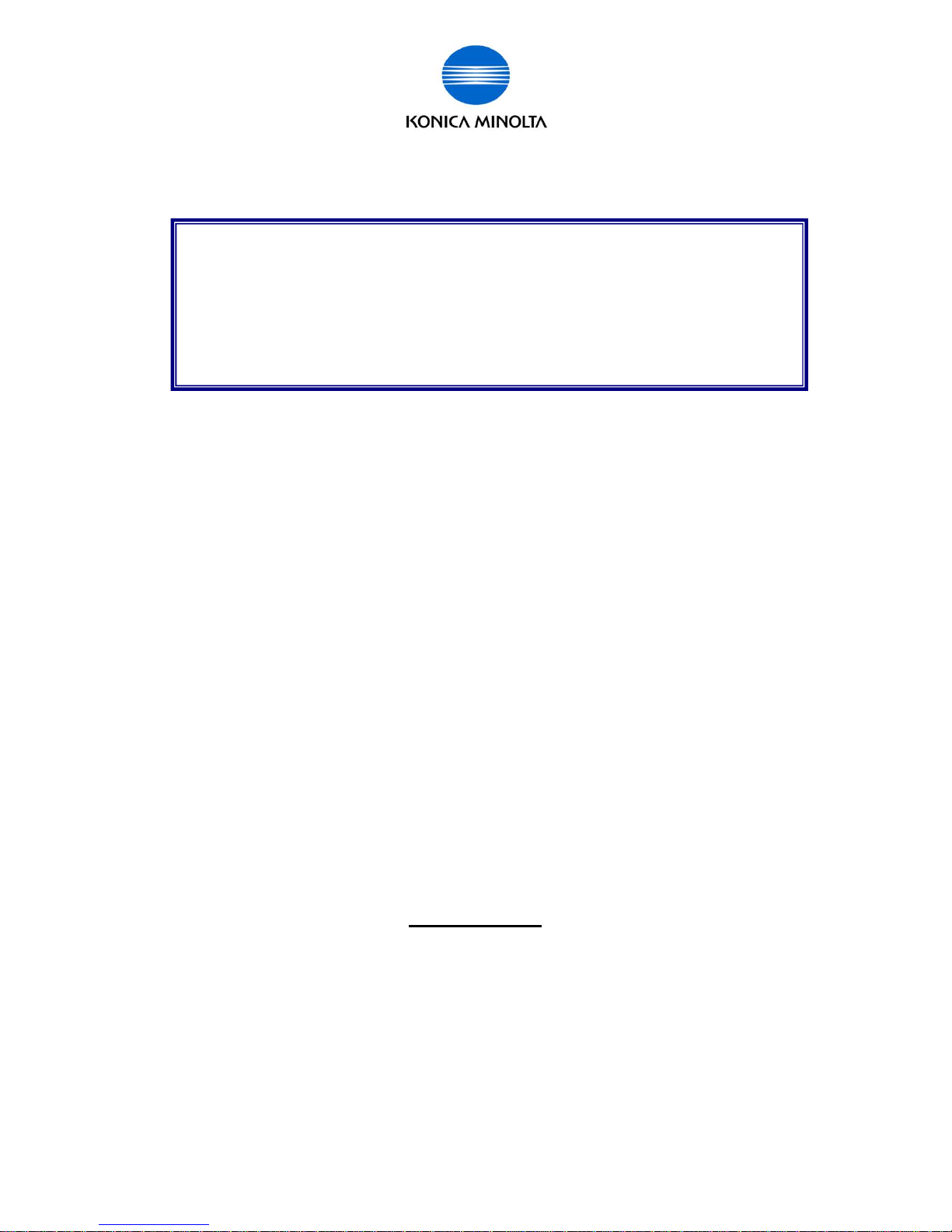
for Customer Engineer
Issued by BT-CSO Ver 1.01 1
2009/10/05
Ver.1.01
KONICA MINOLTA BUSINESS TECHNOLOGIES, INC.
CS Operations
bizhub C452/C552/C652/C220/C280/C360
LK-101 LK-102 LK-103 LK-105
License Authentication Operation Guide
Page 2
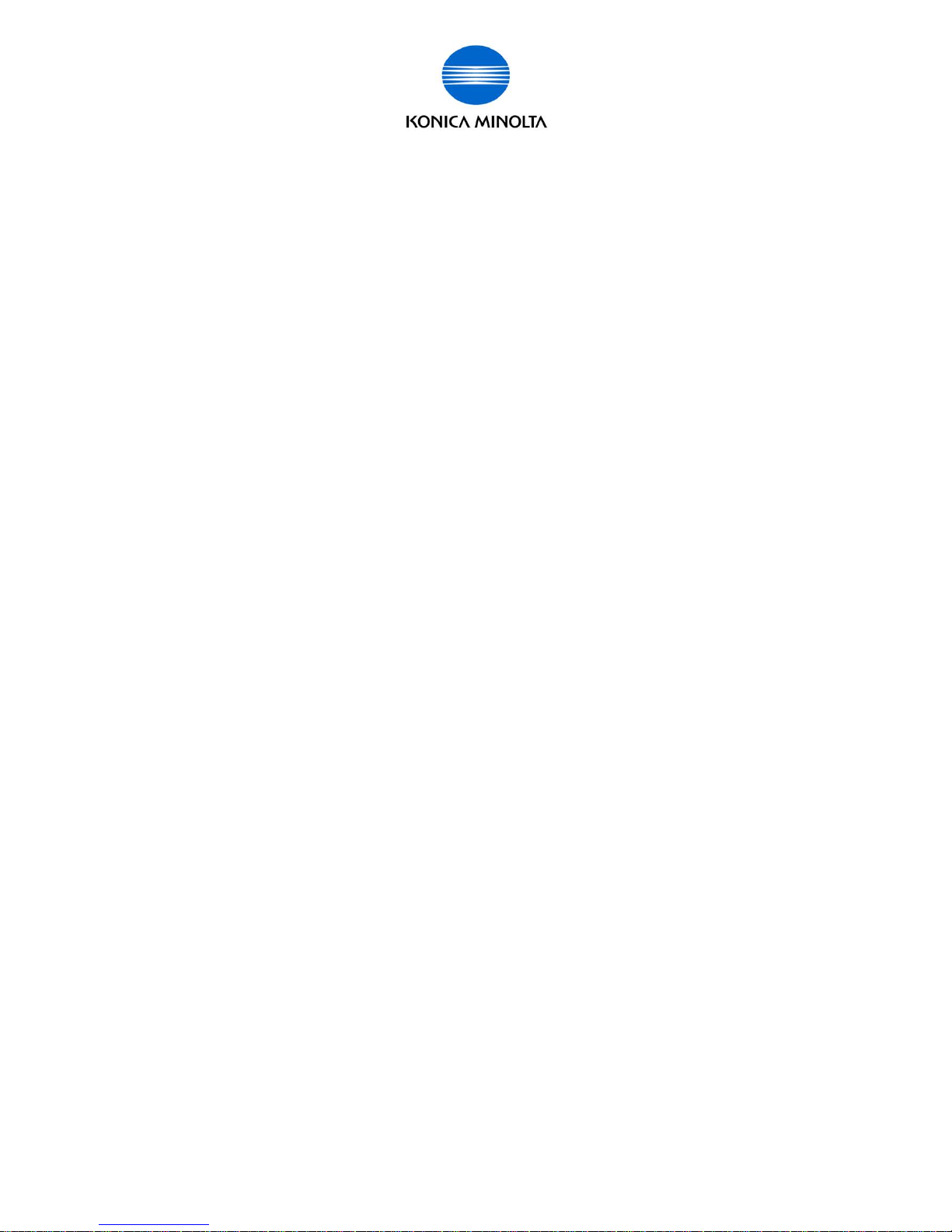
for Customer Engineer
Issued by BT-CSO Ver 1.01 2
Contents
About this guidebook.......................................................................................4
Outlines of Functions....................................................................................... 4
License Operations.......................................................................................... 5
• Activation...........................................................................................................................5
•
Deactivation.......................................................................................................................5
•
Repair................................................................................................................................5
•
Initialization........................................................................................................................5
Necessary information to perform License operation.................................. 6
Input/ Display confirmation procedure when operation the license
management..................................................................................................... 8
Requirements for using License Activation Base Functions....................... 8
Instruction for part replacement ..................................................................... 8
Activation.......................................................................................................... 9
Overview of Activation Operation ....................................................................................9
Necessary Hardware......................................................................................................... 9
Necessary Information....................................................................................................10
Relation of Hardware, Requirement/ Condition, and Information.................................10
Flow chart for Activation ................................................................................................11
Activation using [License Install Utility]........................................................................12
Activation Procedure ......................................................................................................13
Deactivation.................................................................................................... 36
Overview of Deactivation operation...............................................................................36
Necessary Hardware.......................................................................................................36
Necessary Information....................................................................................................37
Relation of Hardware, Requirement/ Condition, and Information.................................37
Flow chart for Deactivation ............................................................................................38
Page 3

for Customer Engineer
Issued by BT-CSO Ver 1.01 3
Deactivation Procedure..................................................................................................40
Repair.............................................................................................................. 51
Overview of Repair Operation ........................................................................................52
Necessary Hardware.......................................................................................................52
Necessary Information....................................................................................................52
Relation of Hardware, Requirement/ Condition, and Information.................................53
Flow chart for Repair ...................................................................................................... 54
Repair Procedure............................................................................................................55
Initialization.....................................................................................................63
Overview of Initialization operation ...............................................................................63
Necessary Hardware.......................................................................................................63
Necessary Information....................................................................................................63
Relation of Hardware, Requirement/Condition, and Information..................................64
Flow chart for Initialization.............................................................................................65
Initialization Procedure...................................................................................................66
Operation procedure when executing particular operation........................75
1. When using the License already activated on the ot her MFP,........................................75
2. When replacing NV RAM wit h a new one, .....................................................................75
3. When replacing Service EEPROM,..............................................................................76
Page 4
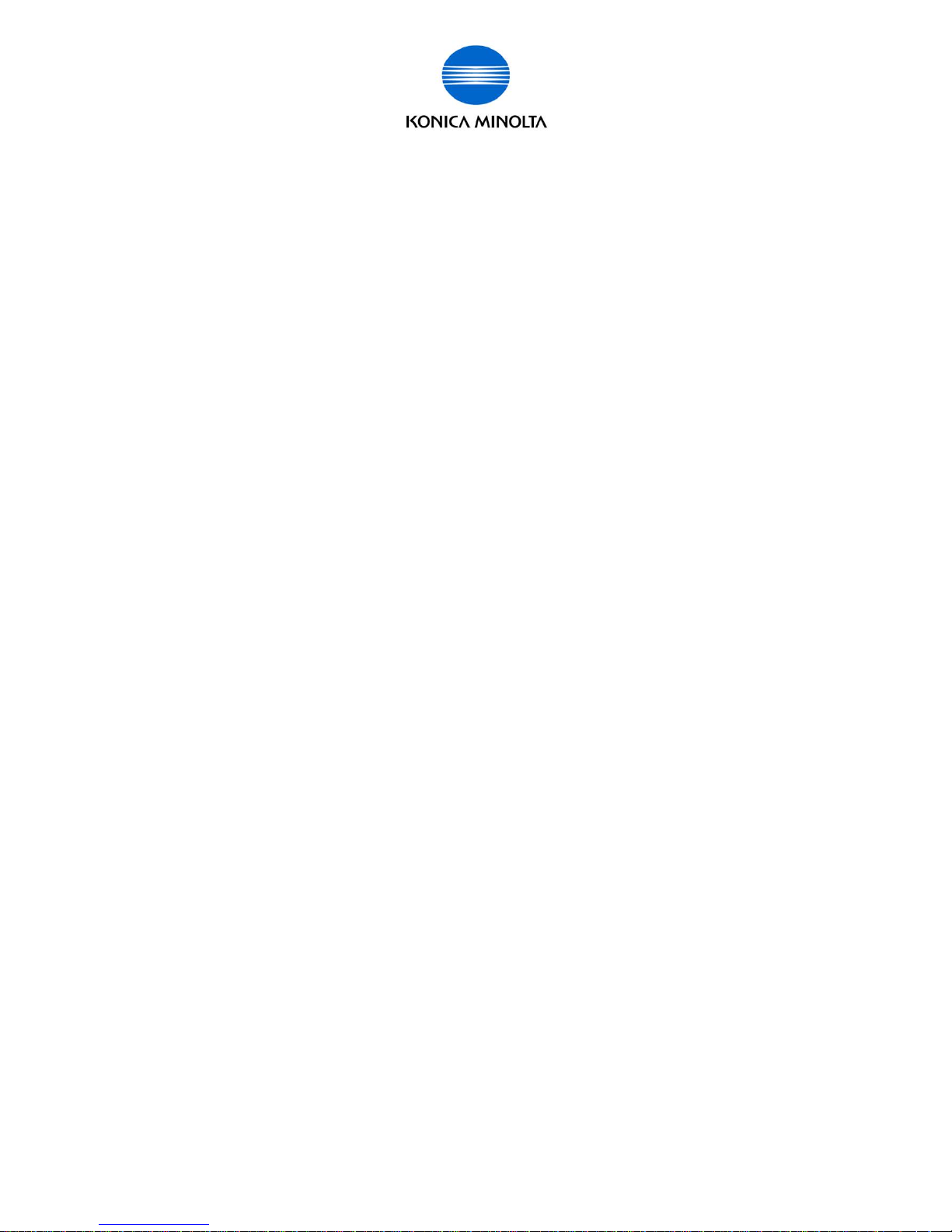
for Customer Engineer
Issued by BT-CSO Ver 1.01 4
About this guidebook
In the firmware, the lic ense act ivation system is newly adopted. S om e additional functions will
be available after the lic ense activation. This guidebook explains outline and operation
procedure of Lic ense Management.
¾ i-Option fi rmware is also i ncluding some addi tional functions that can be used without
the authenti cation. For the expl anation of those f unctions. Please ref er to the PRI f or
the firmw a r e .
Outlines of Functions
¾ “License Activation Base Functions” are i ncl uded in the firmware. Activation Base
Functions have sev er al ty pes of functions. (Please refer to the functions listed below.)
Those functions are included in the firmware. If you purchase the license and activat e
the License Activation Base Functions, the functions will be available. Also, the function
enhancements do not necessary Activation ar e incl uded in the firmware. About those
functions, please refer to not this guidebook but PRI distributed with the firmware or the
following chapter.
¾ License Activation Base Function s
In this guidebook, the functions like “LK-101, LK - 102, LK-103, LK-105” (You need to
purchase the lic ense when using these functions.) ar e cal led “License Activation Base
Functions”.
LK-101
Web browser function, Image panel, and it is possible to register the picture
(thumbnail) in the address book on the image panel.
LK-102
Enhancement of PDF encrypti on (response to public key and AES, function that
can write title/ creator when sending PDF file, etc .)
LK-103
LK-103 Includes “LK- 101” and “LK-102”.
LK-105 Searchable PDF
Searchable PDFs are created by processing scanned data with OCR (Optical
Character Recogni tion).
* You need to install the OCR Dictionary Data to the MFP.
Page 5

for Customer Engineer
Issued by BT-CSO Ver 1.01 5
License Operations
When you start, stop or repair using t he lic ense act ivation base functi ons, those operations,
Activation, Deac tivation, Repair or Initiali zation, have to be made as you intended. There
are 4 types of License Operations.
License Operations
z
Activation
This is the operati on to enable License Activation Base Functions and make
the functions operational.
It is possible to execute this operation in Administrator Mode or Servic e
Mode.
z
Deactivation
This is the operati on to inv alidate the activat ed Lic ense Activation Base
Functions.
It is possible to execute this operation in Servic e M ode.
z
Repair
It is necessary to exec ute this operation when the error of lic ense
management state is display ed on the control panel. If it occurs, the License
Activation Base Func tions are temporaril y di sabl ed. To recover the condition,
Repair operation has to be performed.
It is possible to execute this operation in Servic e M ode.
z
Initialization
Execute this operation when the error state is not resolved after performing
Repair. Basically, execute Initialization only when the error of license
management state occur s after performing Repair.
When performing t he oper ation, please confirm t hat t he error of license
management state occur s under what conditions (executed operations, parts
replacement, sett ing change and so on).
It is possible to execute this operation in Servic e M ode.
Page 6
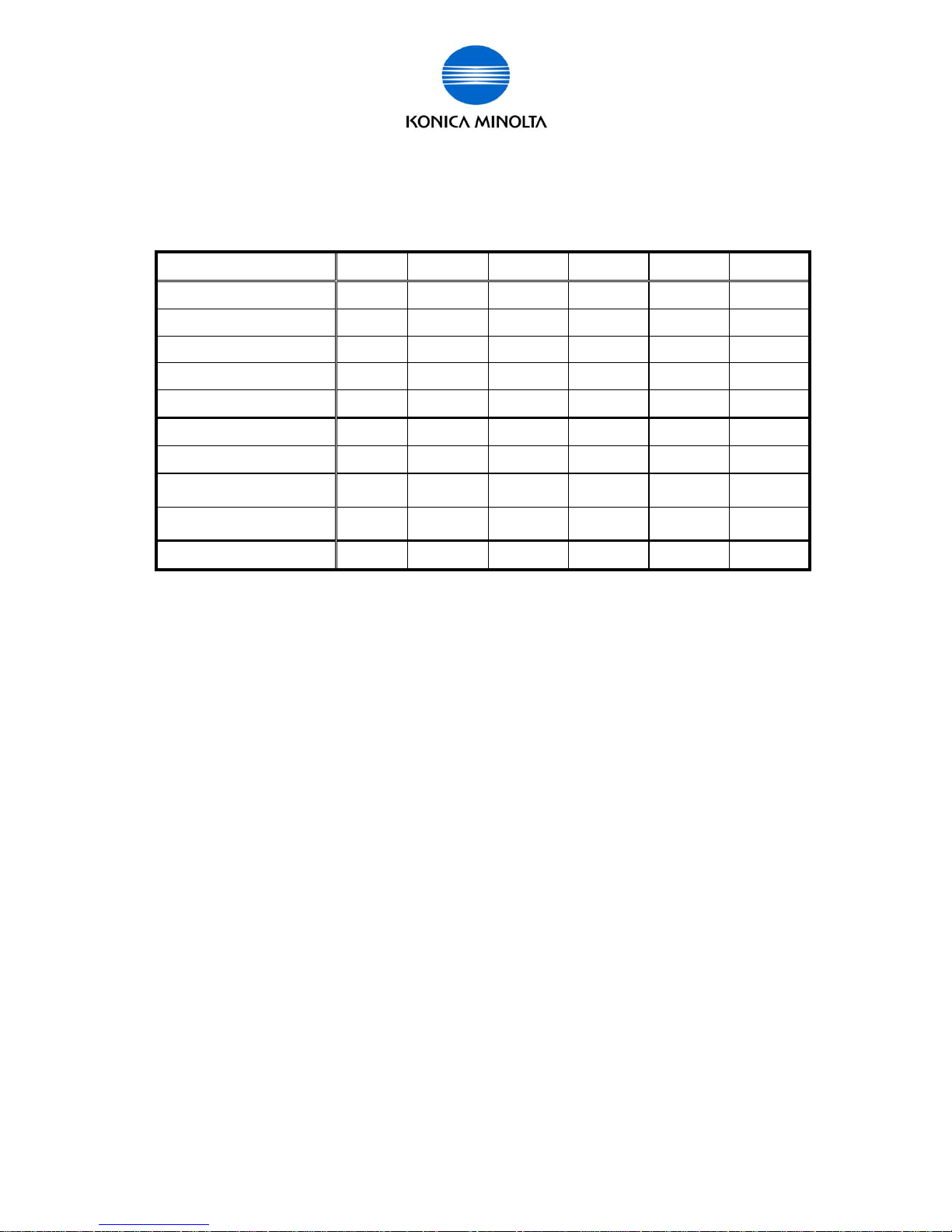
for Customer Engineer
Issued by BT-CSO Ver 1.01 6
Necessary information to perform License operation
You need to get necessary information for each operation and send i t to MFP and LMS to
execute the license operations.
Following chart shows necessary informati on for eac h operation.
Activation Deactivation Repair Initialization To LMS From LMS
Serial Nu mb er
X X X X X
Token Number
X X X(*1) X(*2) X
Request Code
X X X X
License Code
X X(*1) X(*2) X
Function Code
X X X(*1) X(*2) X
Deactivation code
X X
Deactivation Complete Code
X X
Repair Request Code (Repa ir
Demand Code)
X X
Rep air Code
(Repair Permission Code)
X X
Initialization Code
X X(*3)
*1 If you exchange NVRAM when performing Repair, you need this information.
*2 Require when re-activate the functions after the i nitialization.
*3 Necessary to contact t he support t o ac quire the code.
Explanation of those Num ber s used on those oper ations/ Codes are as f ollows.
Serial Number
Serial Number f or MFP body.
Token Number
Token Number is printed on the Token Kit, or will be informed when purchasing the
license. You need this number t o enable License Activation Base Functions.
Request Code
This is ID Number t o recognize the indiv idual MFP. Serial Number information i s
also included in the Request Code.
License Management Serv er (LMS)
The Server performs license management. When you activate/ deactivate or make
other operations for License Activ ation Base Functions, you need to access the
License Management S erver (Web site).
Page 7
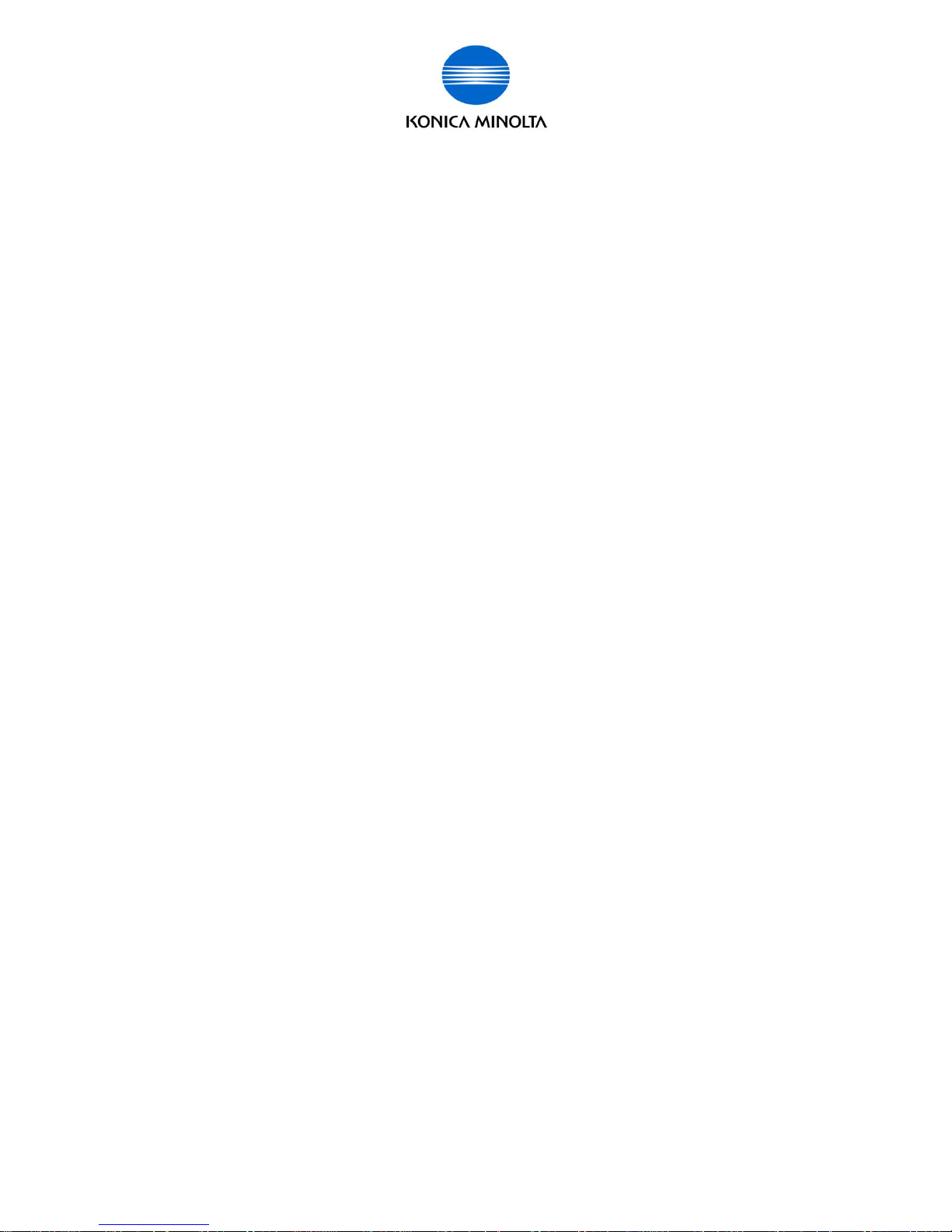
for Customer Engineer
Issued by BT-CSO Ver 1.01 7
License Code
Use this code to MFP when you activate License Activation Base Functions.
License Management S erver (LMS) issues this code.
Deactivation Code
This code is issued f rom LMS. This code is prepared on LMS when the necessary
information is entered in LMS. After receiving the code, you need to enter it in MFP
through the contr ol panel to perform the deactivati on.
Deactivation Complet e Code
The information indicates to let LMS know the deactivation operati on has been
complete properl y. MFP issues this code.
Repair Request Code (Repair Demand Code)
On the Service activ ates the err or of li cense management state m ay be detec ted,
and it is displayed on the control panel. At this time, you need to issue Repair
Request to LMS. The information issued to request the Repair Code (Repair
Permission Code).
Repair Code (Repair Permission Code)
When you enter the Repair Request Code (Repair Demand Code) to LMS,
informati on to solve the error of license management state is issued from LMS.
This informati on is Repair Code ( Repair P ermission Code).
Initialization Code
In the event that the error of li c ense management state is not resolved, the license
has to be reset to the initi al conditi on forcibly. The information used to do it is the
initializ ation code and issued from LMS.
After that, it is necessary to ac tivate the license again, to use the functions.
Function Code (bizhub C452/ C552/C652/C220/C280/C360)
Use this code to specify the f unction to activate or deactivate.
Page 8
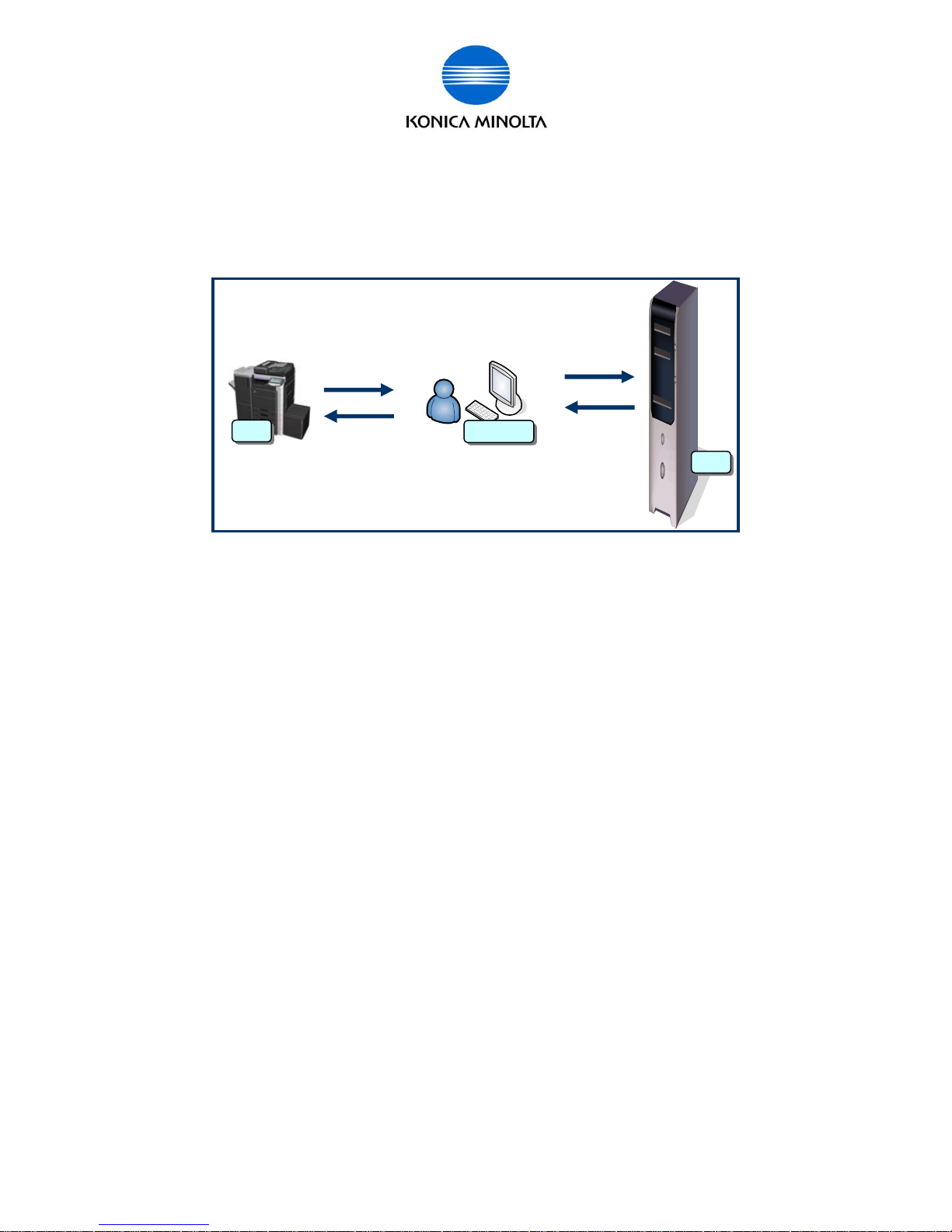
for Customer Engineer
Issued by BT-CSO Ver 1.01 8
Input/ Display confirmation procedure when operation the license
management
Details about the procedure are described from the next page. You need to execute the
license operation on the LMS/ PC (Web browser)/ MFP panel.
(Image)
It is possible to input/ display information in the following ways.
z Use the printing fr om MFP.
z Display the inf ormation on the panel or input the information from panel.
z Display the information on the PC. Input the i nformation from ( PageScope Web
Connection) or Web browser screen.
* Actual screen may be different from the operation procedure screen in this guidebook.
Requirements for using License Activation Base Functions
¾ You must prepare the followings to use the License Activation Base Functions.
z Additional Memory : Additional Memory i s included in Upgrade Kit (UK-203).
z T oken Certificate: Token Certificate is included in License Kit.
(LK-101/102/103/105).
z You need to install the OCR Dicti onar y Data to the MFP.
Instruction for part replacement
¾ If you need replacement of NVRAM or Service EEPROM, please exchange it for new
one.
LMS
MFP
PC
Page 9
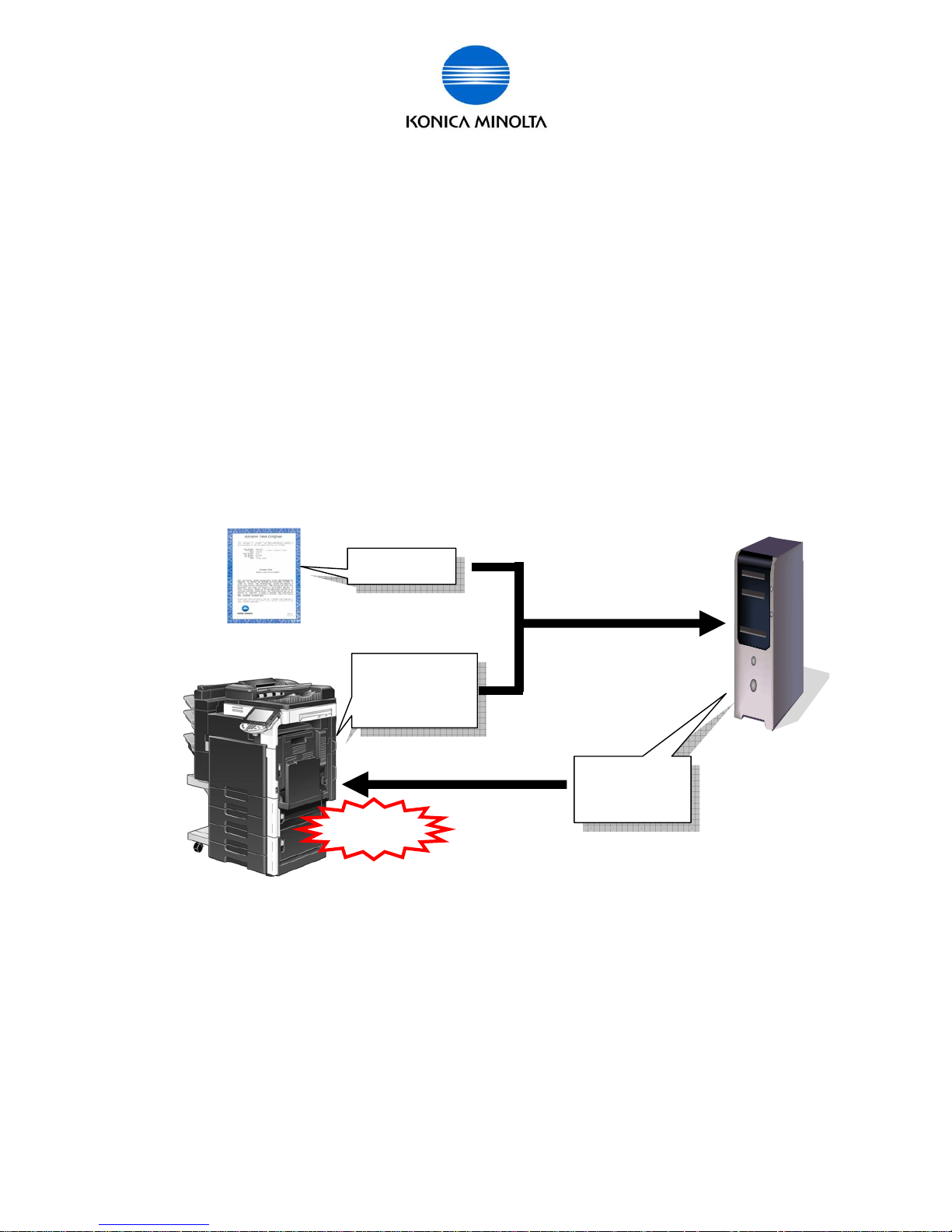
for Customer Engineer
Issued by BT-CSO Ver 1.01 9
Activation
You need to perform Activation to use License Activ ation Base Functions. The following is
the explanation about the Activation.
Overview of Activation Operation
Find Token Number on Token Certificate, and get Serial Number and Request
Code from MFP. From PC, access to LMS using Web browser, and input Token
Number, Serial Number and Request Code to LMS. License Code and Function
Code are output from LMS. If you input the codes to MFP, Activation will be
completed.
Who to perform the operation
z MFP Administrator
z Customer engineer (Sales person)
- You need to install the OCR Dictionary Data to the MFP.
Necessary Hardware
MFP
Upgrade Kit (UK-203 additional memory etc.)
License Kit (LK-101/LK-102/LK-103/LK -105, Token Certificate)
PC
License Management S erver (LMS) (BT manages this server.)
MFP
Token Certific ate
[Serial Number]
[Request Code]
[Token Number]
[License Code]
[Function Code]
Activation
Input
Output
Inpu
t
LMS
Page 10
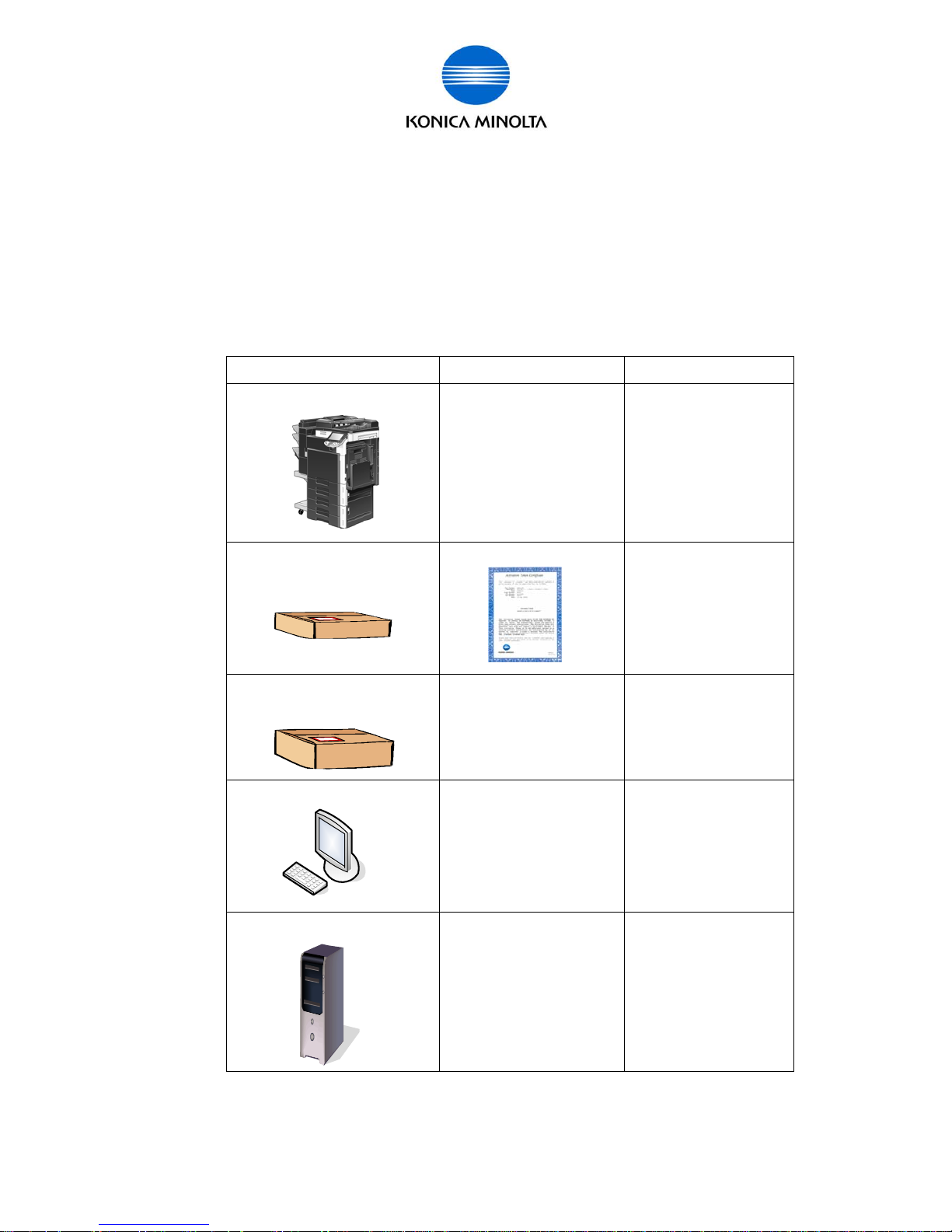
for Customer Engineer
Issued by BT-CSO Ver 1.01 10
Necessary Information
S er ial Number (13 digits)
Request Code (30 digi ts)
Token Number (20 digits)
License Code (30 digits)
Function Code
Relation of Hardware, Require ment/ Condition, and Information
Necessary Hardware Requirement/ Condition Information
MFP
FW for i-Option is installed to
the MFP.
Additional memory (UK-203)
is installed.
[Serial Number]
[Request Code]
License Kit
(LK-101/LK-102/LK-103/LK-105)
Token Certific ate
[Token Number]
Upgrade Kit
(UK-203)
Additional memory
Pen etc.
None
PC
Web browser
Internet Access environment
None
License Management Server
(LMS)
BT manages this Server. [License Code]
[Function Code]
Page 11
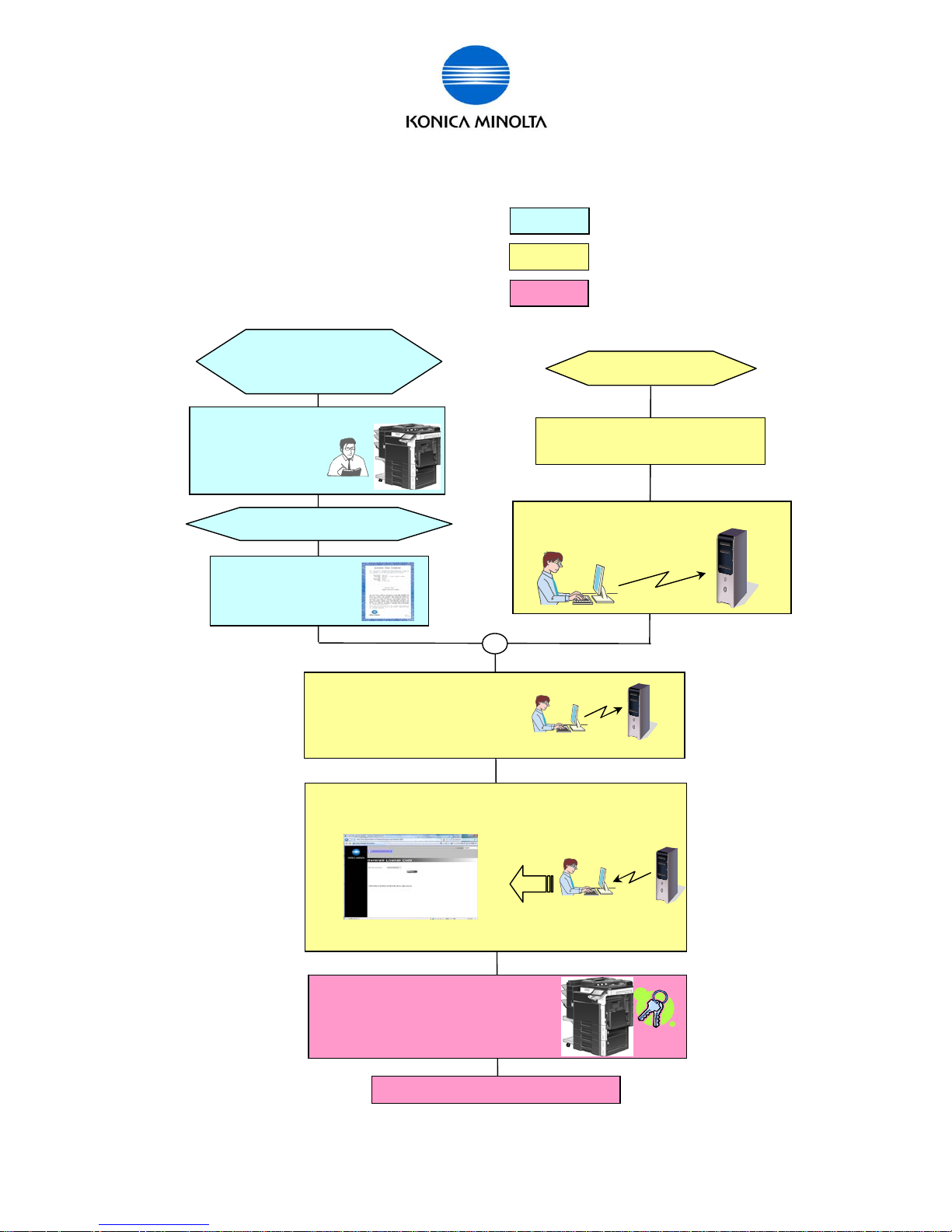
for Customer Engineer
Issued by BT-CSO Ver 1.01 11
Flow chart for Activa tion
There are 3 steps to perform Activation.
1. Gather Information from MFP/ Kit
2. Acc ess to LMS
3. MFP Activation
The following is the flow chart for the Activation.
Light blue
Yellow
Pink
Access to LMS using Web browser.
Get the [License Code] and [Function Code] from LMS.
Confirm that access to LMS using
Web browser is possible.
Prepare PC
Pr epare t he M F P
(FW for i-Option)
(additional memory)
Get the
[Serial Number]
[Request Code]
from MFP
Prepa re License Ki t.
Input th e following informa tion to LM S .
[Serial Number]
[Request Code]
[Token Number]
Input [License Code] and [Function
Code] to MFP, and activate the
function (Activation).
Complete Ac tiv a tio n
Find the
[Token Number]
on Token Certificate.
Page 12
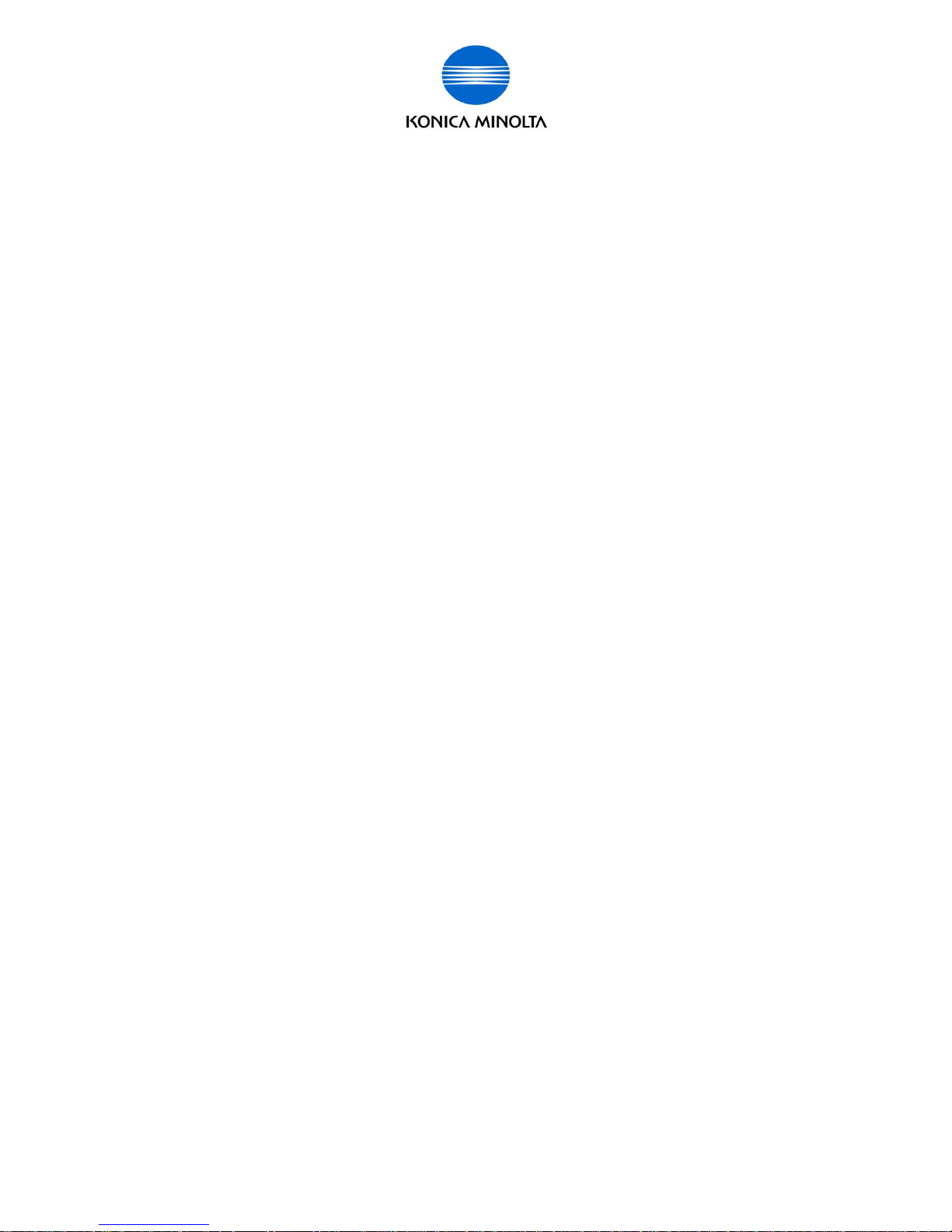
for Customer Engineer
Issued by BT-CSO Ver 1.01 12
Activation using [License Install Utility]
It is possible to issue the Lic ense Code from LMS, and activate the MFP function using
License Install Utility. Please refer to the Users Guide of License Install Utility for the
detailed procedure.
Caution:
When you issue the License Code and activat e the MFP function, you need to use the
same PC that installed “Lic ense I nstall Utility”.
Page 13
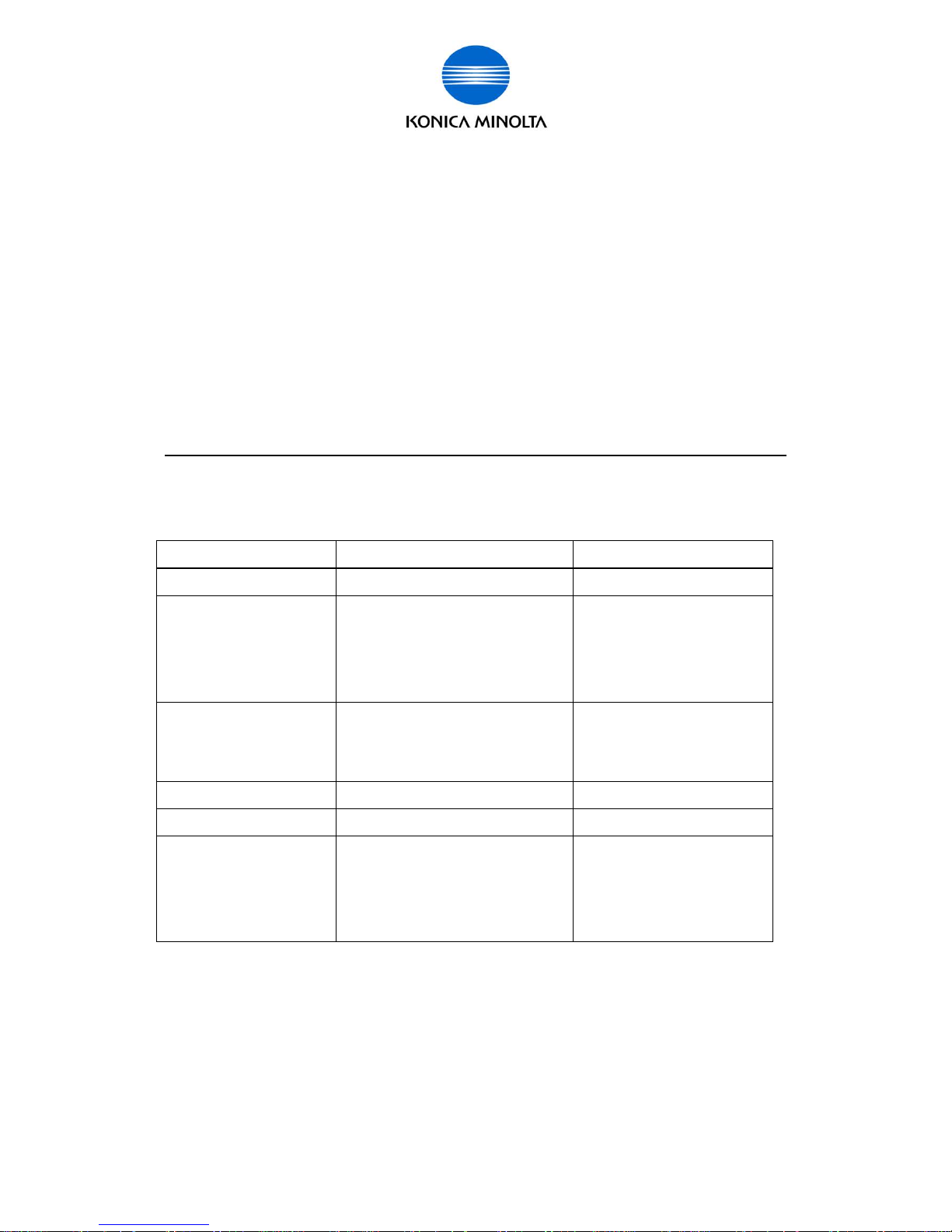
for Customer Engineer
Issued by BT-CSO Ver 1.01 13
Activation Procedure
The following is the step by step pr oc edur e to activate License Activation Base Functi ons.
1. Gather infor ma tio n from MFP/ Kit
1-1. Find [Token Number] from License Ki t.
1-2. Get [Request Code] and [Ser ial Number] from MFP.
2. Access to LMS
2-1. Access to LMS and get [License Code] and [Function Code].
3. MFP Activation
3-1. Input [License Code] and [ Function Code], and activ ate the function.
When using each code, please pay attention “U” and “V”, “0(number)” and “O(alph abet)”.
“0 (Number)” is not used in [Request Cod e] and [License Code].
Here are necessary inf ormation (operation) and ac quisi tion procedure in the above steps.
Information ( oper ation) Acquisition Procedure Note
Token Number Token Certificate (Lic ense Kit) 20 digits alphanumeric
Request Code a) MFP panel
- Administrator Mode
- Service Mode
b) PSWC (Administrat or M ode)
30 digits alphanumeric
Serial Number Get Serial number when taki ng
Request Code.
Serial Number Label
13 digits alphanumeric
EG .) A00H020012345
License Code LMS (Web browser) 30 digits alphanumeric
Function Code LMS (Web browser)
Activation
(Input License Code)
a) MFP panel
- Administrator Mode
- Service Mode
b) PSWC (Administrat or M ode)
*If it i s possible to acc ess MFP and LMS from the PC, you can perf orm the procedure (fr om
getting Token Number to performing activation) from “License Install Utility”.
(About the detailed pr oc edur e, please refer to “License Install Utility” of Users Guide.)
Page 14
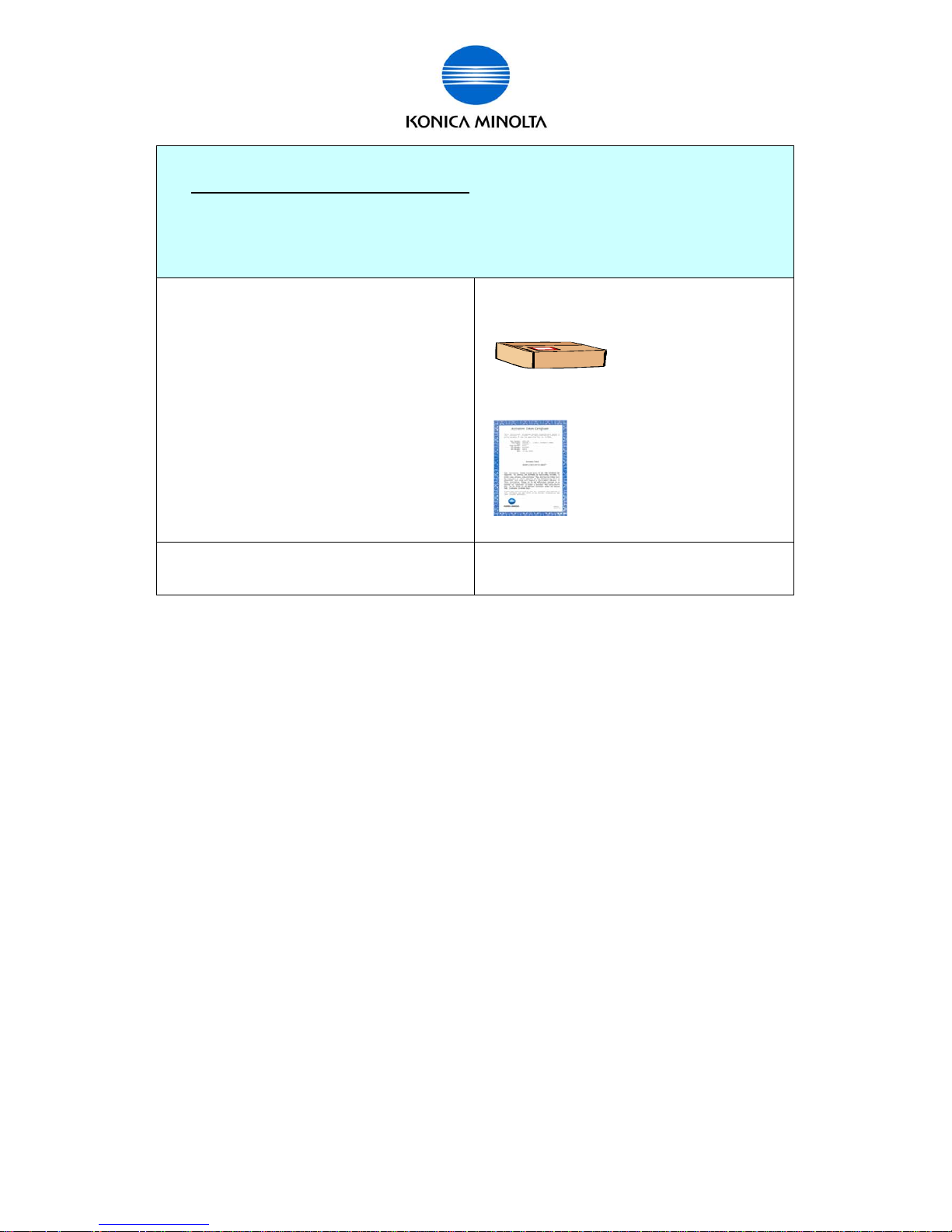
for Customer Engineer
Issued by BT-CSO Ver 1.01 14
1. Gather information from MFP/ Kit
1-1. Find [Token Number] from Lic ense Kit .
1-2. Get [Request Code] and [Serial Number] from MFP.
2. Access to LMS
3. MFP Activation
a) Purchase License Kit and get Token
Certificate.
•License Kit
(LK-101/ LK-102/ LK - 103/ LK-105)
•Tok en Certificate
b) Token Number is described in Token
Certificate.
20 digits alphanumeric
EG.)1234-5678-90ab-1234-5678
Page 15
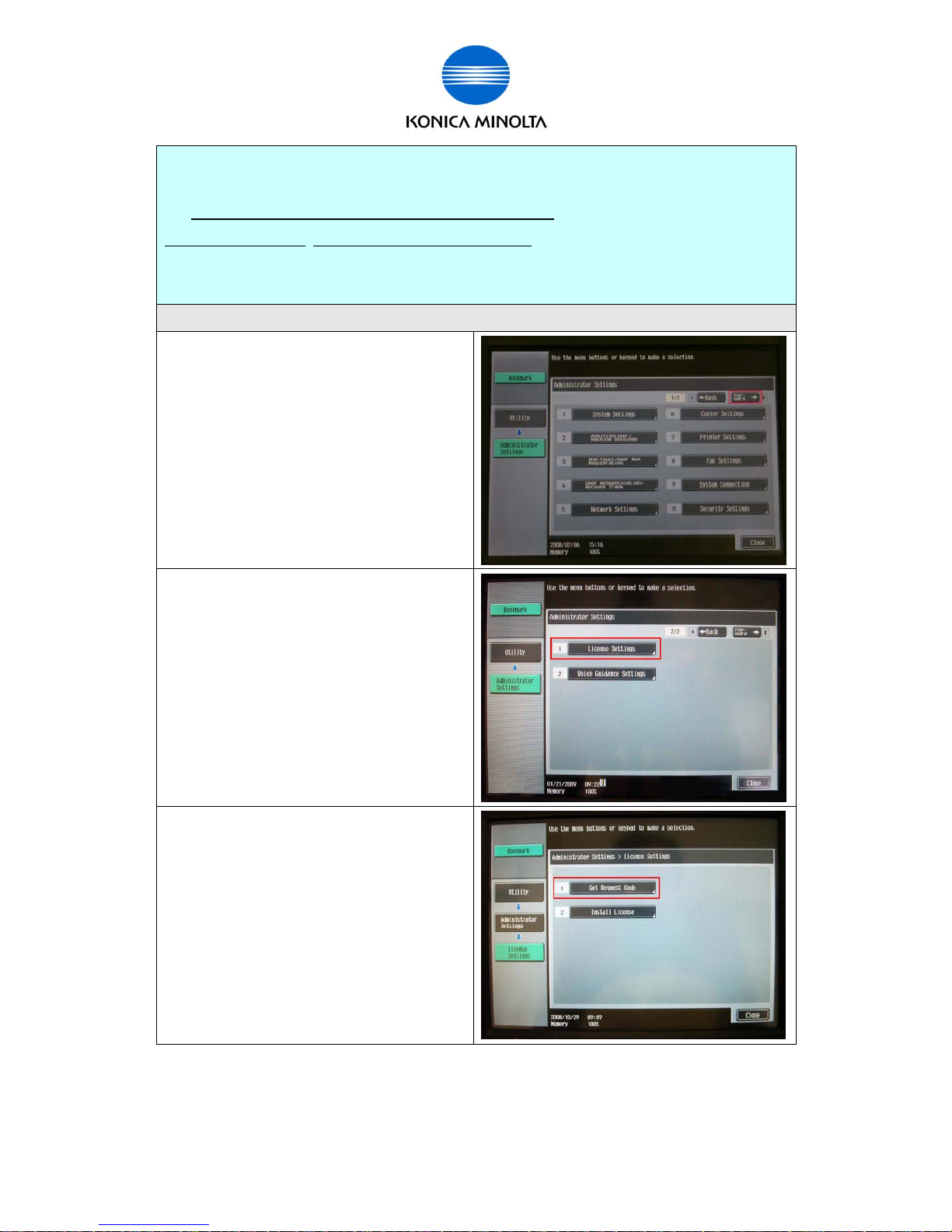
for Customer Engineer
Issued by BT-CSO Ver 1.01 15
1. Gather information from MFP/ Kit
1-1. Find [Token Number] from Lic ense Kit .
1-2. Get [Request Code] and [Serial Number] from MFP.
Acquisition pr oc edur e : MFP panel <Administrator Mode> •MFP panel <Service Mode> •PSWC
2. Access to LMS
3. MFP Activat ion
• Get [Request Code] and [Seri al Num ber ] from MFP panel <Administrator Mode>.
a) Login to Administrator Mode and press
[Forward].
b) Select [License Set tings].
*Voice Guidance Function (LK-104) is
available in Japanese Market only.
c) Select [Get Request Code].
Page 16
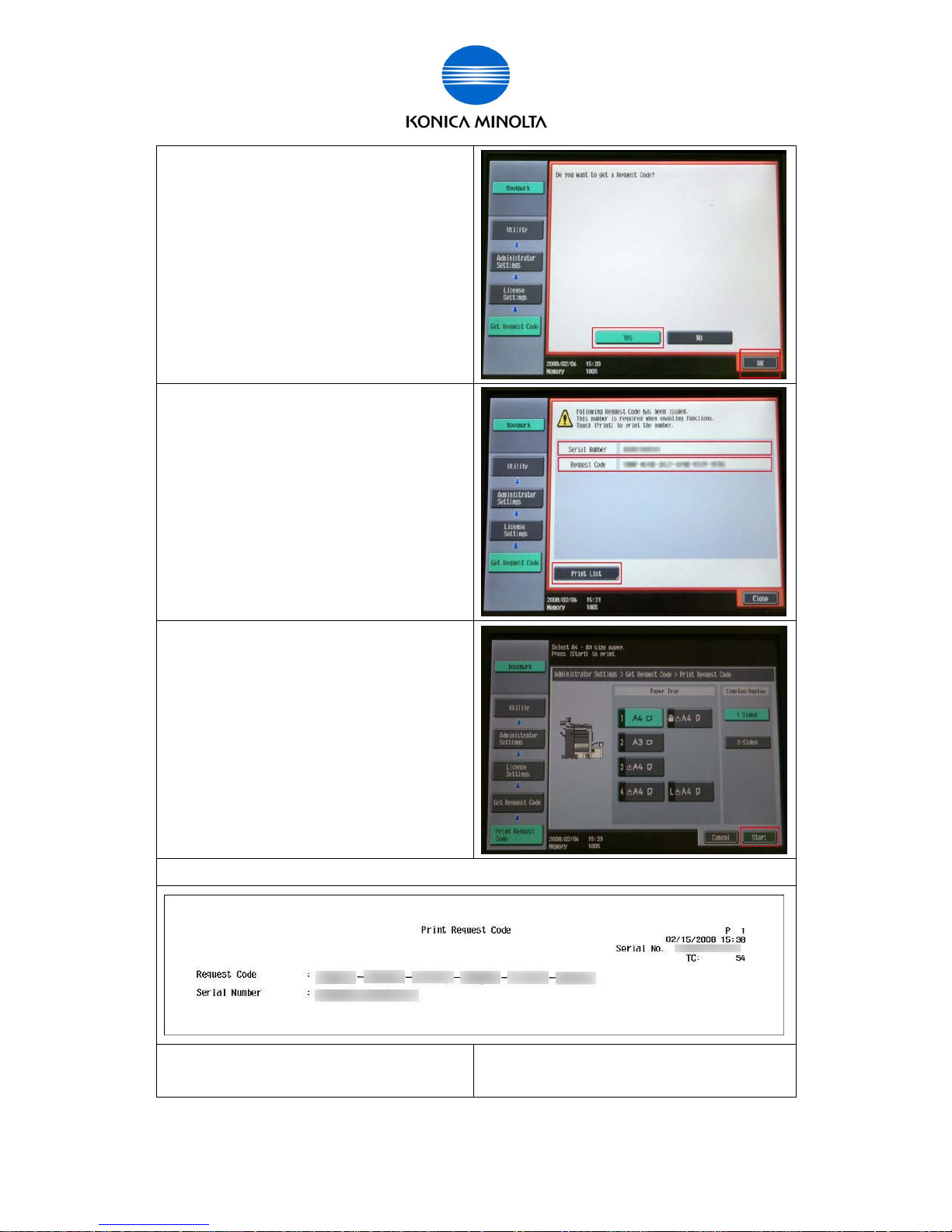
for Customer Engineer
Issued by BT-CSO Ver 1.01 16
d) Select [Yes] and press [OK].
e) Press [Print List ] and print displayed
[Request Code] and [Serial Number].
Or write down [Request Code] and [ S erial
Number].
*Please pay attenti on “ U” and “V ”, “ 0
(number)” and “O (alphabet)”. “0 (Number)” is
not used in [Request Code].
e’) When selecting [ P rint List], please press
[Start] or Start button after selecting the paper
tray.
When printing it, [Request Code] and [Serial Number] will be pr inted as sample below.
f) Exit from Administrator Mode and go on to
the next step [2. Access to LMS].
Page 17

for Customer Engineer
Issued by BT-CSO Ver 1.01 17
1. Gather information from MFP/ Kit
1-1. Find [Token Number] from Lic ense Kit .
1-2. Get [Request Code] and [Serial Number] from MFP.
Acquisition pr oc edur e: MFP panel <Administrator Mode> •MFP panel <Service Mode> •PSWC
2. Access to LMS
3. MFP Activat ion
• Get [Request Code] and [Seri al Num ber ] from MFP <Service Mode>.
a) Enter in Servic e Mode, and then press
“Stop”,”9”. The “Billing Setti ng” screen wil l
appear.
Select [License Management].
b) Select [Request Code] .
c) Print displayed [Request Code] and [Serial
Number], or write t hem down.
Press Start button to print the information.
*Please pay attenti on “ U” and “V ”, “ 0
(number)” and “O (alphabet)”. “0 (Number)” is
not used in [Request Code].
d) Exit from Service Mode and go on to the
next step [2. Access to LMS].
Page 18
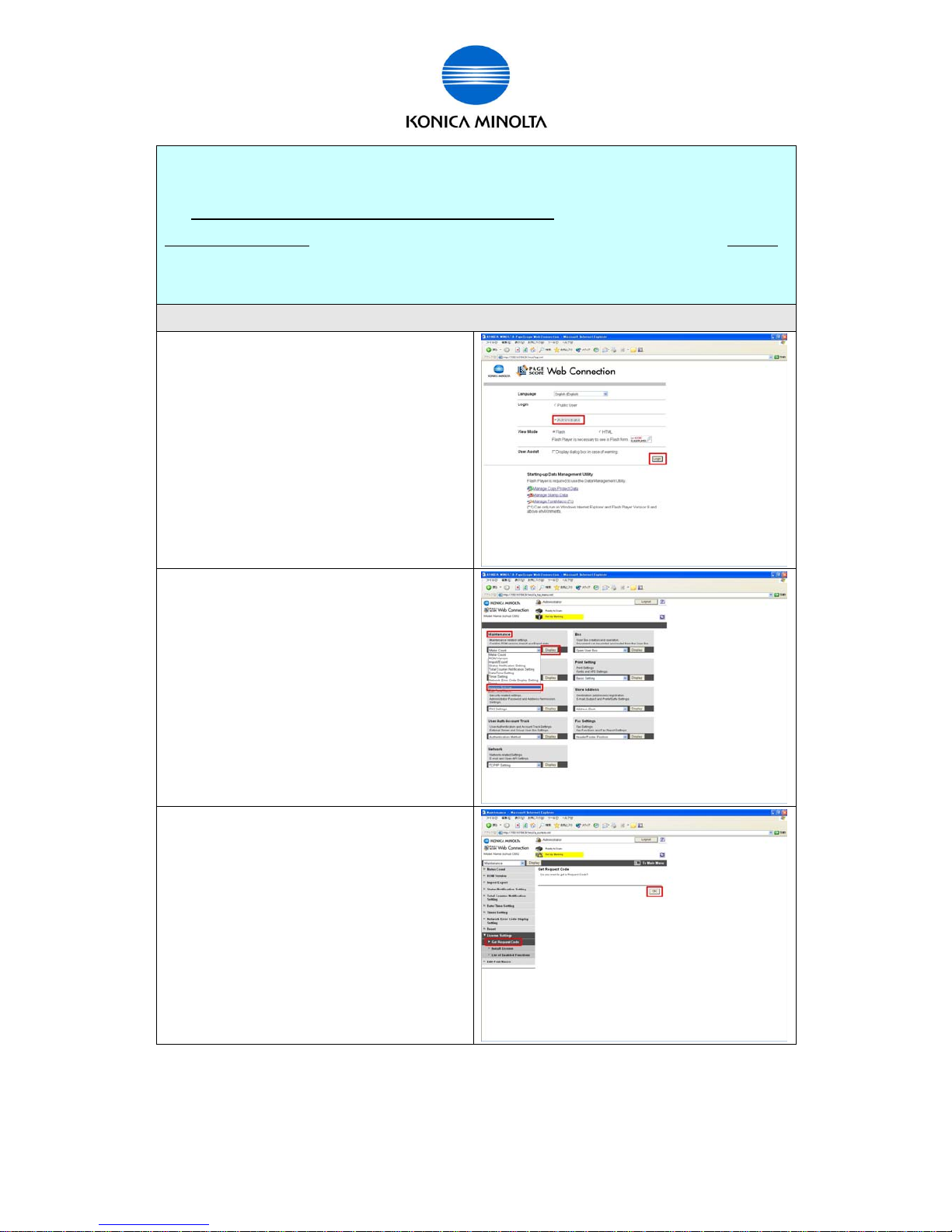
for Customer Engineer
Issued by BT-CSO Ver 1.01 18
1. Gather information from MFP/ Kit
1-1. Find [Token Number] from Lic ense Kit .
1-2. Get [Request Code] and [Serial Number] from MFP.
Acquisition pr oc edur e: MFP panel <Administrator Mode> •MFP panel <Service Mode> •PSWC
2. Access to LMS
3. MFP Activat ion
• Get [Request Code] and [Serial Num ber] from PSWC.
a) Login to PSWC in the Administrator mode.
b) Select [Mai ntenance] > [License Settings]
and click [Displ ay] .
c) “Get Request Code” screen is displayed.
Click [OK ].
Page 19
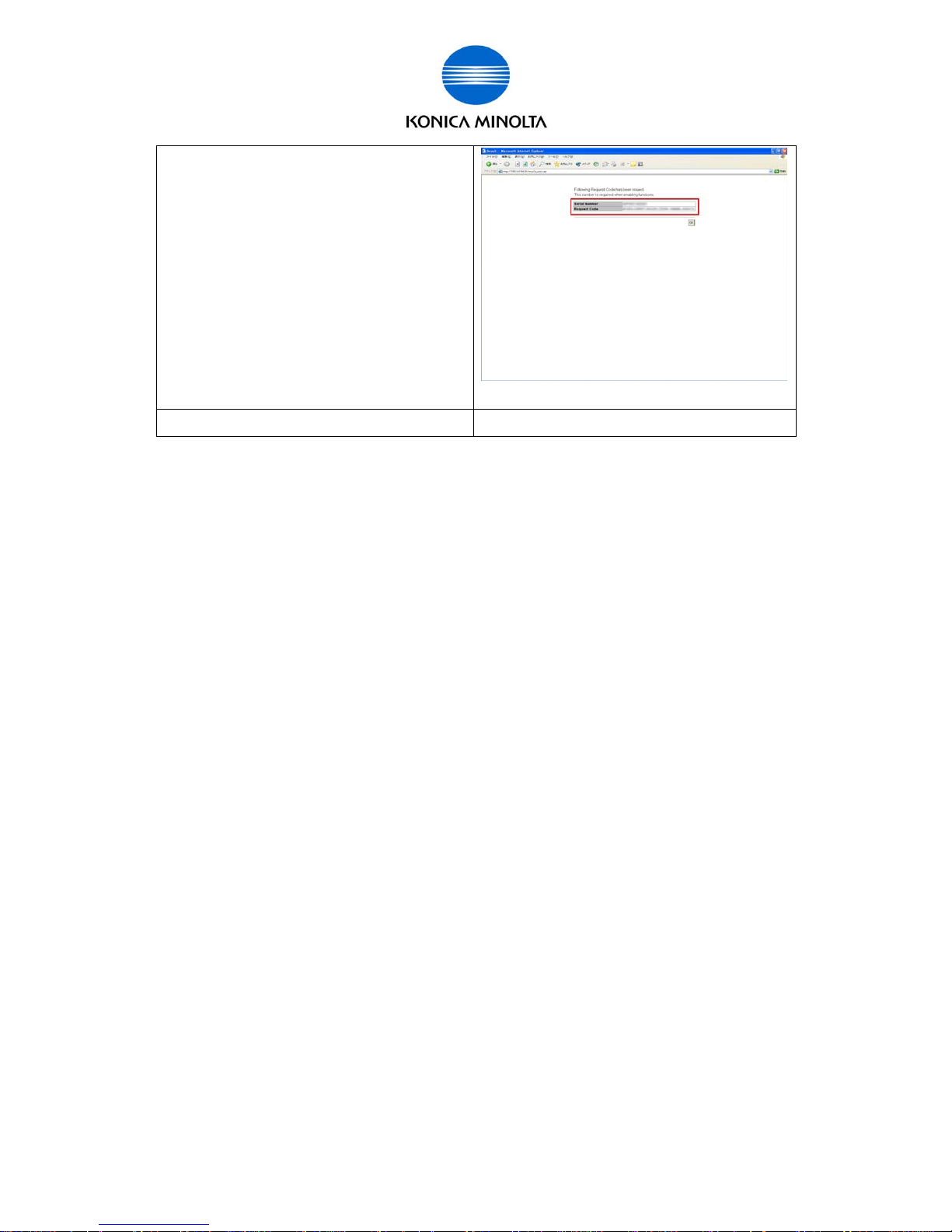
for Customer Engineer
Issued by BT-CSO Ver 1.01 19
d) Write down displayed [Request Code] and
[Serial Number], or print this page.
*Please pay attenti on “ U” and “V ”, “ 0
(number)” and “O (alphabet)”. “0 (Number)” is
not used in [Request Code].
(If you access LMS using the sam e P C that
access to PSWC, you can input Request Code
using Copy-and-Paste.)
e) Go on to the next step [2. Access to LMS].
Page 20
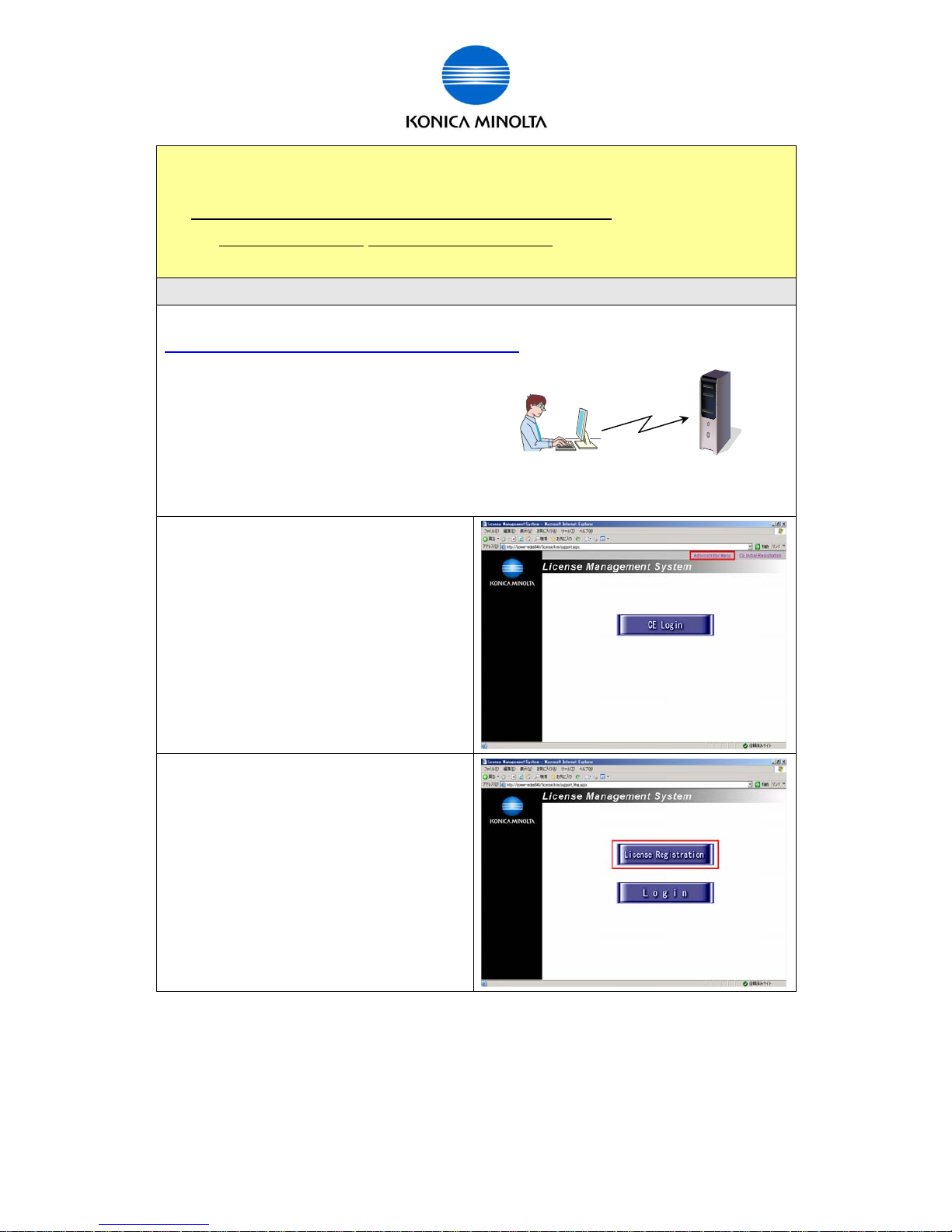
for Customer Engineer
Issued by BT-CSO Ver 1.01 20
1. Gather information from MFP/ Kit
2. Access to LMS
2-1. Access to LMS and get [License Code] and [Function Code] .
Acquisition pr oc edur e: •LMS <Administrator Menu> •LMS <CE Login>
3. MFP Activation
• Get [Li c ense Code] and [Function Code] from LMS <A dmi nistrator Menu>.
a) Access to the following URL from PC connected to the internet.
https://lms.konicaminolta.com/license/KM/support.aspx
*During the procedur e with LMS, when you need to return the previous screen, press the back
icon on the web browser.
b) Click [Administrator Menu].
*When performing t he activation from CE
Login, please ref er to Page 24.
c) Click [License Registr ation].
Page 21

for Customer Engineer
Issued by BT-CSO Ver 1.01 21
d) Select the display Language.
e) Input Serial Number of MFP to [MFP Serial
Number] and click [ Next].
f) Input [Request Code] and cl ick [Next].
* Please pay attention “U” and “V” , “0
(number)” and “O (alphabet)”.
“0 (Number)” is not used in [Request Code].
*If there is no need to input Request Code, the
following message is di spl ay ed. “No input of
Request Code is needed. Please click the
“Next” button.”
g) Input [Token Nu mber], select the License Kit
(Product Descri ption) that needs activ ation,
and click [Add].
Page 22
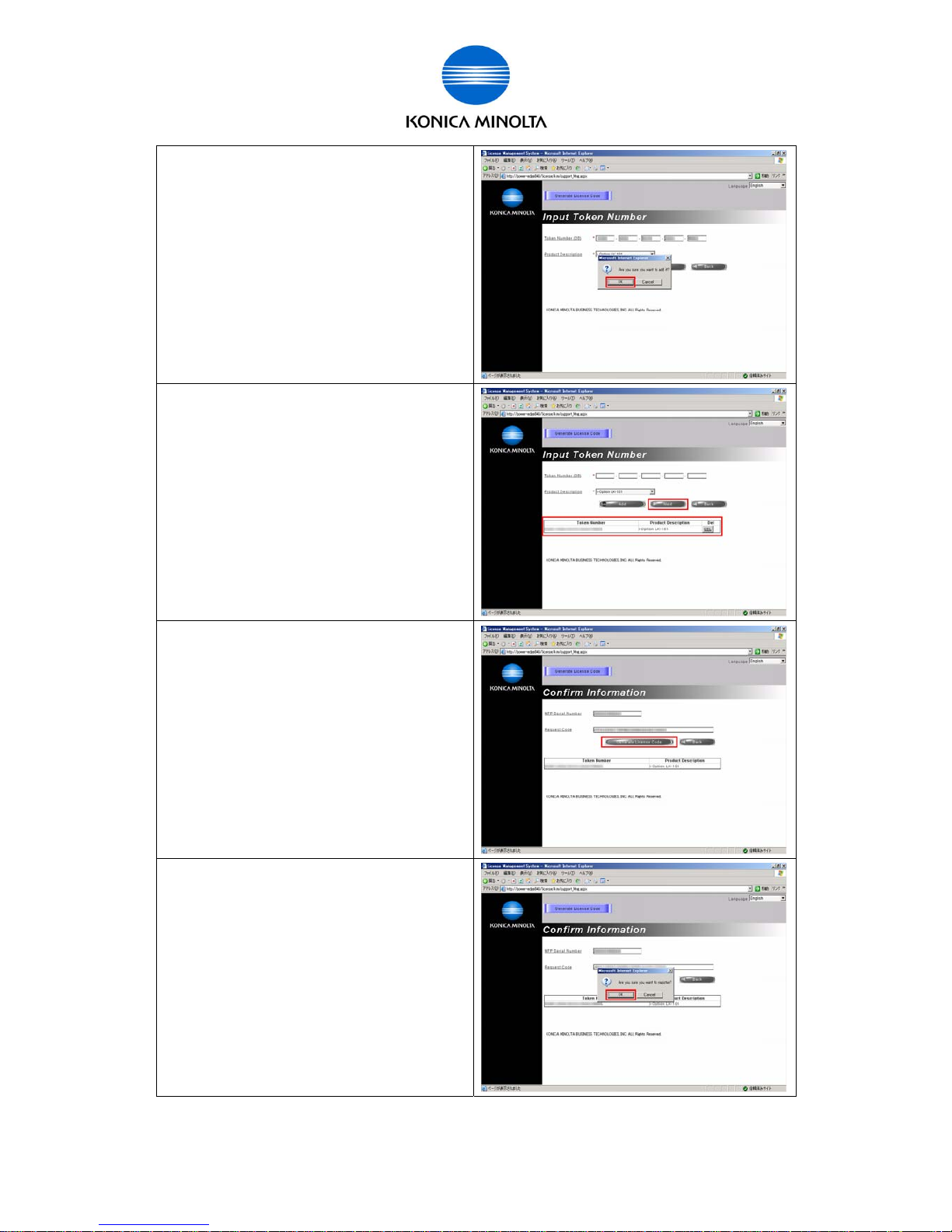
for Customer Engineer
Issued by BT-CSO Ver 1.01 22
h) Click [OK].
i) Check [Token Number] and [Product
Description] and click [Next].
If you find a mistake, click [DEL] but ton and
start from the operation “g)” again.
j) Click [Generate License Code].
* If there is no need to input Request Code, the
input on the text box will be r estr icted.
(operation h)
In this case, it is possibl e to generate License
Code without input ting Request Code.
k) Click [OK].
Page 23
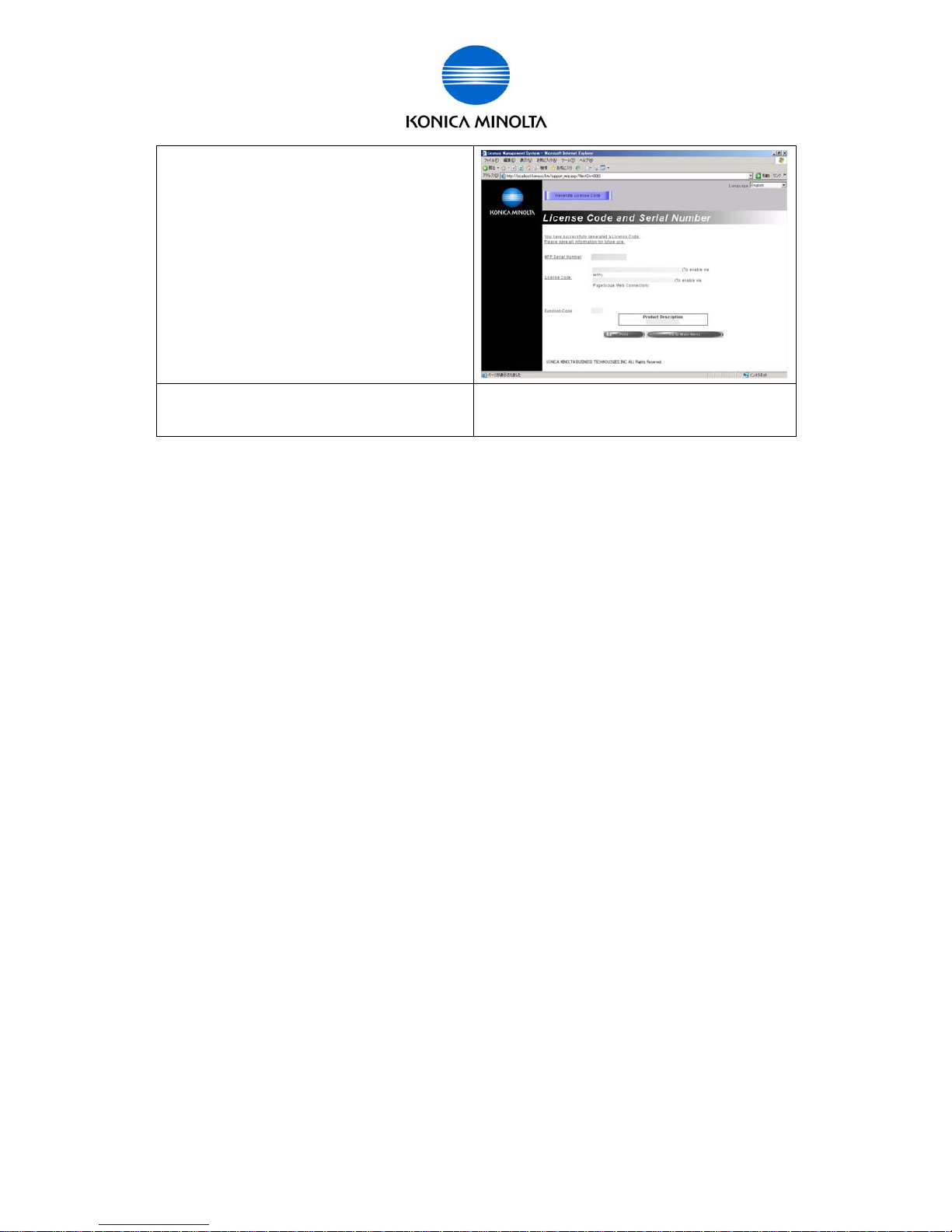
for Customer Engineer
Issued by BT-CSO Ver 1.01 23
l) Click [Print] butt on to print this page or write
them down.
* Please pay attention “U” and “V” , “0
(number)” and “O (alphabet)”.
“0 (Number)” is not used in [License Code].
(When you access MFP and LMS from the
same PC, you also use Copy and Paste to
enter the code.)
m) Close the window and go on to the next
step [3. MFP Activation].
Page 24

for Customer Engineer
Issued by BT-CSO Ver 1.01 24
1. Gather information from MFP/ Kit
2. Access to LMS
2-1. Access to LMS and get [License Code] and [Function Code] .
Acquisition pr oc edur e: •LMS <Administrator Menu> •LMS <CE Login>
3. MFP Activation
• Get [License Code] and [Func tion Code] from LMS <CE Login>.
a) Access to the following URL from PC connected to the internet.
https://lms.konicaminolta.com/license/KM/support.aspx
*During the procedur e with LMS, when you need to return the previous screen, press the back
icon on the web browser.
b) Click [CE Login].
c) Select the displ ay Language.
Page 25

for Customer Engineer
Issued by BT-CSO Ver 1.01 25
d) Enter the [E-Mail Address] and the
[Password] that you registered and then click
[Login].
e) Click [OK].
f) Click [Generat e Lic ense Code] .
* [Deactivate Lic ense Code], [Deactivate
License Code in LMS] and [Repair Li c ense
Code] are not displayed on [ Generate License
Code] procedure from Administrator Menu link
(refer to Page20).
g) Input Serial Number of MFP and click
[Next].
Page 26

for Customer Engineer
Issued by BT-CSO Ver 1.01 26
h) Input [Request Code] and click [Next].
* Please pay attention “U” and “V” , “0
(number)” and “O (alphabet)”.
“0 (Number)” is not used in [Request Code].
*If there is no need to input Request Code, the
following message is di spl ay ed. “No input of
Request Code is needed. Please click the
“Next” button.”
i) Input [Token Number], selec t the License Kit
(Product Descri ption) that needs activ ation,
and click [Add].
j) Click [OK].
k) Check [Token Number] and [Produc t
Description] and click [Next].
When you need correcti on, cl ick [DEL] button
and start from the operation “i)” again.
Page 27

for Customer Engineer
Issued by BT-CSO Ver 1.01 27
l) Click [Generate License Code].
* If there is no need to input Request Code, the
input on the text box will be r estr icted.
(operation h)
In this case, it is possibl e to generate License
Code without input ting Request Code.
m) Click [OK].
n) Click [Print] butt on to print this page or write
then down.
* Please pay attention “U” and “V” , “0
(number)” and “O (alphabet)”.
“0 (Number)” is not used in [License Code].
(When you access MFP and LMS from the
same PC, you also use Copy and Paste to
enter the code.)
o) Close the window and go on to the next step
[3. MFP Activation].
Page 28

for Customer Engineer
Issued by BT-CSO Ver 1.01 28
1. Gather information from MFP/ Kit
2. Access to LMS
3. MFP Activation
3-1. Input [License Code], [Function Code] and activ ate the function.
Activation proc edur e: •MFP panel <Administrator Mode> •MFP panel <Service Mode> •PSWC
• Perform Activation from MFP panel <Administrator Mode>
a) Enter in Administrator Mode and press
[Forward].
b) Select [License Set tings].
*Voice Guidance Function (LK-104) is
available in Japanese Market only.
c) Select [Install License].
Page 29

for Customer Engineer
Issued by BT-CSO Ver 1.01 29
d) Select [Functi on Code].
e) Input [Functi on Code] and press [OK].
*Please pay attention “U” and “V”, “0 (number)”
and “O (alphabet)”.
f) Select [License Code].
g) Input [License Code] and pr ess [O K ].
*Please pay attention “U” and “V”, “0 (number)”
and “O (alphabet)”. “0 (Number)” is not used in
[License Code].
Page 30

for Customer Engineer
Issued by BT-CSO Ver 1.01 30
h) After confirming [Function Code] and
[License Code], pr ess [Instal l].
i) Select [Yes] and press [OK].
j) When this screen is displ ay ed, reboot the
MFP.
k) After rebooting MFP, chec k the functions
were activated.
Administrator S ettings> License Settings> List
of Enabled Functions
Confirm that activ ated functions are displayed
in the [Function Name] list.
The Activation operation completed.
Page 31

for Customer Engineer
Issued by BT-CSO Ver 1.01 31
1. Gather information from MFP/ Kit
2. Access to LMS
3. MFP Activation
3-1. Input [License Code], [Function Code] and activ ate the function.
Activation proc edur e: •MFP panel <Administrator Mode> •MFP panel <Service Mode> •PSWC
• Perform Activation from MFP panel <Service Mode>.
a) Enter in Servic e Mode, and then press
“Stop”,”9”. The “Billing Setti ng” screen wil l
appear.
Select [License Management].
b) Select [Functi on Code].
c) Input [Function Code] and press [END].
*Please pay attention “U” and “V”, “0 (number)”
and “O (alphabet)”.
Page 32

for Customer Engineer
Issued by BT-CSO Ver 1.01 32
d) Select [License Code].
e) Input License Code and press [END] .
*Please pay attention “U” and “V”, “0 (number)”
and “O (alphabet)”. “0 (Number)” is not used in
[License Code].
f) After checking [Function Code] and [License
Code], press [Apply].
g) When this message is displayed, r eboot the
MFP.
Page 33

for Customer Engineer
Issued by BT-CSO Ver 1.01 33
h) After rebooting MFP, check the functions
were activated.
Service Mode> Billi ng S ett ing> License
Management> F unction List
Confirm that activ ated functions are displayed
in the Function List.
The Activation operation completed.
Page 34

for Customer Engineer
Issued by BT-CSO Ver 1.01 34
1. Gather information from MFP/ Kit
2. Access to LMS
3. MFP Activation
3-1. Input [License Code], [Function Code] and activ ate the function.
Activation proc edur e: •MFP panel <Administrator Mode> •MFP panel <Service Mode> •PSWC
• Perform Activation from PSWC.
a) Login to PSWC in the Administrator mode.
b) Select [Mai ntenance] > [License Settings]
and click [Displ ay] .
c) Select [Install Lic ense]. After inputting
Function Code and Lic ense Code, c lick [OK].
*Please pay attention “U” and “V”, “0 (number)”
and “O (alphabet)”. “0 (Number)” is not used in
[License Code].
Page 35

for Customer Engineer
Issued by BT-CSO Ver 1.01 35
d) When this screen is displ ay ed, reboot the
MFP.
e) After rebooting MFP, check the functions
were activated.
PSWC Administrator Mode> [Maint enanc e]>
[License Setti ngs]> [List of Enabled Functi ons]
Activated f unctions are displayed in the Li st of
Enabled Functi ons.
The Activation operation completed.
Page 36

for Customer Engineer
Issued by BT-CSO Ver 1.01 36
Deactivation
This is the operati on to deactivate the activated f unc tions. Deactivated functi on will be
unavailable and not displayed on the panel. The following is the ex planation about the
Deactivation.
Overview of Deactivation operation
Register Serial Number of MFP and purchased Token Number from PC to LMS
using Web browser. LMS issues Deactivation Code and Function Code to
deactivate func tions. If registering the Deactivation Code and the Func tion Code
to MFP, you can perform deactiv ation of functions. After registration, Deactivation
Complete Code is display ed on the MFP. Please be sure t o r egister the code to
LMS using Web browser.
Who to perform the operation
z Customer engineer (Sales person)
z When performing Deactiv ation, you need to input User ID and password to
LMS Server.
Necessary Hardware
MFP
License Kit (LK-101/LK-102/LK-103/ LK - 105 Token Certificate)
PC
License Management S erver (LMS)(BT manages this server.)
MFP
Token Certific ate
[Serial Number]
[Token Number]
[Deactivation Code]
[Function Code]
Input
Output
Input
LMS
[Deactivation Completion Code]
Input
Deactivation
Page 37

for Customer Engineer
Issued by BT-CSO Ver 1.01 37
Necessary Information
S er ial Number (13 digits)
Token Number (20 digits)
Deac tivation Code (35 digits)
Deac tivation Complete Code (35 digits)
Function Code
Relation of Hardware, Require ment/ Condition, and Information
Necessary Hardware Requirement/ Condition Information
MFP
FW for i-Option is installed to
the MFP.
License Activat ion Base
Functions are activated.
[Serial Number]
[Deactivation Complete Code]
License Kit
(LK-101/LK-102/LK-103
/LK-105)
Token Certific ate
[Token Number]
- types of licenses
PC
Web browser
Internet Access environment
None
License Management
Server (LMS)
BT manages this server. [Deactivation Code]
[Function Code]
Page 38

for Customer Engineer
Issued by BT-CSO Ver 1.01 38
Flow chart for Deactivation
¾ Ther e ar e 3 steps to perform Deactivation.
1. Gather Information from MFP/ Kit
2. Get Deactivation Code
3. MFP Deactivation
The following is the flow chart for the Deactivation.
Light blue
Yellow
Pink
Confirm that ac c ess to in ternet
using Web browser is possible.
Prepare PC
Find [Serial Number]
from MFP.
Prepa re License Ki t
Input th e following informa tion to LM S .
[Serial Number]
[Token Number]
Find [Token Number]
on Token Certificate
Access to LMS using Web browser.
Get [Deactivation Code] and [Function Code] from LMS.
Next Page
Prepare MFP
Page 39

for Customer Engineer
Issued by BT-CSO Ver 1.01 39
Complete Deactivation
Input [Deactivation Code] and [Function Code]
to MFP and deactivate functions.
Get [Deactivation Completion Code] from MFP.
Access to LMS from Web browser.
After inputting [Serial Number],
register [Deactivation Complete Code]
to LMS.
continued from previous page
Page 40

for Customer Engineer
Issued by BT-CSO Ver 1.01 40
Deactivation Procedure
The following is the step by step pr oc edur e to deactivate License Activate Base Functi ons.
1. Gather infor ma tio n fo rm MFP/ Kit
1-1. Find [Token Number] from License Ki t.
1-2. Find [Serial Number] from MFP .
2. Get Deac tivation code
2-1. Access to LMS and get [Deactivation Code] and [Function Code]
3. MFP Deactivation
3-1. Input [Deactivation Code] and [Function Code] to MFP and deactivate functions.
3-2. Input [Deactivation Complete Code] to LMS.
When using each code, please pay attention “U” and “V”, “0(number)” and “O(alph abet)”.
“0 (Number)” is not used in [Deactivation Code] and [Deactivation Complete Code].
Here are necessary inf ormation (operation) and ac quisi tion procedure in the above steps.
Information ( oper ation) Acquisition P r oc edur e Note
Token Number Token Certificate (Lic ense Kit) 20 digits alphanumeric
Check License Kit t hat needs
Deactivation.
Serial Number Serial Number Label 13 digits alphanumeric
Input to LMS
Deactivati on Code LMS (Web browser) 35 digits alphanumeric
Input to MFP panel
Function Code LMS (Web browser)
Deactivati on Input to MFP panel
(Service Mode)
Deactivati on Com plete
Code
MFP panel (Service Mode) 35 digits alphanumeric
Input to LMS
Page 41

for Customer Engineer
Issued by BT-CSO Ver 1.01 41
1. Gather information from MFP/ Kit
1-1. Find [Token Number] from Lic ense Kit .
1-2. Find [Seri al Num ber] fr om MFP.
2. Get Deactivati on Code
3. MFP Deactivation
a) Confirm Token Number that is described i n
Token Certificate.
• License Kit
(LK-101/LK-102/LK-103/LK-105)
• Token Certificate
20 digits alphanumeric
EG.)1234-5678-90ab-1234-5678
1. Gather information from MFP/ Kit
1-1. Find [Token Number] from Lic ense Kit .
1-2. Find [Seri al Num ber] fr om MFP.
2. Get Deactivati on Code
3. MFP Deactivation
a) Confirm the Serial Number Label of MFP
and find Serial Number.
13 digits alphanumeric
EG.)A00H020012345
Page 42

for Customer Engineer
Issued by BT-CSO Ver 1.01 42
1. Gather information from MFP/ Kit
2. Get Deactivati on Code
2-1. Access to LMS and get [Deactivation Code].
3. MFP Deactivation
a) Access to the following URL from PC connected to the internet.
https://lms.konicaminolta.com/license/KM/support.aspx
*During the procedur e with LMS, when you need to return the previous screen, press the back
icon on the web browser.
b) Click [CE Login].
c) Select the displ ay Language.
Page 43

for Customer Engineer
Issued by BT-CSO Ver 1.01 43
d) Enter the [E-Mail Address] and the
[Password] that you registered and then click
[Login].
e) Click [OK].
f) Click [Deactivate License Code].
g) Enter the [MFP Serial Number] and then
press [Retriev e].
Page 44

for Customer Engineer
Issued by BT-CSO Ver 1.01 44
h) Activated function list of MFP (Serial
Number was input in the above step) is
displayed. Chec k the chec k box for License Kit
that needs Deactiv ation, and click
[Registration].
*Confirm that Token Number of function that
needs Deactivation is identical with Token
Number from [1. Gather information from
MFP/Kit] step.
i) Click [OK].
j) Click [Print] butt on to print this page or write
them down.
* Please pay attention “U” and “V” , “0
(number)” and “O (alphabet)”.
“0 (Number)” is not used in [Deactivation
Code].
k) Close the window and go on to the next step
[3. MFP Deactivation].
Page 45

for Customer Engineer
Issued by BT-CSO Ver 1.01 45
1. Gather information from MFP/ Kit
2. Get Deactivati on Code
3. MFP Deactivation
3-1. Input [Deactivation Code] and [Function Code] to MFP, and deac tivate functions.
Input from: • MFP panel <Service Mode>
3-2. Input [Deactivation Complete Code] to LMS.
a) Enter in Servic e Mode, and then press
“Stop”,”9”. The “Billing Setti ng” screen wil l
appear.
Select [License Management].
b) Select [Deactivation].
c) Press [Function Code] .
d) Input Function Code and press [END] .
* Please pay attention “U” and “V” , “0
(number)” and “O (alphabet)”.
Page 46

for Customer Engineer
Issued by BT-CSO Ver 1.01 46
e) Select [Deactivation Code].
f) Input Deactivation Code and press [END].
* Please pay attention “U” and “V” , “0
(number)” and “O (alphabet)”.
“0 (Number)” is not used in [Deactivation
Code].
g) Press [Apply] after c hec ki ng Function Code
and Deactivati on Code y ou entered.
h) Print out display ed [Deactivation Complete
Code] or write it down, and reboot M FP.
If you set A4 (SEF) to paper tray, you can
press Start button and print the code out.
i) You can check [Deactivation Com plete
Code] from the following procedure.
Service Mode> Billi ng S ett ing> License
Management> List
Deactivati on pr oc edur e in MF P completed.
*If there are no activated functions, you cannot
open [Function List].
Page 47

for Customer Engineer
Issued by BT-CSO Ver 1.01 47
j) Exit from Service Mode and go on to the
next step [3-2. Input [Deactivation Complete
Code] to LMS].
Page 48

for Customer Engineer
Issued by BT-CSO Ver 1.01 48
1. Gather information from MFP/ Kit
2. Get Deactivati on Code
3. MFP Deactivation
3-1. Input [Deactivation Code] and [Function Code] to MFP, and deac tivate functions.
3-2. Input [Deactivation Complete Code] to LMS.
a) Access to the following URL from PC connected to the internet.
https://lms.konicaminolta.com/license/KM/support.aspx
*During the procedur e with LMS, when you need to return the previous screen, press the back
icon on the web browser.
b) Click “CE Login”.
c) Select the displ ay Language.
Page 49

for Customer Engineer
Issued by BT-CSO Ver 1.01 49
d) Enter the [E-Mail Address] and the
[Password] that you registered and then click
[Login].
e) Click [OK].
f) Click [Deactivate License Code in LMS].
g) Input [MFP Serial Number] and
[Deactiv ation Complete Code], and click
[Registration].
Page 50

for Customer Engineer
Issued by BT-CSO Ver 1.01 50
h) Click [OK].
By pressing [Cancel], it is possible to correct
what was entered.
i) When this screen is displ ay ed, register of
Deactivati on Com plete Code to LMS is
completed.
The Deactivation oper ation completed.
Page 51

for Customer Engineer
Issued by BT-CSO Ver 1.01 51
Repair
After replacement of t he parts, the m essage “Lic ense Management Error occur r ed” may be
displayed on the control panel. When the message appears, it is necessary to perform
repair operation.
¾ The repair operation can be done with accessing LMS. When those parts as listed
below are replaced, the message “License Management E r r or ” may be displayed.
¾ When replacing those parts below, please replace it with new parts. When the
parts are replaced with used parts, the message condition can not be solved by
performing the repair operation.
NVRAM
Service EEPROM Board
¾ I f Li cense Activation Base function was already activated
z While the error message is indicated on the control panel, the License Activation
Base Function will not be di sabl ed.
z When the error message is indicat ed aft er replacement of the NVRAM, License
Activation is requi red after the completion of the repair operati on to use the
function again.
¾ If License Activation Base function was not activated
z Even the function was not activated, the message may be indicated if those
parts mentioned before is replaced. MFP can be used without the repair
operation, but t o solve it, the repair operation is requi r ed.
Page 52

for Customer Engineer
Issued by BT-CSO Ver 1.01 52
Overview of Repair Operation
With accessing LMS with the web browser, it is necessary to enter the Serial
number, Request Code, and Repair Request Code. Then LMS issues Repair
Code and Function Code. With using the Repair Code issued from LMS, the repair
operation will be preformed. To perform repair operation, the code has to input i n
the MFP through the control panel.
License Code and Functi on Code are displayed only when it is necessary to
input them.
Who to perform the operation
Customer engineer or sales person
To access to LMS for repair oper ation, user ID and password is required.
Necessary Hardware
MFP
PC
License Management S ervice (LMS) (BT manages this Server.)
Necessary Information
S er ial Number (13 digits)
Request Code (30 digi ts)
Repair Request Code (Repair Demand Code) ( 35 digits)
Repair Code (Repair Permission Code) (35 digits)
License Code (30 digits)
Function Code
MFP
[Serial Number]
[Repa ir request code]
[Request Code]
[Repair Code]
[License Code]
[Function Code]
Input
Output
Input
LMS
Repair
Page 53

for Customer Engineer
Issued by BT-CSO Ver 1.01 53
Relation of Hardware, Require ment/ Condition, and Information
Necessary Hardware Requirement/ Condition Information
MFP
FW for i-Option is installed to
the MFP.
[Serial Number]
[Request Code]
[Repair Request Code
(Repair Demand Code)]
PC
Web browser
Internet Access environment
None
License Management Server
(LMS)
BT manages this Server. [Repair Code
(Repair Permission Code)
[License Code]
[Function Code]
Page 54

for Customer Engineer
Issued by BT-CSO Ver 1.01 54
Flow chart for Repair
¾ Ther e ar e 3 steps to perform Repair.
1. Gather information from MFP
2. Access to LMS
3. MFP Repair
The following is the flow chart for the Repair.
Light blue
Yellow
Pink
Complete Repair Operation
If license management error displayed after the replacement
of NVRAM, the activated functions before the replacement will
be displ ayed. To use t he fun c tion, please r eact ivate the
function by performing activation operation.
Input the [Repair Code] in MFP through
the cont rol panel.
Receive [Repair Code], [License Code] and [Function Code]
from LM S .
Confirm that access to LMS using
Web browser is possible.
Prepare PC
Get
[Serial Number]
[Request Code]
[Repair Request Code
(Repair Demand Code)]
Access to LMS using Web browser.
Prepare MFP
Enter the following information on LMS.
[Serial Number]
[Request Code
(Repair Permission Code)]
[Repair Request Code (Repair Demand Code)]
Page 55

for Customer Engineer
Issued by BT-CSO Ver 1.01 55
Repair Procedure
The following is the step by step pr oc edur e to perform repair.
1. Gather information from MFP
1-1. From MFP, gather those information, [Request Code], [Serial Number] and [Repair
Request Code (Repair Demand Code)] .
2. Access to LMS
2-1. Access to LMS to receiv e [Repair Code (Repair Permission Code)], [License Code]
and [Function Code] .
3. Repair the MFP
3-1. Input Repair Code (Repair Permission Code) to solve the License Error.
When using each code, please pay attention “U” and “V”, “0(number)” and “O(alph abet)”.
“0 (Number)” is not used in [Request Code], [Repair Request Code (Repair Demand
Code)] and [Repair Code (Repair Permission Code)].
Here are necessary inf ormation (operation) and ac quisi tion procedure in the above steps.
Information ( oper ation) Acquisition P r oc edur e Note
Request Code MFP panel
- Service Mode
30 digits alphanumeric
Serial Number Get Serial number when taki ng
Request Code.
Serial Number Label
13 digits alphanumeric
EG .) A00H020012345
Repair Request Code
(Repair Demand Code)
Get Serial number when taki ng
Request Code.
35 digits alphanumeric
Repair Code
(Repair Permission Code)
LMS (Web browser) 35 digits alphanumeric
Input to MFP panel
License Code LMS (Web browser) 30 digits alphanumeric
This is used for activation.
Function Code LMS (Web browser) This i s used for activation.
Repair
(Input Repair Code)
Input to MFP panel
(Service Mode)
* License Code and Function Code are displayed only when it is necessary to input them.
Page 56

for Customer Engineer
Issued by BT-CSO Ver 1.01 56
1. Gather information from MFP.
1-1. From MFP, gather those information, [Request Code], [Serial Number] and [Repair
Request Code (Repair Demand Code)] .
Acquisition procedure: Fr om t he c ontrol panel <Service Mode>
2. Access to LMS
3. Repair the MFP (License Error)
• From the control panel, please acquire [Request Code], [Serial Number], and [Repair Request Code
(Repair Demand Code)] indicated in <Service Mode>.
The message “License management error oc cur re d”
as picture is displayed when turn on the main power.
The normal screen will be displayed when [OK]
button or when one minute passed after turning on
the main power.
The message also displayed on the second line of
the message area.
a) Enter Servic e Mode, then pr ess “Stop”, then
“9” to display [Billi ng S ett ing] screen.
b) Select [Repair].
c) Select [Repair Request Code (Repair
Demand Code)].
Page 57

for Customer Engineer
Issued by BT-CSO Ver 1.01 57
d) [ Serial Num ber], [Repa ir Request Code (Repair
Demand Code)], and [Request Code] are displayed.
Print them or write them down.
Press Start button to print them.
*Please pay attention “U” and “V”, “0 (number)” and
“O (alphabet)”.
“0 (number)” is not used in [Request Code] and
[Repair Request Code (Repair Demand Code)].
When printing them, [ S eri al Number] [Repair Request Code (Repair Demand Code)] and
[Request Code] will be printed as sample below.
e) Exit from Service Mode, and then forward to
next step. [2. Access to LMS].
Page 58

for Customer Engineer
Issued by BT-CSO Ver 1.01 58
1. Gather information from MFP
2. Access to LMS
2-1. Access to LMS to receive [Repair Code (Repair Permission Code)], [ License Code] and
[Function Code] .
3. Repair the MFP (License Error)
a) Access to the following URL from the PC connected to the internet.
https://lms.konicaminolta.com/license/KM/support.aspx
*During the procedur e with LMS, when you need to return the previous screen, press the back
icon on the web browser.
b) Click [CE Login].
c) Select the displ ay Language.
Page 59

for Customer Engineer
Issued by BT-CSO Ver 1.01 59
d) Enter the [E-Mail Address] and [Password]
that you registered and t hen click [Login].
e) Click [OK].
f) Click [Repair License Code].
g) Enter [MFP Serial Number], [Request Code],
and [Repair Request Code (Repair Dem and
Code)].
After that, click [Registration].
Page 60

for Customer Engineer
Issued by BT-CSO Ver 1.01 60
h) Click [OK]. By pressing [Canc el], it is
possible to correct what was entered.
i) [Repair Code (Repair Permission Code)], [License
Code] and [Function Code] are displayed. Print this
page by clicking [Print] button or write down the
information.
* License code and Function Code are necessary to
re- activat e the function after the r epair oper ation.
* With some condition, the license code and the
function code may not be displayed. (Ex. When
replacing the EEPROM board.)
*Please pay attention “U” and “V”, “0 (number)” and
“O (alphabet)”. “0 (Number)” is not used in [Repair
Code (Repair Permission Code)] and [License
code].
j) Close the web browser and forward to next
step. [3. Repair the MFP]
Page 61

for Customer Engineer
Issued by BT-CSO Ver 1.01 61
1. Gather information from MFP
2. Access to LMS
3. Repair the MFP (License Error)
3-1. Input Repair Code (Repair Permission Code) to solve the License Error.
Input from: •Control Panel <Service Mode>
• Perform Repair in <Service M ode>.
a) Enter in Servic e Mode, and then press
“Stop”,”9”. The “Billing Setti ng” screen wil l
appear.
Press [License Management].
b) Press [Repair] on the left side on LCD, and
then press [Repair Code (Repair P ermission
Code)].
c) Enter [Repair Code (Repair Permi ssion
Code)] the Press [OK].
* Please pay attention “U” and “V” , “0
(number)” and “O (alphabet)”. “0 (Number)” is
not used in [Repair Code (Repair Permi ssion
Code)].
d) Make sure the repair code, and t hen pr ess
[Apply].
Page 62

for Customer Engineer
Issued by BT-CSO Ver 1.01 62
e) Turn the main switch OFF and ON.
f) The error condition will be r esolved.
The repair operation com pl eted.
Caution:
When License Managem ent error is detected
on the MFP with the License activated after
replacing NV RAM, it is necessary to per form
License activ ation to enable the License
Activation base function after completion of the
repair operation. Please refer to License
Activation proc edur e for detail.
Page 63

for Customer Engineer
Issued by BT-CSO Ver 1.01 63
Initialization
When the message “License Management Error” is displayed on the control panel, the
repair operation is first thing to do. However, in case the condition could not be solv ed after
repair operation, t he lic ense i nitialization operation necessary to be perf ormed to clear the
condition.
Overview of Initialization operation
LMS issue initi aliz ation codes, and then the initialization can be done by entering
the code in MFP through the control panel. To acquire an initialization code, it is
necessary to report the condition to your support contact. After the initialization,
License Authentication Base funct ion will be disabled. Therefore, t o use the
function again, it is necessary to perform Lic ense act ivation operation.
Who to perform the operation
z Customer engineer or Sales person. To perform the init ialization, it i s
necessary to communicate your support contact, and acquir e the initializati on
code.
Necessary Hardware
MFP
Necessary Information
S er ial Number (13 digits)
Request code (30 digits)
Initialization code (35 digits)
MFP
[Serial Number]
[Request Code]
[Result of R ep air op eration]
[Service History]
Information/ Request
Reply
[Initialization Code]
Support Contact
Initialization
Input
Page 64

for Customer Engineer
Issued by BT-CSO Ver 1.01 64
The service history , the result of the repair operation and parts replacement history
etc.
To activate the license, the information is also rewired as explained in License
Activation O per ation.
Relation of Hardware, Require ment/Condition, and Information
Necessary Hardware Requirement/ Condition Information
MFP
i-Option FW has to be
installed
[Serial Number]
[Request Code]
[Service History]
- Par ts Repl acem ent
- Result of Repai r
operation
Commu nication metho d to
support contact such as Phone,
Fax or email.
[Initialization Code]
Page 65

for Customer Engineer
Issued by BT-CSO Ver 1.01 65
Flow chart for Initialization
¾ Ther e ar e 3 steps to perform Initialization
1. G ather necessary inform ation
2. Prepare Initialization
3. Perform Initialization
The following is the flow chart for the initialization.
Light Blue
Yellow
Pink
Inform the following to Service Contact
[Serial Number]
[Request Code]
[Se rvice Histor y]
Receive
[Initialization Code]
Input the initialization code through
the cont rol panel.
Complete Initialization
Perform license activation when
necessary.
Prepare MFP
From MFP
[Serial Number]
[Request Code]
Prepare when communicating
with service contact
[Se rvice Histor y]
- Parts Replacement
- Result of repair operation
Page 66

for Customer Engineer
Issued by BT-CSO Ver 1.01 66
Initialization Procedure
The following is the step by step pr oc edur e for initialization.
1. Gather necessary information
1-1. Get [Request Code], [ S eri al Num ber ] and [Service History] from MFP.
2. Prepare Initializati on
2-1. Contact the Support Contact.
2-2. Get [Initialization Code] from Support Contact.
3. Perform Initialization
3-1. Input [Initialization Code] to MFP and perform Initialization.
After performing Initi alization, License Activation Base Functi on will be disabled.
Please refer to [Activation Procedure] and activate the License Activation Base Functions again.
When using each code, please pay attention “U” and “V”, “0(number)” and “O(alph abet)”.
“0 (Number)” is not used in [Request Code] and [Initialization Code].
Here are necessary inf ormation (operation) and ac quisi tion procedure in the above steps.
Information ( oper ation) Acquisition P r oc edur e Note
Request Code a) MFP panel
- Administrator Mode
- Service Mode
b) PSWC (Administrat or M ode)
30 digits alphanumeric
Inform your Support
Contact.
Serial Number Displayed on the same screen as
Request Code.
Serial Number Label
13 digits alphanumeric
EG.)A00H020012345
Contact Support contact.
[Service History]
-Parts replacement
-Res ult of R epair oper at ion
etc..
Contact Support contact.
Initialization Code Customer engineer gets the code
from Support contact.
35 digits alphanumeric
Initialization
(Input Initi aliz ation Code)
Input to MFP panel.
Service Mode
Page 67

for Customer Engineer
Issued by BT-CSO Ver 1.01 67
1. Gather necessary information
1-1. Get [Request Code] and [Serial Number] from MFP.
Acquisition pr oc edur e : MFP panel <Administrator Mode> •MFP panel <Service Mode> •PSWC
2. Prepare Initiali z ation
3. Perform Initialization
• Get [Request Code] and [Seri al Num ber ] from MFP panel <Administrator Mode>.
a) Login to Administrator Mode and press
[Forward].
b) Select [License Set tings].
*Voice Guidance Function (LK-104) is
available in Japanese Market only.
c) Select [Get Request Code].
Page 68

for Customer Engineer
Issued by BT-CSO Ver 1.01 68
d) Select [Yes] and press [OK].
e) Press [Print List ] and print displayed
[Request Code] and [Serial Number].
Or write down [Request Code] and [ S erial
Number].
*Please pay attention “U” and “V”, “0 (number)”
and “O (alphabet)”. “0 (Number)” is not used in
[Request Code].
f) When selecti ng [Print List], please press
[Start] or Start button after selecting the paper
tray.
When printing it, [Request Code] and [Serial Number] will be pr inted as sample below.
g) Exit from Administrator Mode and go on to
the next [2. Prepare Initialization].
Page 69

for Customer Engineer
Issued by BT-CSO Ver 1.01 69
1. Gather necessary information
1-1. Get [Request Code] and [Serial Number] from MFP.
Acquisition pr oc edur e : MFP panel <Administrator Mode> •MFP panel <Service Mode> •PSWC
2. Prepare Initiali z ation
3. Perform Initialization
• Get [Request Code] and [Seri al Num ber ] from MFP panel <Service Mode>.
a) Enter in Servic e Mode, and then press
“Stop”,”9”. The “Billing Setti ng” screen wil l
appear.
Select [License Management].
b) Select [Request Code] .
c) Print out displayed [Request Code] and
[Serial Number], or write them down.
If you press Start button, they are printed out.
*Please pay attention “U” and “V”, “0 (number)”
and “O (alphabet)”.
“0 (number)” is not used in [Request Code].
d) Exit from Service Mode and go on to the
next step [2. Prepare Initialization].
Page 70

for Customer Engineer
Issued by BT-CSO Ver 1.01 70
1. Gather necessary information
1-1. Get [Request Code] and [Serial Number] from MFP.
Acquisition pr oc edur e : MFP panel <Administrator Mode> •MFP panel <Service Mode> •PSWC
2. Prepare Initiali z ation
3. Perform Initialization
• Get [Request Code] and [Serial Num ber] from PSWC.
a) Login to PSWC in the Administrator mode.
b) Select [Mai ntenance] > [License Settings]
and click [Displ ay] .
c) Get Request Code screen is displ ay ed.
Click [OK ].
Page 71

for Customer Engineer
Issued by BT-CSO Ver 1.01 71
d) Write down displayed [Request Code] and
[Serial Number], or print this page.
*Please pay attention “U” and “V”, “0 (number)”
and “O (alphabet)”. “0 (Number)” is not used in
[Request Code].
(If you access LMS using the sam e P C that
access to PSWC, you can input Request Code
using Copy-and-Paste.)
e) Go on to the next [2.Prepare Initialization].
Page 72

for Customer Engineer
Issued by BT-CSO Ver 1.01 72
1. Gather necessary information
2. Prepare Initiali z ation
2-1. Contact the Support c ontac t.
2-2. Get [Initialization Code] from the Support contact.
3. Perform Initi al iz ation
• Contact the Support contact. (Customer engineer)
a) Contact the Support contact and i nform [Serial Number] [Request Code] [ S ervice History] to
get [Initializ ation Code].
1. Gather necessary information
2. Prepare Initiali z ation
2-1. Contact the Support c ontac t
2-2. Get [Initialization Code] from the Support contact.
3. Perform Initi ali z ation
• Get [Initialization Code]. (Customer engineer )
a) When you get [Initi alization Code] from the Support contact, please go on to the next [3.
Perfor m Ini tializatio n ].
Page 73

for Customer Engineer
Issued by BT-CSO Ver 1.01 73
1. Gather necessary information
2. Prepare Initiali z ation
3. Perform Initi ali z ation
3-1. Input [Initialization Code] to MF P and perform Initi aliz ation.
Initialization procedure: •MFP panel <Service Mode>
• Perform Initialization from MFP panel <Service Mode>.
a) Enter in Servic e Mode, and then press
“Stop”,”9”. The “Billing Setti ng” screen wil l
appear.
Select [License Management].
b) Select [Initialize].
c) Input Initialization Code and press [Apply].
*Please pay attenti on “ U” and “V ”, “ 0
(number)” and “O (alphabet)”.
“0 (number)” is not used in [I nitialization
Code].
Page 74

for Customer Engineer
Issued by BT-CSO Ver 1.01 74
d) When this screen appears, r eboot MFP.
And Initializ ation is completed.
After performing Initi alization, License Activation Base Functi on will be disabled.
Please refer to [Activation Procedure] and activate the License Activation Base Functions again.
Page 75

for Customer Engineer
Issued by BT-CSO Ver 1.0x 75
Operation procedure when executing particular operation
1. When using the License alr eady ac tivated on the other MFP, (Refer to fig. below)
a. Deact ivate the License on the MF P A.
b. After the deactivati on made on MFP A, it is possible to activate the License again on
MFP B.
¾ Do not ex ecute Initi aliz ation f or this purpose, esp eci ally on the M FP with Lic ense
activated. (MFP A) (Please make sure to execute Deactivation.) If executing
Initialization, the following operation is required to transfer the License to the other
MFP.
i. Activate the License on MFP A once. (The License needs to be activated on
MFP A.)
ii. Deact ivate the License. Then it is possible t o use deact ivated license on
other MFP B.
2. When replacing NVRAM with a new one,
If replacing NVRAM, please make sure to use the new one.
License Management er r or will occur. The following operat ion is required to solv e that error.
¾ I f the license is activated,
a. execute Repair
b. execute Activation aft er Repair
¾ If the license is NOT activated,
a. execute Repair
b. If Repair i s not completed correctly, then execute Initialization.
Transfer
MFP A
License
Deactivation
MFP B
License
Activation
a
b
Page 76

for Customer Engineer
Issued by BT-CSO Ver 1.0x 76
3. When replacing Service EEPROM,
If replacing Serv ic e EEPR OM, please make sure to use the new one.
License Management er r or will occur. The following operation is required to solv e that error.
a. execute Repair
b. If Repair i s not completed correctly, execute Initializati on.
NVRAM
MFP
New NVRAM
Replace
MFP
Service
EEPROM
New
Service EEPROM
Replace
