Page 1

License Install Utility
User’s Guide
Page 2

Contents
About this product ...........................................................................................iii
Trademarks and registered trademarks .......................................................iii
1 Introduction
1.1 System requirements ........................................................................1-1
1.1.1 Operating environment ...................................................................1-1
1.1.2 Main features ..................................................................................1-1
Registering active token certificates .............................................. 1-1
Issuing licenses .............................................................................. 1-1
Registering licenses with devices................................................... 1-1
Viewing license information............................................................ 1-1
Listing issued license codes........................................................... 1-2
Automatic device search ................................................................ 1-2
2 Installing License Install Utility
2.1 Installation .........................................................................................2-1
Installation procedure..................................................................... 2-1
2.2 Uninstallation .....................................................................................2-2
Uninstallation procedure ................................................................ 2-2
3 Using License Install Utility
3.1 Starting License Install Utility ..........................................................3-1
3.2 Exiting License Install Utility ............................................................3-2
Operating procedure ...................................................................... 3-2
3.3 Main window ......................................................................................3-3
3.4 Registering devices ..........................................................................3-5
3.4.1 Searching for devices to be registered ...........................................3-5
Registering found devices.............................................................. 3-5
3.4.2 Specifying addresses of devices to be registered .........................3-7
Specifying the address of a device to be registered...................... 3-7
3.4.3 Editing device information ..............................................................3-9
Editing registered information ........................................................ 3-9
3.4.4 Deleting device information ..........................................................3-12
Deleting registered information .................................................... 3-12
License Install Utility i
Page 3
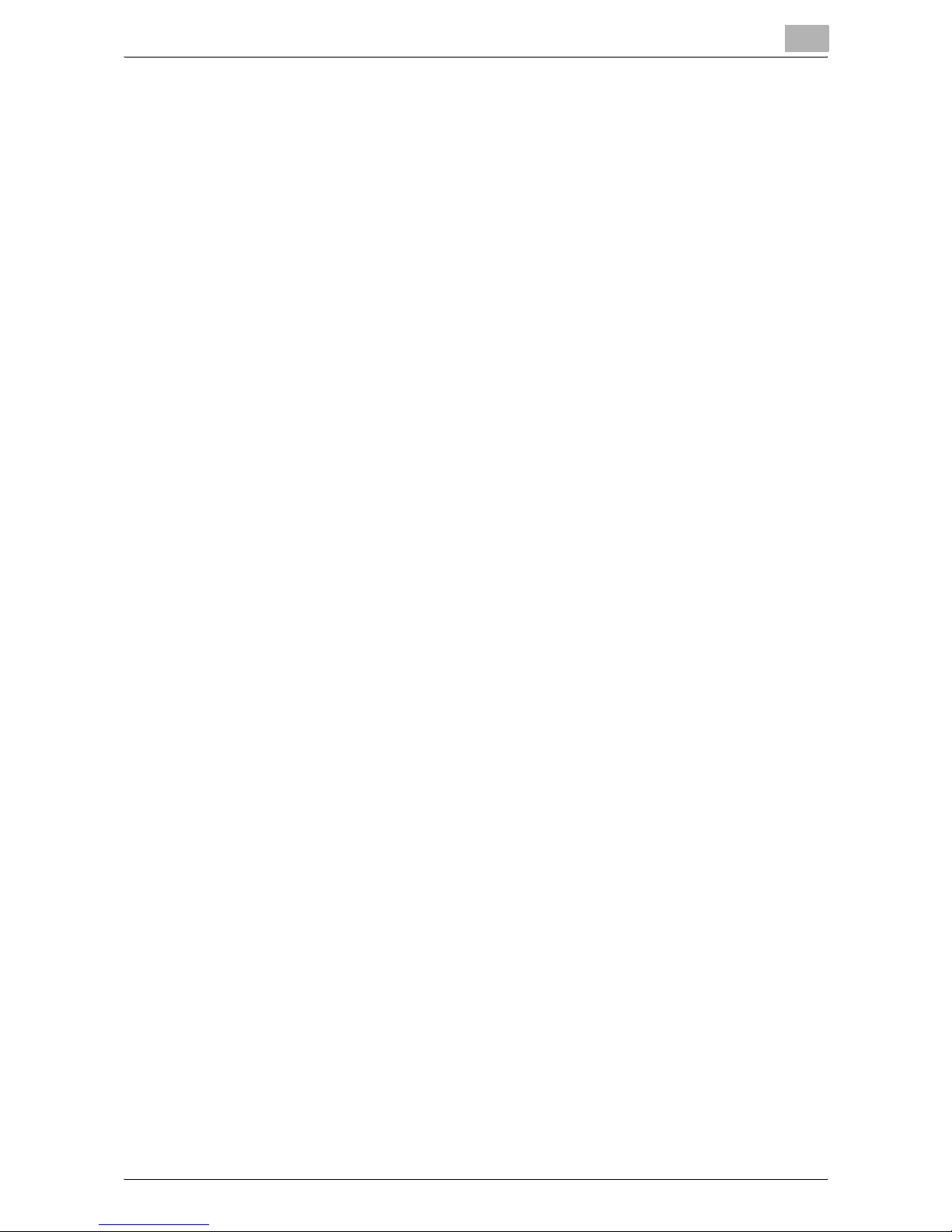
3.5 Specifying the search range ..........................................................3-13
Adding a device search range...................................................... 3-13
3.5.1 Description of the Device search settings dialog box
(IPv4 broadcast) ............................................................................3-15
3.5.2 Description of the Device search settings dialog box
(IPv4 unicast) ................................................................................ 3-16
3.5.3 Description of the Device search settings dialog box
(IPv6 multicast) .............................................................................3-17
3.6 Registering an active token certificate .........................................3-19
3.6.1 Registering a certificate ................................................................3-19
Registering a certificate................................................................ 3-19
3.6.2 Deleting certificate information .....................................................3-20
Deleting certificate information..................................................... 3-20
If issued licenses remain on the certificate .................................. 3-20
3.7 License Management Settings ......................................................3-22
3.7.1 Issuing a license and enabling device functions ..........................3-22
Step 1: Selecting the operation.................................................... 3-23
Step 2: Issuing a license............................................................... 3-24
Step 3: Enabling device functions................................................ 3-27
3.7.2 Issuing licenses ............................................................................ 3-29
3.7.3 Enabling device functions ............................................................3-30
3.8 Displaying the license code ...........................................................3-31
3.8.1 Displaying license codes ..............................................................3-31
Displaying license codes.............................................................. 3-31
Description of the Display license code dialog box ..................... 3-31
3.8.2 Export Lists ...................................................................................3-32
4Appendix
4.1 Specifying the location for temporarily saving
license information ...........................................................................4-1
Displaying the Option dialog box ................................................... 4-1
License Install Utility ii
Page 4

About this product
KONICA MINOLTA License Install Utility is a utility for managing purchased
software licenses. Using KONICA MINOLTA License Install Utility, requests
for issuing licenses can be made to the license management server and
equipment functions can be enabled.
Trademarks and registered trademarks
Trademark acknowledgements
KONICA MINOLTA and the KONICA MINOLTA logo are registered
trademarks of KONICA MINOLTA HOLDINGS, INC.
PageScope and bizhub are registered trademarks of KONICA MINOLTA
BUSINESS TECHNOLOGIES, INC.
Microsoft and Windows are either registered trademarks or trademarks of
Microsoft Corporation in the United States and/or other countries.
Intel and Pentium are trademarks or registered trademarks of Intel
Corporation or its subsidiaries in the United States and other countries.
All other company and product names are either trademarks or registered
trademarks of their respective companies.
Dialog boxes
The dialog boxes shown in this manual are those that appear in Windows XP.
!
Detail
The dialog boxes that appear in this document may differ from those that
appear on your computer, depending on the installed devices and
specified settings.
2
Note
Unauthorized reproduction, translation or duplication of this document,
whether in its entirety or in part, is strictly prohibited.
The content of this document is subject to change without notice.
Copyright © 2007 KONICA MINOLTA BUSINESS TECHNOLOGIES, INC.
All rights reserved.
License Install Utility iii
Page 5

Introduction
1 Introduction
1.1 System requirements
1.1.1 Operating environment
The system requirements for License Install Utility are described below.
1
Supported operating systems
Web browser Microsoft Internet Explorer 6.0 (SP1) or later
Library Microsoft .NET Framework 2.0 (SP2 or later) <Windows XP>
Hard disk 100 MB or more of available space
Network Computer with TCP/IP protocol settings correctly specified
Display Resolution: 800 × 600 or more
Refer to the Readme file for the latest information about service packs and
so on.
1.1.2 Main features
Registering active token certificates
Register active token certificates with License Install Utility to manage the
licenses.
• Windows XP Professional (SP3 or later)
• Windows Vista Business (SP2 or later)
• Windows 7 Professional (SP1 or later)
Microsoft .NET Framework 3.5 (SP1 or later) <Windows Vista>
* The edition of .NET Framework required for this software is pre-installed on Windows 7.
16-bit color or more
Issuing licenses
Send token numbers to the license management server so that license codes
can be issued.
Registering licenses with devices
Register issued license codes with devices in order to use advanced
functions that were purchased.
Viewing license information
Information such as the number of remaining licenses and the status of the
licenses can be viewed.
License Install Utility 1-1
Page 6

Introduction
Listing issued license codes
Checking for issued licenses that have not been used helps prevent that
licenses remain unregistered.
Automatic device search
Devices within the local area network can automatically be searched for.
IPv4 broadcast, IPv4 unicast (specified search range) or IPv6 multicast can
be specified for the automatic search.
1
License Install Utility 1-2
Page 7

Installing License Install Utility
2 Installing License Install Utility
2.1 Installation
Install License Install Utility onto your computer.
2
Reminder
Before installing the utility, be sure to log on with Administrator privileges.
Quit all applications (including virus detection programs) that are running.
Installation procedure
1 Start up the installer (Setup.exe).
2
2 Follow the instructions that appear on the screen to complete the
installation.
License Install Utility 2-1
Page 8

Installing License Install Utility
2.2 Uninstallation
If License Install Utility is no longer to be used, remove it from the computer.
Uninstallation procedure
1 From Control Panel, open Add or Remove Programs.
2 Select "KONICA MINOLTA License Install Utility", and then remove it.
2
License Install Utility 2-2
Page 9

Using License Install Utility
3 Using License Install Utility
3.1 Starting License Install Utility
% Click the Windows [Start] button, point to "All Programs" (or
"Programs"), then "KONICA MINOLTA", then "License Install Utility",
and then click "License Install Utility" to start License Install Utility.
3
License Install Utility 3-1
Page 10

Using License Install Utility
3.2 Exiting License Install Utility
Operating procedure
% On the "File" menu, click "Exit".
License Install Utility is exited.
3
License Install Utility 3-2
Page 11

Using License Install Utility
3.3 Main window
12 3
3
4
5
6
7
8
9
No. Element Name Description
1 Menu bar This enables the various functions of License Install Utility to
be used.
File • Exit: Exits License Install Utility.
Tool • Register active token certificate: Registers active token cer-
tificates with License Install Utility.
• Delete active token certificate: Removes active token certificates from License Install Utility.
• License management settings: Manages the licenses.
• Display license code: Displays a list of issued licenses that
have not been registered with a device.
Settings • Device registration: Registers devices with License Install
Utility.
• Option: Allows option settings to be specified.
Help • Help: Displays Help information.
• About License Install Utility: Displays the software version
of License Install Utility.
2 Active token certificate
list
Displays the list of registered active token certificates.
3 Update license informa-
tion
4 Register active token
certificate
License Install Utility 3-3
Click to update the license information.
Registers active token certificates with License Install Utility.
Page 12

Using License Install Utility
No. Element Name Description
3
5 Delete active token cer-
tificate
6 License management
settings
7 Display license code Displays a list of issued licenses that have not been registered
8 Register devices Registers devices with License Install Utility.
9 Close Exits License Install Utility.
Removes active token certificates from License Install Utility.
Manages the licenses. Licenses can be issued or registered
with devices.
with a device.
License Install Utility 3-4
Page 13

Using License Install Utility
3.4 Registering devices
Register the devices to be managed with License Install Utility.
3.4.1 Searching for devices to be registered
From the specified network range, devices to be registered are searched for.
Registering found devices
1 On the "Settings" menu, click "Register devices".
– The dialog box can also be displayed by clicking the [Register
devices] button in the main window.
The Device registration dialog box appears.
3
2 Click the [Device search] button.
– If the device search range has not been specified, the Device
search dialog box appears without the message "Do you want to
start the device search process?" appearing. Click the [Search
Settings] button in the Device search dialog box, and then add the
search range. For details, refer to "Specifying the search range" on
page 3-13.
The message "Do you want to start the device search process?"
appears.
License Install Utility 3-5
Page 14

Using License Install Utility
3 Click the [Yes] button.
The device search begins, and the found devices are listed in the
Device search dialog box.
3
4 From the "Device search result" list, select the devices to the
registered.
– Re-search: Searches for devices in the specified search range.
– Search Settings: Allows the device search range to be specified.
– Select: Specifies the devices to be registered. From the list, select
the device to be registered, and then click the [Select] button.
– Release: Cancels the selection of devices specified to be
registered. From the list, select the device to be removed, and then
click the [Release] button.
– Time-out period: Select the amount of time until the search times
out.
5 Click the [Select] button.
The devices are selected to be registered.
6 Click the [OK] button.
The devices are registered.
License Install Utility 3-6
Page 15

Using License Install Utility
3.4.2 Specifying addresses of devices to be registered
Specify the address of devices to be registered.
Specifying the address of a device to be registered
1 On the "Settings" menu, click "Register devices".
– The dialog box can also be displayed by clicking the [Register
devices] button in the main window.
The Device registration dialog box appears.
3
License Install Utility 3-7
Page 16

Using License Install Utility
2 Click the [Add] button.
The Device addition dialog box appears.
3
3 In the "Device address" box, type the address of the device to be
registered.
– An IPv4- or IPv6-compatible IP address, an SMB host name or a
DNS host name can be entered.
4 Type in any other necessary information.
– SNMPv1 Read Community Name: Specify the name of the
SNMPv1 read community.
– SNMPv3 Discovery User Name: Specify the SNMPv3 discovery
user name.
– Context name: Specify the SNMPv3 context name.
– SNMP Port number: Specify the number of the port used with
SNMP.
5 Click the [OK] button.
– The device cannot be registered if a connection with the device
cannot be established.
If a connection with the device is successfully established, the device
is registered.
License Install Utility 3-8
Page 17

Using License Install Utility
3.4.3 Editing device information
The information for devices registered with License Install Utility can be
edited.
Editing registered information
1 On the "Settings" menu, click "Register devices".
– The dialog box can also be displayed by clicking the [Register
devices] button in the main window.
The Device registration dialog box appears.
3
License Install Utility 3-9
Page 18

Using License Install Utility
2 From the list, select the device whose information is to be edited, and
then click the [Edit] button.
The Device information edit dialog box appears.
3
3 Below "Settings group" on the left side of the dialog box, click "Basic
settings".
The basic settings for the device can be edited on the right side of the
dialog box.
4 Check or edit the necessary information.
– Device address: Displays the device address.
– Model name: Displays the model name for the device.
– Device name: Displays the name of the device.
– Remarks: Type in comments concerning the device.
– MAC address: Displays the MAC address for the device.
– Save the administrator password: Select this check box to save the
administrator password for the device in License Install Utility.
– Administrator password: Type in the administrator password for the
device.
– Administrator password (confirm): For confirmation, again type in
the administrator password.
License Install Utility 3-10
Page 19

Using License Install Utility
5 Below "Settings group" on the left side of the dialog box, click
"OpenAPI".
The OpenAPI settings for the device can be edited on the right side of
the dialog box.
3
6 Check or edit the necessary information.
– OpenAPI port: Type in the number of the port used with OpenAPI.
– OpenAPI port (SSL): Type in the number of the port used with
OpenAPI during SSL communication.
– Set the user name and the password of OpenAPI: Select this check
box to specify the OpenAPI user name and password.
– OpenAPI user name: Type in the user name for logging on with
OpenAPI.
– OpenAPI password: Type in the password for logging on with
OpenAPI.
– OpenAPI password (confirm): For confirmation, again type in the
password for logging on with OpenAPI.
7 Click the [OK] button.
The edited settings are saved, and the Device information edit dialog
box is closed.
License Install Utility 3-11
Page 20

Using License Install Utility
3.4.4 Deleting device information
The information for devices registered with License Install Utility can be
deleted.
Deleting registered information
1 On the "Settings" menu, click "Register devices".
– The dialog box can also be displayed by clicking the [Register
devices] button in the main window.
The Device registration dialog box appears.
3
2 From the list, select the device whose information is to be deleted, and
then click the [Delete] button.
A confirmation message appears.
3 Click the [Yes] button.
The registered information for the device is deleted.
License Install Utility 3-12
Page 21

Using License Install Utility
3.5 Specifying the search range
If the desired device does not appear in the list in the Device search dialog
box, specify the range to be searched for the device.
!
Detail
For details on displaying the Device search dialog box, refer to
"Searching for devices to be registered" on page 3-5.
Adding a device search range
1 Click the [Search Settings] button in the Device search dialog box.
3
License Install Utility 3-13
Page 22

Using License Install Utility
The Device search settings dialog box appears.
3
2 Click the [Add] button.
– Add: Allows a device search range to be added.
– Edit: Allows the selected device search range to be edited. From
the list, select the search settings to be edited, and then click the
[Edit] button.
– Delete: Deletes the selected device search range. From the list,
select the search settings to be deleted, and then click the [Delete]
button.
The following dialog box appears.
License Install Utility 3-14
Page 23

Using License Install Utility
3
3 Select the search method.
– IPv4 broadcast: Select this method to send a broadcast in order to
search for devices.
– IPv4 unicast: Select this method to send an SNMP request to all
addresses within the search range in order to search for devices.
– IPv6 multicast: Select this method to send an SNMP request to all
addresses belonging to the multicast group in order to search for
devices.
4 Click the [OK] button.
The settings dialog box for the selected search method appears.
3.5.1 Description of the Device search settings dialog box (IPv4
broadcast)
Specify the settings used to search for devices by sending a broadcast.
2
Note
Be sure to enter settings for the items marked in the dialog box with an
asterisk (*).
License Install Utility 3-15
Page 24

Using License Install Utility
Element Name Description
3
IP address setting of search
range
SNMP V1/V2 search settings Specify the name of the read community to be used with SNMP
SNMP V3 search settings Specify the discovery user name and context name to be used
Specify the address and port number to be used with the
broadcast search.
• IP Address: Specify the IP address.
• Subnet mask: Specify the subnet mask.
• Port number: Specify the port number.
V1/V2.
with SNMP V3.
3.5.2 Description of the Device search settings dialog box (IPv4
unicast)
Specify the settings used to search for devices by sending an SNMP request
to all addresses within the search range.
2
Note
Be sure to enter settings for the items marked in the dialog box with an
asterisk (*).
License Install Utility 3-16
Page 25

Using License Install Utility
Element Name Description
3
IP address settings of
search range
SNMP V1/V2 search settings
SNMP V3 search settings Specify the discovery user name and context name to be used with
Specify the IP address range to be used with the unicast search.
• Start address: Specify the IP address at the beginning of the
search.
• Exit address: Specify the IP address at the end of the search.
• Port number: Specify the port number.
Specify the name of the read community to be used with SNMP
V1/V2.
SNMP V3.
3.5.3 Description of the Device search settings dialog box (IPv6
multicast)
Specify the settings used to search for devices by sending an SNMP request
to all addresses belonging to the multicast group.
2
Note
Be sure to enter settings for the items marked in the dialog box with an
asterisk (*).
License Install Utility 3-17
Page 26

Using License Install Utility
Element Name Description
3
IP address settings of search
range
SNMP V1/V2 search settings Specify the name of the read community to be used with SNMP
SNMP V3 search settings Specify the discovery user name and context name to be used
Specify the address and port number to be used with the IPv6
multicast search.
• IPv6 multicast address: Specify the multicast address.
• Port number: Specify the port number.
V1/V2.
with SNMP V3.
License Install Utility 3-18
Page 27

Using License Install Utility
3.6 Registering an active token certificate
Active token certificates can be registered with License Install Utility.
3.6.1 Registering a certificate
Token numbers and product names written on active token certificates are
sent to the license management server to register the certificate.
2
Reminder
In order to register an active token certificate, a connection to the license
management server (LMS) is required.
2
Note
A maximum of 100 active token certificates can be registered.
3
Registering a certificate
1 On the "Tool" menu, click "Register active token certificate".
– The dialog box can also be displayed by clicking the [Register
active token certificate] button in the main window.
The Active token certificate registration dialog box appears.
2 Type in the certificate information.
– Token number: Type in the token number written on the active
token certificate.
– Product name: Type in the product name written on the active
token certificate.
– If the token number or product name is incorrectly entered, the
certificate cannot be registered.
License Install Utility 3-19
Page 28

Using License Install Utility
3 Check the entered information, and then click the [OK] button.
A connection to the license management server is established, and the
entered information is sent.
If the license information is successfully received by the license
management server, the certificate is registered.
3.6.2 Deleting certificate information
The information for active token certificates registered with License Install
Utility can be deleted.
2
Reminder
Even if the active token certificate information is deleted, the information
registered with the license management server is not deleted.
Deleting certificate information
3
1 From the "Active token certificate list", select the certificate whose
information is to be deleted.
2 On the "Tool" menu, click "Delete active token certificate".
– The dialog box can also be displayed by clicking the [Delete active
token certificate] button in the main window.
A confirmation message appears.
3 Click the [Yes] button.
– If there are issued licenses that are not registered with a device
(Not-activate licenses), clicking the [Yes] button also deletes the
information for those Not-activate licenses.
The information for the selected certificate is deleted from License
Install Utility.
If issued licenses remain on the certificate
When deleting certificate information, issued licenses that are not registered
with a device (Not-activate licenses) are also deleted.
Even if certificate information is deleted from License Install Utility, the
license information remains on the license management server.
Even after the certificate information is deleted, a Not-activate license can be
registered with a device using the following methods.
License Install Utility 3-20
Page 29

Using License Install Utility
Using a Not-activate license
- With the License Install Utility from where the certificate information was
deleted, register the active token certificate again.
- With License Install Utility installed on another computer, register the
active token certificate again.
3
License Install Utility 3-21
Page 30

Using License Install Utility
3.7 License Management Settings
The licenses of registered active token certificates can be managed.
Licenses can be issued, then functions on a device can be enabled (function
enabling) with a simple series of operations.
Depending on the device status and the network environment, it may be
possible to only issue a license or only enable functions.
Operations that can be performed with "License Management Settings"
- "Issuing a license and enabling device functions" on page 3-22
- "Issuing licenses" on page 3-29
- "Enabling device functions" on page 3-30
3.7.1 Issuing a license and enabling device functions
The information for the registered active token certificate is sent to the
license management server, and a license is issued.
After the license is issued, the license is registered with a device and the
functions are enabled.
3
General operation
- Select the operation. ("Step 1: Selecting the operation" on page 3-23)
- Issue the license. ("Step 2: Issuing a license" on page 3-24)
- Enable the device functions. ("Step 3: Enabling device functions" on
page 3-27)
2
Reminder
In order to issue a license and enable device functions, a connection
between the license management server and the device must be
available within the network.
License Install Utility 3-22
Page 31

Using License Install Utility
Step 1: Selecting the operation
1 From the "Active token certificate list", select the certificate whose
license is to be issued.
2 On the "Tool" menu, click "License management settings".
– The dialog box can also be displayed by clicking the [License
management settings] button in the main window.
A dialog box appears, allowing an operation to be selected.
3
3 Select the operation, and then click the [Next] button.
– To enable the device functions after the license is issued, select
"Activate the device function after license issue".
– To only issue the license, select "Only License is issued".
– To only enable the device functions, select "Only Activate the
device function".
Continue with the appropriate step.
License Install Utility 3-23
Page 32

Using License Install Utility
Step 2: Issuing a license
1 After performing the last step in "Step 1: Selecting the operation" on
page 3-23, click the [Next] button.
A confirmation message appears.
2 Click the [Yes] button.
– It may be necessary to type in the administrator password for the
device.
The following dialog box appears.
3
3 Below "Status", select the check box for the device to be issued the
license.
– Select All: Click this button to select all device check boxes below
"Status". However, this button may not be available if the number
of available devices is higher than the number of licenses that
remain.
– Release all: Select this button to clear all device check boxes below
"Status".
– Device registration: Displays the Device registration dialog box.
– The number of selected devices cannot exceed the number of
licenses that remain.
License Install Utility 3-24
Page 33

Using License Install Utility
4 Click the [Next] button.
The following confirmation dialog box appears.
3
5 Check the settings.
– Function code: Shows the function code.
– The number of object device: Shows the number of devices
selected to be issued a license.
– Number of remainder licenses: Shows the number of licenses that
remain.
– List of object devices: Shows the information for the devices
selected to be issued a license.
License Install Utility 3-25
Page 34

Using License Install Utility
6 Click the [Next] button.
The licenses are issued, and the following dialog box appears.
3
If a license was issued to all devices, the following confirmation dialog
box appears.
License Install Utility 3-26
Page 35

Using License Install Utility
Step 3: Enabling device functions
1 After performing the last step in "Step 2: Issuing a license" on
page 3-24, click the [Next] button.
– To only issue a license, select "Only Activate the device function" in
the dialog box where an operation can be selected ("Step 1:
Selecting the operation" on page 3-23), and then click the [Next]
button.
A dialog box for enabling functions appears.
3
2 Check the settings.
– Function code: Shows the function code.
– The number of device object: Shows the number of devices
selected for enabling functions.
– Device list object: Shows the information for the devices selected
for enabling functions.
License Install Utility 3-27
Page 36

Using License Install Utility
3 Click the [Next] button.
– It may be necessary to type in the administrator password for the
device.
The device functions are enabled, and then the following dialog box
appears.
3
License Install Utility 3-28
Page 37

Using License Install Utility
If the functions on all devices were enabled, the following confirmation
dialog box appears
3
4 Click the [Complete] button.
– After the device functions are enabled, the device restarts
automatically.
3.7.2 Issuing licenses
The information of the registered active token certificate is sent to the license
management server so the license can be issued.
This operation is used when a connection from the network that includes the
device cannot be established with the license management server.
First, issue the license in an environment where a connection can be
established with the license management server. Then, enable the functions
(page 3-30) in an environment where a connection can be established with
the device.
General operation
- Select the operation. ("Step 1: Selecting the operation" on page 3-23)
- Issue the license. ("Step 2: Issuing a license" on page 3-24)
License Install Utility 3-29
Page 38

Using License Install Utility
2
Reminder
Issue the license and enable the device functions from the same
computer where License Install Utility is installed.
!
Detail
For detailed operations, refer to each step in "Issuing a license and
enabling device functions" on page 3-22.
2
Note
When a license is issued, the license information retrieved from the
license management server is temporarily saved on the computer.
The location where the license information is temporarily saved can be
changed. For details, refer to "Specifying the location for temporarily
saving license information" on page 4-1.
3
3.7.3 Enabling device functions
An issued license is registered with a device in order to enable the device
functions.
This operation is used when a connection from the network that includes the
device cannot be established with the license management server.
First, issue the license in an environment where a connection to the license
management server can be established.
General operation
- Select the operation. ("Step 1: Selecting the operation" on page 3-23)
- Enable the device functions. ("Step 3: Enabling device functions" on
page 3-27)
2
Reminder
Issue the license and enable the device functions from the same
computer where License Install Utility is installed.
!
Detail
For detailed operations, refer to each step in "Issuing a license and
enabling device functions" on page 3-22.
License Install Utility 3-30
Page 39

Using License Install Utility
3.8 Displaying the license code
3.8.1 Displaying license codes
A list can be displayed of the devices whose functions are not enabled with
an issued license.
Displaying license codes
% On the "Tools" menu, click "Display license code".
– The dialog box can also be displayed by clicking the [Display
license code] button in the main window.
The Display license code dialog box appears.
Description of the Display license code dialog box
3
Element Name Description
Function code Shows the function code.
License code list Shows the information for license codes that have not been
Export lists Saves the information in the license code list as a text file.
License Install Utility 3-31
used to enable device functions.
(p. 3-32)
Page 40

Using License Install Utility
3.8.2 Export Lists
The license code information displayed in the Display license code dialog
box can be saved as a text file.
2
Note
The text file is saved as Unicode.
1 In the Display license code dialog box, click the [Export lists] button.
A dialog box appears, allowing the location for saving the file to be
specified.
2 Specify the location for saving the file and the file name, and then click
the [Save] button.
The information in the license code list is saved as a file.
3
License Install Utility 3-32
Page 41

Appendix
4
4Appendix
Settings for License Install Utility can be specified.
4.1 Specifying the location for temporarily saving license
information
When a license is issued, the license information retrieved from the license
management server is temporarily saved on the computer.
The location where the license information is temporarily saved can be
changed in the Option dialog box.
Displaying the Option dialog box
1 On the "Settings" menu, click "Option".
The Option dialog box appears.
2 Click the [Browse] button.
A dialog box appears, allowing the folder for saving the file to be
specified.
3 Select the folder to be specified as the location for saving the file, and
then click the [OK] button.
The path to the specified folder appears in the "Temporary location for
saving the downloaded license information" box.
4 Click the [OK] button.
The Option dialog box is closed.
License Install Utility 4-1
Page 42

2007
http://konicaminolta.com
Copyright
2011.74343-PS363-07
