Page 1
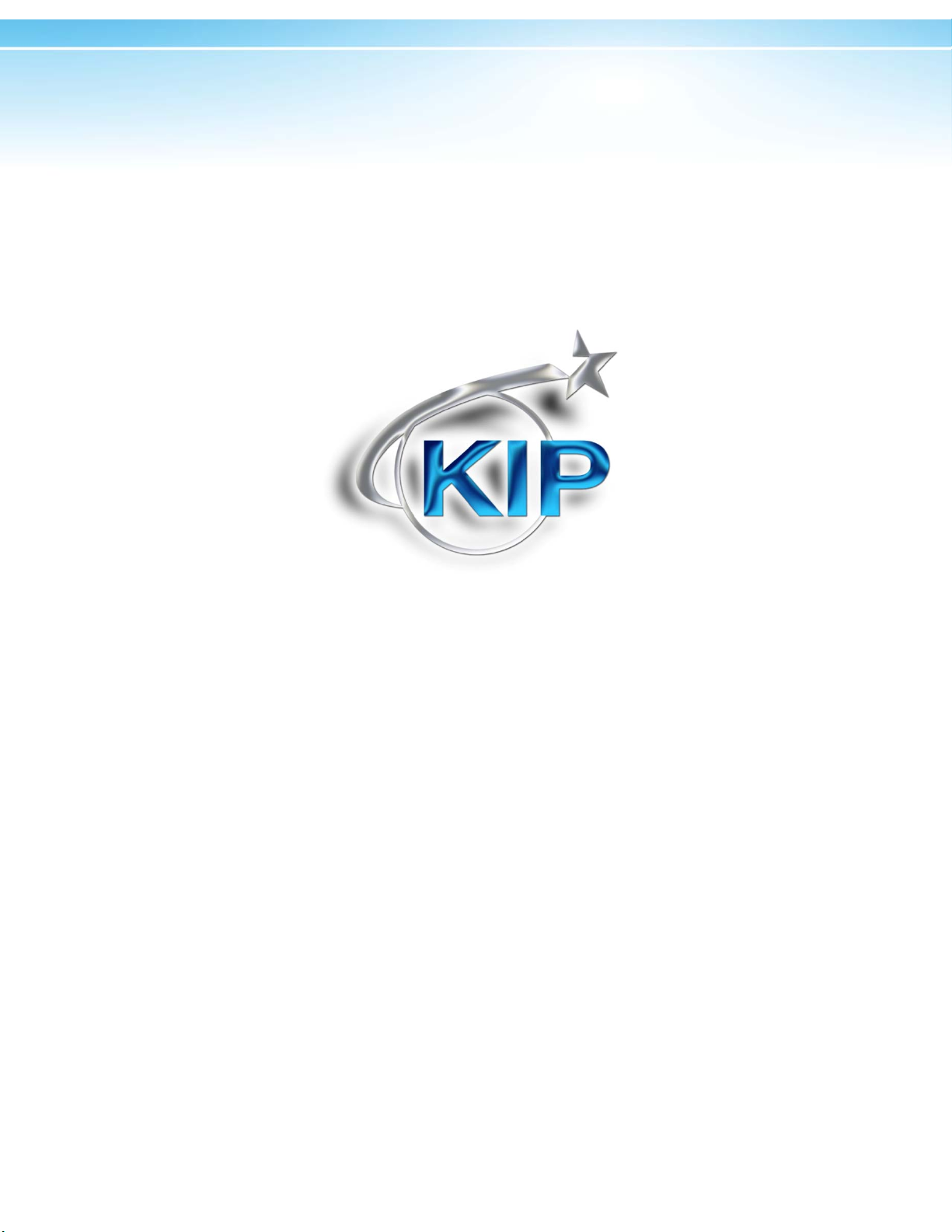
Using FlexiSign with KIP
Using FlexiSign to print to the
KIP C7800 and KIP Color 80
Page 2
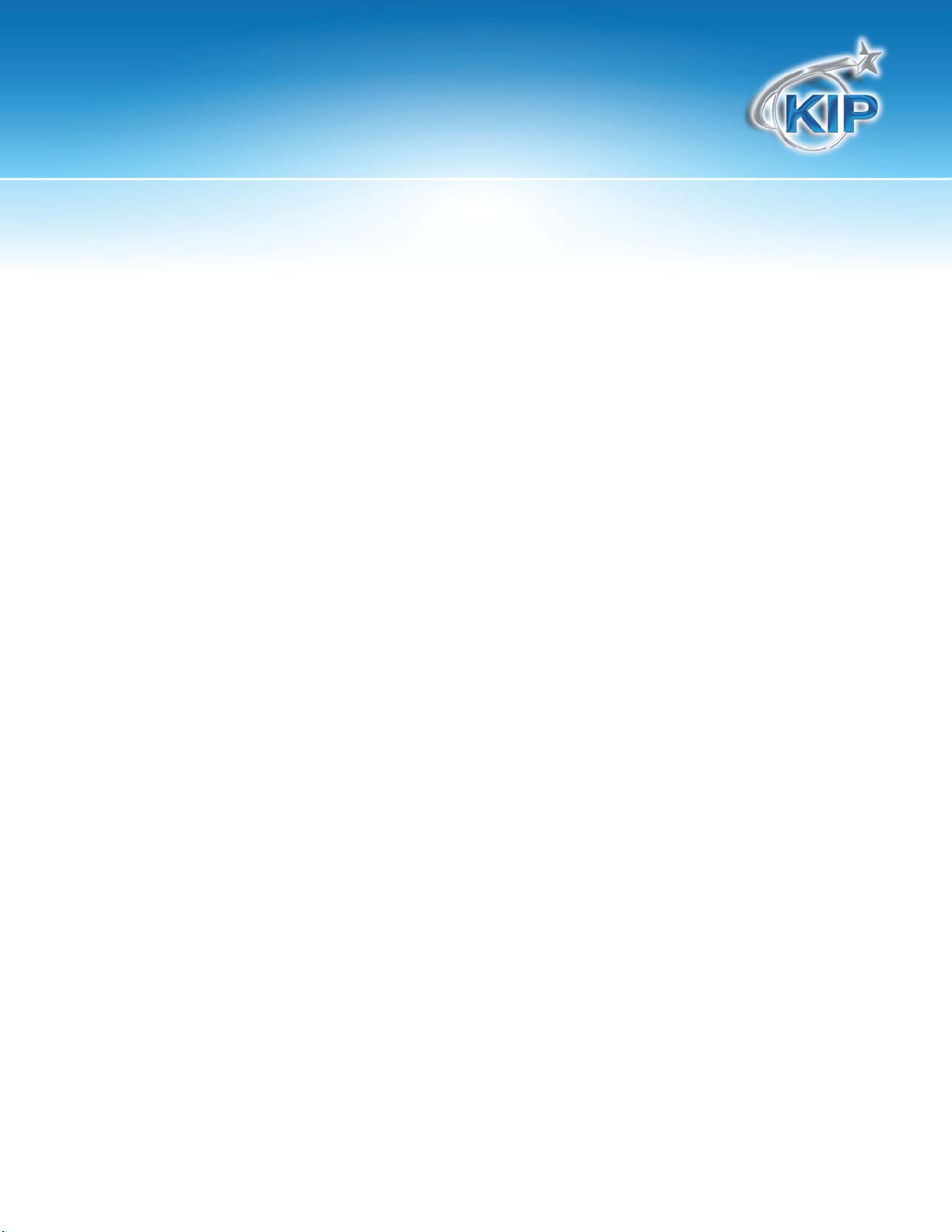
Using FlexiSign with KIP
Page 3
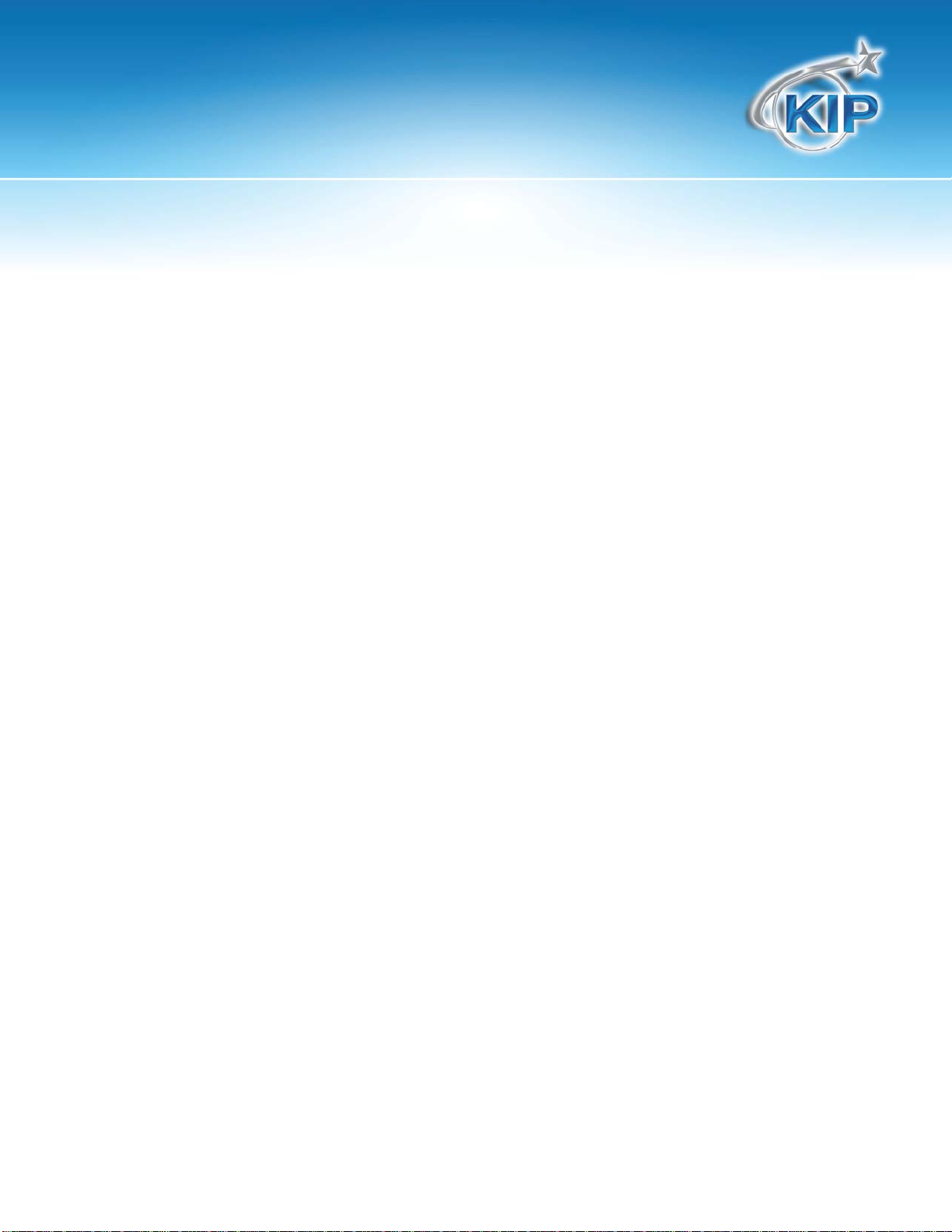
Using FlexiSign with KIP
Contents
Product Description .................................................................................................................................................................. 4
System Requirements ............................................................................................................................................................... 4
KIP Driver Setup ......................................................................................................................................................................... 6
KIP Driver Features................................................................................................................................................................... 14
Page 4
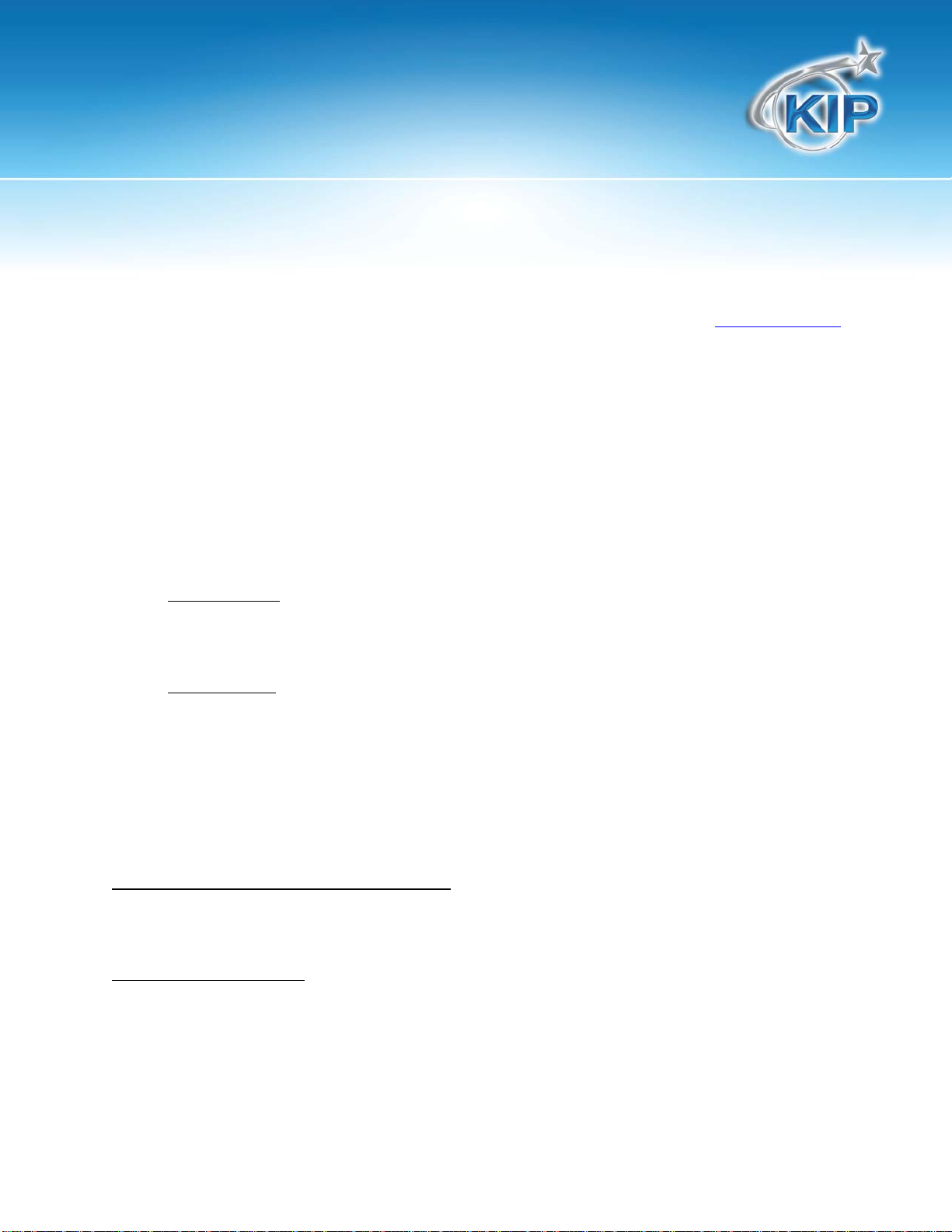
Using FlexiSign with KIP
Product Description
FlexiSIGN is a sign design and RIP product from SA Incorporated (www.saintl.biz). It is
primarily used by the graphics designers and production operators to design and RIP/Print
signs and posters. The FlexiSIGN product version 10.0.2 allows for RIP and printing of
supported files to the KIP Color 80 and KIP C7800 printer.
The FlexiSIGN Production Manager software can be configured to RIP file data and
place it in a Hot Folder that is monitored by the KIP Color 80 or KIP C7800 IPS (KIP Unattend
software). The file data is then printed by the KIP Unattend.
FlexiSIGN Features
True Adobe RIP
Pantone Color support (based on available color gamut)
RIP and Print
o Single original multiple copy
o Single original nest on single page
o Instant re-printing from Production Manager queue
Color Profile
o Create custom Output Profiles based on DPI and Media
o SO Diffusion dithering
Color Mapping – exchange/adjust color for Vector data (PS/EPS/PDF) or Raster
data (bitmap) or both.
System Requirements
KIP Color 80 and C7800 Requirements
Software Version: KIP Unattend 7.2.275 or higher
X-Rite Eye One Spectrophotometer
Flexi Software Version
Flexi Production Manager 10.0.2 build 1604 or higher
The location of the FlexiSign software installation can be completed in one of two
ways. The Flexi software can reside #1) on a workstation PC or #2) on the KIP Color 80 IPS.
When FlexiSIGN is installed on a workstation PC, the Hot Folder for transmitting the final file
data would reside on a Network server and the KIP Color 80 IPS would then monitor this
folder for Flexi jobs. When FlexiSIGN is installed on the KIP Color 80 IPS, the Hot Folder can
reside on the C: drive of the KIP Color 80 IPS.
This information is solely for use of KIP Personnel and KIP Authorized Dealers. No part of this publication may be copied,
reproduced or distributed in any form without express written permission from KIP. 2011 KIP.
- 4 -
Page 5
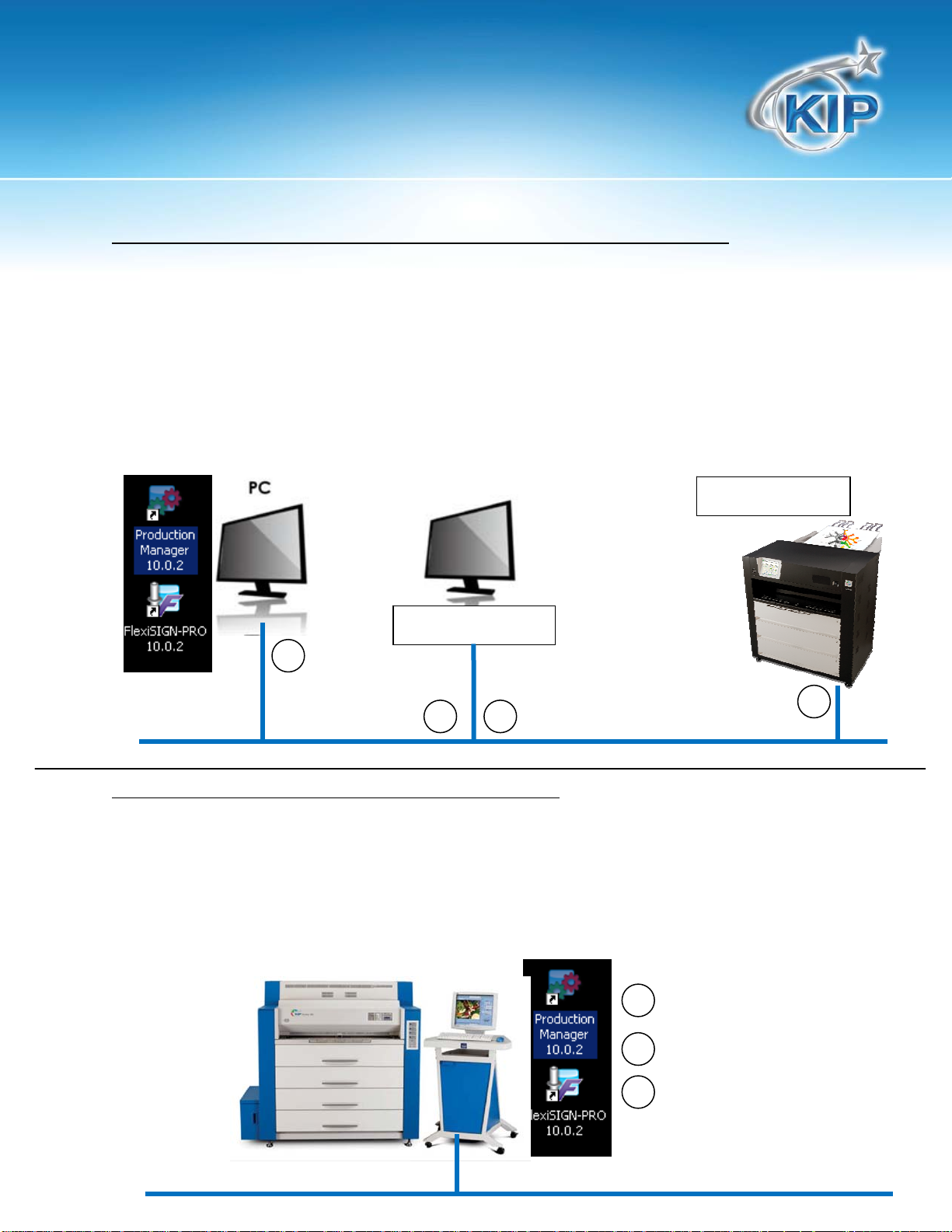
Using FlexiSign with KIP
Configuration #1 – FlexiSIGN installed on another workstation PC for C7800.
A. Data is converted on the PC by FlexiSIGN down to the CMYK layers.
B. Flexi tran smits the job to t h e Hotfolder o n th e Network Ser ver; a shared Drive and Directory.
Eg: Z:\KIP\HotFolder
C. KIP IPS (KIP Unattend) will monitor the shared Drive and Directory on the Network Server and
retrieved the print the data from the shared Drive and Directory.
D. Job displays in KIP Unattend and begins printing.
In this configuration the power of the PC may not be sufficient to RIP (convert) the data quickly.
Another disadvantage is that the converted file data must first be transferred to the Network Server
and then tra n s f e r r e d again to the KIP Color 80 IPS. For increased production speed, Configuration
#2 is a preferred method.
Network Server (Z:)
Configuration #2 – FlexiSIGN installed on the KC 80 IPS.
A. Data is converted on the PC by FlexiSIGN down to the CMYK layers.
B. Flexi copies the job to a Hotfolder that is a local drive and directory (eg: C:\monpath1\request).
C. KIP Color 80 IPS will monitor the Hotfolder on the local drive and display the print the data and begin
printing.
This configuration will allow for the quickest data conversion but does not allow other Flexi users to
transmit data to the KIP Color 80 IPS because the drives and directories on the IPS are not available to
other network users.
KIP Color Printer
Page 6

Using FlexiSign with KIP
KIP Driver Setup
Setup Hotfolder; Drive and Directory
In order for the Flexi data to print, a Hotfolder is required to hold the final data prior to the KIP Color 80
IPS monitoring that Hotfolder and printing the dat a.
Configuration #1 – FlexiSIGN software installed on PC Workstation and Hotfolder resides on Network
Server.
When the Network Server is utilized to hold the Hotfolder, the IT admin’s help may be required to
create the Hotfolder and map both the PC Workstation and KIP Color 80 IPS/C7800 IPS to the
Hotfolder.
A. Setup the Hotfolder on the Network Server. EG: \\Servername\sharename\direc tory
may equal Z:\KIP\MonPath1.
B. At the KIP Color 80 IPS or C7800 IPS, connec t to the Servername and Sharename and
“map” this directory and choose a Drive letter.
Example of mapping to Servername of DSVRS001S03, sharename of BLUTO to create a Z: drive letter.
Then the admin creates the Z:\KIP\Monpath1 Hotfolder directory. Note: your Servername and
Sharename will differ from this example. This information will be required to finish setting up both the KIP
Color 80 IPS in the KIP Unattend – Misc Configuration and on PC Workstation for Flexi Production
Manager.
C. At the PC Workstation (with Flexisign Production Manager) please also configure the
PC to access the same Servername and Share. It is possible that the drive letter may be
different.
Configuration #2 – FlexiSIGN installed on KIP Color 80 IPS and Hotfolder resides on KIP Color 80 IPS.
When the Flexi Production Manager software is installed on the KIP Color 80 IPS the Hotfolder can
be located on the C: Drive of the KIP Color 80 IPS.
A. Setup a new Hotfolder on the KIP Color 80 IPS or use an existing Monitor Path such as
C:\Monpath1\Request.
Note: This information will be required to finish setting up both the KIP Color 80 IPS in the
KIP Unattend – Misc Configuration and for Flexi Production Manager.
Page 7

Using FlexiSign with KIP
Add KIP Driver to Production Manager
Once Flexi 10 has been installed and upgraded to include the KIP Driver (see your FlexiSIGN
instructions on how to complete this). After a (Hotfolder) Drive and Directory has been
configured in the previous steps, it is then possible to add the KIP Driver in Flexi Production
Manager and proceed with configuring that Hotfolder in Production Manager.
A. In Production Manager, select SETUP and ADD SETUP.
B. Choose COLOR PRINTERS, then brand name of KIP, and model name KIP COLOR 80.
Choose NEXT to proceed.
C. Add your own name for the Setup of KIP Color printer. For how the KIP Color 80 is
connected choose FOLDER. Enter or browse to the Hotfolder and add the correct
drive and directory as setup in the previous steps.
Page 8

Using FlexiSign with KIP
Configure Default Job Settings
It is necessary to configure Default Job Settings including the Hotfolder prior to configuring the
Media Profiles or printing any jobs through Flexi.
A. Right click on the Printer Setup and choose SETUP PROPERTIES, then Browse to the Hotfolder
location.
Page 9

Using FlexiSign with KIP
Configure Media Profiles using the Color Profiler
Prior to configuring the Default Job Settings, it is necessary to create at least two Media Profiles. This
entails copying the Media Names from the KIP Co lor 80 IPS and then printing of several targets on the
media you intend to use and then using an Xrite Eye One Spectrophotometer to scan the targets.
A. Manually copy the Media Names to th e Flexi software.
The Flexi software does not read the media lis t and names from the KIP Color 80 IPS
automatically. It is necessary to manually copy the media files from a special file and
location on the KIP Color 80 IPS to where the Flexi software is monitoring the media names.
On the KIP Color 80 IPS – locate the file called KIPUNATTEND.DAT in the folder
D: or C:\MONPATH1\LOGDIR\STATINFO.
Location of KIPUNATTEND.DAT
Copy the KIPUNATTEND.DAT or IPSUNATTEND.D AT (C7800) to the Flexi software location:
C:\PROGRAM FILES\SAI\SAI PRODUCTION SUITE\OUTPUTDRIVER\KIP
Note: if the Flexi software is installed on a PC Workstation, this Flexi software location may be
a different location.
Note: In order for the Flexi software to see updated Media Names that have been added
on the KIP Color 80 IPS, it will be periodically necessary to copy the KIPUNATTEND.DAT to the
Flexi software location noted above.
Page 10

Using FlexiSign with KIP
B. Right click on the Printer Setup and choose COLOR PROFILER.
C. Choose CREATE ICC OUTPUT PROFILE to create a profile for a specific media and dither
setting.
D. In the Profile Setup choose DEVICE: KIP Color 80, choose the MEDIA and select the media
name you have configured at the KIP Color 80 IPS. It will be necessary to use the XRite Ey e
One Spectrophotometer to complete these steps as per the Flexi documentation.
Note: the MEDIA list is dependent on the KIPUNATTEND.DAT as set in the previous steps. If
your media name is not in this list, then it is necessary to shut down the Flexi software, copy
the KIPUNATTEND.DAT from the KIP Color 80 IPS to the Flexi software location and then re-start
the Flexi software.
Choose RESOLUTION: 600x600
Choose COLOR MODE: CMYK
Choose DITHER: Angled Screen (this provides the best setting at this time)
Edit the Screen Pattern to ROUND and configure the Angles and LPI as shown.
Page 11
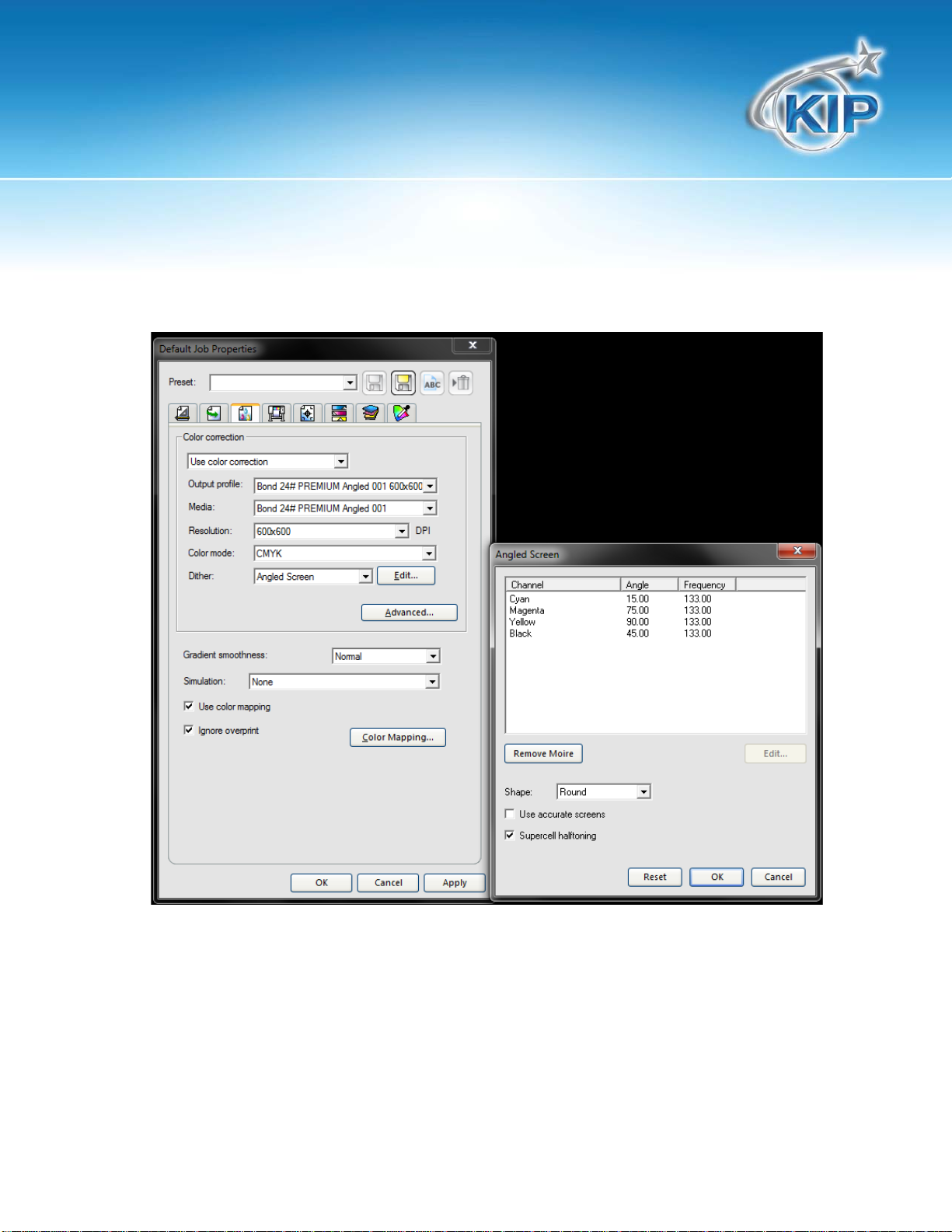
Using FlexiSign with KIP
Note that prior to an y printing, it is important to set the same Dither to Angled Screen pattern
in the DEFAULT settings in order to use the correct Angle and Frequency as shown below.
Page 12

Using FlexiSign with KIP
Enter a MEDIA DISPLAY NAME that does NOT contain any ~ symbols. Otherwise the Profile will
fail to save at the end of the setup process.
Note: We suggest that the user create repeat the Profile Setup for two different
RESOLUTIONS. One Profile Setup at a RESOLUTION of 300 dpi and one at ano ther
RESOLUTION of 600 dpi. This allows for choose two different print modes.
Choose NEXT to mov e to the INK LIMIT settings.
E. INK LIMIT settings.
When setting the INK LIMIT we suggest that once the Ink Limit Test Pattern is printed and reviewed that
the operator should choose ink limits in the range of 75 – 90 percent.
Page 13

Using FlexiSign with KIP
Configure Default Job Settings
It is necessary to configure Default Job Settings including the Hotfolder prior to printing any jobs
through Flexi.
A. Right click on the Printer Setup and choose DEFAULT JOB PROPERTIES.
B. Configure the DEFAULT JOB PROPERTIE S that will be used each time a job is started.
Remember to use the Dither send to ANGLED SCREEN and to edit the Dither pattern and
Angle and Frequency.
Page 14

Using FlexiSign with KIP
KIP Driver Features
Specific KIP Printer Options - Setting the number of Copies
In order to set the number of copies and obtain individual copies of each print it is necessar y to set the
copy count in a special location. Otherwise the copi es will be nested on a single piece of paper.
Choose the PRINTER OPTIONS tab
Set the Number of Copies
