Konica Minolta KIP 7100 User Manual

KIP Certified AutoCAD Driver
KIP System Touchscreen Software
Operator Guide
Updated 7/30/2012 to include KIP 720
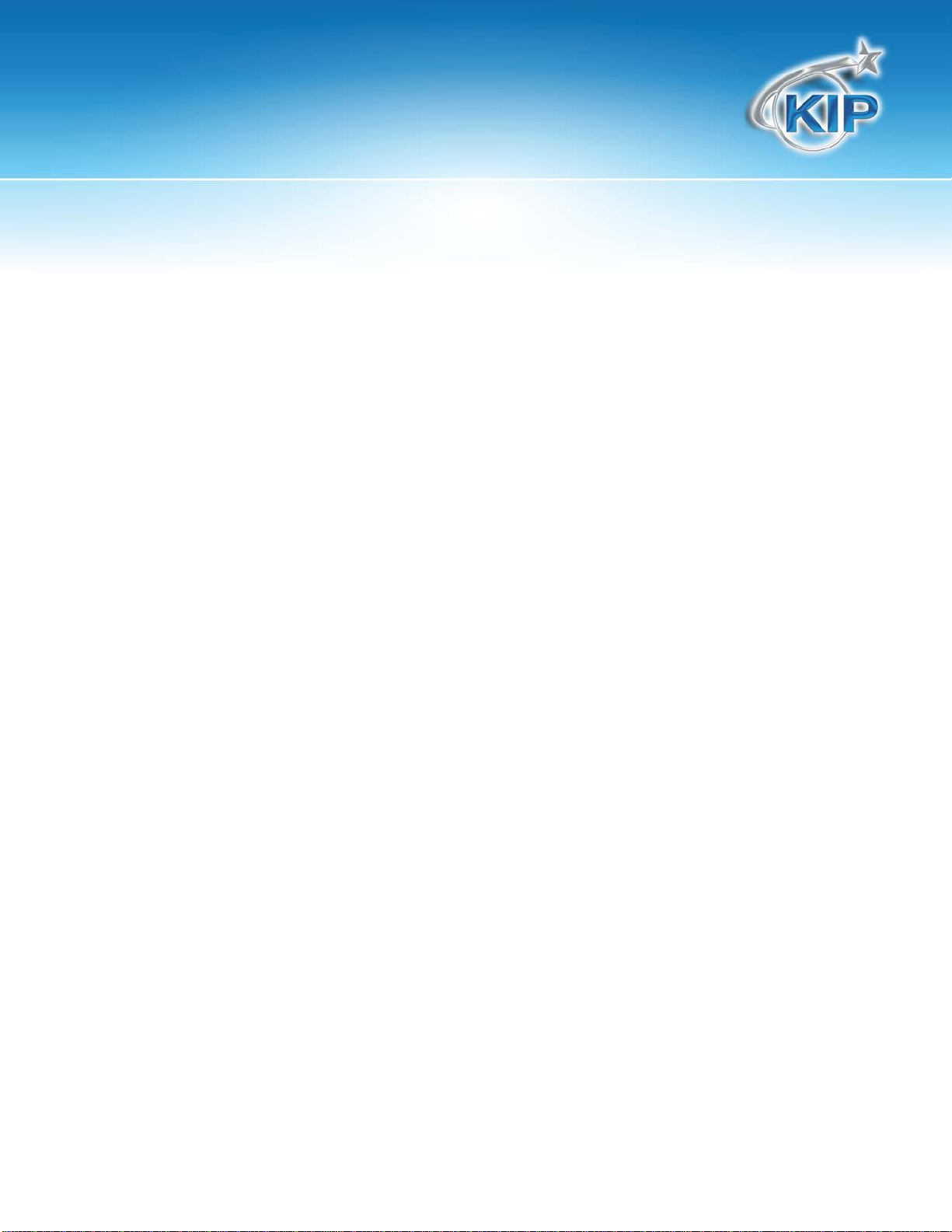
KIP Touchscreen Software
Contents – * Feature not applicable to KIP Network Printer Only
User Login/Quick Search .......................................................................................................................................................... 11
Copy Mode – Monochrome* .................................................................................................................................................. 11
Main Screen .........................................................................................................................................................................12
Simple Copying ...................................................................................................................................................................14
Select Mono Copy Mode .................................................................................................................................................14
Select Size Mode .................................................................................................................................................................15
Select Original Image Type ..............................................................................................................................................16
Copy Count .........................................................................................................................................................................16
Media ....................................................................................................................................................................................17
Length ...................................................................................................................................................................................18
Size .........................................................................................................................................................................................19
Insert Original .......................................................................................................................................................................20
Home Screen .......................................................................................................................................................................21
Original ..................................................................................................................................................................................22
Original Size Mode ..............................................................................................................................................................22
Original Type ........................................................................................................................................................................22
Quality ...................................................................................................................................................................................23
Automatic ............................................................................................................................................................................23
Density ...................................................................................................................................................................................23
Threshold ...............................................................................................................................................................................24
Sharpness .............................................................................................................................................................................24
Dither .....................................................................................................................................................................................25
Copy Count .........................................................................................................................................................................26
Arrows - Count Increase / Decrease ..............................................................................................................................26
Number Pad - Count Increase / Decrease ...................................................................................................................26
Set Copy ...............................................................................................................................................................................27
Clear ......................................................................................................................................................................................28
Concurrent Print ..................................................................................................................................................................29
Set Copy Editor....................................................................................................................................................................30
Preset Schemes ...................................................................................................................................................................30
Advanced Options .............................................................................................................................................................31
Mirror ......................................................................................................................................................................................31
Invert ......................................................................................................................................................................................32
Copy Quality Settings ........................................................................................................................................................32
Fold ........................................................................................................................................................................................32
Stamp ....................................................................................................................................................................................33
Lead Edge Adjustment ......................................................................................................................................................34
Trailing Edge Adjustment ...................................................................................................................................................34
Width .....................................................................................................................................................................................35
Auto .......................................................................................................................................................................................36
Manual Roll Selection ........................................................................................................................................................36
This information is solely for use of KIP Personnel and KIP Authorized Dealers. No part of this publication may be copied,
reproduced or distributed in any form without express written permission from KIP. 2012 KIP. vii_iv
Note: *Feature Not Applicable to KIP Network Printers Only.
- 1 -

KIP Touchscreen Software
Enabling Cutsheet ..............................................................................................................................................................37
Cut Sheet ..............................................................................................................................................................................38
Copying to Multiple Cutsheets ........................................................................................................................................39
Media Remaining ...............................................................................................................................................................39
Installing Roll Media ............................................................................................................................................................39
Length ...................................................................................................................................................................................40
Auto .......................................................................................................................................................................................41
Standard ...............................................................................................................................................................................41
Zoom .....................................................................................................................................................................................43
Preset Percentages ............................................................................................................................................................43
Percentage Key Pad..........................................................................................................................................................44
Page Size Zoom ...................................................................................................................................................................44
Auto Zoom ...........................................................................................................................................................................45
Clear ......................................................................................................................................................................................45
Start........................................................................................................................................................................................45
View Last...............................................................................................................................................................................45
Recall Job ............................................................................................................................................................................46
Stop / Reset ..........................................................................................................................................................................46
Interrupt ................................................................................................................................................................................46
Log Off ..................................................................................................................................................................................46
Image Shift (2300 Only)......................................................................................................................................................47
Select Scan Mode ..............................................................................................................................................................48
Main Screen .........................................................................................................................................................................48
Simple Scanning .................................................................................................................................................................50
Select Size Mode .................................................................................................................................................................50
Select Original Image Type ..............................................................................................................................................51
Select Format ......................................................................................................................................................................51
Select Mailbox .....................................................................................................................................................................52
Insert Original .......................................................................................................................................................................54
Retrieve the File ...................................................................................................................................................................54
Main Screen .........................................................................................................................................................................55
Original ..................................................................................................................................................................................56
Original Size Mode ..............................................................................................................................................................56
Original Type ........................................................................................................................................................................56
Original Size ..........................................................................................................................................................................57
Automatic Size ....................................................................................................................................................................57
Exact Size ..............................................................................................................................................................................57
Manual Size ..........................................................................................................................................................................58
Hard Drive Space Monitor ................................................................................................................................................60
Rotation ................................................................................................................................................................................60
Quality ...................................................................................................................................................................................60
Automatic ............................................................................................................................................................................60
Density ...................................................................................................................................................................................61
Sharpness .............................................................................................................................................................................61
This information is solely for use of KIP Personnel and KIP Authorized Dealers. No part of this publication may be copied,
reproduced or distributed in any form without express written permission from KIP. 2012 KIP. vii_iv
Note: *Feature Not Applicable to KIP Network Printers Only.
- 2 -
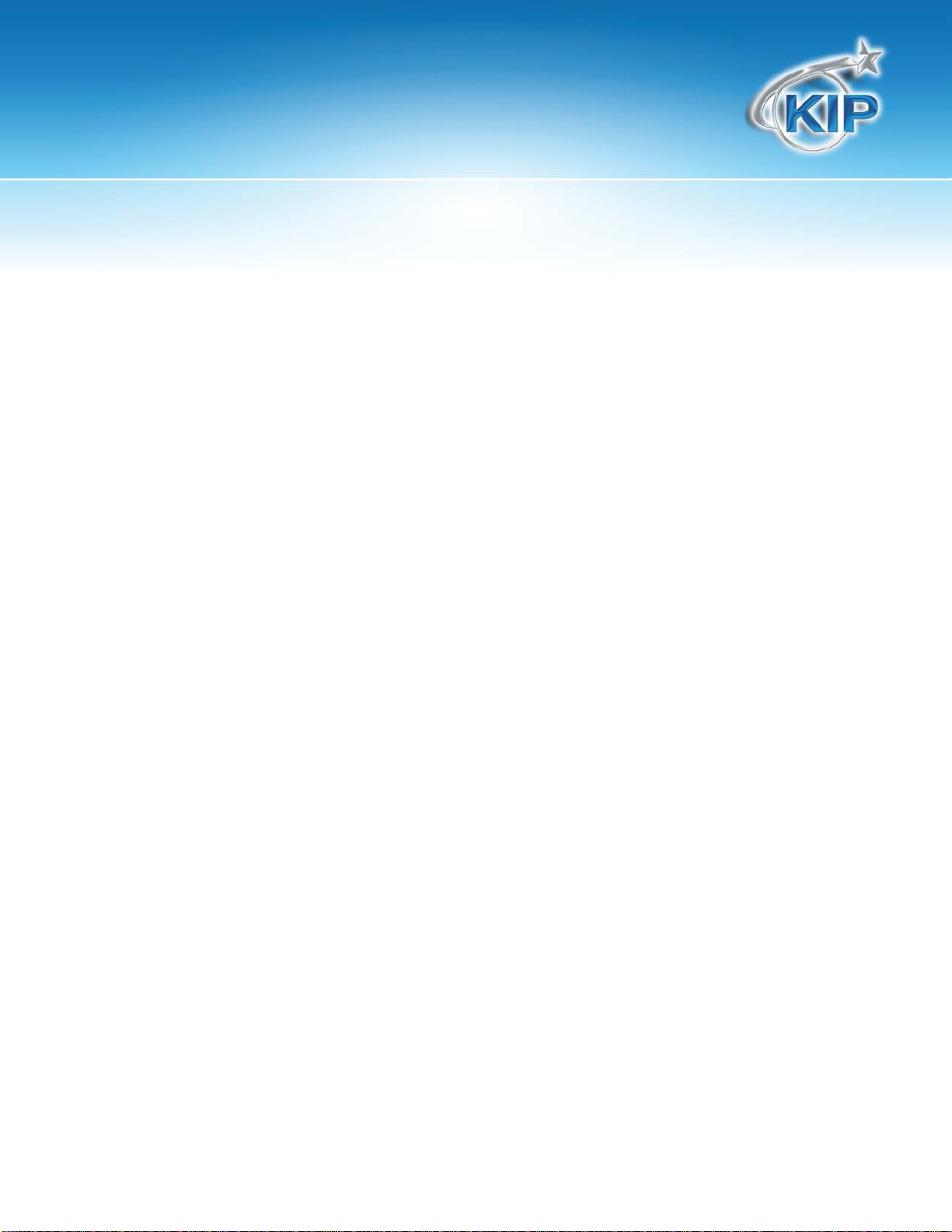
KIP Touchscreen Software
Dither .....................................................................................................................................................................................62
DPI ..........................................................................................................................................................................................63
Format ...................................................................................................................................................................................63
Advanced Settings .............................................................................................................................................................65
Mirror ......................................................................................................................................................................................66
Invert ......................................................................................................................................................................................66
Stamp ....................................................................................................................................................................................66
Leading Edge Adjustment ................................................................................................................................................67
Trailing Edge Adjustment ...................................................................................................................................................67
Print Enabled – Concurrent Print ......................................................................................................................................69
Mailbox Command Center* .................................................................................................................................................... 69
Selecting a Mailbox ............................................................................................................................................................69
Creating a New Mailbox ...................................................................................................................................................70
KIP Mailbox ..........................................................................................................................................................................71
Share Setup – Workstation/Server ....................................................................................................................................71
Network Location (SMB/CIFS) – KIP Setup ......................................................................................................................72
Scan to File – Image Naming ...........................................................................................................................................77
Create a Mailbox with Naming Convention .................................................................................................................78
FTP Locations .......................................................................................................................................................................79
Adding FTP Mailbox Location from KIP PrintNET ............................................................................................................79
Delete a mailbox ................................................................................................................................................................80
Removing a Mailbox ..........................................................................................................................................................80
Edit .........................................................................................................................................................................................81
Start........................................................................................................................................................................................81
Reset / Stop ..........................................................................................................................................................................81
Re-Scan ................................................................................................................................................................................81
View Last...............................................................................................................................................................................81
Log Off ..................................................................................................................................................................................81
Mono Scan to E-Mail ..........................................................................................................................................................82
Mono File-to-Print ....................................................................................................................................................................... 84
Copy Mode – Color (700M Only)* .......................................................................................................................................... 87
Main Screen - General ......................................................................................................................................................87
Simple Copying ...................................................................................................................................................................89
Select Copy Mode .............................................................................................................................................................89
Select Size Mode .................................................................................................................................................................90
Select Original Image Type ..............................................................................................................................................91
Print Quality ..........................................................................................................................................................................91
Copy Count .........................................................................................................................................................................93
Original Size ..........................................................................................................................................................................93
Size Select .............................................................................................................................................................................94
Insert Original .......................................................................................................................................................................95
Operation Details ................................................................................................................................................................96
Main Screen .........................................................................................................................................................................96
Original ..................................................................................................................................................................................96
This information is solely for use of KIP Personnel and KIP Authorized Dealers. No part of this publication may be copied,
reproduced or distributed in any form without express written permission from KIP. 2012 KIP. vii_iv
Note: *Feature Not Applicable to KIP Network Printers Only.
- 3 -
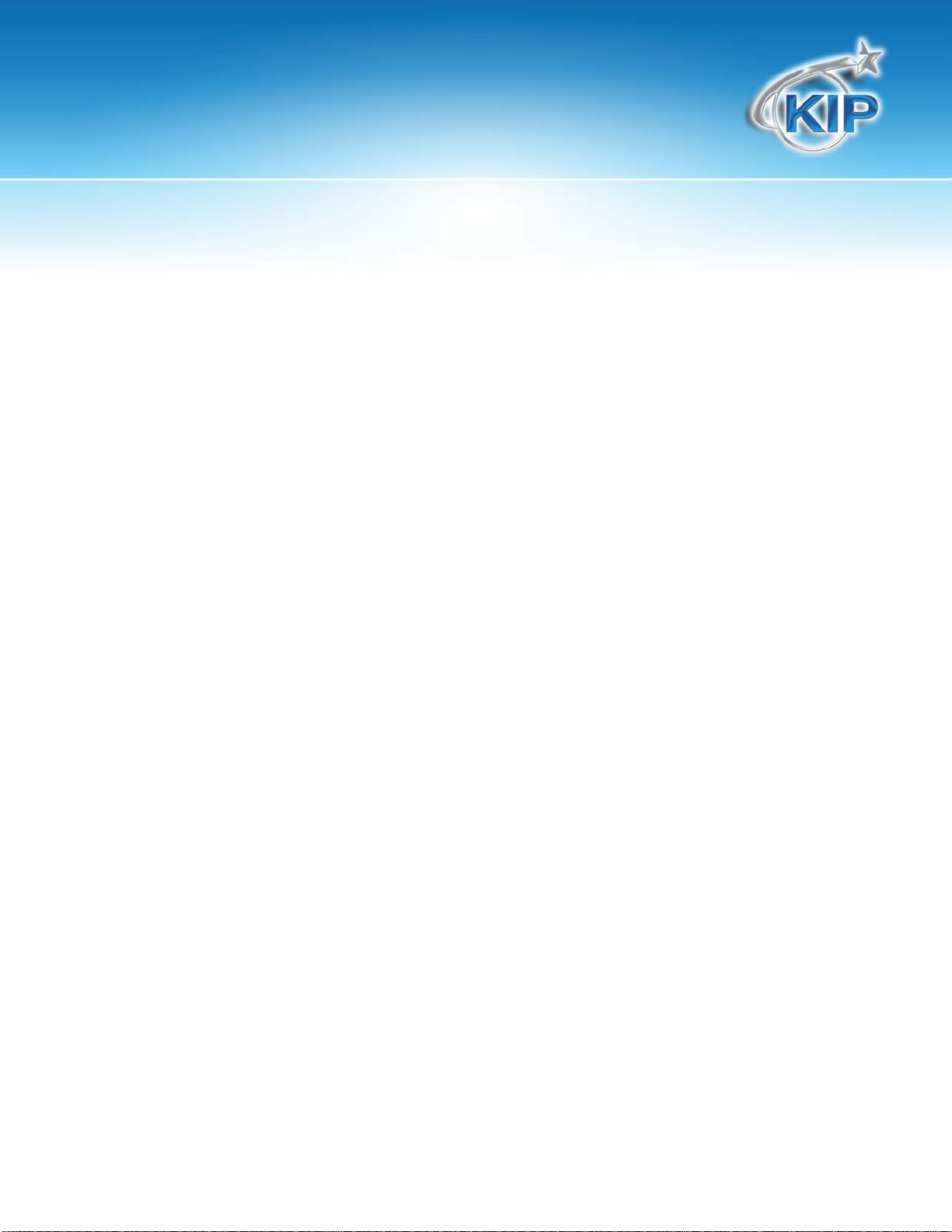
KIP Touchscreen Software
Original Size Mode ..............................................................................................................................................................96
Original Type ........................................................................................................................................................................97
Print Quality ..........................................................................................................................................................................97
Line / Graphic Mode .........................................................................................................................................................97
Draft / Normal / High Quality ............................................................................................................................................98
Copy Count .........................................................................................................................................................................98
Arrows - Count Increase / Decrease ..............................................................................................................................98
Set Copy ...............................................................................................................................................................................99
Clear ......................................................................................................................................................................................99
Preset Schemes ...................................................................................................................................................................99
Advanced Settings .......................................................................................................................................................... 100
Mirror ................................................................................................................................................................................... 100
Invert ................................................................................................................................................................................... 100
Leading Edge Adjustment ............................................................................................................................................. 101
Original Size ....................................................................................................................................................................... 103
Auto .................................................................................................................................................................................... 103
Manual ............................................................................................................................................................................... 103
Custom............................................................................................................................................................................... 104
Rotation ............................................................................................................................................................................. 106
Size – Zoom ........................................................................................................................................................................ 106
Preset Percentages ......................................................................................................................................................... 107
Percentage Key Pad....................................................................................................................................................... 107
Page Size Zoom ................................................................................................................................................................ 108
Start..................................................................................................................................................................................... 109
View Last............................................................................................................................................................................ 109
Recall Job ......................................................................................................................................................................... 109
Stop / Reset ....................................................................................................................................................................... 109
Interrupt ............................................................................................................................................................................. 110
Log Off ............................................................................................................................................................................... 110
Main Screen ...................................................................................................................................................................... 112
Simple Scanning .............................................................................................................................................................. 114
Select Scan Mode ........................................................................................................................................................... 114
Select Size Mode .............................................................................................................................................................. 114
Select Original Image Type ........................................................................................................................................... 115
Select Format ................................................................................................................................................................... 115
Select Mailbox .................................................................................................................................................................. 116
Insert Original .................................................................................................................................................................... 116
Retrieve the File ................................................................................................................................................................ 116
Operation Details ............................................................................................................................................................. 117
Main Screen ...................................................................................................................................................................... 117
Original ............................................................................................................................................................................... 117
Original Size Mode ........................................................................................................................................................... 117
Original Type ..................................................................................................................................................................... 118
Original Size ....................................................................................................................................................................... 118
This information is solely for use of KIP Personnel and KIP Authorized Dealers. No part of this publication may be copied,
reproduced or distributed in any form without express written permission from KIP. 2012 KIP. vii_iv
Note: *Feature Not Applicable to KIP Network Printers Only.
- 4 -
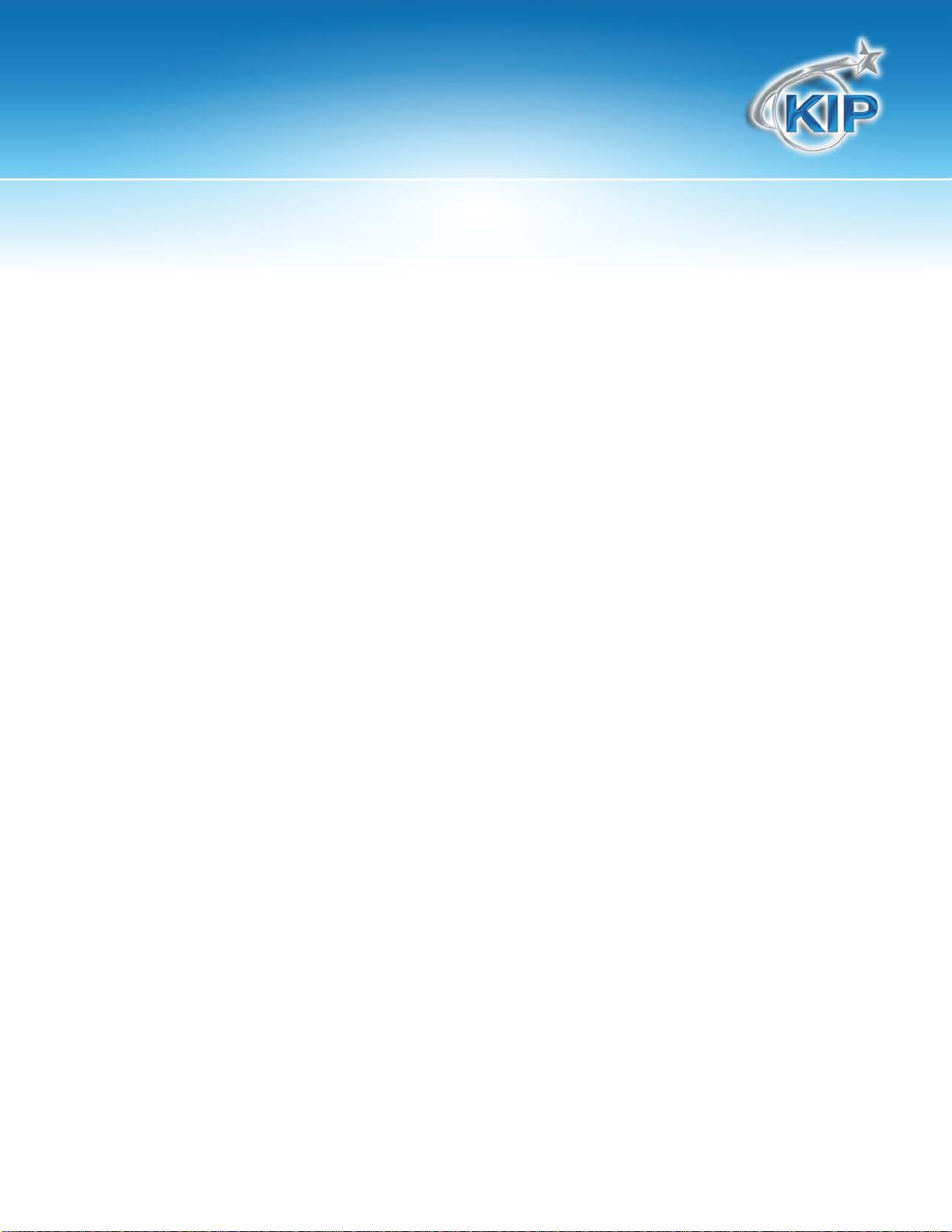
KIP Touchscreen Software
Automatic Size ................................................................................................................................................................. 118
Manual Size ....................................................................................................................................................................... 119
Hard Drive Space Monitor ............................................................................................................................................. 120
Rotation ............................................................................................................................................................................. 120
DPI ....................................................................................................................................................................................... 120
Format ................................................................................................................................................................................ 121
Preset Schemes ................................................................................................................................................................ 121
Advanced Settings .......................................................................................................................................................... 122
Mirror ................................................................................................................................................................................... 122
Invert ................................................................................................................................................................................... 122
Leading Edge Adjustment ............................................................................................................................................. 123
Trailing Edge Adjustment ................................................................................................................................................ 123
Mailbox .............................................................................................................................................................................. 125
Start..................................................................................................................................................................................... 125
Reset / Stop ....................................................................................................................................................................... 125
Re-Scan ............................................................................................................................................................................. 125
View Last............................................................................................................................................................................ 125
Log Off ............................................................................................................................................................................... 126
Copy Mode – Color Advanced* ........................................................................................................................................... 127
Simple Copying ................................................................................................................................................................ 133
General Tab ...................................................................................................................................................................... 133
Copies ................................................................................................................................................................................ 134
Original Size ....................................................................................................................................................................... 134
Collated Set ...................................................................................................................................................................... 135
Printer ................................................................................................................................................................................. 136
Brightness ........................................................................................................................................................................... 139
Misc. Tab ............................................................................................................................................................................ 139
Scan Preview .................................................................................................................................................................... 140
Auto Start ........................................................................................................................................................................... 142
Automatic Deskew .......................................................................................................................................................... 142
Label ................................................................................................................................................................................... 142
Margins .............................................................................................................................................................................. 143
Paneling Tab ..................................................................................................................................................................... 143
Print Queue Tab ............................................................................................................................................................... 144
Color Scan-To-File Advanced * ............................................................................................................................................ 145
General Tab ...................................................................................................................................................................... 146
File Format ......................................................................................................................................................................... 146
Compression ..................................................................................................................................................................... 147
Destination ........................................................................................................................................................................ 148
File Name .......................................................................................................................................................................... 150
Filters ................................................................................................................................................................................... 152
Brightness ........................................................................................................................................................................... 152
Misc Tab ............................................................................................................................................................................. 153
Scanner .............................................................................................................................................................................. 154
This information is solely for use of KIP Personnel and KIP Authorized Dealers. No part of this publication may be copied,
reproduced or distributed in any form without express written permission from KIP. 2012 KIP. vii_iv
Note: *Feature Not Applicable to KIP Network Printers Only.
- 5 -

KIP Touchscreen Software
Scan Preview .................................................................................................................................................................... 154
Auto Start ........................................................................................................................................................................... 156
Automatic Deskew .......................................................................................................................................................... 156
Original Size ....................................................................................................................................................................... 156
Output Size ........................................................................................................................................................................ 157
Rotation ............................................................................................................................................................................. 157
Scan to E-Mail (set up) .................................................................................................................................................... 158
Scan to E-Mail (usage).................................................................................................................................................... 159
General Tab ...................................................................................................................................................................... 161
Color Tab ........................................................................................................................................................................... 161
Misc Tab ............................................................................................................................................................................. 162
RIP Preview ........................................................................................................................................................................ 162
Paneling Tab ..................................................................................................................................................................... 164
Print Queue Tab ............................................................................................................................................................... 164
Main Screen ...................................................................................................................................................................... 165
Operation Details ............................................................................................................................................................. 167
Job List - Main Screen ..................................................................................................................................................... 167
Requestor .......................................................................................................................................................................... 168
Job Number ...................................................................................................................................................................... 169
Status .................................................................................................................................................................................. 170
Type .................................................................................................................................................................................... 170
Total .................................................................................................................................................................................... 170
Delete ................................................................................................................................................................................ 171
Change Media Type in Print Job .................................................................................................................................. 172
To Top ................................................................................................................................................................................. 173
Pause .................................................................................................................................................................................. 174
Page Scroll ........................................................................................................................................................................ 174
Media Information ........................................................................................................................................................... 174
Change Media Information .......................................................................................................................................... 175
Job History ......................................................................................................................................................................... 176
“?” Screen ................................................................................................................................................................................. 178
Configuration Screen ...................................................................................................................................................... 178
Overview ........................................................................................................................................................................... 178
“?” Screen – General ...................................................................................................................................................... 179
Main Screen - Details ...................................................................................................................................................... 180
Information Region .......................................................................................................................................................... 180
Meter A .............................................................................................................................................................................. 180
Total Run ............................................................................................................................................................................ 181
Custom Meter ................................................................................................................................................................... 181
Scan Count ....................................................................................................................................................................... 182
Scan Count- Temp .......................................................................................................................................................... 182
Software version ............................................................................................................................................................... 182
Firmware Version .............................................................................................................................................................. 182
Printer EPROM ................................................................................................................................................................... 182
This information is solely for use of KIP Personnel and KIP Authorized Dealers. No part of this publication may be copied,
reproduced or distributed in any form without express written permission from KIP. 2012 KIP. vii_iv
Note: *Feature Not Applicable to KIP Network Printers Only.
- 6 -
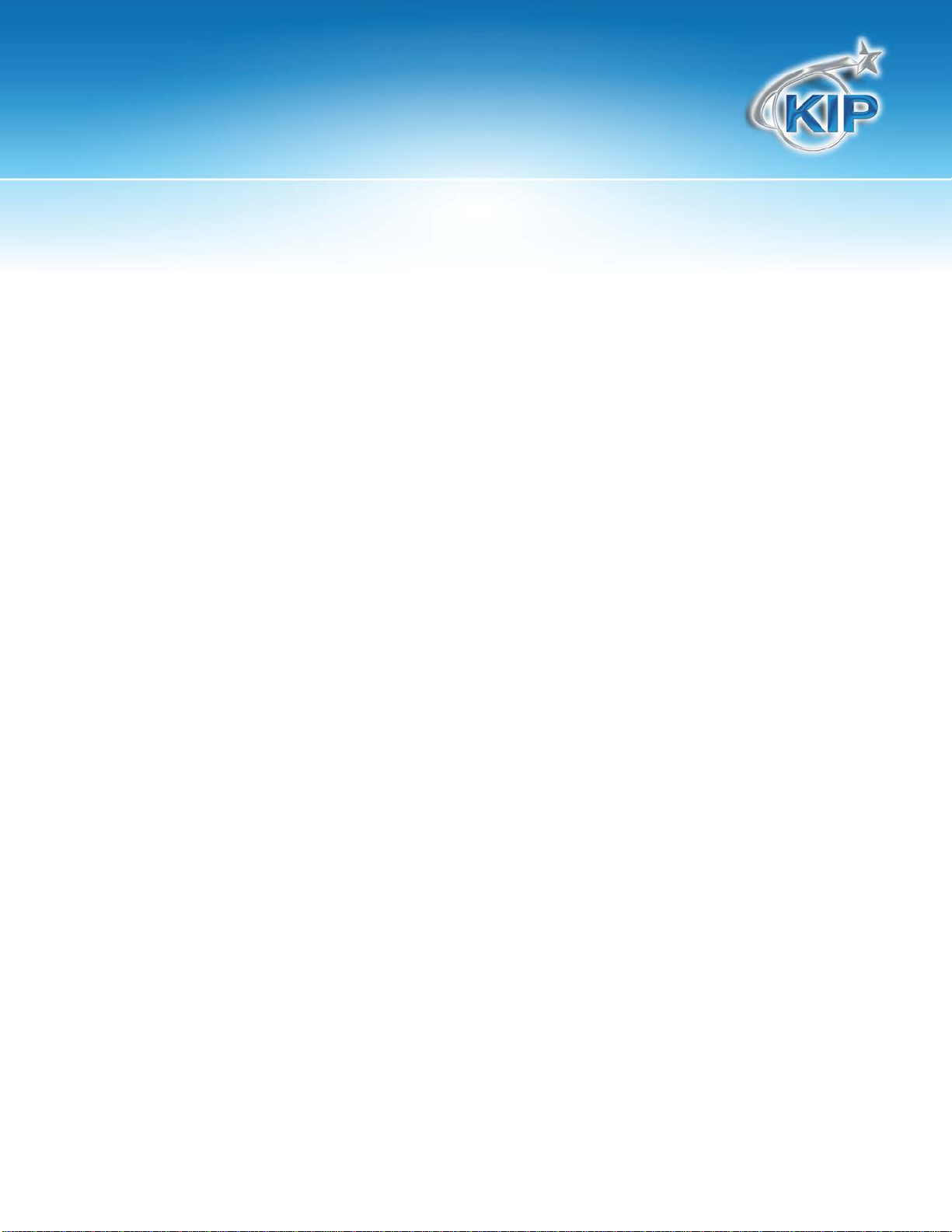
KIP Touchscreen Software
IPS Number ........................................................................................................................................................................ 182
Machine Serial Number .................................................................................................................................................. 183
Supplier / Technical Support – Touchscreen Branding ............................................................................................. 183
Loading a dealer logo on the KIP ................................................................................................................................ 183
Setting up the Dealer configured Website ................................................................................................................. 184
User Guides ....................................................................................................................................................................... 186
Configuration 1 ......................................................................................................................................................................... 187
Configuration1, Page 1 .................................................................................................................................................. 187
Copy Levels ...................................................................................................................................................................... 188
Printer Density ................................................................................................................................................................... 188
Image Enhancement Level ........................................................................................................................................... 188
Power Save Settings ........................................................................................................................................................ 189
Configuration1, Page 2 .................................................................................................................................................. 190
Transfer Support ............................................................................................................................................................... 191
Low Room Temperature ................................................................................................................................................. 191
High Print Coverage ........................................................................................................................................................ 191
Toner Supply...................................................................................................................................................................... 191
Image Expansion ............................................................................................................................................................. 192
L/L Environment ................................................................................................................................................................ 192
H/H Environment .............................................................................................................................................................. 192
7100 Stacking.................................................................................................................................................................... 193
Media QC Print ................................................................................................................................................................. 193
Master Lead / Trail Adjustment ..................................................................................................................................... 193
Configuration1, Page 3 .................................................................................................................................................. 194
Media Zoom ..................................................................................................................................................................... 194
Scanner Speed................................................................................................................................................................. 194
Scanner White Balance .................................................................................................................................................. 195
Enable Start Button .......................................................................................................................................................... 195
Configuration1, Page 4 .................................................................................................................................................. 196
Roll Adjustment................................................................................................................................................................. 196
Configuration 2 ......................................................................................................................................................................... 197
Configuration 2, Page 1 ................................................................................................................................................. 197
Reset Timer ........................................................................................................................................................................ 197
English or Metric Units ...................................................................................................................................................... 197
Default Mode ................................................................................................................................................................... 198
Fold ..................................................................................................................................................................................... 198
Cut Sheet ........................................................................................................................................................................... 198
Interrupt ............................................................................................................................................................................. 198
Collate ............................................................................................................................................................................... 199
Reset Job Info ................................................................................................................................................................... 199
Configuration 2, Page 2 ................................................................................................................................................. 200
Planwell Easyprint/Abacus ............................................................................................................................................. 200
Color File Compression ................................................................................................................................................... 200
Configuration 2, Page 3 ................................................................................................................................................. 201
This information is solely for use of KIP Personnel and KIP Authorized Dealers. No part of this publication may be copied,
reproduced or distributed in any form without express written permission from KIP. 2012 KIP. vii_iv
Note: *Feature Not Applicable to KIP Network Printers Only.
- 7 -
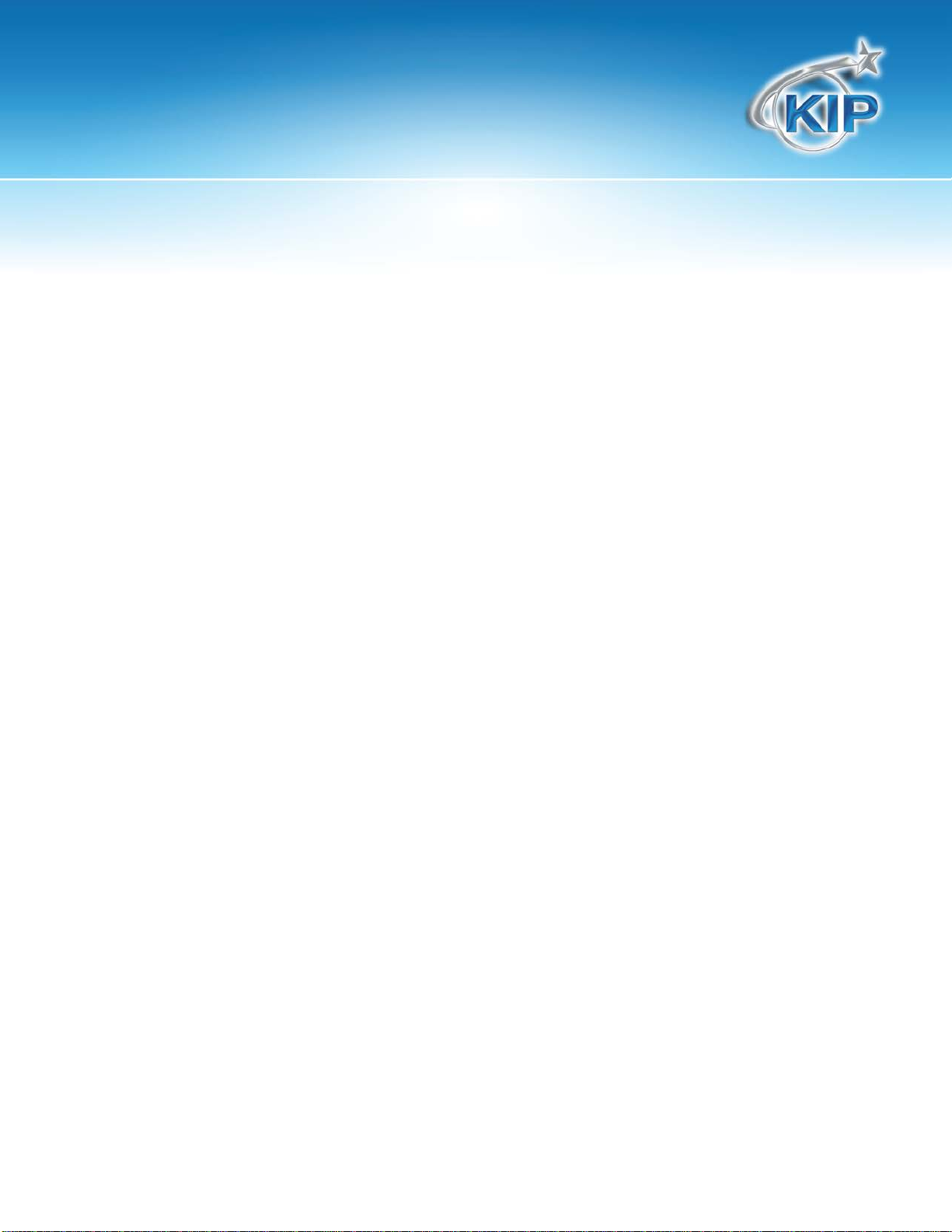
KIP Touchscreen Software
Reboot IPS ......................................................................................................................................................................... 201
Current Time ...................................................................................................................................................................... 201
Monochrome Quality Settings ...................................................................................................................................... 201
Test pattern ....................................................................................................................................................................... 201
Options............................................................................................................................................................................... 202
Network ............................................................................................................................................................................. 203
Configuration 2, Page 4 ................................................................................................................................................. 204
Language .......................................................................................................................................................................... 204
Miscellaneous Buttons............................................................................................................................................................. 204
Service ............................................................................................................................................................................... 204
Print This Screen ................................................................................................................................................................ 204
Hide/Show Versions ......................................................................................................................................................... 204
This information is solely for use of KIP Personnel and KIP Authorized Dealers. No part of this publication may be copied,
reproduced or distributed in any form without express written permission from KIP. 2012 KIP. vii_iv
Note: *Feature Not Applicable to KIP Network Printers Only.
- 8 -
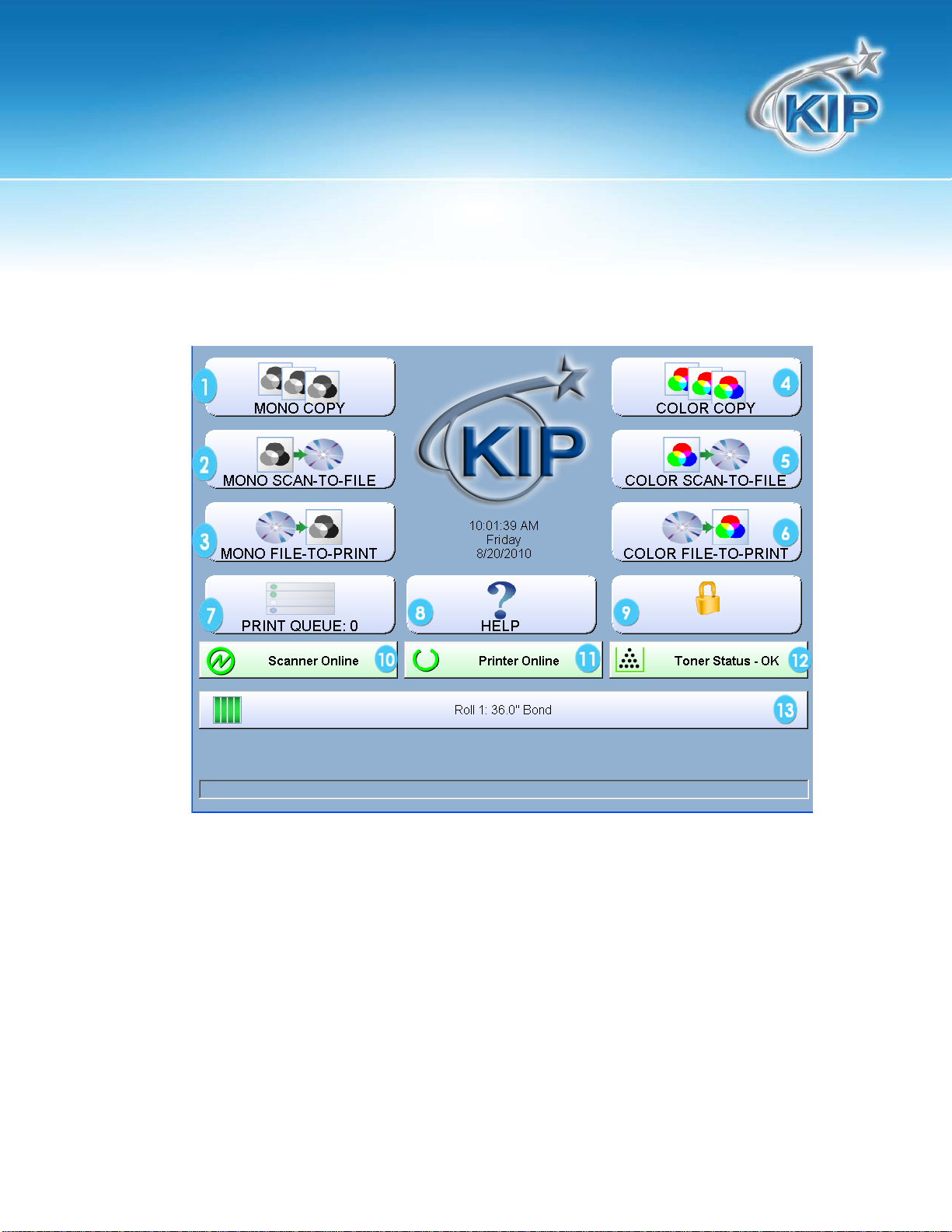
KIP Touchscreen Software
Home Screen
This information is solely for use of KIP Personnel and KIP Authorized Dealers. No part of this publication may be copied,
reproduced or distributed in any form without express written permission from KIP. 2012 KIP. vii_iv
Note: *Feature Not Applicable to KIP Network Printers Only.
- 9 -
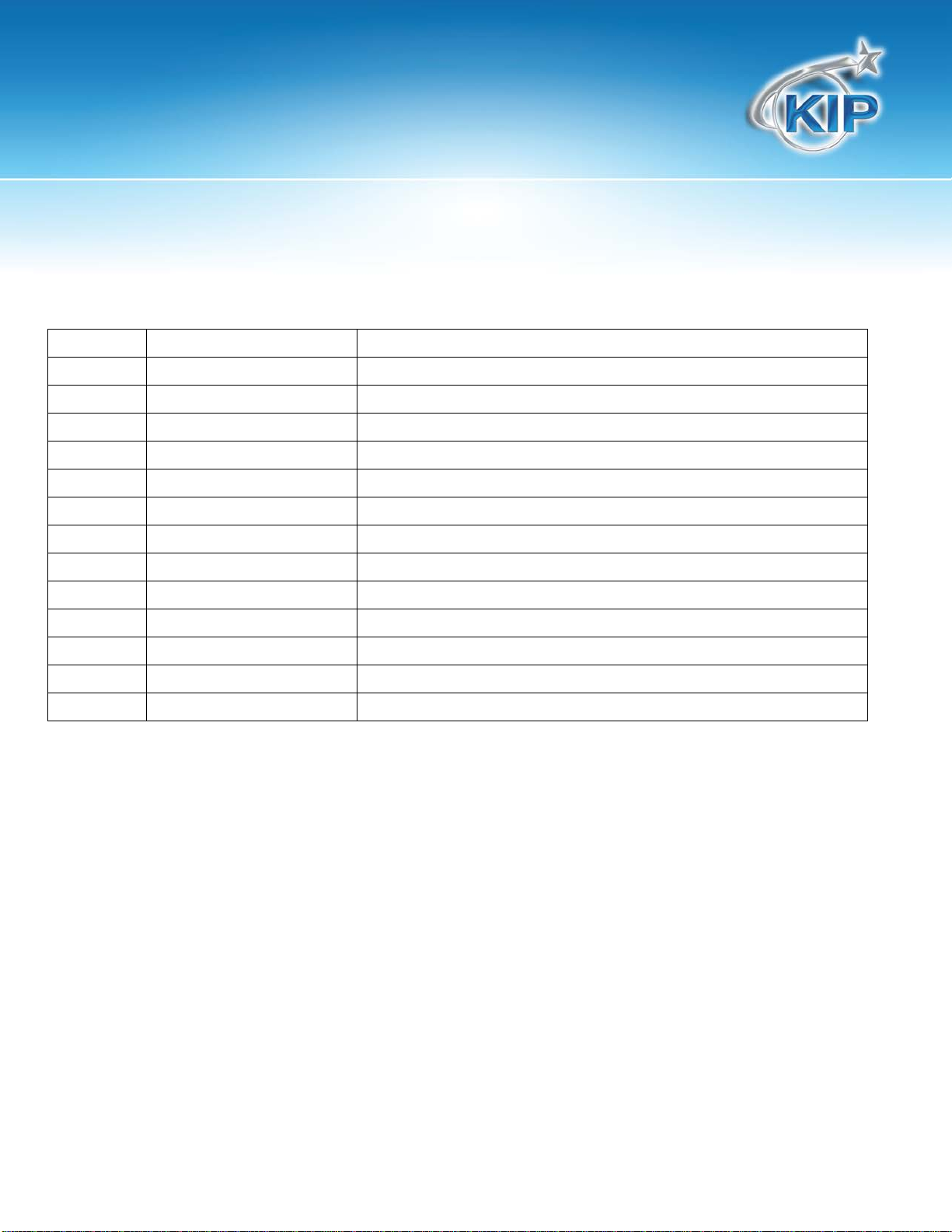
KIP Touchscreen Software
No.
Name
Function
1
Mono Copy
This button directs the user to the mono Copy screen
2
Mono Scan to File
This button directs the user to the mono Scan screen
3
Mono File to Print
This button directs the user to the mono Print screen
4
Color Copy
This button directs the user to the Color Copy screen
5
Color Scan to File
This button directs the user to the Color Scan screen
6
Color File to Print
This button directs the user to the Color Print screen
7
Print Queue
This button opens the Job Queue screen
8
Help
This button directs the user to the Help/information screen
9
Log in
This button directs the user to the main login screen
10
Scanner Online
Indicates current scanner status
11
Printer online
Indicates current printer status
12
Toner Status
Indicates current toner status
13
Roll Information
Displays size, type, and amount remaining of media
This information is solely for use of KIP Personnel and KIP Authorized Dealers. No part of this publication may be copied,
reproduced or distributed in any form without express written permission from KIP. 2012 KIP. vii_iv
Note: *Feature Not Applicable to KIP Network Printers Only.
- 10 -

KIP Touchscreen Software
User Login/Quick Search
Administrators have the ability to require users to log in to the system in order to use it. It is possible to
make all or just specific fields required. An integrated search feature within the KIP software allows
operators to quickly drill down to the information they need right at the touchscreen interface! By
selecting the search button below any of the KIP Track fields on the KIP touchscreen, operators may
instantly search for a specific name, job number or project description to immediately resume wide
format document productivity.
This information is solely for use of KIP Personnel and KIP Authorized Dealers. No part of this publication may be copied,
reproduced or distributed in any form without express written permission from KIP. 2012 KIP. vii_iv
Note: *Feature Not Applicable to KIP Network Printers Only.
- 11 -
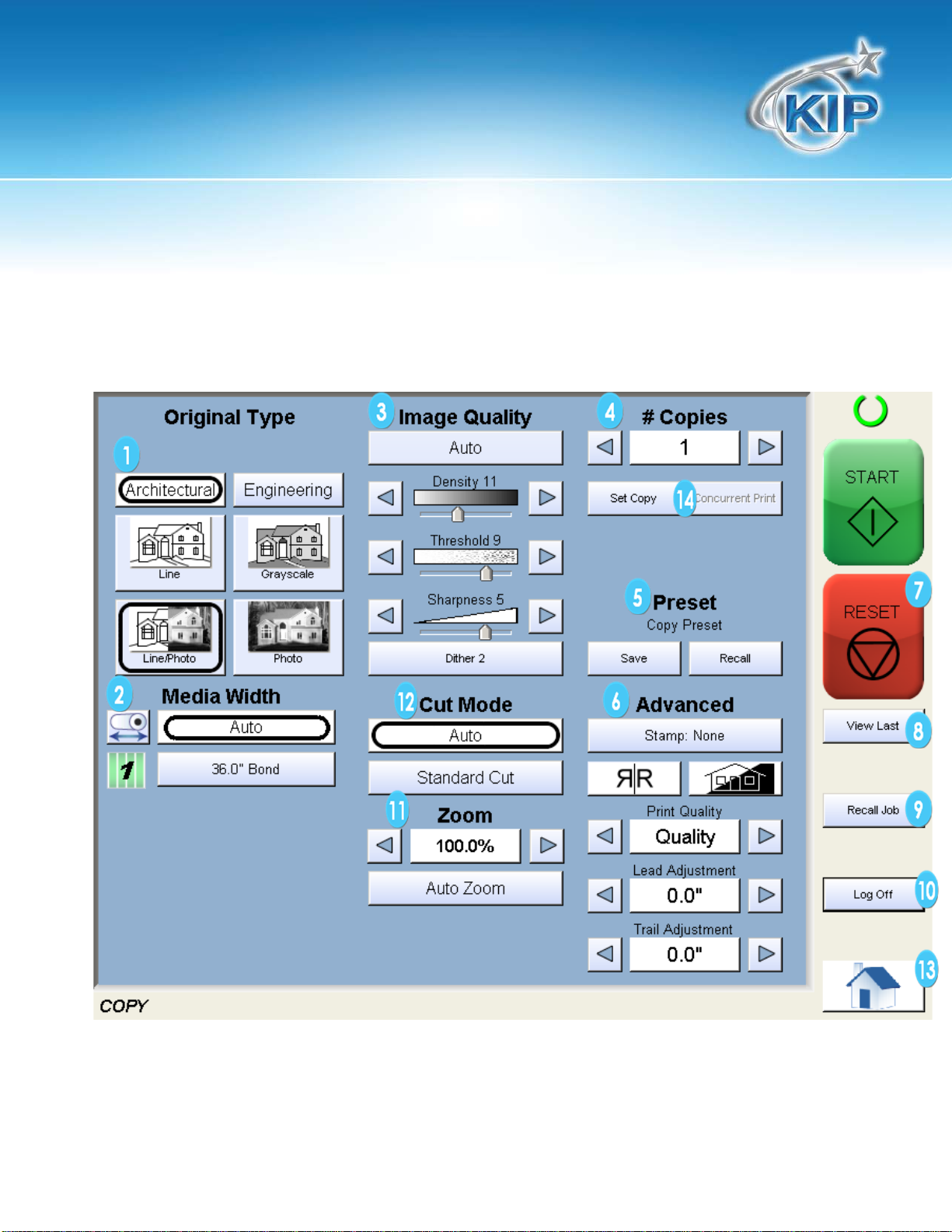
KIP Touchscreen Software
Copy Mode – Monochrome*
Main Screen
Note: Depending on the KIP model purchased, your screens may have 1, 2 or 4 roll selections and the
model number may be different. This does not change the overall operation of the KIP Digital
Copy/Scan/Print System.
This information is solely for use of KIP Personnel and KIP Authorized Dealers. No part of this publication may be copied,
reproduced or distributed in any form without express written permission from KIP. 2012 KIP. vii_iv
Note: *Feature Not Applicable to KIP Network Printers Only.
- 12 -
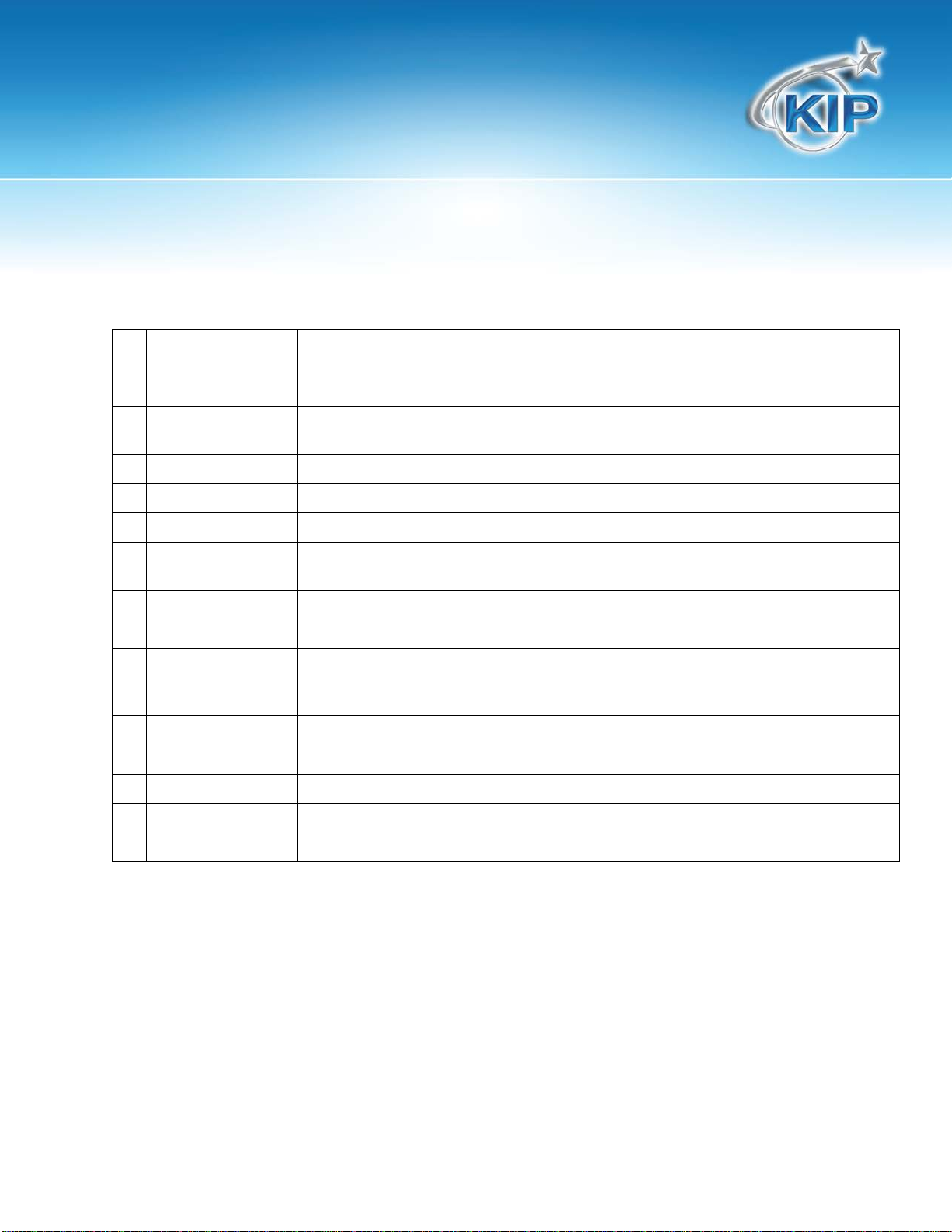
KIP Touchscreen Software
User Selects the type of original to copy. Also select Eng/Arch Modes here.
Displays Media type and quantity installed. Includes Cut Sheet Functions and
, stamps, folds, and edge adjustments preformed / displayed in
from the last job for reprint. Please note
that a time limit may be set to recall or this feature may be disabled by the
No. Name Function
1 Original Type
(Color Copy is selected here if enabled)
2 Media Width
Media Selection
3 Image Quality Select Auto or Manual Image adjustments
4 Copy Count Select the quantity of prints and sets designation.
5 Presets Allows for the saving of settings as individual presets or as the default setting
6 Advanced
Settings
7 Reset Clears the image buffer and resets the system to default settings.
8 View Last The last scan / job can be viewed
9 Recall/Edit Job Images can be recalled and edited
10 Log Off Displayed if KIP Track enabled to Log off current user
11 Zoom Manual and automatic zoom ratios set.
12 Cut Mode Sets the length of the copy
13 Home Returns to the Home screen
14 Set Options Choose from Copy, Set Copy and Set Copy Concurrent Print
Invert , mirror
this button (sub screen)
administrator to prevent any unauthorized copies.
This information is solely for use of KIP Personnel and KIP Authorized Dealers. No part of this publication may be copied,
reproduced or distributed in any form without express written permission from KIP. 2012 KIP. vii_iv
Note: *Feature Not Applicable to KIP Network Printers Only.
- 13 -
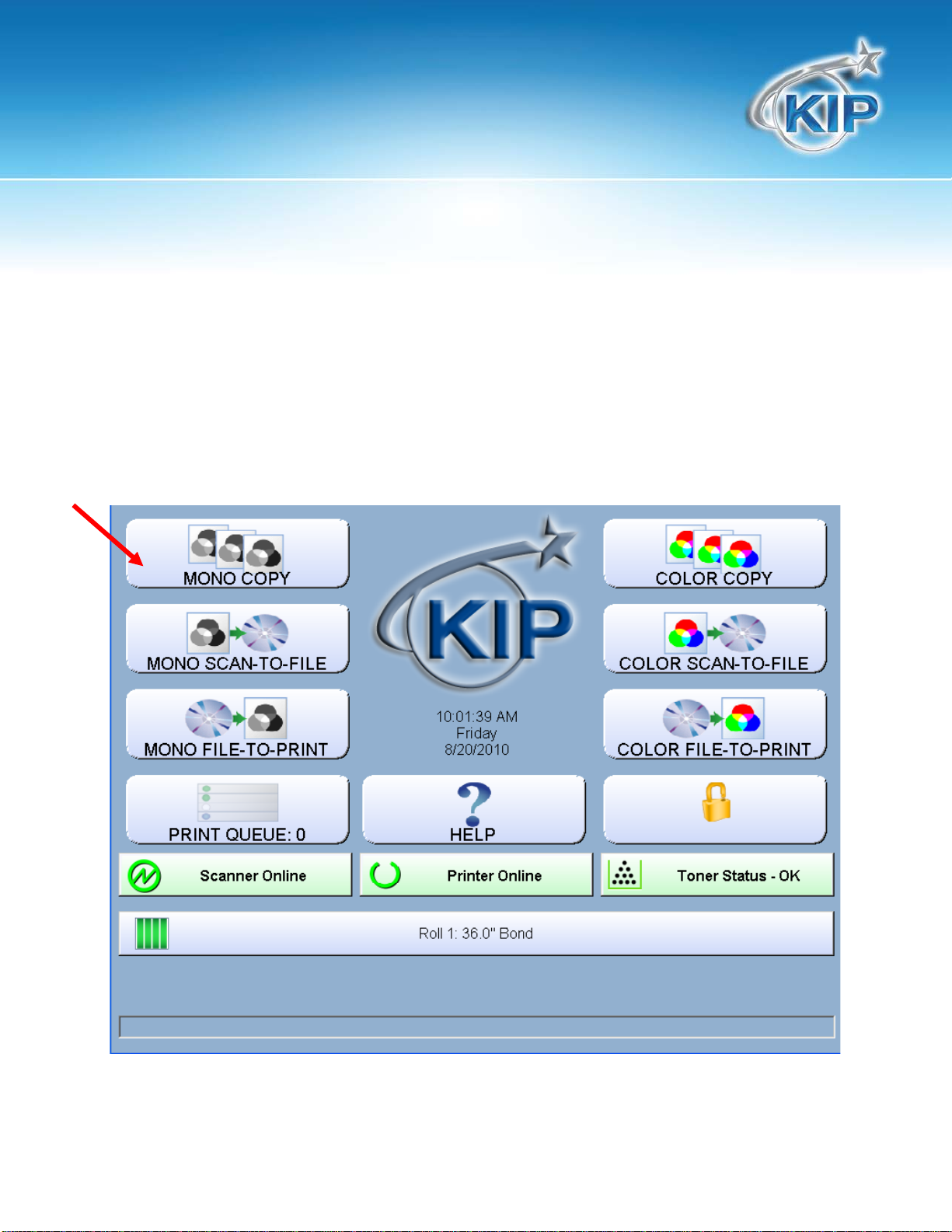
KIP Touchscreen Software
Simple Copying
To copy, please follow these basic steps. The following chapters have details on adjustments and
parameters that the user can change to modify the copies as required.
Select Mono Copy Mode
On the upper left region of the Operator Panel, select “COPY”.
This information is solely for use of KIP Personnel and KIP Authorized Dealers. No part of this publication may be copied,
reproduced or distributed in any form without express written permission from KIP. 2012 KIP. vii_iv
Note: *Feature Not Applicable to KIP Network Printers Only.
- 14 -

KIP Touchscreen Software
Select Size Mode
Select whether the document is an engineering or architectural size document. This will allow the
automatic width detection to function.
Engineering widths = 34, 22, 17, 11, and 8.5 inches
Architecture widths = 36, 30, 24, 18, 12, and 9 inches
This information is solely for use of KIP Personnel and KIP Authorized Dealers. No part of this publication may be copied,
reproduced or distributed in any form without express written permission from KIP. 2012 KIP. vii_iv
Note: *Feature Not Applicable to KIP Network Printers Only.
- 15 -
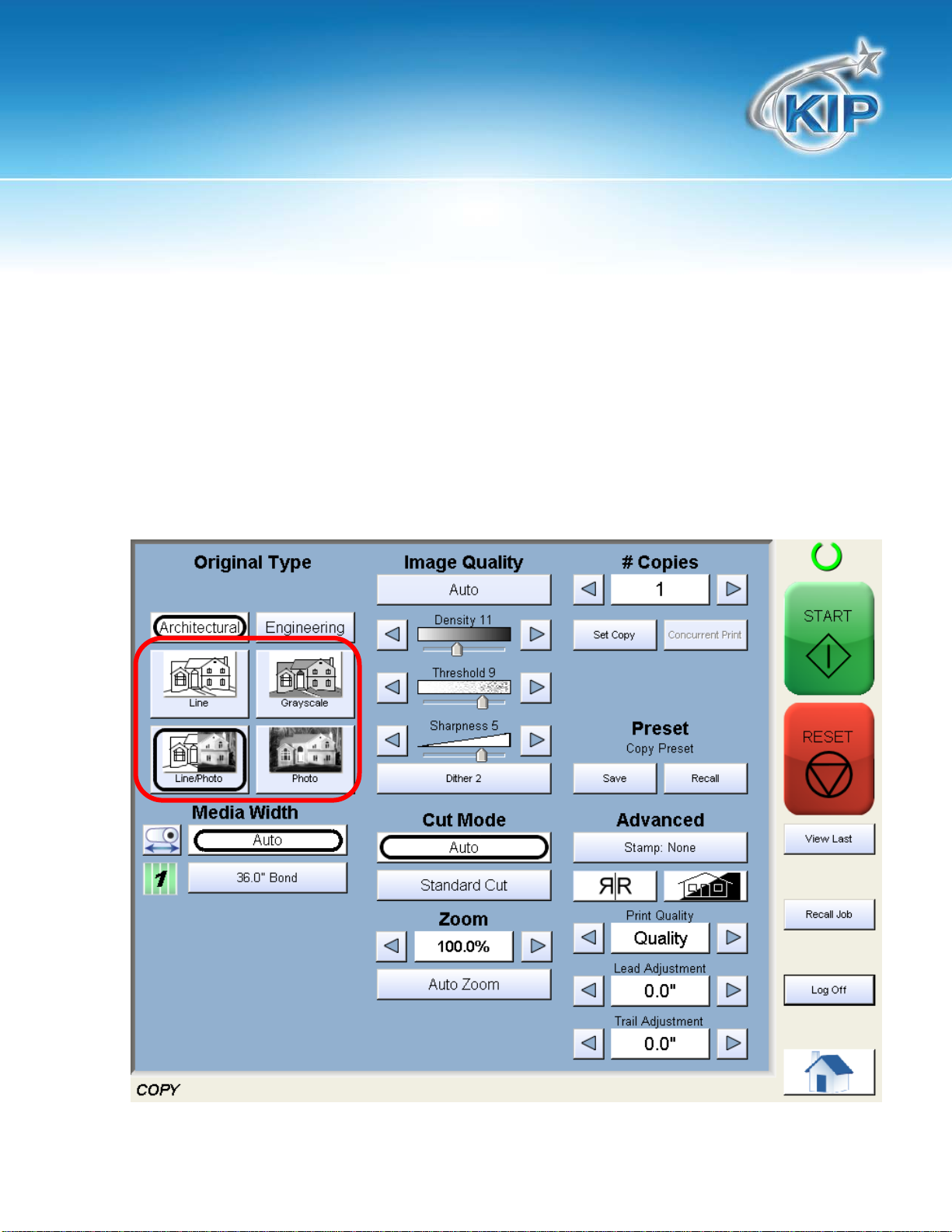
KIP Touchscreen Software
Select Original Image Type
Set the original image type you will copy. The selections are:
Line- used for simple line documents
Line / Photo- used for a combination of lines & photos documents
Grayscale- used for a combination of lines & areas of shade (CAD) originals
Photo- used for photographic originals
This will allow automatic image quality adjustments for the scan.
This information is solely for use of KIP Personnel and KIP Authorized Dealers. No part of this publication may be copied,
reproduced or distributed in any form without express written permission from KIP. 2012 KIP. vii_iv
Note: *Feature Not Applicable to KIP Network Printers Only.
- 16 -

KIP Touchscreen Software
Copy Count
Press the arrow buttons to scroll through the number of copies required or press on the actual number to
set the quantity with the number pad.
This information is solely for use of KIP Personnel and KIP Authorized Dealers. No part of this publication may be copied,
reproduced or distributed in any form without express written permission from KIP. 2012 KIP. vii_iv
Note: *Feature Not Applicable to KIP Network Printers Only.
- 17 -

KIP Touchscreen Software
Media
Select automatic (for best possible fit) or manual roll selection for a specific roll size.
This information is solely for use of KIP Personnel and KIP Authorized Dealers. No part of this publication may be copied,
reproduced or distributed in any form without express written permission from KIP. 2012 KIP. vii_iv
Note: *Feature Not Applicable to KIP Network Printers Only.
- 18 -
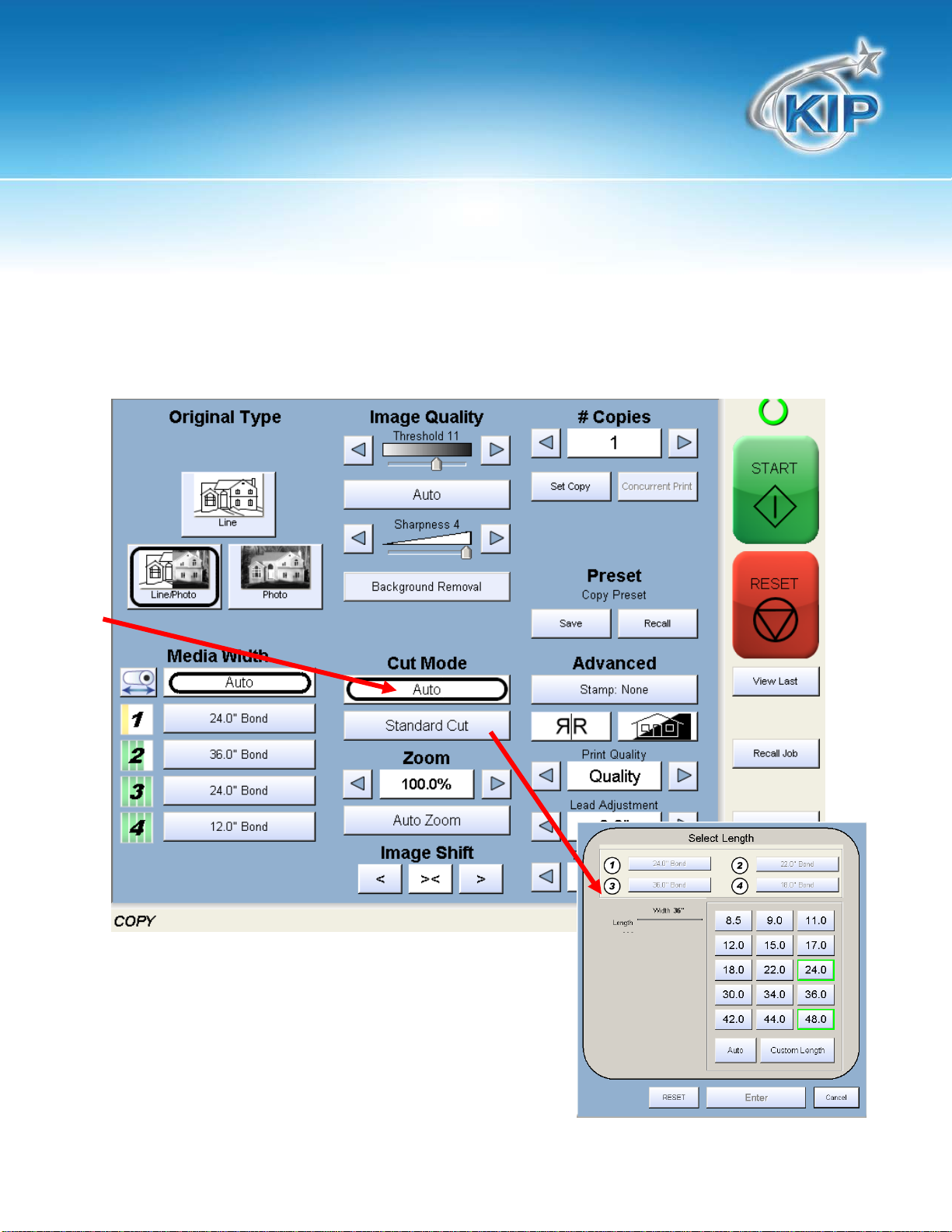
KIP Touchscreen Software
Length
Select Auto for automatic cut length (to the length of the original) or Standard Cut for a manual length.
(A number pad will request the desired length to be entered)
This information is solely for use of KIP Personnel and KIP Authorized Dealers. No part of this publication may be copied,
reproduced or distributed in any form without express written permission from KIP. 2012 KIP. vii_iv
Note: *Feature Not Applicable to KIP Network Printers Only.
- 19 -
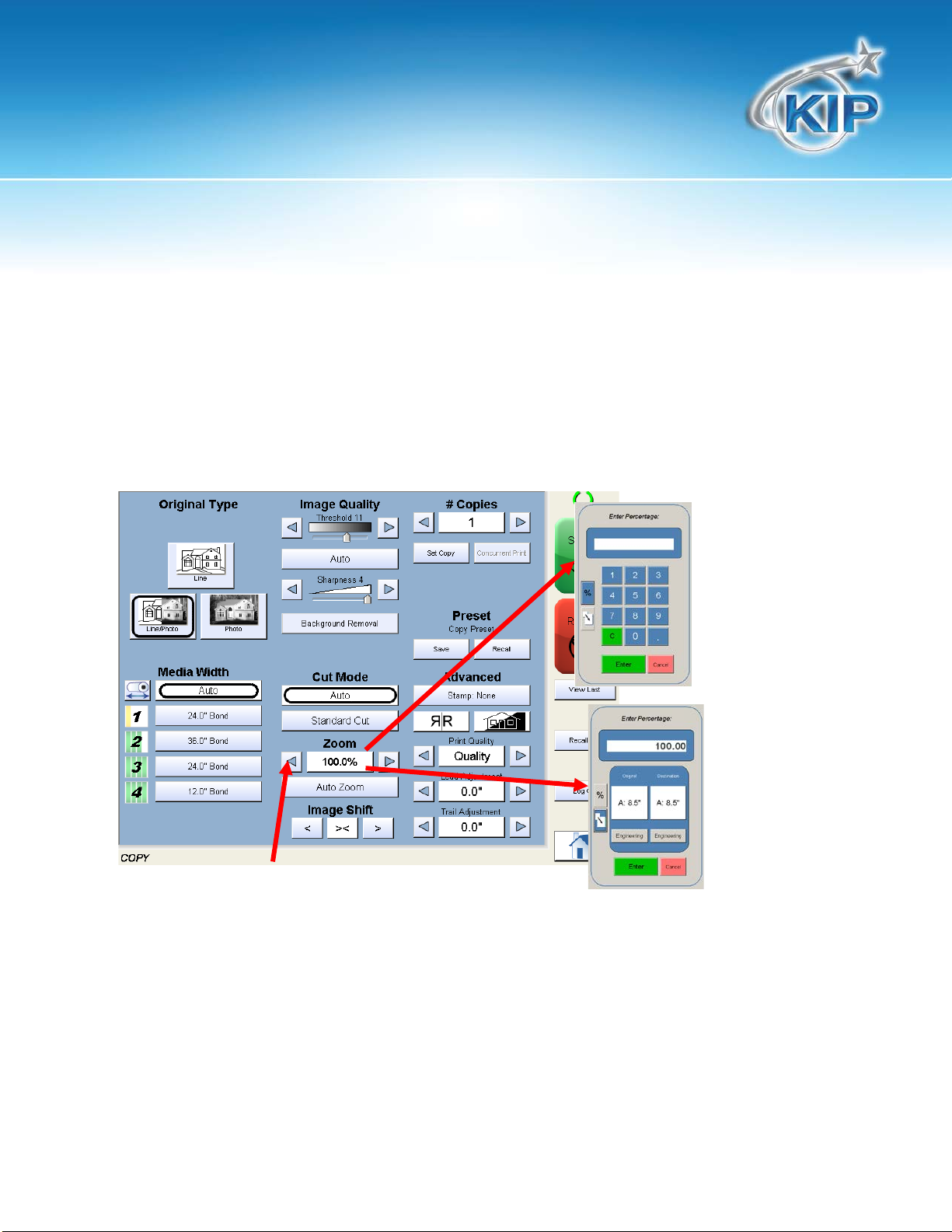
KIP Touchscreen Software
Size
Select
a. AutoZoom to automatically zoom to the width of paper or
b. press the arrow keys to scroll through presets ratios or
c. Press on the Zoom numb er to manually enter a percent age or on the key pad or choose fr om
page size to page size.
Insert Original
Using the guides on the feed table, center the original face up and push forward until the KIP 3000
accepts it.
The KIP system will automatically commence to copy. While this occurs the image will be displayed on
the Operator Panel for your reference.
This information is solely for use of KIP Personnel and KIP Authorized Dealers. No part of this publication may be copied,
reproduced or distributed in any form without express written permission from KIP. 2012 KIP. vii_iv
Note: *Feature Not Applicable to KIP Network Printers Only.
- 20 -

KIP Touchscreen Software
Home Screen
From the HOME screen select the Mono Copy
button to open the Copy screen.
The Mono Copy screen contains all user
functions for copying. The following pages
details the functions and settings of each
button and sub screens that can be used to
adjust the copy mode parameters to achieve
the required result.
This information is solely for use of KIP Personnel and KIP Authorized Dealers. No part of this publication may be copied,
reproduced or distributed in any form without express written permission from KIP. 2012 KIP. vii_iv
Note: *Feature Not Applicable to KIP Network Printers Only.
- 21 -
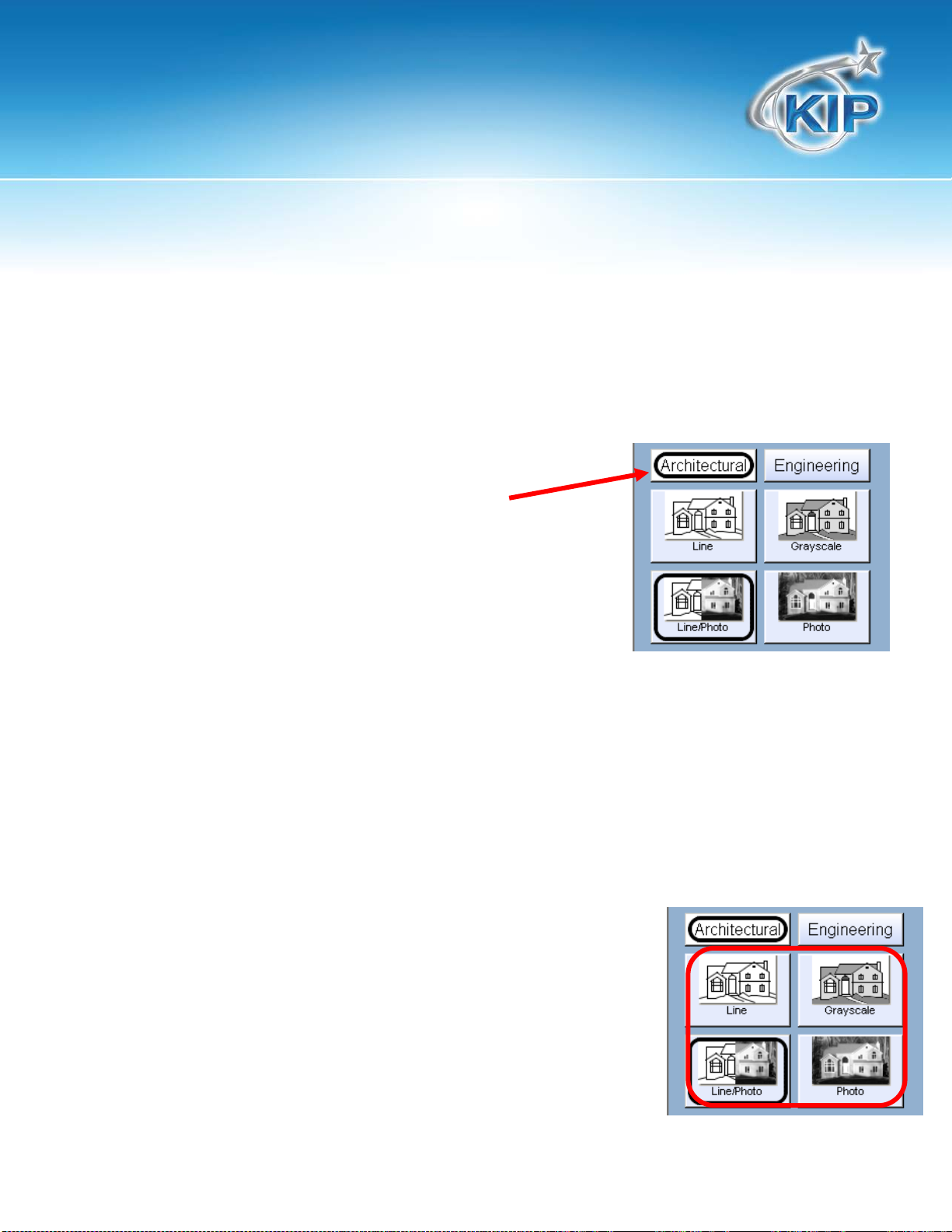
KIP Touchscreen Software
Original
This region allows the setting of the Size Mode (Engineering or Architectural) & the original image type.
Original Size Mode
These buttons are used to select the Size Mode of Engineering or
Architectural.
This will allow the automatic width detection system to determine the image width when an original is
placed in the KIP 3000.
Engineerin g wi d t h s = 34 , 22 , 17 , 11, and 8.5 inch es
Architectural widths = 36, 30, 24, 18, 12, and 9 inches
Original Type
Select one of the four different predetermined original types. The selections are:
Line- used for simple line documents
Line / Photo- used for a combination of lines & photos
documents
Grayscale- used for a combination of lines & areas of shade
(CAD) originals
Photo- used for photographic originals
This information is solely for use of KIP Personnel and KIP Authorized Dealers. No part of this publication may be copied,
reproduced or distributed in any form without express written permission from KIP. 2012 KIP. vii_iv
Note: *Feature Not Applicable to KIP Network Printers Only.
- 22 -
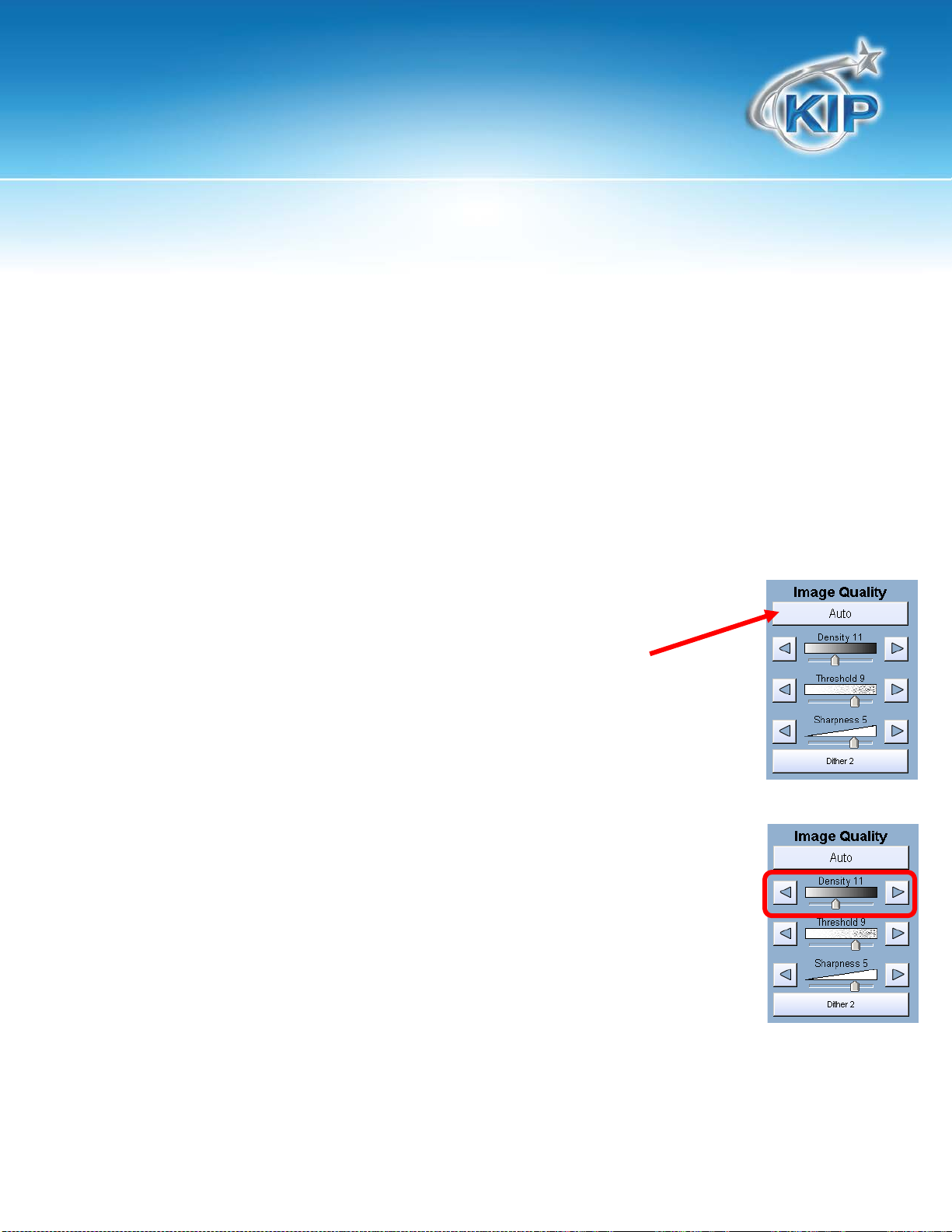
KIP Touchscreen Software
Press the desired original setting from one of the four diagrams. This will allow automatic image quality
adjustments for t he next scan. Please note that the selection will be highlighted with a “black circle”
and the icon will become white, as in the above example “Grayscale”.
Quality
This region is used to change the image quality settings from the automatic setting.
Automatic
For most copies, “Auto” should be selected. This will allow the copier to
automatically determine the best image settings without any user intervention
(please also note “Original” in 2.2)
Density
To override the “Automatic” settings, “Density” can be adjusted. Deselect “Auto” to
enable “Density”.
Pressing the arrows manually adjusts the background density. This will suppress or
enhance the background from the original.
This information is solely for use of KIP Personnel and KIP Authorized Dealers. No part of this publication may be copied,
reproduced or distributed in any form without express written permission from KIP. 2012 KIP. vii_iv
Note: *Feature Not Applicable to KIP Network Printers Only.
- 23 -
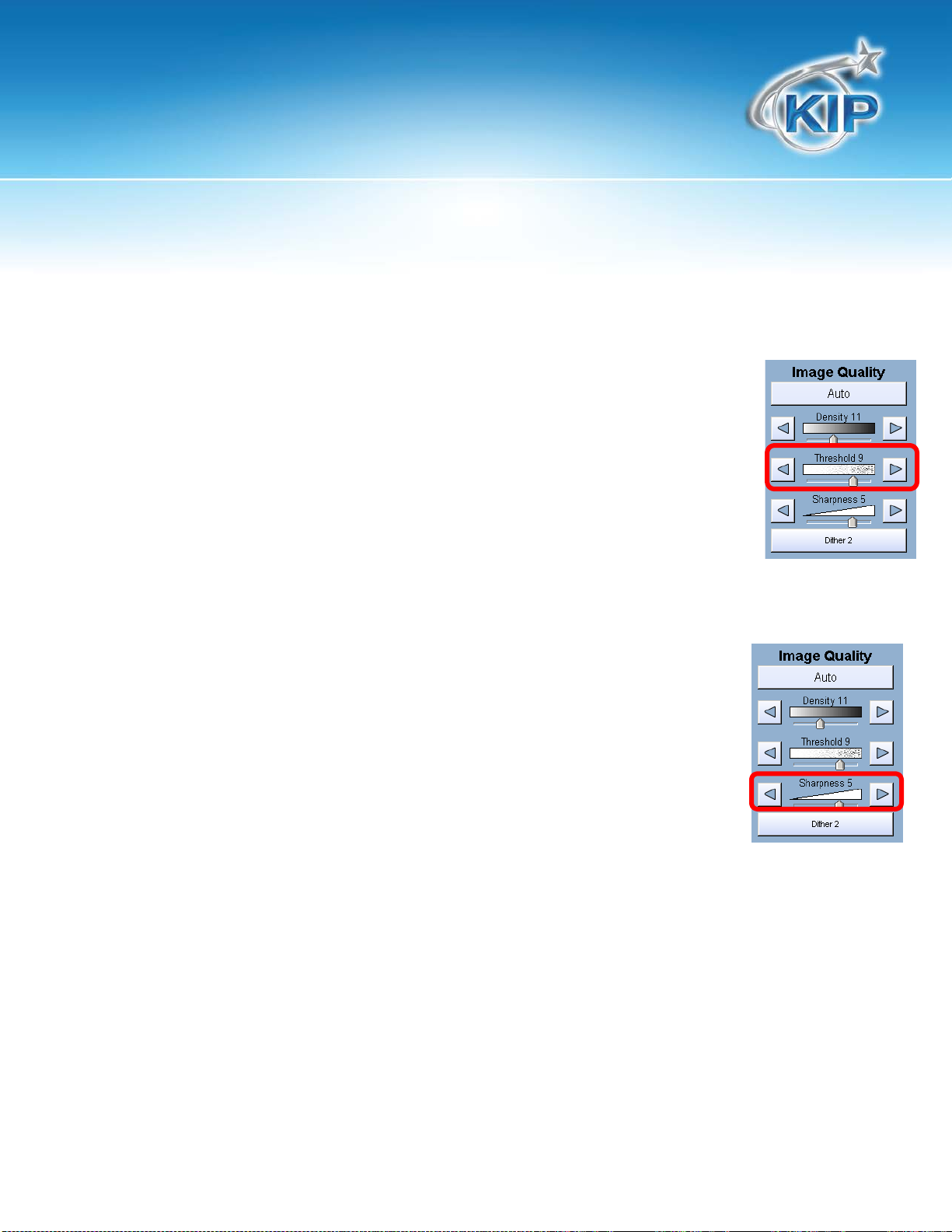
KIP Touchscreen Software
Threshold
To override the “Automatic” settings, “Threshold” can be adjusted. Deselect “Auto”
to enable “Threshold”.
Pressing the arrows manually adjusts the threshold. This will suppress or enhance the
lines and images from the original.
Sharpness
To override the “Automatic” settings, “Sharpness” can be adjusted. Deselect
“Auto” to enable “Sharpness”.
Pressing the arrows manually adjusts the line sharpness to remove rough lines or
when photos are copied to allow for smoother graduations.
This information is solely for use of KIP Personnel and KIP Authorized Dealers. No part of this publication may be copied,
reproduced or distributed in any form without express written permission from KIP. 2012 KIP. vii_iv
Note: *Feature Not Applicable to KIP Network Printers Only.
- 24 -

KIP Touchscreen Software
Dither
To override the “Automatic” settings, “Dither” can be adjusted. Deselect “Auto” to
enable “Dither”.
By pressing the dither button the following selections are available (selections will
vary depending on the Original Type selected),
a. Dither 1
b. Dither 2
c. Dither 3
d. Photo Dither 1
e. Photo Dither 2
This will change how the dots are arranged to create the final image of the copy. For fine lines a
“Course” dither pattern may be desired. For Photos “None” may be desired.
Please Note: Depending on what scanner you have connected to the KIP Printer the selections for
Original Type and Image Quality will vary.
KIP 2300 KIP 720
This information is solely for use of KIP Personnel and KIP Authorized Dealers. No part of this publication may be copied,
reproduced or distributed in any form without express written permission from KIP. 2012 KIP. vii_iv
Note: *Feature Not Applicable to KIP Network Printers Only.
- 25 -
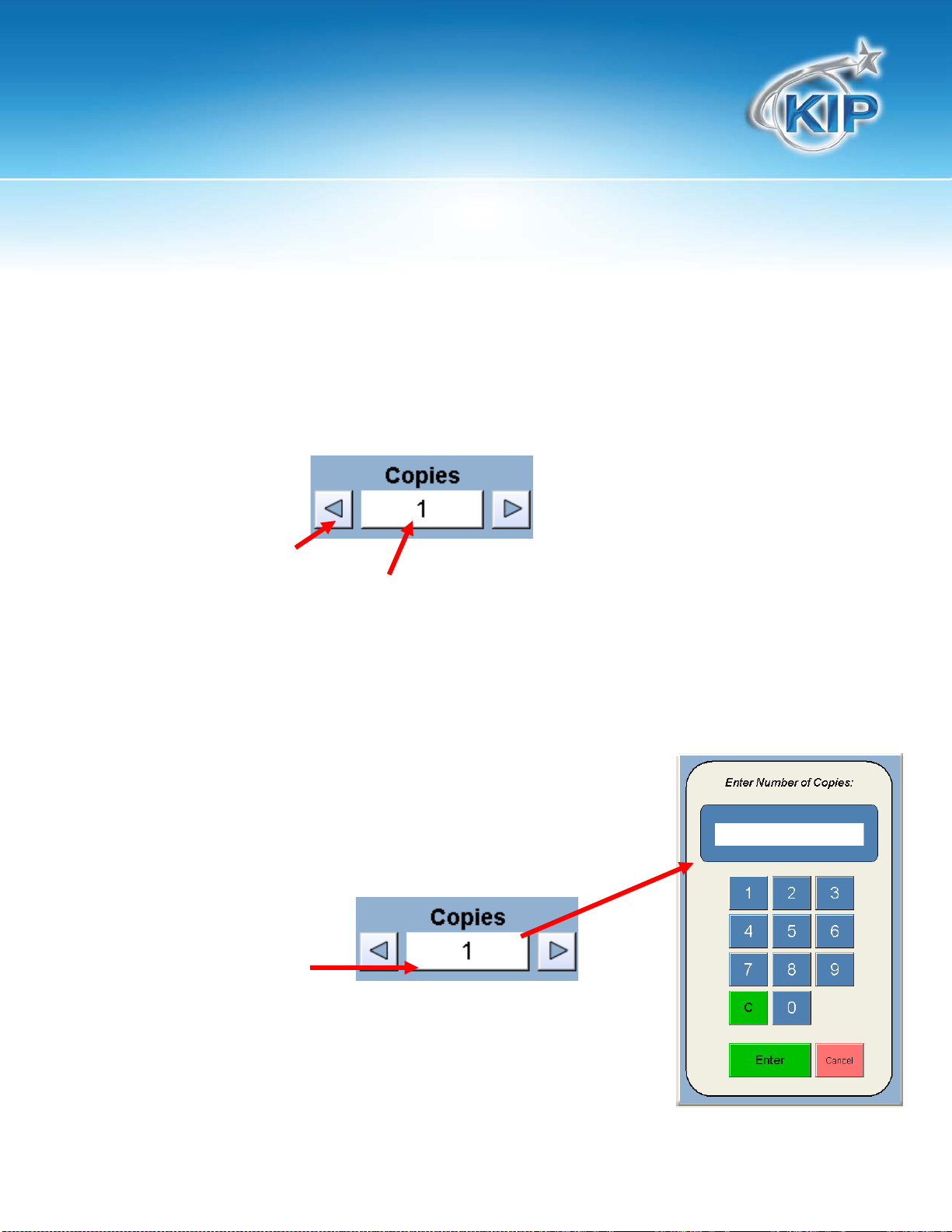
KIP Touchscreen Software
Copy Count
In this region the number of copies, and set copy / collation can be set.
Arrows - Count Increase / Decrease
Use the arrows to increase or decrease the total numbers of copies desired by one with each press of
the button.
Number Pad - Count Increase / Decrease
Press the “number of copies” value (which is a button) to set the desired number of copies using a
number pad. This will allow the quick entry of larger numbers.
a. Press the numbers for the quantity desired. (up to 999)
b. Select “Enter”.
c. If an entry error was made press “C” to start again.
d. If you wish to close the screen without changing the quantity
press “Cancel”.
This information is solely for use of KIP Personnel and KIP Authorized Dealers. No part of this publication may be copied,
reproduced or distributed in any form without express written permission from KIP. 2012 KIP. vii_iv
Note: *Feature Not Applicable to KIP Network Printers Only.
- 26 -
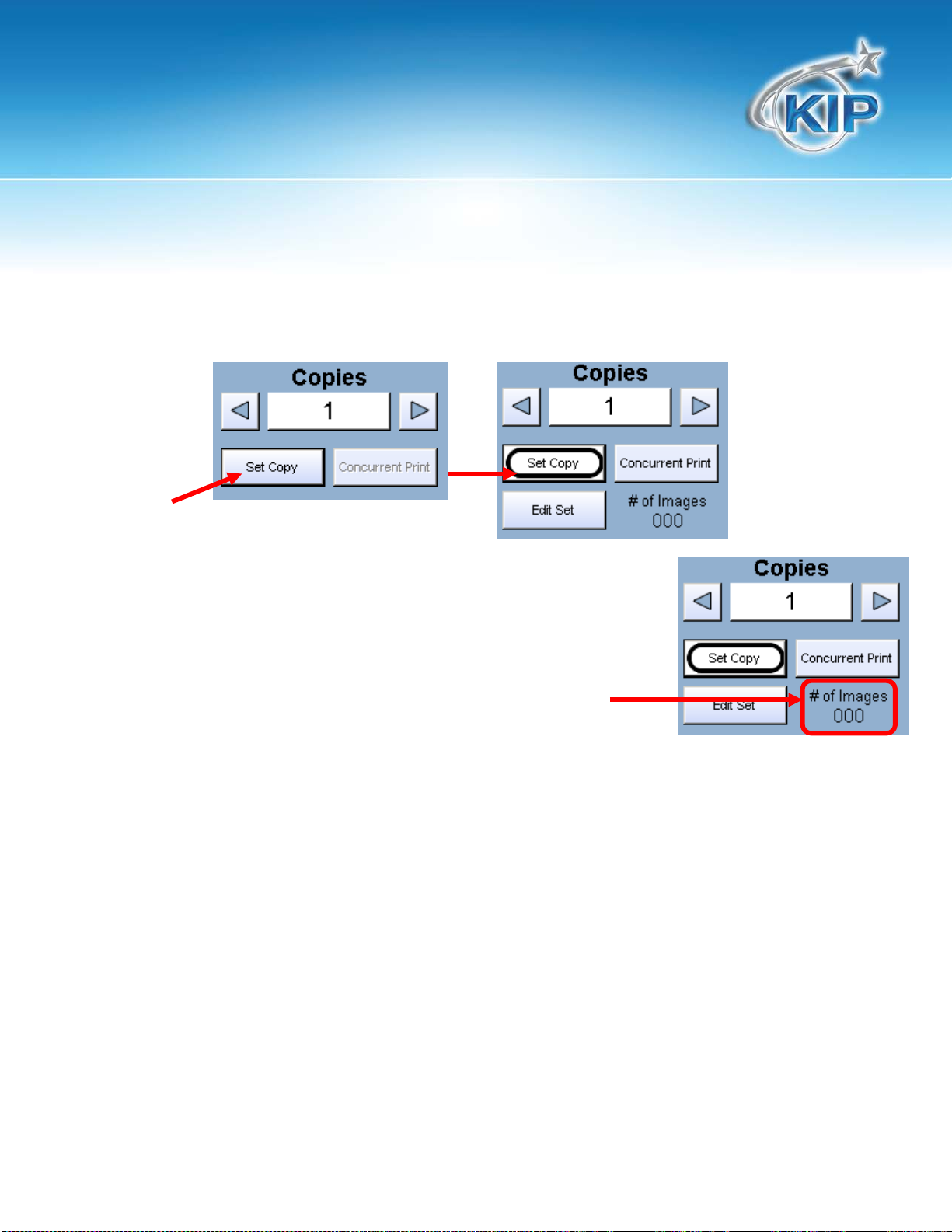
KIP Touchscreen Software
Set Copy
a. To enable collated sets or copy sets to be printed select the Set Copy button.
b. As originals are scanned, the total number in the set is displayed.
This information is solely for use of KIP Personnel and KIP Authorized Dealers. No part of this publication may be copied,
reproduced or distributed in any form without express written permission from KIP. 2012 KIP. vii_iv
Note: *Feature Not Applicable to KIP Network Printers Only.
- 27 -

KIP Touchscreen Software
Copies
Originals
c. Copying will not commence until the set is closed. To close a set, press the start button. The set
with the tota l number of copies will be printed.
An example of Set Copy:
3 originals with 3 sets or copies
Clear
Press the clear button to reset the quantity to “1”.
1 2 3
This information is solely for use of KIP Personnel and KIP Authorized Dealers. No part of this publication may be copied,
reproduced or distributed in any form without express written permission from KIP. 2012 KIP. vii_iv
Note: *Feature Not Applicable to KIP Network Printers Only.
- 28 -

KIP Touchscreen Software
Concurrent Print
Set Copy/Concurrent Print will allow a user to receive a check print with each scanned image while
creating a temporary set copy for multiple copies.
While in the COPY menu, touch the Set Copy button in order to access Set Copy/Concurrent Print.
1. Touch the Set Copy button to access the Set
Copy/Concurrent Print feature.
2. Select the Now available “Concurrent Print” button
3. Set Copy/Concurrent Print will begin the set creation process.
4. Please insert the first original and begin the scanning process
5. The first original will copy begin to print immediately (if there are no network print jobs currently
processing)
6. Each subsequent copy will receive a check print until the entire set has been scanned
7. Press the Start button to begin the set copy printing process
Note: If a user has selected 5 sets for concurrent print, only 4 will be printed once the
Start button has been pressed. The first set of the 5 has already been printed with the
check print of each scanned original.
This information is solely for use of KIP Personnel and KIP Authorized Dealers. No part of this publication may be copied,
reproduced or distributed in any form without express written permission from KIP. 2012 KIP. vii_iv
Note: *Feature Not Applicable to KIP Network Printers Only.
- 29 -
