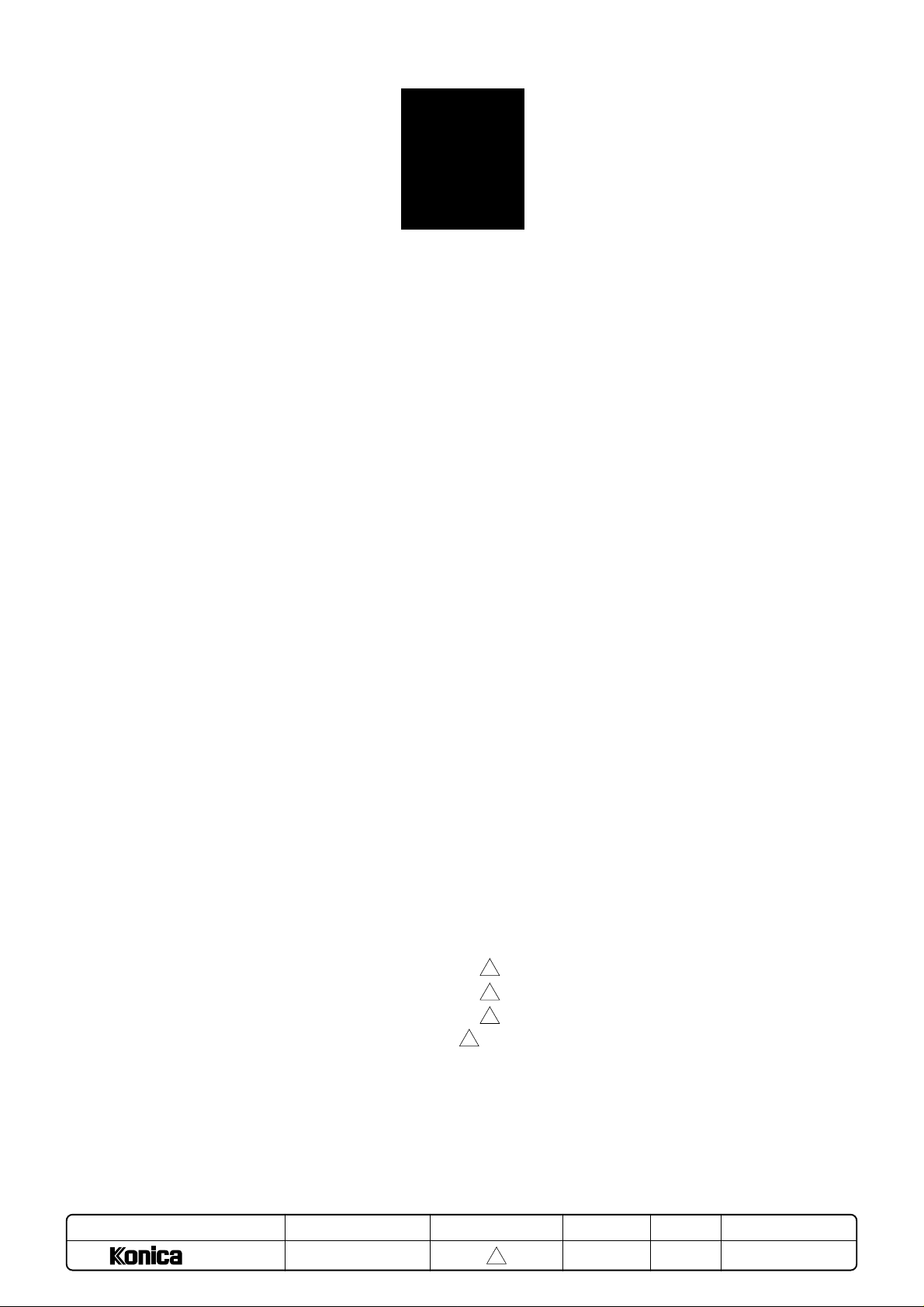
5
ADJUSTMENT
5. ADJUSTMENT
HOW TO USE THE ADJUSTMENT
SECTION ........................................................5-1
[1] Construction.........................................5-1
ADJUSTMENTS WHEN REPLACING
PARTS ............................................................ 5-1
LIST OF ADJUSTMENT ITEM .......................5-2
SETTING AND CHECKING WITH P
FUNCTION......................................................5-3
[1] P Button Operating Procedure............. 5-3
[2] Checking All Counter Data Information
.............................................................5-3
[3] Checking the Total Count / Start Date
.............................................................5-4
[4] Checking the PM Count / Start Date.... 5-4
[5] Checking the Drum Count....................5-4
[6] Checking the Developing Count .......... 5-4
Checking or Setting the Density Shift (text/
[7]
photo) ......................................................
[8] Checking or Setting the Density Shift
(text).....................................................5-5
[9] Checking or Setting the Density Shift
(photo)..................................................5-5
[10]Checking or Setting the Density Shift
(Increase contrast) ............................... 5-5
25 MODE ........................................................ 5-6
[1] Setting Method.....................................5-6
[2] Setting Software DIP SW..................... 5-6
[3] Tray Size Setting................................5-14
[4] PM Count Setting............................... 5-15
[5] Data Collection...................................5-16
[6] Parts counter......................................5-21
[7] Password setting................................5-26
[8] Setting Phone Number of the Service
Center ................................................5-28
5-5
[9] Setting the Serial Number.................. 5-28
[10]Displaying the ROM Version.............. 5-29
[11]KRDS Setting..................................... 5-30
[12]KRDS Set Up .....................................5-30
[13]Call setting menu mode ..................... 5-43
[14]KRDS Host Call .................................5-46
[15]KRDS Data List.................................. 5-47
[16]ISW Setting ........................................5-48
25 Mode Adjustment Item Table ..............5-51
36 MODE ...................................................... 5-52
[1] Setting Method...................................5-52
[2] High Voltage Adjustment ...................5-52
[3] Timing Adjustment ............................. 5-54
[4] Running Test Mode............................5-67
[5] Test Pattern Output............................5-68
[6] Test Pattern Density Adjustment ....... 5-75
[7] Image Quality Adjustment.................. 5-76
[8] List Print (Service data Print) ............. 5-79
36 mode adjustment items list.................. 5-80
47 MODE ...................................................... 5-92
[1] 47 Mode Setting Method....................5-92
[2] Initial Setting in the field ..................... 5-93
[3] Drum count reset ...............................5-93
[4] RADF original size detection adjustment
...........................................................5-94
[5] Electrical RDH memory check ........... 5-94
[6] RADF sensor adjustment................... 5-94
3
[7] Input check (code) list ........................ 5-95
3
[8] Output check (code) list ..................... 5-97
3
OTHER ADJUSTMENTS............................5-101
3
[1] Centering Adjustment ......................5-101
[2] Image Distortion Adjustment............ 5-102
[3] Paper Skew Adjustment...................5-104
MODEL
7040
MANUAL
SERVICE HANDBOOK
REVISED EDITION
3
DA TE
Mar. 1999
PAGE
–
METHOD
REPLACEMENT
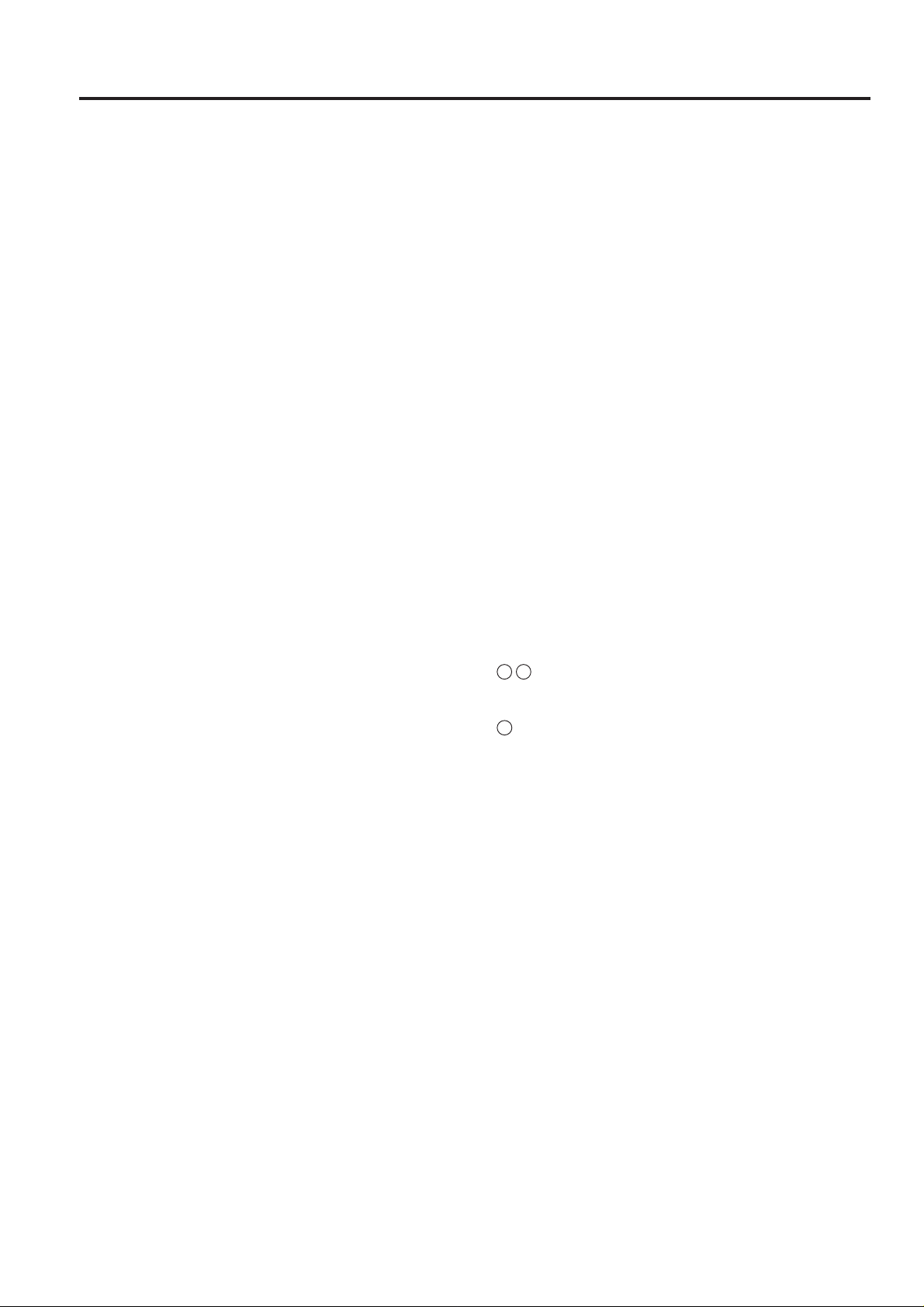
ADJUSTMENT
HOW T O USE THE ADJUSTMENT SECTION
[1] Construction
This section details adjusting items and procedures. Use this
section for making adjustments and as a checklist before
implementing corrective measures in the field.
1. Does the power supply meet the requirements?
2. Is the power supply properly grounded?
3. Is the machine sharing its power source with another high
current consumption machine that draws large currents
intermittently? (e.g. an elevator, air conditioner, or other
source of electrical consumption)
4. Is the installation environment suitable?
a. The machine must be installed in a well-ventilated
place free from high temperature, high humidity and
direct sunlight.
b. The machine must be installed on a level floor.
5. Does the cause of a defective image lie in the original
itself?
6. Is the density adjusting control at the proper position?
7. Are the original glass and RADF platen guide clean?
8. Is the correct paper being used for the copy?
9. Are the copying materials and parts replaced when they
reach the end of their usable life? (developer, drum,
cleaning blade, etc.)
10. Is there toner in the toner cartridge?
The following items should also be observed when repairing
the machine.
1. Only one side of the AC power line is disconnected when
the main power of this machine is turned off. Always
unplug the machine before beginning work. If absolutely
necessary to work with the power on, exercise care to
avoid being caught in the scanning rear of the exposure
unit.
2. Special care should be taken when handling the fixing unit
since it operates at extremely high temperatures.
3. The developing unit is surrounded by a strong magnetic
field. Keep watches and metering equipment away from
it.
4. Avoid scarring the drum with tools or similar objects.
5. Do not touch IC pins with your bare hands.
ADJUSTMENTS WHEN REPLACING PARTS
Adjustments (including checks) and settings are not only
required when a defective copy image occurs, but also after
replacing or reinstalling certain parts.
[How to Use the Tables]
The following items are used in the tables throughout this
section.
1. Mode
Indicates the adjustment mode.
[“25”] : 25 mode
[“36”] : 36 mode
[“47”] : 47 mode
2. Codes
Indicates the applicable code and/or Copy Quantity Setting
button for each mode.
3. Conditions
New: Indicates adjustment (including check) is required when
replacing a new part.
Reset: Indicates adjustment (including check) is required when
a part has been re-installed.
4. Symbols used in the tables
1 2 : .................. Indicates there is a priority sequence for
adjustments (including checks) and settings.
(Empty circle): Indicates adjustments (including checks)
and settings that can be carried out independently.
5 - 1
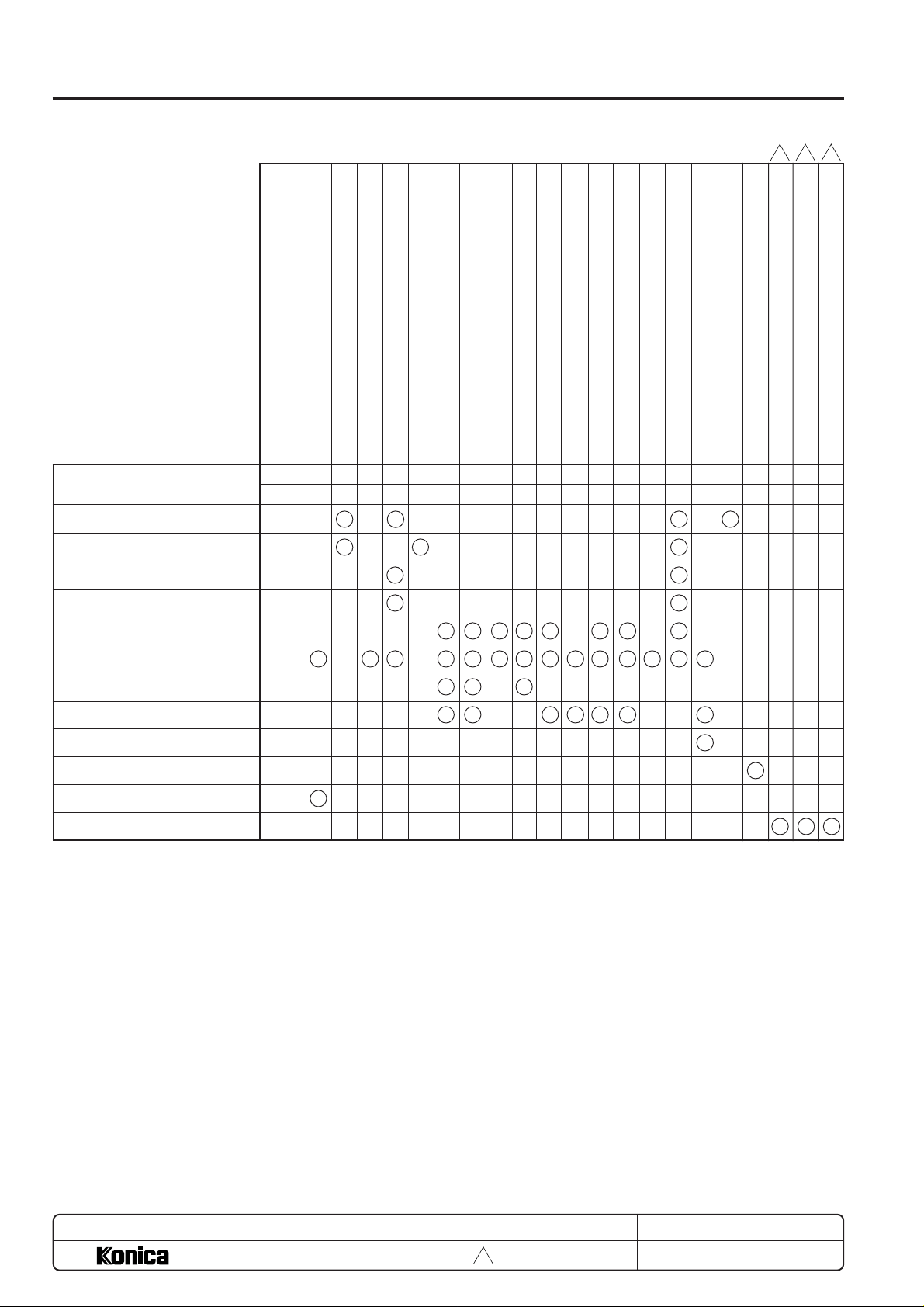
ADJUSTMENT
LIST OF ADJUSTMENT ITEM
Adjustment items
Tray size setting
PM count reset
PM cycle set
Charging grid voltage adjustment
L detection adjustment
Vertical magnification adjustment (Printer, Platen)
Drum
Part Name
Mode
Code252
New
25
3-1253-2361361362-1362-1362-1362-2362-2362-3362-4362-5362-6366-1366-24791-147198
2
Vertical magnification adjustment (RADF)
Horizontal magnification adjustment (Platen)
Restart timing adjustment (copier system)
Restart timing adjustment (RADF)
Paper feed loop amount adjustment
Leading edge original erasure adjustment
Centering adjustment
Image read point adjustment
PWM/Gamma correction
3
33 3
RADF scanning density adjustment
Drum count reset
Electrical RDH memory check
RADF sensor adjustment
RADF Original size adjustment (small size).
RADF Original size adjustment (large size).
47
47
69 00
47
69 01
69 02
1
Developer
Charging control plate
High voltage unit 1
Write unit
Parameter memory board
Rubber roller for paper feed unit
RADF
RADF slit glass (original glass (1))
Expansion memory
LCT (DB-608) paper size setting
DF control board
New
New
New
New/
Reinstall
New
New
New/
Reinstall
New
New/
Reinstall
–
New
1
1
1
4
1
2
3
1
2
∗
1
1
3
2
2
5
4
536
3
6
7
7
869
4
5
2
2
2
7
123
• “New” means replace with a new part and “Reinstall” means to reinstall the part.
• The circles will above a number when there is as adjustment priority.
∗ When the parameter memory board is renewed or replaced, remember to renew the developer also before conducting the L-
detection adjustment.
MODEL
7040
MANUAL
SERVICE HANDBOOK
REVISED EDITION
5 - 2
3
DATE
Mar. 1999
PAGE
5-2
METHOD
REPLACEMENT
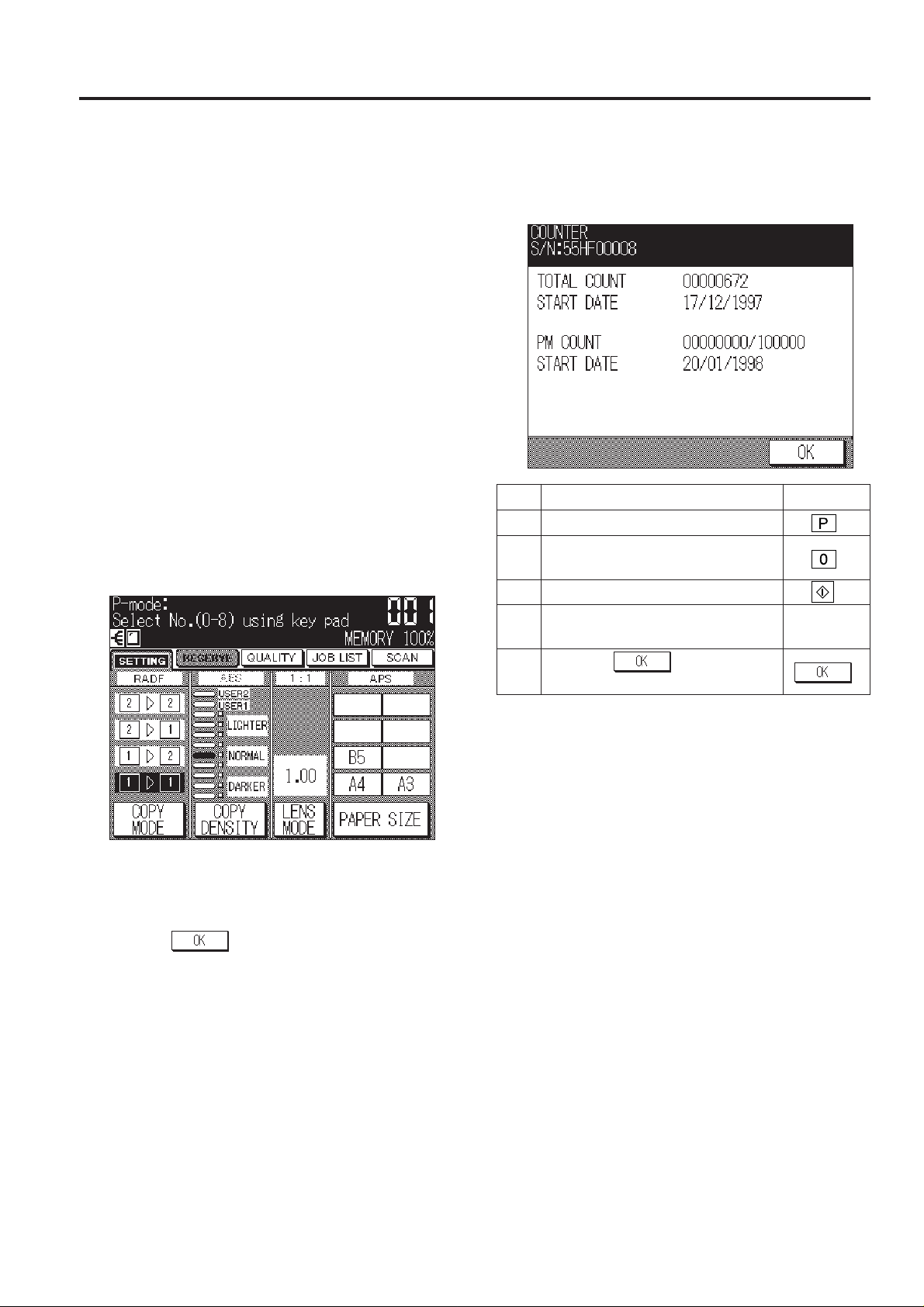
SETTING AND CHECKING WITH P FUNCTION
ADJUSTMENT
The P function enables display of the following parameters
using the P button.
0. Checking all counter data information
1. Checking the total count / start date
2. Checking the PM count / start date
3. Checking the Drum count
4. Checking the developing count
5. Checking or Setting the density shift (text/photo)
6. Checking or Setting the density shift (text)
7. Checking or Setting the density shift (photo)
8. Checking or Setting the density shift (Increase contrast)
This section explains the various functions which is exclusive
for the service technician.
For those used by the users, refer to “Operation section”.
[1] P Button Operating Procedure
a. Turn ON the SW1 (main power) and SW2 (sub power) to
display the basic screen.
b. Press the P button.
c. The P Mode Screen will appear.
[P Mode Screen]
[2] Checking All Counter Data Information
Display the total count, PM count and start date.
[Counter Check Screen]
OperationStep Operation procedure
1 Press the P button.
2 Press 0 from the copy quantity setting
button.
3 Press the Start print button.
4 Check the all counter data information
displayed in the message area.
5 Press the
basic screen.
key to return to
d. Use the copy quantity setting buttons to enter the desired
number, following the message on the operation panel.
e. Press Start print button to confirm the various data dis-
played in the message area.
f. Press the
the basic screen.
key or Stop/Clear button to return to
5 - 3
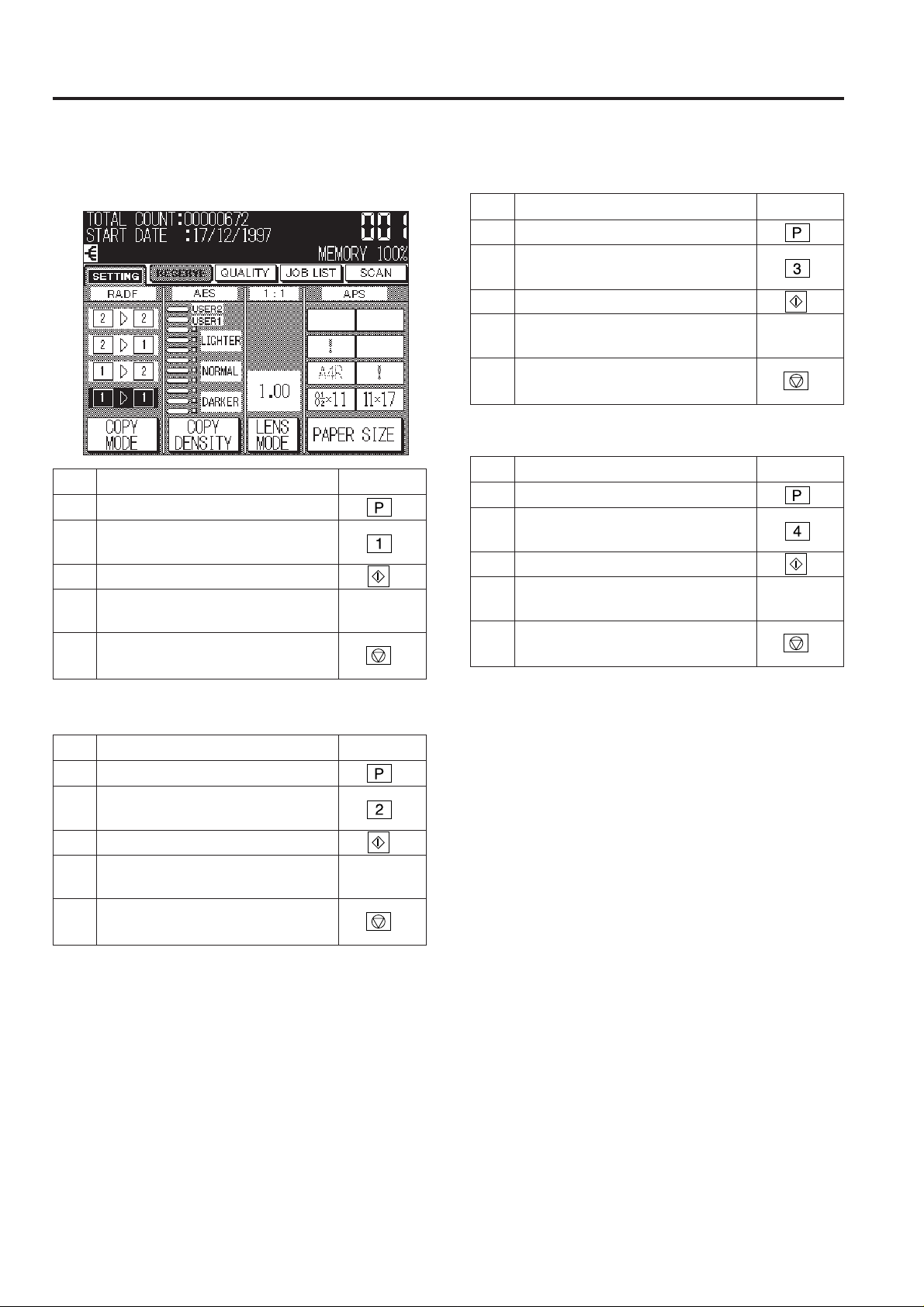
ADJUSTMENT
[Total Count / Start Date Check Screen]
[5] Checking the Drum Count[3] Checking the Total Count / Start Date
OperationStep Operation procedure
1 Press the P button.
2 Press 3 from the copy quantity setting
button.
3 Press the Start print button.
4 Check the drum count displayed in the
message area.
5 Press the Stop/Clear button to return
to the basic screen.
[6] Checking the Developing Count
OperationStep Operation procedure
1 Press the P button.
2 Press 1 from the copy quantity setting
button.
3 Press the Start print button.
4 Check the total count displayed in the
message area.
5 Press the Stop/Clear button to return
to the basic screen.
[4] Checking the PM Count / Start Date
OperationStep Operation procedure
1 Press the P button.
2 Press 2 from the copy quantity setting
button.
3 Press the Start print button.
4 Check the PM count displayed in the
message area.
5 Press the Stop/Clear button to return
to the basic screen.
OperationStep Operation procedure
1 Press the P button.
2 Press 4 from the copy quantity setting
button.
3 Press the Start print button.
4 Check the developing count displayed
in the message area.
5 Press the Stop/Clear button to return
to the basic screen.
5 - 4
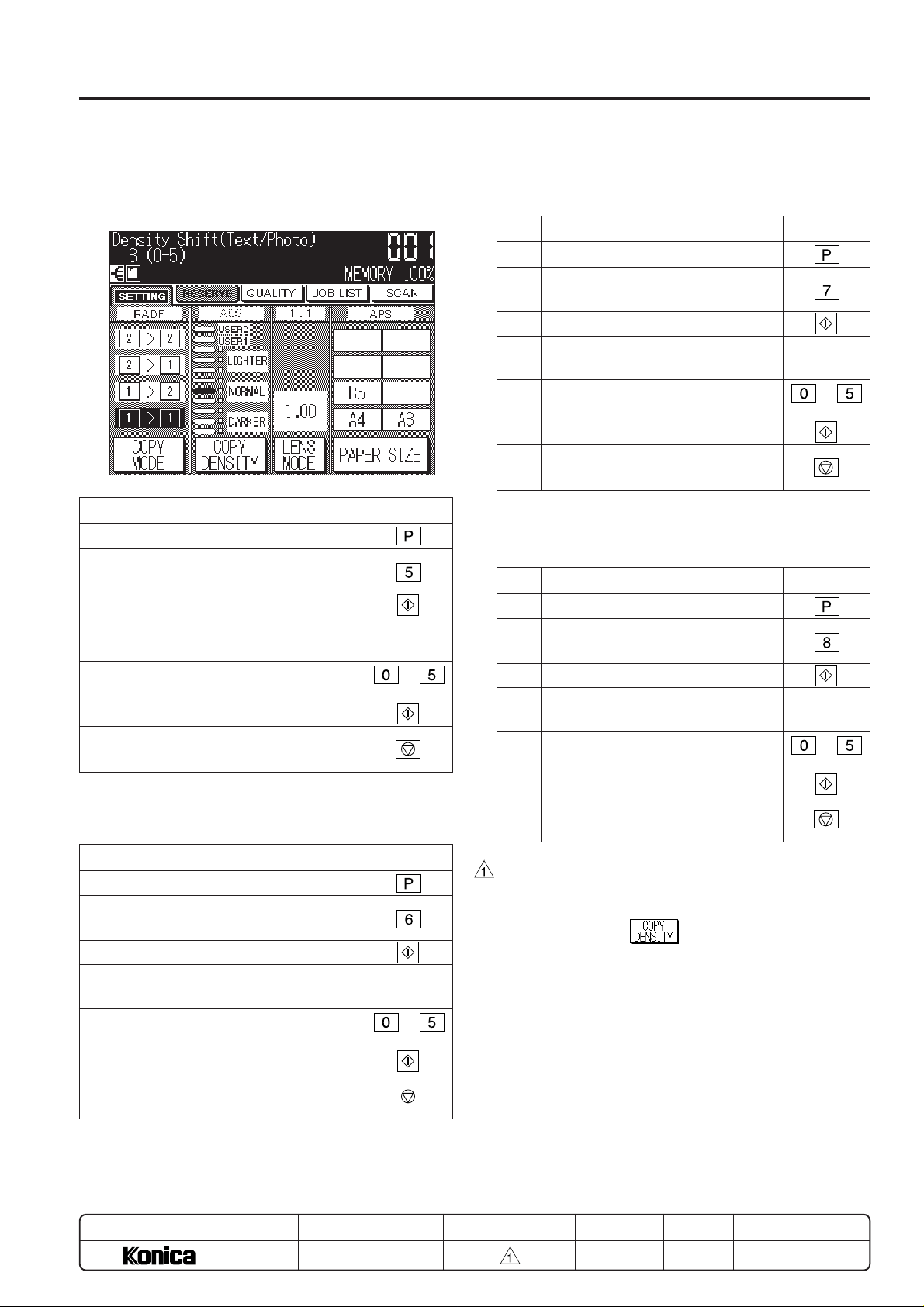
ADJUSTMENT
[7] Checking or Setting the Density Shift
(text/photo) (*1)
[Density Shift (text/photo) Check Screen]
Step Operation procedure
1 Press the P button.
2 Press 5 from the copy quantity setting
button.
3 Press the Start print button.
4 Check the density shift (text/photo)
displayed in the message area.
5 When changing the setting, enter a
value from the copy quantity setting
button and press the Start print button.
6 Press the Stop/Clear button to return
to the basic screen.
Operation
to
+
[8] Checking or Setting the Density Shift
(text) (*1)
[9] Checking or Setting the Density Shift
(photo) (*1)
Step Operation procedure
1 Press the P button.
2 Press 7 from the copy quantity setting
button.
3 Press the Start print button.
4 Check the density shift (photo) dis-
played in the message area.
5 When changing the setting, enter a
value from the copy quantity setting
button and press the Start print button.
6 Press the Stop/Clear button to return
to the basic screen.
Operation
to
+
[10] Checking or Setting the Density Shift
(Increase contrast) (*1)
Step Operation procedure
1 Press the P button.
2 Press 8 from the copy quantity setting
button.
3 Press the Start print button.
4 Check the density shift (Increase con-
trast) displayed in the message area.
5 When changing the setting, enter a
value from the copy quantity setting
button and press the Start print button.
6 Press the Stop/Clear button to return
to the basic screen.
Operation
to
+
Step Operation procedure
1 Press the P button.
2 Press 6 from the copy quantity setting
button.
3 Press the Start print button.
4 Check the density shift (text) displayed
in the message area.
5 When changing the setting, enter a
value from the copy quantity setting
button and press the Start print button.
6 Press the Stop/Clear button to return
to the basic screen.
MODEL
7040
SERVICE HANDBOOK
Operation
to
+
REVISED EDITIONMANUAL
• Setting value can be set each mode individually.
• Decreasing the setting value darken the copy density.
• When changing the setting value, all density area that
can be set with the
• Decreasing the setting value (copy density is darker) increase the toner consumption for one copy.
5 - 5
DATE
MAR. 1998
key is changed.
PAGE
5-5
REPLACEMENT
METHOD
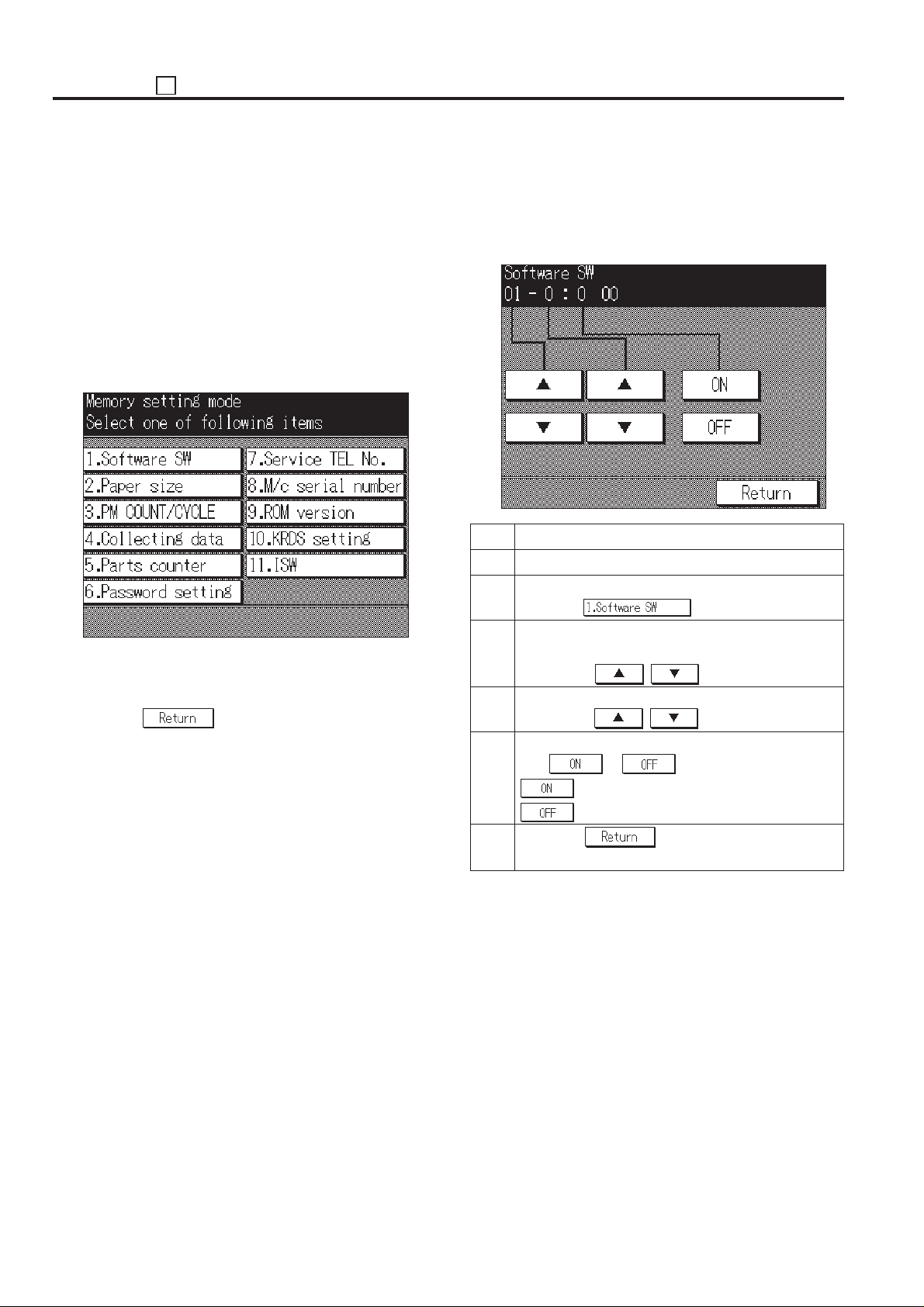
ADJUSTMENT 25
25 MODE
[1] Setting Method
A special operating mode called “25 Mode” has been provided
with this machine. This mode enables rewriting of the nonvolatile storage and specify other various settings.
1. Turn OFF the SW2 (sub power) when the SW1 (main
power) remains ON.
2. Turn the SW2 (sub power) ON while pressing 2 and 5 of
the copy quantity setting buttons. The 25 mode menu
screen will appear.
In the 25 mode normal copy operation becomes unavailable.
[25 MODE MENU SCREEN]
3. Press the desired item key on the LCD screen.
Each setting screen will appear.
4. Enter data in each selected screen.
5. Press the
entered.
6. Turn the SW2 (sub power) off to cancel the 25 mode.
7. New data will be effective after restarting.
key to check the data that has been
[2] Setting Software DIP SW
1. Setting method
This setting specifies the software DIP switch on the software
SW setting screen. (*1)
[Software SW setting screen]
Step Operation procedure
1 Enter the 25 mode.
2 [25 Mode Menu Screen]
Press the key.
3 [Software SW setting screen]
Select DIP switch number.
Use the left , key.
4 Select bit number of the DIP switch.
Use middle , key.
5 Select ON (=1) or OFF (=0) of the DIP switch.
Use or key.
: Set bit.
: Clear bit.
6 Press the key to return to the 25 mode
menu screen.
5 - 6
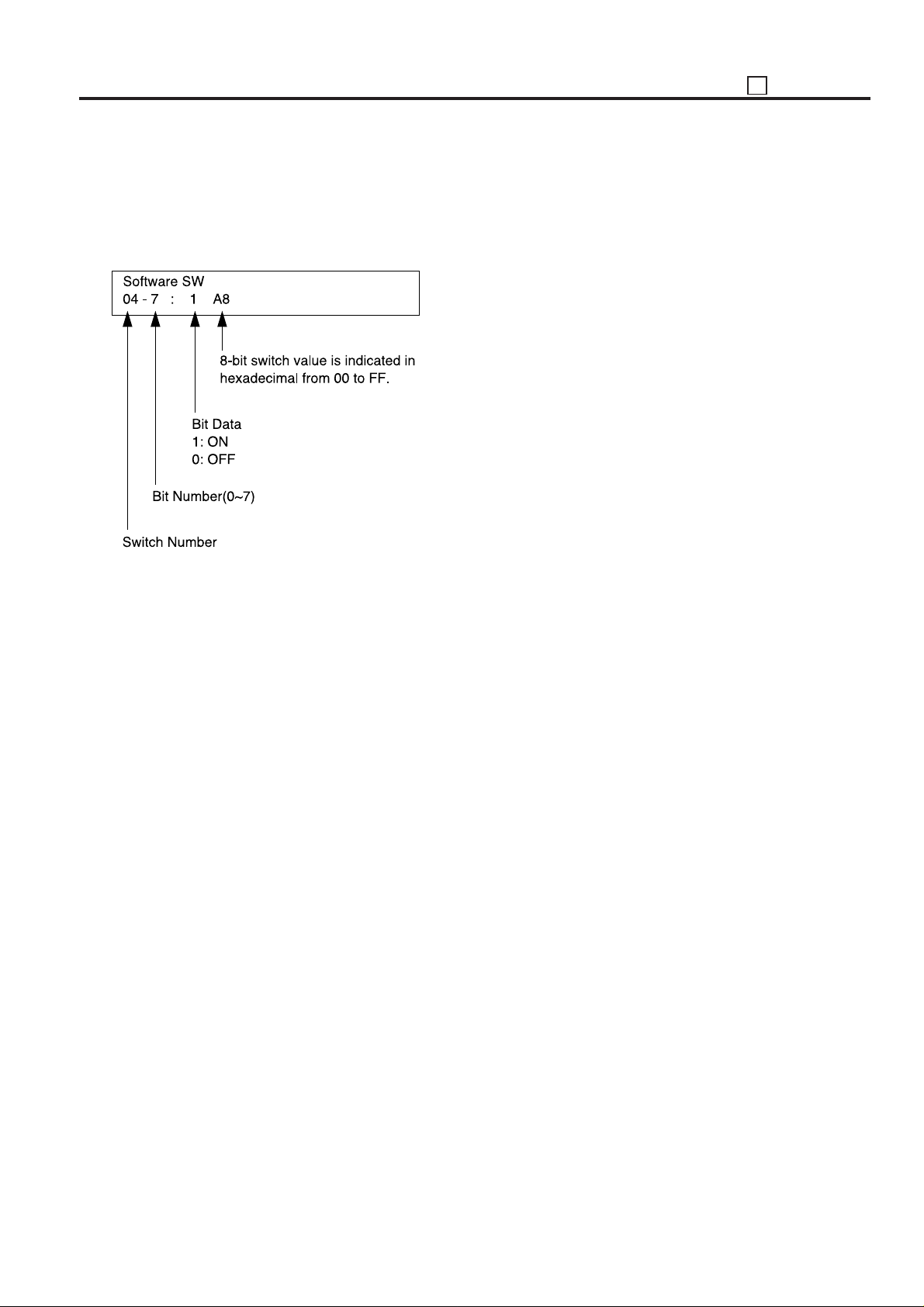
*1:
• The bit of the DIP switch is written in the non-volatile RAM
every time it is changed.
• The numbers shown in the message area are defined as
follows:
25 ADJUSTMENT
For each switch function, refer to “List of Software SW”.
5 - 7
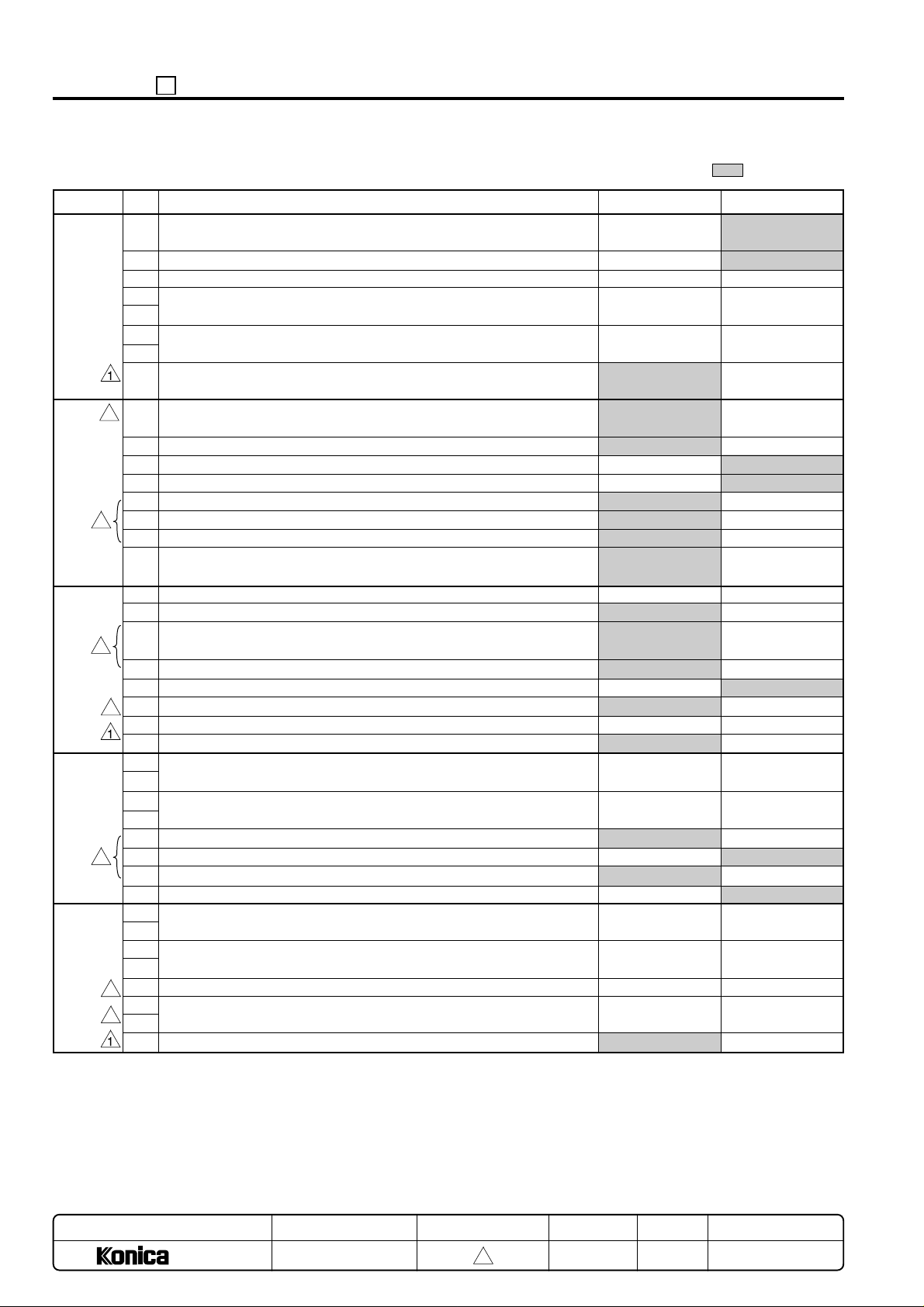
ADJUSTMENT 25
<List of Software SW> : Default value
DIPSW No.
DIPSW1
3
DIPSW2
3
3
DIPSW3
3
DIPSW4
3
DIPSW5
3
3
BIT
Operation when key counter is removed
0
A3 (11x17) count method
1
Function
2
Selection of maximum number of copies that can be stapled by FS-105
3
(for plain paper)
4
Selection of maximum number of copies that can be stapled by FS-105
5
(for thick paper)
6
Limitation of the number of the stapled copies set
7
Toner out halt condition 1
0
1
2
3
Folded original mode
4
Message for staple automatic release (1 shot) indication
5
Prohibit rotation key indication
6
Prohibition of non-image area erases, repeat (auto) and original posi-
7
tion correction
0
F34/F35/F36 latch
1
Toner out halt condition 2
2
EKC password image restore period for copy reservation.
3
4
By-pass feed non-standard size selection.
5
6
7
Toner level detection (“Supply toner” indication)
0
1
Number of copies allowed before machine stops after “Supply Toner”
2
indication.
3
Reserve list priority, delete key indication.
4
Prohibition of copy operation at low toner detection
5
Copy reservation for coin vendor use.
6
Image quality screen OK key display
7
Destination switchover
0
1
F4 size setting
2
3
RADF 8.5 x 11 size detection (At PS303 detection)
4
5
Fixing control temperature change.
6
Halftone fixing remedy (When the machine is not turned on for a long period.)
7
0
Ignore
Count as 1
*1
*2
No limit
Priory to DIP SW3-2
Do not change
Do not use
Do not use
No
Yes
No
No
No
When job completed
Normal
Do not use
No
Do not change
*3
*4
Display
No
Possible (Enabled)
Yes
*5
*6
8.5x11
*21
No
1
Instantaneous
stop jam
Count as 2
*1
*2
Temporary stop at
25 set
Immediately halts
after exiting paper
Do not use
Do not change
Do not change
Yes
No
Yes
Yes
Yes
At where number
of copies end
Immediately resumes
Do not change
Yes
Do not use
*3
*4
No Display
Yes
Not possible (Disabled)
No
*5
*6
11x17
*21
Yes
MODEL
7040
MANUAL
SERVICE HANDBOOK
REVISED EDITION
5 - 8
3
DATE
Mar. 1999
PAGE
5-8
METHOD
REPLACEMENT
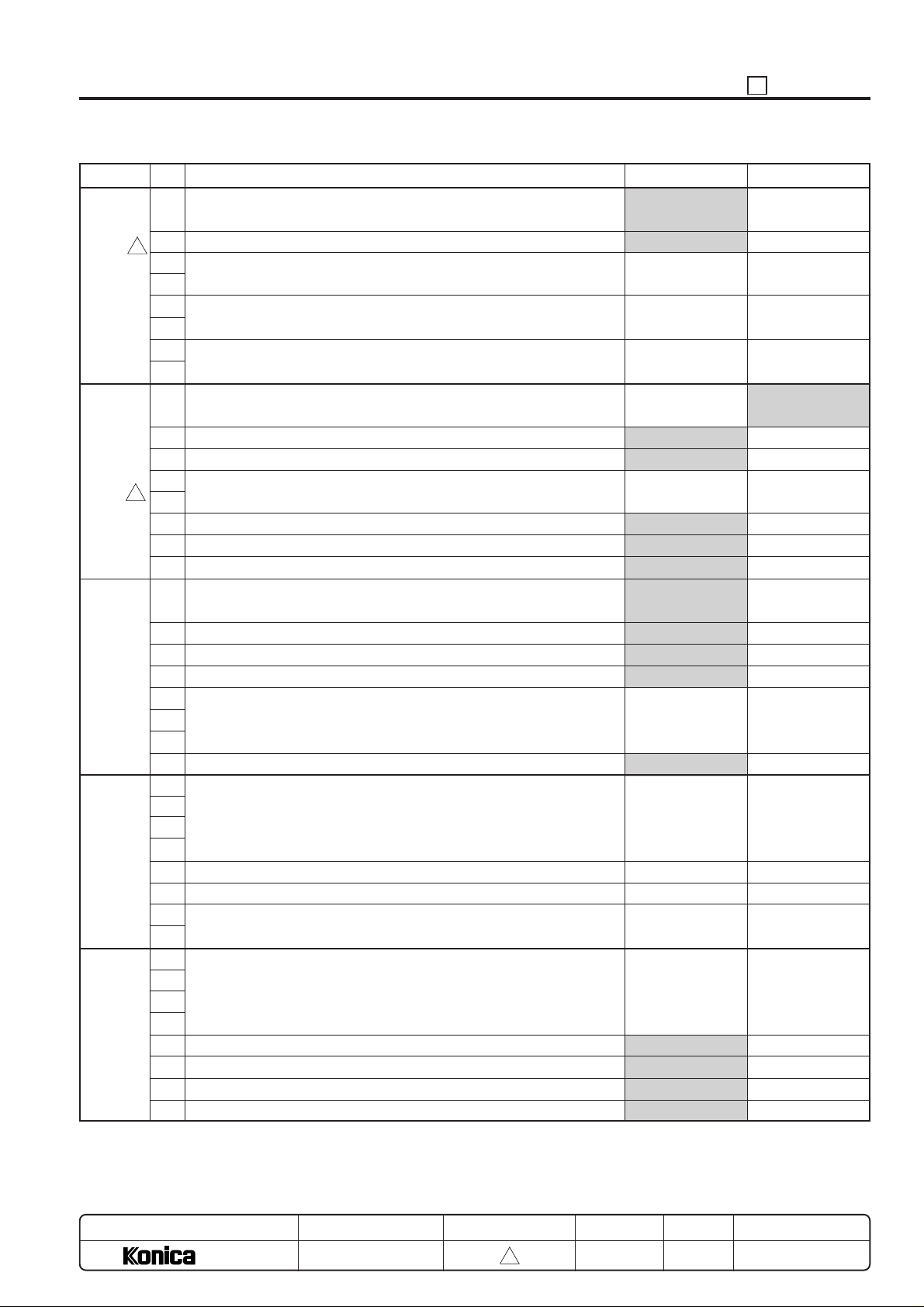
25 ADJUSTMENT
DIPSW No.
3
DIPSW6
DIPSW7
3
DIPSW8
DIPSW9
DIPSW10
BIT
0
Prevention of image faulty at high temperature and high humidity.
(When the machine is not turned on for a long period.)
1
K size selection (for Taiwan)
2
Paper feed control for thick paper
3
4
Polygon motor low speed rotation timing
5
6
Polygon motor low speed rotation selection
7
0
Judging of Image erase area
1
Selection of auto restart when paper is replenished.
2
8.5x11 APS (Japan, Europe), A4 APS (U.S.A.)
3
Non-standard size original platen APS
4
(When original is set more than 30mm away from scale plate)
5
Password request for 25/36/47 mode (Password: 9272)
6
Selection of A series size (European version)
7
Setting of displaying the full-auto screen
0
Selection of non-image area erase mode
1
Changing of key operator fixed magnification setting
2
Disabling copying when PM count reached.
3
Adjusting of LCD contrast to help screen.
4
Priority tray when APS is released.
5
6
7
Data collection (25 mode)
0
Selection of copy quantity limit
1
2
3
4
5
Message selection for P81
6
7
Setting of weekly timer daylight saving time
0
1
2
3
Selection of magnification mode when APS function is canceled.
4
Selection of setting screen message.
5
Displaying of icon to line 3
6
Displaying of JAM code
7
Function
0
Yes
AB type size
*7
*8
*9
Original size priority
No
Yes
*10
No
No
Yes
Rectangle erasure
Permit
Permit
No
*11
No
*12
*13
*14
Auto mode
Guidance display
No
No
1
No
K size
*7
*8
*9
Paper size priority
Yes
No
*10
Yes
Yes
No
Erasure for obliquely
placed original
Prohibit
Prohibit
Yes
*11
Yes
*12
*13
*14
Life size (1:1)
Machine state display
Yes
Yes
MODEL
7040
MANUAL
SERVICE HANDBOOK
REVISED EDITION
5 - 9
3
DATE
Mar. 1999
PAGE
5-9
METHOD
REPLACEMENT
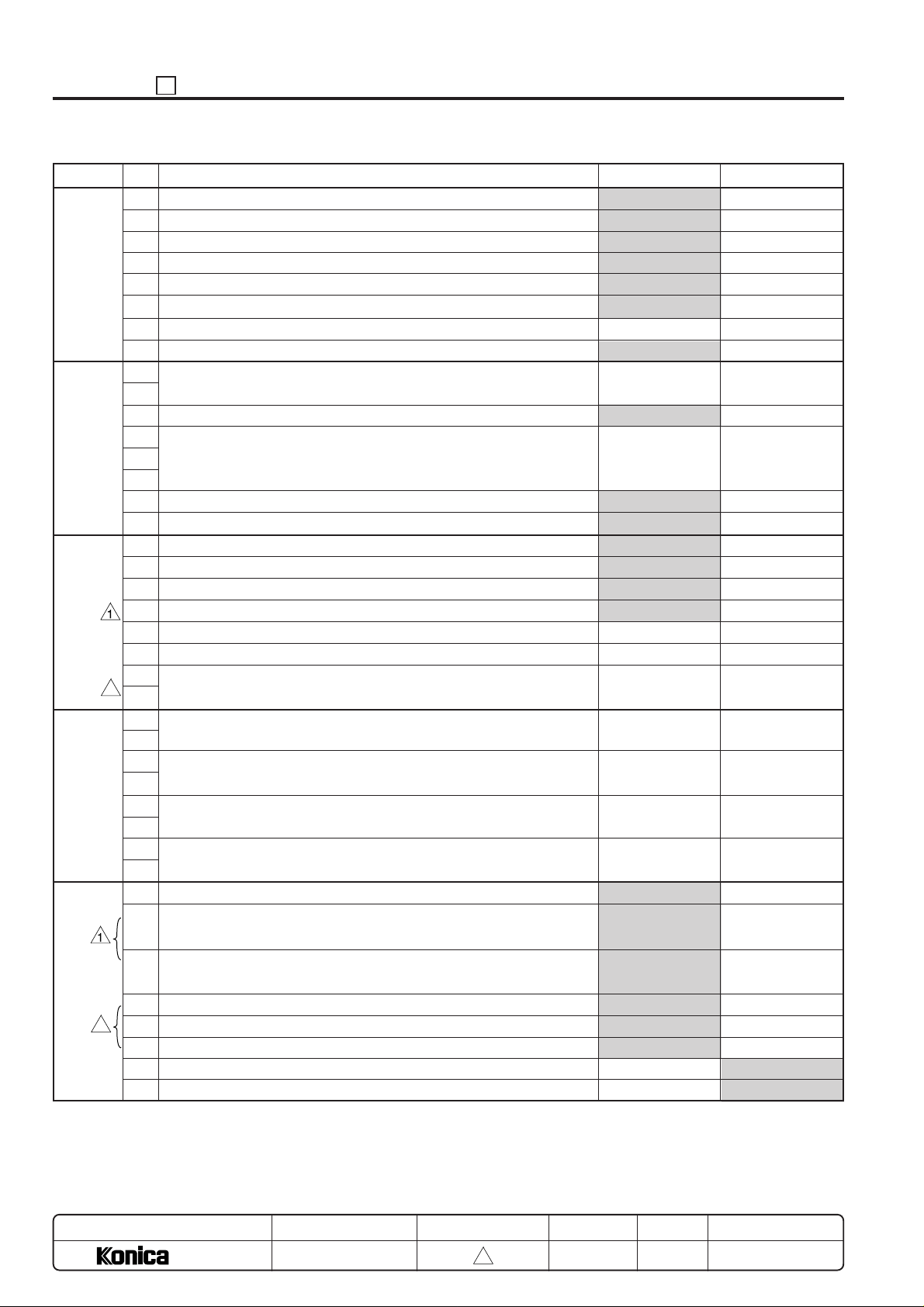
ADJUSTMENT 25
DIPSW No.
DIPSW11
DIPSW12
DIPSW13
3
DIPSW14
DIPSW15
3
BIT
Tray screen OK key display
0
Magnification screen OK key display
1
Density screen OK key display
2
Copy mode screen OK key display
3
No “OK” switchover time
4
5
6
7
Initial copy mode
0
1
Initial image scanning mode
2
Setting of PM count at which copying is inhibited.
3
4
5
KRDS connection recognition
6
F/E screen switchover (except for F34, F35 and F36)
7
0
1
2
Fine line width smoothing filter
3
4
5
Non-original deletion threshold value change.
6
7
Operation when stapling is inhibited. (large size: except for A5R, B5R,
0
5.5x8.5R)
1
Operation when stapling is inhibited. (small size: except for A5R, B5R,
2
5.5x8.5R)
3
Operation without staple clip at an applicable position when the 1-
4
position stapling is selected.
5
Operation without staple clip at an applicable position when the 2-
6
position stapling is selected.
7
0
Waiting the print start at the copy reservation
1
(Countermeasure against paper wrinkling by the fixer).
Waiting the print start other than the copy reservation
2
(Countermeasure against paper wrinkling by the fixer).
Universal tray switch screen.
3
Face up paper exit selection during by-pass feed selection (Tray 1 or no FNS)
4
Universal tray switch screen A type row display.
5
Finisher tray 1 full-stack detection & auto tray switching.
6
Auto tray switching when finisher tray 2/3 full-stack is detected.
7
Function
0
Yes
Yes
Yes
Yes
Short
Do not change
Do not change
*15
RADF
*16
Not connect
No
Do not change
Do not change
Do not change
ON
*22
*17
*18
*19
*20
Do not change
Not waiting
Not waiting
Yes
Yes
Yes
No
No
1
No
No
No
No
Long
Do not use
Do not use
*15
Platen
*16
Connect
Yes
Do not used
Do not used
Do not used
OFF
*22
*17
*18
*19
*20
Do not used
Waiting
Waiting
No (special display)
No
No
Yes
Yes
MODEL
7040
MANUAL
SERVICE HANDBOOK
REVISED EDITION
5 - 10
3
DATE
Mar. 1999
PAGE
5-10
METHOD
REPLACEMENT
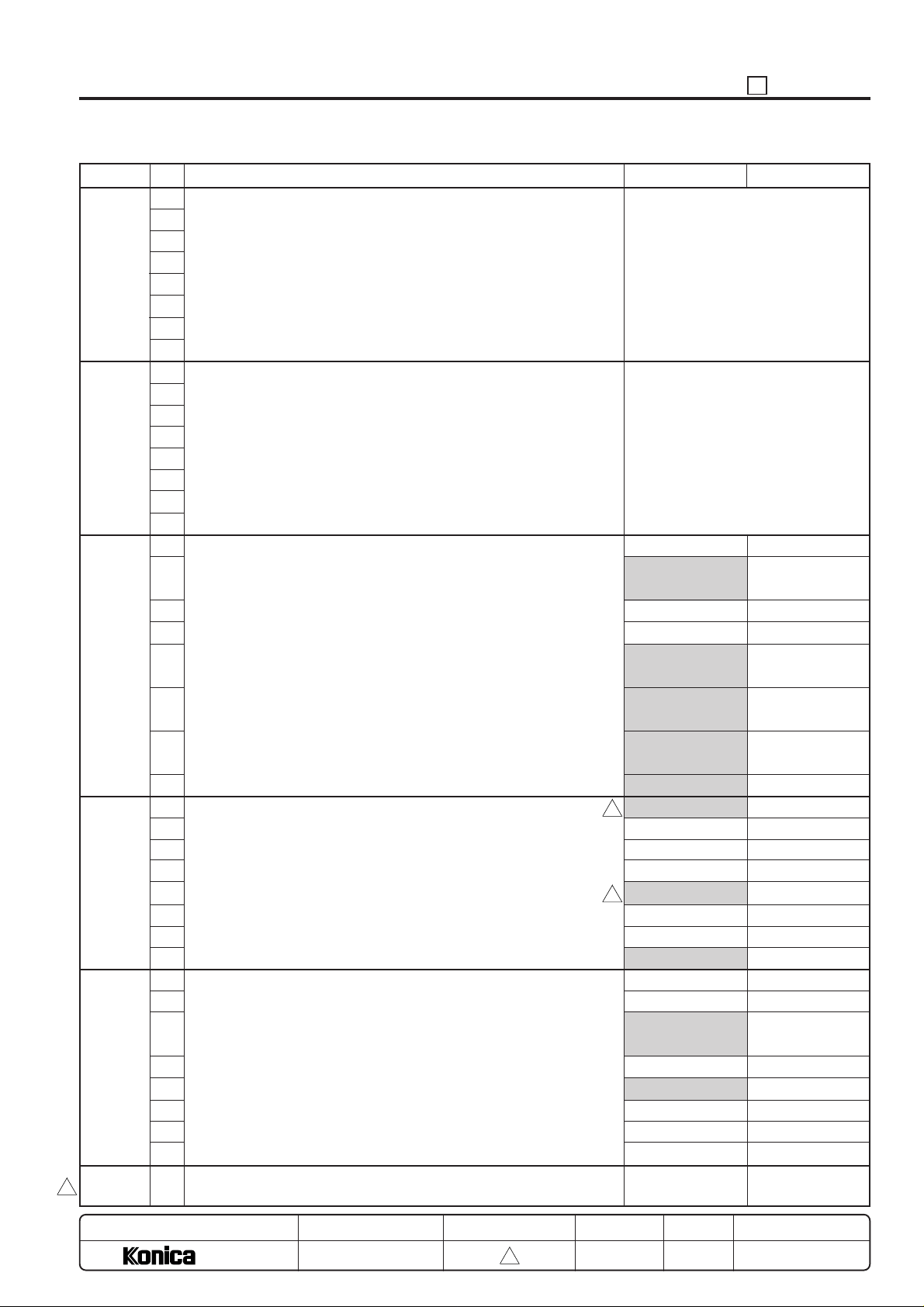
25 ADJUSTMENT
DIPSW No.
DIPSW16
DIPSW17
DIPSW18
DIPSW19
DIPSW20
DIPSW21
3
DIPSW24
BIT
Separation claw ON timing (400 dpi)
0
1
2
3
4
5
6
7
Separation claw OFF timing (400 dpi)
0
1
2
3
4
5
6
7
Unit isolation (1)
0
1
2
3
4
5
6
7
Unit isolation (2)
0
1
2
3
4
5
6
7
Unit isolation (3)
0
1
2
3
4
5
6
7
Preliminaries
~
-
Function
Separation claw ON timing (400 dpi)
Enter setting value by binary number.
Default value: 56 (111000)
Separation claw OFF timing (400 dpi)
Enter setting value by binary number.
Default value: 85 (1010101)
Tray 2 (copier) can
be used.
Tray 3 (DB upper)
can be used.
Tray 4 (DB middle) can be used.
Tray 5 (DB lower)
can be used.
DB can be used.
Printer board can be used
3
ADU can be used
3
RADF can be used.
Finisher tray 2/3
can be used.
Stapler can be used.
0
–
Tray 2 (copier) is
isolated.
Tray 3 (DB upper)
is isolated.
Tray 4 (DB middle) is isolated.
Tray 5 (DB lower)
is isolated.
DB is isolated.
Printer board is isolated
ADU is isolated
RADF is isolated.
Finisher tray 2/3
are isolated.
Stapler is isolated.
–
1
–
–
MODEL
7040
MANUAL
SERVICE HANDBOOK
REVISED EDITION
5 - 11
3
DATE
Mar. 1999
PAGE
5-11
METHOD
REPLACEMENT
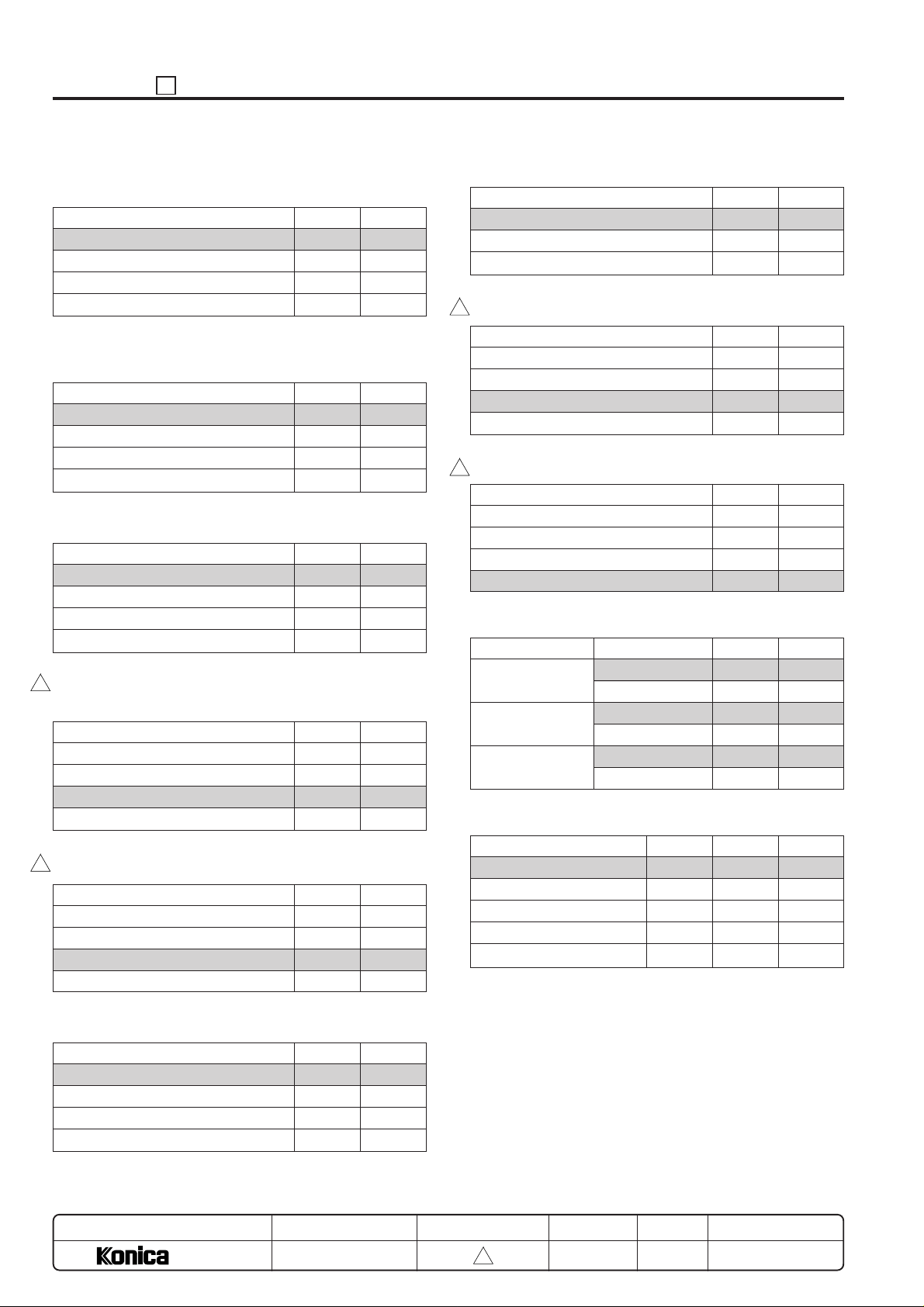
ADJUSTMENT 25
*1: Selection of maximum number of copies that can be
stapled by FS-105 (for plain paper)
Mode
50 copies
45 copies
40 copies
35 copies
*2: Selection of maximum number of copies that can be
stapled by FS-105 (for thick paper)
Mode
20 copies
15 copies
25 copies
10 copies
*3: Toner level detection (“Supply toner” indication)
Mode
After 100 copies
After 1000 copies
After 2000 copies
After 3000 copies
3
*4: Number of copies allowed before machine stops after
“Supply Toner” indication.
Mode
0
1000
2000
3000
3
*5: Destination switchover
Mode
Japan
U.S.A.
Europe
Taiwan
1-4 1-3
00
01
10
11
1-6 1-5
00
01
10
11
4-1 4-0
00
01
10
11
4-3 4-2
00
01
10
11
5-1 5-0
00
01
10
11
*7: Paper feed control for thick paper
Mode
Normal
30 PPM
20 PPM
3
*8: Polygon motor low speed rotation timing
Mode
15 sec after job is completed
30 sec after job is completed
60 sec after job is completed
120 sec after job is completed
*9: Polygon motor low speed rotation selection
3
Mode
Low speed does not take place.
Low speed rotation; 20000 rpm
Stop
400 dpi rotation (33,070.9 rpm)
*10: Non-standard size original platen APS
Mode
Japan
U.S.A.
Europe
*11: Priority tray when APS is released
Mode
No preference
Lower tray; main body
DB1
DB2
DB3
Size
B5R
B6R
5.5 x 8.5R
8.5 x 11
B5R
A5R
8-6 8-5 8-4
000
010
011
100
101
6-3 6-2
00
01
10
6-5 6-4
00
01
10
11
6-7 6-6
00
01
10
11
7-4 7-3
00
10
00
01
00
10
*6: F4 size setting
Mode
8.5 x 13 (216 x 330)
8.25 x 13 (210 x 330)
8.125 x 13 (206 x 330)
8 x 13 (203 x 330)
MODEL
7040
5-3 5-2
00
01
10
11
MANUAL
SERVICE HANDBOOK
REVISED EDITION
5 - 12
3
DATE
Mar. 1999
PAGE
5-12
METHOD
REPLACEMENT
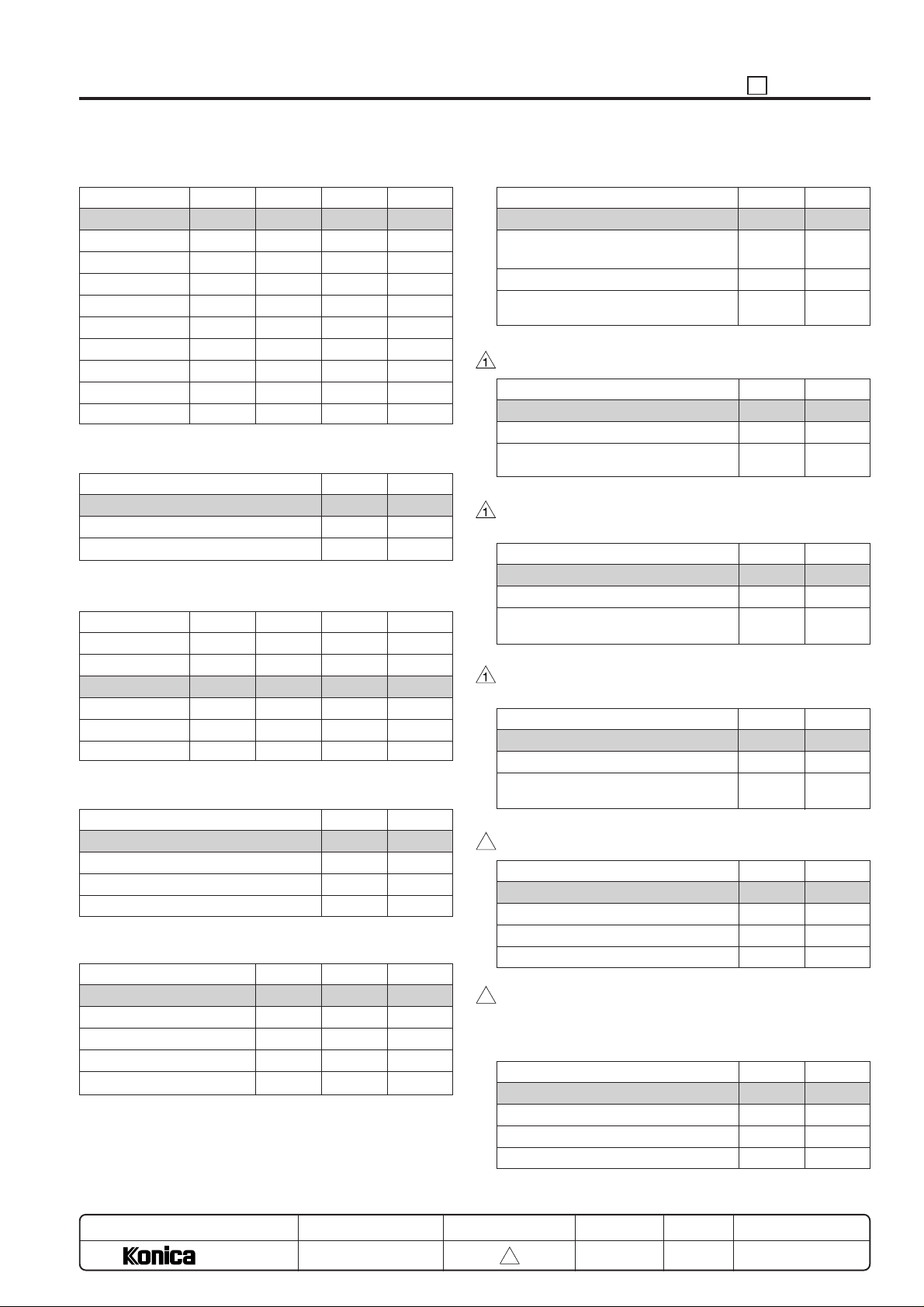
25 ADJUSTMENT
*12: Selection of copy quantity limit
Mode
Unlimited
1
3
5
9
10
20
30
50
99
*13: Message selection for P81
Set the key counter
Set the copy card
Insert a coin
*14: Setting of weekly timer daylight saving time
Mode
0 minutes
30 minutes
60 minutes
90 minutes
120 minutes
150 minutes
*15: Initial copy mode
*16: Setting of PM count at which copying is inhibited.
Mode
1000 copies
2000 copies
3000 copies
4000 copies
5000 copies
9-3 9-2 9-1 9-0
0000
0001
0010
0011
0100
0101
0110
0111
1000
1001
Mode
10-3 10-2 10-1 10-0
0000
0011
0110
1001
1100
1111
Mode
1-1
1-2
2-1
2-2
12-5 12-4 12-3
000
001
010
011
100
9-7 9-6
00
01
10
12-1 12-0
00
01
10
11
*17: Operation when stapling is inhibited. (large size)
Mode
Auto cancel
Auto switching to 1-position stapling
mode
Inhibit
Forced 2-position stapling mode operation
*18: Operation when stapling is inhibited. (small size)
Mode
Auto cancel
Inhibit
Forced 1-position stapling mode operation
*19: Operation without staple clip at an applicable position
when the 1-position stapling is selected.
Mode
Auto cancel
Inhibit
Forced 1-position stapling mode operation
*20: Operation without staple clip at an applicable position
when the 2-position stapling is selected.
Mode
Auto cancel
Inhibit
Forced 2-position stapling mode operation
*21: Fixing control temperature change
3
Mode
Normal control
+10°C
–10°C
Normal control
3
*22: Non-original deletion threshold value change.
Caution: Denser originals will be easier to detect as the
threshold value becomes smaller, however it will be
more susceptible to detection error from stray light.
Mode
Threshold value 80h
Threshold value 60h
Threshold value 50h
Threshold value 50h
14-1 14-0
00
01
10
11
14-3 14-2
00
10
11
14-5 14-4
00
10
11
14-7 14-6
00
10
11
5-6 5-5
00
01
10
11
13-7 13-6
00
01
10
11
MODEL
7040
MANUAL
SERVICE HANDBOOK
REVISED EDITION
5 - 13
3
DATE
Mar. 1999
PAGE
5-13
METHOD
REPLACEMENT
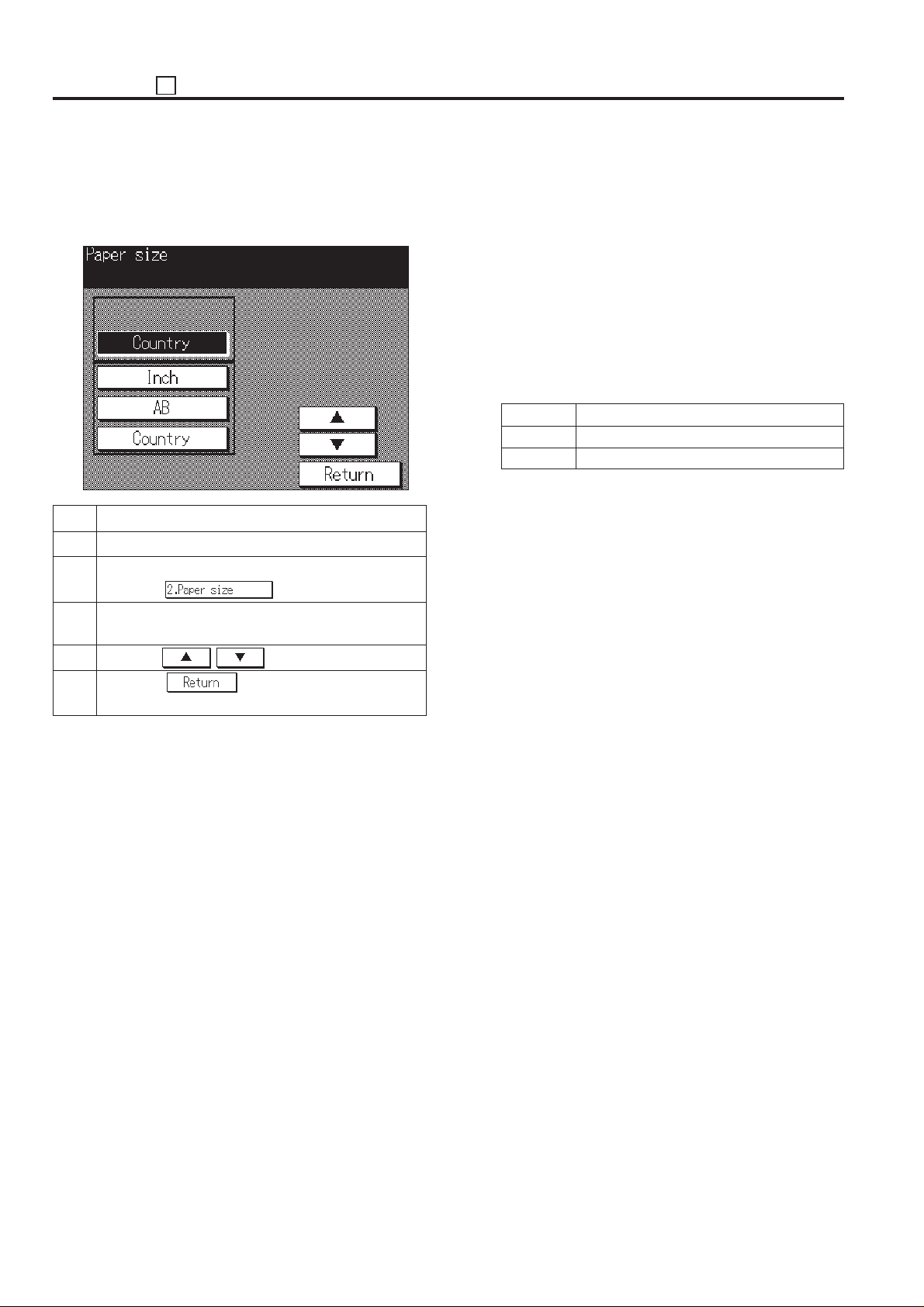
ADJUSTMENT 25
[3] Tray Size Setting
This function stores the paper size in the memory of the main
body if it has been changed .
[Tray size setting screen]
Step Operation procedure
1 Enter the 25 mode.
2 [25 Mode Menu Screen]
Press the
3 [ Tray size setting screen ]
Press the tray key to be changed.
4 Press the , key to select a paper size.
5 Press the key to return to the 25 mode
menu screen.
key.
Reference:
• Since the upper tray of the main body is the ADU, the
selection message is not displayed.
• When the DB-208 or DB-608 is not installed, the trays
of the DB section is not displayed.
• Availability of paper size depends on the selected
tray. The unavailable paper sizes will be skipped and
not displayed.
• New data on tray size will be written in non-volatile
RAM every time it is changed in this screen.
• The following table shows the paper sizes that can be
used in the LCT (DB-608).
Japan A4, A4R, B5, B5R, 8.5 x 11, 8.5 x 11R
Europe A4, A4R, B5, B5R, 8.5 x 11, 8.5 x 11R
U.S.A. 8.5 x 11, 8.5 x 11R, A4, A4R
Caution:
• The main body tray, all trays in the DB-208, the upper
tray of the DB-608 and the by-pass tray can not be
adjusted in the Non-volatile RAM. These trays detect
paper size via sensors.
• The size series of the universal tray can be selected
as follows.
· Destination setting
· AB series
· Inch series
• The screen is automatically changed from the optional
tray according to the type of trays.
5 - 14
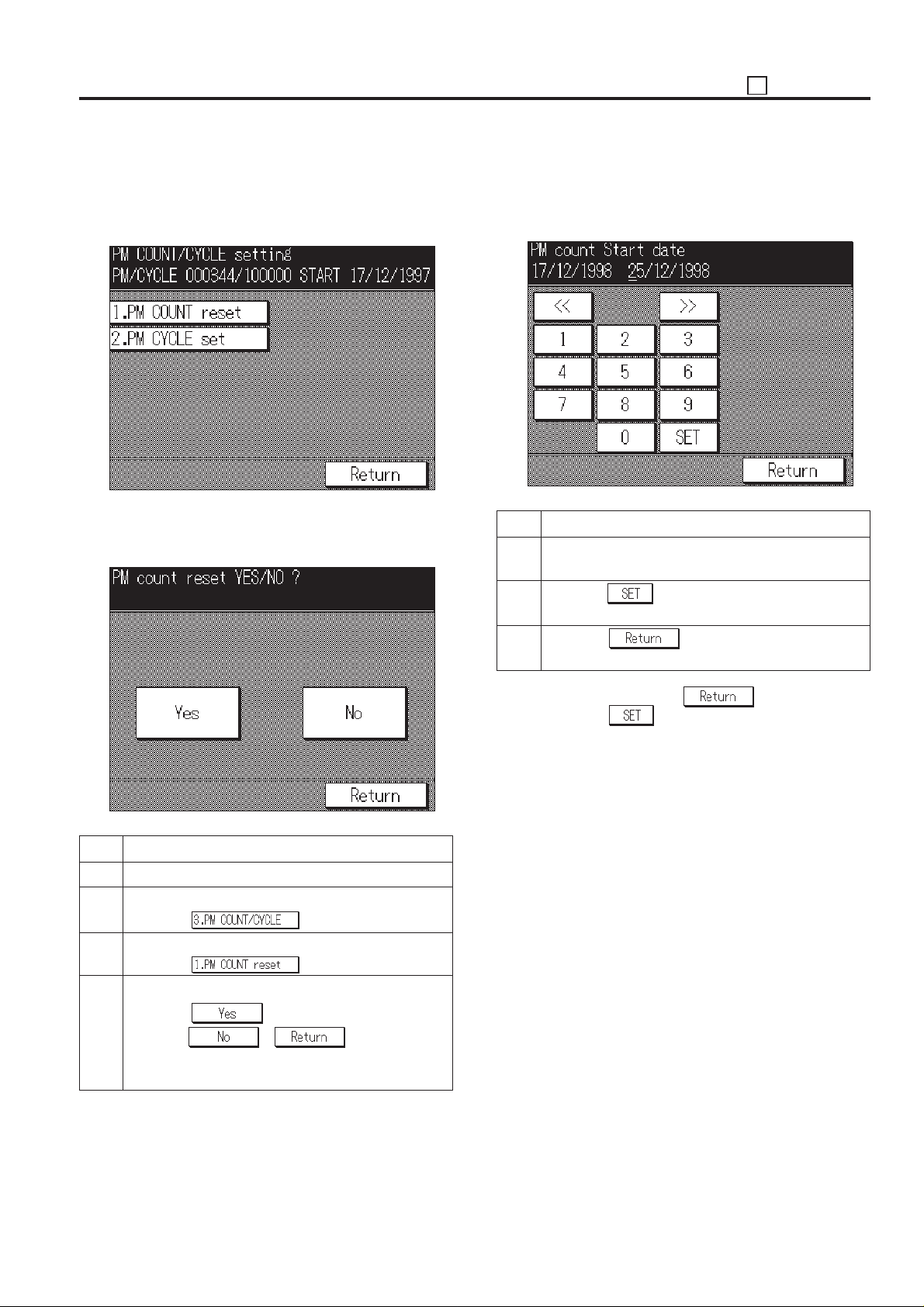
25 ADJUSTMENT
[4] PM Count Setting
This function resets the PM count and sets the PM cycle.
Care should be taken to reset the PM count properly.
[PM Count/Cycle setting menu screen]
1. PM count reset
Select whether to reset the count in the PM count reset screen.
[PM count reset screen]
2. Entering PM Count Start date
When resetting the PM count, it is necessary to input the start
date, and the screen below will appear automatically.
[PM Count Start date entering screen]
Step Operation procedure
1 [PM Count Start date entering screen]
Enter a PM count start date from the numeric key.
2 Press the
entered.
3 Press the key to return to the PM count/
cycle menu screen.
key to enter the data that has been
Step Operation procedure
1 Enter the 25 mode.
2 [25 Mode Menu Screen]
Press the
3 [PM Count/Cycle Setting Menu Screen]
Press the key.
4 [PM count reset screen]
Press the key to reset the PM count.
Press the
count is not reset and to return to the PM count/cycle
setting menu screen.
key.
or key, then the PM
Caution: When pressing the key without press-
ing the
changed. It is necessary to reset the count again for
inputting the count.
key, the PM count start date is not
5 - 15
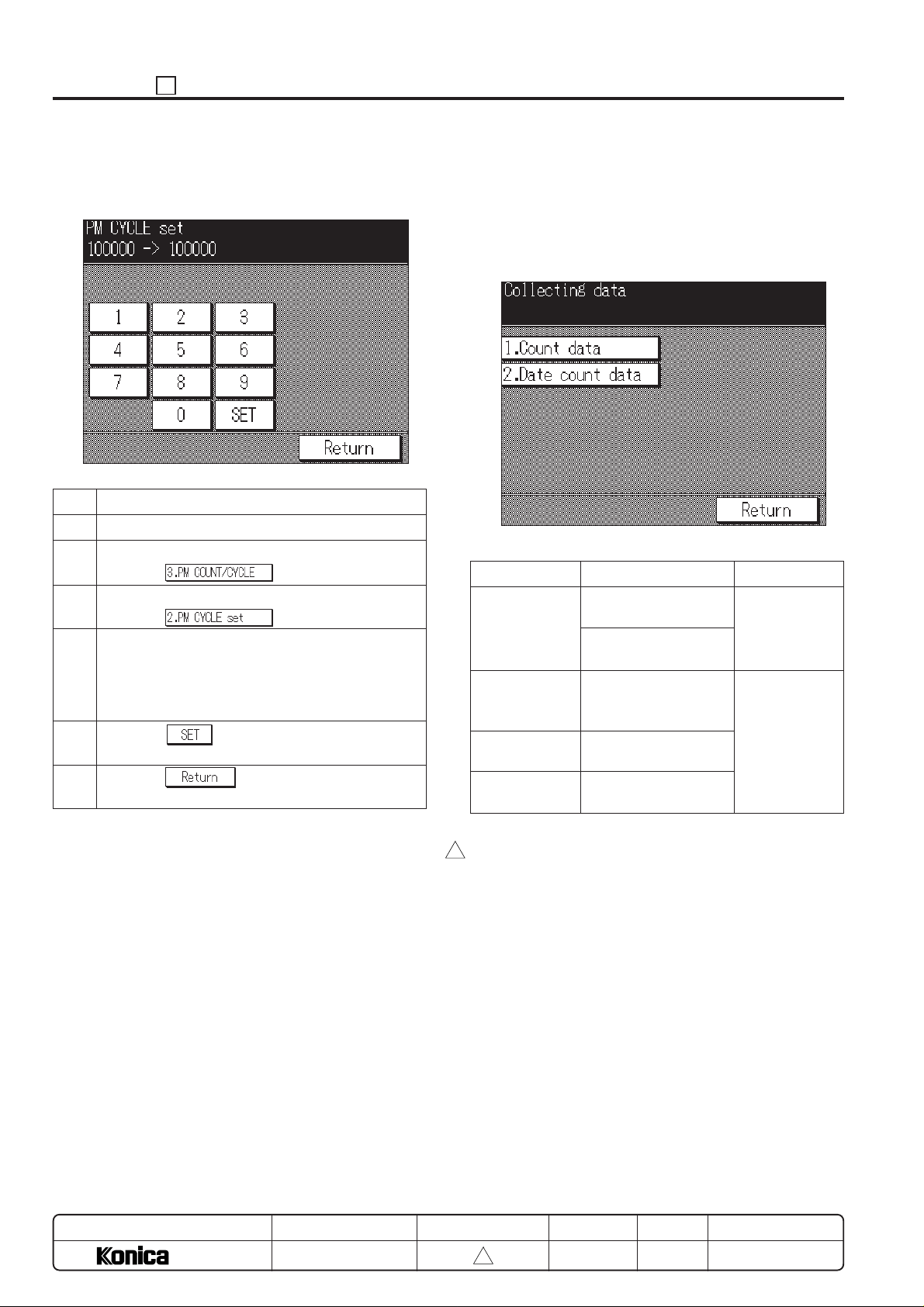
ADJUSTMENT 25
3. Setting PM cycle
This function sets the PM cycle.
[PM Cycle Setting Screen]
Step Operation procedure
1 Enter the 25 mode.
2 [25 Mode Menu Screen]
Press the
3 [PM Count/Cycle Setting Menu Screen]
Press the key.
4 [PM Cycle Setting Screen]
Enter PM cycle from the numeric key.
Enter upper 3-digit (hundred thousand, ten thou-
sand, thousand) only.
5 Press the
been entered.
6 Press the
cycle setting menu screen.
key to enter a PM cycle that has
key.
key to return to the PM count/
[5] Data Collection
This function enables viewing of the various data recorded in
the machine.
Also, it is possible for the collected data to be checked by KRDS
and management listing.
[Data collection menu screen]
<Data collection list>
Classification
Data collection 1
Data collection 2
Data collection 3
Data collection 4
Contents
Count number of copies by each size
Count RADF original
feed quantities
Count number of JAM
occurrence by each
point
Count number of copies by each mode
Count number of SC
occurrence
Pre-operation
– (*1)
Enter the 25
mode.
Select [1. Software SW].
Set the address
to 8-7:1 (*2)
MODEL
7040
MANUAL
SERVICE HANDBOOK
*1: Only data collection 1 can be checked in default.
*2: The setting is 25 mode, Dip-SW 8-7 to “1”.
3
REVISED EDITION
5 - 16
3
DATE
Mar. 1999
PAGE
5-16
METHOD
REPLACEMENT
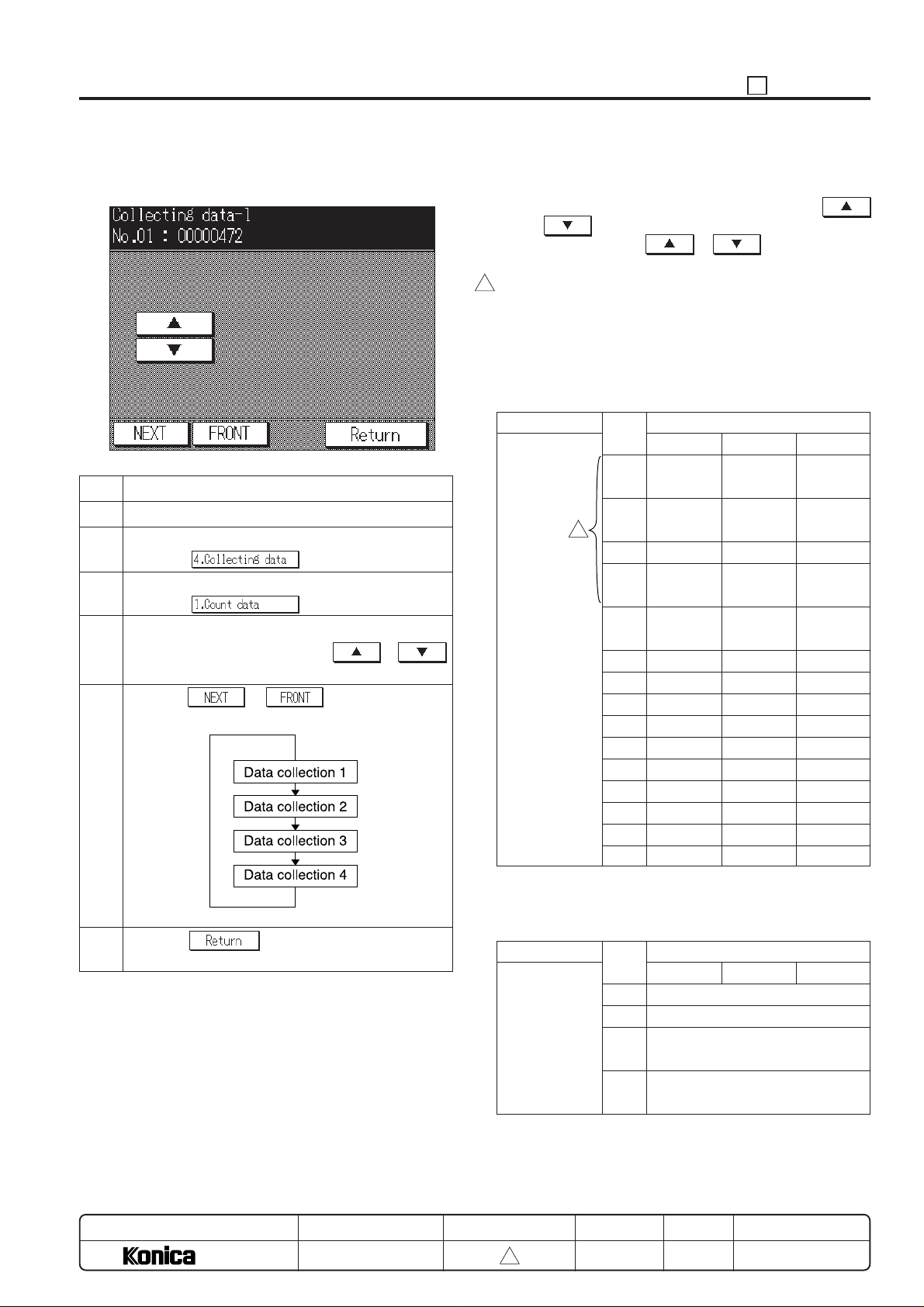
25 ADJUSTMENT
1. Operation procedure
[Data collection screen]
Step Operation procedure
1 Enter the 25 mode.
2 [25 Mode Menu Screen]
Press the key.
3 [Data collection menu screen]
Press the key.
4 [Data collection screen]
Change the data number with the
key.
5 Pressing or key enables to dis-
play next data collection screen. (*3)
or
(1) The data is displayed at the line 2 in the message display
area as “Data number (No.): Count value (000000)”.
(2) The data number can be changed by pressing the
or key.
(3) Press and hold the
next items continuously.
*3: In order to confirm collected data 2 to 4, set Dip-SW 8-7
3
to “1” beforehand.
or key to display the
2. Data collection details
(1) Data collection 1
a. Count number of copies by each size
Type
Count number
of copies by
each size
Size Paper size for destination
No. Japan Europe U.S.A
1 A4+A4R A4+A4R 8.5 x 11
2 B5+B5R B5+B5R 5.5 x 8.5
3
3 A5+A5R A5+A5R –
4 8.5 x 11 – –
+8.5 x 11R
5 AB series AB series Inch series
Special Special Special
6 A3R A3R 11 x 17R
7 A4R A4R 8.5 x 14R
8 A5R A5R 8.5 x 11R
9 B4R B4R 5.5 x 8.5R
10 B5R B5R –
11 B6R F4R –
12 Post card – –
13 – – –
14 8.5 x 11R – –
15 – – –
+8.5 x 11R
+5.5 x 8.5R
6 Press the key to return to the data collec-
tion menu screen.
MODEL
7040
MANUAL
SERVICE HANDBOOK
b. Count RADF original feed quantities
Type
Count RADF
original feed
quantities
REVISED EDITION
5 - 17
3
Maximum count number: 999,999
Size Paper size for destination
No. Japan U.S.A Europe
16 ADF mode original feed counter
17 RADF mode original feed counter
18 ADF mixed original mode original
feed counter
19 RADF mixed original mode
original feed counter
Maximum count number: 999,999
DATE
Mar. 1999
PAGE
5-17
METHOD
REPLACEMENT
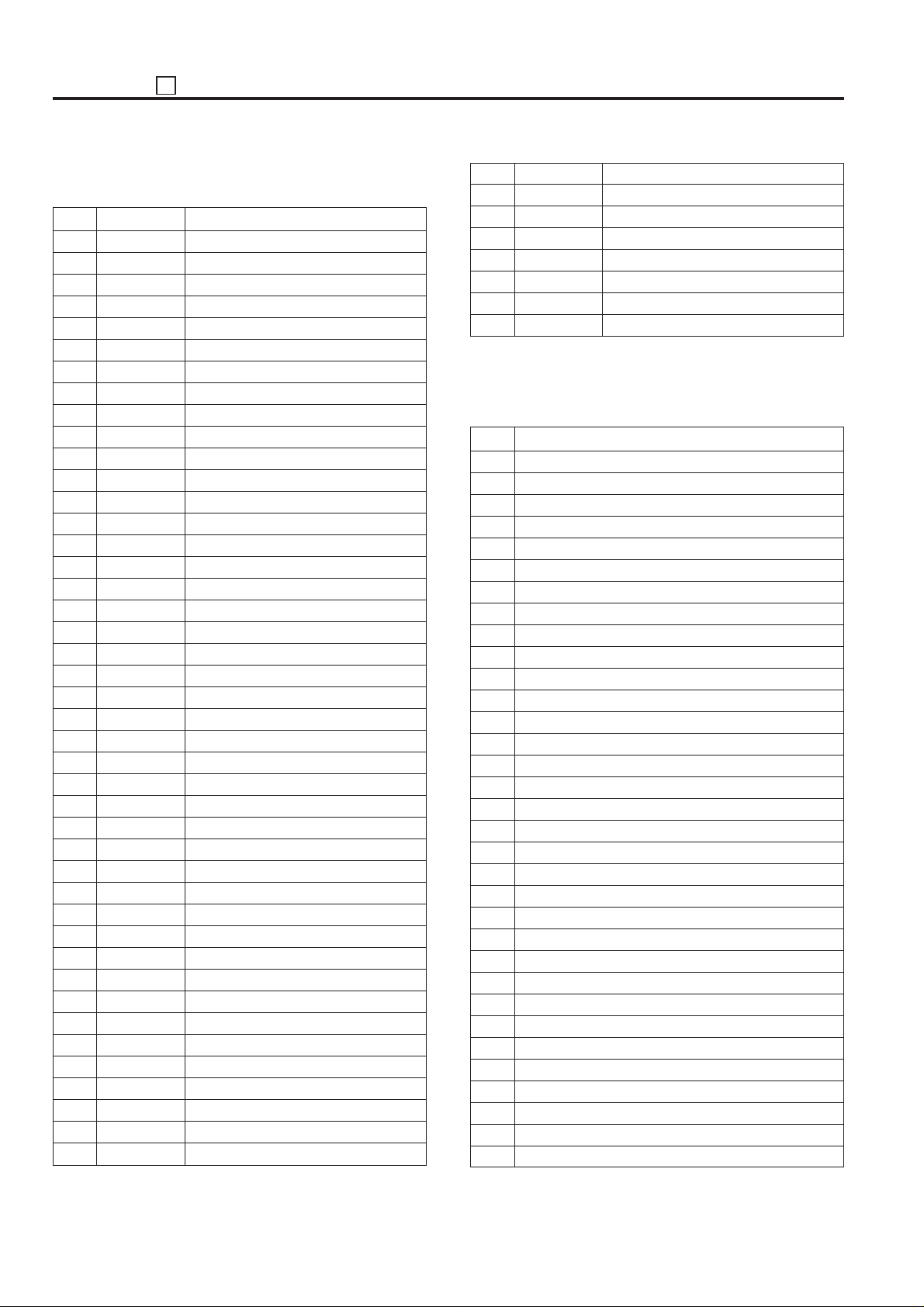
ADJUSTMENT 25
(2) Data collection 2
Count number of JAM occurrence by each point
No. Jam Point
1 10-0 By-pass
2 11-0 –
3 12-0 Tray (main body)
4 13-0 DB upper tray
5 14-0 DB middle tray or LCT
6 15-0 DB lower tray
7 16-0 Paper feed jam
8– –
9– –
10 – –
11 30-0 Conveyance jam
12 31-0 Conveyance jam
13 – –
14 – –
15 32-0 Conveyance jam
16 33-0 Conveyance jam
17 34-1 Conveyance jam
18 34-2 Conveyance jam
19 34-3 Conveyance jam
20 34-4 Conveyance jam
21 34-5 Conveyance jam
22 97-1 Conveyance jam
23 92-0 Conveyance jam
24 – –
25 – –
26 61-0 DF-311
27 61-1 DF-311
28 62-0 DF-311
29 62-1 DF-311
30 62-2 DF-311
31 62-3 DF-311
32 62-4 DF-311
33 62-5 DF-311
34 63-0 DF-311
35 63-1 DF-311
36 63-2 DF-311
37 63-3 DF-311
38 63-4 DF-311
39 63-5 DF-311
40 63-6 DF-311
41 63-7 DF-311
42 72-10 FS-105
43 72-11 FS-105
No. Jam Point
44 72-12 FS-105
45 72-13 FS-105
46 72-14 FS-105
47 72-15 FS-105
48 72-16 FS-105
49 – –
50 – –
Maximum count number: 999,999
(3) Data collection 3
Count number of copies by each mode
No. Contents
1 Platen 1-1 mode
2–
3 ADF 2-1 mode
4 ADF 2-2 mode
5 ADF 1-1 mode
6 ADF 1-2 mode
7 Finisher (Staple mode)
8 Finisher (Sort mode)
9 Finisher (Group mode)
10 Finisher (No. of stapling)
11 1.0 magnification mode
12 Fixed ratio (E3: 1.41/2.00)
13 Fixed ratio (E2: 1.22/1.55)
14 Fixed ratio (E1: 1.15/1.29)
15 Fixed ratio (R1: 0.86/0.77)
16 Fixed ratio (R2: 0.82/0.65)
17 Fixed ratio (R3: 0.71/0.50)
18 Arbitrary magnification
19 Zoom
20 2.00 magnification
21 0.45 magnification
22 AMS mode
23 APS mode
24 AE mode
25 Interrupt mode
26 By-pass feed mode
27 Book copy mode
28 Frame erase mode
29 Fold erase mode
30 1.0 image shift mode
31 Reduction image shift mode
32 Thick paper
33 Thin paper
5 - 18
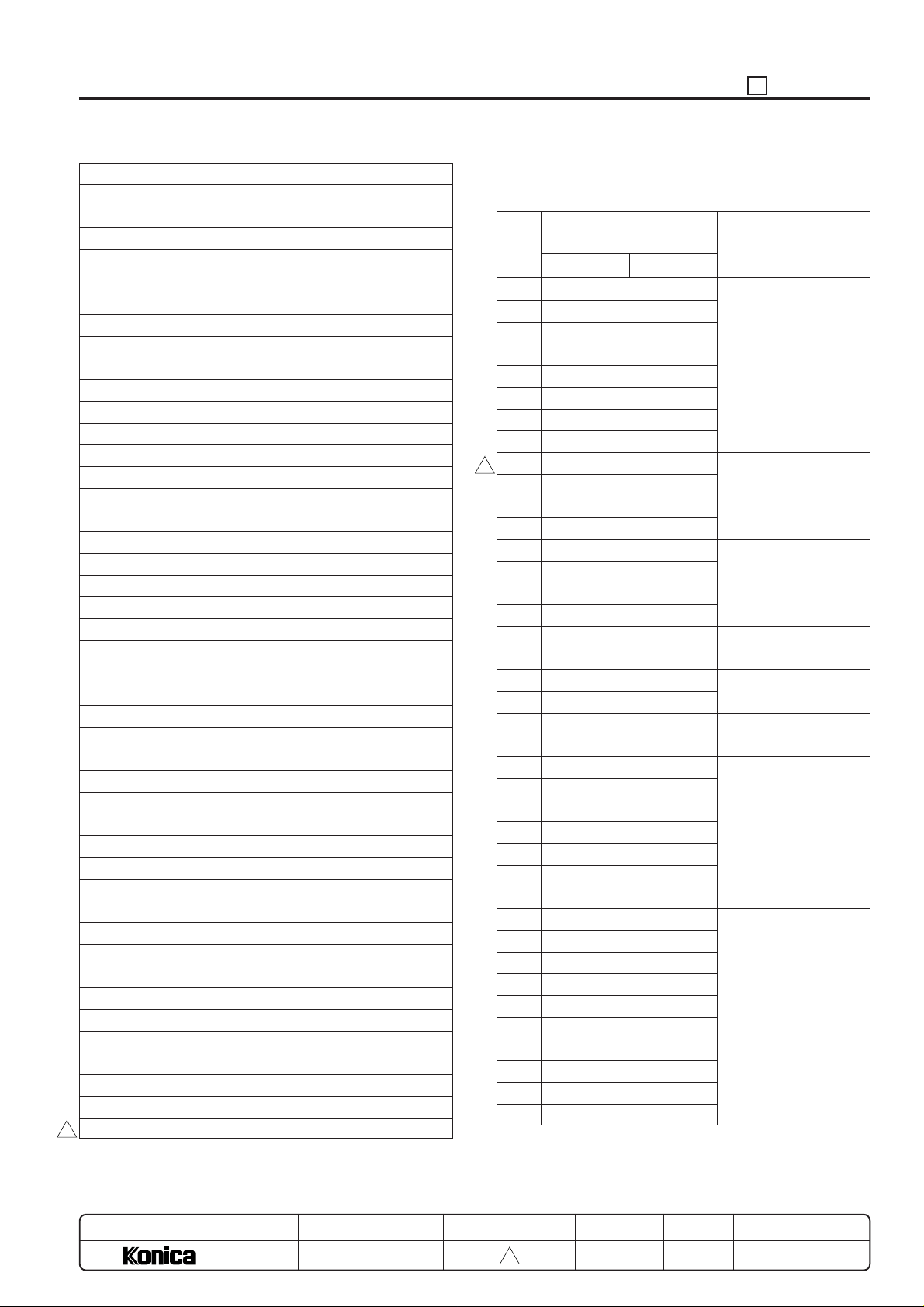
25 ADJUSTMENT
No. Contents
34 No. of paper feed quantities at inter-sheet mode
35 –
36 No. of paper feed quantities at OHP mode
37 No. of paper feed quantities at mixed original mode
38 Access number of the Job memory call mode
(Number of pressing the P button)
39 Pre-heat mode
40 Copy quantity is set to 1.
41 Copy quantity is set between 2 and 5.
42 Copy quantity is set between 6 and 10.
43 Copy quantity is set to 11 or above.
44 Inter-sheet
45 –
46 Photo mode
47 –
48 Verti./Horiz. zoom mode
49 Book memory mode
50 Single step mode
51 Text/Photo mode
52 Text mode
53 Arbitrary density mode
54 No. of paper feed quantities at OHP mode 2
55 No. of paper feed quantities at inter-sheet and thick
paper mode
56 –
57 Image insert mode
58 Chapter management mode
59 Combination mode
60 Repeat mode
61 Reverse image mode
62 Non-image area erase mode
63 Increase contrast mode
64 Auto layout copy
65 Face up output
66 Rotation sort
67 –
68 Copy quantity of paper feed from tray 2
69 Copy quantity of paper feed from tray 3
70 Copy quantity of paper feed from tray 4
71 Copy quantity of paper feed from tray 5
72 Copy quantity of paper feed from tray 6
73 Finisher, Number of stapling (front)
74 Finisher, Number of stapling (rear)
75 Number of copies for booklet mode copy
3
Maximum count number: 99,999,999
(4) Data collection 4
Count number of SC occurrence (F code)
Error code
No. (decimal number)
Main code Sub code
1 10-1
2 10-2
3 10-3
4 18-1
5 18-2
6 18-3
7 18-4
8 18-5
9 26-0
3
10 28-1
11 28-2
12 28-3
13 34-1
14 34-2
15 34-3
16 34-4
17 35-1
18 35-2
19 36-1
20 36-2
21 40-0
22 41-1
23 46-0
24 46-8
25 46-10
26 46-11
27 49-2
28 49-4
29 49-6
30 51-2
31 51-3
32 51-4
33 51-5
34 51-6
35 51-7
36 52-1
37 52-2
38 52-3
39 52-4
Classification
Communication abnormality
Paper feed lifting abnormality
High voltage power
source abnormality
Fixing high temperature
abnormality
Fixing low temperature
abnormality
Broken fixing sensor
Optics system abnormality
Image processing abnormality
Motor speed abnormality
Fan lock abnormality
MODEL
7040
MANUAL
SERVICE HANDBOOK
REVISED EDITION
5 - 19
3
DATE
Mar. 1999
PAGE
5-19
METHOD
REPLACEMENT
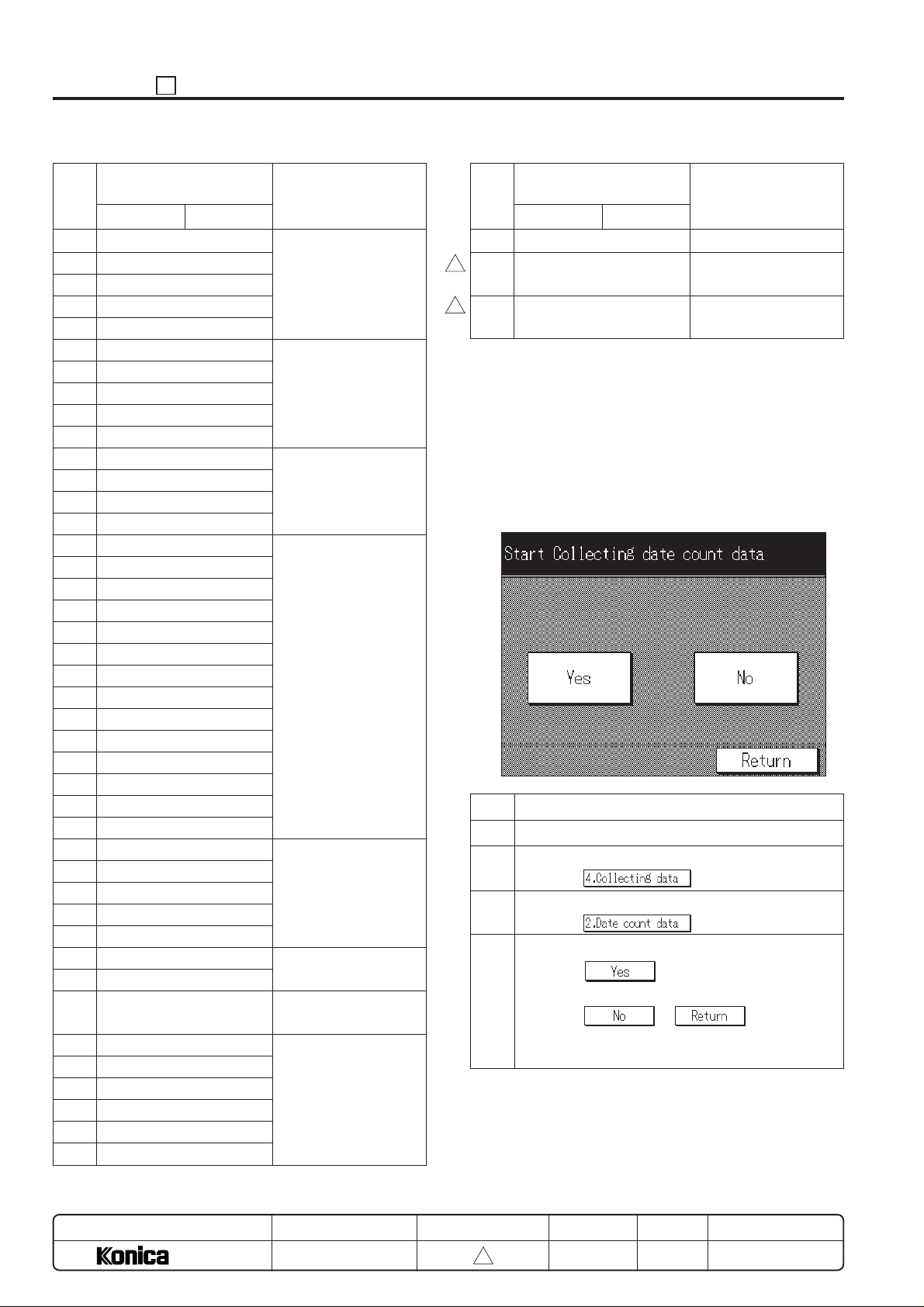
ADJUSTMENT 25
Error code
No. (decimal number)
Main code Sub code
40 56-1
41 56-2
42 56-3
43 56-4
44 56-5
45 56-6
46 56-7
47 56-8
48 56-9
49 56-10
50 60-0
51 67-1
52 67-2
53 67-3
54 70-0
55 77-1
56 77-2
57 77-3
58 77-4
59 77-5
60 77-6
61 77-7
62 77-8
63 77-9
64 77-10
65 77-21
66 77-22
67 77-30
68 80-1
69 80-2
70 80-3
71 80-4
72 80-5
73 81-1
74 81-2
75 88-0
76 89-1
77 89-2
78 89-3
79 89-4
80 89-5
81 89-6
Classification
Image control communication abnormality
Operation control section system error
RADF abnormality
Finisher abnormality
Non-volatile memory
abnormality
Flash ROM abnormality
Image processing abnormality
Control board communication abnormality
Error code
No. (decimal number)
Main code Sub code
82 56-11
83 87-0
3
84 52-5
3
Maximum count number: 9,999
Classification
Control abnormality
Print controller transmission abnormality
Fan lock abnormality
3. Starting Periodic Date Collection
Reset the periodic data from the setting periodic collection start
date. Make a date that this operation is performed as a new
periodic collection start date. The periodic data can be checked
with the KRDS and management list.
[Starting periodic date collection screen]
Step Operation procedure
1 Enter the 25 mode.
2 [25 Mode Menu Screen]
Press the key.
3 [Data collection menu screen]
Press the key.
4 [Starting periodic date collection screen]
Press the
collection.
Press the or key, then data
collection start date is not reset and return to the data
collection menu screen.
key to start the periodic data
MODEL
7040
MANUAL
SERVICE HANDBOOK
REVISED EDITION
5 - 20
3
DATE
Mar. 1999
PAGE
5-20
METHOD
REPLACEMENT
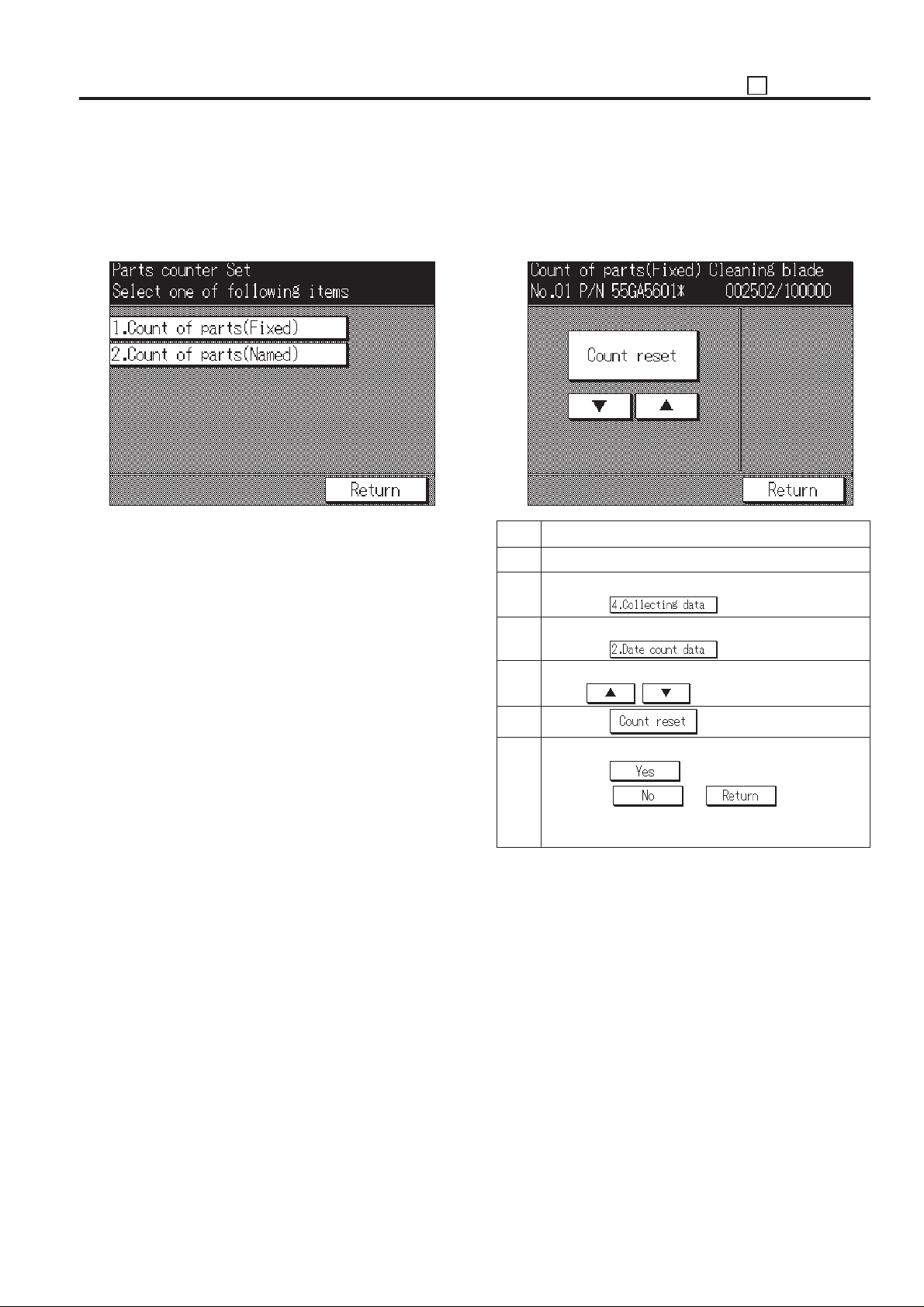
25 ADJUSTMENT
[6] Parts counter
Perform the copy count display, count clear, limit value setting
and arbitrarily parts to be replaced setting to the data of the
parts to be replaced (fixed/arbitrarily).
[Parts counter menu screen]
1. Copy count display and count reset by parts to
be replaced (fixed)
Set the parts name of the fixed parts to be replaced (Fixed),
parts No. and copy count display, and count reset.
[Copy count screen by parts to be replaced (Fixed)]
Step Operation procedure
1 Enter the 25 mode.
2 [25 Mode Menu Screen]
Press the key.
3 [Parts Counter Menu Screen]
Press the key.
4 [Copy count screen by parts to be replaced (Fixed)]
Press , key to select the data.
5 Press the key.
6 [Count reset screen by parts to be replaced (fixed)]
Press the
Press the or key, then the
copy count is not reset and return to the copy count
screen by parts to be replaced.
key to clear the copy count.
5 - 21
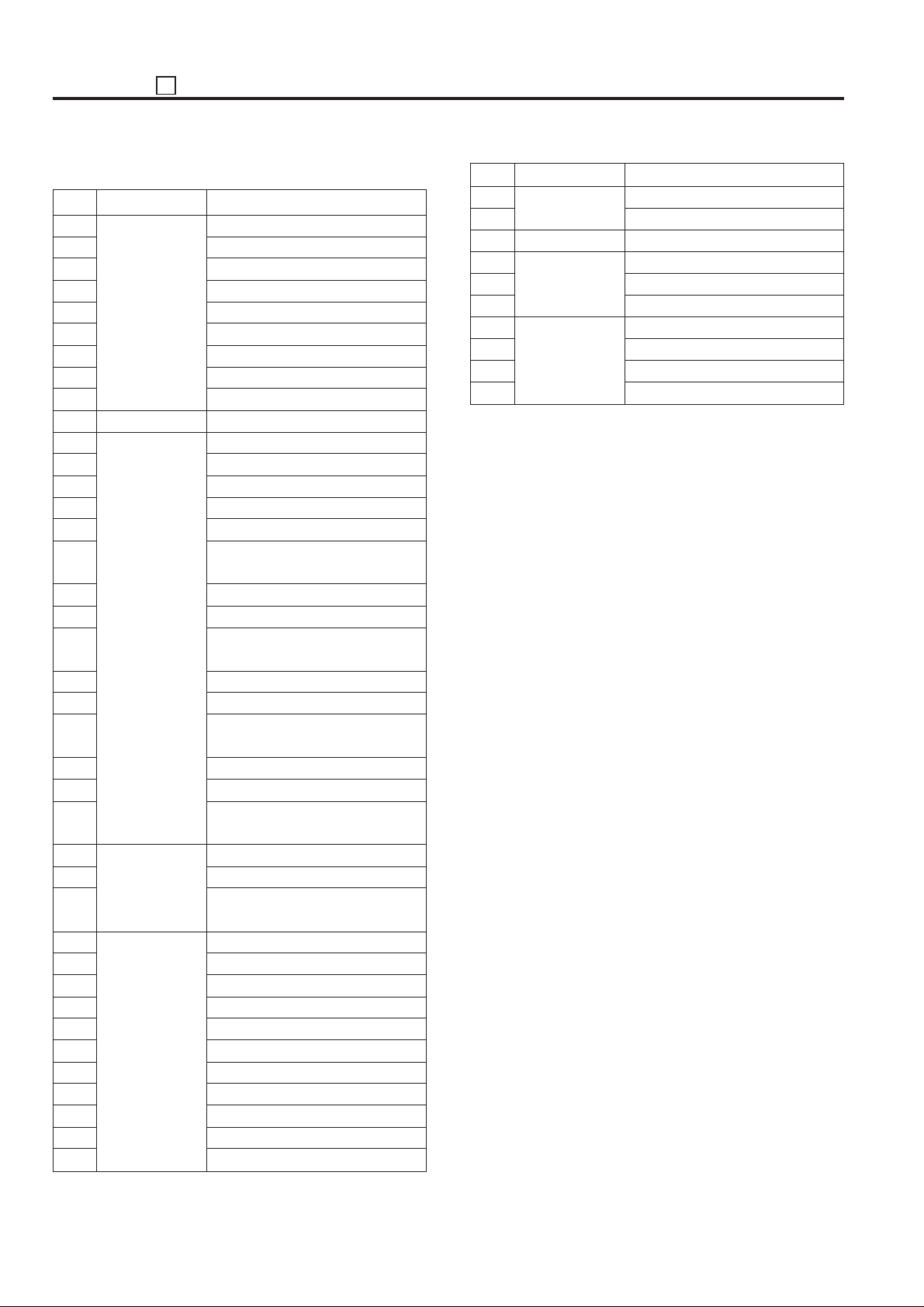
ADJUSTMENT 25
[< List of Parts to be Replaced (fixed) >
No.
1
2
3
4
5
6
7
8
9
10
11
12
13
14
15
16
17
18
19
20
21
22
23
24
25
26
27
28
29
30
31
32
33
34
35
36
37
38
39
Unit
Drum cartridge
(include charging corona unit)
Developing unit
Paper feed unit
By-pass paper
feed unit
Fixing unit
Cleaning blade
Charging wire
Charging control plate
Cleaner mount assembly
Charging wire cleaning block (C)
Charging wire cleaning block (D)
Transfer/Separation charging wire
OPC drum
Separation claw
Developer
(Tray: 1) –
(Tray: 1) –
(Tray: 1) –
(Tray: 2) Separation rubber
(Tray: 2) Paper feed rubber
(Tray: 2) Double feed prevention
rubber
(Tray: 3) Separation rubber
(Tray: 3) Paper feed rubber
(Tray: 3) Double feed prevention
rubber
(Tray: 4) Separation rubber
(Tray: 4) Paper feed rubber
(Tray: 4) Double feed prevention
rubber
(Tray: 5) Separation rubber
(Tray: 5) Paper feed rubber
(Tray: 5) Double feed prevention
rubber
(By-pass) Separation rubber
(By-pass) Paper feed rubber
(By-pass) Double feed prevention
rubber
Fixing cleaning roller
Fixing roller (A)
Fixing cleaning pad
Fixing roller (upper)
Fixing claw (upper)
Heat insulating sleeve
Fixing roller (lower)
Fixing claw (lower)
Fixing bearing (upper)
Bearing
Fixing bearing
Parts name
No.
40
41
42
43
44
45
46
47
48
49
Unit
Fixing unit
Machine inside
DF-311
FS-105
Parts name
Fixing heater lamp 1
Fixing heater lamp 2
Toner filter
Paper feed roller
Separation roller
Separation pad
(Tray 2) Paper exit roller (A)
(Tray 3) Paper exit roller (A)
Staple unit (front)
Staple unit (rear)
5 - 22
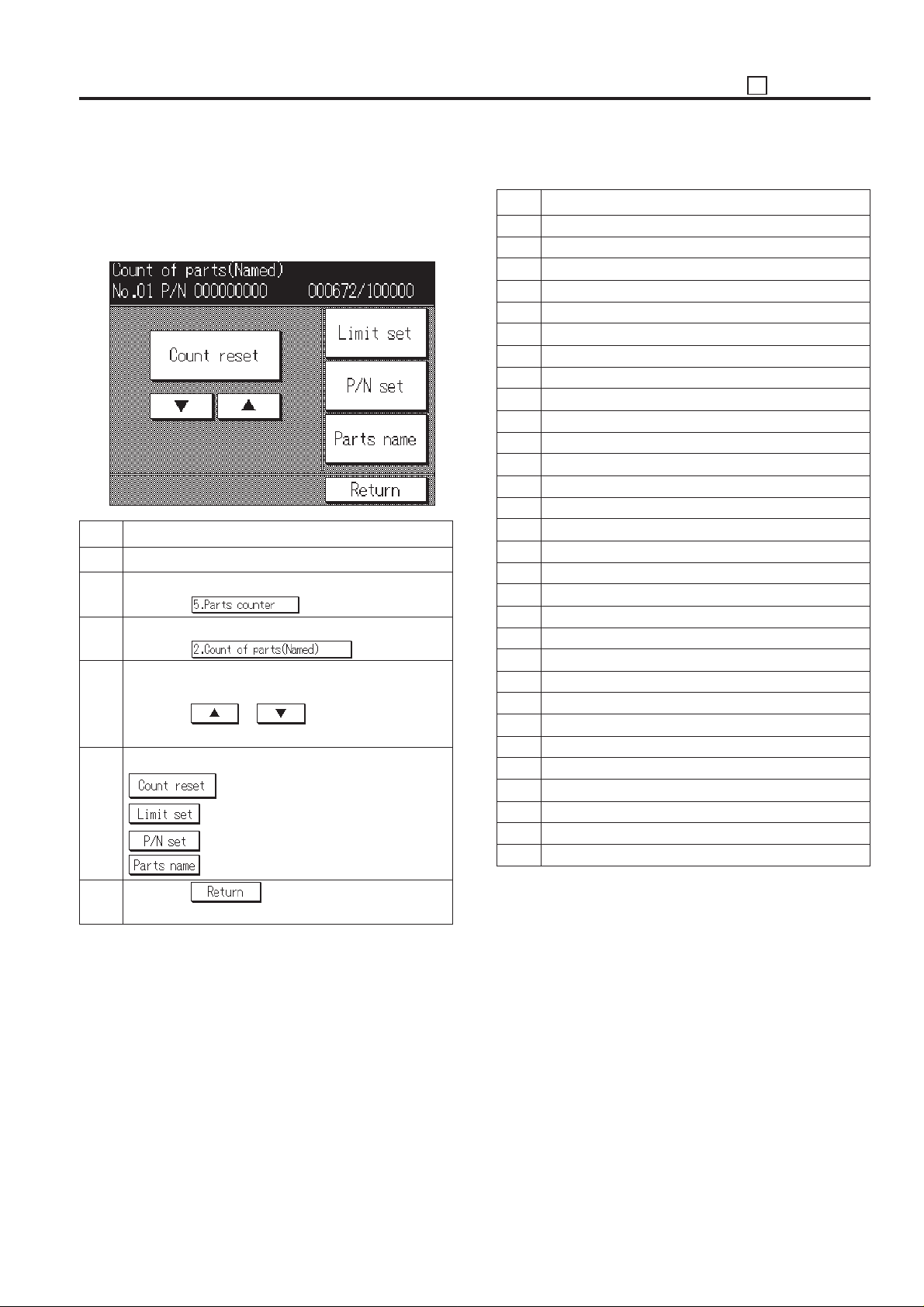
25 ADJUSTMENT
2. Copy count display and count reset by parts to
be replaced (Named; arbitrarily)
Set the limit value for the parts to be replaced, parts No., parts
name setting, copy count display and count reset.
[Copy count screen by parts to be replaced (Named)]
Step Operation procedure
1 Enter the 25 mode.
2 [25 Mode Menu Screen]
Press the key.
3 [Parts counter menu screen]
Press the key.
4 [Copy count screen by parts to be replaced
(Named)]
Press the or to select the data to be
set or changed.
5 Following items can be set below.
: To clear the copy count.
: To enter the limit value (6-digit).
: To enter the parts number (9-digit).
: To enter the parts name.
< List of Parts to be Replaced (arbitrarily) >
No.
When copy count (at the paper exit is completed)
1
When copy count (at the paper exit is completed)
2
When copy count (at the paper exit is completed)
3
When copy count (at the paper exit is completed)
4
When copy count (at the paper exit is completed)
5
When copy count (at the paper exit is completed)
6
When copy count (at the paper exit is completed)
7
When copy count (at the paper exit is completed)
8
When copy count (at the paper exit is completed)
9
When copy count (at the paper exit is completed)
10
When copy count (at the paper exit is completed)
11
When copy count (at the paper exit is completed)
12
When copy count (at the paper exit is completed)
13
When copy count (at the paper exit is completed)
14
When copy count (at the paper exit is completed)
15
When copy count (at the paper exit is completed)
16
When copy count (at the paper exit is completed)
17
When copy count (at the paper exit is completed)
18
When copy count (at the paper exit is completed)
19
When paper is fed from tray 5 (DB-208)
20
When paper is fed from by-pass tray
21
22
When paper is fed from tray 2
23
When paper is fed from tray 3
24
When paper is fed from tray 4
25
When paper is fed from ADU
26
When paper is exited from main body
27
When original is fed into RADF
28
When original is fed into RADF
29
When original is fed into RADF
30
Count timing
–
6 Press the key, then return to copy count
screen by parts to be replaced.
5 - 23
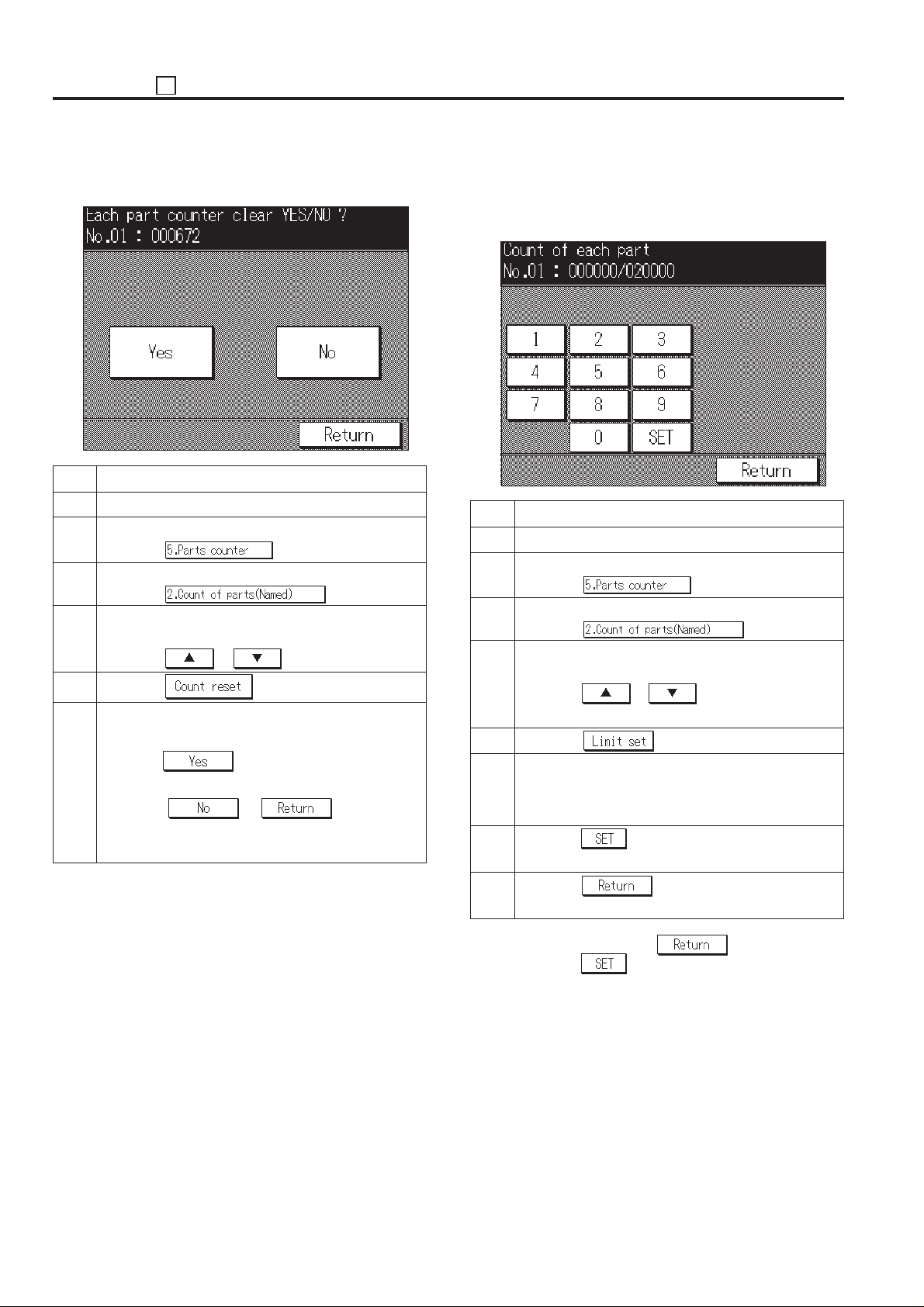
ADJUSTMENT 25
(1) Count resetting method
[Count reset screen by parts to be replaced (Named)]
Step Operation procedure
1 Enter the 25 mode.
2 [25 Mode Menu Screen]
Press the key.
3 [Parts counter menu screen]
Press the key.
4 [Copy count screen by parts to be replaced
(Named)]
Press the or to select the data.
5 Press the key.
6 [Count reset screen by parts to be replaced
(Named)]
Press the key to clear the copy count that
has been selected.
Press the or key, then the
copy count is not reset and return to the copy count
screen by parts to be replaced (Named).
(2) Count limit setting method
Enter the new limit value from the numeric key on the screen.
[Count limit setting screen by parts to be replaced
(Named)]
Step Operation procedure
1 Enter the 25 mode.
2 [25 Mode Menu Screen]
Press the key.
3 [Parts counter menu screen]
Press the key.
4 [Copy Count Screen by parts to be replaced
(Named)]
Press the or to select the data to be
set or changed.
5 Press the key.
6 [Copy count limit setting screen by parts to be
replaced (Named)]
Enter new value using the numeric keys.
7 Press the key to enter the limit value that has
been entered.
8 Press the key to return to the copy count
screen by parts to be replaced (Named).
Caution: When pressing the key without press-
ing the
changing a new limit value and returns to the copy
count screen by parts to be replaced (Named).
Reference:
The right side of the limit value will be marked as “*”
if the copy count exceeds its limit value.
key, the setting is complete without
5 - 24
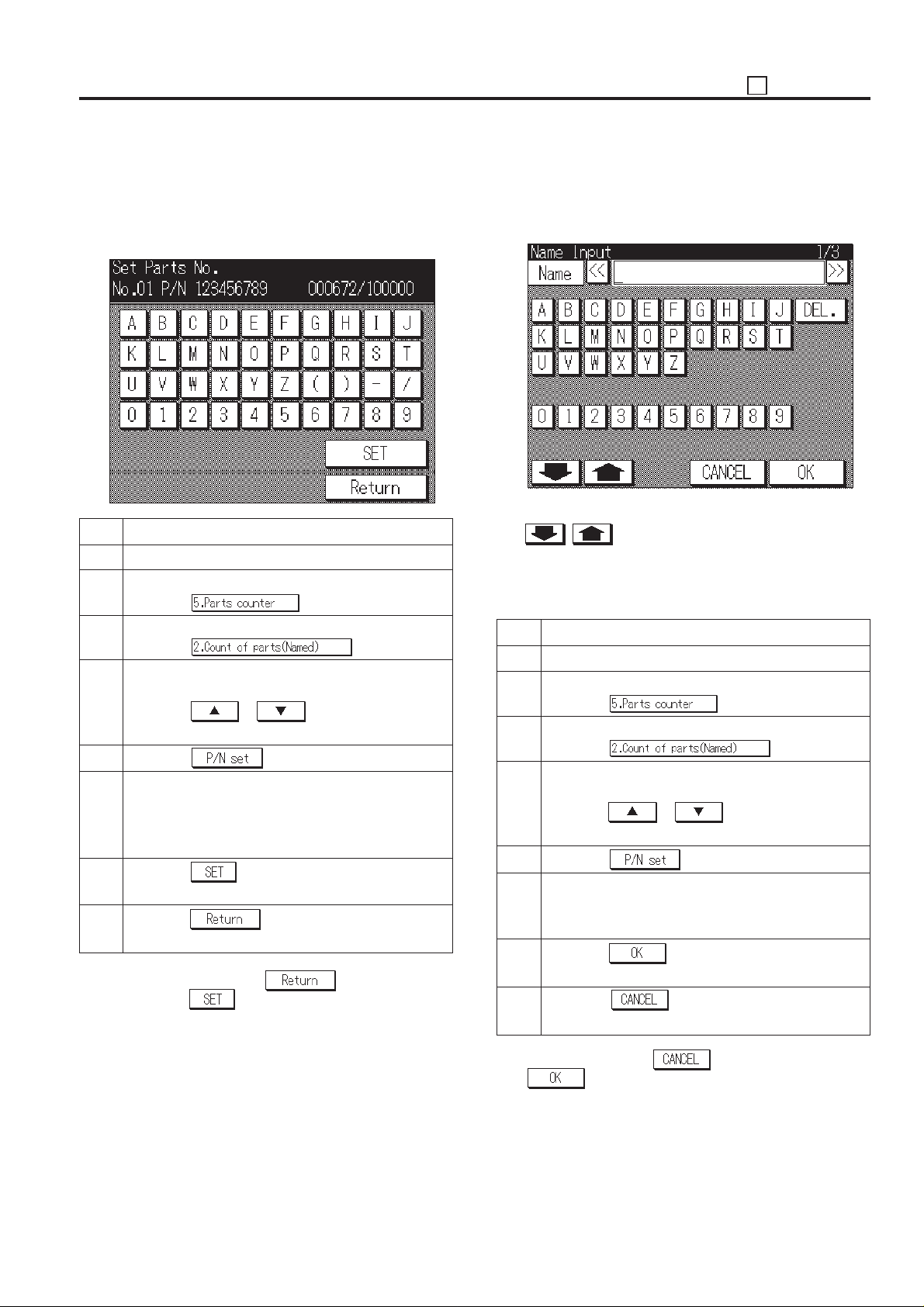
25 ADJUSTMENT
(3) Parts No. setting
Enter the new parts No. (9-digit) from the numeric and alphabet
keys on the screen.
[Parts No. setting screen by parts to be replaced
(Named)]
Step Operation procedure
1 Enter the 25 mode.
2 [25 Mode Menu Screen]
Press the
3 [Parts counter menu screen]
Press the key.
4 [Copy Count Screen by parts to be replaced
(Named)]
Press the
set or changed.
5 Press the key.
6 [ Parts No. Setting Screen by parts to be replaced
(Named)]
Enter new parts No. using the numeric and alphabet
keys.
7 Press the key to enter the parts No. that has
been entered.
8 Press the key to return to the copy count
screen by parts to be replaced (Named).
Caution: When pressing the key without press-
ing the
changing a new parts No. and returns to the copy
count screen by parts to be replaced (Named).
or to select the data to be
key, the setting is complete without
key.
(4) Parts name setting
Enter the new parts name from the keys on the screen.
[Parts Name Setting Screen by parts to be replaced
(Named)]
There are three screen in the input screen and are changed
with
• Alphabet (a capital letter), numeric number
• Alphabet (a small letter), numeric number
• Symbol, numeric number
Step Operation procedure
1 Enter the 25 mode.
2 [25 Mode Menu Screen]
3 [Parts counter menu screen]
4 [Copy Count Screen by parts to be replaced
5 Press the
6 [Parts Name Setting Screen by parts to be re-
7 Press the key to enter the parts name that
8 Press the key to return to the copy count
*1: When pressing the key without pressing the
, key.
Press the
Press the key.
(Named)]
Press the or to select the data to be
set or changed.
placed (Named)]
Enter new parts name using the keys on the screen.
has been entered. *1
screen by parts to be replaced (Named).
key, the setting is completed without setting a
parts name and returns to the copy count screen by parts
to be replaced (Named).
key.
key.
5 - 25

ADJUSTMENT 25
[7] Password setting
This function sets the password to enter each mode.
In the 25 mode menu screen, select the [6. Password setting],
then appear the password setting menu screen will appear.
Select the password to be adjusted/entered in this screen.
[Password setting menu screen]
1. Setting Key Operator Password
This function sets the password to enter the key operator
mode.
[Key operator password setting screen]
Caution: When pressing the
ing the
ever the new password will not be entered and the
password setting menu screen will return.
Reference:
When setting a password to “0000”, the key operator mode can
be used without a password.
key, the setting is complete. How-
key without press-
Step Operation procedure
1 Enter the 25 mode.
2 [25 Mode Menu Screen]
Press the
3 [Password Setting Menu Screen]
Press the key.
4 [Key operator password setting screen]
Enter 4-digit new password from the numeric key.
5 Press the key to set the password that has
been entered.
6 Press the key to return to the password
setting menu screen.
key.
5 - 26
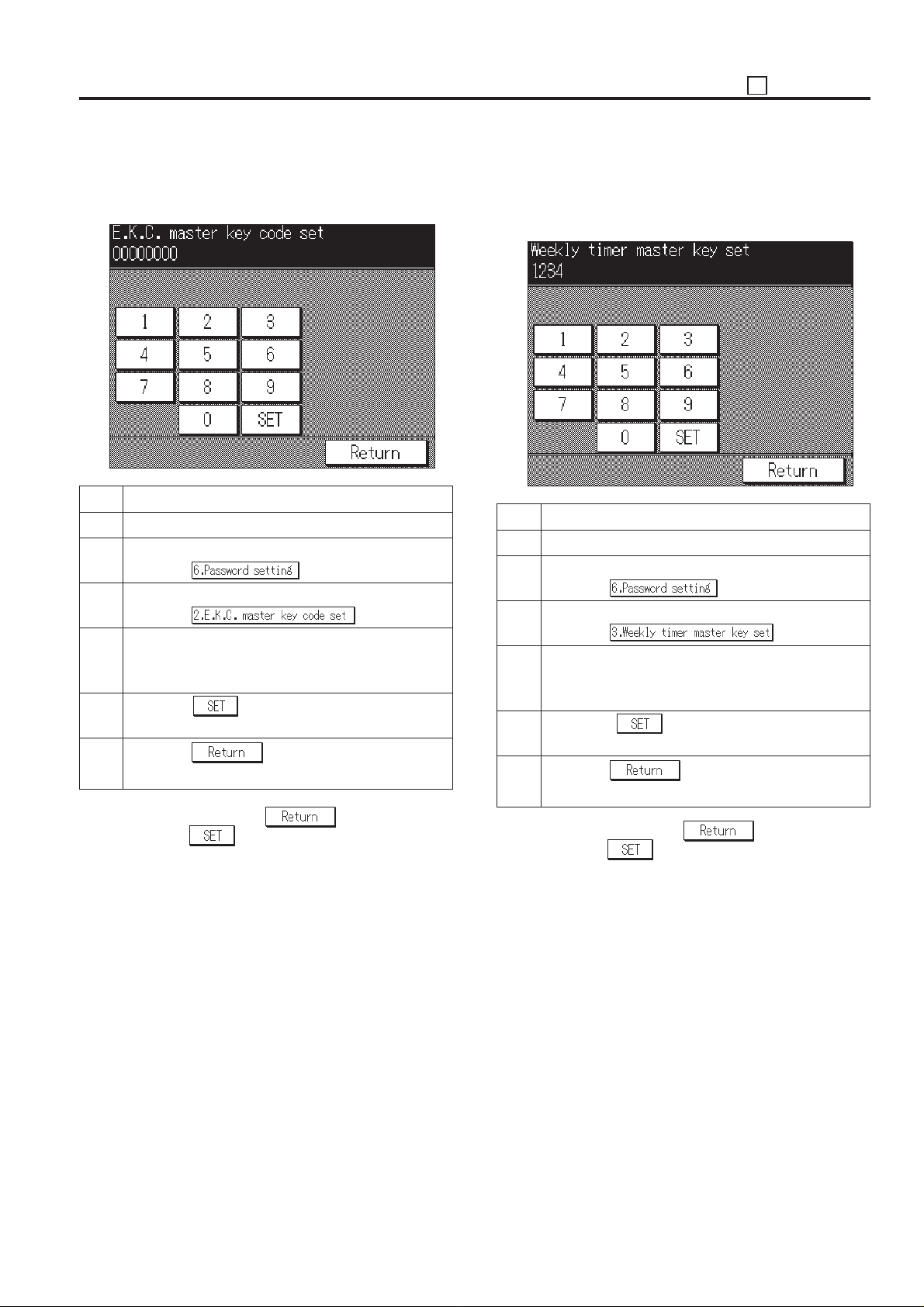
25 ADJUSTMENT
2. Setting the EKC Master Key Code
This function sets the EKC master key code.
[EKC master key code setting screen]
Step Operation procedure
1 Enter the 25 mode.
2 [25 Mode Menu Screen]
Press the key.
3 [Password Setting Menu Screen]
Press the key.
4 [EKC master key code setting screen]
Enter 8-digit new EKC master key code using the
numeric key.
5 Press the key to enter the EKC master key
code that has been entered.
6 Press the key to return to the password
setting menu screen.
Caution: When pressing the key without press-
ing the
changing a new EKC master key code and returns
to the password setting menu screen.
Reference:
When setting the EKC master key code to “00000000”, the
EKC setting mode can be used without a password (EKC
master key code).
key, the setting is complete without
3. Setting the Weekly Timer Master Key Code
This function sets the weekly timer master key code required
for entering the various weekly timer set mode.
[Weekly timer master key code setting screen]
Step Operation procedure
1 Enter the 25 mode.
2 [25 Mode Menu Screen]
Press the key.
3 [Password Setting Menu Screen]
Press the key.
4 [Weekly timer master key code setting screen]
Enter 4-digit new weekly timer master key code using
the numeric key.
5 Press the key to enter the weekly timer
master key code that has been entered.
6 Press the key to return to the password
setting menu screen.
Caution: When pressing the key without press-
ing the
changing a new weekly timer master key code and
returns to the password setting screen.
Reference:
When setting the master key code to “0000”, the weekly timer
mode can be used without a password.
key, the setting is complete without
5 - 27
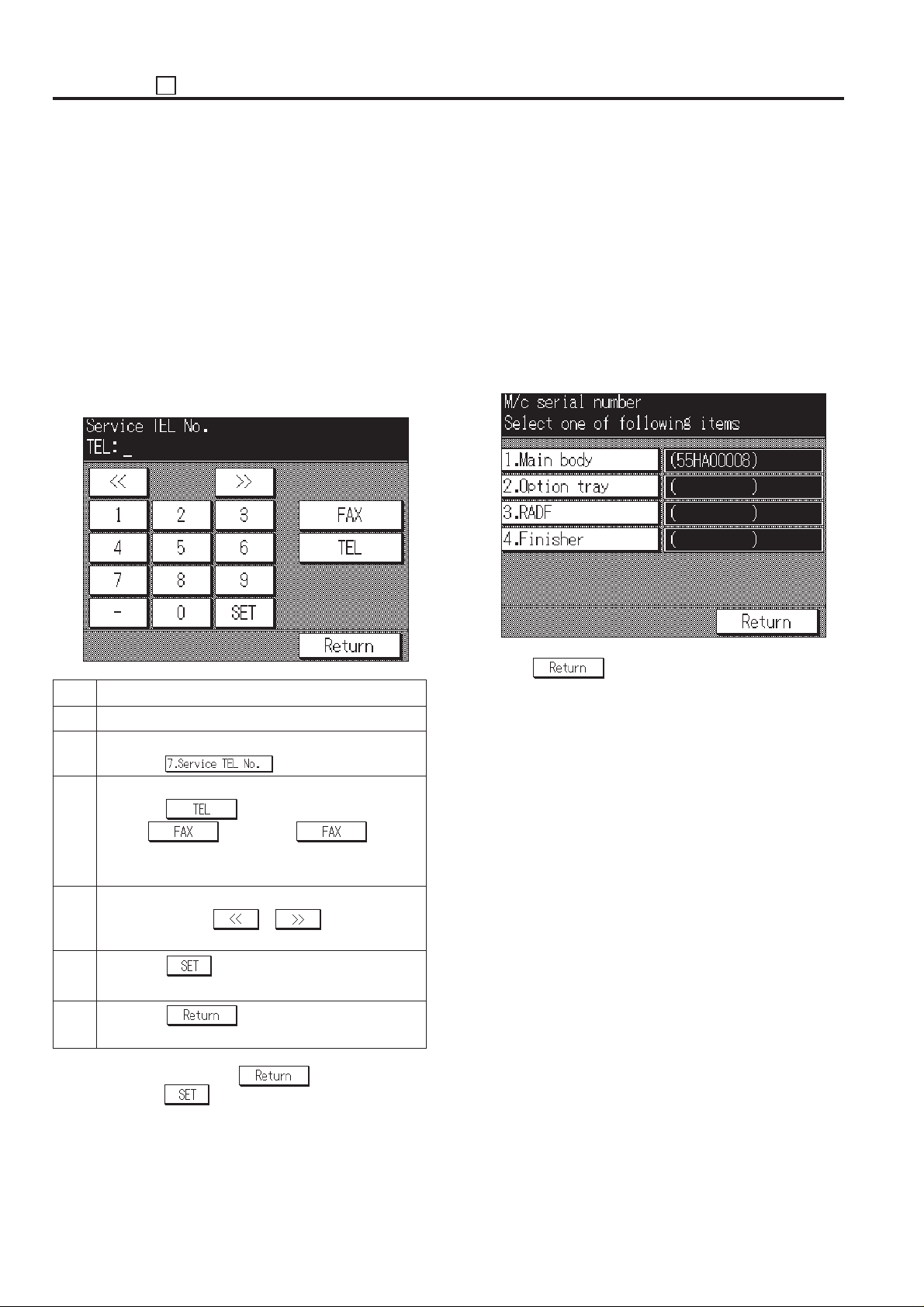
ADJUSTMENT 25
[8] Setting Phone Number of the Service
Center
This function displayes the phone and fax numbers of the
service center which is indicated on the screen if a service call
is required.
This function is not related to KRDS functions. It is designed
only for indicating the data on the screen.
1. Setting phone and fax number of the service
center
Select [7. Service TEL No.] in the 25 Mode Screen.
Service Center Number Setting Screen will appear.
[Service center number setting screen]
[9] Setting the Serial Number
This function is used to display, set and change the serial
number of the main body or optional units.
The serial numbers can be read from KRDS.
1. Serial number display procedure
Select [8. M/c serial number] in the 25 Mode Screen. The serial
number setting screen will appear.
The item name and serial number are displayed on the serial
number setting menu screen. Each serial number is displayed
at the right side of the each unit.
[Serial Number Setting Screen]
Step Operation procedure
1 Enter the 25 mode.
2 [25 Mode Menu Screen]
Press the
3 [Service center number setting screen]
Press the key to set the phone number
and the key to set the number,
and input the number (Max. 16-digit) using the numeric keys on the screen.
4 When input has been mistaken, rewrite it after mov-
ing the cursor with
with the Stop/clear button to input again.
5 Press the key to enter the number that has
been entered.
6 Press the key to return to the 25 mode
menu screen.
Caution: When pressing the key without press-
ing the
ever the new phone number will not be entered and
the 25 mode menu screen will return.
key, the setting is complete. How-
key.
or key, or delete all
Press the key to end setting and return to the 25
mode menu screen.
Caution: If the unit (option) is not installed, the serial number
is not displayed.
5 - 28
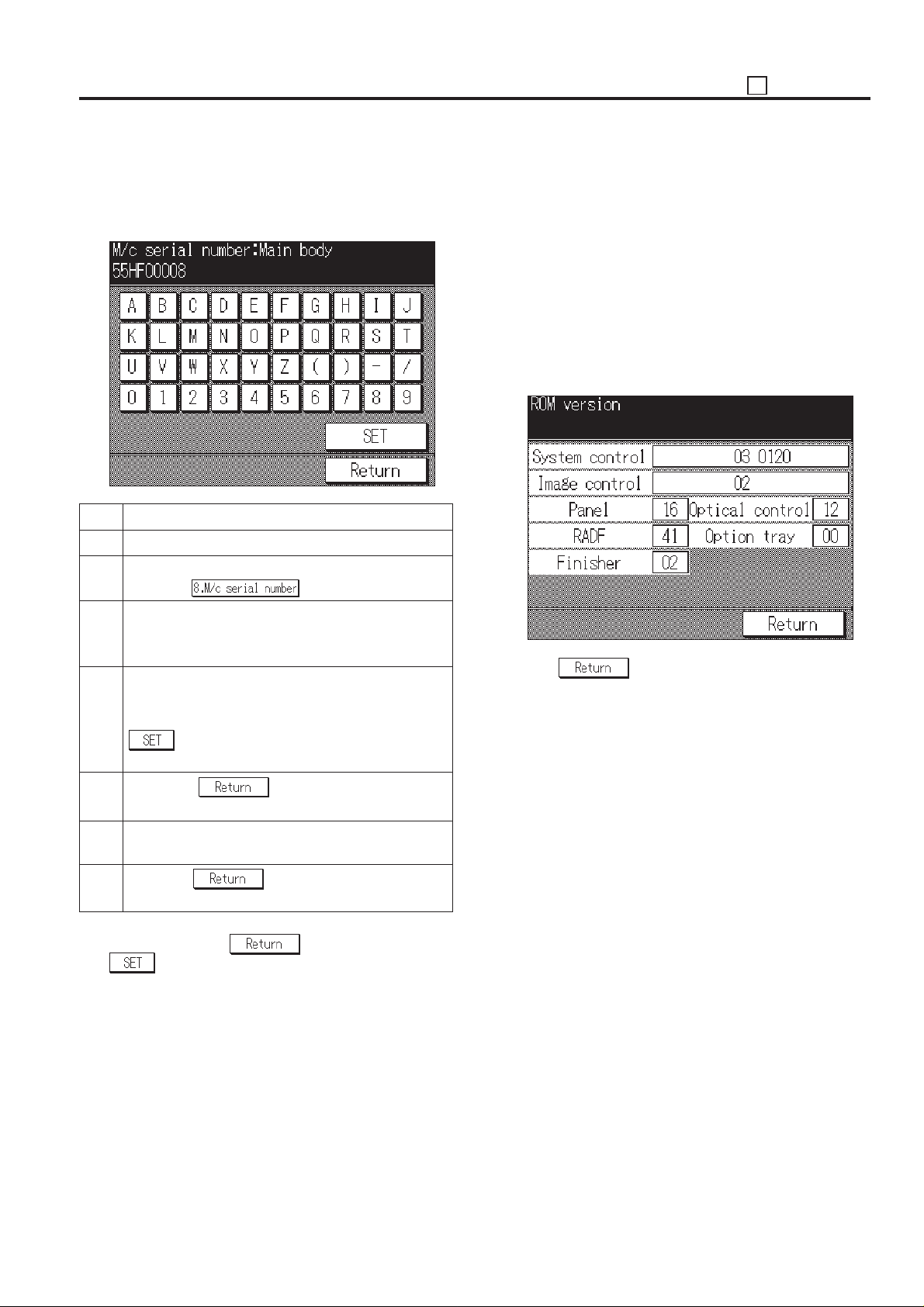
25 ADJUSTMENT
2. Setting and changing serial number
On the serial number setting screen, select the desired item,
then each serial number setting screen will appear.
[Serial number setting screen]
Step Operation procedure
1 Enter the 25 mode.
2 [25 Mode Menu Screen]
Press the key.
3 [Serial number setting menu screen]
Press the key corresponding to the desired item on
the screen.
4 [Serial number setting screen]
Enter the 9-digit serial number from the alphabet and
numeric keys on the screen and then press the
key to enter the number that has been en-
tered.
[10] Displaying the ROM Version
Display ROM version mounted to the machine.
1. ROM version viewing method
In the 25 mode menu screen, select [9. ROM version], then
appear the ROM version display screen will appear.
The item name and ROM version are displayed on the ROM
version display screen. Each serial number is displayed at the
right side of each item.
When there is an option not installed, the applicable position is
a blank.
[ROM Version Display Screen]
Press the key to end this screen and return to the
25 Mode Screen.
5 Press the key to return to the serial
number setting menu screen. *1
6 When changing the serial number of other item,
repeat steps 3 to 5.
7 Press the key to return to the 25 mode
menu screen.
*1: When pressing the key without pressing the
key, the setting is complete. However the new
serial number will not be entered and the serial number
setting menu screen will return.
5 - 29
