Page 1
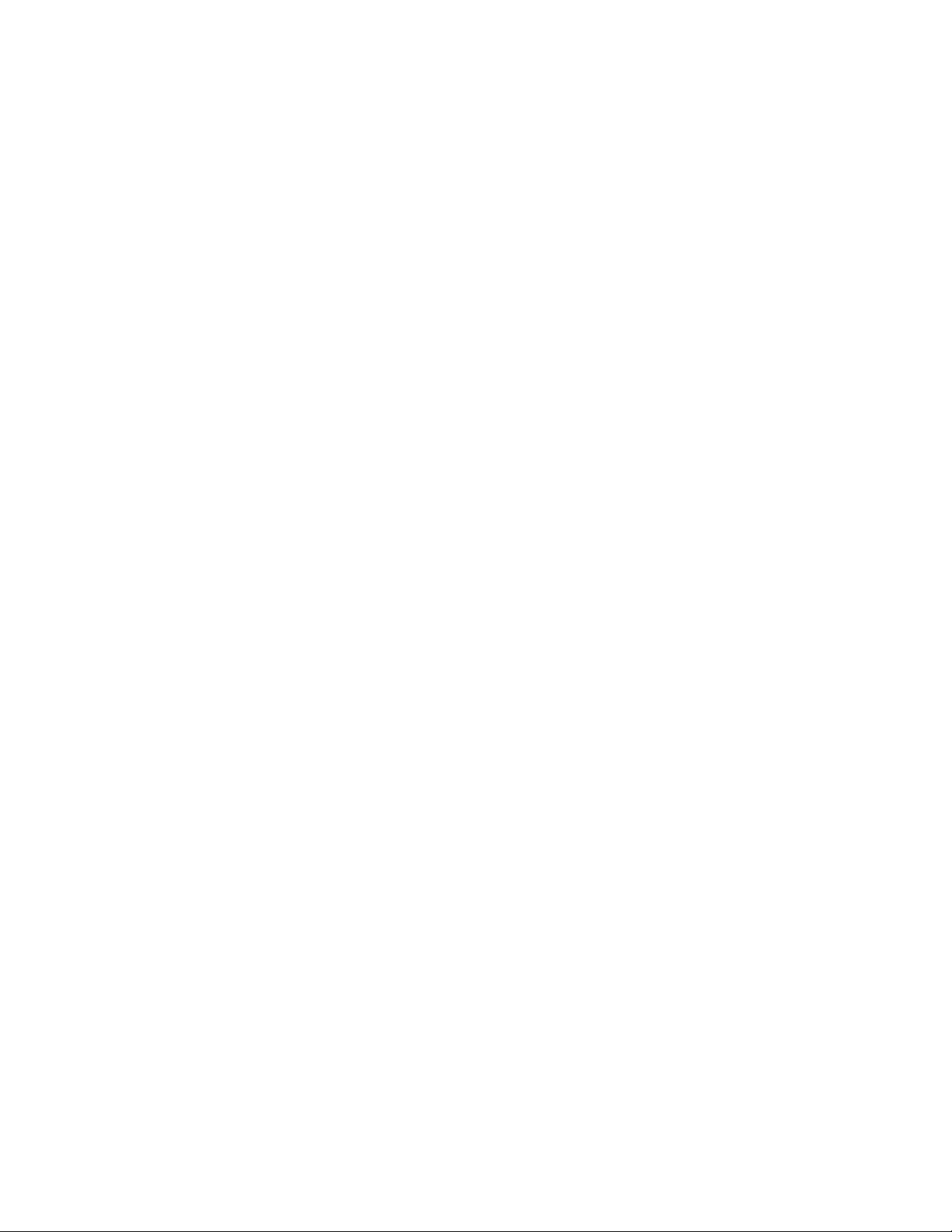
Release Notes
Fiery X3e Color Server, version 1.0
Setup
Installing Software
This document contains information about Fiery X3e Color Server
™
software version 1.0.
Before using Fiery X3e Color Server with version 1.0, make a copy of these Release Notes
and distribute them to all users.
OTE
This document uses the term “Fiery X3e” to refer to Fiery X3e Color Server.
N
:
Before printing to the Fiery X3e, make sure that user and system software version 1.0 are
installed on the Fiery X3e. For instructions, see the User Software Installation Guide .
Mailbox setup
From remote setup, if you enter an invalid character in the Mailbox Account Name and
Setup stops responding, restart your browser. Do not enter invalid characters for the
Mailbox Account Name.
LPR port and printing queues
If you use the LPR port, you can print to only the Hold and Print queues.
Uninstalling printer drivers
To uninstall a printer driver on a Windows computer, use the Fiery Printer Delete Utility.
Ejecting the User Software CD
If you install Mac OS X v10.2 printer drivers from the User Software CD, restart your
computer to eject the CD.
1. From a Windows 2000/XP client computer, create a local user.
2. Restart the computer and log in as Administrator using Fiery.1 as the password.
3. Point to an IP-921/Fiery X3e 50C-K to install the driver with Point and Print.
4. Go to the properties of the driver and select the Two-Way Communication option, enter the
5. Log out.
6. Log in as any user and point to the Fiery X3e to install the Point and Print driver on your
2004 Electronics for Imaging, Inc.
Installing printer driver options via a network printer
To install options via a network printer from a client computer:
Enter “Administrator” for User and “Fiery.1” for the password.
IP address for the Fiery X3e, and click Update, or manually select the options from the
Device Setting tab.
For more information, see the User Software Installation Guide .
client PC. You will see the Point and Print driver with options already installed.
This only needs to be done once by an administrator. After that, you can point to the
Fiery X3e and the installable options are transferred to the client computer.
Part Number: 45041957
17 March 2004
Page 2
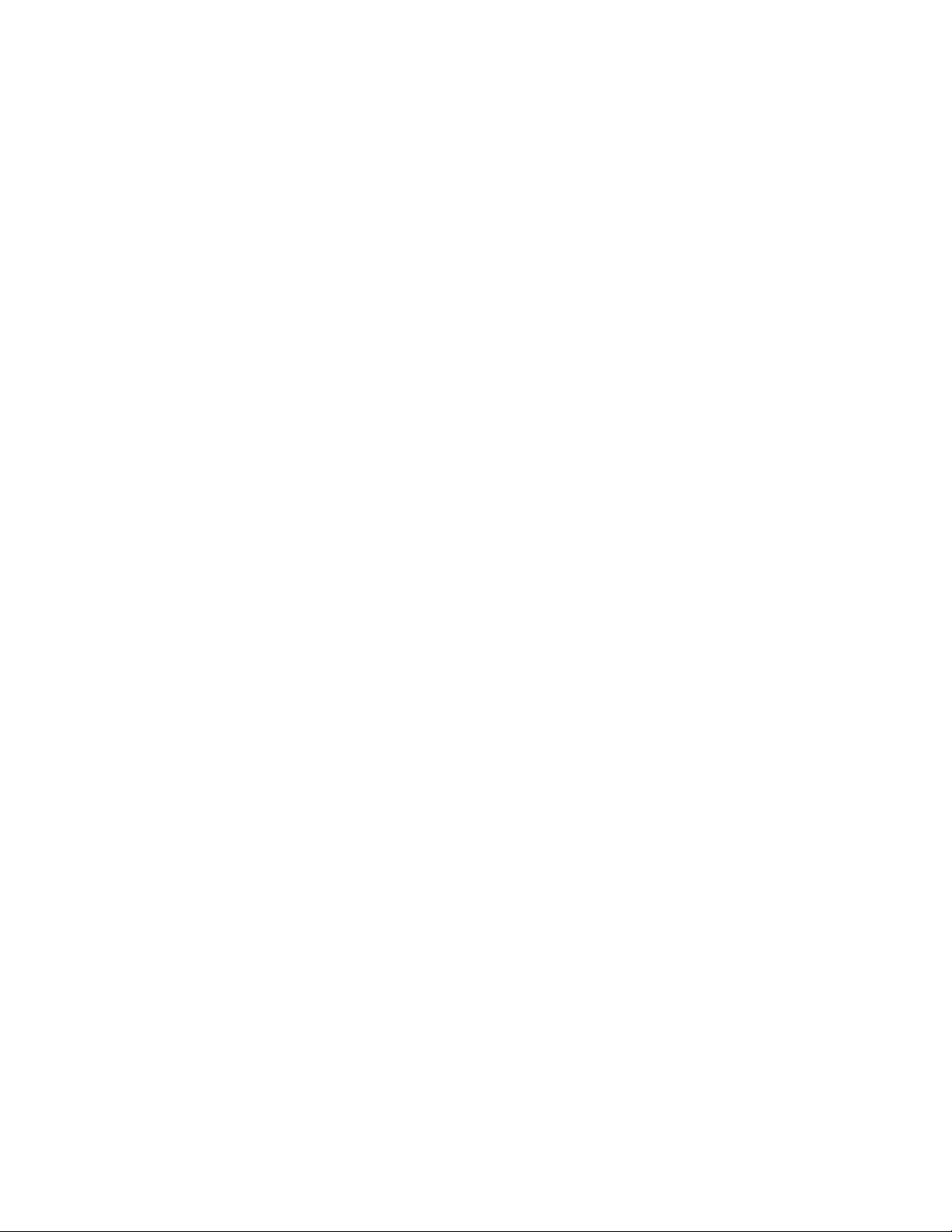
x
x
x
x
x
Page 2
Printing
Booklet and Layout options
If you select the Booklet option from the printer driver with the Layout option, your job
may produce undesirable results.
Booklet and Scale options
Printing a job with both the Booklet and Scale options active is not supported.
Booklet and Direct queue
You cannot print a job with the Booklet option to the Direct queue.
Collate and multiple copies
If you print multiple copies of a job, deselect both the Collated option in the printer driver
and the Collate option in the application. Otherwise, you may experience unexpected
printing results.
To deselect the Collated option in the printer driver:
1. Click Advanced in the Paper/Quality tab of the printer driver.
2. Click Copy Count and enter the number of copies.
3. Clear the Collated check box.
To deselect the Collate option in the application, clear the Collate check box in the
application’s Print dialog box.
Offset paper sizes
The following paper sizes are not supported for Offset Sort and Offset Group print jobs,
even though they are selectable from the driver: A5R, B6R, A6R, PostCard, 5.5
CustomSize, 12
18, 13
19, A4Tab, 8.5
11Tab, A5WR, 5.5
8.5WR.
8.5R,
Mixed Page jobs
When you print a Mixed Page job, check to make sure that the paper size can be printed to
the output tray specified. Otherwise, a paper jam may occur.
Stapling Mode and Hole Punch with Mixed Page mode
Jobs with the Stapling Mode and Hole Punch options active and with a different page
orientation set in the Mixed Page mode are not supported.
Incompatible combinations of print option settings in Mac OS X v10.2
If you select incompatible combinations of print option settings in the Mac OS X v10.2
printer driver, you are not alerted to this problem (for example, Duplex and Transparency).
In general, the job is printed, but the incompatible settings are disregarded by the
Fiery X3e.
Main Tray and A4-R or A5-R jobs in Mac OS 9
In the Mac OS 9 printer driver, if you select A4-R or A5-R for Page Size, you cannot select
Main Tray for Output Tray. To select the Main Tray, you must also set the Print Size to
A4-R or A5-R.
Page 3
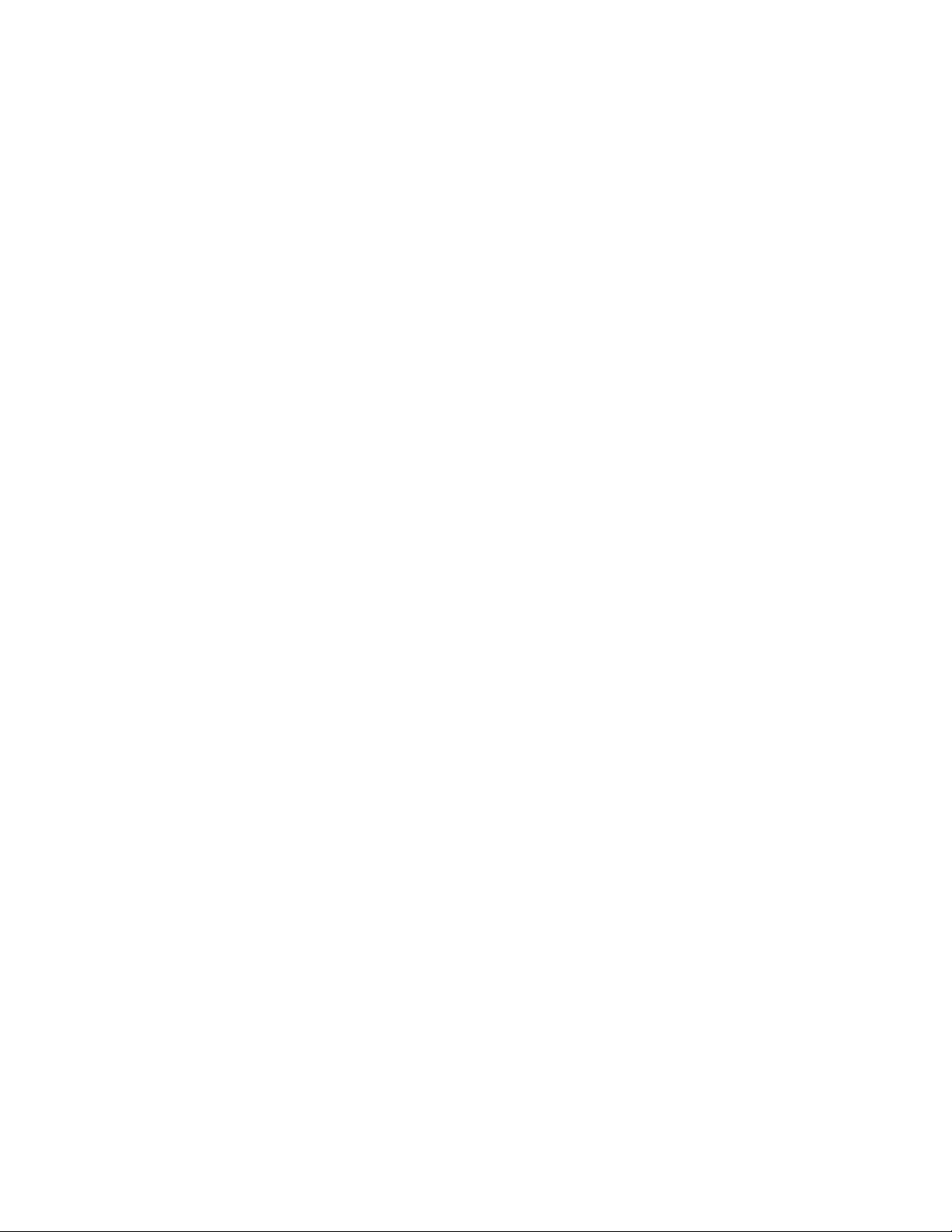
x
x
x
x
Booklet for Mac OS 9.x
In the Mac OS 9.x printer driver, the user interface does not allow you to set the Booklet
option. A constraint error is reported.
Page Size in Mac OS X v10.2
In the Mac OS X v10.2 printer driver, some Page Size settings are different from those
shown in the printer drivers of other operating systems. The Mac OS X v10.2 displays its
own page size names for page sizes of particular dimensions:
• 8.5x11 = US Letter
• 8.5x14 = US Legal
• B4 = JB4
• B5 = JB5
Custom page size for Mac OS
When you select a custom page size for printing on Mac OS 9 or Mac OS X v10.2, the
image is rotated 90 degrees.
Page 3
Landscape jobs in Mac OS X v10.2
In Mac OS X v10.2, if you print a document with a Landscape orientation, you must set
the Orientation Override option to Landscape for the job to print correctly.
Staple position for Mac OS
When you print a Landscape document and set a Stapling Mode option on Mac OS 9 or
Mac OS X v10.2, the staple position may be different than expected.
Printable area of PCL print jobs
The printable area of a PCL print job is smaller than the same PostScript job by about
4.5mm.
Custom page size maximum print area
Although the maximum input size is 330
318
480mm.
487mm, the actual maximum print area is
Custom page size minimum printable area
If you enter a custom page width smaller than 100.08, the imageable area is clipped. As a
workaround to choose the smallest custom page size, input the values W: 100.08mm and
H:148.00mm in the PostScript Custom Page Size Definition dialog box.
Printable area of Wide Paper jobs
If you select the Wide Paper option, the printable area is that of standard paper. To print to
the maximum possible area, print to a custom page size.
Printing small original on larger paper size
When the original paper size of a job is small, such as 5.5
to a larger size, such as 8.5
11, you cannot select Hole Punch, Stapling Mode, or Sorter.
8.5R, and you set the output size
You also cannot choose Tray 1, Tray 2, or Tray 3 for the Paper Source or Cover Sheet.
Page 4
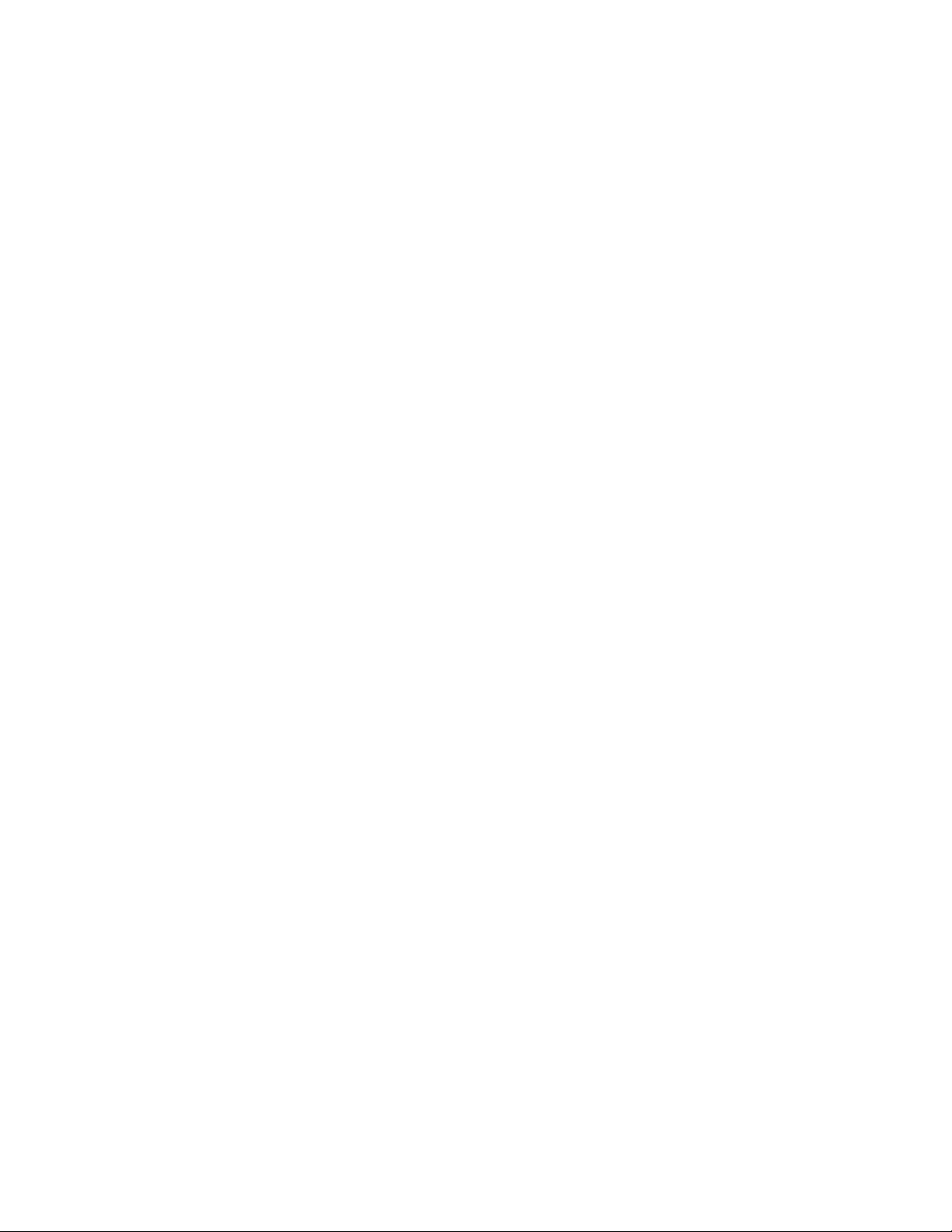
Page 4
Auto Select and custom page size
You can select Auto Select for Paper Source and a custom page size from the printer driver,
however, you must specify a tray for Paper Source to print a custom page size correctly.
Tab paper
When you set the Page Size option to 8.5x11 Tab or A4 Tab, you must set the Paper Source
option to a specific tray loaded with the correct tab stock.
Booklet and page-independent format
If you print a job with the Booklet setting, the document must have a page-independent
format. That is, each page needs to have all of the printing information (such as font type).
For example, if you print from Acrobat 5.05 and do not select the Print as Image option,
the resulting job does not have a page-independent format and cannot be printed with the
Booklet setting.
Secure Print and Booklet jobs
If you send more than one copy of a job with Booklet and Secure Print set to the copier,
you cannot change the number of copies at the copier when you release the job. If you send
only one copy of the job, however, you can override the number of copies from the copier
display.
Mixed Media jobs with Offset Group and Duplex or Cover Sheet
Mixed Media jobs with Offset Group and Duplex or Cover Sheet options selected are not
supported on the Fiery X3e.
Mixed Media jobs with Back Cover
If you print a Mixed Media job with Back Cover set, the page that precedes the back cover
and the back cover may be output from different trays than those specified in the printer
driver.
Mixed Media with Chapter Start
If you use the Mixed Media Chapter Start setting, you cannot set the Layout option to
anything other than 1-up.
Page Size and Print Size options
If you set the Hole Punch and Stapling Mode options and change the Page Size and Print
Size options in the printer driver, you might not be able to print.
Multiple N-up copies
If you print multiple copies of an N-up job from a Windows XP computer, drawn outlines
may print on extraneous pages.
N-up and Overlay
If you print using N-up and Overlay at the same time, a PostScript error will occur.
N-up and Duplex
The combination of N-up and Duplex is not supported for Mixed Page jobs.
Page 5

x
x
Page 5
Printer driver thumbnail
The printer driver thumbnail does not display accurately when Landscape and Center Fold
are selected.
Watermarks
In Windows 98/Me, jobs printed with the Watermark set to the foreground may cover the
job’s image if certain fonts are used with the Outline option selected.
PCL and watermark
If you print with the Watermark option using the PCL print driver, you get an “out of
memory” error if the watermark font size is too large. Use a font size of 300 points or less.
Bold Apple Chancery font
A job that uses Bold Apple Chancery fonts on a Mac OS computer will print the output
image as doubled.
Scale
The maximum magnification settings for the Scale option differ depending on the paper
size selected.
If you print a document with images that reach the edge of the imageable area and you set
the Scale option, the printed images may be clipped.
Scale to Fit
The printer driver does not have a Scale to Fit option. You can set this option as an override
from Command WorkStation.
Create Master setting
When you print a master document to the Fiery X3e with the Create Master print option
set to a number, the master document will not display with the proper Create Master
setting.
Preview Master in Windows 98/Me
When you set FreeForm print options in the Fiery Printing tab of the Windows 98/Me
printer driver, the Preview Master button appears enabled. If the size of the FreeForm job is
larger than 64K, the image cannot be previewed.
Duplicate Page Size settings
Letter and Legal settings are duplicated in the Page Size menu as 8.5
11 and 8.5
14.
Applications that support Booklet jobs
The following list itemizes applications, by platform, that support Booklet jobs:
•Windows: Microsoft Word/Excel/PowerPoint (version XP and 2000) and Adobe Acrobat
(version 5)
•Mac OS X v10.2: Microsoft Word/Excel/PowerPoint (version 2001)
Page 6

x
Page 6
To print an A4R or LetterR booklet job on A3 or 11
1. In the application, under Page Setup, set the Page Size to A4R or LetterR.
2. In the printer driver, set the Page Size to A4R or LetterR.
3. Select the appropriate Booklet setting in the printer driver: Left Binding, Right Binding,
Perfect, Double Print, or Speed Print.
4. Make sure that the Imposition Reduction setting is not enabled.
5. In the printer driver, set the Print Size to A3 or 11 x 17.
N
OTE
To print an A4R or LetterR booklet job on A4 or Letter-size paper, enable the
:
17 paper:
Imposition Reduction print option.
English PPD is used instead of non-English PPD on Mac OS X v10.2
For languages other than English on Mac OS X v10.2, the proper PPD is not displayed.
This is a known Mac OS X v10.2 issue. If this happens, copy the appropriate language PPD
(for example, Fiery X3e 50C-K v1.0 eu) into the US English PPD folder, en.lproj., in
<HDD>:Library:Printers:PPDs:Contents:Resources:en.lproj.
Mac OS X v10.3 incompatible print option settings
On Mac OS X v10.3 computers, you can specify combinations of print option settings that
are incompatible. However, the printer driver does not alert you to this problem.
Watermark in Windows NT PCL printer driver
You cannot select the sample text of the watermark in the PCL printer driver for
Windows NT.
Wide Paper and Hole Punch
If the Wide Paper and Hole Punch options are both set, the job will not output with
punched holes.
Default Page Size for non-US locale
To enable A4 as the default setting for Page Size, you must set your non-US locale in two
places. In Windows 2000, in Regional Options (under the Control Panel), select the locale,
and then click the Set Default button and set the correct country.
Maximum job size
The maximum size limit for print jobs is 2GB.
PostScript driver options not supported by PCL driver
The PCL printer driver does not support the printing options under the PostScript driver’s
Free Form and Colorwise sections, nor the Booklet or Mixed Media options.
Print jobs through SMB port
If you print many jobs through the SMB port and run Command WorkStation, the SMB
port might switch to Off Line if the memory allocation of the computer is too small.
Page 7

Page 7
PostScript Custom Page Size
In the PostScript Custom Page Size Definition window, if you enter a Width value that is
more than the Height value, the (Min, Max) displays are switched when you click in the
Height field. If you enter a Height value that is more than the Width value, the (Min, Max)
displays are switched back when you click the Width field.
Scanning
Scan job rotation
The Rotation option is only applied to files saved as a PDF.
Scan initiation
Scanning can only be initialized from the copier display.
Scanned TIFF files
Scanned TIFF files can be opened with Adobe PhotoShop 5.5/6.0 and Image Ready 2.0 as
a single page, or with OmniPage Pro 11 with multiple pages.
Scanning black-and-white jobs to e-mail
When you scan a black-and-white image to e-mail from the copier, select either PDF or
TIFF. For black-and-white jobs scanned to e-mail, JPEG is not supported.
Scanned TIFF files in Adobe Illustrator 10
If you save a TIFF format file sent by Scan to Email on a Windows computer and open the
file in Adobe Illustrator 10, the image may have a pinkish tone. Use Adobe Illustrator 9 or
Adobe Photoshop 7 to open such files.
Scanning to the Hold queue
When you scan a job to the Hold queue with a resolution of 200 dpi, 300 dpi, or 400 dpi,
and then print the job, the message “Auto Select Tray Is Invalid” may appear on the copier
control panel.
Calibration
Citrix Metaframe
You cannot use Fiery Remote Scan in Citrix Metaframe environment.
Fiery X3e cannot resume scanning after canceling
The Fiery X3e cannot resume scanning after you select Cancel when using ColorCal
AutoCal
1. Press Help on the copier display.
2. Press Key Operator Mode.
3. Go to No. 13 and select Memory Switch Setting.
4. Go to No. 36 and select Off for Timer which Prohibits Print.
™
. To resolve this, do the following:
To resume scanning after waiting for 30 seconds
The Fiery X3e can resume scanning after waiting for 30 seconds when using ColorCal or
AutoCal. To resolve this, do the following:
1. Press Help on the copier display.
2. Press Key Operator Mode.
™
or
Page 8

3. Go to No. 13 and select Memory Switch Setting.
4. Go to No. 36 and select Off for Timer which Prohibits Print.
AutoCal with copier in Print mode
If the copier is in Print mode and you are running the Calibrator using AutoCal to calibrate
Fiery, the calibration stalls while scanning, and you cannot complete the calibration.
Calibration set
When you calibrate the Fiery X3e and select Normal Mode for the calibration set, the
calibration result is applied to both Normal and Normal Smoothing profiles of the
individual media.
Calibrating with the scanner
When performing calibration with the scanner, use ColorCal to achieve the best results.
Use AutoCal if ColorCal does not achieve the desired results.
Comparison Page cannot be printed from Smoothing Profile
If you cannot print the Smoothing Profile Comparison page, perform the following
procedure:
Page 8
1. Perform Calibration using the Plain Profile.
2. Select Calibrator, and then select Expert.
3. In the View Measurements option, select Measurement vs. Target.
4. Click View.
5. In Plot Against, select the Smoothing Profile.
6. Click Test Print.
7. Select Comparison Page or Sample Image Page, and then select Print Page to Compare.
Calibration using ColorCal or AutoCal
When you perform calibration from ColorCal or AutoCal, remove the measurement page
and grayscale from the copier glass after scanning. If they are not removed, an Operator
Call Error appears on the Fiery X3e Control Panel or Command WorkStation, and
calibration does not finish.
Smoothing option when calibrating
When you perform calibration, make sure that the Smoothing option is not enabled.
Output Profile
The Output Profile may not appear clearly on the Control Panel and you may not be able
to select the Output Profile.
Calibration status on test page
The test page shows the calibration status of only the calibration set that is used with the
default output profile.
Page 9

Page 9
ColorWise Pro Tools
WebSpooler
Command WorkStation
Smoothing option
When the Smoothing option is enabled, select Media Defined Profile under the Output
Profile menu in ColorWise Expert Settings.
Smoothing with CMYK Simulation Method
When you print a CMYK file with Smoothing enabled, use Full (Output GCR) for the
CMYK Simulation Method.
Additionally, when you print CMYK files with Smoothing enabled and the Full (Output
GCR) method, tone jump might occur if graphics or image objects include 100% black
only pixels.
Black toner is used for Smoothing profiles
When you print a 100% black only graphic in CMYK mode with the Smoothing option
enabled, the output still prints with 100% black toner.
Memory
The amount of memory displayed in Command WorkStation and WebSpooler is not the
amount of physical memory installed on the server, but the available frame buffer memory.
Jobs previously processed display as Printing
If you turn off the copier and turn it on while a job is printing, Command WorkStation
continues to display the job as Printing in the Active Jobs window, even after the job has
been processed. To delete the job manually, select the job, right-click, and choose Cancel
from the menu.
Searched IP addresses
If you search for servers by IP address from the Advanced Search dialog box in Command
WorkStation, it displays servers outside the range specified.
Memory
The amount of memory displayed in Command WorkStation and WebSpooler is not the
amount of physical memory installed on the server, but the available frame buffer memory.
SMB port and printing queues
When you use the SMB port and connect to the Direct queue, the job override function
cannot be used, although the job is displayed on Command WorkStation for a few seconds.
Duplex option
You cannot change the Duplex option setting from Command WorkStation.
Booklet option
You cannot change the Booklet option setting from Command WorkStation.
PCL job properties
In Command WorkStation, the job properties of a PCL print job are not viewable or
overridable except for the number of copies and the Owner Information fields.
Page 10

Page 10
Standard Color option
The Standard Color option in the ColorWise® menu in the Job Properties dialog box does
not work. To override the color setting, select Expert Color.
PCL print job of multiple copies
If you print a job from the PCL printer driver and specify multiple copies, the number of
copies displayed for the job in Command WorkStation is always 1.
Doc Builder
To use Doc Builder, you must log in as an Administrator.
WebTools
Other Applications
Connecting to WebTools
If it takes a long time to display the browser setting instructions when you try to connect to
WebTools, do the following:
1. Right-click the Internet Explorer icon, choose Properties, and then click the Security tab.
2. Click Default Level for both Internet and Local Intranet.
3. Connect to WebTools.
4. When the SNMP dialog box appears, click OK.
After several minutes, the browser setting window appears. Follow the on-screen
instructions to correctly set your browser for use with WebTools.
Internet Explorer for Mac OS X v10.2
WebTools may not work properly using Internet Explorer on Mac OS X v10.2. If this
happens, use the Apple Safari browser.
CorelDRAW 8
You cannot print from CorelDRAW 8 with the default driver settings.
CorelDRAW 9
You cannot print with multiple copies from CorelDRAW 9 unless you have not installed
the PPD file to CorelDRAW 9.
Corel WordPerfect Office 2000
In Corel WordPerfect Offibce 2000, the “Adjust Image to Black and White” setting does
not have an effect. If you want to print a color document in black and white, set the Print
Mode or Color Mode option in the printer driver to Grayscale.
Microsoft Word custom page size
To create a custom page size in Windows 2000/XP, do the following:
1. Click Start, choose Settings, and then choose Printers.
2. Select the Fiery X3e as your printer.
3. Choose Server Properties from the File Menu.
4. Click the Forms tab.
Page 11

5. Select Create a New Form under Form Descriptions for.
6. Select English to display paper sizes in Inches; Metric to display paper sizes in
centimeters.
7. Enter the custom page size dimensions (for example, W=10 and H=10).
8. Click Save Form when you are finished.
To print a custom page size from Microsoft Word, do the following:
1. Start Microsoft Word.
2. Select a new document or use a previous one.
3. Choose Page Setup and set Paper Size to Custom.
4. Enter the custom page size (W=10 and H=10).
N
OTE: Do not select the form created from this view.
5. Choose Print and select Properties.
6. Select Paper/Quality and click Advanced.
7. For Paper Size, select the form created (10x 10).
Page 11
8. Click OK.
The Page Size under the Fiery Printing tab is 10 x 10.
9. Specify the Tray you want to print from.
You can now print a custom page size from Microsoft Word.
Microsoft Word default paper size
In Microsoft Word, the default paper size is Letter even if the default page size of the Fiery
printer driver is A4.
Microsoft Publisher 2002
If you print from Microsoft Publisher 2002 with the Folding option, the job is not output
correctly.
Adobe Illustrator
In Adobe Illustrator, if you tile multiple pages on the artboard, the printed document is
treated as one page, and therefore any stapling option is ignored because stapling requires
multiple pages.
A Free Form file created from Adobe Illustrator 10 cannot be printed.
Adobe PageMaker 7
If you print a document that has a landscape orientation from PageMaker 7 with the
Stapling Mode option, the job is not stapled correctly.
You cannot print from Page Maker 7 with the Secure Print option.
When you print from Page Maker 7 with the Booklet option, you must set Page
Independence to On.
Page 12

