Konica Minolta CROWN II, PAGEPRO 9100, MAGICOLOR 2200, MAGICOLOR 3100 Manual
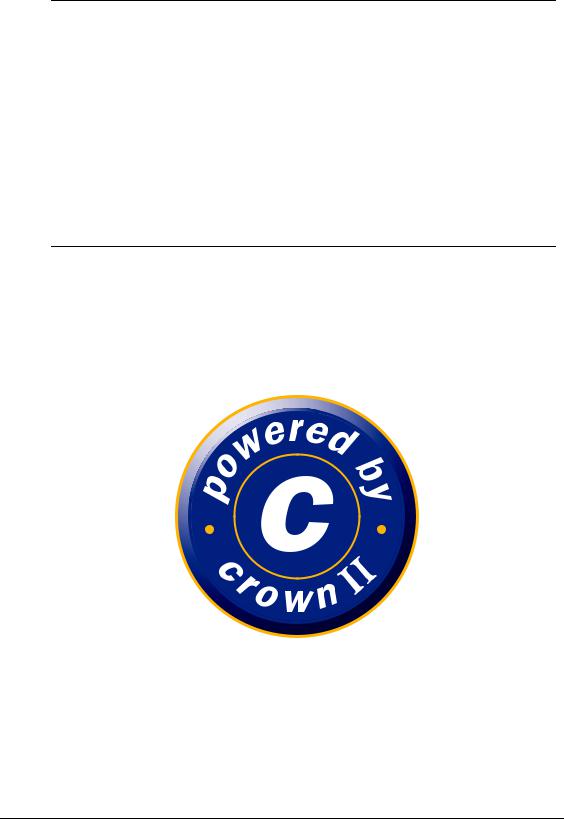
Crown Book 1—
Crown II Operating
System Features
1800732-001A

Copyright Notice
Copyright © 2003 KONICA MINOLTA BUSINESS TECHNOLOGIES, INC., Marunouchi Center Building, 1-6-1 Marunouchi, Chiyoda-ku, Tokyo, 100-0005, Japan. All Rights Reserved. This document may not be copied, in whole or part, nor transferred to any other media or language, without written permission of KONICA MINOLTA BUSINESS TECHNOLOGIES, INC.
No part of this publication may be reproduced, stored in a retrieval system, or transmitted in any form or by any means, electronic, mechanical, photocopying, recording, or otherwise, without the prior written permission of KONICA MINOLTA BUSINESS TECHNOLOGIES, INC. The information contained in this book is intended for use with Crown II printers only.
Trademarks
KONICA MINOLTA and the KONICA MINOLTA logo are trademarks or registered trademarks of KONICA MINOLTA HOLDINGS, INC.
Crown, CrownNet, CrownAdmin, CrownView, magicolor, and QCOLOR are trademarks or registered trademarks of KONICA MINOLTA PRINTING SOLUTIONS U.S.A., INC.
PagePro is a trademark or registered trademark of KONICA MINOLTA BUSINESS TECHNOLOGIES, INC.
Other trademarks are the property of their respective owners.
Manual Notice
KONICA MINOLTA BUSINESS TECHNOLOGIES, INC. reserves the right to make changes to this manual and to the equipment described herein without notice. Considerable effort has been made to ensure that this manual is free of inaccuracies and omissions. However, KONICA MINOLTA BUSINESS TECHNOLOGIES, INC. makes no warranty of any kind including, but not limited to, any implied warranties of merchantability and fitness for a particular purpose with regard to this manual. KONICA MINOLTA BUSINESS TECHNOLOGIES, INC. assumes no responsibility for, or liability for, errors contained in this manual or for incidental, special, or consequential damages arising out of the furnishing of this manual, or the use of this manual in operating the equipment, or in connection with the performance of the equipment when so operated.
This book provides an introduction to the powerful features of Crown II printers. It shows typical examples of how the Crown II Operating System features can help optimize your printing needs. By using these recommendations, you will experience the way Crown II technology provides the best price/performance of any printer available today.
Although this book discusses Crown II printers in general, we predominantly discuss the Crown II features. Crown II is a technological extension of earlier Crown products. Crown II technology is implemented into the following printers:
magicolor 2200
magicolor 2210
magicolor 3100
magicolor 3300
magicolor 6100
magicolor 6110
PagePro 9100
Earlier Crown products, therefore, may not have all features discussed here.
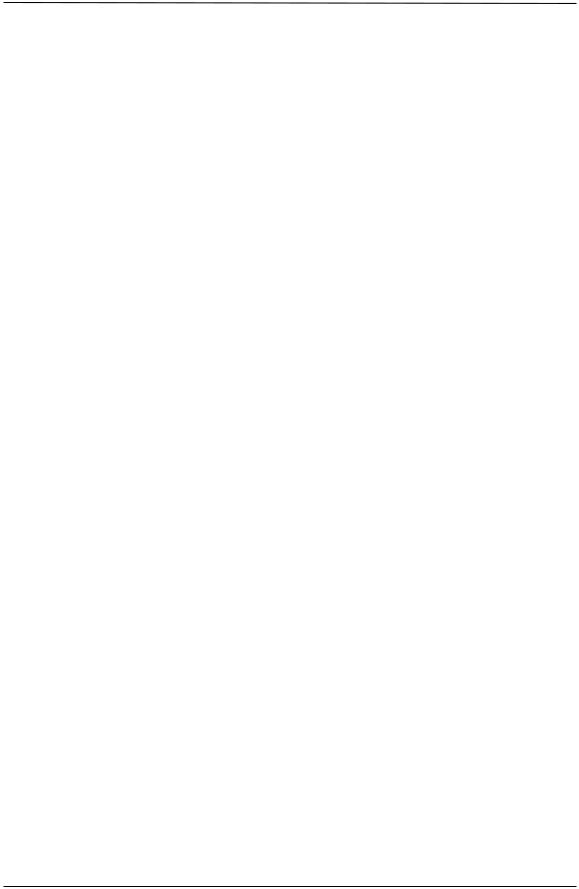
|
Contents |
|
1. |
Crown II Technology ........................................................................................................ |
1 |
|
CROWN II CONFIGURATION ................................................................................................................................................... |
2 |
|
CROWN II FIRMWARE............................................................................................................................................................ |
3 |
|
SPOOLING ............................................................................................................................................................................ |
5 |
|
INTERPRETATION ................................................................................................................................................................. |
6 |
|
RASTERIZATION ................................................................................................................................................................... |
8 |
|
PRINTING ........................................................................................................................................................................... |
10 |
2. |
Crown II Features ........................................................................................................... |
11 |
|
IMPORTANT NOTES ............................................................................................................................................................. |
11 |
|
SERVERLESS PRINTING ....................................................................................................................................................... |
14 |
|
AUTOMATIC JAM RECOVERY............................................................................................................................................... |
14 |
|
ELECTRONIC DOCUMENT COLLATION.................................................................................................................................. |
15 |
|
EMULATION CONTEXT SWITCHING ...................................................................................................................................... |
16 |
|
OVERLAY PRINTING............................................................................................................................................................ |
17 |
|
NUMBER-UP PRINTING (N-UP PRINTING) .............................................................................................................................. |
19 |
|
BOOKLET PRINTING ............................................................................................................................................................ |
20 |
|
PRINTER-BASED ACCOUNTING ............................................................................................................................................ |
21 |
|
NETWORK CONNECTIVITY................................................................................................................................................... |
23 |
|
COLOR MANAGEMENT ........................................................................................................................................................ |
28 |
|
PROOF-THEN-PRINT ............................................................................................................................................................ |
35 |
|
PRINTER MANAGEMENT -- CROWNVIEW............................................................................................................................. |
36 |
3. Crown II Memory Management.................................................................................... |
54 |
|
|
KINDS OF MEMORY ............................................................................................................................................................ |
54 |
|
VIRTUAL MEMORY............................................................................................................................................................. |
55 |
|
EVALUATION FOR OPTIMIZATION ....................................................................................................................................... |
56 |
4. |
Crown II Configuration.................................................................................................. |
61 |
|
USING THE CONTROL PANEL BUTTONS ................................................................................................................................ |
61 |
|
ENTERING THE CONFIGURATION MODE................................................................................................................................ |
62 |
5. |
Installation Menus........................................................................................................... |
63 |
|
INSTALLATION MENU USING THE SECURITY KEY ................................................................................................................. |
63 |
|
INSTALLATION MENU (WITH SOFTWARE-ENABLED SECURITY) ............................................................................................. |
65 |
6. |
Operator Control Menu ................................................................................................. |
67 |
|
COPIES ............................................................................................................................................................................... |
68 |
|
DUPLEX ............................................................................................................................................................................. |
68 |
|
COLLATION........................................................................................................................................................................ |
68 |
|
ORIENTATION..................................................................................................................................................................... |
68 |
|
INPUTBIN ........................................................................................................................................................................... |
69 |
|
OUTPUTBIN ........................................................................................................................................................................ |
69 |
|
MULTIPURPOSE SIZE ........................................................................................................................................................... |
69 |
|
CHAIN INPUTBINS ............................................................................................................................................................... |
69 |
|
CHAIN MAIL BIN OR CHAIN OUTPUT BINS............................................................................................................................. |
70 |
|
COLOR SEPARATION ........................................................................................................................................................... |
70 |
|
COLOR MODEL ................................................................................................................................................................... |
70 |
|
MEDIA MODE...................................................................................................................................................................... |
70 |
|
COLOR MATCHING.............................................................................................................................................................. |
71 |
|
MEDIA ............................................................................................................................................................................... |
73 |
|
ACCOUNTING ..................................................................................................................................................................... |
73 |
|
PROOF-THEN-PRINT ............................................................................................................................................................ |
75 |
|
CONSUMABLES................................................................................................................................................................... |
76 |
7. |
Administration Menu...................................................................................................... |
78 |
|
COMMUNICATIONS ............................................................................................................................................................. |
79 |
|
EMULATIONS.................................................................................................................................................................... |
106 |
|
SPECIAL PAGES................................................................................................................................................................. |
114 |
Crown Book |
Part 1 |
i |
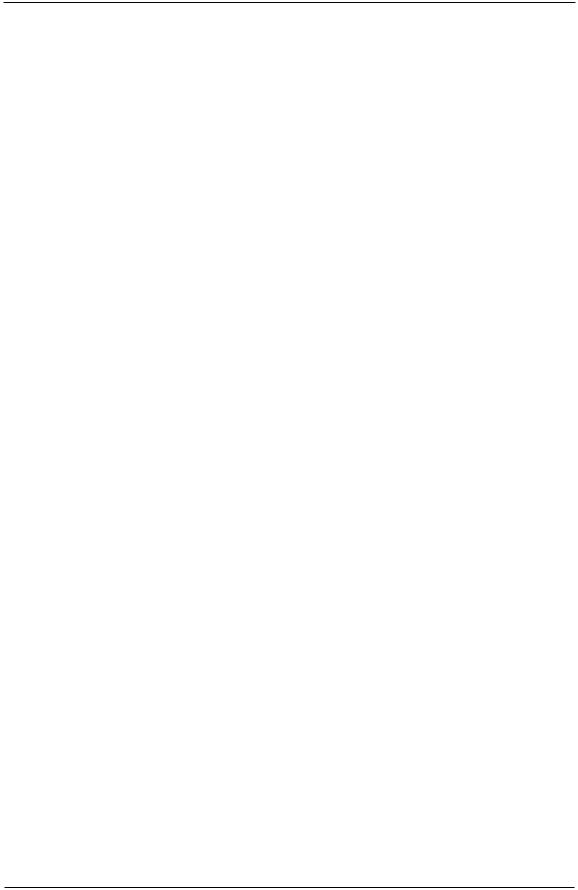
STARTUP OPTIONS ............................................................................................................................................................ |
117 |
|
MEMORY.......................................................................................................................................................................... |
119 |
|
ENGINE ............................................................................................................................................................................ |
125 |
|
CONSUMABLES................................................................................................................................................................. |
129 |
|
MISCELLANEOUS .............................................................................................................................................................. |
130 |
|
DISK OPERATIONS ............................................................................................................................................................ |
132 |
|
DOWNLOADING SYSTEM SOFTWARE ................................................................................................................................ |
136 |
|
Appendix A - Standard Interfaces..................................................................................... |
141 |
|
A.1 PARALLEL INTERFACE ............................................................................................................................................. |
141 |
|
A.2 SERIAL INTERFACE .................................................................................................................................................. |
142 |
|
A.3 ETHERNET INTERFACE ............................................................................................................................................. |
143 |
|
A.4 USB........................................................................................................................................................................ |
143 |
|
Appendix B - Crown Accounting....................................................................................... |
144 |
|
B.1 |
ACCOUNTING FILES.................................................................................................................................................. |
144 |
B.2 |
ACCOUNTING FILE FORMAT DESCRIPTION................................................................................................................ |
145 |
B.3 |
JOB ACCOUNTING FILE RECORDS............................................................................................................................. |
146 |
B.4 |
PAPER ACCOUNTING FILE RECORDS......................................................................................................................... |
150 |
B.5 |
STATUS ACCOUNTING FILE RECORDS....................................................................................................................... |
151 |
ii |
Part 1 |
Crown Book |
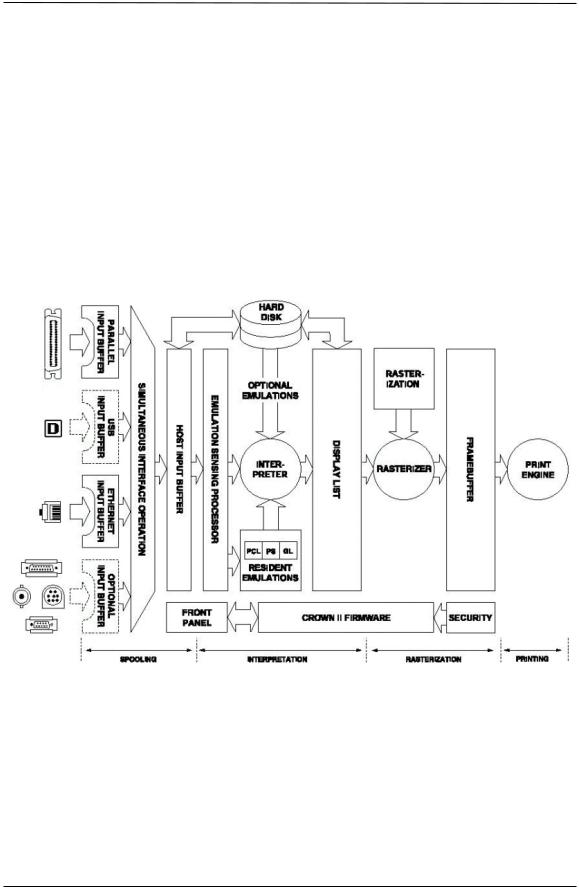
1. CROWN II TECHNOLOGY
Crown II is a printer document-processing technology that provides advanced multitasking and networking capabilities across a full range of print systems. Crown II technology takes advantage of multitasking to receive, interpret, and process multiple documents while another document is printing. Crown II printer technology is divided into four major segments:
•Spooling
•Interpretation
•Rasterization
•Printing
The illustration shows the internal structure of the Crown II printer. In this chapter we discuss the function of these segments.
A serial interface may be an option. Refer to your Crown II printer documentation for the actual interfaces available.
Crown Book |
Part 1 |
1 |
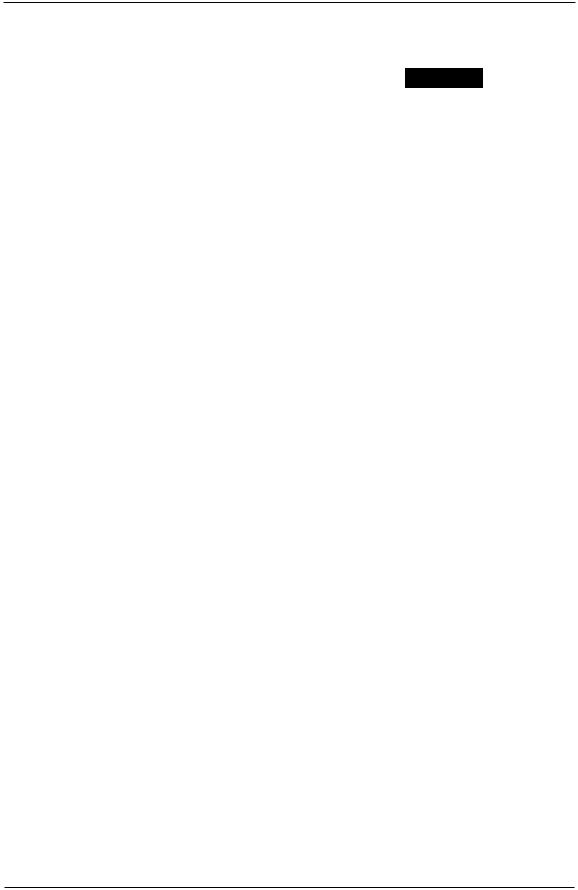
CROWN II CONFIGURATION
Direct communication with a Crown II printer is possible by means of the control panel menu.
To get an overall impression, the illustration shows an example menu for a Crown II printer.
Crown II printers build the control panel menu dynamically at power on time, according to the configuration (model, options installed, etc.). This means that your Crown II printer may not show all the menus discussed here.
Refer to your Crown II printer documentation for the actual configuration menu.
There are three main menus:
1.Installation (or Security) Menu—Use this menu to protect printer settings by means of passwords (security). If passwords were assigned, you may access the Operator Control and/or Administration menu only after entering the correct password(s).
MENU
|
|
|
|
|
|
|
|
|
|
|
|
|
|
|
|
Installation |
|
Operator Control |
|
Administration |
|||
Operator Passwrd |
|
Copies |
|
Communications |
|||
|
|
|
|
|
|
|
|
Use Operator |
|
Duplex |
|
Emulations |
|||
Password |
|
|
|
|
|
|
|
Offset Stacking |
|
Special Pages |
|||||
|
|
|
|
||||
Admin Password |
|
|
|||||
|
|
|
|
|
|
||
|
|
|
Collation |
|
Startup Options |
||
Use Administrator |
|
|
|||||
Password |
|
|
|
|
|
|
|
Orientation |
|
Memory |
|||||
|
|
|
|
||||
|
|
|
|
||||
|
|
|
|
|
|
|
|
|
|
|
Inputbin |
|
Engine |
||
|
|
|
|
|
|
|
|
|
|
|
Outputbin |
|
Consumables |
||
|
|
|
|
|
|
|
|
|
|
|
Multipurpose size |
|
Miscellaneous |
||
|
|
|
|
|
|
|
|
|
|
|
Chain Inputbins |
|
Disk Operations |
||
|
|
|
Color Separation |
|
|
|
|
|
|
|
|
|
|
|
|
|
|
|
Color Model |
|
|
|
|
|
|
|
|
|
|
|
|
|
|
|
Color Matching |
|
|
|
|
|
|
|
|
|
|
|
|
|
|
|
Media |
|
|
|
|
|
|
|
|
|
|
|
|
|
|
|
Accounting |
|
|
|
|
|
|
|
|
|
|
|
|
|
|
|
Consumables |
|
|
|
|
|
|
|
|
|
|
|
|
Accessing the Installation Menu may require the use of an optional security key.
2.Operator Control Menu—Use this menu to select default document processing options such as the copy count, input and output media bins, chain input bins, and duplex (if a duplex unit is available and installed). The submenus of the Operator Control menu may vary according to the specifications of the particular Crown II printer.
3.Administration Menu—Use this menu to configure default settings for printer emulations and printer interfaces, configure special pages, calibrate the print engine, and configure hard disks (if installed).
2 |
Part 1 |
Crown Book |
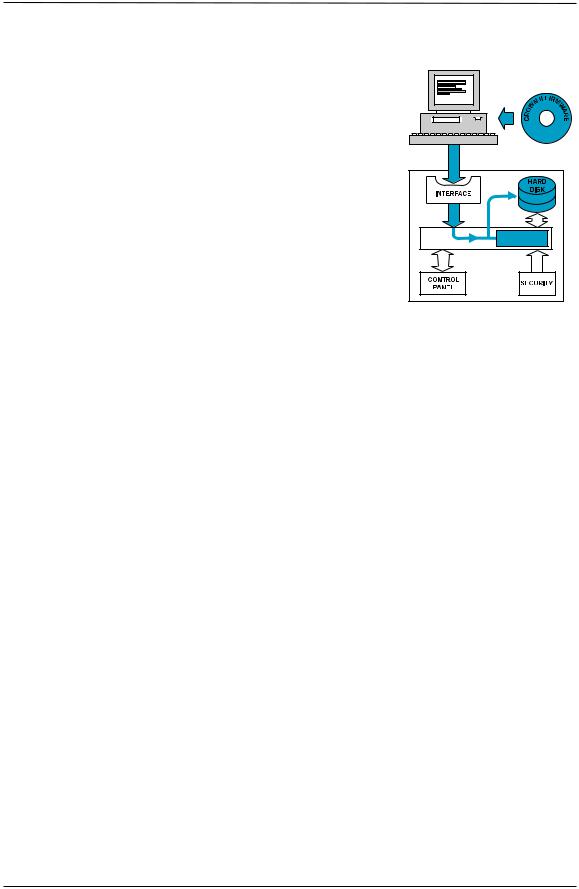
CROWN II FIRMWARE
Crown II Operating System software resides inside the Crown II printer and is referred to as printer firmware. The Crown II firmware is stored either in flash ROM or on the internal hard disk.
Flash ROM is nonvolatile memory. When the power is switched off, this kind of memory holds the data previously stored.
Updating new Crown II firmware is performed via one of its
MEMORY
interfaces. The illustration shows an example using a PC connected to a Crown II printer by means of an interface. The
Crown II firmware is downloaded to the printer. The printer recognizes the nature of the code and replaces the older firmware with the new one that is downloaded. After
downloading, the printer restarts with the new firmware resident and active.
When your Crown II printer is switched on, by default it prints a startup page. This page is generated internally by the Crown II Operating System. Below is a list of the Crown II information pages that may be printed by the Crown II Operating System.
CROWN II |
REMARK(S) |
INFORMATION PAGES |
|
|
|
Startup |
Each time your Crown II printer is switched on, it prints a |
|
startup page. This is particularly important to verify the |
|
functionality of your printer and installed options. |
|
You may disable printing a startup page by means of the |
|
control panel. |
Status |
There are two kinds of status pages: |
|
Standard: A one-page overview of the most common printer |
|
settings. This page shows the current Crown II Operating |
|
System, the memory configurations and the CrownNet |
|
network firmware version installed. |
|
Advanced: The Advanced Status Page gives information |
|
about printer parameter settings, fonts, and emulations |
|
available. The document may have many pages, depending on |
|
the fonts installed. |
Statistics Page |
This page gives statistical information about the usage of the |
|
printer and the current status of the consumables. |
Crown Book |
Part 1 |
3 |
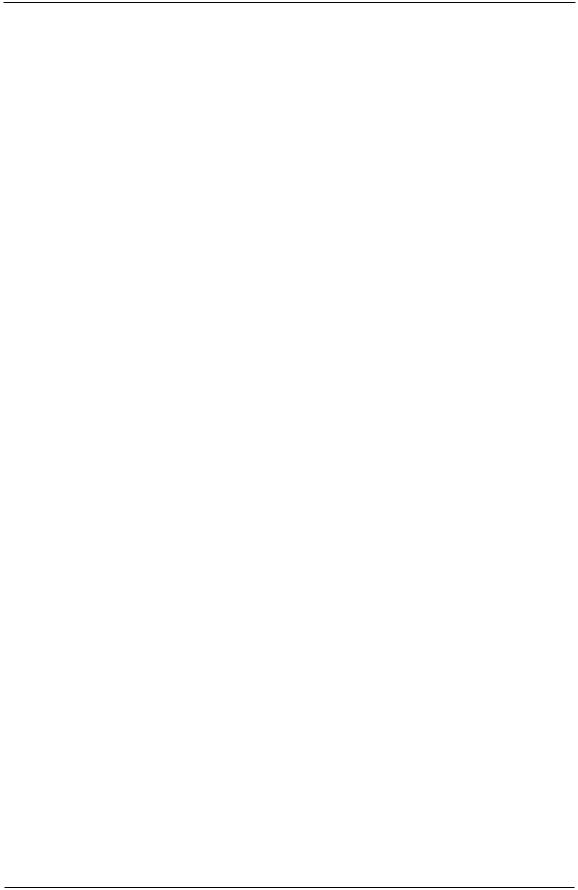
Network Configuration |
The network configuration page gives full information of the |
|
network interface setup. Up to two network interfaces may be |
|
installed (one is standard and one is optional) in a Crown II |
|
Print System and each network interface has its own network |
|
configuration page. |
Registration |
This page shows the registration of the four colors of a Crown |
(Color printers only) |
II color printer in respect to each other. |
Calibration |
This page is used to verify the adjustment for the amount of |
|
toner (density) of the engine for calibration purposes. |
CMM Profile |
CMM (Color Management Module) – This page gives |
(Color printers only) |
information about all ICC profiles and color device links. |
Header |
A header page is a job separator page that can be enabled to |
|
print prior to a print job. It may give information about the |
|
printer language, the user, the document name, the interface, |
|
and the start print time. It is possible to specify the media bin |
|
for the header page, so you may use a different media type |
|
than is used for the rest of the print job. |
Trailer |
A trailer page is similar to a header page, but it prints after a |
|
print job and gives information, such as total number of pages |
|
in the print job (including a header page but excluding the |
|
trailer page) and how long the job took to print. Also the |
|
media bin for this page can be specified, as with the header |
|
page. |
4 |
Part 1 |
Crown Book |
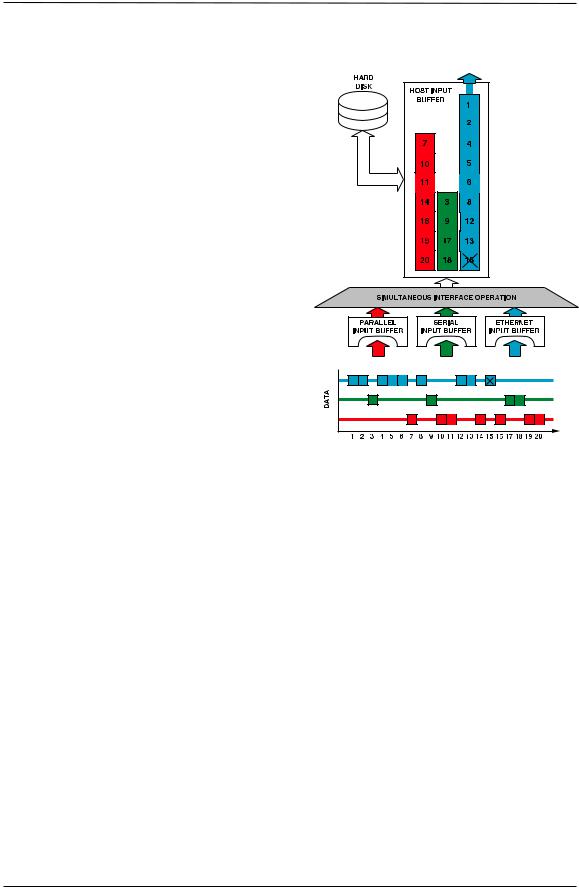
SPOOLING
Each active Crown II printer interface has an exclusive input buffer. The size of the input buffer needed should be dictated by the nature of that interface. An Ethernet network interface may receive data at a high speed and, therefore, may need a large input buffer. A serial interface, however, is a relatively slow interface and may not require a large input buffer.
A serial interface may be an option. Refer to your Crown II printer documentation for the actual interfaces available.
The Simultaneous Interface Operation (SIO) takes the print data from each active interface simultaneously and stores it in the host input buffer. The host input buffer functions as a temporary storage area between the interface and the next stage of the print process. The data from each active interface is kept in logical order.
t |
Non-Crown II printers can focus only on one interface at a time, until completion of that print job, even though all interfaces are considered active. This principle is called hot-port interfacing.
When the last data packet from a particular interface is received (symbolically denoted in the illustration by ), that same interface becomes immediately available for the next print job.
Crown II printers are shipped with the host input buffer and the input buffers set to a preconfigured optimum value. However, you may manually select other values to further optimize the Crown II printer for your specific environment.
Crown II printers are shipped with all standard interfaces active.
Crown II printers equipped with an internal hard disk may use a part of the hard disk as an overflow spool buffer.
Crown Book |
Part 1 |
5 |
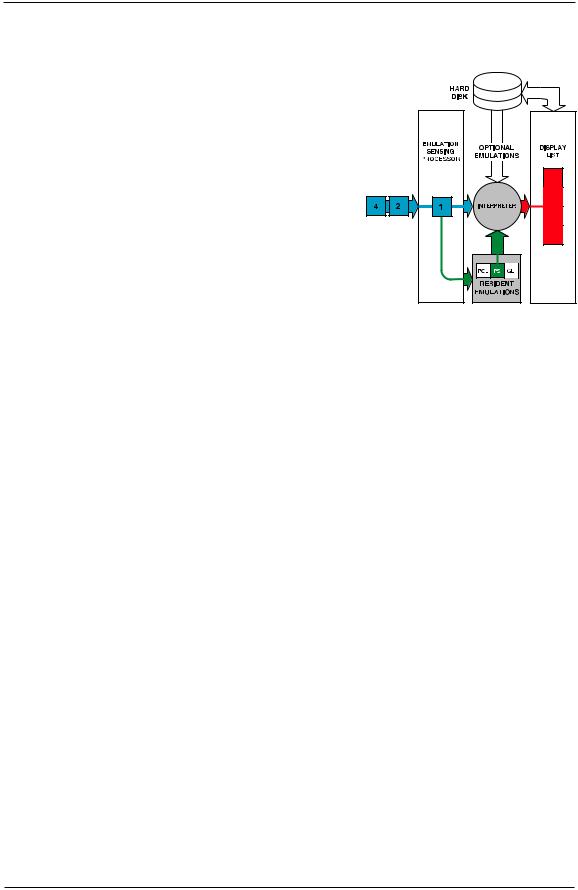
INTERPRETATION
The print data from the spool buffer is examined by the
Emulation Sensing Processor (ESP). Each printer emulation (like PostScript, PCL, GL, etc.) is recognized by examining the nature of the data. The Emulation Sensing Processor tries to find a match within the first part of the print data by comparing the print code to specific printer language patterns stored within the printer.
The Emulation Sensing Processor assigns a criteriadependent value to a resident printer emulation when it finds a match. Each emulation is weighed, and either an emulation is selected or the printer defaults to a user configurable option.
This avoids the need of selecting an emulation in the printer configuration menu each time. Moreover, selecting an emulation for each print job would be impossible if the printer is in a remote network location, serving a group of users.
Two situations may occur:
1.No clear match is found. The Emulation Sensing Processor selects the default ESP emulation (usually PCL5).
Crown II printers are shipped with the default ESP emulation set to PCL5. You may select another resident emulation as the default ESP emulation.
2.A clear match is found. The Emulation Sensing Processor activates the appropriate resident emulation.
The print data is then interpreted, and a special format is generated and stored in the Display List. Display List data is stored in a compressed format.
There is an important advantage of having a Display List: the pages of a particular print job stay in the Display List until the print job is completely printed. This automatically enables two major Crown II features:
1.Automatic Jam Recovery. If a media jam occurs, and if the printer power remains on, the Crown II printer is able to reprint the page or pages in the engine at the time of the jam after the jam has been cleared. This enables you to collect your document(s) from the printer without missing pages and without resending the print job. See AUTOMATIC JAM RECOVERY on page 14 for additional information.
6 |
Part 1 |
Crown Book |
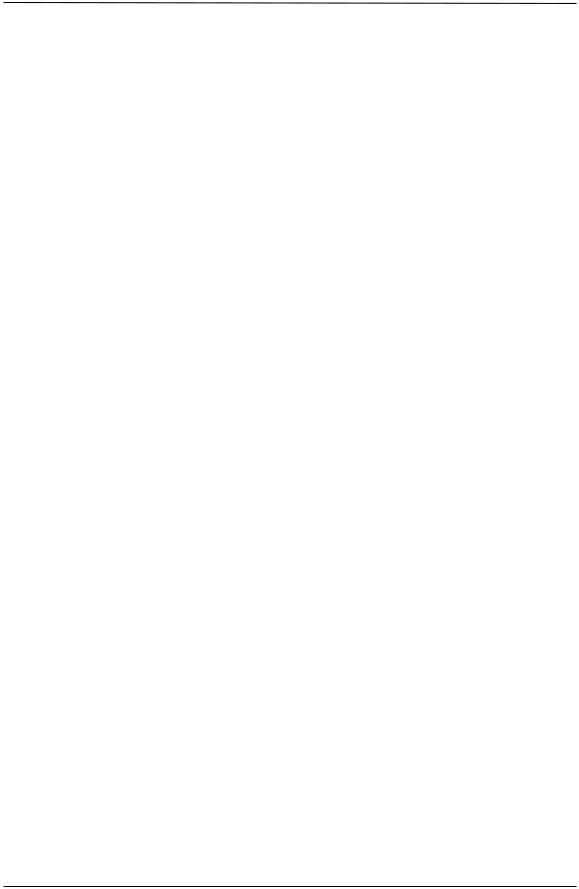
2. Electronic Document Collation. Since all pages of a particular document are stored in the Display List, it is not necessary to send a print job multiple times from the software application to print multiple copies. This feature enhances printer performance and decreases network traffic dramatically. For more details, see
COLLATION on page 15.
Crown II printers equipped with an internal hard disk are shipped with a preconfigured segment value for the Display List on the hard disk. However, you may manually select other values to further optimize the Crown II printer in a specific application. This allows the Crown II printer to receive and store many print jobs, and it allows print jobs to be spooled. The process of storing documents before printing is referred to as Compile-Ahead technology.
Crown Book |
Part 1 |
7 |
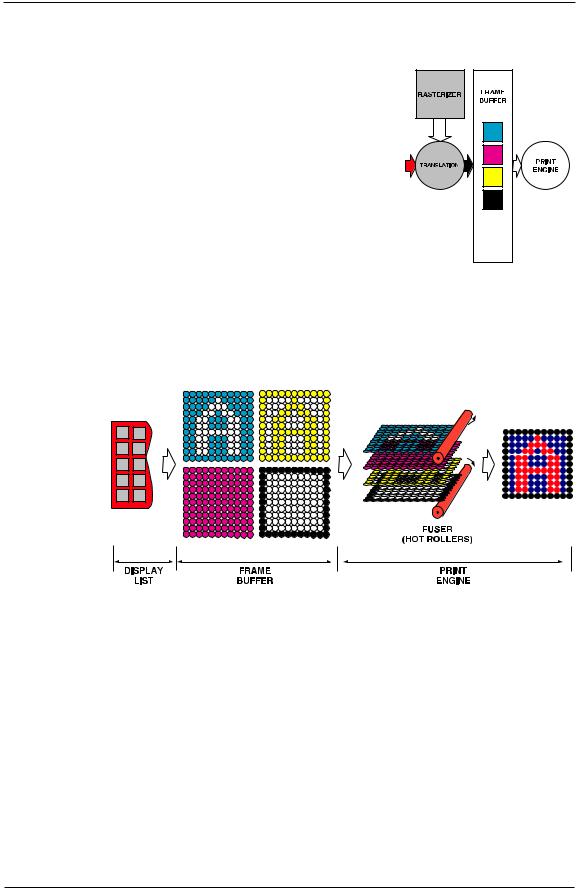
RASTERIZATION
Each time the print engine is ready to print a new page, the Display List provides the compressed blocks for that particular page. The Rasterizer translates the compressed blocks very rapidly into a bitmap version that is stored in the Frame Buffer. From the Frame Buffer, the print engine reads this bitmap data.
A bitmap is a graphic representation of a page. All characters and art representations are printed using tiny dots.
For monochrome Crown II printers, the Frame Buffer contains a black bitmap only. Crown II color printers translate the
Display List blocks into either four separate bitmaps, (one for cyan, one for magenta, one for yellow, and one for black) or a black bitmap only for monochrome output.
The illustration demonstrates the color rasterization process with bitmap representations. The rasterizer processes the data from the Display List into four bitmaps, one for cyan, one for magenta, one
for yellow, and
one for black.
The print
engine processes these bitmaps and fuses the four toner layers
onto the media
to produce a printed output.
Cyan combined with yellow produces green, cyan combined with magenta produces blue, and yellow combined with magenta produces red. Cyan, magenta, and yellow combined produce black. In our example, the black is produced by fusing all four toner colors.
The Frame Buffer always resides in RAM (Random Access Memory = volatile memory). It is not possible to assign (a portion of) the internal hard disk as Frame Buffer. The print engine reads Frame Buffer bitmap data continuously at a very high speed, not allowing delays caused by search mechanisms of relatively slow devices, such as a hard disk.
8 |
Part 1 |
Crown Book |
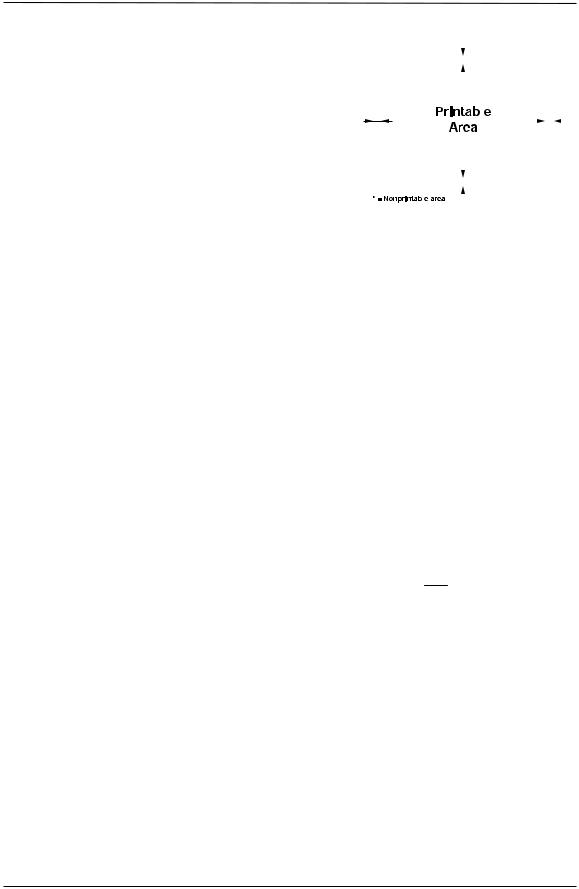
The maximum |
resolution of printing is calculated |
|
|
|
|
|
|
|
|
|
|
|
|
|
||
|
|
|
|
|
|
|
|
|
|
|
|
|
||||
directly from the size of the Frame Buffer. The table |
|
|
|
|
|
|
* |
|
|
|
|
|
|
|||
|
|
|
|
|
|
|
|
|
|
|
|
|
||||
below shows the minimum amount of Frame Buffer |
|
|
|
|
|
|
|
|
|
|
|
|
|
|||
memory required for some media sizes and resolutions. |
|
|
|
|
|
|
|
|
|
|
|
|
|
|||
All values are rounded in megabytes (MB). |
|
|
* |
|
|
|
|
|
|
|
|
|
|
|||
|
|
|
|
|
|
|
|
|
|
|
|
|||||
|
|
|
|
|
|
|
|
* |
|
|
|
|||||
|
|
|
|
|
|
|
|
|
|
|
|
|
|
|
|
|
The printable area is defined as the media size minus |
|
|
|
|
|
|
|
|
|
|
|
|
|
|||
the nonprintable edges around the media. The value of |
|
|
|
|
|
|
|
|
|
|
|
|
|
|||
|
|
|
|
|
|
|
|
|
|
|
|
|
||||
the nonprintable edges is dependent on the particular |
|
|
|
* |
|
|
|
|
|
|
|
|||||
|
|
|
|
|
|
|
|
|
|
|
|
|
||||
Crown II printer. Some Crown II printers also allow |
|
|
|
|
|
|
|
|
|
|
|
|
|
|||
|
|
|
|
|
|
|
|
|
|
|
|
|
||||
|
|
|
|
|
|
|
|
|
|
|
|
|
||||
edge-to-edge printing, which means that the nonprintable area is zero. |
|
|
|
|
|
|
|
|||||||||
Refer to your Crown II printer documentation for the actual printable area(s). |
||||||||||||||||
|
|
|
|
|
|
|
|
|
|
|
|
|
|
|
|
|
|
|
Minimum Frame Buffer size for single-sided media |
|
|
|
|
|
|
|
|||||||
Resolution |
|
Monochrome |
|
|
|
|
|
4-Color |
||||||||
(Horizontal x |
|
A4 |
A3 |
|
|
|
A4 |
|
A3 |
|||||||
Vertical) |
|
(210x297 mm) |
(420x297 mm) |
|
(210x297 mm) |
(420x297 mm) |
||||||||||
(dots per inch) |
|
Letter |
Ledger |
|
|
|
Letter |
|
Ledger |
|||||||
|
|
(8½"x11") |
(11"x17") |
|
(8½"x11") |
|
(11"x17") |
|||||||||
300 x 300 |
|
1 MB |
2 MB |
|
|
|
4 MB |
|
8 MB |
|||||||
600 x 600 |
|
4 MB |
8 MB |
|
|
|
16 MB |
|
32 MB |
|||||||
1200 x 1200 |
|
16 MB |
32 MB |
|
|
|
64 MB |
|
128 MB |
|||||||
You may calculate the minimum Frame Buffer memory required for any media size by applying the following formula. The value F is then rounded to the next integer.
|
|
|
Using Inches |
|
||
|
|
|
|
|
||
|
|
|
|
|
|
|
|
|
|
( h x v ) |
|||
|
F |
|
|
x H x V x S x C |
||
8 388 608 |
||||||
|
|
|
|
|||
|
|
|
|
|||
F |
Fra e Buffer si e i B |
|||||
hH ri ta di e si f edia i i ches
vVertica di e si f edia i i ches
H |
|
H ri ta res uti i dpi |
V |
|
Vertica res uti i dpi |
S |
|
u ber f sides |
|
|
E ter 1 f r Si p ex 4 f r Dup ex |
C |
|
u ber f c rs |
|
|
E ter 1 f r chr e 4 f r C r |
Using Millimeters
( |
|
h |
x |
v |
) |
|
|
|
|
|
|||
|
|
|
|
|
||
F |
25 4 |
|
25 4 |
x H x V x S x C |
||
|
|
|
||||
|
|
8 388 608 |
|
|||
|
|
|
|
|
|
|
F Fra e Buffer si e i B
hH ri ta di e si f edia i
vVertica di e si f edia i
H |
|
H ri ta res uti i dpi |
V |
|
Vertica res uti i dpi |
S |
|
u ber f sides |
|
|
E ter 1 f r Si p ex 2 f r Dup ex |
C |
|
u ber f c rs |
|
|
E ter 1 f r chr e 4 f r C r |
Crown Book |
Part 1 |
9 |

PRINTING
The printing segment is the hardware, often referred to as the print engine.
To become familiar with the basic functions of a print engine we demonstrate with a color print engine.
1. Laser Unit - The laser unit is controlled by the contents of the Frame Buffer (for each color). For each dot color of the Frame Buffer bitmap that is turned on, the laser is switched on and ‘writes’ an electrical dot onto the OPC.
An electrical dot is an isolated area on the surface of the OPC. The OPC is initially charged. When the laser beam strikes the surface, that area is electrically neutralized.
2.OPC (Optical Photo Conductive) Belt (also called ‘Drum’) - The laser unit ‘writes’ the dots from one side to the other, while the rotation of the OPC is responsible for the vertical movement (lines of dots).
3.Toner - Each toner cartridge transfers its toner (one color at a time)
to the neutral areas on the OPC by means of electrostatic attraction (the toner carries a negative charge). Each OPC belt rotation transports one color image.
4. Transfer Belt - The Transfer Belt collects all four color images in succession (on top of each other). Then the total combined toner image is transferred from the Transfer Belt to the media drawn from the media cassette. The transfer is also obtained by electrostatic attraction.
K
Y
M
C
5.Fuser Unit - The fuser unit contains pressurized hot rollers. As the media passes the fuser, the toner images are melted and fused onto the media. The printed media is then transported to the output area of the print engine.
The various print engine units are controlled by the Crown II firmware. To detect the status of these modules, the print engine provides specific sensor signals.
10 |
Part 1 |
Crown Book |
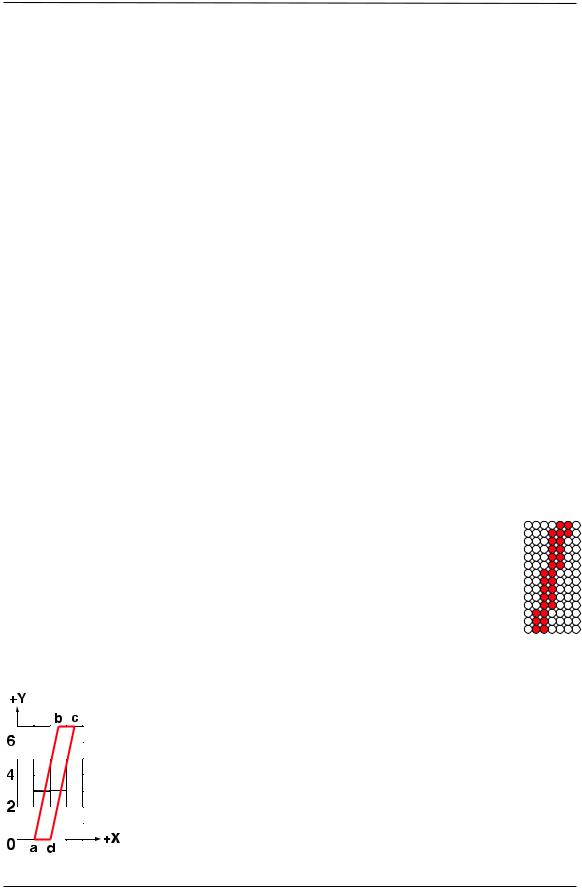
2. CROWN II FEATURES
The previous chapter explained the Crown II printer and introduced some of the Crown II features. This chapter explains the Crown II features in more detail:
Serverless Printing |
Printer-Based Accounting |
Automatic Jam Recovery |
Network Connectivity |
Electronic Document Collation |
Color Management |
Emulation Context Switching |
Proof-Then-Print |
Overlay Printing |
Printer Management |
Number-Up printing |
Memory Management |
Booklet Printing
Refer to your Crown II printer documentation for the actual features available.
IMPORTANT NOTES
Before discussing the Crown II features in detail, several important words need to be defined.
ABOUT OUTLINE FONTS AND BITMAP FONTS
A font is a subset of a typeface with a certain size, style (such as italic), and stroke weight (such as bold). A typeface is the design of a set of characters and usually carries a name, like Helvetica or Times. The size is expressed in points (1 point = 1/72 inch = 0.35 mm). There are two basic methods of storing fonts in a printer:
a. Bitmapped Fonts
These fonts are stored as a collection of dots within a matrix. Principally, each font is designed separately for the best appearance according to the size and resolution used (the higher the resolution and/or size, the more dots are needed). This approach has the disadvantage that a separate bitmapped font must be stored for each size, style, stroke weight, and resolution to be used, occupying much memory. A further disadvantage is that scaling is not possible without causing a jagged appearance, although special software routines may help. The illustration shows a bitmapped font of the italic character ‘I.’
b. Outline Fonts
These fonts are sizeand resolution-independent since they describe only the outline of the characters, not the individual dots. The illustration shows the italic character ‘I’ stored as vectors. You may describe this character as follows:
• Draw a line from a (X = 1,Y = 0) to b (X = 2½, Y = 7) to c (X = 3½, Y = 7) to d (X = 2, Y = 0) to a (X = 1, Y = 0).
• Fill the enclosed outline with dots (resolution dependent).
Crown Book |
Part 1 |
11 |
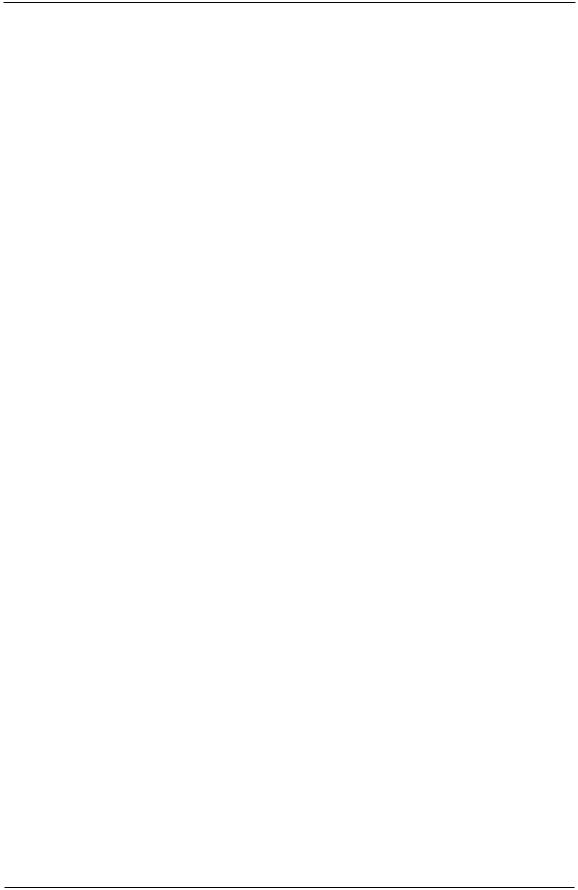
This vectored description is independent of the size and resolution. The raster being used in our example is a matrix of 4 x 7 units (a unit does not have a fixed dimension). When such a character needs to be printed, the unit number is translated into dots by multiplying the unit by an integer, according to the required point size and resolution. Only one character description needs to be stored for all sizes and resolutions used.
An outline font can be scaled and rotated easily. A bitmapped font cannot. Scaling and/or rotating bitmapped fonts may cause a loss of dots, giving the character a jagged appearance.
The examples used have small matrices for clarity. Normally, these matrices are much larger.
ABOUT PRINTER LANGUAGES
The printer receives commands from the computer, which tell the printer how to format the document being processed. The structure of the print data is called a printer language. There are basically two kinds of printer languages: PDL and non-PDL. A PDL (Page Description Language) describes the contents of a page rather than supplying print data from left to right and from top to bottom. PostScript is a PDL. A PDL may start the data stream with a prologue. A prologue describes how the contents of the following data (the script) must be handled. This may invoke routines to handle outline fonts, images, etc.
Another important industrial printer language is PCL (Printer Command Language). PCL commands are escape sequence codes embedded in the data of the print job being transmitted to the printer. These escape codes define special features to be executed, such as setting fonts, point sizes, etc.
ABOUT HARD DISKS
Internal hard disk-equipped Crown II printers may be used extensively for memory clients and printer-related files. A memory client is a Crown II memory function for one of its specific segments, like the Spool Buffer, Display List, Emulation, and Emulation Temp buffer. The corresponding files are in restricted areas of the hard disk. Printer-related files include optional fonts, emulations, forms, and macros.
12 |
Part 1 |
Crown Book |
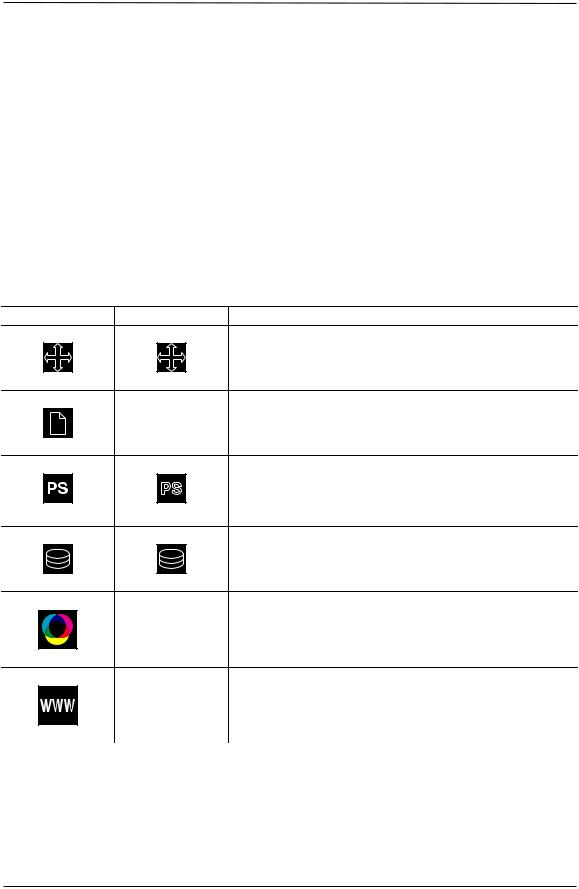
Memory clients should be assigned to the internal hard disk, since an external hard disk is attached outside the interior of the printer and, therefore, an accidental disconnection may cause a malfunction of the printer.
One internal hard disk may be installed and has a logical name ‘SYS:.’ A maximum of three external hard disks may be attached.
Attaching one or more external hard disks requires the installation of the (optional) SCSI interface.
ABOUT THE FEATURES
Some features of a Crown II printer depend upon the installation of a particular option. In addition, a certain option or environment may be recommended, although not absolutely necessary, to take full advantage of the feature. To clearly identify this, we use the following symbols.
Required |
Recommended |
Description |
This icon is shown when the situation applies to networked environments.
This icon is shown when the situation applies to Crown II printers equipped with a duplex unit. The duplex unit may be an option.
This icon is shown when the situation applies to PostScript emulations. Crown II printers are shipped with the KONICA MINOLTA PostScript Drivers for Windows 95/98/Me and for Windows XP/2000/NT4.
This icon is shown when the situation applies to Crown
II printers equipped with an internal hard disk.
This icon is shown when the situation applies to Crown
II color printers.
This icon is shown when the situation applies to
Internet or web browser applications.
Crown Book |
Part 1 |
13 |

SERVERLESS PRINTING
The illustration shows a simplified section of a typical network environment. A workstation (WS1) generates print data from a software application and transmits it via the network to the network server. The network server stores the data on its hard disk (in what is called a print queue). After the data transmission is completed, the network server sends the print job to the printer via the same network.
This method has two major disadvantages:
1. The print data is sent two times across the network, increasing the network traffic.
2.It also takes much longer to print from the time the workstation sends the data until the print job is completely printed.
Not only do you have to wait a relatively long time before the printer starts to process the job, but all other users on the network experience a slower response time as well.
Crown II technology offers a better solution:
A workstation sends the print data directly to the printer, omitting the network server routing.
All Crown II printers may still print through a print queue on a network server if you need to use this method.
All Crown II printers behave like network servers when connected to a network, decreasing unnecessary network traffic. This becomes a major benefit when multiple Crown II printers are active in the same network. Everyone experiences a much faster throughput of their print jobs.
AUTOMATIC JAM RECOVERY
Crown II printers provide automatic jam recovery (when enabled through the Administration/Engine/Page Recovery menu). After you remove any jammed media, printing automatically resumes from the page the printer stopped at when the jam occurred.
For automatic jam recovery to work, it is necessary to leave the printer turned on when you remove the jammed media.
14 |
Part 1 |
Crown Book |
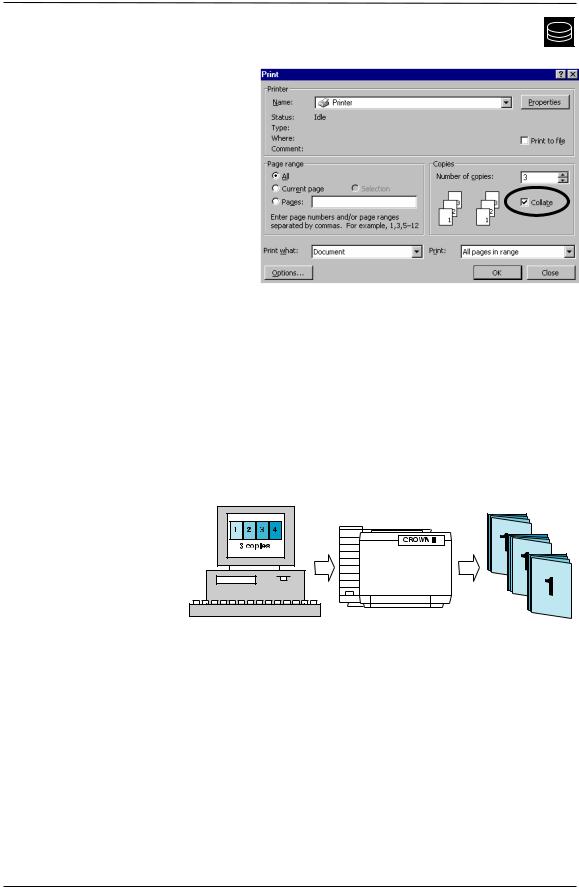
ELECTRONIC DOCUMENT COLLATION
Many software applications (in particular Microsoft Office) offer a collation button in the Print menu. Activating this button causes the application to send the document multiple times to the printer. This not only increases network traffic, but the sending workstation also dramatically slows down due to the unknown amount of the print data. For example, if 3 copies and collate are selected for a 4-page document, the application generates 3 x 4 = 12 pages of print data.
Note that this 12-page file is nothing more than THREE IDENTICAL 4-page documents.
When collate is not selected and the copy count is set to 3, the application sends the 4-page file once, with a copy count of 3 embedded in the data stream. A non-Crown II printer usually prints page 1 three times, followed by page 2 three times, page 3 three times, and page 4 three times. You must manually collate the pages afterward to obtain the documents. The example discusses what happens when only three copies are selected. In some cases, many more copies are needed.
Crown II technology offers a better solution:
With a Crown II printer,
you do not have to select collation in the software application when you need multiple copies of your
document. If the driver
collate setting is turned on, just enter the number of
copies you need in the driver. The print data is sent once, regardless of the number of copies you selected. The Crown II printer prints and automatically collates the specified amount of documents, with the pages in the correct order for each copy of the document. This Crown II feature allows a very efficient way of producing multiple documents while keeping the network traffic at a minimum and saving you from manually collating the printed pages into documents.
Crown II printers are shipped with the collate feature switched off. You are advised to switch it on after completely setting up your Crown II printer.
Crown Book |
Part 1 |
15 |
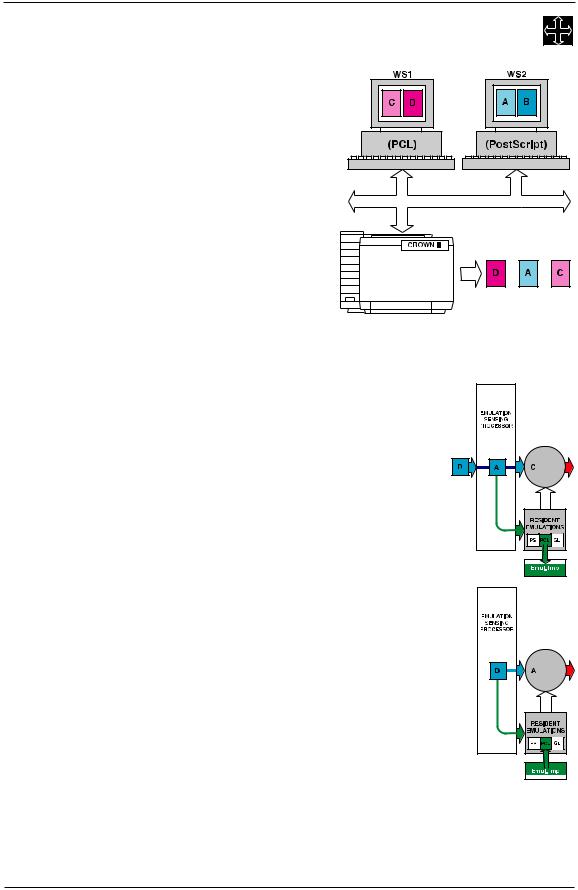
EMULATION CONTEXT SWITCHING
Both workstations WS1 and WS2 are independently creating a document. Workstation WS1 uses a PCL printer driver, and workstation WS2 uses a PostScript printer driver. Assume the printer is just switched on, and each page is sent as a separate print job. The following is received by the printer in succession:
1. Print job C is received from WS1.
2.Print job A is received from WS2.
3.Print job D is received from WS1.
This sequence causes the following actions:
1.The Emulation Sensing Processor activates the resident PCL emulator after print job C was received. The PCL emulator starts
from its default condition. Assume that in print job C some special features were selected, like downloaded PCL fonts and PCL macros.
2. The next print job arriving at the Emulation Sensing Processor causes the resident PostScript emulator to be activated. Prior to activation, the current emulation context (downloaded fonts and macros previously used) of the PCL emulator is saved in memory. Then the PostScript emulator is activated and processes the print job A.
3.Following, print job D from WS1 is received. The PCL driver located in WS1 still assumes that all emulation context selected during the previous page is still active. Therefore, before the PCL emulator is activated, the Crown II printer first uploads the previously stored
emulation context from the Emulation Temp buffer.
Without the Crown II emulation context switching feature, WS1 would have to download the fonts and macros used with each print
job.
This Crown II feature ensures the correct handling of any multienvironmental situation, utilizing multiple printer emulations. Although this
feature is predominant in networked environments, the same situation occurs when using multiple Crown II interfaces, each receiving data with a different printer emulation.
16 |
Part 1 |
Crown Book |
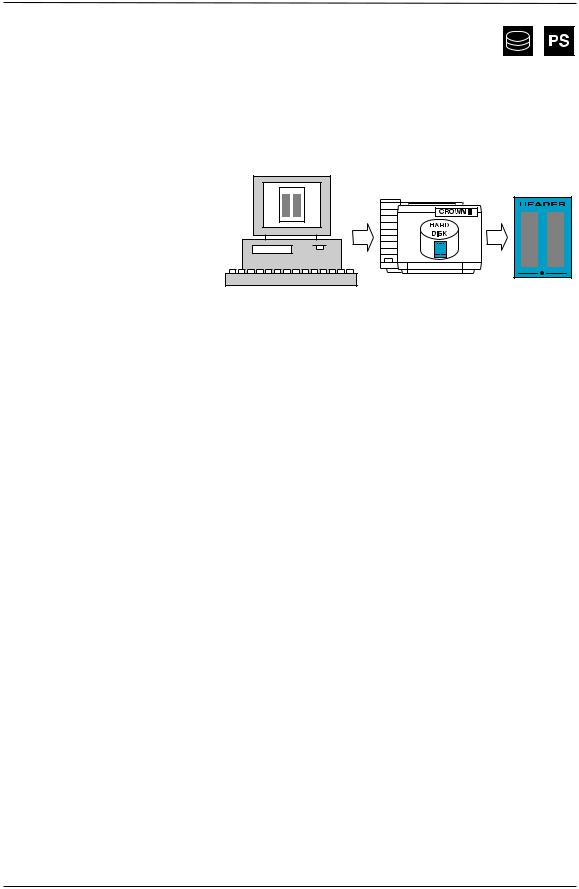
OVERLAY PRINTING
In certain cases a special kind of media, like preprinted forms or letterhead, is used. When you produce many documents with preprinted forms (for a mailing) you may run out of this media. Or you must first reprint this media, since something may have changed (like a telephone number). Even though you are able to print, your production stops and becomes dependent upon external situations.
Crown II technology offers a better solution:
You may download the entire preprinted form(s) onto the printer’s hard disk. Crown II may use this file as an overlay template.
Overlay printing features three major advantages:
1.You do not need a stock of preprinted forms anymore.
2.You may modify forms whenever needed, without scrapping existing stock.
3.The overlays are printer resident and do not need to be transmitted from a workstation to the printer each time.
Up to 5 different overlays may be used for each document. For each overlay, you may select the following criteria:
a)Disk – Printer hard disk where the overlay file is located.
b)File - The overlay filename.
c)Placement - On All Pages, the First Page only, all Even Pages, all Odd Pages or Complex (page number for the first placement, followed by a cycle number, representing how many successive pages later the overlay should be placed again).
You are also able to include a ‘watermark.’ A watermark is a text line for special purposes, such as ‘Confidential’ or ‘Draft.’ A watermark, however, is generated by the printer driver and is independent from the contents of the document and function of overlay printing.
Crown Book |
Part 1 |
17 |
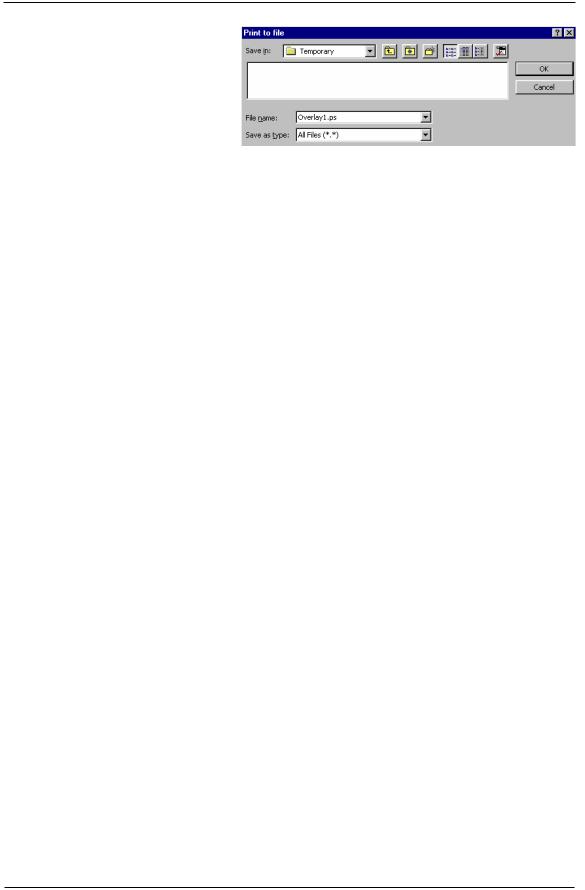
The overlay may be designed from any available software application. It must be a one page document that can be printed. Rather than printing, you must temporarily store the overlay on your PC’s hard disk as a PostScript file, for example, overlay1.ps. The next
step is to transfer this file to the internal hard disk of the Crown II printer. You can use the Download Manager application or FTP to transfer the files to the hard disk of the printer.
18 |
Part 1 |
Crown Book |
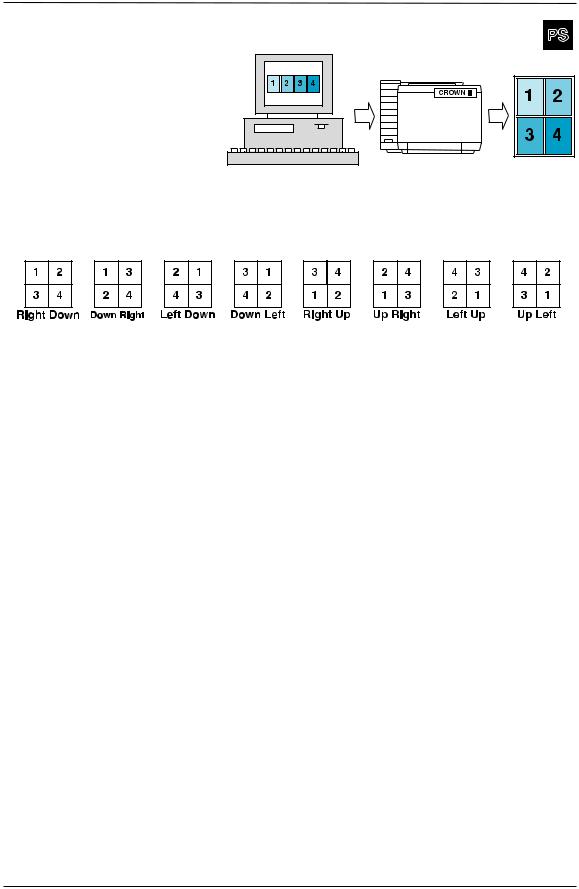
NUMBER-UP PRINTING (N-UP PRINTING)
Multiple pages of a document may be printed onto one sheet. This is particularly useful for draft printing, layout control, and archiving of documents.
The various Page Order possibilities when N-up printing four (logical) pages are shown below. The same structure applies for more columns and/or rows.
Crown Book |
Part 1 |
19 |
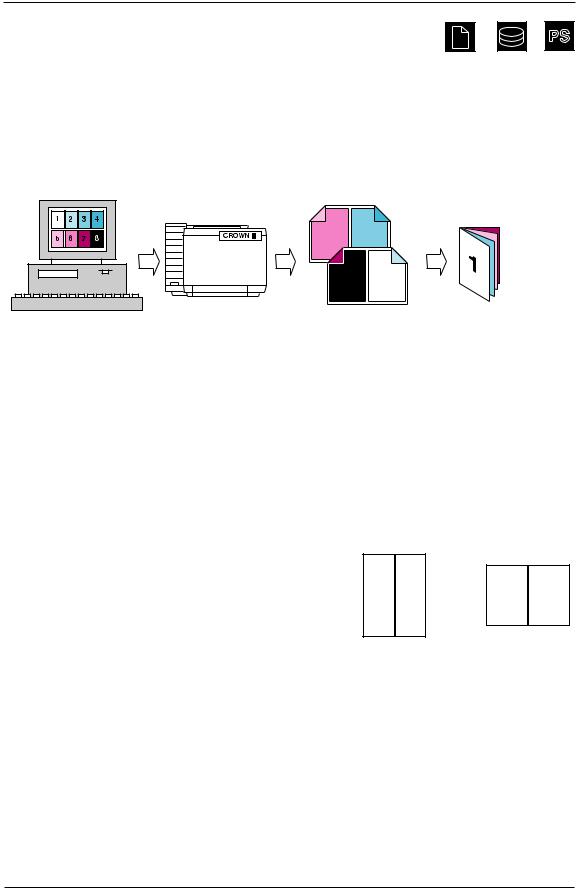
BOOKLET PRINTING
Automatic production of booklets is an important Crown II feature. It allows you to print your document in a book format. This is of special interest to writers, allowing them to examine the final document immediately.
A booklet is printed as four logical pages onto both sides of one physical sheet. All printed sheets are then folded into what looks like a book. On the folding edge, you may manually insert staples to bind the booklet.
6 3
8 1
For booklet printing, a sheet is defined as being the media size you print on. A page is defined as the media format set in ‘page setup’ of your document.
Example: Your document is created using A3/Ledger format. You want to print a booklet using A3/Ledger sheets. This means that your booklet will be printed in A4/Letter size (see illustration above). A Crown II printer automatically scales and rotates your A3/Ledger pages into A4/Letter size on the A3/Ledger sheet. Similarly, you may also print on other sizes from the very same document. A Crown II printer automatically scales and rotates the pages.
A booklet must always print in multiples of 4 pages. The Crown II Print System automatically prints all logical pages in the correct order and automatically prints empty pages at the end of your document when necessary.
The following illustration shows the fold directions available. The selection depends on the media size of your document and on the media size you are going to print on. Long Edge is by definition the default.
Sh rt |
g |
Edge |
Edge |
The maximum number of pages to be printed as a booklet depends predominantly upon the memory assigned to the Display List and the complexity of the document.
Crown II printers equipped with an internal hard disk have the advantage of assigning hard disk space to the Display List memory client. This greatly enhances the number of pages that can be printed as a booklet.
If a booklet fails to print, try increasing the Display List size. The entire job needs to be stored in the Display List for booklet layout to work.
20 |
Part 1 |
Crown Book |
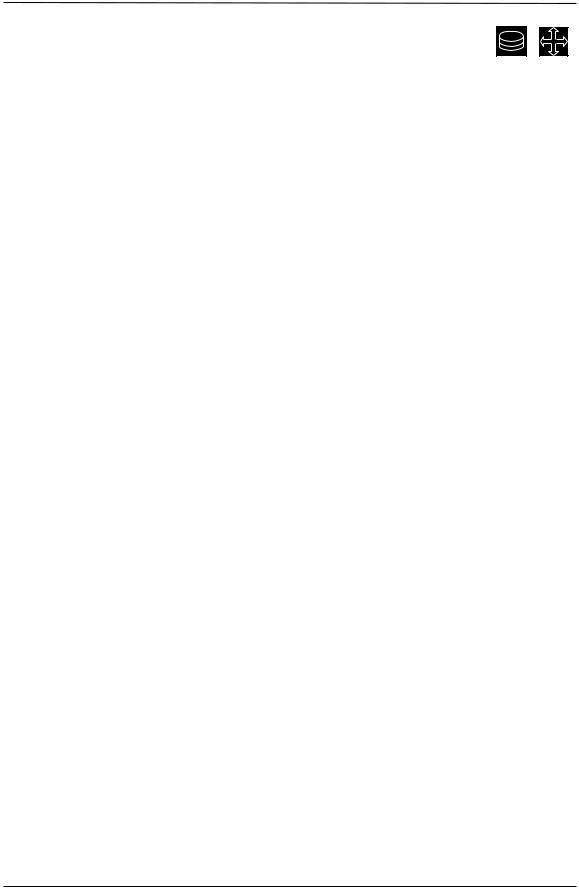
PRINTER-BASED ACCOUNTING
Crown II printers with an internal hard disk may utilize Printer-Based Accounting. With Printer-Based Accounting, individual print job information is saved on the printer’s internal hard disk in an accounting file. This information can be retrieved from the printer, filtered in regards to the individual customer requirements and exported into a spreadsheet program in order to be analyzed. There are over 40 different information fields available.
Printer-Based Accounting is important for System Administrators who need interdepartmental accounting, pay-for-print applications, or workflow management.
The table below shows some of the more helpful information fields available in each accounting entry.
Information |
Remark(s) |
|
Time and date |
The time and date when the print job started. This information is taken |
|
|
from the printer’s Time-of-Day clock. If the printer does not have this |
|
|
clock installed, no time information is available. |
|
|
Refer to your Crown II printer documentation for |
the actual |
|
information regarding the availability of a Time-of-Day clock. |
|
Completion code |
This code gives job completion or termination information. |
|
User, Host, and |
This information is stored only if the information is contained in the data |
|
Charge number |
stream. |
|
Connection |
Information about which interface the print job was received from. |
|
File name |
This information is stored only if this information is contained in the |
|
|
data stream. |
|
Print Time |
The time the printer was busy with processing the print job. |
|
Error count |
If an error occurred in the print job (and the printer menu option |
|
|
administration/special pages/trailer page was set for ‘On |
Error’ or |
|
‘Errors only’), the error count indicates the amount of error pages. |
|
Simplex count |
This is information about the actual printed simplex and duplex pages, |
|
and Duplex count |
respectively, including possible header pages. |
|
Cyan, magenta, |
These values indicate the percentage of toners used for the print job. |
|
yellow, and black |
|
|
count |
|
|
Normalized cyan, |
These values indicate the normalized percentage of toners used for the |
|
magenta, yellow, |
print job. |
|
and black count |
|
|
Index count |
The index describes a paper format in the paper accounting file, where |
|
|
the measurements of the respective paper are listed. |
|
Finishing options |
This field is a number formed by adding the codes for different finishing |
|
|
options. |
|
Chunk count |
This represents the number of collated chunks for this job. |
|
Jam field |
Jam field indicates how many times the printer jammed while printing |
|
|
the document. |
|
Paper types count |
This indicates how may different types of paper were used in the |
|
Crown Book |
Part 1 |
21 |
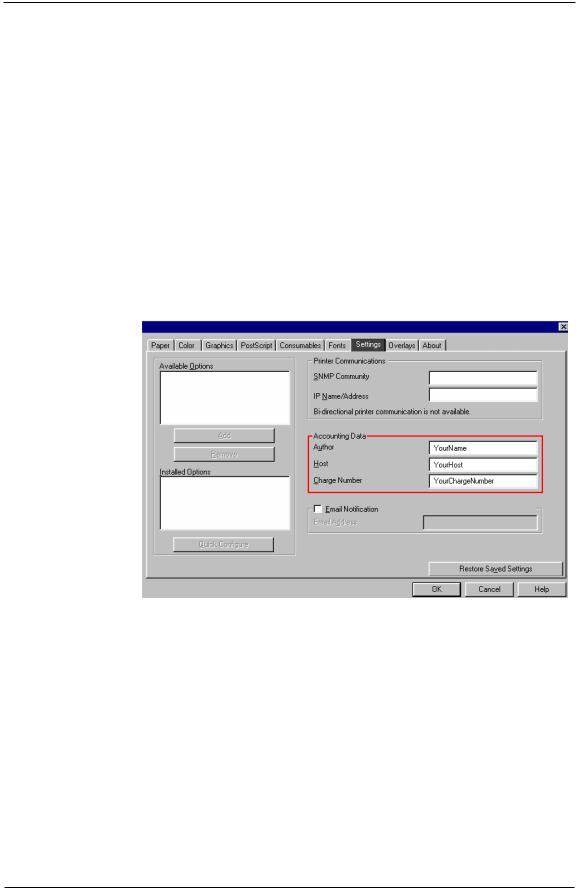
|
document and represents the number of separate index entries that |
|
follow the main record for the document in the Job Accounting file. |
Compile time |
The compile time field is the processor time in milliseconds spent |
|
translating the page description language. |
Header count |
The header count field indicates how many images comprise the |
|
document header page(s) subjob. |
Body count |
This represents the number of images in the actual document, excluding |
|
multiple copies. |
Job ID |
The job ID field is the document’s number. The number sequence |
|
restarts whenever the printer is turned off and on again. |
Priority |
This documents the document’s assigned priority. |
The default size for the accounting file on the printer’s internal hard disk is 1 MB, but you can reconfigured it when necessary (refer to ACCOUNTING on page 73). Each accounting entry has a size between 200 and 300 bytes. This means that the 1 MB default file size is sufficient for approximately 4,000 print jobs.
You may enable accounting identifications in the KONICA MINOLTA PostScript Driver for Windows. You can enter your account data into the following areas:
1.Author - Your user name.
2.Host - The identification name of the host.
3.Charge number - A number for interdepartmental accounting.
A convenient way to retrieve the printer accounting data is by using CrownView (see
PRINTER MANAGEMENT on page 36).
The accounting data may be filtered and exported into a spreadsheet program, like Microsoft Excel, for further analysis. Usually, the system administrator uses such a spreadsheet to calculate the cost of usage (consumables and media) to invoice the appropriate department.
22 |
Part 1 |
Crown Book |
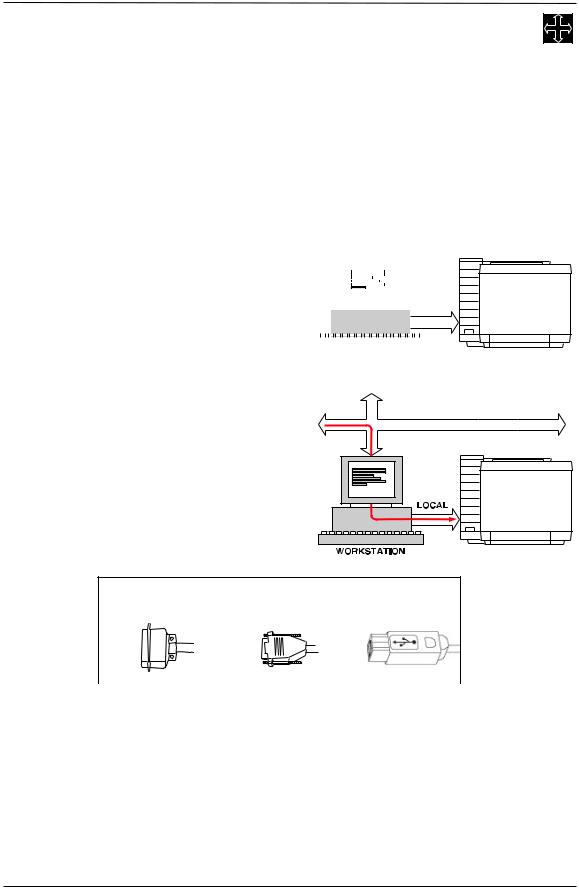
NETWORK CONNECTIVITY
The integration of PCs, and the exchange of data among individual PCs have become crucial. This is achieved by attaching the PC (workstation) to a network environment where all users have mutual access to shared data. At the same time all users may also share specific devices attached to this network. Devices, like printers, must have excellent network capabilities. Crown II printers are equipped with very powerful network capabilities, making them ideal for attaching in most network environments.
Basically, there are two fundamental methods of connecting a printer to a workstation.
LOCAL CONNECTION |
|
|
|
|
|
|
|
|
|
|
|
|
|
|
|
|
|
|
|
|
|
|
|
|
|
|
|
|
A local connection is accomplished by |
|
|
|
|
|
|
|
|
|
|
|
|
|
|
|
|
|
|
|
|
|
|||||||
connecting the workstation and the printer |
|
|
|
|
|
|
|
|
|
|
|
|
|
|
|
|
|
|
|
|
|
|||||||
|
|
|
|
|
|
|
|
|
|
|
|
|
|
|
|
|
|
|
|
|
||||||||
|
|
|
|
|
|
|
|
|
|
|
|
|
|
|
|
|
|
|
|
|
||||||||
|
|
|
|
|
|
|
|
|
|
|
|
|
|
|
|
|
|
|
|
|
||||||||
directly by means of a parallel, serial or USB |
|
|
|
|
|
|
|
|
|
|
|
|
|
|
|
|
|
|
|
|
|
|||||||
|
|
|
|
|
|
|
|
|
|
|
|
|
|
|
|
|
|
|
|
|
||||||||
|
|
|
|
|
|
|
|
|
|
|
|
|
|
|
|
|
|
|
|
|
||||||||
interface. These interfaces support only a one- |
|
|
|
|
|
|
|
|
|
|
|
|
|
|
|
|
|
|
|
LOCAL |
||||||||
|
|
|
|
|
|
|
|
|
|
|
|
|
|
|
|
|
|
|
||||||||||
to-one connection, which means that the |
|
|
|
|
|
|
|
|
|
|
|
|
|
|
|
|
|
|
|
|
|
|
|
|
||||
workstation |
exclusively |
‘owns’ |
the |
|
|
|
|
|
|
|
|
|
|
|
|
|
|
|
|
|
|
|
|
|
|
|||
|
|
|
|
|
|
|
|
|
|
|
|
|
|
|
|
|
|
|
|
|
|
|||||||
connection to the printer. |
|
|
|
|
|
|
WORKSTATION |
|||||||||||||||||||||
|
|
|
|
|
|
|
|
|
|
|
|
|
|
|
|
|
|
|
|
|
|
|
|
|
|
|
||
Some network environments allow the access of a printer locally attached to one of the workstations. Although all users attached to the network may use the printer, the (print) data flow to that particular workstation may affect its normal use. In most of these cases, this workstation is exclusively needed as a print server and cannot be used as a normal workstation anymore.
Connector types for local connections
Parallel |
Serial |
USB |
|
|
|
Crown Book |
Part 1 |
23 |
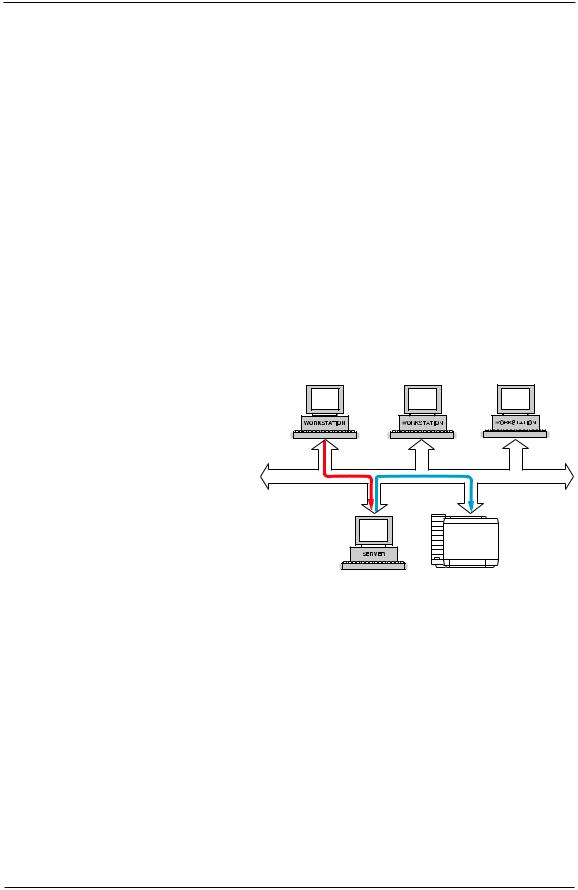
NETWORK CONNECTION
When the number of users increases, the data communication to locally attached printers can become a bottleneck, especially in the case when various users require specific printer features. In many situations a network is already available, allowing one or more network printers to be used by all workstations. To better handle print jobs from multiple users, it makes sense to have network printers attached with features like high speed, duplex capability, output finishing, and color. Each user can now route print data to the appropriate printer attached to the network.
The format in which a network is laid out is called the network topology. The scheme that connects all components of a topology is called the network architecture. Because network architectures handle data in different ways, each requires unique network hardware and specific network communication protocols.
NETWORK TOPOLOGIES
Basically, there are two topologies:
a.The Bus topology
In this network architecture, all
devices (like workstations, servers, and printers) are connected via a single cable (called the main
network cable or backbone). When a workstation needs to print, it usually addresses the file server, which in turn directs the print data to a print
server (the file server and print server may share the same PC). From there, the print data is sent to
the appropriate printer attached to the same network cable. The bus topology is currently the most widely used network architecture and allows communication speeds from 10 Mbit/s to 100 Mbit/s.
The most widely used network architecture used for bus topologies is Ethernet.
One Mbit (Megabit) is (1024 x 1024 =) 1,048,576 bits. A bit (contraction of the words binary and digit) is either a ‘0’ (no voltage) or ‘1’ (maximum voltage). Usually, all characters may be expressed within 8 bits, giving 256 possible combinations of bits. Each combination represents one character (1 byte). Therefore, a 100 Mbit/s communication speed allows a maximum of over 13 million characters transmitted per second.
24 |
Part 1 |
Crown Book |
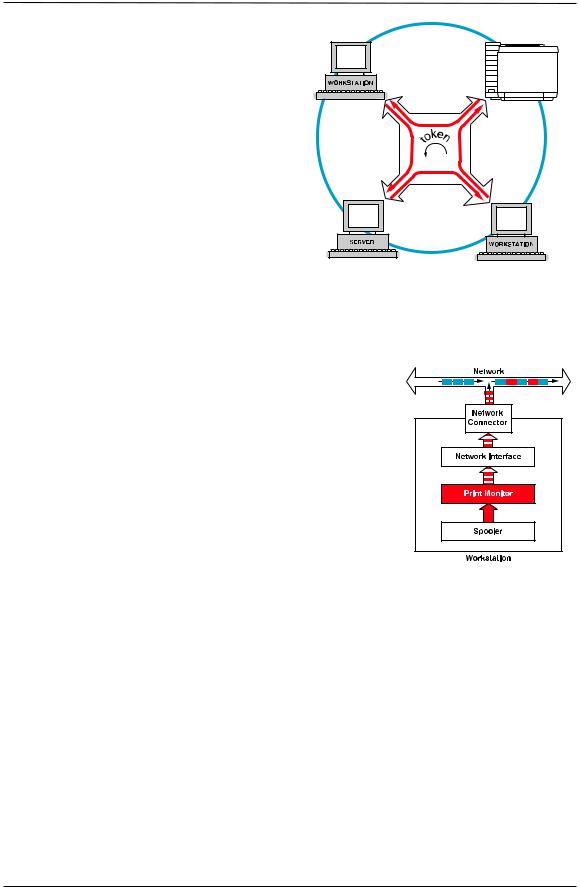
b. The Ring topology
The ring topology is logically constructed like a ring (see the dotted line in the
illustration). In practice, a central unit
controls the ring topology. In this type of network environment, the central unit sends a
signal, or token, to one particular device. When the token is passed to each device, this device is able to withdraw data from or add
data to the network. The main advantage of a
ring topology is its reliability and lack of collisions on the network. If one of the
connections fails, the central unit may reverse the data stream in order to maintain operation
or even bypass the faulty connection. Ring network environments allow communication speeds of 4 Mbit/s or 16 Mbit/s.
The most widely network architecture used for ring topologies is Token-Ring.
NETWORK TRANSPORT PROTOCOLS
Since a network transports data from various locations, a workstation must first divide the print data into packets (data transfer method). These packets must have a format specified by the communication protocol, including device source and destination address. A network protocol transmits these data packets from a sender (source address) to a receiver (destination address). Therefore, the workstation needs software to generate these data packets.
Currently, the most used communication protocols for
Ethernet and Token-Ring are:
a. TCP/IP
The TCP/IP communication protocol is being used in almost every network architecture. Crown II printers support the following data transfer methods for this protocol:
•Transport1/status1 used by the TCP/IP Print Monitor software.
•FTP (FileTransferProtocol).
•LPD (LinePrinterDaemon).
•Telnet-software for configuration and printer management.
•http (hyper-text transport protocol) for data transmissions and printer management using Internet Browser software.
•SNMP (Simple Network Management Protocol) for transferring data and for printer management.
Crown Book |
Part 1 |
25 |
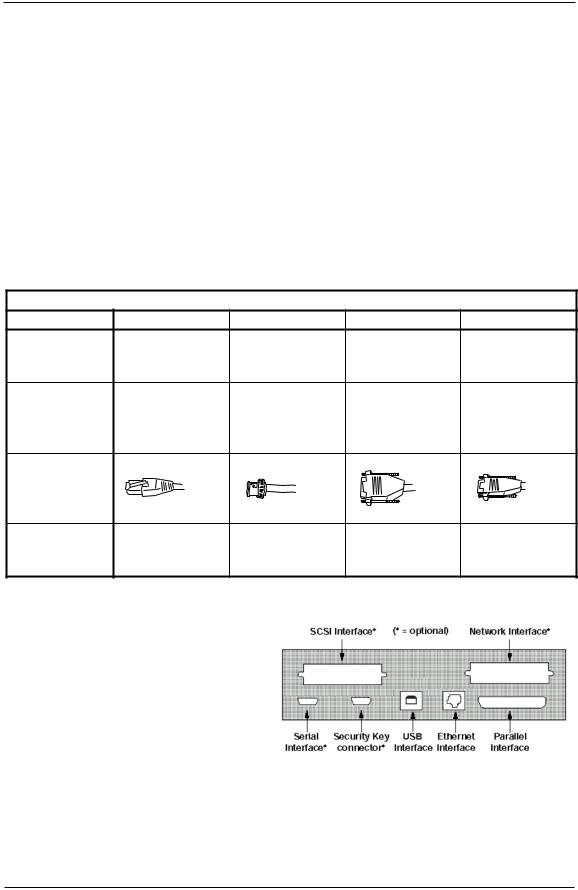
b. NetBEUI/NetBIOS
This protocol is used in Windows for Workgroups and OS/2 LAN Manager Networks. The software client to be used is the CrownNet Print Utility for Windows or the CrownNet Manager software for OS/2 (both utilities are available on the Software Utilities CD-ROM shipped with all Crown II printers).
c. EtherTalk (for Ethernet)
This protocol is used in Apple Macintosh networks.
d. IPX/SPX
This protocol is used in Novell NetWare networks.
PHYSICAL NETWORK CONNECTIONS
The following connections are predominantly used in network environments:
Connector types for network environments
Connection |
RJ45 |
BNC |
AUI |
DB-9s |
|
10BaseT/ |
Thin Wire, |
Thick Wire or |
Type 1 |
Alias |
100BaseTX or |
10Base2 or |
10Base5 |
|
|
Twisted Pair |
Coax |
|
|
|
Ethernet and |
Ethernet |
Ethernet |
Token-Ring |
Usage |
Token-Ring |
(10 Mbit/s) |
(10 Mbit/s) |
(4 to 16 Mbit/s) |
|
(10 or 100 |
|
|
|
|
Mbit/s). |
|
|
|
Type of |
|
|
|
|
connector |
|
|
|
|
Availability |
Standard in |
Optional for |
Third-party |
Third-party |
|
Crown II |
Crown II |
transceivers |
transceivers |
|
printers. |
printers. |
should be used |
should be used |
CROWN II CONNECTIVITY |
|
|
|
|
Crown II printers can easily connect in |
|
|
||
most network |
environments. Standard |
|
|
|
available interfaces are USB, parallel, and an Ethernet network interface with an RJ45 type of connector (supporting speeds from 10 up to 100 Mbit/s). Optionally, a second network interface may be installed, like a Token-Ring
interface or a (second) Ethernet interface. Both network interfaces may be configured separately from your printer’s control panel and are able to operate simultaneously.
Additional interfaces may be standard on some models of KONICA MINOLTA printers.
26 |
Part 1 |
Crown Book |
