Konica Minolta bizhub C754 User Manual
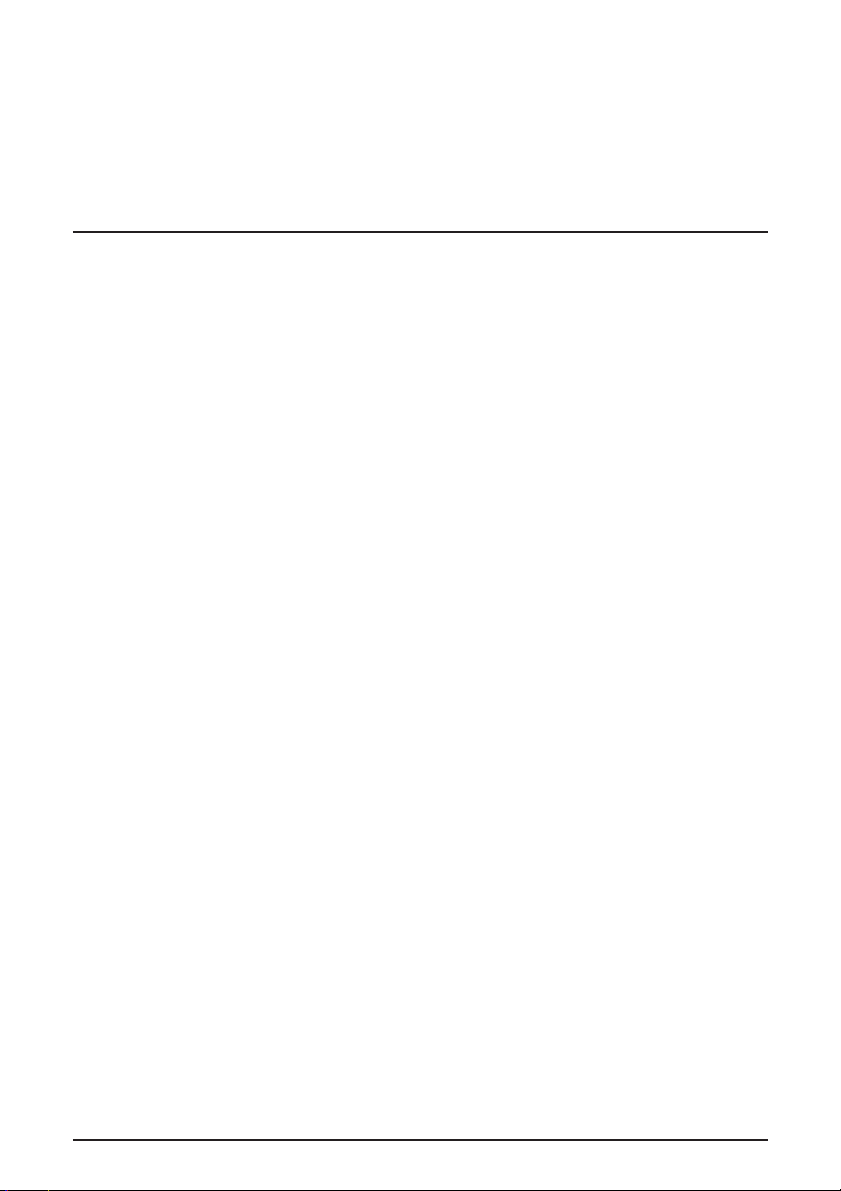
TWAIN driver
4037-9571-09
User’s Guide
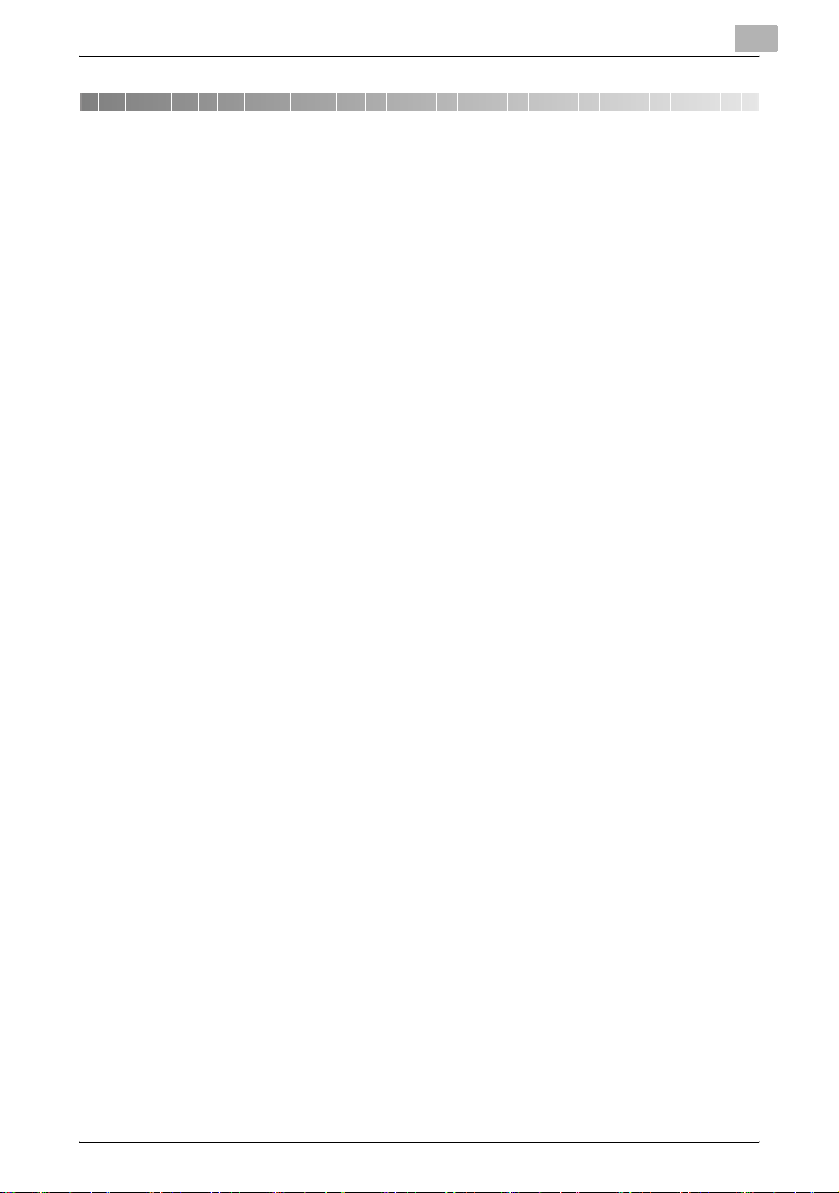
Contents
1Introduction
1.1 What Is a TWAIN Driver? ...................................................................1-1
1.2 How You Can Use a TWAIN Driver...................................................1-2
1.3 Operating Environment .....................................................................1-3
1.3.1 Software .........................................................................................1-3
1.3.2 System Requirements ....................................................................1-3
2 Installing the TWAIN Driver
2.1 Installation ..........................................................................................2-1
2.2 Uninstallation......................................................................................2-3
2.2.1 Uninstalling the Driver from the Control Panel ............................... 2-3
2.2.2 Uninstalling the Driver Using the CD-ROM .................................... 2-4
3 Workflow
4 Preparing to Scan
5 Scanning
5.1 Scanning without Checking the Document..................................... 5-2
5.1.1 Starting from the TWAIN Driver ...................................................... 5-2
5.1.2 Starting from the MFP (Multifunction Printer) .................................5-3
5.2 Checking, Adjusting, and Scanning the Document ........................5-4
5.3 Scanning Using the Image Processing Application........................ 5-6
6 Changing the Settings
6.1 Adjusting the Image Quality.............................................................. 6-1
6.2 Making Detailed Adjustments to the Image Quality.......................6-3
6.3 Changing the Area to Scan ...............................................................6-6
6.3.1 Making Changes in the Preview Area ............................................. 6-6
6.3.2 Making Changes by Entering Numbers .......................................... 6-7
6.4 Changing Device Settings.................................................................6-8
6.5 Saving and Restoring Settings .......................................................6-10
TWAIN driver i
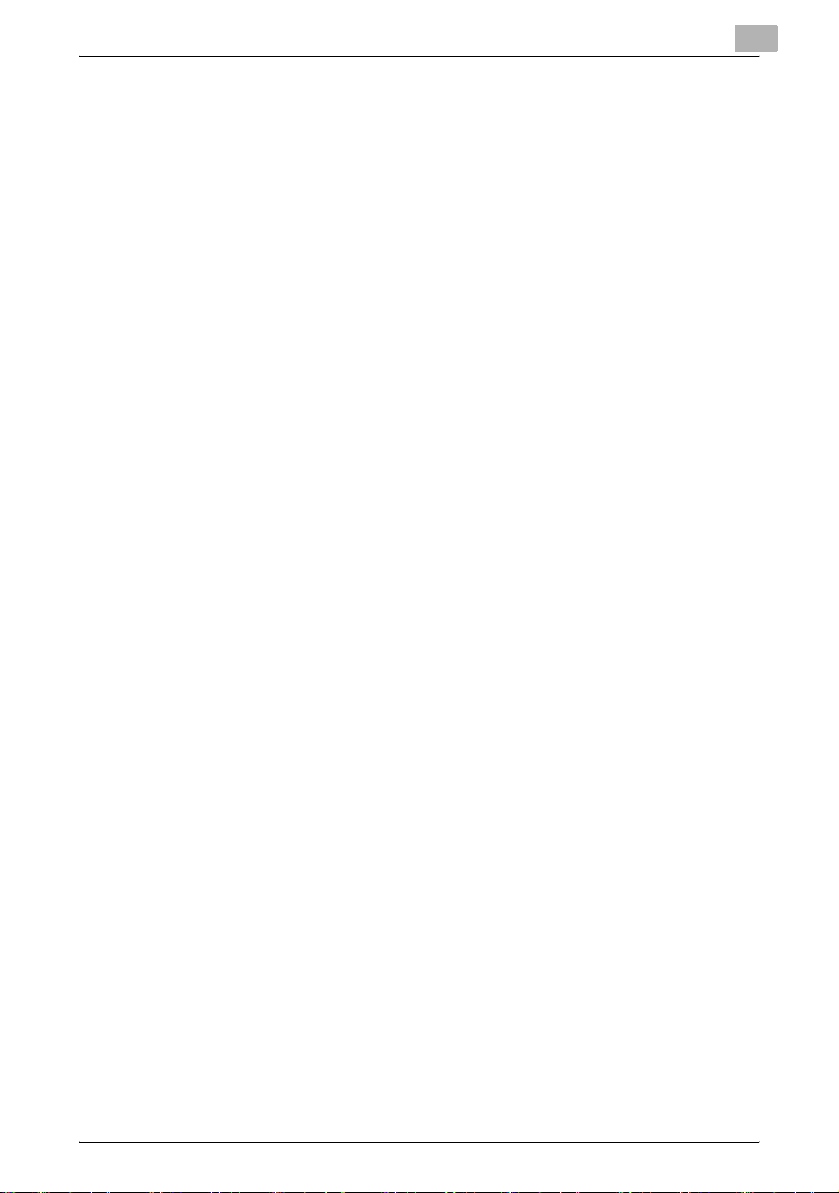
6.5.1 Saving Settings ............................................................................. 6-10
6.5.2 Restoring Settings ........................................................................ 6-10
6.5.3 Deleting Settings ..........................................................................6-11
7 Selecting the Device to Scan With
7.1 Selecting a Network Device..............................................................7-1
7.2 Selecting from the List of Registered Devices................................7-3
7.3 Editing the List of Registered Devices.............................................7-5
7.3.1 Adding a Device ............................................................................. 7-5
7.3.2 Changing the Device Information ................................................... 7-6
7.3.3 Copying the Device Information ..................................................... 7-7
7.3.4 Deleting the Device Information .....................................................7-7
8 Loading with a Device Whose Authentication Settings
Have Been Configured
8.1 Devices with User Authentication ....................................................8-1
8.2 Devices with Account Track Authentication ................................... 8-3
8.3 Devices That Use a Middle Authentication Server ......................... 8-4
9 Troubleshooting
TWAIN driver ii
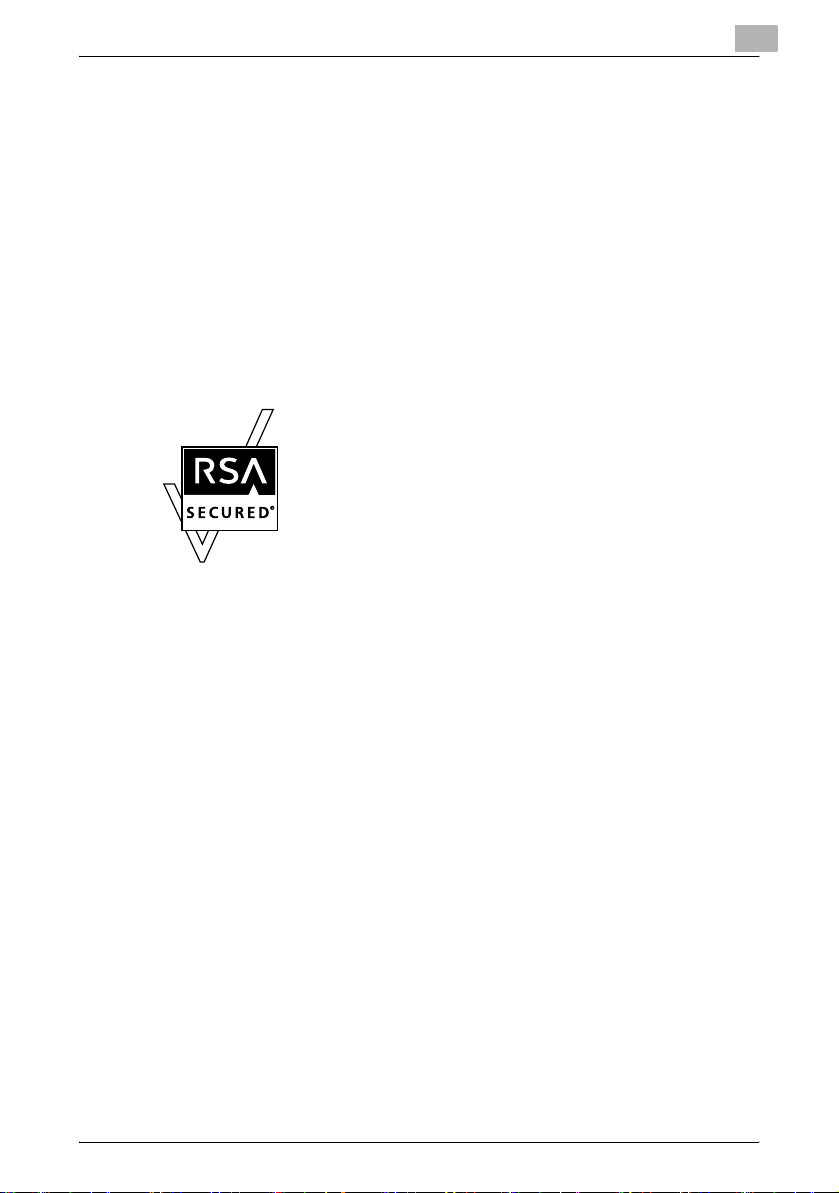
About This Product
This TWAIN driver is a software program that enables you to use an MFP
(multifunction printer) connected to a LAN as a scanner.
Trademarks and Registered Trademarks
Trademark Acknowledgements
®
Microsoft
Microsoft Corporation in the United States and/or other countries.
RSA
RSA is a registered trademark of RSA Security Inc. BSAFE is a registered
trademark of RSA Security Inc. in the United States and other countries.
All other company and product names are either trademarks or registered
trademarks of their respective companies.
Dialog Boxes
and Windows® are either registered trademarks or trademarks of
®
BSAFE
TM
Licensing Information
This product contains RSA® BSAFETM of RSA Security
Inc.
The dialog boxes shown in this manual are those that appear in Windows 7.
!
Detail
The dialog boxes that appear in this document may differ from those that
appear on your PC, depending on the installed devices and specified
settings.
Note
Unauthorized reproduction, translation or duplication of this document,
whether in its entirety or in part, is strictly prohibited.
The contents of this document are subject to change without notice.
Copyright © 2005 KONICA MINOLTA BUSINESS TECHNOLOGIES, INC. All
rights reserved.
TWAIN driver iii
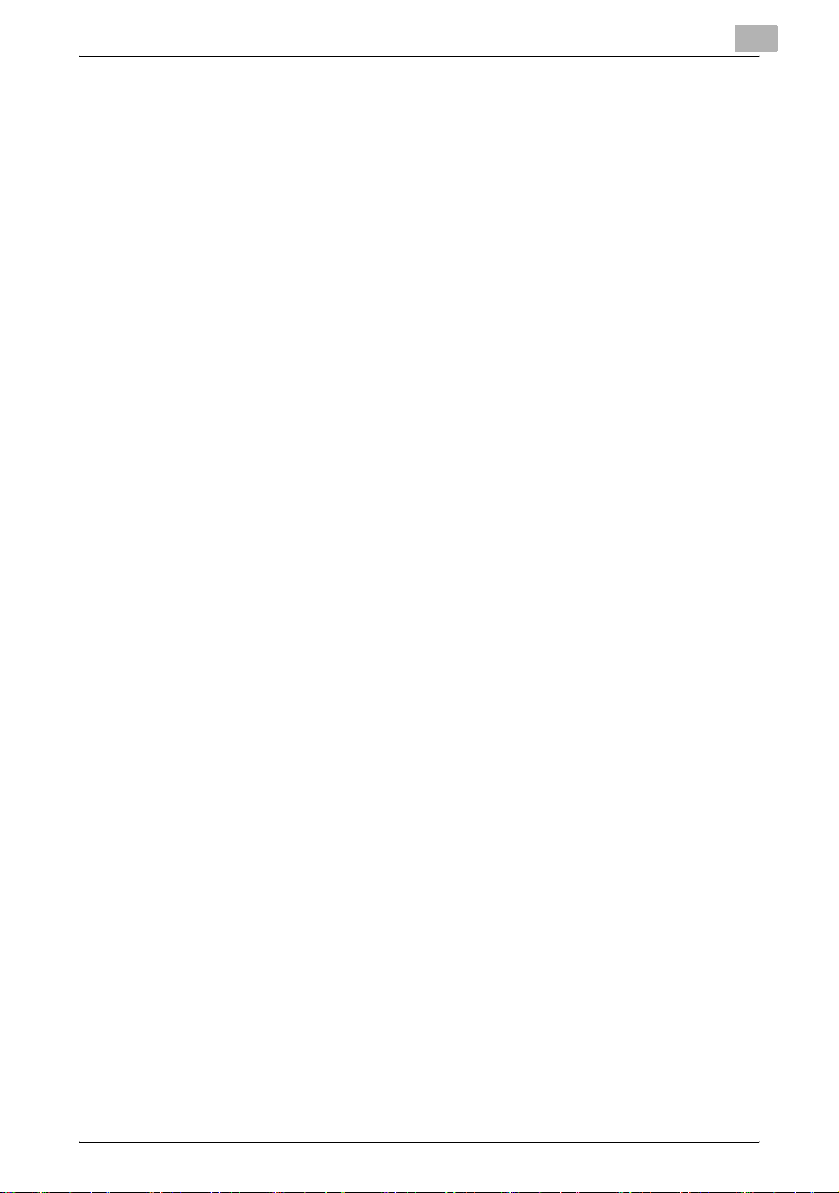
LICENSE ISSUES
The OpenSSL toolkit stays under a dual license, i.e. both the conditions of
the OpenSSL License and the original SSLeay license apply to the toolkit.
See below for the actual license texts. Actually both licenses are BSD-style
Open Source licenses. In case of any license issues related to OpenSSL
please contact opensslcore@openssl.org.
OpenSSL License
Copyright © 1998-2001 The OpenSSL Project. All rights reserved.
Redistribution and use in source and binary forms, with or without
modification, are permitted provided that the following conditions are met:
1. Redistributions of source code must retain the above copyright notice,
this list of conditions and the following disclaimer.
2. Redistributions in binary form must reproduce the above copyright
notice, this list of conditions and the following disclaimer in the
documentation and/or other materials provided with the distribution.
3. All advertising materials mentioning features or use of this software must
display the following acknowledgment:
"This product includes software developed by the OpenSSL Project for
use in the OpenSSL Toolkit.
(http://www.openssl.org/)"
4. The names "OpenSSL Toolkit" and "OpenSSL Project" must not be used
to endorse or promote products derived from this software without prior
written permission. For written permission, please contact
opensslcore@openssl.org.
5. Products derived from this software may not be called "OpenSSL" nor
may "OpenSSL" appear in their names without prior written permission
of the OpenSSL Project.
6. Redistributions of any form whatsoever must retain the following
acknowledgment:"This product includes software developed by the
OpenSSL Project for use in the OpenSSL Toolkit
(http://www.openssl.org/)"
TWAIN driver iv
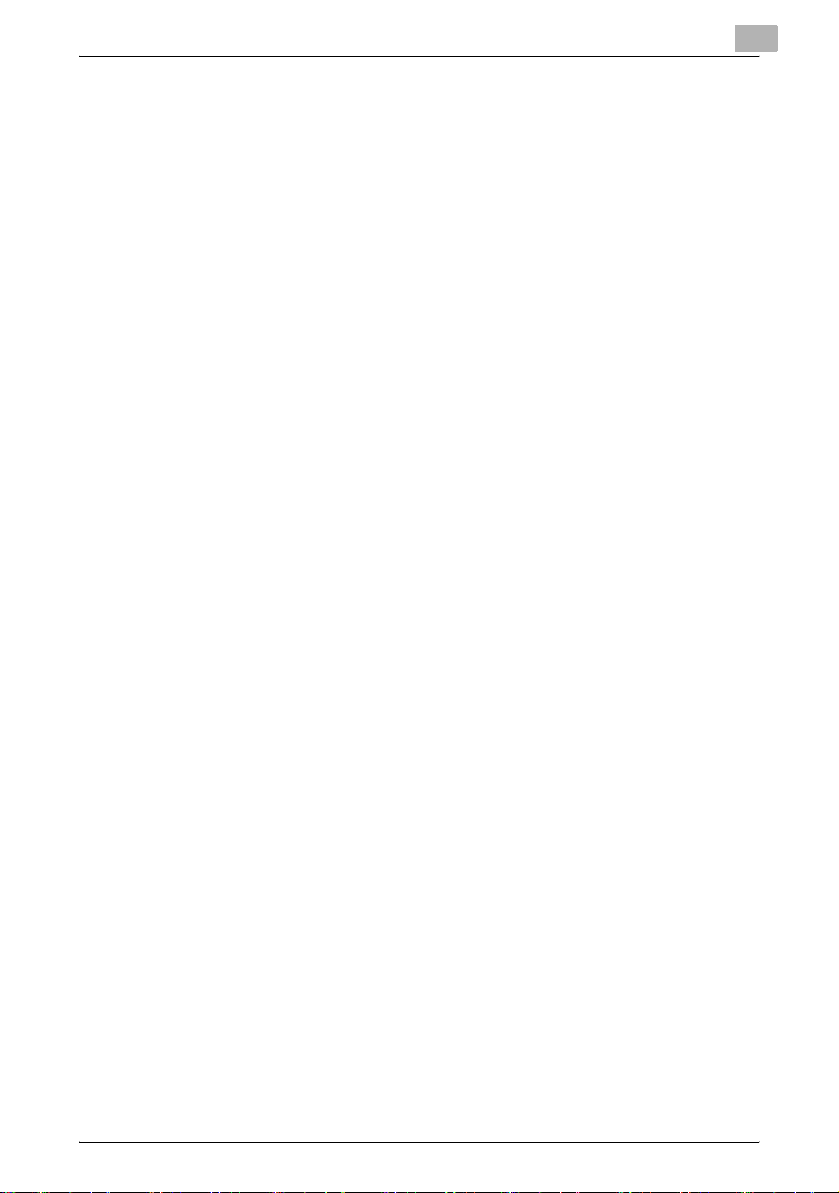
THIS SOFTWARE IS PROVIDED BY THE OpenSSL PROJECT
"AS IS" AND ANY EXPRESSED OR IMPLIED WARRANTIES, INCLUDING,
BUT NOT LIMITED TO, THE IMPLIED WARRANTIES OF
MERCHANTABILITY AND FITNESS FOR A PARTICULAR PURPOSE ARE
DISCLAIMED. IN NO EVENT SHALL THE OpenSSL PROJECT OR ITS
CONTRIBUTORS BE
LIABLE FOR ANY DIRECT, INDIRECT, INCIDENTAL, SPECIAL,
EXEMPLARY, OR CONSEQUENTIAL DAMAGES (INCLUDING, BUT NOT
LIMITED TO, PROCUREMENT OF SUBSTITUTE GOODS OR SERVICES;
LOSS OF USE, DATA, OR PROFITS;
OR BUSINESS INTERRUPTION) HOWEVER CAUSED AND ON ANY
THEORY OF LIABILITY, WHETHER IN CONTRACT, STRICT LIABILITY, OR
TORT (INCLUDING NEGLIGENCE OR OTHERWISE) ARISING IN ANY WAY
OUT OF THE USE OF THIS SOFTWARE, EVEN IF ADVISED OF THE
POSSIBILITY OF SUCH DAMAGE.
This product includes cryptographic software written by Eric Young
(eay@cryptsoft.com). This product includes software written by Tim Hudson
(tjh@cryptsoft.com).
Original SSLeay License
Copyright © 1995-1998 Eric Young (eay@cryptsoft.com) All rights reserved.
This package is an SSL implementation written by Eric Young
(eay@cryptsoft.com).
The implementation was written so as to conform with Netscapes SSL.
This library is free for commercial and non-commercial use as long as the
following conditions are aheared to. The following conditions apply to all
code found in this distribution, be it the RC4, RSA, lhash, DES, etc., code;
not just the SSL code. The SSL documentation included with this distribution
is covered by the same copyright terms except that the holder is Tim Hudson
(tjh@cryptsoft.com).
Copyright remains Eric Young's, and as such any Copyright notices in the
code are not to be removed.
If this package is used in a product, Eric Young should be given attribution
as the author of the parts of the library used.
This can be in the form of a textual message at program startup or in
documentation (online or textual) provided with the package.
TWAIN driver v
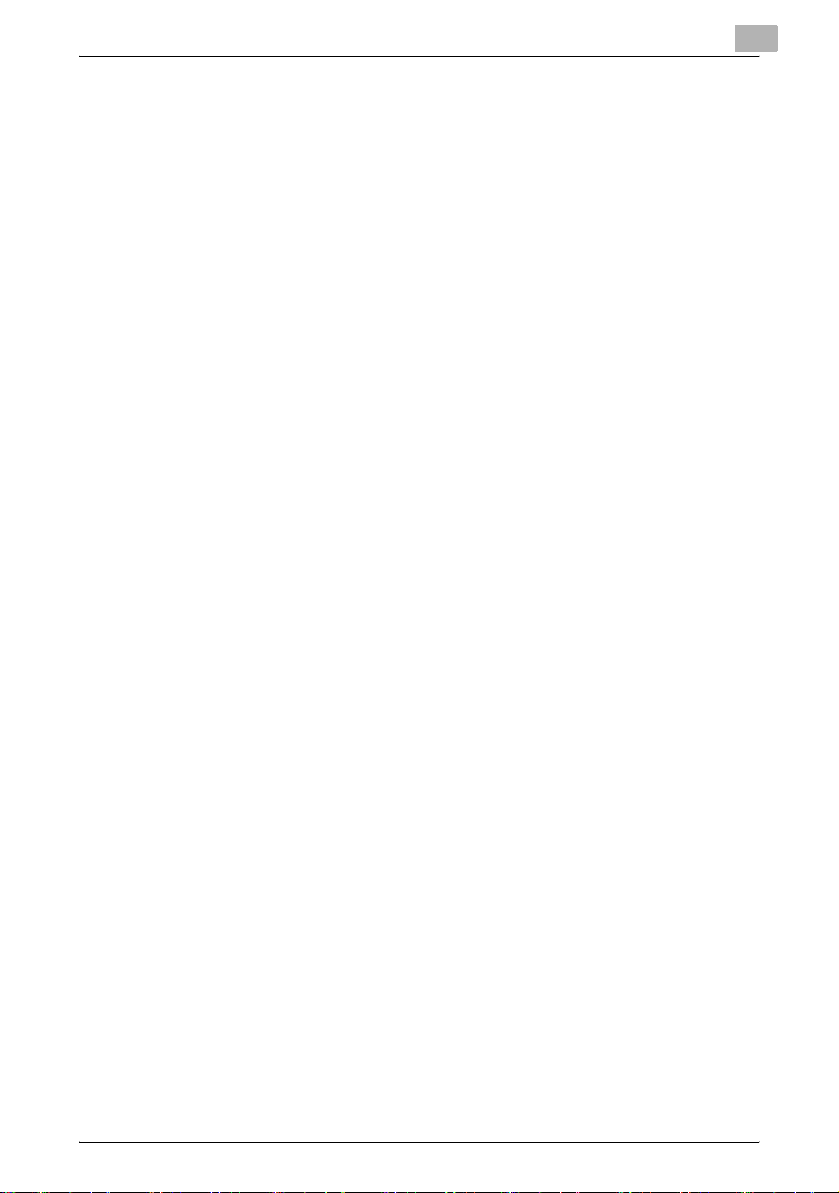
Redistribution and use in source and binary forms, with or without
modification, are permitted provided that the following conditions are met:
1. Redistributions of source code must retain the copyright notice, this list
of conditions and the following disclaimer.
2. Redistributions in binary form must reproduce the above copyright
notice, this list of conditions and the following disclaimer in the
documentation and/or other materials provided with the distribution.
3. All advertising materials mentioning features or use of this software must
display the following acknowledgement:
"This product includes cryptographic software written by Eric Young
(eay@cryptsoft.com)" The word 'cryptographic' can be left out if the
routines from the library being used are not cryptographic related.
4. If you include any Windows specific code (or a derivative thereof) from
the apps directory (application code) you must include an
acknowledgement:"This product includes software written by Tim
Hudson (tjh@cryptsoft.com)"
THIS SOFTWARE IS PROVIDED BY ERIC YOUNG "AS IS" AND ANY
EXPRESS OR IMPLIED WARRANTIES, INCLUDING, BUT NOT LIMITED TO,
THE IMPLIED WARRANTIES OF MERCHANTABILITY AND FITNESS FOR A
PARTICULAR PURPOSE ARE DISCLAIMED. IN NO EVENT SHALL THE
AUTHOR OR CONTRIBUTORS BE LIABLE FOR ANY DIRECT, INDIRECT,
INCIDENTAL, SPECIAL, EXEMPLARY, OR CONSEQUENTIAL DAMAGES
(INCLUDING, BUT NOT LIMITED TO, PROCUREMENT OF SUBSTITUTE
GOODS OR SERVICES; LOSS OF USE, DATA, OR PROFITS; OR BUSINESS
INTERRUPTION) HOWEVER CAUSED AND ON ANY THEORY OF
LIABILITY, WHETHER IN CONTRACT, STRICT LIABILITY, OR TORT
(INCLUDING NEGLIGENCE OR OTHERWISE) ARISING IN ANY WAY OUT
OF THE USE OF THIS SOFTWARE, EVEN IF ADVISED OF THE POSSIBILITY
OF SUCH DAMAGE.
The licence and distribution terms for any publically available version or
derivative of this code cannot be changed. i.e. this code cannot simply be
copied and put under another distribution licence [including the GNU Public
Licence.]
TWAIN driver vi
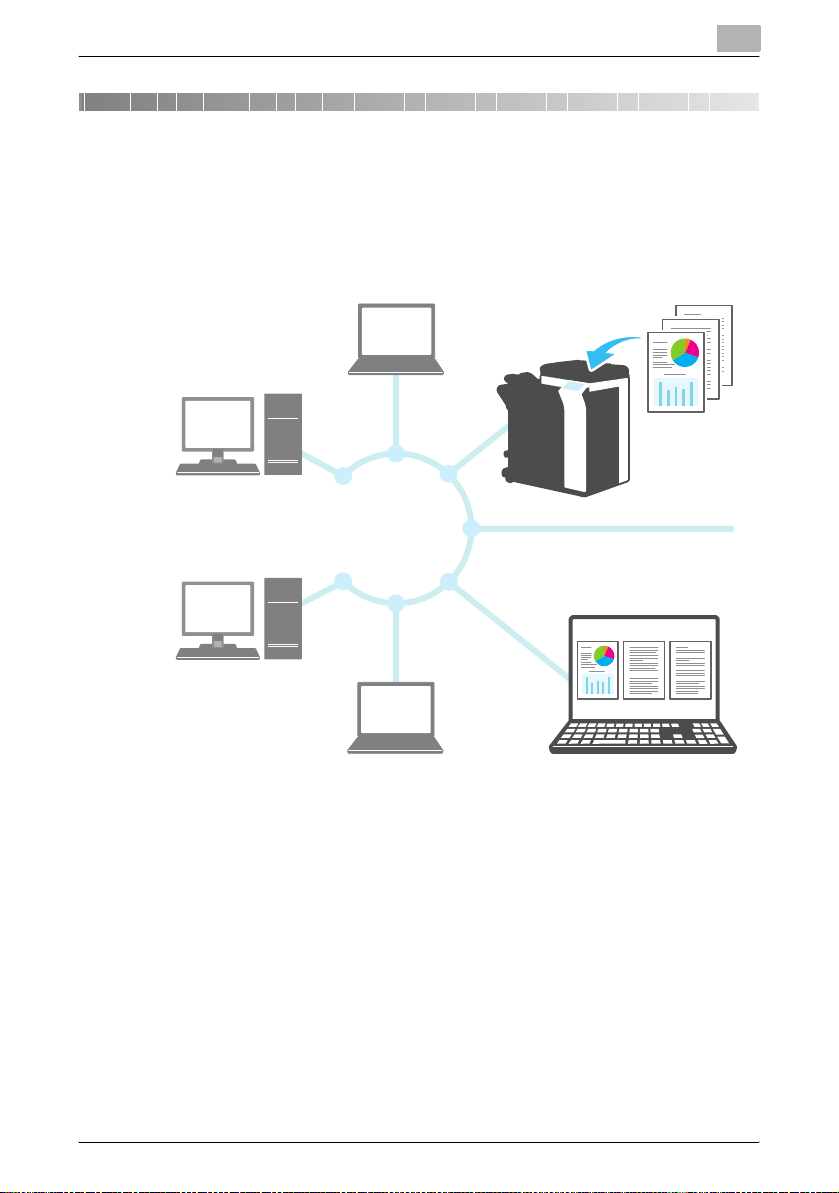
Introduction
1 Introduction
1.1 What Is a TWAIN Driver?
You can operate an image processing application from an MFP
(multifunction printer) connected to a LAN and scan and edit images.
1
TWAIN driver 1-1
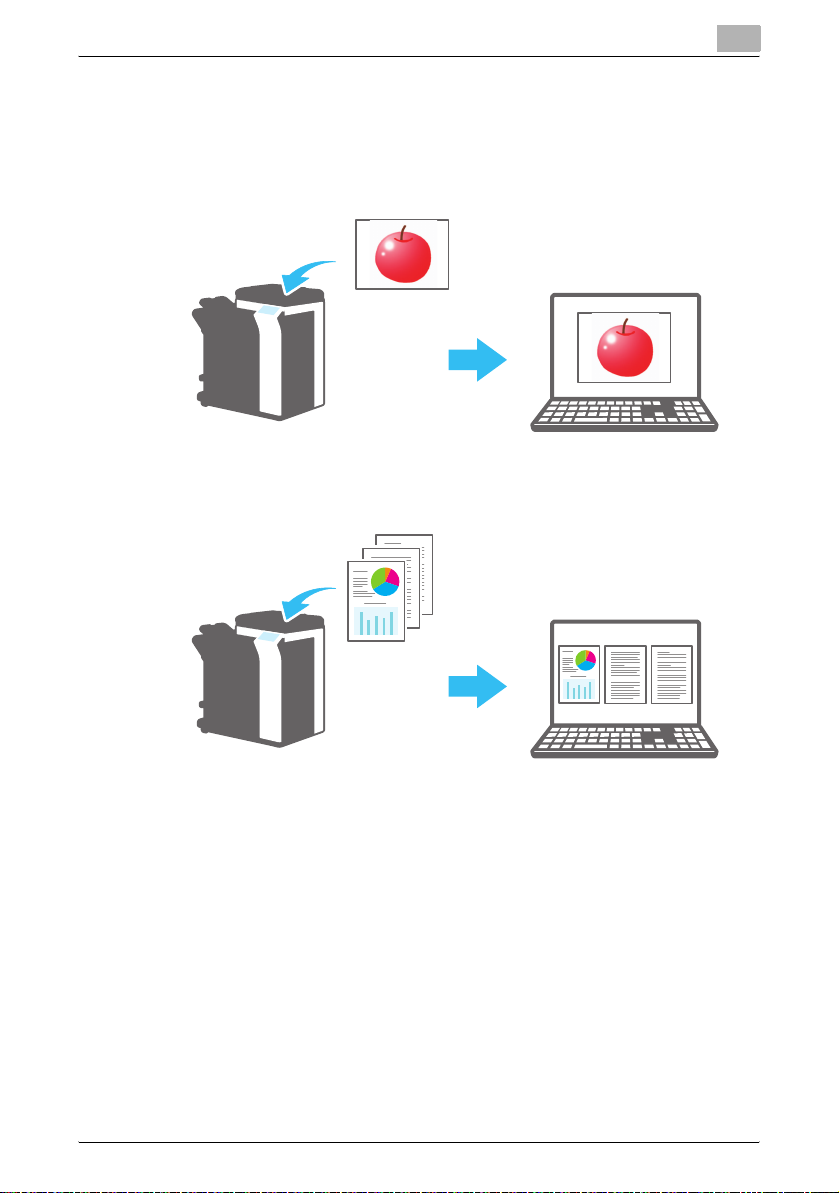
Introduction
1.2 How You Can Use a TWAIN Driver
You can use a TWAIN driver to do the following.
Scan the document and edit the scanned image in the image
processing application.
Adjust and save the document in a familiar environment.
1
TWAIN driver 1-2
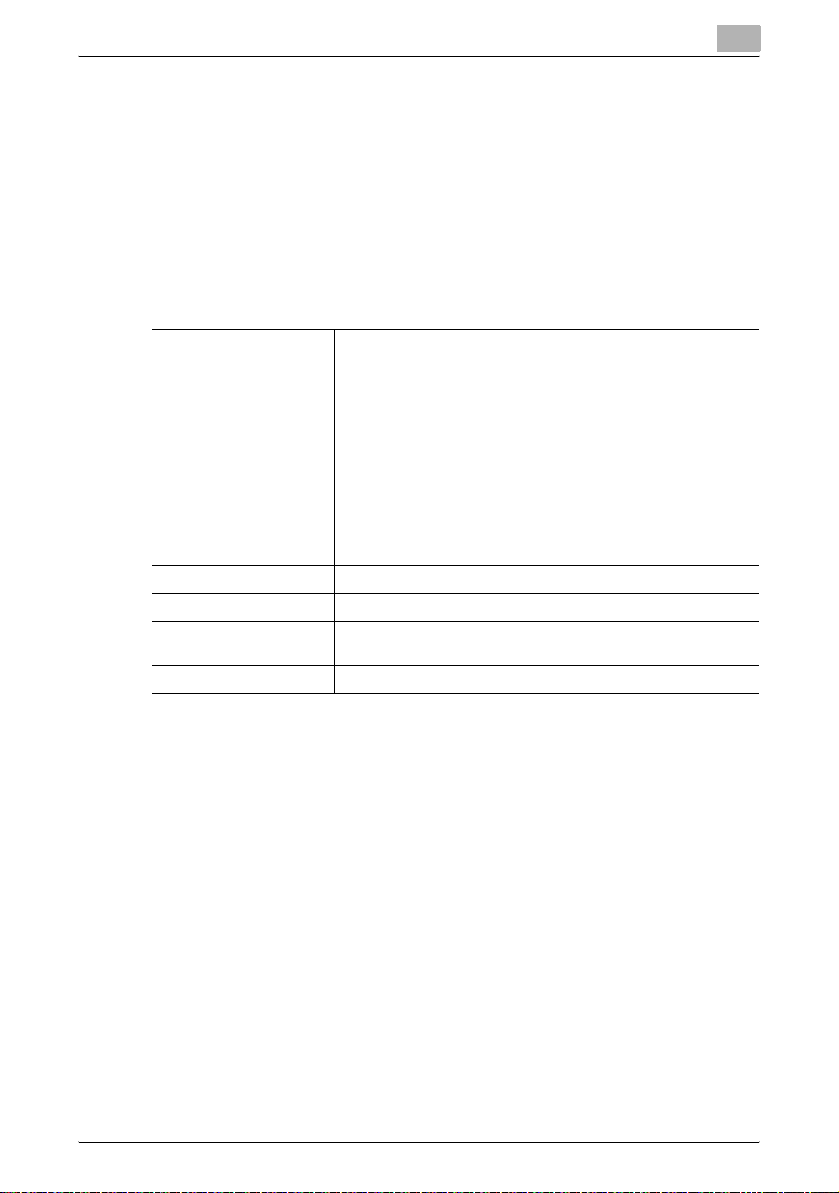
Introduction
1.3 Operating Environment
1.3.1 Software
To use this software, you must install the following software on your PC
beforehand.
- TWAIN compatible image processing application
1.3.2 System Requirements
1
Operating system Windows XP Home Edition (SP3 or later)
PC Depends on the specifications of the OS
Memory Depends on the specifications of the OS
Network A PC whose TCP/IP protocol settings have been configured cor-
Hard disk 20 MB or more of free disk space is necessary
Windows XP Professional (SP3 or later)
Windows XP Professional x64 Edition (SP2 or later)
Windows Vista Home Basic (SP2 or later)
Windows Vista Home Premium (SP2 or later)
Windows Vista Business (SP2 or later)
Windows Vista Enterprise (SP2 or later)
Windows Vista Ultimate (SP2 or later)
Windows 7 Home Basic (SP1 or later)
Windows 7 Home Premium (SP1 or later)
Windows 7 Professional (SP1 or later)
Windows 7 Enterprise (SP1 or later)
Windows 7 Ultimate (SP1 or later)
*
Compatible with 32-bit (x86) and 64-bit (x64) environments
rectly
*
*
*
*
*
*
*
*
*
*
Refer to the Readme file for the latest information about service packs and
so on.
TWAIN driver 1-3
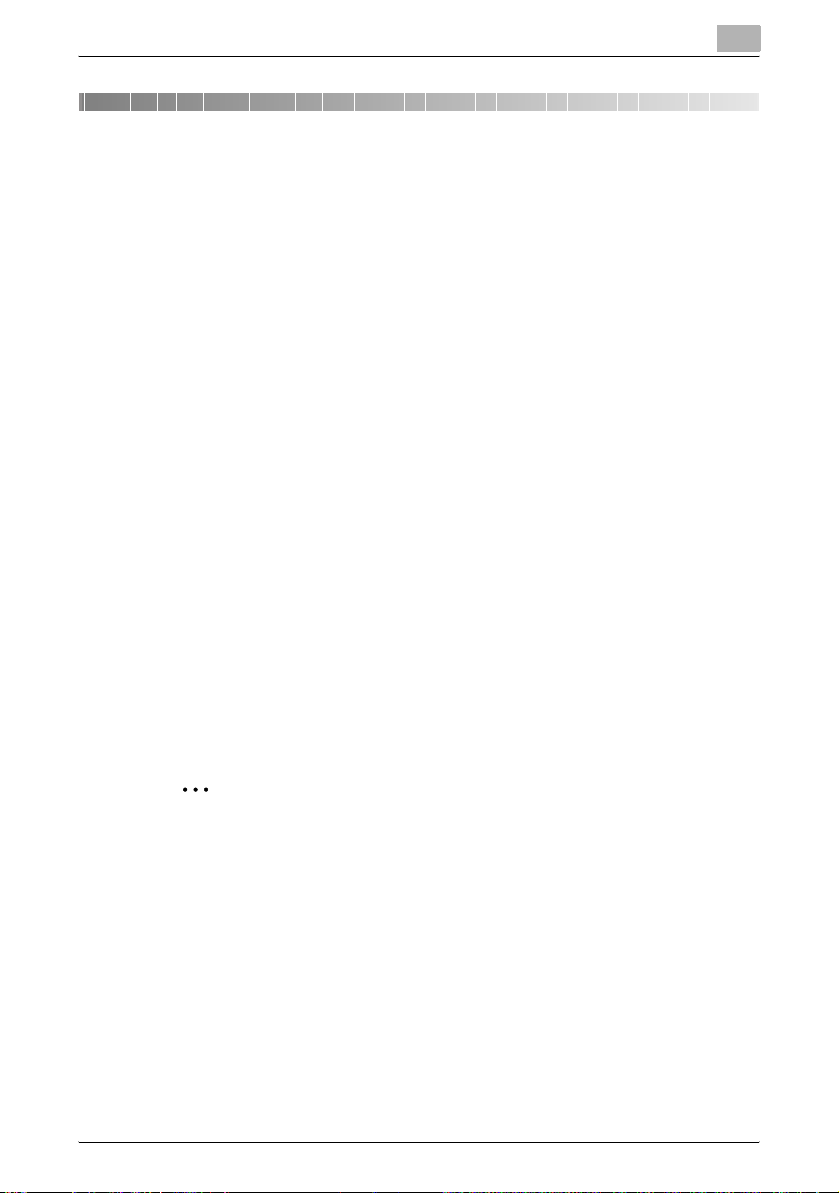
Installing the TWAIN Driver
2 Installing the TWAIN Driver
This chapter explains how to install and uninstall the TWAIN driver.
The examples in this section will use Windows 7 as the OS.
2.1 Installation
To install the TWAIN driver, follow the procedure below.
Procedure
1 Insert the User Software CD-ROM into your PC's CD-ROM drive.
The CD's menu will appear.
2 Under "Install Scanner", select "TWAIN driver".
The "User Account Control" dialog box will appear.
3 Click [Yes].
4 Afterward, follow the directions that appear on the screen.
The installation will start, and the necessary files will be copied.
After all the files have been copied, a message appears indicating that
installation has been completed.
2
5 Click [Finish].
The TWAIN driver installation window will close.
2
Note
To use the TWAIN driver with the 32-bit version of Photoshop CS5, you
need to download the TWAIN plugin from the Adobe website and install
it.
The TWAIN driver is not compatible with the 64-bit version of Photoshop
CS5.
TWAIN driver 2-1
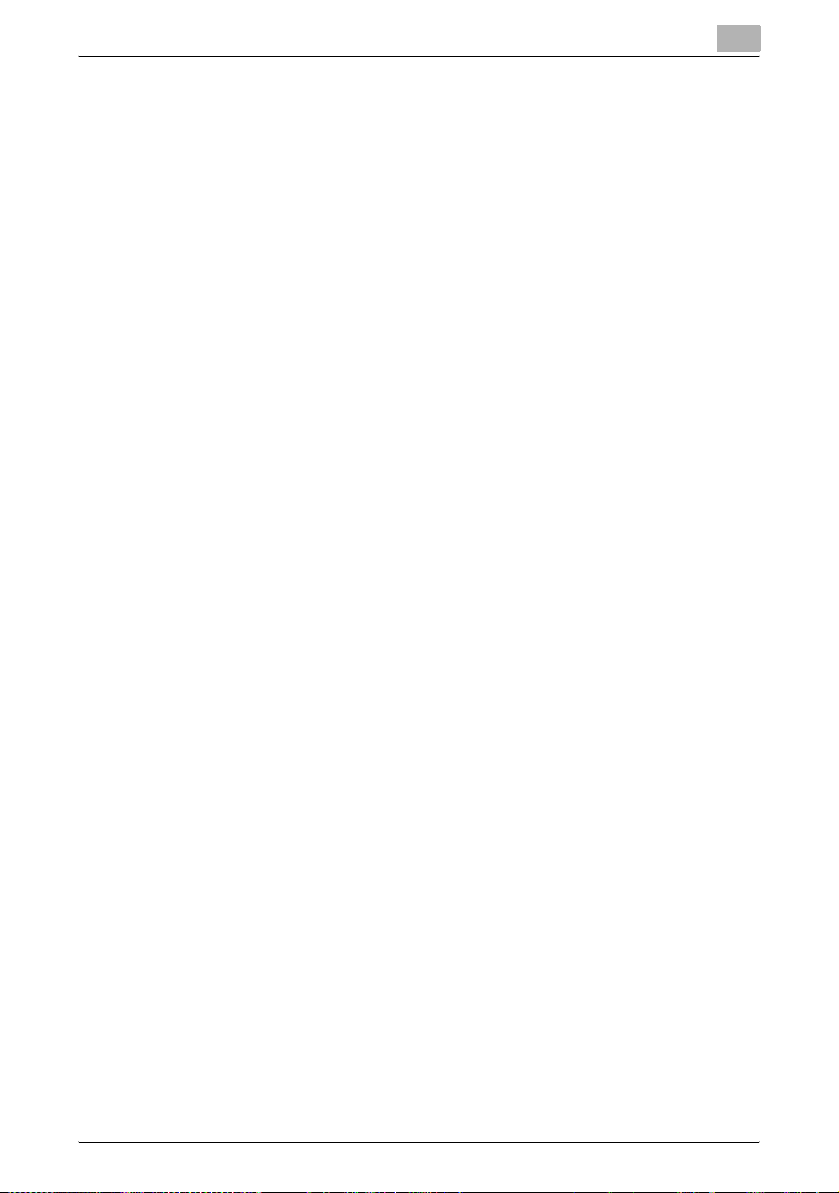
Installing the TWAIN Driver
!
Detail
Separate MSI-based installers have been prepared for this software.
When an MSI-based installer is used, the software can be automatically
distributed, and can be installed automatically in the Active Directory
environment.
For details, contact your service representative.
2
TWAIN driver 2-2
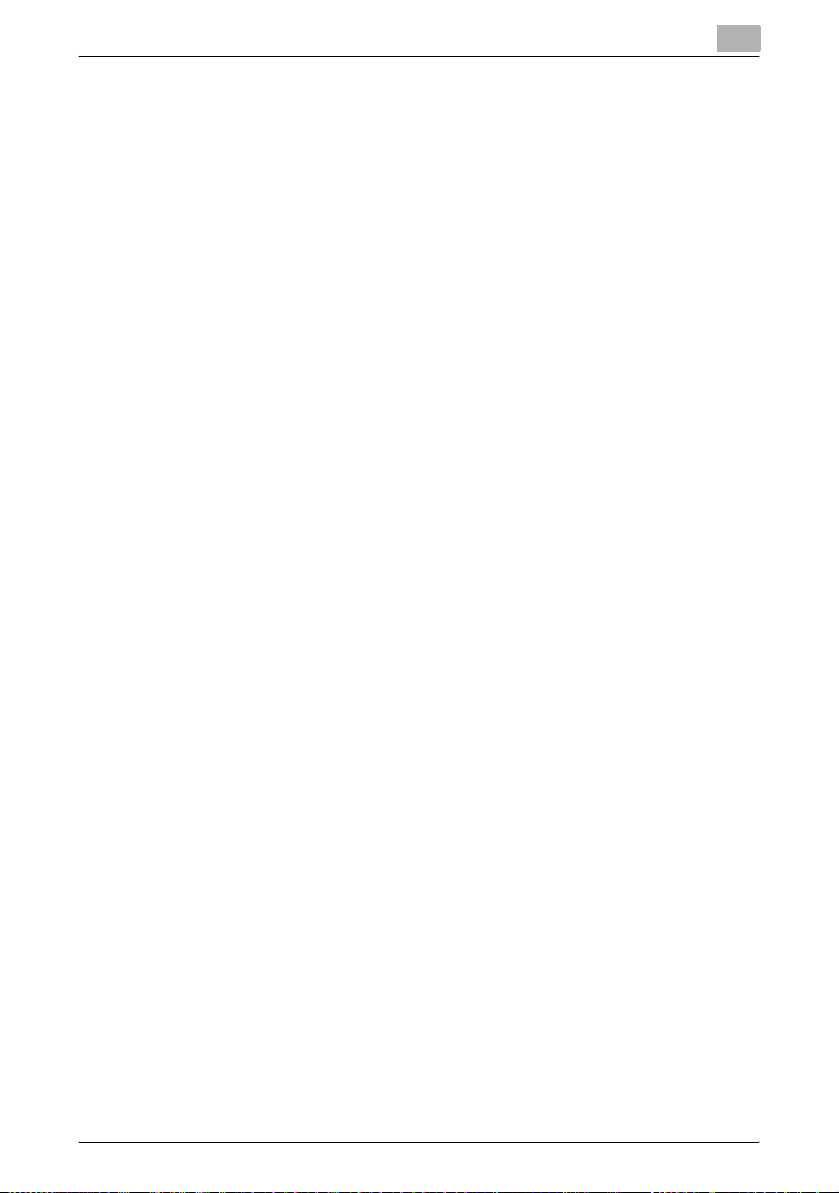
Installing the TWAIN Driver
2.2 Uninstallation
You can use one of the following two methods to uninstall the TWAIN driver.
2.2.1 Uninstalling the Driver from the Control Panel
Follow the procedure below to uninstall the TWAIN driver from the control
panel.
Procedure
1 On the taskbar, click Start, "Control Panel", "Programs", and then
"Programs and Features".
– In Windows XP, click "Control Panel" and then "Add or Remove
Programs".
2 Select the application that you want to uninstall from the list, and then
click [Uninstall].
– In Windows XP, select the application that you want to uninstall
from the list, and then click [Change/Remove].
A confirmation message appears.
3 Click [Yes].
4 Afterward, follow the directions that appear on the screen.
– In the "Program Maintenance" window, click [Remove].
The uninstallation of the TWAIN driver will start. When the uninstallation
is finished, the InstallShield Wizard Completed window will appear.
2
5 Click [Finish].
The TWAIN driver uninstallation window will close.
TWAIN driver 2-3
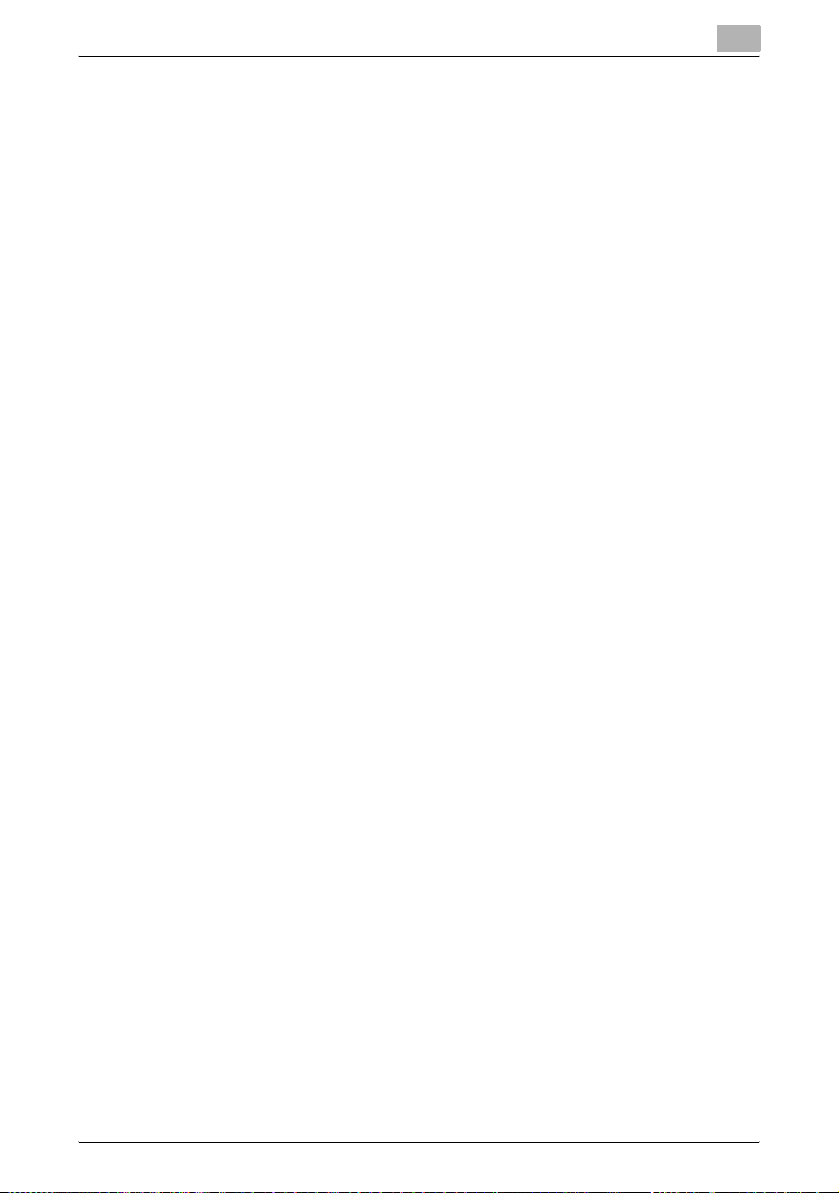
Installing the TWAIN Driver
2.2.2 Uninstalling the Driver Using the CD-ROM
Follow the procedure below to uninstall the TWAIN driver from the CD-ROM.
Procedure
1 Insert the User Software CD-ROM into your PC's CD-ROM drive.
The CD's menu will appear.
2 Under "Install Scanner", select "TWAIN driver".
The "User Account Control" dialog box will appear.
3 Click [Yes].
4 Afterward, follow the directions that appear on the screen.
– In the "Program Maintenance" window, click [Remove].
The uninstallation of the TWAIN driver will start. When the uninstallation
is finished, the InstallShield Wizard Completed window will appear.
5 Click [Finish].
The TWAIN driver uninstallation window will close.
2
TWAIN driver 2-4
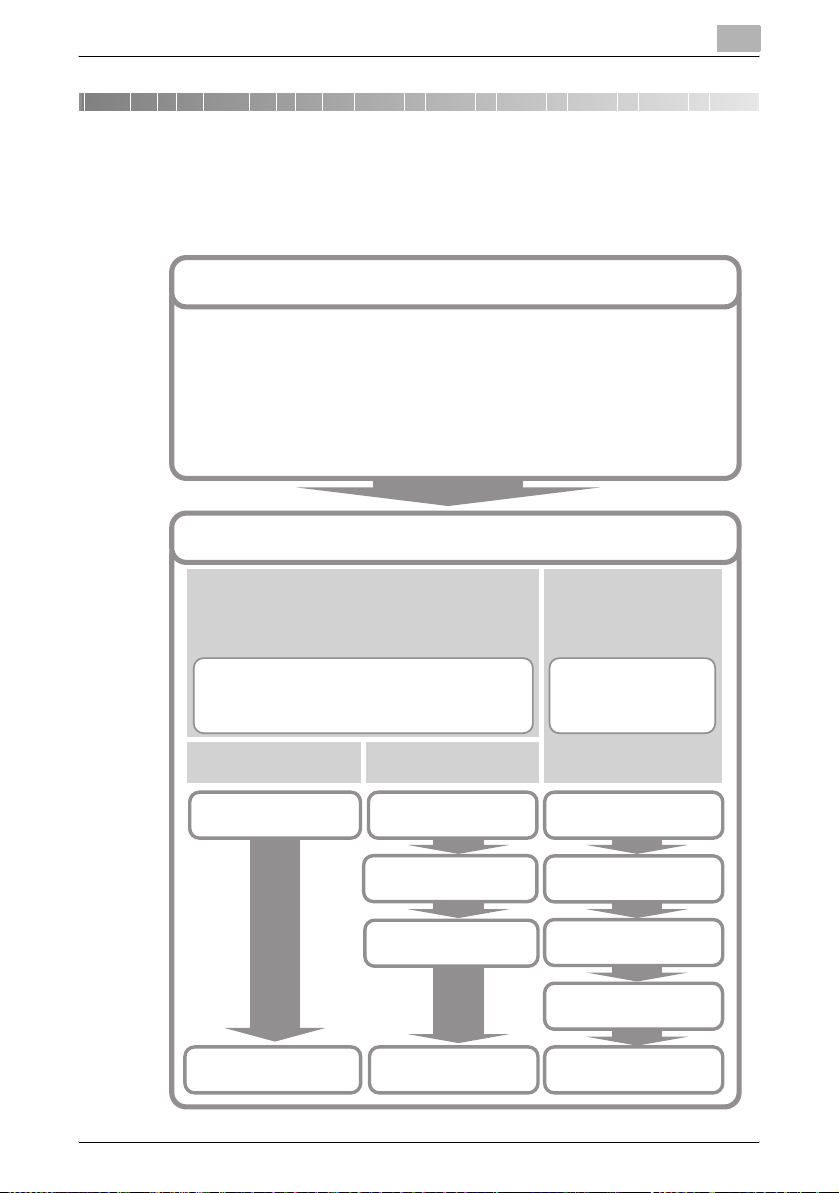
Workflow
3Workflow
The following flowchart illustrates the operations that you can perform. After
you have prepared for scanning, select the scanning method.
3
Preparing to Scan
Start the image processing application.
1
Select the TWAIN driver.
2
Select the MFP (multifunction printer) that you
3
want to connect to.
Configure the Settings tab.
4
Scanning
Scanning without Checking the
Document
(p. 5-2)
We recommend that you scan without checking the document when you are in a hurry, when you already know
what the settings are, or when you intend to make adjustments in the image processing application after you
scan the document.
Starting from the TWAIN
Driver
Insert the document. Insert the document.
Starting from the MFP (Multifunction Printer)
Select the PUSH Scan
check box.
(p. 5-3)(p. 5-2)
Checking, Adjusting, and Scanning
the Document
We recommend that you
check the document when you
do not intend to adjust the image in the image processing
application after you scan it.
(p. 4-1)
(p. 5-1)
(p. 5-4)
Click Scan.
Insert the document.
Press the start button on
Click Scan. Click Scan.
TWAIN driver 3-1
the MFP (multifunction
printer).
Click Prescan.
Check the image.
Adjust the image.
(p. 5-5)
