Page 1

Kodak EasyShare P880
zoom digital camera
User’s guide
www.kodak.com
For interactive tutorials, www.kodak.com/go/howto
For help with your camera, www.kodak.com/go/p880support
Page 2
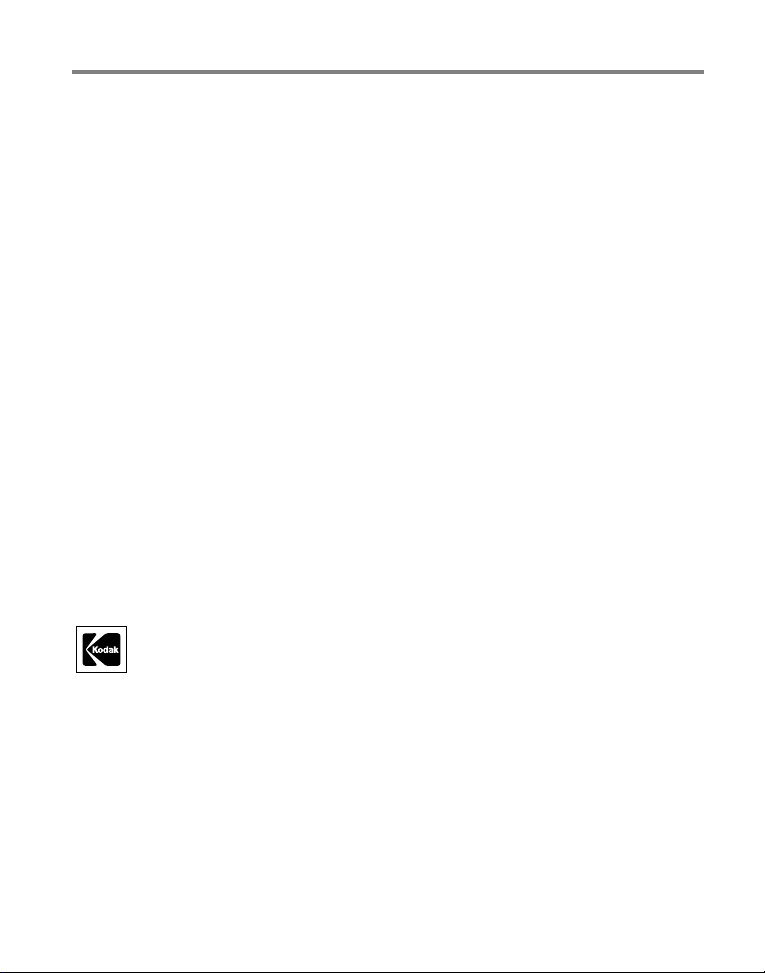
Eastman Kodak Company
Rochester, New York 14650
© Eastman Kodak Company, 2005
All screen images are simulated.
Kodak and EasyShare are trademarks of Eastman Kodak Company.
Schneider-Kreuznach and Xenar are trademarks of Jos. Schneider Optische
Werke GmbH used under license by Eastman Kodak Company.
P/N 4J4344_en
Page 3
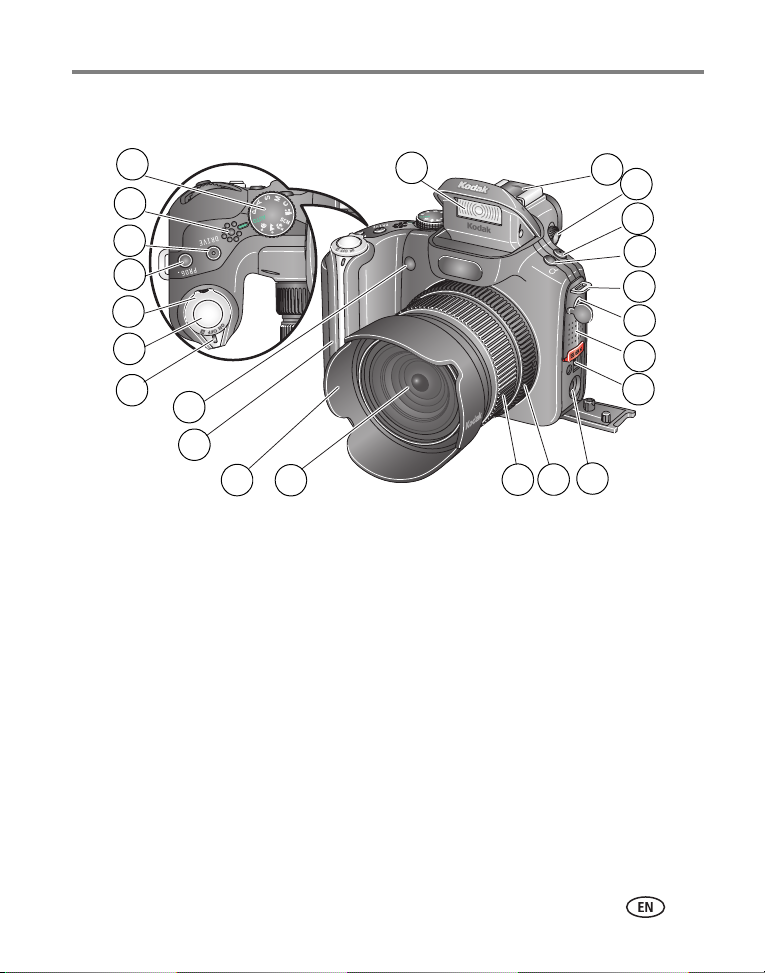
Front View
Product features
11
10
9
8
7
6
5
4
3
2
1
1 Lens 13 Hot shoe
2 Lens hood 14 Diopter dial
3 Grip 15 Focus button
4 Self-timer/Low light AF LED 16 Digital zoom button
5 Power LED indicator 17 Strap post
6 Shutter button 18 External flash connector
7 Mode /Power switch 19 Speaker
8 Program button 20 USB, A/V out
9 Drive button 21 DC-In (5V)
10 Microphone 22 Manual focus ring
11 Mode dial 23 Manual zoom ring
12 Flash
12
23
www.kodak.com/go/support
22
21
13
14
15
16
17
18
19
20
i
Page 4
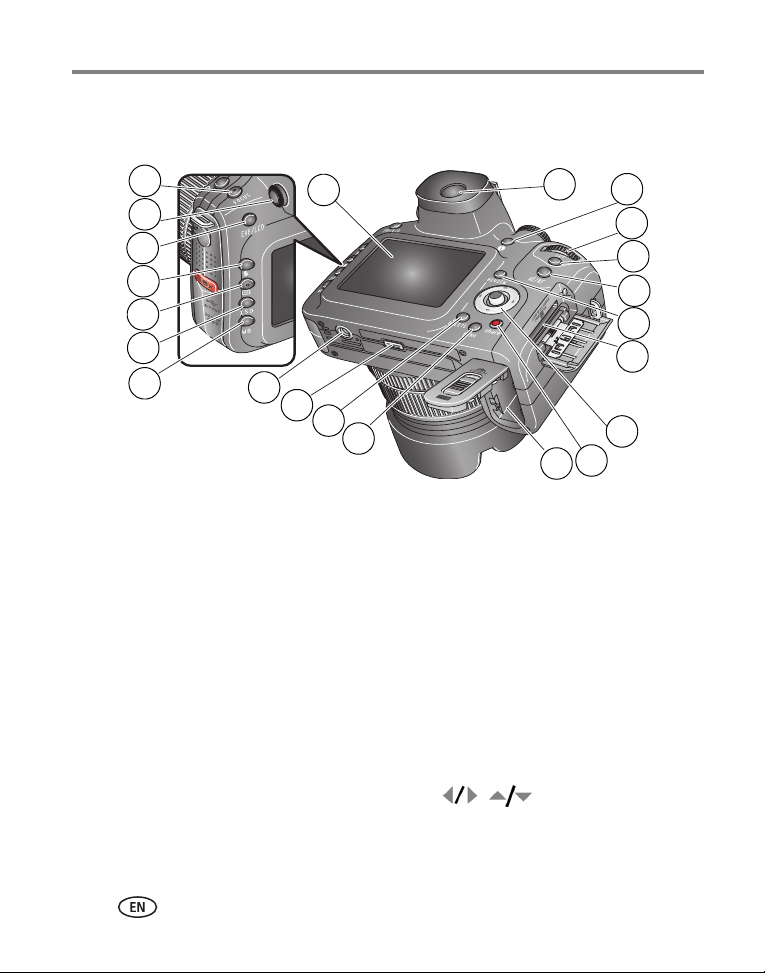
Product features
Back View
11
10
9
8
7
6
5
1 Menu button 12 LCD screen
2 Delete button 13 EVF (Electronic Viewfinder)
3 Dock connector
4 Tripod socket 15 Command dial
5 White balance button 16 Set button
6 ISO button 17 AE/AF lock button
7 Exposure metering button 18 Review button
8
Flash button
9 EVF/LCD toggle button 20 Joystick ( , ); OK button (press)
10 Diopter dial 21 Share button
11 Focus button 22 Battery compartment
12
4
3
2
1
14 Info button
19 Slot for optional SD or MMC card
13
22
14
15
16
17
18
19
20
21
ii www.kodak.com/go/support
Page 5
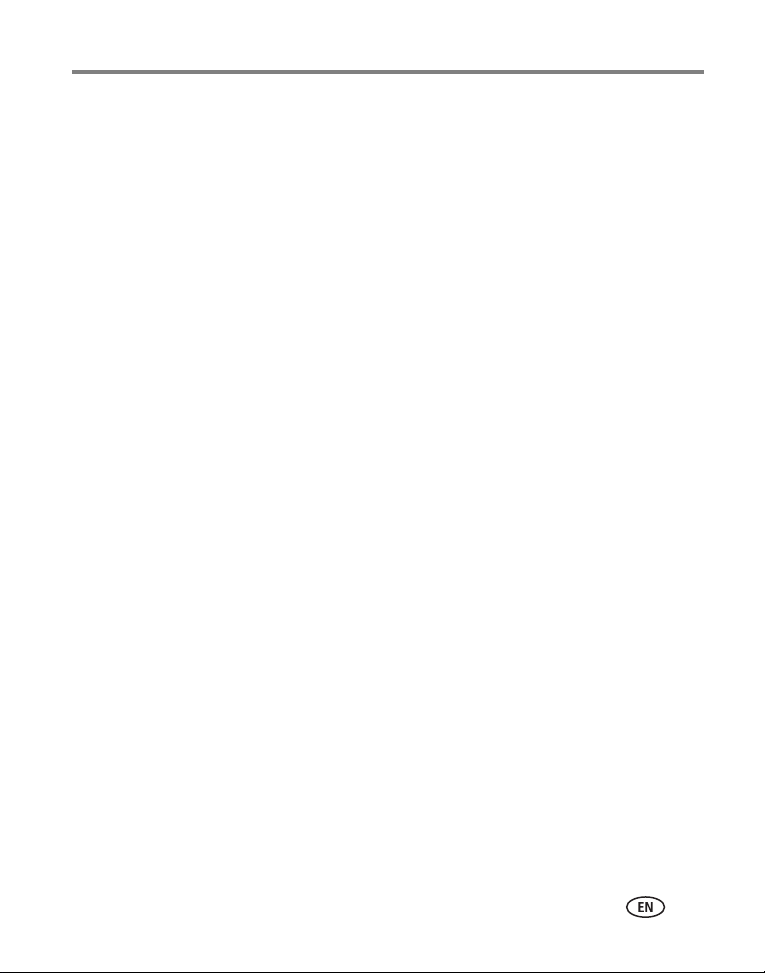
Table of contents 1
1 Setting up your camera .........................................................................1
Attaching the strap and lens cap ...................................................................1
Attaching the lens hood ................................................................................1
Charging the battery .....................................................................................2
Loading the battery.......................................................................................2
Turning on the camera ..................................................................................3
Setting the language and date/time, first time ...............................................3
Setting the language and date/time, other times............................................4
Storing pictures on an SD or MMC card .........................................................4
2 Taking pictures and videos ....................................................................5
Taking a picture ............................................................................................5
Using optical zoom .......................................................................................9
Using the low-light Auto Focus (AF) LED......................................................10
Using the flip-up flash.................................................................................10
Using an external flash unit.........................................................................11
Reviewing pictures and videos.....................................................................12
Protecting pictures and videos from deletion................................................16
3 Transferring and printing pictures .......................................................18
Installing the software.................................................................................18
Transferring pictures....................................................................................19
Printing from a Kodak EasyShare printer dock or your computer................... 20
Printing from an optional SD or MMC card ..................................................20
Ordering prints online .................................................................................21
Direct printing with a PictBridge enabled printer ..........................................21
Dock compatibility for your camera..............................................................23
www.kodak.com/go/support iii
Page 6
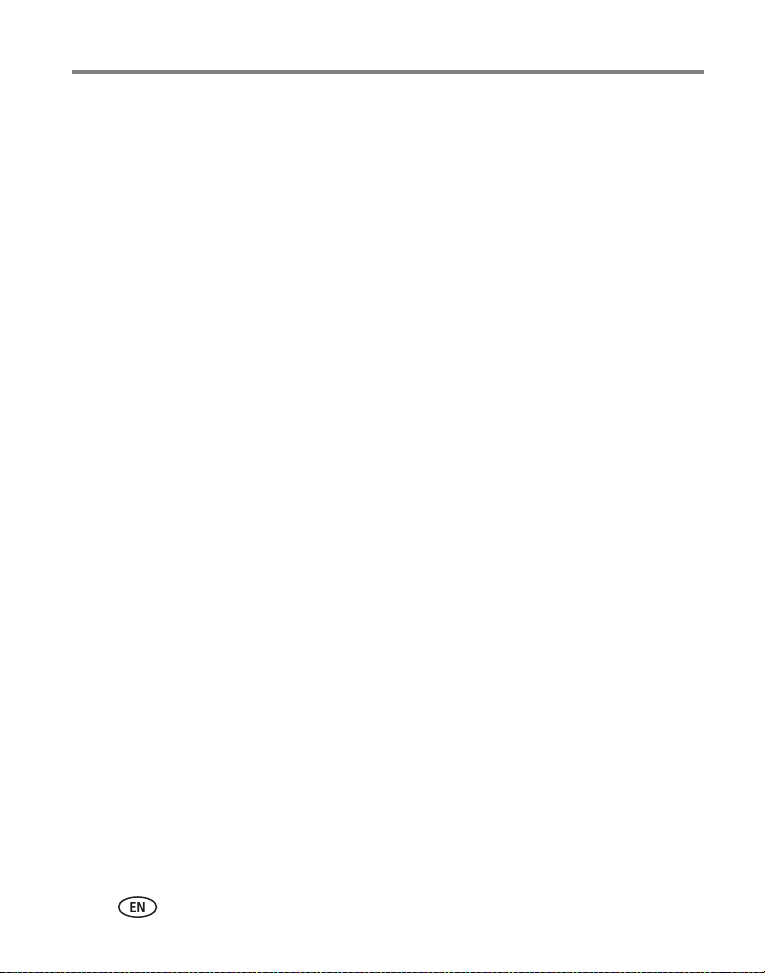
Table of contents
4 Doing more with your camera .............................................................24
Picture-taking modes ..................................................................................24
Using the focus button................................................................................29
Using the drive mode for self-timer, burst, exposure bracketing....................30
Using the AE/AF (Auto Exposure/Auto Focus) button....................................33
Using the Manual Focus (MF) assist AF........................................................34
Using the program button ...........................................................................35
Changing the flash settings.........................................................................37
PASM and C modes ....................................................................................38
Using the command dial for rapid setting changes.......................................43
Using highlight/shadow clipping..................................................................44
Using the histogram....................................................................................45
Changing picture-taking settings.................................................................46
Editing functions for Still and Video.............................................................55
RAW file development.................................................................................57
Viewing picture/video information ...............................................................58
Copying pictures and videos........................................................................59
Running a slide show..................................................................................60
Pre-tagging for album names ......................................................................61
Sharing your pictures...................................................................................64
5 Troubleshooting ..................................................................................70
Camera problems........................................................................................70
Computer/connectivity problems..................................................................72
Picture quality problems..............................................................................73
Direct printing (PictBridge) problems............................................................74
6 Getting help ........................................................................................75
Helpful links................................................................................................75
Telephone customer support .......................................................................76
iv www.kodak.com/go/support
Page 7
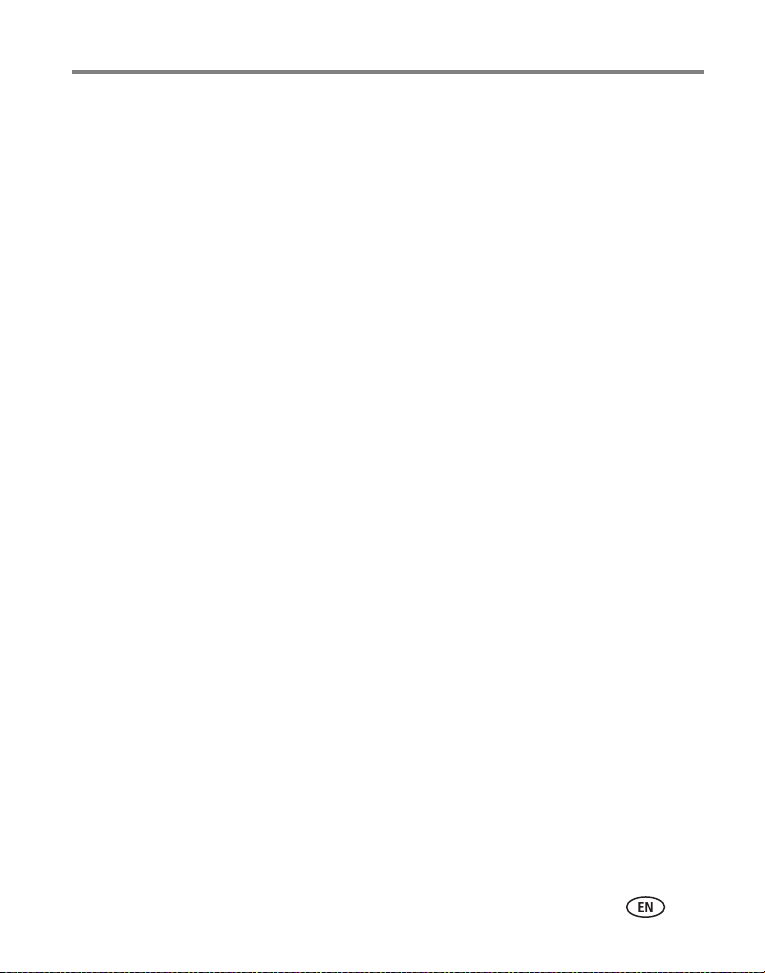
Table of contents
7 Appendix .............................................................................................77
Camera specifications .................................................................................77
Storage capacities.......................................................................................81
Power-saving features.................................................................................83
Accessories ................................................................................................84
Important safety instructions .......................................................................85
Battery information .....................................................................................87
Upgrading your software and firmware........................................................88
Additional care and maintenance ................................................................88
Warranty.....................................................................................................89
Regulatory compliance ................................................................................91
www.kodak.com/go/support
v
Page 8
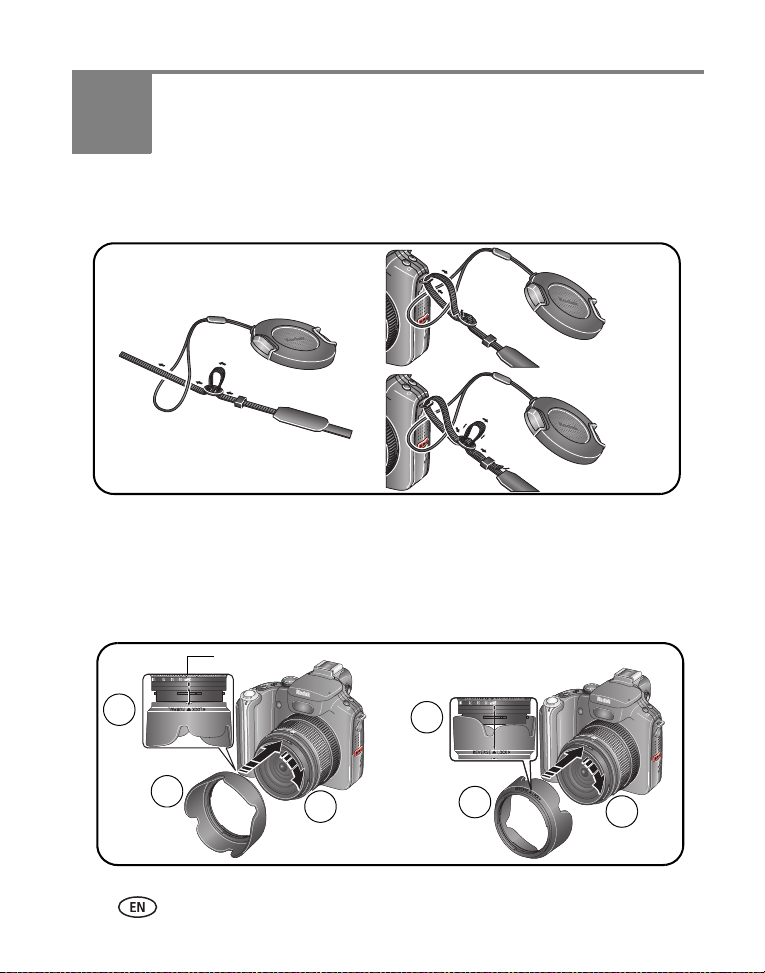
1 Setting up your camera
Attaching the strap and lens cap
Attaching the lens hood
Use the lens hood when you want to protect the lens from unwanted sun glare.
Reverse the hood when unwanted sun glare is not a concern or when you use the
flash. For lens accessories, see page 84.
green mark
2
1
1 www.kodak.com/go/support
3
2
1
3
Page 9
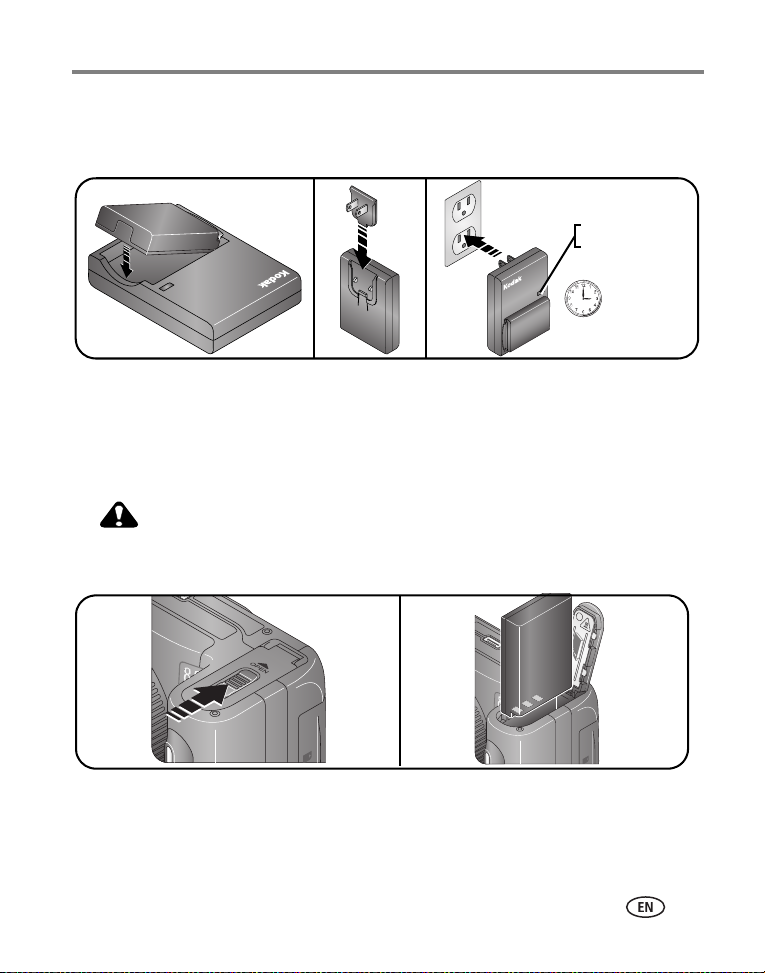
Setting up your camera
Charging the battery
Charge the Li-Ion rechargeable battery before first use.
Red—charging
Green—complete
Approximately 3 hours
for full charge
You can also charge the battery using a Kodak EasyShare printer dock or camera
dock. Purchase these and other accessories at a dealer of Kodak products or visit
www.kodak.com/go/p880accessories.
Loading the battery
CAUTION:
We recommend that you use a Kodak Li-Ion rechargeable digital
camera battery (KLIC-5001).
For information on replacing the battery and extending battery life, see page 87.
www.kodak.com/go/support
2
Page 10
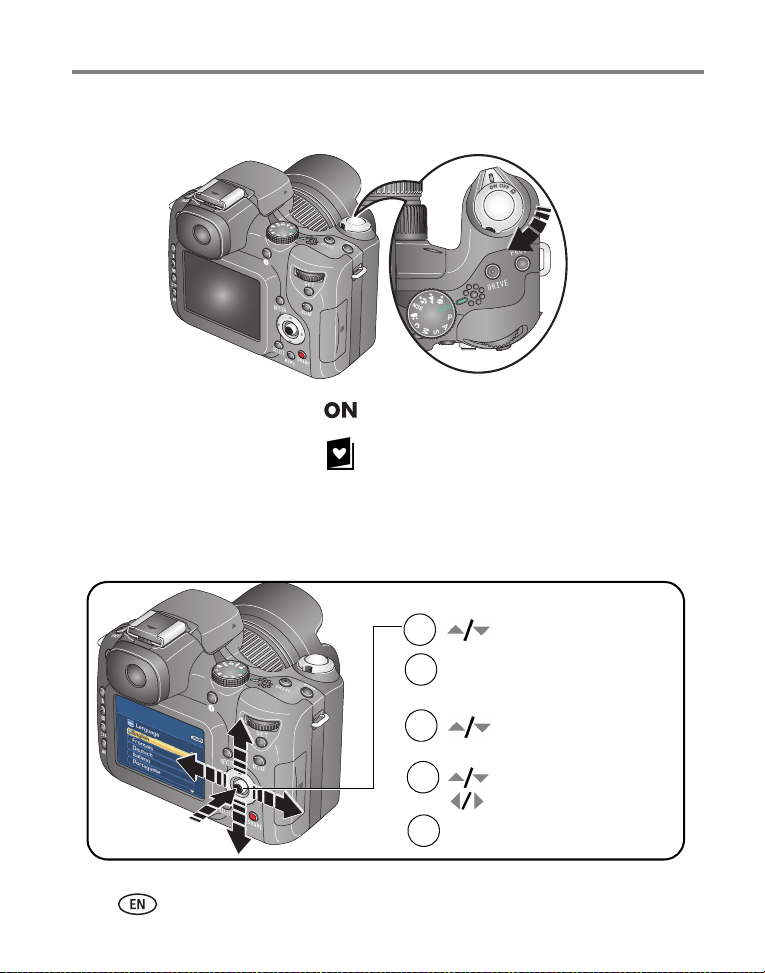
Setting up your camera
Turning on the camera
■ Capture: Take pictures and videos.
■ Favorites: View your Favorites,
see
page 64
Setting the language and date/time, first time
Language:
1
to highlight Language.
.
Press OK.
2
Date & Time:
1
2
3
to highlight option;
press OK.
to change.
for previous/next field.
Press OK.
3 www.kodak.com/go/support
Page 11
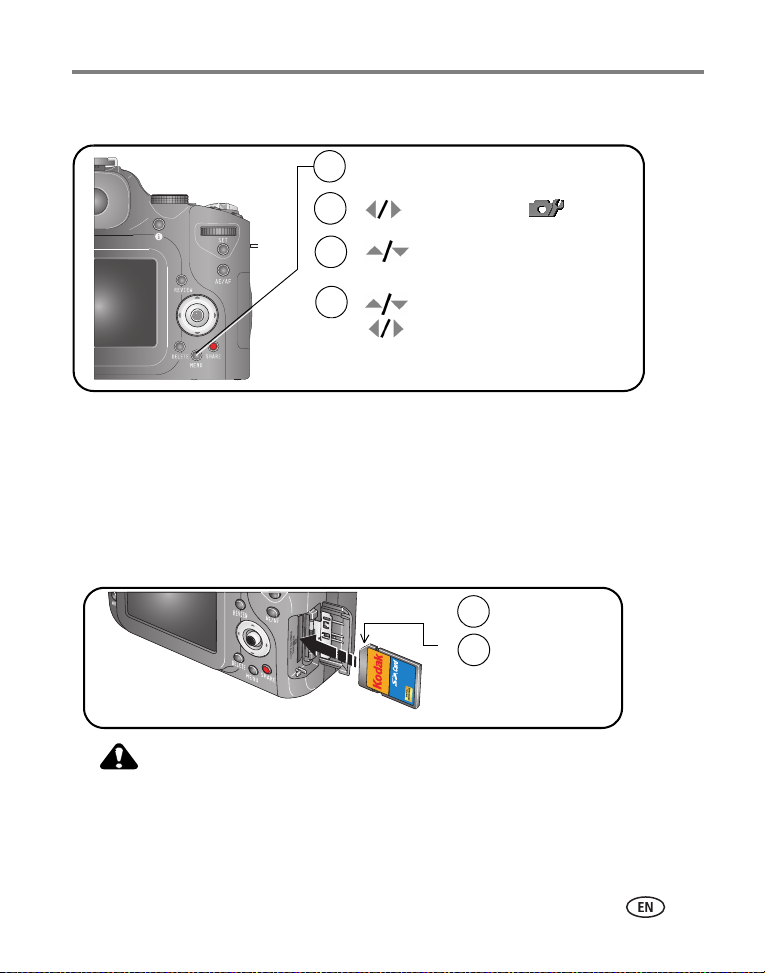
Setting up your camera
Setting the language and date/time, other times
Press Menu.
1
(Press again to exit.)
2
to highlight Setup
.
3
4
to highlight Language
or Date/Time; press OK.
to change.
for previous/next field.
Press OK.
Storing pictures on an SD or MMC card
Your camera has 32 MB of internal memory. You can purchase a Kodak SD or MMC
card to conveniently store more pictures and videos. For best results, purchase a
Kodak card.
NOTE: When using the card for the first time, format it in this camera before taking pictures (see table on
page 50).
Notched corner
CAUTION:
A card can only be inserted one way; forcing it may cause
damage.
See page 81 for storage capacities. Purchase SD or MMC cards at a dealer of Kodak
products or www.kodak.com/go/p880accessories.
Tur n o ff th e c am era.
1
Insert card.
2
SD or MMC
(optional)
card
www.kodak.com/go/support
4
Page 12
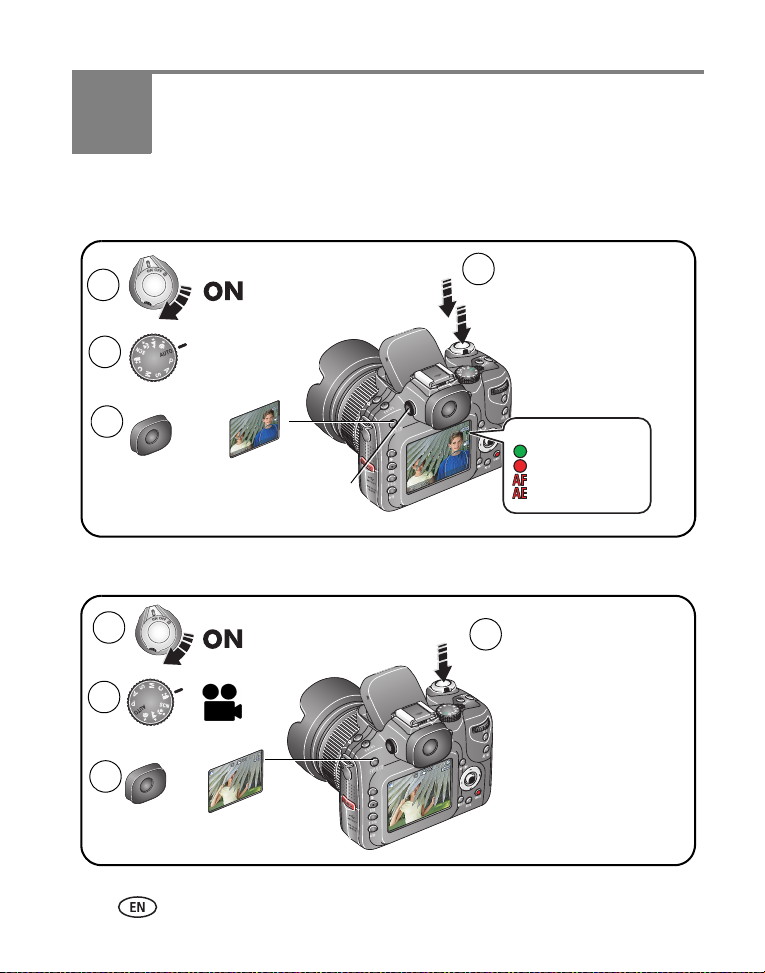
2 Taking pictures and videos
Taking a picture
Press the Shutter button
4
1
2
Auto
halfway to set the AE/AF.
When the AE/AF
indicator
press the
completely down.
turns green,
Shutter
button
EVF
3
Taking a video
1
2
EVF
3
LCD
or
Use the Diopter dial to
adjust the sharpness
of the Viewfinder.
LCD
or
AE/AF indicator:
green—successful
red—failed
failed focus
failed exposure
Press the Shutter
4
button completely
down and release.
To stop recording,
press and release the
Shutter button again.
5 www.kodak.com/go/support
Page 13
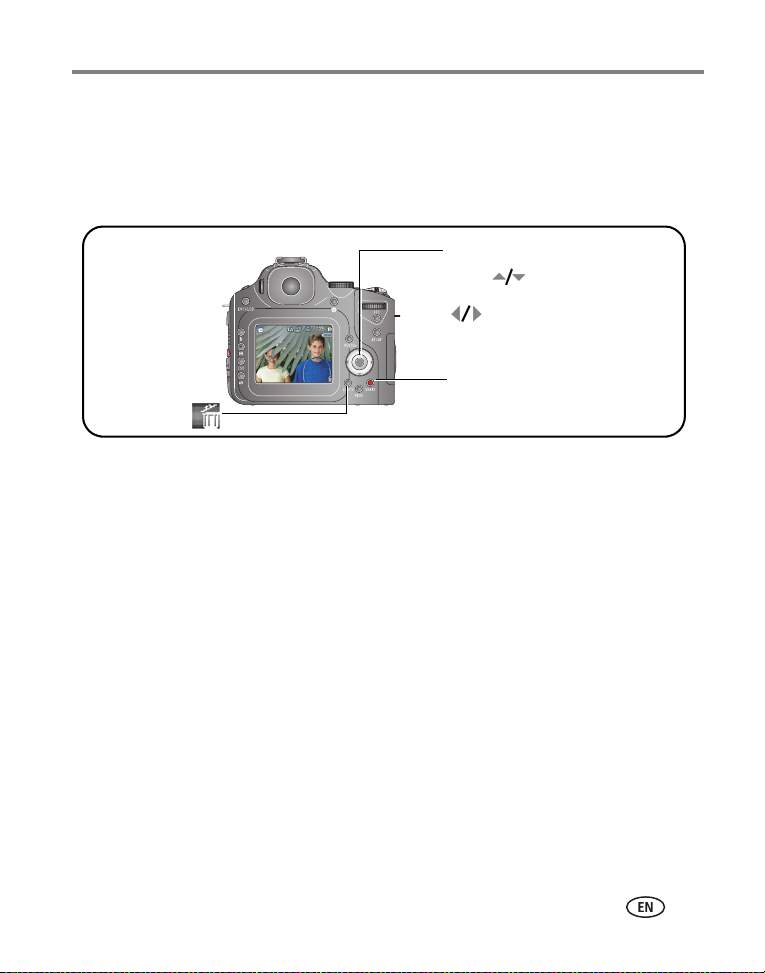
Taking pictures and videos
Reviewing a quickview of the picture or video just taken
After you take a picture or video, the EVF/LCD screen displays a quickview for
approximately 5 seconds. While the picture or video is displayed, you can:
Press OK to play/pause video.
If you press
no buttons, the
picture/video is
saved.
Delete
To view pictures and videos anytime, see page 12.
Move
Tag a picture/video for
email or as a favorite, or
tag a picture for print.
to adjust the volume.
To rewind or
fast forward.
www.kodak.com/go/support
6
Page 14
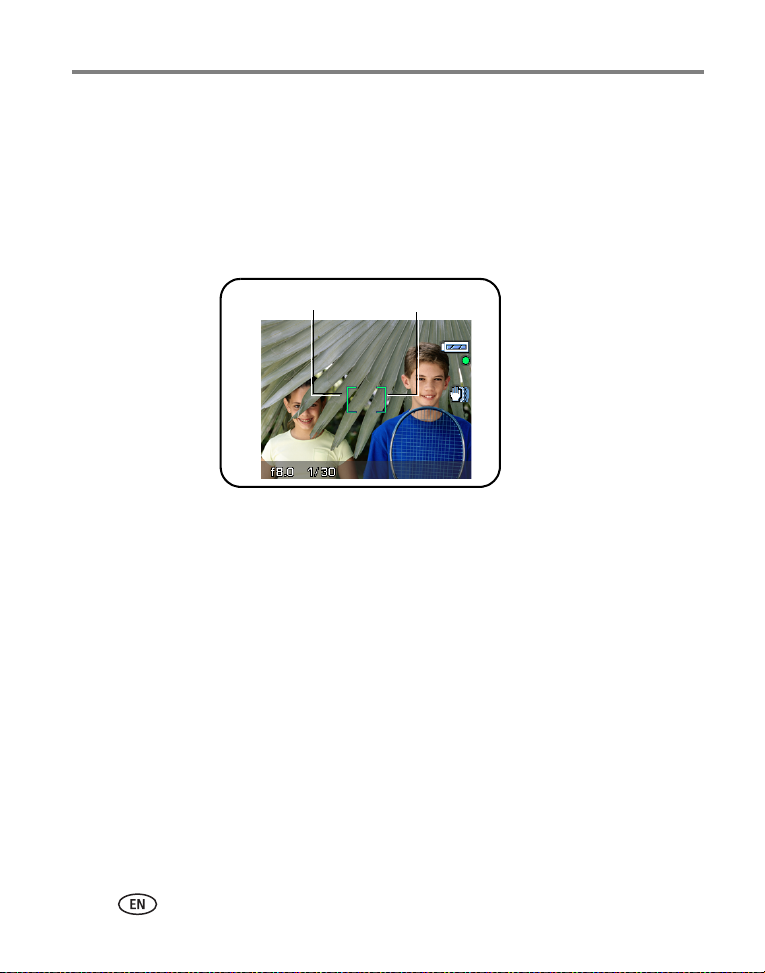
Taking pictures and videos
Using the Auto-Focus (AF) framing marks (pictures)
When using the EVF/LCD screen as a viewfinder, framing marks indicate where the
camera is focusing. For the best pictures, the camera attempts to focus on foreground
subjects, even if the subjects are not centered in the scene.
1 Press the Shutter button halfway. When the framing marks turn green, focus is
accomplished.
Framing marks
2 If the camera is not focusing on the desired subject (or if the framing marks
disappear), release the Shutter button and recompose the scene.
3 Press the Shutter button completely down to take the picture.
NOTE: Framing marks do not appear in Landscape, Night Landscape, or Video mode. When you use AF
Zone (see table on page 53) and set Center Zone, the framing marks are fixed at a center wide
location.
7 www.kodak.com/go/support
Page 15
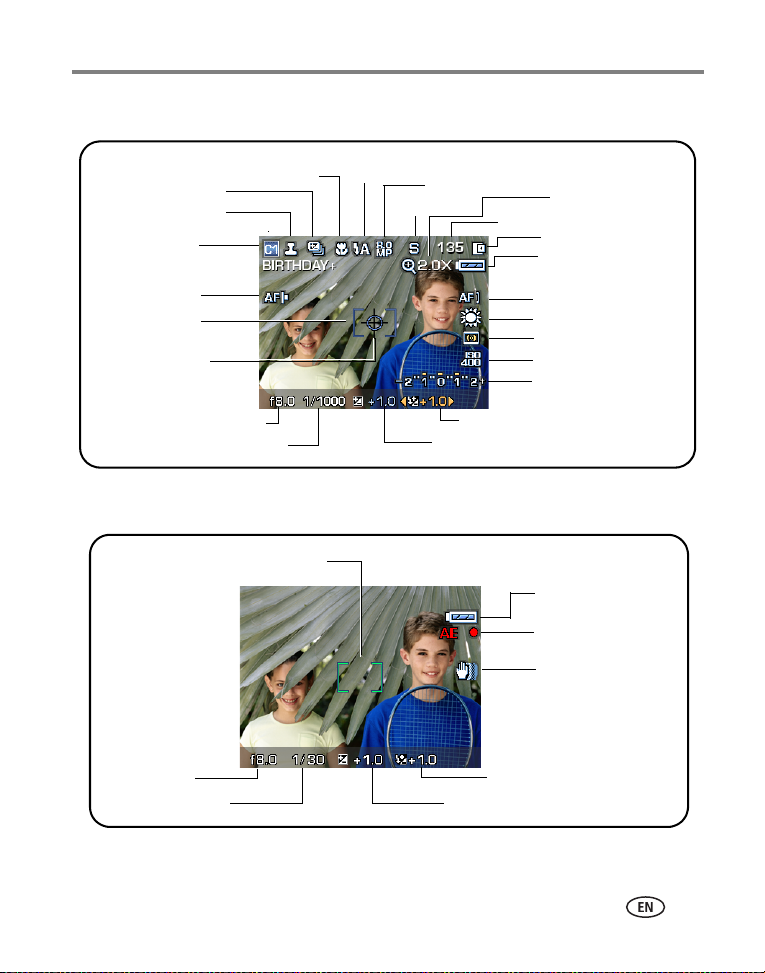
Capture modes in liveview
Flash
Drive mode
Focus mode
Date stamp
Camera mode
Album name
Accessory lens
Framing marks
Selectable
exposure metering
indicator
Aperture
Shutter speed
mode
Picture size
File size
Flash compensation
Exposure compensation
Capture modes—shutter pressed halfway
Framing marks
Taking pictures and videos
Digital zoom
amount
Pictures/time remaining
Storage location
Battery indicator
(yellow=low
red=exhausted)
AF mode
White balance
Exposure metering
ISO
Exposure
bracketing interval
Battery indicator
Auto Focus/
Auto Exposure
(AE/AF indicator)
Slow shutter
speed warning
Aperture
Shutter speed
www.kodak.com/go/support
Flash compensation
Exposure compensation
8
Page 16
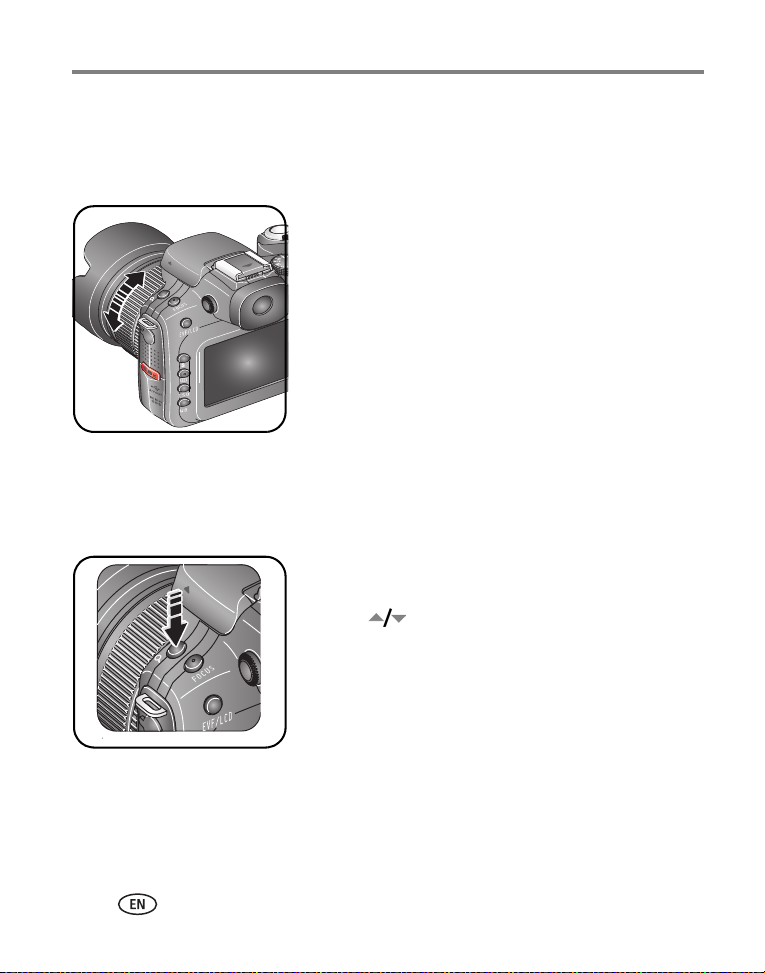
Taking pictures and videos
Using optical zoom
Use optical zoom to get up to 5.8X closer to your subject. You can change optical
zoom before or during video recording.
1 Use the EVF or LCD screen to frame your subject.
2 Rotate the Manual zoom ring to zoom in or out.
3 Press the Shutter button halfway to set the
exposure and focus, then completely down to
take the picture. (When taking videos, press and
release the Shutter button.)
Using digital zoom
Use digital zoom in any Still mode to get an additional 1.4X or 2X magnification
beyond optical zoom. Combined zoom settings are from 5.8X to12X.
1 Press the Digital zoom button.
(Press again to exit.)
2 Move to highlight an option.
3 Press OK or Set.
The Zoom icon shows zoom status.
4 Take the pic ture.
NOTE: You cannot use digital zoom for video recording. You may notice decreased image quality when
using digital zoom.
9 www.kodak.com/go/support
Page 17
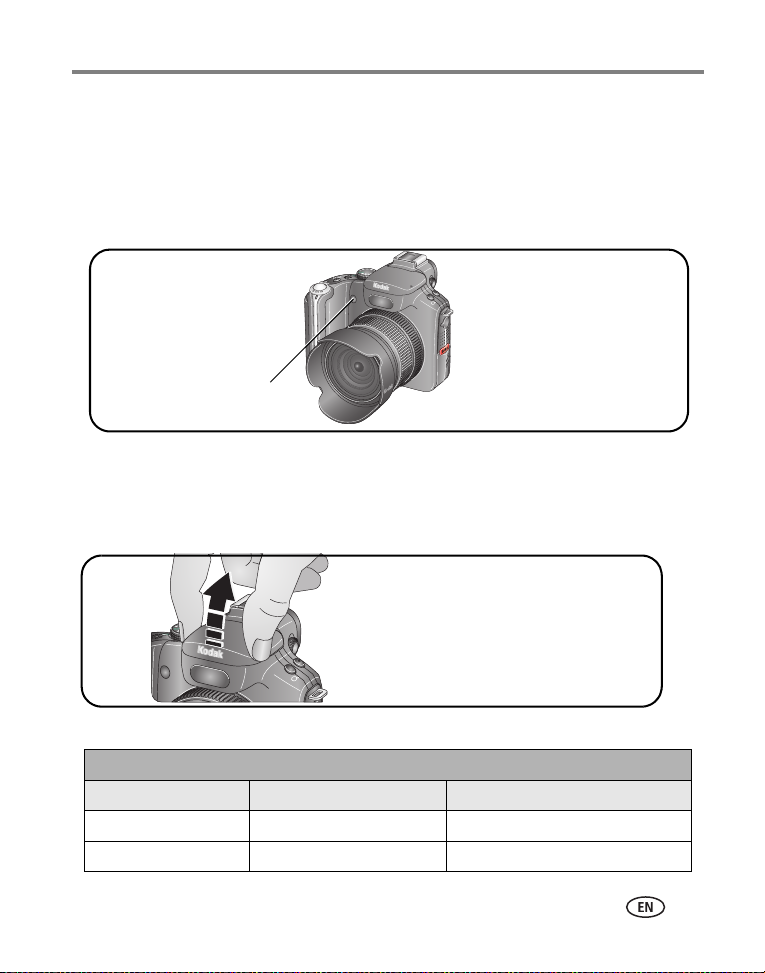
Taking pictures and videos
Using the low-light Auto Focus (AF) LED
Use this feature in low-light settings to obtain sharper pictures. When the Shutter
button is pressed halfway in low-light, the AF assist light may emit a brief beam of
light, if necessary, to illuminate the subject. The low-light AF LED is already set to On.
On/Off settings are accessible in Setup (page 50).
AF assist light
Using the flip-up flash
Use the flash when you take pictures at night, indoors, or outdoors in heavy shadows.
IMPORTANT:
Remove or reverse the Lens hood (see page 1) when you use the flash.
Lift flash cover to open;
press cover to close.
To change the flash settings, see page 37.
Flash-to-subject distance
Zoom position Guide number Flash distance
Wide angle 9 (@ ISO 100) ±0.5 [EV] 1.6–13.1 ft (0.5–4.0 m)
Telephoto 9 (@ ISO 100) ±0.5 [EV] 1.6–10.2 ft (0.5–3.1 m)
www.kodak.com/go/support
10
Page 18
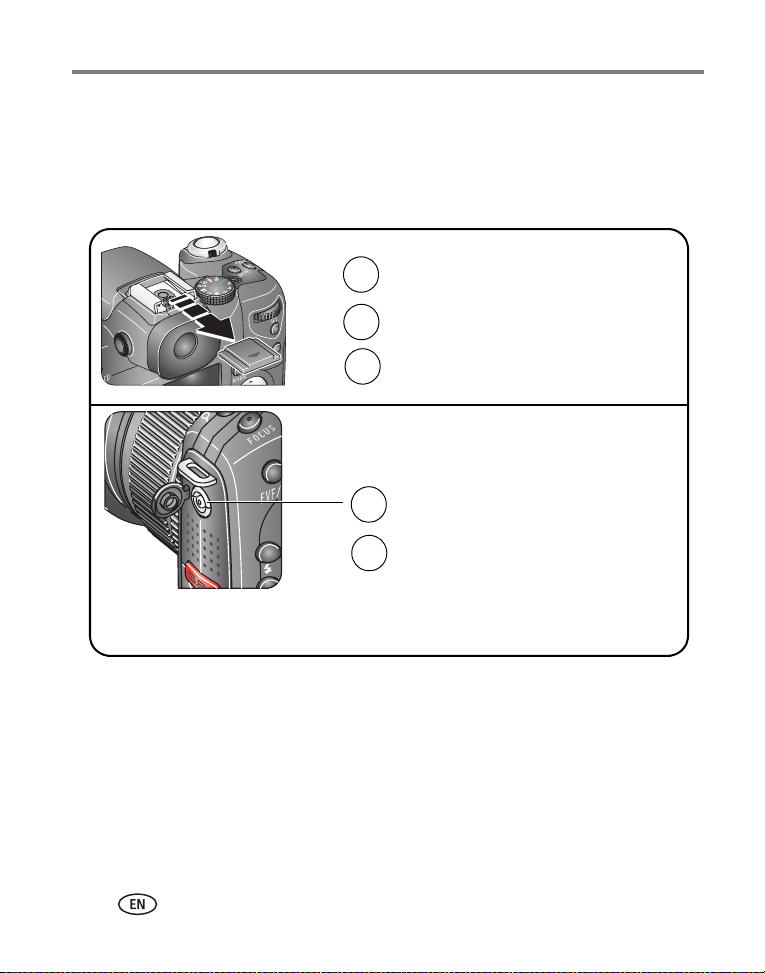
Taking pictures and videos
Using an external flash unit
When you want additional or specialized lighting, use an external flash unit (sold
separately), that uses a Hot-shoe unit or an External flash connector. You can use the
camera’s built-in flash and external flash at the same time to provide extra fill flash.
Hot-shoe unit
Slide off the Hot-shoe cover.
1
Mount the flash unit to the Hot shoe.
2
Turn on the external flash unit.
3
External flash connector
Plug your external flash cable into
1
the External flash connector port.
Turn on the external flash unit.
2
NOTE: The connector accepts all
standard
maximum 500 volts.
external flash cables,
NOTE: Refer to your external flash unit user’s guide for details.
11 www.kodak.com/go/support
Page 19
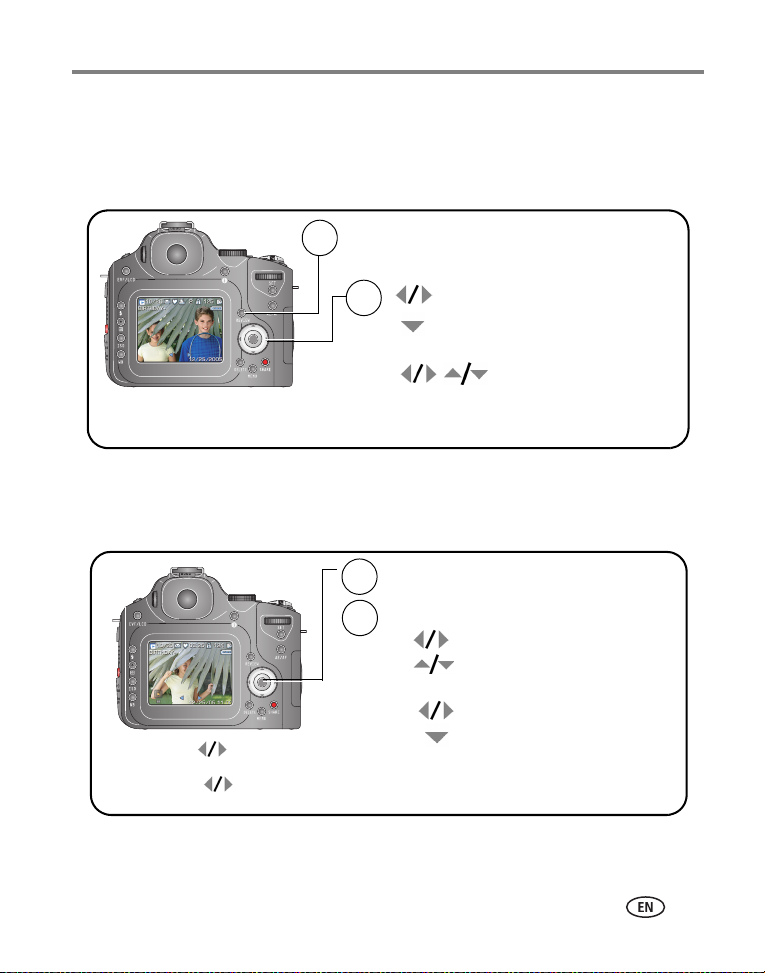
Taking pictures and videos
Reviewing pictures and videos
Press Review to view and work with your pictures and videos.
Pictures
Press Review.
1
(Press again to exit.)
2
View previous/next.
View multi-up thumbnails.
(Press OK to return to single pictures.)
View previous/
next thumbnail.
NOTE: Pictures taken at the 7.1 MP (3:2) quality setting are displayed at a 3:2 aspect ratio with a black bar
at the top and bottom of the screen.
Videos
Press OK to play/pause.
1
During playback/pause
Rate:
Hold
the rate of rewind/fast forward.
Press
decrease the rate.
3 seconds to set
again to increase/
2
During pause
Rewind/fast forward.
Adjust volume.
:
Rewind/fast forward by frame.
End video play.
To save battery power, use the optional Kodak EasyShare camera or printer dock, or
Kodak 5-volt AC adapter. (See www.kodak.com/go/p880accessories.)
:
www.kodak.com/go/support
12
Page 20
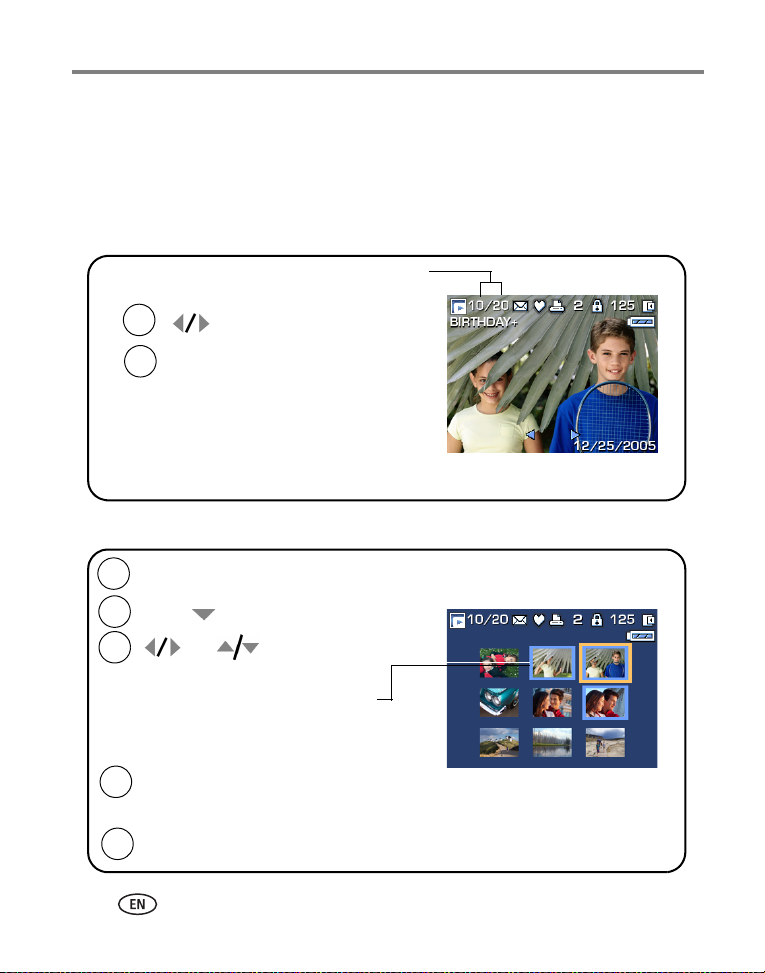
Taking pictures and videos
Multi-selection of pictures during review
Use the Set button to create a set of pictures to review and to perform various
functions, for example Delete
NOTE: The selective settings are not kept when you change to liveview or turn off the camera.
Single-up
1
2
to highlight a picture.
Press
Set.
The picture now is part of a set.
Press Set again to remove
a picture from the set.
Multi-up
Review.
Press
1
(Press again to exit.)
Press
2
3
through the pictures.
A blue box designates pictures
that are part of the selected set.
A yellow box moves as you
scroll through the pictures.
Press
4
The selected number in the
set appears on the screen.
Scroll to the next picture.
5
.
and
Set to select a picture.
(page 17), Protect (page 16), and Copy (page 59).
10 of 20 selected
pictures
To deselect the entire set,
turn off the camera.
to scroll
To deselect, press Set again.
(The selected number in the
set disappears.)
13 www.kodak.com/go/support
Page 21
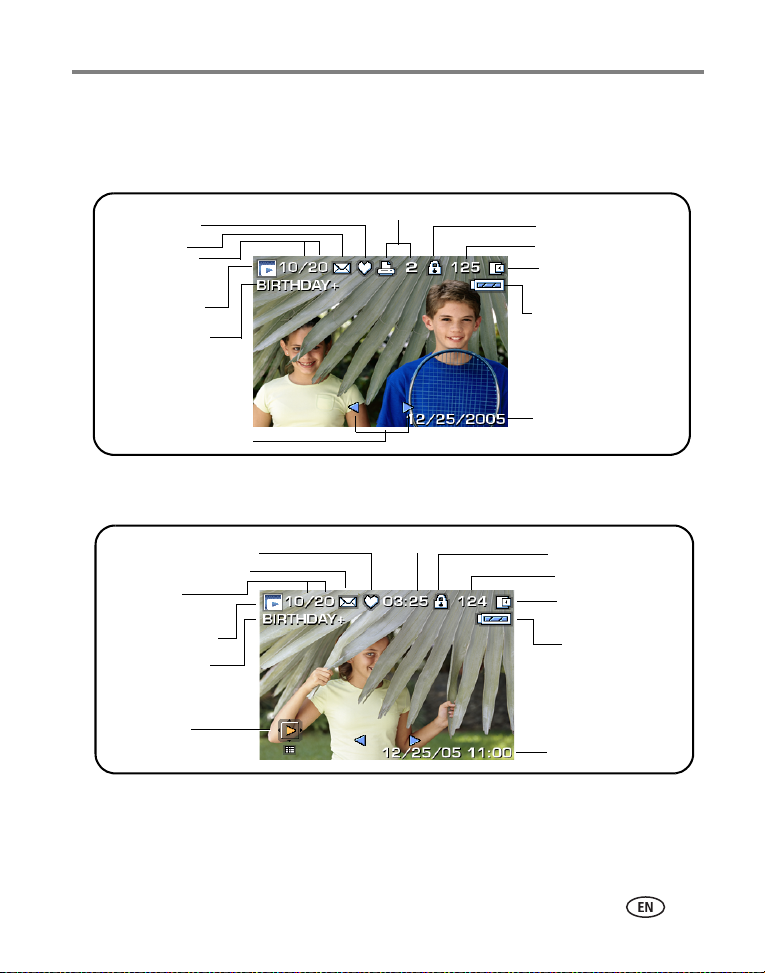
Identifying the review icons
Picture
Taking pictures and videos
Favorite tag
Email tag
Selected/
Total number
Review mode
Album name
Video
Selected
Total number
Review mode
Album name
Scroll arrows
Multi-up
Favorite tag
Email tag
/
Print tag/number of prints
Video length
Protect
Picture number
Image storage
location
Battery indicator
Date stamp
Protect
Video number
Image storage
location
Battery indicator
Video date display
See Highlight/shadow clipping on page 44 and Histogram on page 45.
www.kodak.com/go/support
14
Page 22
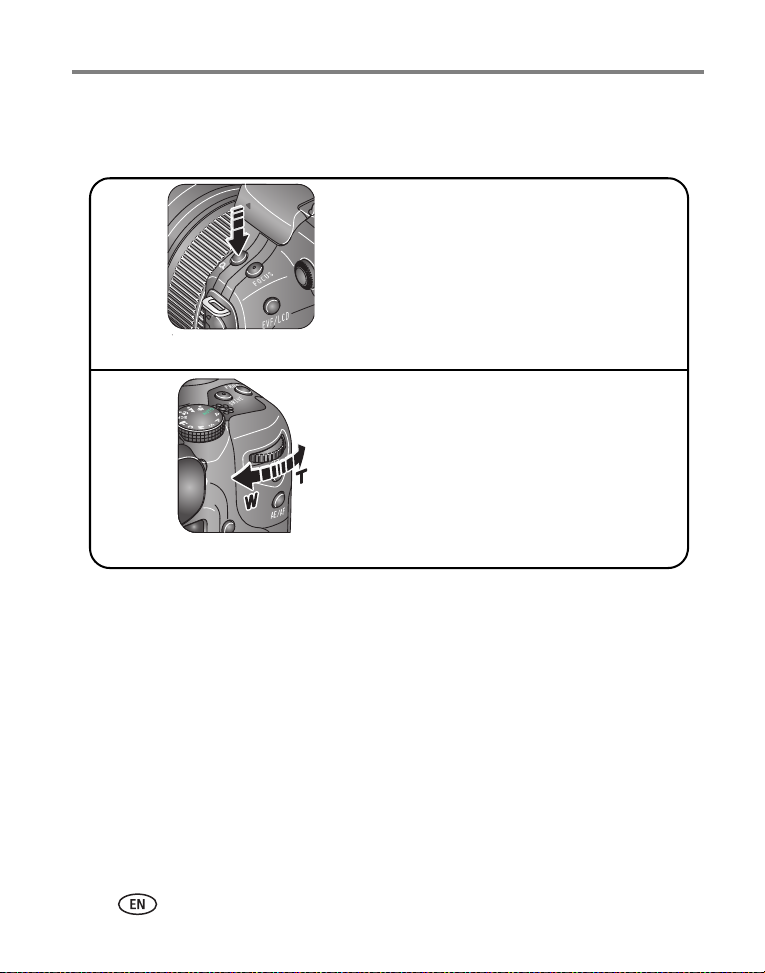
Taking pictures and videos
Magnifying a picture during review
Use either the Digital zoom button or the Command dial to magnify your pictures.
Digital zoom button
• Press Digital zoom to
increase the magnification.
• Press OK to return to 1X.
Magnify 1X–10X (1X increments)
Command dial
• Turn Command dial
to increase or decrease
the magnification.
• Press OK to return to 1X.
Magnify 1X–10X (1X increments)
15 www.kodak.com/go/support
Page 23
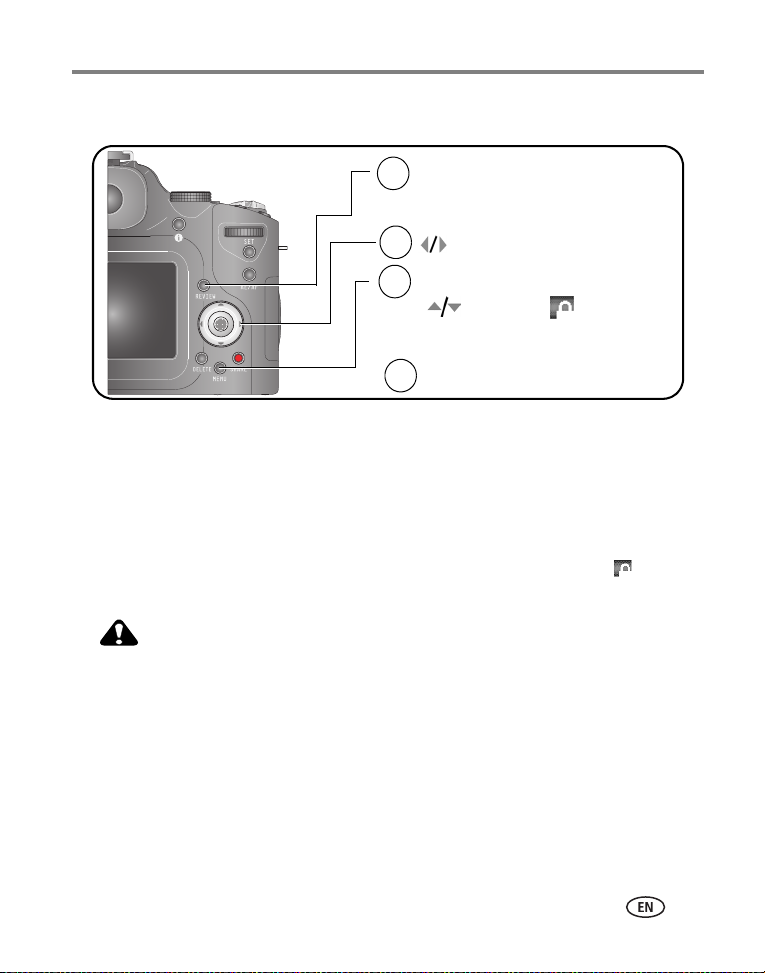
Taking pictures and videos
Protecting pictures and videos from deletion
Press Review.
1
(Press again to exit.)
2
3
to view previous/next.
Press Menu.
to highlight
then press OK.
Follow the screen prompts.
4
,
PICTURE or VIDEO—protects the displayed picture or video.
EXIT—exits the Protect screen.
SELECTED—protects selected pictures and videos from your current storage
location.
ALL—protects all pictures and videos from your current storage location.
The picture or video is protected and cannot be deleted. The Protect icon appears
with the protected picture or video.
CAUTION:
Formatting internal memory or an SD or MMC card deletes all
(including protected) pictures, videos. (Formatting internal
memory also deletes email addresses, album names, and
favorites. To restore them, see EasyShare software Help.)
www.kodak.com/go/support
16
Page 24
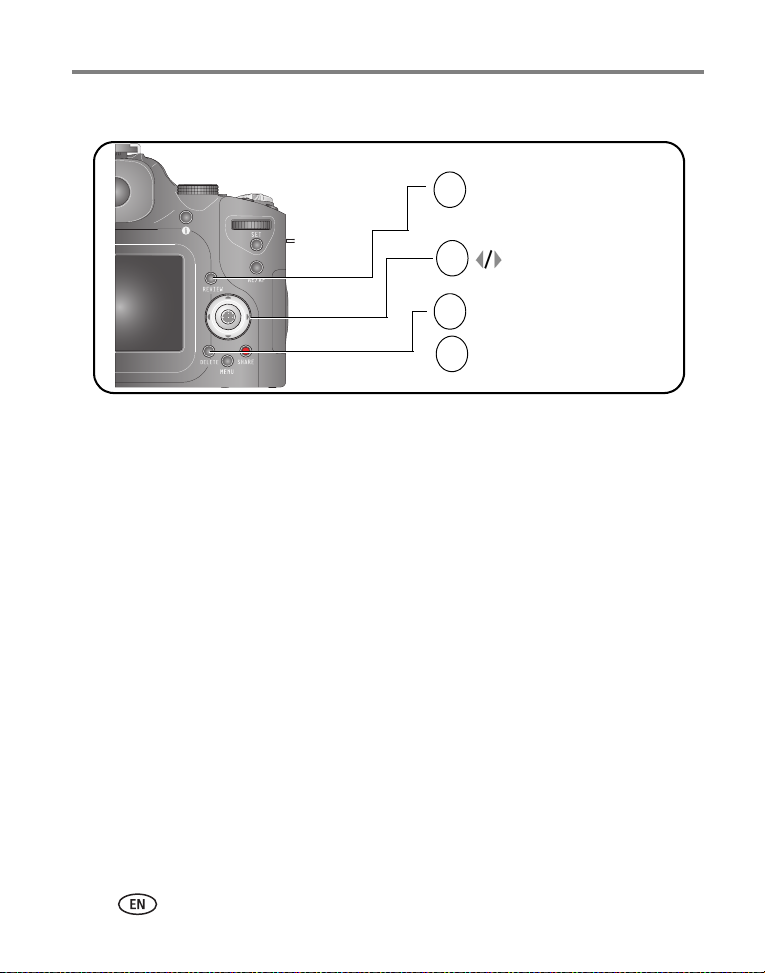
Taking pictures and videos
Deleting pictures and videos
Press Review.
1
(Press again to exit.)
2
3
4
to view previous/next.
Press Delete.
Follow the screen prompts.
PICTURE or VIDEO—deletes the displayed picture or video.
EXIT—exits the Delete screen.
SELECTED—deletes selected pictures and videos from your current storage location.
ALL—deletes all pictures and videos from your current storage location.
NOTE: To delete protected pictures and videos, remove protection before deleting.
17 www.kodak.com/go/support
Page 25
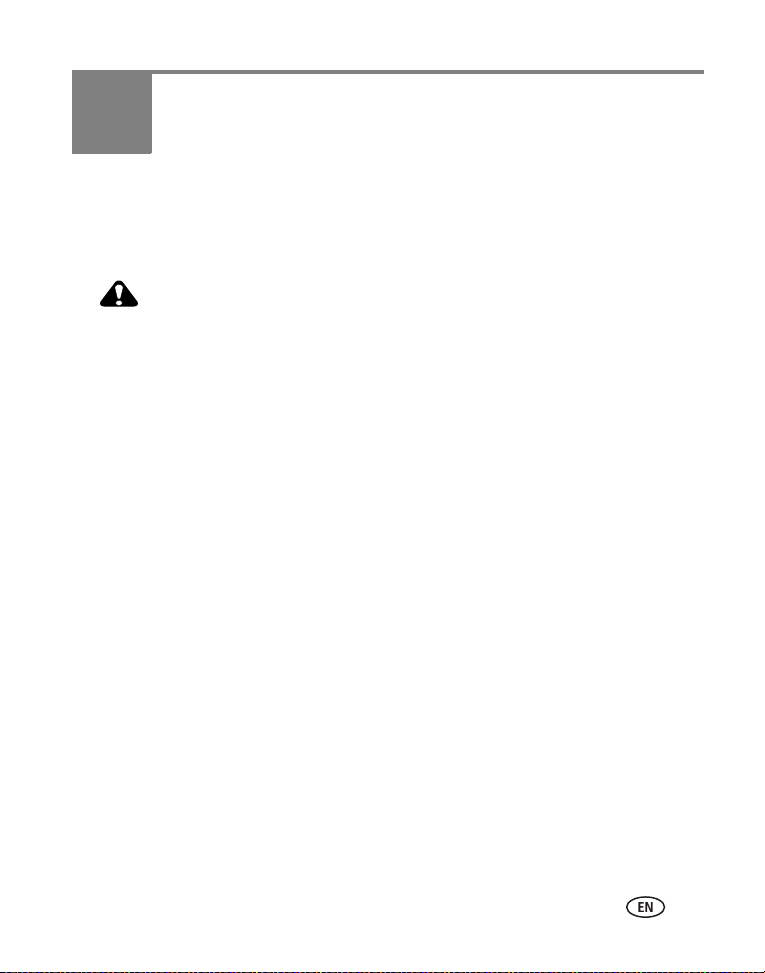
3 Transferring and printing
pictures
Installing the software
CAUTION:
Install Kodak EasyShare software
optional dock to the computer. Failure to do so may cause the
software to load incorrectly.
1 Close all software applications that are open on your computer.
2 Place the Kodak EasyShare software CD into the CD-ROM drive.
3 Load the software:
Windows OS—if the install window does not appear, choose Run from the Start
menu and type d:\setup.exe where d is the drive letter that contains the CD.
Mac OS X—double-click the CD icon on the desktop, then click the Install icon.
4 Follow the on-screen instructions to install the software.
Windows OS—select Complete to automatically install the most commonly used
applications. Select Custom to choose the applications you wish to install.
Mac OS X—follow the on-screen instructions.
NOTE: When prompted, register your camera and software. Registering lets you sign up for information
that keeps your system up-to-date. To register later, see
5 If prompted, restart the computer. If you turned off anti-virus software, turn it back
on. See the anti-virus software manual for details.
For information on the software applications included on the Kodak EasyShare
software CD, click the Help button in the Kodak EasyShare software.
before
connecting the camera or
www.kodak.com/go/register.
www.kodak.com/go/support 18
Page 26
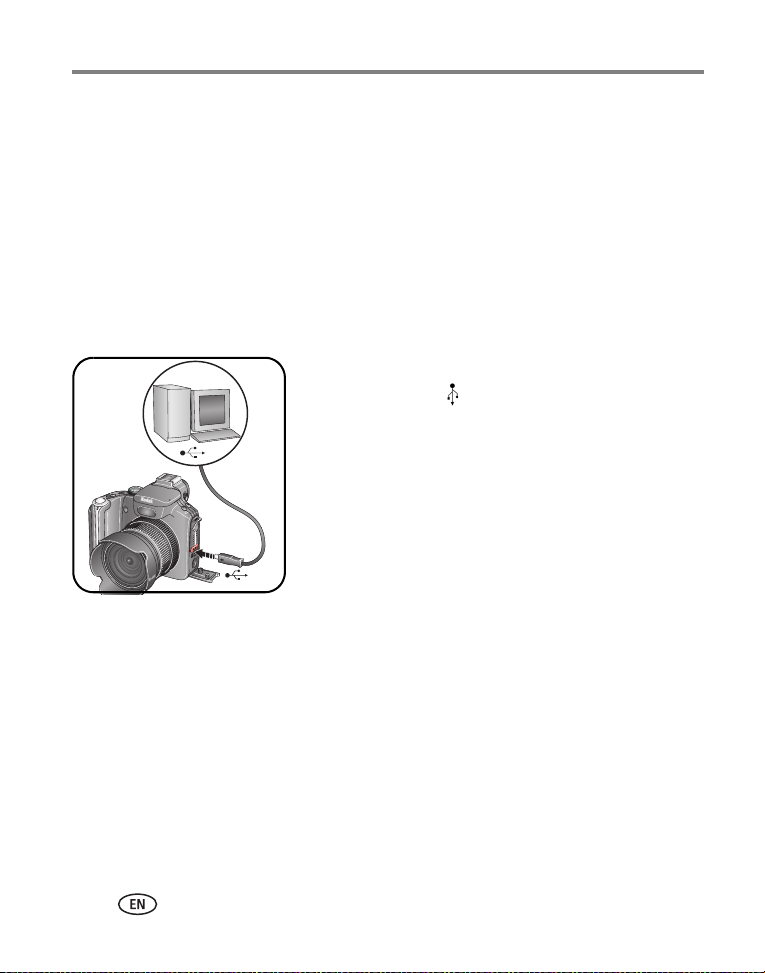
Transferring and printing pictures
Transferring pictures
You can transfer pictures to your computer using a USB cable (U-8), EasyShare dock,
or Kodak multi-card reader/Kodak SD multimedia card reader-writer.
Purchase these and other accessories at a dealer of Kodak products or
www.kodak.com/go/p880accessories.
Transferring pictures with a USB cable, model U-8
If your package does not include an EasyShare dock, use the USB cable (model U-8)
that came with your camera.
1 Turn off the camera.
2 Plug the labeled end of the USB cable into the
labeled USB port on your computer. See your
computer user’s guide for details.
3 Plug the other end of the USB cable into the labeled
USB port on the camera.
4 Turn on the camera.
Kodak EasyShare software opens on your computer.
The software prompts you through the transfer
process.
NOTE: Visit
www.kodak.com/go/howto
for an online tutorial on connecting.
Transferring pictures with an EasyShare dock
If your package includes an EasyShare dock, use it to transfer pictures to your
computer. (For details, see the dock user’s guide. To purchase accessories, see
www.kodak.com/go/p880accessories. For dock compatibility, see page 23.)
19 www.kodak.com/go/support
Page 27
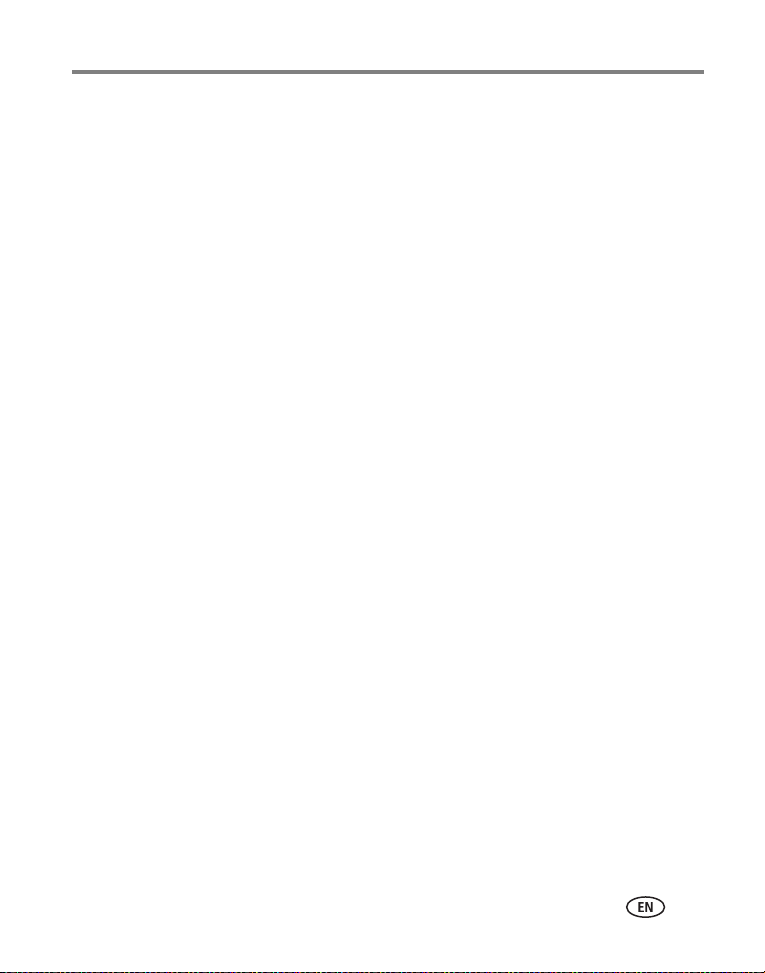
Transferring and printing pictures
Printing from a Kodak EasyShare printer dock or your computer
Printer dock—Dock your camera to the Kodak EasyShare printer dock and print
directly with or without a computer. For dock compatibility for your camera, see
page 23. Purchase this and other accessories at a dealer of Kodak products or
www.kodak.com/go/p880accessories.
Computer—Click the Help button in the Kodak EasyShare software.
Printing from an optional SD or MMC card
■ Automatically print tagged pictures when you insert your card into a printer with
an SD or MMC card slot. See your printer user’s guide for details.
■ Make prints at an SD or MMC card-capable Kodak picture maker. (Contact a
location prior to visiting. See www.kodak.com/go/picturemaker.)
■ Take the card to your local photo retailer for professional printing.
www.kodak.com/go/support
20
Page 28
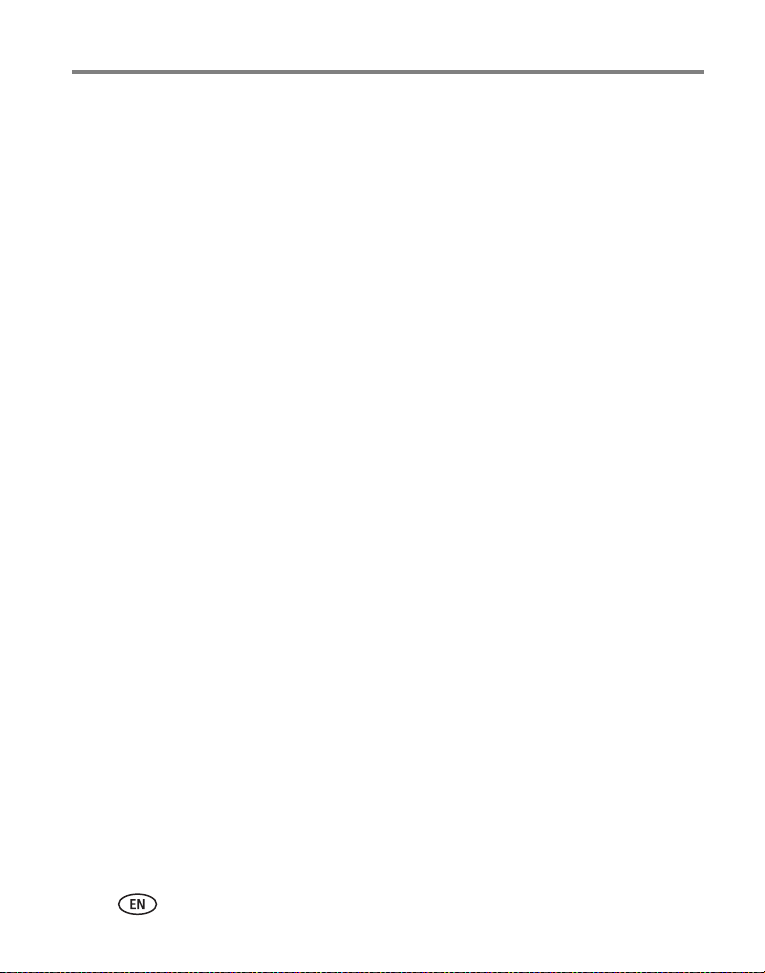
Transferring and printing pictures
Ordering prints online
Kodak EasyShare
online print services offered in the Kodak EasyShare software. You can easily:
■ Upload your pictures.
■ Edit, enhance, and add borders to your pictures.
■ Store pictures, and share them with family and friends.
■ Order high-quality prints, photo greeting cards, frames, and albums—and have
them delivered to your door.
Gallery, www.kodakgallery.com, (formerly Ofoto) is one of the many
Direct printing with a PictBridge enabled printer
Your camera is compatible with PictBridge technology, which lets you print directly to
PictBridge enabled printers, without a computer. You need:
■ Camera with fully charged batteries, or with
optional Kodak 5-volt AC adapter
■ PictBridge enabled printer
■ USB cable (U-8)
Connecting the camera to the printer
1 Turn off the camera and printer.
2 Optional: If you have a Kodak 5-volt AC adapter (optional accessory), plug it into
the camera and into an electrical outlet.
3 Using a USB cable for your camera, connect the camera to the printer. (See your
printer user’s guide for details.)
21 www.kodak.com/go/support
Page 29
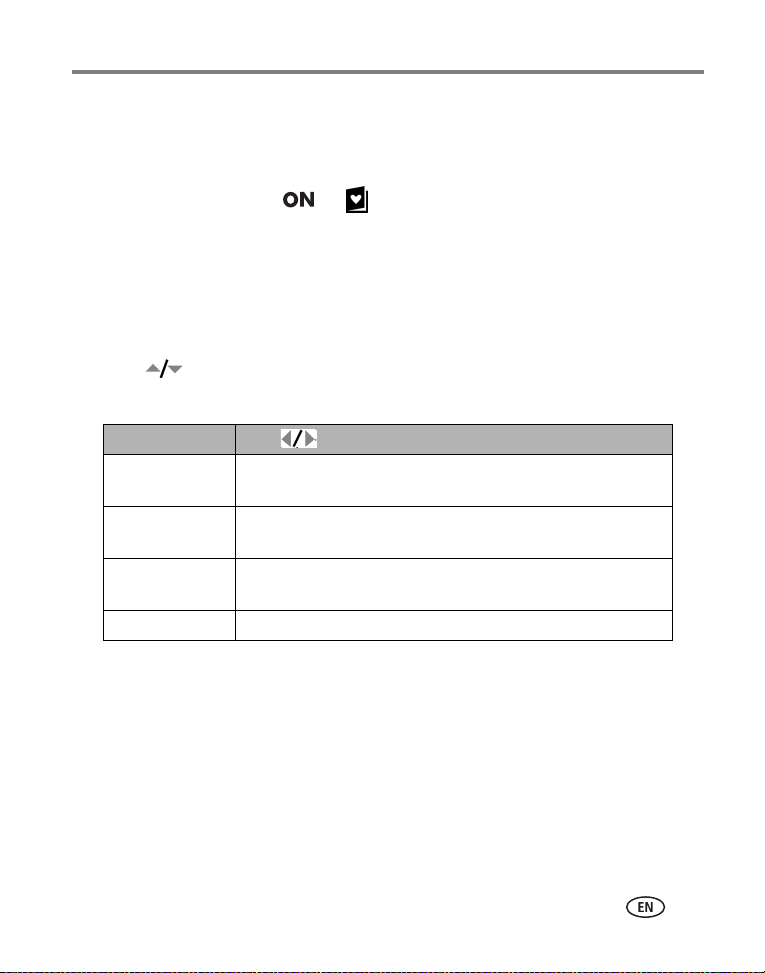
Transferring and printing pictures
Printing pictures
NOTE: Print size is dependant on printer capabilities. RAW and TIFF files are not directly printable (see
page 57).
1 Turn the Mode switch to or .
NOTE: If you turned the Mode switch to Favorites, the current favorite picture is displayed.
2 Turn on the printer.
The PictBridge logo is displayed, followed by the current picture and menu. (If no
pictures are found, a message is displayed.) If the menu interface turns off, press any
button to redisplay it.
3 Move to choose a printing option, then press the OK button.
NOTE: During direct printing, pictures are not transferred or saved to the computer or printer.
Current Picture Move to choose a picture. Choose the number of copies.
Tagged Pictures If your printer is capable, print pictures that you tagged for
printing (see page 64).
Index Print Print thumbnails of all pictures. This option requires one or more
sheets of paper.
All Pictures Print all pictures in internal memory, on a memory card, or in
Favorites. Choose the number of copies.
Image Storage Access internal memory, a memory card, or Favorites.
NOTE: If you turned the Mode dial to Favorites, the current favorite picture is displayed.
Disconnecting the camera from the printer
1 Turn off the camera and printer.
2 Disconnect the USB cable from the camera and printer.
www.kodak.com/go/support
22
Page 30
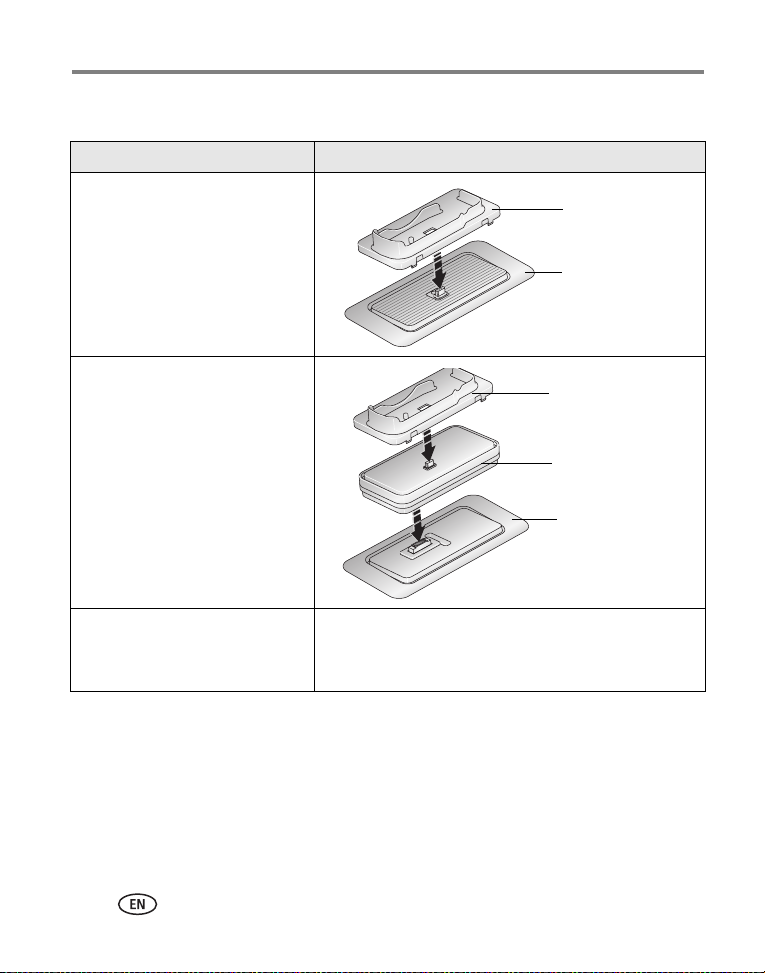
Transferring and printing pictures
Dock compatibility for your camera
Kodak EasyShare dock Docking configuration
■ series 3 printer docks and
camera docks
■ printer dock
■ printer dock plus
■ printer dock 6000
■ camera dock 6000
Custom
camera insert
Dock
Custom
camera insert
Kodak dock
adapter kit D-22
Dock
■ printer dock 4000
■ camera dock II
■ LS420, LS443 camera dock
Not compatible
Purchase camera docks, printer docks, and other accessories at a dealer of Kodak
products or www.kodak.com/go/p880accessories.
23 www.kodak.com/go/support
Page 31

4 Doing more with your camera
Picture-taking modes
Choose the mode that best
suits your subjects and
surroundings.
Use Auto mode for general
picture-taking.
Use this mode For
Mode Switch—Capture and Favorites.
Capture Taking pictures and videos.
Favorites Viewing your favorites (see page 66).
www.kodak.com/go/support 24
Page 32

Doing more with your camera
Use this mode For
Mode Dial—11 settings.
AUTO General picture-taking—offers an excellent balance of image quality
and ease-of-use.
Portrait Portrait (default) —full-frame portraits of people. Allows the
subject to be sharp and the background to be indistinct. For best
results, position your subject at least 6 ft (2 m) away and fill the
frame with a head and shoulder pose. Use Telephoto to exaggerate
background blur.
Night Portrait —reduces red eye of people in night scenes or
low-light conditions. Place camera on a flat, steady surface or use a
tripod.
Anti-shake Night Portrait —minimizes camera shake while
capturing both subject and background.
Landscape Landscape (default) —distant scenery.
Night Landscape —distant scenery at night.
For both settings, the flash does not fire and auto-focus framing
marks (page 7) are not available.
Flower Flower (default) —sharp pictures at close range. The camera
automatically sets the focus distance depending on the zoom
position. The close-up distances from the lens are 3.9–19.7 in.
(10–50 cm) at Wide angle and 10–19.7 in. (25–50 cm) at Telephoto.
Super Close-up —sharp pictures at super close range.
The close-up distance from the lens is 2–13.8 in. (5–35 cm) at
Wide angle.
NOTE: Super Close-up is not effective at Telephoto zoom position.
Use available light instead of flash, if possible.
25 www.kodak.com/go/support
Page 33

Use this mode For
Scene Point-and-shoot simplicity when taking pictures under 8 special
conditions (see page 28).
Program Controlling the exposure compensation, flash compensation (how
much light enters the camera), and ISO speed (see page 41). The
camera automatically sets the shutter speed and aperture (f-number)
based on the scene lighting. Program mode offers the ease of auto
shooting with full access to all menu options. Use the Command dial
and Set button to select and adjust settings (see page 39). Press the
Menu button to change other settings.
Aperture
Priority
Shutter
Priority
Manual Enjoying the highest level of creative control. You can set the
Controlling the aperture, exposure compensation, flash
compensation, and ISO speed (see page 41). Aperture priority mode
is primarily used to control depth of field (the range of sharpness).
NOTE: The aperture setting may be affected when using optical
zoom. Use the Command dial and Set button to select and adjust
settings (see page 39). Press the Menu button to change other
settings.
Controlling the shutter speed, exposure compensation, flash
compensation, and ISO speed (see page 41). The camera
automatically sets the aperture for proper exposure. Shutter priority
mode is primarily used to prevent blur when your subject is moving.
To prevent camera shake, use a tripod for slow shutter speeds. Use
the Command dial and Set button to select and adjust settings (see
page 39). Press the Menu button to change other settings
aperture, shutter speed, flash compensation, and ISO speed (see
page 41). Exposure compensation acts as an exposure meter,
recommending the proper combination of aperture and shutter
speed to produce an acceptable exposure. To prevent camera shake,
use a tripod for slow shutter speeds. Use the Command dial and Set
button to select and adjust settings (see page 39). Press the Menu
button to change other settings.
Doing more with your camera
www.kodak.com/go/support
26
Page 34

Doing more with your camera
Use this mode For
Custom A “user-created”mode that lets you save settings in P, A, S, M plus
any Custom and menu settings which are saved independent of other
camera settings. If you created settings in another mode, you can
transfer and save them to any of the C modes using Copy to Custom
(see table on page 53).
Video Capturing video with sound (see page 5).
27 www.kodak.com/go/support
Page 35

Scene modes
1 Turn the Mode dial to Scene .
2 Move to display Scene mode descriptions.
NOTE: If the Help text turns off, press the OK button.
3 Press the OK button to choose a Scene mode.
Doing more with your camera
Use this SCN
mode
Sport Subjects that are in motion. Shutter speed is fast.
Sunset Preserves the deep hues seen in sunsets.
Backlight Subjects that are in shadow or “backlit” (when light is behind the
Candle
light
Text Documents.
Manner/
Museum
Snow Bright snow scenes.
Beach Bright beach scenes.
For
subject).
Captures the ambiance of candle light.
Quiet occasions, like a wedding or lecture. Flash and sound are disabled.
www.kodak.com/go/support
28
Page 36

Doing more with your camera
Using the focus button
Set the focus for close-up and far-away scenes. Some settings may be unavailable in
some modes.
Press Focus.
1
(Press
again to exit.)
NOTE: For rapid setting changes, see page 43.
Focus mode Description
Normal AF
(default)
Macro AF Sharpness and detail in pictures at close range. Use available light
Infinity Distant subjects. Auto-focus framing marks are unavailable in Focus
Manual Focus is at center position of the camera’s field of view. When you
Focus setting for general picture-taking from 19.7 in. (50 cm) to infinity
at Wide angle/Telephoto.
instead of flash, if possible. The close-up distance for Wide
angle/Telephoto is 10–19.7 in. (25–50 cm). Use Super Close-up in the
Flower mode (see table on page 24) for a closer range at Wide angle.
Landscape.
rotate the Manual focus ring, a magnified portion of the screen, a bar
to show the focus range, and a gauge to show the sharpness of focus
are displayed. The higher in the plus direction, the better the detected
focus. The close-up distance for Wide angle/Telephoto is 10 in. (25 cm)
to infinity.
2
3
The active icon, except for the
default mode, is displayed in the
EVF/LCD screen.
to highlight an option.
Press OK or Set.
29 www.kodak.com/go/support
Page 37

Doing more with your camera
Using the drive mode for self-timer, burst, exposure bracketing
Some settings may be unavailable in some modes.
Press Drive.
1
(Press
again to exit.)
2
3
to highlight an option.
Press OK or Set.
The active icon is displayed
in the EVF/LCD screen.
NOTE: For rapid setting changes, see page 43. For determining burst capacity, see page 32. RAW and TIFF
are unavailable in Burst.
Drive mode Description
Single Camera takes one picture.
Self-timer
(10 sec)
Shutter Delay
(2 sec)
First Burst
Flash forced off.
A 10-second delay to put yourself into the picture. Place
camera on a tripod or flat surface.
A 2-second delay allows for a steady, auto-shutter release
on a tripod.
Camera takes a series of pictures at approximately 0.6
second intervals while the Shutter button is pressed. For
determining the quantity saved, see page 32. (Capture an
expected event e.g., a person swinging a golf club.)
www.kodak.com/go/support
30
Page 38

Doing more with your camera
Drive mode Description
Last Burst
Flash forced off.
Exposure
Bracketing 3
Flash forced off.
Exposure
Bracketing 5
Flash forced off.
Time Lapse Burst Camera takes specified number of pictures (2–99) at
Camera takes a series of pictures while the Shutter button is
pressed. When the Shutter button is released, only the last
6 pictures are saved. (Capture an event when the precise
timing is uncertain e.g., a child blowing out birthday
candles.)
Camera takes 3 pictures at a selected interval of 1/3, 2/3, or
1.0 EV. Determine the best exposure level for your
conditions based on your evaluation of 3 pictures.
Camera takes 5 pictures at a selected interval of 1/3, 2/3, or
1.0 EV. Determine the best exposure level for your
conditions based on your evaluation of 5 pictures.
specified intervals (10 seconds–24 hours in JPEG) and
(1 minute–24 hours in TIFF and RAW).
1 Set the Drive mode to the desired option, page 30.
2 Press the Shutter button halfway to set the AE/AF.
3 For all settings, except Burst, press the Shutter button completely down and
release it to take the picture.
For Burst settings, press the Shutter button completely down
and hold it. The camera stops taking pictures when you release the Shutter
button, all pictures are taken, or there is no more storage space.
NOTE: To cancel self-timer and shutter delay during countdown, press the Shutter button again.
NOTE: During quickview you can delete all pictures in the burst series. To delete selectively, do so in
Review (see page 17).
31 www.kodak.com/go/support
Page 39

Doing more with your camera
Determining the burst capacity
The quantity of burst depends on the quality mode and the rate of compression. For
information on File Type (picture compression), see page 47.
NOTE: TIFF format is unavailable in Burst.
Quality mode Resolution Compression/File Type Quantity
8.0 MP 3264 x 2448 RAW 0
Fine 7
Standard 12
Basic 19
7.1 MP 3264 x 2176 Fine 8
Standard 13
Basic 21
5.0 MP 2560 x 1920 Fine 11
Standard 19
Basic 29
3.1 MP 2048 x 1536 Fine 17
Standard 29
Basic 45
0.8 MP 1024 x 768 Fine 40
Standard 40
Basic 40
www.kodak.com/go/support
32
Page 40

Doing more with your camera
Using the AE/AF (Auto Exposure/Auto Focus) button
To set the AE/AF lock mode:
6
Press AE/AF.
(Press
again
to unlock.)
green—successful
red—failed
failed exposure lock
failed focus lock
AE/AF lock mode Description
(default) Exposure setting is independent of pressing the Shutter button. This
allows for creative compositions and exposure situations. Retains the
settings and prevents changes accidentally.
Use focus lock to obtain exact focus subject and situations where AF
may not work. Allows for creative compositions and focus situations.
Examples:
Low-contrast scenes: subject is wearing clothing that is the same
color as the background.
Patterned subject or scene: building windows, subjects with
horizontal stripes, animal in a cage, person in a forest, etc.
Extreme differences in brightness within the framing marks: light is
in the background and main subject is in shadow.
/ Use when you want to control both exposure and focus independent
of pressing the Shutter button.
Press Menu.
1
(Press again to exit.)
2
3
4
5
to highlight
Setup Menu
to highlight Set
AE/AF Lock Button.
Press OK.
to highlight an
option; press OK.
.
33 www.kodak.com/go/support
Page 41

Doing more with your camera
Taking pictures using the AF lock
For special situations where AF may not work (page 33):
1 Set the AE/AF lock button to AF.
2 Place the framing marks on the main subject.
3 Press the AE/AF lock button.
4 Recompose the picture and press the Shutter button halfway to lock the
exposure position.
5 Press the Shutter button completely down to take the picture.
Using the Manual Focus (MF) assist AF
This feature lets you make additional adjustments to the focus.
1 Press the Menu button.
(Press again to exit.)
2 Move to highlight Setup .
3 Move to highlight MF Assist AF, press OK.
4 Move to highlight On, press OK.
This setting remains until you change it.
5 Press the Shutter button halfway.
6 Rotate the Manual focus ring to adjust the focus.
(Focus is at center position.)
A magnified display appears.
7 Press the Shutter button completely down to take
the picture.
www.kodak.com/go/support
34
Page 42

Doing more with your camera
Using the program button
You can program this button to allow direct access to a Capture and Review
submenu. For example, if you frequently adjust the Custom white balance settings,
you can program this button to bring up the Custom white balance submenu—no
need to access the menu to search for it. The Program button may be unavailable in
some modes.
Program button
Using the Programmed button
In Capture or Review, press
5
Program to bring up your
programmed menu setting.
Program the button
Press Menu.
1
(Press again to exit.
2
3
4
to highlight Setup
to highlight Program button
review or Program button
capture; press OK.
to highlight a menu setting
that you want to set to the button;
press OK.
NOTE: The next time you press
Program, the selected setting appears.
You can retain a setting in Capture and
Review at the same time.
)
6
7
.
to highlight a menu
option; press OK.
Follow the screen prompts.
he selected icon appears
T
on the screen.
NOTE: For rapid setting changes, see page 43.
35 www.kodak.com/go/support
Page 43

Doing more with your camera
Program capture settings
Pressing the Program button in Capture, after program setup, allows for direct access
to the submenus.
Shortcut menu selections
Picture size AF zone
File type Sharpness
Color mode Contrast
Date stamp Slow Flash setup
Custom white balance Copy to C mode
AF control Custom exposure mode
Program review settings
Pressing the Program button in Review, after program setup, allows for direct access
to the submenus.
Shortcut menu selections
View Copy
Album Slide show
Protect Video date display
Edit Multi-up
Red-eye correction
www.kodak.com/go/support
36
Page 44

Doing more with your camera
Changing the flash settings
.
Press
1
2
3
NOTE:
Flash settings are preset for each picture-taking mode. Some of the flash settings may
not be available in all Capture or SCN modes. When you change to Auto or Red-eye in
some of these modes, it becomes the default until you change it.
NOTE: For rapid setting changes, see page 43.
Flash mode Flash fires
Auto When the lighting conditions require it.
Fill Every time you take a picture, regardless of the lighting conditions. Use
when the subject is in shadow or is "backlit" (when the light is behind
the subject). In low light, hold the camera steady or use a tripod.
Redeye Once, so the subject’s eyes become accustomed to the flash, then fires
again when the picture is taken. If the lighting conditions require flash
but do not require Red-eye reduction, the flash may fire only once.
Slow
front
sync
Off Never.
Regardless of the shutter speed and right after the shutter fully opens.
Only useful when slower shutter speeds are used. For other slow-flash
settings, see table on page 53.
again to exit.)
(Press
to highlight an option.
Press OK or Set.
A blinking flash icon indicates the flash
is charging. Take the picture
when the blinking stops.
37 www.kodak.com/go/support
Page 45

Doing more with your camera
PASM and C modes
Settings you change in C modes apply only to pictures taken in those modes.
For example, if you change the Color Mode to Sepia while in C mode, you still retain
the default setting of Color for Auto and SCN modes.
NOTE: The settings, including Flash, Exposure Metering, ISO, and White Balance are maintained for
and C modes—even when you change modes or turn off the camera. Use Reset Camera (see
PASM
page 52) to reset
to its default setting.
Aperture—also known as f-stop or f-number,
controls the size of the lens opening, which
determines the depth of field. Smaller f-numbers,
for example f/2.8, refer to a bigger lens opening.
Larger f-numbers, for example f/8, refer to a smaller
lens opening.
Aperture
Shutter
Speed
Exposure
Compensation
Flash
Compensation
Larger f-numbers keep the main subject sharp;
good for landscapes and well-lit conditions. Smaller
f-numbers are good for portraits and low-light
conditions. The highest and lowest aperture
numbers may be affected by optical zoom.
Shutter Speed—controls how long the shutter stays open. A shaking hand icon
warns of slow shutter speeds. (Use a tripod for slow shutter speeds.)
Exposure Compensation—lets you manually adjust the exposure (
1/3 steps); good for controlling backlit or non-standard scenes. If the picture is too
light, decrease the setting; if it’s too dark, increase the setting.
Flash Compensation—controls the flash brightness (
±1.0 in 1/3 steps). You
must be within flash range. Unavailable if flash setting is Off.
PASM
± 2.0 in
www.kodak.com/go/support
38
Page 46

Doing more with your camera
Changing PASM or C mode settings
PASM and C modes control the f-number (aperture), shutter speed, exposure
compensation, and flash compensation.
1 Turn the Mode dial to P, A, S, M, or C.
2 Use the Command dial and Set button:
■ Turn the Command dial to move the selection
arrow between the available settings.
NOTE: See Menu on page 53 for
PASM & C mode options
White—selectable
Blue—non-selectable
Yellow—changeable value
Red—out-of-range
Advanced picture-taking in PASM and C modes.
■ Press the Set button to open a setting.
■ Turn the Command dial to adjust the setting,
then press Set to close.
3 Press the Menu button to change other settings
(see page 46).
4 Take a picture.
39 www.kodak.com/go/support
Page 47

Using the white balance button
Choose your lighting condition.
Doing more with your camera
Press White balance.
1
(Press
again to exit.)
2
3
NOTE: This button is not available in Auto, SCN, and Video modes.
NOTE: For rapid setting changes, see page 43.
White Balance (WB) options
WB option Description
Auto
(default)
Daylight Pictures in natural lighting.
Cloudy Under overcast, shady or twilight skies.
Open
shade
Sunset Preserves the deep hues seen in sunsets.
Tungsten Corrects the orange cast of household light bulbs. Ideal for indoor
Automatically corrects white balance. Ideal for general picture-taking.
Pictures in the shade in natural lighting.
pictures under tungsten or halogen lighting without flash.
to highlight an option.
Press OK or Set.
The active icon
in the EVF/LCD screen.
is displayed
www.kodak.com/go/support
40
Page 48

Doing more with your camera
WB option Description
Fluorescent Corrects the green cast of fluorescent lighting. Ideal for indoor pictures
under fluorescent lighting without flash.
Click WB Captures a representative white surface for a more precise setting.
Follow the screen prompts for Setup.
Custom Uses a saved White balance setting that has been registered as a
Custom white balance (see table on page 53).
Setting the ISO speed
The ISO speed controls sensitivity of the camera sensor. Higher settings are more
sensitive to light, but may produce unwanted “noise” in a picture. Auto and SCN
mode settings automatically adjust the camera sensitivity to the light conditions.
Within PASM and C modes, the ISO button lets you adjust the setting.
Press ISO.
1
(Press again to exit.)
2
3
to highlight an option.
Press OK or Set.
The active icon is displayed
in the EVF/LCD screen.
NOTE: For rapid setting changes, see page 43.
ISO speed setting for selected picture size:
ISO Picture size (MP)
ISO 50–400 3.1 MP, 5.0 MP, 7.1 MP, and 8.0 MP
ISO 400–1600 Available only in 0.8 MP
NOTE: For selecting Picture size, see page 47.
41 www.kodak.com/go/support
Page 49

Doing more with your camera
Using exposure metering
Choose a metering system in PASM or C mode for the appropriate lighting of your
subject.
Press Exposure metering.
1
(Press again to exit.)
NOTE: For rapid setting changes, see page 43.
Icon Exposure metering options
Multi-Pattern (default)—evaluates the lighting conditions at various
points throughout the image to give an optimum picture exposure. Ideal for
general picture taking.
Center-Weighted—evaluates the brightness over a wide area with
emphasis on the center of the screen.
Center-Spot—similar to Center-weighted, except the metering is
concentrated on a smaller area of the subject centered in the viewfinder. Ideal
when you need an exact exposure of a specific area in the picture. A graphic
for Center-spot appears on the screen.
Selectable Zone—creates an exposure-metering setting from 1 of 25
possible screen locations. If used with Selectable Focus Zone (see table on
page 53) they track together. Use to move the cross-hair
graphic to the desired zone.
2
3
to highlight an option.
Press OK or Set.
The active icon, except for the
default mode, is displayed in the
EVF/LCD screen.
www.kodak.com/go/support
42
Page 50

Doing more with your camera
Using exposure compensation with exposure bracketing
In PAS modes, you can use exposure compensation in conjunction with exposure
bracketing.
If exposure
compensation is
set to
0.0
+1.0 +0.7, +1.0, +1.3
–1.0 –1.3, –1.0, –0.7
And if the exposure
bracketing interval is
set to 3 steps
Set the drive mode to Exposure
bracketing 3 (see page 30).
Then the exposures taken
are
–0.3, 0.0, +0.3
Using the command dial for rapid setting changes
Use the Command dial in combination with other buttons for rapid setting changes.
Command dial
• Hold the Function button and
the
rotate
rapid
an option in the function menu.
• Release the Function button
to close the menu.
NOTE:
The Command dial is also used to adjust manual settings in PASM modes, see
page 39
.
Function buttons that provide rapid setting changes:
• Flash button (page 37) • Exposure metering button (page 42)
• Focus button (page 29) • White balance button (page 40)
• Drive button (page 30) • Digital zoom button (page 9)
•ISO button (page 41)
Command dial to
ly scroll through and select
43 www.kodak.com/go/support
Page 51

Doing more with your camera
Using highlight/shadow clipping
You can view clipped areas of the picture to see detail in highlights and shadows that
correspond to underexposure and overexposure. It’s normal to have some highlight
and shadow clippings because of the wide range of reflectance within a scene. If large
amounts of the scene show clipping, adjust the exposure in PASM modes by
changing, for example, the aperture or shutter-speed setting.
Press the Info button
to turn the Highlight/
Shadow clipping on/off.
Shadows
in blue
NOTE: If a scene is dark or light, you can adjust the exposure compensation before taking the picture. The
flash may affect a picture’s light and shadow.
appear
Highlights
appear in yellow
www.kodak.com/go/support
44
Page 52

Doing more with your camera
Using the histogram
In Capture or Review, the histogram shows the distribution of the subject’s brightness.
If the peak is to the right of the graph, the subject is bright; if it’s to the left, the
subject is dark (see shaded bar). Optimal exposure is usually achieved when the peak
is in the middle of the histogram. Available only in PASM and C modes.
Press the Info button
to turn the histogram
on/off.
shadows
shaded bar
mid-tones
highlights
45 www.kodak.com/go/support
Page 53

Doing more with your camera
Changing picture-taking settings
You can change settings to get the best results from your camera:
1 Press the Menu button (press again to exit).
2 Move to highlight a menu tab —
■ Capture for general picture-taking settings of stills.
■ Video for video camera settings.
■ Setup for customizing your camera settings.
■ Capture
+
for advanced picture-taking settings.
(Only available in PASM and C settings.)
3 Move to highlight the setting you wish to change, then press the OK
button.
4 Choose an option, then press the OK button.
www.kodak.com/go/support
46
Page 54

Doing more with your camera
Still menu options
Capture
Some settings are unavailable in Auto and SCN modes.
Setting Icon Options that appear in Liveview
Picture Size
Choose a picture resolution.
This setting remains until you
change it.
File Type
Compressed data, other than
RAW or TIFF, to reduce
storage (memory) space or
transmission times.
This setting remains until you
change it.
8.0 MP (default)—for printing up to 30 x 40 in.
(76 x 102 cm); pictures are highest resolution and
largest file size.
7.1 MP (3:2)— ideal for printing 4 x 6 in.
(10 x 15 cm) prints without cropping. Also for printing
up to 30 x 40 in. (76 x 102 cm).
5.0 MP— for printing up to 11 x 14 in. (28 x 36 cm);
pictures are medium resolution with smaller file size.
3.1 MP—for printing up to 8 x 10 in. (20 x 25 cm);
pictures are medium resolution with smaller file size.
0.8 MP—for printing 4 x 6 in. (10 x 15 cm) prints,
emailing, Internet, screen display, or for conserving
space.
Basic—JPEG, more compression, lowest quality.
Standard (default)— JPEG, standard compression.
Fine— JPEG, less compression, better quality.
TIFF— Uncompressed format used for saving highly
detailed image data. Ideal for software programs for
scanners and graphics applications.
RAW—Unprocessed image data in its original state
to which white balance, sharpness, contrast, etc.,
have not been applied. To create a printable file for
printing, see page 57.
47 www.kodak.com/go/support
Page 55

Doing more with your camera
Setting Icon Options that appear in Liveview
Color Mode
Choose color tones.
This setting remains until you
turn the Mode dial or turn off
the camera.
High Color
Natural Color (default)
Low Color
Black & White
Sepia
NOTE: EasyShare software lets you change a color picture
to black & white or sepia. But you cannot restore a
black & white or sepia picture to color, except with a
RAW file.
Date Stamp
Imprint the date on pictures.
Choose a date option, or turn off the feature. (Default
is off.)
www.kodak.com/go/support
48
Page 56

Doing more with your camera
Video menu options
Video
Setting Icon Options that appear in Liveview
Video Size
Choose a video resolution.
This setting remains until you
change it.
Video Length
Choose a video duration.
This setting remains until you
turn off the camera.
AF Control
Choose an auto-focus setting.
This setting remains until you
turn off the camera.
640 x 480—higher resolution and file size. Video
plays in a 640 x 480 pixel window (VGA).
320 x 240—lower resolution and file size. Video
plays in a 320 x 240 pixel window (QVGA).
Continuous (default)—as long as there is room on
the card or internal memory, or until you press the
Shutter button.
5, 15, or 30 seconds
Continuous AF (default)—focuses continuously.
There is no need to press the Shutter button halfway
down to focus.
Single AF —focuses only when the Shutter
button is pressed halfway down.
49 www.kodak.com/go/support
Page 57

Doing more with your camera
Setup menu options
Setup
All settings in the Setup menu remain selected until you change them.
Setting Icon Options
LCD Brightness
Adjust the brightness of the LCD screen.
Image Storage
Choose a storage location for pictures and
videos.
This setting is unavailable in Favorites mode
Set Album (Still, Video)
Choose Album names.
Low Light AF LED
Emits a brief beam of light that illuminates
the subject. Enables the camera to focus
more effectively in low light.
MF Assist AF
Use the Manual focus ring to further adjust
the Auto Focus (AF). See page 34.
AE/AF button set
Choose how the button works. See page 33.
Program Button Capture
Program this button in Capture mode for a
shortcut to your favorite camera settings.
1, 2, 3 (default), 4, or 5
Auto (default)—the camera uses
the card if one is in the camera. If not,
the camera uses internal memory.
.
Internal Memory —the camera
always uses internal memory, even if a
card is installed.
Pre-select album names before you
take pictures or videos. Then, all the
pictures or videos you take are tagged
with those album names. See page 61.
On (default)
Off
On
Off (default)
AE lock (default)
AF lock
AE/AF lock
See page 35.
www.kodak.com/go/support
50
Page 58

Doing more with your camera
Setting Icon Options
Program Button Review
Program this button in Review mode for a
shortcut to your favorite review settings.
Orientation Sensor
Orient pictures so they are displayed with
the correct side up for Still capture only.
Quickview
Change Quickview default to on or off. (For
more information, see page 6.)
Camera Sounds
Choose an overall sound theme or individual
sounds.
Sound Volume
Turn off all sounds, or choose a volume level.
Mode Description
Display the mode descriptions.
(SCN mode descriptions remain active.)
Accessory Lens
Ensure the correct focus when you use an
accessory lens.
Date & Time
Set the date and time.
Video Out
Choose the regional setting that lets you
connect the camera to a television or other
external device.
See page 35.
On
Off (default)
On (default)
Off
Theme (default)—overall.
Shutter
Self-timer
Error
Off
Low
Medium (default)
High
On (default)
Off
On
Off (default)
See page 4.
NTSC (default)—used in North
America and Japan; most common
format.
PAL—used in Europe and China.
51 www.kodak.com/go/support
Page 59

Doing more with your camera
Setting Icon Options
EVF/LCD Stand By
Select when you would like the EVF/LCD
screen to time out.
Auto Power Off
Select when you would like the camera
to turn off.
Language
Choose a language.
Reset Camera
Reset all picture-taking settings to the
camera defaults.
Format
CAUTION:
Formatting deletes all pictures
and videos, including those that
are protected. Removing a card
during formatting may damage
the card.
Calibrate Imager
Reset the imager.
About
View camera information.
15 or 30 seconds
1 minute (default)
2 minutes
3 minutes (default)
5, 10, 15, or 30 minutes
See page 4.
Reset
its default setting. Settings for C
modes are retained.
Memory Card—deletes everything
on the card; formats the card.
Cancel—exits without making a
change.
Internal Memory—deletes
everything in internal memory
including email addresses, album
names, and favorites; formats the
internal memory.
Resets the imager to factory
calibration standards.
Camera name and
firmware version.
Auto, SCN, and PASM mode to
www.kodak.com/go/support
52
Page 60

Doing more with your camera
PASM and C menu options
Capture
These settings are not available in Auto, SCN, or Video modes.
Setting Icon Options that appear in Liveview
Custom White Balance Compensation—provides for custom color
AF Control
Choose an auto-focus setting.
This setting is kept across PASM
and independently in C until
you change it.
AF Zone
Select a large or concentrated
area of focus.
This setting is kept across PASM
and independently in C until
you change it.
Sharpness
This setting is kept across PASM
and independently in C until
you change it.
+
adjustment.
Registration—saves white balance settings as
Custom white balance settings WB1, WB2, and WB3.
Continuous AF (default)—camera continuously
displays a picture in focus. This option uses the most
battery power.
Single AF —camera is only in focus when the
Shutter button is pressed halfway down. This option
uses less battery power.
Multi Zone (default)—evaluates 9 zones to give
an even picture focus. Ideal for general
picture-taking.
Center Zone—evaluates the small area centered in
the viewfinder. Ideal when precise focus of a specific
area in the picture is needed.
Selectable Zone—use to move the
focus brackets to any of 25 focus zones (5 vertical, 5
horizontal).
High
Normal (default)
Low
53 www.kodak.com/go/support
Page 61

Doing more with your camera
Setting Icon Options that appear in Liveview
Contrast
This setting is kept across PASM
and independently in C until
you change it.
Slow Flash Setup
Choose a slow-flash setting
option. Access to the Front
Sync (default) setting is also
available in the Flash button
menu (page 37).
This setting is kept across PASM
and independently in C until
you change it.
Copy to Custom
Transfer current settings on
the camera to a Custom
mode.
Custom Exposure Mode
Choose a preferred capture
exposure mode. (See Custom
modes, page 27.)
This setting remains until you
change it.
High
Normal (default)
Low
Front Sync (default) —synchronizes at the
beginning of the shutter. Ideal for night-scene
background; fast shutter speeds can make
background too dark. This feature allows both a slow
shutter speed for the background to enhance the
detail and a flash for the subject.
Front Sync Redeye —Front-curtain sync and
Red-eye are simultaneously set. Ideal for a person
against a brightly lit night background. Lets you
capture the background correctly and reduce the
red-eye.
Rear Sync —synchronizes at the end of the
shutter. The flash fires just before the shutter closes to
create a stream-of-light effect behind a moving object
for a more natural appearance.
Place the camera on a flat surface or tripod.
Save settings to 1 of 3 Custom modes.
Only the settings from PASM are saved as Custom
settings.
Program (default)
Aperture Priority
Shutter Priority
Manual
Available only in Custom (C) mode.
www.kodak.com/go/support
54
Page 62

Doing more with your camera
Editing functions for Still and Video
This camera has editing capabilities for both still and video.
Review.
Press
1
(Press again to exit.)
4
to highlight Edit, then press OK.
2
3
to locate a
picture or video.
Press Menu.
5
6
to choose from the
following options.
Follow the screen prompts.
Still editing options
■ Crop—crop unwanted picture information. For example, you can remove too
much background from a group-shot picture. You can also change the aspect ratio
(Portrait or Landscape) of the picture. See page 56.
■ Resize—reduce the number of pixels in a picture to increase storage memory.
Video editing options
■ Make Picture—make a still picture from a single frame of a video. There may be
limitations to the size you can print because of the small picture size (much smaller
than minimum picture size).
■ Trim—cut the beginning and end of a video.
■ Cut—cut out a middle section of a video.
■ Split—split video into two sections. You choose the split point.
■
Merge—put two compatible videos together (the reverse of split).
55 www.kodak.com/go/support
Page 63

Doing more with your camera
Cropping pictures
See Editing functions,
1
then follow steps 1–4.
2
3
to highlight crop,
then press OK.
to select the desired
cropping format, then press OK.
• Press the Zoom lever to adjust
the size.
•
the location.
to adjust
4
5
The picture is copied, then cropped. The original picture is saved. A cropped picture
cannot be cropped again on the camera. Cropped pictures take up space in the
internal memory or on a card.
to select Continue,
then press OK.
Press the Menu button to
exit the menu.
www.kodak.com/go/support
56
Page 64

Doing more with your camera
RAW file development
This feature lets you develop, edit, and save a JPEG or TIFF printable copy of a RAW
file. It does not affect the original file. RAW files provide 3 advantages:
■ A digital negative for file authenticity
■ Ability to correct exposure after capture
■ Ability to adjust tonal qualities after capture
Review.
Press
1
2
3
4
to locate a RAW image.
Press Menu.
to highlight RAW file
develop, then press OK.
5
6
7
NOTE: The settings for these options may vary from the settings listed in the Capture + menu on page 46.
Options for RAW development:
Picture Size Sharpness
to highlight main option,
then press OK.
to highlight sub option,
then press OK.
NOTE: To select other options,
repeat steps 5 & 6.
to highlight Develop RAW file,
then press OK.
File Type Contrast
Exposure Compensation White Balance
Color Mode White Balance Compensation
NOTE: Pictures taken at the 4.5 MP (3:2) quality setting are displayed at a 3:2 aspect ratio with a black
bar at the top and bottom of the screen.
57 www.kodak.com/go/support
Page 65

Doing more with your camera
Viewing picture/video information
Press Review.
1
(Press again to exit.)
2
Press
3
to view picture/video
information.
to locate a picture
or video.
repeatedly
Using optional review menu
In Review, press the Menu button to access review functions.
• View • Slide Show
• Album • Copy
• Protect • Raw File Develop (only RAW)
• Edit (only JPEG) • Video Date Display (only Video)
• Redeye Reduction Program • Multi-Up
www.kodak.com/go/support
58
Page 66

Doing more with your camera
Copying pictures and videos
You can copy pictures and videos from a card to internal memory or from internal
memory to a card.
Before you copy, make sure that:
■ A card is inserted in the camera.
■ The camera’s picture storage location is set to the location from which you are
copying. See Image Storage, page 50.
Copy pictures or videos:
1 Press the Review button, then press the Menu button.
2 Move to highlight Copy , then press the OK button.
3 Move to highlight an option:
PICTURE or VIDEO—copies the current picture or video.
EXIT—returns to the Review menu.
SELECTED—copies previously selected pictures and videos from your selected
storage location to the other location.
ALL—copies all pictures and videos from your selected storage location to the
other location.
4 Press the OK button.
NOTE: Pictures and videos are copied, not moved. To remove pictures and videos from the original location
after copying, delete them (see page 17).
Tags that you applied for print, email, and favorites are not copied. Protection settings are not
copied. To apply protection to a picture or video, see page 16.
59 www.kodak.com/go/support
Page 67

Doing more with your camera
Running a slide show
Use the Slide Show to display your pictures and videos on the LCD screen.
To run a slide show on a television or on any external device, see page 61.
To save battery power, use an optional Kodak 5-volt AC adapter.
(Visit www.kodak.com/go/p880accessories.)
Starting the slide show
1 Press the Review button, then press the Menu button.
2 Move to highlight Slide Show , then press the OK button.
3 Move to highlight your Begin show option, then press the OK button.
Each picture and video is displayed once.
To interrupt the Slide Show, press the OK button.
Changing the slide show display interval
The default interval setting displays each picture for 5 seconds. You can set the display
interval from 3 to 60 seconds.
1 On the Slide Show menu, move to highlight Interval, then press the OK
button.
2 Select a display interval.
To scroll through the seconds quickly, press and hold .
3 Press the OK button.
The interval setting remains until you change it.
www.kodak.com/go/support
60
Page 68

Doing more with your camera
Running a continuous slide show loop
When you turn on Loop, the slide show is continuously repeated.
1 On the Slide Show menu, move to highlight Loop, then press the OK button.
2 Move to highlight On, then press the OK button.
When the slide show is started with Loop On, the slide show repeats until you press the
OK button or until battery power is exhausted. The Loop feature remains until you
change it.
Displaying pictures and videos on a television
You can display pictures and videos on a television, computer monitor, or any device
equipped with a video input. (Image quality on a television screen may not be as good
as on a computer monitor or when printed.)
NOTE: Ensure that the Video Out setting (NTSC or PAL) is correct (see page 51). The slide show stops if you
connect or disconnect the cable while the slide show is running.
1 Connect an audio/video cable (AV-8) from the camera USB, A/V Out port to the
television video-in port (yellow) and audio-in port (white). See your television
user’s guide for details.
2 Review pictures and videos or play a slide show on the television.
Pre-tagging for album names
Use the Set Album feature to pre-select album names before you take pictures or
videos. Then, all the pictures or videos you take are tagged with those album names.
First—on your computer
Use Kodak EasyShare software that came with your camera to create album names on
your computer. Then copy up to 32 album names to the album name list the next time
you connect the camera to the computer. See Kodak EasyShare software Help for
details.
61 www.kodak.com/go/support
Page 69

Doing more with your camera
Second—on your camera
1 In any mode, press the Menu button.
2 Move to highlight Setup .
3 Move to highlight Set Album , then press the OK button.
4 Move to highlight an album name, then press the OK button. Repeat to
mark pictures or videos for albums.
Selected albums are noted with a colored box.
5 To remove a selection, highlight an album name and press the OK button. To
remove all album selections, select Clear All.
6 Highlight Exit, then press the OK button.
7 Press the Menu button to exit the menu.
Your selections are saved.Your album selection is displayed on the screen. A plus (+)
after the album name means more than one album is selected.
Third—transfer to your computer
When you transfer the tagged pictures or videos to your computer, Kodak EasyShare
software opens and categorizes your pictures in the appropriate album. See the Kodak
EasyShare software Help for details.
Tagging pictures/videos for albums
Use the Album feature in Review mode to tag the pictures and videos in your camera
with album names.
First—on your computer
Use Kodak EasyShare software that came with your camera to create album names on
your computer, then copy up to 32 album names to the camera’s internal memory. See
Kodak EasyShare software Help for details.
www.kodak.com/go/support
62
Page 70

Doing more with your camera
Second—on your camera
1 Press the Review button, then locate the picture or video.
2 Press the Menu button.
3 Move to highlight Album , then press the OK button.
4 Move to highlight Picture/Video, Selected, or All, then press OK.
5 Move to highlight an album folder, then press the OK button.
If you tagged a single Picture/Video, you can add other pictures to the same album
by moving the Joystick to scroll through the pictures. When the picture you
want is displayed, press the OK button.
To add the pictures to more than one album, repeat step 5 for each album.
The album name appears with the picture. A plus (+) after the album name means the
picture was added to more than one album.
To remove a selection, highlight an album name and press the OK button. To remove
all album selections, select Clear All, Exit, and OK.
Third—transfer to your computer
When you transfer the tagged pictures and videos to your computer, the Kodak
EasyShare software opens and categorizes your pictures and videos in the appropriate
album. See Kodak EasyShare software Help for details.
63 www.kodak.com/go/support
Page 71

Doing more with your camera
Sharing your pictures
When your pictures/videos are transferred to your computer, you can share them by:
■ Print (page 64)
■ Email (page 65)
■ Favorites, page 66
When can I tag my pictures and videos?
Press the Share button to tag pictures/videos:
■ Any time. (The most recent picture/video taken is then displayed.)
■ Just after you take a picture/video, during Quickview (see page 6).
■ After pressing the Review button (see page 12).
Tagging pictures for printing
NOTE: RAW and TIFF files are not printable.
1 Press the Share button. Move to locate a picture.
2 Move to highlight Print , then press the OK button.*
3 Move to highlight Picture, Selected, or All, then press the OK button.
4 Move to select the number of copies (0-99). Zero (0) removes the tag for
that picture.
The icon appears in the status area. The default quantity is one.
5Optional (for single Picture): You can apply a print quantity to other pictures.
Move to locate a picture. Keep the print quantity as is, or to change it.
Repeat this step until the desired print quantity is applied to the pictures.
6 Press the OK button. Then press the Share button to exit the menu.
www.kodak.com/go/support
64
Page 72

Doing more with your camera
* To remove print tagging for all pictures in the storage location, highlight Cancel
Prints, then press the OK button. Cancel Prints is not available in Quickview.
Printing tagged pictures
When you transfer the tagged pictures to your computer, the Kodak EasyShare
software Print screen opens. For details on printing, click the Help button in the Kodak
EasyShare software.
For more information on printing from your computer, printer dock, PictBridge
enabled printer, or card, see page 21.
NOTE: For the best 4 x 6 in. (10 x 15 cm) prints, set the camera to the 7.1 MP (3:2) print quality setting.
Tagging pictures and videos for emailing
First—on your computer
Use Kodak EasyShare software to create an email address book on your computer.
Then, copy up to 32 email addresses to the camera’s internal memory. For details,
click the Help button in the Kodak EasyShare software.
Second—tag pictures/videos on your camera
1 Press the Share button. Move to locate a picture/video.
2 Move to highlight Email , then press the OK button.
3 Move to highlight Picture/Video, Selected, or All, then press the OK button.
4 Move to highlight an email address, then press the OK button.
Press OK again to deselect.
If you tagged a single Picture/Video, you can tag other pictures/videos with the
same address. Move to scroll through them. When the picture you want is
displayed, press OK.
To send the pictures/videos to more than one address, repeat step 4 for each
address.
Selected addresses have a colored box next to them when you Exit.
65 www.kodak.com/go/support
Page 73

Doing more with your camera
5 To remove a selection, highlight a checked address and press the OK button. To
remove all email selections, highlight Clear All.
6 Move to highlight Exit, then press the OK button.
7 Press the Share button to exit the menu.
Third—transfer and email
When you transfer the tagged pictures/videos to your computer, the Email screen
opens and lets you send them to the addresses you specified. For details, click the
Help button in the Kodak EasyShare software.
Tagging pictures as favorites
You can preserve your favorite pictures in the Favorites section of your camera’s
internal memory, then share them with friends and family.
NOTE: When you transfer pictures from your camera to your computer, all pictures (including favorites) are
stored on your computer at full size. Favorite pictures—smaller copies of your originals—are loaded
back to your camera, upon camera setup, so you can share and enjoy more.
www.kodak.com/go/support
66
Page 74

Doing more with your camera
Share your favorite pictures in 4 easy steps:
1. Take pictures
2. Tag pictures as
Favorites
1 Press Share. Move to locate a picture.
2 Move to highlight Favorite : press the OK button.
3 Move to highlight Picture, Selected, or All; press the OK
button.
The icon appears in the status area. To remove the tag, repeat Step 2.
Press Share again to exit.
3. Transfer
pictures to your
computer
4. View favorites
on your camera
1 To enjoy full functionality, install and use the EasyShare software
that was packaged with this camera (see page 18).
2 Connect the camera to the computer using the USB cable (see
page 19) or an EasyShare dock.
The first time you transfer pictures, the software helps you make
choices about your favorite pictures. Then, your pictures are
transferred to the computer. Favorite pictures (smaller versions of the
originals) are loaded to the Favorites section of your camera’s internal
memory.
1 Turn the Mode switch to Favorites .
2 Move to scroll through favorites.
To exit Favorites mode, turn the Mode dial to any other position.
NOTE: The camera holds a limited number of favorites. Use Camera Favorites in the EasyShare software to
customize the size of your camera Favorites section. Videos tagged as favorites remain in the
Favorites folder in the EasyShare software and are not transferred to the camera. For more
information, click the Help button in the Kodak EasyShare software.
67 www.kodak.com/go/support
Page 75

Doing more with your camera
Optional settings
In Favorites mode, press the Menu button to access optional settings.
View (page 13) Remove all favorites (page 68)
Slide Show (page 60) Multi-up (page 13)
NOTE: Pictures taken at the 7.1 MP (3:2) quality setting are displayed at a 3:2 aspect ratio with a black
bar at the top and bottom of the screen.
Removing all favorites from your camera
To increase internal memory for picture-taking, remove favorites from your camera.
1 Turn the Mode switch to Favorites .
2 Press the Menu button.
3 Highlight , then press the OK button.
All pictures stored in the Favorites section of internal memory are removed. Favorites are
restored the next time you transfer pictures to the computer.
4 Press the Menu button to exit the menu.
Preventing favorites from transferring to the camera
1 Open the Kodak EasyShare software. Click the My Collection tab.
2 Go to the Albums view.
3 Click the Camera Favorites Album for your camera.
4 Click Remove Album. (The original pictures remain unchanged.)
The next time you transfer pictures from your camera to the computer, use the Camera
Favorites Wizard/Assistant to either recreate your Camera Favorites Album or to turn off
the Camera Favorites feature.
www.kodak.com/go/support
68
Page 76

Doing more with your camera
Printing favorites
1 Turn the Mode switch to Favorites . Move to locate a picture.
2 Press the Share button.
3 Highlight Print , then press the OK button.
4 Move to highlight Picture/Video, Selected, or All, then press the OK button.
5 Move to highlight Print quantity, then press the OK button.
The icon appears in the status area.
NOTE: Favorites that were taken on this camera (not imported from another source) are good for prints up
to 4 x 6 in. (10 x 15 cm).
Emailing favorites
1 Turn the Mode switch to Favorites . Move to locate a picture.
2 Press the Share button.
3 Highlight Email , then press the OK button.
4 Move to highlight Picture/Video, Selected, or All, then press the OK button.
5 Move to highlight one or more address, then press the OK button.
A colored box is next to the selected address and the icon appears in the status area.
NOTE: Favorites that were taken on this camera (not imported from another source) are good for prints up
to 4 x 6 in. (10 x 15 cm).
69 www.kodak.com/go/support
Page 77

5 Troubleshooting
Camera problems
For step-by-step product support, visit www.kodak.com/go/p880support and select
Interactive Troubleshooting and Repairs.
If... Try one or more of the following
Camera does not
turn on
Camera does not turn off
Camera buttons and
controls do not function
EVF/LCD screen is black or
does not turn on
In Review, a blue or black
screen is displayed instead
of a picture
Pictures remaining number
does not decrease after
taking a picture
Picture orientation is not
accurate
Flash does not fire
■ Remove battery and verify that it’s the correct type, then
reinsert it.
■ Insert a charged battery.
■ Connect the camera to a Kodak 5-volt AC adapter (sold
separately), then try again. See page 2for more battery
information.
■ Remove the lens cap.
■ Push the EVF/LCD toggle button to change display.
■ Press any button to restore the EVF/LCD from Stand By.
■ Turn the camera off, then on again to restore power.
■ Tra ns fer all pictures to the computer (see page 19).
■ Take another picture. If problem continues try internal
memory or another memory card. Download all the images,
then format the card and try using the card again in the
camera.
■ Continue taking pictures. The camera is operating normally
(The camera estimates the number of pictures remaining after
each picture is taken, based on picture size and content.)
■ Set the Orientation Sensor to ON (page 51).
■ Open the flash unit (page 10).
■ Check the flash setting and change as needed (page 37).
www.kodak.com/go/support 70
Page 78

Troubleshooting
If... Try one or more of the following
External flash does not fire ■ Turn on the flash unit.
■ Insert a charged battery.
Storage location is almost
or entirely full
You cannot take a picture
Error message appears on
EVF/LCD screen
Memory card not
recognized or camera
freezes with card.
■ Transfer pictures to the computer (page 19).
■ Delete pictures from the card or insert a new one (page 17).
■ Change image storage location to internal memory (see
table on page 50).
■ Turn the camera off, then on again.
■ Depress shutter button all the way (page 5).
■ Insert a charged battery (page 2).
■ Memory full. Transfer pictures to the computer (page 19),
delete pictures from the camera (page 17) or card, change
image storage location, or insert a new card.
■ Turn the camera off, then on again.
■ Follow action recommended on screen, record error number,
if displayed; then turn camera off, then on again.
■ Remove memory card from the camera and/or download
pictures, then format the card and try using the card again
in the camera.
■ Remove the battery and wipe the contacts with a clean, dry
cloth (page 86). Reinstall the battery.
■ If all else fails, get customer support help (see page 76).
■ Card may be corrupted. Format card in camera (see page 4).
Data will be erased if formatted.
■ Use another memory card.
71 www.kodak.com/go/support
Page 79

Computer/connectivity problems
If... Try one or more of the following
Computer does not
communicate with
the camera
Pictures do not
transfer to computer
Slide Show does not
run on an external
video device
■ Insert a charged battery (page 2).
■ Turn on the camera.
■ Make sure proper USB cable is securely connected on camera and
computer port (page 19). (If using an EasyShare dock, check all
cable connections. Make sure the camera is seated on the dock.)
■ Make sure the EasyShare software is installed (page 18).
■ Click the Help button in the EasyShare software.
■ Adjust the camera Video Out setting (NTSC or PAL, see table on
page 50).
■ Make sure the external device settings are correct (see the device’s
user’s guide).
Troubleshooting
www.kodak.com/go/support
72
Page 80

Troubleshooting
Picture quality problems
If... Try one or more of the following
Picture is too dark
or underexposed
Picture is too light
or overexposed
■ Reposition camera for more available light.
■ Use Fill flash (page 37) or change your position so light is not behind
the subject.
■ Move so that the distance between you and the subject is within the
effective flash range (page 10).
■ To automatically set exposure and focus, press the Shutter button
halfway and hold. When the AE/AF indicator turns green, press
the Shutter button completely down to take the picture.
■ Use P mode to adjust the Exposure and Flash Compensations
(page 39).
■ Use P mode (page 39) and Selectable AF Zone (see table on
page 53).
■ Reposition camera to reduce the amount of available light.
■ Turn flash off (page 10).
■ Move so that the distance between you and the subject is within the
effective flash range (page 10).
■ To automatically set exposure and focus, press the Shutter button
halfway and hold. When the AE/AF indicator turns green, press
the Shutter button completely down to take the picture.
■ Use P mode to adjust the Exposure and Flash Compensations
(page 39).
73 www.kodak.com/go/support
Page 81

Troubleshooting
If... Try one or more of the following
Picture is not clear ■ To automatically set exposure and focus, press the Shutter button
halfway and hold. When the AE/AF indicator turns green, press
the Shutter button completely down to take the picture.
■ Clean the lens (page 88).
■ Make sure camera is not in Macro AF mode if you are outside of the
Macro AF setting or the Flower and Close-up mode specifications.
■ Make sure camera is not in Telephoto mode if you are closer than the
telephoto focus specification.
■ Place the camera on a flat, steady surface or use a tripod, especially
in high-zoom settings or in low light.
Direct printing (PictBridge) problems
Status Solution
Cannot locate desired picture.
The Direct print menu display
turns off.
Cannot print pictures.
Camera or printer display an
error message.
Still having problems?
Visit www.kodak.com/go/p880support, or see page 75.
For Direct printing issues, contact the printer manufacturer.
■ Use the Direct print menu to change the image storage
location.
■ Press any button to redisplay the menu.
■ Ensure that there is a connection between the camera
and printer (page 21).
■ Ensure the printer and camera have power (page 21).
■ Follow the prompts to resolve the issue.
www.kodak.com/go/support
74
Page 82

6 Getting help
Helpful links
Camera Get support for your product (FAQs,
troubleshooting information, etc.)
Purchase camera accessories (camera
docks, printer docks, lenses, cards, etc.)
Download the latest camera firmware
and software
See online demonstrations of your
camera
Software Get information on EasyShare software www.kodak.com/go/easysharesw
Get help with the Windows operating
system and working with digital pictures
Other Get support for other cameras, software,
accessories, more
Get information on Kodak EasyShare
printer docks
Get information on Kodak inkjet
products
Optimize your printer for truer, more
vibrant colors
Register your camera www.kodak.com/go/register
www.kodak.com/go/p880support
www.kodak.com/go/p880accessories
www.kodak.com/go/p880downloads
www.kodak.com/go/howto
(or click the Help button in the
EasyShare software)
www.kodak.com/go/pcbasics
www.kodak.com/go/support
www.kodak.com/go/printerdocks
www.kodak.com/go/inkjet
www.kodak.com/go/onetouch
75 www.kodak.com/go/support
Page 83

Getting help
Telephone customer support
If you have questions concerning the operation of the software or camera, you may
speak with a customer support representative. Before you call, have the camera or
dock connected to your computer. Be at your computer, and have the following
information available:
■ Computer model, Operating system
■ Processor type and speed (MHz)
■ Amount of memory (MB) & free hard
disk space
Australia 1800 147 701 Greece 00800 441 40775 Singapore 800 6363 036
Austria 0179 567 357 Hong Kong 800 901 514 Spain 91 749 76 53
Belgium 02 713 14 45 India 91 22 617 5823 Sweden 08 587 704 21
Brazil 0800 150000 Italy 02 696 33452 Switzerland 01 838 53 51
Canada 1 800 465 6325 Japan 03 5540 9002 Taiwan 0800 096 868
China 800 820 6027 Korea 00798 631 0024 Thailand 001 800 631
Denmark 3 848 71 30 Netherlands 020 346 9372 Turkey 00800 448
Indonesia 001 803 631
0010
Ireland 01 407 3054 Norway 23 16 21 33 US (toll-free)
Finland 0800 1 17056 Philippines /
France 01 55 1740 77 Poland 00800 441 1625 International
Germany 069 5007 0035 Portugal 021 415 4125
New Zealand 0800 440 786 UK 0870 243 0270
Metro Manila
■ Camera serial number
■ Version of Kodak EasyShare software
■ Exact error message you received
0017
827073
1 800 235 6325
1 800 1 888 9600
/ 632 6369600
/ (toll)
International
Toll Line
Toll Fax
/ 585 781 6231
+44 131 458
6714
+44 131 458
6962
Visit: www.kodak.com/go/dfiswwcontacts
www.kodak.com/go/support
76
Page 84

7 Appendix
Camera specifications
For more specifications, visit www.kodak.com/go/p880support.
Kodak EasyShare P880 zoom digital camera
CCD (charge-coupled device)
CCD 1/1.8 in. CCD, 8.3 MP, 4:3 aspect ratio
Output image size 3264 x 2448 (8.0 MP)
3264 x 2176 (7.1 MP) 3:2
2560 x 1920 (5.0 MP)
2048 x 1536 (3.1 MP)
1024 x 768 (0.8 MP)
Displays
Color display 2.5 in. (6.4 cm) color hybrid LCD, 480 x 240 (115 K) pixels
Color viewfinder—
Electronic (EVF)
Preview (LCD/EVF) Frame rate: 30 fps; Field-of-view: 100%.
Lens
Taking lens
(Optical zoom)
Digital zoom 1.4X and 2X increments
Combined zoom 12X
LCD and EVF not simultaneous;
Optical, 237 K pixels
5.8X optical zoom, f/2.8–f/4.1/f/8.0
(35 mm equivalent: 24–140 mm)
77 www.kodak.com/go/support
Page 85

Appendix
Kodak EasyShare P880 zoom digital camera
Focus system TTL–AF with program modes: Center-weighted and Multi-pattern,
25-selectable points. Working range:
2 in. (5 cm)–infinity @ wide
10 in. (25 cm)–infinity @ tele
10–19.7 in. (25–50 cm) @ macro, wide /macro, tele
Lens hood Yes
Lens protection Lens cap on moving lens barrel thread
Lens thread Yes (on fixed and moving lens barrels)
Exposure
Exposure metering TTL-AE, Modes: Multi-pattern, Center-weighted, Center-spot,
Selectable zone (25)
Exposure compensation Selectable ± 2.0 EV range, in 1/3 EV steps
Exposure bracketing 3 or 5 images with selectable 1/3, 2/3, or 1.0 EV steps
Exposure control AE or selectable Exposure metering, Compensation, and Bracketing
AE/AF lock AE or AF lock independent of pressing the Shutter button
Shutter speed Mechanical and electronic CCD
Auto: 1/2 –1/4000 sec.
Manual (S & M mode): 16–1/4000 sec.
ISO speed Selectable PASM and C mode ISO 50–400 (except 0.8 MP Picture
size); ISO 400–1600 available only in 0.8 MP Picture size
Flash
Electronic flash
(manual flip-up deploy)
Guide no. 9 (@ ISO 100)
Working range:
1.6–13.1 ft (0.5–4.0 m) @ Wide
1.6–10.2 ft (0.5–3.1 m) @ Tele
www.kodak.com/go/support
78
Page 86

Appendix
Kodak EasyShare P880 zoom digital camera
External flash Extended flash range with Kodak external flash unit:
Guide no. 24 (working range 28 ft (8.6 m) @ ISO 100, f/2.8, Wide)
Guide no. 40 (working range 32 ft (9.8 m) @ ISO 100, f/4.1, Tele)
Flash compensation –1 to +1 EV in 0.3 EV steps
Hot shoe Yes
Front-/Rear-curtain sync Available only in the slow-flash settings
Capture
Capture modes Auto, Portrait, Landscape, Flower, SCN (8), PASM & C, Video
Burst mode First 0.6 sec. intervals, Last 0.8 sec. intervals, & Time Lapse
Video capture VGA (640 x 480) @ 30 fps
QVGA (320 x 240) @ 30 fps
Image file format Still JPEG: EXIF 2.21 (fine, standard, & basic compression);
file organization DCF
Still RAW: file organization Kodak original
Still TIFF: TIFF format
Video: QuickTime format; (Motion–JPEG)
Image stabilizer No
Internal memory/
Removable
Image capacity 6 images @ 8 M, JPEG images at fine compression mode & 4:3 aspect
Still image buffer 32 MB internal memory
Review
Quickview Yes
Video output NTSC or PAL
32 MB internal memory/30 MB available for image storage (1 MB
equals one million bytes); Optional MMC or SD Card (The SD
logo is a trademark of the SD Card Association.)
in internal memory
79 www.kodak.com/go/support
Page 87

Appendix
Kodak EasyShare P880 zoom digital camera
Power
Kodak Li-Ion rechargeable digital camera battery KLIC-5001 (or equivalent); 5V AC adapter,
optional
Communication with computer/TV
USB 2.0 (PIMA 15740 protocol), via USB, 8-pin cable (Model U-8), EasyShare camera dock or
printer dock, AV cable, 8-pin (Model AV-8)
Other features
PictBridge support Yes
Self-timer Yes, 2 and 10 seconds
Sound feedback Shutter, Self-timer, Error/Warning, Sound Themes
White balance Auto, Daylight, Tungsten, Fluorescent, Cloudy, Open Shade, Sunset,
Click WB, WB1, WB2, WB3
Auto power off Selectable: 3 (default), 5, 10, 15, or 30 minutes
Color modes High Color, Natural Color, Low Color, B & W, Sepia
Sharpness High, Normal, Low
Contrast High, Normal, Low
Date stamp None, YYYY/MM/DD, MM/DD/YYYY, DD/MM/YYYY
Tripod mount 1/4 inch metal
Operating temperature 32–104° F (0-40° C)
Size 4.5 in. x 3.8 in. x 3.6 in. (115.8 mm x 97.0 mm x 91.2 mm) @ Wide
zoom state
Weight 18.1 oz (513 g) without battery or card
www.kodak.com/go/support
80
Page 88

Appendix
Storage capacities
Actual storage capacity varies depending on subject composition, card brand, and
other factors. You may be able to store more or fewer picture and videos. Favorites
takes up additional space in internal memory.
Picture storage capacity—JPEG standard compression
Number of JPEG pictures
8.0 MP 7.1 MP (3:2) 5.0 MP 3.1 MP 0.8 MP
32 MB internal memory 10 11 17 26 92
32 MB SD/MMC 911152486
64 MB SD/MMC 20 22 32 50 177
128 MB SD/MMC 40 46 65 101 357
256 MB SD/MMC 82 92 132 203 718
512 MB SD/MMC 165 185 265 408 1440
Picture storage capacity—JPEG basic compression
Number of JPEG pictures
8.0 MP 7.1 MP (3:2) 5.0 MP 3.1 MP 0.8 MP
32 MB internal memory 16 18 26 40 134
32 MB SD/MMC 15 17 24 37 125
64 MB SD/MMC 31 35 50 77 257
128 MB SD/MMC 64 72 102 156 518
256 MB SD/MMC 129 144 206 314 1042
512 MB SD/MMC 259 290 413 630 2090
81 www.kodak.com/go/support
Page 89

Appendix
Picture storage capacity—JPEG fine compression
Number of JPEG pictures
8.0 MP 7.1 MP (3:2) 5.0 MP 3.1 MP 0.8 MP
32 MB internal memory 6691556
32 MB SD/MMC 5691452
64 MB SD/MMC 11 13 18 28 107
128 MB SD/MMC 23 26 37 58 217
256 MB SD/MMC 46 52 75 117 436
512 MB SD/MMC 94 105 152 235 874
Picture storage capacity—RAW & TIFF
Quality
mode
8.0 MP 3264 x 2448 RAW 13962 2 2
7.1 MP (3:2) 3264 x 2176 TIFF 20862 1 1
5.0 MP 2560 x 1920 TIFF 14454 2 2
3.1 MP 2048 x 1536 TIFF 9270 3 3
0.8 MP 1024 x 768 TIFF 2358 13 12
Resolution Compression
ratio
TIFF 23464 1 1
Estimated
file size
(KB)
Number of pictures
Internal
32 MB
SD card
32 MB
www.kodak.com/go/support
82
Page 90

Appendix
Video storage capacity
Minutes/seconds of video
VGA (640 x 480) QVGA (320 x 240)
32 MB internal memory 34 sec. 56 sec.
32 MB SD or MMC 32 sec. 52 sec.
64 MB SD or MMC 1 min. 7 sec. 1 min. 46 sec.
128 MB SD or MMC 2 min. 15 sec. 3 min. 35 sec.
256 MB SD or MMC 4 min. 31 sec. 7 min. 12 sec.
512 MB SD or MMC 9 min. 5 sec. 14 min. 28 sec.
Power-saving features
If no action for The camera To turn it back on
15, 30 seconds;
1, 2 minutes
3, 5, 10, 15 or
30 minutes
NOTE: See EVF/LCD Stand-By and Auto Power-Off in Setup on page 52.
EVF/LCD screen turns off. Press any button.
Turns off. Turn camera Off/On.
83 www.kodak.com/go/support
Page 91

Appendix
Accessories
Item Description Where to buy
Kodak lens adapter Lets you add 55 mm screw-on lens. www.kodak.
Kodak P20 zoom flash Provides specialized lighting. It mounts to
the camera hot shoe.
Kodak 5-volt AC adapter Easy way to extend battery life. Plug your
camera in while downloading
or viewing your pictures.
Schneider-Kreuznach Xenar
1.4X telephoto lens, 55 mm
Kodak performance series
digital camera case
Kodak Li-Ion rechargeable
digital camera battery —
KLIC-5001
Kodak Li-Ion rapid battery
charger kit
Check our Web site for the entire listing (batteries & chargers, memory
cards, tripods, camera bags, travel kits, cartridge & photo paper kit,
camera docks, printer docks, lenses, etc.)
Bring the action closer to you with the
1.4X high-quality telephoto lens.
Stylish, but rugged, for Kodak EasyShare
series digital cameras.
Delivers outstanding capacity and charges
up to 300 times in 3 hours or less.
Includes six worldwide plugs ranging from
110–240 volts. Batteries sold separately.
NOTE: The Kodak P880 camera also has a 52 mm threaded lens for use with 52 mm threaded filters.
com/go/
p880accessories
www.kodak.com/go/support
84
Page 92

Appendix
Important safety instructions
Using this product
■ Read and follow these instructions before using Kodak products. Always follow
basic safety procedures.
■ Use only a USB-certified computer. Contact your computer manufacturer if you
have questions.
■ The use of an accessory attachment that is not recommended by Kodak, such as an
AC adapter, may cause fire, electric shock, or injury.
■ If using this product in an airplane, observe all instructions of the airline.
CAUTION:
Do not disassemble this product; there are no user-serviceable parts inside. Refer
servicing to qualified service personnel. Do not expose this product to liquid,
moisture, or extreme temperatures. Kodak AC adapters and battery chargers are
intended for indoor use only. The use of controls, adjustments, or procedures
other than those specified herein may result in exposure to shock and/or
electrical or mechanical hazards. If the LCD breaks, do not touch the glass or
liquid. Contact Kodak Support.
85 www.kodak.com/go/support
Page 93

Appendix
Battery safety and handling
CAUTION:
When removing batteries, allow them to cool first; batteries may be hot.
■ Read and follow all warnings and instructions supplied by the battery
manufacturer.
■ Use only batteries that are approved for this product to avoid risk of explosion.
■ Keep batteries out of the reach of children.
■ Do not allow batteries to touch metal objects, including coins. Otherwise, a battery
may short circuit, discharge energy, become hot, or leak.
■ Do not disassemble, install backward, or expose batteries to liquid, moisture, fire,
or extreme temperature.
■ Remove battery when the product is stored for an extended period of time. In the
unlikely event that battery fluid leaks inside the product, contact your local Kodak
Customer Service representative.
■ In the unlikely event that battery fluid leaks onto your skin, wash immediately with
water and contact your local health provider. For additional health-related
information, contact your local Kodak Customer Service representative.
■ Dispose of batteries according to local and national regulations.
■ Do not charge non-rechargeable batteries.
For more information on batteries, see
www.kodak.com/global/en/service/batteries/batteryUsage.jhtml
www.kodak.com/go/support
86
Page 94

Appendix
Battery information
Kodak battery replacement types/battery life
Actual battery life may vary based on usage.
Li-Ion rechargeable battery (per charge)
Battery life per CIPA testing method. (Approximate
number of pictures in Auto mode, using
internal memory
)
We recommend using only a Kodak Li-Ion rechargeable digital camera battery
KLIC-5001. Not all manufacturers’ 3.7V Li-Ion rechargeable batteries are compatible
with the camera. Damage caused by unauthorized accessories is not covered under
warranty.
Optional battery: You can use a Kodak Li-Ion rechargeable digital camera battery,
KLIC-5000, but it is a lower power battery. Expect approximately 30% fewer pictures
per full charge than with the KLIC-5001 (or equivalent) battery included with your
camera.
Extending battery life
■ Limit the following activities that quickly deplete battery power:
– Reviewing your pictures on the camera screen (see page 12)
– Using the camera screen, instead of the EVF, as a viewfinder.
– Excessive use of the flash (see page 37) and Continuous AF (see page 49).
■ Dirt on the battery contacts can affect battery life. Wipe the contacts with a clean,
dry cloth before loading batteries in the camera.
■ Battery performance is reduced at temperatures below 41°F (5°C). When using
your camera in cold weather, carry spare batteries and keep them warm. Do not
discard cold batteries that do not work; when they return to room temperature,
they may be usable.
64 MB
0
250–320
400
87 www.kodak.com/go/support
Page 95

Appendix
Visit www.kodak.com/go/p880accessories for:
Kodak EasyShare camera dock—powers your camera, transfers pictures to your
computer, and charges the included Kodak Li-Ion rechargeable battery.
Kodak EasyShare printer dock—powers your camera, makes
4 x 6 in. (10 x 15 cm) prints with or without a computer, transfers pictures, and
charges the included Kodak Li-Ion rechargeable battery.
Kodak 5-volt AC adapter—powers your camera.
IMPORTANT:
Do not use the AC adapter included with the Kodak EasyShare camera dock
or printer dock to power your camera.
Upgrading your software and firmware
Download the latest versions of the software included on the Kodak EasyShare
software CD and the camera firmware (the software that runs on the camera). See
www.kodak.com/go/p880downloads.
Additional care and maintenance
■ If the camera has been subjected to inclement weather or you suspect water has
gotten inside the camera, turn off the camera and remove the batteries and card.
Allow all components to air-dry for at least 24 hours before using the camera
again.
■ Blow gently on the lens or camera screen to remove dust and dirt. Wipe gently
with a soft, lint-free cloth or an untreated lens-cleaning tissue. Do not use cleaning
solutions unless designed specifically for camera lenses. Do not allow chemicals,
such as suntan lotion, to contact painted surfaces.
■ Service agreements may be available in your country. Contact a dealer of Kodak
products for more information.
■ For digital camera disposal or recycling information, contact your local authorities.
In the US, visit the Electronics Industry Alliance Web site at www.eiae.org or the
Kodak Web site at www.kodak.com/go/p880support.
www.kodak.com/go/support
88
Page 96

Appendix
Warranty
Limited warranty
Kodak warrants Kodak digital cameras and accessories (excluding batteries) to be free
from malfunctions and defects in both materials and workmanship for one year from
the date of purchase.
Retain the original dated sales receipt. Proof of the date of purchase will be required
with any request for warranty repair.
Limited warranty coverage
This limited warranty will be honored only within the geographical
location that Kodak digital cameras and accessories were purchased.
Kodak will REPAIR or REPLACE Kodak digital cameras and accessories if they fail to
function properly during the warranty period, subject to any conditions and/or
limitations stated herein. Such repair service will include all labor as well as any
necessary adjustments and/or replacement parts. Such repair or replacement is the
sole remedy under this warranty.
If replacement parts are used in making repairs, these parts may be remanufactured,
or may contain remanufactured materials. If it is necessary to replace the entire
product, it may be replaced with a remanufactured product.
Limitations
Request for Warranty service will not be accepted without proof of date of purchase,
such as a copy of the original dated Kodak digital camera or accessory sales receipt.
(Always keep the original for your records.)
This warranty does not apply to the battery(s) used in digital cameras or accessories.
This warranty does not cover circumstances beyond Kodak’s control, nor problems
caused by failure to follow the operating instructions in the Kodak digital cameras and
accessories User’s Guides.
THIS WARRANTY DOES NOT APPLY WHEN FAILURE IS DUE TO SHIPPING DAMAGE,
89 www.kodak.com/go/support
Page 97

Appendix
ACCIDENT, ALTERATION, MODIFICATION, UNAUTHORIZED SERVICE, MISUSE,
ABUSE, USE WITH INCOMPATIBLE ACCESSORIES OR ATTACHMENTS, FAILURE TO
FOLLOW KODAK’S OPERATION, MAINTENANCE OR REPACKING INSTRUCTIONS,
FAILURE TO USE ITEMS SUPPLIED BY KODAK (SUCH AS ADAPTERS AND CABLES), OR
CLAIMS MADE AFTER THE DURATION OF THIS WARRANTY.
Kodak makes no other express or implied warranty for this product. In the event that
the exclusion of any implied warranty is ineffective under the law, the duration of the
implied warranty will be one year from the purchase date.
The option of replacement is Kodak’s only obligation. Kodak will not be responsible
for any special, consequential or incidental damages resulting from the sale, purchase,
or use of this product, regardless of the cause. Liability for any special, consequential
or incidental damages (including but not limited to loss of revenue or profit,
downtime costs, loss of the use of the equipment, cost of substitute equipment,
facilities or services, or claims of your customers for such damages resulting from the
purchase, use or failure of the product), regardless of cause or for breach of any
written or implied warranty is expressly disclaimed and excluded here from.
Your rights
Some states or jurisdictions do not allow exclusion or limitation of incidental or
consequential damages, so the above limitation or exclusion may not apply to you.
Some states or jurisdictions do not allow limitations on how long an implied warranty
lasts, so the above limitation may not apply to you.
This warranty gives you specific rights, and you may have other rights which vary from
state to state or by jurisdiction.
Outside the United States and Canada
In countries other than the United States and Canada, the terms and conditions of
this warranty may be different. Unless specific Kodak warranty is communicated to the
purchaser in writing by a Kodak company, no warranty or liability exists beyond any
minimum requirements imposed by law, even though defect, damage, or loss may be
by negligence or other act.
www.kodak.com/go/support
90
Page 98

Appendix
Regulatory compliance
FCC compliance and advisory
Kodak EasyShare P880 zoom digital camera
This equipment has been tested and found to comply with the limits for a Class B
digital device, pursuant to Part 15 of the FCC Rules. These limits are designed to
provide reasonable protection against harmful interference in a residential
installation.
This equipment generates, uses, and can radiate radio frequency energy and, if not
installed or used in accordance with the instructions, may cause harmful interference
to radio communications. However, there is no guarantee that interference will not
occur in a particular installation.
If this equipment does cause harmful interference to radio or television reception,
which can be determined by turning the equipment off and on, the user is encouraged
to try to correct the interference by one or more of the following measures: 1) reorient
or relocate the receiving antenna; 2) increase the separation between the equipment
and the receiver; 3) connect the equipment to an outlet on a circuit different from that
to which the receiver is connected; 4) consult the dealer or an experienced radio/TV
technician for additional suggestions.
Any changes or modifications not expressly approved by the party responsible for
compliance could void the user’s authority to operate the equipment. Where shielded
interface cables have been provided with the product or specified additional
components or accessories elsewhere defined to be used with the installation of the
product, they must be used in order to ensure compliance with FCC regulation.
91 www.kodak.com/go/support
Page 99

Appendix
Canadian DOC statement
DOC Class B Compliance—This Class B digital apparatus complies with Canadian
ICES-003.
Observation des normes-Class B—Cet appareil numérique de la classe B est
conforme à la norme NMB-003 du Canada.
Australian C-Tick
N137
Waste Electrical and Electronic Equipment labeling
In the European Union, do not discard the product as unsorted
municipal waste. Contact your local authorities or go to
www.kodak.com for recycling program information.
Korea Class B ITE
English translation:
As this equipment has obtained EMC registration for household use, it can be used in
any area including residential areas.
www.kodak.com/go/support
92
Page 100

Appendix
VCCI Class B ITE
English translation:
This is a Class B product based on the standard of the Voluntary Control Council for
Interference from Information Technology Equipment (VCCI). If this is used near a
radio or television receiver in a domestic environment, it may cause radio interference.
Install and use the equipment according to the instruction manual.
93 www.kodak.com/go/support
