Page 1
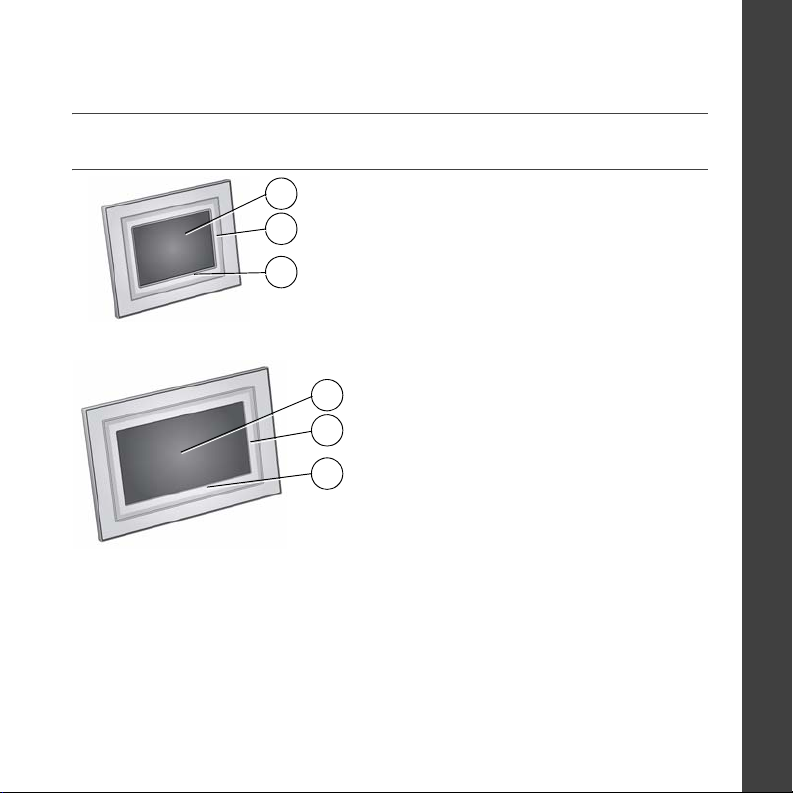
See the extended user guide – for more information about using your frame, visit
www.kodak.com/go/digitalframesupport. See the frame package for package contents.
Front View
1
2
3
1 LCD screen
Kodak EasyShare P520 digital frame
1
2
3
Kodak EasyShare P720/P725/P820 digital frames
2 Quick Touch Border (right side, tap only)
3 Quick Touch Border (bottom, tap/slide)
To use the Quick Touch Borders,
see page 5.
ENGLISH
www.kodak.com/go/digitalframesupport 1
Page 2
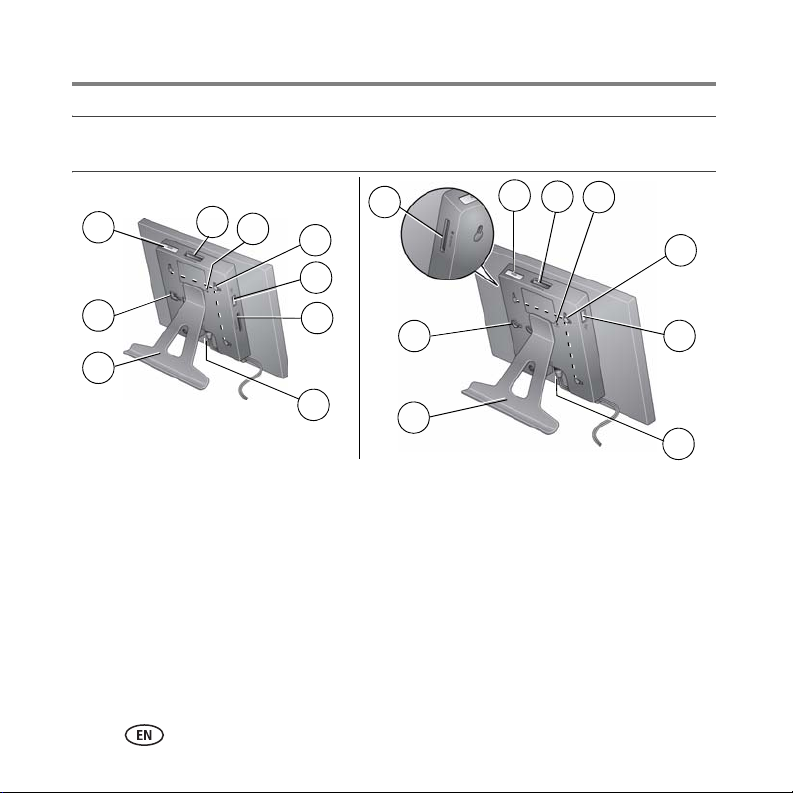
Back/Side View
1
4
5
1
4
8
6
5
6
7
2
8
2
7
3
9
P520/P720/P725 digital frames
1 On/Off button 5 Reset button
2 Stand attachment slot 6 Wall mounting holes, 3 (see page 10)
3 Frame stand (see page 3) 7 USB connector (to camera/USB device)
4 Memory card slot - SD, MS, xD, MMC 8 Memory card slot - SD/SDHC
2 www.kodak.com/go/easysharecenter
3
P820 digital frame
9 Power connector
9
Page 3
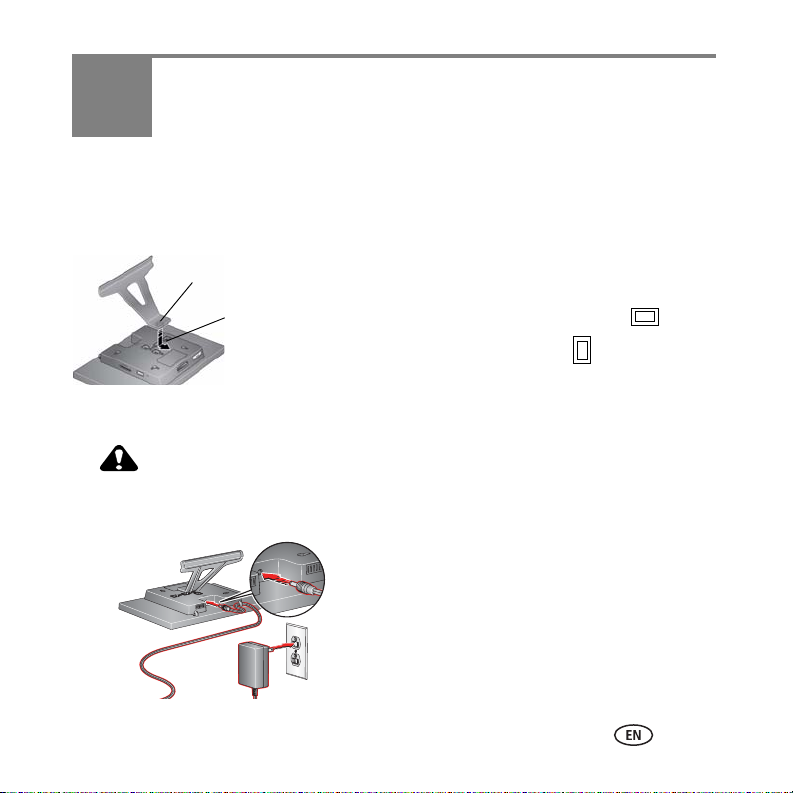
1 Getting started
Setting up your picture frame
Attaching the frame stand
Ta b
Slot
■ Make sure the tab on the stand is secure in the slot
on the back of the frame.
■ Your frame displays pictures in landscape
orientation. To change to portrait , see page 9.
Attaching the power cable
CAUTION:
Do not use this power cable with other devices, including digital
cameras.
Your power cable may look different from
the one pictured. Use the plug that
accommodates your type of power outlet.
www.kodak.com/go/digitalframesupport 3
Page 4
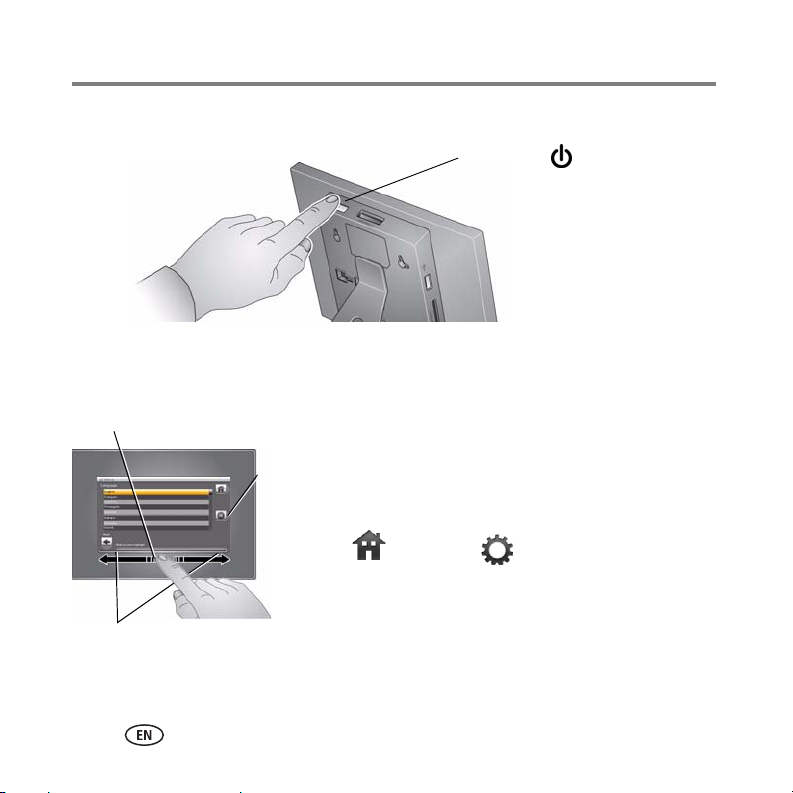
Getting started
Turning on your frame
Power button
Setting your language
The language screen appears the first time you turn on your frame.
Slide
Tap below small arrows
■ Slide, or tap below small arrows, to highlight your
language, then tap Save.
Save
To change the language at a later time:
■ Tap (Ho m e) → (Settings), then highlight
Language.
The language screen appears.
Highlight your language, then tap Save.
To use the Quick Touch Borders, see page 5.
4 www.kodak.com/go/easysharecenter
Page 5

Using your frame’s Quick Touch Borders
Getting started
Touch tips
Tap and slide on the Quick
Touch Borders* only.
Tap a border to
display the icons.
Tap (Close) to
dismiss them.
Tap next to or
below a button to
Tap next to buttons
No slide here
Home
Play Slide show
Close
OK
Done
select it.
Slide to highlight
menus, pictures,
videos, options.**
Tap O K to sele c t
them.
Tap below buttons
Slide on bottom
border only
*Quick Touch
Borders
Don’t hover,
borders can be
sensitive.
Slide to scroll:
Scroll through images—Like turning the pages of a book, slide left ← to go forward, slide right → to go back. For
faster scrolling through larger numbers of pictures, touch and hold (3 seconds), then slide to the end of the border.
Scroll through menus—Slide right → to scroll down, slide left ← to scroll up.
** Tap below small arrows at the ends of the scroll bar to move the highlight one picture, menu, or item at a time.
Important:
The screen is not touch-sensitive. Do not touch it.
Only use your finger to touch the borders. Sharp or metal objects may damage the border or screen
www.kodak.com/go/digitalframesupport 5
Page 6
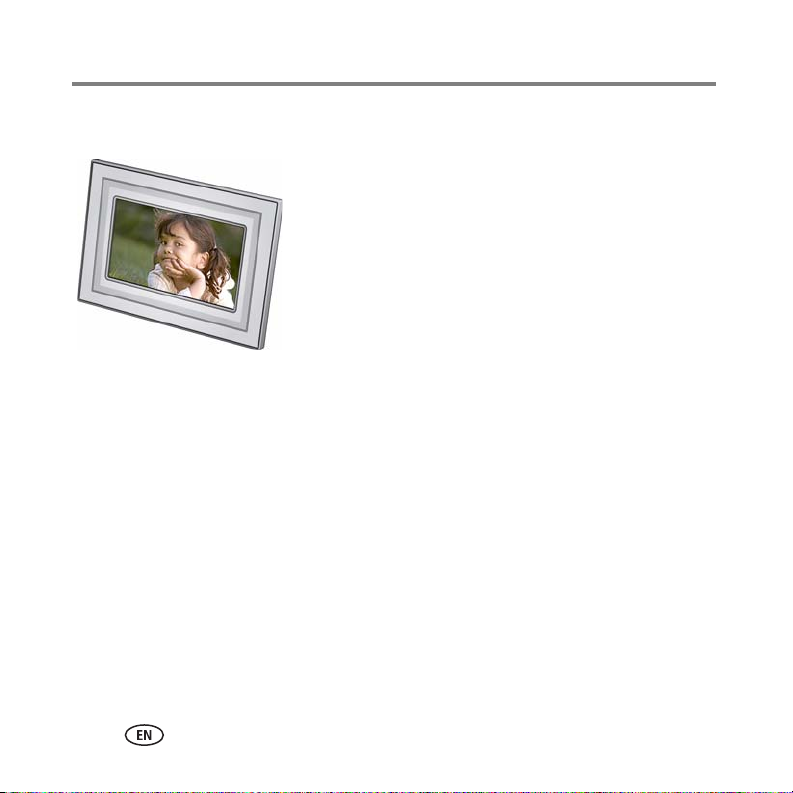
Getting started
Enjoying your pictures immediately!
■ To view your pictures or play a slide show,
insert a memory card, or connect a camera or other
USB device (see page 8).
If you are at the Home screen, see page 12 to start
your slide show.
To change the slide show order, see page 13.
6 www.kodak.com/go/easysharecenter
Page 7
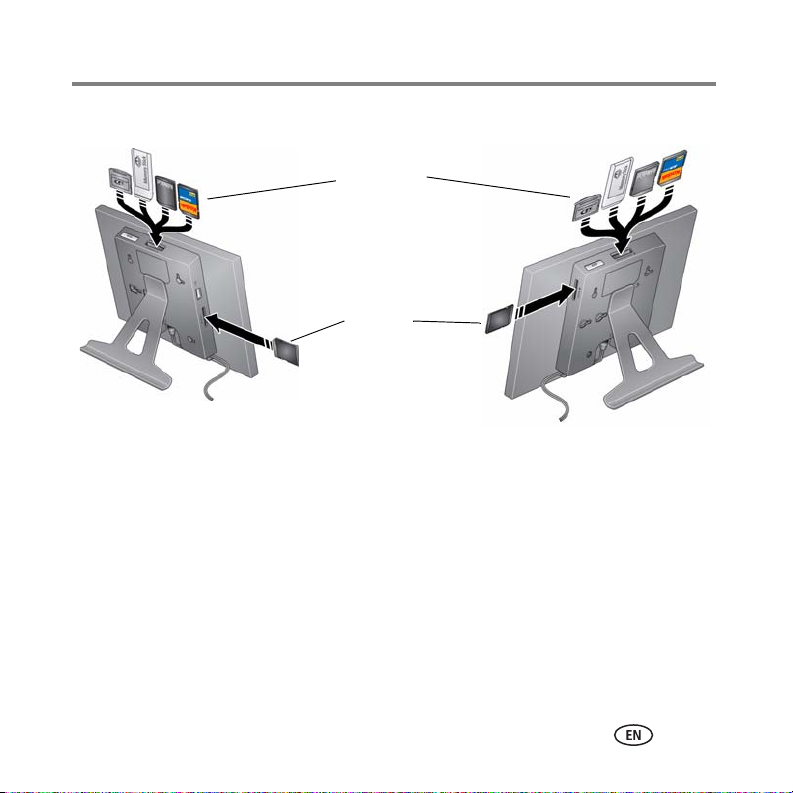
Getting started
Inserting a memory card
MultiMedia Card
SD/SDHC
Memory Stick
xD
SD/SDHC
P520/P720/P725 digital frame P820 digital frame
■ To insert a card, push the card firmly into the slot until it stops.
■ To remove a card from:
– top card slot, push in the card to release it.
– side card slot, pull out the card.
IMPORTANT:
Do not insert a micro or mini memory card without an adapter.
www.kodak.com/go/digitalframesupport 7
Page 8
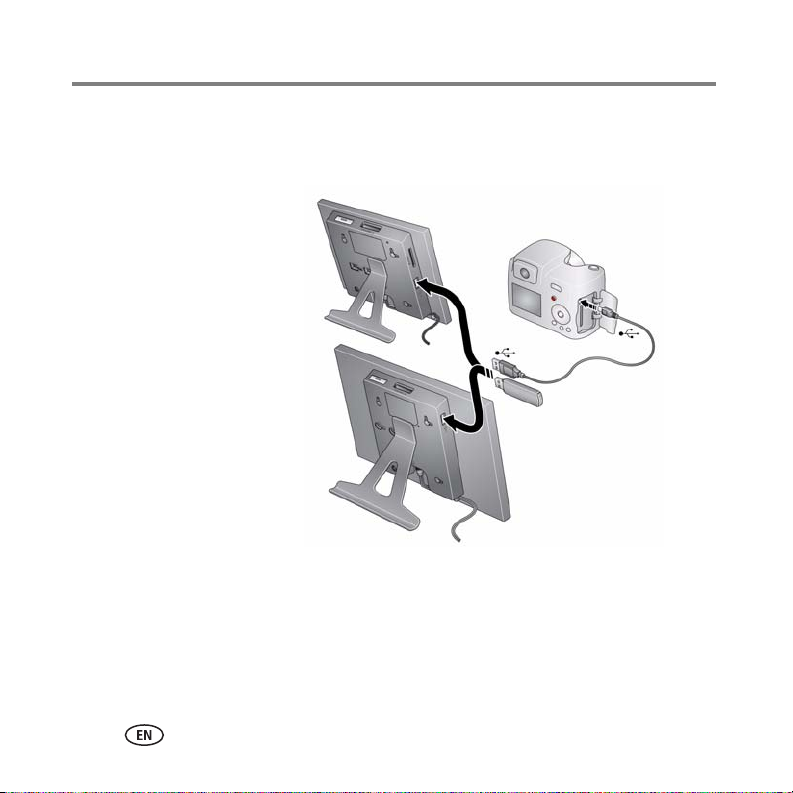
Getting started
Connecting a digital camera or other USB device
USB devices include a camera, flash drive, card reader, etc. (sold separately)
P520/P720/P725 digital frame
USB cable
included with
your USB device
P820 digital frame
8 www.kodak.com/go/easysharecenter
Page 9
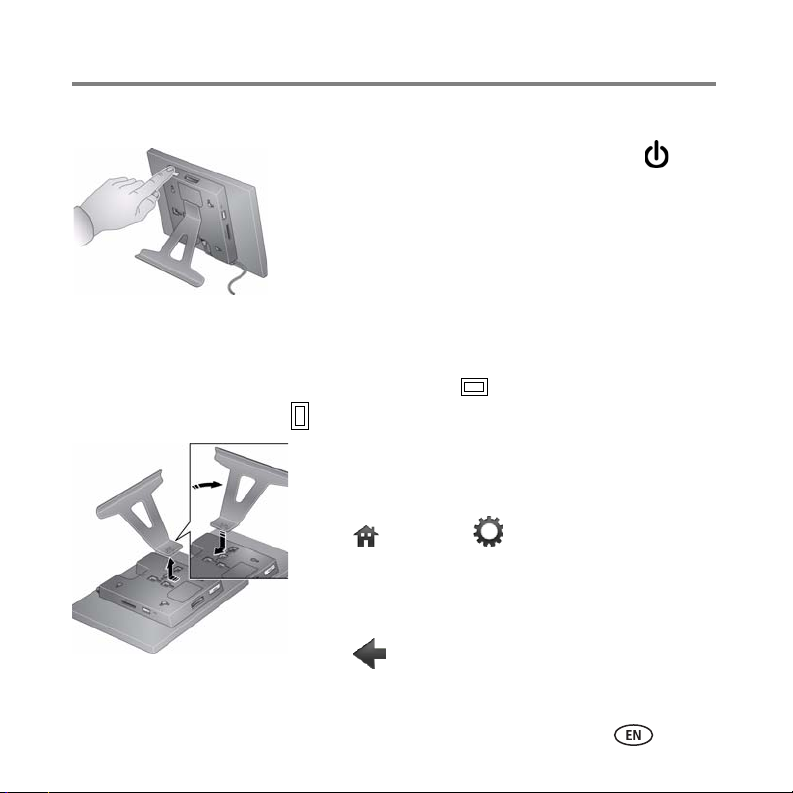
Getting started
Turning off your frame
■ Standby mode—Press the power button .
■ Power off—Unplug the power cable.
Changing your frame orientation
Your frame is set up to display pictures in landscape orientation. You can turn the
stand to change it to portrait but you must also change the setting.
Change the stand position: Remove the stand, turn
°, and replace as shown.
it 90
Change the setting:
1 Tap (Ho m e)
2 Slide to highlight Set viewing options, then tap OK.
Slide to highlight Frame orientation, then tap OK.
Slide to highlight Portrait, then tap OK.
→ (Settings).
3 Tap (Back) to exit.
www.kodak.com/go/digitalframesupport 9
Page 10

Getting started
Mounting your frame on the wall
Use wall-anchoring hardware (not included) to mount your frame securely to your wall.
Secure power cable
with attached clip
Wall mounting holes
(on back of frame)
To change to portrait orientation ,
turn your frame 90° and use the wall
mounting holes at the top.
10 www.kodak.com/go/easysharecenter
Page 11

2 Doing more with your frame
Accessing your pictures
Tap Home to access pictures from your memory card and all connected devices (see
(
page 8). Use the Quick Touch Borders to make your selections
1 Tap (Ho m e).
Picture source icons:
Memory card—appears when you insert a card (page 7). The label and icon indicate
the type of card.
Camera—appears when you connect a digital camera via USB cable (page 8).
USB drive—appears when you insert a USB card reader or flash drive (page 8).
Settings—customize your frame settings. For example: set slide show options like
durations and transitions; set screen brightness, clock, and timer. See the extended
user guide at
www.kodak.com/go/digitalframesupport.
All connected sources and the Settings icon are
displayed.
2 Slide to highlight a picture source, then:
■ Tap (Play Slide show) to start a slide show.
OR
■ Tap OK to view thumbnails.
see page 5).
www.kodak.com/go/digitalframesupport 11
Page 12

Doing more with your frame
Viewing your pictures
Playing a slide show
There are three ways to start a slide show on your frame:
■ Insert a memory card or USB device, then turn on the frame.
■ Turn on the frame, then insert a card or connect a USB device—a new slide show
starts automatically, replacing a currently running slide show or single view picture.
■ Highlight a picture in thumbnails view or highlight a picture source on the Home
screen, then tap (Play Slide show).
NOTE: A slide show plays continuously until you stop it or turn off the frame.
If a slide show is running and the screen icons are unavailable, tap the touch border. Tap (Close)
to hide the icons.
Viewing thumbnails
There are two ways to view your pictures as thumbnails:
■ Tap (Home). Slide to highlight a picture source
(see page 11), then tap OK.
OR
■ From a slide show or single view, tap
(Thumbnails).
NOTE: If the screen icons are unavailable, tap the touch border.
12 www.kodak.com/go/easysharecenter
Page 13

Doing more with your frame
There are 3 ways to navigate through the thumbnails:
■ Tap below the arrows at the ends of the scroll bar to move the highlight one picture
at a time.
■ Slide your finger left/right along the bottom touch border.
■ Touch and hold until the screen changes (about 3 seconds) to move even faster
through a large number of thumbnails.
Viewing a single picture
■ To view a single, full-screen picture, highlight it in thumbnails view, then tap OK.
To turn off the buttons and other screen text, tap (Close).
■ To magnify a picture up to 8X, tap (Actions), tap (Zoom), then tap the
plus (+) button. To view other parts of the magnified picture, tap the arrows. To
return to 1X size, tap the minus (-) button; for P520 frame, continue tapping (+).
NOTE: Depending on picture size, full magnification may be less than 8X.
■ To rotate a picture, tap (Actions), then tap (Rotate).
Viewing pictures by date or filename
By default, the pictures on your frame are arranged and played by date, starting with
the oldest. You can change the arrangement or order, by date, or alphabetically by
filename.
To change the sort order:
1 For P720/P725 or P820 frames—display thumbnails (see page 12), then tap
www.kodak.com/go/digitalframesupport 13
Page 14

Doing more with your frame
(Slide show options).
For P520 digital frame—tap (Home), then (Settings).
2 Highlight Sort, then tap Select.
3 Select a sort order, as follows. Then tap OK or Save.
– Filename, A - Z
– Filename, Z - A
– Date, oldest to newest (default)
– Date, newest to oldest
Copying pictures
Copy pictures from your current viewing location to other connected devices ( page 8).
CAUTION:
Removing a card or disconnecting a device while copying may
damage your card, pictures, or device.
1 Highlight a picture to copy:
In thumbnails view, slide your finger along the slider
area to find a picture; or, display a picture in single
view.
2 Tap (Actions).
14 www.kodak.com/go/easysharecenter
Page 15

Doing more with your frame
3 Tap (Co py).
Your connected devices appear.
4 Tap the device you want to copy to, then tap OK.
The picture is copied.
Connected devices
5 Tap (Close) to close the menu.
To copy multiple pictures, see page 16.
Deleting pictures
CAUTION:
Removing a card or disconnecting a device while deleting may
damage your card, pictures, or device.
1 Highlight a picture in thumbnails view or display a
picture in single view.
2 Tap (Actions).
3 Tap (Delete), then tap Yes to confirm.
The highlighted or displayed picture is deleted.
4 Tap (Close) to close the menu.
To delete multiple pictures, see page 16.
www.kodak.com/go/digitalframesupport 15
Page 16

Doing more with your frame
Selecting multiple pictures
Use the multi-select feature to:
■ copy or delete two or more pictures
■ play a slide show of selected pictures
Selecting individual pictures
1 In thumbnails view, touch and slide to highlight a picture, then tap (Select).
A check mark appears on the selected picture.
2 Continue selecting pictures.
To remove a check mark, highlight a picture, then tap Unselect.
Tip: To remove all check marks at once, tap Select All, then tap Unselect All.
Selecting/Unselecting all
Select all
■ Tap (Select All) from thumbnails view (or your
current location).
Unselect all
Select/Unselect All
■ To remove all check marks, tap Unselect All.
16 www.kodak.com/go/easysharecenter
Page 17

Doing more with your frame
Copying from your computer
Use Kodak EasyShare digital display software to drag and drop pictures easily from your
computer to a memory card (or other removable USB device). Insert the card into your
frame and play a slide show right away (see page 8).
The CD that was packaged with your frame contains two applications that work well
independently, but also work together for the best experience with your frame:
■ Kodak EasyShare digital display software —
manage your frame, orgainize your pictures and
videos, and copy between your frame and computer.
CD packaged
with your frame.
Installing Kodak EasyShare digital display software
■ Insert the CD into your computer and follow the on-screen instructions to install the
software.
NOTE: Click Typical to install EasyShare digital display software and to update a previous version of
EasyShare software. If you do not have a previous version of EasyShare software on your
computer, you can click Custom and choose both applications for a new installation.
The software icons appear on your desktop when the installation is complete.
When prompted, take a few minutes to electronically register your frame and software
for exclusive tips and offers. To register later, visit www.kodak.com/go/register.
■ Kodak EasyShare software —organize, edit, and
share your pictures.
www.kodak.com/go/digitalframesupport 17
Page 18

Doing more with your frame
Copying with EasyShare digital display software
1 On your computer’s desktop, double-click (Kodak EasyShare digital display
software) to start using the software.
2 Insert a memory card into your computer or card reader. Or insert a removable USB
device into the computer’s USB port.
3 Click Drag & Drop Zone to see the card or USB device.
4 In Pictures & Videos, click the folder or location on your computer that contains the
pictures you want to copy.
5 In the Viewer pane, select the pictures, then drag and drop them to the card or USB
device in the Drag & Drop Zone.
6 Remove the card from your computer and insert it into your frame card slot or a
connected card reader.
A slide show begins.
NOTE: To maintain the slide show order during playback, see page 13 and select Filename, A - Z.
For more information on the features included in EasyShare digital display software,
click the Help button in the software.
18 www.kodak.com/go/easysharecenter
Page 19

Doing more with your frame
Customizing your frame
For a custom look, remove the adhesive matte (included) from its liner, align it carefully,
then attach it to your frame.
You can reapply the matte to your frame several times.
When you are not using the matte, reapply it to the liner and
store in a plastic bag to keep the adhesive backing clean.
Maintaining your frame and mattes
IMPORTANT:
Gently wipe the frame, LCD, or matte with a clean, dry cloth (included). For
fingerprints on the frame, apply light pressure.
Always disconnect the power before cleaning. Do not use water, cleaning
solutions, or other adhesives on the frame or any of its parts.
www.kodak.com/go/digitalframesupport 19
Page 20

Doing more with your frame
Resetting factory defaults
Reset button
slot
1 Make sure the power cable is connected and the
frame is turned on.
2 Insert a small sharp object into the reset button slot
and press the recessed reset button.
When the reset is successful, the set language screen
appears.
All settings return to the original factory defaults.
3 Reset your language. See page 4.
Learning more about your frame
www.kodak.com/go/digitalframes Frame accessories, including decorative faceplates
and custom mattes
www.kodak.com/go/digitalframesupport Extended user guide
Interactive troubleshooting and repairs
Interactive tutorials
FAQs
Downloads
Product registration
20 www.kodak.com/go/easysharecenter
Page 21

3 Solving frame problems
For step-by-step product support, visit www.kodak.com/go/digitalframesupport and
select Interactive Troubleshooting & Repairs.
If... Try one or more of the following
Frame does not
turn on.
Nothing happens when
a memory card, camera,
or USB device is
connected.
NOTE: A large picture file or
images on a large capacity
card may take longer to
appear.
Touch border doesn’t
work.
Frame freezes up.
www.kodak.com/go/digitalframesupport 21
■ Make sure the power cable that was included with your frame is
connected securely (see page 3).
■ Unplug the power cable from the frame. Wait 5 seconds, then
reconnect the cable.
■ Press and hold the power button for 1 second.
■
Insert a certified SD/MMC/MS/xD card with images into the
designated card slot, then push to seat it (see page 7). In the top
card slot, make sure the card is seated flush with the case.
■ Make sure the USB cable that was included with your camera or USB
device is connected securely (see page 8).
■ Make sure the file format of your pictures is supported. See the
extended user guide at www.kodak.com/go/digitalframesupport.
■ Use your finger to make your selections on the Quick Touch Borders
(see page 5).
■ Unplug the power cable from the frame. Wait 5 seconds, then
reconnect the cable. Press and hold the power button for 1 second.
■ Unplug the power cable from the frame. Wait 5 seconds, then
reconnect the cable. Press and hold the power button for 1 second.
■ Use a paper clip or other slim object to press the recessed reset
button on the back of the frame (see page 20).
Page 22

4 Appendix
Important safety instructions
CAUTION:
Do not disassemble this product; there are no user-serviceable parts inside. Refer servicing to qualified
service personnel. Do not expose this product to liquid, moisture, or extreme temperatures. The use of
controls, adjustments, or procedures other than those specified herein may result in exposure to shock and/or
electrical or mechanical hazards. If the LCD breaks, do not touch the glass or liquid. Contact Kodak customer
support.
■ The use of an accessory that is not recommended by Kodak may cause fire, electric shock, or injury. For
approved accessories, visit www.kodak/go/accessories.
■ Digital frame battery (internal and non-removable) may include perchlorate material. Special handling may
apply in California.
■ Use only the AC adapter supplied with your frame to avoid damage to the frame.
■ P820 frames—Use only a Leader Electronics Inc. AC adapter, model MU18-2120150-A1, 12-volt, 1.5 amp.
In Europe, use only a Phihong AC adapter, model PSA 18R-120P. Use of other AC adapters may damage the
frame and void your warranties.
■ When displayed with the stand extended, the frame rests at a 68 - 90 degree angle.
■ Do not place frame near naked flame sources such as lighted candles or heaters.
Free software and firmware upgrades
Download the latest versions of the software and the frame firmware (the software that runs on the frame). See
www.kodak.com/go/digitalframedownloads.
Additional care and maintenance
■ Gently wipe the frame, LCD, or matte with a clean, dry cloth (included). For fingerprints on the frame,
apply light pressure. Do not use cleaning solutions unless designed specifically for LCD screens. Do not
allow chemicals, such as suntan lotion, to contact painted surfaces.
22 www.kodak.com/go/easysharecenter
Page 23

Appendix
■ Service agreements are available in some countries. Contact a dealer of Kodak products for more
information.
■ For digital frame disposal or recycling information, contact your local authorities. In the US, visit the
Electronics Industry Alliance at www.eiae.org or visit www.kodak.com/go/digitalframesupport.
Limited warranty
Kodak warrants Kodak consumer electronic products and accessories (“Products”), excluding batteries, to be
free from malfunctions and defects in both materials and workmanship for one year from the date of purchase.
Retain the original dated sales receipt. Proof of the date of purchase will be required with any request for
warranty repair.
Limited warranty coverage
Warranty service is only available from within the country where the Products were originally purchased. You
may be required to ship Products, at your expense, to the authorized service facility for the country where the
Products were purchased. Kodak will repair or replace Products if they fail to function properly during the
warranty period, subject to any conditions and/or limitations stated herein. Warranty service will include all
labor as well as any necessary adjustments and/or replacement parts. If Kodak is unable to repair or replace a
Product, Kodak will, at its option, refund the purchase price paid for the Product provided the Product has been
returned to Kodak along with proof of the purchase price paid. Repair, replacement, or refund of the purchase
price are the sole remedies under the warranty. If replacement parts are used in making repairs, those parts may
be remanufactured, or may contain remanufactured materials. If it is necessary to replace the entire Product, it
may be replaced with a remanufactured Product. Remanufactured Products, parts and materials are warranted
for the remaining warranty term of the original Product, or 90 days after the date of repair or replacement,
whichever is longer.
Limitations
This warranty does not cover circumstances beyond Kodak's control. This warranty does not apply when failure
is due to shipping damage, accident, alteration, modification, unauthorized service, misuse, abuse, use with
incompatible accessories or attachments, failure to follow Kodak's operation, maintenance or repacking
instructions, failure to use items supplied by Kodak (such as adapters and cables), or claims made after the
duration of this warranty. Kodak makes no other express or implied warranty for this product, and disclaims the
implied warranties of merchantability and fitness for a particular purpose. In the event that the exclusion of any
implied warranty is ineffective under the law, the duration of the implied warranty will be one year from the
purchase date or such longer period as required by law. The option of repair, replacement, or refund is Kodak's
www.kodak.com/go/digitalframesupport 23
Page 24

Appendix
only obligation. Kodak will not be responsible for any special, consequential or incidental damages resulting
from the sale, purchase, or use of this product regardless of the cause. Liability for any special, consequential or
incidental damages (including but not limited to loss of revenue or profit, downtime costs, loss of the use of the
equipment, cost of substitute equipment, facilities or services, or claims of your customers for such damages
resulting from the purchase, use, or failure of the Product), regardless of cause or for breach of any written or
implied warranty is expressly disclaimed.
Your r ights
Some states or jurisdictions do not allow exclusion or limitation of incidental or consequential damages, so the
above limitation or exclusion may not apply to you. Some states or jurisdictions do not allow limitations on how
long an implied warranty lasts, so the above limitation may not apply to you. This warranty gives you specific
rights, and you may have other rights which vary from state to state or by jurisdiction.
Outside the United States and Canada
In countries other than the United States and Canada, the terms and conditions of this warranty may be
different. Unless a specific Kodak warranty is communicated to the purchaser in writing by a Kodak company,
no warranty or liability exists beyond any minimum requirements imposed by law, even though defect, damage,
or loss may be by negligence or other act.
FCC compliance and advisory
Kodak EasyShare P520/P720/P725/P820 digital frame
This equipment has been tested and found to comply with the limits for a Class B digital device, pursuant to
Part 15 of the FCC Rules. These limits are designed to provide reasonable protection against harmful
interference in a residential installation.
This equipment generates, uses, and can radiate radio frequency energy and, if not installed or used in
accordance with the instructions, may cause harmful interference to radio communications. However, there is
no guarantee that interference will not occur in a particular installation.
If this equipment does cause harmful interference to radio or television reception, which can be determined by
turning the equipment off and on, the user is encouraged to try to correct the interference by one or more of the
following measures: 1) reorient or relocate the receiving antenna; 2) increase the separation between the
equipment and the receiver; 3) connect the equipment to an outlet on a circuit different from that to which the
receiver is connected; 4) consult the dealer or an experienced radio/TV technician for additional suggestions.
24 www.kodak.com/go/easysharecenter
Page 25

Appendix
Any changes or modifications not expressly approved by the party responsible for compliance could void the
user’s authority to operate the equipment. Where shielded interface cables have been provided with the
product or specified additional components or accessories elsewhere defined to be used with the installation of
the product, they must be used in order to ensure compliance with FCC regulation.
FCC and Industry Canada
This device complies with Industry Canada RSS-210 and FCC Rules. Operation is subject to the following two
conditions: (1) this device may not cause harmful interference, and (2) this device must accept any interference
received, including interference that may cause undesired operation.
CE
Hereby, Eastman Kodak Company declares that this Kodak product is in compliance with the essential
requirements and other relevant provisions of Directive 1999/5/EC.
Canadian DOC statement
DOC Class B Compliance—This Class B digital apparatus complies with Canadian ICES-003.
Observation des normes-Classe B—Cet appareil numérique de la classe B est conforme à la norme
NMB-003 du Canada.
Waste Electrical and Electronic Equipment labeling
EU: It is the final user’s responsibility to discard this equipment into an approved, segregated
collection scheme to enable its suitable treatment/disposal and to improve human/environmental
protection. For more information, see your retailer, local authority, or www.kodak.com/go/recycle.
www.kodak.com/go/digitalframesupport 25
Page 26

Appendix
Australian C-Tick
N137
China RoHS
26 www.kodak.com/go/easysharecenter
Page 27

Appendix
Russian GOST-R
Eastman Kodak Company
Rochester, New York 14650
Licensing
Supply of this product does not convey a license nor imply any right to distribute content created with this
product in revenue-generating broadcast systems (terrestrial, satellite, cable and/or other distribution channels),
streaming applications (via Internet, intranets and/or other networks), other content distribution systems
(pay-audio or audio-on-demand applications and the like) or on physical media (compact discs, digital versatile
discs, semiconductor chips, hard drives, memory cards and the like). An independent license for such use is
required. For details, please visit http://mp3licensing.com.
Eastman Kodak Company
Rochester, New York 14650
© Eastman Kodak Company, 2008
Kodak and EasyShare are trademarks of Eastman Kodak Company.
4F8179_en
www.kodak.com/go/digitalframesupport 27
