Page 1

KODAK EASYSHARE
P76 Digital Frame
Extended user guide
www.kodak.com
For help with your digital frame, www.kodak.com/go/digitalframesupport
Page 2
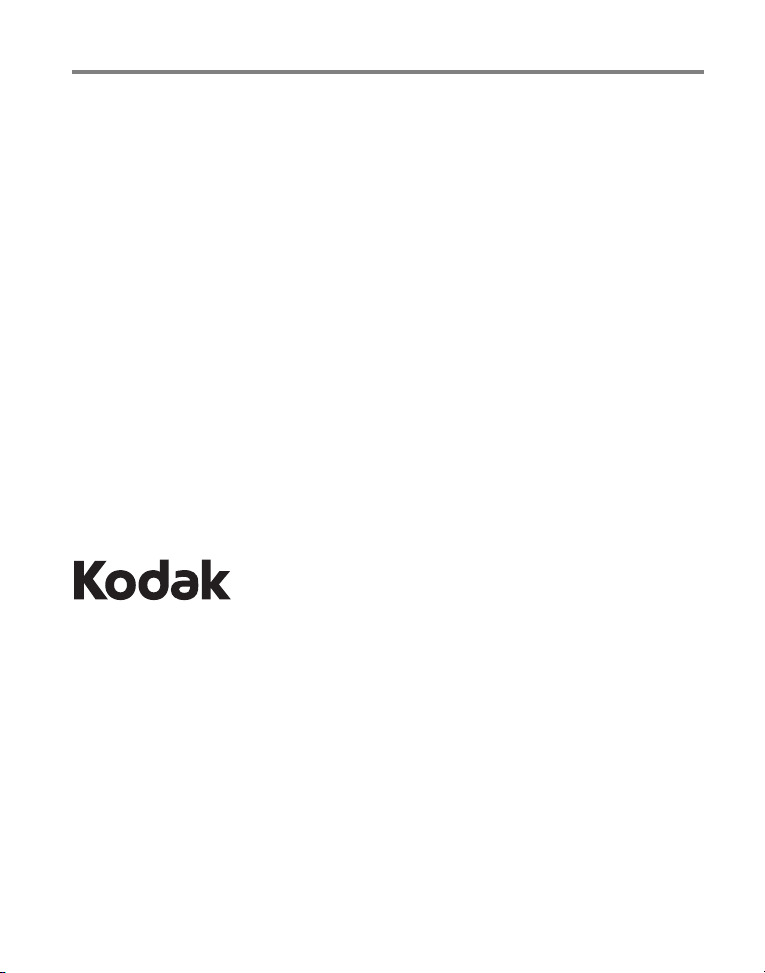
Eastman Kodak Company
Rochester, New York 14650
© Kodak, 2011
All screen images are simulated.
Kodak and EasyShare are trademarks of Eastman Kodak Company.
SD logo is a trademark used under license by Kodak.
P/N 4H8542_en
Page 3
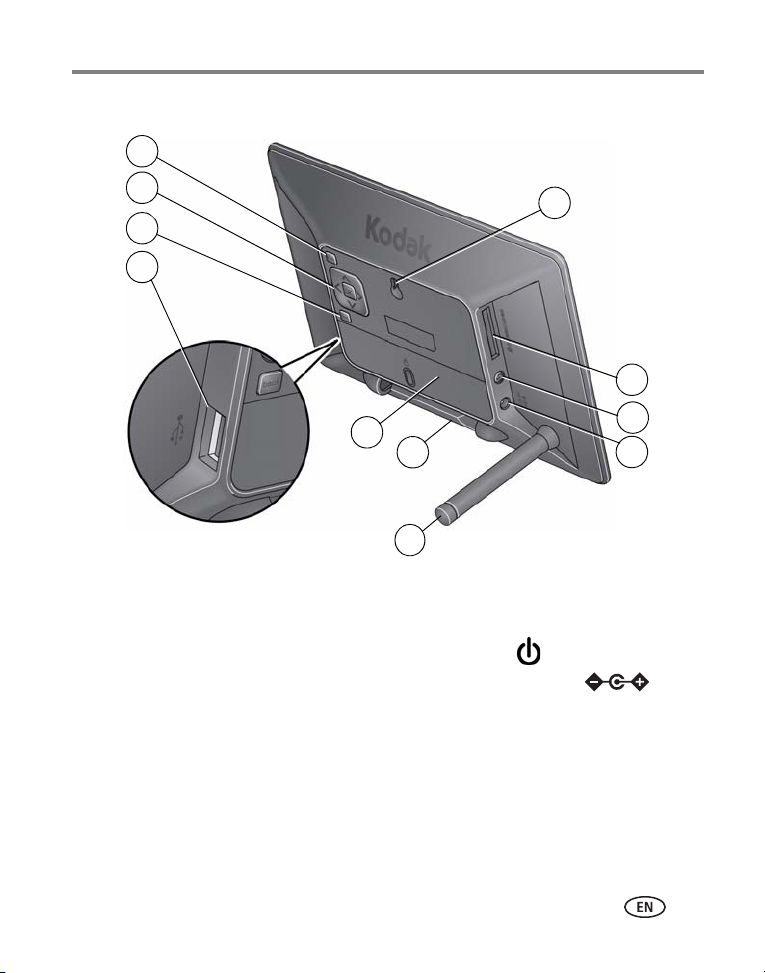
Frame features
2
1
3
4
6
8
7
5
9
10
11
Product features
1 Mode button 6 Memory card slot - SD/MMC/xD/MS
OK/4-way navigation
2
3 Back button 8 Power cable, DC-In 5V
4 USB high-speed host—connect to
USB flash drive or card reader
5 Wall mount hole
7 Power button
910Stand
Stand storage
11
Data plate with serial number
www.kodak.com/go/support
i
Page 4
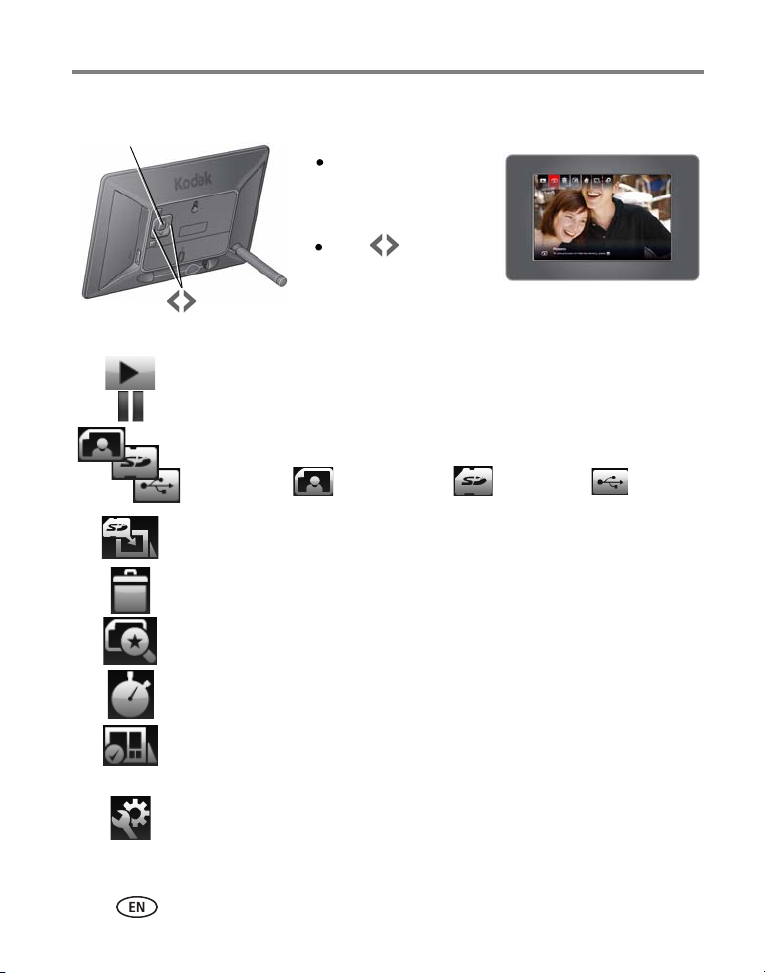
Product features
Press to highlight
an icon, then press OK
to select it.
Press OK (on back) to
display the main
control panel.
Main control panel.
OK
Main control panel—icons
Icon Description
Play—start playing a slide show.
Pause—resume a paused slide show (see page 18).
Pictures—find your pictures by: all, date, folders, keywords, people,
favorites (see page 11). The Pictures icon changes to indicate your current
picture source: internal memory, memory card, USB flash
drive or device.
Copy—copy pictures to the frame, appears when a memory card or USB
device is inserted (see page 8).
Delete—delete pictures from the frame, appears when no memory card or
USB device is inserted (see page 18).
Picture Finder—play similar pictures, those taken on the same day as the
picture on the screen (see page 17).
Transitions—choose a transition style between pictures, and how long
each picture is displayed (see page 24).
Set Modes—choose your favorite style for collage, clock, and calendar
modes. Then play pictures in these modes by pressing the mode button on
the back of the frame (see page 25).
Settings—change your frame settings (see page 19).
ii www.kodak.com/go/support
Page 5
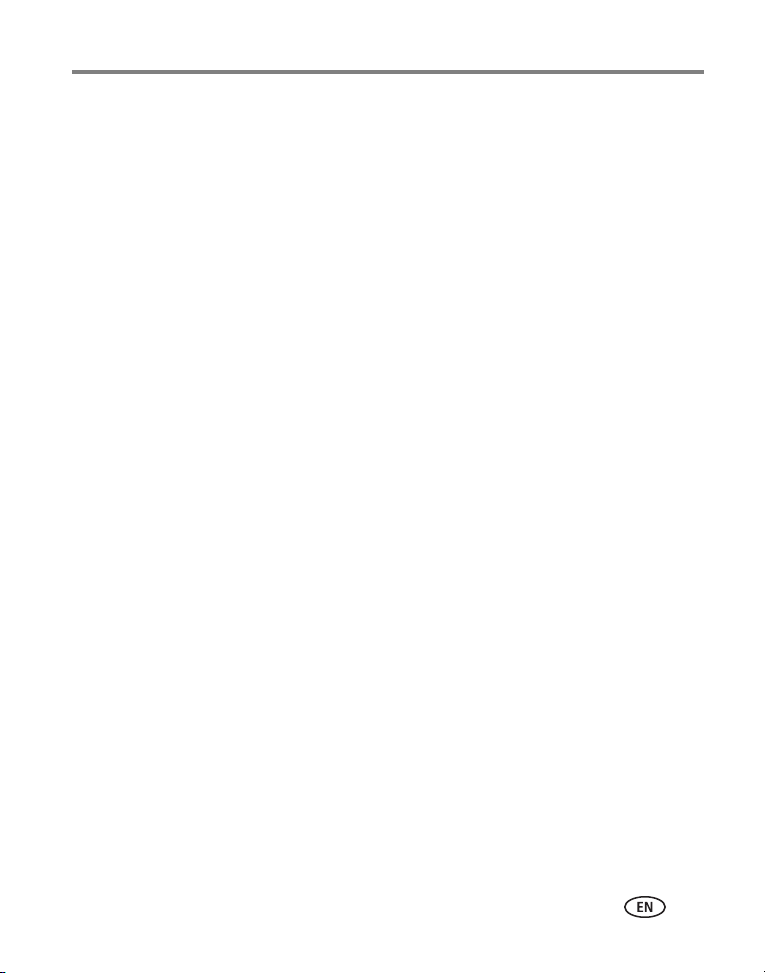
Table of contents 1
1 Getting started ......................................................................................1
Attaching the stand.......................................................................................1
Storing the stand ..........................................................................................1
Attaching the power cable ............................................................................2
Navigation buttons .......................................................................................3
Setting your language ...................................................................................4
Setting the time, date, and on/off times.........................................................5
Turning your frame on and off.......................................................................5
Inserting a memory card................................................................................6
Inserting a USB device...................................................................................7
Copying pictures to your frame......................................................................8
2 Viewing pictures ..................................................................................10
Viewing from internal memory.....................................................................10
Viewing from a memory card or USB device.................................................10
Searching for and viewing your pictures.......................................................11
Changing viewing modes ............................................................................16
Picture Finder—auto-play similar pictures....................................................17
Pausing play on a single picture...................................................................18
Deleting pictures from your frame................................................................18
3 Changing settings and more ...............................................................19
Changing frame settings .............................................................................19
Settings ......................................................................................................20
Setting the time, date, and on/off times.......................................................22
Setting transitions between pictures ............................................................24
Setting viewing modes ................................................................................25
Upgrading your firmware (recommended)....................................................26
Changing your frame orientation.................................................................27
Hanging your frame on the wall ..................................................................27
www.kodak.com/go/support iii
Page 6
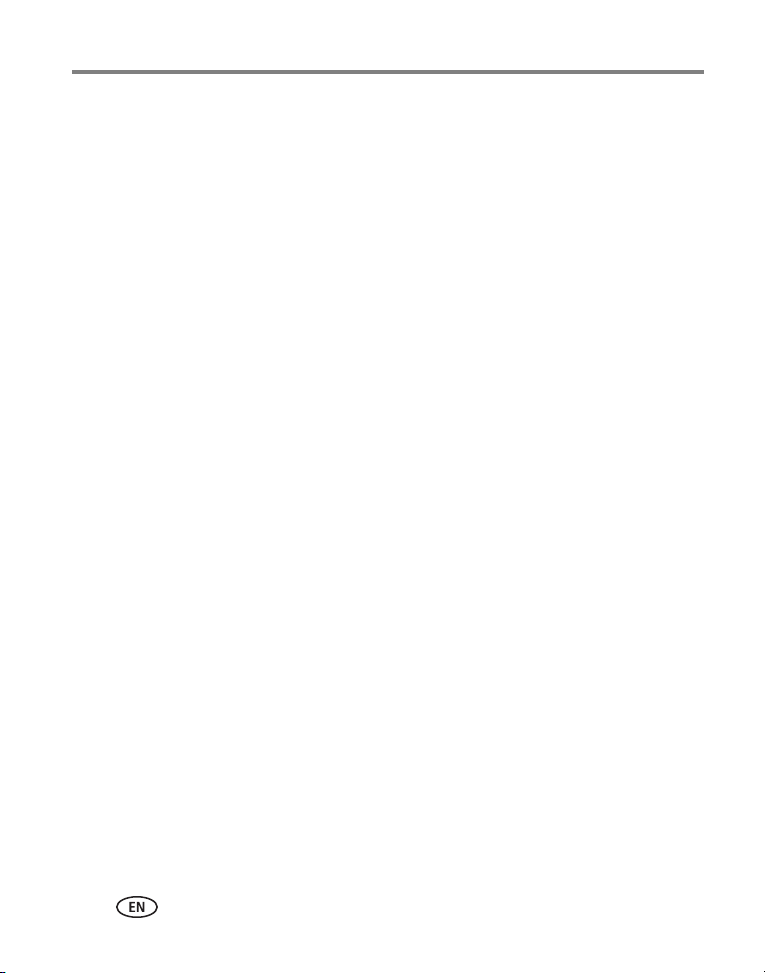
Table of contents
Maintaining your frame...............................................................................28
Learning more about your frame..................................................................28
4 Troubleshooting and support ..............................................................29
Picture frame problems ...............................................................................29
Screen messages.........................................................................................30
Re-setting your frame after losing power .....................................................31
5 Appendix .............................................................................................32
Digital frame specifications..........................................................................32
Important safety instructions .......................................................................33
Additional care and maintenance ................................................................33
Limited warranty .........................................................................................34
Regulatory compliance and advisory............................................................36
iv www.kodak.com/go/support
Page 7
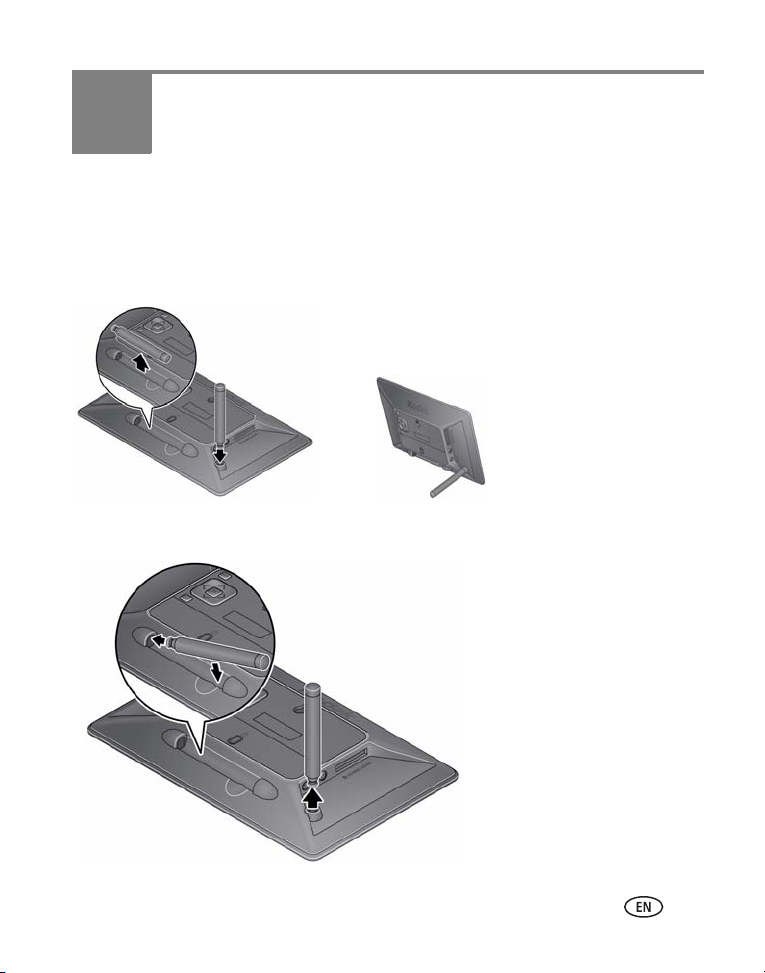
1 Getting started
Attach the stand
Push the notched end of the
stand into the back of the
frame until it snaps into place.
When displayed with the
stand extended, the frame
rests at a 75° angle.
Store the stand
Snap the stand into
the holder.
Remove the stand
Pull the stand to remove it
from the back of the frame.
Welcome to your KODAK EASYSHARE Digital Frame. Viewing and sharing your
pictures couldn’t be simpler!
Attaching the stand
Storing the stand
www.kodak.com/go/support 1
Page 8

Getting started
CAUTION:
If more than one plug is included, use the
plug for your type of power outlet.
Attaching the power cable
Do not use this power cable with other devices, including digital
cameras.
■ The frame automatically turns on when you plug it in for the first time.
■ If the frame loses power or you unplug it for more than a minute, you are
prompted to reset the time and date when power is restored or when you plug it
back in.
2 www.kodak.com/go/support
Page 9
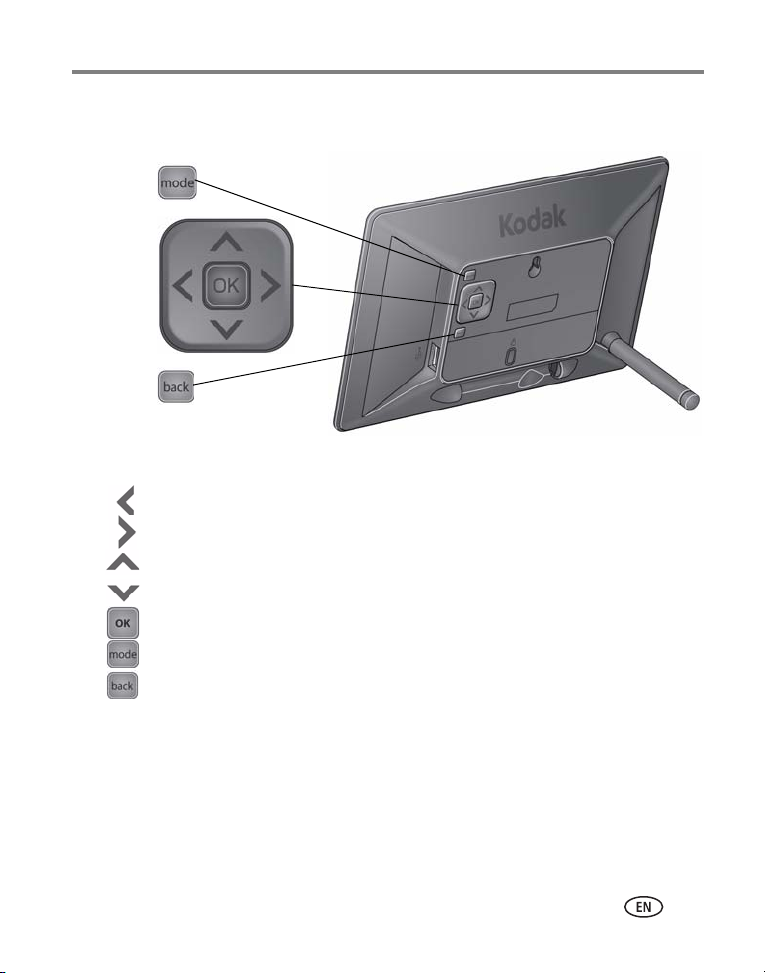
Navigation buttons
Mode
4-way/OK
Back
Getting started
Buttons
Press to:
Navigate left or view the previous picture
Navigate right or view the next picture
Navigate up or highlight the previous screen item
Navigate down or highlight the next screen item
Select or accept the highlighted screen item
Cycle through the available viewing modes
Return to the previous screen
www.kodak.com/go/support
3
Page 10
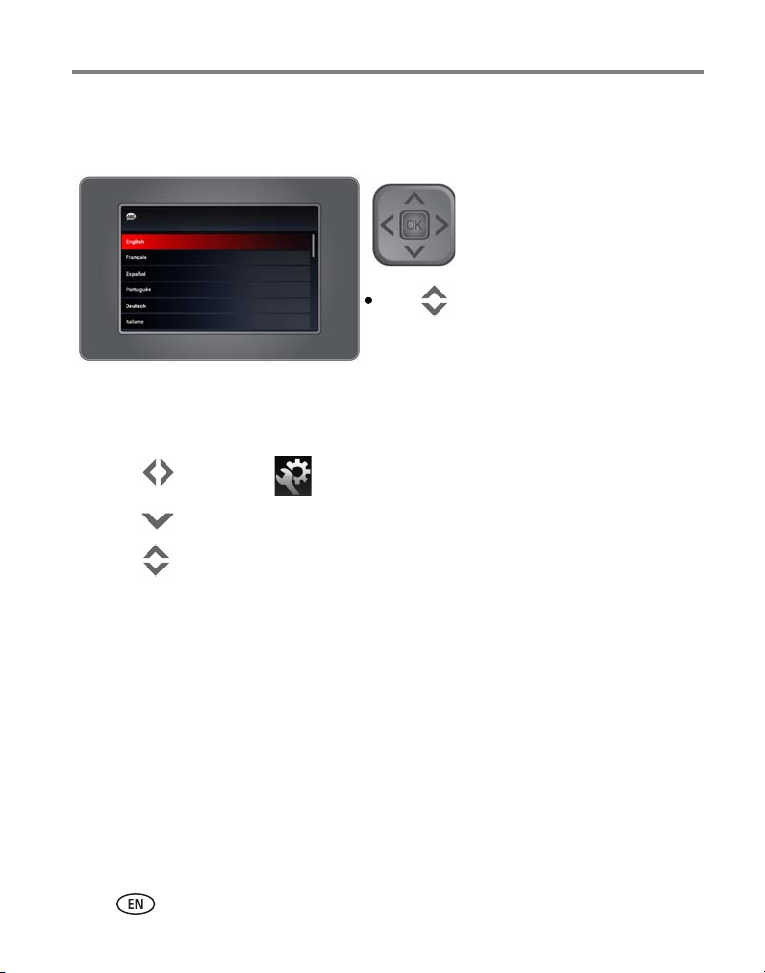
Getting started
Press to highlight your language,
then press OK.
Setting your language
The language screen appears the first time you turn on your frame.
To change the language at a later time:
1 Press OK to pause a slideshow and display the control panel icons.
2 Press to highlight (Settings), then press OK.
3 Press to highlight Language, then press OK.
4 Press to highlight your language, then press OK.
4 www.kodak.com/go/support
Page 11
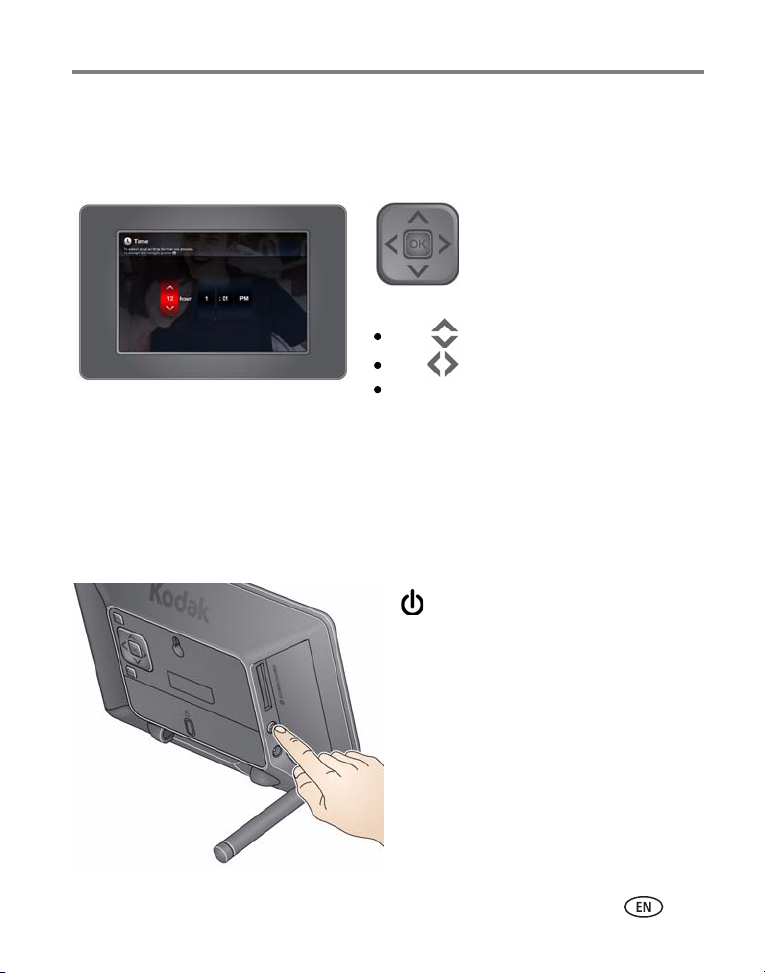
Getting started
To set the current date and time:
Press to change values.
Press to move to the next entry.
When you’ve entered all the
settings, press OK.
Power button—to turn the frame on or
off, press and hold (for about 2 seconds),
then release.
Setting the time, date, and on/off times
The first time you turn on your frame, the Time, Date, and On/Off screens appear
automatically after you select your language.
For details on setting the 12- or 24-hour clock, current time, date, and on/off times,
see page 22.
Turning your frame on and off
The frame automatically turns on when it is plugged in for the first time.
www.kodak.com/go/support
5
Page 12

Getting started
MMC (MULTIMEDIA Card)
To insert a card, push it firmly into the slot.
To remove a card, pull it out of the slot.
xD
IMPORTANT:
*If you are using a micro or mini memory card (MS PRO or MS PRO
Duo), insert it into an adapter first or it could get stuck in the display
card slot. Memory cards and adapters are sold separately.
SD/SDHC (SECURE DIGITAL)
MS*
Inserting a memory card
6 www.kodak.com/go/support
Page 13

Inserting a USB device
Supported USB devices include flash
drives and card readers.
USB devices are sold separately.
Getting started
www.kodak.com/go/support
7
Page 14
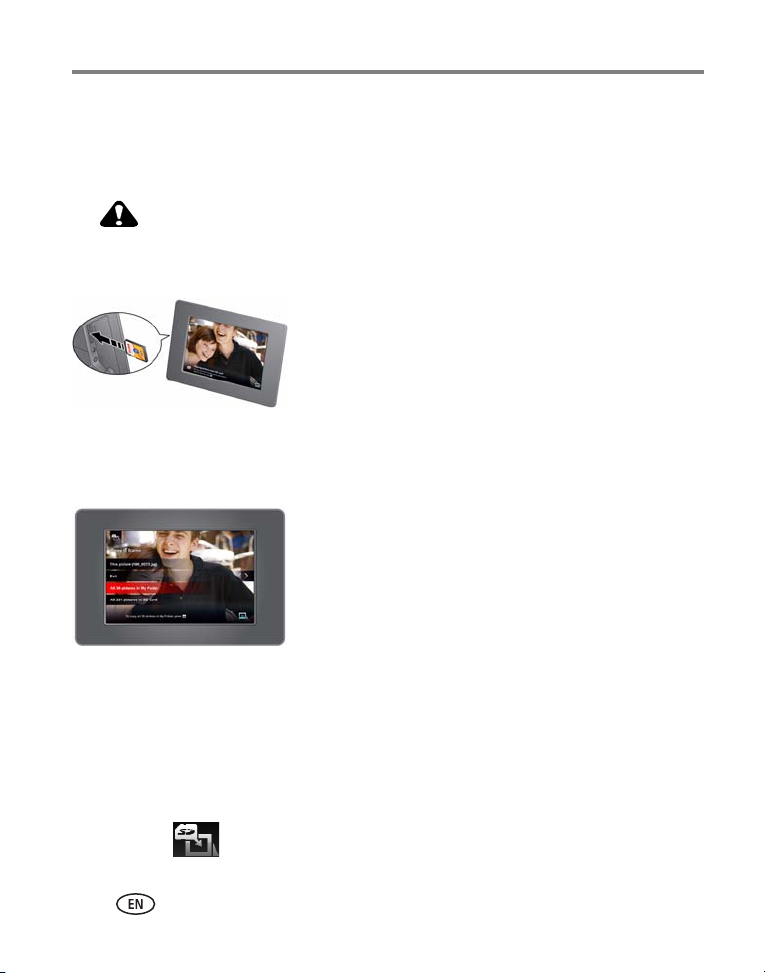
Getting started
CAUTION:
Copying pictures to your frame
Copy pictures to your frame’s internal memory from a memory card or USB device.
Each time you insert a card or USB device, press OK and follow the copy directions.
Do not remove a card or disconnect a device while copying. Your
card, pictures, or device could be damaged.
1 Insert a memory card or USB device (flash drive,
card reader, hard drive).
The pictures start playing. A copy message appears for
15 seconds, "To copy pictures from <inserted source>
to the frame’s internal memory, press OK."
2 While the copy message is displayed, press OK.
3 Highlight your copy method:
This picture—copy the displayed picture.
folder
All pictures in
folder
folder (
are any folders on the inserted card or device).
All pictures in
the card or USB device (
of card or device that’s inserted in the frame).
4 Press OK.
The slide show plays while pictures are being copied.
NOTE: Copies are automatically resized to a lower resolution (smaller size). Full resolution is unnecessary
for viewing and quickly fills up the frame’s memory.
Copying from internal memory to a memory card or USB device is not supported.
To copy pictures anytime a slide show is playing, with a card or USB device inserted, press OK ,
highlight (Copy), and continue with step 3 above.
represents the folder name, if there
—copy all the pictures in a
source
—copy all of the pictures on
source
represents the type
8 www.kodak.com/go/support
Page 15
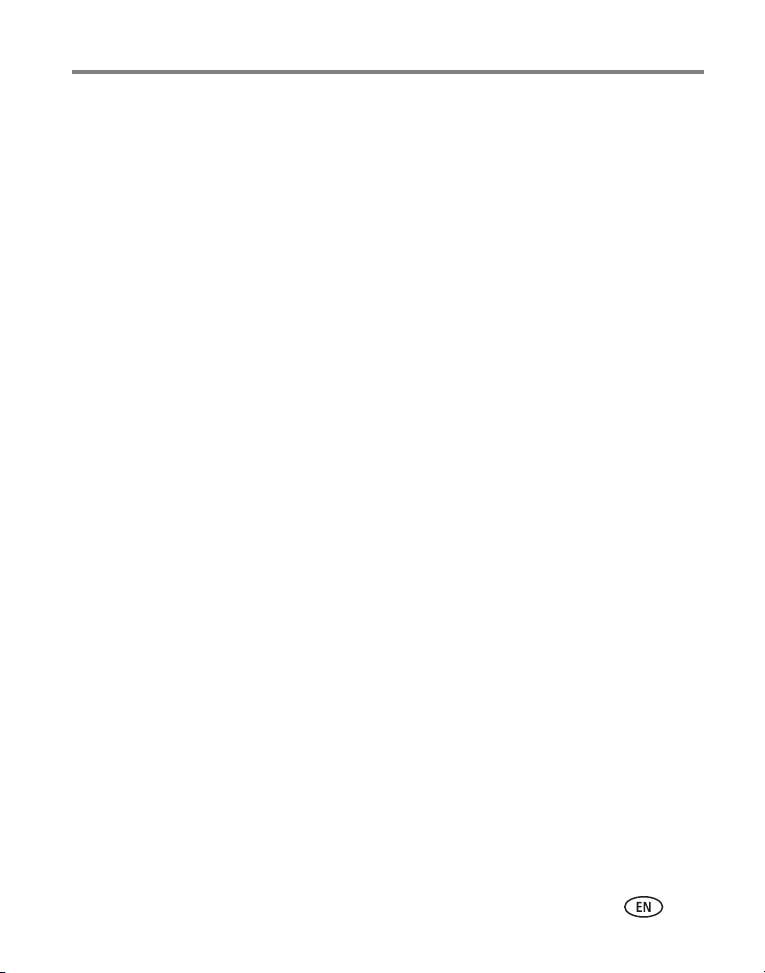
Getting started
Copying pictures from a computer, using a memory card
The easiest way to copy a large number of pictures from your computer to your
frame’s internal memory:
1 Insert an empty memory card or USB device into your computer.
2 Copy some or all of the pictures from your computer onto the card or USB device.
3 Remove the card or USB device from your computer, and insert it into the frame.
4 Follow the copy directions on page 8 (highlight All pictures, then press OK).
Copying pictures from a digital camera
1 Remove the memory card (containing pictures) from your camera, and insert it into
the frame.
2 Follow the copy directions on page 8.
www.kodak.com/go/support
9
Page 16

2 Viewing pictures
View pictures from your frame’s internal memory or any connected picture source
(memory card, USB device).
■ By default, pictures play in random order. For different ways of viewing your
pictures, see Searching for and viewing your pictures, page 11.
■ You can change the duration (how long each picture stays on the screen) and
transition style between pictures. See Changing frame settings, page 19.
Viewing from internal memory
Pictures play from the frame’s internal memory when no card or USB device is
inserted.
■ Turn on the frame.
All pictures in your frame’s internal memory begin to play automatically.
NOTE: Make sure no memory card or USB device is inserted in the frame.
To copy pictures into the frame’s internal memory, see page 8
Viewing from a memory card or USB device
Pictures play from a memory card or USB device whenever one is inserted in the
frame.
■ Turn on the frame. Insert a memory card, USB flash
drive, or other USB device (see page 6).
Your pictures start playing automatically.
■ To copy pictures into the frame’s internal memory,
press OK and follow the screen instructions (see
page 8).
.
10 www.kodak.com/go/support
Page 17

Viewing pictures
Date Folders Keywords People FavoritesAll
Searching for and viewing your pictures
NOTE: The buttons and controls you use to search for and view
pictures are located on the back of the frame. See Navigation
buttons, page 3.
1 Press OK to pause a slide show and display the
control panel icons.
2 Press to highlight (Pictures), then press
OK.
NOTE: The Pictures icon changes to indicate your current picture
source (see page ii).
3 Press to highlight the different ways to search
for and play your pictures.
All—searching and viewing all pictures
Select and press OK. All of the pictures in the current picture source are
displayed as thumbnails.
1 Press to highlight the first thumbnail.
For details on moving through the thumbnails, see
Viewing thumbnails, page 15.
2 Press OK to display the highlighted thumbnail at
full-screen.
3 Press OK again to start the slide show.
www.kodak.com/go/support
11
Page 18

Viewing pictures
Date—searching and viewing by date
Select and press OK. A film strip of the pictures in the current picture source is
displayed, organized by date.
NOTE: Make sure the time and date are set accurately on your camera or other capture device.
If you modify pictures on your computer, the frame uses the modify date, not the capture date.
1 Press to highlight the current picture in the
film strip.
2 Press to navigate through the film strip. To
move even faster, press and hold an arrow button.
3 To quickly move through many pictures in the film
strip, press to highlight the slider bar. Then
press .
4 To search by specific month and year, press to highlight the date bar. Then
press .
5 Press OK to display thumbnails of the pictures taken on the date of the selected
picture.
For details on moving through the thumbnails, see Viewing thumbnails, page 15.
12 www.kodak.com/go/support
Page 19

Viewing pictures
Folders—searching and viewing by folders
Select and press OK. Folders in the current picture source are listed here.
1 Press to highlight the first folder in the list.
2 Press to navigate through the folders. To move
even faster, press and hold an arrow button.
A preview slide show plays of the pictures in the
highlighted folder.
3 Press OK to display thumbnails of the pictures in the folder.
For details on moving through the thumbnails, see Viewing thumbnails, page 15.
4 Press OK to display the highlighted thumbnail at full-screen.
5 Press OK again to start the slide show.
Keywords—searching and viewing by keywords
KODAK Digital Cameras (and others) let you tag pictures with keywords. Select
and press OK. If there are any pictures tagged with keywords in the current picture
source, they are listed here.
1 Press to highlight the first keyword in the list.
2 Press to navigate through the keywords. To
move even faster, press and hold an arrow button.
A preview slide show plays of the pictures with the
highlighted keywords.
3 Press OK to display thumbnails of the pictures with that keyword.
For details on moving through the thumbnails, see Viewing thumbnails, page 15.
4 Press OK to display the highlighted thumbnail at full-screen.
5 Press OK again to start the slide show.
www.kodak.com/go/support
13
Page 20

Viewing pictures
People—searching and viewing by people
The latest KODAK Digital Cameras let you identify people in your pictures. Select
and press OK. If there are any identified people in the current picture source, they are
listed here, grouped by person.
1 Press to highlight the first person in the list.
2 Press to navigate through the people. To move
even faster, press and hold an arrow button.
A preview picture of the highlighted person is
displayed.
3 Press OK to display thumbnails of pictures of that person.
For details on moving through the thumbnails, see Viewing thumbnails, page 15.
4 Press OK to display the highlighted thumbnail at full-screen.
5 Press OK again to start the slide show.
Favorites—searching and viewing favorites
KODAK Digital Cameras let you tag pictures as favorites. Select and press OK. If
there are any favorites in the current picture source, they are displayed as thumbnails.
1 Press to highlight the first thumbnail.
For details on moving through the thumbnails, see
Viewing thumbnails, page 15.
2 Press OK to display the highlighted thumbnail at
full-screen.
3 Press OK again to start the slide show.
14 www.kodak.com/go/support
Page 21

Viewing pictures
Viewing thumbnails
View the pictures on your frame as thumbnails when you’re searching for pictures
(page 11).
1 Press to highlight the first thumbnail.
2 Press the arrows to navigate through the
thumbnails. To move even faster, press and hold an
arrow button.
3 To quickly page through the thumbnails, continue
to press to highlight the slider bar.
Then press .
4 Press OK to display the highlighted thumbnail at full-screen.
5 Press OK again to start the slide show or press the back button to return to
thumbnails view.
www.kodak.com/go/support
15
Page 22

Viewing pictures
Collage
Clock
Press mode button
Single picture
Single picture
Calendar
Changing viewing modes
Press the mode button to change how you display pictures on your frame.
■ Each time you press the mode button, the frame advances to the next viewing
mode.
■ Available viewing modes are: single picture, collage, clock, and calendar.
■ There are several styles of collage, clock, and calendar modes available. To change
the style, highlight the Set Modes icon from the main control panel. See
Setting viewing modes, page 25.
16 www.kodak.com/go/support
Page 23

Viewing pictures
Picture Finder—auto-play similar pictures
Picture Finder lets you automatically play the pictures that were taken on the
same day as the picture on the screen.
NOTE: Make sure the time and date are set accurately on your camera or other capture device.
If you modify pictures on your computer, the frame uses the modify date, not the capture date.
Play similar pictures
1 While a slide show is playing, press OK to pause play and display the main control
panel icons.
2 Press to highlight (Picture Finder), then press OK.
Pictures that were taken on the same day as the selected picture begin playing.
Play similar pictures from collage mode
Play similar pictures while in collage mode.
1 Press the mode button to change to collage mode (see page 16).
2 Press OK to pause play and display the main control panel icons.
Picture Finder is highlighted.
3 Press OK, then press to highlight a picture in the collage.
4 To highlight a different picture in the collage, press , then press OK.
Pictures begin playing that were taken on the same day as the highlighted picture.
Exit Picture Finder
1 Press OK to pause Picture Finder and display the main control panel icons.
2 Press to highlight (Picture Finder), then press OK.
Random pictures resume playing.
www.kodak.com/go/support
17
Page 24

Viewing pictures
Pausing play on a single picture
■ When a slide show is playing, press OK.
The slide show pauses with the current picture
displayed. The main control panel appears with Play
highlighted.
■ To resume the slide show, press back or OK.
Deleting pictures from your frame
You can delete pictures from your frame’s internal memory but not from an inserted
memory card or USB device.
1 Make sure no memory card or USB device is
inserted in the frame. When a slide show is playing
from internal memory, press OK.
The main control panel appears.
2 Press to highlight (Delete), then press OK.
3 Highlight your delete method:
This picture—delete the displayed picture.
Exit (default)—exit the delete screen without
deleting the picture.
folder
All pictures in
folder
folder (
are any folders on the frame).
All pictures on frame—delete all of the pictures
on the frame.
4 Press OK.
represents the folder name, if there
—delete all the pictures in a
18 www.kodak.com/go/support
Page 25

3 Changing settings and more
Options selected
from a list
Options
selected
with radio
buttons
Changing frame settings
The options in the Settings menu let you customize and configure your frame.
IMPORTANT:
1 While a slide show is playing, press OK to pause play and display the main control
panel icons.
2 Press to highlight (Settings), then press OK.
3 Press to highlight a Setting, then press OK to display the setting options.
You may need to keep pressing the up/down arrows to see the
complete list of available options.
4 If the options are displayed in a list (no radio
buttons), press to highlight an option, then
press OK.
5 If the options are displayed with radio buttons,
press to highlight your choice, then highlight
Save and exit and press OK.
www.kodak.com/go/support 19
Page 26

Changing settings and more
Settings
To return to the previous screen, press back .
Setting Options
Rotate 90° clockwise (default)—rotate the current picture.
Exit—return to slide show without rotating any pictures.
90° counter—rotate the current picture counterclockwise.
180° flip—rotate the current picture.
Time Set the current time (see page 22).
Date Set the current date (see page 22).
Time On/Off
See Set on/off times, page 23.
Picture Book background Select a background color or pattern that will be displayed
Fit/Fill
Choose how to display
pictures.
Brightness
Adjust the screen brightness.
Display picture order by
Specify the order in which to
play your pictures.
Always on—the frame is always on. To turn it off, press the
Power button or unplug it.
Manually set on/off time—set automatic on and off
times.
Save and exit—highlight, then press OK to save your
selections and exit the screen.
behind your pictures when your frame is in Picture Book
viewing mode (see page 25).
Fit—show the whole picture. Black borders may appear
around the image.
Fill (default)—the picture fills the entire screen; some of the
picture may be cut off (cropped).
1 (darkest) to 10 (lightest).
Change the setting by pressing the arrow buttons.
Random (default)—play pictures in random order.
Oldest to newest—start play with the oldest file date.
Newest to oldest—start play with the most recent file date.
A - Z—start play alphabetically from A to Z.
Z - A—start play alphabetically from Z to A.
20 www.kodak.com/go/support
Page 27

Changing settings and more
Setting Options
Language Choose your language (see page 4).
Firmware upgrade
This setting appears at the top
of the Settings list if the
upgrade file (.img) is present
on the frame (on an inserted
memory card or flash drive, or
copied into internal memory).
About Check your frame model, serial number, and firmware version.
Upgrade now—load the latest version of firmware on your
frame (see page 26).
Exit without upgrading—return to the main menu.
www.kodak.com/go/support
21
Page 28

Changing settings and more
Setting the time, date, and on/off times
The first time you turn on your frame, the Time, Date, and On/Off screens each appear
automatically after you select your language (see page 5).
To change the settings after your frame is set up and running:
1 Press OK to pause a slide show and display the control panel icons.
2 Press to highlight (Settings), then press OK.
NOTE: Press arrow buttons to highlight options and change settings.
Set the time
1 Highlight Time, then press OK.
2 Press to change time format (12:00 or 24:00
hour clock), hour, minutes and AM/PM.
3 Press to move to the next entry.
4 Press OK.
The Date screen appears.
Set the date
1 Press to change the date format, month, day,
and year.
2 Press to move to the next entry.
3 Press OK.
The On/Off Times screen appears.
NOTE: If the frame loses power or you unplug it for more than a minute, you are prompted to reset the time
and date when power is restored or when you plug it back in.
22 www.kodak.com/go/support
Page 29

Changing settings and more
Set on/off times
Highlight the option you want, then press OK to activate it.
Always on—frame stays on until you press the power
button or unplug it.
Manually set on/off time (default)—frame turns
itself on and off at pre-set times. The default turns the
frame on in the morning and off at night. To change
the on/off times, see Manually set auto on/off
times, below.
Manually set auto on/off times
You specify the times you want your frame to automatically turn on and off.
1 Press to change hour, minutes and AM/PM.
2 Press to move to the next entry.
3 Press OK when finished.
NOTE: The on and off times you set go into effect in the future. For
example, if it’s currently 10:00 pm and you set the off time
for 9:00 pm, the frame will stay on until the next evening at
10:00 pm.
www.kodak.com/go/support
23
Page 30

Changing settings and more
Setting transitions between pictures
Choose how long each picture is displayed and a transition style between pictures.
1 Press OK to pause a slide show and display the
control panel icons.
2 Press to highlight (Transitions), then press
OK.
3 Press to highlight a timing and transition option, then press OK.
Slowest pictures change once a day, at midnight; transition effect is a
gentle motion to the left.
Slower pictures change once an hour, on the hour; transition effect is a
slow fade.
Slow pictures change once a minute; transition effect is a slow fade.
Medium 1 pictures change once every 10 seconds; transition effect is pan
and zoom.
Medium 2 pictures change once every 10 seconds; transition effect is a slow
fade.
Fast pictures change once every 5 seconds; transition effect is a
gentle motion to the left.
24 www.kodak.com/go/support
Page 31

Changing settings and more
Setting viewing modes
There are several styles of clock, calendar, and collage modes available. Preview the
available modes and select your choices here.
1 While a slide show is playing, press OK to pause
play and display the main control panel icons.
2 Press to highlight (Set Modes), then
press OK.
3 Press to highlight a mode.
4 With Clock, Calendar, or Collage highlighted, press
to highlight and preview each different style.
Leave the highlight on the style you wish to select.
NOTE: Collage styles include Multi-Grid, Single Grid, and Picture
Book. You can change the background that is displayed
behind Picture Book (see page 20).
5 Press OK to exit and save your selections.
Now when you press the mode button (see page 16), your pictures will be displayed in
the style that you’ve selected.
www.kodak.com/go/support
25
Page 32

Changing settings and more
CAUTION:
Upgrading your firmware (recommended)
Firmware is the software that runs on your frame. Download and install the latest
version from the Web to keep your frame up to date.
Check your frame’s current firmware version
Go to the About screen in the Settings menus (see Changing frame settings, page 19
and page 21). Note the firmware version on the About screen.
Download the latest firmware
1 On your computer, go to www.kodak.com/go/digitalframedownloads.
2 Enter your frame model and note the firmware version that’s available for
download. If it’s newer than the version on your frame, follow the screen directions
to download the frame firmware to your computer.
3 When the firmware is downloaded, copy the IMG file to the root directory (top
level, not in a folder or subfolder) of a memory card or USB flash drive.
Upgrade your frame
1 Remove the memory card or USB flash drive from your computer, then insert it into
the frame.
2 Press OK to pause the slide show and display the main control panel icons.
3 Press to highlight (Settings), then press OK.
4 Highlight Firmware upgrade, then press OK.
The upgrade may take up to 5 minutes. When the upgrade is complete, your frame
automatically restarts.
Do not turn off the frame or remove the memory card or USB
flash drive until the upgrade is complete and the frame has
restarted.
26 www.kodak.com/go/support
Page 33

Changing your frame orientation
Landscape
Portrait
Turn the frame
Your frame is set up to display pictures in landscape orientation .
To change the orientation to portrait , rotate your pictures in the Settings menu
(see page 20) and then turn the frame on its side.
Hanging your frame on the wall
To hang your frame on the wall in landscape orientation, remove the stand, then use
wall anchoring hardware (not included) to securely mount the frame to the wall.
See Frame features, page i for the location of the mounting hole on the back of the
frame.
Changing settings and more
www.kodak.com/go/support
27
Page 34

Changing settings and more
Maintaining your frame
IMPORTANT:
Gently wipe the frame and screen with a clean, dry, lint-free cloth. For fingerprints on
the frame, apply light pressure.
Always disconnect the power before cleaning. Do not use water, cleaning
solutions, or other adhesives on the frame or any of its parts.
Learning more about your frame
www.kodak.com/go/digitalframes Learn more about your frame. Order accessories.
www.kodak.com/go/digitalframesupport Support for KODAK Digital Frames
www.kodak.com/go/support Support for all KOKAK Products
28 www.kodak.com/go/support
Page 35

4 Troubleshooting and support
For product support, go to www.kodak.com/go/digitalframesupport.
Picture frame problems
If... Try one or more of the following
Frame does not
turn on.
Nothing happens when
a memory card or USB
device is connected.
Frame freezes up or
doesn’t work properly.
You set automatic
on/off but the frame
doesn’t turn on and off
at the specified times.
■ Make sure the power cable that was included with your frame is
connected securely (see page 2).
■ Unplug the power cable for 5 seconds, then reconnect the cable.
Press and hold the power button (for about 2 seconds), then
release.
■ Insert a certified memory card, with images, into the card slot, then
push to seat it (see page 6).
■ Make sure the USB device is connected securely (see page 7).
■ Make sure the file format of your pictures and videos are
supported (see page 32).
■ Unplug the power cable for 5 seconds, then reconnect the cable.
Press and hold the power button (for about 2 seconds), then
release.
■ Reset the frame. On the back of the frame, press the mode and
power buttons (see page i) at the same time. Highlight a reset
option, then press OK.
■ Just reset—reset and save all pictures on the frame.
■ Reset and delete all pictures—reformat the internal
memory and delete all pictures on the frame.
■ Return to slide show without doing anything
If your frame loses power, the clock returns to the factory setting and
auto on/off times are disabled. See Re-setting your frame after losing
power, page 31.
www.kodak.com/go/support 29
Page 36

Troubleshooting and support
Screen messages
Screen message Try one or more of the following
File is bad.
(usually preceded by the file name.
For example:
bad
)
Write failed. Select another
location.
Error attempting to open file or
directory.
Error occurred while closing a file.
Error invalid filename.
Error reading from file.
Error writing from file.
Error writing a file.
Error writing to a file.
File Copy Failed!
Internal error.
Parameter is invalid.
Unknown error.
xxx_xxxx.JPG file is
The frame cannot display the picture because the file is
corrupted or it’s an unsupported file format (see page 32).
NOTE: Videos are not supported.
The frame was unable to copy the picture.
■ Insert a different card or device (page 6).
■ Turn off the frame, then turn it back on. Press and
hold the power button (for about 2 seconds), then
release. If the problem persists, contact customer
support help, at
www.kodak.com/go/digitalframesupport.
30 www.kodak.com/go/support
Page 37

Troubleshooting and support
Re-setting your frame after losing power
If the frame loses power or you unplug it for more than a minute, the time and date
setting is lost.
When the power is restored and the frame turns on, you are prompted to reset the
time and date (see page 5).
www.kodak.com/go/support
31
Page 38

5 Appendix
Digital frame specifications
For more specifications, go to www.kodak.com/go/digitalframesupport.
KODAK EASYSHARE P76 Digital Frame
Color display
16.2 cm (6.4 in.) diagonal digital LCD, 714 x 480 pixels, 16:10 aspect ratio,
14.3 x 19.1 cm (5.6 x 3.6 in.) viewable area
Internal storage capacity (internal memory)
128 MB (store up to 1000 pictures. Actual storage capacity will vary based on picture content)
Power
AC adapter 110-240V AC 50/60 Hz AC adapter, 5V DC @ 1.5 Amp
Communication with USB devices
USB High Speed Type B (for connecting a USB device, purchase separately)
Other features
Picture formats JPEG, EXIF 2.2
Memory cards
see page 6
Temperature Operating: 0 to 40
Size 12.8 x 19.6 x 2.2 cm (5.0 x 7.7 x .9 in.)
Weight 262 g (.58 lb.) - includes frame, stand
SD, SDHC (SECURE DIGITAL); MMC (MULTIMEDIA Card); xD.
MS PRO/MS PRO Duo (MEMORY STICK), with adapter only.
(Memory cards are not included, purchase separately)
° C (32 to 104° F)
Storage: -20 to 60
° C (-4 to 140° F)
32 www.kodak.com/go/support
Page 39

Appendix
CAUTION:
Important safety instructions
Do not disassemble this product; there are no user-serviceable
parts inside. Refer servicing to qualified service personnel. Do not
expose this product to liquid, moisture, or extreme temperatures.
The use of controls, adjustments, or procedures other than those
specified herein may result in exposure to shock and/or electrical
or mechanical hazards. If the LCD breaks, do not touch the glass
or liquid. Contact Kodak customer support.
■ The use of an accessory that is not recommended by Kodak may cause fire, electric
shock, or injury. For approved accessories, go to www.kodak.com/go/accessories.
■ Use only the AC adapter that was packaged with your frame. Use of other AC
adapters may damage the frame and void your warranties.
■ When displayed with the stand extended, the frame rests at a 75° angle.
■ Do not place frame near open flame sources such as lighted candles or heaters.
Additional care and maintenance
■ Always disconnect the power before cleaning. Do not use water, cleaning
solutions, or other adhesives on the frame or any of its parts. Gently wipe the
frame and screen with a clean, dry, lint-free cloth. For fingerprints on the frame,
apply light pressure.
■ Service agreements are available in some countries. Contact a dealer of KODAK
Products for more information.
■ For digital frame disposal or recycling information, contact your local authorities. In
the US, visit the Electronics Industry Alliance at www.eiae.org or visit
www.kodak.com/go/digitalframesupport.
www.kodak.com/go/support
33
Page 40

Appendix
Limited warranty
Kodak warrants KODAK Consumer Electronic Products and Accessories (“Products”),
excluding batteries, to be free from malfunctions and defects in both materials and
workmanship for one year from the date of purchase. Retain the original dated sales
receipt. Proof of the date of purchase will be required with any request for warranty
repair.
Limited warranty coverage
Warranty service is only available from within the country where the Products were
originally purchased. You may be required to ship Products, at your expense, to the
authorized service facility for the country where the Products were purchased. Kodak
will repair or replace Products if they fail to function properly during the warranty
period, subject to any conditions and/or limitations stated herein. Warranty service
will include all labor as well as any necessary adjustments and/or replacement parts. If
Kodak is unable to repair or replace a Product, Kodak will, at its option, refund the
purchase price paid for the Product provided the Product has been returned to Kodak
along with proof of the purchase price paid. Repair, replacement, or refund of the
purchase price are the sole remedies under the warranty. If replacement parts are
used in making repairs, those parts may be remanufactured, or may contain
remanufactured materials. If it is necessary to replace the entire Product, it may be
replaced with a remanufactured Product. Remanufactured Products, parts and
materials are warranted for the remaining warranty term of the original Product, or 90
days after the date of repair or replacement, whichever is longer.
Limitations
This warranty does not cover circumstances beyond Kodak's control. This warranty
does not apply when failure is due to shipping damage, accident, alteration,
modification, unauthorized service, misuse, abuse, use with incompatible accessories
or attachments (such as third party ink or ink tanks), failure to follow Kodak's
operation, maintenance or repacking instructions, failure to use items supplied by
Kodak (such as adapters and cables), or claims made after the duration of this
warranty. Kodak makes no other express or implied warranty for this product, and
34 www.kodak.com/go/support
Page 41

Appendix
disclaims the implied warranties of merchantability and fitness for a particular
purpose. In the event that the exclusion of any implied warranty is ineffective under
the law, the duration of the implied warranty will be one year from the purchase date
or such longer period as required by law. The option of repair, replacement, or refund
is Kodak's only obligation. Kodak will not be responsible for any special,
consequential or incidental damages resulting from the sale, purchase, or use of this
product regardless of the cause. Liability for any special, consequential or incidental
damages (including but not limited to loss of revenue or profit, downtime costs, loss
of the use of the equipment, cost of substitute equipment, facilities or services, or
claims of your customers for such damages resulting from the purchase, use, or failure
of the Product), regardless of cause or for breach of any written or implied warranty is
expressly disclaimed.
Your rights
Some states or jurisdictions do not allow exclusion or limitation of incidental or
consequential damages, so the above limitation or exclusion may not apply to you.
Some states or jurisdictions do not allow limitations on how long an implied warranty
lasts, so the above limitation may not apply to you. This warranty gives you specific
rights, and you may have other rights which vary from state to state or by jurisdiction.
Outside the United States and Canada
In countries other than the United States and Canada, the terms and conditions of
this warranty may be different. Unless a specific Kodak warranty is communicated to
the purchaser in writing by a Kodak company, no warranty or liability exists beyond
any minimum requirements imposed by law, even though defect, damage, or loss may
be by negligence or other act.
www.kodak.com/go/support
35
Page 42

Appendix
Regulatory compliance and advisory
FCC compliance and advisory
This equipment has been tested and found to comply with the limits for a Class B
digital device, pursuant to Part 15 of the FCC Rules. These limits are designed to
provide reasonable protection against harmful interference in a residential
installation. This equipment generates, uses, and can radiate radio frequency energy
and, if not installed or used in accordance with the instructions, may cause harmful
interference to radio communications. However, there is no guarantee that
interference will not occur in a particular installation. If this equipment does cause
harmful interference to radio or television reception, which can be determined by
turning the equipment off and on, the user is encouraged to try to correct the
interference by one or more of the following measures: 1) reorient or relocate the
receiving antenna; 2) increase the separation between the equipment and the
receiver; 3) connect the equipment to an outlet on a circuit different from that to
which the receiver is connected; 4) consult the dealer or an experienced radio/TV
technician for additional suggestions. Any changes or modifications not expressly
approved by the party responsible for compliance could void the user’s authority to
operate the equipment. Where shielded interface cables have been provided with the
product or specified additional components or accessories elsewhere defined to be
used with the installation of the product, they must be used in order to ensure
compliance with FCC regulation.
Canadian DOC statement
This Class B digital apparatus complies with Canadian ICES-003.
Cet appareil numérique de la classe B est conforme à la norme NMB-003 du Canada.
CE
Hereby, Eastman Kodak Company declares that this KODAK Product is in compliance
with the essential requirements and other relevant provisions of Directive 1999/5/EC.
36 www.kodak.com/go/support
Page 43

Waste Electrical and Electronic Equipment labeling
N137
Eastman Kodak Company
Rochester, New York 14650
In Europe: For human/environmental protection, it is your responsibility to
dispose of this equipment at a collection facility established for this purpose
(separate from municipal waste). For more information, contact your retailer,
collection facility, or appropriate local authorities; or visit
www.kodak.com/go/recycle. (Product weight: 262 g.)
Australian C-Tick
Russian GOST-R
VCCI Class B
Appendix
www.kodak.com/go/support
37
Page 44

Appendix
China RoHS
38 www.kodak.com/go/support
Page 45

Index 1
A
about, frame, 21
AC adapter, 2, 33
all pictures, searching, 11
appendix, 32
arrow buttons, 3
attaching
power cable, 2
stand, 1
auto enhancements, setting, 20
automatic
on/off, setting, 23
picture finder, 17
a-z, play alphabetically, 20
B
back button, 3
brightness, 20
button, mode, 16
buttons, i
C
cable, power, connecting, 2
calendar, viewing mode, 16
camera, copying pictures from, 9
card, memory
copying from, 9
inserting, 6
slot, i
supported types, 32
viewing pictures from, 10
changing settings, 19—21
cleaning frame, 28, 33
clock and on/off times, setting, 5, 22
clock, resetting after losing power, 31
clock, viewing mode, 16
collage mode
changing styles, 25
viewing, 16
control panel icons, ii
controls, i
copy pictures, 8
D
date, searching by, 12
date, setting,5,22
deleting pictures from frame, 18
display picture order by, 20
disposal, recycling, 33
download firmware, 26
duration, setting, 24
E
energy saver, auto on/off, 23
ENERGY STAR product, 38
error messages, 30
F
favorites, searching by, 14
file formats, picture, 32
firmware, upgrading, 21, 26
fit/fill, display, 20
flash drive
inserting, 7
www.kodak.com/go/support 39
Page 46

Index
viewing pictures from, 10
folders, searching by, 13
frame, picture
hanging on wall, 27
specifications, 32
troubleshooting, 29
turn on/off, 5
H
help
frame, 29
support URLs, 28
troubleshooting and support, 29
I
icons, control panel, ii
installing
flash drive, 7
memory cards, 6
USB device, 7
internal memory
capacity, 32
copying to, 8
playing from, 10
K
keywords, searching by, 13
L
landscape, change orientation, 27
language, setting, 4, 21
M
main control panel, ii
memory card. See card, memory
mode
button, i, 3
changing, 16
setting styles, 25
N
newest to oldest, display, 20
O
OK button, 3
oldest to newest, display, 20
on/off button, 5
on/off, energy saver, 23
order, display by, 20
orientation, changing, 27
P
pausing play, 18
people, searching by, 14
picture book backgrounds, 20
picture finder, 17
pictures
copying to frame, 8
deleting, 18
rotate, 20
searching, 11—14
viewing, 10—15
portrait, change orientation, 27
power
button, i, 5
connecting, 2
specifications, 32
R
random display, 20
40 www.kodak.com/go/support
Page 47

Index
recycling, disposal, 33
regulatory compliance, 36
reset frame, 29
reset time after losing power, 31
rotate pictures, 20
S
safety information, 33
screen
cleaning, 28, 33
error messages, 30
searching for pictures, 11—14
set modes icon, 25
settings, changing, 19—21
about
auto enhancements
brightness
date
display picture order by
firmware upgrade
language
picture book backgrounds
rotate
time
time on/off
specifications, frame, 32
stand, attaching, 1
storage capacity, internal memory, 32
support, 28
time, date, and on/off times, 5, 22
timer, auto on/off, 23
transitions, setting, 24
troubleshooting
error messages, 30
frame, 29
turn on frame, 5
U
upgrade firmware, 21, 26
USB
devices, types, 32
inserting, 7
V
viewing modes
changing, 16
setting styles, 25
viewing pictures, 10—15
W
wall mount, frame, 27
warranty, 34
Web sites, help, 28
Z
z-a, play alphabetically, 20
T
tags, searching by, 13
thumb drive, 7
thumbnails, viewing, 15
www.kodak.com/go/support 41
