Page 1
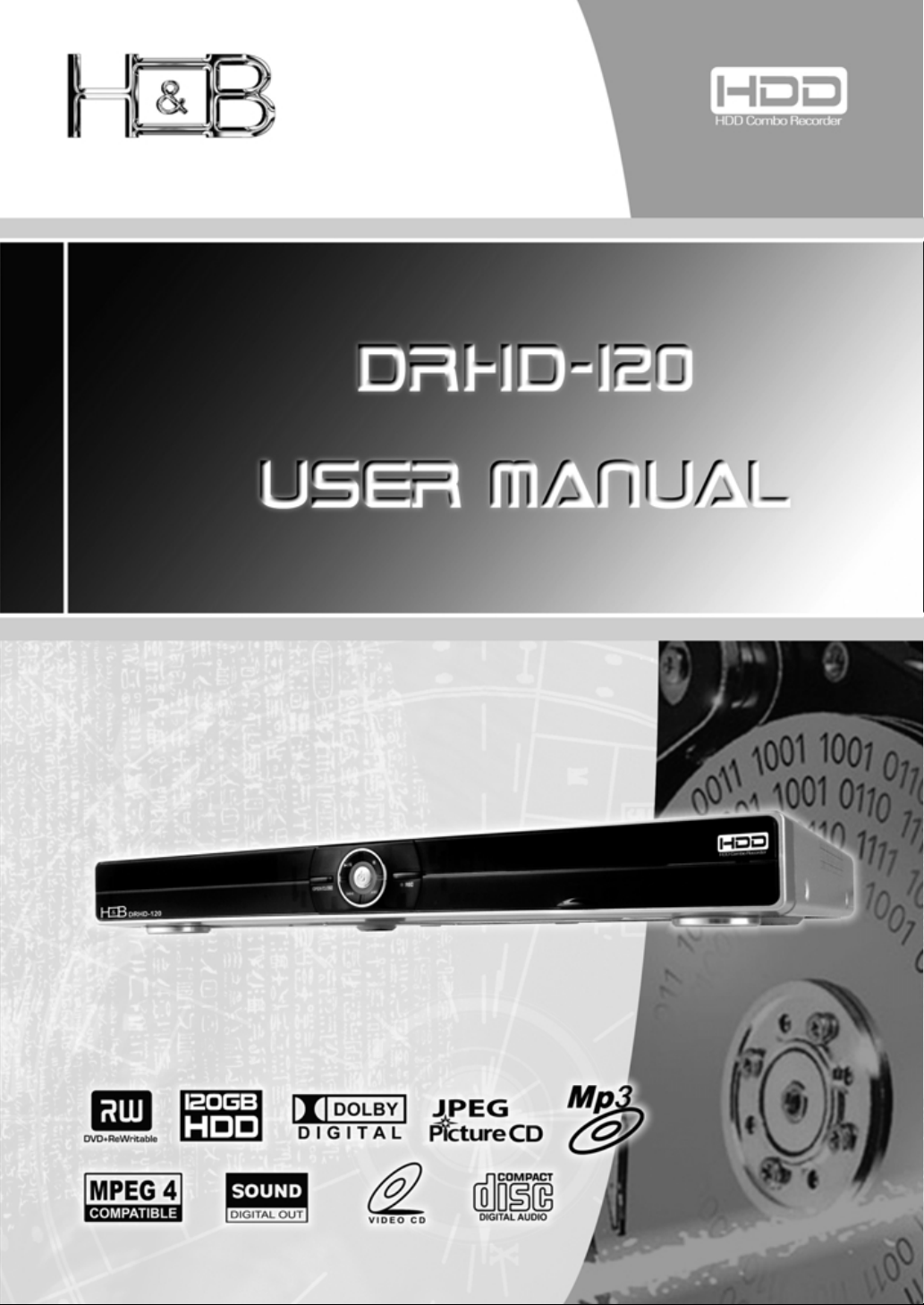
Page 2
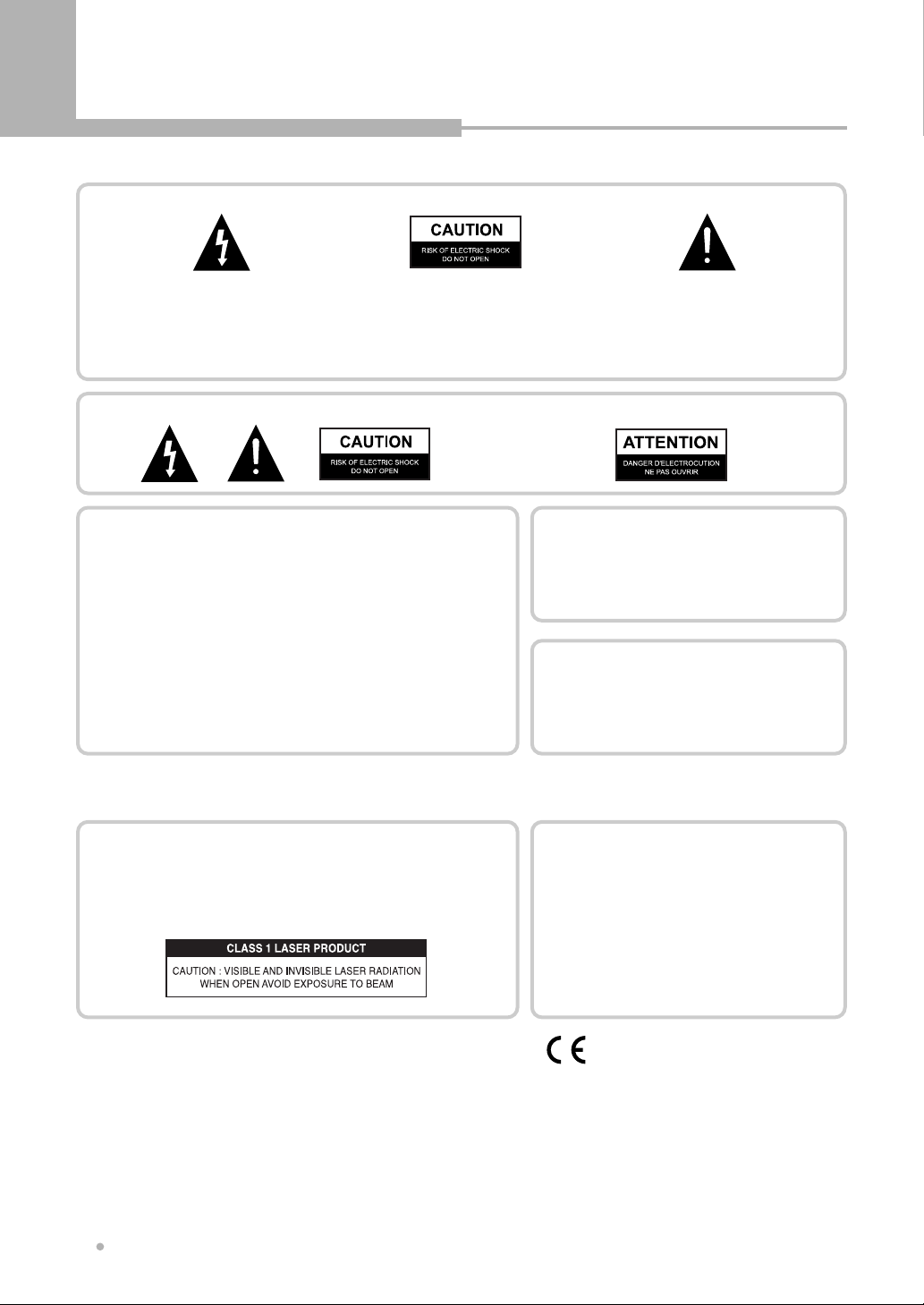
Precautions
IMPORTANT
The lightning flash with arrowhead symbol, within
an equilateral triangle, is intended to alert the user
to the presence of uninsulated dangerous voltage
within the product's enclosure that may be of
sufficient magnitude to constitute a risk of electric
shock to persons.
CAUTION : TO PREVENT THE RISK OF
ELECTRIC SHOCK, DO NOT REMOVE
COVER (OR BACK). NO USER
SERVICEABLE PARTS INSIDE. REFER
SERVICING TO QUALIFIED SERVICE
PERSONNEL.
These labels can be found on the unit's rear panel. Ces étiquelttes se trousent sur le fond de Pappareil.
Note : This equipment has been tested and found to comply with the limits for a Class
B digital device, pursuant to Part 15 of the FCC Rules. These limits are designed to
provide reasonable protection against harmful interference in a residential installation.
This equipment generates, uses and can radiate radio frequency energy and, if not
installed and used in accordance with the instructions, may cause harmful interference
to radio communications. However, there is no guarantee that interference will not
occur in a particular installation. If this equipment does cause harmful interference to
radio or television reception, which can be determined by turning the equipment off and
on, the user is encouraged to try to correct the interference by one or more of the
following measures:
- Reorient or relocate the receiving antenna.
- Increase the separation between the equipment and receiver.
- Connect the equipment into an outlet on a circuit different from that to which the
receiver is connected.
- Consult the dealer or an experienced radio/TV technician for help.
TO PREVENT FIRE OR SHOCK HAZARD, DO NOT EXPOSE THIS APPLIANCE TO RAIN OR MOISTURE.
WARNING
APPARATUS SHALL NOT BE EXPOSED TO DRIPPING OR SPLASHING AND NO OBJECTS FILLED WITH
LIQUIDS, SUCH AS VASES, SHALL BE PLACED ON THE APPARATUS.
The exclamation point within an
equilateral triangle is intended to alert
the user to the presence fo importantoperating and maintenance(servicing)
instructions in the literature
accompanying the appliance.
CAUTION
This product satisfies FCC regulations when shielded cables
and connectors are used to connect the unit to other
equipment. To prevent electromagnetic interference with
electric appliances such as radios and televisions, use
shielded cables and connectors for connections.
CAUTION
• Use of controls or adjustments or performance of procedures
other than those specified here may result in hazardous
radiation exposure.
• The use of Optical instruments with this product will
increase eye hazard.
CAUTION
This product contains a laser diode of higher class than 1. To ensure continued safety,
do not remove any covers or attempt to repair. Refer all servicing to qualified
personnel.
The following caution appears on rear of the unit.
VISIBLE AND INVISIBLE LASER RADIATION WHEN OPEN. AVOID
CAUTION
This product incorporates copyright protection technology that is protected by method claims of certain U.S Patents and other intellectual property
rights owned by Macrovision Corporation and other rights owners. Use of this copyright protection technology must be Authorized by Macrovision
Corporation, and is intended for home and other limited viewing uses only unless otherwise authorized by Macrovision Corporation. Reverse
engineering or disassembly is prohibited.
Manufactured under license from Dolby Laboratories. "Dolby" and the double-D symbol are trademarks of Dolby Laboratories.
"DTS" and "DTS Digital Surround" are trademarks of Digital Theater Systems, Inc.
Precautions
2
EXPOSURE TO BEAM (WARNING LOCATION: INSIDE ON LASER
COVERSHIELD)
CAUTION : LASER RADIATION WHEN OPEN.
AVOID EXPOSURE TO BEAM.
VORSICHT : LASERS TRAHLUNG, WENN ABDECKUNG
GEÖFFENT NIICHT DEM STRALHL
AUSSETZEN!
ADVARSEL : LASERSTRÄLING VED ÃBNING UNDGÃ
UDSÆ TTEL SE FOR STRÃLING.
VARNING : LASERSTRÃL NING NÃR DENNA DEL ÃR
ÖPPNAD BETRAKTA EJ STRÃLEN.
VARO! : AVATTAESSA ALTISTUT LASERSÃTBL
YLLE ÃLÃ KATSO SÃTEESEN
This product is in conformity with the EMC directive
and low-voltage directive.
Page 3
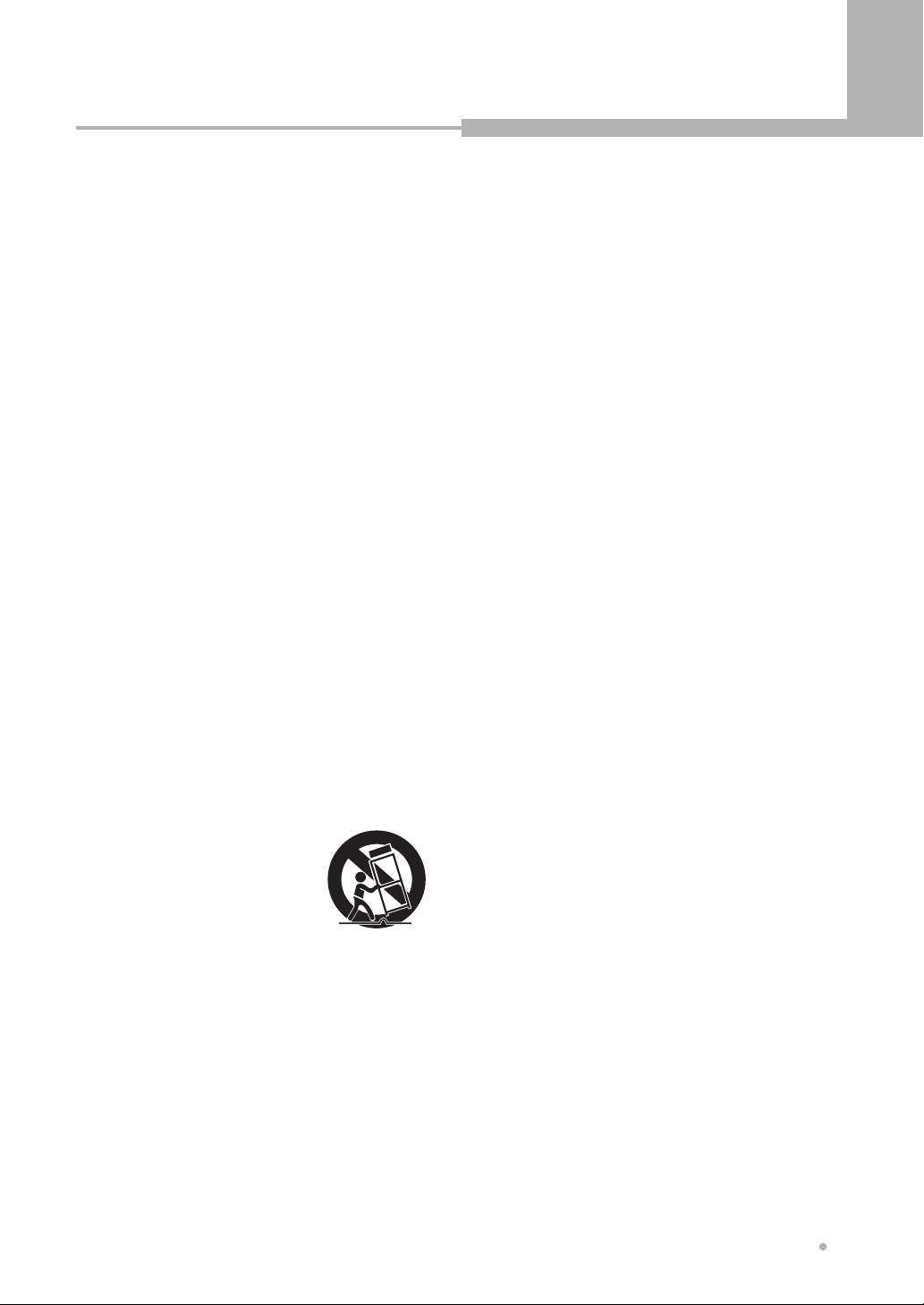
Important Safety
Instructions
• READ THESE INSTRUCTIONS - All the safety
and operating instructions should be read before
the product is operated.
• KEEP THESE INSTRUCTIONS - The safety and
operating instructions should be retained for
future reference.
• HEED ALL WARNINGS - All warnings on the
product and in the operating instructions should
be adhered to.
• FOLLOW ALL INSTRUCTIONS - All operating
and use instructions should be followed.
• CLEAN ONLY WITH A DAMP CLOTH - Unplug
this product from the wall outlet before cleaning.
The product should be cleaned only with a
polishing cloth or a soft dry cloth. Never clean with
furniture wax, benzene secticides or other volatile
liquids since they may corrode the cabinet.
• DO NOT USE THIS APPRATUS NEAR WATER
-
Do not use this product near water - for
example, near a bathtub, wash bowl, kitchen sink,
or laundry tub; in a wet basement; or near a
swimming pool; and the like.
• ACCESSORIES - Only use the
attachments/accessories specified by the
manufacturer.
• CART - Use only with a cart, stand,
bracket, or table specified by the
manufacturer, or sold with the
apparatus. When a cart is used,
use caution when moving the
cart/apparatus combination to avoid
injury from tip-over.
• VENTILATION - Do not block any of the
ventilation openings. Install in accordance with the
manufacturer's instructions.
• GROUNDING OR POLARIZATION - Do not
defeat the safety purpose of the polarized or
grounding type plug. A polarized plug has two
blades with one wider than the other. A grounding
type plug has two blades and a third grounding
prong. The wide blade or the third prong is
provided for your safety. When the provided plug
does not fit into your oulet, consult an electrician
for replacement of the obsolete outlet.
• POWER-CORD PROTECTION - Protect the
power cord from being walked on or pinched
particularly at plugs, convenience receptacles,
and the point where they exit from the apparatus.
• LIGHTNING - Unplug this apparatus during
lightning storms or when unused for long periods
of time.
• SERVICING - Refer all servicing to qualified
service personnel. Servicing is required when the
apparatus has been damaged in any way, such
as power supply cord or plug is damaged, liquid
has been spilled over, objects have fallen into the
apparatus, the apparatus has been exposed to
rain or moisture, does not operate normally, or
has been dropped.
• HEAT - Do not install near any heat sources such
as radiators, heat registers, stoves, or other
apparatus(including amplifiers) that produce heat.
Important Safety Instructions
3
Page 4
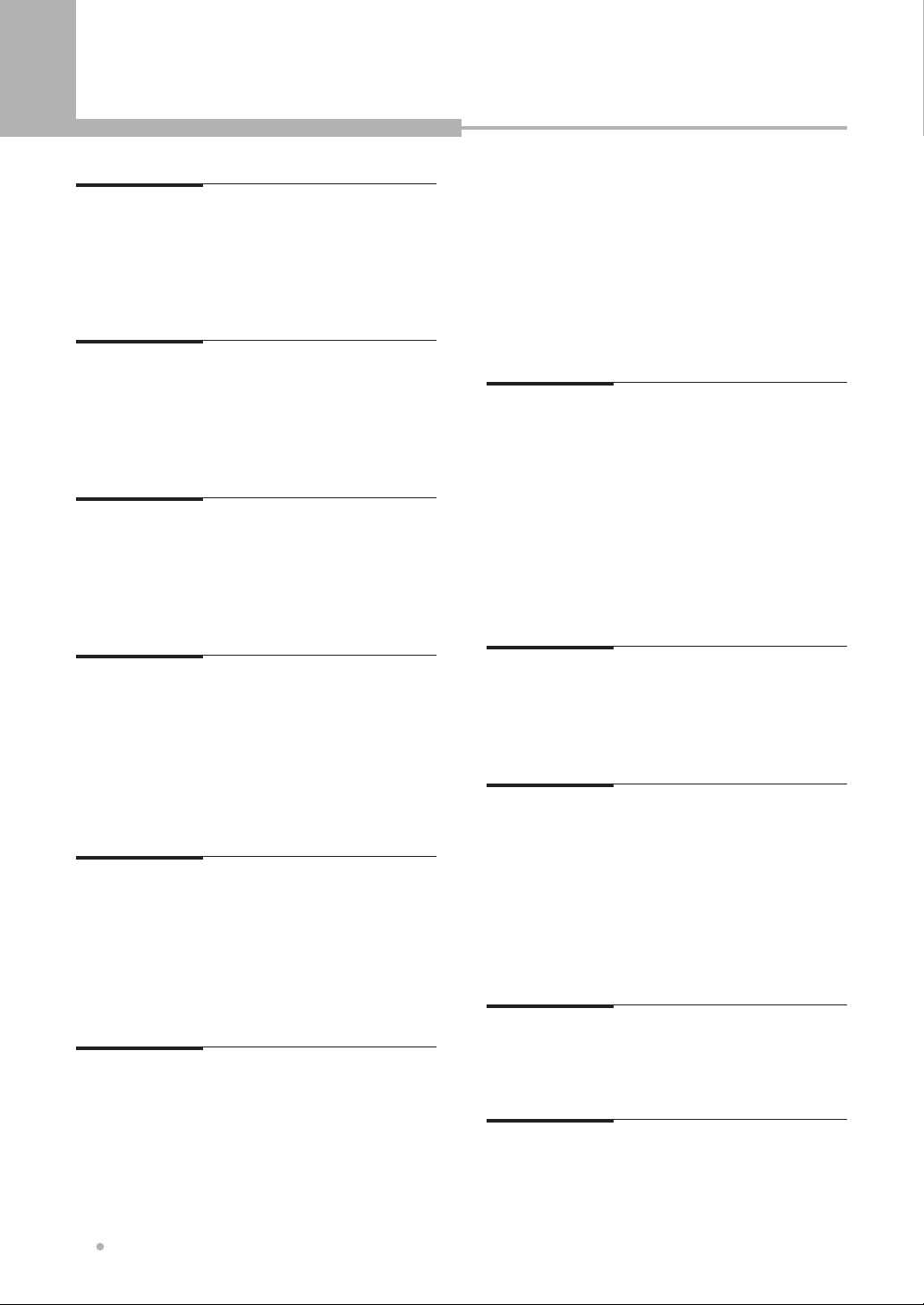
Table of Contents
Before You Start
What’s in the box
Putting the batteries in the remote control
Using the remote control
Compatible Discs
...................................................
.....................................
..................................................
Controls & Display
Front Panel
Display
Rear Panel
Remote Controller Unit
.............................................................
......................................................................
..............................................................
........................................
Connection
Connection for Video Output Terminals
Connection for Audio Output Terminals
Connection for A/V Input Terminals
Connection for DV IN
...........................................
Getting started
Turning on and off
Selecting the HDD or DVD for playback
and recording
Displaying disc information on
screen (OSD)
Screen Saver
.................................................
......................................................
......................................................
.........................................................
Basic Playback
Playing a DVD disc
Playing a DVD+RW or DVD+R disc
Playing an Audio CD
Playing a JPEG CD
Playing MPEG-4 Movie
Playing a program of HDD
...............................................
............................................
..............................................
.......................................
.................................
Advanced Playback
Fast Forward / Backward
Skip Forward / Backward
Slow Forward / Backward (DVD only)
Frame by Frame Playback (DVD only)
Program Playback (Audio CD only)
....................................
....................................
.................
.....
.........
.........
................
................
............
..........
5
5
6
5
7
8
9
10
13
14
14
14
15
15
15
15
16
16
16
17
17
18
19
19
19
19
20
Selecting Subtitles (DVD only)
Selecting Audio Languages (DVD only)
Repeating a Title, Chapter
A-B Repeat (DVD/Audio CD only)
ZOOM screen (DVD/HDD only)
Switching the Camera Angle
Direct Search (DVD only)
Bookmark
................................................................
..........................
.................................
.......................
.............................
...................................
Recording
Basic recording
OTR (One touch Timer Recording)
Timer Recording
Timer review - changing and erasing
record settings
Recording from a DV (Digital Video)
camcorder
Timeshift Recording
Copying (from HDD to DVD)
......................................................
....................................................
....................................................
............................................................
.............................................
.............................
Editing (DVD+R/DVD+RW/HDD)
Editing the title of DVD+R/DVD+RW
Editing the chapter of DVD title
Editing the program of HDD
.........................
...............................
Using the Setup Menu
Basic Operations
SYSTEM
VIDEO
AUDIO
SECURITY
RECORD
DISC
..................................................................
......................................................................
......................................................................
.........................................................................
...................................................
..............................................................
.................................................................
Additional Information
Specifications
Troubleshooting
.........................................................
.....................................................
WARRANTY and SUPPORT
Distributor
................................................................
.........
...................
.................
..............
21
21
22
22
23
23
24
24
25
26
26
27
28
29
29
30
31
32
33
33
34
36
37
38
38
40
41
43
Table of Contents
4
Page 5
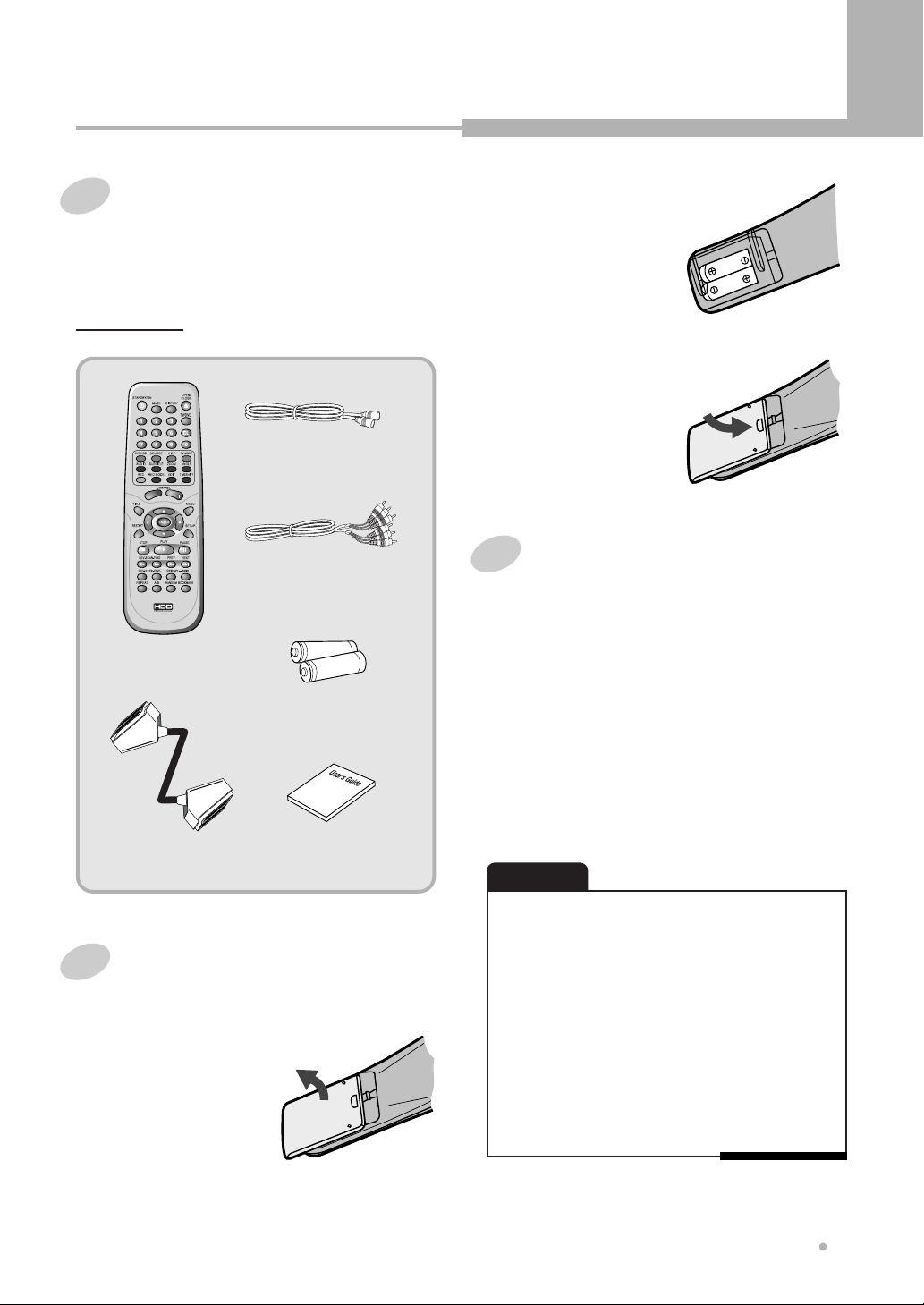
Before You Start
What's in the box
Thank you for buying this product. Please confirm
that the following accessories are in the box when
you open it.
Accessories
RF cable
Audio/Video cable
Remote control
AA dry cell batteries x 2
Scart cable
Operating instruction
(this manual)
Putting the batteries in the remote
control
Open the battery compartment
cover on the back of
1
the remote control.
Insert two AA/R03 batteries into
the battery compartment
2
following the indications
(+, -) inside the
compartment.
Close the cover.
3
Using the remote control
Keep in mind the following when using the
remote control :
• Make sure that there are no obstacles between
the remote and the remote sensor on the unit.
• Remote operation may become unreliable if
strong sunlight or fluorescent light is shining on
the unit's remote sensor.
• Remote controllers for different devices can
interfere with each other. Avoid using remotes for
other equipment located close to this unit.
• Replace the batteries when you notice a fall off in
the operating range of the remote.
NOTE
Incorrect use of batteries can result in hazards such
as leakage and bursting. Please observe the following:
• Don't mix new and old batteries together.
• Don't use different kinds of batteries together-although
they may look similar, different batteries may have
different voltages.
• Make sure that the plus and minus ends of each battery
match the indications in the battery compartment.
• Remove batteries from equipment that isn't going to be
used for a month or more.
• When disposing of used batteries, please comply with
governmental regulations or environmental public
instruction’s rules that apply in your country or area.
Before You Start
5
Page 6
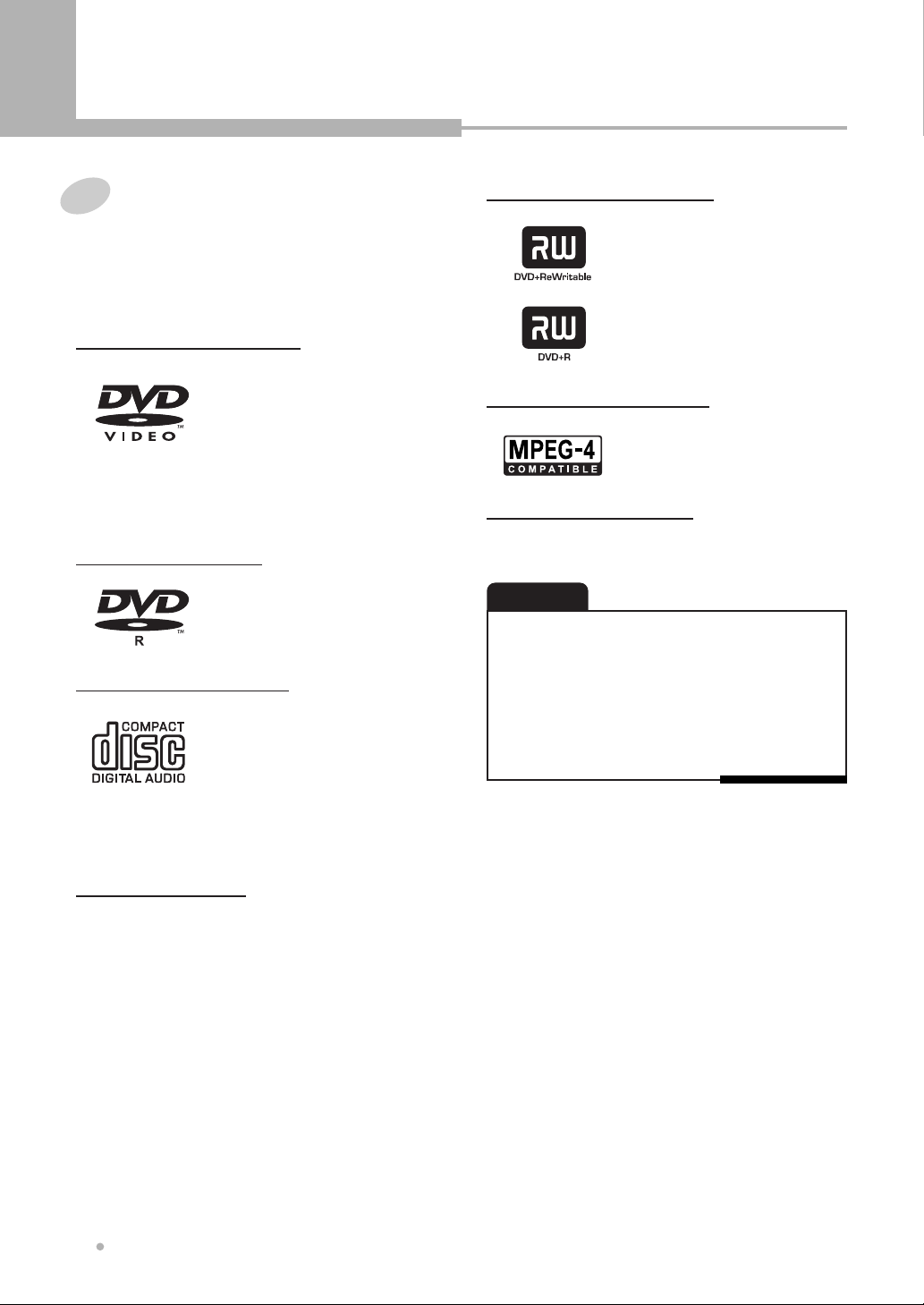
Before You Start
Compatible Discs
Any disc that displays one of the following logos
should play in this system. Other formats, including
DVD-RAM, DVD-ROM, DVD-Audio, SACD and
CD-ROM will not play.
DVD Video compatibility
• Single-sided or double-sided
discs.
• Single layer or dual layer discs.
• Dolby Digital, DTS, MPEG or
Linear PCM digital audio.
• MPEG-2 digital video Discs are generally divided
into one or more titles. Titles may be further
subdivided into chapters.
DVD-R compatibility
• This unit can play DVD-R
discs recorded as DVD video
format.
Audio CD compatibility
• 12cm or 8cm discs
• Linear PCM digital audio
• CD-Audio, CD-R and CD-RW
formatted CDs are divided into
tracks.(This unit can play CD-R
and CD-RW discs recorded in CD Audio or Video
CD format, or Kodak picture CD files.)
DVD+R/RW compatibility
• This unit can play DVD+R and
DVD+RW discs recorded as
DVD video format.
• Also this unit can record the
video and audio signal in
DVD+R or DVD+RW disc.
MPEG4 CD compatibility
• Also this can play MPEG4
disc.
JPEG CD compatibility
• JPEG Photo in Discs.
CAUTION
• DVD-R and CD-R/RW discs recorded using a personal
computer may not play if the disc is damaged or dirty, or
if there is dirt or condensation on the player's lens.
• If you record a disc using a personal computer, even if it
is recorded in a compatible format, there are cases in
which it may not play because of the settings of the
application software used to create the disc.
• Some of MPEG4 movies could not be played depending
on the encoding methods.
DVD Video regions
All DVD Video discs carry a region mark on the case
somewhere that indicates which region of the world
the disc is compatible with. Your DVD player also has
a region mark, which you can find on the rear panel.
Discs from incompatible regions will not play in this
player. Discs marked ALL will play in any player.
Before You Start
6
Page 7
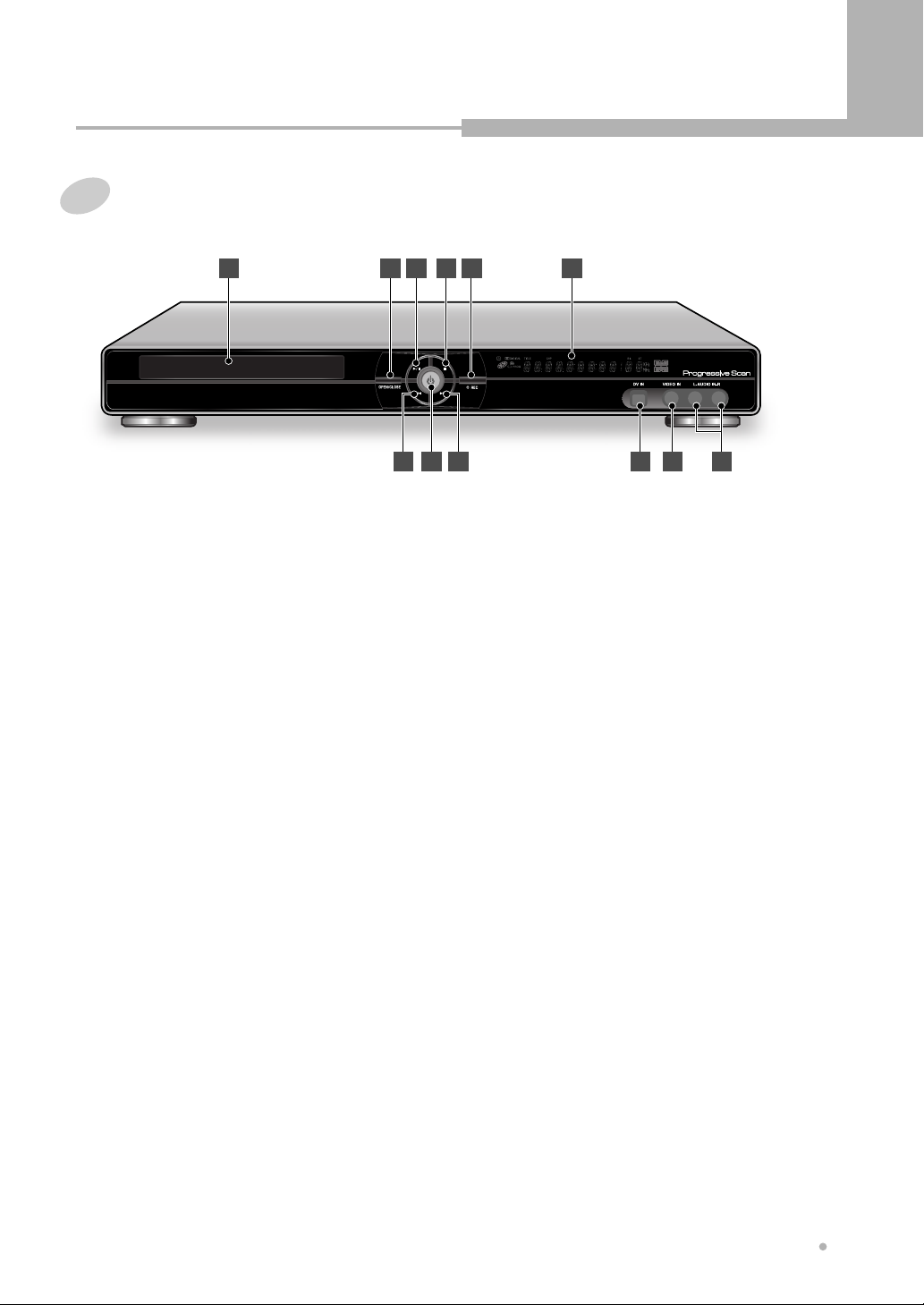
Front Panel
Controls & Display
1 2 53 4 6
DISC TRAY
1
Put a disc to be played in here.
OPEN/CLOSE
2
To open or close the disc tray.
PLAY/PAUSE
3
Press to start or pause a disc playing.
STOP
4
Press to stop a disc playing.
RECORD
5
Press to start a disc recording.
FL DISPLAY
6
Displays operation status.
AUDIO IN
7
Connect to Audio Output of camcorder.
11
12 10
89
7
COMPOSITE VIDEO IN
8
Connect to Composite Video Output of
camcorder.
DV IN
9
Digital input jack for use with a digital video
camcorder. This jack is for connection to DV
camcorder only. It is not compatible with
other digital equipments.
NEXT (Skip Forward)
10
To skip to the next chapter or track.
STANDBY/ON
11
To switch the unit on or into Standby.
PREVIOUS (Skip Backward)
12
To skip to the previous chapter or track.
Controls & Display
7
Page 8
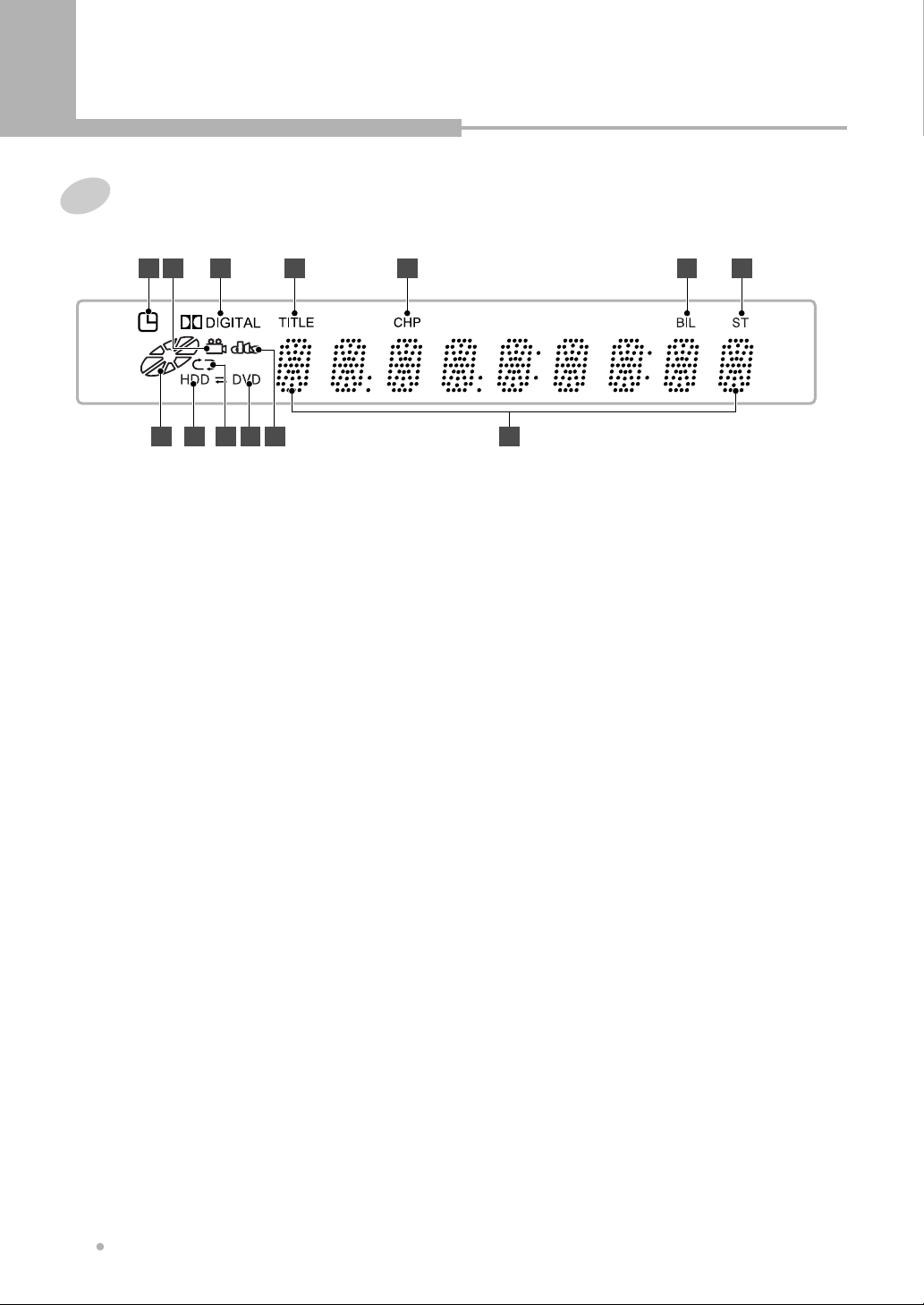
Controls & Display
Display
1 3 4 5 6 7
2
8 9
TIMER Recording Indicator
1
Lights when timer recording is on.
ANGLE
2
Indicates the current disc being played is
viewed as multi angle.
This function only works for discs having
scenes recorded at different angles.
DOLBY DIGITAL Indicator
3
Indicates Dolby Digital 5.1CH playback.
TITLE Indicator
4
Title number for DVD playback.
CHAPTER Indicator
5
Chapter number for DVD playback.
BILINGUAL Indicator
6
Illuminates when receiving a bilingual
broadcast.
11 13
10 12
ROTATION
8
Rotates when the disc is spinning.
HDD Indicator
9
Indicates the HDD mode.
REPEAT Indicator
10
Illuminates when the current play mode is
under repeat title, chapter, track, A-B
respectively.
DVD Indicator
11
Indicates the DVD mode.
DTS Indicator
12
Illuminates when the format of digital audio
output is DTS.
OPERATING Information
13
Indicates title, Chapter and Track number
and Time, TV channel.
STEREO Indicator
7
Illuminates when receiving a stereo
broadcast.
Controls & Display
8
Page 9
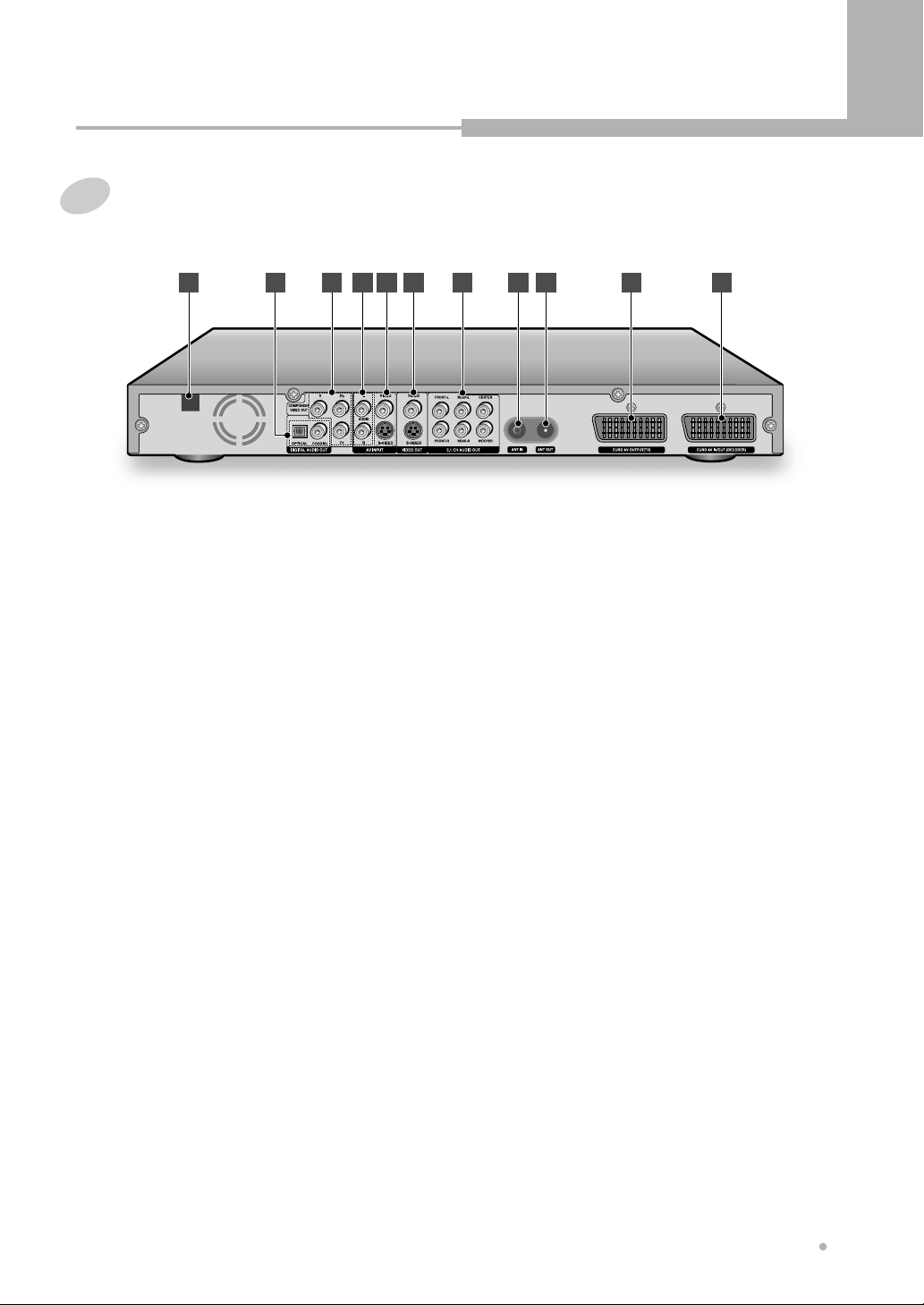
Rear Panel
Controls & Display
1 3 4 5 6 7 8 9
AC POWER CORD
1
Connect to the wall outlet.
DIGITAL AUDIO OUT
2
Connect COAXIAL OUT to Digital Audio
Input (coaxial type) of Audio AMP.
Or connect OPTICAL OUT to Digital Audio
Input (optical type) of Audio AMP.
COMPONENT VIDEO OUT
3
Connect to Component Video Inputs of TV.
2
10 11
5.1 CH AUDIO OUT
7
Connect to analog Audio Inputs of Audio
AMP.
If you want to connect to TV, connect
FRONT L and R to Audio Inputs of TV.
ANT IN
8
Connect to external antenna.
ANT OUT
9
Connect to Antenna Input of TV.
AUDIO IN
4
Connect to Audio Output of VCR or Set-Top
Box.
VIDEO IN
5
Connect VIDEO to Composite Video Output
of VCR or Set-Top Box.
Or connect S-VIDEO to S-Video Output of
VCR or Set-Top Box.
VIDEO OUT
6
Connect VIDEO to Composite Video Input of
TV or monitor.
Or connect S-VIDEO to S-Video Input of TV
or monitor.
S-Video provides better picture quality than
composite video.
EURO AV OUT
10
Connect to Euro AV input of TV.
EURO AV IN/OUT
11
Connect to Euro AV in/out of AV equipment
such as VCR, DVD player, etc.
Controls & Display
9
Page 10
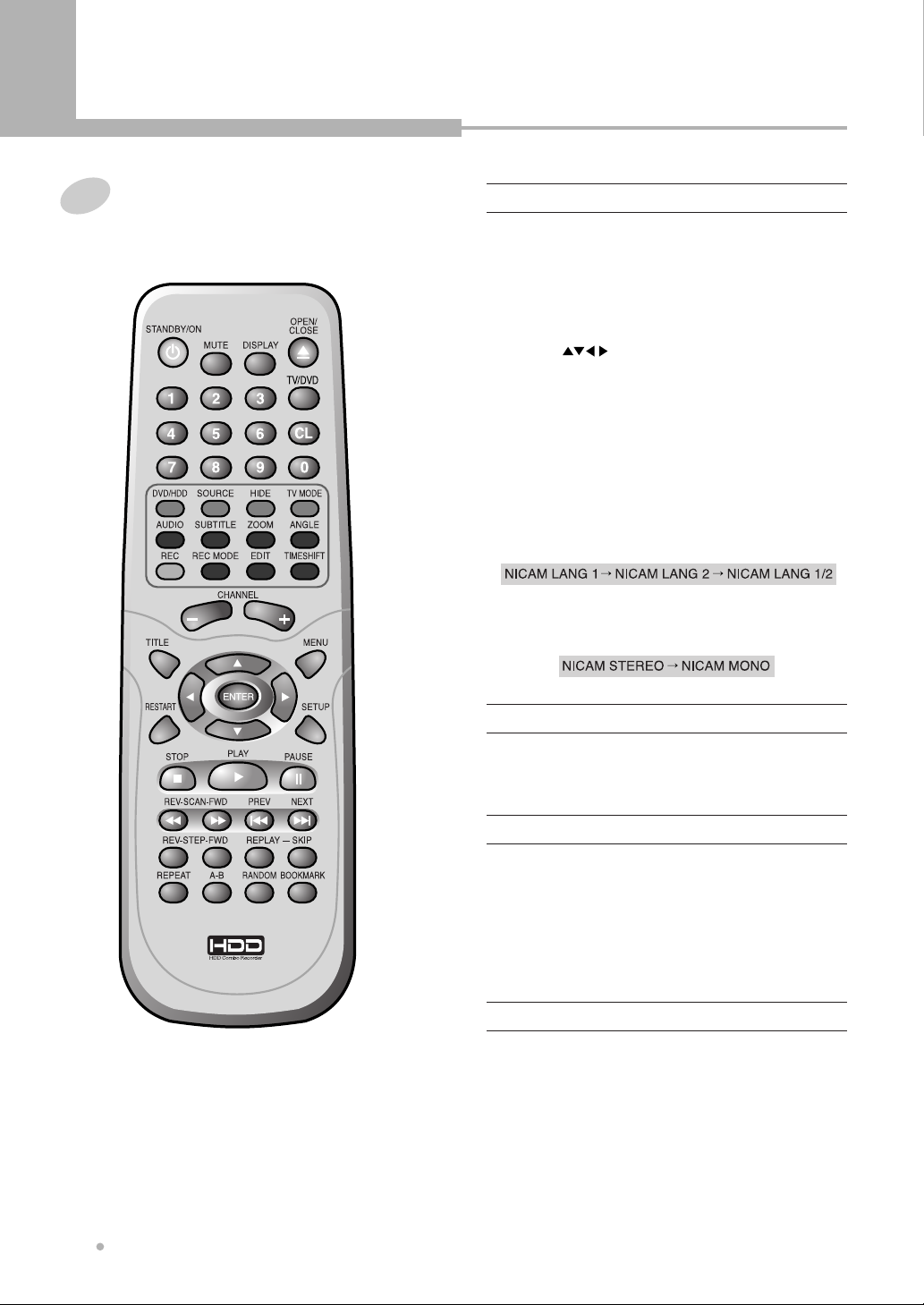
Controls & Display
Remote Controller Unit
A
A-B
To repeat a certain section.
ANGLE
To view with a different frame angle.
ARROW ( )
To select an item of menu.
AUDIO
To select the audio language or audio channel
when playing a DVD disc.
You can also change the audio channel of the
broadcast.
• If the NICAM broadcast is bilingual, you can
select the language.
• If the NICAM broadcast is stereo, you can switch
between NICAM stereo and Mono audio.
B
BOOK MARK
To create 9 numerical bookmarks.
C
CHANNEL DOWN/UP
Used to select the preset TV channels.
CL(CLEAR)
Used to remove the preset program on the timer
recording list.
D
DISPLAY
To view the Title, Chapter, Track information or
Subtitle Language, Audio Language.
DVD/HDD
To switch between DVD mode and HDD mode.
Controls & Display
10
Page 11
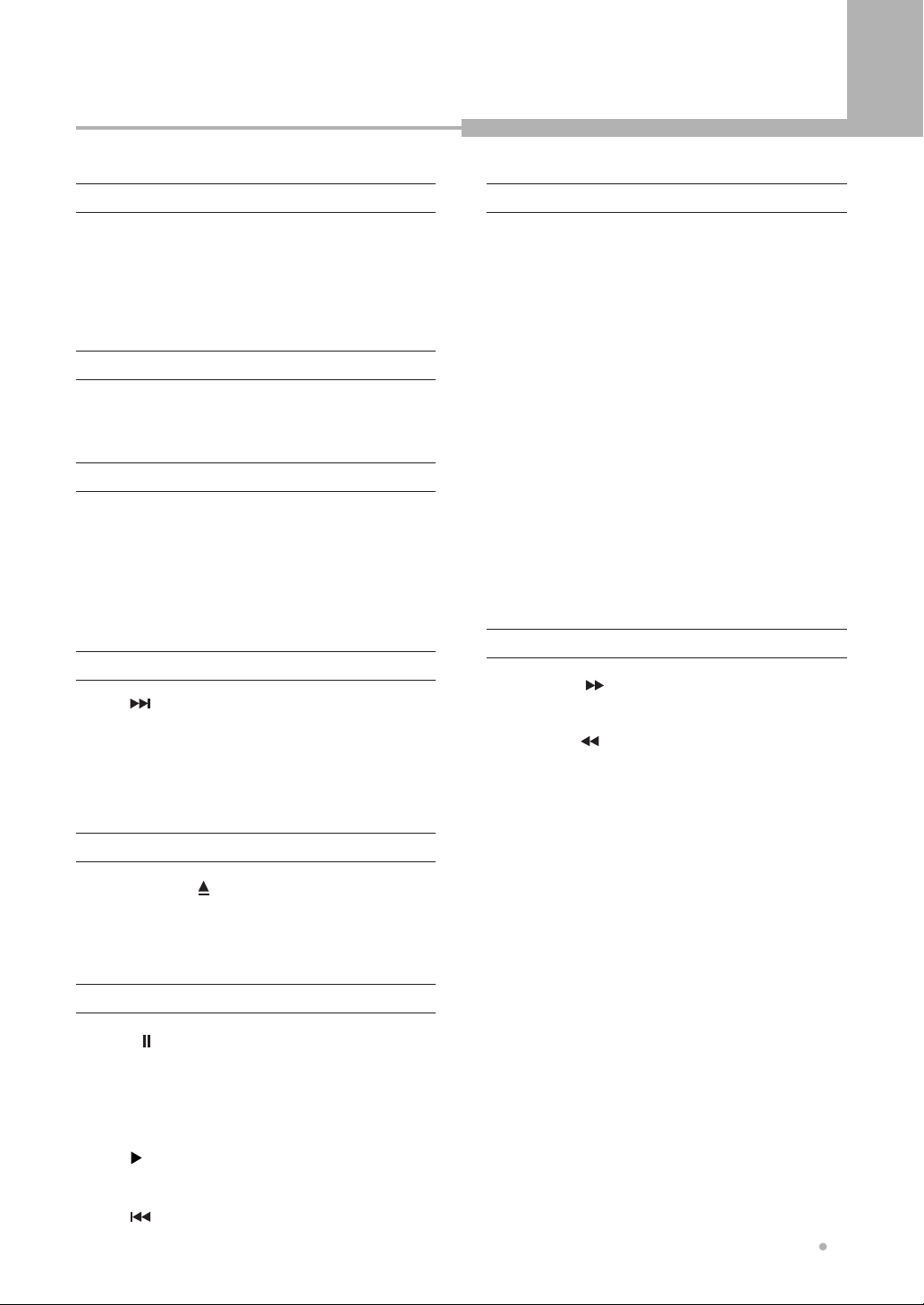
Controls & Display
E
EDIT
To edit a title or chapter of disc.
ENTER
Used to select the menu item.
H
HIDE
Used to hide a chapter.
M
MENU
Used to display the contents menu of the loaded
DVD disc or the program list of HDD.
MUTE
To turn on/off audio outputs.
N
NEXT ( )
To skip to the next chapter or track.
NUMERIC (0~9)
Used from the menu to select, Title/Chapter search
and direct track number.
O
OPEN/CLOSE ( )
Press button to open or close the disc tray.
If pressed under STANDBY, power is automatically
turned on.
R
RANDOM
To play tracks of Audio CD in random order.
REC (Record)
To start recording.
REC MODE
To select the record quality/recording time.
REPEAT
To select a repeat mode.
REPLAY
To play back again from the scene of previous 10
seconds.
It is a useful function to learn a foreign language.
RESTART
To play back again from the beginning of HDD
program.
S
SCAN FWD ( )
Press for fast forward scanning during playback.
SCAN REV ( )
Press for fast reverse scanning during playback.
SETUP
To change the initial settings.
SKIP
For moving to a scene of after 30 seconds.
SOURCE
To select an external audio and video input to use
for recording.
P
PAUSE ( )
When you press this button during playback, you
can view the still picture.
Each time you press this button, you can see one
frame at a time.
PLAY ( )
To play the loaded disc or HDD.
PREV ( )
To skip to the previous chapter or track.
STANDBY/ON
Activates the unit POWER ON or into STANDBY.
STEP FWD
Each time you press this button, you can see the
next video frame.
STEP REV
Each time you press this button, you can see the
previous video frame.
Controls & Display
11
Page 12
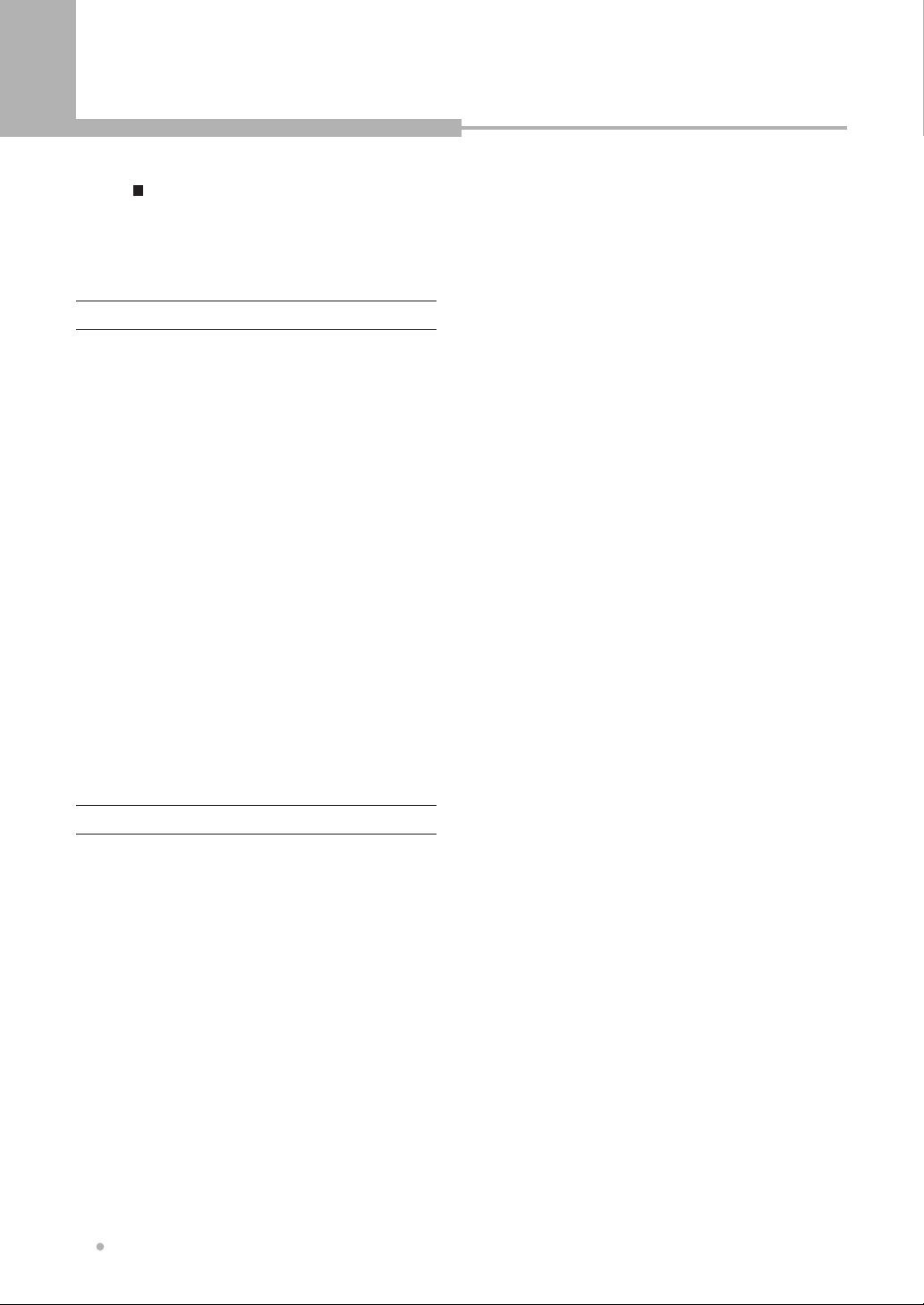
Controls & Display
STOP ( )
To stop a disc or HDD playing.
SUBTITLE
To select the subtitle language.
T
TIMESHIFT
To store a TV program in the HDD storage cache
temporarily.
TITLE
To display the title menu of the DVD or the
program list of HDD.
TV/DVD
To view channels selected by the recorder tuner or
by the TV tuner.
It works only when recorder and TV is connected
by European Scart cable while Video out setting is
RGB in Setup Menu.
TV MODE
Set up TV type according to type supported by
user’s TV.
Each time you press this button repeatedly, the TV
type will change among NTSC, PAL and
progressive scan.
This button works only when the disc tray is open.
Z
ZOOM
Enlarges DVD or HDD screen image up to 8 times.
Controls & Display
12
Page 13
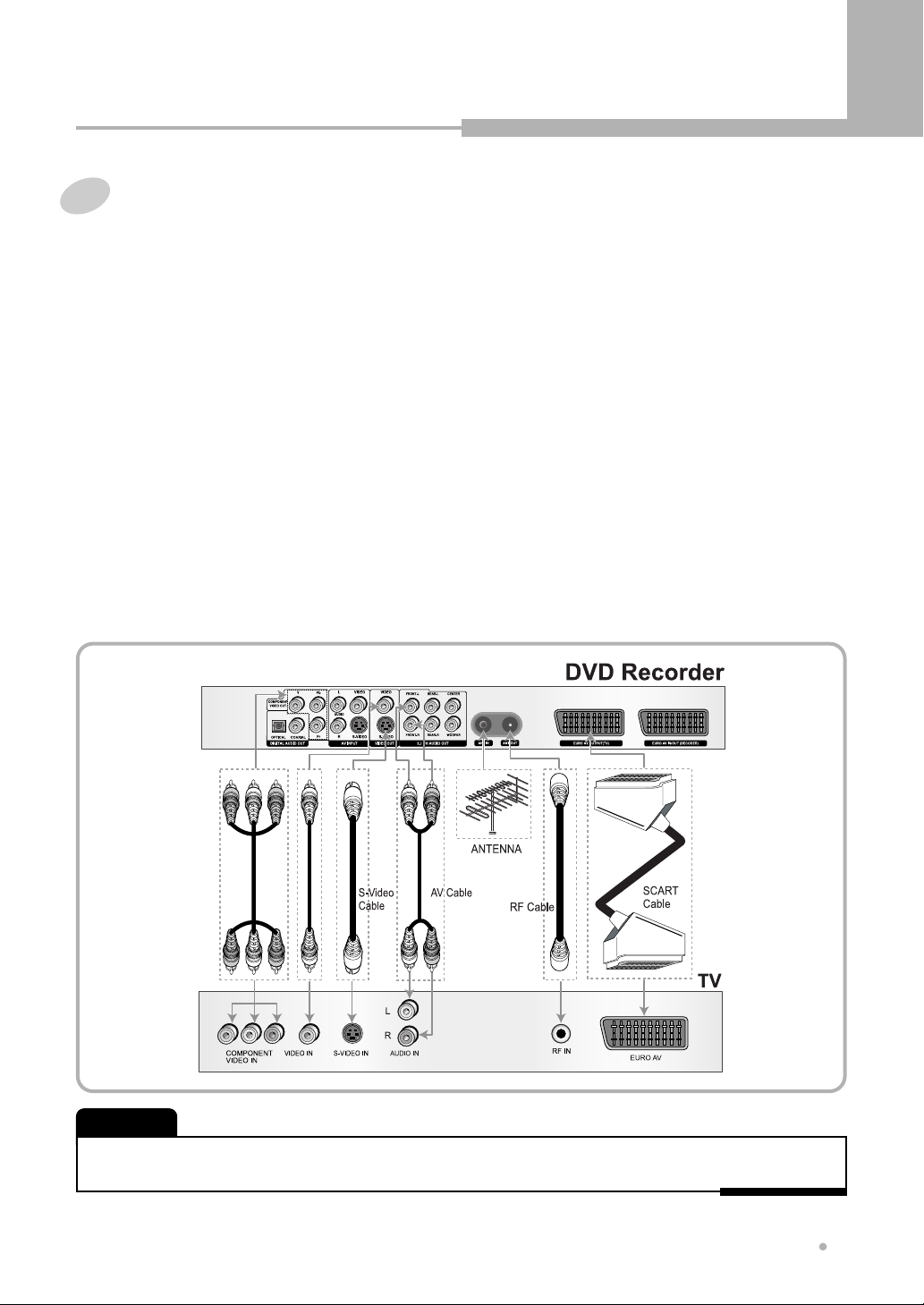
Connection
Connection for Video Output Terminals
Composite Video (CVBS) Output
The composite video output is supported by most televisions.
The composite video jack on TV is usually yellow and may be labeled video, CVBS, composite.
Connect “Front L” and “Front R” to AUDIO INPUT (L/R) on TV and set “Analog Output” to “ Stereo” from the
AUDIO SETUP menu.
EURO AV Output
The Euro AV terminal can be connected to the TV equipped with Euro AV connector.
The audio transmitted on the Euro AV is stereo sound.
S-Video Output
The S-Video output can be connected to the TV equipped with an S-Video input.
The S-Video jack on TV may be labeled S-Video, Y/C, S-VHS.
The S-Video provides better picture than the composite video.
Component Video Output
The component video output can be connected to the TV equipped with component input.
The component video jacks on TV may be labeled YUV, Y/Pb/Pr, Y/Cb/Cr and may be
green, blue, red. The component video provides the best picture.
Set “Video Output” to “YCrCb On” from VIDEO SETUP menu.
NOTE
• RF OUT, is labeled TO TV, is signal pass-thru only.
• A S-Video cable is not supplied.
Connection
13
Page 14

Connection
Connection for Audio Output Terminals
You can enjoy the Dolby surround sound by
connecting 5.1ch audio output or digital audio
output to the audio amplifier.
5.1ch Audio Output
Use 5.1ch audio outputs for connection with your
5.1ch A/V receiver or amplifier. From the AUDIO
SETUP menu, set “Analog Output” to “ 5.1 Surround”.
Digital Audio Output
Use digital audio outputs for connection with
Dolby Digital or DTS decoder. From the Digital
Audio Output menu, select “PCM” or “Bitstream”
according to your decoder.
NOTE
• An optical cable and coaxial cable are not supplied.
Connection for A/V Input Terminals
You can record programs from AV system such
as VCR, Satellite receiver or Decoder box.
Audio Input
Connect the Audio Input to the Audio Output of
AV system.
Video Input
Connect the Composite Video or S-Video Input to
the Composite Video or S-Video Output of AV
system.
Or connect the Euro AV IN/OUT to the Euro AV
OUT of AV system.
Connection for DV IN
Using the DV IN, it is possible to read digitally the
contents of DV tapes.
DV Input
Connect the DV IN to the DV in/out jack on your
DV camcorder using a DV cable (not supplied).
14
Connection
Page 15

Getting started
Turning on and off
Turn on your TV and set the video input to
this recorder.
1
Press STANDBY/ON button on the remote
controller or the front panel to turn on.
2
You can see the on-screen information.
If you want to turn off, press
button again on the remote controller or the
front panel.
STANDBY/ON
Selecting the HDD or DVD for
playback and recording
Press DVD/HDD button on the remote
controller to select the HDD mode or DVD
1
mode.
Each time you press it, the mode is changed.
The indicator in the front panel display shows
which is currently selected.
The DVD/HDD button is not available
during playing the DVD or HDD.
2
In this case press STOP button twice to stop
playing, and press
the HDD mode or DVD mode.
DVD/HDD button to select
Displaying disc information on
screen (OSD)
You can display the playback status on TV screen
as follows ; Title, Chapter number, Playing time.
Press DISPLAY button during playback.
1
Title, Chapter number, Playing time, Audio
language and Subtitle appear on TV screen.
You can change the subtitle language,
chapter, and so on using , , ,
button.
To turn off the on-screen display, press
DISPLAY button.
2
ENTER
Screen Saver
If a bright picture does not move for a long time,
the TV may be damaged. If this state is continued
on longer than 5 minutes, the screen saver works
automatically.
The screen saver protects the CRT (Cathode Ray
Tube) from damage by displaying a moving HDD
logo continuously on the screen.
Getting started
15
Page 16

Basic Playback
Playing a DVD disc
Press OPEN/CLOSE button to open the
disc tray.
1
Put a disc on the disc tray with logo-printed
side up.
Press OPEN/CLOSE button again to close
the disc tray.
2
The disc will be loaded automatically.
The TV screen shows disc menu.
3
Select the desired item by using , , ,
or 0 to 9 button, then press
4
start playback.
ENTER button to
Playing a DVD+RW or DVD+R disc
Load a DVD+RW or DVD+R disc.
1
The menu screen is displayed automatically.
Playing an Audio CD
Load an Audio CD.
1
The first song is played back automatically.
The track list is displayed on the TV screen.
<Audio CD>
Select the desired song by using or
button.
2
Press PLAY button to start playback.
3
If you press or button during
playing back, you can hear the next
song or the previous song.
Select the desired program by using or
button.
2
Press ENTER button to start playback.
3
Press MENU or TITLE button to return to the
menu screen.
4
Basic Playback
16
Page 17

Basic Playback
Playing a JPEG CD
Load a JPEG CD.
1
The file list is displayed on the TV screen.
Select the desired file by using or
button.
2
You can see the thumbnail picture of selected
file on the right window.
Press PLAY button to start playback.
3
The JPEG files are played in order
automatically.
If you press or button during
playing back, you can see the next
picture or the previous picture.
Playing MPEG4 Movie
Load a MPEG4 disc.
1
Press Enter button after selecting the desired
movie using , button.
2
NOTE
• Some of MPEG4 movie could not be played depending
on encoding method.
Picture rotation and zoom
4
You can rotate the picture to the left or right
by using or button.
Also you can enlarge the picture up to 4
times or reduce it up to a quarter by using
ZOOM button.
To see the file list, press STOP button.
5
The file list is displayed on the TV screen.
Basic Playback
17
Page 18

Basic Playback
Playing a program of HDD
Press DVD/HDD button to select the HDD
mode.
1
If you are playing a DVD, press STOP button
twice to stop a DVD.
And then press
the HDD mode.
Press PLAY button.
2
The program list of HDD appears on screen.
DVD/HDD button to select
Select the desired program by using or
button in the program list.
3
Press PLAY button.
4
It starts to play the selected program.
18
Basic Playback
Page 19

Advanced Playback
Fast Forward/Backward
Use this function to play the DISC or HDD contents
in fast forward or fast reverse.
There is no sound during searching.
Press or button during play mode.
1
Each time you press the button, playback
speed changes as below.
Slow Forward/Backward
(DVD only)
Use this function to play the DISC contents in slow
forward.
Press PAUSE button during play mode.
1
The DVD Recorder pauses the playing
temporarily.
Press or button.
2
The disc content is played slowly in reverse
or forward.
Each time you press the button, playback
speed changes as below.
Press PLAY button to resume normal
playback.
3
Press PLAY button to resume normal
playback.
2
Skip Forward/ Backward
Use this function to move to the next or previous
chapter for DVD, track for Audio CD.
Press button during play mode.
1
The DVD Recorder starts playing the
previous chapter or track.
Press button during play mode.
2
The DVD Recorder starts playing the next
chapter or track.
Frame by Frame Playback
(DVD only)
Press PAUSE button during play mode.
1
The DVD Recorder pauses the playing
temporarily.
Press PAUSE button repeatedly.
2
Each time you press, one frame is displayed
at a time.
Press PLAY button to resume normal
playback.
3
NOTE
• There is no sound during viewing Frame playback or Slow
playback.
• Audio CD do not have Frame Playback and Slow
Playback feature.
Advanced Playback
19
Page 20

Advanced Playback
Program Playback (Audio CD only)
This feature lets you program the play order of
folders, tracks on a disc.
Load an Audio CD.
1
The first song is played back automatically.
The track list is displayed on the TV screen.
Select the desired song by using or
button in the track list, then press ENTER
2
button.
A mark is put on the selected song.
Repeat step 2 if you want to select other
songs.
3
Press button, then select “Add” by
pressing button.
4
Press ENTER button to add the selected
songs to the program list.
The mark on the selected songs is changed
to the triangle.
Select “Play List” by pressing button,
then press ENTER button.
5
Only the selected songs are displayed on the
list window.
Press PLAY button to play the program
list.
6
It starts playback of a saved program list.
Program playback remains active until you
open the disc or turn off the DVD recorder.
To delete a song from the program list,
select the song you want to delete by
7
using , , , button, then press
ENTER button. A mark is put on the
selected song.
Select “Delete” by using , , , button,
ENTER button.
press
The selected songs are erased from the
program list.
To return to the original list, select “File List”
by using , , , button, then press
8
ENTER button.
Advanced Playback
20
Page 21

Advanced Playback
Selecting Subtitles (DVD only)
It is possible to change the subtitle language to a
different language from the one selected at the
initial settings. This operation works only with discs
on which multiple subtitle languages are recorded.
If the loaded disc supports multiple subtitles, you
can select the subtitle language.
Press SUBTITLE button during playing.
1
Select the subtitle language by using ,
button, then press ENTER button.
2
The subtitle is displayed on the bottom of
screen.
Selecting Audio Languages
(DVD only)
It is possible to change the audio language to a
different language from the one selected at the
initial settings. This operation works only with discs
on which multiple audio languages are recorded.
If the loaded disc supports multiple audio
languages, you can select the audio language.
Press AUDIO button during playback.
1
The audio information is displayed on the top
of screen.
Select the audio language by using ,
button, then press ENTER button.
2
The audio language is changed.
NOTE
• Some discs only allow you to change subtitle or audio
language from the disc menu.
To turn off the subtitle, select “OFF” by using
, button, then press
3
ENTER button.
Advanced Playback
21
Page 22

Advanced Playback
Repeating a Title, Chapter
It is possible to repeat the chapter/title for DVD or
track/disc for Audio CD.
Press REPEAT button during playback.
1
The repeat information is displayed on the
top of screen.
Each time you press REPEAT button, the
repeat mode is changed as follows.
2
NOTE
• With some DVD discs, there may be times when repeat
playback is not possible.
A-B Repeat
(DVD/Audio CD disc only)
Use this function to repeat the play of a selected
segment. This is very useful for studying foreign
languages because it repeats the selected
segment until canceled.
Press A-B button at the point of where
repeat play is to start.
1
The starting point of your selected segment
is set up.
Press A-B button again at the point of
where repeat play is to end.
2
The ending point is set up.
It is played repeatedly from A to B.
To cancel the A-B repeating, press A-B
button once more.
3
The playing state changes to normal.
NOTE
• We recommend you set up the desired segment within
a minimum 5 seconds for smooth repeat play.
Advanced Playback
22
Page 23

Advanced Playback
ZOOM screen (DVD/HDD only)
The zoom function allows you to enlarge DVD or
HDD screen image up to 8 times.
Press ZOOM button during playback.
1
The picture is zoomed.
Each time you press ZOOM button, the
zoom mode will be changed :
2
Switching the Camera Angle
When a DVD contains recorded multiple angles of
a scene, you can select the Angle function.
Press ANGLE button during playing.
1
Available angles of the current scene will be
displayed on the top of screen.
Each time you press , button, the angle
is changed.
2
NOTE
• You can only change the angle for DVDs that provide
multiple angles of scenes.
• The angle function will not work on DVD video discs that
do not contain recorded multiple angles.
You can move the image by using , , ,
button.
3
To cancel the zoom mode, press ZOOM
button repeatedly until the recorder resume
4
to normal playback.
Advanced Playback
23
Page 24

Advanced Playback
Direct Search (DVD only)
You can select a specific chapter or title to play.
Also you can move to a specific time in a track or
title.
Press DISPLAY button during playback.
1
The playback information appears on TV
screen.
Title Search
2
1
Select “TITLE” by pressing , button
2
Enter the title number by using numeric 0
to 9 button.
It starts to play back from the specified
title.
Bookmark
You can find the desired scene of movie easily.
Press BOOKMARK button at the point of
where you want to see later during
1
playback.
The bookmark information is displayed on
the top of screen.
You can create up to 9 numerical
bookmarks.
Select a bookmark to see the desired
scene by using or button, then press
2
ENTER button.
It starts to play back from the specified
bookmark.
To cancel a bookmark, press CL button after
selecting it.
3
Chapter Search
1
Select “CHAPTER” by pressing ,
button.
2
Enter the chapter number by using
numeric
It starts to play back from the specified
chapter.
Time Search
1
Select “TIME” by pressing , button.
2
Enter the time by using numeric 0 to 9
button.
For example, if you want to go to
00:31:25, press the numeric buttons in
this order (0, 0, 3, 1, 2, 5).
It starts to play back from the specified
time.
Advanced Playback
24
0 to 9 button.
Page 25

Recording
Basic recording
To record TV programs, you should search TV
channels first.
Press DVD/HDD button to select the
HDD(Hard Disk Drive) or a recordable
1
DVD (DVD+R/DVD+RW) on which you
want to record.
If you want to record on the HDD, press
TV/DVD button for HDD to be displayed on
TV screen.
If you want to record on DVD, load a
DVD+RW or DVD+R disc with enough free
2
space for the recording.
If you load a new blank disc, it asks for
formatting the disc.
ENTER button after selecting “OK”.
Press
If the DVD menu is displayed on TV screen
automatically, press
stop.
Press REC MODE button to set the record
quality/recording time.
3
Every time this button is pressed, the record
quality/recording time is changed as follows.
HQ (High Quality) : Highest quality, you
can record for up to 1 hour in a blank disc.
SP (Standard Play) : Good quality,
sufficient for most applications, you can
record for up to 2 hours in a blank disc.
LP (Long Play) : Slightly lower quality than
SP, you can record for up to 3 hours in a
blank disc.
EP (Extended Play) : Slightly lower quality
than LP, you can record for up to 4 hours in
a blank disc.
SLP (Super Long Play) : Use when
maximum recording time is most important,
you can record for up to 6 hours in a blank
disc.
STOP button twice to
Press SOURCE button to choose the A/V
source you want to record.
4
Every time this button is pressed, the A/V
source is changed :
If you want to record the TV program, select
TV mode.
And choose the station you want to record by
pressing
button.
Press REC button to start your recording.
5
Press PAUSE button if you want to stop the
recording for a short while.
Press again
recording.
Press STOP button to stop your recording.
6
NOTE
• A DVD+R/DVD+RW can record for up to 6 hours, up to
49 titles.
• If your source is copy-protected, you will not be able to
record it.
CHANNEL – or CHANNEL +
PAUSE button to continue
Recording
25
Page 26

Recording
OTR (One touch Timer Recording)
During basic recording, press REC
button.
1
Every time you press REC button, the
recording time will increase by 30 minutes.
It is possible to record for up to 3 hours if
there is enough room on the disc or HDD.
The DVD Recorder will stop automatically
after recording for a specific time.
If you want to cancel OTR, press STOP
button.
2
Timer Recording
For timer recording, the clock, date, and stations
must be set correctly.
If you want to record on DVD, load a DVD+RW or
DVD+R disc with enough free space for the
recording.
Press SETUP button.
1
Press button after choosing “Timer
Record” in the RECORD menu.
2
You can see the timer recording screen. This
screen shows all the timer programs
currently set.
Press or button to select a new timer
program, for example ‘----’, and then press
3
button.
Enter the timer recording settings.
4
Use , button to select a field, use ,
button to change the value.
Date
Press or button to select how often
you want to make the recording, for
example, once, daily, weekly.
If you want the once recording, enter the
date by using
Start Time
Enter the start time by using 0 to 9 or ,
button.
End Time
Enter the end time by using 0 to 9 or ,
button.
Source
Select the Source by using or button.
If you want to record the TV program, select
the TV source by using or button.
And then select the TV channel by pressing
CHANNEL-/+ button.
REC Mode
Select REC MODE by using or
button.
REC To
Select HDD for hard disk recording or DVD
for DVD recording by using or button.
0 to 9 button.
26
Recording
Page 27

VPS/PDC
The VPS/PDC system automatically adjusts
the recording time so that even if a program
is not running to schedule you won’t miss it.
For VPS/PDC to work properly, you must
input the correct announced time and date
of the program you want to record.
Note that VPS/PDC may not work with
every station.
If you want to change any of the details,
move to the details you want to change by
using or button. Then change the
setting using or
Press ENTER button after selecting “Save” if
all the settings are correct.
5
Press SETUP button to exit the timer
recording screen.
6
0 to 9 button.
Recording
Timer review - changing and
erasing record settings
Press SETUP button.
1
Press button after choosing “Timer
Record” in the RECORD menu.
2
You can see the timer recording screen.
This screen shows all the timer programs
currently set.
Switch off your DVD Recorder by pressing
STANDBY/ON button.
7
NOTE
• You can switch on your DVD Recorder again if you
want to set the timer to record another program.
Remember to switch off the DVD Recorder when you
have finished.
• To stop a recording which has already started, press
STOP button.
• You can pre-program the timer recording up to 8
programs.
Select the program you want to change or
erase by pressing or button.
3
Erasing a setting
4
Press CL button to erase. It asks for
confirmation again.
ENTER button after selecting “Yes”.
Press
Changing a setting
5
Press button to change a setting.
Select the details you want to change by
pressing or button, then use , or
the number buttons
settings.
When you have made all the changes, press
ENTER button after selecting “Save”.
Press SETUP button to exit.
6
0 to 9 to change the
Recording
27
Page 28

Recording
Recording from a DV
(Digital Video) camcorder
You can record the contents of DV tape from a DV
camcorder.
Make sure your digital camcorder is connected to
DV IN jack on the front panel.
Also turn on your DV camcorder and set it to PLAY
(or VCR) mode.
Press DVD/HDD button to select the
HDD(Hard Disk Drive) or a recordable
1
DVD (DVD+R/DVD+RW) on which you
want to record.
If you want to record on DVD, load a
DVD+RW or DVD+R disc with enough free
space for the recording, and press
button twice to stop.
Press REC MODE button to set the record
quality/recording time.
2
Press SOURCE button to choose DV IN.
3
Every time this button is pressed, the A/V
source is changed :
STOP
Find the place on the camcorder tape that
you want to start recording from.
4
You can use the remote controller for this
recorder to control the camcorder using
PLAY, STOP, PAUSE, , button
when the information of DV is displayed on
the top of screen. If the information of DV
disappears, press
it.
Press REC button at the point from which
you want to record during playback of DV
5
tape.
Press STOP button to stop your recording.
6
NOTE
• Depending on the connected camcorder, you may not
be able to control it using the remote control supplied
with this recorder.
DISPLAY button to show
If you want to record the TV program, select
TV mode.
And choose the station you want to record by
CHANNEL – or CHANNEL +
28
pressing
button.
Recording
Page 29

Recording
Timeshift Recording
You can store a TV program in the HDD storage
cache temporarily.
Do not miss a scene from a live broadcast. If the
telephone rings while you are watching
your favorite live broadcast, just press
or PAUSE button before answering the phone.
The timeshift function will be activated and the
broadcast is then recorded for later viewing.
After the phone call or viewing interruption, press
PLAY or button to watch the program.
Press PAUSE or TIMESHIFT button while
watching a TV program.
1
Press PLAY or button to watch the
program.
2
You can watch from the beginning of
recorded program.
Also you can search a scene using ,
button.
Press STOP button to exit Timeshift
function.
3
The current broadcast is displayed on the
screen.
TIMESHIFT
Copying (from HDD to DVD)
Use the copying feature of this recorder to :
• Back up important recordings stored on the HDD
to a DVD.
• Make a DVD copy of a recording on the HDD to
play in another DVD player.
Load a DVD+RW or DVD+R disc with
enough free space for the recording.
1
If the DVD menu is displayed on TV screen
automatically, press
stop.
Press DVD/HDD button to select the HDD
mode.
2
Press PLAY button. The program list of HDD
appears on screen.
3
Select the program to copy by using
4
or button, and Press button.
The edit menu appears on screen.
STOP button twice to
Select “Dubbing” by using or
button, and press ENTER button.
5
It asks for confirmation again.
Press ENTER button after selecting “Yes”.
6
NOTE
• Note that you must back up important recordings to
DVD+R/RW discs because the HDD is not designed to
provide permanent storage for your recordings.
Recording
29
Page 30

Editing
(DVD+R/DVD+RW/HDD)
Editing the title of DVD+R/DVD+RW
Load a DVD+RW or DVD+R disc.
1
The DVD menu screen is displayed
automatically.
Select the title to edit by using or
button.
2
Press EDIT button. The disc edit menu
appears on screen.
3
<DVD+RW>
<DVD+R>
Erase Title
Select “Erase Title” by using or
button, and press
Protect Title
You can prevent the contents of title from
being deleted by mistake.
Select “Protect Title” by using or
button, and press
If you want to unprotect the protected title,
ENTER button after selecting
press
“Unprotect Title”.
ENTER button.
ENTER button.
Protect Disc
You can prevent the contents of disc from
being deleted by mistake.
Select “Protect Disc” by using or
button, and press
If you want to unprotect the protected disc,
press
“Unprotect Disc”.
Close Disc (DVD+R only)
If you want to make your DVD+R disc
compatible with the other DVD Player, you
should go on Close Disc operation.
Select “Close Disc” by using or
button, and press
It takes a couple of minutes to finalize the
disc.
Make Compatible (DVD+RW only)
If you want to make your DVD+RW disc
compatible with other DVD+RW recorder,
you should go on Make Compatible
operation.
Select “Make Compatible” by using or
button, and press
It takes a couple of minutes to make the
disc compatible.
Play Full Title
Select “Play Full Title” by using or
button, and press
back the entire title (including hidden
chapters) from the disc.
ENTER button.
ENTER button after selecting
ENTER button.
- This function only works once in DVD+R
disc.
- If a DVD+R disc has been finalized, you
can not record or edit the DVD+R disc
any more.
ENTER button.
- This function only works in DVD+RW
disc.
- If you do not make your DVD+RW
compatible, you can only play back it in
this DVD Recorder.
ENTER button to play
30
Recording
Page 31

Edit Title Name
1
Select “Edit Title Name” by using
or button, and press
button.
The keyboard will show on the screen.
2
Select a letter which you want to input
by using , , , button, and press
ENTER button to confirm it.
3
Repeat step 2.
The maximum length of the title name is
up to 17 characters.
4
After the inputting of letters is finished,
ENTER button after selecting
press
“Done”.
Upload to HDD
You can copy a program from DVD to HDD.
Select “Upload to HDD” by using or
button, and press
Press EDIT button to return to the DVD
menu screen.
4
ENTER button.
ENTER
Editing the chapter of DVD title
Load a DVD+RW or DVD+R disc.
1
The DVD menu screen is displayed
automatically.
Select the title to edit by using or
button, and press
2
playback.
ENTER button to start
Editing
(DVD+R/DVD+RW/HDD)
Press EDIT button during playback. The title
edit menu appears on screen.
3
Insert Chapter
Select “Insert Chapter” by using or
button, and press
point where you would like to insert a new
chapter.
Delete Chapter
Select “Delete Chapter” by using or
button, and press
point where you would like to remove the
chapter.
Hide Chapter
It is useful function to hide commercials.
Select “Hide Chapter” by using or
button, and press
point where you would like to hide a chapter.
Show Chapter
This function is available during playback
the entire title including hidden chapters.
1
Press TITLE or MENU button. The
DVD menu screen is displayed.
2
Select the title including hidden
chapters by using or button, and
EDIT button.
press
3
Select “Play Full Title” by using or
button after, and press
4
Press EDIT button during playback. The
title edit menu appears on screen.
5
Select “Show Chapter” by using or
button, and press
chapter where you want to show.
ENTER button at the
ENTER button at the
ENTER button at the
ENTER button.
ENTER button at the
Editing (DVD+R/DVD+RW/HDD)
31
Page 32

Editing
(DVD+R/DVD+RW/HDD)
Change Thumbnail
You can create a new thumbnail or change
the thumbnail for the selected title.
Select “Change Thumbnail” by using
or button, and press
at the point where you prefer to be the
thumbnail.
ENTER button
Editing the program of HDD
Press DVD/HDD button to select the HDD
mode.
1
Press PLAY button. The program list of HDD
appears on screen.
2
Select the program to edit by using
3
or button, and Press button.
The edit menu appears on screen.
• Edit Name
1
2
3
4
Select “Edit Name” by using or
button, and press
The keyboard will show on the screen.
Select a letter which you want to input
by using , , , button, and press
ENTER button to confirm it.
Repeat step 2.
The maximum length of the program
name is up to 14 characters.
After the inputting of letters is finished,
ENTER button after selecting
press
“Done”.
ENTER button.
Delete
1
Select “Delete” by using or
button, and press
It asks for confirmation again.
2
Press ENTER button after selecting
“Yes”.
Dubbing
You can copy a program from HDD to
DVD.
1
Load a DVD+RW or DVD+R disc.
2
Select “Dubbing” by using or
button, and press
It asks for confirmation again.
3
Press ENTER button after selecting
“Yes”.
Editing (DVD+R/DVD+RW/HDD)
32
ENTER button.
ENTER button.
Page 33

Using the Setup Menu
Once the initial settings have been completed, the
DVD recorder can always be operated under the
same conditions whenever the power is switched
on. These settings are called SETUP data that are
easily modified and stored using the SETUP menu.
The SETUP menu includes the information for
System, Video, Audio, Security, Record, Disc.
Basic Operations
Press SETUP button during stop mode. And use
, , , and
select options. The current setting for any option is
marked with a colored box.
Press STOP button, if the disc is being
played.
1
To call the SETUP menu, press SETUP
button.
2
Select the desired item by using or
button, then press button.
3
Select the desired sub item by using
, , , and
4
Press SETUP button after you have made all
settings.
5
NOTE
• Depending on the disc, some setup menu selections
may not work properly.
ENTER button to navigate and
ENTER button.
SYSTEM
OSD LANGUAGE
1
This item is used to select the language for
On-Screen Display messages that will be
displayed on the TV screen. When your
desired language is selected, all OSD
messages are displayed in the selected
language.
SET TIME
2
Automatic clock setting
Some TV channels broadcast time signals
together with the program. This recorder
can use these signals to set the clock
automatically.
Press ENTER button after selecting
1
“Automatic”.
It starts to search the preset channel that
broadcasts a clock signal automatically.
If the time could not be set automatically,
2
select “Manual”.
Manual clock setting
If no station in your area are broadcasting
time signals, you can set the clock
manually.
Enter the date & time by using 0 to 9
1
or , , , button.
Use 0 to 9 or , button to change
the value in the highlighted field.
Use , button to move from one field
to another.
Using the Setup Menu
33
Page 34

Using the Setup Menu
Press ENTER button after selecting
2
“Save”.
FACTORY RESET
3
Returns the DVD Recorder back to factory
default settings.
Press ENTER button after selecting
1
“Start”.
It asks for the password.
Enter the current password in 4 digits
2
by using 0 to 9 button.
If you have not changed the password,
enter 1, 2, 3, 4.
The setup menu screen is exited
automatically after factory reset.
VIDEO
CHANNEL SCAN
1
This recorder has a built-in TV tuner for
recording TV programs.
Press ENTER button after selecting
“Start”.
It will search channels automatically.
If the broadcasting is found during auto
searching, it is stored automatically.
NOTE
• While doing Channel Search, it will erase and replace
all previously stored channels.
CHANNEL SETUP
2
(If there is no captured channel, this feature
is not available.)
Press button, and the channel list will
1
show on the TV screen.
Using the Setup Menu
34
Page 35

Using the Setup Menu
Select the channel you want to modify
2
by using or button.
The information of the selected channel
will show on the right of the channel list.
Changing the program number
You can change the program number
assigned to the current preset.
1
Select “Prog Num” by using or
button.
2
Enter the new program number by using
0 to 9 button.
Editing the channel name
1
Press or button after selecting
“CH Name” by using or button.
The keyboard will show on the screen.
2
Select a letter which you want to input by
using , , , button, and press
ENTER button to confirm it.
3
Repeat step 2.
The maximum length of the channel
name is up to 4 characters.
4
After the inputting of letters is finished,
ENTER button after selecting
press
“Done”.
TV System
Set the TV system used for the current
channel.
1
Select “TV System” by using or
button.
2
Select the TV system by using or
button.
Decoder
If the current channel is scrambled, requiring
a Canal+ decoder connected to the A/V IN
connector, set this to “On”.
Fine tune
If the captured signal is not good, you can
tune the channel fine.
1
Select “Fine tune” by using or
button.
2
Tune the channel fine by pressing
or button.
Each time or button is pressed, the
channel frequency decreases or
increases by 50KHz.
Press ENTER button after selecting
3
“Save” using button if all the settings
are correct.
Deleting a channel
4
You can delete a captured channel on
the channel list.
1
Select a channel on the channel list by
using or button.
2
Press CL button. The channel is deleted.
Sorting channels
5
(If there is no captured channel, this
feature is not available.)
You can sort the channel’s position on
the channel list.
1
Select a channel on the channel list by
using or button, and press
button.
2
Select “Prog Num” by using or
button.
Enter a desired program number by using
0 to 9 button.
3
Press ENTER button after selecting
“Save” using button.
The menu options appears on TV screen.
4
Press ENTER button after selecting
“Insert” from options.
Using the Setup Menu
35
Page 36

Using the Setup Menu
SCREEN FORMAT
3
If you have a widescreen TV, select the “16:9
Wide” setting. The wide widescreen DVD
disc is shown using the full screen area.
When playing the DVD disc recorded in
conventional format (4:3), the settings on
your TV will determine how the material is
presented. (See the manual that came with
your TV for details on what options are
available.)
If you have a conventional TV, choose either
“4:3 Letter Box” or “4:3 Pan Scan”.
In Letter Box mode, the widescreen DVD
disc is shown with black bars at the top and
bottom of the screen.
Pan Scan chops the sides off widescreen
material to make it fit the 4:3 screen (so even
though the picture looks larger on the screen,
you are actually seeing less of the movie).
NOTE
• Some disc will not allow you to change the screen format.
VIDEO OUTPUT
4
Set to “YCbCr On” to view in component
video via Y/ Cb/ Cr connector. When using
AV Euro connector RGB signal, set to “RGB
On”.
COUNTRY SETUP
5
Press ENTER button after selecting your
country using or button.
AUDIO
ANALOG OUTPUT
1
Stereo : Should be selected when you
enjoy conventional 2 channel stereo audio
by connecting the unit’s audio output to a
stereo amplifier/receiver or TV, or when you
duplicate audio of a DVD video disc recorded
with surround audio to your MD, cassette, etc.
5.1 Surround : When you enjoy multi
channel surround audio by connecting the
unit’s 5.1channel audio outputs to an
amplifier equipped with 5.1 channel inputs.
DIGITAL OUTPUT
2
PCM : The decoded audio stream will be
outputted through the digital audio out
connector.
Bit Stream : The original audio stream
recorded on the disc is outputted through
the digital audio out connector.
Using the Setup Menu
36
SAMPLING FREQUENCY
3
You only need to make this setting if you
connected this recorder to an AV amplifier (or
other component) using the digital audio
output. If your AV amplifier (or other
connected component) is compatible with
high sampling rate audio (96KHz), set to
“96KHz”, otherwise set to “48KHz”.
DRC (Dynamic Range Compression, only
Dolby Digital DVD)
4
Signifies the dynamic range of Dolby Digital
sound. Used when it is difficult to hear
dialogues through stereo system or TV.
Page 37

Using the Setup Menu
EQUALIZER
5
You can adjust the equalization curve and
store it.
1
Select the frequency of which you want to
adjust the tone by using or button.
2
Press or button to adjust the
equalization.
3
Press ENTER button after selecting
“SAVE” to store the equalization curve.
SECURITY
Enter the current password in 4 digits
2
by using 0 to 9 button. A rating level
change will be done.
If you have not changed the password,
enter
SET PASSWORD
2
Press button after selecting
1
“Change” .
The password window appears on TV
screen.
1, 2, 3, 4.
RATING
1
This function is to disable the playing of
specified DVD discs that are unsuitable for
children.
There are a total of 8 levels. If the level is 8,
the contents of the disc are suitable for adult.
If the level is 1, the contents of the disc are
suitable for children.
Used to adjust the level of parental lock.
Once selected, whenever you play a disc,
the selected rating level is compared to the
level on the disc. If the level you selected is
greater than the level of the disc, you may
play the loaded disc. If not, you may not play
the disc. To set appropriate rating level do
the following instructions.
Press ENTER button after selecting
1
the proper rating level by using
or button.
The password window appears on TV
screen.
Enter the current password in 4 digits by
2
3
4
0 to 9 button.
using
Enter the new password in 4 digits by
0 to 9 button.
using
Re-enter the new password for verify.
The password is changed.
Using the Setup Menu
37
Page 38

Using the Setup Menu
RECORD
RECORD QUALITY
1
The record quality offers 5 quality level :
HQ : High Quality, you can record for up to
1 hour in a blank disc.
SP : Standard Play, you can record for up
to 2 hours in a blank disc.
LP : Long Play, you can record for up to 3
hours in a blank disc.
EP : Extended Play, you can record for up
to 4 hours in a blank disc.
SLP : Super Long Play, you can record for
up to 6 hours in a blank disc.
DISC
AUDIO LANGUAGE
1
Set this value to the preferred audio
language. If an audio language is selected,
whenever you start playing a new disc, the
selected audio language is played. (if the
selected language is contained in the disc)
SUBTITLE LANGUAGE
2
Set this value to the preferred subtitle
language. If a subtitle language is selected,
whenever you start playing a new disc, the
selected subtitle language is played. (if the
selected language is contained in the disc)
DVD AUTO CHAPTER
2
When “Auto Chapter” is set to “5Min”,
chapters are created automatically within a
title at five-minute intervals.
TIMER RECORD
3
See section “Timer Recording”.
Using the Setup Menu
38
MENU LANGUAGE
3
Set this value to the preferred disc menu
language. If a disc menu language is
selected, whenever you start playing a new
disc, the selected disc menu language is
played. (if the selected language is contained
in the disc).
AUTO PLAY
4
Set to “On” to play the disc automatically
whenever it loads.
INITIALIZE DVD (DVD+RW only)
5
When you first load a blank DVD+RW disc,
you should initialize it.
Press ENTER button after selecting
1
“Start” by pressing button.
It asks for confirmation again.
Page 39

Using the Setup Menu
Press ENTER button after selecting
2
“Yes”.
NOTE
• Initializing a disc will erase everything recorded on it.
Make sure there is nothing on the disc that you want to
keep.
• You may not be able to re-Initialize a disc if it was
initialized on other brand DVD recorders.
FINALIZE DVD (DVD+R/RW only)
6
If you want to make your DVD+R or
DVD+RW disc compatible with the other
DVD Player, you should go on FINALIZE
operation.
Press ENTER button after selecting
1
“Start” by pressing button.
It asks for confirmation again.
Press ENTER button after selecting
2
“Yes”.
It takes a couple of minutes to finalize the
disc.
SCANDISK HDD
8
You can scan the disk of HDD whether the
data is broken or not.
Press ENTER button after selecting
1
“Start” by pressing button.
It asks for confirmation again.
Press ENTER button after selecting
2
“Yes”.
It starts to scan the disk of HDD.
NOTE
• If a DVD+R has been finalized, you can not record or edit
the DVD+R any more.
• If DVD+R disc is loaded, this function works same as
“Close Disc” on disc editing menu.
• If DVD+RW disc is loaded, this function works same as
“Make Compatible” on disc editing menu.
FORMAT HDD
7
If the HDD file system becomes corrupted for
some reason, you can format the HDD to fix
the problem. Note that formatting the HDD
will erase all the data on it.
Press ENTER button after selecting
1
“Start” by pressing button.
It asks for confirmation again.
Press ENTER button after selecting
2
“Yes”.
It starts to format the HDD.
Using the Setup Menu
39
Page 40

Additional Information
Specifications
General
Recording
Timer
Euro AV connectors
(21-pin connector)
S-Video output
Video Output
Audio output
Audio characteristics
Digital output
DV input
Accessories
Supported disc types
Supported video formats
TV system
Power requirements
Power consumption
Weight
Dimensions
Operating temperature
Operating humidity
Recording format
Recordable media
Programs
Clock
Power off memory
AV connector input / output x 1
AV connector output x 1
Y (luminance) - Output level
C (color) - Output level
Jacks
Output level
Jacks
Component video output (Y, Cb/Pb, Cr/Pr)
Output level
Output level
Number of channels
Jacks
Frequency response
S/N ratio
Dynamic range
Total harmonic distortion
Optical digital output
Coaxial digital output
IEEE 1394 standard
Audio/Video cable
RF Cable
Scart Cable
Remote control unit
“AA” size batteries
Operating Instructions
DVD/DVD, CD-DA, CD, CD-R/CD-RW,
DVD+R/RW
MPEG-1, MPEG-2, JPEG
PAL / SECAM
AC 100 V-240 V, 50/60 Hz
35 W
3.9 kg
420(W) x 44(H) x 290(D) mm
5
°
C to 35°C
10 % to 75 % (no condensation)
DVD VIDEO
DVD+R, DVD+RW, HDD (120GB)
8 Programs
Quartz lock (24-hour digital display)
Approx. 1 hour 30 min.
This connector provides the video and audio
signals for connection to a compatible color
TV or monitor.
1.0 Vp-p (75 Ω)
0.286 Vp-p (75 Ω)
S-VIDEO jack
1.0 Vp-p (75 Ω)
RCA jack
Y: 1.0 Vp-p (75 Ω)
Cb/Pb, Cr/Pr : 0.7 Vp-p (75 Ω)
2 Vrms (1 kHz, 0 dB)
5.1 Channels
RCA jack
4 Hz to 44 kHz (DVD fs: 96 kHz)
100 dB
95 dB
0.03 %
Optical digital jack
RCA jack
4 pin
1
1
1
1
2
1
NOTE
• The specifications and design of this product are subject to change without notice, due to improvement.
Additional Information
40
Page 41

Additional Information
Troubleshooting
Incorrect operation is often mistaken for trouble or malfunction. If you think that there is something wrong with
this component, check the points below. Sometimes the trouble may lie in another component. Inspect the
other components and electrical appliances being used. If the trouble cannot be rectified after checking the
items below, ask your nearest authorized service center or your dealer to carry out repair work.
SolutionProblem
The disc is ejected automatically after
loading.
Disc not seated properly in the disc
guide.
Incompatible region number.
Condensation inside the player.
Disc is loaded upside down.
mark appears on screen.
Picture playback stops and the
operation buttons cannot be used.
New settings made in the Setup screen
menus while a disc is playing are
ineffective.
Settings are canceled.
No picture / No color
The DVD recorder cannot record.
Screen is stretched or aspect does not
change.
Picture disturbance during playback or
dark.
• Dirty or damaged disc
• Align the disc properly.
• If the region number on a DVD-Video disc does not match the number on the
player, the disc cannot be used.
• Allow time for condensation to evaporate. Avoid using the player near an airconditioning unit.
• Playback is not possible.
• Reload the disc with the label side face up.
• The operation is prohibited by the player and / or disc.
• Switch the power off once using the front panel STANDBY/ON button and then
switch on again using the front panel STANDBY/ON button.
• Disconnect the power plug and reinsert it back into the wall.
• Some settings can be changed while a disc is playing, but are not effective
until the disc is stopped then restarted.
• This is not a malfunction. Make the same setting when the player is stopped.
• When the power is cut due to power failure or by unplugging the power cord,
settings will be canceled.
• Incorrect video connections. Check that connections are correct and that plugs
are inserted fully.
• TV/monitor or AV amplifier settings are incorrect. Check the instruction manual
of the connected equipment.
• The Component output menu is set to progressive but your TV/monitor is not
compatible with progressive scan.
• Reconnect the player to your TV using a composite or S-Video cord and set
the TV to appropriate input.
• The type of the disc is wrong, it's not a DVD+RW or DVD+R disc.
• The disc is recorded fully.
• The DVD+R has been finailized.
• The TV aspect ratio setting in the Setup menu is incorrect. Set the TV aspect
ratio option to match the TV/monitor you're using.
• This player is compatible with Macro-Vision System copy guard. Some discs
include a copy prevention signal, and when this type of disc is played back,
stripes etc., may appear on some sections of the picture depending on the TV.
Additional Information
41
Page 42

Additional Information
• The remote control is too far from the player, or the angle with the remote
The remote control doesn't seem to
work.
No audio, or audio is distorted.
The analog audio is OK, but there
appears to be no digital audio signal.
Noticeable difference in DVD and CD
volume.
No DTS audio output.
sensor is too wide.
Use the remote within its operating range.
• The batteries are exhausted. Put in new batteries.
Some DVD discs do not output digital audio.
• Switch your amplifier to the player's analog outputs.
Dirt, dust, etc. on the disc.
• Clean the disc.
Interconnects are not fully inserted into the terminals (or are not connected).
• Check that all interconnects are firmly inserted.
Dirty or oxidized plugs/terminals.
• Clean the plugs/terminals.
Incorrect audio cable connection.
• Check the audio connections.
Player's output is connected to the amplifier's phono (turntable) inputs.
• Connect to any set of inputs except phono.
The disc is paused.
• Press (play) to exit the pause mode.
Incorrect amplifier settings.
• Check that the volume is turned up ,that the speakers are on, the input function
set correctly, etc.
Incorrect Audio menu settings.
• Make sure that the Digital Audio Out setting is set to PCM or Bitstream.
Check that the PCM or Bitstream settings are suitable for your amplifier
-check the amp’s instruction manual.
• DVDs and CDs use different recording methods. This is not a malfunction.
• If this unit is connected to a non-DTS compatible amplifier or decoder using a
digital audio cable, please connect to a DTS compatible amplifier or decoder.
If you do not do this, noise will be output if you try and play a DTS disc.
• If this unit is connected to a DTS-compatible amplifier or decoder using a
digital audio cable, check the amplifier settings, and that the cable is properly
connected.
SolutionProblem
NOTE
• Static electricity or other external influences may cause malfunctioning of this unit. In this case, unplug the power cord and then
plug back in. This will usually reset the unit for proper operation. If this does not correct the problem, please consult your
nearest service center.
Additional Information
42
Page 43

WARRANTY and
SUPPORT
Updates
Please check out regularly our web site for further updates and assistance about this product: www.hb-direct.com.
Important safety information
Read these instructions carefully and pay attention to all warnings and guidelines.
Do not overload electrical sockets or extension cables. Overloading can result in fire or electric shock.
Never insert objects into the DVD player's cabinet door. They might come into contact with dangerous voltage points or short-circuit
components, which can cause fire or electric shock.
Do not spill liquids on the DVD player.
If the DVD Player does not function normally, or if it emits unusual sounds or odors, pull out the plug immediately and contact an
authorized technician.
Do not attempt to service the DVD player yourself. If you open or dismantle the shielding, you expose yourself to dangerous voltage and
other hazards. All maintenance must be carried out by qualified service technicians.
Environmental information
The system is made of recyclable materials which can be reused if disassembled by authorized personnel.
Please follow local regulations for the disposal of packaging materials, used batteries and discarded units.
Copyright
This product contains copyright technology which is protected pursuant to the patents that are the property of Macrovision Corporation and
other copyright holders. Any use of this copyright technology must be approved by Macrovision Corporation. The technology is intended
for use in the home unless otherwise approved by Macrovision Corporation. Breakdown and disassembly are prohibited.
Made under license from Dolby Laboratories. “Dolby” and the double “D” symbol are trademarks of Dolby Laboratories.
Warranty certificate
H&B provides a twelve (12) month warranty from the date of purchase against material and manufacturing defects.
In the event of defects covered by the warranty, the product must be returned to the dealer that sold the product.
If any problems arise, information on our authorized service centers is available the dealer who sold the product.
Terms of Warranty
1. The warranty is only valid on presentation of a correctly completed warranty certificate and sales ticket, and if the serial number on the
product is fully legible.
2. The obligations of H&B are limited either to repair or replacement of defective components. The repair or replacement of defective
components is based on an assessment by H&B.
Exchange is only possible if the repair cannot be performed.
3. Warranty repairs must be performed by an authorized H&B dealer, or an authorized service centre. No remuneration is provided for
repairs performed by unauthorized workshops.
Any repairs or damage to the product caused by unauthorized intervention are not covered by this warranty.
4. This product will not be viewed as defective, either in materials or in manufacture, if adaptation to national, local, technical or safetyrelated requirements is required in countries other than the specific country for which the product was originally designed and
manufactured.
5. This warranty does not cover these types of adaptations, and no remuneration will be offered for these types of adaptations or for any
consequential damages. The warranty does not cover the following:
a. Periodic inspection, maintenance and repair or replacement of parts resulting from normal wear.
b. Costs connected to transport, disassembly or installation of the product.
c. Misuse, including use for other purposes than was intended or faulty installation.
d. Damage caused by lightning, water, fire, natural catastrophes, war, insurrection, incorrect line voltage, insufficient ventilation or
other causes beyond the control of H&B.
6. This warranty applies to every legal owner of the product during the warranty perio.
Distributor
H&B products are distributed by: JPF Entertainment
Bat 566 93400 Saint Ouen FRANCE
info@jpf-europe.com
www.hb-direct.com
Tel + 33 1 49 489 340
Fax + 33 1 40 109 599
Additional Information
43
