Page 1

KODAK DC3800 Digital Camera
Congratulations on your purchase of a new KODAK DC3800 Digital Camera—the
camera that takes pictures without the use of film. With your new camera, taking
pictures and making prints is fun and easy. Here are just a few examples of what
you can do with your camera.
m Capture full detail with 2.1 Megapixel resolution.
m Use your KODAK USB Picture Card Reader to transfer pictures from your
memory card to your computer. Since the camera does not connect
directly to your computer, with additional memory cards, someone else
can be using the camera while you work with the pictures.
m E-mail your pictures in minutes to friends, family, and business
associates anywhere in the world.
m Print high-quality pictures at home using KODAK Inkjet Photo Paper, or
take your KODAK Picture Card to a KODAK Picture Maker System and
create photo-quality enlargements with the touch of a button. If you have
a card slot in your printer, you can print directly from your
memory card.
m Display your pictures to a large audience on a television or video
monitor. (NTSC only)
Page 2
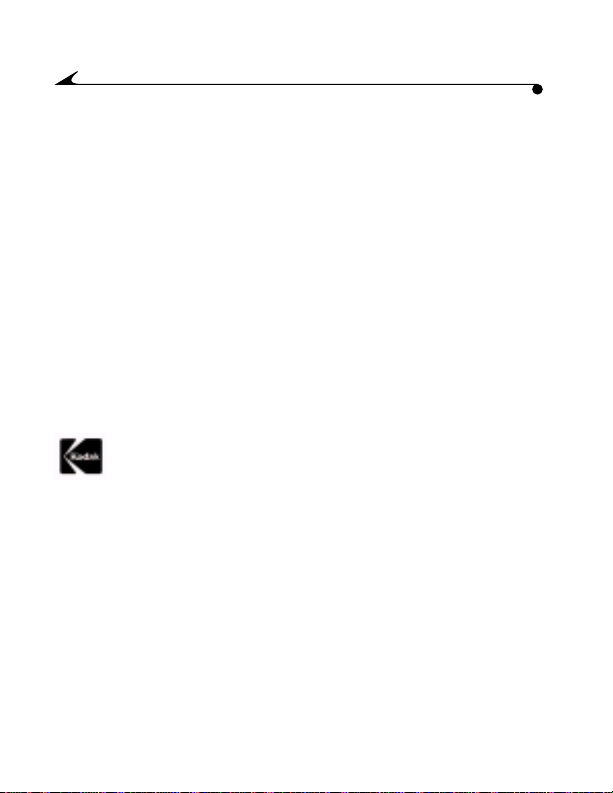
Eastman Kodak Company
343 State Street
Rochester, N.Y. 14650
©Eastman Kodak Company, 2000
Kodak is a trademark of Eastman Kodak Company.
P/N 6B4718
Page 3
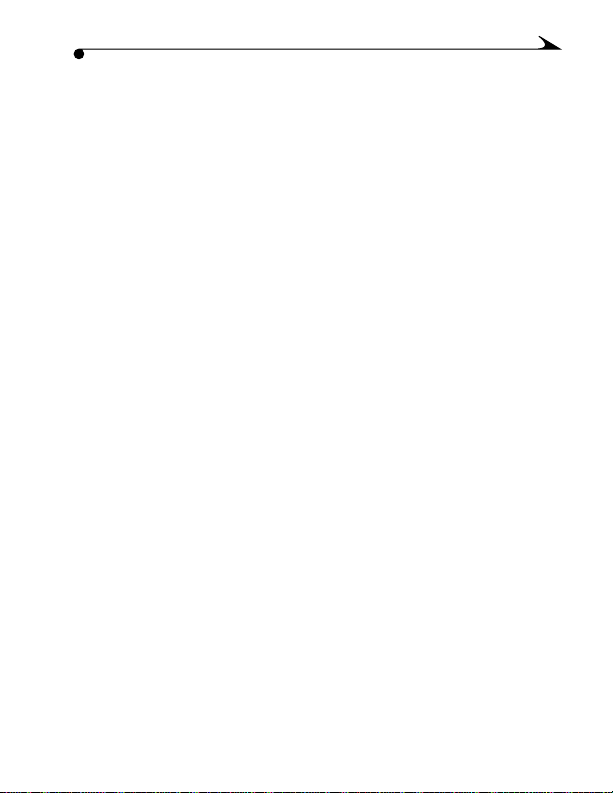
Table of Contents
1 Getting Started . . . . . . . . . . . . . . . . . . . . . . . . . . . . . . . . . .1
Preparing to Take Pictures . . . . . . . . . . . . . . . . . . . . . . . . . . . . . .2
Loading the Batteries . . . . . . . . . . . . . . . . . . . . . . . . . . . . . . . . . .2
Inserting a Memory Card. . . . . . . . . . . . . . . . . . . . . . . . . . . . . . . 3
Removing a Memory Card . . . . . . . . . . . . . . . . . . . . . . . . . . . . . . .4
Turning the Camera On and Off . . . . . . . . . . . . . . . . . . . . . . . . . .5
Checking the Batteries . . . . . . . . . . . . . . . . . . . . . . . . . . . . . . . . 6
Setting the Clock. . . . . . . . . . . . . . . . . . . . . . . . . . . . . . . . . . . . . .7
2 Taking Pictures . . . . . . . . . . . . . . . . . . . . . . . . . . . . . . . . . . 9
Taking a Picture . . . . . . . . . . . . . . . . . . . . . . . . . . . . . . . . . . . . . .10
Shooting Close-Up Pictures . . . . . . . . . . . . . . . . . . . . . . . . . . . . 12
Putting Yourself in the Picture. . . . . . . . . . . . . . . . . . . . . . . . . .13
Shooting a Burst Series of Pictures. . . . . . . . . . . . . . . . . . . . .14
Setting the Flash. . . . . . . . . . . . . . . . . . . . . . . . . . . . . . . . . . . . .15
Previewing Your Shot . . . . . . . . . . . . . . . . . . . . . . . . . . . . . . . . . .16
Using Digital Zoom . . . . . . . . . . . . . . . . . . . . . . . . . . . . . . . . . . . . 17
i
Page 4

3 Advanced Camera Settings . . . . . . . . . . . . . . . . . . . . . . 19
Setting the Picture Quality. . . . . . . . . . . . . . . . . . . . . . . . . . . . 20
Placing the Date and Time on Pictures . . . . . . . . . . . . . . . . . . 22
Setting a Quickview for Each Picture. . . . . . . . . . . . . . . . . . . . 23
Selecting a Language for the Camera. . . . . . . . . . . . . . . . . . . 24
Setting a Response Beep . . . . . . . . . . . . . . . . . . . . . . . . . . . . . 25
Formatting a Memory Card . . . . . . . . . . . . . . . . . . . . . . . . . . . . 26
Viewing Camera Information . . . . . . . . . . . . . . . . . . . . . . . . . . . 27
4 Reviewing Your Pictures. . . . . . . . . . . . . . . . . . . . . . . . . . 29
Viewing Your Pictures . . . . . . . . . . . . . . . . . . . . . . . . . . . . . . . . . 30
Deleting One Picture. . . . . . . . . . . . . . . . . . . . . . . . . . . . . . . . . . .31
Deleting All Pictures. . . . . . . . . . . . . . . . . . . . . . . . . . . . . . . . . . 33
Transferring Pictures to Your Computer . . . . . . . . . . . . . . . . . 34
Selecting Pictures for Automatic Printing . . . . . . . . . . . . . . . 35
5 Installing Your Software . . . . . . . . . . . . . . . . . . . . . . . . .39
System Requirements for the KODAK USB Picture Card
Reader . . . . . . . . . . . . . . . . . . . . . . . . . . . . . . . . . . . . . . . . . . . . . 40
Windows-Based Systems . . . . . . . . . . . . . . . . . . . . . . . . . 40
Macintosh Systems . . . . . . . . . . . . . . . . . . . . . . . . . . . . .40
Installing the Software . . . . . . . . . . . . . . . . . . . . . . . . . . . . . . . .41
ii
Page 5
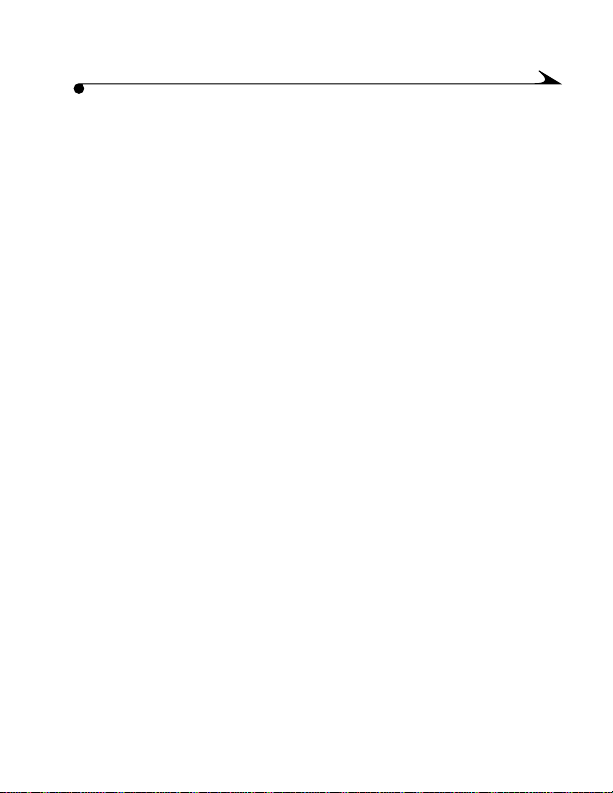
6 Tips and Troubleshooting . . . . . . . . . . . . . . . . . . . . . . . . 43
Getting Better Results from Your Printer. . . . . . . . . . . . . . . 44
Troubleshooting . . . . . . . . . . . . . . . . . . . . . . . . . . . . . . . . . . . . . 45
7 Getting Help . . . . . . . . . . . . . . . . . . . . . . . . . . . . . . . . . . . 51
Software Help. . . . . . . . . . . . . . . . . . . . . . . . . . . . . . . . . . . . . . . .51
Kodak Online Services . . . . . . . . . . . . . . . . . . . . . . . . . . . . . . . . .51
Kodak Fax Support. . . . . . . . . . . . . . . . . . . . . . . . . . . . . . . . . . . .51
Telephone Customer Support. . . . . . . . . . . . . . . . . . . . . . . . . . 52
Before You Call. . . . . . . . . . . . . . . . . . . . . . . . . . . . . . . . . . 52
Telephone Numbers . . . . . . . . . . . . . . . . . . . . . . . . . . . . . . 52
8 Warranty and Regulatory Information . . . . . . . . . . . . . 55
Limited Warranty Time Period. . . . . . . . . . . . . . . . . . . . . . . . . . 55
Warranty Repair Coverage. . . . . . . . . . . . . . . . . . . . . . . . . . . . . 55
Limitations . . . . . . . . . . . . . . . . . . . . . . . . . . . . . . . . . . . . . . . . . 56
Application Support . . . . . . . . . . . . . . . . . . . . . . . . . . . . . . . . . 57
How to Obtain Service . . . . . . . . . . . . . . . . . . . . . . . . . . . . . . . . 57
Regulatory Information . . . . . . . . . . . . . . . . . . . . . . . . . . . . . . . 58
FCC Compliance and Advisory . . . . . . . . . . . . . . . . . . . . . 58
Canadian DOC Statement. . . . . . . . . . . . . . . . . . . . . . . . 59
iii
Page 6

9 Appendix . . . . . . . . . . . . . . . . . . . . . . . . . . . . . . . . . . . . . . 61
Original Default Settings. . . . . . . . . . . . . . . . . . . . . . . . . . . . . . 62
Camera Specifications . . . . . . . . . . . . . . . . . . . . . . . . . . . . . . .63
General Maintenance and Safety. . . . . . . . . . . . . . . . . . . . . . . 65
Using Your Batteries . . . . . . . . . . . . . . . . . . . . . . . . . . . . . . . . .66
iv
Page 7
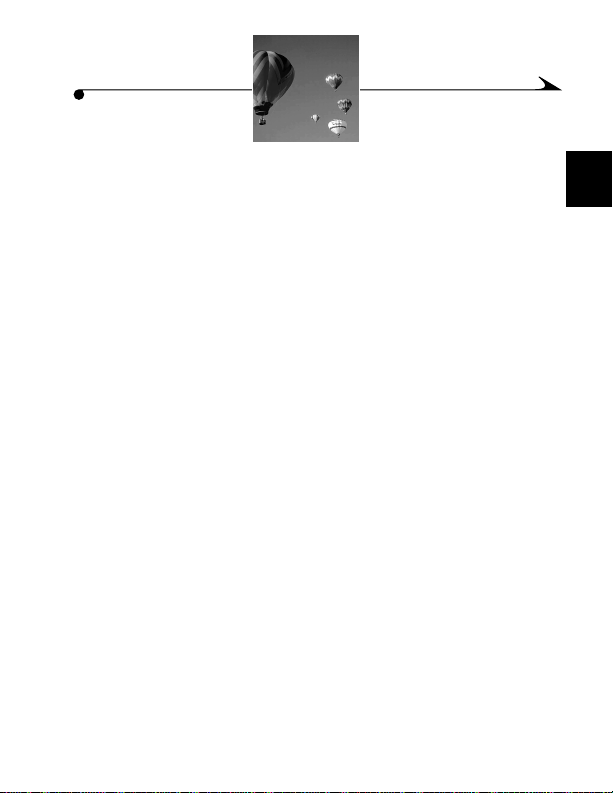
1 Getting Started
Refer to the front inside cover for a description of the camera buttons and
parts. This chapter covers the following information.
m Loading the batteries
m Handling a memory card
m Turning the camera on and off
m Checking the batteries
m Setting the clock
1
1
Page 8
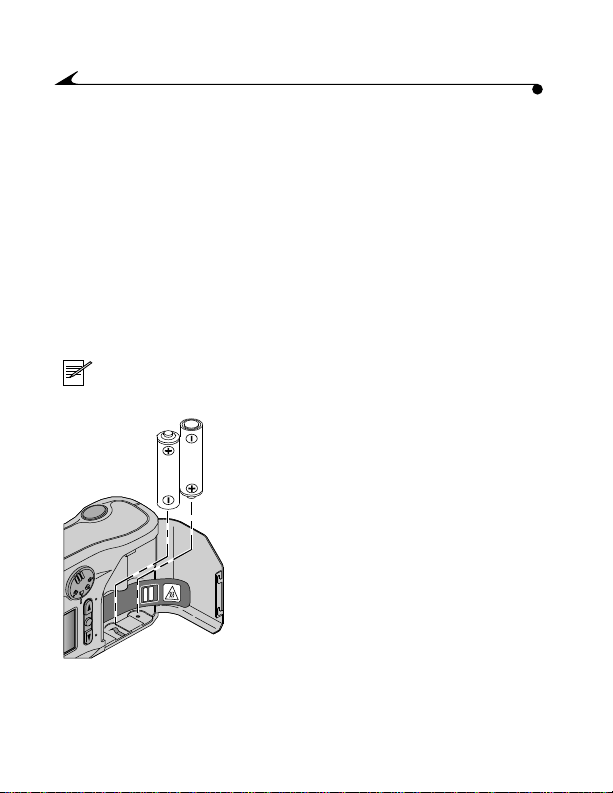
Preparing to Take Pictures
Before you start taking pictures, you need to install the batteries and insert a
KODAK Picture Card (memory card) into the camera.
The KODAK Digital Camera AC Adapter, 3-Volt, is available as an accessory
from a dealer of Kodak products or from our web site at
http://www.kodak.com/go/accessories.
Loading the Batteries
Your camera comes with two AA batteries so you can start taking
pictures immediately.
NOTE: For more information about your batteries, see page 66.
1 Open the battery door.
2 Install the two AA batteries on top of the
plastic strip.
Pull the plastic strip to remove the
batteries.
AA BATT.
2
Page 9
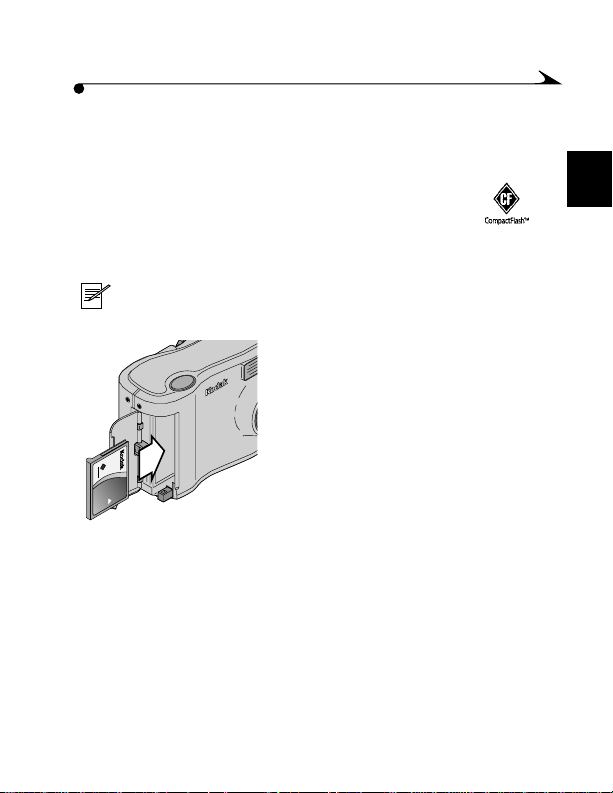
Inserting a Memory Card
The KODAK Picture Card (memory card) included with your camera, is
removable and reusable for easy storage and transfer of your pictures.
You must insert a memory card into the camera before you take
pictures. Use only certified cards that carry the CompactFlash logo .
Extra cards can be purchased separately on our web site at
http://www.kodak.com/go/accessories.
NOTE: Think of memory cards as removable and reusable film,
except they are x-ray safe.
1 Open the memory card door.
2 Hold the memory card by the lip so the
connection end is pointed at the camera,
and the lip is facing the back of the camera.
CAUTION: The memory card can only be
inserted one way. Forcing the card may
damage your camera.
3 Slide the memory card all the way into the
card slot and close the door.
192
MB
Picture
Card
1
3
Page 10
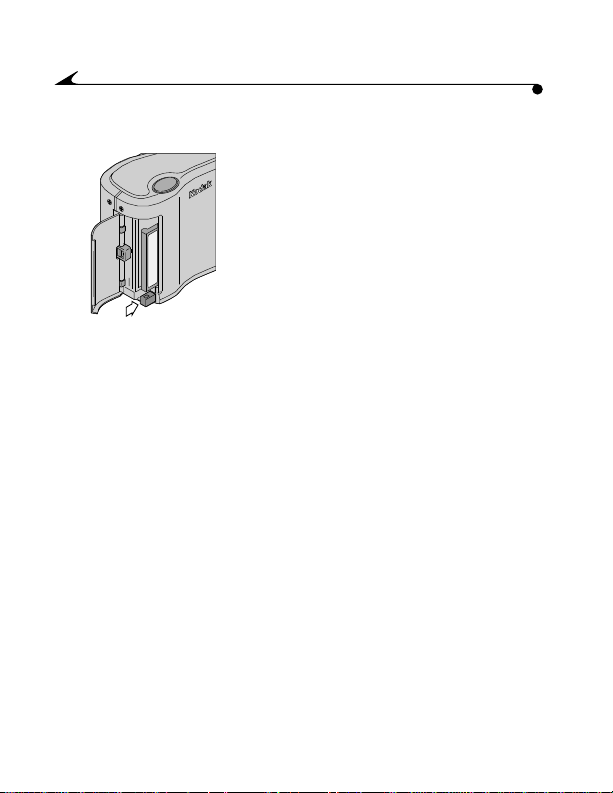
Removing a Memory Card
1 Open the memory card door.
2 Press the Eject button.
3 Remove the memory card and close
the door.
CAUTION: Do not insert or eject a memory card when the green
ready light is blinking. This may damage your
pictures or camera.
4
Page 11
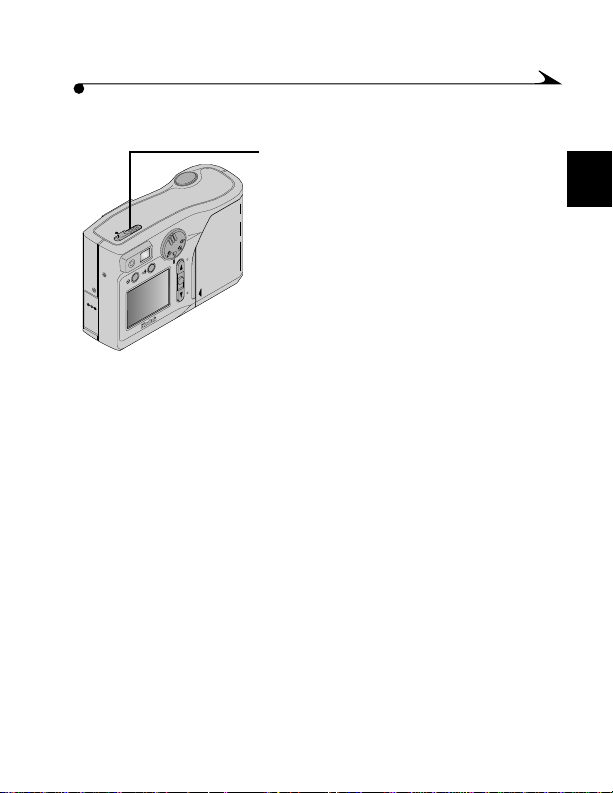
Turning the Camera On and Off
m To turn the camera on, slide the
power button to the left.
When the green ready light stops
blinking, the camera is ready.
m To turn the camera off, slide the power
button to the left again.
1
5
Page 12
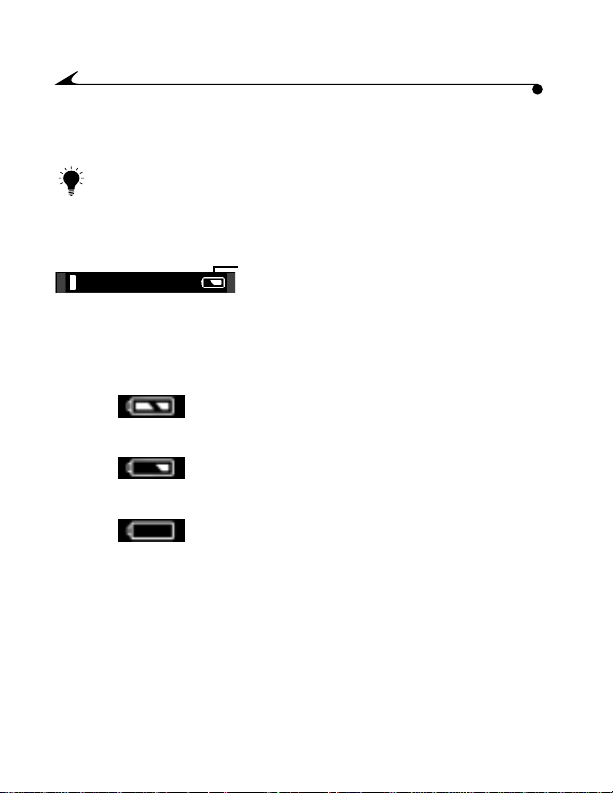
Checking the Batteries
A battery symbol indicating the battery power level appears on the LCD.
TIP: Always keep extra batteries ready.
1 With the camera on, turn the Mode Dial to
Review, Setup, or Close-up.
2 Check the battery symbol that appears in
the LCD.
Full—fully charged.
Low—not fully charged and soon needs to
be replaced.
Exhausted (blinking)—too weak to
power the camera and needs to be
replaced.
When the batteries are exhausted, the
LED blinks red, and then the camera
turns off.
6
Page 13
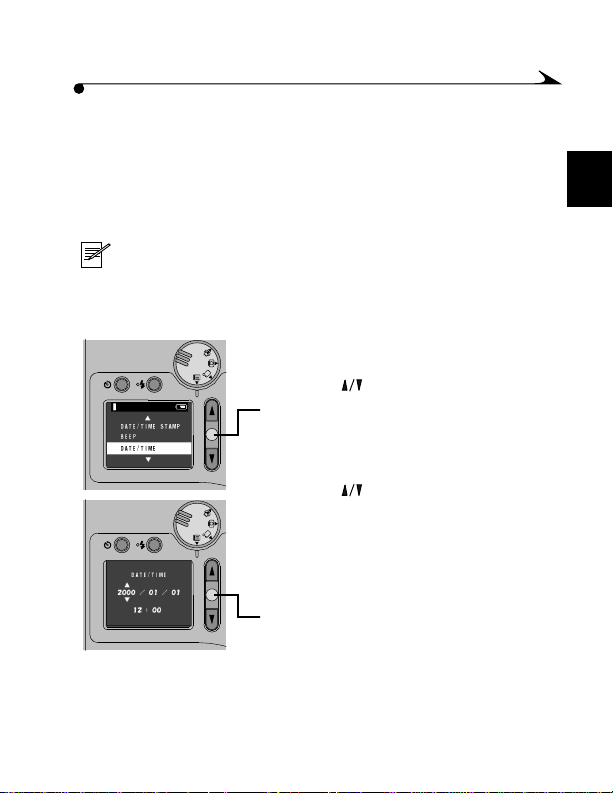
Setting the Clock
Your camera has a built-in clock that maintains the date and time in a 24-hour
format. If the batteries are removed from the camera for an extended period of
time, or are exhausted, you need to reset the clock. It is important to set the
correct date and time if you want to imprint the date on your pictures. See
“Placing the Date and Time on Pictures” on page 22.
NOTE: It is important to set the correct date and time if you want
to imprint the date on your pictures. See “Placing the Date and
Time on Pictures” on page 22.
1 With the camera on, turn the Mode Dial
to Setup.
2 Press a until Date/Time is highlighted.
3 Press the OK button.
The date/time screen appears, and the
arrows indicate which field is
being adjusted.
4 Press a to adjust the field and then
press the OK button.
The arrows move to the next field to
be adjusted.
5 Repeat this procedure until all fields
are correct.
6 Press the OK button to accept the changes
and return to the main setup screen.
1
7
Page 14
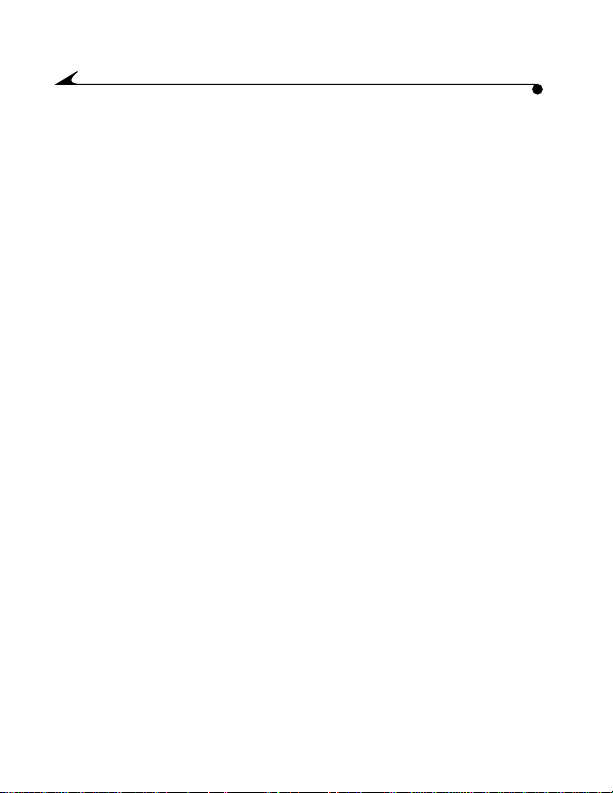
8
Page 15

2 Taking Pictures
Your KODAK DC3800 Digital Camera is versatile enough to take pictures in
almost any situation. With your camera, you can:
m Take close-up pictures
m Set the self-timer so you can get into the picture
m Take a burst series of pictures
m Adjust the flash for specific lighting conditions
m Preview the picture before it is taken
m Use digital zoom to get close to your subject
2
9
Page 16
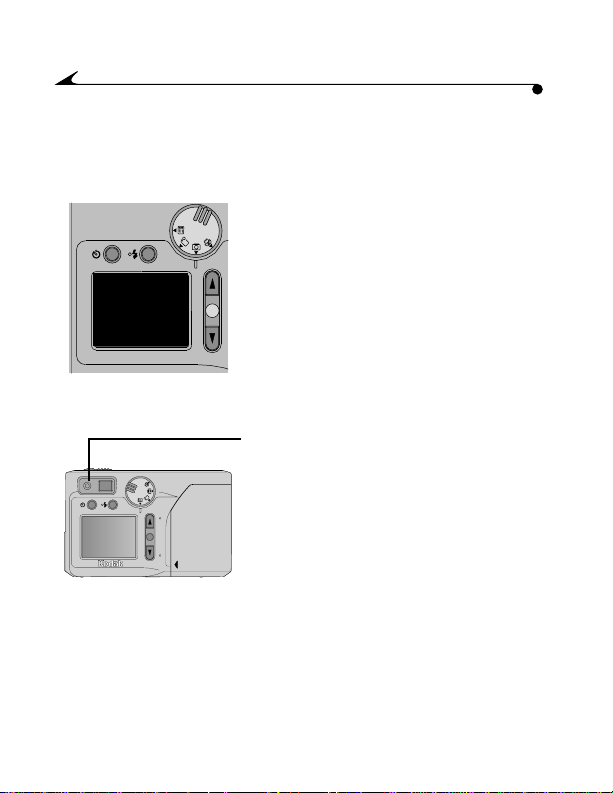
Taking a Picture
With the batteries installed and a memory card inserted, all you need to do is
turn on the camera, select Capture mode, and take a picture.
1 With the camera on, turn the Mode Dial
to Capture.
2 Center the subject in the viewfinder.
3 Press the Shutter button half-way to lock
the autofocus and exposure.
4 Check the ready light for camera status.
Glows Green—Camera is ready to take
m
the picture.
m Blinks Green—Focus and exposure are
not locked, or flash is not charged. Release
the Shutter button and recompose the
picture.
m Glows Red—There is a problem with the
camera, see page 49.
m Blinks Red—Camera batteries are low,
replace the batteries; or there is a problem
with the memory card, see page 49.
10
Page 17
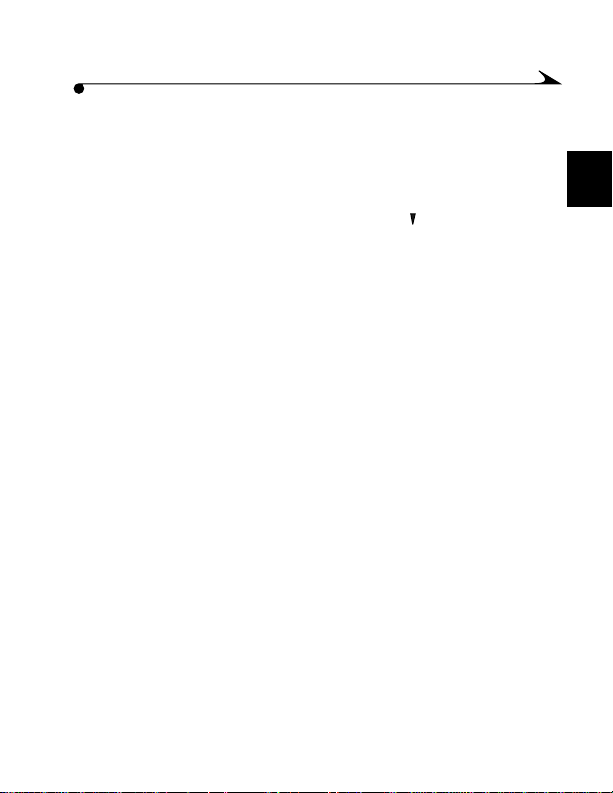
5 Press the Shutter button completely down
to take the picture.
The frame counter changes as the image
is processed.
Note: You can delete a picture you just took
by quickly pressing a and selecting the
delete option.
2
11
Page 18
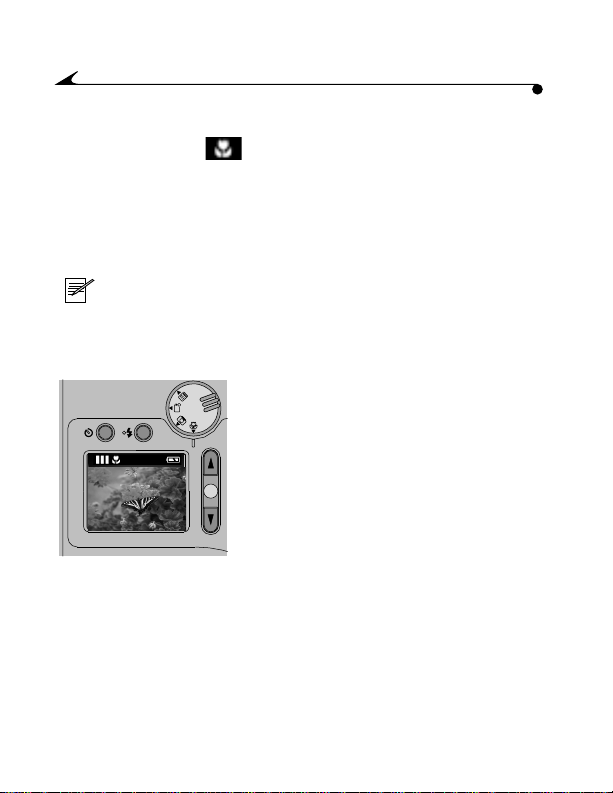
Shooting Close-Up Pictures
Use the Close-Up setting to gain sharpness and detail in pictures at close
range. When selected, the camera automatically sets the focus distance to
0.2 m (8 in.) and sets the flash to ensure detail and clarity. Since the viewfinder
on the camera may not accurately frame your picture in Close-Up mode,
Preview is automatically activated. For information on using Preview, see
page 16. This setting is ideal for taking close-up pictures of flowers or artwork
when you want to fill the image area with the subject.
NOTE: When you use the Close-Up feature, batteries are
drained faster, so use the KODAK Digital Camera AC Adapter,
3-Volt, when possible.
1 With the camera on, turn the Mode dial to
Close-Up.
2 Frame your subject using the LCD.
3 Press the Shutter button half-way to lock
the exposure.
4 Press the Shutter button completely down
to take the picture.
12
Page 19
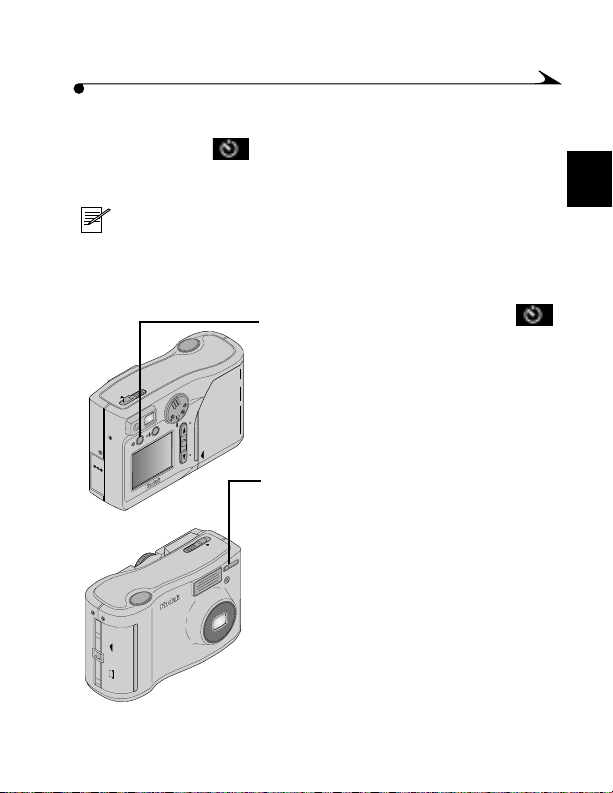
Putting Yourself in the Picture
The Self-Timer setting creates a 10-second delay between the time you
press the Shutter button and the time the picture is taken. The self-timer setting
can be used in Capture or Close-Up modes.
NOTE: This setting is ideal when you want to include yourself in
the picture.
1 With the camera on, turn the Mode dial to
Capture or Close-Up.
2 Press the Self-Timer button until the
icon appears in the LCD.
3 Place the camera on a flat steady surface,
or tripod.
4 Compose the picture, then press the
Shutter button.
The Self-Timer light, located on the front
of the camera, turns on for 8-seconds,
then blinks for 2 additional seconds
before the picture is taken.
You may not change camera settings,
such as flash, during the 10-second delay
after you press the Shutter button.
The Self-Timer turns off after the picture is
taken, or you can cancel the Self-Timer by
pressing the Self-Timer button again.
2
13
Page 20
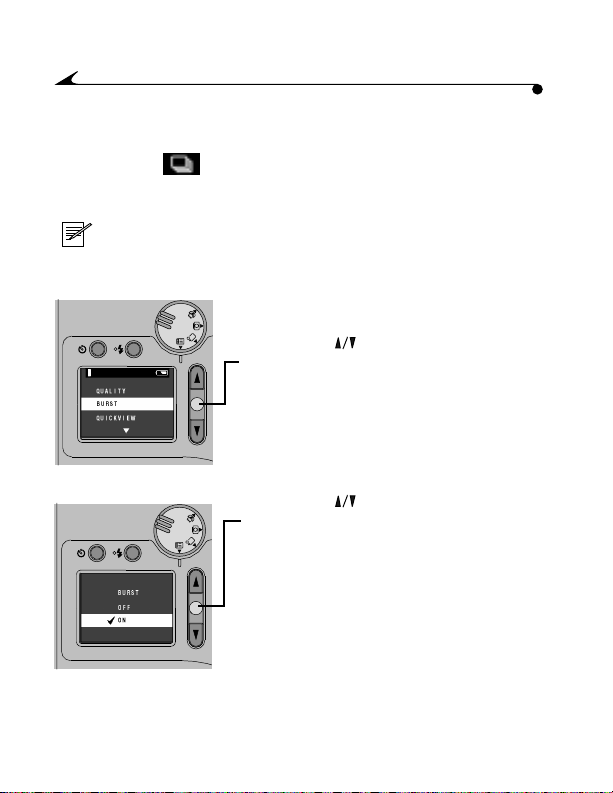
Shooting a Burst Series of Pictures
The Burst setting takes a series of pictures in quick succession. It takes
4 pictures at 2 pictures per second. With Burst pictures, Flash is prohibited
and Quality is set to Good.
NOTE: This setting is ideal for taking pictures of sporting events,
or for recording the flow of moving objects.
1 With the camera on, turn the Mode Dial
to Setup.
2 Press the until Burst is highlighted.
3 Press the OK button.
4 Press the to select On.
5 Press the OK button to accept the changes.
6 Turn the Mode Dial to Capture.
7 Press the Shutter button half-way to lock
the autofocus and exposure.
8 Press and hold the shutter button all the
way down to take the pictures.
The camera beeps, then starts taking
pictures until you release the Shutter
button, or until the Burst sequence
is complete.
14
Page 21
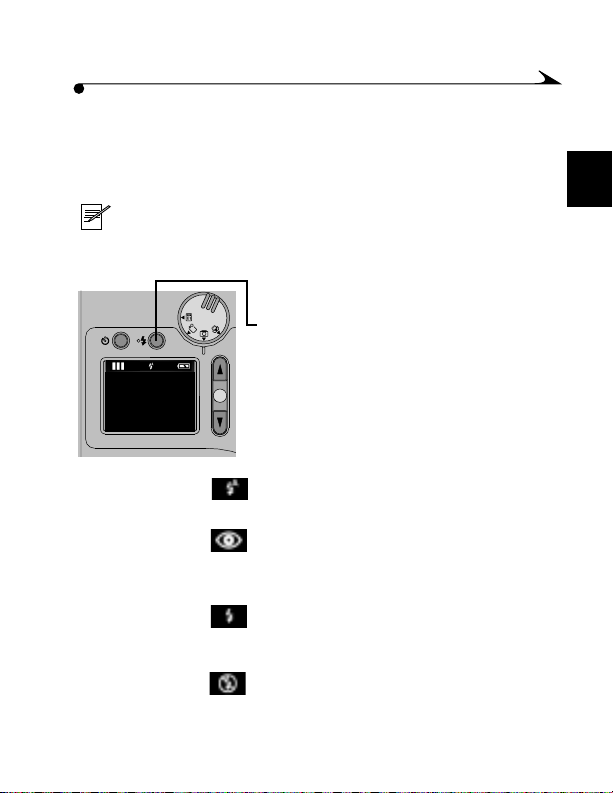
Setting the Flash
When taking pictures at night, indoors, or outdoors in heavy shadows, pictures
need flash. The flash has an effective range of 0.5 to 2.5 m (1.6 to 8.2 ft). When
taking Burst (page 14) pictures, the flash is automatically turned off.
NOTE: Because slow shutter speeds are used when the flash is
turned off in low light conditions, take care to avoid camera
shake. Use a tripod or place the camera on a steady surface.
1 With the camera on, turn the Mode dial
to Capture.
2 Press the Flash button.
While the LCD is on, press the Flash
button to scroll through and select the
correct flash icon. See the descriptions of
4
the icons below.
The Flash setting remains until changed.
m AUTO (no icon)—flash fires
automatically when needed.
m Red-Eye—flash fires once so the
subject’s eyes become accustomed to
the flash, then fires again when the
picture is taken.
m Fill—flash fires every time you take a
picture, regardless of the lighting
conditions.
m Off—Flash does not fire. Ideal for
pictures where flash is prohibited.
2
15
Page 22
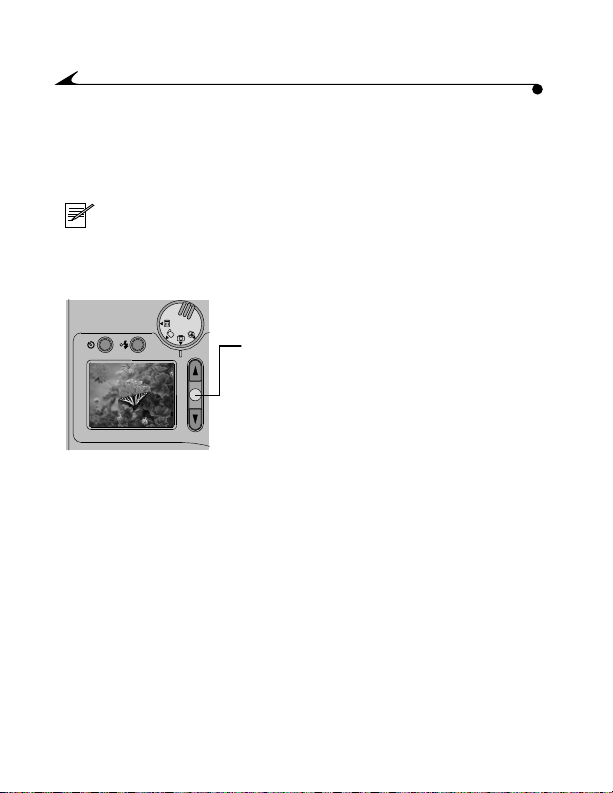
Previewing Your Shot
If you want to see what a picture looks like before you take it, you can preview
the image on the LCD on the back of your camera. The live image that appears
is helpful for framing your subject, especially when using the Close-up feature.
NOTE: When you use the Preview feature, batteries are
drained faster, so use the KODAK Digital Camera AC Adapter,
3-Volt, when possible.
1 With the camera on, turn the Mode dial
to Capture.
2 Press the OK button.
The LCD displays a live image.
3 To take a picture using Preview:
m Center the subject on the LCD.
m Press the Shutter button half-way to
lock the autofocus and exposure.
m Press the Shutter button completely
down to take the picture.
4 To turn off Preview, press the OK button.
16
Page 23
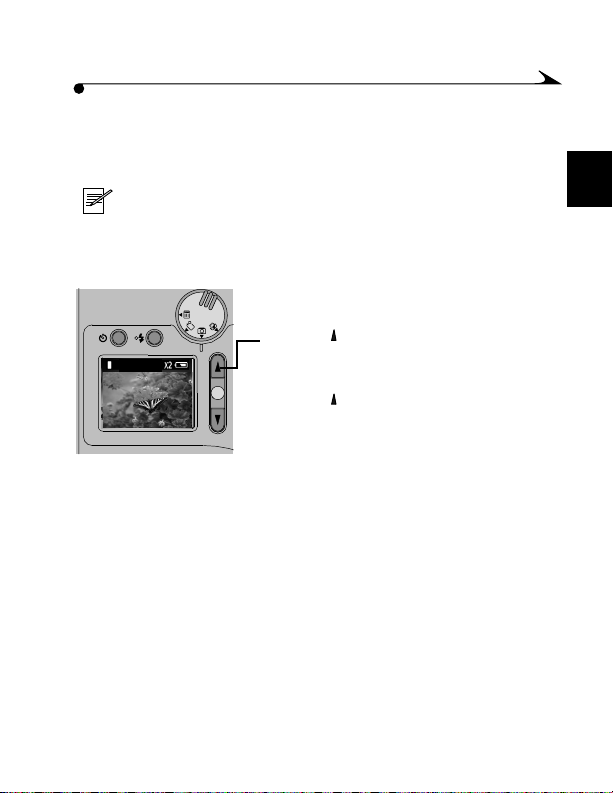
Using Digital Zoom
The Digital Zoom setting provides two-times (X2) magnification on the LCD
while using the Preview feature (page 16).
NOTE: When using the Digital Zoom setting, quality is
automatically set to good. Due to the camera’s digital zoom
frame rate during Preview, the quality of the LCD display may
.
appear degraded.
4
1 Use Preview (page 16) to frame
your subject.
2 Press
3 Press again to remove the Digital
to activate Digital Zoom.
The image is center-cropped, then
magnified on the LCD.
Zoom feature.
2
17
Page 24
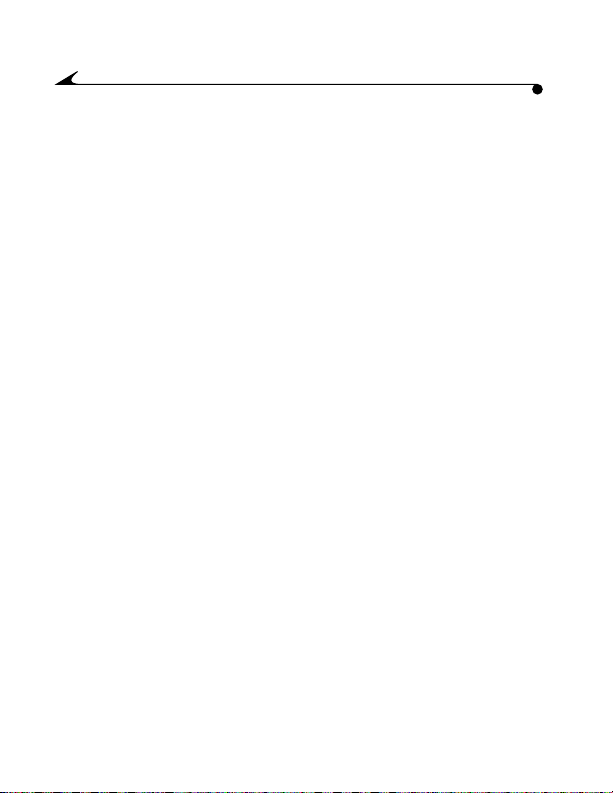
18
Page 25

3 Advanced Camera Settings
The manual camera settings described in this chapter allow you to customize
your KODAK DC3800 Digital Camera for more control of your picture results.
These settings allow you to:
m Set the picture quality
m Place the date and time stamp on your pictures
m Set your camera for quickview
m Set your camera for a different language
m Set your camera for an audible tone response
m Format a memory card
m View your camera information
19
3
Page 26

Setting the Picture Quality
Use the Quality setting to select a picture resolution. Picture resolution refers
to the number of pixels that make up an image. The higher the resolution, the
better the picture. All of the resolution settings result in compressed JPEG files.
m If the quality of your pictures is most important, use the
Best Quality setting, which results in little compression.
m If space on your memory card is most important,
use the Good or Better quality settings, which result in
more compression.
1 With the camera on, set the mode dial
to Setup.
2 Press a button until Quality is
highlighted.
3 Press the OK button to display the
Quality screen.
20
Page 27

4 Press a button to highlight the
appropriate setting.
m Best—for printing 8x10-in. pictures
m Better—for printing up to
5x7-in. pictures
m Good—for e-mailing pictures or
using pictures online
5 Press the OK button.
Note: You can switch freely among these
three settings when taking pictures.
3
21
Page 28

Placing the Date and Time on Pictures
Use this setting to imprint the date and time on the lower right corner of
the picture.
NOTE: This setting is ideal when you need to keep track of when
a picture was taken: for example, a birthday or an
insurance claim.
1 Make sure the camera clock is set to the
correct time. See “Setting the Clock” on
page 7.
2 With the camera on, turn the Mode dial
to Setup.
3 Press a button until Date/Time Stamp
is highlighted.
4 Press the OK button to display the
Date/Time Stamp screen.
5 Press a button to highlight the format
you want to use.
6 Press the OK button to accept the changes.
The next time you take a picture, the
date and time stamp is recorded in the
lower right corner of the picture.
Note: This setting remains until you
change it.
22
Page 29

Setting a Quickview for Each Picture
Use this setting to have your picture automatically displayed on the LCD each
time you take a picture. With Quickview activated, you can quickly delete the
pictures you do not want, in order to save space on the camera memory
card (page 12).
NOTE: This setting is ideal when you need to view your
picture immediately.
1 With the camera on, turn the Mode dial
to Setup.
2 Press a button until Quickview
is highlighted.
3 Press the OK button to display the
Quickview screen.
4 Press the button until On
is highlighted.
5 Press the OK button to accept the changes.
Note: This setting remains until you
change it.
3
23
Page 30

Selecting a Language for the Camera
Use this feature to display the menus and screen messages in different
languages.
1 With the camera on, turn the Mode dial
to Setup.
2 Press a button until Language
is highlighted.
3 Press the OK button to display the
Languagescreen.
4 Press a button to highlight the
Language you want to use.
5 Press the OK button to accept the changes
and return to the Setup menu.
Note: This setting remains until you
change it.
24
Page 31

Setting a Response Beep
With this setting, the camera beeps to let you know when certain functions are
being performed. You can set the camera to make sounds for most functions,
or to make no sounds at all.
1 With the camera on, turn the Mode dial
to Setup.
2 Press a button until Beep
is highlighted.
3 Press the OK button to display the
Beep screen.
4 Press the button until On
is highlighted.
5 Press the OK button to accept the changes.
Note: This setting remains until you
change it.
3
25
Page 32

Formatting a Memory Card
You may need to format a memory card if the card becomes corrupted. When
this happens, an error message appears on the LCD. See page 45 for
more detail.
CAUTION: Formatting the memory card deletes everything on
the memory card.
1 With the camera on, turn the Mode Dial
to Setup.
2 Press a button until Format
is highlighted.
3 Press the OK button to display the Format
Card screen.
4 Press a button to highlight Yes or No.
m Yes—erases all of the information on
the card and formats the memory card
for use in the camera.
m No—exits without making a change.
5 Press the OK button to accept your choice.
26
Page 33

Viewing Camera Information
Use the About feature to find out the name of your camera, and what version of
firmware it is running. This information is helpful if you need to call for service
on your camera.
1 With the camera on, turn the Mode Dial
to Setup.
2 Press a button until About is
highlighted.
3 Press the OK button to display the
About screen.
The information that appears is for
viewing only and cannot be changed.
4 Press the OK button to return to the
Setup menu.
3
27
Page 34

28
Page 35

4 Reviewing Your Pictures
You can review and work with the pictures that are stored on the memory card
in your KODAK DC3800 Digital Camera. You can:
m View the pictures you have taken
m Delete some or all of the pictures
m Create a print order or index print
m Select Pictures for Automatic Printing (DPOF)
m Display and run a slide show on your television from your camera
29
4
Page 36

Viewing Your Pictures
You can scroll through and view each picture on the memory card in full
LCD size.
NOTES: This is ideal for sharing pictures on the camera with
friends, or for viewing pictures stored on the memory card.
To conserve batteries, use the KODAK Digital Camera
Adapter, 3-Volt, which is available as an accessory from a dealer
of Kodak products or from our web site at
http://www.kodak.com/go/accessories.
1 With the camera on, turn the Mode dial
to Review.
The last picture you took is displayed in
the LCD.
2 Use the to scroll through
your pictures.
30
Page 37

Deleting One Picture
Use the Delete feature to quickly delete a picture on the Memory Card. To
delete all the pictures on the memory card, see page 33.
NOTE: This setting is ideal to free up space on the memory card,
and also allows for easy picture verification before deleting.
1 With the camera on, turn the Mode dial
to Review.
2 Press a button until the picture you
want to delete is selected.
3 Press the OK button.
4 Press a button until Delete is
highlighted.
5 Press the OK button to display the
Delete screen.
4
31
Page 38

6 Press a button until Current Picture is
highlighted.
7 Press the OK button to delete the picture
and return to the main Review screen.
32
Page 39

Deleting All Pictures
Use the Delete feature to quickly delete all of the pictures on the Memory Card.
NOTE: This setting is ideal to free up space on the memory card.
1 With the camera on, turn the Mode dial
to Review.
2 Press the OK button to display the
Delete screen.
3 Press a button until All Pictures is
highlighted.
4 Press the OK button to display the
verification screen.
5 Press a button until Yes is highlighted.
6 Press the OK button to delete all the
pictures on the memory card.
All the pictures are deleted from the
memory card.
4
33
Page 40

Transferring Pictures to Your Computer
You can easily transfer pictures to your computer using the KODAK USB Picture
Card Reader. Then you can print or e-mail your pictures to friends. You can
also use a Picture Card Adapter to access your pictures through the PCMCIA
slot in your laptop computer.
If this is the first time you have used your USB Picture Card Reader, install it
using the instructions accompanying the card reader.
1 Open the memory card door.
2 Press the Eject button.
3 Remove the memory card and close
the door.
4 Insert the memory card into the USB
Picture Card Reader.
You can now access your pictures using
the software that is included with your
camera, or any JPEG-compatible
software.
Note: The KODAK USB Picture Card Reader is
available as an accessory from a dealer of
Kodak products or from our web site at
http://www.kodak.com/go/accessories.
34
Page 41

Selecting Pictures for Automatic Printing
Use the Digital Print Order Feature (DPOF) or Index Print feature
to automatically select specific pictures, multiple thumbnail pictures, and
determine print quantities to be printed to a KODAK Personal Picture Maker, or
other direct print enabled printers.
NOTE: These features save time and paper when printing. When
you put the memory card into a direct print enabled printer, only
the selected images are printed.
1 With the camera on, turn the Mode dial
to Review.
2 Press the OK button.
3 Press a button until Print Order
is highlighted.
4 Press the OK button.
5 Press a button until Current Picture or
Index Print is highlighted.
m CURRENT PICTURE—selects the
current picture.
m INDEX PRINT—creates a contact
sheet containing multiple thumbnail
pictures on a sheet of paper.
m EXIT—returns you to the
Review screen.
6 Press the OK button.
4
35
Page 42

7 Press a button to indicate the number
of prints desired.
8 Press the OK button.
The print order
icon appears on the LCD for the pictures
that have been ordered.
Now you can print your marked pictures
directly from the memory card.
or Index Print
36
Page 43

Viewing Your Pictures on Your Television
You can show your pictures to a large audience by connecting your camera to a
television (NTSC only) and scrolling through the pictures stored on the
memory card.
NOTE: To conserve batteries, use the KODAK Digital
Camera Adapter, 3-Volt, which is available as an accessory from a
dealer of Kodak products or from our web site at
.
http://www.kodak.com/go/accessories.
1 Turn off your television and camera.
2 Insert the video cable into the video-out
port on the side of your camera.
3 Connect the other end of the video cable to
the video-in port on the television.
4 Turn the Mode Dial to Review.
5 Turn on the camera and television.
6 Set the television to the correct channel.
The pictures appear on the television.
7 Press a button on the camera to scroll
through your pictures.
4
37
Page 44

38
Page 45

5 Installing Your Software
This chapter describes how to install the KODAK software included with
your KODAK DC3800 Digital Camera.
The KODAK DC3800 Installer Software (Installer) included with your camera
operates on both Windows-based personal computers and Macintosh
computers. Using the KODAK USB Picture Card Reader, these applications let
you access and use the pictures stored on the camera memory card.
Information on using the software can be found in the online help supplied
with each software application.
39
5
Page 46

System Requirements for the KODAK USB Picture Card Reader
Windows-Based Systems
m Windows 95B, OSR/2 with USB supplement, 98, 98SE or
Windows 2000
m Personal computer with Pentium 200 MHz or greater microprocessor
m 32 MB RAM or greater
m 150 MB hard disk space or greater
m CD-ROM drive
m Available USB port or PCMCIA adapter slot
m Color monitor with 256 colors (thousands of colors recommended)
Macintosh Systems
m PowerMac system MacOS 8.6 or higher
m 32 MB RAM or greater
m Available USB port
m Color monitor with 256 colors (thousands of colors recommended)
40
Page 47

Installing the Software
While your software is loading, take a few minutes to fill out and send in the
camera registration card. This allows you to receive information regarding
software updates and registers the camera.
1 Close all other software programs before starting the installation.
2 Place the Installer CD into the CD-ROM drive.
3 Load the software. If Auto Play is enabled, the first installation window
automatically appears. If the first installation window does not
automatically appear:
On a Windows-based computer— choose Run from the Start menu. In
the Run dialog box, type the drive letter that contains the CD and type
\setup.exe. For example: d:\setup.exe
On a Macintosh computer—double-click the Get Started icon.
4 Follow the on-screen instructions to install the software.
5 If prompted, restart the computer when the installation
is complete.
5
41
Page 48

42
Page 49

6 Tips and Troubleshooting
There may be times when you have questions about using your camera. The
information in this chapter can point you in the right direction for finding the
answers quickly, so you can continue using your camera. This chapter provides
the following information.
m Getting better results from your camera
m Troubleshooting memory card problems
m Troubleshooting camera problems
m LCD messages and tips
43
6
Page 50

Getting Better Results from Your Printer
You may notice that the colors on your computer screen do not always match
those in your documents or prints. This is because monitors and printers use
different color systems.
You may be able to achieve more predictable results in your printed
documents by:
m Improving the quality of your paper. Copier paper may not offer the
same results as coated paper or paper made especially for
inkjet printers.
m Adjusting your printer software settings.
m Using fresh ink cartridges. Do not use ink cartridges beyond their
life expectancy.
Remember these few tips for printing your pictures:
m Color printing takes more time than black and white. More complex
pictures increase the printing and drying time.
m Color printing is more memory intensive than black and white. If your
computer gives you an insufficient memory message, you may need to
close some applications, change some settings, or add
additional memory.
m Color prints may not photocopy as clearly as black and white. If you
plan to photocopy documents, you should consider printing the
document in grayscale. This setting is usually changed from the Print
dialog box.
m Resizing the picture to a smaller size or printing the picture on glossy
paper may increase the quality of the print.
m To improve the quality of your prints, you may want to print your
pictures on KODAK Inkjet Paper, see http://www.kodak.com/go/inkjet.
This paper is made to work with most inkjet printers to give you
clearer, crisper, and more detailed images on your prints.
44
Page 51

Troubleshooting
If you are having problems with your camera, check the following tables for
possible solutions.
Additional technical information is available in the ReadMe file located in the
KODAK DC3800 folder on your camera.
Memory Card
Problem Cause Solution
The camera does not
recognize your memory
card.
The memory card
may not be
CompactFlash
certified.
The memory card
may be corrupt or
formatted for use
in other digital
cameras.
Camera memory
card is not
inserted in
camera.
Purchase a certified
CompactFlash camera
memory card (page 3).
Reformat the memory card
(page 26).
Insert a memory card into
the camera (page 3).
6
45
Page 52

Camera
Problem Cause Solution
Shutter button does
not work.
Part of the picture is
missing.
Camera is not
turned on.
memory card
access light is
blinking. Camera is
processing a
picture.
The memory card
is full.
Something was
blocking the lens
when the picture
was taken.
Your eye or the
picture was not
centered correctly
in the viewfinder.
Turn on the camera (page 5).
Wait until Ready light stops
blinking before attempting to
take another picture.
Delete pictures on the card
(page 31), or insert a memory
card with available memory
(page 3).
Keep hands, fingers, or other
objects away from the lens
when taking pictures.
Leave space around the subject
when centering the picture in
viewfinder.
46
Page 53

Camera
Problem Cause Solution
Picture is too dark. Flash is not on or
Camera does not
turn on.
Picture is too light. The flash is not
did not function.
The subject is too
far away for the
flash to have an
effect.
The subject is in
front of a bright
light (backlit).
Batteries are not
properly installed.
Batteries are too
weak.
needed.
The subject was too
close when the
flash was used.
The light sensor is
covered.
Turn on the flash (page 15).
Move so the subject is less than
8.2 ft (2.5 m) away.
Change your position so the
light is not behind the subject.
Remove and reinstall the
batteries (page 2).
Install new batteries.
Turn the flash off (page 15).
Move so there is at least 1.6 ft
(0.5 m) between the camera
and the subject.
Hold the camera so your hands
or other objects do not cover
the light sensor.
6
47
Page 54

Camera
Problem Cause Solution
Stored pictures are
damaged.
Pictures remaining
number does not
decrease after taking a
picture.
Picture is not clear. The lens is dirty. Clean the lens (page 65).
The memory card
was removed when
the memory card
ready light was
blinking.
Image Resolution
and Quality settings
do not take up
sufficient space to
decrease the
picture remaining
number.
Subject or the
camera moved
while the picture
was being taken.
The subject is too
far away for the
flash to be effective.
Make sure the memory card
access light is not blinking
before removing the card.
The camera is operating
normally. Continue taking
pictures.
Hold camera steady until the
picture is taken.
Move so the subject is less than
8.2 ft (2.5 m) away.
48
Page 55

Camera LED Status Lights
Problem Cause Solution
Green ready light does
not turn on and the
camera does not work.
Red blinking light
comes on but camera
does not take a
picture.
Green ready light
blinks.
Red ready light comes
on.
Green ready light is
blinking and camera
does not take a picture
Batteries are low or
dead.
Camera is not
turned on.
Batteries are low. Check the battery indicator and
Camera memory
card is full
Focus and
exposure are not
locked.
Flash is not
charged.
Picture is being
processed and
saved to memory
card.
Replace the batteries (page 2).
Turn on the camera (page 5).
replace the batteries if
necessary (page 2).
Delete pictures on the memory
card (page 31), or insert a
memory card with available
memory (page 3).
Release the Shutter button and
recompose the picture.
Wait for the flash to charge.
Resume picture taking when
the light goes off.
Wait for the picture to
complete processing.
6
49
Page 56

LCD Messages
Message Cause Solution
Memory Card is Full Memory card is full
and cannot hold
additional pictures.
Insert Memory Card There is no
Card Cannot be Read Memory card is
Card Requires
Formatting
memory card
inserted in the
camera.
corrupted.
Delete pictures on the card
(page 31), or insert a
memory card with available
memory.
Insert a memory card into
the camera (page 3).
Insert a memory card into
the camera (page 3), or
reformat the memory card
(page 26).
50
Page 57

7 Getting Help
If you need help with your camera, it is available from a number of resources:
m Chapter 6, Tips and Troubleshooting m Place of purchase
m Software’s manufacturer m World Wide Web
m Product information by fax m Technical support
Software Help
Help with any software packaged with your camera can be obtained from the
online help, or by contacting the manufacturer.
Kodak Online Services
m World Wide Web http://www.kodak.com
(click Service and Support)
Kodak Fax Support
m U.S. and Canada 1-800-508-1531
m Europe 44-0-131-458-6962
m U.K. 44-0-131-458-6962
51
7
Page 58

Telephone Customer Support
If you have questions concerning the operation of KODAK software or the
camera, you may speak directly to a customer support representative.
Before You Call
Before you call to speak to a customer support representative, please have the
camera connected to your computer, be at your computer, and have the
following information available:
Operating system __________________________________________
Processor speed (MHz) _____________________________________
PC model _______________________________________________
Amount of memory (MB) ____________________________________
Exact error message you received ______________________________
Version of installation CD ____________________________________
Camera serial number ______________________________________
Telephone Numbers
m U.S.—call toll free, 1-800-235-6325, between the hours of 9:00 a.m. and
8:00 p.m. (Eastern Standard Time) Monday through Friday.
m Canada—call toll free, 1-800-465-6325, between the hours of 9:00 a.m.
and 8:00 p.m. (Eastern Standard Time) Monday through Friday.
m Europe—call the Kodak Digital Imaging Support Centre toll number
associated with your location, or the U.K. toll line,
44-0-131-458-6714, between the hours of 09.00 and 17.00 (GMT/CET)
Monday through Friday.
52
Page 59

m Outside the U.S., Canada, and Europe—calls are charged at
National Rate.
Austria/Osterreich 0179 567 357
Belgium/Belgique 02 713 14 45
Denmark/Danmark 3 848 71 30
Ireland/Eire 01 407 3054
Finland/Suomi 0800 1 17056
France 01 55 1740 77
Germany/Deutschland 069 5007 0035
Greece 0080044125605
Italy/Italia 02 696 33452
Netherlands/Nederland 020 346 9372
Norway/Norge 23 16 21 33
Portugal 021 415 4125
Spain/Espana 91 749 76 53
Sweden/Sverige 08 587 704 21
Switzerland/Schweiz/Suisse 01 838 53 51
UK 0870 2430270
International Toll Line +44 131 4586714
International Toll Fax Number +44 131 4586962
7
53
Page 60

54
Page 61

8 Warranty and Regulatory
Information
Limited Warranty Time Period
Kodak warrants this product to be free from malfunctions and defects in both
materials and workmanship for one year from the date of purchase.
Warranty Repair Coverage
This limited warranty will be honored within the geographical location that the
product was purchased.
If the equipment does not function properly during the warranty period due to
defects in either materials or workmanship, Kodak will, at its option, either
repair or replace the equipment without charge, subject to the conditions and
limitations stated herein. Such repair service will include all labor, as well as
any necessary adjustments and/or replacement parts.
If replacement parts are used in making repairs, these parts may be
remanufactured or may contain remanufactured materials. If it is necessary to
replace the entire system, it may be replaced with a remanufactured system.
Kodak will also provide telephone assistance during the warranty period.
55
8
Page 62

Limitations
WARRANTY SERVICE WILL NOT BE PROVIDED WITHOUT DATED PROOF OF
PURCHASE. ALTHOUGH THE RETURN OF THE WARRANTY CARD IS
REQUESTED WITHIN 30 DAYS OF PURCHASE, WARRANTY COVERAGE IS NOT
DEPENDENT ON ITS RETURN.
THIS WARRANTY BECOMES NULL AND VOID IF YOU FAIL TO PACK THE
PRODUCT IN A MANNER CONSISTENT WITH THE ORIGINAL PRODUCT
PACKAGING AND DAMAGE OCCURS DURING PRODUCT SHIPMENT.
THIS WARRANTY DOES NOT COVER: CIRCUMSTANCES BEYOND KODAK’S
CONTROL; SERVICE OR PARTS TO CORRECT PROBLEMS RESULTING FROM
THE USE OF ATTACHMENTS, ACCESSORIES OR ALTERATIONS NOT MARKETED
OR AUTHORIZED BY KODAK; SERVICE REQUIRED AS THE RESULT OF
UNAUTHORIZED MODIFICATIONS OR SERVICE; MISUSE, ABUSE; FAILURE TO
FOLLOW KODAK’S OPERATING, MAINTENANCE OR REPACKAGING
INSTRUCTIONS; FAILURE TO USE ITEMS SUPPLIED BY KODAK (SUCH AS
ADAPTERS AND CABLES); OR CLAIMS MADE AFTER THE ONE-YEAR DURATION
OF THIS WARRANTY.
KODAK MAKES NO OTHER WARRANTIES, EXPRESS, IMPLIED, OR OF
MERCHANTABILITY OR FITNESS FOR A PARTICULAR PURPOSE FOR THIS
EQUIPMENT OR SOFTWARE. IN THE EVENT THAT THE EXCLUSION OF ANY
IMPLIED WARRANTY IS INEFFECTIVE UNDER THE LAW, THE DURATION OF
THE IMPLIED WARRANTY WILL BE ONE YEAR FROM THE PURCHASE DATE.
REPAIR OR REPLACEMENT WITHOUT CHARGE ARE KODAK’S ONLY
OBLIGATION UNDER THIS WARRANTY. KODAK WILL NOT BE RESPONSIBLE
FOR ANY SPECIAL, CONSEQUENTIAL OR INCIDENTAL DAMAGES RESULTING
FROM THE PURCHASE, USE, OR IMPROPER FUNCTIONING OF THIS
EQUIPMENT REGARDLESS OF THE CAUSE. SUCH DAMAGES FOR WHICH
KODAK WILL NOT BE RESPONSIBLE INCLUDE, BUT ARE NOT LIMITED TO,
LOSS OF REVENUE OR PROFIT, DOWNTIME COSTS, LOSS OF USE OF THE
EQUIPMENT, COST OF ANY SUBSTITUTE EQUIPMENT, FACILITIES OR
SERVICES, OR CLAIMS OF YOUR CUSTOMERS FOR SUCH DAMAGES.
SOME STATES DO NOT ALLOW LIMITATIONS ON HOW LONG AN IMPLIED
WARRANTY LASTS, SO THE ABOVE LIMITATION MAY NOT APPLY TO YOU.
56
Page 63

SOME STATES DO NOT ALLOW EXCLUSION OR LIMITATION OF INCIDENTAL OR
CONSEQUENTIAL DAMAGES, SO THE ABOVE LIMITATION OR EXCLUSION MAY
NOT APPLY TO YOU.
THIS WARRANTY GIVES YOU SPECIFIC LEGAL RIGHTS. YOU MAY ALSO HAVE
OTHER RIGHTS THAT VARY FROM STATE TO STATE.
Application Support
For application specific support, contact your reseller, systems integrator,
software manufacturer, or dealer.
How to Obtain Service
Visit us on the Internet at http://www.kodak.com.
Please refer to “Where to Get Help” on page 51 for the support number
designated to your location.
When returning a camera for repair, pack the camera in the original packaging
materials. A problem report should also be enclosed with the equipment. If the
original packaging has been discarded or is not available, packaging will be at
the owner's expense.
Unless a specific Kodak warranty is communicated to the purchaser in writing
by a Kodak company, no other warranty or liability exists beyond the
information contained above, even though defect, damage or loss may be
caused by negligence or other act.
To obtain warranty repair service, contact your local Kodak service
representative. For assistance, refer to “Where to Get Help” on page 51 for
information.
8
57
Page 64

Regulatory Information
FCC Compliance and Advisory
This device complies with Part 15 of the FCC Rules. Operation is subject to the
following two conditions: 1) this device may not cause harmful interference,
and 2) this device must accept any interference received, including
interference that may cause undesired operation.
This equipment has been tested and found to comply with the limits for a Class
B digital device, pursuant to Part 15 of the FCC Rules. These limits are designed
to provide reasonable protection against harmful interference in a residential
installation.
This equipment generates, uses, and can radiate radio frequency energy and, if
not installed or used in accordance with the instructions, may cause harmful
interference to radio communications. However, there is no guarantee that
interference will not occur in a particular installation.
If this equipment does cause harmful interference to radio or television
reception, which can be determined by turning the equipment off and on, the
user is encouraged to try to correct the interference by one or more of the
following measures: 1) reorient or relocate the receiving antenna; 2) increase
the separation between the equipment and the receiver; 3) connect the
equipment to an outlet on a circuit different from that to which the receiver is
connected; 4) consult the dealer or an experienced radio/TV technician for
additional suggestions.
Any changes or modifications not expressly approved by the party responsible
for compliance could void the user’s authority to operate the equipment.
Where shielded interface cables have been provided with the product or
specified additional components or accessories elsewhere defined to be used
with the installation of the product, they must be used in order to ensure
compliance with FCC regulation.
58
Page 65

Canadian DOC Statement
DOC Class B Compliance—This digital apparatus does not exceed the Class
B limits for radio noise emissions from digital apparatus set out in the radio
interference regulations of the Canadian Department of Communications.
Obervation des normes-Class B—Le présent appareil numérique n’émet
pas de bruits radioélectriques dépassant les limites applicables aux appareils
numériques de la Classe B prescrites dans les règlements sur le brouillage
redioélectrique édictés par le Ministère des Communications du Canada.
8
59
Page 66

60
Page 67

9 Appendix
This appendix serves as a resource for specific technical information and care
for your camera, and contains the following information:
m Original camera default settings
m Camera specifications
m General maintenance and safety
m Using your batteries
61
9
Page 68

Original Default Settings
Your camera is set to the following defaults when you take the camera out of
the box for the first time.
Feature Default Setting
Date/Time Stamp Off
Digital Zoom Off
Flash Auto
Preview Off
Quality Best
Quickview On
Self-Timer Off
Burst Off
Beep On
Language English
62
Page 69

Camera Specifications
Camera Specifications
Pixel Resolution CCD 1901 x 1220 = 2.3 million pixels
(total number of pixels)
Best/Better 1792 x 1184
Good 896 x 600
Color 24-bit, millions of colors
Picture File Format JPEG/EXIF
Picture Storage External memory only: ATA
compatible CompactFlash card
Viewfinder Real image
ASA/ISO Sensitivity ISO 100 equivalent
Flash Rang e 1.6 ft to 8.2 ft (0.5 to 2.5 m)
9
63
Page 70

Camera Specifications
Lens Type Optical quality glass
Maximum
Aperture
Digital
Zoom
Focal
Length
Focus
Distance
Power Battery AA Alkaline, Ni MH
Tr ipod Socket .25 in. (.006 m) threaded
Vid eo Out NTSC only
Dimensions Width 3.7 in. (95 mm)
Depth 1.3 in. (33 mm)
Height 2.4 in. (61 mm)
Weight 5.8 oz. (165 g) without batteries
Operating Temperature 32 to 104° F (0 to 40° C)
f/2.8
2X Digital zoom (at Good
Quality only)
33 mm (equivalent to 35 mm
camera)
6.9 mm (actual)
Normal: 0.5 m to infinity
Close-Up: 0.66 ft (0.2 m) to
1.64 ft (0.5 m)
64
Page 71

General Maintenance and Safety
m To keep from damaging your camera, avoid exposing it to moisture and
extreme temperatures.
m Always follow basic safety precautions. Refer to the "Important Safety
Instructions" booklet packed with your camera.
m Clean the outside of the camera by wiping with a clean, dry cloth. Never
use harsh or abrasive cleaners or organic solvents on the camera or any of
its parts.
m Do not allow any chemicals, such as suntan lotion, to come into contact
with the painted surface of the camera.
m Never disassemble or touch the inside of the camera. This could result in
electrical shock.
m If you notice smoke or a strange smell coming from the camera,
immediately turn off the camera, wait a few minutes until the camera
cools, and then remove the batteries.
m Clean the lens and back LCD screen:
Do not use cleaning solutions unless they are designed specifically for
camera lenses. Do not wipe the camera lens or LCD screen with
chemically treated eyeglass lens tissue as it may scratch the lens.
1 Blow gently on the lens or LCD screen to remove dust and dirt.
2 Moisten the lens or LCD screen by breathing lightly on it.
3 Wipe the lens or LCD screen gently with a soft, lint-free cloth or an
untreated lens-cleaning tissue.
Service agreements are available in some countries. Please contact a dealer of
Kodak products for more information.
9
65
Page 72

Using Your Batteries
m Kodak recommends KODAK Photolife AA Alkaline Batteries, or KODAK
Photolife AA Ni-MH Rechargeable Batteries for use in the camera.
m Remove the batteries when the camera is stored for extended periods
of time.
m Always follow your battery manufacturer’s directions fully. Do not
attempt to disassemble, short circuit, or subject the battery to high
temperature or fire.
m Replace all batteries of a set at the same time. New batteries should
not be mixed with used ones. Do not mix rechargeable and
non-rechargeable batteries. Do not mix alkaline or Ni-MH types of
batteries. Do not mix different grades or brands of batteries. Failure to
observe this precaution may result in some batteries in a set being
driven beyond their normal exhaust point and increase their
possibility of leakage.
m NOT ALL BATTERIES ARE CREATED EQUAL! Battery life depends
significantly on age, usage conditions, type, brand, and camera.
Digital camera requirements are very demanding on batteries. Not all
batteries perform well under these challenging conditions. In Kodak
lab tests, Ni-MH rechargeable batteries delivered outstanding results
in a variety of conditions. Ni-MH batteries are designed for highdemand devices, such as digital cameras, and do not exhibit the
“memory” effects seen with other rechargeable technologies.
m If you elect to use alkaline batteries in your camera, you will obtain
better performance from “photo-flash grade” alkaline batteries, such
as KODAK Photolife alkaline batteries. These types of batteries last
more than twice as long in digital cameras as ordinary alkaline
batteries. Alkaline batteries are not rechargeable; do not attempt to
recharge them in the battery charger.
66
Page 73

m When using your camera on battery power, we recommend you limit
continuous LCD Preview or Review to less than 10 minutes per
session. If you are using the camera for longer periods, we
recommend that you do so with the camera powered by the
AC adapter.
m Battery performance is reduced at temperatures below 32°F (0°C).
Carry spare batteries when using your camera in cold weather, and
keep them warm until you are ready to take pictures. Do not discard
cold batteries that do not work; once warmed, they may be usable.
m When disposing of batteries, follow the manufacturer’s instructions
and any local and national regulations. Kodak suggests customers take
advantage of any community battery recycling programs that may exist
in your area. Contact your local waste remover or recycler for details.
Caution Hot Surface
m When removing batteries, allow to cool before touching, since the
batteries may be hot.
m Keep batteries away from children.
m In the unlikely event that battery fluid leaks onto your skin,
immediately wash the contaminated skin with soap and plenty of
water. Customers inside the U.S. can contact Kodak Health, Safety and
Environment Information, at 716-722-5151. Customers outside the
U.S. should contact their local health care provider.
9
67
Page 74

68
Page 75

Index
A
about, camera information 27
adapter, AC 12, 16
aperture 64
application support 57
ASA sensitivity 63
audio response 25
auto, flash 15
automatic printing 35
B
batteries
checking 6
loading 2
specifications 64
using 66
beep
default setting 62
setting 25
best
quality setting 20, 21
burst
default setting 62
setting 14
C
camera
information 27
specifications 63
troubleshooting 46
Canadian DOC statement 59
card
formatting 26
memory, inserting 3
memory, removing 4
card reader, using 34
cleaning
LCD 65
lens 65
clock, setting 7
close-up setting 12
CompactFlash card
inserting 3
removing 4
compressed files 20
D
date, setting 7
date/time stamp
adding 22
default 62
Page 76

default settings 62
deleting
all pictures 26, 33
pictures, one at a time 31
digital zoom
default setting 62
setting 17
dimensions, camera 64
DPOF 35
E
errors
camera 46
LED status lights 49
memory card 45
F
fax, support 51
FCC compliance and advisory 58
file formats, picture 63
fill, flash 15
flash
default setting 62
range 63
focal length 64
focus distance 64
formatting memory card 26
G
getting help 51
good quality setting 20, 21
H
help, getting 51
I
index prints 35
installing software 41
ISO sensitivity 63
J
JPEG, files 20
L
language
default setting 62
selecting 24
LCD
cleaning 65
messages 50
LED status lights tips 49
lens
cleaning 65
specifications 64
light, ready 10
limitations, warranty 56
loading batteries 2
M
Macintosh requirements 40
macro 12
maintenance 65
Page 77

memory card
formatting 26
inserting 3
removing 4
troubleshooting 45
N
NTSC 64
NTSC connection 37
number, telephone support 52
O
online help 51
operating temperature 64
P
PCMCIA slot 34, 40
picture
file formats 63
quality, setting 20
taking 10
picture card
inserting 3
removing 4
pictures
deleting all 33
deleting one at a time 31
transferring pictures 34
viewing 30
pixel resolution 63
preparing to take pictures 2
preview
default setting 62
setting 16
print order 35
printer tips 44
printing pictures 35
Q
quality
default setting 62
picture, setting 20
quickview
default setting 62
setting 23
R
ready light 10
red-eye, flash 15
regulatory information 55
repair coverage 55
requirements, system 40
resolution 20
response, audio 25
S
safety 65
self-timer
default setting 62
setting 13
service, how to obtain 57
Page 78

setting
clock 7
date and time 7
settings, default 62
slide show 37
software
help, getting 51
installing 41
specifications for the camera 63
stamp, adding to pictures 22
status lights, troubleshooting 49
support
fax 51
telephone 52
system requirements 40
T
taking a picture 10
telephone support 52
television slide show 37
temperature, operating 64
time
setting 7
stamp, adding 22
transferring pictures 34
tripod socket 64
troubleshooting 50
camera 46
LED status lights 49
memory card 45
U
USB Picture Card Reader 34
V
video cable 37
video out specifications 64
viewfinder information 63
viewing
camera information 27
pictures 30
W
warranty 55
weight, camera 64
Windows requirements 40
72
