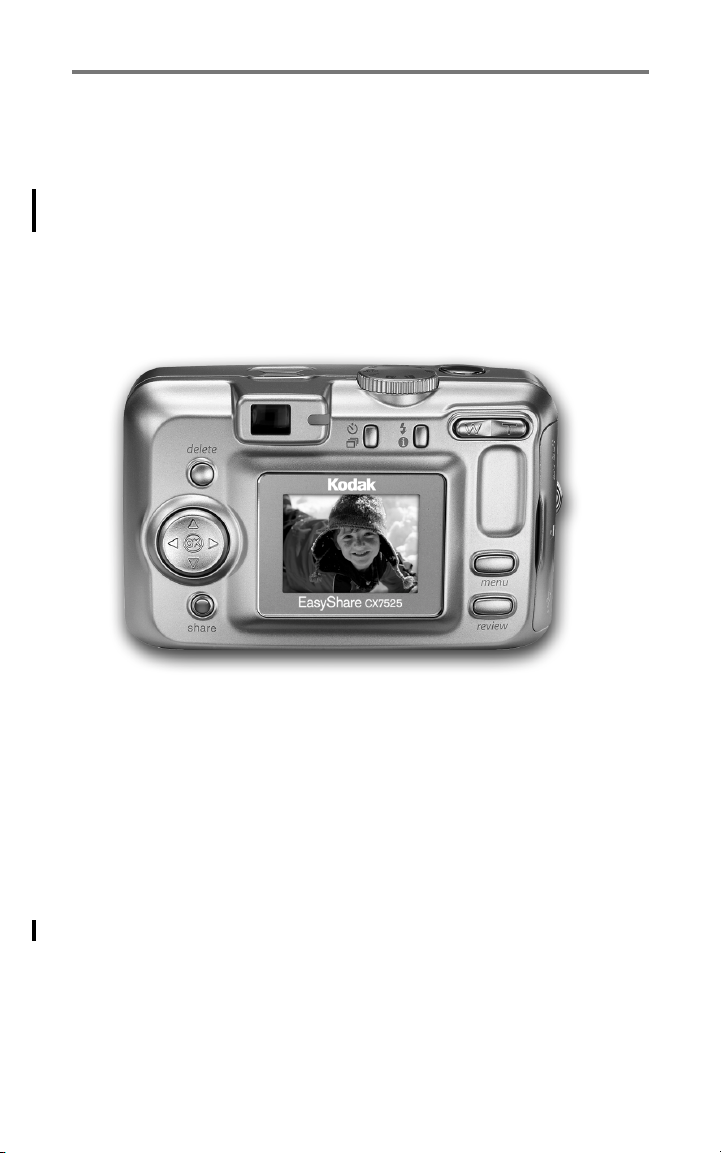
Kodak EasyShare
CX7525 zoom digital camera
User’s guide
www.kodak.com
For interactive tutorials, www.kodak.com/go/howto
For help with your camera, www.kodak.com/go/cx7525support
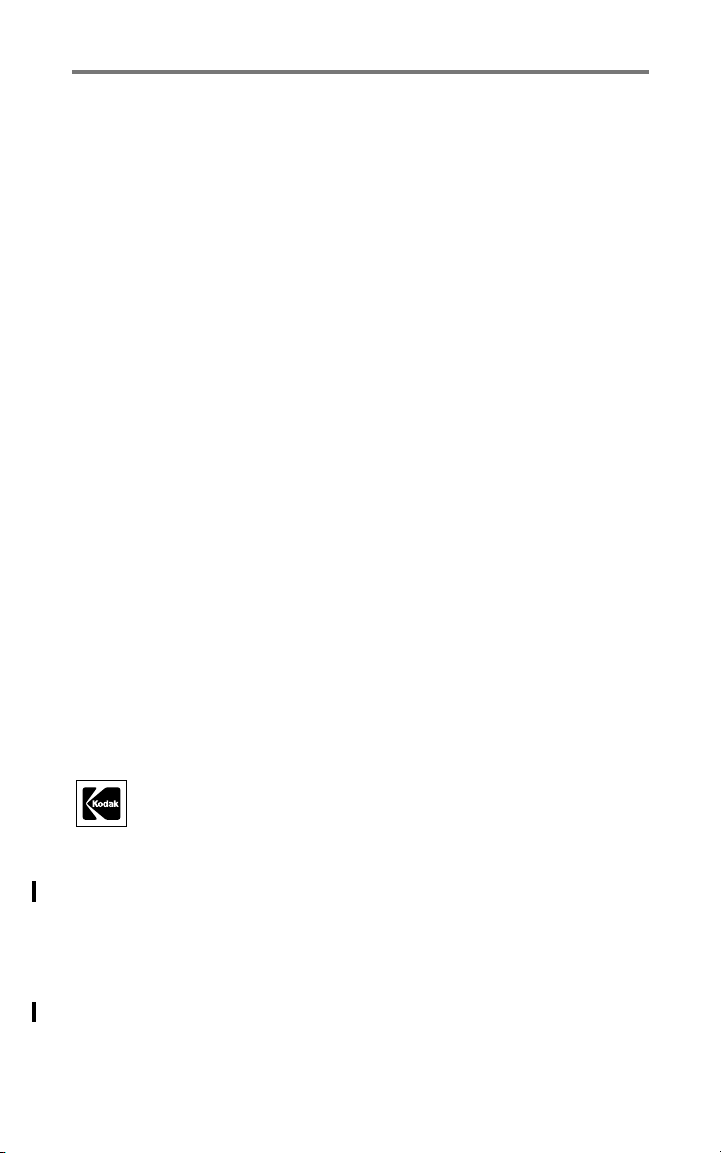
Eastman Kodak Company
Rochester, New York 14650
© Eastman Kodak Company, 2004
All screen images are simulated.
Kodak and EasyShare are trademarks of Eastman Kodak Company.
P/N 4J1577
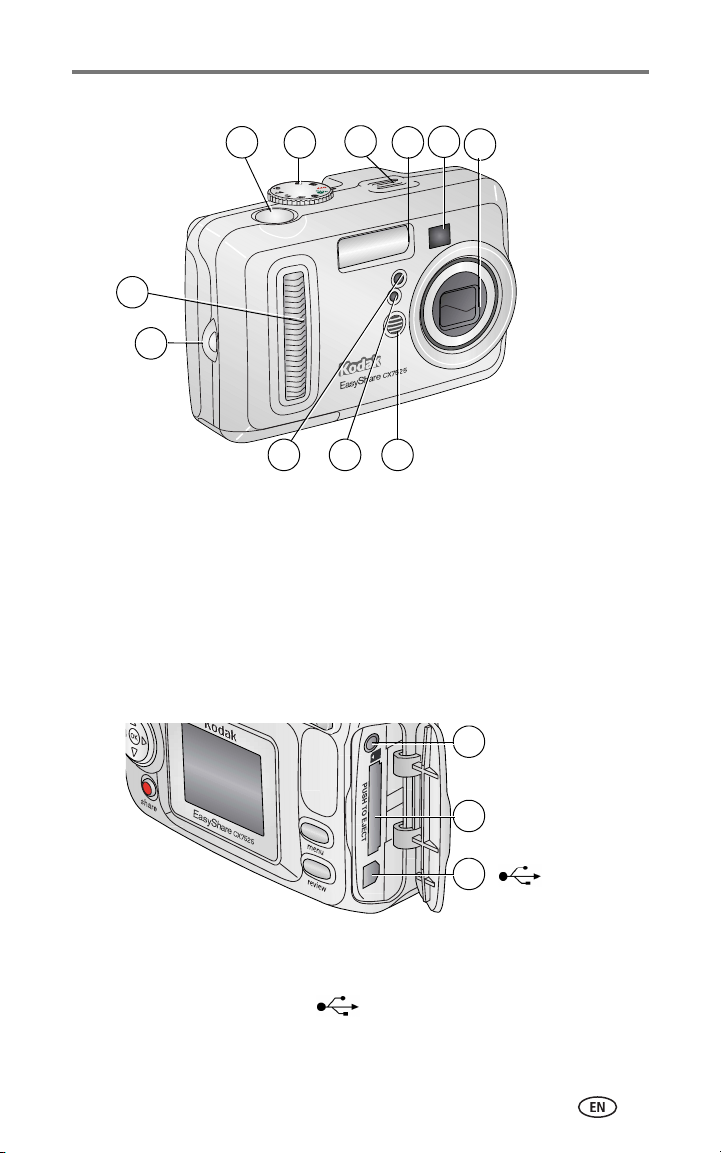
Front View
6
7
5
4
3 2 1
1 Microphone 6 Shutter button
2 Light sensor 7 Mode dial/Power
3 Self-timer/Video light 8 Speaker
4 Wrist strap post 9 Flash unit
5 Grip 10 Viewfinder
8
11 Lens/Lens cover
Product features
10
9
11
Side View
1 A/V Out, for television viewing
2 Slot for optional SD or MMC card
3USB Port
www.kodak.com/go/support
1
2
3
i

Product features
Back View
7
6
5
8
9
10
11
12
13
14
4
1 Camera screen (LCD) 8 Ready light
2 Share button 9 Self-timer/Burst button
3 OK button (press) 10 Flash/status button
4 4-way controller 11 Zoom (Wide Angle/Telephoto)
5DC-In (3V) ,for optional AC adapter 12 Grip
6 Delete button 13 Menu button
7 Viewfinder 14 Review button
2
3
1
Bottom View
1
1 Locator for EasyShare camera
dock or printer dock
2 Dock connector 4 Battery door
3 Tripod socket/locator for EasyShare camera
32
dock or printer dock
4
ii www.kodak.com/go/support
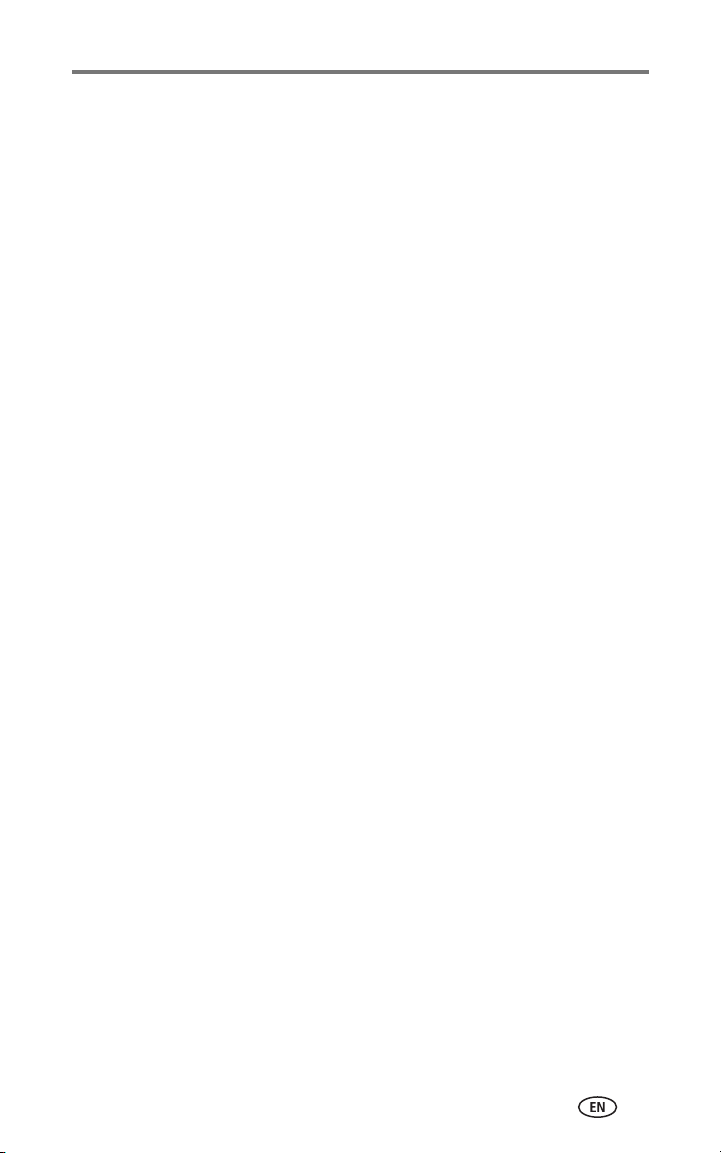
Table of contents 1
1 Getting started ...........................................................................1
Package contents.............................................................................. 1
Installing the software first................................................................ 1
Loading the batteries ........................................................................ 2
Important battery information ........................................................... 3
Turning the camera on and off .......................................................... 4
Setting the date and time.................................................................. 5
Checking camera and picture status .................................................. 6
Storing pictures on an SD or MMC card ............................................. 7
2 Taking pictures and videos ......................................................... 8
Taking a picture ................................................................................ 8
Taking a video .................................................................................. 8
Camera modes.................................................................................. 9
Using the camera screen as a viewfinder ......................................... 10
Reviewing the picture or video just taken......................................... 12
Using optical zoom ......................................................................... 13
Using digital zoom .......................................................................... 13
Using the flash................................................................................ 14
Putting yourself in the picture.......................................................... 16
Putting yourself in the video ............................................................ 16
Taking a burst series of pictures....................................................... 17
Changing picture-taking settings..................................................... 18
Customizing your camera ................................................................ 21
Pre-tagging for album names .......................................................... 23
3 Reviewing pictures and videos ................................................. 24
Viewing single pictures and videos .................................................. 24
Viewing multiple pictures and videos............................................... 24
Playing a video................................................................................ 25
Deleting pictures and videos............................................................ 25
Changing optional review settings................................................... 26
Magnifying pictures......................................................................... 26
Protecting pictures and videos from deletion.................................... 26
Tagging pictures/videos for albums.................................................. 27
Running a slide show...................................................................... 28
Copying pictures and videos............................................................ 29
Viewing picture/video information ................................................... 30
www.kodak.com/go/support iii
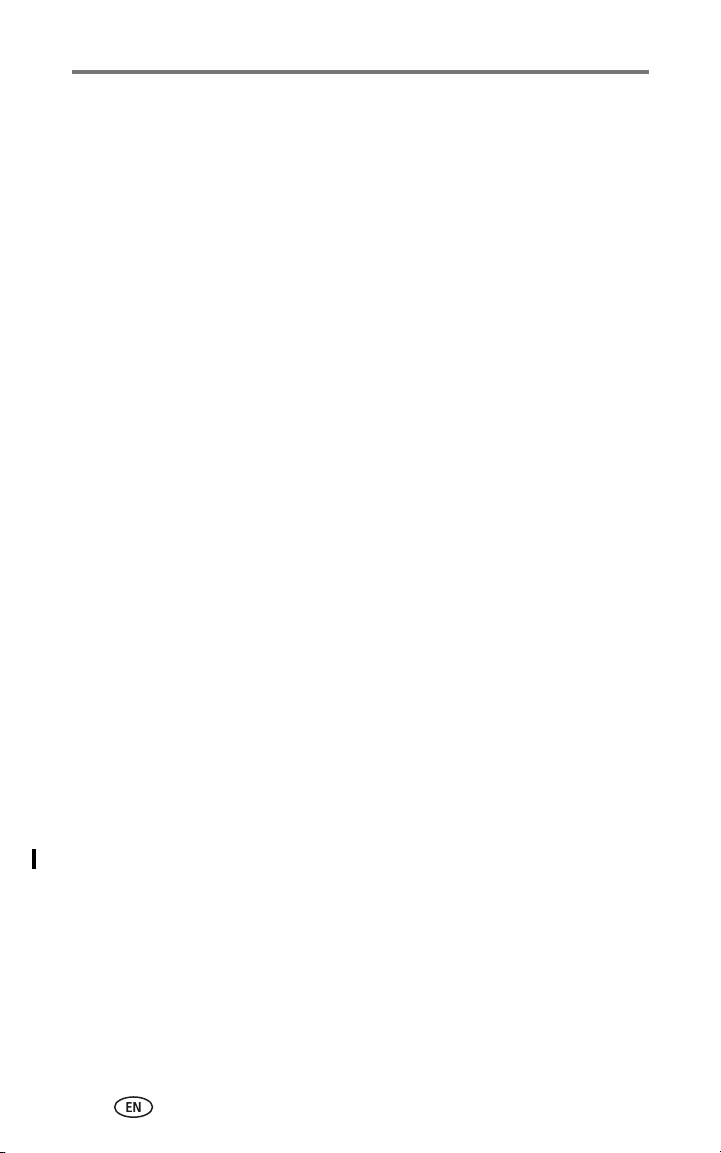
4 Installing the software .............................................................31
Minimum system requirements........................................................ 31
Install the software ......................................................................... 32
5 Sharing pictures and videos .....................................................33
When can I tag my pictures and videos?.......................................... 33
Tagging pictures for printing............................................................ 34
Tagging pictures and videos for emailing......................................... 35
Tagging pictures as favorites ........................................................... 36
6 Transferring and printing pictures ............................................ 38
Transferring pictures with the USB cable.......................................... 38
Printing with a Kodak EasyShare printer dock .................................. 38
Direct printing with a PictBridge printer ........................................... 39
Ordering prints online ..................................................................... 40
Printing pictures from your computer............................................... 40
Printing from an optional SD or MMC card ...................................... 40
7 Troubleshooting ....................................................................... 41
Camera problems............................................................................ 41
Camera screen messages ................................................................ 44
Camera ready light status................................................................ 46
Direct printing problems.................................................................. 47
8 Getting help ............................................................................. 48
Helpful links.................................................................................... 48
Telephone customer support ........................................................... 49
9 Appendix .................................................................................. 50
Camera specifications ..................................................................... 50
Tips, safety, maintenance................................................................ 52
Storage capacities ........................................................................... 53
Power-saving features..................................................................... 53
Upgrading your software and firmware............................................ 54
Regulatory compliance .................................................................... 54
iv www.kodak.com/go/support

1 Getting started
Package contents
1
2
4
3
1 Camera with wrist strap 4 USB cable
2 Custom dock insert (for EasyShare
camera dock or printer dock)
3 2 AA non-rechargeable batteries
Not shown: User’s guide (may be provided on a CD), Start Here! guide,
Kodak EasyShare software CD. Contents may change without notice.
NOTE:
If your package includes an EasyShare dock, you received a
Ni-MH rechargeable battery pack.
5 Audio/Video cable (for viewing
pictures and videos on television)
5
Installing the software first
IMPORTANT:
Install the software from the Kodak EasyShare software CD before
connecting the camera (or dock) to the computer. Otherwise, the
software may load incorrectly. See the Start Here! guide or
Installing the software, page 31.
www.kodak.com/go/support 1

Getting started
Loading the batteries
For information on replacing batteries and extending battery life, see page 3.
1 Turn the Mode dial to Off.
2 On the bottom of the camera, slide the battery
door and lift to open.
3 Insert the AA batteries as shown.
4 Close the battery door.
Insert the Kodak EasyShare Ni-MH
rechargeable battery pack (included with the
Kodak EasyShare camera dock or printer dock)
as shown.
Insert the Kodak the CRV3 lithium battery
(non-rechargeable) as shown.
See page 3 for the other types of batteries you
can use in your camera.
2 www.kodak.com/go/support

Getting started
Important battery information
Kodak battery replacement types/battery life
Use the following batteries. Actual battery life may vary based on usage.
CRV3 lithium battery
350–500
AA (2) lithium batteries
Ni-MH rechargeable battery
pack* (per charge)
AA (2) Ni-MH rechargeable
batteries (per charge)
AA (2) non-rechargeable
Kodak digital camera batteries
* Included with the Kodak
0 500
Battery Life (Ap
EasyShare camera dock and pri
250–350
200–300
200 – 300
150–250
prox. number of pictures)
nter dock.
We do not recommend or support alkaline batteries. For acceptable
battery life, and to make sure your camera operates dependably, use the
replacement batteries listed above.
Extending battery life
■ Limit the following activities that quickly deplete battery power:
– Reviewing your pictures on the camera screen (see page 24)
– Using the camera screen as a viewfinder (see page 10)
– Excessive use of the flash
■ Dirt on the battery contacts can affect battery life. Wipe the contacts with a
clean, dry cloth before loading batteries in the camera.
■ Battery performance is reduced at temperatures below 41° F (5° C). When
using your camera in cold weather, carry spare batteries and keep them
warm. Do not discard cold batteries that do not work; when they return to
room temperature, they may be usable.
www.kodak.com/go/support
3

Getting started
Visit www.kodak.com/go/cx7525accessories for:
Kodak EasyShare camera dock—powers your camera, transfers pictures
to your computer, and charges the included Kodak EasyShare Ni-MH
rechargeable battery pack.
Kodak EasyShare printer dock—powers your camera, makes
4 x 6-in. (10 x 15 cm) prints with or without a computer, transfers pictures,
and charges the included Kodak EasyShare Ni-MH rechargeable battery pack.
Kodak 3-volt AC adapter—powers your camera.
IMPORTANT:
Do not use the AC adapter included with the Kodak EasyShare
camera dock or printer dock to power your camera.
Battery safety and handling
■ Do not allow batteries to touch metal objects, including coins. Otherwise, a
battery may short circuit, discharge energy, become hot, or leak.
■ Dispose of batteries according to local and national regulations.
■ For more information on batteries, see
www.kodak.com/global/en/service/batteries/batteryUsage.jhtml
Turning the camera on and off
■ Turn the Mode dial from Off to any other
position.
The Power light turns on. The Ready light blinks
green while the camera performs a self-check,
then turns off when the camera is ready.
■ To turn off the camera, turn the Mode dial
to Off.
The camera completes operations that are
in process.
4 www.kodak.com/go/support

Getting started
Changing the display
If you want to Then do this
Turn the camera screen on or off. Press the OK button.
Change the camera screen setting so
that it is on whenever the camera is on.
Show/Hide the status icons. Press .
See Liveview, page 21.
Setting the date and time
Setting the date & time, first time
The
Date and Time have been reset
the camera or if the battery is removed for an extended time.
1 SET DATE & TIME is highlighted. Press the OK button.
(Select Cancel to set the date and time at a later time.)
2 Go to step 4 below, Setting the date & time, anytime.
Setting the date & time, anytime
1 Turn on the camera. Press the Menu button.
2 Press to highlight Setup Menu, then press the OK button.
message appears the first time you turn on
3 Press to highlight Date & Time , then press the OK button.
4 Press to adjust the date and time. Press to advance to the next
setting.
5 When finished, press the OK button.
6 Press the Menu button to exit the menu.
NOTE: Depending on your computer operating system, Kodak EasyShare software may let your
computer update the camera clock when you connect the camera. See the EasyShare
software Help for details.
www.kodak.com/go/support
5

Getting started
Checking camera and picture status
The icons that appear on the camera screen indicate the active camera and
picture settings. If is displayed in the status area, press the Flash/Status
button to display additional settings. Press to show/hide the status icons.
Capture mode screen
Only the active camera settings are displayed:
Self Timer/Burst
Date stamp
Album name
Mode
description
Flash
Scroll arrows
Picture/video quality
Pictures/time remaining
Storage location
Zoom (wide,
telephoto, digital)
Exposure
metering
White balance
ISO
Camera mode
(flashing = exhausted)
Exposure compensation
Low battery
Review screen
Print tag/number of prints Protect
Favorite tag
Email tag
Picture/video number
Image storage
location
Review mode
Scroll arrows
6 www.kodak.com/go/support

Getting started
Flash/Status screen
Press the Flash/Status button. The current camera status icons are displayed in
the bottom half of the Flash screen.
Other settings
Storing pictures on an SD or MMC card
Your camera has 16 MB of internal memory. You can purchase optional SD or
MMC cards for removable, reusable storage for your pictures and videos.
NOTE: We recommend Kodak SD or MMC cards. Other SD brands are acceptable, but must
possess the SD logo. (The SD logo is a trademark of the SD Card Association.) When
using the card for the first time, format it in this camera before taking pictures (see
page 22).
CAUTION:
The card can only be inserted one way; forcing it may
damage the camera or card.
Do not insert or remove a card when the green ready light
is blinking; doing so may damage your pictures, card, or
camera.
Notched
corner
To remove the card, turn off the camera. Push the card in, then release it.
When the card is partially ejected, pull it out.
See page 53 for storage capacities. Purchase SD or MMC cards at a dealer of
Kodak products or www.kodak.com/go/cx7525accessories.
To insert an SD or MMC card:
1 Turn off the camera.
2 Open the card door.
3 Orient the card as shown on the camera body.
4 Push the card into the slot to seat the
connector.
5 Close the door.
www.kodak.com/go/support
7

2 Taking pictures and videos
Taking a picture
1 Turn the Mode dial to the mode you want to use. See page 9 for mode
descriptions.
The camera screen displays the mode name and description. To interrupt the
description, press any button.
2 Use the viewfinder or camera screen to frame your subject. (Press the OK
button to turn the camera screen on. See page 10.)
3 Press the Shutter button halfway to set the
exposure and focus.
4 When the ready light turns green, continue
pressing the Shutter button completely
down to take the picture.
When the ready light blinks green, the picture is
being saved; you can still take pictures. If the
ready light is red, wait until it turns green.
Taking a video
1 Turn the Mode dial to Video .
2 Use the viewfinder or camera screen to frame your subject.
3 Press the Shutter button completely down and release. To stop recording,
press and release the Shutter button again.
NOTE: If you prefer, press the Shutter button completely down and hold it for more than 2
seconds to begin recording. To stop recording, release the Shutter button.
8 www.kodak.com/go/support
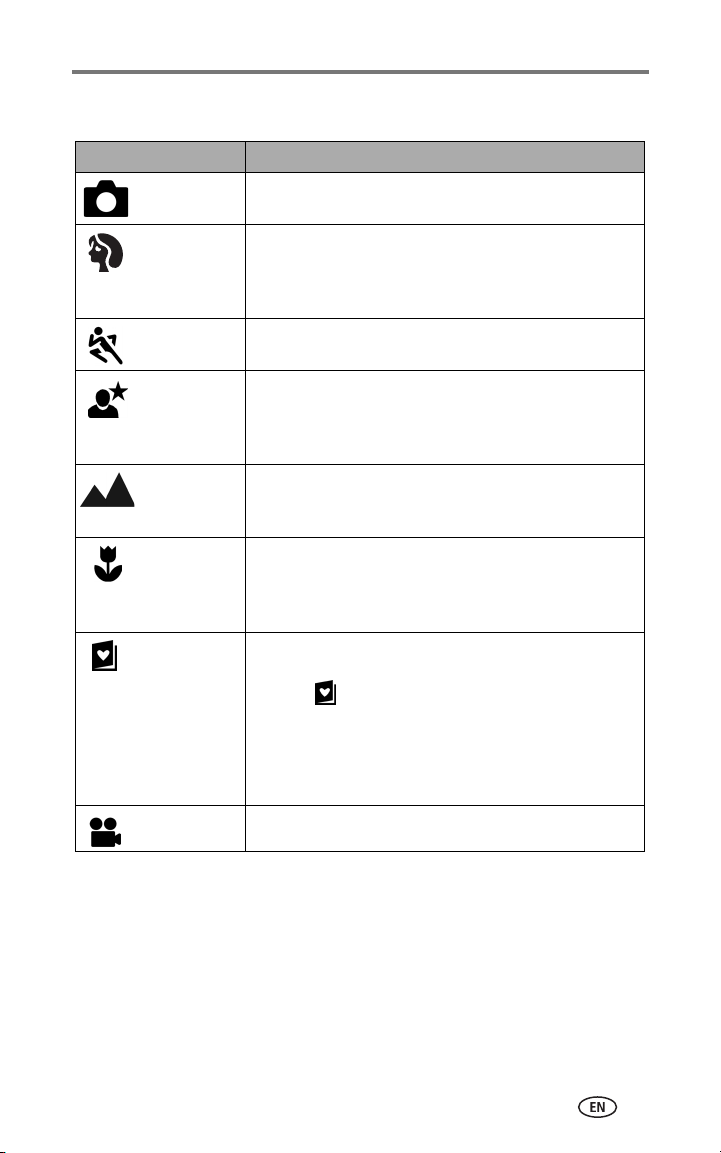
Camera modes
Use this mode For
Auto General picture-taking. Automatically sets exposure, focus,
Portrait Full-frame portraits of people. Subject is sharp and the
Sport Subjects that are in motion. Shutter speed is fast.
Night Night scenes or low-light conditions. Place the camera on a
Landscape Distant subjects. Flash does not fire unless you turn it on.
Close-up Close subjects 5.1–27.6 in. (13–70 cm) from the lens in
Favorites Viewing your favorites. (See Tagging pictures as favorites,
Video Capture video with sound. See Taking a video, page 8.
Taking pictures and videos
and flash.
background is indistinct. Automatically fires a low-level fill
flash. Subject should be at least 2 ft (0.6 m) away and fill
the frame with a head and shoulders pose.
flat, steady surface or use a tripod. Due to slow shutter
speeds, advise people to stay still for a few seconds after
flash fires.
Auto-focus framing marks (page 11) are not available in
Landscape.
Wide Angle; 8.7–27.6 in.(22–70 cm) in Telephoto. Use
available light instead of flash if possible. Use the camera
screen to frame the subject.
page 36.) Use EasyShare software to load pictures into the
Favorites section of your camera’s internal memory.
NOTE: If you press the Review button while in Favorites mode,
you can view the pictures and videos on your card or in
your camera’s internal memory. The lens is not extended,
and you cannot take a picture.
www.kodak.com/go/support
9
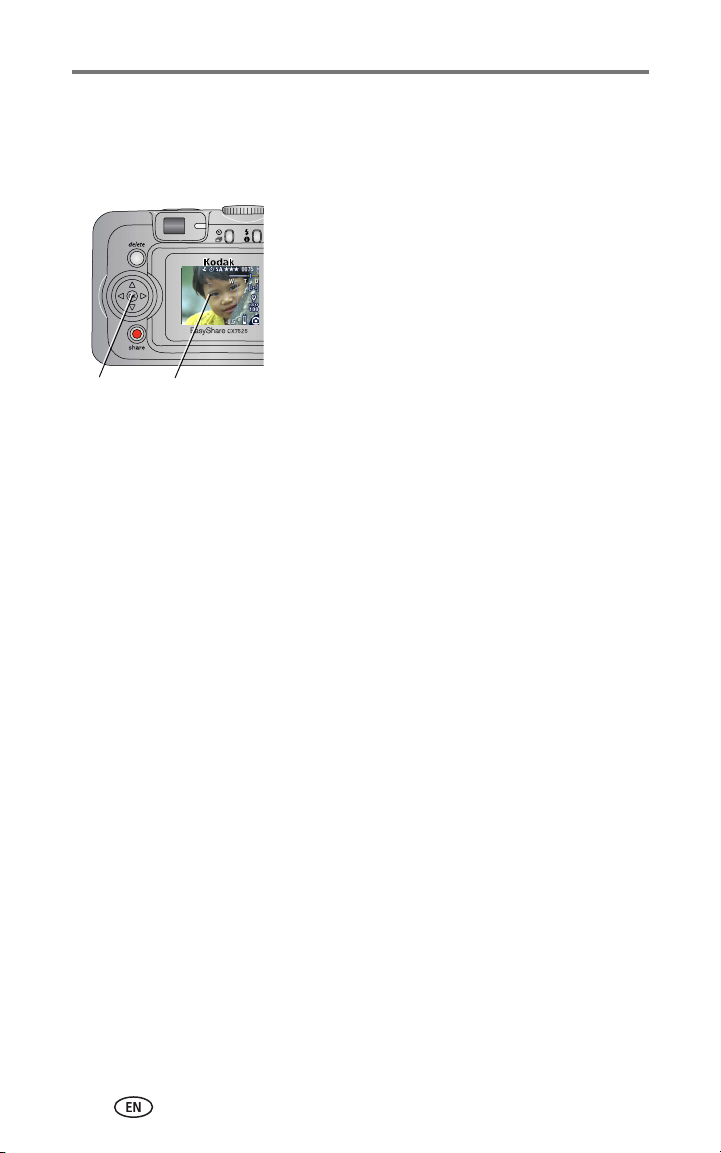
Taking pictures and videos
Using the camera screen as a viewfinder
IMPORTANT:
OK
To make the camera screen turn on whenever the camera is on, see Liveview,
page 21.
The Liveview feature quickly depletes battery power; use it
sparingly.
1 Turn the Mode dial to any Still position.
2 Press the OK button to turn on the camera
screen.
3 Frame your subject in the camera screen.
For more about auto-focus framing marks, see
page 11.
Framing marks
4 Press the Shutter button halfway and hold
to set the exposure and focus. When the
framing marks change color, press the rest
of the way down to take the picture.
5 To turn off the camera screen, press the OK
button.
10 www.kodak.com/go/support
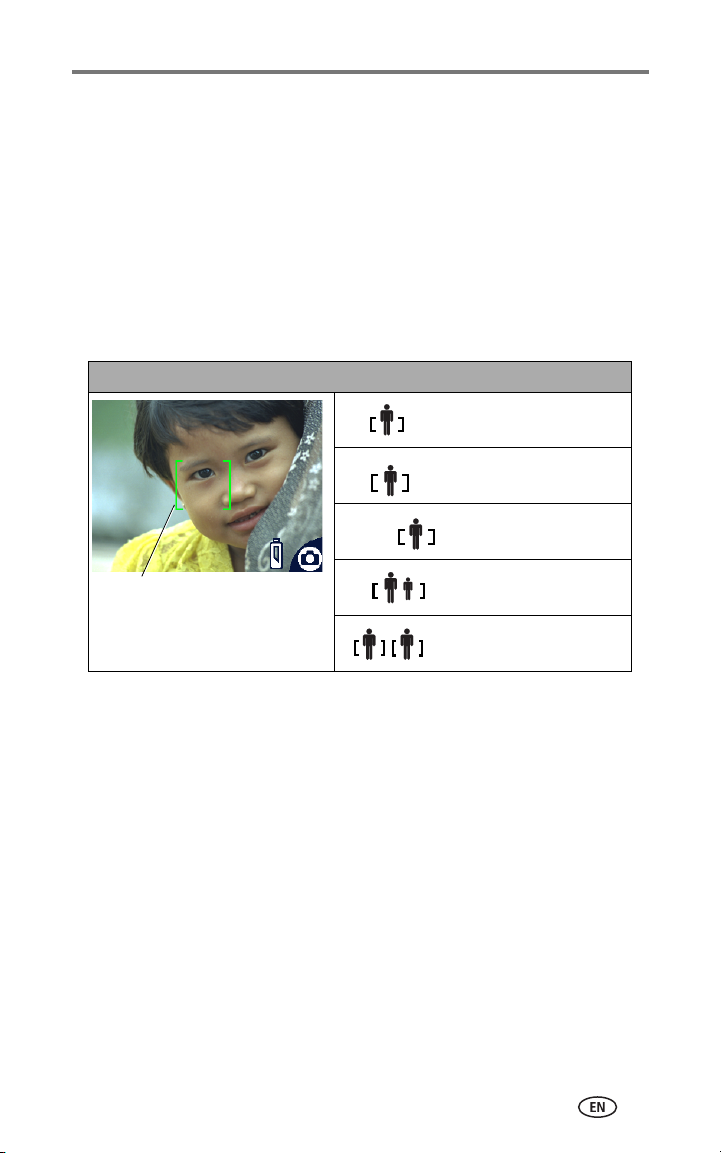
Taking pictures and videos
Using the auto-focus framing marks
When using the camera screen as a viewfinder, framing marks indicate where
the camera is focusing. For the best possible pictures, the camera attempts to
focus on foreground subjects, even if the subjects are not centered in the
scene.
NOTE: This procedure does not apply to videos.
1 Press the OK button to turn on the camera screen.
2 Press the Shutter button halfway and hold.
When the framing marks turn green, focus is accomplished.
While the shutter button is pressed halfway:
Center focus
Center wide focus
Side focus
Framing
marks
Center and side focus
Left and right focus
3 Press the Shutter button the rest of the way down to take the picture.
4 If the camera is not focusing on the desired subject (or if the framing marks
disappear and the Ready light blinks red), release your finger, recompose
the scene, and go to Step 2.
NOTE: Framing marks appear only when the camera screen is on. Framing marks do not appear in
Landscape mode.
www.kodak.com/go/support
11

Taking pictures and videos
Reviewing the picture or video just taken
After you take a picture or video, the camera screen displays a Quickview for
approximately 5 seconds. While the picture or video is displayed, you can:
■ Review: If you take no action, the
picture/video is saved.
■ Play (video): Press the OK button to play the
video. Press to adjust the volume.
■ Share: Press the Share button to tag a
picture/video for email or as a favorite, or to
tag a picture for print. (See page 33.)
■ Delete: Press the Delete button while the
picture/video and are displayed.
NOTE: Only the final picture of a burst series (see page 17) is
displayed during Quickview. If you select Delete, all
pictures in the burst series are deleted. To delete
selectively, do so in Review (see page 25).
OK
Delete
Share
12 www.kodak.com/go/support
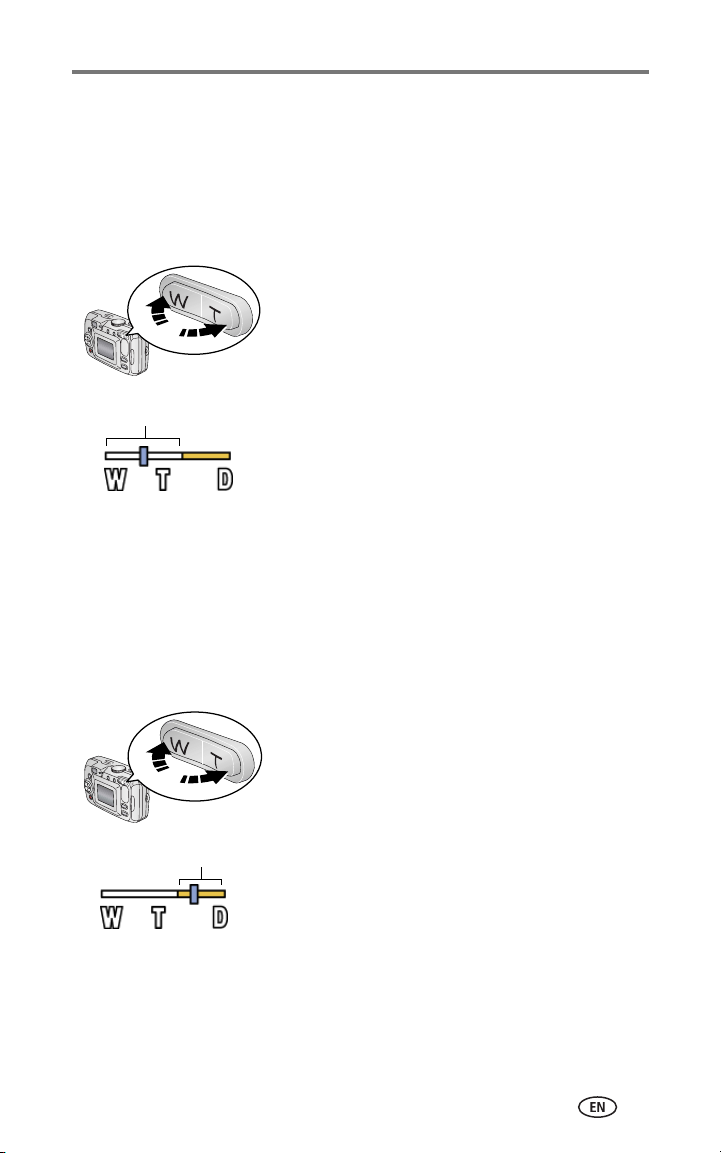
Taking pictures and videos
Using optical zoom
Use optical zoom to get up to 3X closer to your subject. Optical zoom is
effective when the lens is no closer than 24 in. (60 cm) to the subject or
5 in. (13 cm) in Close-up mode. You can change optical zoom before (but not
during) video recording.
1 Use the viewfinder or camera screen to frame
your subject.
2 Press Telephoto (T) to zoom in. Press Wide
Angle (W) to zoom out.
If the camera screen is turned on, the zoom
indicator shows you are in optical zoom.
Optical zoom range
3 Press the Shutter button halfway and hold
to set the exposure and focus, then press the
rest of the way down to take the picture.
(When taking videos, press and release the
Shutter button.)
Using digital zoom
Use digital zoom in any Still mode to get an additional 5X magnification
beyond optical zoom. Combined zoom settings are from 3.6X to 15X in 0.6X
increments. You must turn on the camera screen to activate digital zoom.
1 Press the OK button to turn on the camera screen.
2 Press the Telephoto (T) button to the optical
zoom limit (3X). Release the button, then
press it again.
The camera screen displays the zoomed image
and the zoom indicator.
3 Press the Shutter button halfway and hold
Digital zoom range
to set the exposure and focus, then press the
rest of the way down to take the picture.
NOTE: You cannot use digital zoom for video recording. You
may notice decreased image quality when using digital
zoom. The blue slider on the zoom indicator pauses
and turns red when the picture quality reaches the
limit for an acceptable 4 x 6-in.
(10 x 15 cm)
print.
www.kodak.com/go/support
13
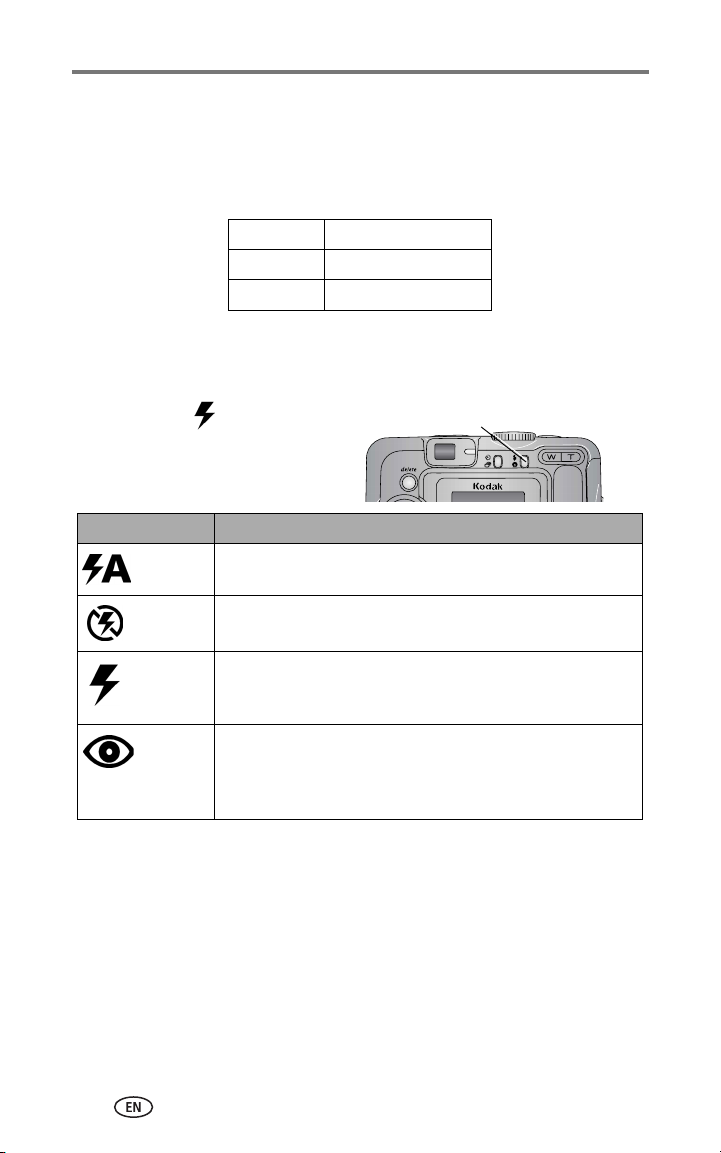
Taking pictures and videos
Using the flash
Use the flash when you take pictures at night, indoors, or outdoors in heavy
shadows. You can change the flash setting in any Still mode; the default flash
setting is restored when you exit the mode or turn off the camera.
Flash Range
Wide Angle 2–11.8 ft (0.6–3.6 m)
Telephoto 2–6.9 ft (0.6–2.1 m)
Turning on the flash
Press the
through the flash options.
The active flash icon is displayed
in the camera screen status area.
Flash Mode Flash Fires
Auto
Flash
Off Never
Fill Every time you take a picture, regardless of the lighting
Red-eye Once, so the subject’s eyes become accustomed to the flash,
button to scroll
When the lighting conditions require it.
conditions. Use when the subject is in shadow or is “backlit”
(when bright light is behind the subject).
then fires again when the picture is taken. (If the lighting
conditions require flash but do not require Red-eye reduction,
the flash may fire only once.)
Flash/status button
14 www.kodak.com/go/support

Taking pictures and videos
Flash settings in each mode
For the best possible pictures, flash settings are preset for each capture mode.
Icon Capture
mode
Auto Auto* Auto, Flash Off, Fill
Portrait Auto*
Sport Auto
Night Auto*
Landscape Off
Close-up Off
Video Off None Flash cannot be turned
Burst Off
Default
flash
setting
Available flash
settings
(press the Flash button
to change)
Flash, Red-eye
To return to the
default flash setting:
Exit the mode or turn off
the camera.
on.
* When you change to Red-eye in these modes, it remains until you change it.
www.kodak.com/go/support
15

Taking pictures and videos
Putting yourself in the picture
The Self-timer creates a 10-second delay between the time you press the
Shutter button and the time the picture is taken.
1 Place the camera on a flat surface or tripod.
2 In any Still mode, press the Self-timer button .
The Self-timer icon appears in the status area.
3 Compose the scene. Then press the Shutter button halfway and hold to
set the exposure and focus, then press the rest of the way down. Move
so that you are in the scene.
The Self-timer light blinks slowly for 8 seconds (then quickly for 2 seconds)
before the picture is taken. The Self-timer turns off after you take the picture or
if you change modes.
To cancel the Self-timer before the picture is taken, press the Self-timer
button. (The Self-timer setting remains active.)
To turn off the Self-timer, press the Self-timer button twice.
Putting yourself in the video
1 Place the camera on a flat surface or tripod.
2 Turn the Mode dial to Video , then press the Self-timer button .
3 Compose the scene, then press the Shutter button completely down. Move
so that you are in the scene.
NOTE: The default video length is Continuous. The video will stop when you press the Shutter
button or when no storage space remains. To change the video length, see Video Length,
page 21.
16 www.kodak.com/go/support

Taking pictures and videos
Taking a burst series of pictures
Burst lets you to take up to 5 pictures in quick succession (approximately 2.4
frames per second). Burst is ideal for capturing sporting events or objects in
motion. Flash and Self-timer are disabled when you use Burst.
Turn on burst
Burst
Icon
Burst
button
In any Still mode, press the Self-timer/Burst
button twice.
The Burst icon appears in the status area.
NOTE: The setting remains until you change it or turn off the
camera.
Take the burst pictures
1 Press the Shutter button halfway and hold to set the auto-focus and
exposure for all the pictures in the sequence.
2 Press the Shutter button the rest of the way down and hold it to take
the pictures.
The camera takes up to 5 pictures in quick succession. It stops taking pictures
when you release the Shutter button, when 5 pictures are taken, or when there
is no more storage space.
Exposure, focus, white balance, and orientation are set for the first picture and
applied to all pictures.
www.kodak.com/go/support
17

Taking pictures and videos
Changing picture-taking settings
You can change settings to get the best results from your camera:
1 Press the Menu button. (Some settings are unavailable in some modes.)
2 Press to highlight the setting you wish to change, then press the OK
button.
3 Choose an option, then press the OK button.
4 Press the Menu button to exit.
Setting Icon Options
Exposure Compensation
(Still mode)
Choose how much light
enters the camera.
This setting remains until you
turn the Mode dial or turn off
the camera.
Picture Quality
Choose a picture resolution.
This setting remains until you
change it.
Video Quality
Choose a video resolution.
This setting remains until you
change it.
If pictures are too light, decrease the value.
If pictures are too dark, increase the value.
NOTE: When the camera screen is on in any Still
capture mode, press then to
adjust exposure compensation. When satisfied,
press again.
Exposure Compensation returns to zero if Long
Time Exposure is set.
Unavailable in Video mode.
Best —5 M pixels; for printing up to
20 x 30 in. (50 x 76 cm).
Best (3:2) —4.4 M pixels; ideal for
printing 4 x 6 in. (10 x 15 cm) prints without
cropping. Also for printing up to 20 x 30 in.
(50 x 76 cm); some cropping may result.
Better —3.1 M pixels; for printing up to
8 x 10 in. (20 x 25 cm).
Good —1.7 M pixels; for small prints,
emailing, Internet, screen display, or for
conserving space.
Best —higher resolution and file size.
Video plays in a 640 x 480 pixel window
(VGA).
Good —lower resolution and file size.
Video plays in a 320 x 240 pixel window
(QVGA).
18 www.kodak.com/go/support

Setting Icon Options
White Balance
Choose your lighting
condition.
This setting remains until you
turn the Mode dial or turn off
the camera.
ISO Speed
Control the camera’s
sensitivity to light.
This setting remains until you
turn the Mode dial or turn off
the camera.
Color Mode
Choose color tones.
This setting remains until you
turn the Mode dial or turn off
the camera.
Auto (default)—automatically corrects
white balance. Ideal for general picture
taking.
Daylight—for pictures in natural lighting.
Tungsten—corrects the orange cast of
household light bulbs. Ideal for indoor
pictures under tungsten or halogen lighting
without flash.
Fluorescent—corrects the green cast of
fluorescent lighting. Ideal for indoor pictures
under fluorescent lighting without flash.
Unavailable in Video mode.
Choose a lower ISO setting in brightly lit
scenes; use a higher ISO setting for low-light
scenes. Choose Auto (default), 80, 100,
200, 400.
NOTE: ISO returns to Auto when the camera is
Unavailable in Video mode.
Color (default)—for color pictures.
Black & White—for black-and-white
pictures.
Sepia—for pictures with a reddish-brown,
antique look.
NOTE: EasyShare software also lets you change a
Unavailable in Video mode.
Taking pictures and videos
set to Sport, Night, or Portrait mode, or
during Long Time Exposure.
color picture to black-and-white or sepia.
www.kodak.com/go/support
19

Taking pictures and videos
Setting Icon Options
Exposure Metering
Evaluate light levels at
specific areas of a scene.
This setting remains until you
turn the Mode dial or turn off
the camera.
Focus Zone
Select a large or concentrated
area of focus.
This setting remains until you
turn the Mode dial or turn off
the camera.
Multi-pattern (default)—evaluates
lighting conditions throughout the image to
give an optimum picture exposure. Ideal for
general picture taking.
Center-weight—evaluates the lighting
conditions of the subject centered in the
viewfinder. Ideal for backlit subjects.
Center-spot—similar to Center-weight,
except the metering is concentrated on a
smaller area of the subject centered in the
viewfinder. Ideal when you need an exact
exposure of a specific area in the picture.
Unavailable in Video mode.
Multi-zone (default)—evaluates 3 zones
to give an even picture focus. Ideal for
general picture taking.
Center-zone—evaluates the small area
centered in the viewfinder. Ideal when
precise focus of a specific area in the picture
is needed.
NOTE: For the best pictures, the camera is set to
Unavailable in Video mode.
Long Time Exposure
Choose how long the shutter
stays open.
This setting remains until you
turn the Mode dial or turn off
the camera.
Image Storage
Choose a storage location for
pictures and videos.
This setting remains until you
change it.
To leave the shutter open longer, increase
the value.
NOTE: When Long Time Exposure is set, Exposure
Unavailable in Portrait, Sport, Close-up, or
Video mode.
Auto (default)—the camera uses the card
if one is in the camera. If not, the camera
uses internal memory.
Internal Memory—the camera always
uses internal memory, even if a card is
installed.
Multi-zone when in Landscape mode.
Compensation is set to zero and ISO is set
to Auto.
20 www.kodak.com/go/support

Taking pictures and videos
Setting Icon Options
Set Album
Choose Album names.
This setting remains until you
change it. You can apply
different Set Album choices to
videos and to pictures.
Video Length
Choose video duration.
Setup Menu
Choose additional settings.
On or Off.
Pre-select album names before you take
pictures or videos. Then, all the pictures or
videos you take are tagged with those album
names. See page 23.
Continuous (default)—as long as there is
room on the card or internal memory, or until
you stop taking the video.
5, 15, or 30—seconds
See Customizing your camera.
Customizing your camera
Use Setup to customize your camera settings.
1 In any mode, press the Menu button.
2 Press to highlight Setup , then press the OK button.
3 Press to highlight the setting you wish to change, then press the OK
button.
4 Choose an option, then press the OK button.
5 Press the Menu button to exit.
Setting Icon Options
Return to previous menu.
Liveview
Change Liveview default to on or off.
(For more information, see page 10.)
Camera Sounds All On (default)
Date & Time See page 5.
On
Off (default)
Shutter Only
All Off
www.kodak.com/go/support
21

Taking pictures and videos
Setting Icon Options
Video Out
Choose the regional setting that lets you
connect the camera to a television or
other external device.
Orientation Sensor
Orient pictures so that they are displayed
with the correct side up.
Date Stamp
Imprint the date on pictures.
Video Date Display
Display Date/Time at the start of video
playback.
Language Choose a language.
NTSC (default)—used in North
America and Japan; most common
format.
PAL—used in Europe and China.
On (default)
Off
Choose a date option, or turn off
the feature. (Default is off.)
Choose a date/time option, or turn
off the feature. (Default format is
YYYY/MM/DD.)
Format
CAUTION:
Formatting deletes all
pictures and videos,
including those that
are protected.
Removing a card
during formatting may
damage the card.
About
View camera information.
Memory Card—deletes
everything on the card; formats the
card.
Cancel—exits without making a
change.
Internal Memory—deletes
everything in internal memory
including email addresses, album
names, and favorites; formats the
internal memory.
22 www.kodak.com/go/support

Taking pictures and videos
Pre-tagging for album names
Use the Set Album (Still or Video) feature to pre-select album names before
you take pictures or videos. Then, all the pictures or videos you take are
tagged with those album names.
First—on your computer
Use Kodak EasyShare software that was packaged with this camera (see
page 31) to create album names on your computer. Then copy up to 32 album
names to the album name list the next time you connect the camera to the
computer. See Kodak EasyShare software Help for details.
Second—on your camera
1 In any mode, press the Menu button.
2 Press to highlight Set Album , then press the OK button.
3 Press to highlight an album name, then press the OK button. Repeat
to mark pictures or videos for albums.
Selected albums are noted with a check mark.
4 To remove a selection, highlight an album name and press the OK button.
To remove all album selections, select Clear All.
5 Highlight Exit, then press the OK button.
Your selections are saved. If you turn on the camera screen, your album
selection is displayed on the screen. A plus (+) after the album name means
more than one album is selected.
6 Press the Menu button to exit the menu.
Third—transfer to your computer
When you transfer the tagged pictures or videos to your computer, Kodak
EasyShare software opens and categorizes your pictures in the appropriate
album. See the Kodak EasyShare software Help for details.
www.kodak.com/go/support
23

3 Reviewing pictures and
videos
Press the Review button to view and work with your pictures and videos. To
save battery power, use the optional Kodak EasyShare camera or printer dock,
or Kodak 3-volt AC adapter. (See www.kodak.com/go/cx7525accessories.)
Viewing single pictures and videos
1 Press the Review button.
2 Press to scroll backward or forward through pictures and videos. (For
fast scrolling, press and hold .)
To exit Review, press the Review button.
NOTE: Pictures taken at the Best (3:2) quality setting are displayed at a 3:2 aspect ratio with a
black bar at the top of the screen.
Viewing multiple pictures and videos
1 Press the Review button.
2 Press .
NOTE: You can also press the Menu button, highlight , then press the OK button.
Thumbnails of pictures and videos are displayed.
To display the previous or next row of thumbnails, press .
To scroll through the thumbnails one at a time, press .
To display a single view of the selected picture, press the OK button.
Viewing pictures and videos without extending the lens
1 Turn the mode dial to Favorites .
The lens is not extended, and you cannot take a picture.
2 Press the Review button.
3 See Step 2 under Viewing single pictures and videos.
24 www.kodak.com/go/support

Reviewing pictures and videos
Playing a video
1 Press the Review button.
2 Press to locate a video. A video’s duration is displayed at the top of
the camera screen. (In Multi-up view, highlight a video, then press the OK
button.)
3 To play or pause a video, press the OK button.
NOTE: You can also press the Menu button, highlight , then press the OK button.
To adjust the volume, press .
To rewind the video, press during playback.
To replay the video, press the OK button.
To go to the previous or next picture or video, press .
Deleting pictures and videos
1 Press the Review button.
2 Press to locate a picture or video (or highlight one in multiple view),
then press the Delete button.
3 Press to highlight an option, then press the OK button:
PICTURE or VIDEO—deletes the displayed picture or video.
EXIT—exits the Delete screen.
ALL—deletes all pictures and videos from your current storage location.
To delete more pictures and videos, go to Step 2.
NOTE: You cannot delete protected pictures and videos in this manner. Remove protection before
deleting (see page 26).
www.kodak.com/go/support
25

Reviewing pictures and videos
Changing optional review settings
In Review mode, press the Menu button to access optional review settings.
Album (page 27)Copy (page 29)
Protect (page 26)Multi-up (page 24)
Image Storage (page 20) Picture/Video Information (page 30)
Slide Show (page 28) Setup Menu (page 21)
Magnifying pictures
1 Press the Review button, then locate a picture.
2 Press the Telephoto (T) button to magnify the
picture between 1X and 8X.
To see different parts of the picture, press
.
To redisplay the picture at the 1X (original)
size, press the OK button.
To exit Review, press the Review button.
Protecting pictures and videos from deletion
1 Press the Review button, then locate the picture or video.
2 Press the Menu button.
3 Press to highlight Protect , then press the OK button.
The picture or video is protected and cannot be deleted. The Protect icon
appears with the protected picture or video.
To remove protection, press the OK button again.
Press the Menu button to exit the menu.
CAUTION:
Formatting internal memory or an SD or MMC card deletes
all (including protected) pictures, videos. (Formatting
internal memory also deletes email addresses, album
names, and favorites. To restore them, see EasyShare
software Help.)
26 www.kodak.com/go/support

Reviewing pictures and videos
Tagging pictures/videos for albums
Use the Album feature in Review mode to tag the pictures and videos in your
camera with album names.
First—on your computer
Use Kodak EasyShare software that was packaged with this camera to create
album names on your computer, then copy up to 32 album names to the
camera’s internal memory. See Kodak EasyShare software Help for details.
Second—on your camera
1 Press the Review button, then locate the picture or video.
2 Press the Menu button.
3 Press to highlight Album , then press the OK button.
4 Press to highlight an album folder, then press the OK button.
To add other pictures to the same album, press to scroll through the
pictures. When the picture you want is displayed, press the OK button.
To add the pictures to more than one album, repeat step 4 for each album.
The album name appears with the picture. A plus (+) after the album name
means the picture was added to more than one album.
To remove a selection, highlight an album name and press the OK button. To
remove all album selections, select Clear All.
Third—transfer to your computer
When you transfer the tagged pictures and videos to your computer, the
Kodak EasyShare software opens and categorizes your pictures and videos in
the appropriate album folder. See Kodak EasyShare software Help for details.
www.kodak.com/go/support
27

Reviewing pictures and videos
Running a slide show
Use the Slide Show to display your pictures and videos on the camera screen.
To run a slide show on a television or on any external device, see page 29. To
save battery power, use an optional Kodak 3V AC adapter. (Visit
www.kodak.com/go/cx7525accessories.)
Starting the slide show
1 Press the Review button, then press the Menu button.
2 Press to highlight Slide Show , then press the OK button.
3 Press to highlight Begin Show, then press the OK button.
Each picture and video is displayed once.
To interrupt the Slide Show, press the OK button.
Changing the slide show display interval
The default interval setting displays each picture for 5 seconds. You can set the
display interval from 3 to 60 seconds.
1 On the Slide Show menu, press to highlight Interval, then press the
OK button.
2 Select a display interval.
To scroll through the seconds quickly, press and hold .
3 Press the OK button.
The interval setting remains until you change it.
Running a continuous slide show loop
When you turn on Loop, the slide show is continuously repeated.
1 On the Slide Show menu, press to highlight Loop, then press the OK
button.
2 Press to highlight On, then press the OK button.
The slide show repeats until you press the OK button or until battery power is
exhausted. The Loop feature remains until you change it.
28 www.kodak.com/go/support

Reviewing pictures and videos
Displaying pictures and videos on a television
You can display pictures and videos on a television, computer monitor, or any
device equipped with a video input. (Image quality on a television screen may
not be as good as on a computer monitor or when printed.)
NOTE: Ensure that the Video Out setting (NTSC or PAL) is correct (see page 22). The slide show
stops if you connect or disconnect the cable while the slide show is running.
1 Connect the audio/video cable (included) from the camera video-out port
to the television video-in port (yellow) and audio-in port (white). See your
television user’s guide for details.
2 Review pictures and videos on the television.
Copying pictures and videos
You can copy pictures and videos from a card to internal memory or from
internal memory to a card.
Before you copy, make sure that:
■ A card is inserted in the camera.
■ The camera’s picture storage location is set to the location from which you
are copying. See Image Storage, page 20.
Copy pictures or videos:
1 Press the Review button, then press the Menu button.
2 Press to highlight Copy , then press the OK button.
3 Press to highlight an option:
PICTURE or VIDEO—copies the current picture or video.
EXIT—returns to the Review menu.
ALL—copies all pictures and videos from your selected storage location to
the other location.
4 Press the OK button.
NOTE: Pictures and videos are copied, not moved. To remove pictures and from the original
location after copying, delete them (see page 25).
Tags that you applied for print, email, and favorites are not copied. Protection settings are
not copied. To apply protection to a picture or video, see page 26.
www.kodak.com/go/support
29

Reviewing pictures and videos
Viewing picture/video information
1 Press the Review button, then press the Menu button.
2 Press to highlight Picture/Video Info, then press the OK button.
3 To view information on the next or previous picture or video, press .
Press the Menu button to exit the menu.
30 www.kodak.com/go/support

4 Installing the software
Minimum system requirements
Windows OS-based computers Macintosh computers
■ Windows 98, 98SE, ME, 2000 SP1, or
XP OS
■ Internet Explorer 5.01 or higher
■ 233 MHz processor or greater
■ 64 MB RAM (128 MB RAM for
Windows XP OS)
■ 200 MB hard disk space available
■ CD-ROM drive
■ Available USB port
■ Color monitor, 800 x 600 pixels (16-bit
or 24-bit recommended)
NOTE: To download EasyShare software, visit
■ Power Mac G3, G4, G5, G4 Cube,
iMac; PowerBook G3, G4; or iBook
computers
■ Mac OS X version 10.2.3, 10.3
■ Safari 1.0 or higher
■ 128 MB RAM
■ 200 MB hard disk space available
■ CD-ROM drive
■ Available USB port
■ Color monitor, 1024 x 768 pixels
(thousands or millions of colors
recommended)
www.kodak.com/go/cx7525downloads.
www.kodak.com/go/support 31

Installing the software
Install the software
CAUTION:
Install Kodak EasyShare software
before
connecting the camera or
optional dock to the computer.
Failure to do so may cause the
software to load incorrectly.
1 Close all software applications that are open on your computer (including
anti-virus software).
2 Place the Kodak EasyShare software CD into the CD-ROM drive.
3 Load the software:
Windows OS-based computer—if the install window does not appear,
choose Run from the Start menu and type d:\setup.exe where d is the
drive letter that contains the CD.
Mac OS X—double-click the CD icon on the desktop, then click the Install
icon.
4 Follow the on-screen instructions to install the software.
Windows OS-based computer—select Complete to automatically install
the most commonly used applications. Select Custom to choose the
applications you wish to install.
Mac OS X—follow the on-screen instructions.
NOTE: When prompted, take a few minutes to electronically register your camera and software.
This lets you receive information regarding software updates and registers some of the
products included with the camera. You must be connected to your Internet service
provider to register electronically. To register later, see
5 If prompted, restart the computer. If you turned off anti-virus software, turn
it back on. See the anti-virus software manual for details.
For information on the software applications included on the Kodak EasyShare
software CD, click the Help button in the Kodak EasyShare software.
www.kodak.com/go/register.
32 www.kodak.com/go/support

5 Sharing pictures and
videos
Press the Share button to
“tag” your pictures and videos.
When they are transferred to your
computer, you can share them by:
Pictures Videos
Print (page 34) ✔
Email (page 35) ✔✔
Favorites (page 36)
for easy organization on your computer
and for sharing on your camera
✔✔
When can I tag my pictures and videos?
Press the Share button to tag pictures/videos:
■ Any time. (The most recent picture/video taken is then displayed.)
■ Just after you take a picture/video, during Quickview (see page 12).
■ After pressing the Review button (see page 24).
www.kodak.com/go/support 33

Sharing pictures and videos
Tagging pictures for printing
1 Press the Share button. Press to locate a picture.
2 Press to highlight Print , then press the OK button.*
3 Press to select the number of copies (0–99). Zero removes the tag
for that picture.
The Print icon appears in the status area. The default quantity is one.
4Optional: You can apply a print quantity to other pictures. Press to
locate a picture. Keep the print quantity as is, or press to change it.
Repeat this step until the desired print quantity is applied to the pictures.
5 Press the OK button. Then press the Share button to exit the menu.
* To tag all pictures in the storage location, highlight Print All, press the OK
button, then indicate the number of copies as described above. Print All is not
available in Quickview.
To remove the print tagging for all pictures in the storage location, highlight
Cancel Prints, then press the OK button. Cancel Prints is not available in
Quickview.
Printing tagged pictures
When you transfer the tagged pictures to your computer, the Kodak EasyShare
software print screen opens. For details on printing, click the Help button in
the Kodak EasyShare software.
For more information on printing from your computer, printer dock,
PictBridge-enabled printer, or card, see page 39.
NOTE: For the best 4 x 6 in. (10 x 15 cm) prints, set the camera to the Best (3:2) print quality
setting. See page 18.
34 www.kodak.com/go/support

Sharing pictures and videos
Tagging pictures and videos for emailing
First—on your computer
Use Kodak EasyShare software to create an email address book on your
computer. Then, copy up to 32 email addresses to the camera’s internal
memory. For details, click the Help button in the Kodak EasyShare software.
Second—tag pictures/videos on your camera
1 Press the Share button. Press to locate a picture/video.
2 Press to highlight Email , then press the OK button.
The Email icon appears in the status area.
3 Press to highlight an email address, then press the OK button.
To tag other pictures/videos with the same address, press to scroll
through them. When the picture you want is displayed, press OK.
To send the pictures/videos to more than one address, repeat step 3 for
each address.
Selected addresses are checked.
4 To remove a selection, highlight a checked address and press the OK
button. To remove all email selections, highlight Clear All.
5 Press to highlight Exit, then press the OK button.
The Email icon appears in the status area.
6 Press the Share button to exit the menu.
Third—transfer and email
When you transfer the tagged pictures/videos to your computer, the Email
screen opens and lets you send them to the addresses you specified. For
details, click the Help button in the Kodak EasyShare software.
www.kodak.com/go/support
35

Sharing pictures and videos
Tagging pictures as favorites
You can preserve your favorite pictures in the Favorites section of your
camera’s internal memory, then share them with friends and family.
NOTE: When you transfer pictures from your camera to your computer, all pictures (including
favorites) are stored on your computer at full size. Favorite pictures—smaller copies of
your originals—are loaded back to your camera, so you can share and enjoy more.
Share your favorite pictures in 4 easy steps:
1. Take pictures
2. Tag pictures as
favorites
3. Transfer
pictures to your
computer
1 Press the Share button. Press to locate a picture.
2 Press to highlight Favorite , then press the OK
button.
The Favorite icon appears in the status area. To remove the
tag, press the OK button again.
Press the Share button to exit the menu.
1 To enjoy full functionality, load and use the EasyShare
software that was packaged with this camera. (See
page 31.)
2 Connect the camera to the computer using the USB cable
(see page 38) or an EasyShare dock.
The first time you transfer pictures, a software wizard helps you
make choices about your favorite pictures. Then, your pictures
are transferred to the computer. Favorite pictures (smaller
versions of the originals) are loaded to the Favorites section of
your camera’s internal memory.
4. View favorites
on your camera
1 Turn the Mode dial to Favorites .
2 Press to scroll through favorites.
To exit Favorites mode, turn the Mode dial to any other position.
NOTE: The camera holds a limited number of favorites. Use Camera Favorites in the EasyShare
software to customize the size of your camera Favorites section. Videos tagged as
favorites remain in the Favorites folder in the EasyShare software. For more information,
click the Help button in the Kodak EasyShare software.
36 www.kodak.com/go/support

Sharing pictures and videos
Optional settings
In Favorites mode, press the Menu button to access optional settings.
Slide Show (page 28) Picture Information (page 30)
Multi-up (page 24) Remove all favorites (Removing all
favorites from your camera, page 37)
Setup Menu (page 21)
NOTE: Pictures taken at the Best (3:2) quality setting are displayed at a 3:2 aspect ratio with a
black bar at the top of the screen. (See Picture Quality, page 18.)
Removing all favorites from your camera
1 Turn the Mode dial to Favorites .
2 Press the Menu button.
3 Highlight , then press the OK button.
All pictures stored in the Favorites section of internal memory are removed.
Favorites are restored the next time you transfer pictures to the computer.
4 Press the Menu button to exit the menu.
Preventing favorites from transferring to the camera
1 Open the Kodak EasyShare software. Click the My Collection tab.
2 Go to the Albums view.
3 Click the Camera Favorites Album for your camera.
4 Click Remove Album.
The next time you transfer pictures from your camera to the computer, use the
Camera Favorites Wizard/Assistant to either recreate your Camera Favorites
Album or to turn off the Camera Favorites feature.
Printing and emailing favorites
1 Turn the Mode dial to Favorites . Press to locate a picture.
2 Press the Share button.
3 Highlight Print or Email , then press the OK button.
NOTE: Favorites that were taken on this camera (not imported from another source) are good for
prints up to 4 x 6 in. (10 x 15 cm).
www.kodak.com/go/support
37

6 Transferring and printing
pictures
CAUTION:
Install Kodak EasyShare software
camera or optional dock to the computer. Failure to do so
may cause the software to load incorrectly.
Transferring pictures with the USB cable
1 Turn off the camera.
2 Plug the labeled end of the USB cable into
the labeled USB port on your computer. See
your computer user’s guide for details.
3 Plug the other end of the USB cable into the
labeled USB port on the camera.
4 Tur n o n the camera.
Kodak EasyShare software opens on your
computer. The software prompts you through
the transfer process.
NOTE: Visit
www.kodak.com/go/howto
for an online tutorial on connecting.
before
connecting the
Also available for transferring
You can also use these Kodak products to transfer your pictures and videos.
■ Kodak EasyShare camera dock, Kodak EasyShare printer dock
■ Kodak multi-card reader, Kodak SD multimedia card reader-writer
Purchase these and other accessories at a dealer of Kodak products or
www.kodak.com/go/cx7525accessories.
Printing with a Kodak EasyShare printer dock
Dock your camera to the Kodak EasyShare printer dock and print
directly—with or without a computer. Purchase this and other accessories at a
dealer of Kodak products or www.kodak.com/go/cx7525accessories.
38 www.kodak.com/go/support

Transferring and printing pictures
Direct printing with a PictBridge printer
Your camera features PictBridge technology, so you can print directly to
PictBridge printers. You need:
■ Camera with fully-charged batteries, or
with optional Kodak 3-volt AC adapter
■ PictBridge printer
■ USB cable included with your camera
Connecting the camera to the printer
1 Turn off the camera and printer.
2 Optional: If you have a Kodak 3-volt AC adapter (optional accessory), plug
it into the camera and into an electrical outlet.
IMPORTANT:
Do not use the AC adapter included with the Kodak EasyShare
camera dock or printer dock to power your camera.
3 Using the USB cable that came with your camera, connect the camera to
the printer. (See your printer user guide for details.)
Printing pictures
1 Turn on the printer. Turn the camera Mode dial to Auto.
The PictBridge logo is displayed, followed by the current picture and menu. (If
no pictures are found, a message is displayed.) If the menu interface turns off,
press any button to redisplay it.
2 Press to choose a printing option, then press the OK button.
Current Picture Press to choose a picture. Choose the number of copies.
Tagged Pictures If your printer is capable, print pictures that you tagged for
printing (see page 34) and choose a print size.
Index Print Print thumbnails of all pictures. This requires one or more sheets
of paper. If the printer is capable, choose a print size.
All Pictures Print all pictures in internal memory, on a card, or in Favorites.
Choose the number of copies.
Image Storage Access internal memory, a card, or Favorites.
NOTE: During direct printing, pictures are not permanently transferred or saved to the computer
or printer. To transfer pictures to your computer, see page 38. If you turned the Mode dial
to Favorites, the current favorite picture is displayed
www.kodak.com/go/support
39

Transferring and printing pictures
Disconnecting the camera from the printer
1 Turn off the camera and printer.
2 Disconnect the USB cable from the camera and the printer.
Ordering prints online
Kodak EasyShare print service (provided by Ofoto www.ofoto.com) is one of
the many online print services offered in the Kodak EasyShare software. You
can easily:
■ Upload your pictures.
■ Edit, enhance, and add borders to your pictures.
■ Store pictures, and share them with family and friends.
■ Order high-quality prints, photo greeting cards, frames, and albums—and
have them delivered to your door.
Printing pictures from your computer
For details on printing pictures from your computer, click the Help button in
the Kodak EasyShare software.
Printing from an optional SD or MMC card
■ Automatically print tagged pictures when you insert your card into a printer
with an SD or MMC card slot. See your printer user’s guide for details.
■ Make prints at an SD or MMC card-capable Kodak picture maker. (Contact
a location prior to visiting. See www.kodak.com/go/picturemaker.)
■ Take the card to your local photo retailer for professional printing.
40 www.kodak.com/go/support

7 Troubleshooting
When you have questions about your camera, start here. Additional technical
information is available in the ReadMe file located on the Kodak EasyShare
software CD. For updates to Troubleshooting information, see
www.kodak.com/go/cx7525support.
Camera problems
Problem Cause Solution
Camera does
not turn on.
Camera does
not turn off; lens
does not retract.
Pictures
remaining
number does
not decrease
after taking a
picture.
Picture
orientation is
not accurate.
Short battery life
with Kodak
EasyShare
Ni-MH
rechargeable
battery pack.
Stored pictures
are corrupted.
Battery is not
installed correctly or
is exhausted.
The camera has
locked up.
Picture does not take
up enough space to
decrease the number.
The camera was
rotated or tilted while
the picture was
taken.
Dirt or oxidation on
the battery contacts.
The card was
removed or the
batteries expired
while the ready light
was blinking.
Recharge the battery or install a new one
(page 2).
Remove the battery, then reinsert or replace
it. If the camera still does not function,
contact Customer Support (page 48).
The camera is operating normally. Continue
taking pictures.
Set the Orientation Sensor (page 22).
Wipe the contacts with a clean, dry cloth
before loading batteries in the camera.
Retake picture. Do not remove card while the
ready light is blinking. Keep battery charged.
www.kodak.com/go/support 41

Troubleshooting
Problem Cause Solution
Shutter button
does not work.
In Review mode,
you do not see a
picture (or the
expected
picture) on the
camera screen.
In Review mode,
a black screen is
displayed
instead of a
picture.
Slide show does
not run on
external video
device.
Camera freezes
up when a card
is inserted or
removed.
Camera is not turned
on.
The camera is
processing a picture;
the ready light (near
the viewfinder) is
blinking red.
The card or internal
memory is full.
The Shutter button
was not pressed.
The camera is in
Favorites mode.
The camera may not
be accessing the
correct image storage
location.
The file format is
unrecognized.
Video Out setting is
incorrect.
External device is set
incorrectly.
Camera detects an
error when the card is
inserted or removed.
Turn on the camera
(page 4).
Wait until the ready light stops blinking red
before attempting to take another picture.
You can take a picture even if the ready light
is blinking green.
Transfer pictures to the computer (page 38),
delete pictures from the camera (page 25),
switch image storage locations (page 20), or
insert a card with available memory (page 7).
For best pictures, see page 8.
Turn the Mode dial to a picture- or
video-taking mode.
Check the image storage location setting
(page 20).
Transfer the picture to the computer
(page 38).
Adjust the camera Video Out setting (NTSC
or PAL, page 22).
See the external device’s user’s guide.
Turn the camera off, then back on.
Make sure the camera is off when inserting
or removing a card.
42 www.kodak.com/go/support

Problem Cause Solution
Picture is too
light.
Picture is not
clear.
The camera
does not
recognize SD or
MMC card.
The subject was too
close for flash.
The light sensor is
covered.
Too much light. Decrease Exposure Compensation (page 18).
Auto exposure was
not achieved.
The lens is dirty. Clean the lens (page 52).
Subject too close
when taking picture.
Subject or the camera
moved while the
picture was taken.
Auto-focus was not
achieved.
Camera is in Close-up
mode.
The card may not be
SD or MMC certified.
The card may be
corrupt.
Card is not properly
inserted in camera.
Move so there is at least 2 ft
(0.6 m) between camera and subject.
Hold the camera so your hands or other
objects do not cover the light sensor (page i).
To take the best possible pictures, press the
Shutter button halfway and hold. When
the ready light glows green, press the Shutter
button the rest of the way down to take
the picture.
Move so there is at least 23.6 in. (60 cm)
between the camera and the subject, or at
least 5 in. (13 cm) at Wide in Close-up mode.
Place the camera on a flat, steady surface or
use a tripod.
To take the best possible pictures, press the
Shutter button halfway and hold. When
the ready light glows green, press the Shutter
button the rest of the way down to take
the picture. (If the orange light blinks, release
the Shutter button and recompose picture.)
Use Close-up mode when subject is 5-28 in.
(13-70 cm) from the lens in Wide Angle; 9-28
in. (22-70 cm) in Telephoto.
Purchase a certified SD or MMC card.
Reformat the card (page 22).
Caution: Formatting deletes all pictures and
videos, including protected files.
Insert a card into the slot, then push to seat
(page 7).
Troubleshooting
www.kodak.com/go/support
43

Troubleshooting
Problem Cause Solution
Picture is too
dark or
underexposed.
Memory card
full
Flash is not on, or the
subject was too far
away for the flash to
be effective.
Auto exposure was
not achieved.
Not enough light. Increase Exposure Compensation (page 18).
Image storage is full. Insert a new card (page 7), transfer pictures
The maximum
number of files or
folders is reached (or
other directory
concern).
Move so there is no more than 11.8 ft
(3.6 m) between the camera and the subject;
6.9 ft (2.1 m) in Telephoto.
To take the best possible pictures, press the
Shutter button halfway and hold. When
the ready light glows green, press the Shutter
button the rest of the way down to take
the picture.
(page 38), or delete pictures (page 25).
Transfer pictures and videos to the computer,
then format the card or internal memory
(page 22).
Caution: Formatting a card deletes all
pictures and videos, including protected files.
Camera screen messages
Message Cause Solution
No images to display There are no pictures
in the current image
storage location.
Memory card requires
formatting
Memory card cannot be
read (Please format memory
card or insert another
memory card)
Only one USB connection
allowed
Disconnect cable or remove
camera from dock
No memory card (Files not
copied)
The card is corrupted
or formatted from
another digital
camera.
USB cable is
connected to the
camera while the
camera is in a dock.
There is no card in the
camera. Pictures were
not copied.
Change image storage location
setting (page 20).
Insert a new card or format the
card (page 22).
Caution: Formatting deletes all
pictures and videos, including
protected files.
Unplug the USB cable from the
camera.
Insert a card (page 7).
44 www.kodak.com/go/support

Message Cause Solution
Internal memory requires
formatting
Internal memory cannot be
read (Please format internal
memory)
Not enough space to copy
files (Files not copied)
Memory card is locked
(Insert a new memory card)
Memory card is unusable
(Insert a new memory card)
Memory card speed is slow.
Record video in internal
memory or change card.
Date and time have been
reset
No address book on camera
(Connect with computer to
import address book)
Unrecognized file format The camera cannot
The camera internal
memory is corrupted.
There is not enough
space in the location
you are copying to
(internal memory or
the card).
The card is
write-protected.
The card is slow,
corrupted, or
unreadable.
This card cannot be
used to take videos.
This is the first time
you turned on the
camera; or you
removed the batteries
for an extended time;
or the batteries are
exhausted.
No email addresses
appear because there
is no address book.
read the picture
format.
Format the internal memory
(page 22).
Caution: Formatting deletes all
pictures and videos, including
protected files. (Formatting
internal memory also deletes
email addresses, album names,
and favorites. To restore them,
see EasyShare software Help.)
Delete pictures from the location
you are copying to (page 25), or
insert a new card.
To take a picture, insert a new
card or change image storage
location to internal memory
(page 20).
Insert a new card or format the
card (page 22).
Change image storage location
to internal memory (page 20).
Use this card to take pictures
only.
Reset the clock (page 5).
Create and copy address book
from computer. See EasyShare
software Help.
Transfer the unreadable picture
to the computer (page 38), or
delete it (page 25).
Troubleshooting
www.kodak.com/go/support
45

Troubleshooting
Message Cause Solution
No album names on camera
(Connect with computer to
import album names)
High camera temperature
(Camera will be turned off)
No images in Favorites.
Press “review” for current
images.
Camera error #
See user’s guide
Album names have not
been copied to the
camera from the
computer.
The internal
temperature is too
high for the camera to
operate. Viewfinder
light glows red and the
camera turns off.
There are no Favorites
in the camera’s
internal memory.
An error is detected. Turn the camera off, then back
Create and copy album names
from computer. See EasyShare
software Help.
Leave the camera off until it’s
cool to the touch, then turn it
back on.
If the message reappears,
contact Customer Support
(page 48).
See Tagging pictures as
favorites, page 36.
on. If error reappears, write
down the number and contact
Customer Support (page 48).
Camera ready light status
Status Cause Solution
Ready light does not turn
on and the camera does
not work.
Ready light blinks green. Picture is being
Ready light blinks red and
camera turns off.
Ready light glows steady
green
Ready light glows steady
orange
Camera is not turned on. Turn on the camera
(page 4).
Battery is exhausted. Recharge the battery or install a
new one (page 2).
Mode dial was on when
batteries were reloaded.
processed and saved to
the camera.
Battery is low or
exhausted.
Shutter button is pressed
halfway down. Focus and
exposure are set.
The Mode dial is set to
Favorites.
Turn Mode dial off, then back
on.
Camera is operating normally.
Recharge the battery or install a
new one (page 2).
Camera is operating normally.
Camera is operating normally.
46 www.kodak.com/go/support

Status Cause Solution
Ready light blinks
orange.
Ready light glows steady
red.
Flash is not charged. Wait. Resume picture taking
when the light stops blinking
and turns off.
Auto exposure or
auto-focus are not set.
Camera’s internal
memory or card is full.
Camera processing
memory is full.
Card is read-only. Change image storage location
Release the Shutter button and
recompose the picture.
Transfer pictures to the
computer (page 38), delete
pictures from camera (page 25),
switch image storage locations
(page 20), or insert card with
available memory (page 7).
Wait. Resume picture taking
when the light turns off.
to internal memory (page 20), or
use a different card.
Direct printing problems
Status Cause Solution
Camera or printer display
an error message.
Cannot locate desired
picture.
The Direct print menu
interface turns off.
Cannot print pictures. There is a connection
There is a camera or
printer issue.
The Mode dial is set to
Favorites.
Camera is not accessing
the storage location for
that picture.
The menu interface has
timed out.
issue.
There is a power issue. Ensure the printer and camera
Follow the prompts to resolve
the issue. (The camera screen
may display error messages for
the printer. See the printer user
guide, if applicable.)
Turn off the camera, then turn
the Mode dial to Auto.
Use the Direct print menu to
change the image storage
location (internal memory, card,
or Favorites).
Press any button to redisplay it.
Ensure the connection between
camera and printer (page 39).
have power (page 39).
Troubleshooting
www.kodak.com/go/support
47

8 Getting help
Helpful links
Camera
Get support for your product (FAQs,
troubleshooting information, etc.)
Purchase camera accessories (camera
docks, printer docks, lenses, cards, etc.)
Download the latest camera firmware and
software
See online demonstrations of your camera www.kodak.com/go/howto
www.kodak.com/go/cx7525support
www.kodak.com/go/cx7525accessories
www.kodak.com/go/cx7525downloads
Software
Get information on EasyShare software www.kodak.com/go/easysharesw
(or click the Help button in the EasyShare
software)
Get help with the Windows operating
system and working with digital pictures
www.kodak.com/go/pcbasics
Other
Get support for other cameras, software,
accessories, more
Get information on Kodak inkjet products www.kodak.com/go/inkjet
Optimize your printer for truer, more
vibrant colors
Register your camera www.kodak.com/go/register
www.kodak.com/go/support
www.kodak.com/go/onetouch
48 www.kodak.com/go/support

Getting help
Telephone customer support
If you have questions concerning the operation of the software or camera, you
may speak with a customer support representative.
Before you call
Have the camera, camera dock, or printer dock connected to your computer.
Be at your computer, and have the following information available:
■ Computer model
■ Operating system
■ Processor type and speed (MHz)
■ Amount of memory (MB)
Australia 1800 147 701 Netherlands 020 346 9372
Austria 0179 567 357 New Zealand 0800 440 786
Belgium 02 713 14 45 Norway 23 16 21 33
Brazil 0800 150000 Philippines/
Canada 1 800 465 6325 Portugal 021 415 4125
China 800 820 6027 Singapore 800 6363 036
Denmark 3 848 71 30 Spain 91 749 76 53
Ireland 01 407 3054 Sweden 08 587 704 21
Finland 0800 1 17056 Switzerland 01 838 53 51
France 01 55 1740 77 Taiwan 0800 096 868
Germany 069 5007 0035 Thailand 001 800 631 0017
Greece 00800 441 25605 United Kingdom 0870 243 0270
Hong Kong 800 901 514 United States 1 800 235 6325
India 91 22 617 5823 Outside the US 585 726 7260
Italy 02 696 33452 International Toll Line +44 131 458 6714
Japan 03 5540 9002 International Toll Fax +44 131 458 6962
Korea 00798 631 0024
■ Amount of free hard disk space
■ Camera serial number
■ Version of Kodak EasyShare software
■ Exact error message you received
1 800 1 888 9600
Metro Manila only
632 6369600
For the most up-to-date listings, visit:
www.kodak.com/US/en/digital/contacts/DAIInternationalContacts.shtml
www.kodak.com/go/support
49

9 Appendix
Camera specifications
For more specifications, visit www.kodak.com/go/cx7525support.
Kodak EasyShare CX7525 zoom digital camera
CCD (charge-coupled device)
CCD 1/2.5 in. CCD, 4:3 aspect ratio
Output image size Best: 2560 x 1920 (5 M) pixels
Best (3:2): 2560 x 1706 (4.4 M) pixels
Better: 2048 x 1536 (3.1 M) pixels
Good: 1496 x 1122 (1.7 M) pixels
Display
Color display 1.6 in. (4 cm) color hybrid LCD, 312 x 230 (72 K) pixels
Viewfinder Real-image, optical viewfinder field-of-view: 85%
(@ wide & tele)
Preview Frame rate: 30 fps; Field-of-view: 100%.
Lens
Taking lens 3x optical zoom, aspheric all-glass lens, f/2.7–4.6
(35 mm equivalent: 34–102 mm)
Focus system TTL-AF; auto, multi-zone, center-spot. Working range:
24 in. (60 cm)-infinity @ wide and telephoto normal
5–28 in. (13–70 cm) @ wide macro
9–28 in. (22–70 cm) @ close-up macro
32.8 ft (10 m)–infinity @ Landscape mode
Digital zoom 1-5X with 0.2X step
Not supported for movie capture
Lens barrier Integrated in lens barrel
Exposure
Exposure metering TTL-AE
Multi-pattern AE, Center-weighted AE, Center-spot AE.
50 www.kodak.com/go/support

Appendix
Kodak EasyShare CX7525 zoom digital camera
Exposure
compensation
Shutter speed Auto: 1/2 to 1/1400 sec.
ISO speed Auto: 80 to 160
Flash
Electronic flash Guide no. 8.3 (@ ISO 100)
Flash modes Auto, Fill, Red-eye, Off
Capture
Capture modes Auto, Portrait, Sport, Night, Landscape, Close-up, Video
Burst mode Maximum 5 pictures, 2.4 fps
Video capture VGA (640 x 480) @ 13 FPS
Image file format Still: EXIF 2.21 (JPEG compression); file organization DCF
Image storage Optional MMC or SD Card (The SD logo is a trademark
Internal storage
capacity
Review
Quickview Yes
Video output NTSC or PAL
Power
2-AA Kodak digital camera batteries; 2-AA lithium; 2-AA Ni-MH; CRV3; Kodak
EasyShare Ni-MH rechargeable battery pack (KAA2HR); 3V AC adapter
Communication with computer
USB 2.0 (PIMA 15740 protocol), via USB cable, EasyShare camera dock or printer dock
Languages
English/German/Spanish/French/Italian/Portuguese/Chinese/Korean/Japanese
+2.0 EV with 0.5 EV step
Selectable (Long time exposure): 0.7 to 4 sec.
Selectable: 80, 100, 200, 400
Auto flash with photo sensor
Working range @ ISO 140: 2–11.8 ft (0.6–3.6 m) @ Wide;
2–6.9 ft (0.6–2.1 m) @ Tele
QVGA (320 x 240) @ 20 FPS
Video: QuickTime (CODEC MPEG4)
of the SD Card Association.)
16 MB internal memory
www.kodak.com/go/support
51

Appendix
Kodak EasyShare CX7525 zoom digital camera
Other features
Self-timer 10 seconds
Sound feedback All On, Shutter Only, All Off
White balance Auto, Daylight, Tungsten, Fluorescent
Auto sleep mode Yes. 8 minutes
Color modes Color, Black & White, Sepia
Date stamp None, YYYY/MM/DD, MM/DD/YYYY, DD/MM/YYYY
Tripod mount 1/4 inch
Size 4 in. (102.5 mm) x 2.6 in. (65 mm) x 1.5 in. (38 mm) @ power off
Weight 6.3 oz (178 g) without battery or card
Tips, safety, maintenance
■ If water has gotten inside the camera, turn off the camera and remove the
batteries and card. Allow components to air-dry for at least 24 hours
before using the camera again.
■ Rapid temperature changes can cause harmful condensation. Keep your
camera in an airtight plastic bag and let it adjust to temperature before
removing it from the bag.
■ Blow gently on the lens or camera screen to remove dust and dirt. Wipe
gently with a soft, lint-free cloth or an untreated lens-cleaning tissue. Do
not use cleaning solutions unless designed specifically for camera lenses.
Do not allow chemicals, such as suntan lotion, to contact painted surfaces.
■ Do not place your camera near equipment such as electric motors. Electro-
magnetic induction may corrupt pictures or cause camera malfunction.
■ Service agreements are available in some countries. Contact a dealer of
Kodak products for more information.
■ Dispose of batteries according to local and national regulations.
■ For camera disposal or recycling information, contact your local authorities.
In the US, visit the Electronics Industry Alliance Web site at www.eiae.org.
52 www.kodak.com/go/support

Appendix
Storage capacities
File sizes can vary. You may be able to store more or fewer pictures and
videos. Favorites take up additional space in internal memory.
Picture storage capacity (estimated)
Number of pictures
Best Best (3:2) Better Good
16 MB SD or MMC 9101323
16 MB internal memory 7 8 11 19
32 MB SD or MMC 19 21 29 50
64 MB SD or MMC 38 43 58 101
128 MB SD or MMC 79 88 118 204
256 MB SD or MMC 160 179 242 415
Video storage capacity (estimated)
Minutes/seconds of video
Best Good
16 MB SD or MMC 1 min. 5 sec. 2 min. 15 sec.
16 MB internal memory 1 min. 2 min.
32 MB SD or MMC 2 min. 15 sec. 4 min. 30 sec.
64 MB SD or MMC 4 min. 30 sec. 9 min.
128 MB SD or MMC 9 min. 18 min.
256 MB SD or MMC 18 min. 36 min.
Power-saving features
If no action for The camera To turn it back on
1 minute Screen turns off. Press the OK button.
8 minutes Enters auto power off. Press a button or insert/remove card.
3 hours Turns off. Turn Mode dial Off, then back on.
www.kodak.com/go/support
53

Appendix
Upgrading your software and firmware
Download the latest versions of the software included on the Kodak EasyShare
software CD and the camera firmware (the software that runs on the camera).
See www.kodak.com/go/cx7525downloads.
Regulatory compliance
FCC compliance and advisory
Kodak EasyShare CX7525 zoom digital camera
This equipment has been tested and found to comply with the limits for a
Class B digital device, pursuant to Part 15 of the FCC Rules. These limits are
designed to provide reasonable protection against harmful interference in a
residential installation.
This equipment generates, uses, and can radiate radio frequency energy and, if
not installed or used in accordance with the instructions, may cause harmful
interference to radio communications. However, there is no guarantee that
interference will not occur in a particular installation.
If this equipment does cause harmful interference to radio or television
reception, which can be determined by turning the equipment off and on, the
user is encouraged to try to correct the interference by one or more of the
following measures: 1) reorient or relocate the receiving antenna; 2) increase
the separation between the equipment and the receiver; 3) connect the
equipment to an outlet on a circuit different from that to which the receiver is
connected; 4) consult the dealer or an experienced radio/TV technician for
additional suggestions.
Any changes or modifications not expressly approved by the party responsible
for compliance could void the user’s authority to operate the equipment.
Where shielded interface cables have been provided with the product or
specified additional components or accessories elsewhere defined to be used
with the installation of the product, they must be used in order to ensure
compliance with FCC regulation.
54 www.kodak.com/go/support

Appendix
Canadian DOC statement
DOC Class B Compliance—This Class B digital apparatus complies with
Canadian ICES-003.
Observation des normes-Class B—Cet appareil numérique de la classe B
est conforme à la norme NMB-003 du Canada.
VCCI Class B ITE
English translation:
This is a Class B product based on the standard of the Voluntary Control
Council for Interference from Information Technology Equipment (VCCI). If this
is used near a radio or television receiver in a domestic environment, it may
cause radio interference. Install and use the equipment according to the
instruction manual.
MPEG-4
Use of this product in any manner that complies with the MPEG-4 visual
standard is prohibited, except for use by a consumer engaging in personal and
non-commercial activities.
www.kodak.com/go/support
55

Index 1
Numerics
4-way controller, ii
A
A/V out, i, 29
AA battery, installing, 2
about picture, video, 30
about this camera, 22
AC adapter, 4
accessories, 38
AC adapter, 4
battery, 3
buying, 48
camera dock, 4
printer dock, 4, 38
SD or MMC card, 7
album, 21
albums, tagging pictures for, 23, 27
alkaline batteries, warning, 2
auto, 9
flash, 14
focus framing marks, 11
power-down, 53
B
batteries
expected life, 3
extending life, 3
loading, 2
safety and handling, 4
types, 3
battery door location, ii
burst, ii, 17
button
delete, ii, 12
flash/status, 14
menu, ii
OK, 5
on/off, ii
review, ii, 24
self-timer/burst, 17
share, ii, 33
shutter, i
zoom, ii, 13
C
cable
audio/video, 1, 29
USB, 1, 38
camera dock, 4
camera dock connector on camera, ii
camera screen
reviewing pictures, 24
reviewing videos, 24
using as viewfinder, 10
camera sounds, 21
Canadian compliance, 55
caring for your camera, 52
clock, setting, 5
close-up, 9
color mode, 19
computer
connecting camera, 38
transfer to, 38
connecting for PictBridge
printing, 39
connector for camera dock, ii
contents, camera box, 1
copy pictures
card to memory, 29
memory to card, 29
to computer via USB cable, 38
CRV3 battery
expected life, 3
loading, 2
customer support, 49
customizing camera settings, 21
D
date & time, 21
56 www.kodak.com/go/support

Index
date setting, 5
date stamp, 22
DC-in, ii
delete button, ii
deleting
during quickview, 12
from internal memory, 25
from SD/MMC card, 25
protecting pictures, videos, 26
digital zoom, using, 13
direct printing, 38
displaying slide show, 28
disposal, recycling, 52
dock
camera, 4
printer, 4, 38
downloading pictures, 38
E
EasyShare software, 31
emailing pictures, videos, 35
error code, 46
exposure compensation, 18
exposure metering, 20
external video device
viewing pictures, videos, 29
G
guidelines, battery, 3
H
help
web links, 48
I
icons, mode dial, 9
image storage, 20
information
about pictures, videos, 30
installing
batteries, 2
SD or MMC card, 7
software, 32
internal memory
storage capacity, 53
ISO speed, 19
K
Kodak digital camera batteries, 2
Kodak EasyShare software
installing, 32
upgrading, 54
Kodak web sites, 48
F
favorites, 9
removing, 37
settings, 37
tagging, 36
FCC compliance, 54
firmware, upgrading, 54
flash
settings, 14
unit, i
focus framing marks, 11
focus zone, 20
format, 22
www.kodak.com/go/support
L
landscape, 9
language, 22
LCD (liquid crystal display).
See
camera screen
lens, i
light
ready, ii
self timer, 16
sensor, i
lithium batteries, expected life, 3
liveview, 21
camera screen as viewfinder, 10
loading
batteries, 2
57

Index
SD or MMC card, 7
software, 32
long time exposure, 20
M
Macintosh
installing software on, 32
magnify picture, 26
maintenance, camera, 52
memory
inserting card, 7
storage capacities, 53
menu
button, ii
menu button, ii
microphone, i
mode dial, ii, 9
modes
auto, 9
close-up, 9
favorites, 9
landscape, 9
night, 9
portrait, 9
N
night, 9
Ni-MH rechargeable battery
expected life, 3
O
OK button, 5
online prints, ordering, 40
optical zoom, 13
orientation sensor, 22
overview
camera, ii
camera modes, 9
P
package contents, camera, 1
PictBridge printer, 39
picture quality, 18
pictures
checking settings, 6, 7
copying, 29
deleting, 25
emailing tagged, 35
magnifying, 26
printing, 40
printing tagged, 34
protecting, 26
reviewing, 24
storage capacity, 53
tagging, 23, 27
taking, modes, 9
transfer via USB cable, 38
portrait, 9
power
auto off, 53
camera, 4
switch, ii
printer dock, 4, 38
printing
from a card, 40
from computer, 40
optimizing printer, 48
order online, 40
PictBridge, 39
tagged pictures, 40
with EasyShare printer dock, 38
product overview, ii
protecting pictures, videos, 26
Q
quickview
using, 12
R
ReadMe file, 41
ready light, ii
recycling, disposal, 52
red-eye, flash, 14
regulatory information, 54
58 www.kodak.com/go/support

Index
removing favorites, 37
review button, ii, 24
reviewing pictures
as you take them, 12
camera screen, 24
deleting, 25
magnifying, 26
protecting, 26
slide show, 28
reviewing videos
camera screen, 24
deleting, 25
protecting, 26
slide show, 28
running slide show, 28
S
safety, 52
SD or MMC card
inserting, 7
printing from, 40
slot location, i
storage capacities, 53
SD or MMC card, inserting, 7
self-timer
button, ii
light, i
with pictures, 16
with videos, 16
sensor, light, i
service and support
telephone numbers, 49
setting
album, 21
camera sounds, 21
color mode, 19
date & time, 21
date and time, 5
date stamp, 22
exposure compensation, 18
exposure metering, 20
flash, 14
focus zone, 20
image storage, 20
ISO speed, 19
language, 22
liveview, 21
long time exposure, 20
orientation sensor, 22
picture quality, 18
picture-taking mode, 9
self-timer, 16
video date display, 22
video length, 21
video out, 22
video quality, 18
white balance, 19
setup mode, using, 21
share button, ii, 33
shutoff, auto, 53
shutter
problems, 42
self-timer delay, 16
setting
self timer,16
sleep mode, 53
slide show
continuous loop, 28
problems, 42
running, 28
software
installing, 32
upgrading, 54
specifications, camera, 50
storage capacity, 53
support, technical, 49
T
tagging
favorites, 36
for email, 35
for print, 34
www.kodak.com/go/support
59

Index
when to tag, 33
tagging pictures
for albums, 23, 27
telephone support, 49
telephoto button, ii
television, slide show, 29
time, setting, 5
timer, shutter delay, 16
tips
battery guidelines, 3
camera maintenance, 52
ReadMe file, 41
safety, 52
transfer, via USB cable, 38
trash can, deleting, 12
troubleshooting, 41
turning camera on and off, 4
U
upgrading software, firmware, 54
URLs, Kodak web sites, 48
USB (universal serial bus)
connection location, i
transferring pictures, 38
V
VCCI compliance, 55
video date display, 22
video length, 21
video out, 22
video quality, 18
videos
checking settings, 6, 7
copying, 29
deleting, 25
emailing tagged, 35
protecting, 26
reviewing, 24
storage capacities, 53
transfer to computer, 38
viewing, 24
viewfinder, i, ii
using camera screen, 10
viewing picture
after taking, 12, 24
magnified, 26
viewing picture, video
information, 30
W
white balance, 19
wide angle button, ii
Windows computers
installing software, 32
wrist strap post, i
Z
zoom
button, ii
digital, 13
optical, 13
60 www.kodak.com/go/support
