Page 1

Kodak EasyShare
CX7300 digital camera
User’s Guide
www.kodak.com
For interactive tutorials, www.kodak.com/go/howto
For help with your camera, www.kodak.com/go/cx7300support
Page 2
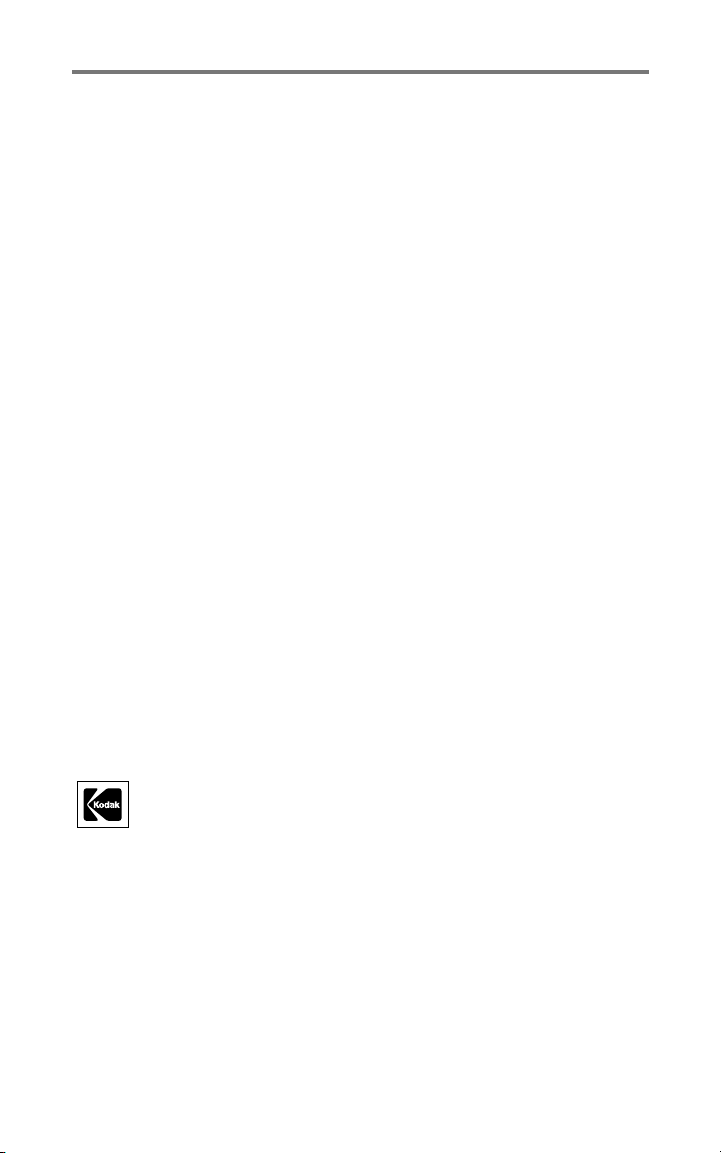
Eastman Kodak Company
343 State Street
Rochester, New York 14650
© Eastman Kodak Company, 2004
All screen images are simulated.
Kodak and EasyShare are trademarks of Eastman Kodak Company.
P/N 6B8857
Page 3
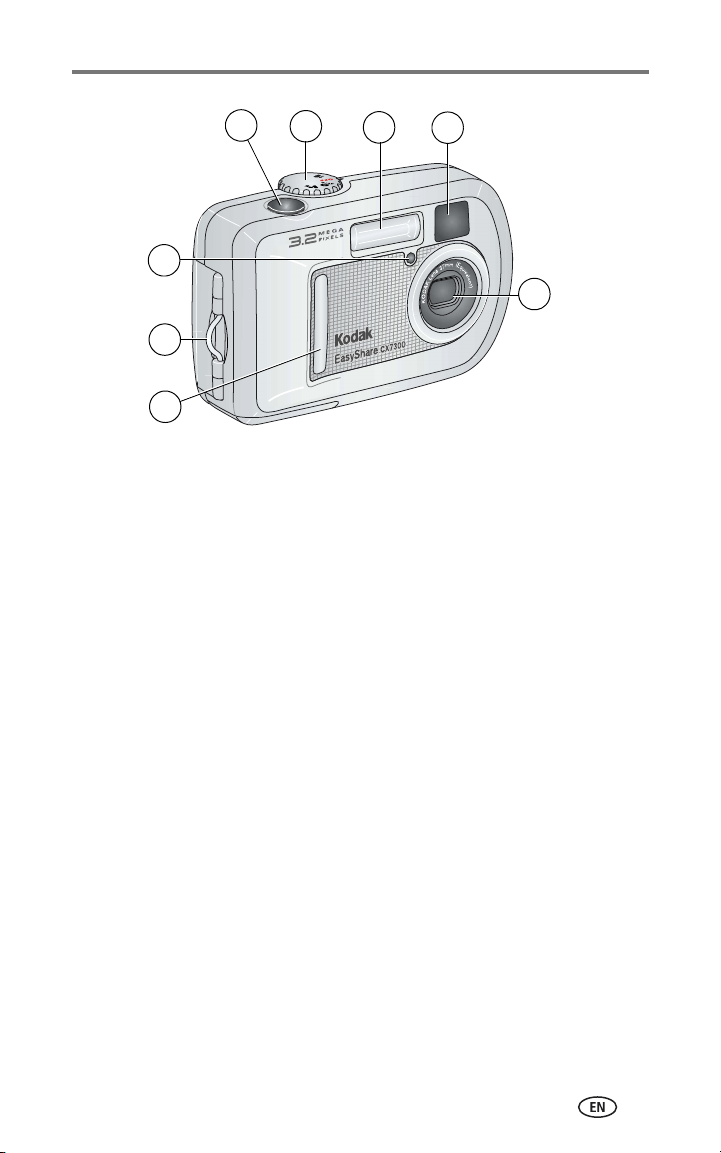
Product features
Front view
4
5
6
3
2
1
1Grip 5Mode dial/Power
2 Wrist strap post 6 Flash unit
3 Self Timer/Video light 7 Viewfinder lens
4 Shutter button 8 Lens
7
8
i
Page 4
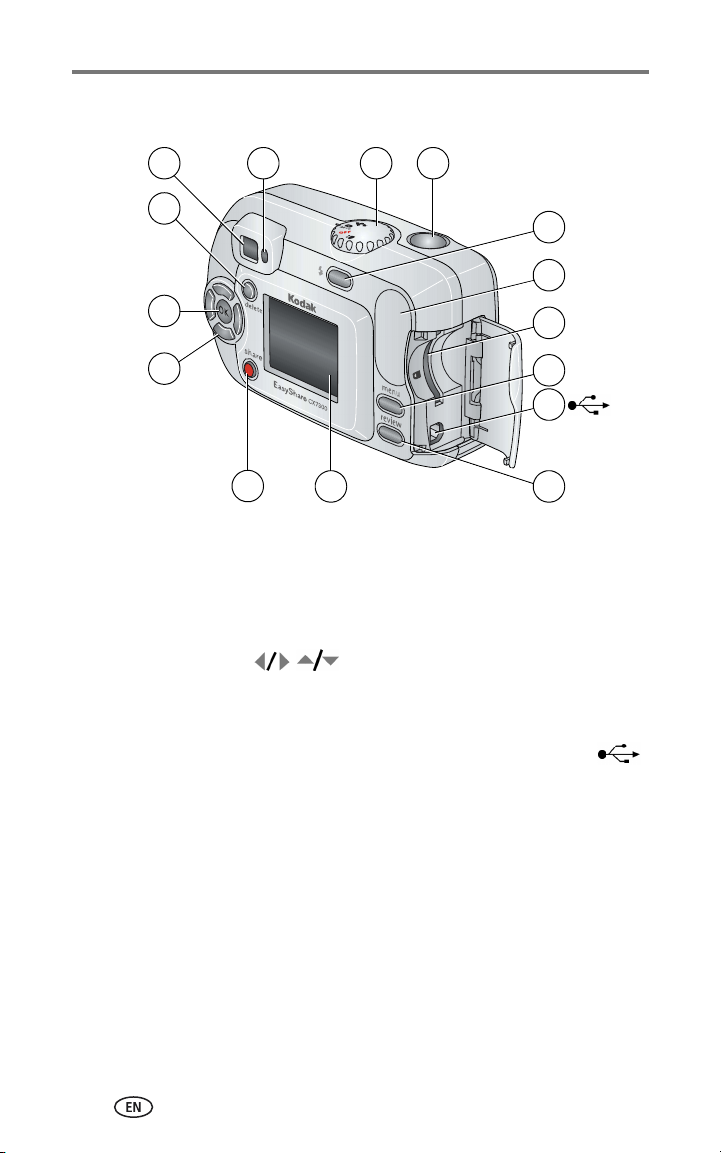
Product features
Back view
6
7
9
8
5
10
11
4
3
12
13
14
2
1 Camera screen
(LCD: liquid crystal display)
2 Share button 10 Flash/Status button
3 Controller buttons (4) 11 Grip
4 OK button 12 Slot for optional SD/MMC card
5 Delete button 13 Menu button
6 Viewfinder 14 USB (Universal Serial Bus) port
7 Ready light 15 Review button
1
8 9Mode dial/Power
Shutter button
15
ii
Page 5
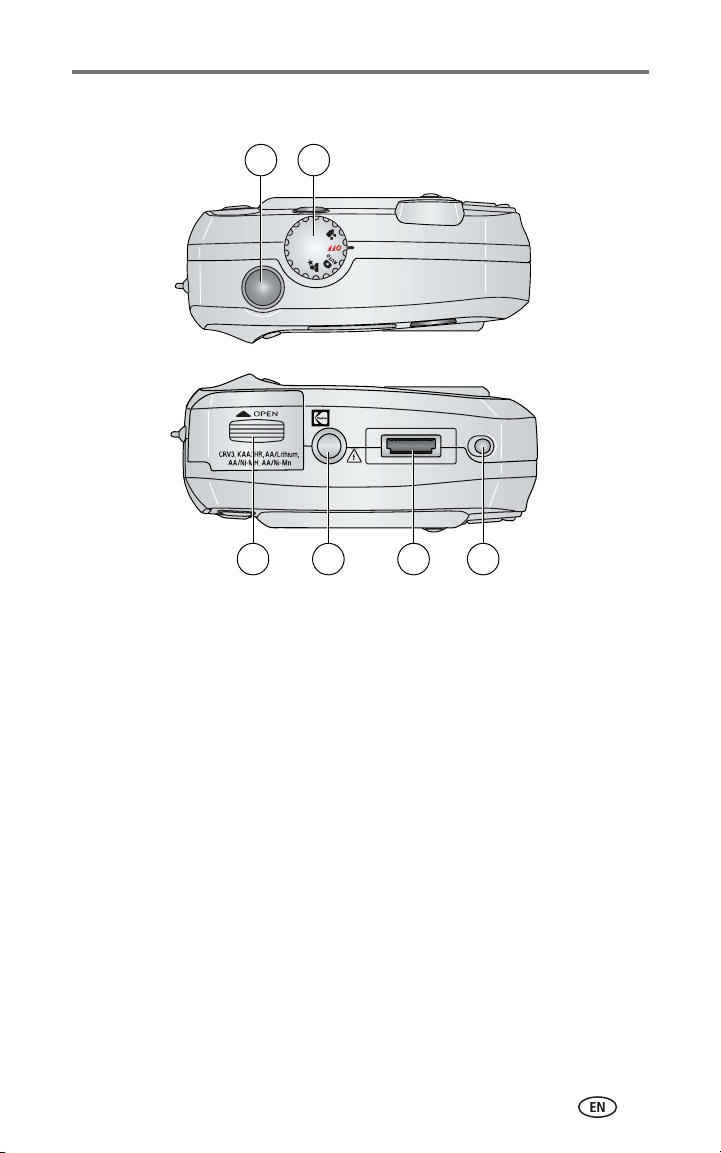
Top and bottom views
1 2
Product features
54
Top Bottom
1 Shutter button 3 Battery door
2 Mode dial/Power 4 Tripod socket/locator for dock
5 Dock connector
6Locator for dock
63
iii
Page 6
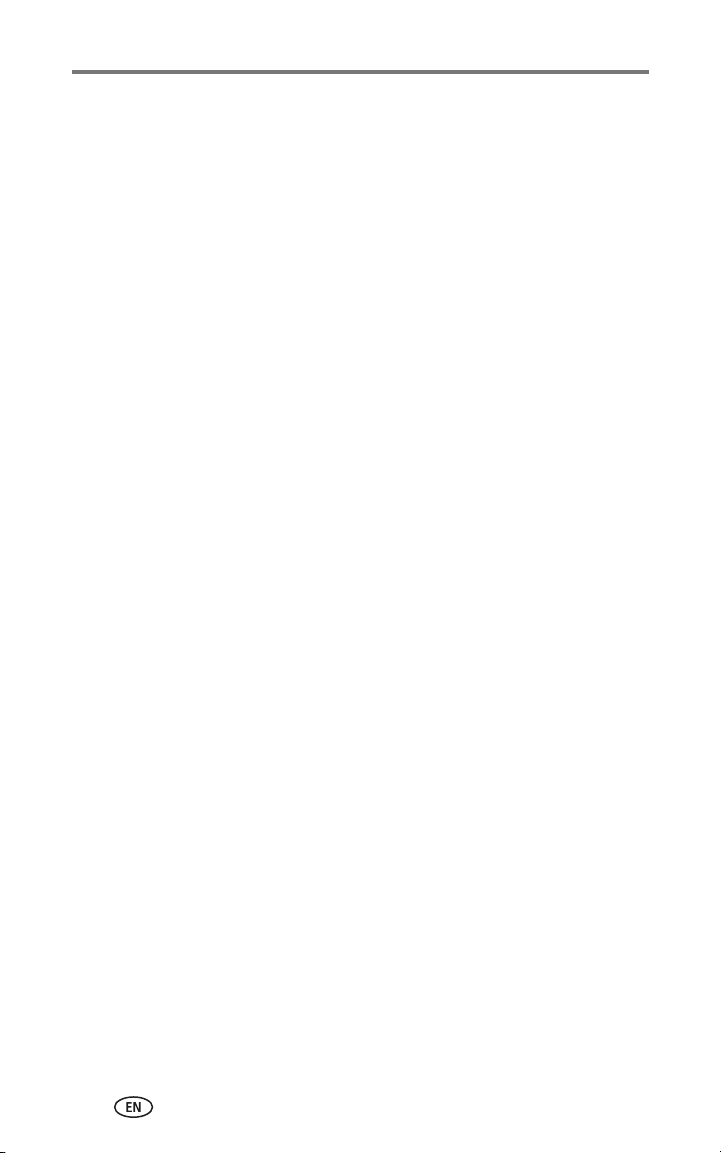
Table of contents 1
1 Getting started ...........................................................................1
Package contents.............................................................................. 1
Installing the software first................................................................ 1
Loading the batteries ........................................................................ 2
Important battery information ........................................................... 3
Turning the camera on and off .......................................................... 4
Selecting a language......................................................................... 5
Setting the date and time.................................................................. 5
Checking camera and picture status ................................................. 6
Storing pictures and videos on an SD/MMC card................................ 7
2 Taking pictures and videos ......................................................... 8
Taking a picture ................................................................................ 8
Taking a video .................................................................................. 8
Using the camera screen as a viewfinder ........................................... 9
Reviewing the picture or video just taken........................................... 9
Using digital zoom ............................................................................ 9
Using the flash................................................................................ 10
Changing picture-taking settings..................................................... 11
Putting yourself in the picture or video............................................. 12
Pre-tagging for album names .......................................................... 13
Customizing your camera ................................................................ 14
3 Reviewing pictures and videos ................................................. 16
Viewing single pictures and videos .................................................. 16
Viewing multiple pictures and videos............................................... 16
Playing a video................................................................................ 16
Deleting pictures and videos............................................................ 17
Changing optional review settings................................................... 17
Magnifying pictures......................................................................... 18
Tagging pictures and videos for albums........................................... 18
Protecting pictures and videos from deletion.................................... 19
Running a slide show...................................................................... 19
Displaying pictures and videos on a television.................................. 20
Copying pictures and videos............................................................ 21
Viewing picture and video information............................................. 21
iv
Page 7
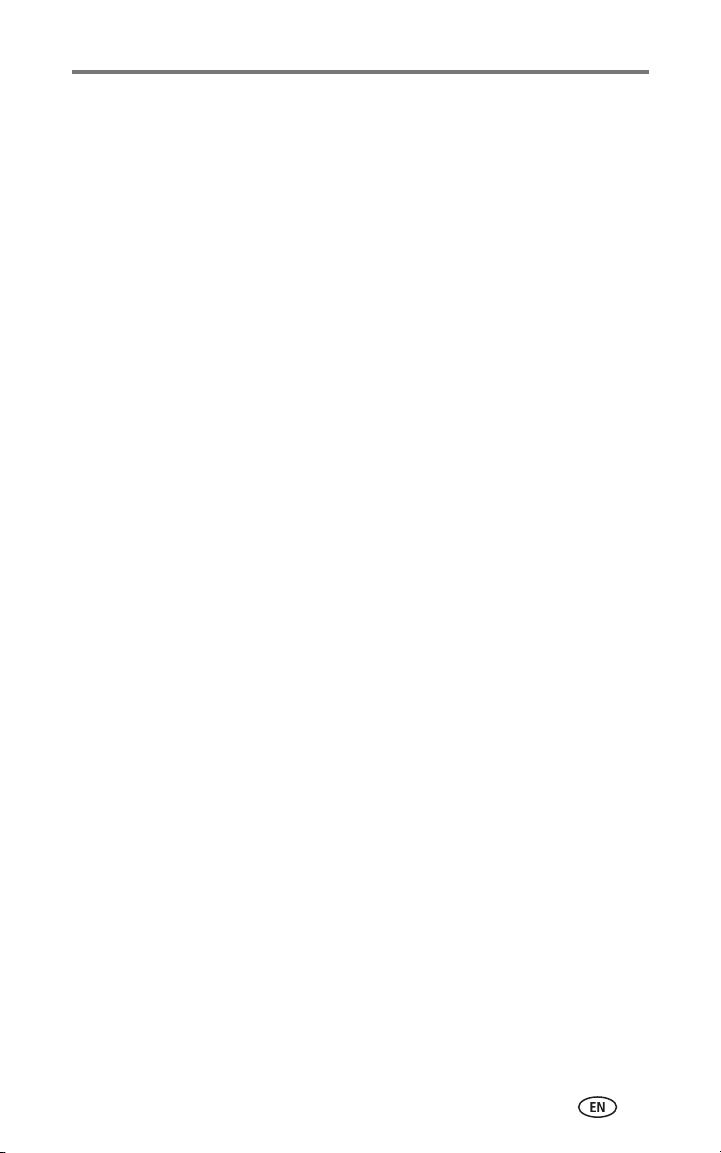
Table of contents
4 Installing the software .............................................................22
Minimum system requirements........................................................ 22
Install the software ......................................................................... 22
5 Sharing pictures and videos .....................................................24
Tagging pictures for printing............................................................ 24
Tagging pictures and videos for emailing......................................... 25
Tagging pictures and videos as favorites.......................................... 26
Need help? ..................................................................................... 26
6 Connecting camera to computer .............................................. 27
Transferring pictures and videos with the USB cable......................... 27
Printing pictures from your computer............................................... 27
Ordering prints online ..................................................................... 28
Printing from an optional SD/MMC card .......................................... 28
Printing without a computer............................................................ 28
7 Troubleshooting ....................................................................... 29
Camera problems............................................................................ 29
Camera/computer communications.................................................. 32
Camera screen messages ................................................................ 33
Camera ready light status................................................................ 35
8 Getting help ............................................................................. 36
Helpful Web links............................................................................ 36
Software help.................................................................................. 36
Telephone customer support ........................................................... 36
9 Appendix ..................................................................................38
Camera specifications ..................................................................... 38
Tips, safety, maintenance................................................................ 39
Image storage capacities................................................................. 40
Power-saving features..................................................................... 41
Upgrading your software and firmware............................................ 41
Regulatory compliance .................................................................... 41
v
Page 8
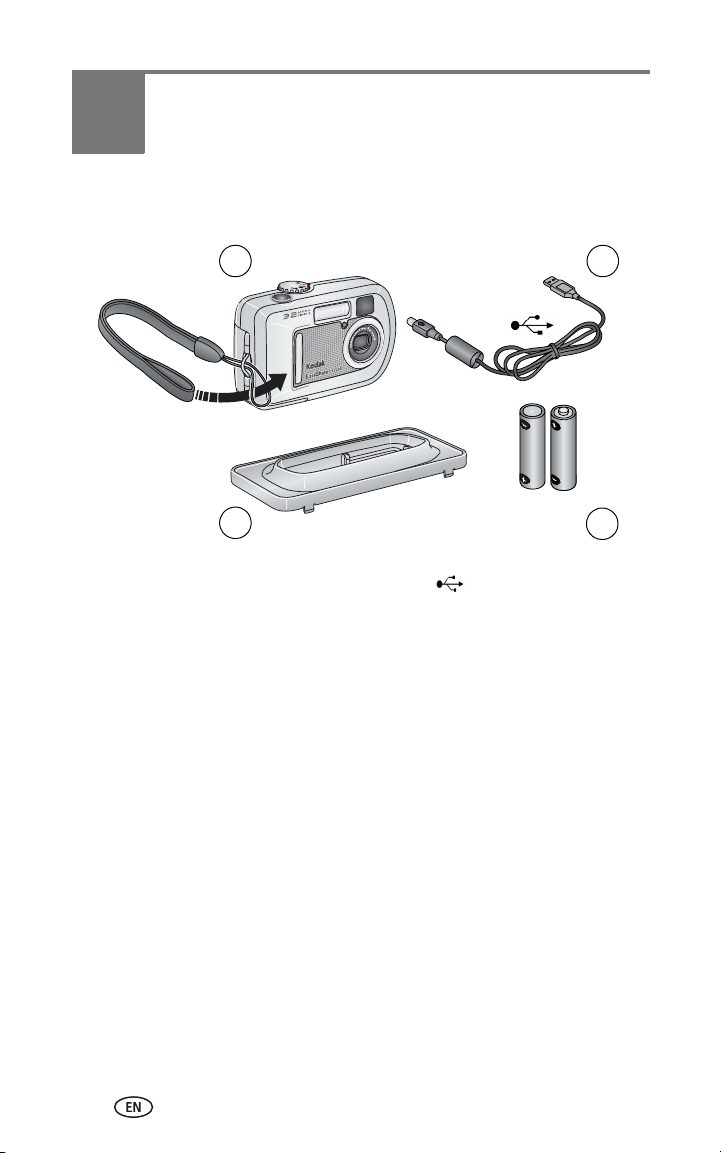
1 Getting started
Package contents
1
2
1 Camera and wrist strap 3 USB cable
2 Custom dock insert (for compatible
Kodak EasyShare camera dock or
printer dock)
Not shown: Getting Started kit that includes User’s Guide, Start Here! guide,
Kodak EasyShare software CD. (In some countries, the User’s Guide is
provided on a CD. Contents may change without notice.)
4 2-AA non-rechargeable starter batteries
3
4
Installing the software first
IMPORTANT:
Install the software from the Kodak EasyShare software CD before
connecting the camera to the computer. Failure to do so may cause
the software to load incorrectly. See Installing the software,
page 22 or the Start Here! guide included with the camera.
1
Page 9
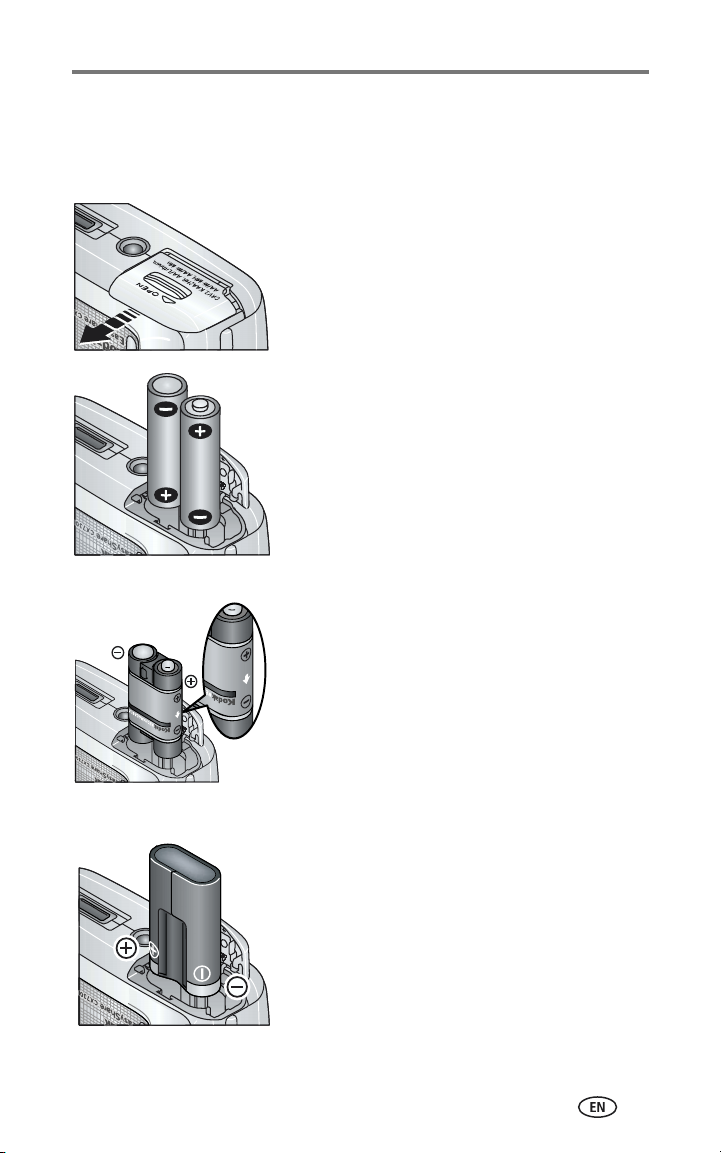
Getting started
Loading the batteries
Two AA non-rechargeable starter batteries are included with your camera. For
information on approved battery types and extending battery life, see page 3.
1 Make sure the Mode dial is set to Off (see
page 4).
2 On the bottom of the camera, slide the battery
door and lift to open.
AA
Ni-MH Rechargeable
Battery Pack (optional)
CRV3 (optional)
3 Insert the batteries, as shown.
4 Close the battery door.
If you purchased an optional Kodak EasyShare
Ni-MH rechargeable battery pack (also
included with the Kodak EasyShare camera
dock or printer dock), insert it as shown.
If you purchased an optional Kodak CRV3
lithium battery, insert it as shown.
2
Page 10
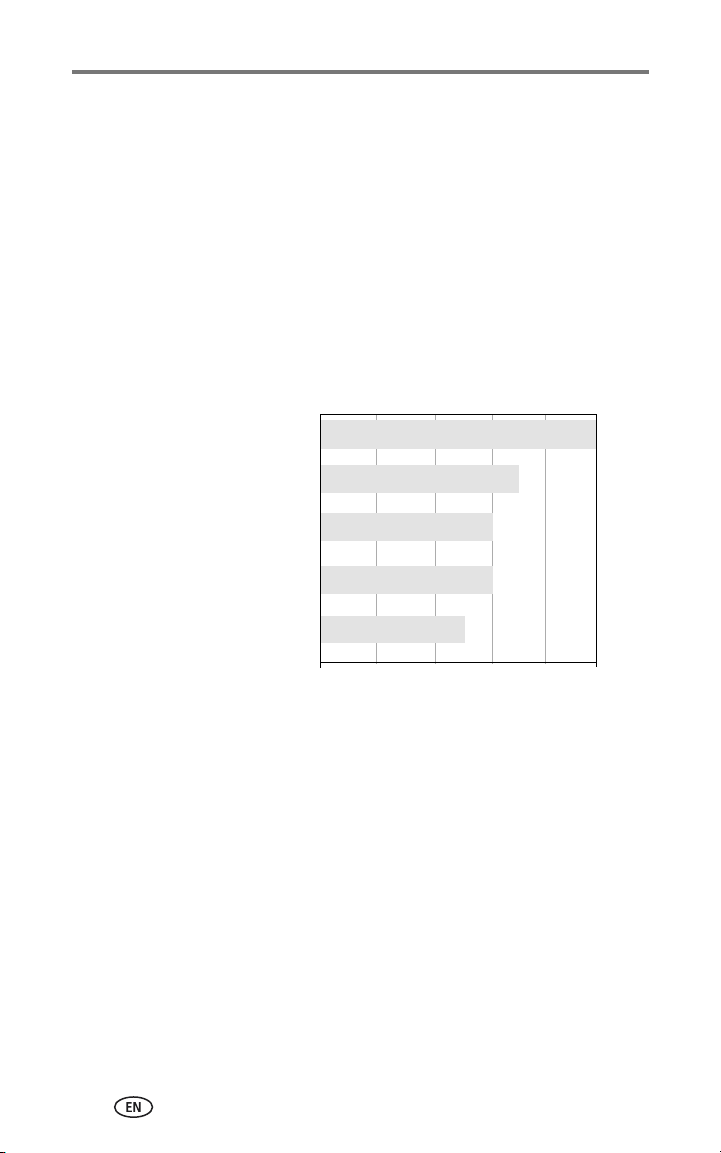
Getting started
Important battery information
Battery safety and handling
■ Do not allow batteries to touch metal objects, including coins. Otherwise, a
battery may short circuit, discharge energy, become hot, or leak.
■ For rechargeable battery disposal information, visit the Rechargeable
Battery Recycling Corporation Web site at www.rbrc.com.
Kodak battery replacement types/battery life
Your camera can use the following types of batteries. Actual battery life may
vary based on usage.
CRV3 lithium battery
AA (2) lithium batteries
Ni-MH rechargeable battery
pack* (per charge)
AA (2) Ni-MH rechargeable
batteries (per charge)
AA (2) non-rechargeable
Kodak digital starter batteries
(included with camera)
* Included with the Kodak EasyShare camera dock and printer dock
0500
attery Life (Approx. numbe
B
250 - 350
200 - 300
200 - 300
150 - 250
350 - 500
r of pictures)
We do not recommend or support alkaline batteries. For acceptable
battery life, and to make sure your camera operates dependably, use the
replacement batteries listed above.
Extending battery life
■ Limit the following activities that quickly deplete battery power:
– Reviewing your pictures on the camera screen (see page 16)
– Using the camera screen as a viewfinder (see page 9)
– Excessive use of the flash
3
Page 11
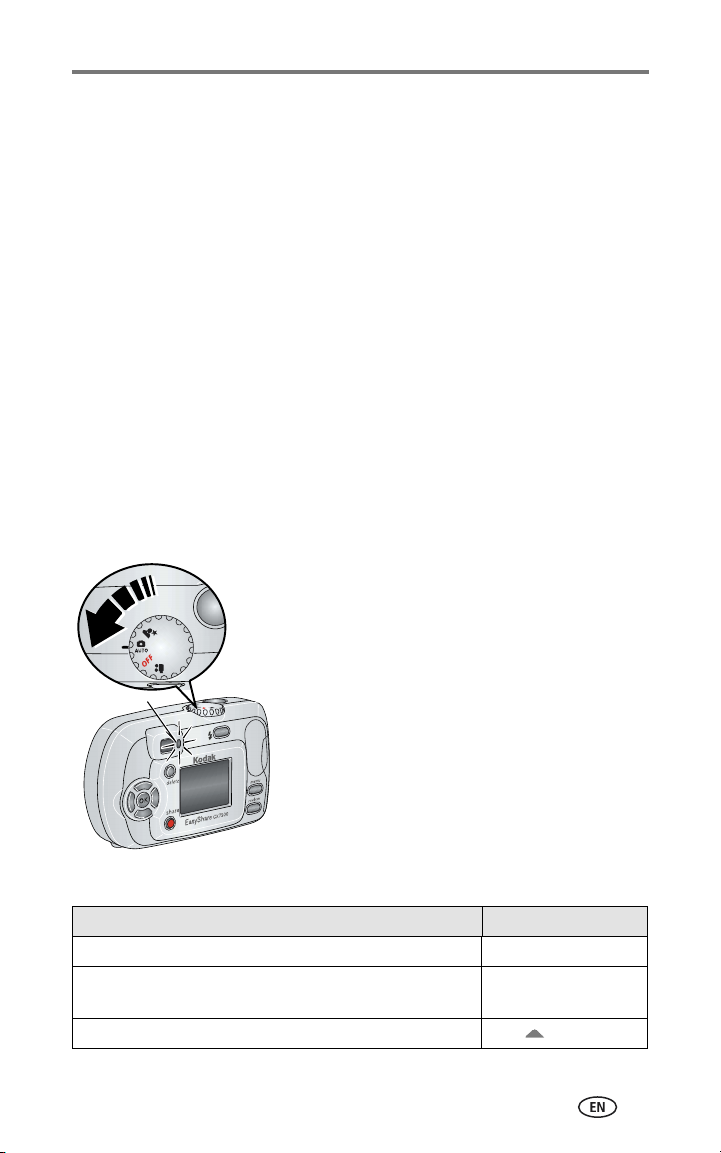
Getting started
■ Visit www.kodak.com/go/cx7300accessories for:
Kodak EasyShare camera dock—powers your camera, transfers pictures to
your computer, and charges the included Kodak EasyShare Ni-MH
rechargeable battery pack.
Kodak EasyShare printer dock—powers your camera, makes 4 x 6 prints
with or without a computer, transfers pictures, and charges the included
Kodak EasyShare Ni-MH rechargeable battery pack.
■ Dirt on the battery contacts can affect battery life. Wipe the contacts with a
clean, dry cloth before loading batteries in the camera.
■ Battery performance is reduced at temperatures below 41° F (5° C). Carry
spare batteries when using your camera in cold weather, and keep them
warm. Do not discard cold batteries that do not work; when they return to
room temperature, they may be usable.
For more information on batteries, visit
www.kodak.com/global/en/service/batteries/batteryUsage.jhtml.
Turning the camera on and off
■ Turn the Mode dial from Off to any other
position.
The ready light blinks green while the camera
performs a self-check, then glows green when
the camera is ready.
Ready light
■ To turn off the camera, turn the Mode dial to
Off.
The camera completes operations that are in
process.
Changing the display
If you want to Then do this
Turn the camera screen on or off. Press the OK button.
Change the camera screen setting so that it is on
whenever the camera is on.
Show/Hide the status icons.Press .
See Liveview, page 14.
4
Page 12
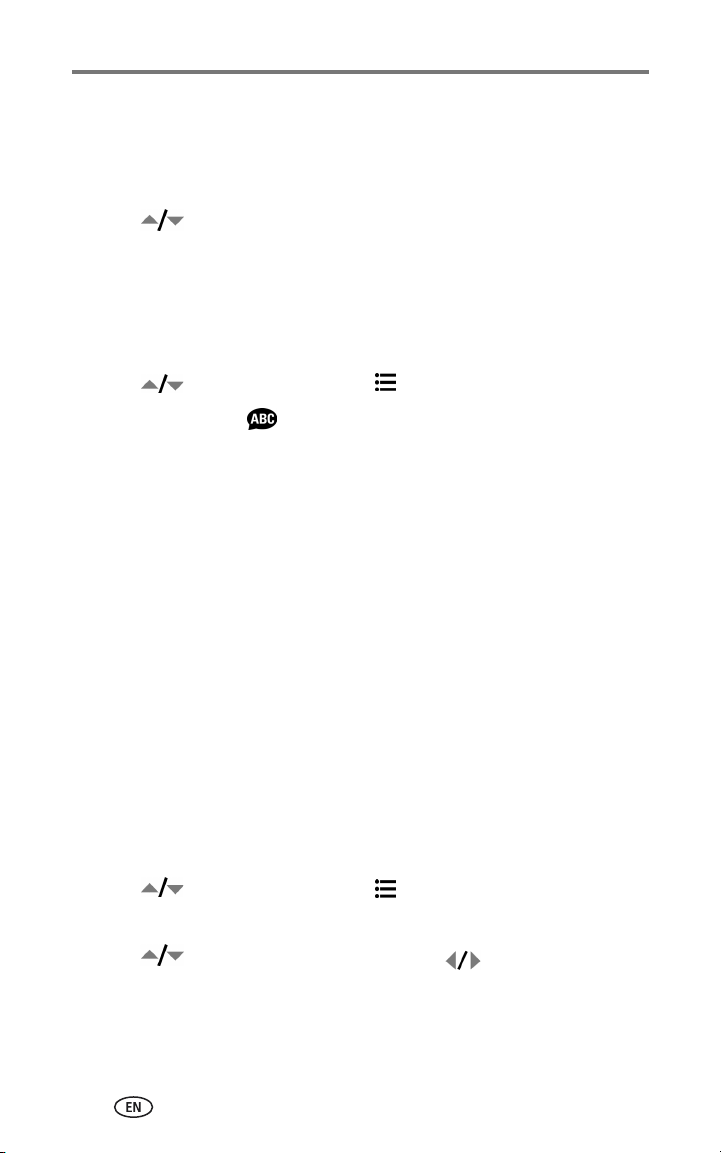
Getting started
Selecting a language
Selecting a language, first time
The Language screen is displayed the first time you turn on the camera.
■ Press to highlight a language, then press the OK button.
The Set Date & Time screen is displayed in the current language (see Setting the
date & time, first time).
Selecting a language, anytime
1 In any mode, press the Menu button.
2 Press to highlight Setup Menu , then press the OK button.
3 Highlight Language , then press the OK button.
4 Highlight a language, then press the OK button.
5 Press the Menu button to exit.
The text is displayed in the selected language.
Setting the date and time
Setting the date & time, first time
The Date & Time have been reset message appears after the Language
screen the first time you turn on the camera. It may also appear if the batteries
are removed for an extended time.
1 SET DATE & TIME is highlighted. Press the OK button.
(Select CANCEL to set the date and time at a later time.)
2 Go to Step 4 below, Setting the date & time, anytime.
Setting the date & time, anytime
1 In any mode, press the Menu button.
2 Press to highlight Setup Menu , then press the OK button.
3 Highlight Date & Time, then press the OK button.
4 Press to adjust the date and time. Press to advance to the
next setting.
5
Page 13
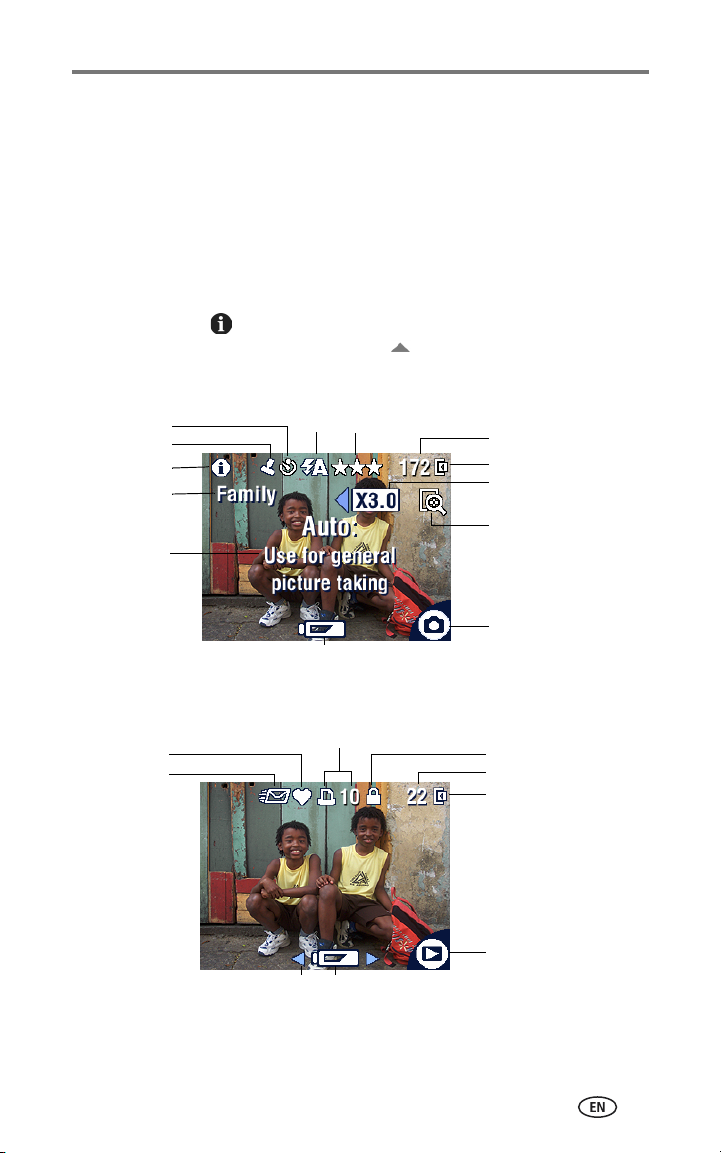
Getting started
5 When finished, press the OK button.
6 Press the Menu button to exit.
NOTE: Depending on your computer operating system, Kodak EasyShare software may update the
camera clock when you connect the camera. See the Kodak EasyShare software Help for
details.
Checking camera and picture status
The icons that appear on the camera screen indicate the active camera and
picture settings. If is displayed in the status area, press the Flash/Status
button to display additional settings. Press to show/hide the status icons.
Picture/video capture screens
Self Timer
Date stamp
More information
Album name
Mode description
Flash
Picture quality
Low battery (flashing = exhausted)
Pictures/video time remaining
Image storage location
Digital zoom magnification
Digital zoom
Capture mode
Review screen
Favorite tag
Email tag
Scroll arrows (more pictures/videos)
Print tag/number of prints
Low battery (flashing = exhausted)
Protect
Picture/video number
Image storage location
Review mode
6
Page 14
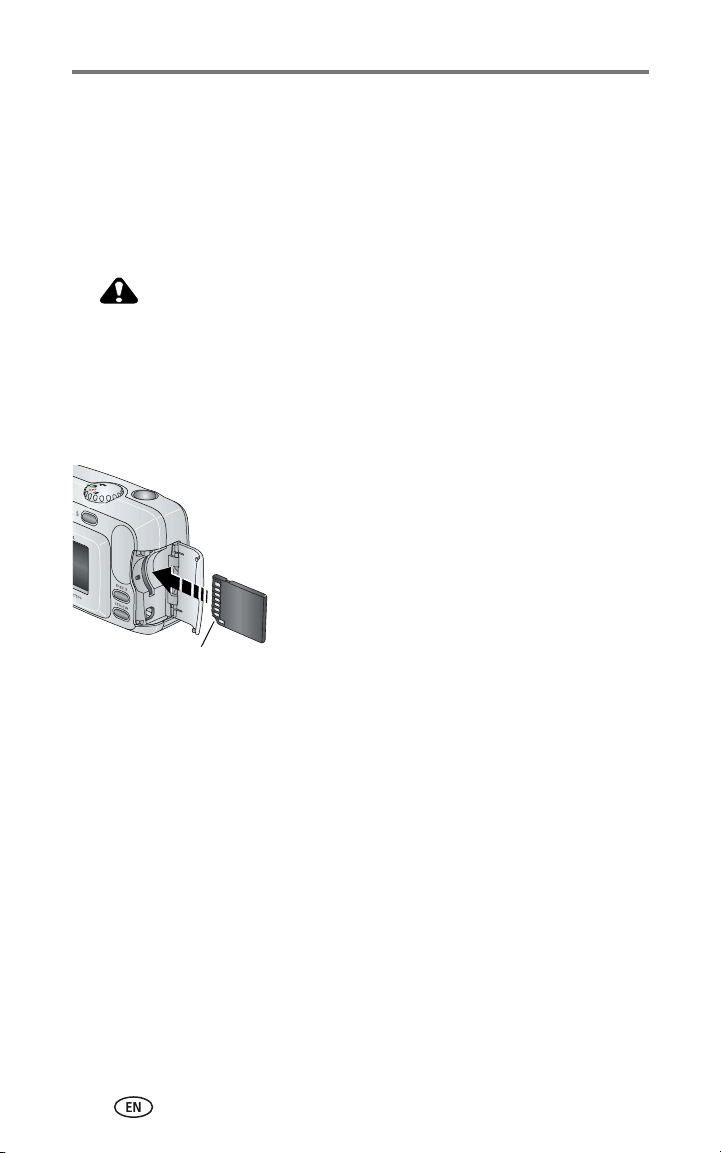
Getting started
Storing pictures and videos on an SD/MMC card
Your camera has 16 MB of internal memory. You can purchase optional
SD/MMC cards for removable, reusable image storage for pictures and videos.
Purchase this and other accessories at a dealer of Kodak products. Visit
www.kodak.com/go/cx7300accessories.
CAUTION:
Cards should only be inserted as explained below. If
inserted incorrectly, the door won’t close, and forcing it
may damage the camera or card.
Do not insert or remove a card when the green ready light
is blinking; doing so may damage your pictures, card, or
camera.
To insert an SD/MMC card:
1 Turn off the camera.
2 Open the card door.
3 Orient the card as shown.
4 Push the card into the slot to seat the
connector.
Notched corner
5 Close the door.
To remove the card, turn off the camera, open the door, then pull the card out.
To set the image storage location, see page 12. For SD/MMC card storage
capacities, see Image storage capacities, page 40.
7
Page 15
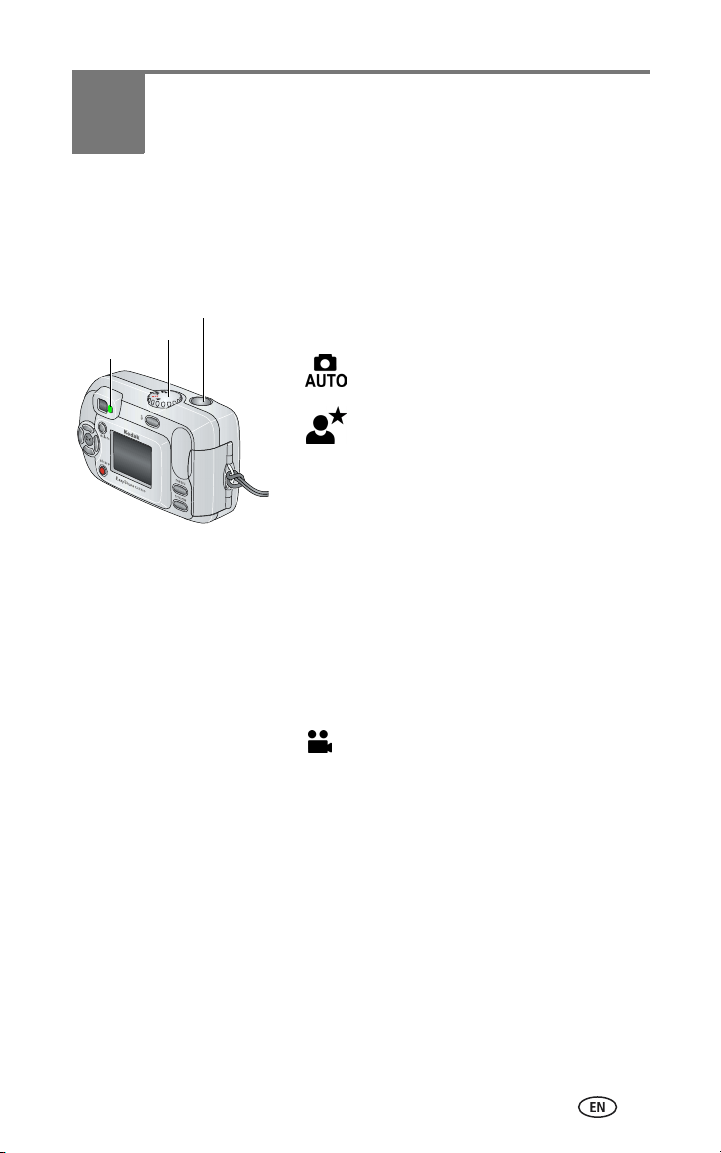
2 Taking pictures and videos
The camera is ready to take pictures or videos when you turn it on—even if
you are in Review, Share, or Setup.
Taking a picture
Shutter button
Mode dial
Ready light
2 Use the viewfinder or camera screen to frame your subject. (Press the OK
button to turn the camera screen on. See page 9.)
3 Press the Shutter button to take the picture.
When the ready light blinks green, the picture is being saved; you can still take
pictures. If the ready light is red, wait until it turns green.
Taking a video
1 Turn the Mode dial to Video .
2 Use the viewfinder or camera screen to frame your subject.
3 Press the Shutter button and release. To stop recording, press the Shutter
button again.
NOTE:
■ You can also press the Shutter button and hold it for more than 2
seconds to begin recording. To stop recording, release the Shutter
button.
■ The camera does not record audio.
■ Recording stops if image storage is full (see Video storage capacity,
page 41).
1 Turn the Mode dial to the Still mode you want
to use:
Auto—for general picture-taking.
Automatically sets exposure and flash.
Night—for night scenes or low-light
conditions. Place the camera on a flat,
steady surface or use a tripod. Due to
slow shutter speeds, advise people to
stay still for a few seconds after flash
fires.
8
Page 16
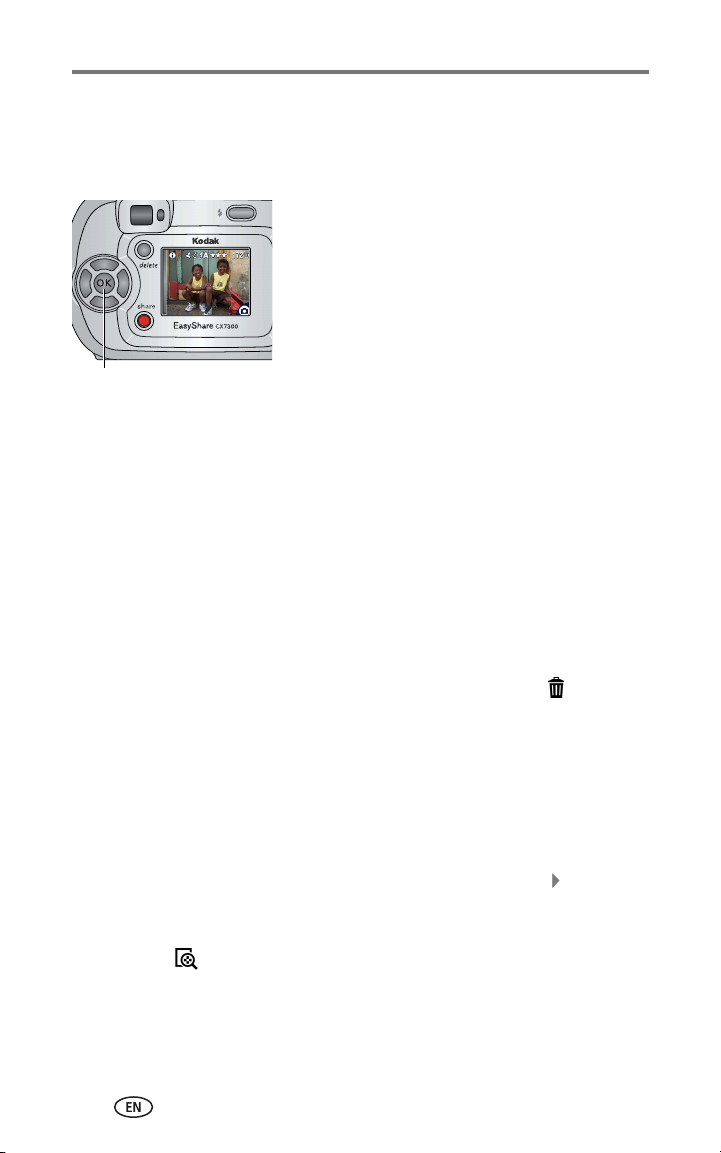
Taking pictures and videos
Using the camera screen as a viewfinder
IMPORTANT:
OK button
To make the camera screen turn on whenever the camera is on, see Liveview,
page 14.
The Liveview feature significantly depletes battery power; use it
sparingly.
1 Turn the Mode dial to any Still mode.
2 Press the OK button to turn on the camera
screen.
3 Frame your subject in the camera screen.
4 Press the Shutter button to take the picture.
5 To turn off the camera screen, press the OK
button.
Reviewing the picture or video just taken
After you take a picture or video, the camera screen displays a Quickview for
approximately 5 seconds. While the picture or video is displayed, you can:
■ Review: If you take no action, the picture/video is saved.
■ Play (video): Press the OK button to play the video.
■ Share: Press the Share button to tag a picture/video for email, or as a
Favorite, or to tag a picture for print (see page 24).
■ Delete: Press the Delete button while the picture/video and are
displayed. Follow the prompts to delete the picture.
Using digital zoom
Use digital zoom in any Still mode to get up to 3X closer to your subject.
IMPORTANT:
1 Press the OK button to turn on the camera screen, then press to activate
digital zoom.
The camera screen displays the zoomed image, the zoom value, and the digital
zoom icon .
9
You may notice a decrease in printed image quality when using
digital zoom.
Page 17
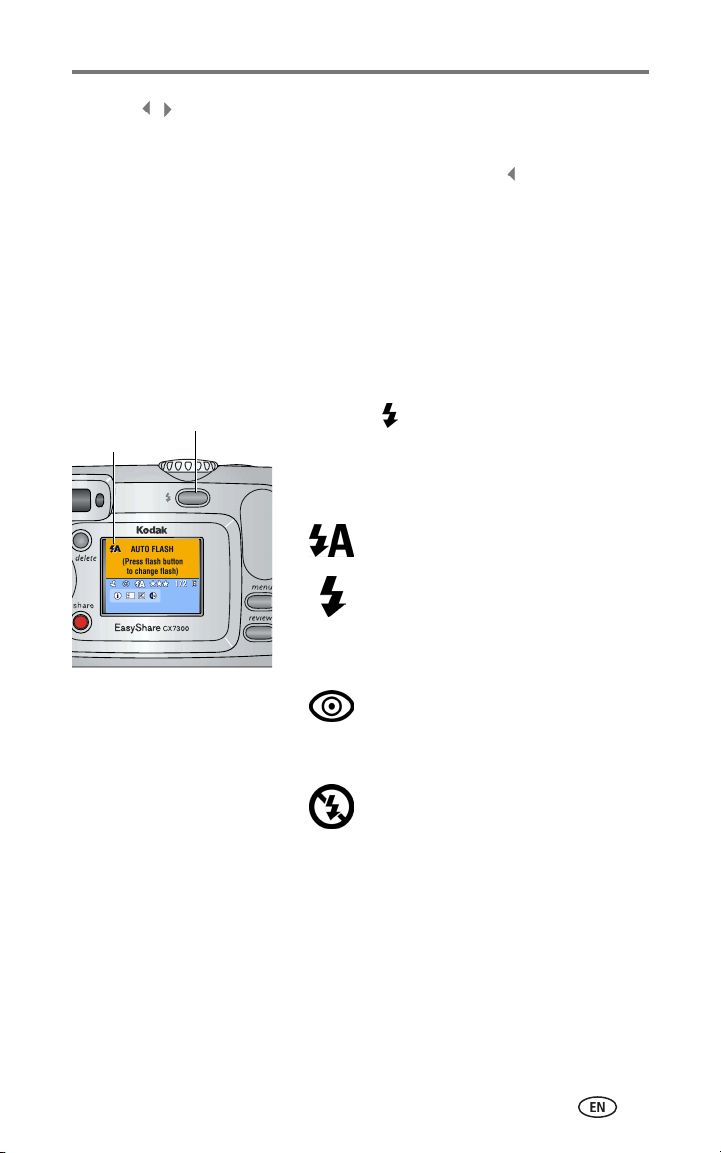
Taking pictures and videos
2 Press to zoom in or out, in 0.1X increments.
3 Press the Shutter button to take the picture.
To turn off digital zoom, from the lowest setting, press .
NOTE: You cannot use digital zoom for video recording.
Using the flash
Use the flash when you take pictures at night, indoors, or outdoors in heavy
shadows. Flash is effective between 2.6 - 7.9 ft (0.8 - 2.4 m). You can only
change the flash setting in Still modes.
Choosing a flash option
Flash setting
Flash/Status button
Press the button repeatedly to scroll
through the flash options.
The active flash icon is displayed in the
camera screen status area (see page 6).
Auto—flash fires when the lighting
conditions require it.
Fill—flash fires every time you take a
picture, regardless of the lighting
conditions. Use when the subject is in
shadow or is "backlit" (when the sun is
behind the subject).
Red-eye—flash fires so the subject’s
eyes become accustomed to the flash,
then fires again when the picture is
taken.
Off—flash never fires.
NOTE:
■ Off and Fill flash options revert to Auto when the camera is turned
off.
■ When the picture is taken with Auto or Fill flash selected, the camera
flashes twice: once to set the exposure and once to take the picture.
When the picture is taken with Red-eye flash selected, the camera
flashes three times: once to set the exposure, once to reduce red-eye,
and once to take the picture.
10
Page 18

Taking pictures and videos
Changing picture-taking settings
You can change settings to get the best results from your camera:
1 In any mode, press the Menu button.
2 Press to highlight the setting you wish to change, then press the OK
button.
3 Choose an option, then press the OK button.
4 Press the Menu button to exit.
Setting Icon Options
Self Timer
Put yourself in the picture or video.
See page 12.
Exposure Compensation
(Still modes)
Choose how much light enters the
camera.
This setting remains until you
change the Mode dial or turn
off the camera.
Picture Quality
(Still modes)
Set picture resolution.
This setting remains until you
change it.
If pictures are too dark, increase the value.
If pictures are too light, decrease the
value.
Best (default)—
(3.2 MP, low compression) for printing up
to 11 x 14 in. (28 x 36 cm); produces
highest picture resolution, more detail,
and largest file sizes
Best (3:2) —(3.2 MP) ideal for
printing 4 x 6 in. (10 x 15 cm) prints
without cropping. Also for printing up to
11 x 14 in. (28 x 36 cm); some cropping
may result.
Better —(3.2 MP, high
compression) for printing up to 8 x 10 in.
(20 x 25 cm); pictures are high resolution
with smaller file size.
Good —(0.8 MP) for emailing or
screen display; pictures are lowest
resolution with smallest file size.
11
Page 19

Setting Icon Options
Color Mode
(Still modes)
Choose color tones.
This setting remains until you
change the Mode dial or turn
off the camera.
Set Album
Choose Album names.
Taking pictures and videos
Color (default)—for color pictures.
Black & White—for black and white
pictures.
Sepia—for pictures with a
reddish-brown, antique look.
See page 13.
Video Length
(Video mode)
Choose the amount of recording
time for videos.
This setting remains until you
change it.
Maximum (default)—records up to 30
seconds or until image storage is full.
Seconds—records for the specified time
or until image storage is full.
NOTE: If the current image storage location
does not have adequate space, some
video length options are not displayed.
See page 41 for storage capacities.
Image Storage
Choose an image storage location.
This setting remains until you
change it.
Setup Menu
Choose additional settings.
Auto (default)—the camera uses the
card if one is in the camera. If not, the
camera uses internal memory.
Internal Memory—the camera always
uses internal memory, even if a card is
installed.
See page 14.
Putting yourself in the picture or video
The Self Timer creates a 10-second delay between the time you press the
Shutter button and the time the picture or video is taken.
1 Turn the Mode dial to any Still mode for pictures, or to Video for videos,
then press the Menu button.
2 Press to highlight Self Timer , then press the OK button.
3 Highlight On, then press the OK button.
4 Press the Menu button to turn off the menu screen.
The Self Timer icon appears in the status area.
12
Page 20

Taking pictures and videos
5 Place the camera on a flat surface or use a tripod.
6 Compose the scene.
Press the Shutter button, then move so that you are in the scene.
The Self Timer light blinks slowly for 8 seconds (then quickly for 2 seconds)
before the picture is taken.
The Self Timer turns off after you take the picture or turn off the camera.
Pre-tagging for album names
Use the Set Album (Still or Video) feature to pre-select album names before
you take pictures. Then, all the pictures or videos you take are tagged with
those album names.
First—on your computer
Use Kodak EasyShare software, V 3.0 or higher (see Installing the software,
page 22), to create album names on your computer, then copy up to 32 album
names to the camera’s internal memory. See the Kodak EasyShare software
Help for details.
Second—on your camera
1 In any mode, press the Menu button.
2 Press to highlight Set Album (Still or Video) , then press the OK
button.
3 Highlight an album name, then press the OK button. Repeat to add
pictures or videos to more than one album.
Selected albums are noted with a check mark.
4 To remove a selection, highlight the album name then press the OK button.
To remove all album selections, select Clear All.
5 Highlight Exit, then press the OK button.
Your selections are saved. If you turn on the camera screen, your album
selection is displayed on the screen. A plus (+) after the album name means
more than one album is selected.
6 Press the Menu button to exit.
This setting remains until you change it.
13
Page 21

Taking pictures and videos
Third—transfer to your computer
When you transfer the tagged pictures and videos to your computer, the
Kodak EasyShare software opens and categorizes your pictures and videos in
the appropriate album folder. See the Kodak EasyShare software Help for
details.
Customizing your camera
Use the Setup Menu to customize your camera settings.
1 In any mode, press the Menu button.
2 Press to highlight Setup Menu , then press the OK button.
3 Highlight the setting you wish to change, then press the OK button.
4 Choose an option, then press the OK button.
5 Press the Menu button to exit.
Setting Icon Options
Return
Return to previous menu.
Liveview
Change camera screen setting
so that it is always on or always
off (see page 9).
This setting remains until
you change it.
Date & Time
Set the date and time.
This setting remains until
you change it.
Video Out
Choose the regional setting that
lets you connect the camera to a
television or other external
device.
This setting remains until
you change it.
On or Off.
See page 5.
NTSC (default)—used in most countries
except those in Europe and China. North
America and Japan use NTSC.
PAL—used in Europe and China.
14
Page 22

Taking pictures and videos
Setting Icon Options
Date Stamp
(Still modes)
Imprint the date on pictures.
This setting remains until
you change it.
Video Date Display
(Video mode)
Display capture date and time
before the video starts.
This setting remains until
you change it.
Language
Display the camera screen text
in different languages.
This setting remains until
you change it.
Format
Format camera memory.
CAUTION:
Formatting deletes
all pictures and
videos, including
those that are
protected. Removing
a card during
formatting may
damage the card.
About
Display camera model and
firmware information.
Turn the Date Stamp on or off, or change
the date stamp format.
Choose None, or choose a date and time
format.
See page 5.
Memory Card—deletes everything on the
card; formats the card.
Cancel—exits without making a change.
Internal Memory—deletes everything in
internal memory including email addresses,
album names, and Favorites: formats the
internal memory.
15
Page 23

3 Reviewing pictures and
videos
Press the Review button to view and work with your pictures and videos. To
save battery power, place your camera in a compatible Kodak EasyShare
camera dock or Kodak EasyShare printer dock (sold separately) to review
pictures and videos.
Remember, press the Shutter button to take a picture
anytime—even in Review.
Viewing single pictures and videos
1 Press the Review button.
2 Press to scroll backward or forward through pictures and videos. (For
fast scrolling, press and hold ).
3 Press the Review button to exit.
NOTE: Pictures taken at the Best (3:2) quality setting are displayed at a 3:2 aspect ratio with a
black bar at the top of the screen.
Viewing multiple pictures and videos
1 Press the Review button.
2 Press .
NOTE: You can also press the Menu button, highlight Multi-up , then press the OK button.
Thumbnails of nine pictures and videos are displayed at once.
■ Press to display the previous or next row of thumbnails.
■ Press to scroll through the thumbnails one at a time.
■ Press the OK button to display a single view of the selected picture.
3 Press the Review button to exit.
Playing a video
1 Press the Review button.
2 Press to locate a video (or highlight one in multiple view).
16
Page 24

Reviewing pictures and videos
3 To play or pause a video, press the OK button.
NOTE: You can also press the Menu button, highlight Play Video , then press the OK button.
To rewind a video, press during playback. To replay the video, press the
OK button.
To go to the previous or next picture or video, press .
4 Press the Review button to exit.
NOTE: The camera does not record audio; there is no sound during playback.
Deleting pictures and videos
1 Press the Review button.
2 Press to locate a picture or video (or highlight one in multiple view),
then press the Delete button.
3 Press to highlight an option, then press the OK button:
PICTURE or VIDEO—deletes the displayed picture or video.
EXIT—exits the Delete screen.
ALL—deletes all pictures and videos from your current image storage
location.
To view and delete other pictures and videos, press .
4 To exit, highlight Exit then press the OK button; or just press the Delete
button again.
NOTE: You cannot delete protected pictures and videos in this manner. Remove protection before
deleting (see page 19).
Changing optional review settings
In Review mode, press the Menu button to access optional review settings.
Magnify (pictures) (page 18) Slide Show (page 19)
Play Video (page 16) Copy (page 21)
Album (page 18) Multi-up (page 16)
Protect (page 19) Picture/Video Information (page 21)
Image Storage (page 12) Setup Menu (page 14)
17
Page 25

Reviewing pictures and videos
Magnifying pictures
1 Press the Review button, then locate a picture.
2 To magnify at 2X, press the OK button. To magnify at 4X, press the OK
button again.
NOTE: You can also press the Menu button, highlight Magnify , then press the OK button.
The picture is magnified. The magnification value is displayed.
■ Press to see different parts of the picture.
■ Press the OK button to redisplay the picture at the 1X (original) size.
■ Press to locate a different picture.
3 Press the Review button to exit.
Tagging pictures and videos for albums
Use the Album feature in Review mode to tag the pictures and videos in your
camera with album names.
First—on your computer
Use Kodak EasyShare software (V 3.0 or higher) to create album names on
your computer, then copy up to 32 album names to the camera’s internal
memory. See the Kodak EasyShare software Help for details.
Second—on your camera
1 Press the Review button.
2 Press to locate a picture, then press the Menu button.
3 Press to highlight Album , then press the OK button.
4 Highlight an album, then press the OK button.
The album name appears with the picture. A plus (+) after the album name
means the picture was added to more than one album.
To add other pictures to the same album, press to scroll through the
pictures. When the picture you want is displayed, press the OK button.
To add the pictures to more than one album, repeat step 4 for each album.
5 To remove a selection, highlight an album name, then press the OK button.
To remove all album selections, select Clear All.
18
Page 26

Reviewing pictures and videos
6 Highlight Exit, then press the OK button.
Your selections are saved.
7 Press the Menu button to return to Review mode.
Third—transfer to your computer
When you transfer the tagged pictures and videos to your computer, the
Kodak EasyShare software opens and categorizes your pictures and videos in
the appropriate album folder. See the Kodak EasyShare software Help for
details.
Protecting pictures and videos from deletion
1 Press the Review button, then locate the picture or video to protect.
2 Press the Menu button.
3 Press to highlight Protect , then press the OK button.
The picture or video is protected and cannot be deleted. The Protect icon
appears with the protected picture or video.
4 To remove protection, press the OK button again.
5 Press the Menu button to exit.
CAUTION:
Formatting internal memory or SD/MMC card deletes all
(including protected) pictures and videos. Formatting
internal memory also deletes email addresses, album
names, and Favorites. To restore them, see Kodak
EasyShare software Help.
Running a slide show
Use the Slide Show to display your pictures and videos on the camera screen.
To run a slide show on a television or on any external device, see page 20.
Starting the slide show
1 Press the Review button, then press the Menu button.
2 Press to highlight Slide Show , then press the OK button.
19
Page 27

Reviewing pictures and videos
3 Highlight Begin Show, then press the OK button.
Each picture and video is displayed once, in the order in which you took them.
4 To cancel the Slide Show, press the OK button.
Changing the slide show display interval
The default interval setting displays each picture for 5 seconds. You can
increase the display interval to up to 60 seconds.
1 On the Slide Show menu, press to highlight Interval, then press the
OK button.
2 Select a display interval. To scroll through the seconds quickly, press and
hold .
3 Press the OK button.
The interval setting remains until you change it.
Running a continuous slide show loop
When you turn on Loop, the slide show is continuously repeated.
1 On the Slide Show menu, press to highlight Loop, then press the OK
button.
2 Highlight On, then press the OK button.
The slide show repeats until you press the OK button or until battery power is
exhausted. This setting remains until you change it.
Displaying pictures and videos on a television
You can display pictures and videos on a television or any device equipped
with a video input using a compatible Kodak EasyShare printer dock and an
optional video cable (see the printer dock user’s guide).
Purchase these and other accessories at a dealer of Kodak products.
Visit www.kodak.com/go/cx7300accessories.
20
Page 28

Reviewing pictures and videos
Copying pictures and videos
You can copy pictures and videos from a card to internal memory or from
internal memory to a card.
Before you copy, make sure that:
■ A card is inserted in the camera.
■ The camera’s image storage location is set to the location from which you
are copying. See page 12.
Copy pictures or videos:
1 Press the Review button, then press the Menu button.
2 Press to highlight Copy , then press the OK button.
3 Highlight an option, then press the OK button:
PICTURE or VIDEO—copies the current picture or video.
EXIT—returns to the Review menu.
ALL—copies all pictures and videos from your selected image storage
location to the other location.
NOTE:
■ Pictures and videos are copied, not moved. To remove pictures and
videos from the original location after they are copied, delete them
(see page 17).
■ Tags that you applied for print, email, and Favorites are not copied.
Protection settings are not copied. To apply protection to a picture or
video, see page 19.
Viewing picture and video information
1 Press the Review button, then press the Menu button.
2 Press to highlight Picture or Video Info, then press the OK button.
3 To view information on the next or previous picture or video, press .
4 Press the Menu button to exit.
21
Page 29

4 Installing the software
Minimum system requirements
Windows OS-based computers Macintosh computers
■ Windows 98, 98SE, ME, 2000 SP1,
or XP OS
■ Internet Explorer 5.01 or higher
■ 233 MHz processor or greater
■ 64 MB RAM (128 MB RAM for
Windows XP OS)
■ 200 MB hard drive disc space
available
■ CD-ROM drive
■ Available USB port
■ Color monitor, 800 x 600 pixels
(16-bit or 24-bit recommended)
NOTE: Mac OS 8.6 and 9.x do not support the Share button functions.
Mac OS X is recommended for full functionality.
Install the software
■ Power Mac G3, G4, G4 Cube,
iMac; PowerBook G3, G4; or
iBook computers
■ Mac OS X 10.2.x
■ 128 MB RAM
■ 200 MB hard drive disc space
available
■ CD-ROM drive
■ Available USB port
■ Color monitor, 1024 x 768 pixels
(thousands or millions of colors
recommended)
CAUTION:
Install Kodak EasyShare software
before connecting the camera or
optional camera dock to the
computer. Failure to do so may
cause the software to load
incorrectly.
1 Close all software applications that are open on your computer (including
anti-virus software).
2 Place the Kodak EasyShare software CD into the CD-ROM drive.
22
Page 30

Installing the software
3 Load the software:
Windows OS-based computer—if the install window does not appear,
choose Run from the Start menu and type d:\setup.exe where d is the
drive letter that contains the CD.
Mac OS X—double-click the CD icon on the desktop, then click the Install
icon.
Mac OS 8.6 or 9.x—on the install window, click Continue.
4 Follow the on-screen instructions to install the software.
Windows OS-based computer—select Typical to automatically install the
most commonly used applications. Select Custom to choose the
applications you wish to install.
Mac OS X—follow the on-screen instructions.
Mac OS 8.6 or 9.x—select Easy to automatically install the most commonly
used applications.
NOTE: When prompted, take a few minutes to electronically register your camera and software.
This lets you receive information regarding software updates and registers some of the
products included with the camera. You must be connected to your Internet service
provider to register electronically. To register later, see
www.kodak.com/go/register.
5 If prompted, restart the computer. If you turned off anti-virus software, turn
it back on. See the anti-virus software manual for details.
For information on the software applications included on the Kodak EasyShare
software CD, click the Help button in the Kodak EasyShare software.
23
Page 31

5 Sharing pictures and
videos
Press the Share button
to "tag" your pictures and videos.
When they are transferred to your
computer, you can share using:
Print (page 24) ✔
Email (page 25) ✔✔
Pictures Videos
Favorites (page 26),
for easy organization on your computer and for
sharing on your camera
NOTE: Tags remain until removed. If a tagged picture or video is copied, the tag is
✔✔
not
copied.
Tagging pictures for printing
1 Press the Share button.
2 Press to locate a picture.
3 Press to highlight Print , then press the OK button.*
4 Press to select the number of copies (0 - 99). The default is one.
Zero removes the tag for that picture.**
The Print icon appears in the status area.
24
Page 32

Sharing pictures and videos
5 Press the OK button.
6 Press the Share button to exit.
* To tag all pictures in the image storage location, highlight Print All , press
the OK button, then select the number of copies as described above. Print All
is not available in Quickview.
**To remove the print tagging for all pictures in the image storage location,
highlight Cancel Prts , then press the OK button. You cannot cancel prints
in Quickview.
Printing tagged pictures
When you transfer the tagged pictures to your computer, the Kodak EasyShare
software print screen opens. For details, click the Help button in the Kodak
EasyShare software.
For more information on printing from your computer or card, see page 27.
NOTE: For the best 4 x 6 in. (10 x 15 cm) prints, set the camera to Best (3:2) picture quality (see
page 11).
Tagging pictures and videos for emailing
First—on your computer
Use Kodak EasyShare software to create an email address book on your
computer. Then, copy up to 32 email addresses to the camera’s internal
memory.
Second—tag on your camera
1 Press the Share button. Press to locate a picture.
2 Highlight Email , then press the OK button.
3 Highlight an email address, then press the OK button.
To tag other pictures and videos with the same address, press to
scroll through the pictures. When the picture or video you want is
displayed, press the OK button.
To send the pictures and videos to more than one address, repeat step 3
for each address.
Selected addresses are checked.
25
Page 33

Sharing pictures and videos
4 To remove a selection, highlight a checked address, then press the OK
button. To remove all email selections, highlight Clear All.
5 Highlight Exit, then press the OK button.
Your selections are saved. The email icon appears in the status area.
6 Press the Share button to exit.
Third—transfer and email
When you transfer the tagged pictures and videos to your computer, the
Kodak EasyShare software email screen opens and lets you send the pictures
and videos to the addresses you specified. For details, click the Help button in
the Kodak EasyShare software.
Tagging pictures and videos as favorites
1 Press the Share button.
2 Press to locate a picture or video.
3 Press to highlight Favorite , then press the OK button.
The Favorite icon appears in the status area.
4 To remove the tag, press the OK button again.
5 Press the Share button to exit.
Using favorites on your computer
When you transfer Favorite pictures and videos to your computer, you can use
Kodak EasyShare software to retrieve, organize, and label them by subject,
date, event, or any category you choose. For details, click the Help button in
the Kodak EasyShare software.
Need help?
Click the Help button in the Kodak EasyShare software for details on creating
address books, and printing, emailing, and organizing tagged pictures on your
computer.
26
Page 34

6 Connecting camera to
computer
CAUTION:
Install Kodak EasyShare software before connecting the
camera or optional camera dock or printer dock to the
computer. Failure to do so may cause the software to load
incorrectly.
Transferring pictures and videos with the USB cable
1 Turn off the camera.
2 Plug the labeled end of the USB cable
into the labeled USB port on your computer.
See your computer user’s guide for details.
3 Plug the other end of the USB cable into the
labeled USB port on the camera.
4 Turn on the ca m e ra .
Kodak EasyShare software opens on your
computer. The software prompts you through
the transfer process.
NOTE:
■ For a tutorial on connecting, see the Kodak EasyShare software CD,
or visit www.kodak.com/go/howto.
■ You can also use a Kodak multi-card reader or Kodak SD multimedia
card reader-writer to transfer your pictures.
Printing pictures from your computer
For details on printing pictures from your computer, click the Help button in
the Kodak EasyShare software.
27
Page 35

Connecting camera to computer
Ordering prints online
Kodak EasyShare print service (provided by Ofoto at www.ofoto.com) is one of
the many online print services offered in the Kodak EasyShare software. You
can easily:
■ Upload your pictures.
■ Edit, enhance, and add borders to your pictures.
■ Store pictures, and share them with family and friends.
■ Order high-quality prints, photo greeting cards, frames, and albums—and
have them delivered to your door.
Printing from an optional SD/MMC card
■ Automatically print tagged pictures when you insert your card into a printer
with an SD/MMC slot. See your printer user’s guide for details.
■ Make prints at an SD/MMC-capable Kodak picture maker. (Contact a
location prior to visiting. Visit www.kodak.com/go/picturemaker.)
■ Take the card to your local photo retailer for professional printing.
Printing without a computer
Dock your camera to a compatible Kodak EasyShare printer dock and print
directly—without using a computer. Purchase this and other accessories at a
dealer of Kodak products. Visit www.kodak.com/go/cx7300accessories.
28
Page 36

7 Troubleshooting
When you have questions about your camera, start here. Additional technical
information is available in the ReadMe file located on the Kodak EasyShare
software CD. For updates to Troubleshooting information, visit
www.kodak.com/go/cx7300support.
Camera problems
Problem Cause Solution
Camera does not
turn on.
Camera does not
turn off.
Pictures remaining
number does not
decrease after
taking a picture.
Batteries are not
installed correctly.
Camera has locked up. Remove the battery, then reinsert or
Picture does not take up
enough space to
decrease the number.
Install new batteries (page 2) or
charge rechargeable batteries.
replace it. If the camera still does not
function, contact Customer Support
(page 36).
The camera is operating normally.
Continue taking pictures.
Short battery life
with Kodak
EasyShare Ni-MH
rechargeable
batteries.
Stored pictures are
corrupted.
In Review mode,
you do not see a
picture (or the
expected picture) on
the camera screen.
29
Dirt or oxidation on the
battery contacts.
Card was removed or the
batteries expired while
the ready light was
blinking.
Camera may not be
accessing the correct
image storage location.
Wipe the contacts with a clean, dry
cloth (page 3) before loading
batteries in the camera.
Retake picture. Do not remove card
while the ready light is blinking. Keep
rechargeable batteries charged.
Check the image storage location
setting (page 12).
Page 37

Troubleshooting
Problem Cause Solution
In Review mode, a
blue or black screen
is displayed instead
of a picture.
Shutter button does
not work.
Slide show does not
run on external
video device.
Picture is too light. Subject was too close for
Picture is not clear. Lens is dirty. Clean the lens (page 39).
File format is
unrecognized.
Camera is not turned on. Turn on the camera (page 4).
Camera is processing a
picture; the ready light
(near the viewfinder) is
blinking red.
Card or internal memory
is full.
Shutter button was not
pressed.
Video Out setting is
incorrect.
External device is set
incorrectly.
flash.
Too much light. Decrease Exposure Compensation
Subject too close when
taking picture.
Subject or the camera
moved while the picture
was taken.
Transfer the picture to the computer
(page 27).
Wait until the ready light stops
blinking red before attempting to take
another picture.
Transfer pictures to the computer
(page 27), delete pictures from the
camera (page 17), switch image
storage locations (page 12), or insert
a card with available memory
(page 7).
For best pictures, see page 8.
Adjust the camera Video Out setting
(NTSC or PAL, page 14).
See the external device’s user’s guide.
Move so there is at least 2.6 ft (0.8 m)
between camera and subject.
(page 11).
Move so there is at least 2.6 ft (0.8 m)
between the camera and the subject.
Place the camera on a flat, steady
surface or use a tripod.
30
Page 38

Troubleshooting
Problem Cause Solution
Picture is too dark or
underexposed.
Camera does not
recognize SD/MMC
card.
Camera freezes up
when a card is
inserted or
removed.
Memory card full Storage is full. Insert a new card (page 7), transfer
Flash is not on. Turn on the flash (page 10).
Subject is too far away
for the flash to be
effective.
Subject is in front of a
bright light (backlit).
Not enough light. Increase Exposure Compensation
Card may not be
SD/MMC certified.
Card may be corrupt. Reformat the card (page 15).
Card is not properly
inserted in camera.
Camera detected an
error when the card was
inserted or removed.
Maximum number of files
or folders is reached (or
other directory concern).
Move so there is no more than 7.9 ft
(2.4 m) between the camera and the
subject.
Use Fill flash (page 10) or change your
position so light is not behind the
subject.
(page 11).
Purchase a certified SD/MMC card.
Caution: Formatting a card deletes all
pictures and videos, including
protected files.
Insert a card into the slot, then push
to seat (page 7).
Turn the camera off, then back on.
Make sure the camera is turned off
before inserting or removing a card.
pictures to the computer (page 27), or
delete pictures (page 17).
Transfer pictures to the computer
(page 27), then format the card or
internal memory (page 15).
Caution: Formatting a card deletes all
pictures and videos, including
protected files.
31
Page 39

Camera/computer communications
Problem Cause Solution
The computer
cannot
communicate
with the camera.
Cannot transfer
pictures.
(The Add New
Hardware Wizard
cannot locate
drivers.)
There is a problem with
the configuration of the
USB port on the computer.
Camera power is off. Turn on the camera (page 4).
Batteries are exhausted or
are not charged.
Some Advanced Power
Management utilities on
laptops turn off ports to
save battery life.
USB cable is not securely
connected.
Software is not installed. Install the software (page 22).
Software is installed
incorrectly.
Too many applications are
running on the computer.
The Battery Monitor or
similar software runs
constantly.
Software is not installed. Disconnect USB cable. (If using camera
Software is installed
incorrectly.
See this file on the EasyShare software
CD: USB.html Or, visit
www.kodak.com/go/
camerasupport
Install new batteries (page 2) or
charge rechargeable batteries.
See the Power Management section of
the laptop user’s guide to disable this
feature.
Connect cable to camera and
computer port (page 27).
Disconnect the USB cable. Close all
open applications. Re-install the
software (page 22).
Disconnect camera from the computer.
Close all software applications,
reconnect camera.
Close that software before starting the
Kodak software.
dock or printer dock, disconnect cable
and remove camera from dock). Close
all open applications. Re-install the
software (page 22).
Disconnect the USB cable. Close all
open applications. Re-install the
software (page 22).
Troubleshooting
32
Page 40

Troubleshooting
Camera screen messages
Message Cause Solution
No images to display There are no pictures in
the current image storage
location.
Memory card requires
formatting
Memory card cannot
be read (Please format
memory card or insert
another card)
Remove USB cable in
camera
Restart computer if
needed
Internal memory
requires formatting
Internal memory
cannot be read (Please
format internal
memory)
No memory card (Files
not copied)
Not enough space to
copy files (Files not
copied)
Memory card is locked
(Insert new memory
card)
Read-only memory
card, change to
internal memory to
capture
Card is corrupted or
formatted for another
digital camera.
USB cable is connected to
camera while docked.
Camera internal memory
is corrupted.
There is no card in the
camera. Pictures were not
copied.
There is not enough space
in the image storage
location you are copying
to (internal memory or the
card).
Card is write-protected. Insert a new card (page 7) or
Change image storage location
setting (page 12).
Insert a new card (page 7) or
format the card (page 15).
Caution: Formatting a card deletes
all pictures and videos, including
protected files.
Unplug the USB cable from the
camera.
Format the internal memory
(page 15).
Caution: Formatting deletes all
pictures and videos, including
protected files. (Formatting internal
memory also deletes email
addresses, album names, and
Favorites. To restore them, see the
Kodak EasyShare software Help.)
Insert a card (page 7).
Delete pictures from the image
storage location you are copying to
(page 17), or insert a new card
(page 7).
change the image storage location
to internal memory (page 12).
33
Page 41

Message Cause Solution
Memory card is
unusable (Insert new
memory card)
Date and time have
been reset
No address book on
camera (Connect with
computer to import
address book)
No album names on
camera (Connect with
computer to import
album names)
Can only mark image
with 32 album names.
Only the first 32 album
names will be saved
High camera
temperature. (Camera
will be turned off.)
Unrecognized file
format
Card is slow, corrupted, or
unreadable.
This is the first time you
turned on the camera; or
the batteries have been
removed for an extended
period of time; or the
batteries are exhausted.
No Email addresses
appear because there is no
address book.
Album names have not
been copied to the camera
from the computer.
The maximum number of
album names (32) have
been associated with an
image.
NOTE: Albums previously
associated with an image
persist even though they
may not be contained in
current album file on
camera.
Internal temperature of
the camera is too high for
the camera to operate.
The viewfinder light glows
red and the camera turns
off.
Camera cannot read the
picture format.
Insert a new card (page 7) or
format the card (page 15).
Caution: Formatting a card deletes
all pictures and videos, including
protected files.
Reset the clock (page 5).
Create and copy address book from
computer. See the Kodak
EasyShare software Help.
Create and copy album names from
computer. See the Kodak
EasyShare software Help.
Delete one or more album names
associated with the image
(page 18).
Leave the camera off until it’s cool
to the touch, then turn it back on.
If the message reappears, contact
Customer Support (page 36).
Transfer the picture to the
computer (page 27), or delete it
(page 17).
Troubleshooting
34
Page 42

Troubleshooting
Message Cause Solution
Camera error #XXXX.
See user’s guide.
An error is detected. Turn the Mode dial off, then back
on. If the message reappears,
contact Customer Support
(page 36).
Camera ready light status
Status Cause Solution
Ready light does not
turn on and the
camera does not
work.
Camera is not turned on. Turn on the camera (page 4).
Batteries are exhausted
or are not charged.
Mode dial was on when
batteries were reloaded.
Install new batteries (page 2) or
charge rechargeable batteries.
Turn Mode dial off, then back on.
Ready light blinks
green.
Ready light blinks
amber.
Ready light blinks red
and camera turns off.
Ready light glows
steady red.
Ready light glows
steady green.
Picture is being
processed and saved to
the camera.
Flash is not charged. Wait. Resume picture taking when
Camera is initializing.
Batteries are low or
exhausted.
Camera’s internal
memory or card is full.
Camera processing
memory is full.
Card is read-only. Change the image storage location
Camera is on; ready to
take a picture or video.
Camera is operating normally.
the light stops blinking and turns
green.
Install new batteries (page 2) or
charge rechargeable batteries.
Transfer pictures to the computer
(page 27), delete pictures from the
camera (page 17), switch image
storage locations (page 12), or insert
a card with available memory
(page 7).
Wait. Resume picture taking when
the light turns green.
to internal memory (page 12), or use
a different card.
Camera is operating normally.
35
Page 43

8 Getting help
Helpful Web links
Help with your camera www.kodak.com/go/cx7300support
Help with Windows operating system and
working with digital pictures
Download the latest camera software and
firmware
Optimize your printer for truer, more vibrant
colors
Get support for cameras, software,
accessories, more
Purchase camera accessories www.kodak.com/go/cx7300accessories
Register your camera www.kodak.com/go/register
View online tutorials www.kodak.com/go/howto
Software help
Click the Help button in the Kodak EasyShare software. Also, see the tutorial
on the CD for help with connecting your camera to a computer.
Telephone customer support
If you have questions concerning the operation of the software or camera, you
may speak with a customer support representative.
www.kodak.com/go/pcbasics
www.kodak.com/go/cx7300downloads
www.kodak.com/go/onetouch
www.kodak.com/go/support
Before you call
Have the camera, camera dock, or printer dock connected to your computer.
Be at your computer, and have the following information available:
■ Operating system
■ Processor speed (MHz)
■ Computer model
■ Amount of memory (MB)
■ Exact error message you received
■ Version of Kodak EasyShare software CD
■ Camera serial number
36
Page 44

Getting help
Australia 1800 147 701 Netherlands 020 346 9372
Austria 0179 567 357 New Zealand 0800 440 786
Belgium 02 713 14 45 Norway/Norge 23 16 21 33
Brazil 0800 150000 Philippines 1 800 1 888 9600
Canada 1 800 465 6325 Portugal 021 415 4125
China 800 820 6027 Singapore 800 6363 036
Denmark 3 848 71 30 Spain 91 749 76 53
Ireland 01 407 3054 Sweden 08 587 704 21
Finland 0800 1 17056 Switzerland 01 838 53 51
France 01 55 1740 77 Taiwan 0800 096 868
Germany 069 5007 0035 Thailand 001 800 631 0017
Greece 00800 441 25605 UK 0870 243 0270
Hong Kong 800 901 514 United States 1 800 235 6325
India 91 22 617 5823 Outside the United States 585 726 7260
Italy 02 696 33452 International Toll Line +44 131 458 6714
Japan 03 5644 5050 International Toll Fax +44 131 458 6962
Korea 00798 631 0024
For the most up-to-date listings, visit:
http://www.kodak.com/US/en/digital/contacts/DAIInternationalContacts.shtml
37
Page 45

9 Appendix
Camera specifications
Kodak EasyShare CX7300 digital camera
Color 24-bit, millions of colors
Color modes Color, black & white, sepia
Communication with computer USB, via: USB cable; compatible EasyShare camera
dock or printer dock
Dimensions Width
Depth
Height
Weight 5.2 oz (147 g) excluding batteries or card
File format Still JPEG/EXIF v2.2
Video QuickTime (CODEC: motion JPEG)
Flash Modes Auto, Fill, Red-eye, Off
Range 2.6 - 7.9 ft (0.8 - 2.4 m) at ISO 140
Charging Time Less than 7 seconds with charged battery
Image
Sensor
ISO speed Automatic: 100 - 200 (Still modes;140 with flash);
Lens Type Combination glass/plastic with cover glass lens
Liquid Crystal Display, LCD
(Camera screen)
Operating Temperature 32 to 104
Picture/Video storage 16 MB internal; optional MMC or SD Card
1/2.7 in. interline transfer CCD, 4:3 aspect ratio, 2.6 µm square pixel,
RGB Bayer CFA, 3.3 MP including optical black pixels
100 - 800 (Video mode)
Aperture f/4.5
Focal Length 37 mm (35 mm equivalent)
Focus Distance Standard Wide: 2.6 ft (0.8 m) to infinity
4.1 in. (103.5 mm)
1.6 in. (40.2 mm)
2.6 in. (65 mm)
protection
1.6 in. (41 mm), color, 220 x 279 (61k) pixels.
Preview rate: 20 fps
° F (0 to 40° C)
(The SD logo is a trademark of the SD Card
Association.)
38
Page 46

Appendix
Kodak EasyShare CX7300 digital camera
Pixel
resolution
(by Quality
setting)
Power Battery 2-AA non-rechargeable starter batteries, 2-AA
Self Timer 10 seconds
Tripod socket Yes
Video Out NTSC or PAL selectable
Video resolution 320 x 240 pixels, 15 fps
Viewfinder Reverse Galilean
White balance Auto
Zoom (Still mode only) 3X digital
Best - 3.2 MP, low
compression
Best (3:2) - 2.8 MP,
print optimized
Better - 3.2 MP,
high compression
Good - 0.8 MP 1024 x 768, 1/8 JPEG compressed
2080 x 1544, 1/8 JPEG compressed
2080 x 1368, 1/8 JPEG compressed
2080 x 1544, 1/10 JPEG compressed
lithium, 2-AA Ni-MH, CRV3, Ni-MH rechargeable
battery pack
Tips, safety, maintenance
■ Always follow basic safety precautions. Refer to the “Important Safety
Instructions” booklet packed with your camera.
■ Do not allow chemicals, such as suntan lotion, to come into contact with
the painted surface of the camera.
■ If the camera has been subjected to inclement weather or you suspect
water has gotten inside the camera, turn off the camera and remove the
batteries and card. Allow all components to air-dry for at least 24 hours
before using the camera again. If this does not resolve the problem,
contact customer support (see page 36).
39
Page 47

Appendix
■ Clean the lens and camera screen:
1 Blow gently on the lens or camera screen to remove dust and dirt.
2 Wipe the lens or camera screen gently with a soft, lint-free cloth or an
untreated lens-cleaning tissue.
Do not use cleaning solutions unless they are designed specifically for
camera lenses. Do not wipe the camera lens or camera screen with
chemically treated eyeglass lens tissue. It may scratch the lens.
■ Wipe the outside of the camera with a clean, dry cloth. Never use harsh or
abrasive cleaners or organic solvents on the camera or any of its parts.
■ Connect a tripod directly to the camera; do not connect a tripod to the
camera dock or printer dock.
■ Service agreements are available in some countries. Contact a dealer of
Kodak products for more information.
■ For digital camera disposal or recycling information, contact your local
authorities. In the US, visit the Electronics Industry Alliance Web site at
www.eiae.org or visit Kodak at www.kodak.com/go/cx7300support.
Image storage capacities
Image file sizes can vary. You may be able to store more or fewer pictures and
videos. Purchase SD/MMC cards and other accessories at a dealer of Kodak
products. Visit www.kodak.com/go/cx7300accessories.
Picture storage capacity
Approximate number of pictures
Best
16 MB internal memory 17 19 21 67
16 MB SD/MMC 20 23 25 76
32 MB SD/MMC 40 46 50 152
64 MB SD/MMC 80 92 100 304
128 MB SD/MMC 160 184 200 608
Best (3:2)
Better Good
40
Page 48

Appendix
Video storage capacity
Minutes/seconds of video
16 MB internal memory 46 sec.
16 MB SD/MMC 53 sec.
32 MB SD/MMC 1 min., 50 sec.
64 MB SD/MMC 3 min., 44 sec.
128 MB SD/MMC 7 min., 31 sec.
Power-saving features
If no
activity for
1 minute screen turns off. Press the OK button.
8 minutes enters auto power off. Press any button (or insert or remove a card).
3 hours turns off. Turn Mode dial Off, then back on.
The camera To turn it back on
Upgrading your software and firmware
Download the latest versions of the software included on the Kodak EasyShare
software CD and the camera firmware (the software that runs on the camera).
Visit www.kodak.com/go/cx7300downloads.
Regulatory compliance
FCC compliance and advisory
Kodak EasyShare CX7300 digital camera
Tested to comply with FCC Standards.
FOR HOME OR OFFICE USE
This equipment has been tested and found to comply with the limits for a
Class B digital device, pursuant to Part 15 of the FCC Rules. These limits are
designed to provide reasonable protection against harmful interference in a
residential installation.
This equipment generates, uses, and can radiate radio frequency energy and, if
not installed or used in accordance with the instructions, may cause harmful
interference to radio communications. However, there is no guarantee that
interference will not occur in a particular installation.
41
Page 49

Appendix
If this equipment does cause harmful interference to radio or television
reception, which can be determined by turning the equipment off and on, the
user is encouraged to try to correct the interference by one or more of the
following measures: 1) reorient or relocate the receiving antenna; 2) increase
the separation between the equipment and the receiver; 3) connect the
equipment to an outlet on a circuit different from that to which the receiver is
connected; 4) consult the dealer or an experienced radio/TV technician for
additional suggestions.
Any changes or modifications not expressly approved by the party responsible
for compliance could void the user’s authority to operate the equipment.
Where shielded interface cables have been provided with the product or
specified additional components or accessories elsewhere defined to be used
with the installation of the product, they must be used in order to ensure
compliance with FCC regulation.
Canadian DOC statement
DOC Class B compliance—This Class B digital apparatus complies with
Canadian ICES-003.
Observation des normes-Class B—Cet appareil numérique de la classe B
est conforme à la norme NMB-003 du Canada.
42
Page 50

Index 1
A
AA batteries
expected life
installing, 2
About
, 15
accessories
batteries, 2, 3
buying
SD/MMC card
Album, 18
pre-tagging pictures/videos
for
alkaline batteries, warning, 3
auto
flash
power-down, 41
Auto mode
B
batteries
alkaline warning
door, iii
expected life
extending life, 3
installing, 2
safety and handling
types, 3
button
controller
Delete
Flash/Status
Menu
OK, ii, 4
Review, ii, 9, 16
Share
shutter, i, 8
C
cable
, 1, 27
USB
video
, 3
, 36
, 7
, 13
, 10
, 8
, 3
, 3
, 3
, ii
, ii, 9
, ii, 6, 10
, ii, 11
, ii, 9, 24
, 20
camera screen
error messages
Liveview, 9
Quickview, 9
reviewing pictures/videos
status area, 6
status icons, 6
turning Liveview default
on/off
using as viewfinder, 9
Canadian compliance
caring for your camera, 39
clock, setting, 5, 14
Color Mode
computer
connecting camera, 27
installing software
system requirements, 22
transferring pictures to, 27
contents, package
controller buttons, ii
Copy, 21
copying pictures/videos
card to memory
memory to card, 21
to computer
CRV3 battery
expected life
installing
customer support, 36
D
date
displaying on video
imprinting on pictures
setting, 5, 14
Date and Time, 14
Date Stamp
Delete button
, 33
, 14
, 42
, 12
, 22
, 1
, 21
, 27
, 3
, 2
, 15
, 15
, ii, 9
, 16
, 15
43
Page 51

Index
deleting
during Quickview
, 9
formatting precaution, 15
from internal memory, 17
from SD/MMC Card
, 17
protected pictures/videos, 19
digital zoom, 9
disposal and recycling
of batteries
, 3
of camera, 40
dock
connector on camera
, iii
locator holes for, iii
printer
, 28
downloading pictures, 27
E
EasyShare software
See also Kodak
EasyShare software, 22
emailing pictures/videos
, 25
error messages, 33
Exposure Compensation, 11
external video device
setting video out
, 14
viewing pictures, videos, 20
F
favorites, tagging
FCC compliance
, 26
, 41
fill flash, 10
firmware
finding version on camera
, 15
upgrading, 41
flash, i
range
, 10, 38
settings, 10
turning off, 10
using
, 10
Flash/Status button, ii, 6, 10
focus distance, 38
Format
, 15
formatting internal memory/card, 15
G
grip
, i, ii
H
help
, 29
camera
EasyShare software
support
, 36
, 36
troubleshooting, 29
web links, 36
I
icons
camera screen
, 6
Review menu, 17
Setup Menu, 14
Share menu
, 24
Image Storage, 12
capacities, 40
on SD/MMC card
, 7
setting storage location, 12
information
about camera
, 15
about pictures/videos, 21
installing
batteries
, 2
SD/MMC card, 7
software, 22
internal memory
formatting
, 15
setting image storage
location
, 12
storage capacity, 40
K
Kodak EasyShare software
getting help
installing
upgrading
, 36
, 22
, 41
Kodak web sites, 36
44
Page 52

Index
L
Language
, 15
setting, 5
LCD (liquid crystal display). See cam-
era screen
lens
, i
cleaning, 40
light
ready
, ii, 35
Self Timer, i, 12
video
, i
lithium batteries, expected life, 3
Liveview, 14
turning default on/off
, 14
using, 9
loading
batteries
, 2
SD/MMC card, 7
software, 22
M
Macintosh OS
installing software on
, 22
system requirements, 22
Magnify, 18
maintenance, camera
, 39
memory
inserting card, 7
internal
, 12
removable card, 12
setting image storage
location
, 12
storage capacities, 40
Menu
button
, ii, 11
review mode, 17
Setup Menu, 14
Share
, 24
MMC card
formatting
inserting
, 15
, 7
printing from, 28
setting image storage
location
, 12
slot, ii
storage capacities, 40
mode dial
, i
using, 8
modes
Auto
, 8
Night, 8
Video, 8
movies.
See videos
multiple pictures/videos, viewing, 16
Multi-up, 16
N
Night mode
, 8
Ni-MH rechargeable batteries
expected life
, 3
installing (battery pack), 2
NTSC, video out setting
, 14, 20
O
OK button
, ii, 4
online prints, ordering, 28
P
package contents
, 1
PAL, video out setting, 14, 20
Picture Quality
, 11
pictures
changing picture-taking
settings
, 11
checking settings, 6
copying, 21
deleting
emailing tagged
, 17
, 25
magnifying, 18
printing from computer
printing tagged
, 27
, 24
protecting, 19
reviewing
, 16
storage capacity, 40
45
Page 53

Index
tagging, 13, 18
taking
, 8
transferring to computer, 27
viewing multi-up, 16
viewing on television
, 20
Play Video, 16
power
auto off
, 41
camera, 4
switch, i
printer dock
, 28
printing
from a card, 28
from computer
, 27
optimizing printer, 36
order online, 28
tagged pictures
, 24, 28
without computer, 28
protecting pictures/videos, 19
Q
Quickview
, 9
R
ReadMe file
ready light
, 29
, ii, 35
recycling and disposal
of batteries, 3
of camera
, 40
red-eye flash, 10
regulatory information, 41
requirements, system
, 22
Return, 14
Review button, ii, 9, 16
reviewing pictures/videos
as a slide show
, 19
as you take them, 9
deleting
, 17
in multiples (Multi-up), 16
magnifying, 18
menu options
, 17
on camera screen, 16
protecting
, 19
S
, 39
safety
screen, camera.
See camera screen
SD/MMC card
formatting
inserting
, 15
, 7
printing from, 28
setting image storage
location
, 12
slot, ii
storage capacities, 40
Self Timer
, 11
light, i
using, 12
service and support, telephone
numbers
, 36
Set Album, 12
setting
album
, 12, 13
color mode, 12
date stamp
, 15
date/time, 5, 14
exposure compensation, 11
flash
, 10
image storage location, 12
language, 5, 15
Liveview
, 14
picture quality, 11
review menu options
Self Timer
, 12
, 17
video length, 12
video out, 14
Setup Menu
, 14
Share
button, ii, 9, 24
menu
, 24
shutoff, auto
, 41
shutter button, i
Self Timer delay
, 12
using, 8
46
Page 54

Index
shutter, problems, 30
sleep mode
, 41
Slide Show, 19
changing display time, 20
continuous loop
, 20
problems, 30
viewing on camera, 19
viewing on television
, 20
software
getting help, 36
installing
, 22
upgrading, 41
specifications, camera, 38
status
camera ready light
, 35
checking on screen, 6
screen icons
, 6
storage capacities
battery, 3
internal memory/card
, 40
support, technical, 36
system requirements, computer, 22
T
tagging
favorites
, 26
for albums, 13, 18
for email, 25
for print
, 24
when to tag, 24
taking pictures
taking videos
, 8
, 8
television, displaying pictures/videos
on, 20
time, setting
, 5, 14
timer, self (shutter delay), 12
tips
battery
, 3
maintenance
, 39
ReadMe file, 29
safety
, 39
transferring pictures, 27
trash can, deleting
tripod socket
, 9
, iii
troubleshooting
camera, 29
camera/computer
communications
, 32
error messages, 33
ready light status
, 35
turning camera on/off, 4
U
upgrading software, firmware
URLs, Kodak web sites, 36
USB cable
camera port
, ii
connecting camera and
computer
, 27
transferring pictures, 27
V
Video Date Display
, 15
Video Length, 12
Video mode
, 8
Video Out, 14
videos
checking settings
, 6
copying, 21
deleting, 17
display date on
, 15
emailing tagged, 25
protecting, 19
record light
, i
reviewing, 16
setting recording time, 12
storage capacities
, 40
tagging, 13
taking, 8
transferring to computer
, 27
viewing on television, 20
viewfinder, ii
lens
, i
using camera screen as, 9
, 41
47
Page 55

viewing
camera information
, 15
magnified picture, 18
picture/video information, 21
picture/video just taken
pictures/videos, 16
pictures/videos on television, 20
slide show
, 19
W
Windows OS
installing software on
, 22
system requirements, 22
wrist strap post
, i
Z
zoom, digital
, 9
Index
, 9
48
