Page 1

User Manual
Page 2
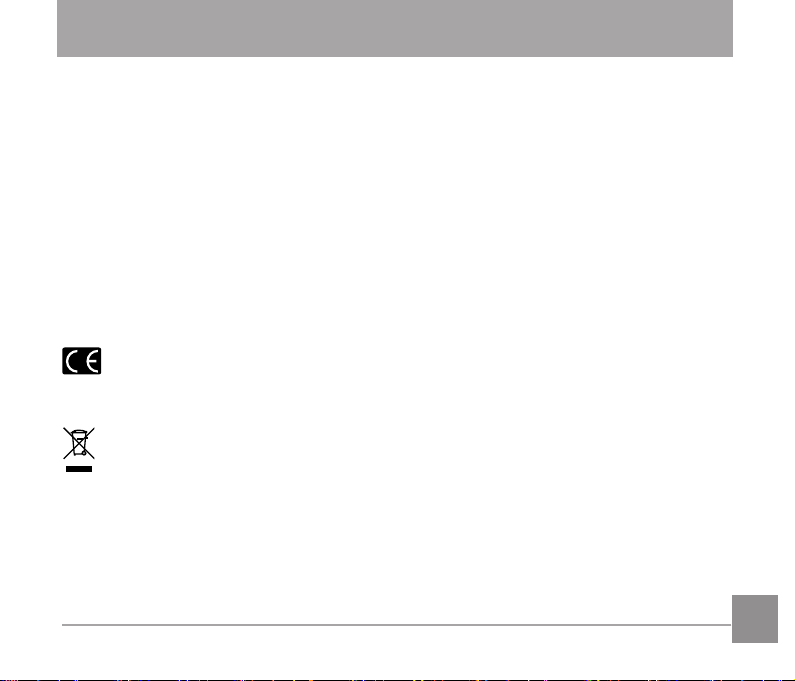
BEFORE YOU START
Declaration of Conformity
Responsible Party: JK Imaging Ltd.
Address: 1411 W. 190th Street, Suite 550, Gardena, CA 90248, USA
Company Website: www.kodakpixpro.com
For Customers in the U.S.A.
Tested to Comply with FCC Standards FOR HOME OR OFFICE USE
This device complies with part 15 of the FCC Rules. Operation is subject to the following two
conditions: (1) This device may not cause harmful interference, and (2) this device must
accept any interference received, including interference that may cause undesired operation.
For Customers in Europe
"CE" mark indicates that this product complies with the European requirements for safety,
health, environment and customer protection. "CE" marked cameras are intended for sales
in Europe.
This symbol [crossed-out wheel bin WEEE Annex IV] indicates separate collection of
electrical waste and electronic equipment in the European countries. Please do not throw
the equipment into domestic refuse. Please use the return and collection systems
available in your country for proper, safe disposal of this product.
Page 3
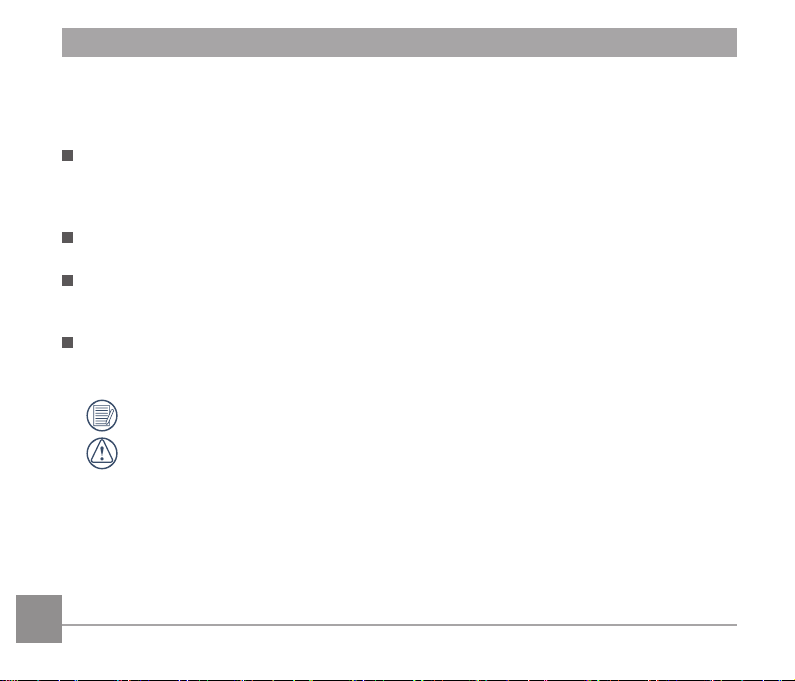
About this Manual
Thank you for purchasing this KODAK PIXPRO Digital Camera. Please read this manual
carefully and keep it in a safe place for future reference.
JK Imaging Ltd. reserves all rights of this document. No part of this published manual may
be reproduced, transmitted, transcribed, stored in a retrieval system or translated into
any language or computer language, in any form, by any means, without the prior written
permission of JK Imaging Ltd..
All trademarks mentioned in this manual are used for identification purposes only and are
properties of their respective owners.
This manual provides you with instructions on how to use your new KODAK PIXPRO
Digital Camera. Every effort has been made to ensure that the contents of this manual are
accurate, however JK Imaging Ltd. reserves the right to make changes without notice.
Throughout this manual, the following symbols are used to help you locate information
quickly and easily:
Indicates useful information.
Indicates precautions are to be taken while operating the camera.
2 32
Page 4
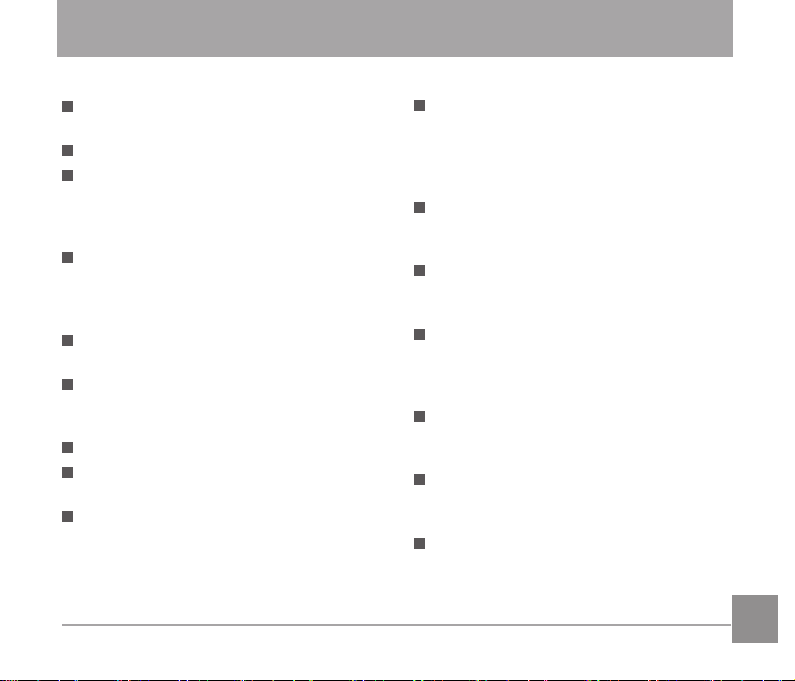
SAFETY NOTES
Safety notes for this camera
Do not drop the camera or allow it to hit
solid objects.
Do not attempt to disassemble the camera.
To prevent the camera from being
damaged by moisture, do not use or store
the camera in very humid environments,
such as in rain or near bodies of water.
Do not use or store the camera in dusty
places or on a beach to prevent dust or
sand from entering the camera, causing
possible damage to it.
Do not use or store the camera in a hot
environment or under direct sunlight.
Do not use or store the camera near a
powerful magnetic field, for example near
a magnet or transformer.
Avoid touching the lens of the camera.
Do not expose the camera to direct
sunlight for a long period time.
Turn the camera off, remove the battery
and the memory card, and dry it within
24 hours if water accidentally comes in
contact with the camera.
When you take the camera from a
cold place to a warmer environment,
condensation may occur. Please wait for
a reasonable period of time before you
turn it on.
When you use the camera, remove the
battery if it overheats. Wait until the unit
cools down.
Download your photos and remove the
memory card when you are going to store
the camera for a long period of time.
Store the camera in a dry environment
and place it on a flat surface when you
are going to store the camera for a long
period of time.
Before you remove the battery and
memory card, the camera should be
turned off.
When you clean the body of the camera,
do not use abrasive, alcohol-based or
organic cleaner.
Use the professional lens wiping cloth
and dedicated cleaner to wipe and clean
the lens.
Page 5
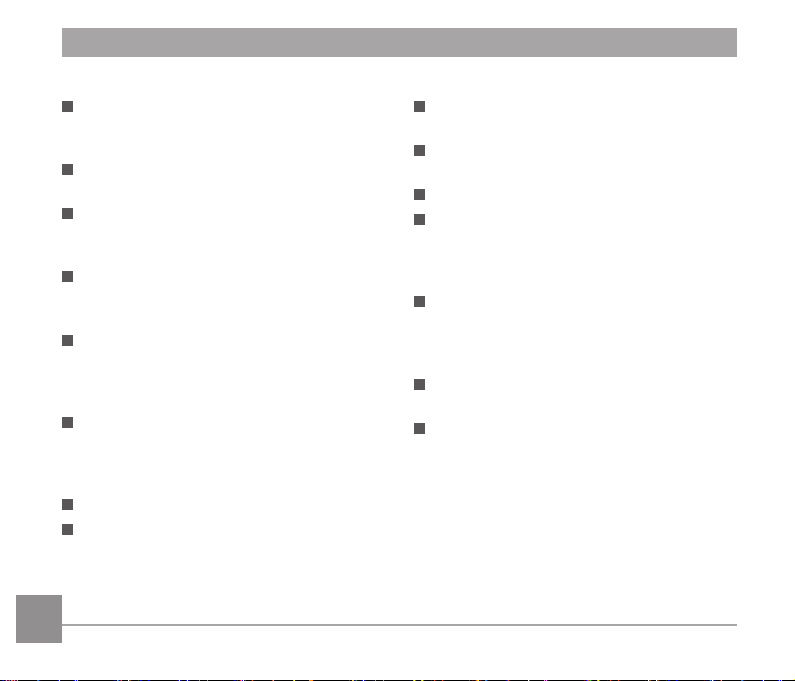
Safety notes for battery
If the rechargeable Li-ion battery is used
for the camera, only charge it with the
supplied battery charger.
If battery fluid leaks inside the camera,
contact our customer service department.
If battery fluid leaks onto your skin, rinse
your skin with clean water and seek
immediate medical attention.
Disposal of used batteries should be
carried out in accordance with the local
(national or regional) regulations.
To prevent the battery from being
damaged, do not drop the battery or
allow it to hit solid objects or to be
scratched by the objects.
Do not let the battery come in contact
with metal objects (including coins)
to avoid short circuiting, discharging,
excessive heat, or possible leakage.
Do not attempt to disassemble the battery.
Do not expose the battery to water.
Always keep the battery contacts dry.
4
Do not heat the battery or throw it into a
fire to avoid a possible explosion.
Do not store the battery in a hot
environment or in direct sunlight.
Only use the supplied battery.
If the rechargeable Li-ion battery in this
camera overheats during charging, stop
charging immediately and wait until it
cools down to resume charging.
When the camera is stored for a long
period of time, remove the battery
and keep it in a dry place that is not
accessible to the infants and children.
In a colder environment, the performance
of the battery could be noticeably reduced.
When you install the battery, install it
according to the positive and negative
markings on the battery compartment.
Never force it into the battery
compartment.
Page 6
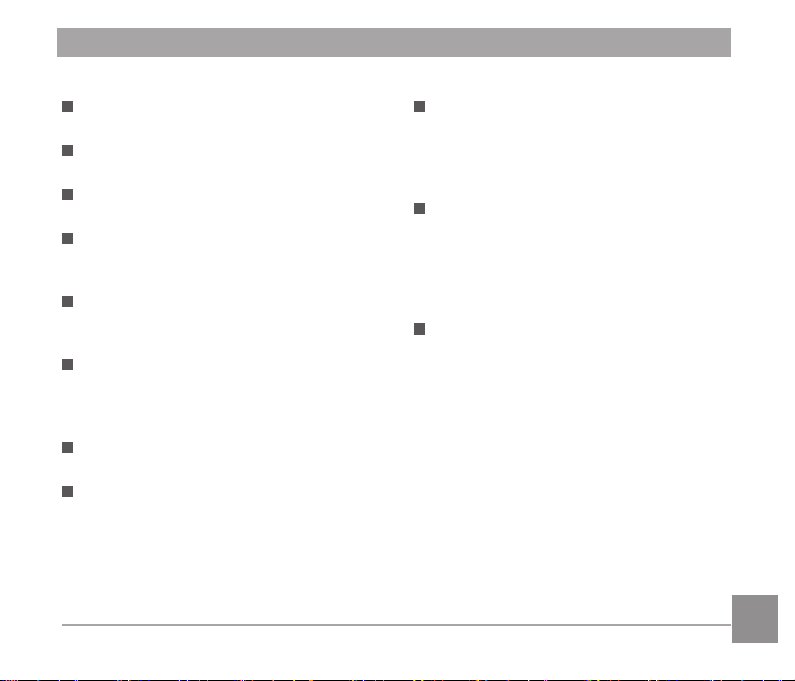
Safety notes for memory card
Do not drop the memory card or allow it
to hit solid objects to avoid damaging it.
Do not attempt to disassemble or repair
the memory card.
Do not expose the memory card to water.
Always keep it dry.
Do not remove the memory card when
the camera is turned on. Otherwise, the
memory card could be damaged.
Do not directly edit the data on the
memory card. Copy the data to your PC
before you edit them.
When the camera is stored for a long
period of time, be sure to download your
photos and remove the memory card.
Store it in a dry environment.
Format the memory card using the camera
before you use it or insert a new one.
We suggest buying only well-known,
name brand memory cards to ensure
peak performance.
Do not modify the name of the files or
folders of the memory card using your
PC. Modifying the file names may cause
the files to not be recognized on the
camera or a possible error may occur.
A photo taken with the camera will be
stored in the folder that is automatically
generated on the SD card. Do not store
photos that are not taken using this
camera in these folders as the pictures
cannot be recognized during the playback.
When you insert a memory card, make
sure the notch of the card matches the
markings on the top of the card slot.
5
Page 7
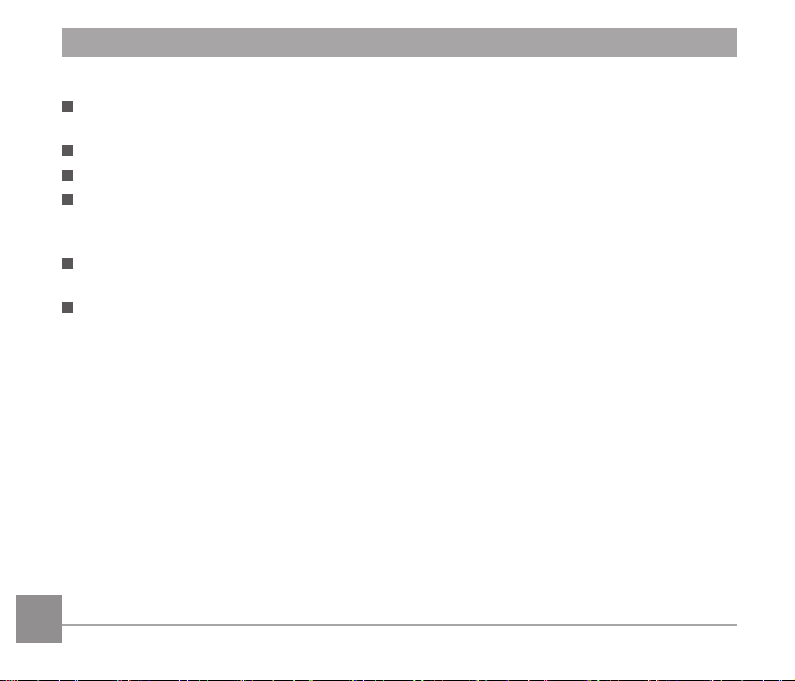
Other Safety Notes
Do not disconnect the power or turn the camera off during the update process. Doing so
may cause incorrect data to be written and the camera may not power on later.
Do not hang the neck strap of the camera around the neck of a child.
When using your camera on an airplane, observe the relevant rules specified by the airline.
Due to the limitations of manufacturing technology, the LCD screen may have a few dead
or bright pixels. These pixels do no effect the quality or performance of the camera, photos
or video.
Do not expose the LCD screen to water. In a humid environment, only wipe it with a soft and
dry cleaning cloth.
If the LCD screen is damaged and the liquid crystal comes into contact with your skin, wipe
your skin with a dry cloth immediately and rinse it with clean water. If liquid crystal comes
into contact with your eyes, wash them with clean water at least for 15 minutes and seek
immediate medical attention. If you accidentally swallow liquid crystal, rinse your mouth
immediately and seek medical attention.
6 76
Page 8
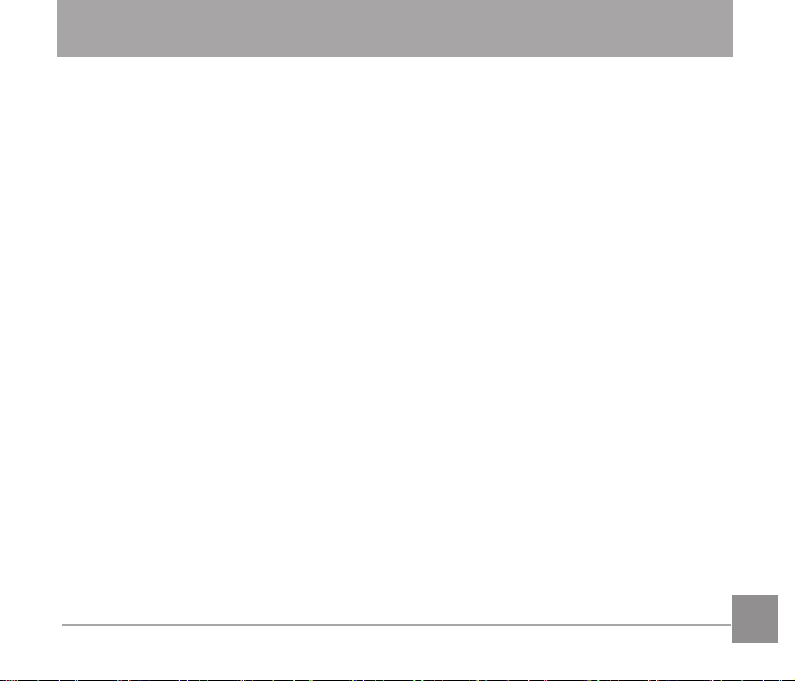
CONTENTS
BEFORE YOU START .............1
SAFETY NOTES .....................3
CONTENTS .............................7
GETTING READY ................. 11
Accessories Included ..........................11
Install lens cap and neck strap ............12
Part Names .........................................13
Installing Battery and Memory Card ....15
Charging Battery .................................17
Turning Camera On and Off ................19
Symbol Description .............................19
Set your Language, Date/Time ...........20
Set your Language, Date
/Time after the first power-on ........20
Resetting your Language ..............20
Resetting Date/Time .....................21
MODE OVERVIEW ............... 22
Display Setting ....................................22
LCD Screen Display ............................23
Overview of the screen
icons in photo shooting mode .......23
Overview of the Screen
icons in Movie Mode .....................25
Overview of the Screen
icons in Playback Mode ................26
Using the Mode Dial ............................27
Auto Mode ...........................................28
Program AE .........................................29
Shutter Priority ...................................29
Aperture Priority ..................................30
Manual Mode ......................................30
Face Beautifier ....................................31
Panorama Mode ..................................32
Scene Mode ........................................33
Auto Scene Mode (ASCN) ............35
Custom Settings ..................................37
Page 9
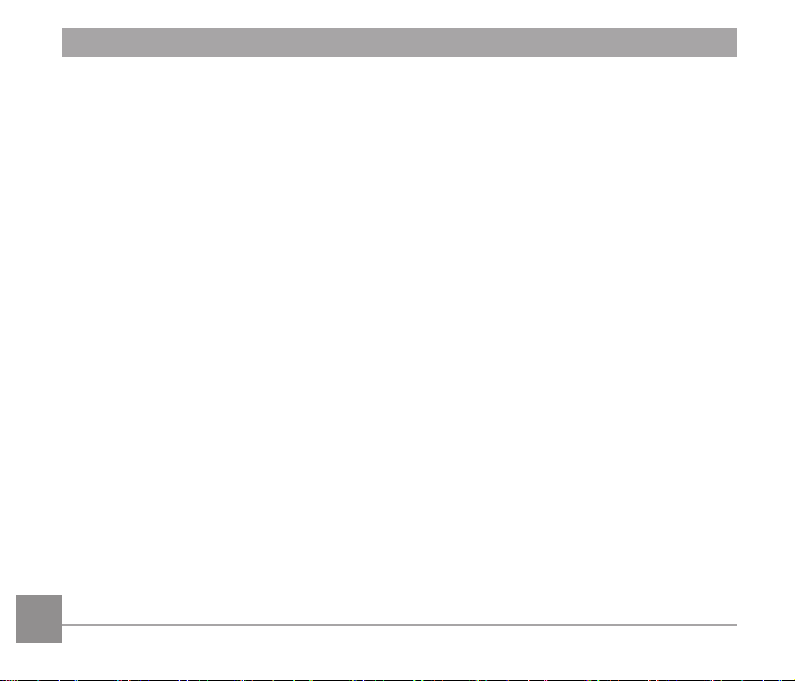
BASIC OPERATION .............. 39
Using the Zoom Function ....................39
Focus Setting ......................................40
Macro Mode ........................................41
Self-Timer Setting ...............................42
Flash Mode ........................................43
White Balance Setting .........................44
Continuous Shot ..................................45
EV Setting ...........................................46
Exposure Compensation ..............46
ISO ................................................47
Shutter Adjustment .......................47
Aperture Adjustment .....................48
Using Quick Recording .......................48
i Button Function Menu .......................49
PLAYBACK ............................ 50
Viewing Photos and Videos ................50
8
Thumbnail View ...................................51
Using Zoom Playback .........................52
Photos and Video Deletion ..................53
Slideshow ............................................54
USING THE MENUS ............. 55
Photo Setup Menu ..............................55
Expo Metering ...............................55
Image Size ....................................56
OIS ................................................56
Cont. AF ........................................57
HDR ..............................................57
Face Beautifier ..............................58
Scene ............................................58
Photo Shooting Setting Menu .............60
Quality ...........................................60
AF-Assist Beam ............................61
Digital Zoom ..................................61
Date Imprint ..................................61
Page 10
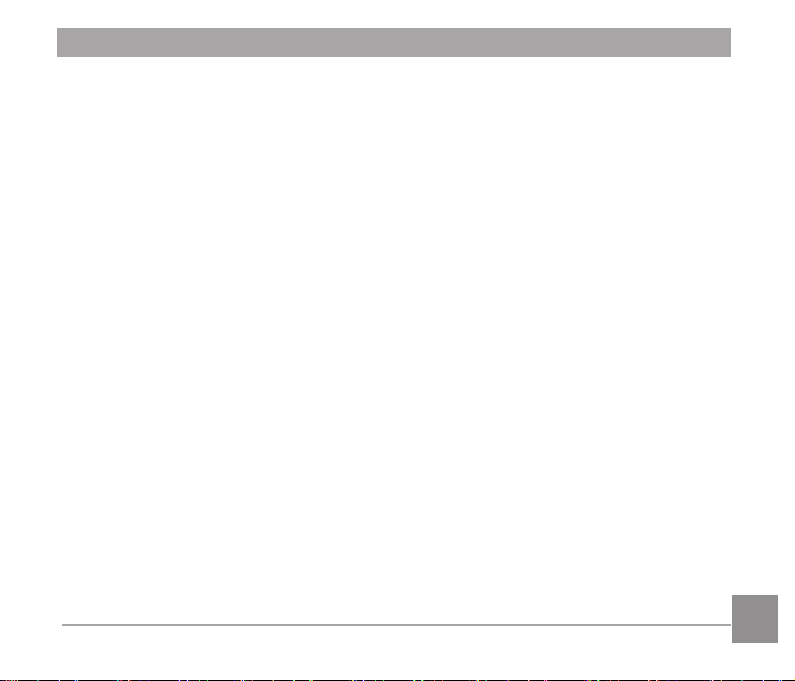
Quick Review ................................62
Custom Settings ...........................62
Face Detection ..............................63
Movie Menu .........................................64
Expo Metering ...............................64
Video Quality ................................65
OIS ................................................65
Movie Setting Menu ............................66
Digital Zoom ..................................67
Custom Settings ...........................67
Playback Menu ....................................68
Playback .......................................69
HDR ..............................................69
Red-Eye Reduction .......................70
Rotate ...........................................71
Resize ...........................................72
i button playback function ....................73
Playback Setting Menu .......................74
Protect ..........................................75
Delete ...........................................76
DPOF ............................................77
Trim ...............................................77
Setup Menu .........................................78
Sound Settings .............................79
Power Saver .................................79
Language ......................................80
Zone ..............................................80
Date/Time .....................................80
LCD Brightness .............................80
File / Software .....................................81
Format Memory ............................81
Copy to Card .................................82
File Numbering .............................82
Reset ............................................83
FW Version ...................................83
9
Page 11
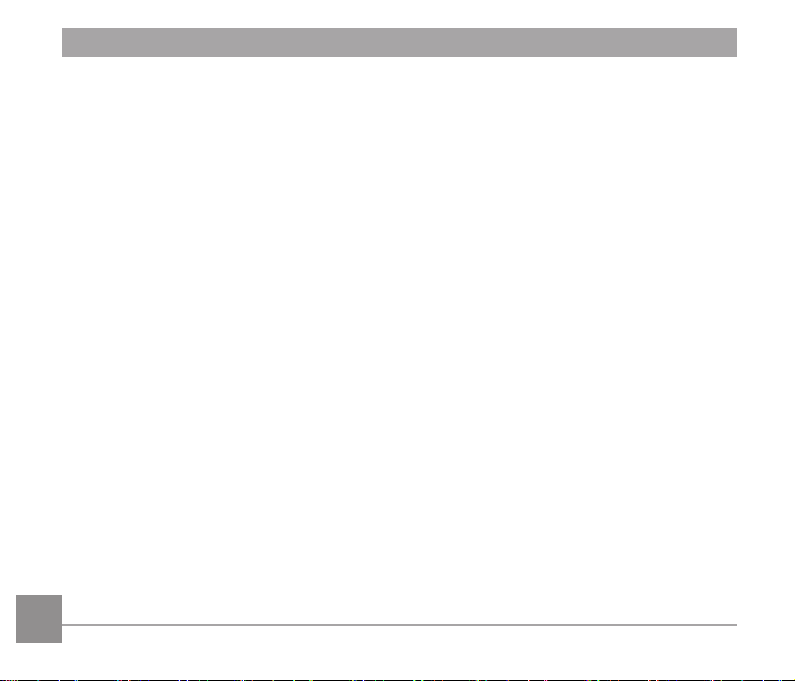
CONNECTIONS .................... 84
APPENDICES ....................... 95
10 1110
Connecting to a Computer ..................84
Setting the USB Mode ..................84
Transferring files to your computer ...85
Video System ......................................86
Set Eye-Fi SD Card Connection Mode ...87
Supported HDMI Connections ............88
Connecting HDMI-Ready TV ........88
Connecting to a
PictBridge Compatible Printer .............89
Setting the USB Mode ..................89
Connecting to your Printer ............90
Using the PictBridge Menu ..................91
Print (with Date) ............................91
Print (without Date) .......................92
Print Index .....................................93
Print DPOF Images .......................94
Exit ................................................94
Specifications ......................................95
Prompts and Warning Messages ........99
Troubleshooting ................................103
Page 12
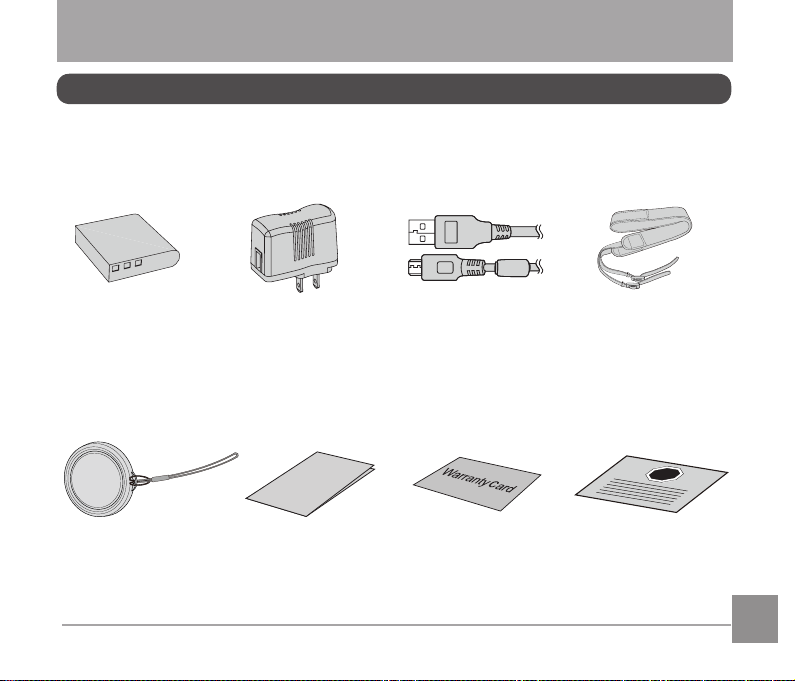
GETTING READY
Accessories Included
Your camera box should contain the camera model you purchased along with the following
accessories. If anything is missing or appears to be damaged, please contact your retailer.
Li-ion battery
Lens cap with cord
AC adapter Neck strapRechargeable
Quick Start Guide
Quick start guide
USB cable
Warranty card
STOP
Service card
Page 13
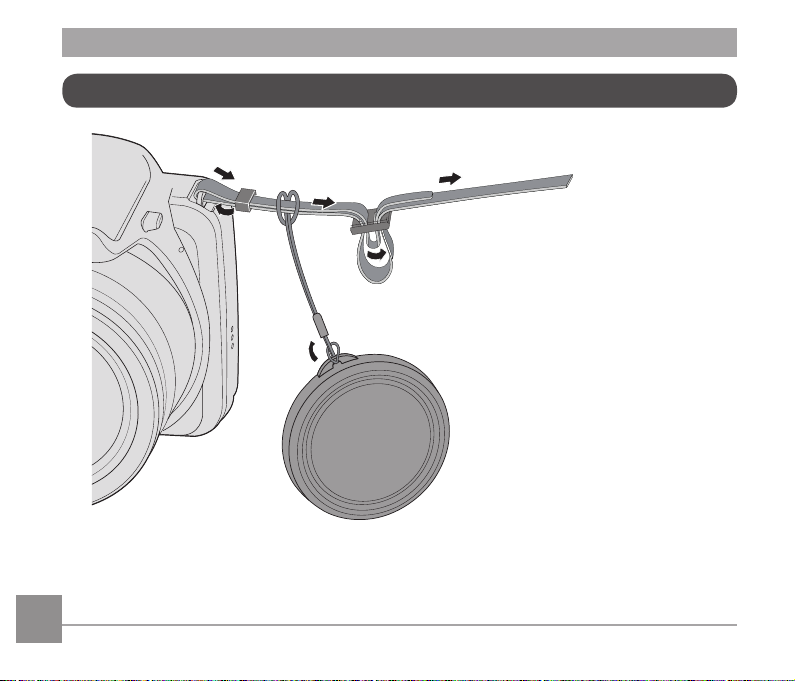
Install lens cap and neck strap
12 13
Page 14
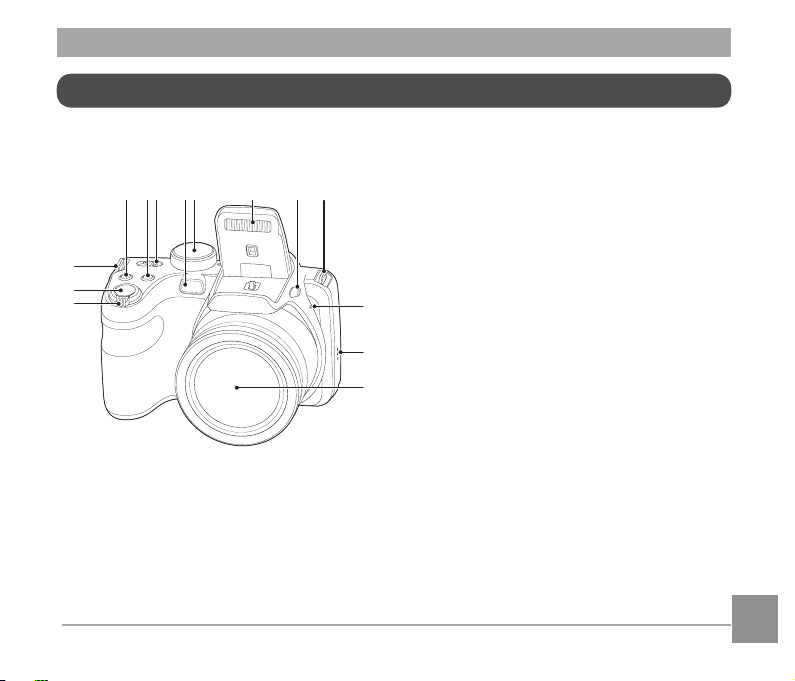
Part Names
1. Zoom lever
2. Shutter button
3. Strap eyelet
4. Exposure compensation button
5. Continuous shot button
6. Power switch
7. AF assist beam/Self-timer lamp
8. Mode dial
9. Flash lamp
10. Flash button
11. Microphone
12. Speaker
13. Lens
Page 15
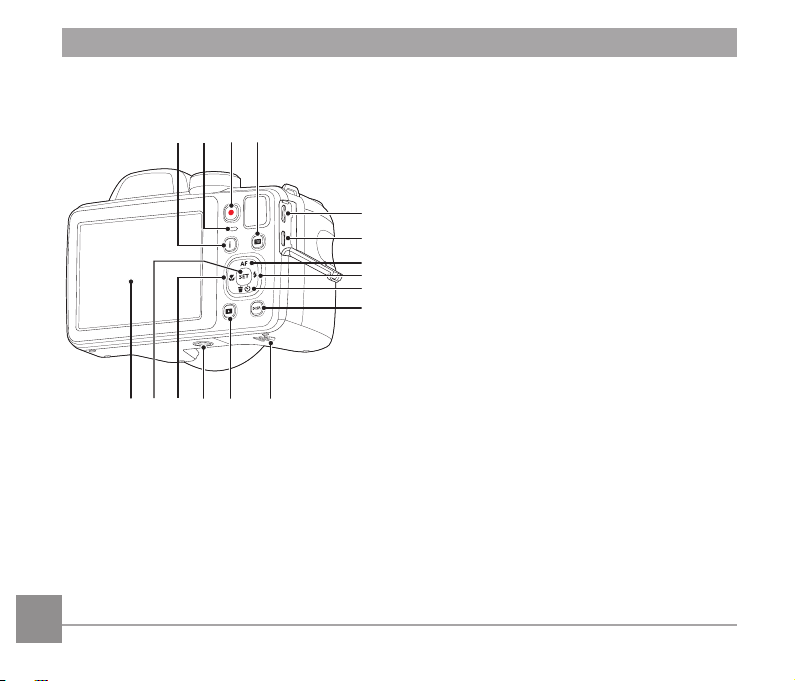
14 1514
14. i button
15. Indicator lamp
16. Fast video recording button
17. Menu button
18. Micro USB port
19. Micro HDMI port
20. AF button/Arrow button (Up)
21. Flash button/Arrow button (Right)
22. Delete button/Self-timer button/
Arrow button (Down)
23. Display button
24. Battery cover
25. Playback button
26. Tripod socket
27. Macro button/Arrow button (Left)
28. SET button
29. LCD
Page 16
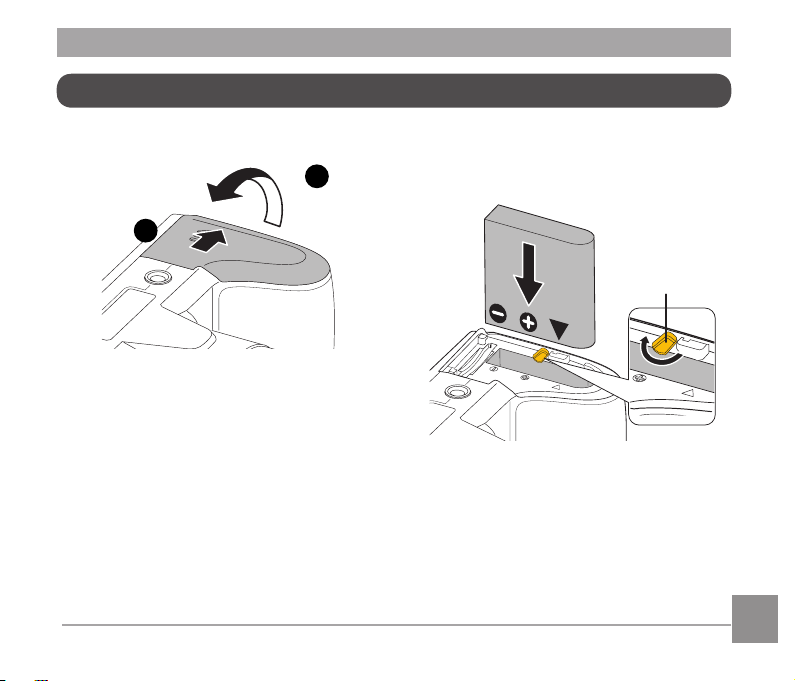
Installing Battery and Memory Card
1. Open the battery cover.
1
2. Insert the battery into the battery slot in
the correct position as shown in the
2
following diagram:
Battery lock knob
Page 17
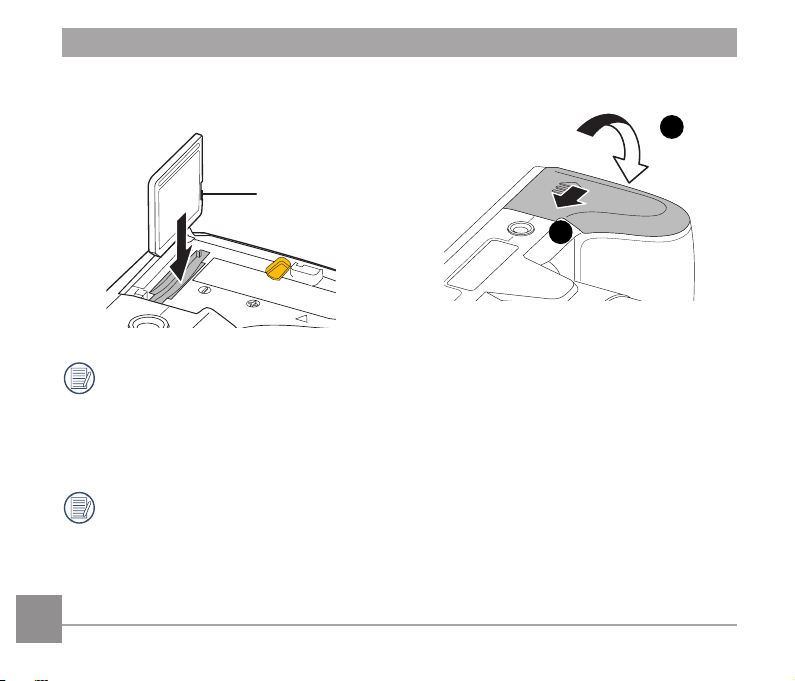
card slot as shown in the diagram below:
The memory card (SD/SDHC) is
optional and not included in all camera
packaging. If you have to purchase a
memory card, select one with storage
capacity between 4GB and 32GB to
ensure correct data storage.
To remove your memory card, open
the battery cover, gently press the
memory card to eject it and remove it
carefully.
16 1716
4. Close the battery cover.3. Insert the memory card into the memory
1
Write protection
buckle
2
Page 18
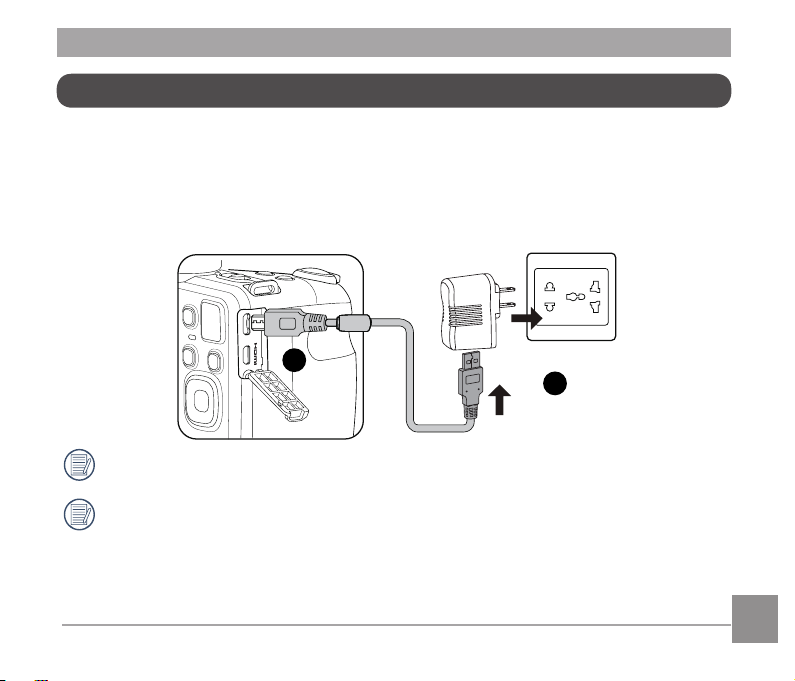
Charging Battery
Before charging the battery, ensure that the battery is inserted properly and the camera is off.
1. Connect the camera and the power charger using the supplied USB cable. (The plug shape
of the power charger may vary depending on the country or region. The actual item may
vary from the drawing below).
2. Insert the plug of the power charger into the wall outlet to charge the battery.
1
2
The charger is for indoor use only.
After the battery is stored for a long period of time, use the supplied power charger to charge
the battery prior to use.
Page 19
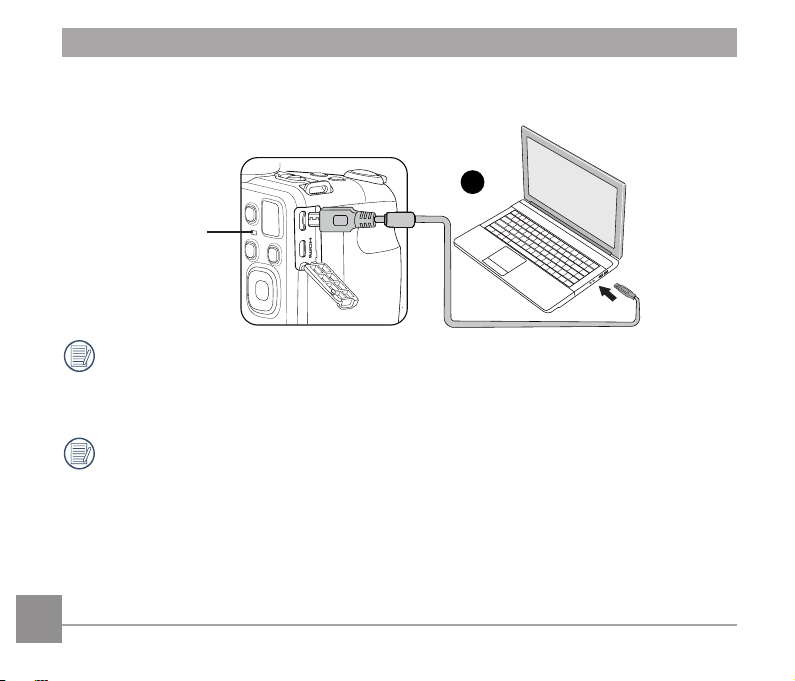
3. When the camera is turned off, you can also connect the camera to your PC using a USB
cable to charge the battery.
3
Indicator lamp
Charging indicator:
Red: Charging
The indicator will go out once charging is finished.
To have maximum battery life, charge the battery for at least 4 hours the first time.
Please charge the battery indoors between 0°C and 40°C.
18 1918
Page 20
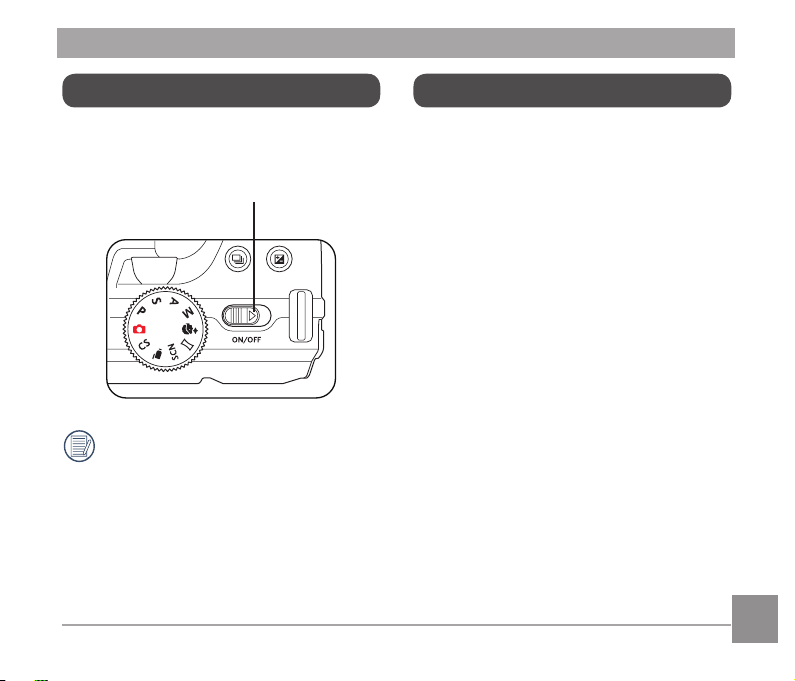
Turning Camera On and Off
Symbol Description
Slide the power switch to turn on/off the
camera.
Power Switch
Press and hold the Playback button to
power on and enter Playback mode.
In the instructions below, the following
symbols may be used throughout this
manual on how to operate the camera.
This is to facilitate better understanding.
「Item properties」: The optional
properties in the
camera interface
are indicated by the
symbol「 」.
Page 21
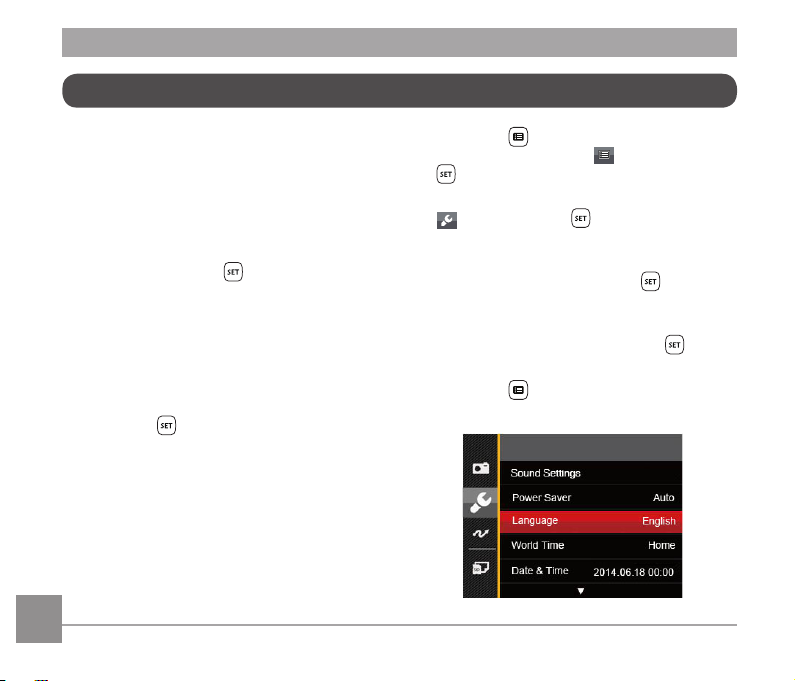
Set your Language, Date/Time
Set your Language, Date/Time after
the first power-on
1. When you turn the camera on for the
first time, the language selection screen
appears.
2. Press the arrow buttons to select your
desired language.
3. After you press the button to confirm
the selection, the Date/Time settings
screen appears.
4. Press the left/right arrow button to select
the Date/Time to be adjusted: Time is
displayed in yyyy:MM:dd HH:mm.
5. Press the up/down arrow button to adjust
the value for the selected Date/Time.
6. Press the button to confirm the
time settings and the snapshot screen
appears.
2. Press the button, press the up/down
arrow button to select , and press the
button to enter the menu.
3. Press the up/down arrow button to select
, and press the button or right
arrow button to enter the menu.
4. Press the up/down arrow button to select
「Language」and press the button or
right arrow button to enter the menu.
5. Press the arrow buttons to select your
desired language and press the
button to confirm.
6. Press the button and the snapshot
screen appears.
Resetting your Language
After you set your language for the first time,
follow the instructions below to reset your
language.
1. Turn the power switch to turn on the
camera.
20 21
Page 22
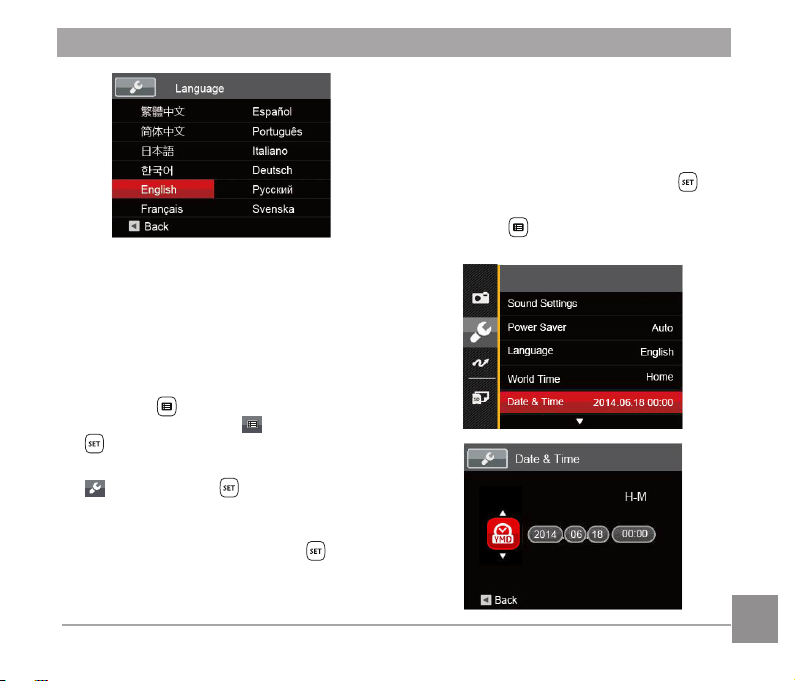
Resetting Date/Time
After you set your Date/Time for the first
time, follow the instructions below to reset
date and time.
1. Turn the power switch to turn on the
camera.
2. Press the button, press the up/down
arrow button to select , and press the
button to enter the menu.
3. Press the up/down arrow button to select
, and press the button or right
arrow button to enter the menu.
4. Press the up/down arrow button to select
「Date & Time」and press the button
or right arrow button to enter the menu.
5. Press the left/right arrow button to select
the Date/Time to be adjusted: Time is
displayed in yyyy:MM:dd HH:mm.
6. Press the up/down arrow button to press
the value for your selected block. After
you finish your settings, press the
button to confirm.
7. Press the button and the following
snapshot screen appears.
2120 21
Page 23
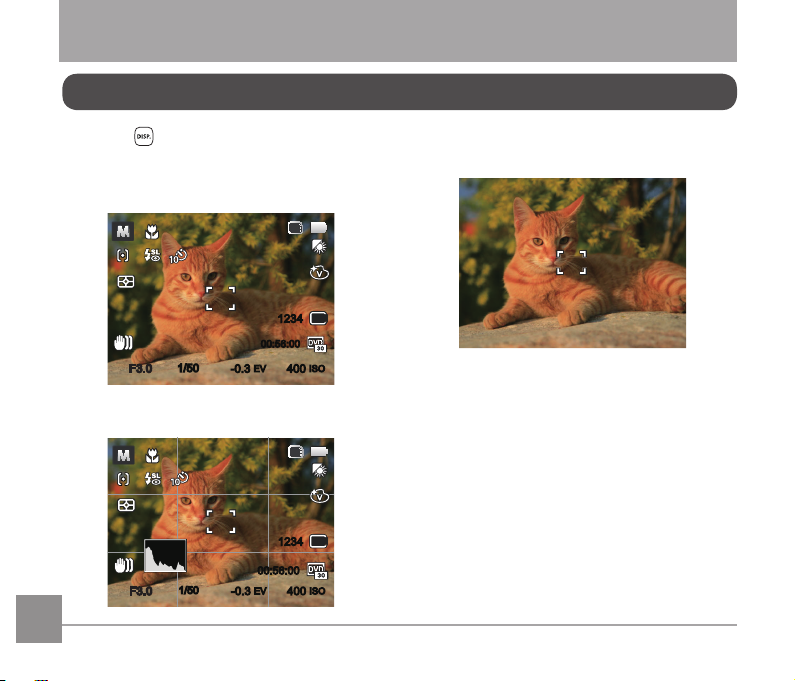
-0.3EV400
ISO
1234
SD
16M
1/50
00:56:00
F3.0F3.0
-0.3EV400
ISO
1234
SD
1/50
16M
00:56:00
F3.0
F3.0
MODE OVERVIEW
Display Setting
Press the button to display the settings:
Classic, Full, Off.
Off: Does not display any additional icons
on screen
Classic: Displays the camera parameters on
screen
Full: Camera parameters with Grid and
Histogram
22 2322 23
Page 24
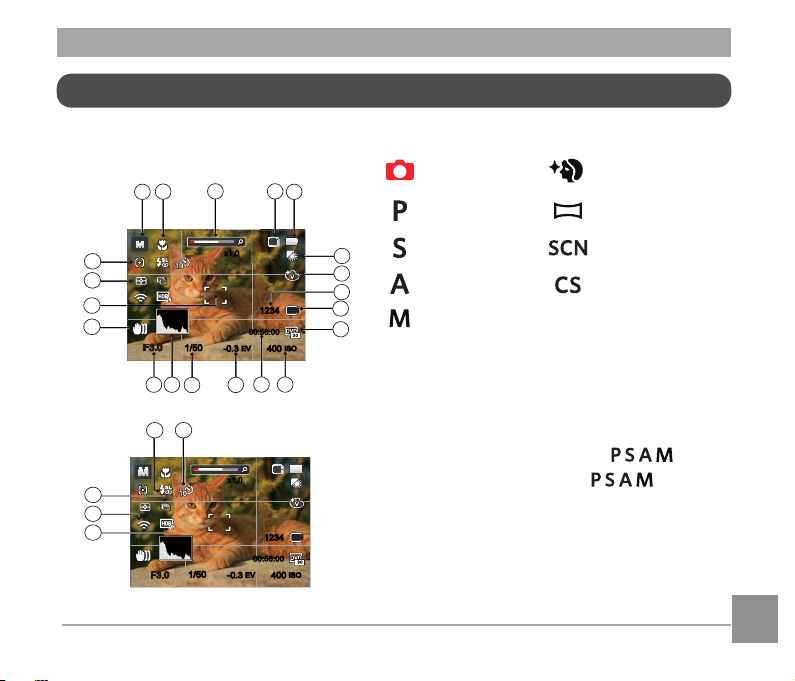
LCD Screen Display
1234
-0.3EV400
ISO
00:56:00
SD
16M
1/50
1
2
3 4
5
6
7
9
10
8
1112
13
14
16
15
17
18
20
19
F3.0
F3.0
x1.0x1.0
22 21
24
1234
-0.3EV400
ISO
00:56:00
SD
16M
1/50
23
25
F3.0
F3.0
x1.0x1.0
Overview of the screen icons in
photo shooting mode
1 Shooting Mode Icons
Auto Mode Face Beautifier
Program AE Panorama Mode
Shutter priority Scene Mode
Aperture priority Custom Settings
Manual Mode
2 Macro Mode
3 Zoom Display (By turning the Zoom Lever)
4 SD Memory Card/Built-In Memory
5 Battery Status
6 White Balance (Adjustable in Mode)
7 Color Effect (Adjustable in Mode)
8 Number of remaining shots
9 Image Size
Page 25
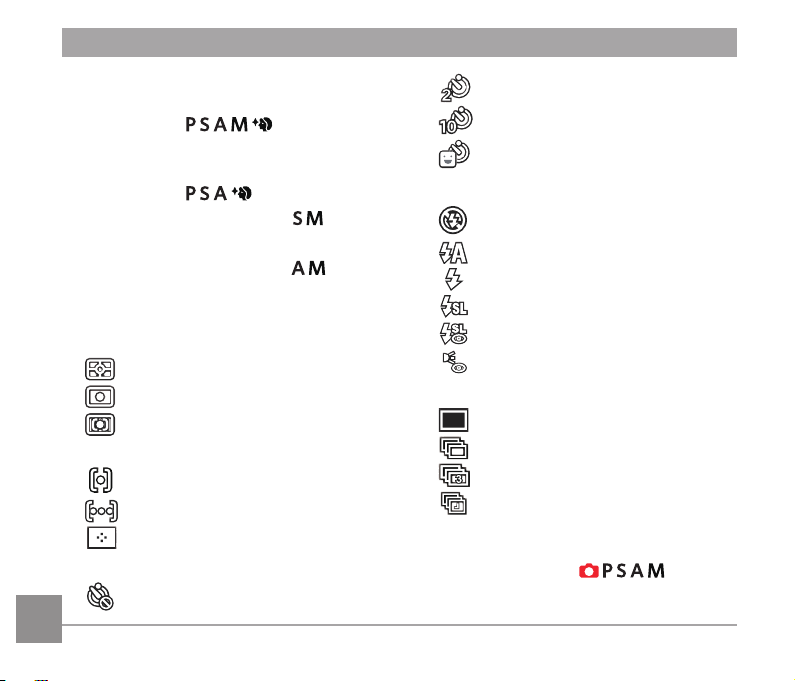
10 Video Quality
11 ISO Value
(Adjustable in Mode)
12 Remaining Recording time
13 Exposure Compensation (EV value)
(Adjustable in Mode)
14 Shutter Speed (Adjustable in Mode)
15 Histogram
16 Aperture Value (Adjustable in Mode)
17 Image stabilization
18 Focus Frame
19 Expo Metering
AiAE
Spot
Center
20 AF Mode
Single-AF
Multi-AF
Object Tracking
21 Self-Timer
Self-timer Off
24
Self-timer 2 sec
Self-timer 10 sec
Self-timer Smile
22 Flash Mode
Force Off
Flash Auto
Force Flash
Slow Sync.
Slow Sync. + Red-Eye
Red-Eye Reduction
23 Continuous Shot
Single
Continuous Shot
3 Shots
Time-Lapse (30sec/ 1min/ 5min/
10min)
24 Eye-Fi ON (with signal)
25 HDR (Adjustable in Mode)
Page 26
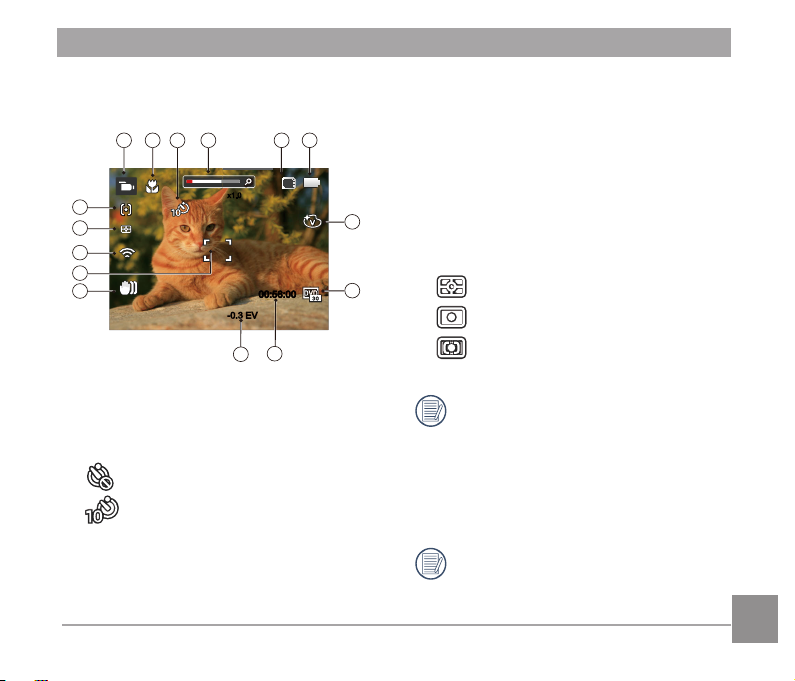
Overview of the Screen Icons in
-0.3 EV
00:56:00
00:56:00
SD
21 3
4
7
8
10
14
15
13
65
9
11
12
x1.0x1.0
Movie Mode
1 Movie Mode Icons
2 Macro Mode
3 Self-Timer
Self-timer Off
Self-timer 10 sec
4 Zoom Display (by turning the Zoom Lever)
5 SD Memory Card/Built-In Memory
6 Battery Status
7 Color Effect
8 Video Quality
9 Remaining Recording time
10 Exposure Compensation (EV value)
11 Image stabilization
12 Focus Frame
13 Eye-Fi ON (with signal)
14 Expo Metering
AiAE
Spot
Center
15 AF Mode
For optimal video shooting, it is
recommended that an SDHC memory
card be used. If you shoot video using
only the camera's internal memory,
the end results may have image jitter,
noise and vastly shorter recording
times.
Optical Zoom and Digital Zoom can be
adjusted (168X in total). Digital Zoom
can be adjusted to 4X .
25
Page 27

Overview of the Screen Icons in Playback Mode
1/45
x2
SD
9
321
12
11
13
4
5
6
7
8
10
2014 07-18 00:002014 07-18 00:00
1
DPOF File
2
File Protection
Memory space (indicating the current number
3
of photos and total number of photos)
4
26 2726
SD Memory Card/Built-in Memory
5
Battery Status
6
Zoom Magnification Area
7
Image Zoom Ratios
8
Image Zone
9
Shooting Date
10
Eye-Fi ON (with signal)
11
Red-Eye Reduction
12
HDR
13
Date Folder
Page 28
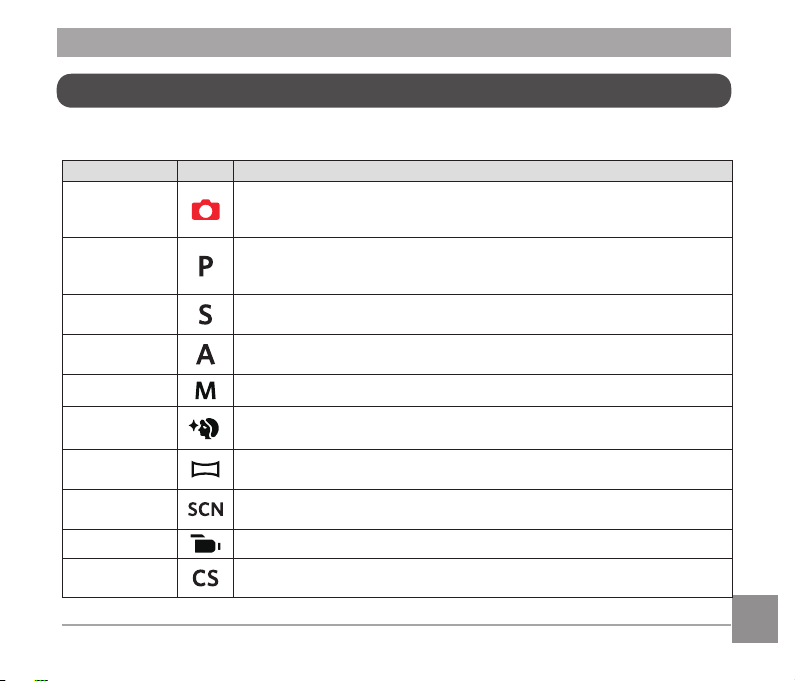
Using the Mode Dial
This camera provides a convenient mode dial that allows you to manually switch between
different modes with ease. The available modes are listed below:
Mode Name Icon Description
Auto Mode
Program AE
Shutter
priority
Aperture
priority
Manual Mode Many of the camera settings can be configured manually in this mode.
Face
Beautifier
Panorama
Mode
Scene Mode
Movie Mode Record videos.
Custom
Settings
In this mode, the optimal conditions for taking pictures will be set
based on the subject and environment. It is the most commonly used
mode for taking pictures.
Under different scenes, the user can switch the ISO and EV value
according to personal preference, the camera can automatically set
the shutter speed and aperture value.
Setting allows you to choose a specific shutter speed so the camera
will adjust the aperture automatically to ensure correct exposure.
Allows you to choose a specific aperture and the camera will
automatically adjust the shutter speed to match it.
This mode automatically enhances facial features with skin softening
touches and eye brightening capabilities.
You can take a panoramic photo in this mode.
Choose from 12 different pre-set scene types and effects for your
photos.
The user can store the frequently used shooting modes and
parameters and switch to this mode for quick adjustment.
Page 29
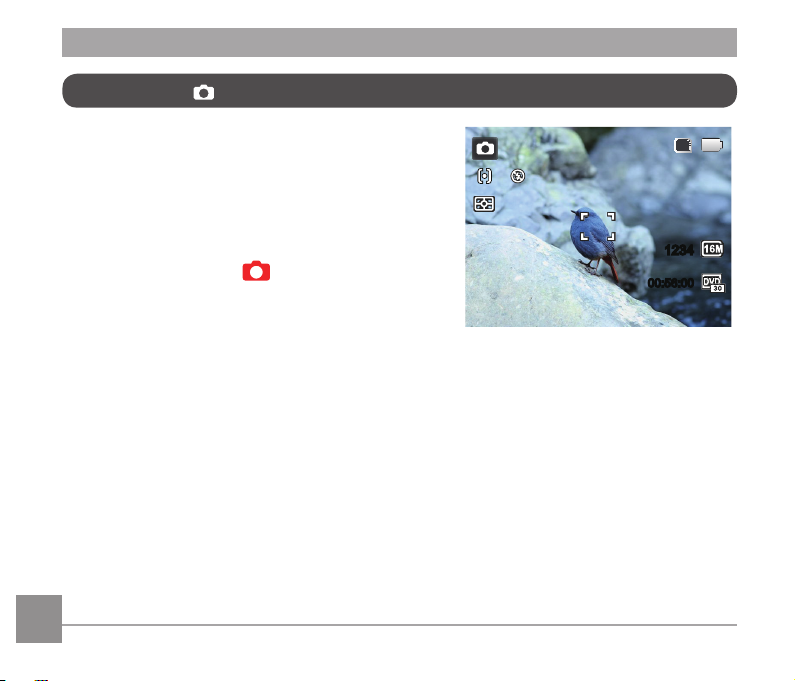
Auto Mode
Auto Mode is the easiest mode to take photos. While
operating in this mode, the camera automatically
SD
optimizes numerous camera settings to adjust your
photos and videos for the best possible results.
Follow these steps:
1. Turn the power switch to turn on the camera.
2. Turn the Mode Dial to .
3. Compose your picture in the LCD screen and press
1234
00:56:00
the Shutter button halfway down to focus on the
subject.
4. The LCD screen will show a green focus frame when
the subject is in focus.
5. Press the shutter button all the way down to take
pictures.
28 2928 29
Page 30
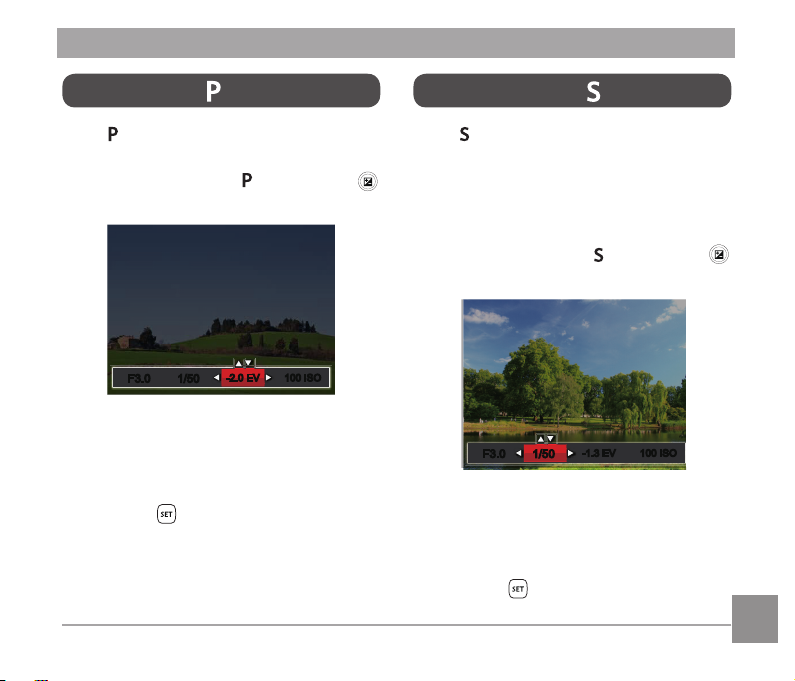
-1.0 EV
F3.0
F3.0
1/50
100 ISO
1/50
100 ISO
-1.3 EV-1.3 EV
Program AE
Shutter Priority
When (Program AE) mode is selected, you
can adjust the EV value and ISO value.
1. Turn the mode Dial to and press the
button to configure settings.
-2.0 EV
-2.0 EV
100 ISO
F3.0
F3.0
1/50
1/50
100 ISO
2. Press the left/right arrow button to select
an adjustment item.
3. Press the up/down button to adjust the
parameters.
4. Press the button to engage the
settings and enter the shooting screen.
When (Shutter Priority) is selected, you
can adjust the shutter speed ,ISO value and
EV value. The camera automatically sets
the aperture value based on the shutter
speed value and ISO value to get the most
appropriate exposure value.
1. Turn the mode Dial to and press the
button to configure settings.
2. Press the left/right arrow button to select
an adjustment item.
3. Press the up/down button to adjust the
parameters.
4 Press the button to confirm the
settings and enter the shooting screen.
Page 31

Aperture Priority
F3.0F3.0
100 ISO-1.0 EV-1.0 EV 100 ISO
1/50
1/50
Manual Mode
When selecting (Aperture Priority)
mode, you can adjust the aperture size /
EV value and ISO value. Selecting a large
aperture opening will emphasize the point
of focus and show a blurry background and
foreground. A small aperture opening will
When selecting manual ( ) mode, you can
set the aperture / shutter speed manually
and ISO value.
1. Turn the Mode Dial to and press the
button to configure settings.
keep both the background and main object
in clear focus.
1. Turn the mode Dial to and press the
button to configure settings.
100 ISO-1.0 EV
-1.0 EV
F3.0F3.0
1/50
1/50
100 ISO
2. Press the left/right arrow button to select
an adjustment setting.
3. Press the up/down button to adjust the
2. Press the left/right arrow button to select
an adjustment item.
3. Press the up/down button to adjust the
parameters.
parameters.
4. Press the button to confirm the
settings and enter the shooting screen.
4 Press the button to confirm the
settings and enter the shooting screen.
30 3130 31
Page 32

1234
-0.3EV400
ISO
SD
16M
00:56:00
x3.6
x3.6
Face Beautifier
In Portrait Mode, the camera is set to
automatically adjust camera exposure for
realistic portrayal of skin tones.
1. Turn the Mode Dial to select Face
Beautifier Mode ( ).
2. Press the button and press the up/
down button to select .
3. Press the left/right arrow button to select
Face Beautifier effects and press the
button to confirm and return to photo
shooting mode.
Beautifier Mode has 3 effects:
• Effect 1: Skin Soften
• Effect 2: Skin Soften +
Eye Brightening
• Effect 3: Skin Soften +
Eye Brightening +
Eye Enlargement
Page 33

Panorama Mode
Save
Cancel
With Panorama Mode, you can take a series
of pictures which will be stitched
automatically into a ultra-wide panoramic
picture by the camera.
Follow the steps below:
1. Turn the Mode Dial to Panorama Mode
( ) .
2. Press the arrow buttons to select a
shooting direction. (The right direction is
used as default if you do not make any
choice) 2 seconds later, the camera is
ready to take pictures. You can also press
the button or half press the shutter
button to be ready to take pictures.
3. Compose the first view of the panoramic
picture on the LCD screen and press the
Shutter button to capture the image.
4. When you finish shooting the first photo,
two target icons will display on the LCD
screen at left and right sides. Move the
camera to the right until the round target
icon is directly positioned over the square
box. The box will turn green when they
overlap and the camera will automatically
take the next picture. Repeat the same
steps for additional shots. Up to 4 frames
can be stitched together.
5. If continuous pictures are less than 4
shots, press the button and the camera
will stitch the pictures automatically. Press
the playback button to enter playback
mode to see the effect.
6. If you take 4 pictures, the camera will
automatically stitch the pictures. Press the
playback button to enter playback mode to
see the effect.
32 3332 33
Page 34

Flash Mode, Self-Timer, Macro Mode,
Night Portrait
and Exposure Compensation are all
disabled in Panorama Mode.
In the process of shooting in the
panoramic mode, when the LCD
screen shows “Improper alignment.
Please try again.”, it means that in the
process of camera moving, the moving
angle is off the green line, shooting
can't be done. You will have to try
again.
In order to guarantee the shooting
effect in the panoramic mode, please
keep moving horizontally and reduce
the shake in the process of camera
movement.
In Panorama mode, up to 4 photos can
be captured when the image size is set
at 2MP.
Scene Mode
You can select an appropriate mode from
the 12 scene modes according to the type of
environment you are shooting. The camera
then configures the most appropriate
settings automatically.
Turn the Mode Dial to the Scene Mode to
enter the Scene Mode menu. What the LCD
screen displays is shown in the screen shot
below:
Press the arrow buttons to select a scene,
and press the button to confirm.
Page 35

Scene Description
Pet Mode Rapidly identify pet (dog/cat), capture the dynamic moment of pet.
Sunset
Fireworks
Sport
Night Portrait
Landscape
Portrait
Snow
Children
Party
Night Landscape
Auto Scene
For sunsets. Capture subjects in strong sunlight.
For fireworks at night. Slower shutter speed is adjusted for brilliant
images. The use of a tripod is recommended.
For fast-moving subjects. Capture sharp, action shots with
minimal blur. This mode is not recommended for shooting indoors.
For portraits against night scenery.
For landscapes and outdoor shots. Vivid reproduction of green
and blue.
Most suitable for capturing people with focus on their face.
For snow scenes. Reproduce natural, clear white scenes.
Turns off flash automatically. Avoids disturbing subject, suitable
for taking photos of children.
Suitable for taking indoor party pictures, even under the
complicated lighting conditions.
For night scenes. The use of tripod is recommended.
Identifies the scene automatically: Person, Backlighting, Landscape, Macro, Night Scene, Night Scene Person, Auto.
34
Page 36

Auto Scene Mode (ASCN)
In “ASCN” scene mode, the camera can
detect different environments intelligently
and automatically select the best scene and
photo settings for you.
“ASCN” can intelligently detect the following
scenes:
Icon Mode Name
Landscape Mode
Portrait Mode
Night Portrait
Backlit Portrait
Night Landscape Mode
Macro Mode
Auto Mode
To use "ASCN":
1. Turn the Mode Dial to “SCN” and select
“ASCN” mode.
2. Hold the camera steadily and aim at the
subject. The optimum scene mode will be
selected automatically.
3. Press the shutter button half-way down to
focus.
4. Press the shutter button all the way down
to take pictures.
35
Page 37

Mode Name Description
Landscape Mode
Portrait Mode
Night Portrait
Backlit Portrait
Night Landscape
Mode
Macro Mode
Auto Mode
For landscapes, will automatically adjust the exposure and reproduce
vivid green and blue colors.
Most suitable for capturing people with focus on their faces.
When you take portraits at night, or in low light conditions, ASCN will
automatically adjust the exposure for people and night scenes.
When the sun or any other light source is behind you, will
automatically adjust the foreground exposure to produce the best
pictures possible.
For night scenes, ASCN will automatically increase the ISO value to
compensate for low light.
To produce more detailed close-ups, will automatically engage the
camera's Macro Mode and automatically focus the lens.
The camera will automatically adjusts the exposure and focus to
ensure the best possible pictures.
36 3736
Page 38

Custom Settings
The user can store the frequently used
shooting modes and parameters and switch
to this mode for quick adjustment.
Settings under mode (unset state
or state after reset):
1. Turn the mode dial to select the
mode, and enter the setup screen, as
shown in the figure below:
Select one capture mode to define CS .
Landscape
Save
Exit
2. As shown in the above figure, press
the left / right arrow buttons to select a
scene, and press the button to enter
the shooting screen.
3. As shown in the above figure, press the
button, and choose whether to
continue the mode setting.
Go to setting CS mode
Yes
Or
Rotating the mode dial to skip .
Settings under non- mode:
1. Select any mode or scene mode to be
stored.
2. Set your desired parameters in the
current mode.
3. Press the button, press the up/down
arrow button to select , and press the
button to enter the menu.
4. Press up/down arrow button to select
, and press the button or right arrow
button to enter the menu.
Page 39

5. Press the down arrow button select
「Custom Settings」and press the
button or the right arrow button to enter
the menu.
6. Select「Yes」to save or「No」to cancel.
38 3938
7. Turn the mode dial to switch to the custom
settings ( ).
8. The photo settings you stored the last
time are invoked.
When the mode is used for the
first time, there is no preset parameter
stored in the mode.
Under the non mode, if you need
to retain or modify the set parameters
(except the parameters in ) in
restart or all modes. Please enter the
「Custom Settings」menu and select
「Yes」after setup. Otherwise, the
parameter settings are not retained in
the case of switching on/off or mode
switching.
Under the mode (except the
parameters in ), the parameter
settings are not retained in the case of
switching on/off or mode switching.
If you want to remove the parameter
setting of 「Custom Settings」, please
see the reset function on page 83 to
operate.
Page 40

BASIC OPERATION
-0.3EV400
ISO
1234
00:56:00
SD
Using the Zoom Function
Your camera is equipped with two types of
zoom functions: Optical Zoom and Digital
Zoom. Toggle the Zoom Lever of the camera
to zoom in or out of the subject while taking
pictures.
Zoom Lever
Zoom Indicator
When the Optical Zoom reaches the
threshold as Digital Zoom, release and turn
the Zoom Lever to T to switch between the
Optical zoom and Digital zoom.
Page 41

Focus Setting
In different photo shooting modes, you can
select different focus methods.
1. Press the up arrow button ( ) to
display the settings screen.
Single-AF
2. Press the left/right to select the following
3 modes:
Single-AF: The focus frame
appears on the center of the LCD
screen to focus on the subject.
Multi-AF: The camera
automatically focuses the subject in
a wide area to find the focus point.
Object Tracking: Smart tracking
of the object in motion under the
focusing shooting.
3. Press the button to confirm the
settings and exit the menu.
Once enabled, Object Tracking will
only work when lens is focused on the
object.
40 41
Page 42

Macro Mode
The Macro Setting is ideal for shooting small objects or close-up photos. This mode allows you
to focus on subjects very close to the camera.
1. Press the left arrow button ( ) to enter the Marco Menu.
Macro Off
2. Press the left/right to select the following 2 modes:
• Macro Off
• Macro On
3. Press the button to confirm the settings and exit the menu.
Select this option to disable Macro.
Select this option to make focusing on the object closer to the lens (At the W side,
the shooting distance should be more than 1.6 cm).
Page 43

Self-Timer Setting
Using this function can take photos at regular time. The camera can be set to shoot
after 2 seconds, 10 seconds since pressing
the shutter or shoot after smile.
1. Press the down arrow button ( ) to
enter the self-timer menu.
Self-Timer Off
2. Press left/right to select the following 4
modes:
• Self-Timer Off
Disables the Self-Timer.
• Self-Timer 2 sec
A single picture is shot 2
seconds after the Shutter Button
is pressed.
• Self-Timer 10 sec
A single picture is shot 10
seconds after the Shutter Button
is pressed.
• Self-Timer Smile
Press the Shutter Button and a
picture will be taken immediately
after a smile is detected.
3. Press the button to confirm the
settings and exit the menu.
When enabling the self-timer, pressing
the shutter or Down arrow button can
disable the self-timer and return to the
shooting screen, and keep the selftimer setting.
When enabling the smile detection,
pressing the shutter or button can
disable the self-timer without keeping
the self-timer setting.
42 43
Page 44

Flash Mode
The Flash is used to illuminate a subject in
low light or for fill-in lighting to achieve better
illumination of a subject with pronounced
shadows.
1. Press the Flash Button to pop up the
flash.
2
1
2. Press the right arrow button ( ) to enter
the Flash Settings Menu.
⥺斿Ұ
Force Off
ܠ昘旅
3. Press the left/right to select the following
6 modes:
• Force Off
Flash is turned off.
• Flash Auto
Camera flash goes off
automatically based on existing
light conditions.
• Force Flash
The flash will engage with each
shot even if there is enough
available light to take the photo
without flash.
• Slow Sync.
This allows for night scenery
photos that include people in the
foreground. The use of a tripod
is recommended when shooting
with this setting.
• Slow Sync. + Red-Eye
Use this mode for slow synchro
shots with red-eye reduction.
• Red-Eye Reduction
The camera emits a brief preflash before the picture is taken
to reduce red-eye effects.
4. Press the button to confirm the
settings and exit the option.
Page 45

AWBAWB
White Balance Setting
The white balance function allows
adjustment of the color temperature for
different light sources (Adjustable in
Mode).
Follow the steps below to set white balance
of the camera:
1. Press button to enter White Balance
Menu.
2. Press the left/right to select the following
8 modes:
• AWB
• Daylight
• Cloudy
• Fluorescent
• Fluorescent CWF
• Incandescent
• Manual WB (Fully press the
shutter button to detect the white
balance value)
• Color Temp. (1900K~10000K)
Press direction buttons Up /
Down to "Adjust the K value";
Press the direction button Left to
exit the K value.
3. Press the button to confirm the
settings and exit the menu.
44 45
Page 46

Single
Continuous Shot
Follow the steps below to configure the
Continuous Shot Settings:
1. Press the to enter the Continuous
Shot Menu.
2. Press the left/right to select the following
4 modes:
• Single
• Continuous Shot
• 3 Shots
• Time-Lapse
Take pictures based on the
preset interval (30sec/ 1min/
5min/ 10min).
3. Press the button to confirm the
settings and exit the menu.
4. Press the Shutter button to start
continuous shooting.
The flash is disabled in this mode in
order to achieve quick succession of
shots.
Page 47

EV Setting
F3.0
F3.0
1/50
100 ISO
1/50
100 ISO
-2.0 EV
-2.0 EV
F3.0
F3.0
1/50
100 ISO
1/50
100 ISO
-2.0 EV
-2.0 EV
The EV function menu of the camera
includes functions, such as EV adjustment,
ISO, Shutter Adjustment, Aperture
Adjustment, etc. Using the appropriate
function settings can improve your pictures.
To select the best setting for optimum
photos, follow these steps:
Exposure Compensation
Set up to adjust the picture brightness. In
the case of a very high contrast between the
photographed object and the background,
the brightness of the picture can be
appropriately adjusted. (Adjustable in
Mode)
1. Press the button to display the
settings screen.
2. Press the left/right arrow button to select
the setting options.
The adjustable range of exposure value is
from EV -2.0 to EV+2.0.
3. Press the up/down button to adjust the
option values.
4. Press button to complete the setting
and enter shooting mode.
46 47
Page 48

ISO
F3.0F3.0
1/50
1/50
+0.7 EV 400 ISO+0.7 EV 400 ISO
-1.0 EV
F3.0
F3.0
1/50
100 ISO
1/50
100 ISO
-1.3 EV-1.3 EV
The ISO function allows you to set the
sensitivity of the camera's light sensor
based on the brightness of the scene. To
improve the camera's sensor performance in
darker environments, a higher ISO value is
required. A lower ISO value is needed when
shooting in brighter conditions.
Pictures taken at higher ISO settings will
generally have more noise than those taken
at lower ISO settings. (Adjustable in
Mode)
The camera's ISO settings include:
automatic, 80 100, 200, 400, 800, 1600 and
3200.
Shutter Adjustment
You can adjust the shutter speed value.
Selecting a higher shutter speed will capture
fast moving objects more clearly. Selecting
a slower shutter speed will result in some
motion blur of moving objects.
(Adjustable in Mode)
4746 47
Page 49

Aperture Adjustment
F3.0F3.0
100 ISO-1.0 EV-1.0 EV 100 ISO
1/50
1/50
You can adjust the aperture size value.
Selecting a large aperture opening will
emphasize the point of focus and show a
blurry background and foreground. A small
Using Quick Recording
In shooting mode, press the Recording
shortcut button to begin recording video.
aperture opening will keep both the
background and main object in clear focus.
(Adjustable in Mode)
After finishing, press the Recording short
cut button or the Shutter Button to stop and
store the video. The camera will return to
shooting mode automatically.
48 4948 49
Page 50

i Button Function Menu
Normal
Mode:
The Image Color Setting allows you to select
different color effects.
1. Press the button to select the Image
Color Setting Menu.
2. Press the left/right arrow button to select
the Image Color Setting options.
There are 7 Image Color options in photo
shooting mode :
• Normal
• Vivid
• Sepia
• Black and White
• Vignetting
• Salon
• Dreamy
There are 4 Image Color options in Movie
Mode :
• Normal
• Vivid
• Sepia
• Black and White
Page 51

PLAYBACK
00:00:47 00:01:23
00:00:47 00:01:23
Viewing Photos and Videos
Photos and videos are previewed in portrait mode even when made as landscape. To view
photos and videos on LCD screen:
1. After pressing the button, the last photo or video clip taken will be displayed on the LCD
screen.
2. Use the Left/Right navigation buttons to scroll through the photos or video clips stored in
the internal memory or on the SD memory card.
3. To play a selected video clip, press the button to enter the Movie Playback Mode.
During video playback, the operating instructions will appear on the screen. Press the Left/
Right button, and press the button to engage the following actions:
Play mode Pause mode
Mute
1 Increase Volume
2 Pause
3 Fast Forward
4 Decrease Volume
5 Rewind
50 5150 51
6 Back to the beginning of the video
7 Play
8 Play video forward
9 Cancel playback
10 Play video backward
Page 52

Thumbnail View
When in Playback Mode, rotate the Zoom
Lever counter clockwise to the position
to display thumbnail images of the photos
and videos on the screen. (the picture is
displayed in horizontal position)
W Zoom Out T Zoom In
1. Slide the Zoom Lever to switch between
3x3 and 4x4 thumbnails.
2. When a 3x3 or 4x4 thumbnail is
displayed, press the arrow buttons to
select a picture or video clip to view.
3. Press the arrow buttons to select a
picture or video clip to view and press the
button to restore it to the original size.
If the indicator appears on the
LCD, then a movie file is currently
being displayed.
Page 53

Using Zoom Playback (for still pictures only)
When playing back photos, you can also use the Zoom Slider to zoom in on the photos 2
to 8 times.
1. Press the button to switch to Playback Mode.
2. Horizontal: Press the left/right button to select a picture to be zoomed in.
Vertical: Press the left/right button to select a picture to be zoomed in.
3. Rotate the Zoom Lever clockwise to ( ) to zoom in.
4. The bottom right corner of the screen will display the
number of times and area of the photo zooming operation.
x2
5. Press the arrow buttons to navigate and select a part of the image to be zoomed in.
6. Press the button to return the image to its original scale.
Movie images cannot be magnified.
52 53
Page 54

Photos and Video Deletion
In playback mode, press the down arrow button ( ) to delete your photos and videos.
To delete photos or videos:
1. Press the button to switch to playback mode.
2. Press the left/right arrow button to select the photos and videos to be deleted.
3. Press the down arrow button ( ) and the deletion screen is displayed.
4. Press the up/down arrow button to select 「Delete One」or「Exit」and press the
button to confirm.
Erased photos/video clips cannot be recovered.
Please refer to page 76 for instructions on deleting more than one image at a time.
Page 55

Slideshow
You can use this setting to view the pictures
taken by the method of slide playing.
1. Press button to enter playback
screen.
2. Press button to enter the slide option
(except for vedio file).
3. Press the left/right button to select
slideshow playing or 「Cancel」 to return
to the playback screen.
4. Press the button to confirm the
setting.
Pictures rotate automatically during a
slide show.
Slide playing function supports movie
playing.
54 5554 55
Page 56

USING THE MENUS
Photo Setup Menu
Mode:
1. In Photo Shooting Mode, press the
button to enter the Photo Shooting Menu.
2. Press the up/down arrow button to select
the Photo Shooting Menu to be set.
3. Press the left/right arrow button to select
the Photo Shooting Menu to be set and
press the button to confirm.
Refer to the following pages for more details
about each setting.
Expo Metering (Exposure Metering)
Use this setting to select the "target" size of
the camera's field of view to be metered.
There are 3 options:
• AiAE (Artificial Intelligence AE) targets
the camera's entire field of view.
• Spot metering targets a small area in
the center of the camera's field of view.
• Center metering targets a slightly
larger area in the center of the
cameras field of view.
AIAE (Artificial Intelligence AE):
Automatically selects the central
and peripheral metering, to calculate
the reasonable value of metering by
weighting.
Page 57

Image Size
The size setting refers to the image
resolution in pixels. A higher image
resolution allows you to print that image in
larger sizes without degrading the image
quality.
The bigger the number of recorded
pixels is, the better the image quality
becomes. As the number of recorded
pixels lessen, you will be able to record
more images on a memory card.
56
OIS
This mode can help reduce photo blur
caused by unintentional hand shake, or low
light.
Use this image stabilization mode in
dark environments.
Shooting in a windy or unstable
environment (such as a moving
vehicle) may cause blurred images.
Page 58

Cont. AF
Enable the continuous AF to be able to
continuously focus automatically when
taking pictures.
There are 2 options:
• Off
• On
HDR
Use this setting to control wide dynamic
image range when taking static pictures.
Photos with extreme contrast of bright and
dark areas will still maintain distinguishable
detail and depth. (Use of tripod is recommended)
There are 2 options:
• Off
• On
In the scenario with high light contrast
(too dark or too light), this function can
be used to shoot satisfactory photos.
57
Page 59

Face Beautifier
Set the effect of the Face Beautifier mode.
Face Beautifier Mode has 3 effects:
• Effect 1: Skin Soften
Scene
Select the scene mode under the SCN mode.
Press SET To Select Scene
Night Portrait
16M
58
• Effect 2: Skin Soften +
Eye Brightening
• Effect 3: Skin Soften +
Eye Brightening +
Eye Enlargement
Page 60

• Shooting menu in the shooting mode (O: Optional X: Not optional)
16M
Options
Shooting Modes
о о о о о о
о о о о о о
х о о о о о
х о о о о о
х о о о о х
х х х х х о
59
Page 61

Photo Shooting Setting Menu
Mode:
1. Press the button in Photo Shooting
Mode and press the up/down button to
select .
2. Press the button to enter the menu.
3. Press up/down arrow button to select
, and press the button or right
arrow button to enter the menu.
4. Press the up/down arrow button to select
the item to be set and press the
button or right arrow button to enter the
menu.
5. Press the up/down arrow buttons to
select an option and press the button
to confirm.
Quality
The Quality Setting can be used to adjust
the image compression ratio.
There are three options for picture quality:
• Best ( 16M Average File Size: 5.0MB)
• Fine ( 16M Average File Size: 3.0MB)
• Normal ( 16M Average File Size: 2.6MB)
60 61
Page 62

AF-Assist Beam
In a darker environment, AF Assist Beam
can be turned on for better focus.
Digital Zoom
Turn on or off the digital zoom.
Date Imprint
Include a Date/Time stamp on the photo
image.
• Off
• Date
• Date / Time
6160 61
Page 63

Quick Review
This option allows quick review of the photos
immediately after they are taken. Each photo
is displayed on the LCD screen based on
the selected time.
Custom Settings
Custom Settings stores the current photo
shooting mode and its parameters. The
stored mode and parameters are directly
invoked in Custom Settings mode.
There are 4 options:
• Off
• 1 sec
• 2 sec
• 3 sec
62
There are 2 options:
• No
• Yes
Page 64

Face Detection
For detecting and focusing on faces to make
all faces as clear as possible in photo mode.
There are 2 options:
• Off
• On
63
Page 65

Movie Menu
Mode:
1. Turn the mode dial, select the mode
and press the button to enter the
Movie Menu.
Expo Metering: AiAE
2. Press the up/down arrow button to select
the Movie Menu to be set.
3. Press the left/right arrow button to select
the Movie Menu to be set and press the
button to confirm.
Expo Metering (Exposure Metering)
Use this setting to select the "target" size of
the camera's field of view to be metered.
Expo Metering: AiAE
There are 3 options:
• AiAE (Artificial Intelligence AE)
targets the camera's entire field of
view.
• Spot metering targets a small area
in the center of the camera's field of
view.
• Center metering targets a slightly
larger area in the center of the
cameras field of view.
64 65
Page 66

AIAE (Artificial Intelligence AE):
Automatically selects the central
and peripheral metering, to calculate
the reasonable value of metering by
weighting.
Video Quality
Set the image resolution used during video
recording.
Size: 720p 30fps
The speed requirements for reading and
writing high image pixel images to SD card
are as follows:
Image
No.
1 1280x720 30 Class 6
2 1280x720 15 Class 4
3 640x480 30 Class 4
Pixel
Frame
Recom
mendation
Recording
time
(4GB)
About
57 minutes
63 minutes
72 minutes
Recording time limit above 1280x720
30 fps format is under 29 minutes.
When recording in higher pixel resolutions for extended periods of time, this
can cause the camera to generate
heat. This is not a camera malfunction.
OIS
This mode can help reduce photo blur
caused by hand shake, low light and slow
shutter speed.
OIS: Off
Use this image stabilization mode in
dark environments.
Shooting in a windy or unstable
environment (such as a moving
vehicle) may cause blurred images.
6564 65
Page 67

Movie Setting Menu
Mode:
1. Turn the Mode Dial and select to
enter the video recording screen.
2. Press the button, press the up/down
arrow button to select , and press the
button to enter the menu.
Press SET To Enter
Menu
3. Press up/down arrow button to select
, and press the button or right
arrow button to enter the menu.
4. Select the items to be set and press the
button or the right arrow button to
enter the menu.
5. Press the up/down arrow buttons to
select an option and press the button
to confirm.
66 67
Page 68

Digital Zoom
Turn on or off the digital zoom.
Custom Settings
Custom Settings stores the current movie
shooting mode and its parameters. The
stored mode and parameters are directly
invoked in Custom Settings mode.
6766 67
Page 69

Playback Menu
Mode:
1. Press the button to display the playback screen and press button to enter the menu.
2. Press the up/down arrow button to select the playback to be set and press button to
enter.
3. Press the left/right arrow buttons to select an option and press the button to confirm.
Photo Video
Press SET To Confirm
Normal Mode
Press SET To Confirm
Normal Mode
Refer to the following pages for more details about each setting.
68 69
Page 70

Playback
Normal Mode: Display all images.
1. Press the button, select the
settings, and press the button to
display the settings screen.
2. Press the left/right button to select from
the following 2 functions:
Normal Mode: Display all images.
Date Mode: Arranged by date.
3. Press the button to confirm the setting.
The Date Folder is displayed in date
order based on camera's Date/Time
Settings.
HDR
With the HDR function, pictures that are
overexposed may be corrected to optimize
the highlights and lowlights captured to more
accurately represent the actual scene.
1. In Playback Mode, press the left /right
arrow button to select the photos to be
edited.
2. Press the button, select the
settings, and press the button to
display the settings screen.
3. Press the left/right button to select
whether HDR is used.
6968 69
Page 71

: HDR
: Cancel
4. After using the HDR function, the image
will be saved as a new file and the
original file is still stored in the memory.
70
Red-Eye Reduction
1. In Playback Mode, press the left /right
arrow button to select the photos to be
edited.
2. Press the button, select the
settings, and press the button to
display the settings screen.
3. Press the left/right button to select
Touch-up or 「Cancel」 to return to the
playback Screen.
: Red-Eye Reduction
: Skin Soften
: Eye Brightening
: Eye Enlargement
: Cancel
Page 72

4. Press the button to confirm the
setting.
The beauty feature mentioned here is
the individual beautification for three
effects, beauty mode allows you to
select from single, two, or all three
effects combined.
Rotate
You can use this setting to change the
orientation of the picture.
1. In Playback Mode, press the left /right
arrow button to select the photos to be
edited.
2. Press the button, select the
settings, and press the button to
display the settings screen.
3. Press the left/right button to select the
rotation direction or 「Cancel」 to return
to the playback Screen.
: Turn Right
: Turn Left
: Cancel
71
Page 73

4. Press the button to confirm the setting.
Videos and panoramic pictures cannot
be rotated.
The rotated picture file will replace the
original photo.
72 7372
Resize
This setting allows you to resize a picture to
a particular resolution and saves it as a new
picture.
1. In Playback Mode, press the left /right
arrow button to select the photos to be
edited.
2. Press the button, select the
settings and press the button to
display the settings screen.
3. Press the left/right arrow button to select
「1024X768」or「640X480」or select
「Cancel」 to return to the playback
Screen.
4. Press the button to confirm the setting.
Page 74

Cancel
i button playback function
This setting allows you to change the picture
color effect. The file is saved as a new photo
and stored in memory together with the
original photo.
1. In Playback Mode, press the left /right
arrow button to select the photos to be
edited.
2. Press the button to select the Image
Color Setting Menu.
3. Press the left/right button to select the
corresponding menu or 「Cancel」 to
return to the playback Screen.
4. Press the button to confirm the
setting.
There are 8 options:
• Cancel
• Vivid
• Sepia
• Black and White
• Grainy
• Vignetting
• Salon
• Dreamy
Page 75

Playback Setting Menu
Mode:
1. Press the button to show the playback
screen, press the button, and press
the up/down button to select .
2. Press the button to enter the menu.
3. Press up/down arrow button to select
, and press the button or right arrow
button to enter the menu.
4. Press the up/down arrow button to select
the item to be set and press the
button or right arrow button to enter the
menu.
5. Press the up/down arrow buttons to
select an option and press the button
to confirm.
Refer to the following pages for more details
about each setting.
74 75
Page 76

Protect
To prevent any pictures or videos from being
accidentally erased, use this setting to lock
one or all of the files.
To lock or unlock the photo and video files:
1. Press the up/down arrow button to select
「Protect」and press the button or
right arrow button to enter the sub-menu.
2. Press the up/down arrow button to select
the sub-menu and press the button
or right arrow button to show the settings
screen.
There are 4 sub menus available:
• One: Lock the selected photo or
video if they are
unprotected; unlock the
selected photo or video if
they are protected.
• Date Folder: Protect all photos in the
Date Folder.
• All: Lock all photos or videos.
• Reset: Cancel all locked photos or
videos.
3. Press the up/down arrow buttons to
select an option and press the button
to confirm.
7574 75
Page 77

Delete
You can delete one or all photo/video files.
There are 3 sub menus available:
• One: Delete one photo or video.
• Date Folder: Delete all photos in the
Date Folder.
• All: Delete all photos or videos.
3. Press the up/down arrow buttons to
select an option and press the button
to confirm.
To delete photo or video files:
1. Press the up/down arrow button to select
「Delete」and press the button or
right arrow button to enter the submenu.
2. Press the up/down arrow button to select
the submenu and press the button or
right arrow button to show the settings
screen.
76
The “ ” indicator means a file is
protected. File protection must be
removed first before a file can be
deleted.
Deleting files will cause DPOF settings
to be reset.
When a single photo is protected in the
date folder, the protected photo will be
kept and other photos will be deleted.
Page 78

DPOF (Digital Print Order Format)
The DPOF feature allows you to compile
and select a group of pictures that you would
like to print and will save your selection on
the memory card so that you can use the
SD memory card to print without having to
individually specify the photos you want to
print.
The printer that supports DPOF is
needed for printing.
Trim
The Trim Setting allows you to crop photos
and save them as new pictures.
1. Press the up/down arrow button to
select「Trim」and press the button or
right arrow button to enter the menu.
2. Select「Ye s 」to confirm trim. Select a
part to be trimmed using the Zoom Lever
and arrow buttons to trim a photo.
3. Press the button and the「Save
change?」prompt appears. Select
「 」to change and save the picture.
Select「 」to cancel changes and
return to the trim prompt screen.
The image cannot be clipped/trimmed
again once it has been clipped to
640X480.
77
Page 79

Setup Menu
Mode :
1. Press the button in any mode and
press the up/down button to select .
2. Press the button to enter the menu.
3. Press up/down arrow button to select
, and press the button or right
arrow button to enter the menu.
4. Press the up/down arrow button to select
the item to be set and press the
button or right arrow button to enter the
menu.
5. Press the up/down arrow buttons to
select an option and press the button
to confirm.
Refer to the following pages for more details
about each setting.
78 79
Page 80

Sound Settings
To change this setting:
1. Select「Sound Settings」in the basic
settings menu. Press the button or
right arrow button to enter the menu.
2. Press the left/right arrow button to select
an option.
3. Press the button to confirm.
Power Saver
This setting allows you to save power and
get the maximum possible running time for
your camera's batteries. Follow the steps
below to turn the LCD screen and camera
off automatically after a consecutive period
of inactivity.
1. Select「Power Saver」in the basic
settings menu. Press the button or
right arrow button to enter the menu.
2. Press the up/down arrow button to select
an option.
3. Press the button to confirm.
Power
Saver
Normal
LCD power off time
Auto 3 min 5 min
1 min 3 min
Best 30 s
Turn off
time
1 min
7978 79
Page 81

Language
Refer to the “Reset your language” section
on page 20.
Zone
The Zone setting is a useful function for your
overseas trips. This feature enables you to
display the local time on the LCD screen
while you are abroad.
1. Select「World Time」in the basic settings
menu. The World Time screen appears.
2. Press the up/down to select the
departure place ( ) and destination
( ) fields.
3. Press the left/right arrow button to select
a city located in the same time zone as
that of the field. Press the button to
confirm settings.
80 8180
Date/Time
Refer to the “Reset Date/Time” section on
page 21.
LCD Brightness
Use this setting to adjust the brightness of
your LCD screen.
1. Select「LCD Brightness」in the basic
settings menu. Press the button or
right arrow button to enter the menu.
2. Press the up/down arrow button to select
an option.
LCD Brightness Normal
3. Press the button to confirm.
+2
+1
Normal
-1
-2
Page 82

File / Software
Format Memory
Please note: formatting enables you to
delete all contents in the memory card and
built-in memory, including protected photo
and movie files.
To use this setting:
1. Press the button, press the up/down
arrow button to select and press the
button to enter the menu.
2. Press up/down arrow button to select
and press the button or right arrow
button to enter the menu.
3. Press the up/down arrow button to select
「Format」and press the button or
right arrow button to enter the menu.
4. Press the up/down arrow buttons to
select「Yes」or「No」and press the
button to confirm.
5. If you select「Ye s 」the camera formats its
memory.
Note that when you perform the
Format Memory function, it only
formats the active memory. If an SD
memory card is inserted, the SD
memory card is active and will be
formatted. If there is no SD memory
card, the internal memory is active and
the internal memory will be formatted.
Formatting the SD memory card will
not automatically format the internal
memory.
Page 83

Copy to Card
Use this setting to copy the files stored in the
internal memory to an SD memory card.
1. Press the button, press the up/down
arrow button to select and press the
button to enter the menu.
2. Press up/down arrow button to select
and press the button or right arrow
button to enter the menu.
3. Press the up/down arrow button to select
「Copy to Card」and press the
button or right arrow button to enter the
menu.
4. Press the up/down arrow buttons to
select「Yes」or「No」and press the
button to confirm.
If there is no card available in the
camera, this function will not be
82
displayed.
File Numbering
After you take a picture or video clip, the
camera will save it with a sequential number.
You can use this to reset the file numbering
to 1.
1. Press the button, press the up/down
arrow button to select and press the
button to enter the menu.
2. Press up/down arrow button to select
and press the button or right arrow
button to enter the menu.
3. Press the up/down arrow button to select
「File Numbering」and press the
button or right arrow button to enter the
menu.
4. Press the up/down arrow buttons to
select「Yes」or「No」and press the
button to confirm.
Page 84

Reset
Use this setting to restore the camera to its
original default settings.
1. Press the button, press the up/down
arrow button to select and press the
button to enter the menu.
2. Press up/down arrow button to select
and press the button or right arrow
button to enter the menu.
3. Press the up/down arrow button to select
「Reset」and press the button or
right arrow button to enter the menu.
4. Press the up/down arrow buttons to
select「Yes」or「No」and press the
button to confirm.
FW Version
Use this setting to view the current camera
firmware version.
1. Press the button, press the up/down
arrow button to select and press the
button to enter the menu.
2. Press up/down arrow button to select
and press the button or right arrow
button to enter the menu.
3. Press the up/down arrow button to select
「FW Version」and press the button
or right arrow button to enter the menu.
4. When there is a new firmware version in
the SD card, select「Yes」to update.
83
Page 85

CONNECTIONS
Connecting to a Computer
You can use a USB cable to connect the
camera and copy (transmit) photos to a
computer, printer or other device.
4. Press the up/down arrow buttons to
select「PC」and press the button to
confirm.
Setting the USB Mode
The camera’s USB port can be set to
connect with either a computer or a printer.
The following steps will allow you to ensure
that the camera is correctly configured to
connect with a PC.
1. Press the button, press the up/down
arrow button to select and press the
button to enter the menu.
2. Press up/down arrow button to select
and press the button or right arrow
button to enter the menu.
3. Press the up/down arrow button to select
「USB」and press the button or right
arrow button to enter the menu.
84 85
Page 86

Transferring files to your computer
The computer will automatically detect the camera as a removable drive. Double-click the My
Computer icon on the desktop to locate the removable drive and to copy folders and files in
the drive to a directory on your PC as you would copy any typical folder or file.
Follow the steps below to connect the camera to a computer.
1. Make sure the computer is turned on.
2. Connect one end of the supplied USB cable to the USB OUT port on your camera.
3. Connect the other end of the cable to an available USB port on your computer.
4. After the transmission is complete, disconnect the USB cable according to the instructions
specifying how to safely remove USB devices.
8584 85
Page 87

Video System
Use this feature to switch the video system
from either NTSC or PAL.
1. Press the button, press the up/down
arrow button to select and press the
button to enter the menu.
2. Press up/down arrow button to select
and press the button or right
arrow button to enter the menu.
3. Press the up/down arrow button to select
「TV-System」and press the button
or right arrow button to enter the menu.
4. Press the up/down arrow buttons to
select「NTSC」or「PAL 」and press the
button to confirm.
The video output system would change
accordingly based upon the changes
of the selected language.
NTSC: English,Chinese (Traditional),
Japanese, French, Korean,
Russian, Vietnamese, Greek,
Hungarian
PAL: German, Spanish, Italian,
Chinese (Simplified),
Portuguese, Swedish, Danish,
Finnish, Indonesia, Norwegian,
Dutch, Turkish, Polish, Thai,
Croatian, Czech, Arabic, Hindi
86 87
Page 88

Set Eye-Fi SD Card Connection Mode
This camera supports the wireless
connection for Eye-Fi memory card, Enable
Eye-Fi connection by following below steps.
1. Press the button, press the up/down
arrow button to select and press the
button to enter the menu.
2. Press up/down arrow button to select
and press the button or right arrow
button to enter the menu.
3. Press the up/down arrow button to select
「Eye-Fi」and press the button or right
arrow button to enter the menu.
4. Press the up/down arrow buttons to
select「On」or「Off」and press the
button to confirm.
If the Eye-Fi card is not available in the
camera, this feature is not displayed.
Page 89

Supported HDMI Connections
HDMI (High Definition Multimedia Interface),
is a fully digital audio/video transmission
interface, through which uncompressed
audio and video signals are transmitted.
Direct transmission of digital video signals
to your TV reduces conversion loss and
improves image quality.
HDMI
(Type D)
Connecting HDMI-Ready TV
1. Use the cable with high resolution output
terminal (which should be purchased
separately) to connect the camera to the
television which meets HDMI standard.
2. The camera will be automatically
detected by the TV.
3. After connecting via HDMI, the camera
enters Playback Mode.
Make sure the camera and the TV are
both turned on before connecting.
Refer to your TV instruction manual for
information on what resolution sizes it
will support. The resolution and output
formats that are not supported will
be grayed out on the camera's LCD
screen.
88 89
Page 90

Connecting to a PictBridge Compatible Printer
PictBridge technology allows
printing of the photos saved in
the memory card by the printer.
To find out if a printer is
PictBridge compatible, simply
look for the PictBridge logo on the packaging
or check the owner's manual for
specifications. With the PictBridge function
on your camera, you can print the captured
photos directly to a PictBridge compatible
printer using the supplied USB cable,
without the need for a PC.
Setting the USB Mode
The camera’s USB port can be set to
connect with either a PC or a Printer, the
following steps will ensure that the camera
is correctly configured to connect with a
Printer.
1. Press the button, press the up/down
arrow button to select and press the
button to enter the menu.
2. Press up/down arrow button to select
and press the button or right arrow
button to enter the menu.
3. Press the up/down arrow button to
select「USB」and press the button or
right arrow button to enter the menu.
4. Press the up/down arrow buttons to
select「Printer」and press the button
to confirm.
After the camera is reset, it will switch
to PC mode automatically from USB
mode.
See “PictBridge“ section on page 91.
Page 91

Connecting to your Printer
1. Make sure the printer is turned on.
2. Connect one end of the supplied USB
cable to the USB port on your camera.
3. Connect the other end of the cable to the
USB port on the printer.
90 9190
If the camera is not connected to a
PictBridge compatible printer, the
following error message will appear on the
LCD screen.
The error message above will also
appear if the USB mode is set
incorrectly, in which case you should
disconnect the USB cable, check the
USB mode settings, ensure that the
Printer is turned on, and then try
connecting the USB cable again.
Page 92

Using the PictBridge Menu
After setting the USB mode to Printer, the
PictBridge Menu will appear.
Press the up/down arrow button to select a
menu item and press the button or right
arrow button to enter the item.
Refer to the following sections for more
detailed information on each setting.
Print (with Date)
If you have set the date and time on your
camera, the date and time will be recorded
and saved with each photo you take.
1. In the PictBridge menu, select「Print
(with Date)」and the screen as shown
below appears.
2. Press the left/right arrow button to select
a photo to be printed.
Page 93

3. Press the up/down arrow button to select
the number of copies for the currently
displayed photo.
4. Press the button and the following
screen will appear.
5. Select「Yes」and press the button
to confirm; select「Cancel」to cancel
printing.
92
Print (without Date)
Use this setting to print the photos without
dates on them.
1. In the PictBridge menu, select「Print
(without Date)」and the screen as shown
below appears.
2. Press the left/right arrow button to select
a photo to be printed.
3. Press the up/down arrow button to select
the number of copies for the currently
displayed photo.
4. Press the button and the following
screen will appear.
Page 94

5. Select「Yes」and press the button
to confirm; select「Cancel」to cancel
printing.
Print Index
You can print all photos in the camera via
this function.
1. In the PictBridge menu, select「Print
Index」and the screen as shown below
appears.
2. Select「Yes」and press the button
to confirm; select「Cancel」to cancel
printing.
93
Page 95

Print DPOF Images
To use DPOF printing, you must select your
photos for printing using the DPOF settings
beforehand. See “DPOF” section on page
77.
1. In the PictBridge menu, select「Print
DPOF Images」and the screen as shown
below appears.
2. Select「Yes」and press the button
to confirm; select「Cancel」to cancel
printing.
94 9594
Exit
Select「Exit」to exit the PictBridge menu.
At this time, the message「Remove USB
Cable!」appears on the screen.
Disconnect the USB cable from the camera
and printer.
Page 96

APPENDICES
Specifications
Design and specifications are subject to change without notice.
Effective Image Sensor Pixels
Total Image Sensor Pixels
Focal Length 4.3mm (Wide) - 180.6mm (Tele)
35mm film equivalent 24mm (Wide) - 1008mm (Tele)
F number F3.0 (Wide) - F6.8 (Tele)
Lens
Anti-Handshake Optical Image Stabilization
Digital Zoom 4x Digital Zoom (Combined Zoom: 168x)
Lens Construction 11 groups 15 elements
Optical Zoom 42x
Focusing Range
16.15 Megapixels
16.44 Megapixels [1/2.3"CCD]
Normal: (Wide) 50cm ~ ∞, (Tele) 200cm ~ ∞;
Macro: 1.6cm ~ ∞ (Wide Only)
Page 97

(4:3)
16MP: 4608×3456
Number of
Recording
Pixels
Image Compression Best, Fine, Normal
DCF, DPOF (Ver1.1) Support Yes
File
Format
Shooting Modes
Detection Features Face, Smile, Blink, Cat, Dog
Photo Touch-up
Still Image
Movie 1280×720 (30fps), 1280×720 (15fps), 640×480 (30fps)
Still Image Exif 2.3 (JPEG)
Movie MOV [Image: H.264; Audio: Linear PCM (Monaural)]
10MP: 3648×2736
5MP: 2592×1944
3MP: 2048×1536
0.3MP: 640×480
Auto Mode, Program AE, Shutter Priority, Aperture priority,
Manual Mode, Face Beautifier, Panorama Mode, Scene
Mode [ ASCN, Pet Mode, Sunset, Fireworks, Sport, Night
Portrait, Landscape, Portrait, Snow, Children, Party,Night
Landscape], Movie Mode, Custom Settings
Red-Eye Reduction, Skin Soften, Eye Brightening, Eye
Enlargement
96
(3:2)
14MP: 4608×3072
(16:9)
12MP: 4608×2592
2MP: 1920×1080
Page 98

HDR Yes
Video Panorama Up to 180°(Horizontal)
LCD Display 3.0 inch (460k Pixels)
ISO Sensitivity Auto, ISO80/100/200/400/800/1600/3200(4M)
AF Method
Exposure Metering Method
Exposure Control Method
Exposure Compensation ±2EV in 1/3 Step Increments
Shutter Speed
Continuous Shooting
Playback Modes
White Balance Control
Single AF, Multi-AF (TTL 9-point), Object Tracking,
Face-Detection
Artificial Intelligence AE (AiAE), Center-Weighted Average,
Spot (Fixed to Center of Frame), Face AE
Program AE (AE-Lock Available), Shutter Prior AE, Aperture
Prior AE
1/2000 ~ 30 Seconds
Yes
Single, Index (9/16 Thumbnails), Slide Show, Date, Zoom
(Approx. ×2 ~ ×8)
AWB, Daylight, Cloudy, Fluorescent, Fluorescent CWF,
Incandescent, Manual WB, Color Temp. (1900K ~ 10000K)
97
Page 99

Flash Method Pop-up (Manual)
Flash
Recording Media
PictBridge, ExifPrint Support Yes
Multi-Language Support
(27 Languages)
Jacks AV-OUT/USB 2.0 (Micro 5 pin USB), HDMI (Type D)
Eye-Fi Support Yes
Power
Shooting Capability (Battery
Performance)
Operation Environment Temperature: 0 ~ 40oC, Humidity: 0 ~ 90%
Dimensions (W×H×D) Approx. 112.7×81.6×84.4mm (Based on CIPA Standards)
Mass Approx. 444g (Body only)
Flash Modes
Shooting Range
Force Off, Flash Auto, Force Flash, Slow Sync.,
Slow Sync. + Red-Eye, Red-Eye Reduction
(Wide) Approx. 0.5m ~ 7.5m (ISO 800)
(Tele) Approx. 1.2m ~ 3.7m (ISO 800)
Internal Memory: Approx. 8MB
SD/SDHC Card (Up to 32GB Support)
[MMC Card not supported ]
English, Chinese (Simplified and Traditional), Japanese,
Korean, French, Spanish, Portuguese, Thai, Indonesia,
Vietnamese, Italian,German, Dutch, Russian, Polish, Swedish,
Danish, Finnish, Norwegian, Greek, Turkish, Hungarian,
Croatian, Czech, Arabic, Hindi
Rechargeable Li-ion Battery LB-060, 3.7V 1100mAh, In-Camera
Charging
Approx. 200 Shots (Based on CIPA Standards)
98 9998
Page 100

Prompts and Warning Messages
Message Description Action
Warning! Battery
exhausted.
Lens obstruction,
Re-start Camera.
Built-in memory error! An error occurs in internal memory.
Improper alignment.
Please try again.
Warning! Do not
turn off your camera
during update!
The camera battery is used up. It is a
warning indicating that the camera is
going to shut down.
The lens is jammed or some foreign
object is preventing the lens from
functioning properly.
The offset is too big for panorama
shooting.
The message appears during the
firmware update process.
Replace with new
batteries. The camera will
shut down in 2 seconds.
Turn off the camera and
restart it to reset the lens.
Try shutting down the
camera and turning it on
again. The message will
disappear after 2 seconds.
Retry taking the
panoramic picture. The
message will disappear
after 2 seconds.
The message disappears
after the camera update
and restart.
