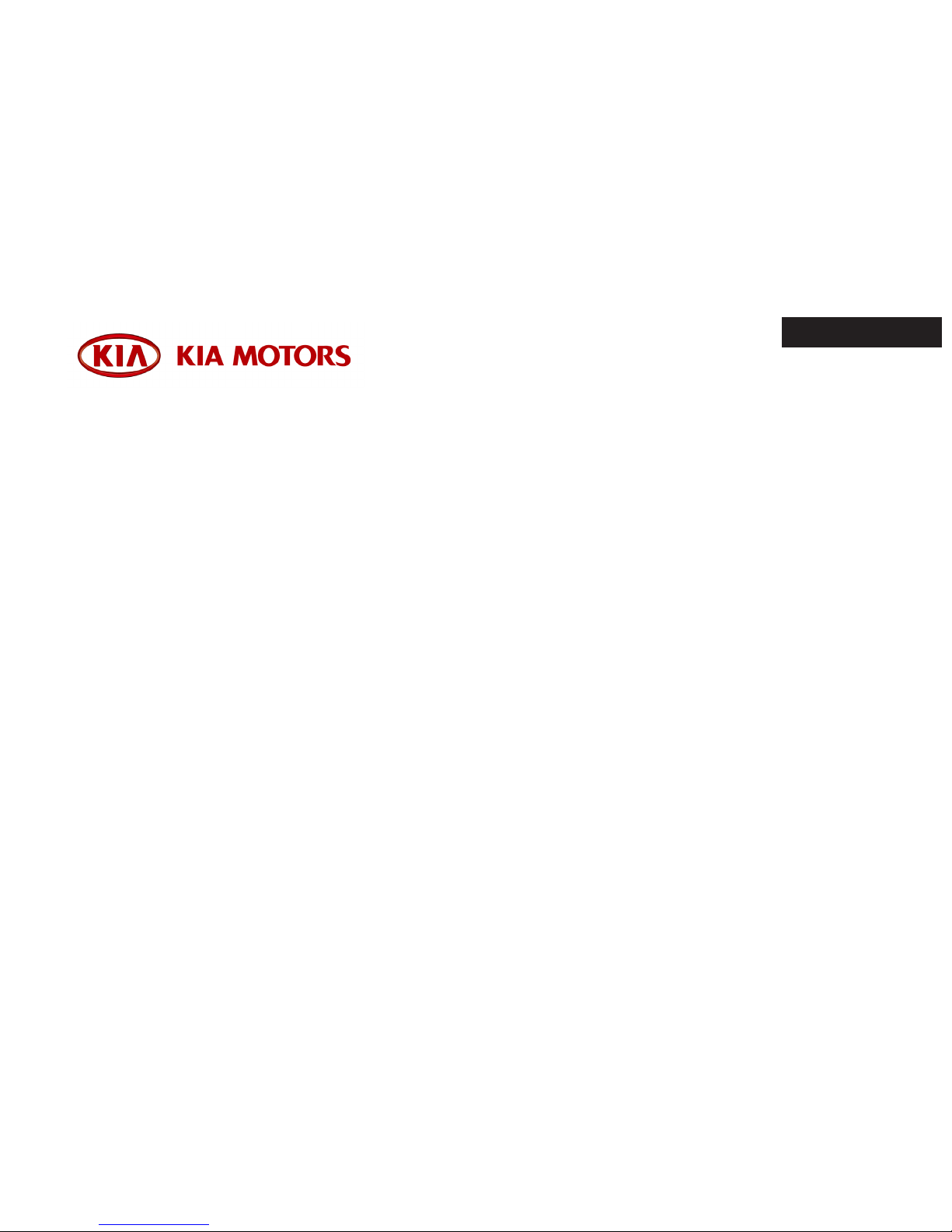
Thank you for purchasing our product.
Before using this product, read the user’s manual carefully for safe and useful operation.
The contents of this manual may vary depending on the product version.
ENGLISH
Users Manual
Product : AVN
Model : T9JM
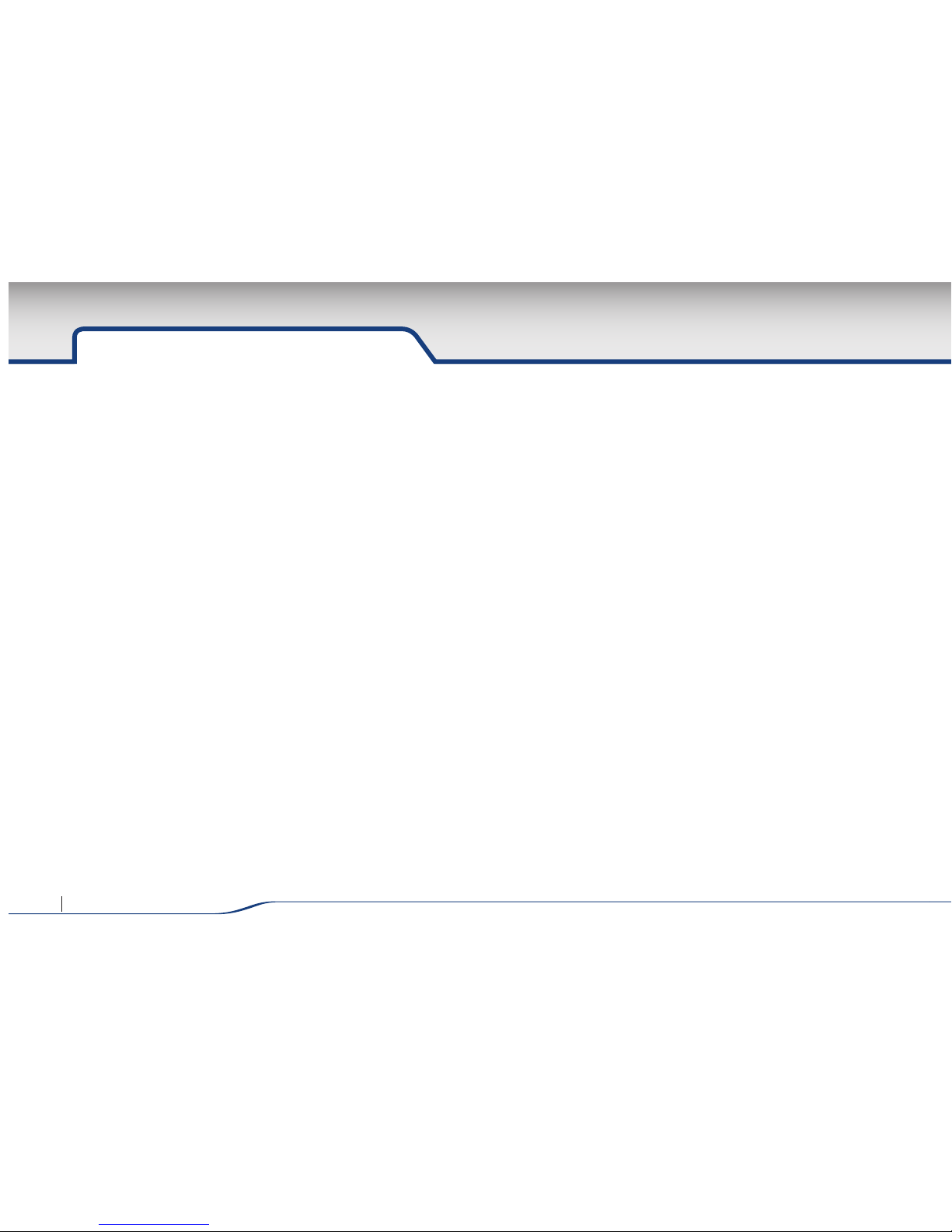
2 AVN SYSTEM Owner’s Manual
Table of contents
GENERAL INFORMATION
SAFETY NOTES ............................... 3
COMPONENTS ................................ 4
CONTROLLERS AND FUNCTIONS
Controller Names .............................. 5
Steering Remote Controller ....................... 7
MULTI MEDIA UNIT ............................. 8
CLOCK ....................................... 9
MEDIA Screen
MEDIA Screen ................................ 10
RADIO
Radio Screen ................................. 11
BLUETOOTH
Understanding Bluetooth wireless technology ....... 12
Using Bluetooth wireless technology .............. 12
Bluetooth Compatibility ........................13
CDMA Type Phone Test List ..................... 17
Bluetooth Connection ......................... 20
Operation of Hands free ........................ 20
Option ...................................... 21
Phone Music Player ........................... 21
MEDIA
Music Player ................................. 22
USB Mode................................... 23
Compatible USB devices ....................... 23
Video Player ................................. 24
Video Support specification ..................... 24
USB Memory Compatibility ..................... 25
AUX
OneSEG..................................... 29
MENU ...................................... 29
LIST ........................................ 29
SCAN....................................... 29
EPG ........................................ 30
MENU ...................................... 30
CAPTION....................................31
DISC ........................................ 32
SETUP
Sound Setting ............................... 33
Equalizer .................................... 33
Display...................................... 33
System ..................................... 33
SPECIFICATIONS
SPECIFICATIONS ............................. 34
TROUBLE SHOOTING
TROUBLE SHOOTING ......................... 35
LIMITED WARRANTY
LIMITED WARRANTY .......................... 35
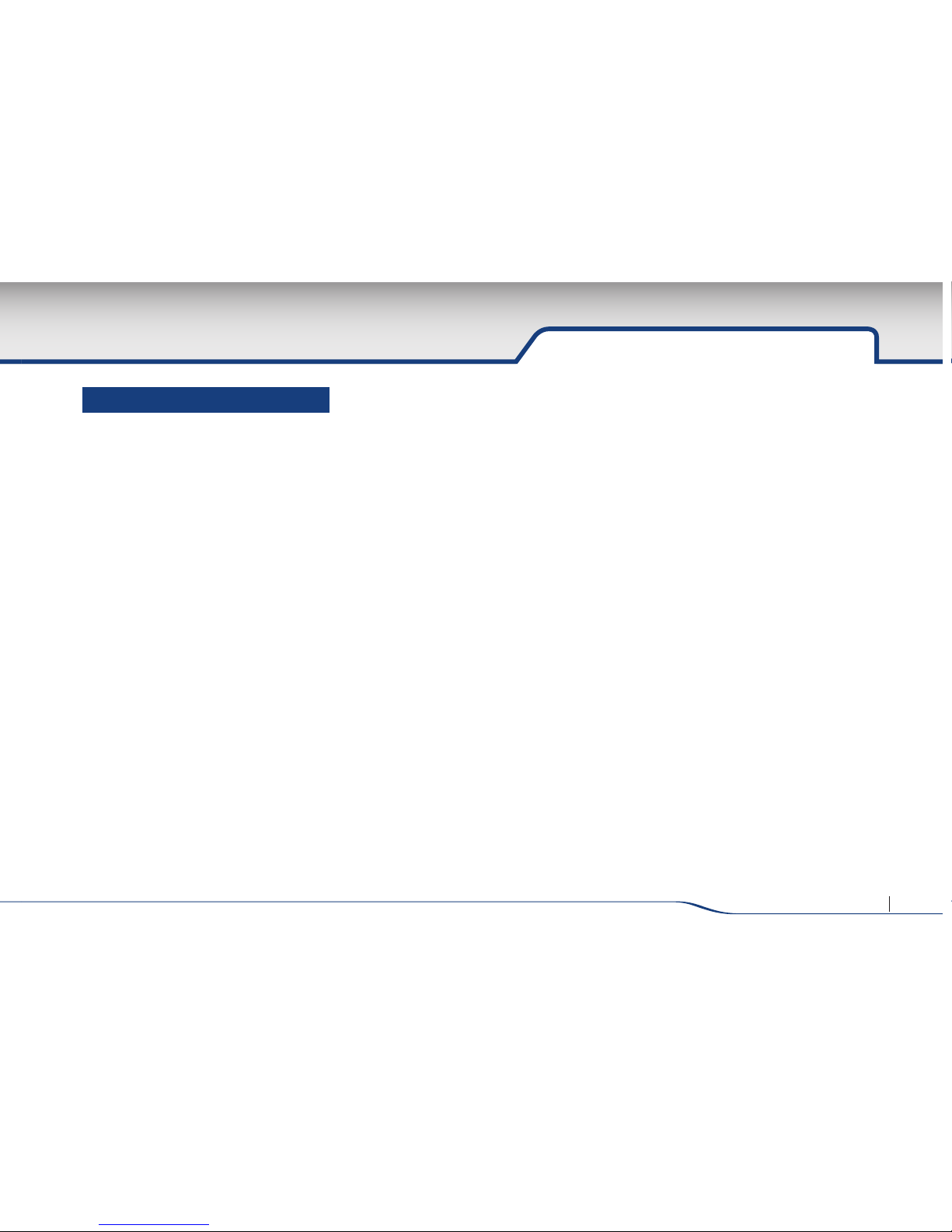
3AVN SYSTEM Owner’s Manual
SAFETY NOTES
• Do not use the product when there is no
sound or the display is abnormal. Using the
product within an abnormal state may lead
to accidents, fires or electric shock.
• Do not damage vehicle parts when installing
the device. Damage to vehicle parts upon
installation may lead to fires, electric shock
or accidents.
• Do not disassemble or modify the product.
This may lead to product damage, fires,
electric shock and accidents. Malfunction or
defects caused by user negligence shall not
be covered by customer service.
• If the sound is too loud while the vehicle is
in motion, this may block outside sound
and lead to accidents.
• Use only designated components. Use of
non-designated components could lead to
product damage or abnormal operation.
Malfunction or defects caused by user negligence shall not be covered by customer
service. Upon loss or damage of components, purchase new products at your place
of purchase.
• Introducing moisture or liquids into the
device could lead to product malfunction or
fires. Heed caution to prevent the ventilation
from becoming blocked. Blocked ventilation
will accumulate heat within the product interior and lead to malfunction or fire.
• Staring at the screen for prolonged periods of time while driving could lead to
accidents. First park the vehicle in a safe
location before operating or watching the
device.
• Do not operate the device for prolonged
periods of time with the ignition turned off.
Such operations may lead to battery discharge.
• The design and specifications of the product may change without prior notice quality
improvement.
• The recommended operating temperature is
between -20°C ~ 65°C. Use of the product
within excessively high or low temperatures
could lead to product malfunctions.
• Do not pull or cause shock to the LCD
panel. Such could lead to LCD panel damage. Do not press the case around the
touch panel with strong force. Such acts
could lead to product damage or malfunctions.
• When operating the navigation, guidance
may not match with actual road conditions due to changes in traffic regulations.
Comply with actual road and traffic regulations when driving. Accidents caused
by non-compliance with traffic regulations
or actual road conditions shall be the sole
responsibility of the user and our company shall not be liable to compensations in
any cases. Always practice safe driving.
• When cleaning the touch screen, make
sure to turn off the device and use a
dry and smooth cloth. Never use tough
materials as such materials may damage
the device panel or cause color and quality deterioration.
General information
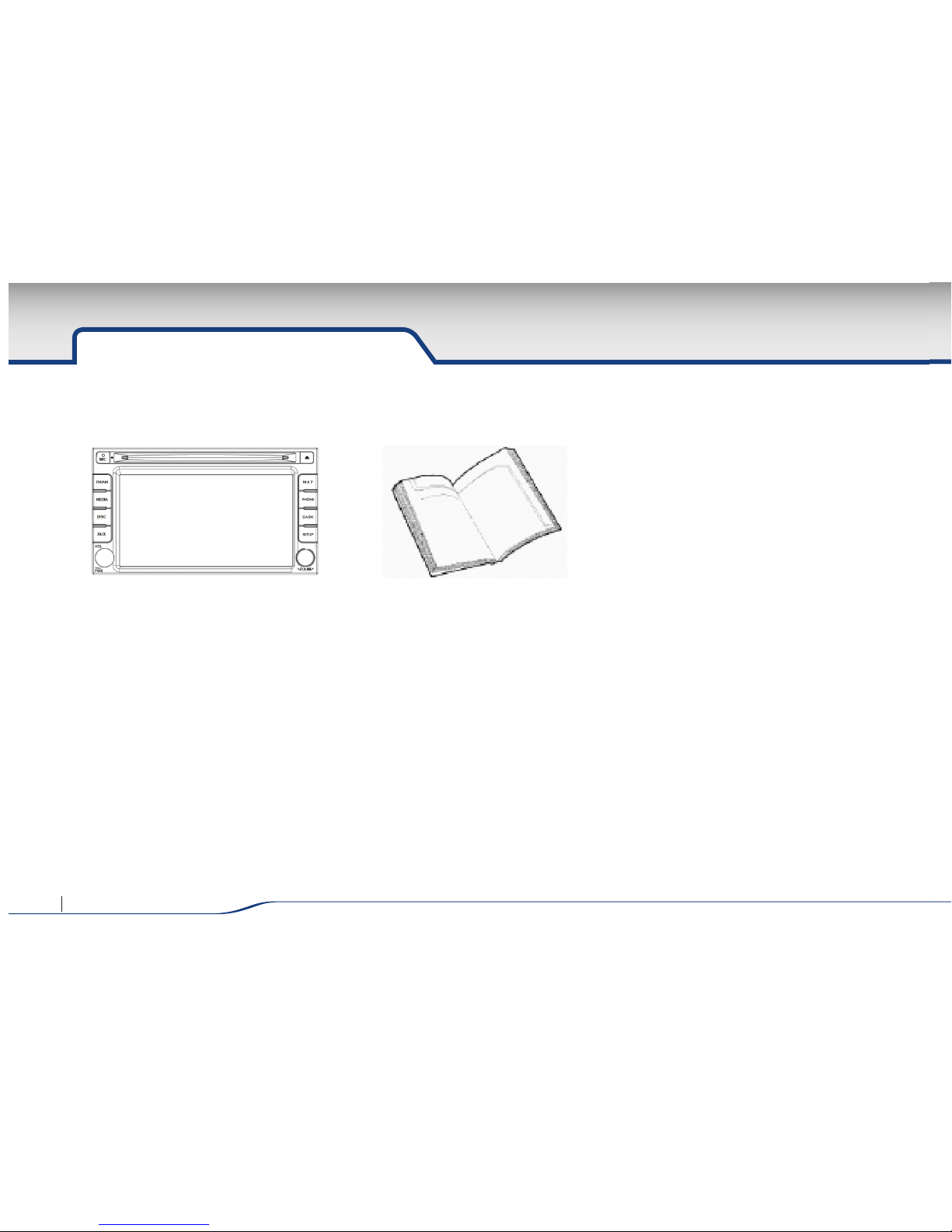
COMPONENTS
Before using the product, check to see that the following components have been included.
Product images and specifications may change without prior notice.
User’s Manual (System, Map) Device
4 AVN SYSTEM Owner’s Manual
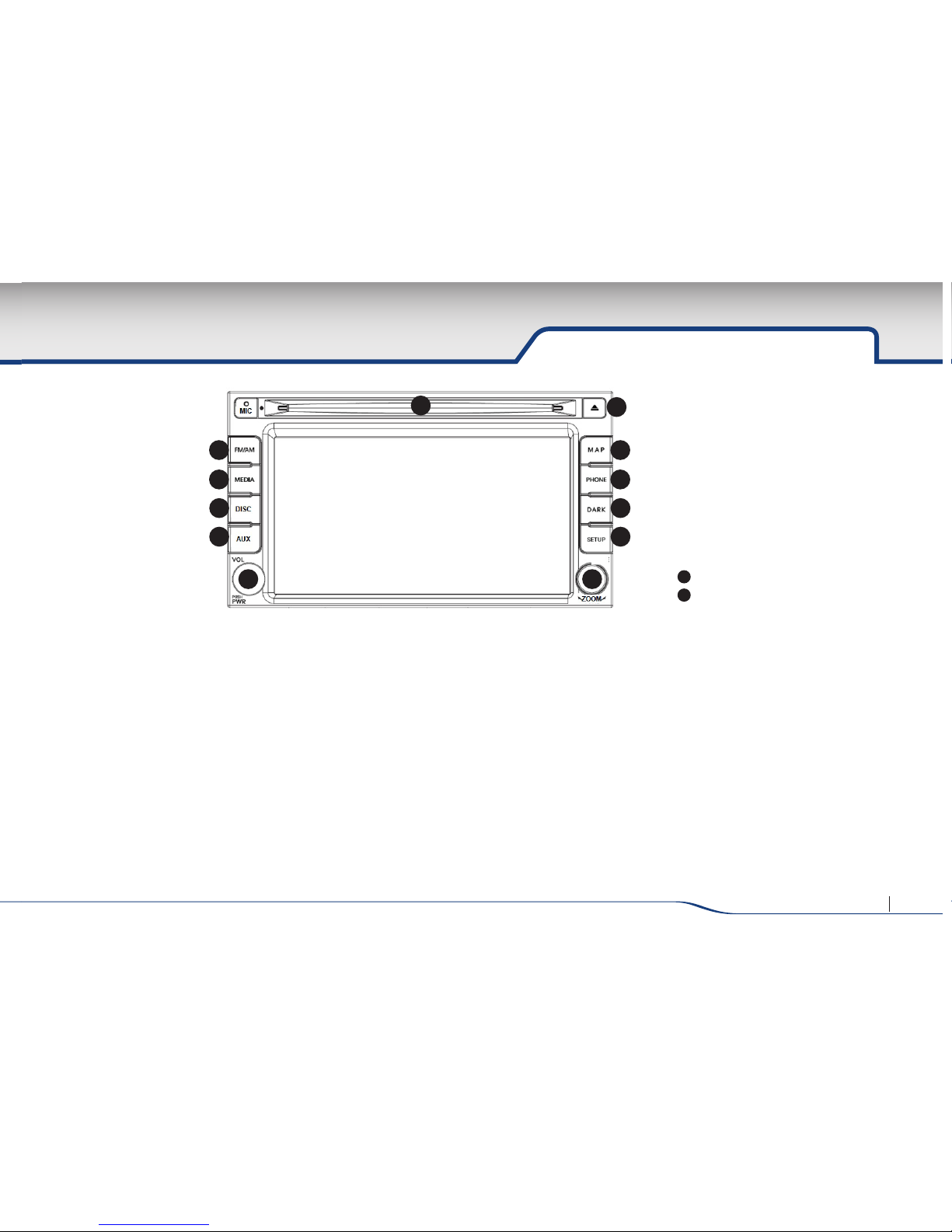
5AVN SYSTEM Owner’s Manual
CONTROLLERS AND FUNCTIONS
➊
Disc insert slot
Slot for disc insertion. Once a disc is inserted,
the previous mode is canceled and the disc
will immediately be operated.
➋
Disc Eject
While a disc is playing, ejects the disc and the
system converts to the most recently operated
mode. The Disc will not be ejected within
ACC OFF state.
➌
FM/AM Mode
Operates RADIO Mode. Press once to listen
to FM Radio and press again to switch to AM
Radio.
➍
Source selection
Press to operate Media Player. If a USB
Memory has been connected once Media
Player begins to operate, then the mode will
operate in order of USB Music, USB Image. If
an iPod or iPhone has been connected, then
iPod mode will operate. The order of operation is as follows when a USB is connected.
If a USB has not been connected, no operation will occur even if this button is pressed.
➎
Disc
Operates Disc Mode. Supported discs are
audio CDs and DVDs.
➏
AUX mode
when an external device is connected to AUX
and this botton is pressed, only the audio will
be played from the external device.
➐
PWR/VOL Knob
Shortly press the Power knob to operate
Mute. Press and hold (over 2 seconds) to turn
off the system. Turn the knob right to turn up
the volume and left to lower the volume.
➑
MAP
Press to display Navi mode.
Basic Functions
➊ Disc insert slot
➋ Disc Eject
➌ FM/AM Mode
➍ Source selection
➎ DISC
➏ AUX mode
➐ PWR/VOL Knob
➑ MAP
➒ Bluetooth selection
➓ DARK (Dimmer)
1
1
SETUP
2
1
TUNE Knob
1
3 8
2
4 9
5 10
6 11
12
7
Controller Names
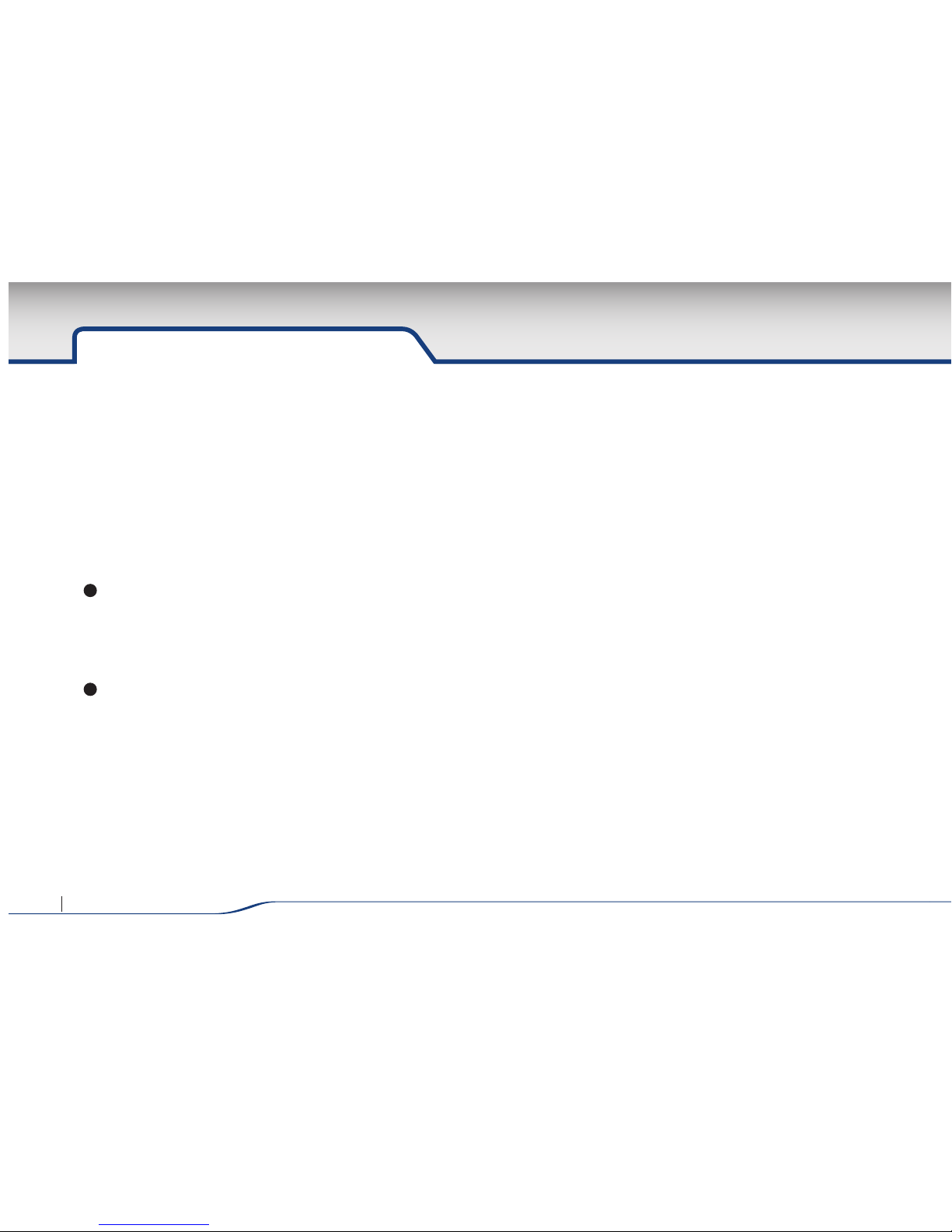
6 AVN SYSTEM Owner’s Manual
CONTROLLERS AND FUNCTIONS
➒
Bluetooth Selection
Press to operate Bluetooth Handsfree Mode.
➓
DARK (Dimmer)
Press to darken the screen brightness or turn
off the screen. When the screen is turned
off, touching any place on the screen or repressing this button will restore the screen
brightness.
Audio will continue to play even if the screen
is turned off.
1
1
SETUP
Press to operate Setup Mode. The Setup
Mode of this device includes Audio Setting,
Equalize, Navi Setup, System Upgrade, and
other features.
2
1
Tune Knob
Turn left/right to operate Tune Up/Down.
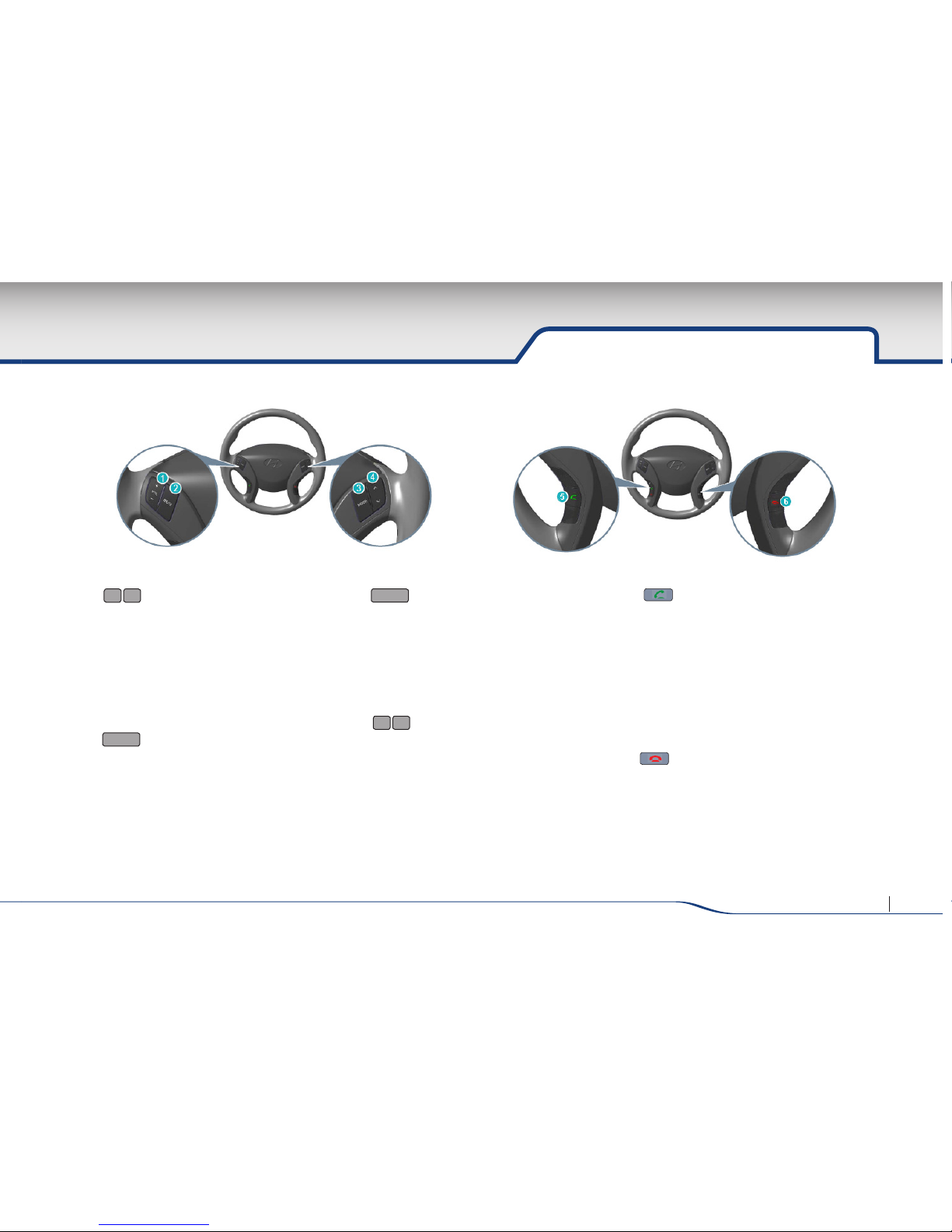
7AVN SYSTEM Owner’s Manual
Steering Remote Controller
➊
VOLUME UP/DOWN
·
During a Bluetooth Handsfree call, controls
the call and ring tone volume (Call/Ring
Tone volume can be adjusted from 0~35)
“During AV or AUX play, controls the AV
or AUX volume (AV/AUX volume can be
adjusted from 0~35)
➋
MUTE
·
Turns the sound on and off. When the
MUTE is turned on, the MUTE icon is
displayed at the top of the screen. When
in the Navigation screen, the MUTE icon is
displayed at the top of the screen and
disappears after 3 seconds.
➌
MODE
·
Each press of the key changes the mode
in order of FM → AM → USB (MUSIC →
VIDEO) → AUX → BLUETOOTH AUDIO → FM.
·
Press and hold (over 0.8 seconds) to turn MUTE on.
·
When the power is OFF, pressing the MODE key will
turn the Power ON.
➍
SEEK UP/DOWN SHORT KEY (under 0.8 seconds)
·
Broadcasts saved as FM / AM Presets are
searched in sequential order.
·
In USB/iPod mode, searches tracks and files.
SEEK UP/DOWN SHORT KEY (under 0.8 seconds)
·
In FM/AM mode, automatically searches broadcast
frequencies and channels
➎
·
When Bluetooth Handsfree is not connected.
- Switches to Pair Phone screen.
· When Bluetooth Handsfree is connected.
- When selected in AV/Navigation mode
screen, converts to Bluetooth Handsfree
mode screen.
-
When selected in the incoming call screen,
answers the call.
➏
·
When selected during an incoming call, rejects
the call.
·
When selected while making a call or during a
call, ends the call.
VOL
+
∧
VOL
–
∨
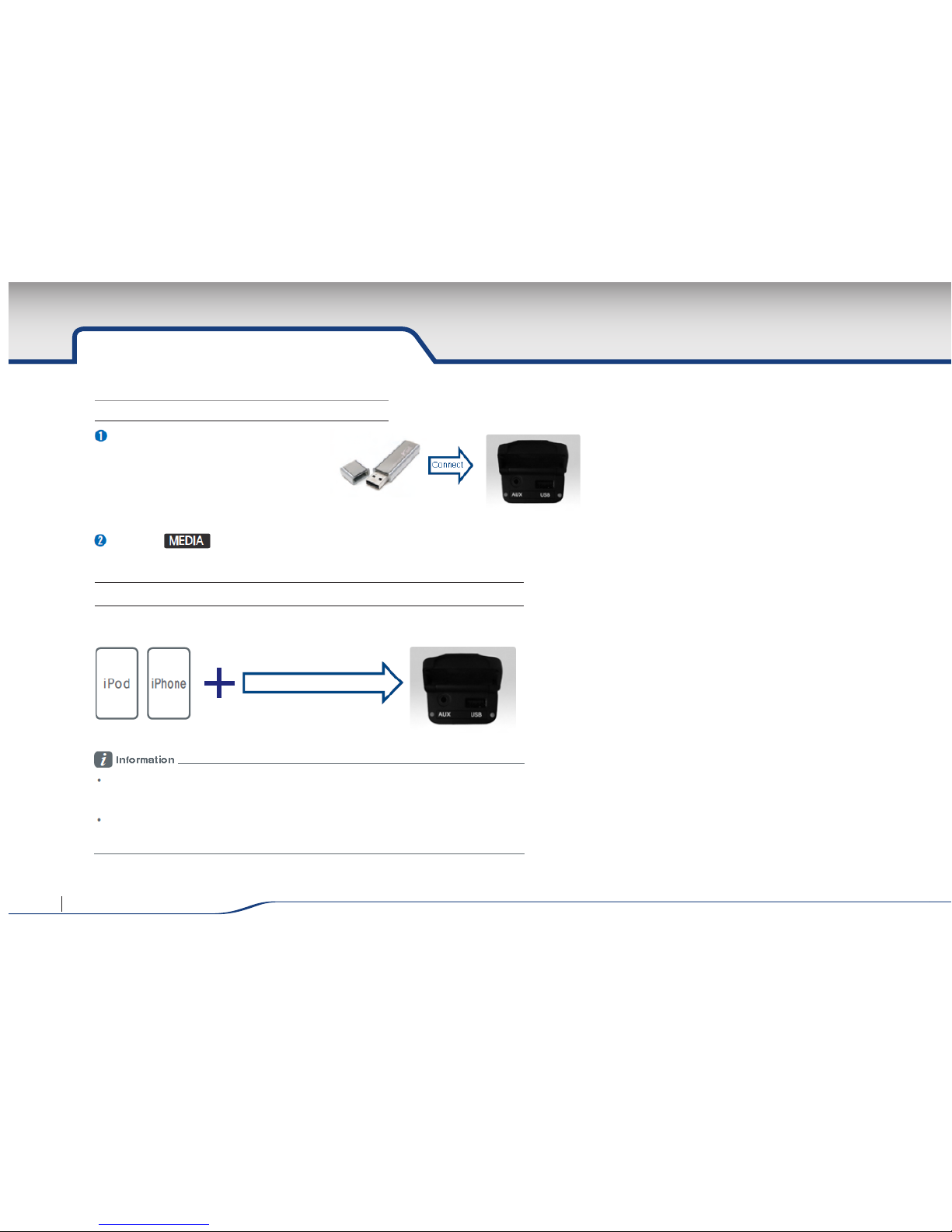
8 AVN SYSTEM Owner’s Manual
MULTI MEDIA UNIT
Select the key (After connecting the UBS, use the screen menus to play MP3 files, images or videos.)
Connect the USB memory to the multimedia terminal
In order to use the iPod while operating the keys, you must use a dedicated iPod
cable. (the cable that is supplied when purchasing iPod/iPhone products)
The use of genuine iPod cables supplied by Apple is recommended.
(The use of other products may result in noise or abnormal operation.)
Playing USB Videos / MP3 Files and Displaying Images
Connecting and Playing External Devices | Connecting and Playing iPod/iPhones
iPod/iPhone cable connection
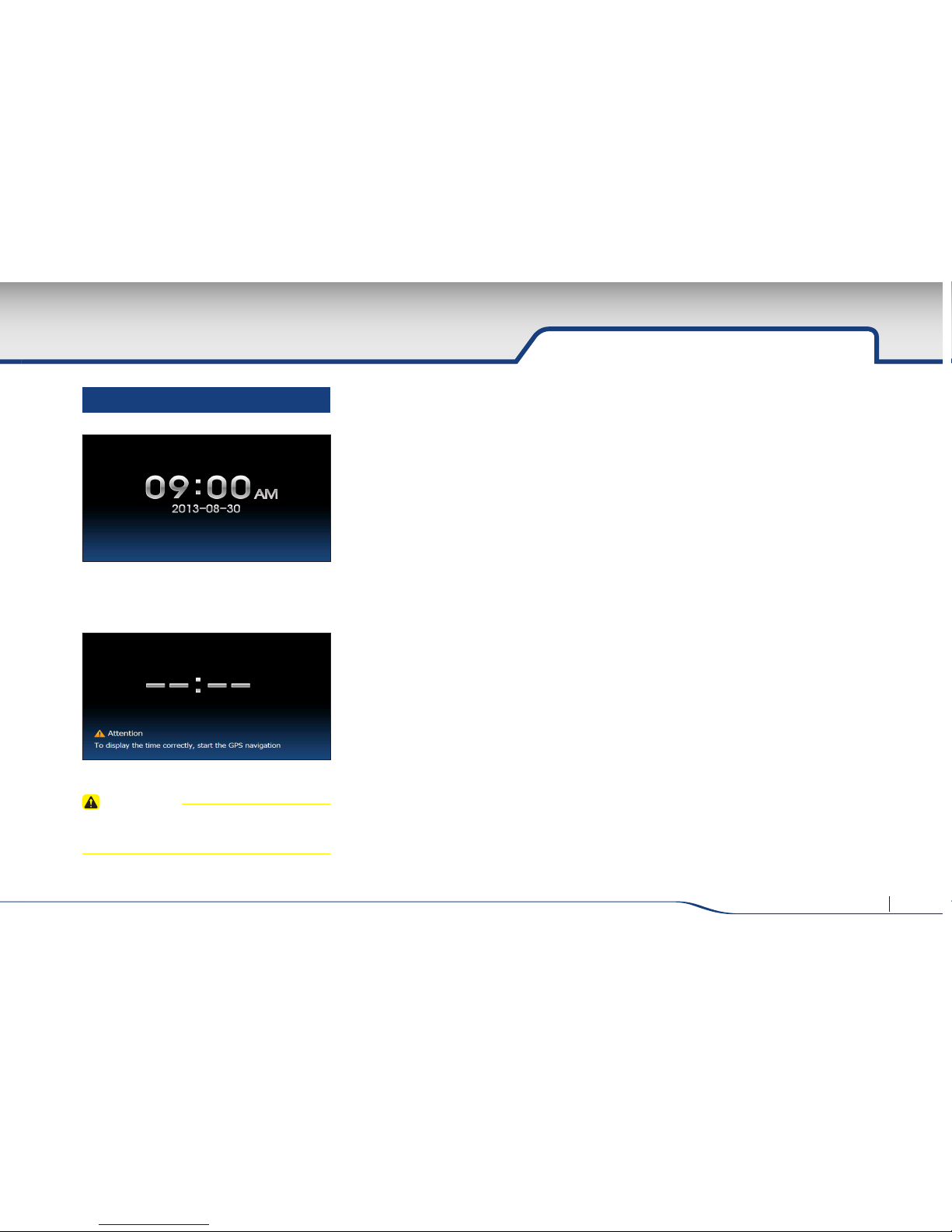
9AVN SYSTEM Owner’s Manual
CLOCK
·
Displays the clock on the screen when the
system power is turned off.
CAUTION
•
The time may not be properly displayed
if the GPS time is not connected.
CLOCK
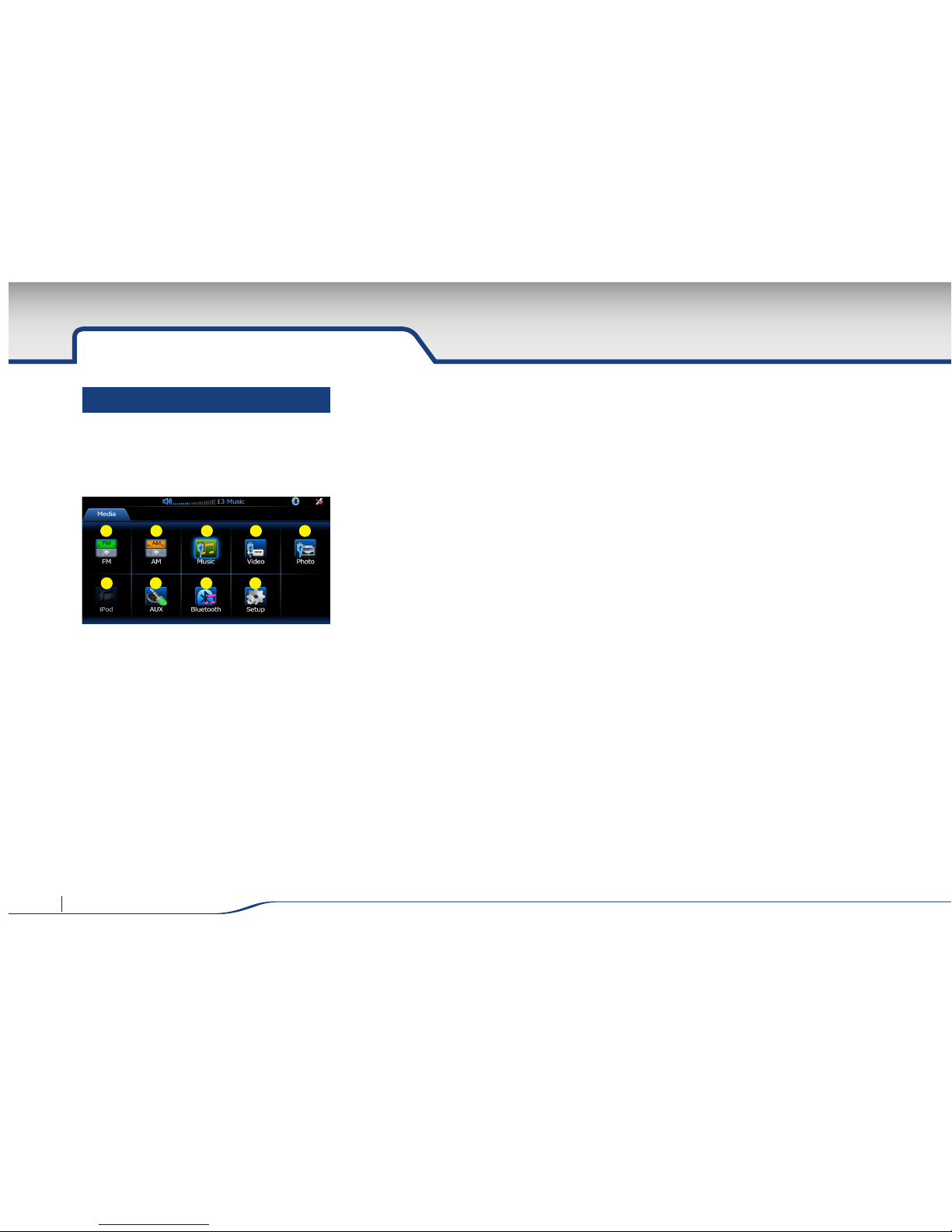
10 AVN SYSTEM Owner’s Manual
MEDIA Screen
MEDIA Screen
Press to begin operating Media selection
mode. You can choose the media mode in
this screen.
➊
FM mode
Select FM Mode
➋
AM mode
Select AM Mode.
➌
USB Music
Select USB Music.
➍
USB Video
Select USB VIdeo.
➎
USB Photo
Select USB Photo.
➏
iPod
Select iPod Music.
➐
AUX Video / Audio
Select AUX mode.
➑
Bluetooth Audio
Select Bluetooth Audio
➒
Setup mode
Select Setup mode.
1
6 7 8 9
2 3 4 5
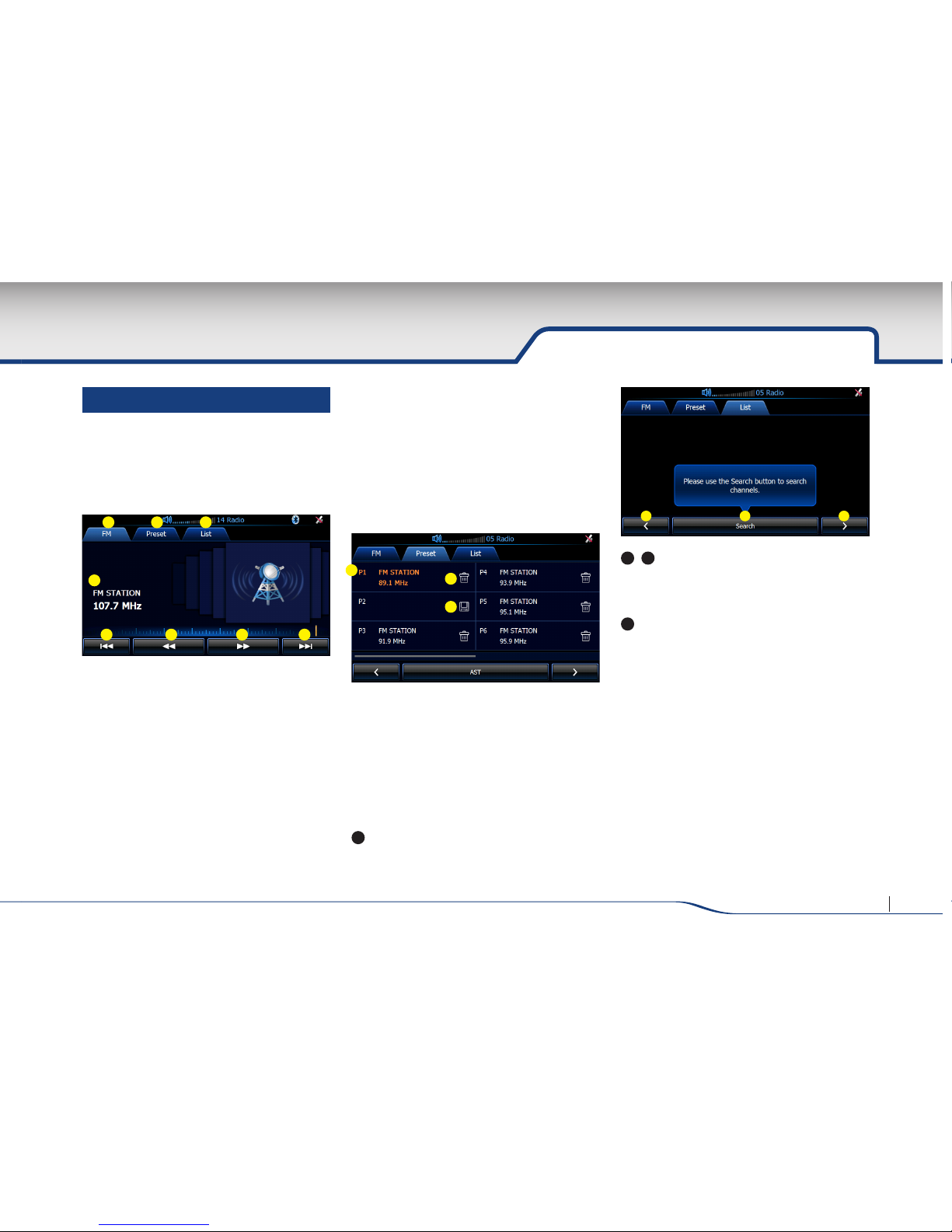
11AVN SYSTEM Owner’s Manual
RADIO
Radio Screen
Press FM or AM Icon to begin operating radio
mode. It may take some time to convert the
screen so operate the device at an appropriate time interval.
➊
Playing TAB
The Playing Tab is the Radio main screen.
The Playing Tab allows you can check the
currently playing radio broadcast.
➋
Preset TAB
The Preset Tab allows you to save frequently
played frequencies broadcasts as presets.
➌
List TAB
The List Tab allows you to search and save all
receivable broadcasts.
➍
Broadcast display
Displays the currently playing broadcast.
➎,➑
Seek Down/Up button
Use to operate the Seek down/up functions.
➏,➐
Tune Down/Up button
Use to operate the Tune down/up functions.
➒
Preset Number
Up to 12 preset channels can be saved to
each FM / AM modes.
➓
Preset Delete
Press to easily delete previously saved preset
channels.
1
1
Preset save
Automatically saves the current radio channel to
the selected Preset Number.
2
1
,
4
1
Previous/Next page button
Press to move to the previous/next page
within the List Tab.
3
1
Search
Updates all Radio channels within the List
Tab. Press to delete all previously saved lists.
All channels that can be received from the
current location are received and changed for
display. Operating this function may take up to
5 minutes depending on your current location.
2
1
3
1
4
1
1 2 3
5 7 86
4
1
1
9
0
1
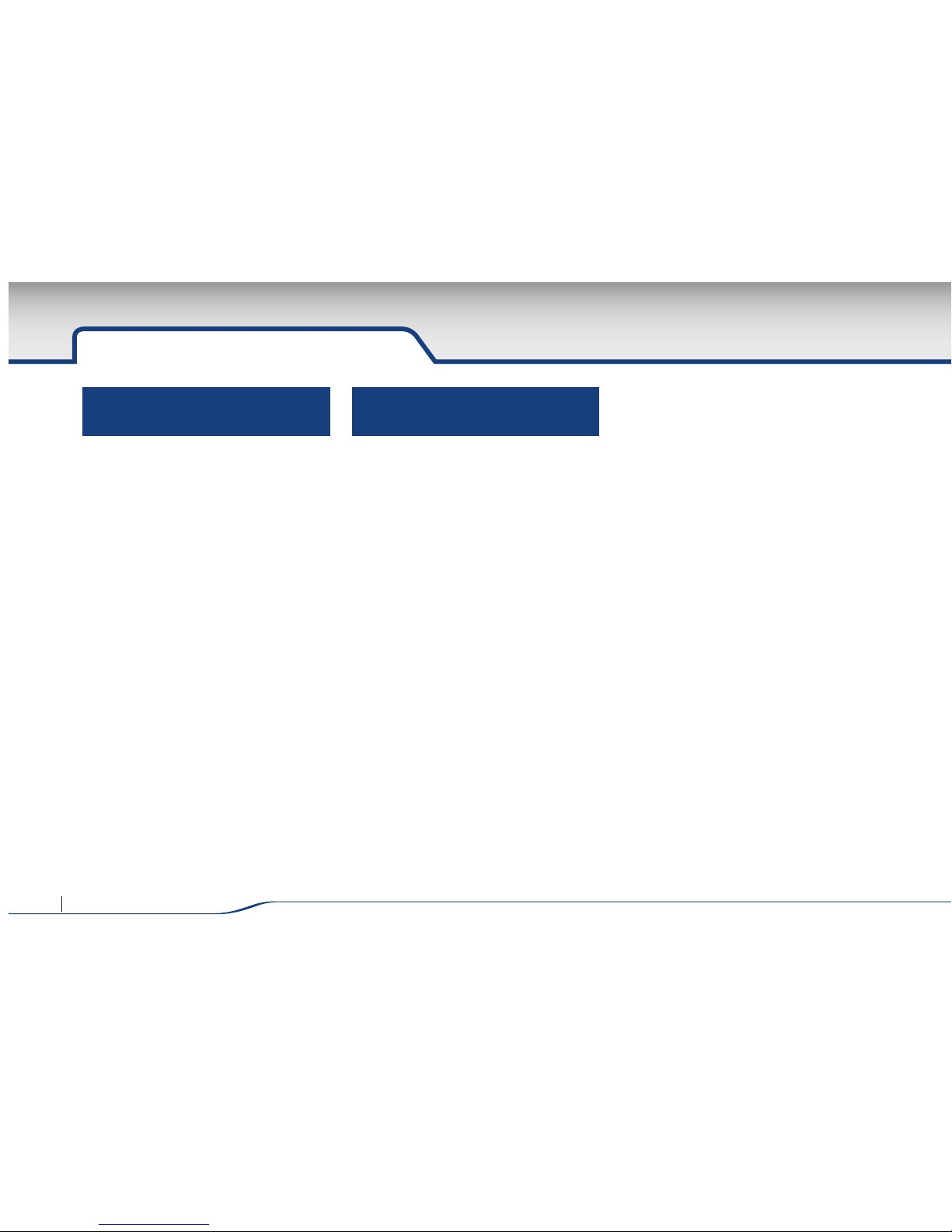
12 AVN SYSTEM Owner’s Manual
BLUETOOTH
Understanding Bluetooth
wireless technology
Bluetooth wireless technology establishes a
wireless link between two devices, such as
your phone and the unit.
The first time you use two devices together
you must connect them by establishing a
relationship using a PIN code. After the initial
connecting, the two devices can connect
automatically each time you turn them on.
※ Note
• There may be restrictions on using
Bluetooth technology in some locations.
• Due to the variety of Bluetooth phones and
their firmware version, your device may
respond differently when performing over
Bluetooth.
• As difference in functional operation by
model is mainly resulted from feature of a
hands-free phone, consult manufacturer of
a phone if you have any question.
Using Bluetooth wireless
technology
This device supports wireless Bluetooth.
Bluetooth wirelessly connects a Bluetooth
mobile phone with the device.
1.This device is connected to a mobile phone
when the power is set to standby state
(ACC ON state).
2. The maximum distance for a Bluetooth
wireless connection is 10m.
3. This device is equipped with the latest
Digital Noise & Echo technology to provide
optimal sound quality and minimal sound
distortion. Nonetheless, minor echo and
noise may still occur in some situations. In
such cases, close the window to improve
the sound quality.
4.This device supports the following Bluetooth
profiles.
▶HFP (Hands Free Profile)
▶PBAP (Phone Book Access Profile)
