Page 1
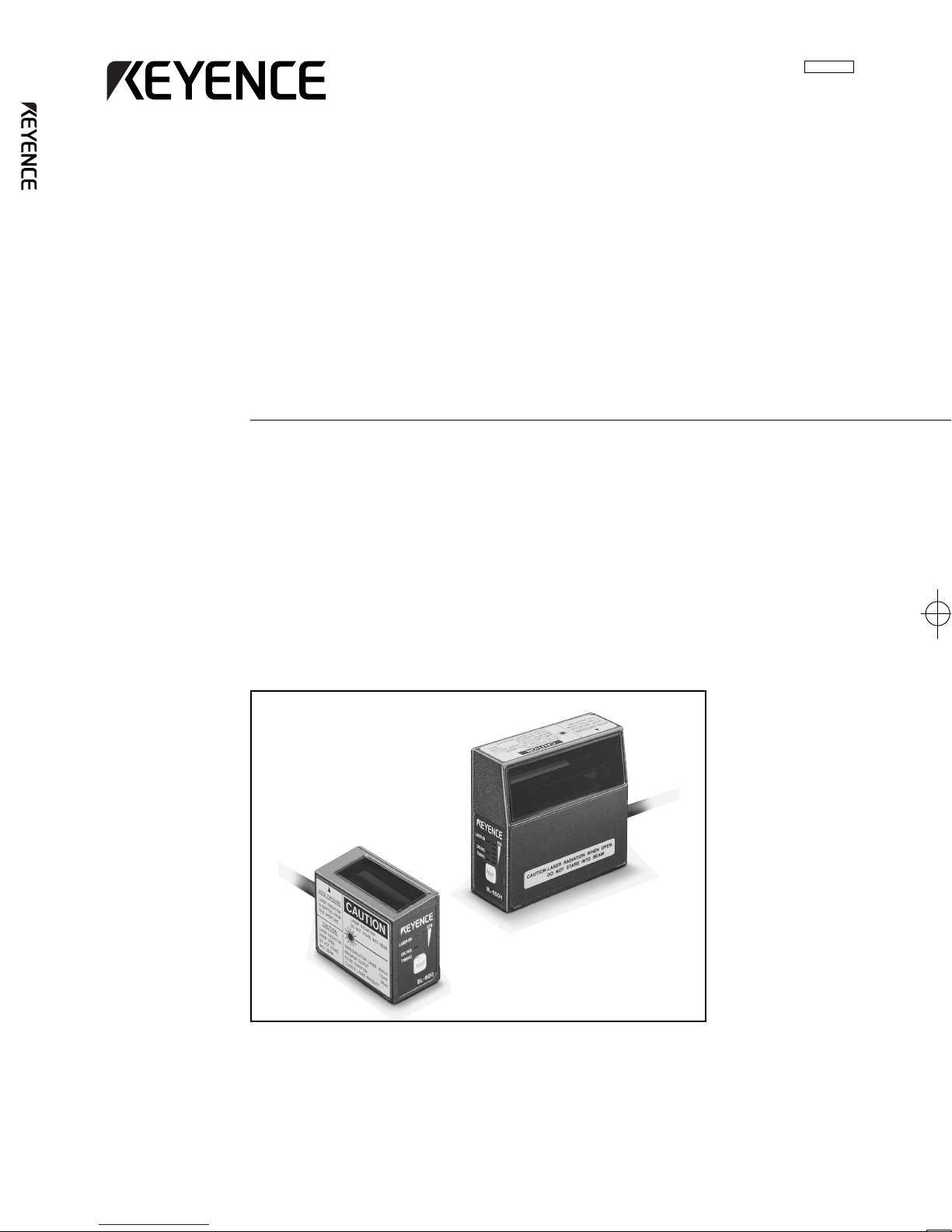
User’s Manual
Laser Bar Code Reader
96M1127
BL-600 Series
User’s Manual
BL-600 Series
Page 2
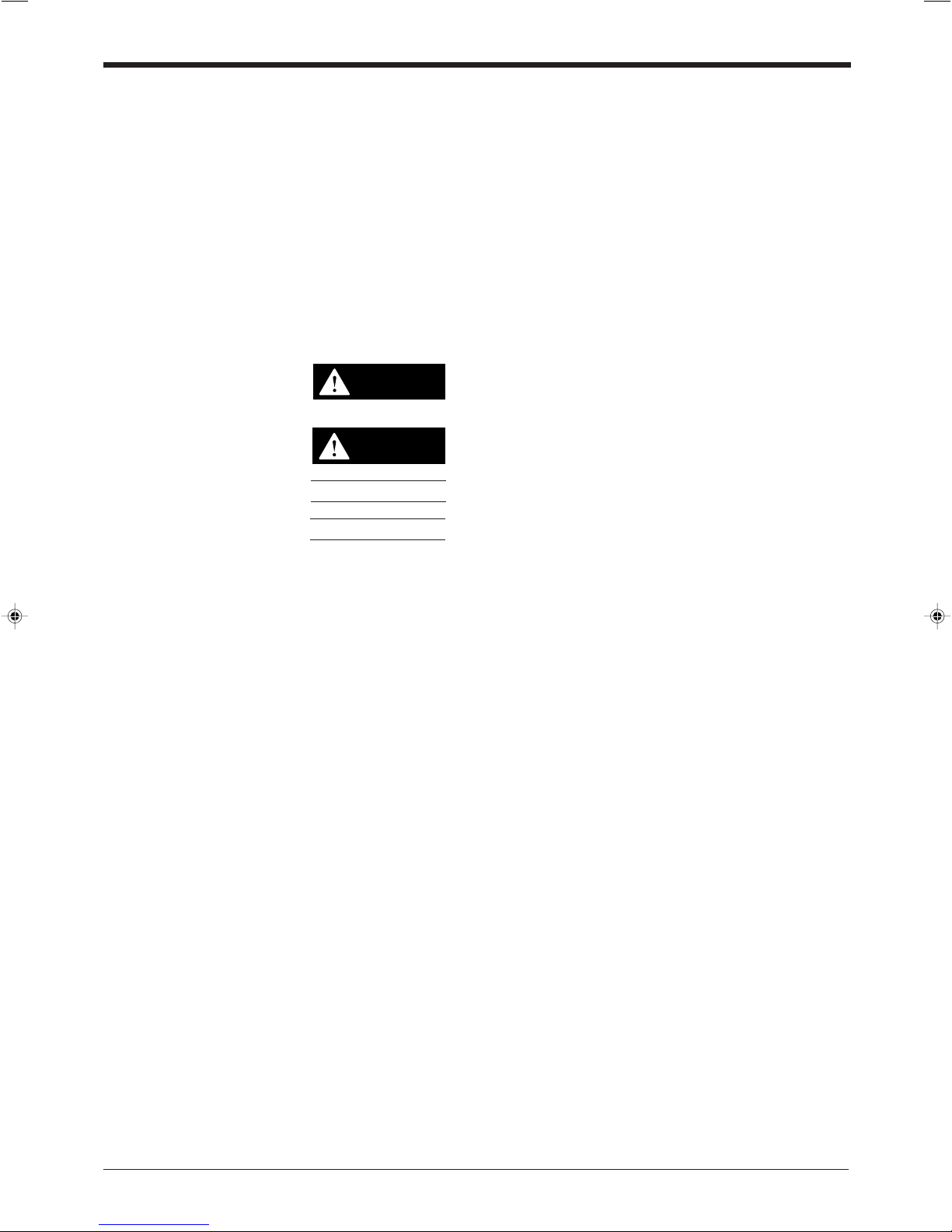
Safety Precautions
WARNING
CAUTION
This instruction manual describes the operation and function of the BL-600. Read
this manual carefully to ensure safe use and maximum performance from your BL-
600. The BL-600 Series uses a semiconductor laser as light source. Before using
the product, see "Laser Safety Precautions" on page 1 to learn the safe and correct
method of using the BL-600 Series.
Symbols
The following symbols alert you to important messages. Be sure to read these
messages carefully.
Failure to follow instruction may lead to injury. (electric
shock, burn, etc.)
Failure to follow instructions may lead to product damage.
General Precautions
Note:
Reference:
• At startup and during operation, be sure to monitor the functions and performance of the BL-600.
• We recommend that you take substantial safety measures to avoid any damage
in the event a problem occurs.
• Do not open or modify the BL-600 or use it in any way other than described in
the specifications.
• When the BL-600 is used in combination with other instruments, functions and
performance may be degraded, depending on operating conditions and the
surrounding environment.
• Do not use the BL-600 for the purpose of protecting the human body.
Provides additional information on proper operation.
Provides reference information about the operation.
i
Page 3
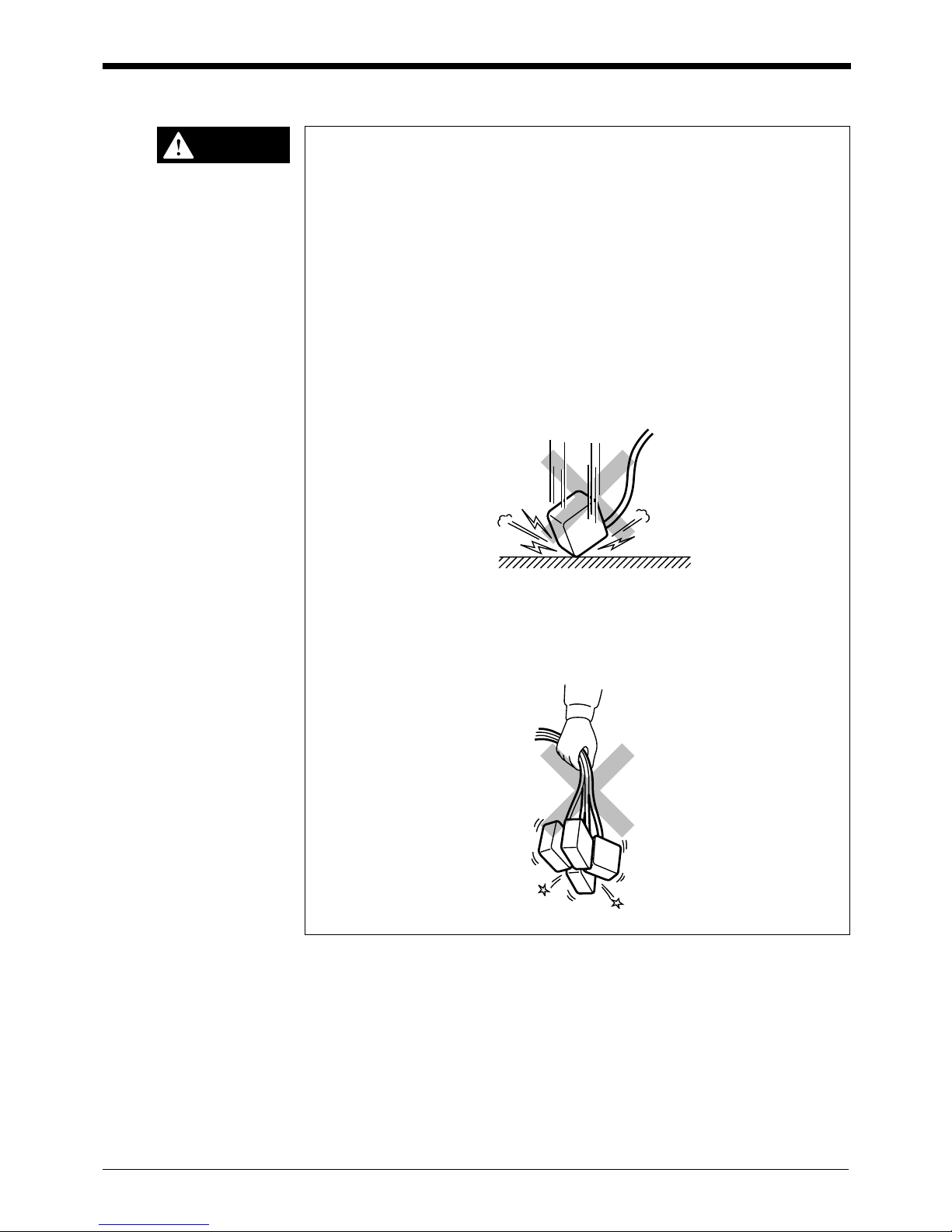
Warnings and Cautions Specific to the BL-600
• The BL-600 uses a 5 V DC power supply. Using a different voltage level may
damage the unit.
When using the KEYENCE power supply unit BL-U1, BL-U2, N-42 or N-48,
select the voltage level which can be supplied by the power supply unit. If a
nonconforming power supply is connected, the BL-600 may be damaged.
• Before connecting or disconnecting the cable, be sure to turn off any device
connected to the BL-600 Series. Otherwise, the BL-600 Series may be damaged.
• Do not disassemble or modify the BL-600 Series, as this may cause product
failure.
• Locate cables as far as possible from high-voltage lines and power lines.
Otherwise, generated noise may cause product failure or malfunctions.
• The BL-600 is a precision instrument. If the unit is dropped or shocked, it may
be damaged. Take due consideration when transporting or installing the unit.
• Do not hold the cables when carrying the units. The units may hit each other
and become damaged.
CAUTION
Incorrect
Incorrect
ii
96M1127
Page 4
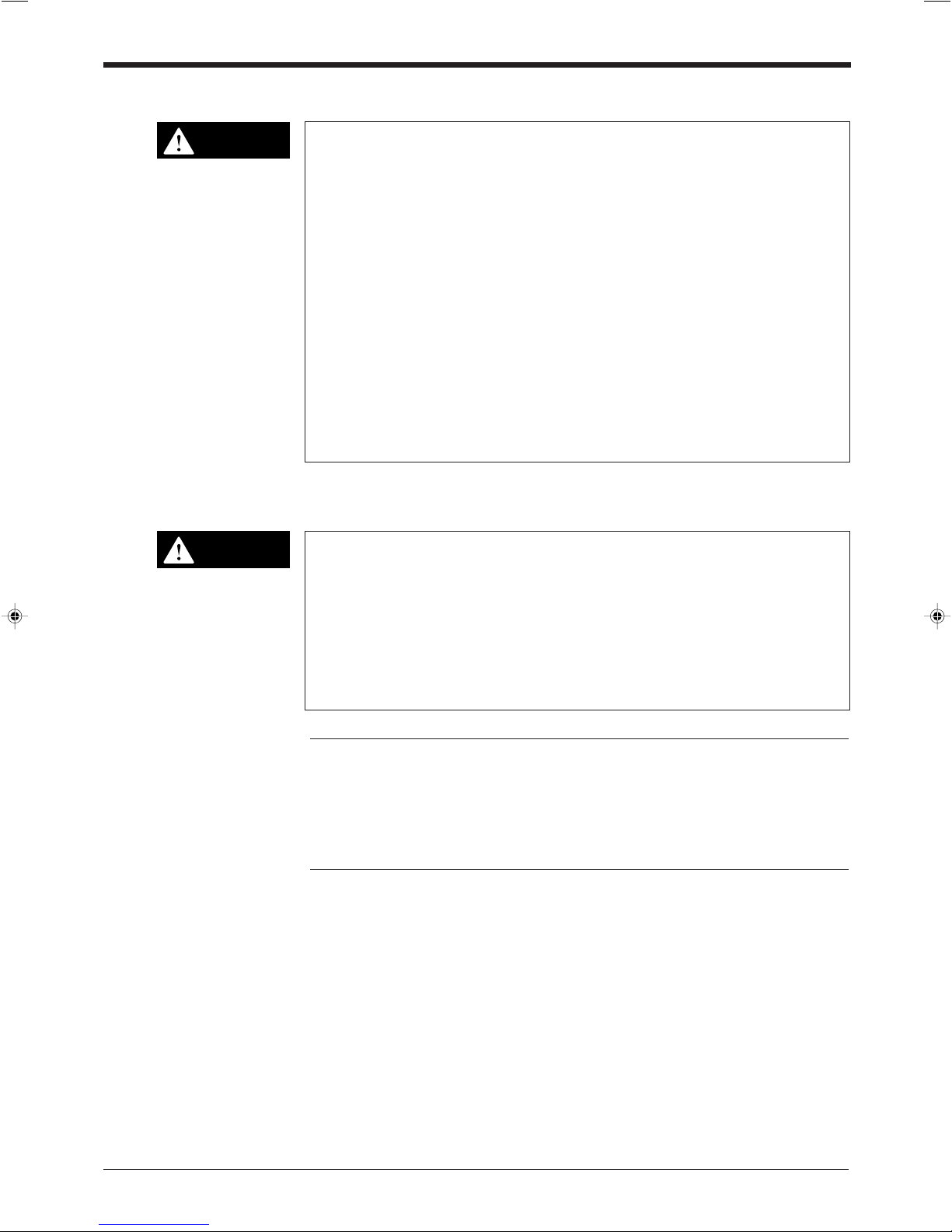
Environments and conditions for use
CAUTION
CAUTION
To use the BL-600 Series properly and safely, do not install it in locations with the
following conditions. Use of the BL-600 Series in improper environments may
cause fire, electric shock, product failure, damage, or malfunction.
• Locations where the BL-600 Series is exposed to direct sunlight
• Locations where the ambient temperature drops below 0°C or exceeds 45°C
• Locations where the relative humidity drops below 35% or exceeds 85%
• Locations where condensation occurs due to a sudden change in temperature
• Locations where a corrosive or flammable gas exists
• Locations exposed to dust, salt, metal particles, or greasy fumes
• Locations where the ambient light exceeds the range defined in the specifications
• Locations where the BL-600 Series is directly subjected to vibration or impact
• Locations where water, oil, or chemicals may splash the BL-600 Series
• Locations where a strong magnetic or electric field is generated
If abnormal conditions are encountered
If the following conditions are encountered, turn off the special power supply unit
immediately. Continuing to use the BL-600 Series under abnormal conditions may
cause fire, electric shock, or product failure.
Contact your nearest KEYENCE sales office or distributor (listed at the end of this
manual) for repairs.
• Water or foreign matter enters the BL-600 Series
• The BL-600 Series is dropped or the housing is damaged.
• The BL-600 Series produces smoke or an abnormal smell
Note 1: You cannot perform any operation for 5 seconds after turning ON the BL-
600. During this time, the motor rotation stabilizes. Wait for a while after turning ON
the BL-600, then start reading or another operation.
Note 2: The BL-600 Series has a housing rated as IP-65 (except for the special
power supply unit). It is not affected if water splashes it; however, a proper reading
may not be ensured if the transmitter/receiver is dirty (fingerprints, water, oil, or
dust). In such cases, wipe the dirt off with a soft cloth moistened with alcohol.
iii
Page 5
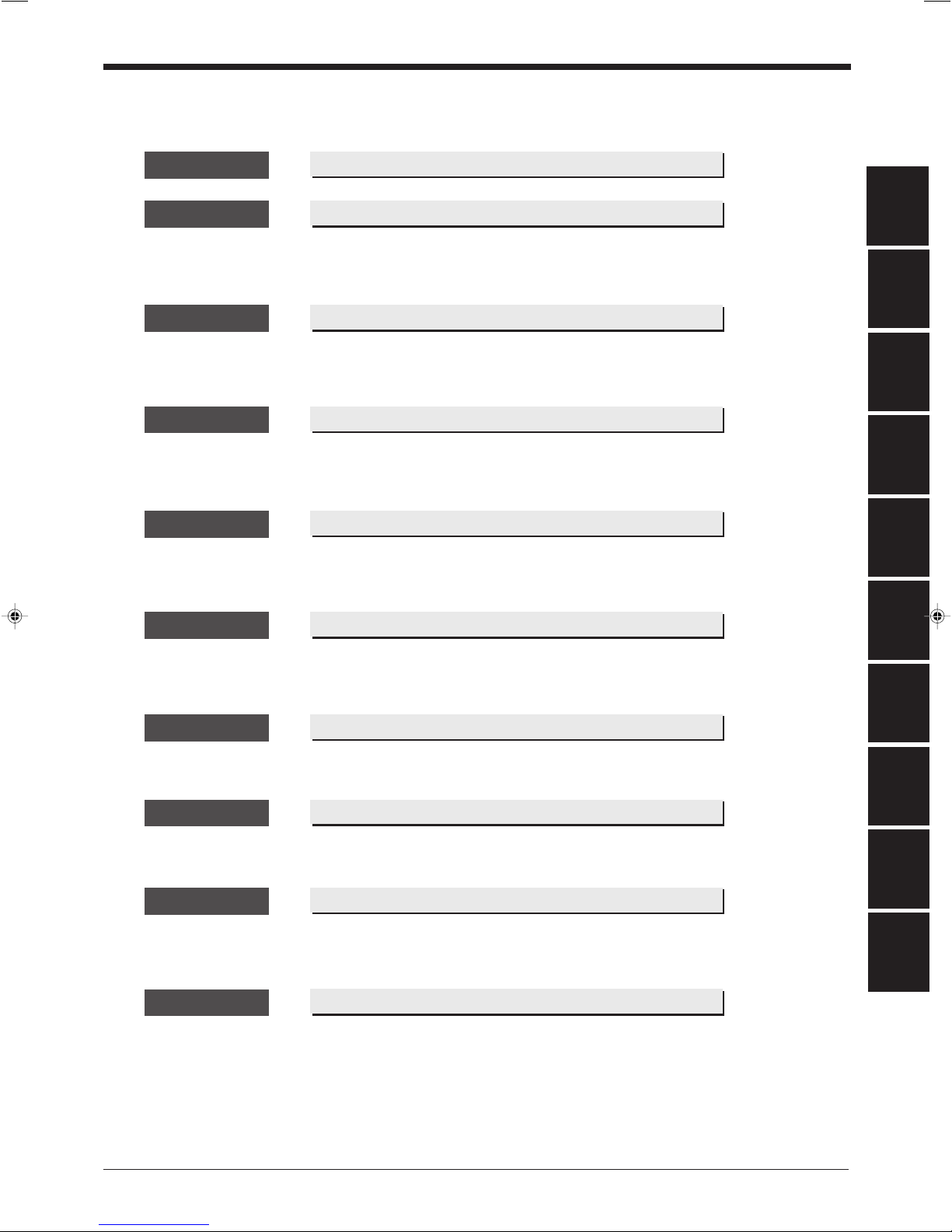
How this manual is organized
Chapter 1 Laser Safety Precautions
Chapter 2 Overview
This chapter describes the package contents, basic system configuration, and
operation flow.
Chapter 3 Connection and Wiring
This chapter describes the connections and wiring between the BL-600 Series,
special power supply unit, and peripheral devices.
Chapter 4 Setup Software
This chapter describes the usage of the setup software to set or perform reading
tests of the BL-600.
Chapter 5 Installation
This chapter describes the procedure and cautions for the installation of the BL-600
Series and special power supply unit.
Chapter 6 Reading Operation and Other Functions
This chapter describes the reading operation and other functions, such as test
mode, of the BL-600 Series.
1
2
3
4
5
6
Chapter 7 Serial Communication
This chapter describes the serial communication control.
Chapter 8 PLC Link
This chapter describes the PLC link control.
Appendices
The appendix includes specifications, reading characteristics, dimensions, troubleshooting, and index.
Warranties
7
8
Appendices
Warranties
iv
Page 6
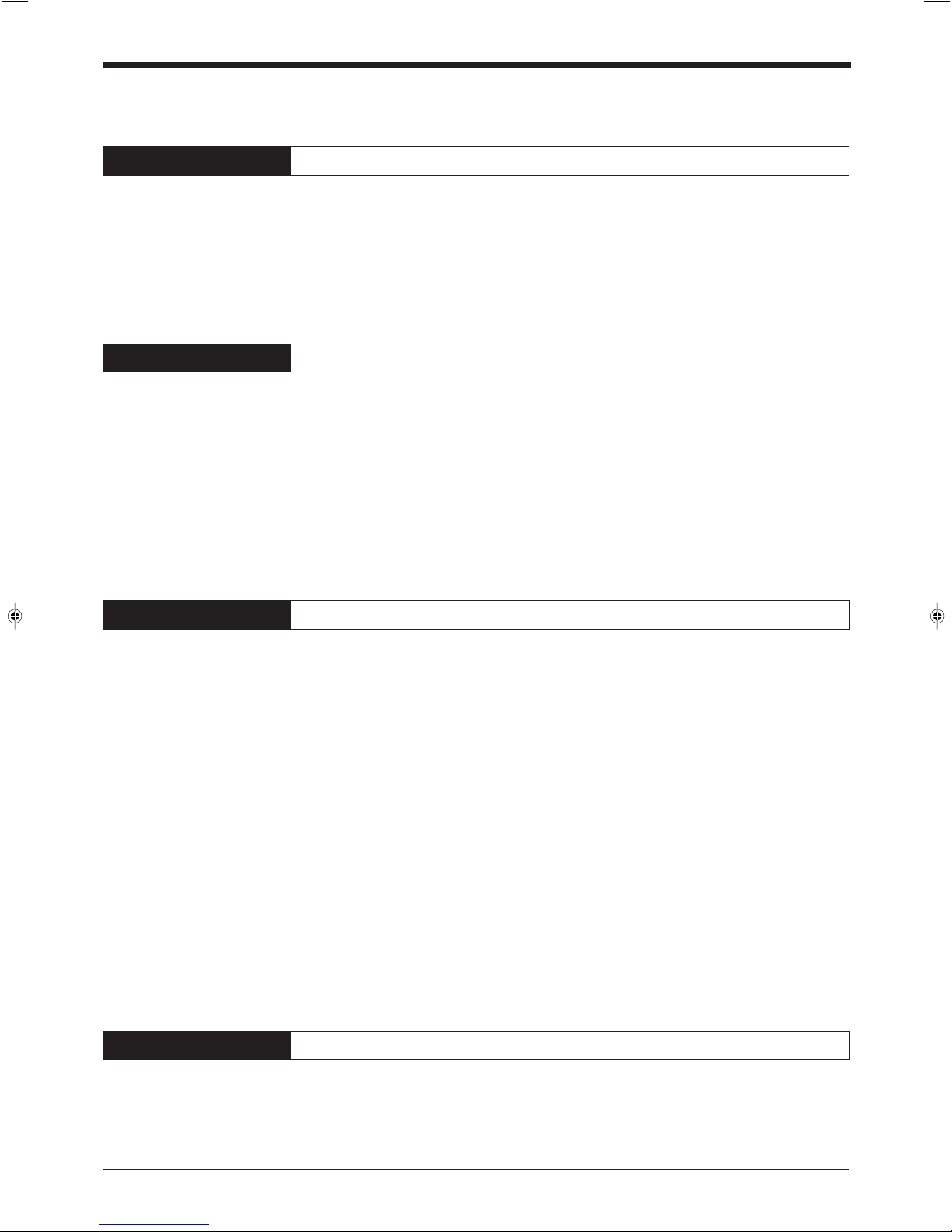
Contents
Chapter 1 Laser Safety Precautions
Chapter 2 Overview
1.1 Classification .......................................................................................... 2
1.2 Warning Labels ...................................................................................... 2
1.3 Labels Location ...................................................................................... 3
1.4 Safety Consideration .............................................................................4
1.5 Safety Features Provided with the BL-600 Series .............................. 4
2.1 Package Contents List and the BL Series Lineup .............................. 6
2.2 Part names and functions .....................................................................8
2.3 System Configuration and Connection/Operation Procedures ....... 12
2.3.1 Basic system configuration and connection/
operation procedures for RS-232C communication ............................... 12
2.3.2 Basic system configuration and connection/
operation procedures for RS-422A communication ...............................13
2.3.3 Multi-drop link communication (RS-485) ................................................14
Chapter 3 Connection and Installation
3.1 Connecting BL-U1 and Wiring ............................................................16
3.1.1 Connecting the BL-U1, AC power supply, and BL-600 Series ............... 16
3.1.2 DIP switch setting .................................................................................. 17
3.1.3 Terminals of I/O terminal block and wiring .............................................18
3.1.4 Connecting RS-232C ............................................................................. 20
3.1.5 Wiring the RS-422A ............................................................................... 23
3.2 Connecting the BL-U2/N-42 and Wiring ............................................. 25
3.2.1 Connecting the BL-U2/N-42, AC power supply, and BL-600 Series ......25
3.2.2 Terminals of I/O terminal block and connections ................................... 26
3.2.3 Connecting RS-232C (BL-U2) ............................................................... 28
3.2.4 Connecting the N-42 to RS-422A .......................................................... 31
3.3 Wiring without the Special Power Supply Units ............................... 33
3.3.1 Pin assignments of the BL-600 Series connector
and the connecting power supply .......................................................... 33
3.3.2 I/O Wiring ............................................................................................... 34
3.3.3 RS-232C connection ..............................................................................35
Chapter 4 Setup Software
4.1 Installing and Operating the Setup Software .................................... 38
4.1.1 Installation and operation procedures ....................................................38
4.1.2 Installing setup software ........................................................................ 39
4.1.3 Installation/Start-up ................................................................................ 39
v
Page 7
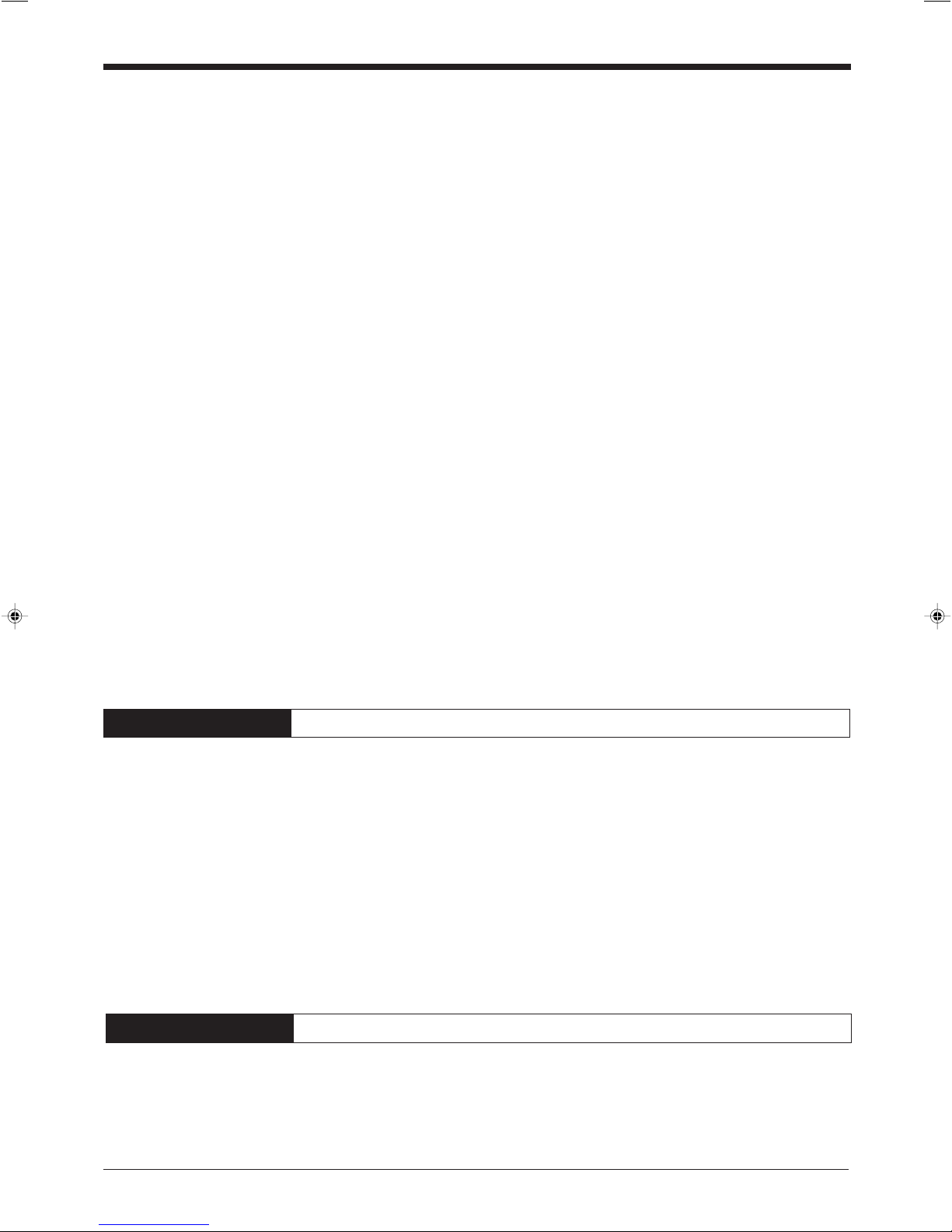
4.1.4 Initial screen ...........................................................................................40
4.1.5 Basic operation ...................................................................................... 41
4.2 Setup Procedure .................................................................................. 42
4.2.1 Model selection ...................................................................................... 42
4.2.2 [[Main]] (Operation setting) screen ......................................................... 42
4.2.3 [[Comm Settings-1]] (Communication parameters 1) screen .................45
4.2.4 [[Comm Settings-2]] (Communication parameters 2) screen .................46
4.2.5 [[Code setup]] (Bar code setting) screen ............................................... 49
4.2.6 [[Utility]] screen ...................................................................................... 53
4.3 Sending/Receiving Settings ................................................................ 54
4.3.1 Sending/receiving settings to/from the BL-600 Series ........................... 54
4.3.2 Sending/receiving settings to/from the BL-600 Series via the N-400 ..... 57
4.4 Reading/Saving/Printing File .............................................................. 59
4.4.1 [[Files]] screen ........................................................................................ 59
4.4.2 Reading a previously saved setting file .................................................. 59
4.4.3 Saving updated settings in a file ............................................................ 60
4.4.4 Comparing the contents of the file currently
being edited with a saved file ................................................................. 61
4.4.5 Printing contents of a setting file ............................................................ 61
4.4.6 Resetting the edited settings to the initial (factory) settings ...................62
4.5 Using Monitor ....................................................................................... 62
4.5.1 Receiving data and checking the result ................................................. 62
4.5.2 Command transmission ......................................................................... 63
4.5.3 Starting the test mode ............................................................................65
3.5.4 Changing the scanning width .................................................................66
4.6 List of Error Messages ........................................................................ 67
4.7 Example of printing from the setup software .................................... 68
Chapter 5 Installation
5.1 Installation of the BL-600 Series ........................................................ 72
5.1.1 Situations to check for before installing the BL-600 Series .................... 72
5.1.2 Mounting angle and distance ................................................................. 74
5.1.3 Mounting the BL-600/601/600HA/601HA ............................................... 75
5.1.4 Mounting the BL-650HA/651HA ............................................................. 77
5.1.5 Mounting the BL-600 Series without the mounting bracket ................... 79
5.2 Installation of the Special Power Supply Unit ................................... 81
5.2.1 In-panel installation ................................................................................ 81
5.2.2 Installing the BL-U1 ................................................................................ 81
5.2.2 Installing the BL-U2 and N-42 ................................................................83
Chapter 6 Functions for Reading Operation
6.1 Read Operation .................................................................................... 86
6.1.1 Scanning method ................................................................................... 86
6.2 Read Modes .......................................................................................... 88
6.2.1 Single label read mode .......................................................................... 88
vi
Page 8
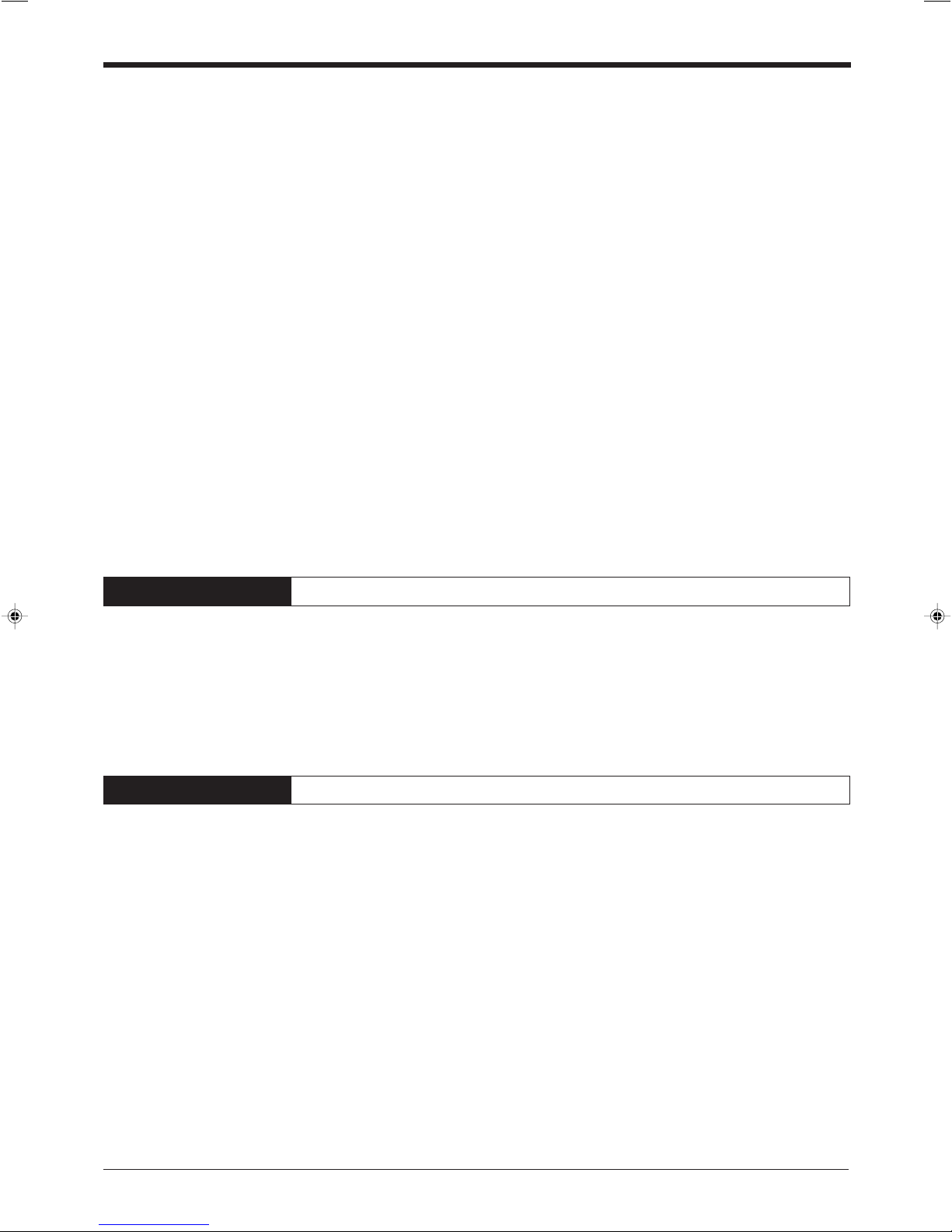
6.2.2 Multi-label read mode 1 (Multi 1) ........................................................... 89
6.2.3 Multi-label read mode 2 (Multi 2) ........................................................... 90
6.2.4 Multi-label read mode 3 (Multi 3) ........................................................... 91
6.3 Label Orientation Mode .......................................................................93
6.4 Test Mode ............................................................................................. 94
6.4.1 Reading rate check mode ...................................................................... 94
6.4.2 Tact check mode .................................................................................... 97
6.4.3 Online test mode ....................................................................................99
6.5 Preset Function (Compare with:) ..................................................... 101
6.5.1 Preset function ..................................................................................... 101
6.5.2 Using “?” and “!” in the preset data ...................................................... 101
6.6 Additional information function ....................................................... 102
6.6.1 Decode match count add function ....................................................... 102
6.6.2 Scan count add function
(valid only if using the decoding count add function) ........................... 102
6.6.3 Code type add function ........................................................................ 103
6.6.4 Label orientation add function ..............................................................103
6.6.5 Symbology ID add function .................................................................. 104
6.6.6 PMI add function .................................................................................. 104
6.6.7 Order of the additional information ....................................................... 106
6.7 Max. Code Length (Designated Digit ) Output Function ................ 107
Chapter 7 Serial Communication
7.1 Serial Communication .......................................................................110
7.2 Details on Data Communication ....................................................... 111
7.3 Command Communication ............................................................... 114
7.3.1 Setup of direct control commands ....................................................... 114
7.3.2 Details on parameter setting commands ............................................. 118
Chapter 8 PLC Link
8.1 PLC Link ............................................................................................. 130
8.1.1 List of PLCs used for PLC link ............................................................. 130
8.1.2 Devices used for PLC link ....................................................................131
8.2 Setting the BL-600 and PLC .............................................................. 132
8.2.1 Setting the BL-600 Series .................................................................... 132
8.2.2 Setting the PLC ....................................................................................132
8.3 Device Assignment ............................................................................ 135
8.3.1 Data memory head address ................................................................. 135
8.3.2 Data memory areas ............................................................................. 136
8.3.3 Detailed description of device assignment ........................................... 137
8.4 PLC Link Error .................................................................................... 142
8.5 Communication Time ........................................................................ 143
vii
Page 9
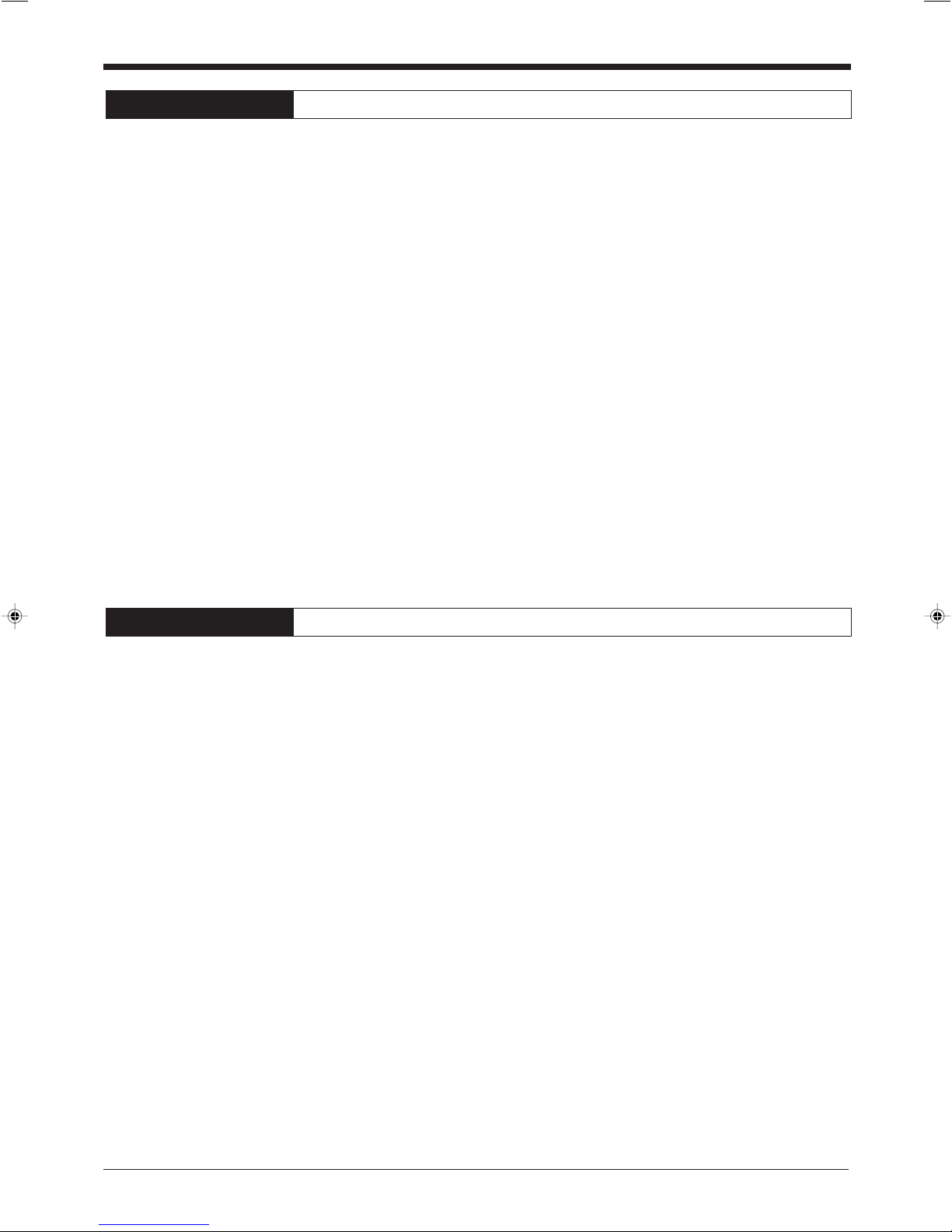
Appendices
Appendix A BL-600 Series Specifications ...............................................146
Appendix A.1 Specifications .......................................................................... 146
Appendix A.2 Reading Range Characteristics (Typical) ............................... 148
Appendix A.3 Angular Characteristics (Typical) ............................................ 151
Appendix B BL-U1 Specifications ............................................................ 152
Appendix C BL-U2, N-42 Specifications .................................................. 153
Appendix D Dimensions ........................................................................... 154
Appendix E Sample Program for the PLC Link ......................................159
Appendix F Troubleshooting ................................................................... 162
Appendix F.1 Bar codes cannot be read ....................................................... 162
Appendix F.2 Reading rate check mode is not 100% ................................... 163
Appendix F.3 The setting data cannot be sent/
received using the setup software ..........................................163
Appendix F.4 Cannot communicate successfully when using the PLC link ..... 163
Appendix G CODE93 Specifications ........................................................ 164
Appendix H CODE128 Specifications ...................................................... 165
Appendix I Checksum Calculation Method ........................................... 167
Appendix J ASCII Code Table .................................................................. 169
Appendix K Setup Parameter List ............................................................ 170
Appendix L Default Setting List ............................................................... 173
Warranties
WARRANTIES AND DISCLAIMERS ............................................................ 181
viii
Page 10
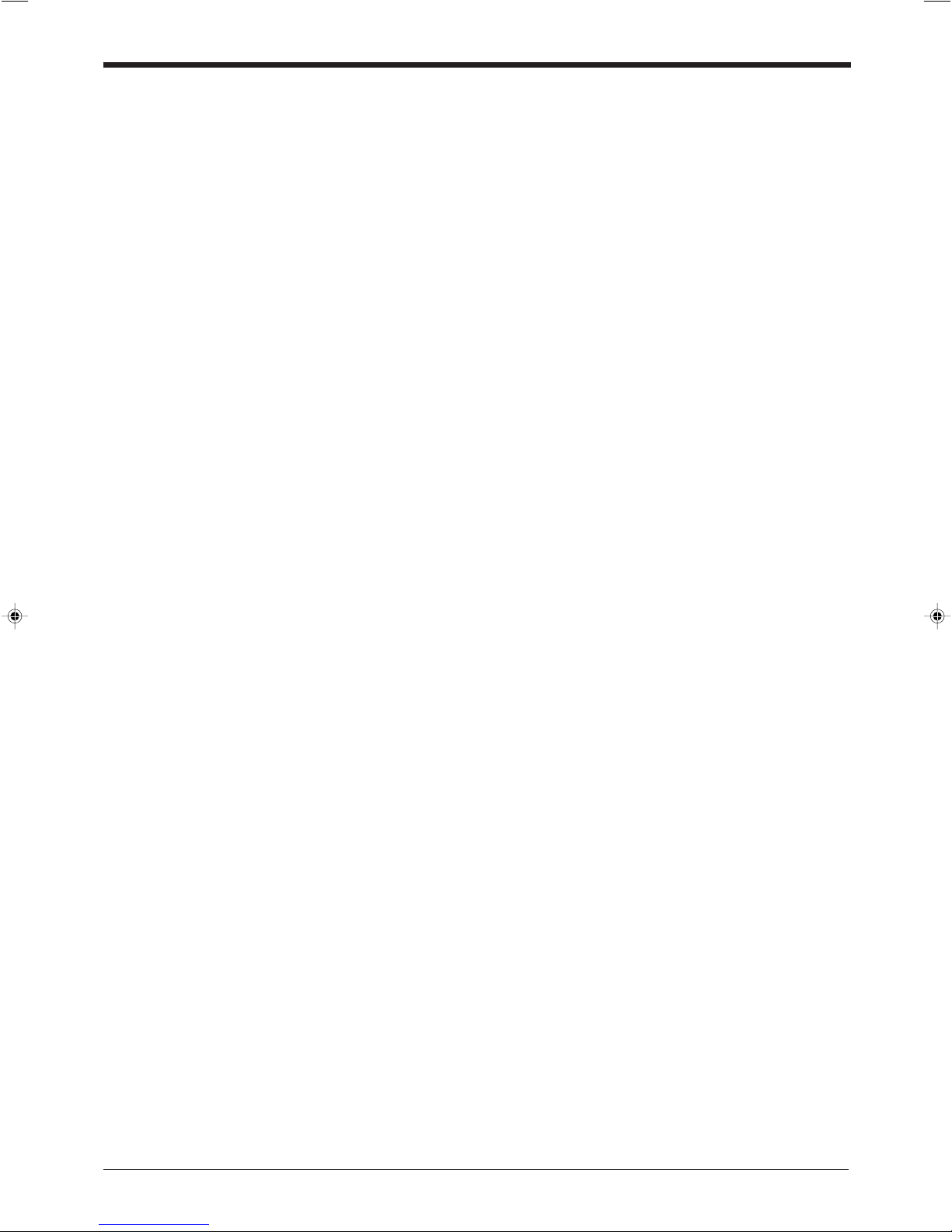
ix
Page 11
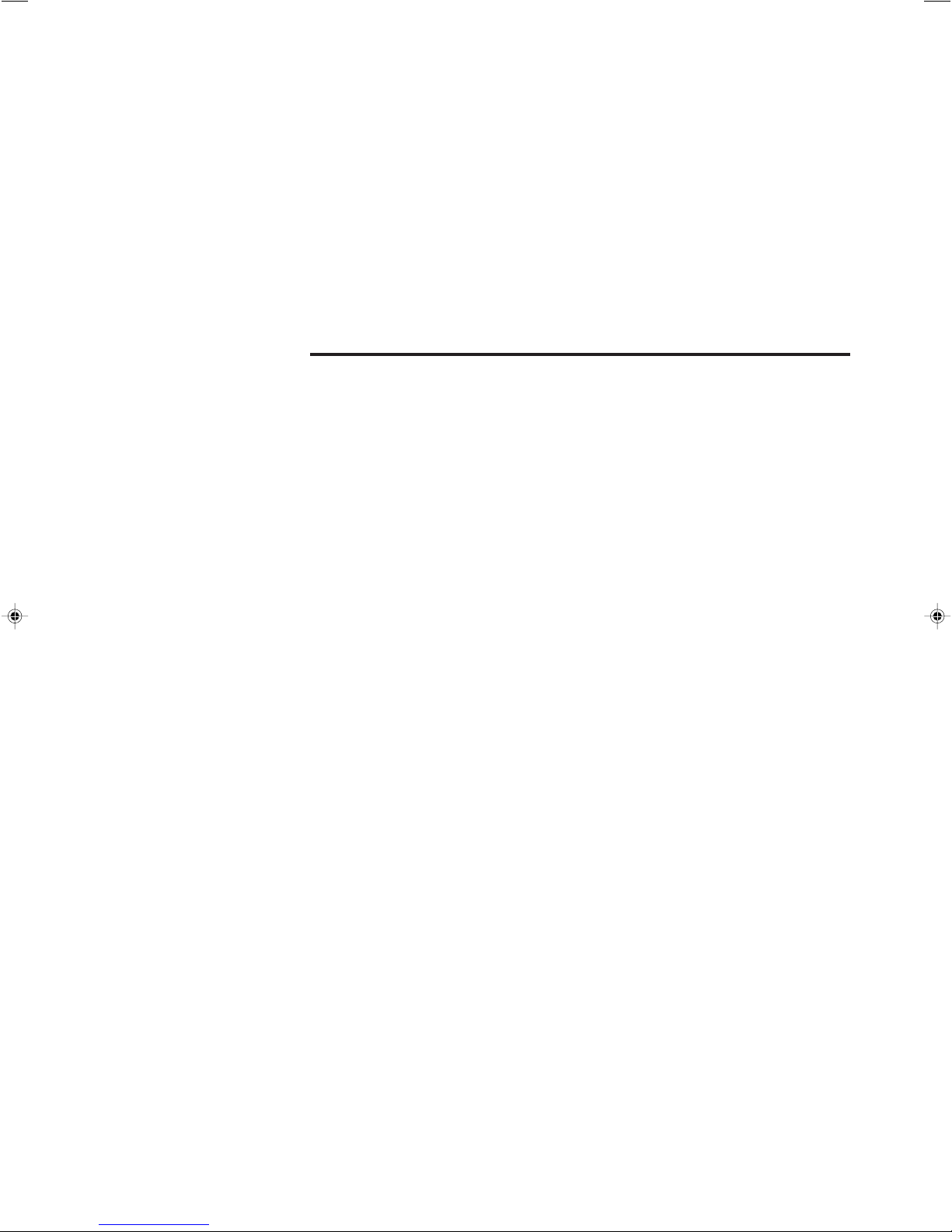
Chapter 1
Laser Safety Precautions
1.1 Classification ........................................................................ 2
1.2 Warning Labels ..................................................................... 2
1.3 Label Location ...................................................................... 3
1.4 Safety Consideration ............................................................ 4
1.5 Safety Features Provided with the BL-600 Series ............. 4
Page 12
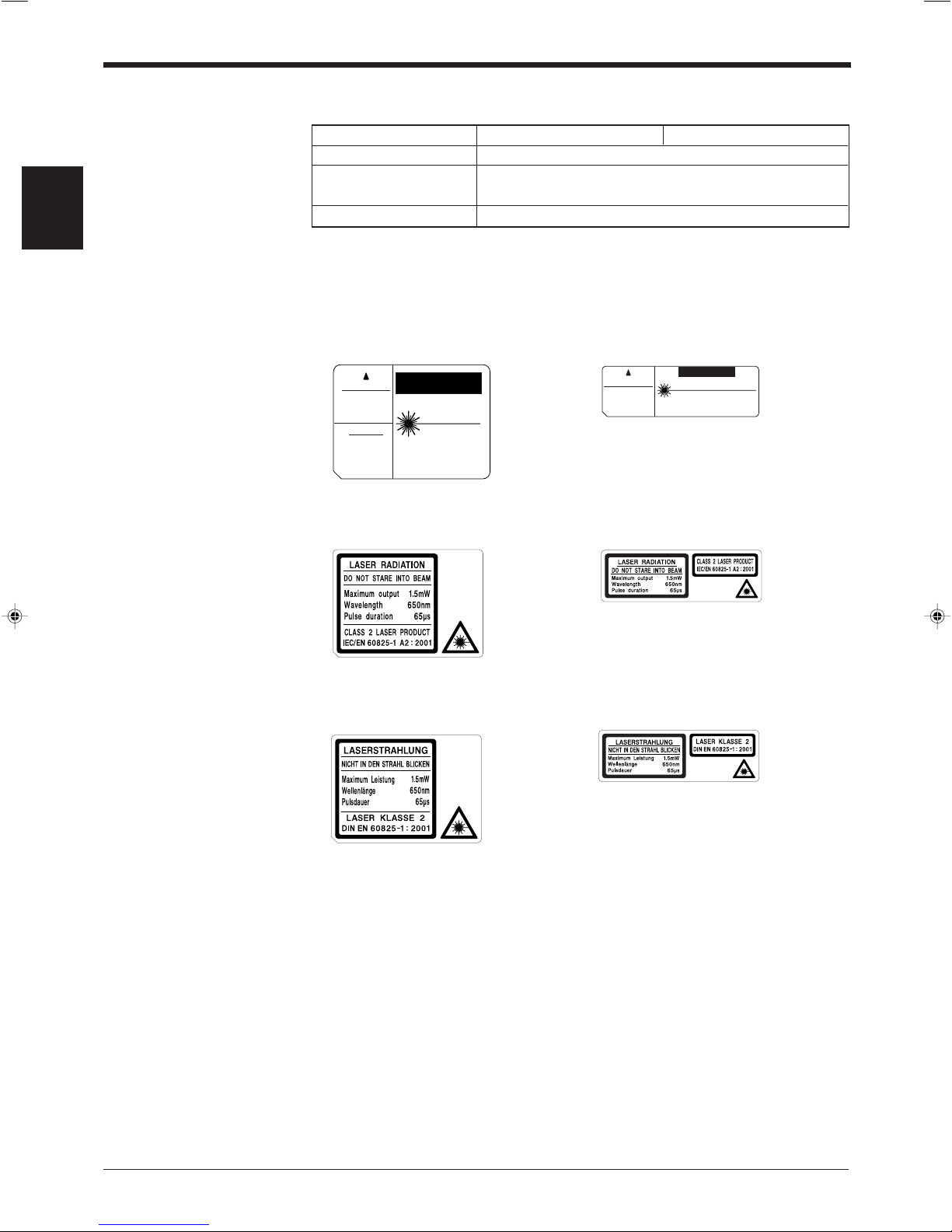
Chapter 1 Laser Safety Precautions
LASER RADIATION
WHEN OPEN.
DO NOT STARE
INTO BEAM.
CAUTION
LASER RADIATION
-
DO NOT STARE INTO BEAM.
LASER RADIATION
IS EMITTED FROM
THIS APERTURE.
SEMICONDUCTOR LASER 650 nm
MAXIMUM OUTPUT 1.5 mW
PULSE DURATION 56 µs
CLASS II LASER PRODUCT
AVOID EXPOSURE
CAUTION
CAUTION
LASER RADIATION
-
DO NOT STARE INTO BEAM.
AVOID EXPOSURE
LASER RADIATION
IS EMITTED F ROM
THIS APERTURE.
SEMICONDUCTOR LASER 650 nm
MAXIMUM OUTPUT 1.5 mW
PULSE DURATION 56 µs
CLASS II LASER PRODUCT
1.1 Classification
1
1.2 Warning Labels
Model BL-600/601/600HA/601HA BL-650HA/651HA
FDA (CDRH) Class II
IEC/EN 60825-1: 1993
+ A2: 2001
Class 2
DIN EN 60825-1 2001 Klasse 2
1) Warning labels
■ FDA (CDRH)
BL-600/601/600HA/601HA BL-650HA/651HA
■ IEC/EN 60825-1
BL-600/601/600HA/601HA BL-650HA/651HA
■ DIN EN
BL-600/601/600HA/601HA BL-650HA/651HA
2
Page 13
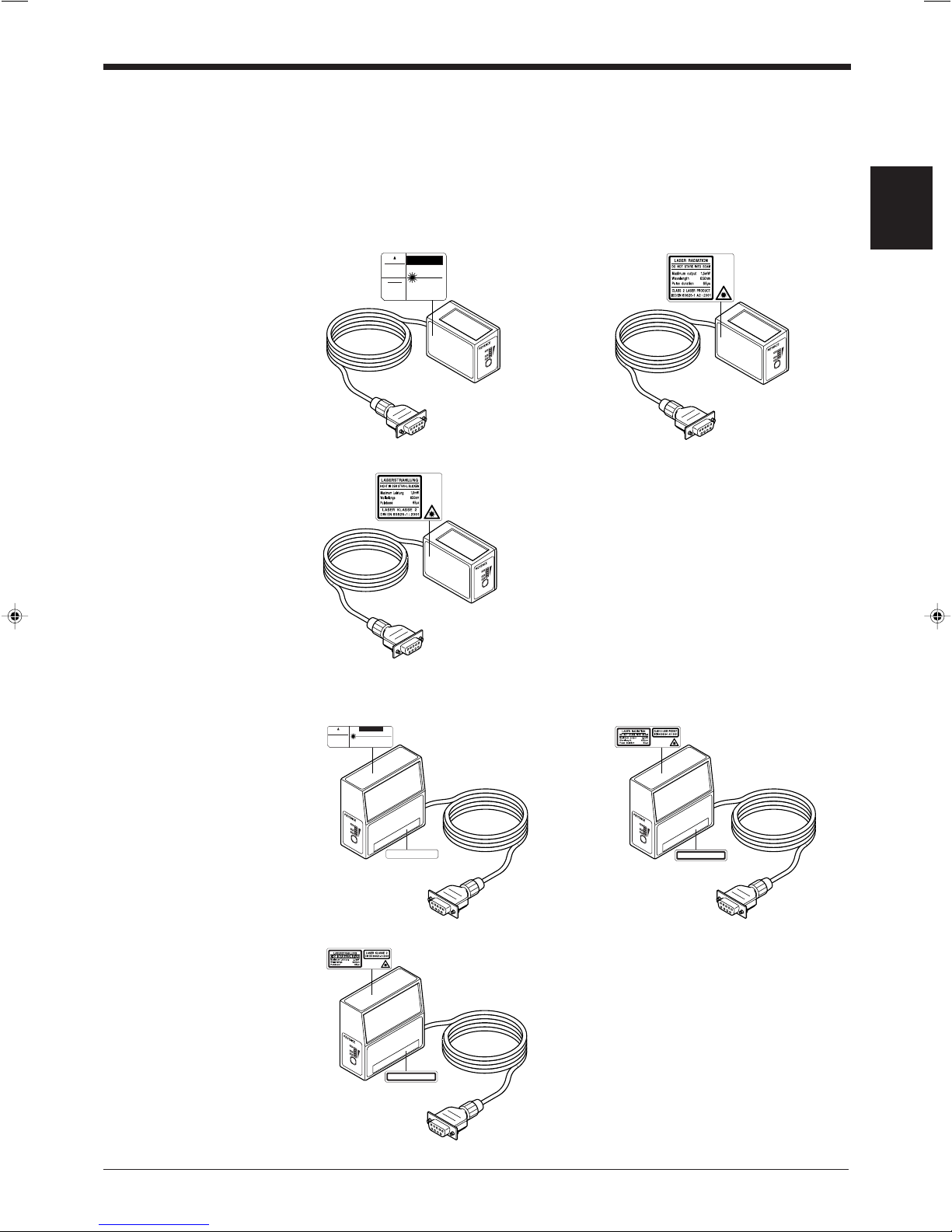
1.3 Labels Location
LASER ON
O
K
/N
G
TIM
ING
TE
ST
BL
-60
0
LASER RADIATION
WHEN OPEN.
DO NOT STARE
INTO BEAM.
CAUTION
LASER RADIATION
-
DO NOT STARE INTO BEAM.
LASER RADIATION
IS EMITTED FROM
THIS APERTURE.
SEMICONDUCTOR LASER 650 nm
MAXIMUM OUTPUT 1.5 mW
PULSE DURATION 56 µs
CLASS II LASER PRODUCT
AVOID E XPOSURE
CAUTION
LASER ON
OK
/N
G
T
IM
IN
G
TEST
BL-600
CAUTION
LASER RADIATION
-
DO NOT STARE INTO BEAM.
AVOID EXPOSURE
LASER RADIATION
IS EMITTED FROM
THIS APERTURE.
SEMICONDUCTOR LASER 650 nm
MAXIMUM OUTPUT 1.5 mW
PULSE DURATION 56 µs
CLASS II LASER PRODUCT
CAUTION-LASER RADIATION WHEN OPEN.
DO NOT STARE INTO BEAM.
LASER ON
OK/NG
TIM
IN
G
TEST
BL-600
LASER ON
O
K
/N
G
TIMING
TE
S
T
B
L-6
00
LA
S
E
R ON
OK/NG
T
IM
IN
G
TEST
BL-600
CAUTION
- Laser radiation when open.
Do not stare into beam.
LASER ON
OK/N
G
T
IM
IN
G
TEST
BL-600
VORSICHT
- Laserstrahlung wenn Abdeckung
geöffnet. Nicht in den Strahl blicken.
FDA Warning labels are attached to the sensor head as shown below.
The IEC/DIN Warning labels are packaged with the BL-600 series. Affix the Warning labels on the sensor head as shown below.
Chapter 1 Laser Safety Precautions
■ BL-600/601/600HA/601HA
FDA (CDRH) IEC/EN
DIN EN
1
■ BL-650HA/651HA
FDA (CDRH) IEC/EN
DIN EN
3
Page 14
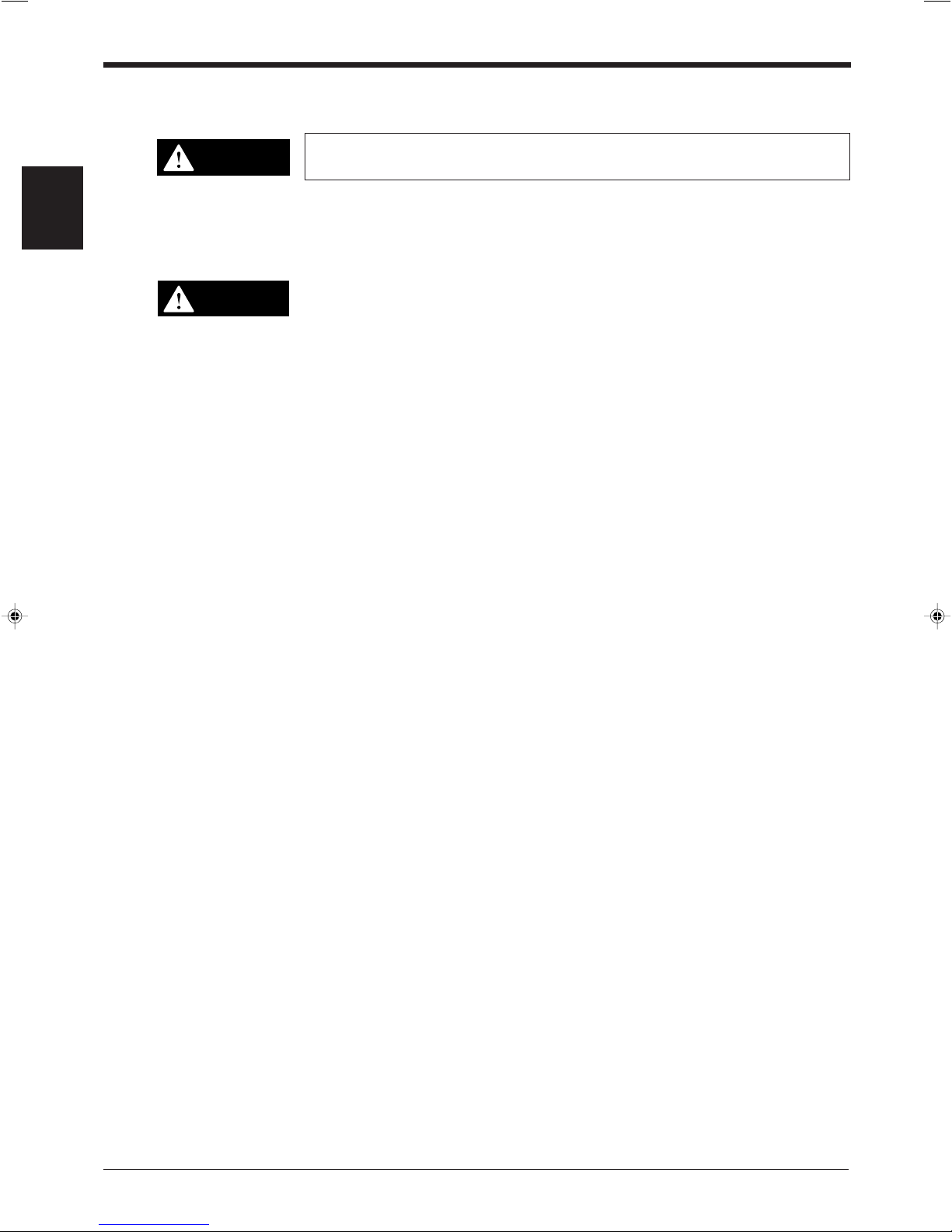
Chapter 1 Laser Safety Precautions
CAUTION
WARNING
1.4 Safety Consideration
Use of controls or adjustments or the performance of procedures other than those
specified herein may result in hazardous radiation exposure.
1
The laser beam is not harmful to the skin. There is, therefore, no danger in exposing arms or hands to the beam. The only possible health hazard is in exposing the
eyes to the laser beam. Damage to the eyes can occur if the operator stares
directly into the beam.
Follow the safety precautions below to ensure operator safety:
• Operate the BL-600 Series only according to the procedures described in
this instruction manual.
Otherwise, injury may occur due to exposure to the laser beam.
• Do not disassemble the sensor head.
Laser emission from the BL-600 series is not automatically stopped if the
sensor head is disassembled. If you disassemble the sensor head for inspection
or repair, you may be exposed to the laser beam. If the BL-600 series malfunctions, contact KEYENCE immediately.
• Do not look directly at the laser beam.
Looking directly at the laser beam may result in serious eye injury.
• Protective enclosure
We recommend that you install a protective enclosure around the sensor head
to prevent any person from getting near the sensor head during operation.
• Protective goggles
We recommend that you wear protective goggles when using the BL-600
series.
• Stop laser emissions before cleaning the laser emission port.
Failure to stop the laser emission may expose eyes to the laser beam.
• Check the laser beam path.
To prevent exposure to the laser beam due to specular or diffuse reflection,
install a screen which offers the appropriate reflectance and temperature
characteristics to interrupt the reflected laser beam. Do not install the BL-600
series in such a way that the laser beam passes at eye height.
1.5 Safety Features Provided with the BL-600 Series
The BL-600 series is provided with the following safety features. Make sure these
features function correctly before operating.
• Laser emission caution LED (LASER ON LED)
During laser emission, the LASER ON LED illuminates. The LED ON status can
be checked through the laser protective glasses.
• Laser forced OFF command
Sending the laser forced OFF command (LOCK, see page 116) to the BL-600
can inhibit emission of laser beams. When working near the laser transmitter,
be sure to use the laser forced OFF command to avoid looking into the laser
beams.
When this command is selected, the bottom STABILITY LED flashes.
4
Page 15
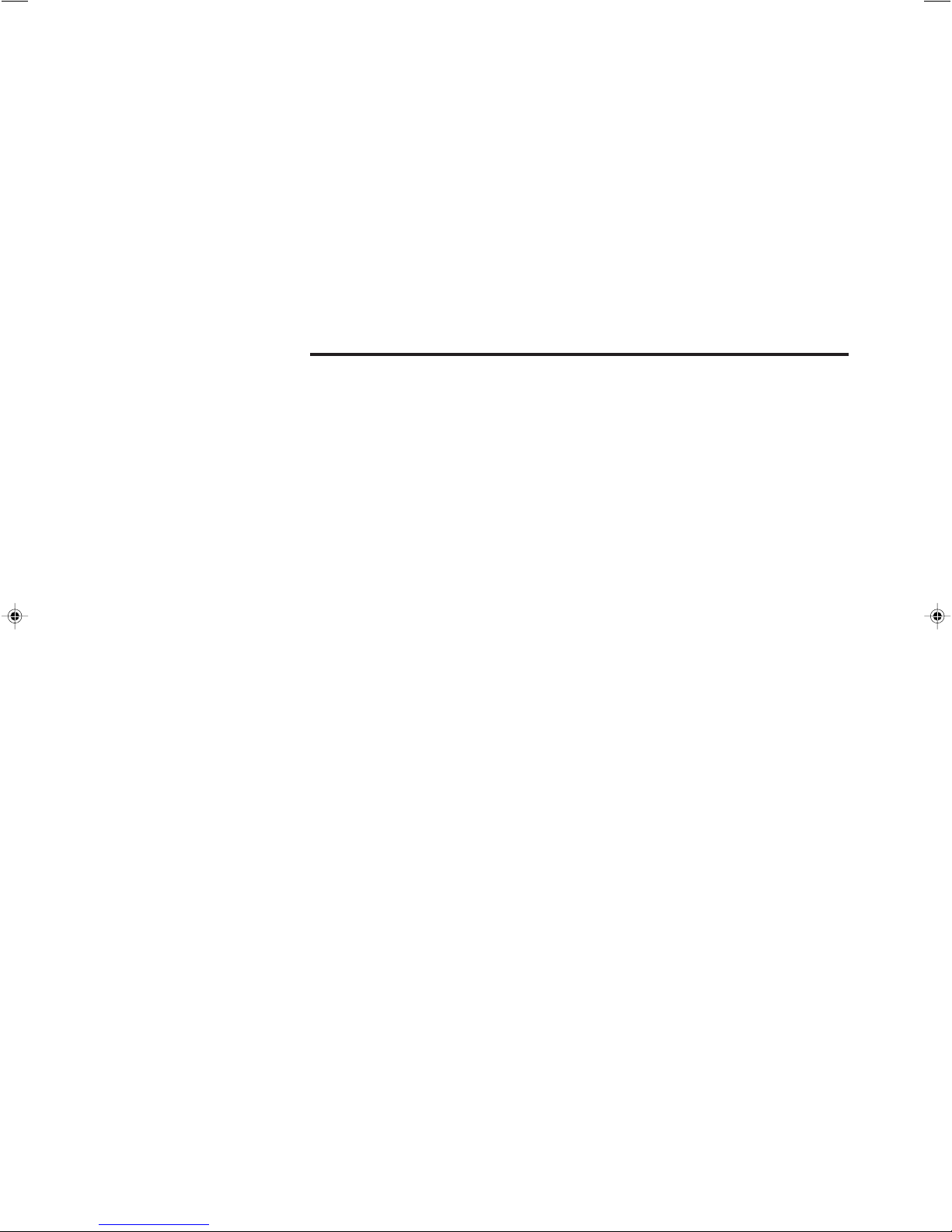
Chapter 2
Overview
This chapter describes the package contents, basic system configuration, and
operation flow.
2.1 Package Contents List and the BL Series Lineup ..............6
2.2 Part Names and Functions ................................................... 8
2.3 System Configuration and Connection/
Operation Procedures .........................................................12
2.3.1 Basic system configuration and connection/operation proce-
dures for RS-232C communication........................................ 12
2.3.2 Basic system configuration and connection/operation proce-
dures for RS-422A communication ........................................ 13
2.3.3 Multi-drop link communication (RS-485)................................ 14
Page 16
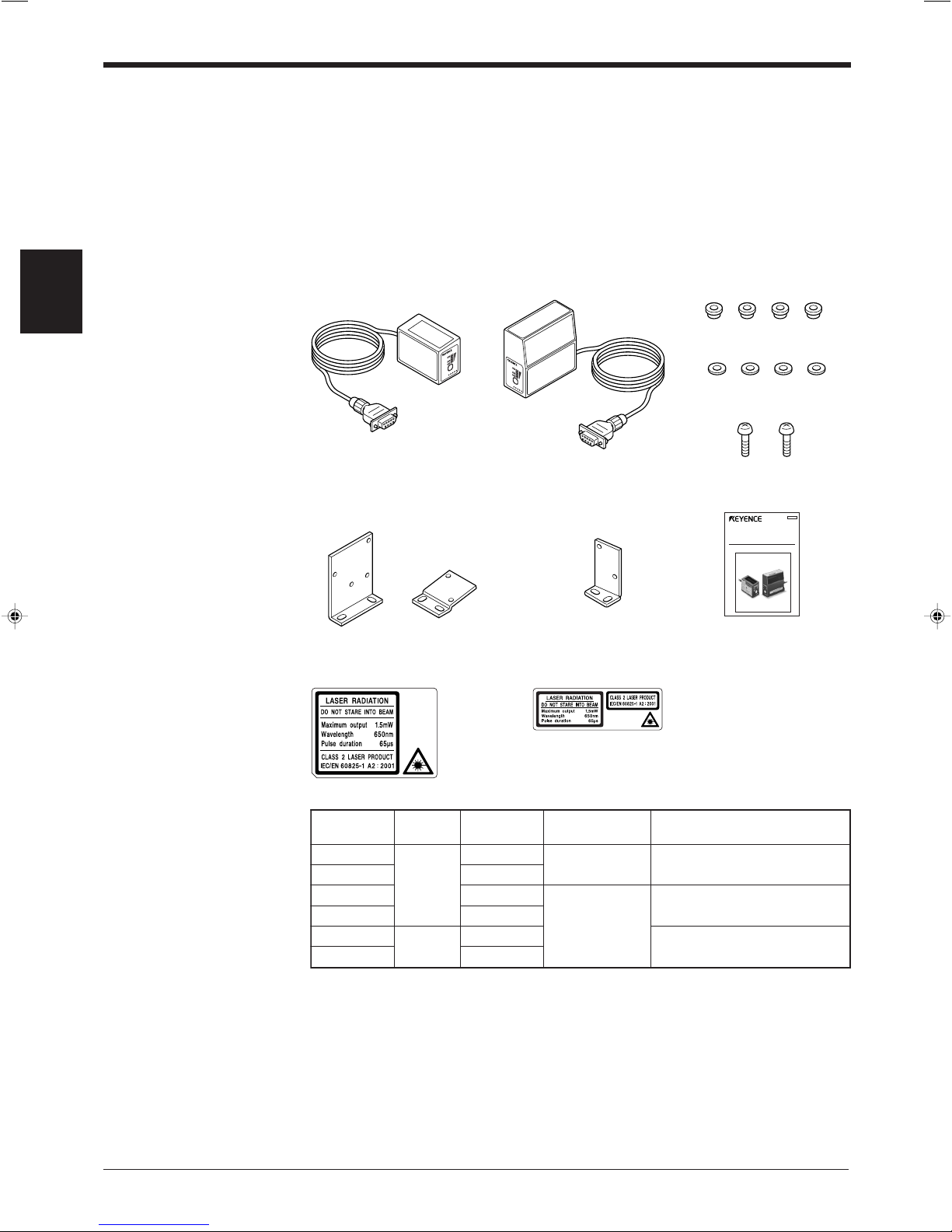
Chapter 2 Overview
LA
SE
R O
N
OK/NG
T
I
M
IN
G
TE
ST
L
AS
ER
ON
O
K
/N
G
T
IM
I
NG
TE
S
T
ledoM
gnidaeR
noitcerid
gninnacS
dohtem
rabelbadaeR
htdiw
ecnatsidgnidaeR
006-LB
tnorF
elgniS
mm0.1ot91.0
mm033ot57
)mm0.1sihtdiwworrannehW(
106-LB retsaR
AH006-LB elgniS
mm0.1ot521.0
mm091ot53
)mm5.0sihtdiwworrannehW(
AH106-LB retsaR
AH056-LB
ediS
elgniS
mm571ot54
)mm5.0sihtdiwworrannehW(
AH156-LB retsaR
Laser Bar Code Reader
BL-600 Series
Instruction Manual
058-069
2.1 Package Contents List and the BL Series Lineup
The packages of the BL-600 Series, optional power supply unit, and setup software
contain the following components. Be sure to check that you have all the package
contents before use.
Laser bar code reader
BL-600 Series (BL-600/601/600HA/601HA/650HA/651HA)
Laser bar code reader: 1
BL-600/601/600HA/601HA BL-650HA/651HA Insulating spacer: 4
2
BL-600/601/600HA/601HA BL-650HA/651HA
Mounting bracket Mounting bracket : 1 Instruction manual: 1
A and B: 1 each
Washer: 4
Mounting screw (M3): 2
Laser warning label (Japanese/English/German/French): 1
BL-600/601/600HA/601HA BL-650HA/651HA
6
Page 17
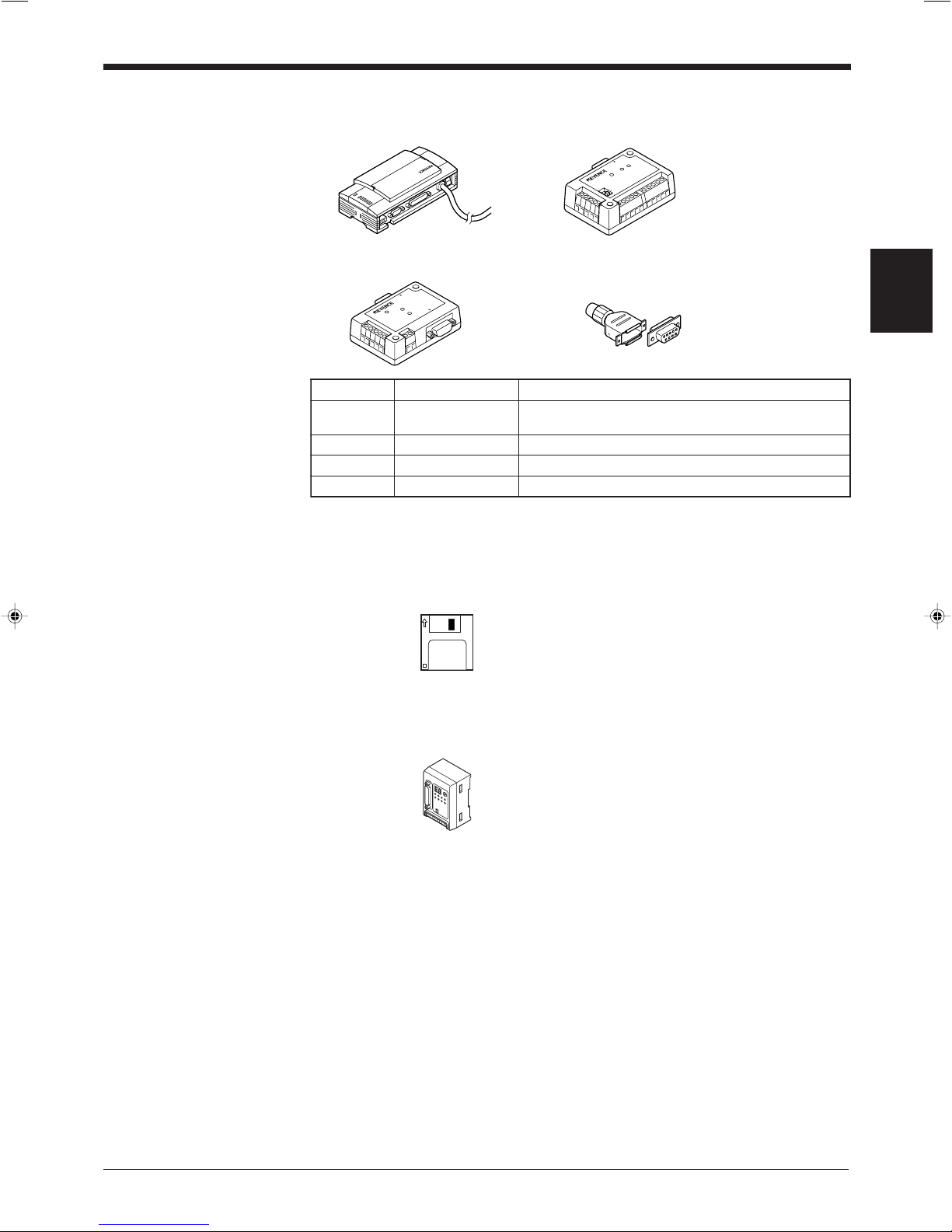
Power supply (Option)
TERMINATOR
ON
OFF
POW
ER
SD
RD
READER
POWER
SD
RD
R
EADER
RS-232C
ledoMegatlovylppuSecafretnI
1U-LB CAV042ot001
)knilpord-itlum(584-SRro,A224-SR,C232-SR
)esehtfoenotceleS(
2U-LB CDV42C232-SR
24-N CDV42A224-SR
84-N CDV42)knilpord-itlum(584-SR
Chapter 2 Overview
■ BL-U1 ■ N-42/N-48
■ BL-U2 D-sub 9-pin connector,
connector case: 1 each
2
Setup software (Option)
Other options
■ BL-H60WE
Setup software
3.5-inch floppy disk: 1
■ N-400: Multi-drop controller
Used as the master unit when multi-drop linking with the BL Series.
The package contents have been carefully inspected; however, if any component
should be defective or damaged, contact your nearest KEYENCE office or distributor (listed at the end of this manual).
■ OP-27937: RS-232C Null modem cable (D-sub 9-pin)
Used for connecting BL-600 reader to optional power supply units
BL-U2.
■ OP-22149: RS-232C Null modem cable
■ OP-25057: 25-to 9-pin adaptor
Used for connecting BL-600 reader to optional power supply units
BL-U1.
7
Page 18

Chapter 2 Overview
LASER ON
O
K/N
G
T
IM
IN
G
TEST
BL-600
LASER ON
O
K
/N
G
T
I
M
IN
G
TES
T
BL-6
00
LASER ON
OK/NG
TIMING
TEST
BL-600
1
2
3
4
5
7
8
6
6
8
7
.oNemaNnoitcnuF
1DELNORESAL.dettimeerasmaebresalnehwtiL
2DELGN/KO
.sthgilDELneergehT:NOsituptuoKOnehW•
.sthgilDELderehT:NOsituptuoGNnehW•
3DELGNIMIT.NOsitupnireggirtnehwtiL
4DELYTILIBATS
ytilibatsgnidaerehtsyalpsiD
(➮ ).001,89,59segapeeS
.sutatsgnitarepo006-LBehtdna
(➮ ehtnoelbatehteeS
).egaptxen
5HCTIWSTSET
:snoitarepogniwollofehtswollahctiwssihT
.edomtsetehttratS•
sdaersetunimowtnihtiwecnohctiwsehtgnisserP•
.ecnoedocrabeht
ehtotlocotorpnoitacinummocehtsteS•seulavlavitni
.sgnittesehtgnidnesnehw
(➮ ).45egapeeS
.sutatsrorreehtteseR•
6reviecer/rettimsnarT
detcelfereviecerdnasmaebresaltimeotwodniW
.sthgil
7rotcennocylppusrewoP.tinuylppusrewoplaicepsehtotdetcennoC
8elbaC.m9.1sihtgnelelbaC
2.2 Part Names and Functions
This section describes the part names and functions of the BL-600 Series and
special power supply unit.
■ BL-600/601/600HA/601HA ■ BL-650HA/651HA
2
8
Page 19
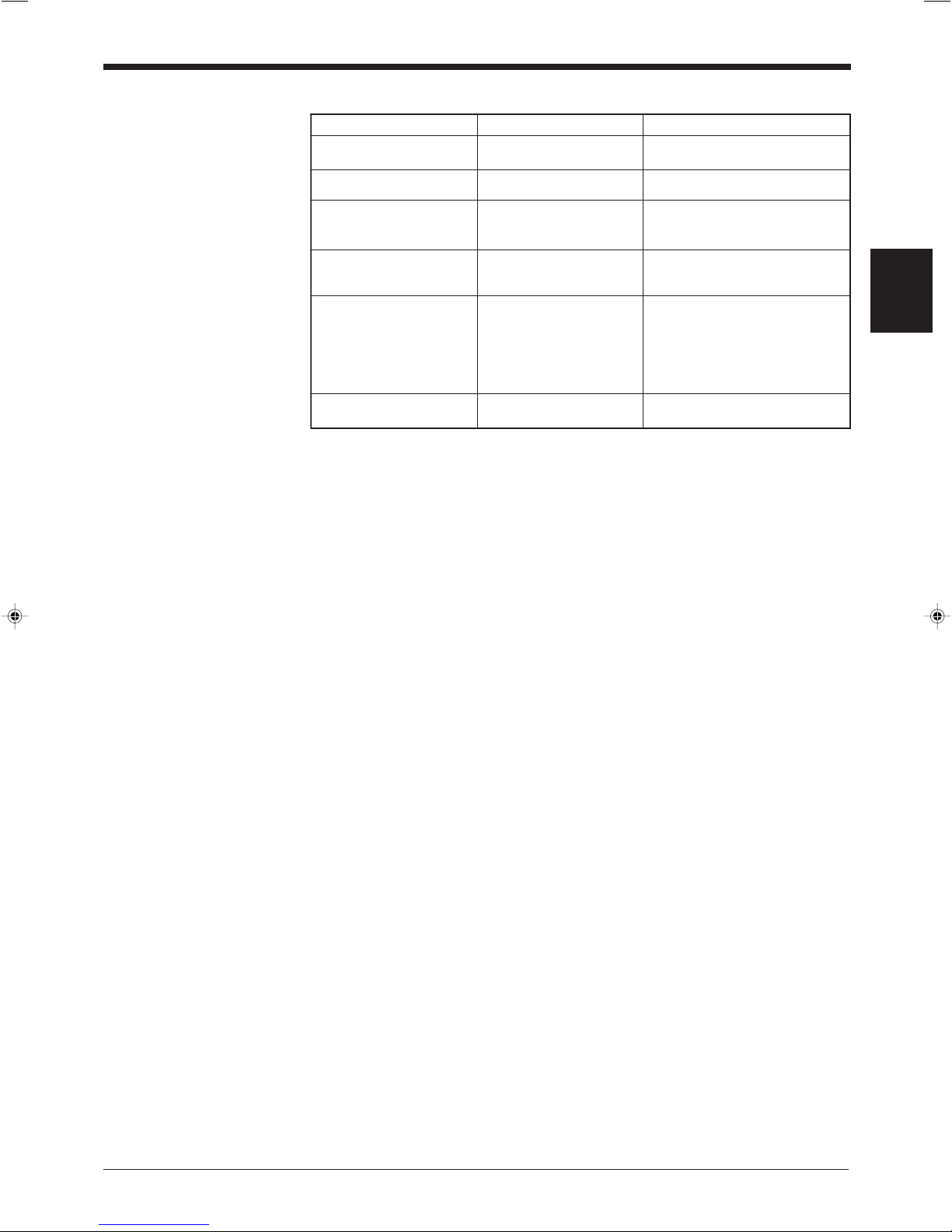
STABILITY LED display according to the operating status
sutatsgnitarepOyalpsidDELYTILIBATSnekatebotnoitcA
no-rewoP
yllaitneuqesnonrutsDEL
.mottobehtmorfgnitrats
––––––
putesgniruD
➮ .811,611segapeeS
.hsalfsDELehtllA––––––
atadgnittesrofgnitiaW
eviecer/dnes
➮ .45egapeeS
htfifdna,driht,tsrifehT
hsalfpotehtmorfsDEL
.ylsuoenatlumis
––––––
FFOdecrofresaL
➮ sidnammocKCOLnehW
.611egapees,tnes
.sehsalfDELmottobehT––––––
rorretinU
,driht,dnocesehtforehtiE
potehtmorfsDELhtrofro
.sehsalf
evahyamseireS006-LBehT
yamegatlovylppusehtrodeliaf
siegatlovehtfI.deppordevah
aevahyamtinueht,lamron
tseraenruoytcatnoC.melborp
.rotubirtsidroeciffoECNEYEK
rorreknilCLP
➮ .241egapeeS
.sehsalfDELpotehT
teserothctiwsTSETehtsserP
.rorreeht
Chapter 2 Overview
2
9
Page 20

Chapter 2 Overview
6
1
2
3
4
9
10
78
5
12
11
.oNemaNnoitcnuF
1DELREWOP.NOsirewopnehwtiL
2
sutatsnoitacinummoC
sDELrotacidni
fosutatsnoitacinummocehtrotinomotuoyswollA•
.tropC232-SReht
nidedivorperasrotacidniSCdnaSR,DR,DSehT•
.potehtmorfredrosiht
3DELGNIMIT.NOsitupnireggirtnehwtiL
4DELGN/KO
.sthgilDELneergehT:NOsituptuoKOnehW•
.sthgilDELderehT:NOsituptuoGNnehW•
5kcolblanimretO/I
tuptuoGN/KO,lanimrettupnireggirtehtsedulcnI
)knilpord-itlum(584-SR/A224-SRdna,slanimret
.slanimretgnitcennoc
6tropC232-SR
sitropsihT.retupmoclanosrepaottcennocotdesU
.desusi)knilpord-itlum(584-SRnehwdesunu
7tropREDAER.tropsihtotseireS006-LBehttcennoC
8sehctiwsPID
ehtsnrutdna,tropnoitacinummocehtsehctiwS
.FFO/NOrotanimret
9hctiwsrewoP.FFO/NOrewopehtsnuT
01elbacylppusrewoP
.ylppusrewop)zH06/05(CAV042ot001aesU
.m2sithgnelelbaC
11tekcarbgnitnuoM .swercshtiwdetnuomsi1U-LBehtnehwdesU
21walcgnitnuomliar-NID .liarNIDaotdetnuomsi1U-LBehtnehwdesU
2
■ BL-U1
10
Page 21
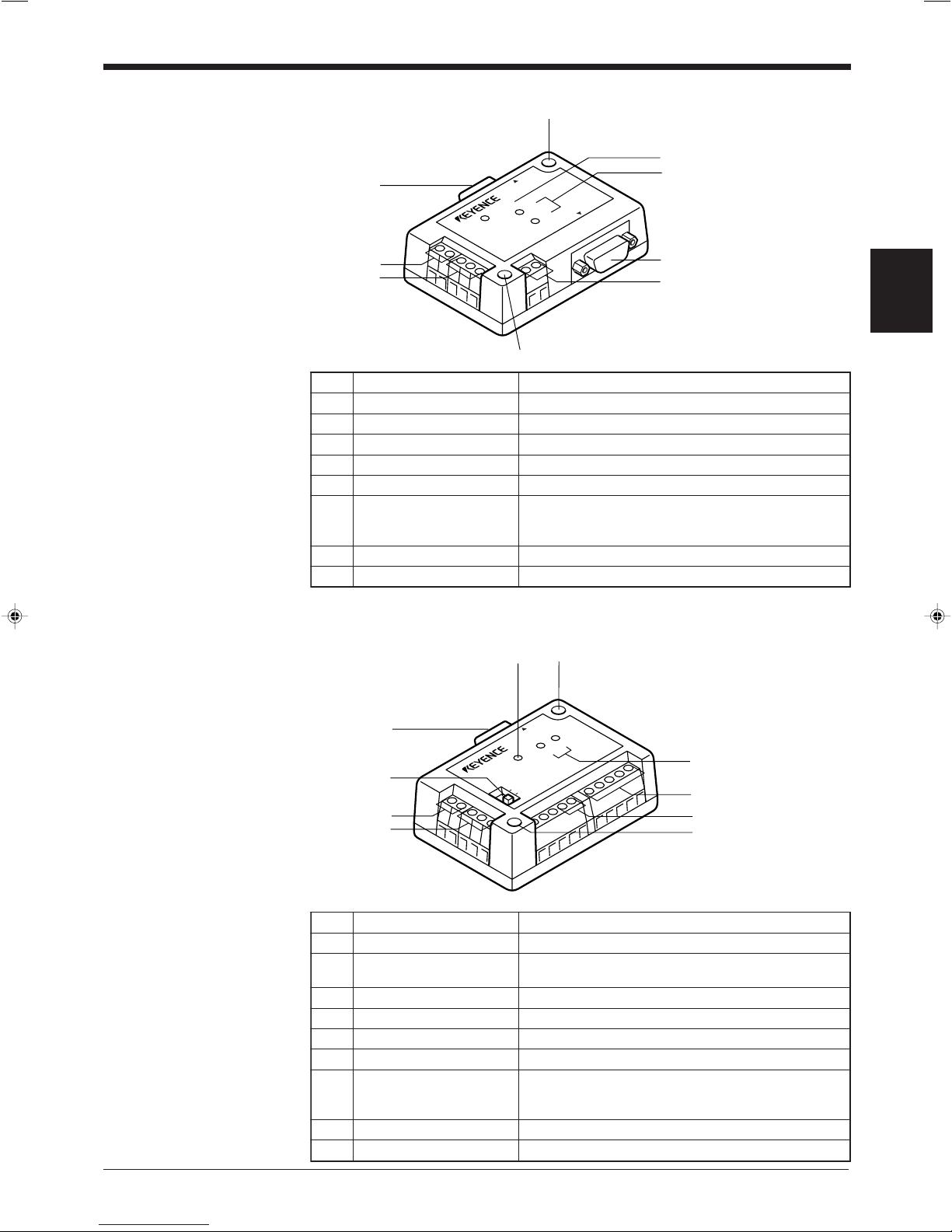
■ BL-U2
POWER
SD
RD
READER
RS-232C
8
1
2
3
8
4
5
6
7
.oNemaNnoitcnuF
1tropREDAER.redaeredocrabseireS006-LBaottcennoC
2slanimrettupniREGGIRT .tupnireggirtrofrosnescirtceleotohpaottcennoC
3slanimrettuptuoGN/KO.slangisGN/KOtuptuO
4slanimretylppusrewoP.ylppusrewopCDV42aottcennoC
5tropC232-SR.cte,retupmoclanosrepaottcennoC
6
sutatsnoitacinummoC
sDELrotacidni
.C232-SRehtfosutatsnoitacinummocehtetacidnI•
redrosihtnidedivorperasrotacidniDRdnaDSehT•
.potehtmorf
7DELREWOP.nosirewopehtnehwthgiL
8elohgnitnuoM .swercshtiwdetnuomsi2U-LBehtnehwdesU
TERMINATOR
ON
OFF
POWER
SD
RD
READER
1
3
2
4
5
9
6
7
98
.oNemaNnoitcnuF
1tropREDAER.redaeredocrabseireS006-LBaottcennoC
2hctiwsrotanimreT
rotanimretehtFFO/NOsnruT
001:ecnatsisernoitanimreT( Ω .)
3slanimrettupniREGGIRT .tupnireggirtrofrosnescirtceleotohpaottcennoC
4slanimrettuptuoGN/KO.slangisGN/KOtuptuO
5slanimretylppusrewoP.ylppusrewopCDV42aottcennoC
6slanimretA224-SR.ecivedA224-SRnaottcennoC
7
sutatsnoitacinummoC
sDELrotacidni
.A224-SRehtfosutatsnoitacinummocehtsetacidnI•
redrosihtnidedivorperasrotacidniDRdnaDSehT•
.tfelehtmorf
8DELREWOP.NOdenrutsirewopehtnehwthgiL
9elohgnitnuoM.swercshtiwdetnuomsi24-NehtnehwdesU
Chapter 2 Overview
2
■ N-42
11
Page 22
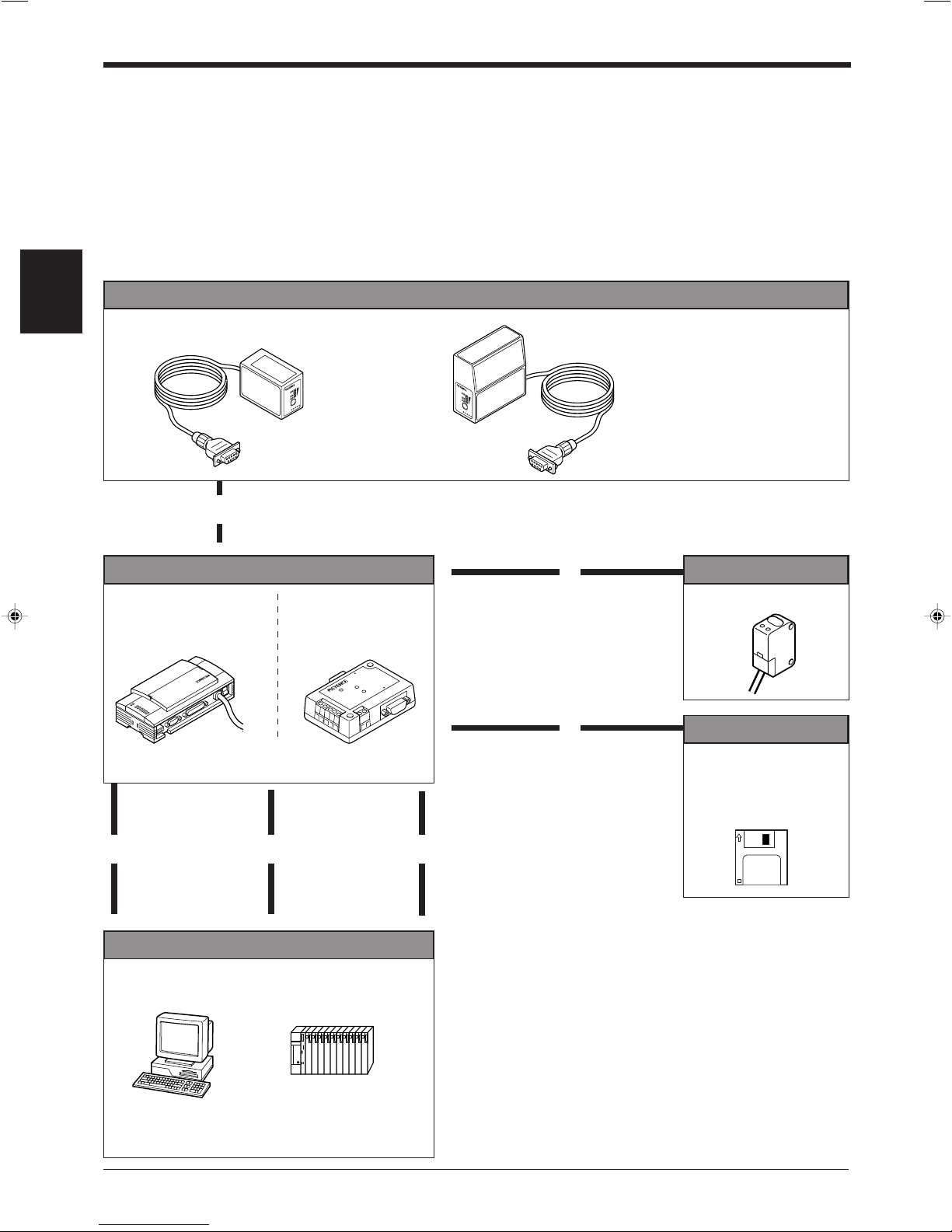
Chapter 2 Overview
LASE
R
ON
OK/NG
T
IM
IN
G
T
E
S
T
LASER
ON
O
K
/N
G
T
IMIN
G
T
E
S
T
POWER
SD
RD
READ
ER
RS-232C
2.3 System Configuration and Connection/Operation Procedures
This section describes the basic system configuration and the connection/operation
procedures to use RS-232C, RS-422A, or multi-drop link.
2.3.1 Basic system configuration and connection/operation procedures for
RS-232C communication
2
BL-600/601/600HA/601HA
Connection to the READER port
1
With the BL-U1
With the BL-U2
▼
Optional power supply unit
2
DIP switch setting
➮
See page 17.
BL-U1 BL-U2
4
Power-up
▲▲
Connection
With the BL-U1
➮
See pages 20 to 23.
3
With the BL-U2
➮
See pages 28 to 30.
Serial communication
➮
See “Chapter 7,
8
Serial Communication.”
BL-600 Series
BL-650HA/651HA
➮
See page 16.
➮
See page 25.
▼
▼
9
7
Connection
With the BL-U1 ➮
With the BL-U2 ➮
See page 19.
See page 27.
5
Setting of the BL-600 Series
(Use one of these setup tools.)
PLC link
➮
See “Chapter 8, PLC Link.”
Installation
6
➮
See pages 72 to 80.
• Check before installation
• Position adjustment using
test mode
• Installation
Trigger input
Photoelectric sensor
Setup tools
Setup software
BL-H60WE
➮
See “Chapter 4, Setup
Software.”
▼
▼
Host computer
PC
PLC (RS-232C link unit)
12
▼
Page 23
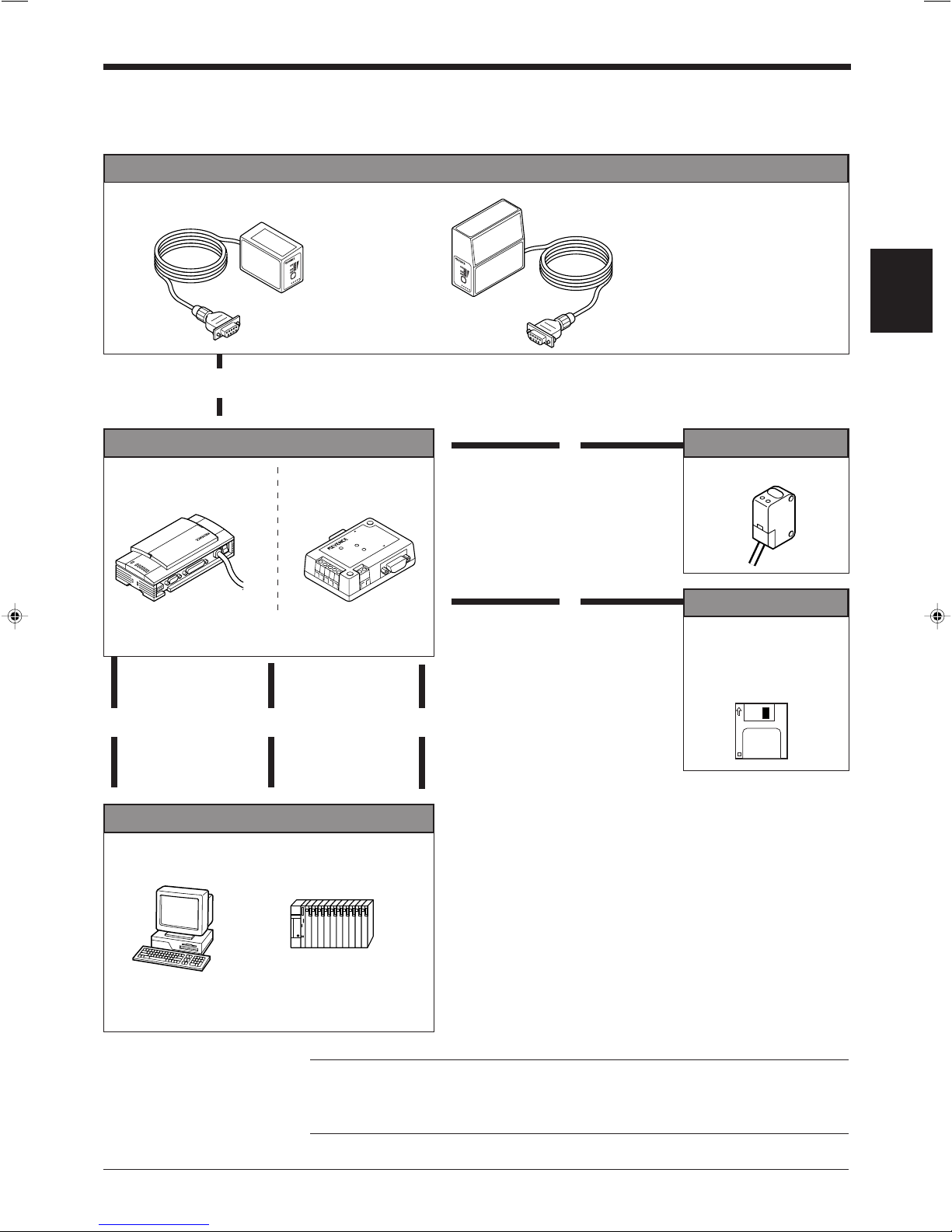
Chapter 2 Overview
LA
SER O
N
OK/NG
T
I
M
IN
G
TE
S
T
L
A
S
ER
O
N
O
K/N
G
TI
MING
TEST
POW
ER
SD
RD
READER
R
S-232C
2.3.2 Basic system configuration and connection/operation procedures for
RS-422A communication
BL-600 Series
BL-600/601/600HA/601HA
Connection to the READER port
1
With the BL-U1
With the BL-N42
▼
Optional power supply unit
2
DIP switch setting
➮
See page 17.
4
Power-up
Connection
With the BL-U1
➮
See pages 23 to 24.
With the BL-N42
3
➮
See pages 31 to 32.
▲▲
Serial communication
➮
See “Chapter 7,
8
Serial Communication.”
BL-650HA/651HA
➮
See page 16.
➮
See page 25.
▼
▼
9
7
Connection
With the BL-U1 ➮
With the BL-N42
See page 19.
➮
See page 27.
5
Setting of the BL-600 Series
(Use one of these setup tools.)
PLC link
➮
See “Chapter 8, PLC Link.”
Installation
6
➮
See pages 72 to 80.
• Check before installation
• Position adjustment using
test mode
• Installation
Trigger input
Photoelectric sensor
Setup tools
Setup software
BL-H60WE
➮
See “Chapter 4, Setup
Software.”
2
▼
▼
Host computer
PC
PLC (RS-422A link unit)
Note: When the N-42 is used as a power supply unit, the communication type is
set to RS-422A, therefore the BL-600 Series cannot be connected directly to a
personal computer. To set the BL-600 Series with a personal computer, use an
RS-232C type power supply unit (BL-U1 or BL-U2).
▼
13
Page 24
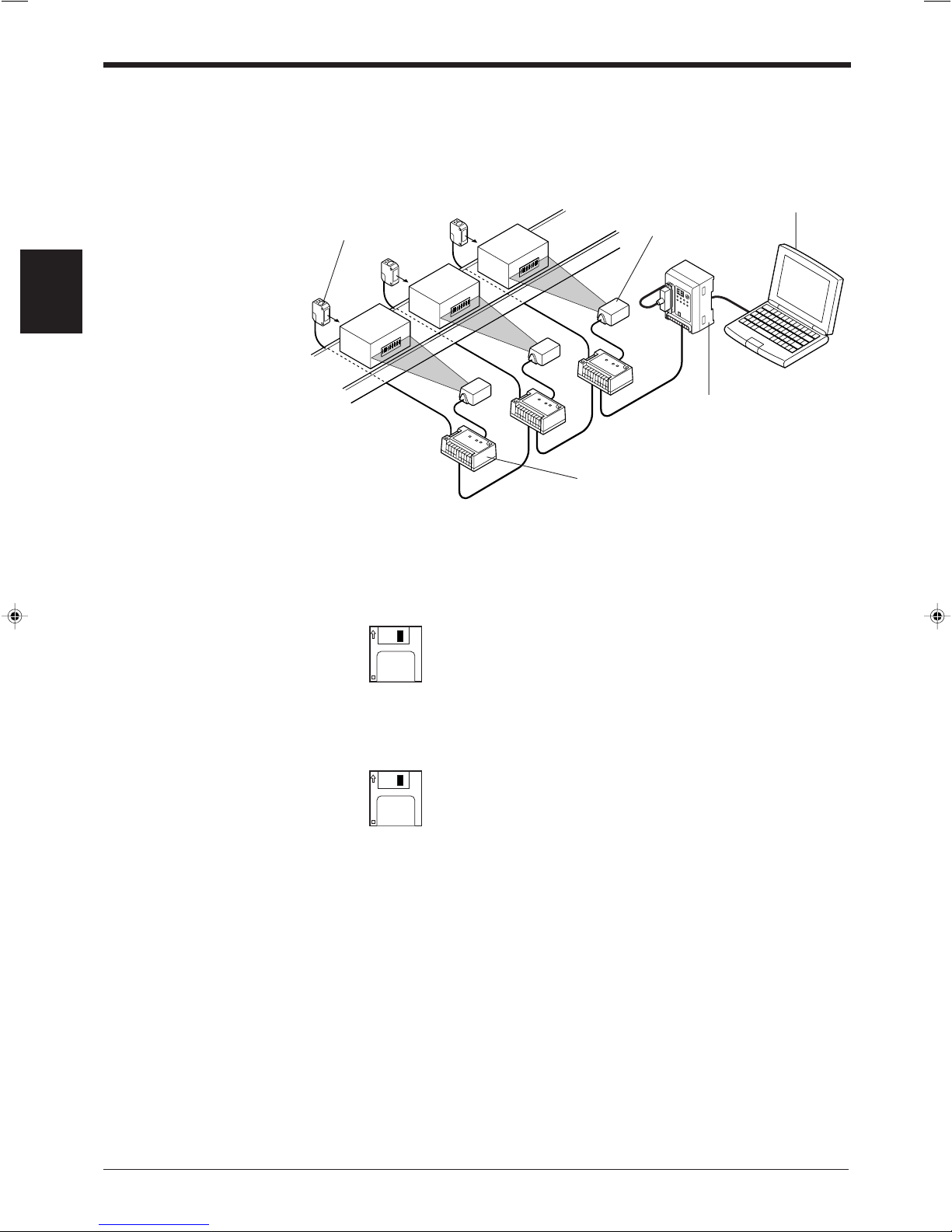
Chapter 2 Overview
2.3.3 Multi-drop link communication (RS-485)
The following devices are required for the multi-drop link to control several BL-600
Series units with a host computer.
2
Photoelectric sensor
(PZ2 Series, etc.)
■ BL-600 Series setup tools
Setup software BL-H60WE
Host computer (PC)
BL-600 Series
Multi-drop controller
(N-400)
Optional power supply unit
(BL-U1, N-48)
■ N-400 setup tools
Setup software (Provided with N-400)
➮
Refer to the N-400 User’s Manual for connection and usage of the multi-drop link.
14
Page 25
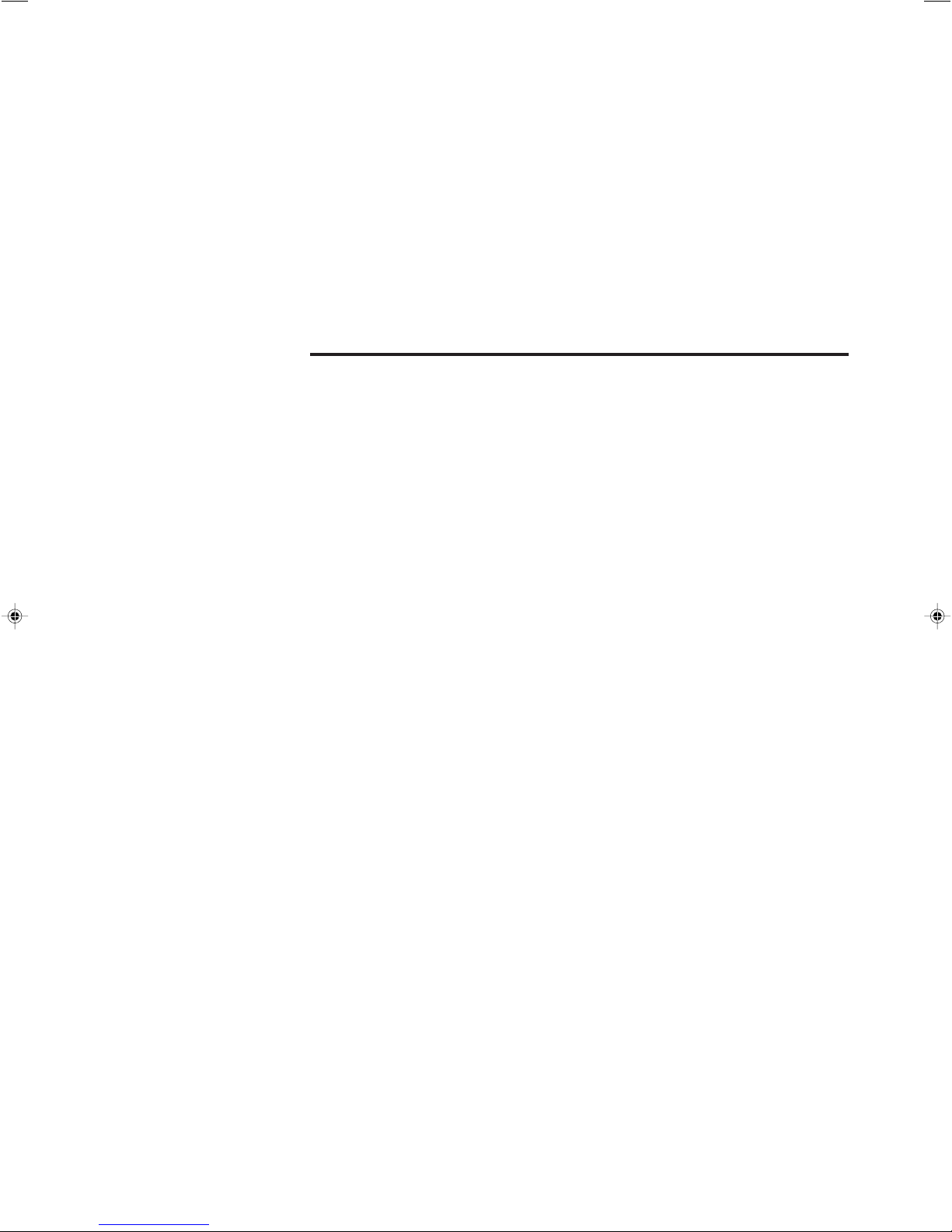
Chapter 3
Connection and Installation
This chapter describes the connections and wiring between the BL-600 Series,
special power supply unit, and peripheral devices.
3.1 Connecting BL-U1 and Wiring ........................................... 16
3.1.1 Connecting the BL-U1, AC power supply,
and BL-600 Series .................................................................16
3.1.2 DIP switch setting .................................................................. 17
3.1.3 Terminals of I/O terminal block and wiring.............................18
3.1.4 Connecting RS-232C ............................................................. 20
3.1.5 Wiring the RS-422A ...............................................................23
3.2 Connecting the BL-U2/N-42 and Wiring ............................ 25
3.2.1 Connecting the BL-U2/N-42, AC power supply,
and BL-600 Series .................................................................25
3.2.2 Terminals of I/O terminal block and connections ................... 26
3.2.3 Connecting RS-232C (BL-U2) ............................................... 28
3.2.4 Connecting the N-42 to RS-422A .......................................... 31
3.3 Wiring without the Special Power Supply Units .............. 33
3.3.1 Pin assignments of the BL-600 Series connector
and the connecting power supply .......................................... 33
3.3.2 I/O Wiring ............................................................................... 34
3.3.3 RS-232C connection..............................................................35
Page 26
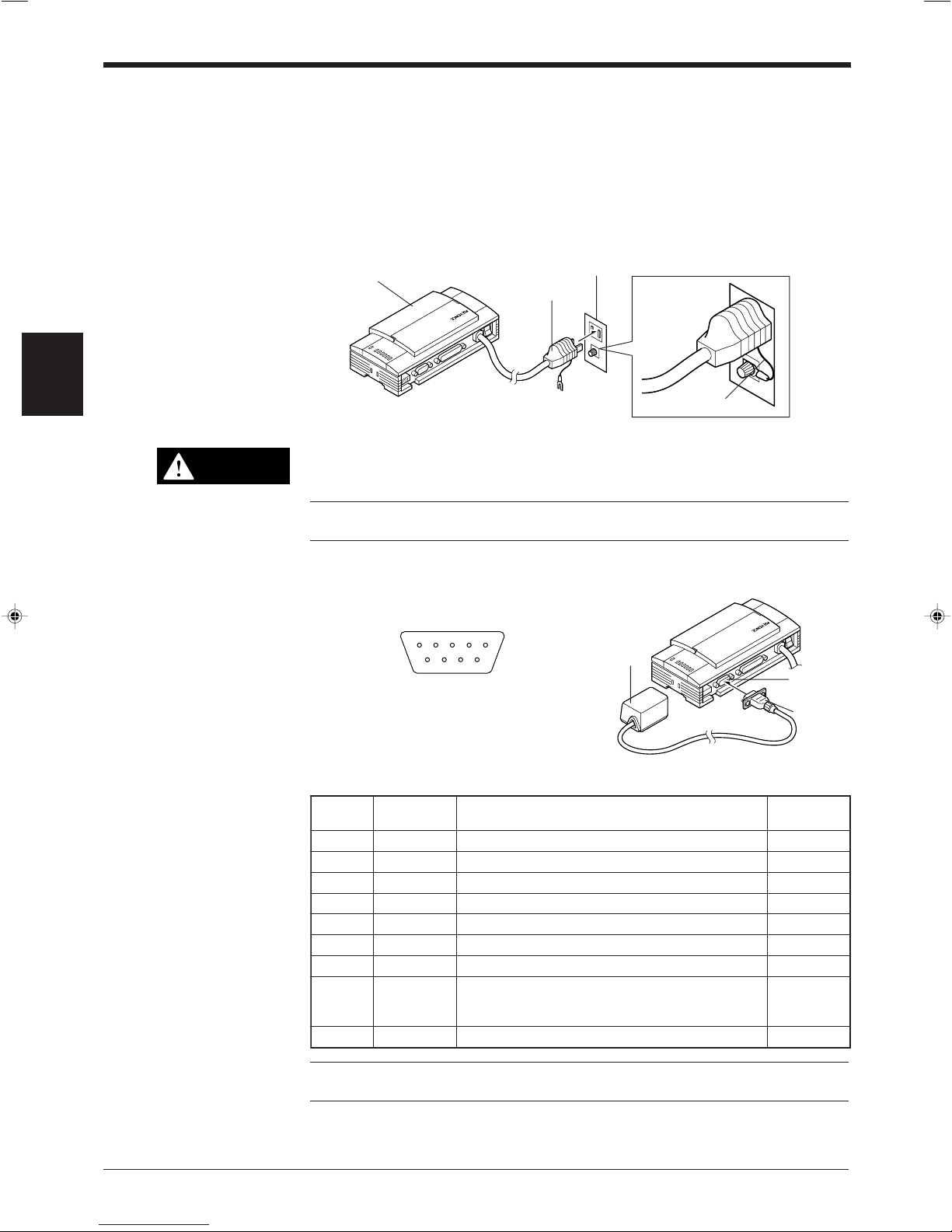
Chapter 3 Connection and Installation
CAUTION
21345
6 789
.oNniPlobmySnoitcnuF
langiS
noitcerid
1MITtupnireggirTtuptuO
2)DXR(DR.atadC232-SRsdneStuptuO
3)DXT(DS.atadC232-SRsevieceRtupnI
4KOKOtupnI
5)GS(DNG)langisevitcepserrofdnuorgnommoC(dnuorG––
6GNGNtupnI
7)STR(SR.atadC232-SRdnesotydaeRtupnI
8)STC(SC
.atadC232-SRdnesottseuqeR
PIDehthtiwdetcelesebnacdohtemlortnoC(
).sehctiws ➮
.71egapeeS
tuptuO
9V5+ylppusrewopV5+tuptuO
3.1 Connecting BL-U1 and Wiring
This section describes the connection and wiring of the BL-600 Series and peripheral devices when the special power supply unit BL-U1 is used.
3.1.1 Connecting the BL-U1, AC power supply, and BL-600 Series
1. Plug the BL-U1 power cable into an outlet.
3
BL-U1
Power plug
Outlet
FG line
Do not use a power supply other than 100 to 240 V AC (50/60 Hz).
An improper power supply may cause product failure.
Note: If the noise conveyed through the FG line causes an LB-600 Series reading
error, do not connect the FG line.
2. Connect the BL-600 Series to the READER port of the BL-U1.
■ BL-U1 READER port pin assignment
BL-600 Series
READER
port
D-sub 9-pin (male)
DCE specification (defined as terminal)
#4-40 screw (female)
Connector
16
Note: Do not extend the power cable. A long power cable can cause a voltage
drop, preventing the BL-600 from starting properly.
Page 27
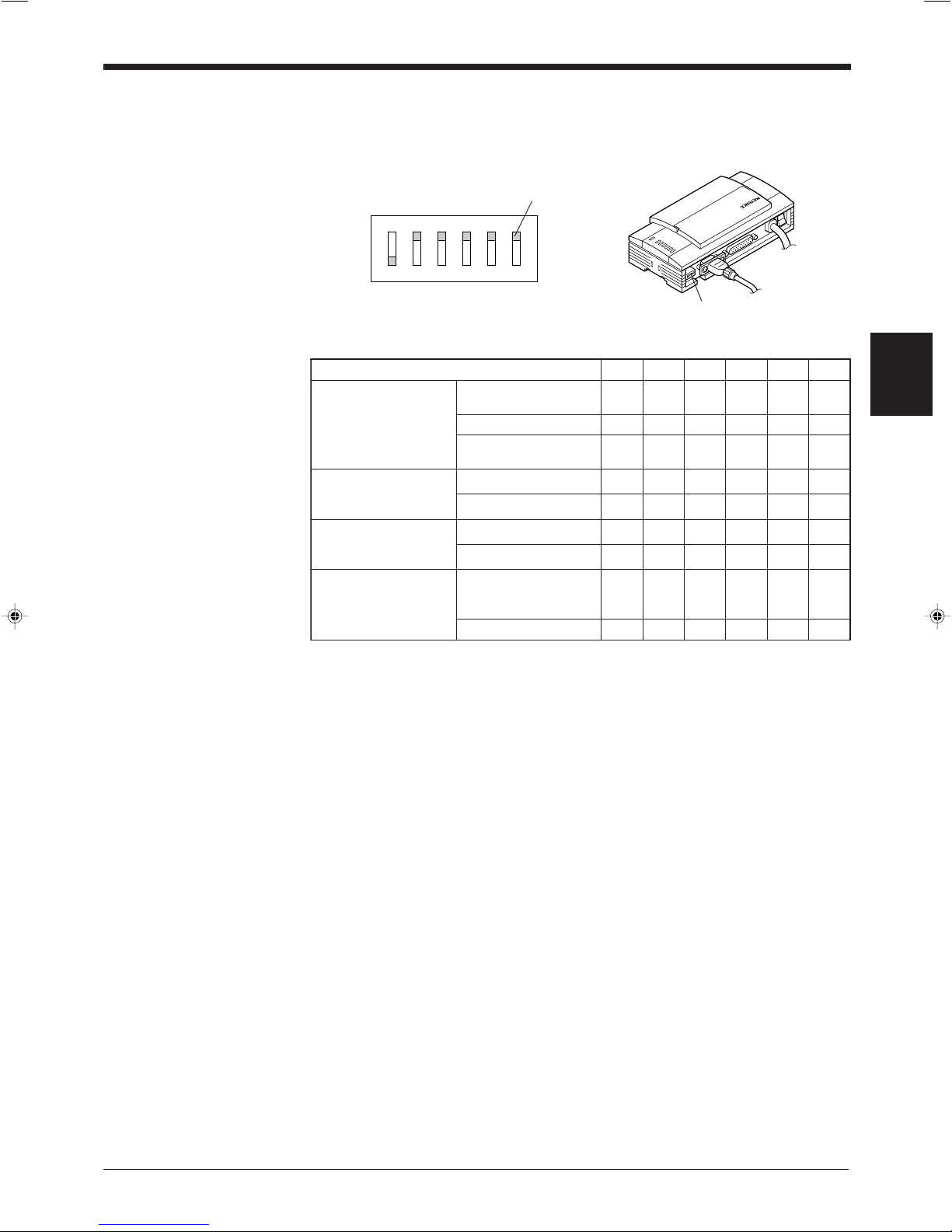
3.1.2 DIP switch setting
OFF
ON
123456
.oNhctiwSPID 123456
epytnoitacinummoC
noitceles
C232-SR
)gnittes-yrotcaF(
NOFFOFFO
A224-SRFFONOFFO
584-SR
)knilpord-itluM(
FFOFFONO
rotanimretA224-SR
noitanimreT(
001:ecnatsiser Ω)
FFOFFO
NONO
rotanimret584-SR
noitanimreT(
001:ecnatsiser Ω)
FFOFFO
NONO
REDAERfonoitceleS
dohtemlortnocSCtrop
gnidroccaFFOroNO
tropC232-SRehtot
.sutatslangisSC
FFO
NOyllamroNNO
Change the DIP switch setting according to the type of communication and terminator setting.
Chapter 3 Connection and Installation
■ DIP switch
* The figure above shows the factory-settings.
Switch
DIP switch
3
17
Page 28
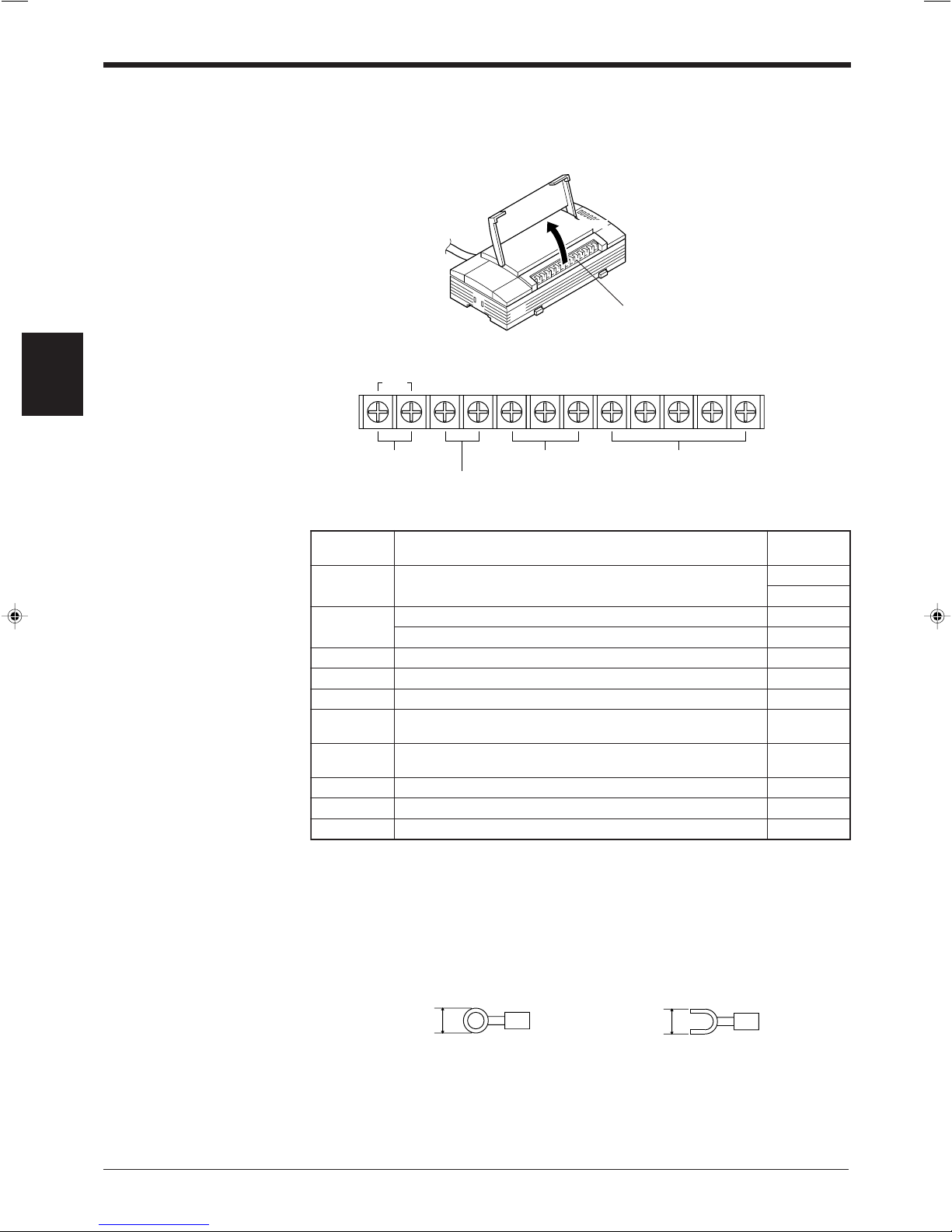
Chapter 3 Connection and Installation
TIM
+
12V OUT-COM OK NG SDA SDB SG RDA RDB
lobmySnoitpircseD
langiS
noitcerid
MITtupnireggirT
tupnI
tupnI
-TUOV21+
)Am003,CDV21(rosnesrofylppusrewopfolanimret+tuptuO
)V0(rosnesrofylppusrewopfolanimret–tuptuO
MOCtuptuoGN/KOroflanimretnommoC—
KOtuptuoKOtuptuO
GNtuptuoGNtuptuO
ADS lanimret+584-SR/noissimsnartatadA224-SRroflanimret+
,tuptuO
tuptuO/tupnI
BDSlanimret-584-SR/noissimsnartatadA224-SRroflanimret–
,tuptuO
tuptuO/tupnI
GSdnuorglangiS—
ADRnoitpeceratadA224-SRroflanimret+tupnI
BDRnoitpeceratadA224-SRroflanimret–tupnI
6.0 mm or
less
Round-shape
6.0 mm or
less
Fork-shape
3.1.3 Terminals of I/O terminal block and wiring
Terminals of the I/O terminal block
The terminals of the I/O terminal block are assigned as shown in the figure.
■ Terminal assignment
3
Open
I/O terminal block
Trigger input
Power supply for the
sensor (12 V DC, 300 mA)
OK/NG output
RS-422A/RS-485
Applicable crimp terminals
M3.0 screws are used for the terminal block.
Use the following crimp terminal for connection.
■ Shape of applicable crimp terminal
18
Page 29
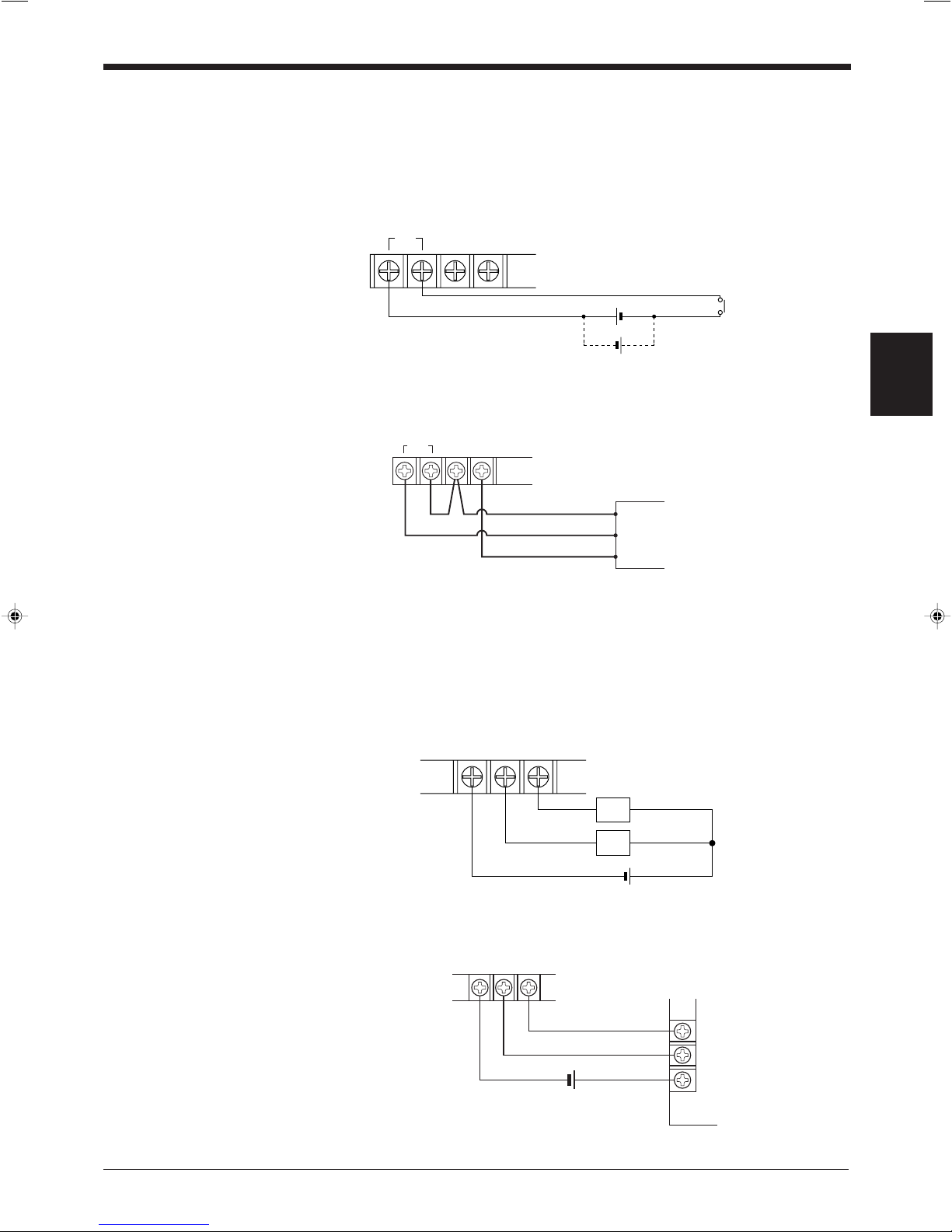
Connecting trigger input
TIM +12 V OUT–
8.5 to 30 V DC
+
+
Contact or
solid-state
+
12 V OUT
–
TIM
Photoelectric sensor
Brown (Red)
Black (White)
Blue (Black)
COM OK NG
Load
Load
+
*Rated load: 30 V DC max. (100 mA)
0001
0000
C
COM OK NG
+
PLC
Chapter 3 Connection and Installation
The trigger input allows the BL-600 Series to start reading bar codes (turn on the
laser beam).
The trigger input is turned ON when 8.5 to 30 V DC input is activated between the
trigger input terminals.
The BL-U1’s power supply terminals for the sensor can be used as the power
supply input for the sensor.
3
■ Connection to a photoelectric sensor manufactured by KEYENCE
Connecting the OK/NG output
The OK/NG output is used to differentiate between acceptable and unacceptable
results based on a comparison with preset data
used to indicate whether or not the BL-600 Series successfully reads bar codes
when there is no preset data entered.
The OK/NG output is an NPN open-collector output.
■ Connection to a programmable logic controller (PLC) manufactured by
KEYENCE
(➮ See pages 101.)
. It can also be
19
Page 30
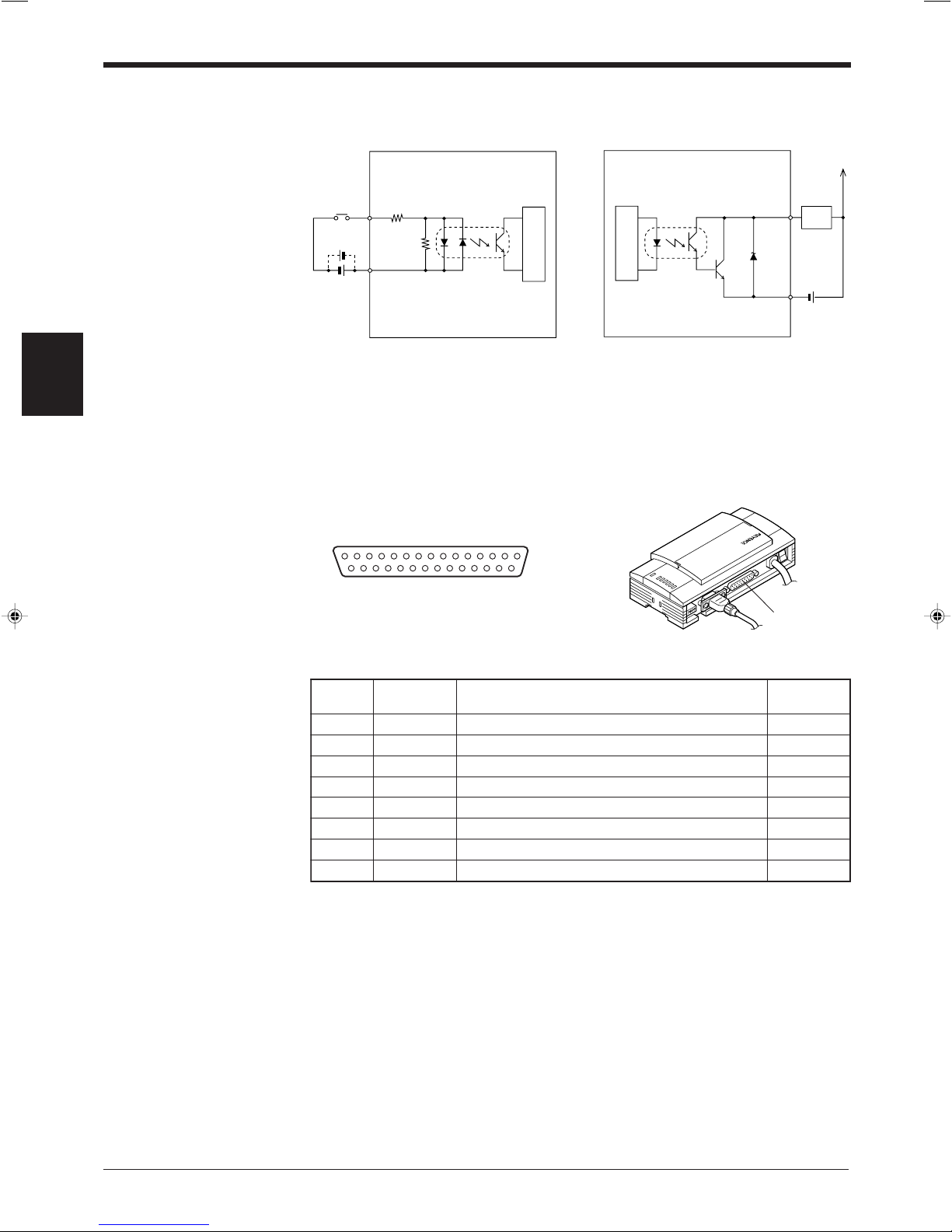
Chapter 3 Connection and Installation
TIM
2.4
kΩ
3.3 kΩ
Internal circuit
+
+
Load
OK/NG
COM
+
Internal circuit
13 1
25 14
.oNniPlobmySnoitcnuF
langiS
noitcerid
1GFdnuorgemarF—
2)DXT(DSatadC232-SRsdneStuptuO
3)DXR(DRatadC232-SRsevieceRtupnI
4)STR(SR)NOsyawla(atadC232-SRdnesottseuqeRtuptuO
5)STC(SCatadC232-SRdnesotydaeRtupnI
6)RSD(RD.edisni02.oNnipotdetcennoCtupnI
7)GS(DNGdnuorglangiS—
02)RTD(RE.edisni6.oNnipotdetcennoCtuptuO
I/O circuit diagram
3
3.1.4 Connecting RS-232C
Pin assignment of the RS-232C port
■ Input circuit diagram ■ Output circuit diagram
The BL-U1 has a RS-232C port with the following pin assignment.
■ RS-232C port pin assignment
D-sub 25-pin (female)
DTE specification (defined as terminal)
M2.6 screw (female)
RS-232C port
20
Page 31

Wiring the RS-232C cable
2
PC
SD
CD
RD
RS
CS
DR
SG
ER
3
4
5
6
2
1
BL-U1
SD
FG
RD
SG
RS
CS
DR
ER
3
4
5
6
7
8
7
8
201
D-sub 25-pin (male)
M2.6 screw
Connector case
D-sub 9-pin (female)
#4-40 screw
2
PC
SD
RD
RS
CS
DR
ER
SG
3
4
5
6
2
11
BL-U1
SD
FGFG
RD
RS
CS
DR
ER
SG
3
4
5
6
20
7
20
7
D-sub 25-pin (male)
M2.6 screw
D-sub 25-pin (male)
M2.6 screw
5
3
4
3
2
4
5
6
20
7
BL-U1Communication port
D-sub 25-pin (male)
M2.6 screw
RJ11
RD
SD
SG
RD
RS
SD
CS
DR
ER
SG
2
KV-L2
SD
RD
RS
CS
DR
ER
SG
3
4
5
6
2
11
BL-U1*
SD
FGFG
RD
RS
CS
DR
ER
SG
3
4
5
6
20
7
20
7
D-sub 25-pin (male)
M2.6 screw
D-sub 25-pin (male)
M2.6 screw
3
KV-L2
SD
RD
SG
5
2
1
BL-U1*
SD
FG
RD
RS
CS
DR
ER
SG
3
4
5
6
20
71
D-sub 25-pin (male)
M2.6 screw
Te r minal block
Chapter 3 Connection and Installation
Connect the BL-U1 to a personal computer or other devices with the following
wiring.
■ Connecting a PC
9-pin serial port 25-pin serial port
3
* KEYENCE option OP-22149 (1.5 m)
and OP-25057 (conversion connector) can be used.
* KEYENCE option OP-22149 (1.5 m)
or commercially available cross cable
can be used.
■ Connecting NEW KV Series/Communication port
KV-10/16/24/40
* KEYENCE option OP-96368 (2.5 m)
and OP-96369 (conversion connector) can be used.
■ Connecting KV-L2*
Port 1 Port 2
* KEYENCE option OP-22149 (1.5 m) or
commercially available cross cable can be
used.
21
Page 32

Chapter 3 Connection and Installation
2
PLC
SD
RD
RS
CS
SG
3
4
5
9
2
11
BL-U1*
SD
FGFG
RD
RS
CS
SG
3
4
5
7
D-sub 25-pin (male)
M2.6 screw
D-sub 9-pin (male)
M2.6 screw
2
Link unit
SD
RD
RS
CS
DR
SG
ER
3
4
5
6
2
11
BL-U1*
SD
FGFG
RD
RS
CS
DR
SG
ER
3
4
5
6
7
20
7
20
CD
88
D-sub 25-pin (male)
M2.6 screw
D-sub 25-pin (male)
M2.6 screw
2
Link unit
RD
SD
ER
SG
DR
RS
CD
3
4
5
6
2
1–
BL-U1*
SD
FGConnector case
RD
RS
CS
DR
SG
ER
3
4
5
6
7
20
7
1
CS
88
D-sub 25-pin (male)
M2.6 screw
D-sub 9-pin (male)
M2.6 screw
2
Link unit
SD
RD
RS
CS
SG
3
4
5
7
2
11
BL-U1*
SD
FGFG
RD
RS
CS
SG
3
4
5
7
D-sub 25-pin (male)
M2.6 screw
D-sub 25-pin (male)
M2.6 screw
2
PLC
SD
RD
RS
CS
SG
3
4
5
7
2
11
BL-U1*
SD
FGFG
RD
RS
CS
SG
3
4
5
7
D-sub 25-pin (male)
M2.6 screw
D-sub 9-pin (male)
M2.6 screw
3
■ Connecting MELSEC-A Series
Connection with AJ71(U)C24(-S■■), Connection with A1SJ71(U)C24-R2/PRF,
AJ71QC24-R2, A2CCPUC24(-PRF)
A0J2-C214-S1
■ SYSMAC-C Series
Connection with C200H-LK201(-V1), Connection with C20H,
C500-LK203, C28H,
C500-LK201-V1, C40H
C120-LK201-V1
* KEYENCE option OP-22149 (1.5 m) or
Connection with C200HS-CPU21/23/31/33,
22
commercially available cross cable can be
used.
CQM1-CPU21/41/42/43/44,
C200HE-CPU32/42,
C200HG-CPU33/43/53/63,
C200HW-COM02/COM04/COM05/COM06
C200HX-CPU34/44/54/64,
C200HX-CPU65-Z/85-Z
Page 33

■ SYSMAC-CV Series
2
Link unit
SD
RD
RS
CS
SG
3
4
5
7
2
11
BL-U1*
SD
FGFG
RD
RS
CS
SG
3
4
5
7
D-sub 25-pin (male)
M2.6 screw
D-sub 25-pin (male)
M2.6 screw
2
PLC
SD
RD
RS
CS
SG
3
4
5
9
2
11
BL-U1*
SD
FGFG
RD
RS
CS
SG
3
4
5
7
D-sub 25-pin (male)
M2.6 screw
D-sub 9-pin (male)
M2.6 screw
SDA
SG
BL-U1*
SDB
RDA
RDB
RD + (RDA)
SG
External unit
BL-U1*
RD – (RDB)
SD + (SDA)
SD – (SDB)
Twisted pair cable
SDA
SG
BL-U1*
SDB
RDA
RDB
RDA
SG
Link unit
RDB
SDA
SDB
Twisted pair cable
Connection with CV500-LK201(Port 1) Connection with CV500-LK201 (Port 2),
* KEYENCE option OP-22149 (1.5 m) or
commercially available cross cable can be
used.
3.1.5 Wiring the RS-422A
Note 1: The cable can be extended to within 1.2 km.
Note 2: Turn ON the terminators (BL-U1/external unit terminal resistance: 100 Ω).
➮
See page 17
Chapter 3 Connection and Installation
CV500,
CV1000,
CVM1
3
.
Connect the BL-U1 to other devices with the following wiring.
■ Connecting a general RS-422A unit
Use the same wiring when connecting the BL-U1 to the BL-U1*.
■ Connecting the MELSEC-A Series
Connecting with AJ71(U)C24(-S■■),
AJ71QC24-R4,
A0J2-C214-S1,
A1SJ71(U)C24-R4
23
Page 34

Chapter 3 Connection and Installation
SDA
SG
BL-U1*
SDB
RDA
RDB
Link unit
1RDB
RDA
SDB
SDA
FG
6
5
9
7
3
SG
D-sub 9-pin (male)
M2.6 screw
Twisted pair cable
SDA
SG
BL-U1*
SDB
RDA
RDB
8RDB
RDA
SDB
SDA
6
2
1
9
SG
D-sub 9-pin (male)
M2.6 screw
Twisted pair cable
Communication
board
SDA
SG
BL-U1*
SDB
RDA
RDB
PLC
8RDB
RDA
SDB
SDA
RS
CS
6
2
1
4
9
SG
5
D-sub 9-pin (male)
M2.6 screw
Twisted pair cable
3
■ Connecting SYSMAC-C Series
Connecting with C200H-LK202 (-V1), Connecting with C200HW-COM03/COM06
C500-LK201-V1,
C500-LK203,
C120-LK202-V1
■ Connecting SYSMAC-CV Series
Connecting with CV-500-LK201,
CV500,
CV1000,
CVM1
24
Page 35

Chapter 3 Connection and Installation
POWER
SD
RD
READER
RS-232C
TER
MIN
ATO
R
O
N
OF
F
POWER
SD
RD
READER
+
+-
24V DC
24V DC IN
+
+-
24V DC
24V DC IN
N.C.N.C.N.C.
CAUTION
3.2 Connecting the BL-U2/N-42 and Wiring
This section describes the connection and wiring of the BL-600 Series and peripheral devices when the special power supply unit BL-U2 or N-42 is used.
3.2.1 Connecting the BL-U2/N-42, AC power supply, and BL-600 Series
1. Connect the 24 V DC power supply to the power supply terminals of the BL-U2
or N-42.
BL-U2 N-42
Power supply
terminals
Power supply
terminals
Power supply terminals Power supply terminals
Make sure that the power supply provides 24 V DC. If the power supply
output is not 24 V DC, it can damage the unit.
Note: If the power supply is UL rated, it must provide Class 2 output.
2. Connect the BL-600 Series to the READER port of the BL-U2 or N-42.
BL-U2 N-42
Connector
3
BL-600 Series
READER port
Connector
BL-600 Series
READER port
25
Page 36

Chapter 3 Connection and Installation
21345
6789
.oNniPlobmySnoitcnuF
langiS
noitcerid
1MITtupnireggirTtuptuO
2)DXR(DRatadC232-SRsdneStuptuO
3)DXT(DSatadC232-SRsevieceRtupnI
4KOlangisKOtupnI
5)GS(DNG)langisevitcepserrofdnuorgnommoC(dnuorG—
6GNlangisGNtupnI
7)STR(SRatadC232-SRdnesotydaeRtupnI
8)STC(SCatadC232-SRdnesottseuqeRtuptuO
9V5+ylppusrewopV5+tuptuO
TIM OK NG
COM COM
POWER
SD
RD
READER
RS-232C
TERMINATOR
ON
OFF
POWER
SD
RD
READER
5 mm max.
6 mm min
2.0 mm
max.
lobmySnoitpircseDnoitceridlangiS
MITtupnireggirTtupnI
MOCtupnireggirtroflanimretnommoCtupnI
KOtuptuoKOtuptuO
GNtuptuoGNtuptuO
MOCtuptuoroflanimretnommoCtuptuO
3
■ BL-U2/N-42 READER port pin assignment
D-sub 9-pin (male)
DCE specification (defined as terminal)
#4-40 screw (female)
Note: Do not extend a power cable. A long power cable can cause a voltage drop,
preventing the BL-600 from starting properly.
3.2.2 Terminals of I/O terminal block and connections
Terminals of the I/O terminal block
The terminals of the I/O terminal block are assigned as shown in the figure.
■ Terminal assignment
BL-U2 N-42
Trigger input
Applicable terminals
Use the following solderless contact pin (I-terminal) for connection.
OK/NG
output
I/O terminal block
I/O terminal block
26
Recommended product
Manufacturer: Japan Solderless Terminal (J.S.T.) Mfg. Co., Ltd.
Model: VTUB-1.25
Page 37

Connecting trigger input
15 to 26 V DC
+
+
TIM
BL-U2, N-42
COM
OK
Contact or
solid-state
TIM
COM
Internal circuit
+
+
TIM
COM
OK
+
Photoelectric sensor
BL-U2, N-42
Brown (Red)
Black (White)
Blue (Black)
+
COM
OK NG
Load
Load
Internal circuit
+
Load
OK/NG
COM
0001
0000
C
COM
OK NG
+
PLC
Chapter 3 Connection and Installation
The trigger input allows the BL-600 to start reading bar codes (turn on the laser
beam). To turn ON the trigger input, supply 15 to 26 V DC between the trigger input
terminals.
Circuit diagram
3
■ Connection to a photoelectric sensor manufactured by KEYENCE
Connecting the OK/NG output
The OK/NG output is used to differentiate between acceptable and unacceptable
results based on a comparison with preset data.
to indicate whether or not the BL-600 Series successfully reads bar codes when
there is no preset data entered.
The OK/NG output is an NPN open-collector output.
■ Connection to a programmable logic controller (PLC) manufactured by
BL-U2, N-42
KEYENCE
* Rated load: 30V DC max.
(100 mA)
BL-U2, N-42
(➮ See page 101.)
Circuit diagram
It can also be used
27
Page 38

Chapter 3 Connection and Installation
5
3
4
3
2
4
6
7
8
5
BL-U2
RD
SD
SG
SD
ER
RD
DR
RS
CS
SG
D-sub 9-pin (female)
#4-40 screw
Communication port
RJ11
21345
6789
POWER
SD
RD
READER
RS-232C
.oNniPlobmySnoitcnuF
langiS
noitcerid
2)DXR(DRatadevieceRtupnI
3)DXT(DSataddneStuptuO
4)RTD(RE.edisni6.oNnipotdetcennoCtuptuO
5GSdnuorglangiS—
6)RSD(RD.edisni4.oNnipotdetcennoCtupnI
7)STR(SR)NOsyawla(ataddnesottseuqeRtuptuO
8)STC(SCataddnesotelbanEtupnI
2
PC
SD
RD
DR
SG
ER
CS
RS
3
7
8
4
2
BL-U2
RD
Connector case
SD
DR
SG
RS
CS
ER
3
7
8
4
6
5
6
5
D-sub 9-pin (female)
#4-40 screw
D-sub 9-pin (female)
#4-40 screw
Connector case
2
PC
RD
SD
FG
ER
SG
DR
CS
RS
3
4
5
6
2
1
BL-U2
RD
Connector case
SD
DR
SG
RS
CS
ER
3
7
8
4
6
5
20
7
D-sub 25-pin (male)
M2.6 screw
D-sub 9-pin (female)
#4-40 screw
3.2.3 Connecting RS-232C (BL-U2)
Pin assignment of the RS-232C port
The BL-U1 has a RS-232C port with the following pin assignment.
■ RS-232C port pin assignment
3
D-sub 9-pin (male)
DTE specification
(defined as terminal)
#4-40 screw (female)
RS-232C port
Wiring the RS-232C cable
* One connector is provided.
Connect the BL-U1 to a personal computer or other devices with the following
wiring.
■ Connecting a PC
9-pin serial port 25-pin serial port
* KEYENCE option cable OP-27937 (2 m)
can be used.
* KEYENCE option OP-22149 (1.5 m)
or OP-25057 (conversion connector)
can be used.
■ Connecting NEW KV Series/Communication port
KV-10/16/24/40
28
* KEYENCE option OP-96368 (2.5 m)
and OP-96369 (conversion connector)
can be used.
Page 39

Chapter 3 Connection and Installation
2
KV-L2*
RD
SD
FG
ER
SG
DR
CS
RS
3
4
5
6
2
1
BL-U2
RD
Connector case
SD
DR
SG
RS
CS
ER
3
7
8
4
6
5
20
7
D-sub 25-pin (male)
M2.6 screw
D-sub 9-pin (female)
#4-40 screw
3
KV-L2*
SD
RD
SG
5
2
BL-U1*
RD
SD
RS
CS
ER
DR
SG
3
7
8
4
6
51
D-sub 9-pin (female)
#4-40 screw
Terminal block
Connector case
2
Link unit
SD
RD
RS
CS
DR
SG
ER
3
4
5
6
2
1
BL-U2
RD
FG
SD
RS
CS
ER
SG
DR
3
7
8
4
57
20
CD
68
D-sub 25-pin (male)
M2.6 screw
Connector case
D-sub 9-pin (female)
#4-40 screw
2
Link unit
RD
SD
RS
CS
ER
DR
CD
3
7
8
4
2
BL-U2
RD
SD
RS
CS
ER
DR
SG
3
7
8
4
66
1
SG
55
D-sub 9-pin (male)
M2.6 screw
Connector caseConnector case
D-sub 9-pin (female)
#4-40 screw
■ Connecting KV-L2*
Port 1 Port 2
* KEYENCE option OP-22149 (1.5 m) and
OP-25057 (conversion connector) can
be used.
■ Connecting MELSEC-A Series
Connection with AJ71(U)C24(-S■■), Connection with A1SJ71(U)C24-R2/PRF,
AJ71QC24-R2, A2CCPUC24(-PRF)
A0J2-C214-S1
3
29
Page 40

Chapter 3 Connection and Installation
2
Link unit
SD
RD
RS
CS
SG
3
4
5
7
2
1
BL-U2
RD
FG
SD
RS
CS
SG
3
7
8
5
D-sub 25-pin (male)
M2.6 screw
Connector case
D-sub 9-pin (female)
#4-40 screw
2
PLC
SD
RD
RS
CS
SG
3
4
5
7
2
1
BL-U2
RD
FG
SD
RS
CS
SG
3
7
8
5
D-sub 9-pin (male)
M2.6 screw
Connector case
D-sub 9-pin (female)
#4-40 screw
2
PLC
SD
RD
RS
CS
SG
3
4
5
9
2
1
BL-U2
RD
FG
SD
RS
CS
SG
3
7
8
5
D-sub 9-pin (male)
M2.6 screw
Connector case
D-sub 9-pin (female)
#4-40 screw
2
Link unit
SD
RD
RS
CS
SG
3
4
5
7
2
1
BL-U2
RD
FG
SD
RS
CS
SG
3
7
8
5
D-sub 25-pin (male)
M2.6 screw
Connector case
D-sub 9-pin (female)
#4-40 screw
2
PLC
SD
RD
RS
CS
SG
3
4
5
9
2
1
BL-U2
RD
FG
SD
RS
CS
SG
3
7
8
5
D-sub 9-pin (male)
M2.6 screw
Connector case
D-sub 9-pin (female)
#4-40 screw
■ SYSMAC-C Series
Connection with C200H-LK201(-V1), Connection with C20H,
C500-LK203, C28H,
C500-LK201-V1, C40H
C120-LK201-V1
3
* KEYENCE option OP-22149 (1.5 m) and
OP-25057 (conversion connector) can
be used.
Connection with C-200HS-CPU21/23/31/33,
CQM1-CPU21/41/42/43/44,
C-200HE-CPU32/42,
C200HG-CPU33/43/53/63,
C200HW-COM02/COM04/COM05/COM06
C200HX-CPU34/44/54/64,
C200HX-CPU65-Z/85-Z
■ SYSMAC-CV Series
Connection with CV500-LK201(Port 1) Connection with CV500-LK201 (Port 2),
CV500,
CV1000,
CVM1
* KEYENCE option OP-22149 (1.5 m) and
30
OP-25057 (conversion connector) can
be used.
Page 41

3.2.4 Connecting the N-42 to RS-422A
RS-422
SG SD+ RD+SD– RD–
TERMINATOR
ON
OFF
POW
ER
SD
RD
READER
edoCnoitpircseDnoitceridlangiS
GSdnuorG—
+DS.lanimret+otatadsdneStuptuO
-DS.lanimret-otatadsdneStuptuO
+DR.lanimret+morfatadsevieceRtupnI
-DR.lanimret-morfatadsevieceRtupnI
TERMINATOR
ON
OFF
[ON]
SD +
SG
N-42
External unit
(N-42)
SD –
RD +
RD –
RD +
SG
RD –
SD +
SD –
Twisted pair cable
RS-422 terminal block assignment
The terminals of the RS-422A terminal block of the N-42 are assigned as shown in
the figure.
■ RS-422 terminal block assignment
Chapter 3 Connection and Installation
RS-422
terminal block
3
Wiring the RS-422A
Note 1: The cable can be extended to within 1.2 km.
Note 2: Turn ON the terminators (BL-U1/external unit terminal resistance: 100 Ω).
Connect the N-42 to other devices with the following wiring.
■ Connecting a general RS-422A unit
Use the same wiring when connecting the N-42 to the N-42.
31
Page 42

Chapter 3 Connection and Installation
SD+
SG
N-42
SD–
RD+
RD–
RDA
SG
Link unit Twisted pair cable
RDB
SDA
SDB
SD+
SG
N-42
SD–
RD+
RD–
Link unit Twisted pair cable
1RDB
RDA
SDB
SDA
FG
6
5
9
7
3
SG
D-sub 9-pin (male)
M2.6 screw
SD+
SG
N-42Twisted pair cable
Communication
board
SD–
RD+
RD–
8RDB
RDA
SDB
SDA
6
2
1
9
SG
D-sub 9-pin (male)
M2.6 screw
SD+
SG
N-42
SD–
RD+
RD–
PLC Twisted pair cable
8RDB
RDA
SDB
SDA
RS
CS
6
2
1
4
9
SG
5
D-sub 9-pin (male)
M2.6 screw
3
■ Connecting the MELSEC-A Series ■ Connecting SYSMAC-C Series
Connecting with AJ71(U)C24(-S■■), Connecting with C200H-LK202 (-V1),
AJ71QC24-R4, C500-LK201-V1,
A0J2-C214-S1, C500-LK203,
A1SJ71(U)C24-R4 C120-LK202-V1
■ Connecting SYSMAC-C Series ■ Connecting SYSMAC-CV Series
Connecting with C200HW-C0M03/CPM06 Connecting with CV-500-LK201,
CV500,
CV1000,
CVM1
32
Page 43

Chapter 3 Connection and Installation
54 321
9876
LA
S
ER ON
OK/NG
T
I
M
IN
G
T
EST
.oNniP
elbaC
roloc
lobmySnoitpircseD
langiS
noitcerid
rotcennoC
esac
dleihSGFdnuorgemarF—
1wolleYMITtupnireggirTtupnI
2nworB
DR
)DXR(
atadC232-SRsevieceRtupnI
3elpruP
DS
)DXT(
atadC232-SRsdneStuptuO
4etihWKOtuptuoKOtuptuO
5kcalB
DNG
)GS(
evitcepserrofdnuorgnommoC(dnuorG
)slangis
—
6yarGGNtuptuoGNtuptuO
7kniP
SR
)STR(
syawla(atadC232-SRdnesottseuqeR
)NO
tuptuO
8eulB
SC
)STC(
C232SRhguorhtataddnesotelbanEtupnI
9deRV5+ylppusrewopV5+tupnI
5 V DC
BL-600
+5V
9
GND
5
+
CAUTION
3.3 Wiring without the Special Power Supply Units
This section describes the connection and wiring of the BL-600 Series and peripheral devices when a special power supply unit is not used.
3.3.1 Pin assignments of the BL-600 Series connector and the connecting
power supply
Pin assignment of the BL-600 Series power supply connector
■ Connector pin assignment
D-sub 9-pin
(female)
#4-40 screw (male)
Connector
3
Power supply connections
Connect the 5 V DC power supply to the power supply connector of the BL-600
Series.
• Be sure to match the polarities of the power supply when soldering the
connections. Reversing the polarities will damage the unit.
• Make sure that the power supply provides a stable 5 V DC ± 5%. If the
power supply does not function in the above range, it can damage the
unit.
Note1: Do not extend the power cable. A long power cable can cause a voltage
drop, preventing the BL-600 from starting properly.
Note2: If the power supply is UL rated, it must provide Class 2 output.
33
Page 44

Chapter 3 Connection and Installation
GND
TIM
1
5
5 V DC
10 kΩ
4.7
kΩ
Internal circuit
BL-600
Contact or
solid-state
TIM
GND
+
1
5
BL-600
Photoelectric sensor
Brown (Red)
Black (White)
Blue (Black)
GND
OK/NG
4/6
5
Load
BL-600
10 kΩ
* Rated load: 24 V DC
(30 mA) max.
+
Internal circuit
OK/NG
GND
+
4/6
BL-600
5
0000
C
PLC
3.3.2 I/O Wiring
Trigger input
The trigger input is used to signal the BL-600 to start reading (start laser emission).
The trigger input is a non-voltage input (TTL input is also available with negative
logic).
Circuit diagram
3
OK/NG output
■ Connection to a photoelectric sensor manufactured by KEYENCE
The OK/NG output is used to display the comparison/verification result of the
preset data. ➮
See page 101.
When no preset data is registered, it can be used to display whether or not bar
codes are being read correctly. The output form is NPN open-collector.
Circuit diagram
■ Connection to a programmable logic controller (PLC) manufactured by
34
KEYENCE
Page 45

2
3
7
8
5
9
PC
SD
RD
RS
CS
GND
+5V
3
2
8
7
5
4
6
SD
RD
CS
RS
SG
ER
DR
+
BL-600
D-sub 9-pin (female)
# 4-40 screw
D-sub 9-pin (male)
# 4-40 screw
3
2
8
7
5
9
BL-600
SD
CS
RS
GND
+5V
PC
2
3
4
7
6
5
20
SDRD
RD
RS
CS
SG
DR
ER
D-sub 25-pin (male)
M2.6 screw
D-sub 9-pin (male)
# 4-40 screw
3.3.3 RS-232C connection
Wire the RS-232C as indicated below when connecting the BL-600 to a PC.
Connecting the computer with 9-pin Connecting the computer with 25-pin
Chapter 3 Connection and Installation
3
35
Page 46

Chapter 3 Connection and Installation
3
36
Page 47

Chapter 4
Setup Software
This chapter describes the usage of the setup software to set or perform reading
tests of the BL-600 Series.
4.1 Installing and Operating the Setup Software ....................38
4.1.1 Installation and operation procedures....................................38
4.1.2 Installing setup software ........................................................ 39
4.1.3 Installation/Start-up ................................................................ 39
4.1.4 Initial screen...........................................................................40
4.1.5 Basic operation ...................................................................... 41
4.2 Setup Procedure ..................................................................42
4.2.1 Model selection ...................................................................... 42
4.2.2 [[Main]] (Operation setting) screen ........................................ 42
4.2.3 [[Comm Settings-1]] (Communication parameters 1) screen .... 45
4.2.4 [[Comm Settings-2]] (Communication parameters 2) screen .... 46
4.2.5 [[Code setup]] (Bar code setting) screen ............................... 49
4.2.6 [[Utility]] screen ...................................................................... 53
4.3 Sending/Receiving Settings ............................................... 54
4.3.1 Sending/receiving settings to/from the BL-600 Series ........... 54
4.3.2 Sending/receiving settings to/from the BL-600 Series
via the N-400 ......................................................................... 57
4.4 Reading/Saving/Printing File ..............................................59
4.4.1 [[Files] screen ........................................................................ 59
4.4.2 Reading a previously saved setting file ................................. 59
4.4.3 Saving updated settings in a file ............................................ 60
4.4.4 Comparing the contents of the file currently being edited
with a saved file ..................................................................... 61
4.4.5 Printing contents of a setting file ............................................ 61
4.4.6 Resetting the edited settings to the initial (factory) settings...62
4.5 Using Monitor....................................................................... 62
4.5.1 Receiving data and checking the result ................................. 62
4.5.2 Command transmission ......................................................... 63
4.5.3 Starting the test mode............................................................65
4.5.4 Changing the scanning width.................................................66
4.6 List of Error Messages ........................................................67
4.7 Example of Printing from the Setup Software .................. 68
Page 48

Chapter 4 Setup Software
4.1 Installing and Operating the Setup Software
This section describes the installation and operation procedures of the setup
software.
4.1.1 Installation and operation procedures
The following chart shows the installation and setup procedures of the setup
software.
* The shaded boxes indicate an operation of the setup software or a personal
computer.
4
Check the operating environment. ➮
➞
Install the setup software. ➮
➞
Connect the BL-600 Series to a personal ➮
computer with the RS-232C cable.
➞
Start the setup software. ➮
Select “BL-600” for “Model”. ➮
Specify each item. ➮
Press the TEST switch of the BL-600 ➮
Series for 8 seconds.
➞
➞
➞➞ ➞
See page 39.
See page 39.
For the applicable cable
and wiring, see “3.1
Connecting BL-U1
and Wiring” on page 16
or “3.2 Connecting the
BL-U2 or N-42 and
Wiring” on page 25.
See pages 39 to 40.
See page 42.
See pages 42 to 54.
See page 54.
Send the updated settings to
the BL-600 Series.
Press the TEST switch of the BL-600 ➮
Series once.
Save or print the settings as required.
Quit the setup software. ➮
38
➞➞
➮
See page 54.
* The current settings of
the BL-600 Series can
be read from the PC.
* If the multi-drop link is
established with the
N-400, the settings of
the BL-600 Series can
also be changed via
the N-400.
➮
See pages 57 and 58.
See page 56.
➮
See pages 60 and 61.
See page 40
.
Page 49

4.1.2 Installing setup software
smetIstnemeriuqeR
CPTA/CPMBI
SO
1.3swodniW-SM
59swodniW-SM
89swodniW-SM
evirdksidyppolF
evirdksidyppolfhcni5.3
)elbitapmocBM44.1(
yalpsiDrehgihro084x046noituloseR
troplaireS
sitropC232-SRenofomuminimA
.deriuqer
4.1.3 Installation/Start-up
1. Insert the BL-600 setup software system disk into the floppy drive.
2. Perform the following procedure.
• Windows 3.1:
Execute “Run...” in the icon menu of the program manager.
Chapter 4 Setup Software
4
3. Run the “SETUP” file from the floppy disk drive.
4. The setup software installer starts. Follow the instructions of the installer pro-
5. Specify the directory to install the setup software into.
• Windows 95/98:
Select “Run” from the "Start" menu.
Type in as follows:
A: \SETUP
gram.
Typically, clicking [Next (N)>] twice will complete the installation procedure.
The setup software is normally installed in the following directory.
C: \KEYENCE\BLSET
If this directory is correct, click on [Next (N)]. If you wish to change the directory,
click on [Browse (R)..], and select the desired directory.
39
Page 50

Chapter 4 Setup Software
sutatsgnitarepOnoitacidnI
.seulavlaitiniehtevahsgnittesllA>>tluafeD<<
.yromemCPehtmorfdaersielifehT>>)emaneliF(:eliF<<
.seires006-LBehtmorfdaersielifehT>>:LB<<
morfdegnahcevahsmetieromroenO
yehtsutatsehtmorfrosgnitteslaitinieht
morfdaersawelifehtnehwtaerew
.yromem
)degnahc(
4.1.4 Initial screen
6. Completing the installation
(1) When the installation begins, the file copy process is displayed as a graph.
(2) When the installation is complete, the following message appears.
7. Start the setup software.
For Windows Ver. 3.1, double-click the “BL” icon in the “KEYENCE” group.
For Windows 95/98, start the program from the Start Menu.
This section describes the initial screen of the setup software.
4
Shows the model of
the bar code reader
that is currently
selected.
Shows the setting
options.
Main (Operation
setting:)
➮
Comm Settings-1
(Communication
parameters 1:)
➮
Comm Settings-2
(Communication
parameters 2:)
➮
Code setup (Bar
code setting:)
➮
Utilities:
➮
Files:
40
➮
See pages 42 to 44.
See page 45.
See page 46 to 48.
See pages 49 to 52.
See pages 53 to 54.
See pages 59 to 62.
Shows the name of the stored file currently being edited, or
the status of the item currently being changed.
Com port:
➮
See pages 55 and 57.
Transfer:
➮
See pages 55 to 57.
Monitor:
➮
See pages 62 to 66.
Exit:
Click this button to quit the
setup software.
Page 51

4.1.5 Basic operation
noitacidnInoitarepO
1.snoitpognittesehttcelesotbatehtnokcilC
2
.smetitcelesotxobkcehcehtkcilC
.detcelessimetiehT...
.detcelestonsimetiehT...
.sadetacidnisinoitcnufdelbaneeht,1.3.reVswodniWhtiW*
3
.smetitcelesotnottuboidarehtkcilC
.detcelessimetiehT...
.detcelestonsimetiehT...
4
ehtfoedisehttakcilC.snoitpolarevesfoenotcelesotdesU
morfmetiderisedehtkcilC.unemnwod-llupehtyalpsidotxob
.unemeht
5
dnaxobehtnikcilC.xobtxetehtniseulavderisedehtretnE
.draobyekehtgnisueulavlaciremunaretne
rorrena,egnarelbaliavaehtsdeecxeeulavderetneehtfI*
.sraeppaegassem
➮ 76egapeeS.
6
retnednaxobehtnikcilC.xobtxetehtnisretcarahcretnE
.draobyekehtgnisusretcarahc
lamicedaxehfoyrtneehtstpecca”XEH“delebalxobehT
retneotxobsihtesU.draobyekehtmorf)F7ot00(srebmun
sahcus,elbatedocIICSAehtfo”h12”“ot”00“(sretcarahclortnoc
.)]XTS[dna]RC[
rorrena,egnarelbaliavaehtsdeecxeeulavderetneehtfI*
.sraeppaegassem
➮ .76egapeeS
Chapter 4 Setup Software
This section describes the basic operation of the setup software.
■ Selecting items
Place the arrow (mouse pointer) on the item to be changed, and click the mouse.
■ Boxes and buttons
Example
[[Main]] [[Comm Settings-1]]
(Operation setting) (Communication
1
5
parameters 1)
3
2
4
6
4
41
Page 52

Chapter 4 Setup Software
4.2 Setup Procedure
4.2.1 Model selection
4
This section describes each of the setting options.
Select the model of the bar code reader on the [[Files]] screen.
1. Click “BL-600” for “Model”.
Model selection
2. Check to see if “BL-600” appears as the title of the dialog box.
“BL-600”
4.2.2 [[Main]] (Operation setting) screen
1. Set the following items.
“Read Mode”
Details of
“Read Mode”
“Additional
information”
“Read Mode” ➮
Select a “Read Mode”.
Details of “Read Mode”
• If “Single” is selected:
The following box appears. Select the “Data-send” option. ➮
• If “Multi 1” or “Multi 2” is selected:
The following box appears. Specify a “Repeat-reading time” ➮
within the range of 1 to 255 (100 ms to 25.5 s).
See pages 88 to 92.
“Decoding match count”
“Read error”
[Trigger setup] button
➮
See page 44.
See page 88.
See page 89.
42
• If “Multi 3” is selected:
Nothing appears.
Page 53

Chapter 4 Setup Software
“Additional information” ➮
Select the items as required.
* “Scan count” only appears when “Decoding count” is selected.
When “PMI” is selected:
Click the [Set] button to display the “PMI output setting” screen.
Specify a value within the range of 0 to 100 for each item.
➮
See pages 104 to 106.
See pages 102 to 106.
4
“Decoding match count”
Enter a desired value within the range of 1 to 255 (times).
Specifying a large number for “Decoding match count” increases the
reliability of the reading, but decreases the reading speed.
Specifying a small number for “Decoding match count” increases the
reading speed, but decreases the reliability of the reading.
Typically, the initial value “2” is used.
“Read error”
Specify the error code that the BL-600 Series will send to the personal
computer if it fails to read a bar code.
This code can be changed as desired using 8 or less characters.
Typically, the initial setting of “ERROR” is used.
If the text box is left empty, the BL-600 Series will not send a read error
code.
Reference: “Decoding match count”
The BL-600 Series judges that a bar code has been properly read when the num-
ber of scans for successful decoding (reading) of the bar code (Decoding count)
reaches the value specified in “Decoding match count”.
43
Page 54

Chapter 4 Setup Software
2. Set the items for [Trigger setup].
When the [Trigger setup] button is clicked, the “Trigger setup” screen appears.
Set the following items.
“State”
4
“Signal type”
“Command for
Trigger ON”
Starting method and
type of test mode
“Power-on trigger”
“Signal type” ➮
See pages 86 and 87.
“Input time”
“Command for Trigger
OFF”
Click the [OK] button to
return to the [[Main]] screen.
Select a “Signal type”.
• If “One shot” is selected:
The “One shot input time” setting box appears. Specify a value for the
input time within the range of 1 to 255 (100 ms to 25.5 s).
“State”
Select whether to emit a laser beam when the trigger input is on (Normallyopen) or when the trigger input is off (Normally-closed).
Starting method and type of test mode
Select this option to start the test mode if the trigger input is on or if the BL600 Series is turned on. Normally, this option is not selected.
* If “Test mode initiated with trigger input ON” is selected, the trigger input
cannot function normally.
“Power-on trigger”
• If “Enable” is not selected:
The BL-600 Series does not emit a laser beam for 5 seconds after it is
turned on, even if the trigger input turns on.
• If “Enable” is selected:
The BL-600 Series emits a laser beam immediately after being turned on
if the trigger input turns on.
Select this option to activate the laser beam continuously once the BL600 Series has been turned on.
“Command for Trigger ON”/“Command for Trigger OFF” ➮
See page 115.
Set the characters for the command used to control the reading operation
(Laser ON/OFF) with command communication.
Any number of characters, up to 8, can be set. Normally, the initial setting
(LON: Trigger ON, LOFF: Trigger OFF) should be used.
“Input time”
Specify the ON time of the trigger input to enable the signal.
Specify “10 ms” to ignore chattering of the contact when a contact type
output (relay, etc.) is used for the trigger input.
44
Page 55

Chapter 4 Setup Software
4.2.3 [[Comm Settings-1]] (Communication parameters 1) screen
Set the following items.
“Baud rate”
“Multi-drop link
(RS-485)”
“Data bits”
“Parity”
“RTS/CTS”
“Stop bits”
“Baud rate”
“Data bits”
“Stop bits”
“Parity”
Set these communication parameters according to the settings of the external devices that will be connected (PC, PLC, etc.).
“Multi-drop link (RS-485)”
➮
See “Multi-drop controller N-400 User’s Manual”.
1. Select “Enable” to use multi-drop link.
* If the multi-drop link is enabled, “RTS/CTS” is disabled.
4
2. The “ID number (1-31)” setup box appears. Specify the ID number as a
value between 1 to 31. Be sure not to set the same number for different
BL-600 units in the same multi-drop link.
“RTS/CTS”
Cannot be selected.
“ID number (1-31)”
“RTS/CTS” ➮
See page 112.
Select “RTS/CTS” to suspend read data transmission with the CTS signal of
RS-232C.
45
Page 56

Chapter 4 Setup Software
4.2.4 [[Comm Settings-2]] (Communication parameters 2) screen
PLC link setting
The settings vary depending on whether or not the PLC link will be used. First,
select whether or not to use the PLC link with “Use PLC”.
“Use PLC”
• If the PLC link is not used:
➮
See page 46.
• If the PLC link is used:
➮
See page 48.
If the PLC link is not used
4
1. Set the following items.
“Handshaking”
“Header”
“Handshaking” ➮
“Delimiter”
See pages 111 and 112.
“Checksum”
[Character] button
➮
See page 47.
[Option] button
➮
See page 47.
Select the type of communication forms (communication protocol) to send
the read bar code data from the BL-600 Series to the personal computer.
“Checksum” ➮
See pages 167 and 168.
You can add data to check for incorrect data translation, such as garbled
characters in the serial communication.
“Header”
“Delimiter” ➮
See page 113.
Select the transmission format to send the read bar code data.
If “Custom” is selected, the following text boxes appear. Type the desired
header and delimiter (up to 5 characters) in each box.
46
Page 57

Chapter 4 Setup Software
2. Set the items for [Character].
When the [Character] button is clicked, the following screen appears.
Set each item.
“Partition mark”
(1 character)
“Intermediate
delimiter”
(5 chars max.)
“Partition mark (1 character)”
Specify the partition mark to separate the bar code data read with the BL600 Series and additional information. ➮
See pages 102 to 106.
Any one character can be used. Normally, the initial setting of (:) should be
used.
Click the [Return]
button to return to the
[[Comm Settings-2]]
screen.
4
“Intermediate delimiter (5 chars max.)”
Specify the intermediate delimiter to separate each bar code data read in
“Multi-label read mode 2 “ (➮
➮
See page 91.
See page 90.)
or “Multi-label read mode 3”.
Any characters, up to 5, can be used. Normally, the initial setting of (,)
should be used.
3. Set the item for [Option].
When the [Option] button is clicked, the following screen appears.
Specify the “Send delay time”.
“Send delay time”
“Send delay time”
Specify the response time, within the range of 0 to 255 (ms), for the time
between the instant the BL-600 Series receives a command from the PC
and the instant the BL-600 Series sends back a response.
Click the [Return] button
to return to the [[Comm
Settings-2]] screen.
47
Page 58

Chapter 4 Setup Software
If the PLC link is used
Set the following items.
➮
Refer to “Chapter 8, PLC Link” for details.
4
“Connected PLC”
“PLC trigger area”
“Station No.”
* “Station No.” is
not displayed if
“KEYENCE KV
Series” is selected
for “PLC setup”.
[Character] button
➮
See step 2 on page 47
“DM head address”
“File Register enable”
* “File Register enable” is
only displayed if
“MELSEC-A Series” is
selected for “PLC setup”.
“Connected PLC”
Specify the model of the PLC to be connected.
“PLC trigger area” ➮
See page 137.
Check “Enable” to send a trigger signal to the BL-600 Series using the PLC
link.
“Station No.”
Specify a station number between 0 to 31.
“DM head address” ➮
See page 135.
Specify a value for the head address of DM within the range of 0000 to 9900.
“File Register enable”
1. Select “File Register enable” to use the file register (➮
See page 131.
device.
2. If the file register is enabled, the following screen appears. Specify a
value, within the range of 000 to 255, for the block number of the file
register to be used.
.
) as a
48
Page 59

4.2.5 [[Code setup]] (Bar code setting) screen
1. Set the type of bar codes, readout digits and other functions.
Type of bar code
“Code length”
[Details] button
➮
See page 50.
[Options] button
➮
See page 52.
Type of bar code
Select the type of bar code to be used.
* If four different types of bar codes are specified in “Code 1” to “Code 4”,
the BL-600 Series can read 4 types of bar codes without changing
settings.
“Code length”
Specify the maximum number of digits for the bar code in “Max=” and the
minimum number of digits in “Min=”.
• For “CODE39”
Specify a value, between 3 and 32, for the number of digits including the
“*” (start/stop character) and a check digit.
Chapter 4 Setup Software
4
• For “ITF”
Specify a value, between 2 and 32, for the number of digits including a
check digit (even numbers only).
• For “(Industrial) 2of5” and “COOP 2of5”
Specify a value, between 1 and 32, for the number of digits including a
check digit.
• For “Codabar”
Specify a value, between 3 and 32, for the number of digits including “a”,
“b”, “c”, “d” (start/stop characters) and a check digit.
• For “UPC/EAN”
A setting for the number of digits is not required. Select whether or not to
enable the reading of each of 13-digit EAN (UPC-A), 8-digit EAN, and
UPC-E.
• For “CODE93”
Specify a value, between 1 and 32, for the number of digits without a
start/stop code and a check digit.
• For “CODE128”
Specify the number of digits without a start/stop code, check digit, FUN1
to 4 (function codes), “SHIFT”, and “CODE-A/B/C”.
The available range varies depending on the type of start code (CODE-A
to C).
• CODE-A/B: 1 to 31 digits
• CODE-C: 1 to 64 digits
49
Page 60

Chapter 4 Setup Software
4
Note 1: For “ITF”, “(Industrial) 2of5”, and “COOP 2of5”, be sure to fix the number of
digits according to the bar code actually used. Otherwise, some digits may be
skipped (not read) without recognition.
Example
To fix the number of digits to “8”
Specify “Max=” as “8” and “Min=” as “8”.
Note 2: It is recommended to fix the number of digits for “Codabar”. Some digits
may be skipped depending on the print condition or the position of the bar code
reader.
Note 3: When reading only one type of bar code, specify it in “Code 1” and leave
the other boxes as “None”. This decreases the possibility of misreading.
2. Set the items for [Detail].
When the [Detail] button of “Code 1” through “Code 4” is clicked, the “Bar code
detail setup” screen appears.
Specify each item.
The items vary depending on the specified type of bar code.
For “CODE39”
“Send start/stop character (*)”
“Inspect check-digit
[Modulus 43]”
“Send check-digit”
• “Send start/stop character (*)”
If “Send start/stop character (*)” is set, the BL-600 Series adds an “*”
(asterisk) to the read data and sends it to the PC.
• “Inspect check-digit [Modulus 43]”
If “Inspect check-digit [Modulus 43]” is set, the option “Send check-digit”
is activated (displayed in black).
• “Send check-digit”
If “Send check-digit” is set, the BL-600 Series sends the read data with
the check digit to the PC.
For “ITF”
“Inspect check-digit
[Modulus10/Weight3]”
“Send check-digit”
Click the [OK] button to return
to the [[Code setup]] screen.
Click the [OK] button to return
to the [[Code setup]] screen.
50
• “Inspect check-digit [Modulus10/Weight3]”
If “Inspect check-digit [Modulus10/Weight3]” is set, the option “Send
check-digit” is activated (displayed in black).
• “Send check-digit”
If “Send check-digit” is set, the BL-600 Series sends the read data with
the check digit to the PC.
Page 61

Chapter 4 Setup Software
Note: When reading a standard distribution code (bar codes on carton boxes), fix
“Code length” to 14 or 16 digits in the [[Code setup]] screen and enable “Inspect
check-digit [Modulus10/Weight3]”.
For “Codabar”
“Start/stop character”
“Inspect check-digit”
“Send check-digit”
“Type of check-digit”
Click the [OK] button to return to
the [[Code setup]] screen.
• “Start/stop character”
If “Lower-case” or “Upper-case” is set, the BL-600 Series adds an “a”, “b”,
“c”, or “d” (lowercase or uppercase) to the read data and sends it to the
PC.
• “Inspect check-digit”
If “Inspect check-digit” is set, the option “Send check-digit” is activated
(displayed in black).
• “Send check-digit”
If “Send check-digit” is set, the BL-600 Series sends the read data with
the check digit to the PC.
• “Type of check-digit”
Select the type of check digit to use.
For “UPC/EAN”
“No. of UPC-A output”
4
“Add UPC-E system code 0”
“Add UPC-E system code 0”
is only displayed when
reading the UPC-E data.
Click the [OK] button to return
to the [[Code setup]] screen.
• “No. of the UPC-A output”
Specify whether to use a 13-digit or a 12-digit output when reading the
UPC-A data.
• “Add UPC-E system code 0”
If “Add” is selected, the BL-600 Series adds a “0” to the beginning of the
data and sends it to the PC.
* The check digit setting is not provided on the screen, but the BL-600 Series
internally calculates it using modulus 10/weight 3. (The data is sent.)
51
Page 62

Chapter 4 Setup Software
For “(Industrial) 2of5”, “COOP 2of5”, and “CODE93”
Click the [OK] button to return
to the [[Code setup]] screen.
There are no detail setting parameters for these bar codes.
For “CODE128”
“EAN-128 support”
4
Click the [OK] button to return
to the [[Code setup]] screen.
“EAN-128 support”
Check “EAN-128 support” to enable the BL-600 Series to accept the data
configuration of EAN-128 specified as the international standard distribution
code. ➮
See page 166.
* The check digit setting is not provided on the screen, but the BL-600
Series internally calculates it using modulus 103. (The data is not sent.)
3. Set the items for [Options].
When the [Options] button is clicked for “Code 1” to “Code 4”, the “Max code
length output setup” screen appears.
Set each item.
“Max code length output”
“Specify label orientation”
Click the [OK] button to return to
the [[Code setup]] screen.
52
“Max code length output” ➮
See page 107.
To output only the selected digit(s) from the read data, specify the direction
in which to select (“Direction”), the digit at which to begin selection (“Starting”), and the number of digits to be selected (“Effective”).
“Specify label orientation” ➮
See page 93.
If “Specify label orientation” is set, the BL-600 Series only reads bar codes
moving with the specified orientation. Bar codes moving with any other
orientation are not read.
Page 63

4.2.6 [[Utility]] screen
Chapter 4 Setup Software
1. Set the following items.
“OK/NG output
duration”
“Preset data”
[Options] button
➮
See below.
“Stability LED”
“OK/NG output duration”
Set the “OK/NG output duration” with a numerical value between 1 and
255 (10 ms to 2.55 s).
“Preset data” ➮
See page 101.
Set the length, up to 32 characters, of the bar code data to be entered.
* If CODE-C is set for CODE128, up to 64 characters can be set.
“Stability LED” ➮
See page 99.
If “Use stability LED” is set, the BL-600 Series displays the STABILITY
LEDs, which indicate the reading reliability during normal reading operation.
2. Set the items for [Options].
When the [Options] button is clicked, the “Special function setting” screen
appears.
Set each item.
4
“Reverse bar code reading”
“Quiet zone scale”
“Decode cancel count”
“Test SW output”
Click the [OK] button to
return to the [[Utility]] screen.
“Reverse bar code reading”
If “Enable” is checked, the BL-600 Series reads bar codes printed in reverse
(white-on-black).
“Decode cancel count”
Do not change from the initial value.
“Quiet zone scale”
Set the minimum value of the quiet zone width to be read with the BL-600
Series. Specify the scale factor of the quiet zone with reference to the
narrow bar width (the narrowest bar width in the bar code). Do not change
the initial value unless the quiet zone of the target bar code is small.
53
Page 64

Chapter 4 Setup Software
LASER ON
OK/NG
TIMING
TEST
LASER ON
OK/NG
TIMING
TEST
BL-600
“Test SW output”
If “Enable” is set, the BL-600 Series sends the read bar code data or the
successful reading rate data to the PC while in test mode.
If you do not want to send data while in test mode, remove the check from
“Enable”. ➮
See pages 96 and 98.
* This setting is effective for all reading operations using the TEST switch.
Reference: “Quiet zone” is the margin required on the right and left of a bar code.
Normally, it should be 10 or more times wider than the narrow bar width.
4.3 Sending/Receiving Settings
This section describes how to send data to or receive data from the BL-600 Series.
4.3.1 Sending/receiving settings to/from the BL-600 Series
Perform the following procedure to read the settings of the BL-600 Series or to
send the updated settings to the BL-600 Series.
4
* To send/receive settings to/from the BL-600 Series via the BL-V35, refer to the
BL-V35 User’s Manual.
1. Connect the BL-600 Series, special power supply unit, and personal computer.
➮
See “Chapter 3, Connection and Wiring”.
2. Set the BL-600 Series to “setting data send/receive waiting status”.
1) Press the BL-600 TEST switch for 8 seconds.
2) When the 1st, 3rd and 5th STABILITY LEDs from the top flash simultaneously, the communication protocol is temporarily set as indicated below.
• Baud rate: 9600 bits/s
• Data length: 7 bits
• Parity: Even
• Stop bit length: 1 bit
• PLC link: Disabled
• Multi-drop link: Disabled
Reference: If you know the current communication parameter settings of the BL600, this step is not necessary. You can send data to the BL-600 by setting the
communication parameters of the host computer using [[Com Port]] so that they
conform to the current settings of the BL-600.
54
Page 65

Chapter 4 Setup Software
Note: If PLC link is enabled, you cannot send data to the BL-600 without performing this step because the handshaking protocol is set for PLC link only.
3. Check or change the communication parameter settings of the personal computer.
1) Click on [[Com port]].
2) Set each parameter as shown below.
3) Select an appropriate RS-232C port.
4) When the settings are complete, click the [OK] button.
Select an appropriate
RS-232C port.
Baud rate: 9600 bits/s
4
Data length: 7 bits
Parity: Even
Stop bit length: 1 bit
Click the [OK] button to return
to the previous screen.
4. Sending/receive settings to/from the BL-600 Series via the N-400.
1) Click on [[Transfer]].
2) The “Send/Receive settings (BL)” screen appears.
• To send the updated settings to the BL-600 Series
Click the [Send settings] button.
• To read the settings of the BL-600 Series
Click the [Read BL settings] button.
Click the [Cancel] button to return
to the previous screen.
55
Page 66

Chapter 4 Setup Software
LASER ON
OK/NG
TIMING
TEST
4
5. Sending/reading result
The following messages appear to indicate whether the sending/receiving
operation was successful or whether it failed.
Sending succeeded Sending failed
If the operation failed, check the following points:
• Check that the BL-600 Series is in the “setting data send/receive waiting
status” during which the 1st, 3rd, and 5th STABILITY LEDs from the top
flash simultaneously.
• Check that [[Com port]] is set as shown in (3).
• Check that the special power supply is turned on.
• Check that the RS-232C cable pin assignment of the BL-600 is the same as
that of the host computer. ➮
Reading succeeded Reading failed
See pages 21, 28 and 35.
6. Canceling the “setting data send/receive waiting status”.
Press the TEST switch once. The “setting data send/receive waiting status” is
canceled.
Press the TEST switch once.
56
Page 67

Chapter 4 Setup Software
4.3.2 Sending/receiving settings to/from the BL-600 Series via the N-400
Note: It is only possible to send/receive settings with a BL-600 Series that has
already established a multi-drop link with the N-400.
1. Set the N-400 to “setting data send/receive waiting status”.
1) Press the N-400 TEST switch for 5 seconds.
Press the TEST switch
for 5 seconds.
2) Communication can begin when “SO (50)” is displayed.
2. Check or change the communication parameter settings of the personal computer.
1) Click on [[Com port]].
4
2) Set each parameter as shown below.
3) Select an appropriate RS-232C port.
4) When the settings are complete, click the [OK] button.
Select an appropriate
RS-232C port.
Baud rate: 9600 bits/s
Data length: 7 bits
Parity: Even
Stop bit length: 1 bit
3. Sending/receive settings to/from the BL-600 Series via the N-400.
1) Click on [[Transfer]].
Click the [OK] button to return
to the previous screen.
57
Page 68

Chapter 4 Setup Software
4
2) The “Send/Receive settings (BL)” screen appears.
• To send the updated settings to the BL-600 Series
Select “Use N-400” and enter the ID number of the desired BL-600
Series. Then, click the [Send settings] button.
Click the [Cancel] button to return
to the previous screen.
• To read the settings of the BL-600 Series
Select “Use N-400” and enter the ID number of the desired BL-600
Series. Then, click the [Read BL settings] button.
Note: If improper settings are sent to the BL-600 Series, communication with the
N-400 is disabled.
To avoid problems, read the settings of the BL-600 Series first, then change only
the necessary items.
4. Sending/reading result
The following messages appear to indicate whether the sending/receiving
operation was successful or whether it failed.
Sending succeeded Sending failed
If the operation failed, check the following points:
• Check that the N-400 displays “SO (50)”.
•
Check that the settings for the [[Com port]] are specified as described in step 2.
• Check that the N-400 and special power supply unit are turned on.
• Check that the multi-drop link between the N-400 and the BL-600 Series is
properly established.
Reading succeeded Reading failed
5. Canceling the “communication waiting status”.
Press the TEST switch of the N-400 once. The “communication waiting status”
is canceled.
58
Press the TEST switch once.
Page 69

4.4 Reading/Saving/Printing File
This section describes how to read, save, or print settings of a file.
4.4.1 [[Files]] screen
The [[Files]] screen allows the following operation/setting of files (setting data).
[Open] button
Reads a file containing the saved settings
of the BL-600 Series.
Chapter 4 Setup Software
[Save] button
Saves the updated
settings of the BL-600
Series to a file.
[Compare] button
Compares the file
currently being edited
with a file that was
previously saved.
[Print] button
Prints the setting.
[Defaults] button
Resets the edited settings to
the initial (factory) settings.
4.4.2 Reading a previously saved setting file
1. Click the [Open] button.
The “Open Settings file” screen appears.
2. Select a file and click the [OK] button.
The saved file is opened.
“Model”
Select the model of the
bar code reader that will
be used.
[Version Info] button
Displays the version of
the software.
4
[OK] button
Click [Cancel] to return to
the previous screen.
59
Page 70

Chapter 4 Setup Software
4.4.3 Saving updated settings in a file
1. Click the [Save] button. The “Save Settings file” screen appears.
2. Click in the file name entry field and enter a file name.
Up to 8 characters can be used for a file name.
3. Click the [OK] button.
• If the entered file name is illegal, an error message appears and the file is
not saved.
In this case, click the [OK] button and repeat steps 1 to 3.
4
➮
See page 67.
[OK] button
• If the file is properly saved, the following message appears.
Click the [OK] button to return to the
initial screen.
Reference: If a file saved with a name consisting of only alphanumerics (alphabets
and numbers) is sent to the BL-600 Series, the file name is also sent. In this case,
when you read the settings of the BL-600 Series the next time, you can also read
the file name to check the name of the current file of the BL-600 Series. This is
convenient for maintenance.
If characters other than alphanumerics are included in a file name, the file name is
not sent to the BL-600 Series because the BL-600 Series cannot recognize them.
Click [Cancel] to return to the
previous screen.
60
Page 71

Chapter 4 Setup Software
4.4.4 Comparing the contents of the file currently being edited with a saved
file
1. Click the [Compare] button. The “Compare Settings file” screen appears.
2. Select a saved file to be compared and click the [OK] button.
The selected saved file is compared with the file currently being edited.
If the settings match
4.4.5 Printing contents of a setting file
1. Click the [Print] button. The “Print” screen appears.
2. Specify each item as required.
3. Click the [OK] button to start printing.
[OK] button
Click [Cancel] to return to the
previous screen.
If the settings do not match
[OK] button
Click [Cancel] to return to the
previous screen.
4
61
Page 72

Chapter 4 Setup Software
4.4.6 Resetting the edited settings to the initial (factory) settings
1. Click the [Defaults] button.
If you click this button without saving the file currently being edited, a warning
message appears.
2. To continue the initialization, click the [OK] button.
Note: The [Defaults] button operation is used to initialize the edited settings of the
4
setup software. The settings on the BL-600 Series cannot be initialized.
4.5 Using Monitor
This setup software provides the “Monitor” program to check if the BL-600 can
send data properly. The “Monitor” program allows you to display the data read by
the BL Series on the host computer’s monitor screen, and also to send a command
from the host computer to the BL-600 or BL Series.
4.5.1 Receiving data and checking the result
The bar code data read with the BL-600 Series can be received with a personal
computer and checked on the screen.
1. Set the communication parameters of the personal computer according to those
of the BL-600 Series.
2. Click on [[Monitor]]. The MONITOR screen will appear.
[OK] button
➮
See pages 54 and 55.
Click [Cancel] to return to the
previous screen.
62
Page 73

Chapter 4 Setup Software
3. Receive the bar code data.
• The bar code data read with the BL-600 Series is displayed on the “Re-
ceived Data” field.
• You can also see the history of the previous data (up to 1000 lines) using the
scroll bar on the right of the “Received Data” field.
Scroll bar
4. Stopping the bar code data display
1) Click the [Stop] button. The name of the button changes to [Start] and
display of the received data is stopped.
4
2) When the [Start] button is clicked, the name of the button changes to [Stop]
and display of the received data is restarted.
4.5.2 Command transmission ➮
1. Set the communication parameters of the personal computer according to those
of the BL-600 Series. ➮
2. Click on [[Monitor]]. The MONITOR screen will appear.
[Stop] button
Click [Quit] to return to the
previous screen.
See pages 114 to 128.
See pages 54 and 55.
63
Page 74

Chapter 4 Setup Software
4
3. Enter the serial communication command in the “Send Command” field (➮
pages 114 to 128.
can be sent from a personal computer to the BL-600 Series.
* Use only uppercase characters for the commands.
• Command transmission with the command buttons
Clicking the command buttons on the right side of the screen allows the
following commands to be sent to the BL-600 Series.
[TEST1] button: Activates the reading rate check mode.
[TEST2] button: Activates the tact check mode.
[QUIT] button: Quits the test mode.
[LON] button: Starts reading.
[LOFF] button: Quits reading.
) and press the [ENTER] key on the keyboard. Now, commands
[Quit] button
See
Command buttons
4. Checking the history of sent commands
Clicking of the “Send Command” field displays the history of the sent commands (up to 100 commands).
Click [Quit] to return to
the previous screen.
64
Page 75

4.5.3 Starting the test mode
The test mode of the BL-600 Series can be started with a command button.
1. Set the communication parameters of the personal computer according to those
of the BL-600 Series. ➮
2. Click on [[Monitor]]. The MONITOR screen will appear.
3. Start the test mode by clicking the [TEST1] or [TEST2] button.
Operation of the BL-600 Series
[TEST1] button: Activates the reading rate check mode.
[TEST2] button: Activates the tact check mode.
Chapter 4 Setup Software
See pages 54 and 55.
4
* You can also start the test mode by typing “TEST1” or “TEST2” (uppercase
only) in the “Send Command” field and sending it.
4. When the [QUIT] button is clicked, test mode is finished.
* You can also end the test mode by typing “QUIT” in the “Send Command”
field and sending it.
65
Page 76

Chapter 4 Setup Software
4.5.4 Changing the scanning width
The scanning width of the BL-600 Series can be changed with a command button.
➮
See page 117.
Note: When the scanning width is changed, the laser beam may not be properly
applied to the bar codes, resulting in poor readings. Change the scanning width
only when it is necessary. Thoroughly check that the change did not affect the
reading performance.
1. Set the communication parameters of the personal computer according to those
of the BL-600 Series. ➮
2. Click on [[Monitor]]. The MONITOR screen will appear.
4
See pages 54 and 55
.
3. Click the [TEST1] button.
The BL-600 Series enters test mode and emits a laser beam.
[TEST1] button
Clicking the [QUIT] button
quits the test mode.
4. Specify the starting angle of scanning.
Send the following command.
SDEG a [ENTER] [a: 0 to 400 (Unit: 0.1°)]
↑ [*Initial value = 0]
Input from the keyboard
* Specify an appropriate angle by checking the field of the laser beam.
5. Specify the scanning angle.
Send the following command.
66
WDEG b [ENTER] [b: 400 to 600 (Unit: 0.1°)]
↑ [*Initial value = 600]
Input from the keyboard
* Specify an appropriate angle by checking the field of the laser beam.
Page 77

Chapter 4 Setup Software
d
b
60°
a
c
egassemrorrEstnetnoC
gnirudsrorrE
putes
siatadderetnE“
”]KO[.tcerrocni
.tcerrocnisiatadderetneehT
.atadtcerrocehtretne-eR
gnirudsrorrE
noitacinummoc
htiwnoitacinummoC“
”]KO[.deliaf006-LB
006-LBehthtiwnoitacinummocgnirudrorrE
.)sgnittesgnidnesrof(
➮ .65egapeeS
006-LBmorftuodaeR“
”]KO[.deliaf
006-LBehthtiwnoitacinummocgnirudrorrE
.)sgnittesgnidaerrof(
➮ .65egapeeS
siledomdeificepsehT“
”]KO[.tcerrocni
ehttonsierawtfosputesehtnitesledomehT
.detcennocsitahtledomehtsaemas
➮ .24egapeeS
elifsrorrE
gnitide
gnirudelifgnisseccA“
”]KO[.detcejer
.detresnisiksidyppolfoN
.detcetorp-etirwsiksidyppolfehT
.llufsiksidyppolfehT
”]KO[.dnuoftoneliF“
eliftcerrocaretnE.tcerrocnisiemanelifehT
.eman
➮ .06egapeeS
.tcerrocniemaneliF“
”]KO[
6. When the setting is complete, quit the test mode.
Click the [QUIT] button.
* The changed scanning width is retained even after the BL-600 Series is
turned off.
Note 1: The scanning width cannot be specified to exceed the angle range between “c” and “d” (60°).
Note 2: The angle specified in the steps above should be used as a guide. If a
precise setting is required, adjust the position of each bar code reader separately
after installation.
4.6 List of Error Messages
Approx. 60°
Approx. 60°
4
67
Page 78

Chapter 4 Setup Software
4.7 Example of Printing from the Setup Software
When “Print” is executed from the setup software, the following data is printed.
/ / / New setting data [Untitled] / / /
< < Model = BL-600 > > [x] Selected
1) Main
[Read mode] [x] Single [_] Multi 1 [_] Multi 2 [_] Multi 3
[Data-send] [x] After read [_] At trigger input
[Repeat-reading time] [10] x 100 ms
[Decoding match count] [2] times
[Read error] ERROR [4552524F52]
[Add Decoding match count] [_] Enable
[Add scan count] [_] Enable
[Add code type] [_] Enable
[Add label orientation] [_] Enable
[Add symbology ID.] [_] Enable
[Add PMI.] [_] Enable
4
2) Trigger setup
[Signal type] [x] Level [_] One shot
[One shot input time] [10] x 100 ms
[Input time] [x] 2 ms [_] 10 ms
[State] [x] Normally open [_] Normally close
[Command for Trigger ON] LON [4C4F4E]
[Command for Trigger OFF] LOFF [4C4F4646]
[Test mode initiated with input ON] [x] OFF [_] Reading-rate check [_] Tact check
[Test mode initiated upon power-up] [x] OFF [_] Reading-rate check [_] Tact check
[Power-on trigger] [_] Enable
[_] ----------=> Changed
3) Comm Settings–1
[Baud rate] 9600 bps.
[data bits] [x] 7 bits [_] 8 bits
[Parity] [x] Even [_] Odd [_] None
[Stop bits] [x] 1 bit [_] 2 bits
[RTS/CTS] [_] Use RTS/CTS handshaking
[Multi-drop link(RS-485)] [_] Enable
[ID number] No. [1]
4) Comm Settings–2
[Use PLC] [_] Enable
[Handshaking] [x] None [_] PASS/RTRY [_] ACK/NAK
[Header] [x] None [_] STX [_] ESC [_] Custom
[Delimiter] [x] CR [_] CR+LF [_] ETX [_] Custom
[Partition mark] : [3A]
[Intermediate delimiter] , [2C]
[Checksum] [_] Enable
[Send delay time] [0] ms
5) Utility
[Stability LED] [_] Use stability LED
[OK/NG output duration] [50] x 10 ms
[Preset data] = [no data]
[Reverse bar code reading] [_] Enable
[Quiet zone scale] [7] Times
[Decode cancel count] [0]
[Test SW output] [x] Enable
(1/2)
68
Page 79

[Code 1 setup Bar code = CODE39
[Max code length] [32]
[Min code length] [3]
[Send start/stop character (*)] [_] Enable
[Inspect check-digit [Modulus 43] [_] Enable
[Send check-digit] [x] Enable
-----Options setup------
[Max code length output] [x] Not used [_] Forward [_] Reverse
[Effective] [32]
[Starting] [1]
[Specify label orientation] [x] Not used [_] Forward [_] Reverse
[Code 2 setup] Bar code = Codabar
[Max code length] [32]
[Min code length] [3]
[Start/stop character] [_] Do not send [x] Lower-case [_] Upper-case
[Inspect check-digit] [_] Enable
[Send check-digit] [x] Enable
[Type of check-digit] Modulus 16
-----Options setup------
[Max code length output] [x] Not used [_] Forward [_] Reverse
[Effective] [32]
[Starting] [1]
[Specify label orientation] [x] Not used [_] Forward [_] Reverse
Chapter 4 Setup Software
4
[Code 3 setup] Bar code = UPC/EAN
[Read EAN 13(UPC-A)] [x] Enable
[Read EAN 8] [x] Enable
[Read UPC-E] [x] Enable
[No. of UPC-A output] [x] 13 digits [_] 12 digits
[Add UPC-E system code 0] [x] Do not add [_] Add
-----Options setup-----
[Max code length output] [x] Not used [_] Forward [_] Reverse
[Effective] [32]
[Starting] [1]
[Specify label orientation] [x] Not used [_] Forward [_] Reverse
[Code 4 setup] Bar code = CODE128
[Max code length] [32]
[Min code length] [1]
[EAN-128 support] [_] Enable
-----Options setup-----
[Max code length output] [x] Not used [_] Forward [_] Reverse
[Effective] [32]
[Starting] [1]
[Specify label orientation] [x] Not used [_] Forward [_] Reverse
Printed: 99/08/07 20:40:28
(2/2)
69
Page 80

Chapter 4 Setup Software
4
70
Page 81

Chapter 5
Installation
This chapter describes the procedure and cautions for the installation of the BL-600
Series and special power supply unit.
5.1 Installation of the BL-600 Series ........................................ 72
5.1.1 Situations to check for before installing the BL-600 Series ... 72
5.1.2 Mounting angle and distance ................................................. 74
5.1.3 Mounting the BL-600/601/600HA/601HA .............................. 75
5.1.4 Mounting the BL-650HA/651HA ............................................ 77
5.1.5 Mounting the BL-600 Series without the mounting bracket ... 79
5.2 Installation of the Special Power Supply Unit................... 81
5.2.1 In-panel installation ................................................................ 81
5.2.2 Installing the BL-U1 ............................................................... 81
5.2.3 Installing the BL-U2 and N-42................................................83
Page 82

Chapter 5 Installation
5.1 Installation of the BL-600 Series
This section describes situations to check for before installing the BL-600 Series,
and the installation procedure.
5.1.1 Situations to check for before installing the BL-600 Series
Check the following points before installing the BL-600 Series.
Avoid extraneous light from entering the transmitter/receiver of the BL-600 Series.
Otherwise, the reading may fail or be unreliable.
5
Change the position
of the sensor.
Remedy
Photoelectric sensor
Cut off the
extraneous light.
If something interrupts the emitted or reflected laser beam, the reading may be
unreliable.
Bar code
Light-shielding
object
Reflected
beam
Remedy
Change the position of the lightshielding object to ensure passage
of the laser beam.
If the laser beam reflects the bar code at a right angle (specular reflection), the
reading may fail or be unreliable.
* Since the BL-650HA/651HA emits a laser beam at an angle of 17°, tilting the
72
Emitted
laser beam
Reflected
laser beam
unit is unnecessary.
Remedy
15°
Be sure to apply the laser beam at
some angle.
Page 83

Chapter 5 Installation
If a strong reflected light enters the receiver of the BL-600 Series, the reading may
fail or be unreliable.
Remedy
Metal surface
Cover the metal surface
with black tape to avoid
reflection.
If reflected light enters the receiver of another unit, the reading may be unreliable,
because of mutual interference.
Place a lightshielding plate.
BL-600 Series
Bar code
Remedy
Keep a distance
between the units.
If two or more bar code labels enter the laser beam at the same time, the BL-600
cannot be set to read a specific bar code.
Keep a distance
between the bar
codes.
Bar code
Remedy
5
➮
* When “Multi-label read mode 3” is specified, the BL-600 Series can simulta-
Decrease the
scanning width.
See page 67 to change the scanning width.
neously read up to 4 bar codes in the field of the laser beam.
73
Page 84

Chapter 5 Installation
15°
Reading distance
Reading distance
BL-600/601: 120 mm
BL-600HA/601HA: 90 mm
17°
Reading distance
Reading distance
BL-650HA/651HA: 65 mm
Within ±10°
Within ±10°
IncorrectIncorrect
17°
5.1.2 Mounting angle and distance
The BL-600 Series must be installed so that the laser beam is applied at an angle
of approximately 15° with reference to a line perpendicular to the target. This
means that the BL-600/601/600HA/601HA must be tilted at an angle of 15°. Since
the BL-650HA/651HA emits a laser beam at an angle of 17°, tilting the unit is
unnecessary.
Refer to the read range and angle characteristics on pages 148 to 150 for the
appropriate mounting angle and distance for the BL-600 Series.
Normally, the BL-600 Series provides the best reading stability when mounted at
the following angle and distance.
BL-600/601/600HA/601HA BL-650HA/651HA
5
* The supplied mounting bracket facilitates the angle setting.
* The reading rate check mode
(➮ See pages 94 to 96.)
ensures an optimal reading
(➮ See pages 75 to 78.)
position.
* The laser beam application angle for the BL-650HA/651HA is 17° ±3° with
reference to a line perpendicular to the rear surface of the unit.
Note 1: Do not mount the BL-600 Series so that the laser beam is applied to bar
codes at a right angle (±10°). Otherwise, the specular reflections may cause
unstable reading or reading errors.
(➮ See page 151.)
BL-600/601/600HA/601HA BL-650HA/651HA
Note 2: The reading distance and angle may vary depending on the narrow bar
width, size, and printing quality of bar codes. Be sure to test the BL-600 Series’
ability to read the actual bar codes using “Reading rate check mode” on pages 94
to 96.
74
Page 85

5.1.3 Mounting the BL-600/601/600HA/601HA
Supplied mounting
screw (M3)
Laser beam
Mounting bracket A
Laser beam
Mounting bracket B
Supplied mounting
screw (M3)
The following is the procedure for mounting the BL-600/601/600HA/601HA with the
supplied mounting bracket. To mount the BL-600 Series without the mounting
bracket, refer to “Mounting the BL-600 Series without the mounting bracket” on
pages 79 and 80.
1. Check the surroundings of the mounting position.
Check the surroundings according to “Situations to check for before installing
the BL-600 Series” on pages 72 and 73.
2. Attach the BL-600 Series to the mounting bracket.
➮
Refer to page 155 for the dimensions of the mounting bracket.
When bracket A is used When bracket B is used
Chapter 5 Installation
3. Temporarily fix the mounting bracket.
The angle of the laser beam application is 15° when the BL-600 Series is
secured to the mounting bracket as shown below.
➮
See “5.1.2 Mounting angle and distance” on page 74 for the mounting distance.
When mounting bracket A is used: When mounting bracket B is used:
BL-600 Series
Mounting bracket
Bar code
15°
Bar code
Perpendicular
line
BL-600 Series
Mounting bracket
Bar code
15°
Perpendicular
line
Bar code
5
Mounting
bracket
Mounting
bracket
75
Page 86

Chapter 5 Installation
Mounting screw (M4)
Washer
Insulating spacer
Mounting screw (M4)
Washer
Insulating spacer
4. Check the reliability of the bar code reading using the Test mode.
Check the reliability of the bar code reading using “Reading rate check mode”.
➮
See pages 94 to 96.
5. Check the surroundings and adjust the mounting distance and angle.
If the bar code reading is unreliable, check/adjust the position again by referring
to “5.1.1 Situations to check for before installing the BL-600 Series” on pages
72 and 73 and “5.1.2 Mounting angle and distance” on page 74.
6. Fasten the mounting bracket.
* Mounting screws (M4) are not included.
* To suppress the noise conveyed through the mounting bracket, be sure to
use insulating spacers.
When bracket A is used When bracket B is used
5
76
Page 87

5.1.4 Mounting the BL-650HA/651HA
Laser beam
Mounting bracket
Supplied mounting
screw (M3)
Mounting bracket
Supplied mounting
screw (M3)
Laser beam
The following is the procedure for mounting the BL-650HA/651HA with the supplied
mounting bracket. To mount the BL-600 Series without the mounting bracket, refer
to “Mounting the BL-600 Series without the mounting bracket” on page 79.
1. Check the surroundings of the mounting position.
Check the surroundings according to “5.1.1 Situations to check for before
installing the BL-600 Series” on pages 72 and 73.
2. Attach the BL-600 Series to the mounting bracket.
* The mounting bracket for the BL-650HA/651HA allows two mounting orienta-
tions. Choose the appropriate orientation according to the application.
➮
Refer to page 155 for the dimensions of the mounting bracket.
Chapter 5 Installation
3. Temporarily fix the mounting bracket.
Since the BL-650HA/651HA emits a laser beam at an angle of 17°, install the
unit parallel to the surface of the bar code as shown below.
➮
See “5.1.2 Mounting angle and distance” on page 74 for the mounting distance.
* The laser beam application angle for the BL-650HA/651HA is 17° ±3° with
reference to a line perpendicular to the rear surface of the unit.
BL-650HA/651HA
Bar code
Parallel
Mounting bracket
Bar code
BL-650HA/651HA
Bar code
Parallel
Mounting bracket
Bar code
5
BL-650HA/651HA
Mounting bracket
BL-650HA/651HA
Mounting bracket
77
Page 88

Chapter 5 Installation
Mounting screw (M4)
Washer
Insulating spacer
4. Check the reliability of the bar code reading using the Test mode.
Check the reliability of the bar code reading using “6.4.1 Reading rate check
➮
mode”.
5. Check the surroundings and adjust the mounting distance and angle.
If the bar code reading is unreliable, check/adjust the position again by referring
to “5.1.1 Situations to check for before installing the BL-600 Series” on pages
72 and 73 and “5.1.2 Mounting angle and distance” on page 74.
6. Fasten the mounting bracket.
* Mounting screws (M4) are not included.
* To suppress the noise conveyed through the mounting bracket, be sure to
See pages 94 to 96.
use insulating spacers.
5
78
Page 89

Chapter 5 Installation
5.1.5 Mounting the BL-600 Series without the mounting bracket
1. Check the surroundings of the mounting position.
Check the surroundings according to “5.1.1 Situations to check for before
installing the BL-600 Series” on pages 72 and 73.
2. Temporarily mount the BL-600 Series in position.
The BL-600 Series must be installed so that laser beam is applied at an angle of
approximately 15° with reference to a line perpendicular to the target.
This means that the BL-600/601/600HA/601HA must be titled at an angle of 15°.
Since the BL-650HA/651HA emits a laser beam at an angle of 17°, tilting the unit
is unnecessary.
Mount the BL-600 Series in the following orientation according to the laser beam
orientation to be used.
BL-600/601/600HA/601HA BL-650HA/651HA
➮
See “5.1.2 Mounting angle and distance” on page 74 for the mounting distance.
* The laser beam application angle for the BL-650HA/651HA is 17° ±3° with
reference to a line perpendicular to the rear surface of the unit.
3. Check the reliability of the bar code reading using the Test mode.
Check the reliability of the bar code reading using “Reading rate check mode”.
➮
See pages 94 to 96.
4. Check the surroundings and adjust the mounting distance and angle.
If the bar code reading is unreliable, check/adjust the position again by referring
to “5.1.1 Situations to check for before installing the BL-600 Series” on pages
72 and 73 and “5.1.2 Mounting angle and distance” on page 74.
5
79
Page 90

Chapter 5 Installation
5. Fasten the BL-600 Series.
Fasten the BL-600 Series in the mounting position with M3 screws.
* The M3 screws are not included. Select the M3 screws after checking the
panel thickness and other factors of the mounting position. (The mounting
hole for the BL-600 Series is 4 mm deep.)
BL-600/601/600HA/601HA BL-650HA/651HA
5
Mounting screw (M3)
Mounting hole
Mounting hole
Mounting screw (M3)
80
Page 91

5.2 Installation of the Special Power Supply Unit
150mm
98mm
This section describes how to install the special power supply units BL-U1, BL-U2,
and N-42.
5.2.1 In-panel installation
To mount the power supply unit BL-U1, BL-U2 or N-42, carefully observe the
following instructions.
• Provide enough ventilation space.
• If the ambient temperature may fall below 0°C or exceed 50°C, provide a fan or
air conditioner.
• Do not mount this unit in a panel where a high voltage device is installed.
• Place this unit as far away from power lines as possible.
5.2.2 Installing the BL-U1
There are 2 methods for installing the BL-U1.
■ Screw mounting
1. Pull out the 4 screw slot tabs from the rear panel of the BL-U1.
Chapter 5 Installation
Pull out the tab.
Screw hole tab
BL-U1
2. Secure the BL-U1 with screws.
* The mounting screws are not included.
Mounting screw
5
Mounting hole (4-ø5)
81
Page 92

Chapter 5 Installation
A
B
■ DIN-rail mounting
1. Check that the DIN-rail mounting claw is in the condition shown in the figure.
Front view
DIN-rail mounting claw
2. Attach the BL-U1 to the DIN rail as shown in the figure.
Fixed claw
DIN rail
5
Mounting the BL-U1 to a DIN-rail
1. Hook the BL-U1
to the rail.
DIN rail
Fixed claw
2. Push the bottom
of the BL-U1
against the rail.
Mounting claw
■ Removal from a DIN rail
1. Pull the mounting claw down until it is in position B. Disengage the BL-U1 from
the DIN rail.
2. After removal, push the mounting claw back to position A.
82
Pull the claw down using
Mounting claw
a screwdriver, etc.
Page 93

5.2.3 Installing the BL-U2 and N-42
63.2mm
43.2mm
BL-U2: 21 mm
N-42: 26 mm
Install the BL-U2 and N-42 using screws through the mounting holes.
* The mounting screws are not included.
Chapter 5 Installation
Mounting screw
Mounting hole (2-ø4.5mm)
5
83
Page 94

Chapter 5 Installation
5
84
Page 95

Chapter 6
Functions for Reading Operation
This chapter describes the reading operation and other functions, such as test
mode, of the BL-600 Series.
6.1 Read Operation ....................................................................86
6.1.1 Scanning method ................................................................... 86
6.2 Read Modes.......................................................................... 88
6.2.1 Single label read mode .......................................................... 88
6.2.2 Multi-label read mode 1 (Multi 1) ........................................... 89
6.2.3 Multi-label read mode 2 (Multi 2) ........................................... 90
6.2.4 Multi-label read mode 3 (Multi 3) ........................................... 91
6.3 Label Orientation Mode ....................................................... 93
6.4 Test Mode .............................................................................94
6.4.1 Reading rate check mode ...................................................... 94
6.4.2 Tact check mode ................................................................... 97
6.4.3 Online test mode....................................................................99
6.5 Preset Function (Compare with:) ..................................... 101
6.5.1 Preset function ..................................................................... 101
6.5.2 Using “?” and “!” in the preset data ...................................... 101
6.6 Additional Information Function ...................................... 102
6.6.1 Decode match count add function ....................................... 102
6.6.2 Scan count add function
(valid only if using the decoding count add function) ...........102
6.6.3 Code type add function ........................................................ 103
6.6.4 Label orientation add function.............................................. 103
6.6.5 Symbology ID add function .................................................. 104
6.6.6 PMI add function .................................................................. 104
6.6.7 Order of the additional information ...................................... 106
6.7 Max. Code Length (Designated Digit )
Output Function ................................................................. 107
Page 96

Chapter 6 Functions for Reading Operation
Trigger input
Bar code
Laser beams
Communication time
OK/NG output OK/NG NG
<Succeed to read> <Fail to read>
*2
*1
*3
*4
*5
6.1 Read Operation
This section describes the scanning methods of the BL-600 Series.
6.1.1 Scanning method
There are two methods to trigger the BL-600 Series to read bar codes: the “Level
signal” method and the “One-shot signal” method. Select an appropriate method
according to the application. Typically, the “Level signal” method is used.
The following examples for these two methods use the “6.2.1 Single label read
mode”. ➮
Level signal trigger
When the trigger input turns on, the BL-600 Series starts laser emission to read the
bar codes. The laser turns off after the number of the bar code reading reaches the
specified decoding match count.
read data.
Reference 1: The BL-600 Series can read up to 4 types of bar codes without
changing settings. ➮
Reference 2: Pressing the TEST switch lightly (for less than 2 seconds) serves as
a trigger input (The laser turns on once.). ➮
See page 88
.
See page 49.
➮
See page 43.
The BL-600 Series then sends the
See page 8.
6
■ Timing diagram
*1 Set trigger input so that it stays on long enough for the laser beam to cover the
entire bar code.
*2 The BL-600 Series emits a laser after the trigger input exceeds the preset input
time. ➮
See the following note.
Note: The BL-600 Series has a built-in AGC (auto gain control) circuit. It requires a
maximum of 3 scans (6 ms) to adjust the gain. Therefore, the BL-600 Series
requires a maximum of 6 ms after the laser beam turns on before it begins to read
the data.
*3 The communication time can be obtained from the following expression:
Data bits + (1: If parity is used) + Start/stop bit
*4 The length of time that the OK/NG output is on can be changed to any value
between the range of 10 ms to 2.55 s. ➮
*5 The OK/NG output turns on 5 ms after the bar code is read.
86
If the bar code cannot be read, the NG output is delayed by 5 ms plus the
specified input time.
Baud rate
(Code length of data to be
X
sent + Header/number of
characters in delimiter)
See page 53.
Page 97

Chapter 6 Functions for Reading Operation
OK/NG
NG
<Succeed to read> <Fail to read>
Trigger input
Bar code
*1
Preset input time
Preset input time
Laser beams
Communication time
OK/NG output
One-shot signal trigger
Note: 5 seconds after the power switch turns on or an UNLOCK command ( ➮
page 116.
) is sent, the unit will not start reading a bar code by turning on the trigger
See
input.
The BL-600 Series detects when the trigger input turns on and starts reading bar
codes for the preset “One shot input time”. ➮
See page 44.
The laser turns off after the
number of the bar code reading reaches the specified decoding match count.
➮
See page 43.
The BL-600 Series then sends the read data.
The rest of the operation is the same as that for the “Level signal” method.
Use the one-shot signal trigger when the one shot input time is extremely short or
to fix the scanning time.
Reference 1: The BL-600 can read up to 4 types of bar codes without changing
the bar code type setting. ➮
See page 49.
Reference 2: Pressing the TEST switch lightly (for less than 2 seconds) serves as
a trigger input (The laser turns on once.). ➮
See page 8
.
■ Timing diagram
6
*1 After the trigger input exceeds the preset input times, the laser begins to emit.
Trigger input minimum ON time:
5 ms (when the trigger input value is 2 ms)
15 ms (when the trigger input value is 10 ms)
Note: The BL-600 has a built-in AGC (auto gain control) circuit. It requires a
maximum of 3 scans (6 ms) to adjust gain. The BL-600 generates a maximum of 6
ms delay until starting to read the data after the laser beam turns ON.
87
Page 98

Chapter 6 Functions for Reading Operation
OK/NG
NG
<Succeed to read>
<Fail to read>
Trigger input
Bar code
Laser beams
Communication time
OK/NG output
6.2 Read Modes
The BL-600 provides 4 types of read modes.
6.2.1 Single label read mode
The single label read mode allows the BL-600 Series to read only one bar code
during one trigger input signal.
■ Data output timing
The BL-600 Series offers the following two data output modes to send data and
output OK/NG signals. Select an appropriate mode according to the application.
Typically, “After Read” is selected.
6
● After Read ➮
The BL-600 Series sends read data and outputs an OK/NG signal after a
successful read.
This is the operation described in “6.1.1 Scanning methods” on page 86 and
87.
● At trigger input ➮
The BL-600 Series sends read data and outputs an OK/NG signal at the
following timings.
• For a “Level signal” trigger ➮
When the trigger input turns off
• For a “One-shot” trigger ➮
After the preset input time has passed
See page 42.
See page 42.
See page 86.
See page 87.
:
:
88
* The timing diagram above shows the case for a “Level signal” trigger.
Page 99

6.2.2 Multi-label read mode 1 (Multi 1)
Repeat reading time
OK
NG
<Succeed to read> <Fail to read>
Trigger input
Bar code
Laser beams
Communication time
OK/NG output
OK OK OK
Multi-label read mode 1 allows the BL-600 Series to continuously read all of the
several bar codes printed on one label during one trigger input signal.
The BL-600 Series outputs the read data every time one bar code is read.
■ Timing diagram
Chapter 6 Functions for Reading Operation
* The BL-600 Series continuously reads bar codes in the following periods.
• For a “Level signal” trigger ➮
See page 86.
:
During the trigger input signal
• For a “One-shot” trigger ➮
See page 87.
:
During the preset input time
* It is necessary to set the “Repeat-reading time” (➮
See page 42.
) to prevent the BL-
600 Series from reading the same bar code twice.
Set the “Repeat-reading time” longer than the time it takes for the read bar code
to go out of the field of the laser beam (100 ms to 25.5 s).
Note: The same type of bar code cannot be read during the specified repeatreading time. Different types of bar codes can be read continuously during the
period.
* The OK output turns on every time the BL-600 Series reads a bar code. (Com-
parison to the preset data is not performed.)
The NG output turns on after the trigger input turns off if the BL-600 Series fails
to read any of the bar codes.
6
89
Page 100

Chapter 6 Functions for Reading Operation
Repeat reading
time
12345
12345
OK
NG
<Succeed to read> <Fail to read>
Trigger input
Bar code
Laser beams
Communication time
OK/NG output
Header 1st data
, , , ,
2nd data 3rd data 4th data Delimiter•••••••
6.2.3 Multi-label read mode 2 (Multi 2)
Multi-label read mode 1 allows the BL-600 Series to continuously read all of the
several bar codes printed on one label during one trigger input signal.
* The number of readable bar codes varies depending on the capacity of the
transmission buffer of the BL-600 Series. ➮
In multi-label read mode 2, all the read data is sent at one time after the trigger
input turns off.
■ Timing diagram
See page 112.
6
* The BL-600 Series continuously reads bar codes in the following periods.
• For a “Level signal” trigger ➮
See page 86.
:
During the trigger input signal
• For a “One-shot” trigger ➮
See page 87.
:
During the preset input time has passed
* It is necessary to set the “Repeat-reading time” (➮
See page 42.
) to prevent the BL-
600 Series from reading the same bar code twice.
Set the “Repeat-reading time” longer than the time it takes for the read bar code
to go out of the field of the laser beam (100 ms to 25.5 s).
Note: The same type of bar code cannot be read during the specified repeatreading time. Different types of bar codes can be read continuously during the
period.
* The OK signal turns on if the BL-600 Series reads at least one bar code. (Com-
parison to the preset data is not performed.)
The NG signal turns on if the BL-600 Series fails to read any of the bar codes.
■ Data format
The read data is sent to the personal computer in the following format.
* Each data packet is separated by a comma (, : 2CH) (intermediate delimiter).
* The unit sends as many data packets the number of bar codes read.
90
* The number of bar codes varies depending on the capacity of the transmission
➮
buffer of the BL-600 Series. ➮
See page 113 for “header string” and “delimiter”.
See page 112.
