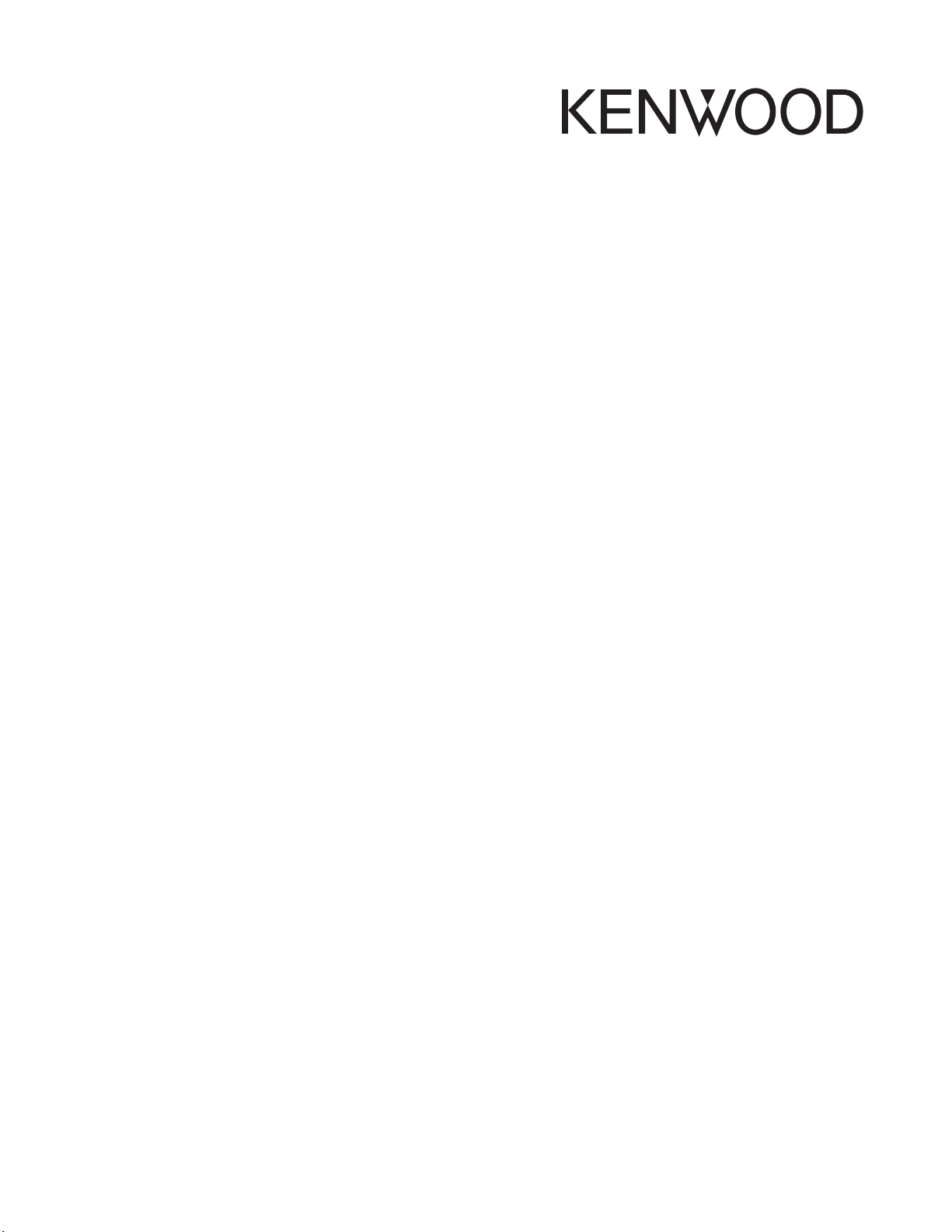
Document Copyrights
Copyright 2006 by Kenwood Corporation. All rights reserved.
No part of this manual may be reproduced, translated, distributed, or transmitted in any
form or by any means, electronic, mechanical, photocopying, recording, or otherwise, for
any purpose without the prior written permission of Kenwood.
Disclaimer
While every precaution has been taken in the preparation of this manual, Kenwood
assumes no responsibility for errors or omissions. Neither is any liability assumed for
damages resulting from the use of the information contained herein. Kenwood reserves
the right to make changes to any products herein at any time for improvement purposes.
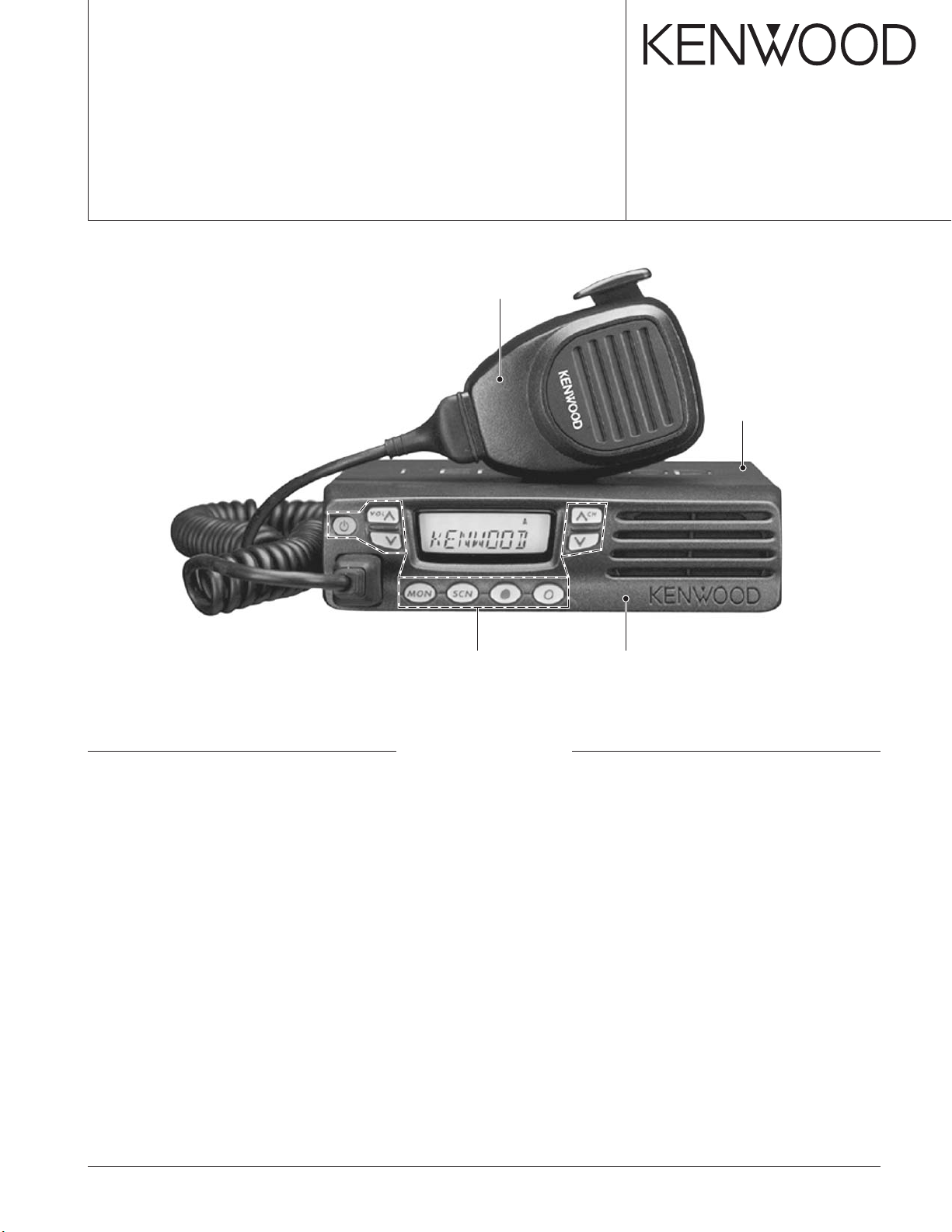
VHF FM TRANSCEIVER
TK-7100H
SERVICE MANUAL
© 2003-1 PRINTED IN JAPAN
B51-8645-00 (N) 658
Microphone
(T91-0624-05) : K
Cabinet
(A01-2181-01)
Key top
(K29-9262-01)
CONTENTS
GENERAL .................................................. 2
SYSTEM SET-UP ...................................... 3
OPERATING FEATURES .......................... 4
REALIGNMENT ......................................... 5
INSTALLATION ....................................... 10
DISASSEMBLY FOR REPAIR ................. 12
CIRCUIT DESCRIPTION .......................... 15
SEMICONDUCTOR DATA ...................... 19
COMPONENTS DESCRIPTION .............. 21
PARTS LIST ............................................. 22
Panel assy
(A62-1074-03)
PACKING ................................................. 29
ADJUSTMENT ........................................ 30
TERMINAL FUNCTION ........................... 34
PC BOARD
DISPLAY UNIT (X54-3430-20) ............ 35
TX-RX UNIT (X57-6700-20) ................ 37
SCHEMATIC DIAGRAM.......................... 43
BLOCK DIAGRAM ................................... 47
LEVEL DIAGRAM .................................... 49
SPECIFICATION ...................................... 51
EXPLODED VIEW.................................... 28
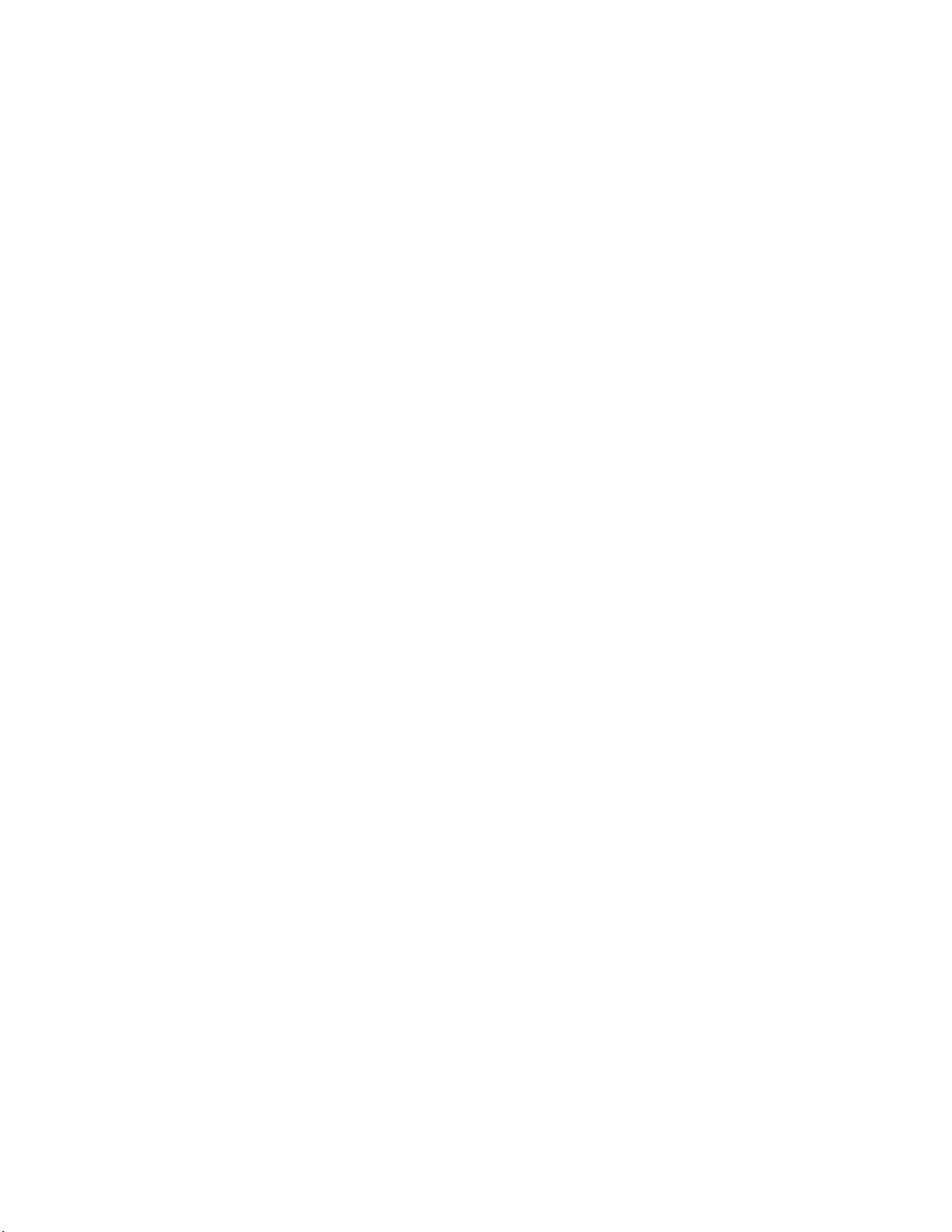
TK-7100H
GENERAL
INTRODUCTION
SCOPE OF THIS MANUAL
This manual is intended for use by experienced technicians familiar with similar types of commercial grade communications equipment. It contains all required service information for the equipment and is current as of this publication
date. Changes which may occur after publication are covered
by either Service Bulletins or Manual Revisions, which are
issued as required.
ORDERING REPLACEMENT PARTS
When ordering replacement parts or equipment information, the full part identification number should be included.
This applies to all parts : components, kits, and chassis. If the
part number is not known, include the chassis or kit number
of which it is a part and a sufficient description of the required
component for proper identification.
PERSONNEL SAFETY
The following precautions are recommended for personnel safety :
•DONOT transmit if someone is within two feet (0.6
meter) of the antenna.
•DONOT transmit until all RF connectors are secure and
any open connectors are properly terminated.
• SHUT OFF this equipment when near electrical blasting
caps or while in an explosive atmosphere.
• All equipment should be properly grounded before power-
up for safe operation.
• This equipment should be serviced by only qualified tech-
nicians.
PRE-INSTALLATION CONSIDERATIONS
1. UNPACKING
Unpack the radio from its shipping container and check for
accessory items. If any item is missing, please contact
KENWOOD immediately.
2. LICENSING REQUIREMENTS
Federal regulations require a station license for each radio
installation (mobile or base) be obtained by the equipment
owner. The licensee is responsible for ensuring transmitter
power, frequency, and deviation are within the limits permitted by the station license.
Transmitter adjustments may be performed only by a licensed technician holding an FCC first, second or general
class commercial radiotelephone operator’s license. There is
no license required to install or operate the radio.
3. PRE-INSTALLATION CHECKOUT
3-1. Introduction
Each radio is adjusted and tested before shipment. However, it is recommended that receiver and transmitter operation be checked for proper operation before installation.
3-2. Testing
The radio should be tested complete with all cabling and
accessories as they will be connected in the final installation.
Transmitter frequency, deviation, and power output should
be checked, as should receiver sensitivity, squelch operation,
and audio output. Signalling equipment operation should be
verified.
4. PLANNING THE INSTALLATION
4-1. General
Inspect the vehicle and determine how and where the radio antenna and accessories will be mounted.
Plan cable runs for protection against pinching or crushing
wiring, and radio installation to prevent overheating.
4-2. Antenna
The favored location for an antenna is in the center of a
large, flat conductive area, usually at the roof center. The
trunk lid is preferred, bond the trunk lid and vehicle chassis
using ground straps to ensure the lid is at chassis ground.
4-3. Radio
The universal mount bracket allows the radio to be
mounted in a variety of ways. Be sure the mounting surface
is adequate to support the radio’s weight. Allow sufficient
space around the radio for air cooling. Position the radio close
enough to the vehicle operator to permit easy access to the
controls when driving.
4-4. DC Power and wiring
1. This radio may be installed in negative ground electrical
systems only. Reverse polarity will cause the cable fuse to
blow. Check the vehicle ground polarity before installation
to prevent wasted time and effort.
2. Connect the positive power lead directly to the vehicle
battery positive terminal. Connecting the Positive lead to
any other positive voltage source in the vehicle is not rec-
ommended.
3. Connect the ground lead directly to the battery negative
terminal.
4. The cable provided with the radio is sufficient to handle
the maximum radio current demand. If the cable must be
extended, be sure the additional wire is sufficient for the
current to be carried and length of the added lead.
2
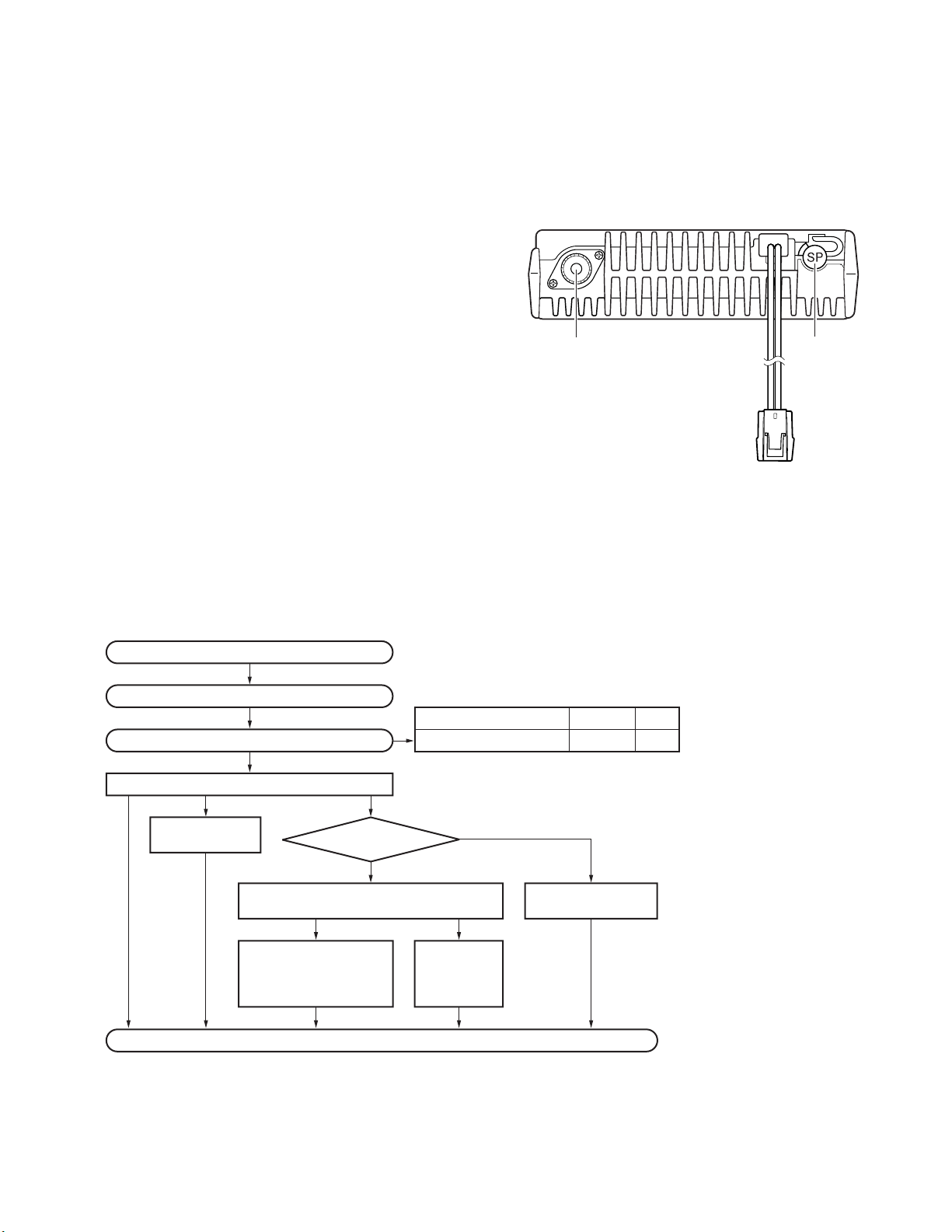
GENERAL / SYSTEM SET-UP
TK-7100H
5. INSTALLATION PLANNING – CONTROL STATIONS
5-1. Antenna system
Control station. The antenna system selection depends on
many factors and is beyond the scope of this manual. Your
KENWOOD dealer can help you select an antenna system
that will best serve your particular needs.
5-2. Radio location
Select a convenient location for your control station radio
which is as close as practical to the antenna cable entry point.
Secondly, use your system’s power supply (which supplies
the voltage and current required for your system). Make sure
sufficient air can flow around the radio and power supply to
allow adequate cooling.
SERVICE
This radio is designed for easy servicing. Refer to the
schematic diagrams, printed circuit board views, and alignment procedures contained in this manual.
NOTE
If you do not intend to use the 3.5-mm jack for the external
speaker, fit the supplied speaker-jack cap to stop dust and
sand from getting in.
Antenna
connector
Power input
connector
Speaker
jack cap
SYSTEM SET-UP
Merchandise received
License and frequency allocated by FCC
Choose the type of transceiver
Transceiver programming
KES-3
External speaker
(Option)
Modem GPS receiver or
Modem GPS controller
KCT-39
Connection cable
KCT-36
Extension cable
KGP-2A
KGP-2B
Frequency range (MHz) RF power
146~174 50W K,M
See page 5.
A personal computer (IBM PC or compatible), programming interface (KPG-46),
and programming software (KPG-80D) are required for programming.
(Option)
KCT-18
Ignition sense cable
Delivery
or
Mobile data
(Option)
KDS-100
terminal
(Option)(Option)
(Option)
Type
3
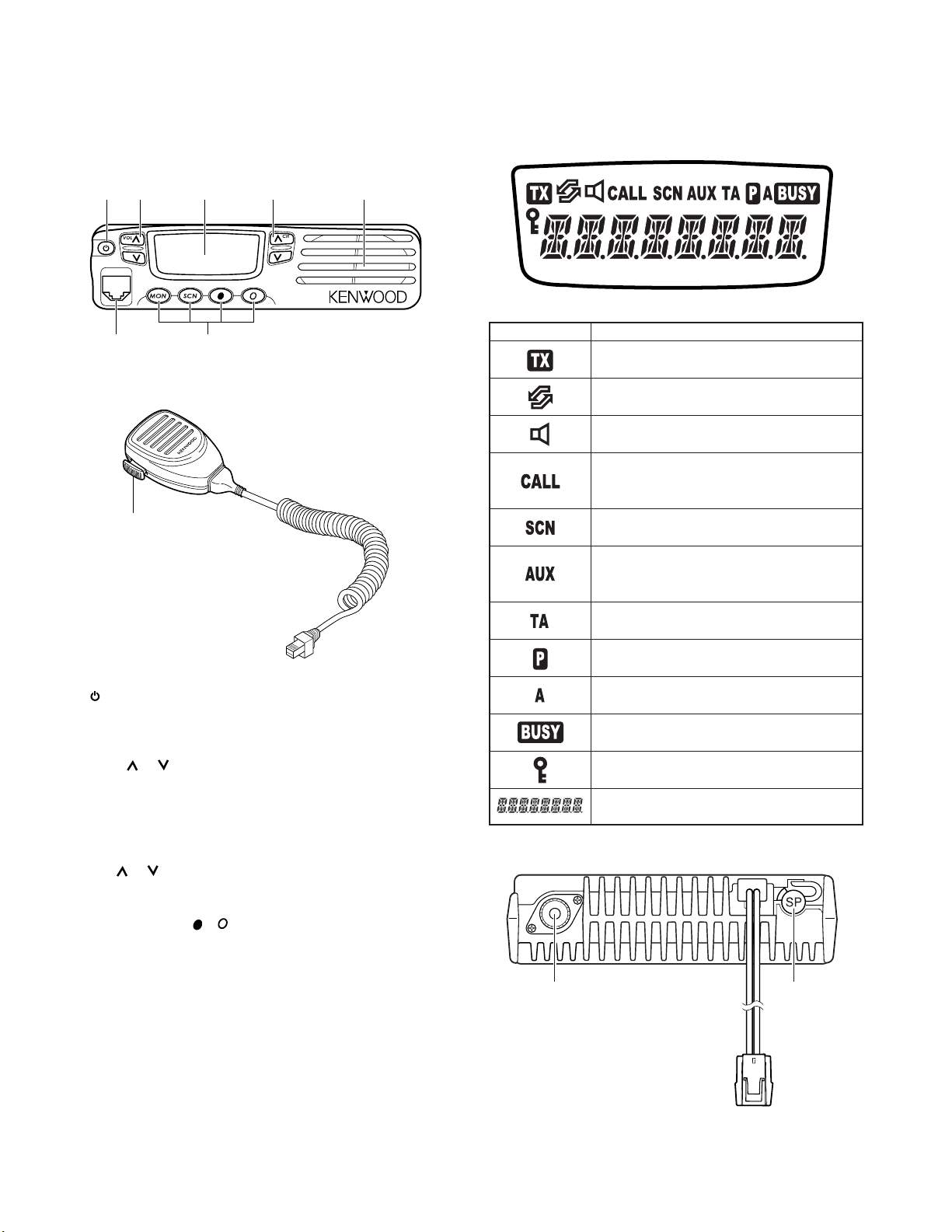
TK-7100H
OPERATING FEATURES
1. Controls and Functions
1-1. Front Panel
q
we r u
y
1-2. Microphone
i
t
1-3. Display
Indicator Description
Appears while transmitting.
Appears when trunking is activated.
Appears while monitoring the selected channel
(squelch is off).
Appears when making a call using Code
Squelch or Selective Call. Appears and blinks
when receiving a Code Squelch call.
Appears while scanning.
Appears when the AUX port has been
activated or when the Scrambler function has
been selected.
Appears while using the Talk Around function.
q (Power) switch
Press to switch the transceiver ON. Press and hold for
approximately 1 second to switch the transceiver OFF.
w VOL / keys (left side)
Press to increase or decrease the volume level.
e Display
Refer to right.
r CH / keys (right side)
Press to increase or decrease the channel number.
t MON / SCN / / keys
PF (Programmable Function) keys. Press each key to activate its programmable function.
y Microphone jack
Insert the microphone plug into this jack.
u Speaker
Internal speaker.
1-4. Rear Panel
Antenna
connector
The selected channel is set as a Priority
channel.
The selected channel is added to the scanning
sequence.
Appears when a signal is detected on the
currently selected channel.
Appears when the transceiver keys have been
locked, using the Key Lock function.
Displays the currently selected group and
channel number, or the channel name.
External
speaker
jack
i PTT switch
Press this switch, then speak into the microphone to call a
station.
4
Power input
connector
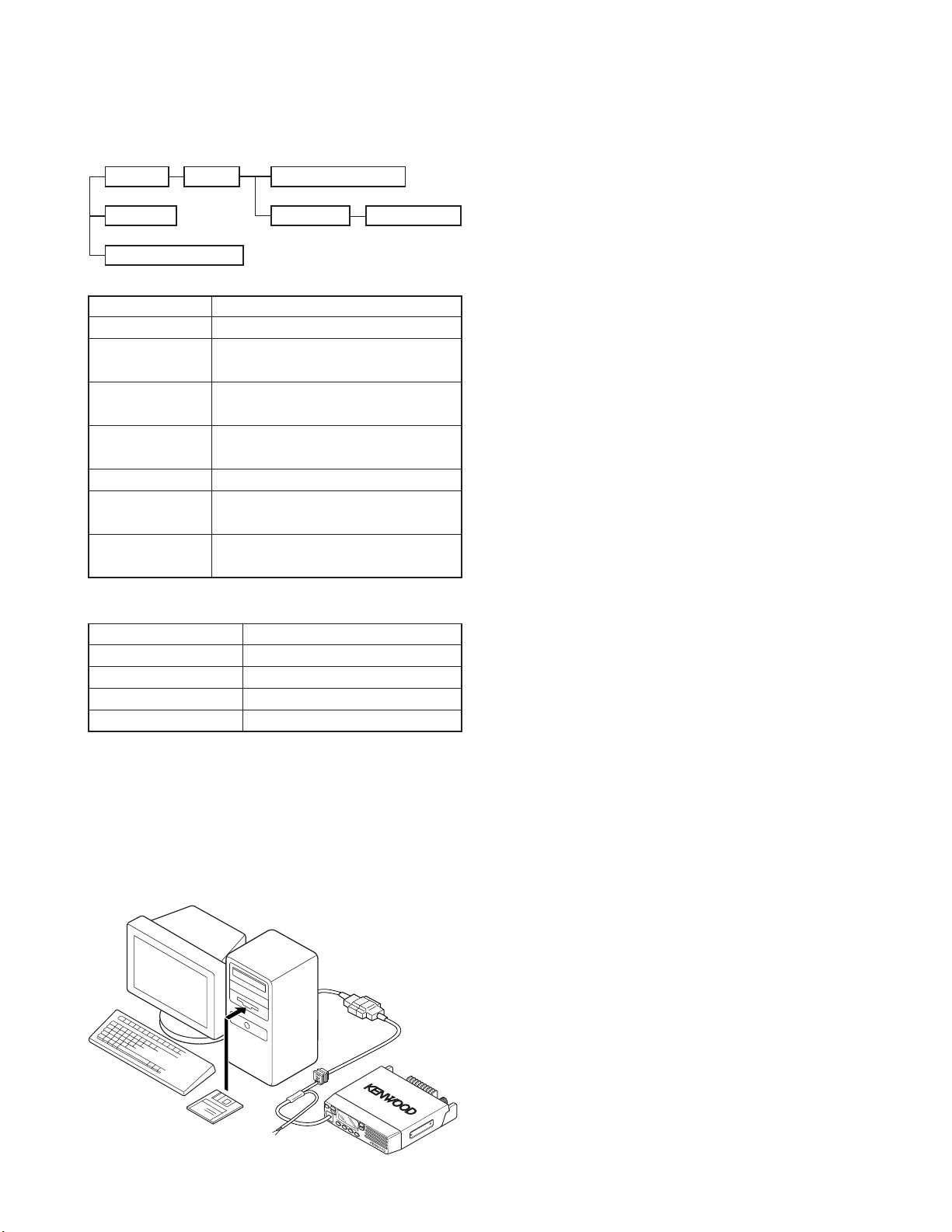
REALIGNMENT
TK-7100H
1. Modes
User mode PC mode PC programming mode
Clone mode
Self programming mode
Mode Function
User mode For normal use.
PC mode Used for communication between the
radio and PC (IBM compatible).
PC programming Used to read and write frequency data
mode and other features to and from the radio.
PC test mode Used to check the radio using the PC.
This feature is included in the FPU.
PC tuning mode Used to tune the radio using the PC.
Clone mode Used to transfer programming data from
one radio to another.
Self programming You can program the frequency, signalling
mode and other functions using only the radio.
PC test mode
PC tuning mode
2. How to Enter Each Mode
Mode Operation
User mode Power ON
PC mode Received commands from PC
Clone mode
Self programming mode [MON]+Powr ON (Two seconds)
[CH DOWN]+Power ON (Two seconds)
3-2. Connection Procedure
1. Connect the TK-7100H to the personal computer with the
interface cable.
2. When the Power is switched on, user mode can be en-
tered immediately. When the PC sends a command, the
radio enters PC mode.
When data is transmitted from transceiver, the TX indica-
tor blink.
When data is received by the transceiver, the BUSY indi-
cator blink.
In the PC mode, “ PC ” is displayed on the LCD.
3-3. KPG-46 Description
(PC programming interface cable : Option)
The KPG-46 is required to interface the TK-7100H to the
computer. It has a circuit in its D-subconnector (25-pin) case
that converts the RS-232C logic level to the TTL level.
The KPG-46 connects the modular microphone jack of the
TK-7100H to the computers RS-232C serial port.
3-4. Programming Software Description
KPG-80D is the programming software for TK-7100H supplied on three 3.5” floppy diskettes. This software runs under Windows 98, ME, Windows 2000 or XP on an IBM-PC or
compatible machine.
The data can be input to or read from TK-7100H and edited
on the screen. The programmed or edited data can be
printed out. It is also possible to tune the transceiver.
4. Clone Mode
Programming data can be transferred from one radio to
another by connecting them via their modular microphone
jacks. The operation is as follows (the transmit radio is the
master and the receive radio is the slave).
3. PC Mode
3-1. Preface
The TK-7100H transceiver is programmed using a personal computer, a programming interface (KPG-46) and programming software (KPG-80D).
The programming software can be used with an IBM PC
or compatible. Figure 1 shows the setup of an IBM PC for
programming.
IBM-PC
KPG-46
KPG-80D
TK-7100H
Fig. 1
Note :
Clone mode should be enabled.
1. Turn the master TK-7100H power ON with the [CH
DOWN] key held down (2 seconds), “ CLONE ” is displayed on the LCD.
2. Power on the slave TK-7100H.
3. Connect the cloning cable (No. E30-3382-05) to the modular microphone jacks on the master and slave.
4. Press the [MON] key on the master TK-7100H transceiver.
The data of the master is sent to the slave. While the
master is sending data, [TX] icon blinked. While the slave
is receiving the data, “ PC ” is displayed and [BUSY] icon
blinked. When cloning of data is completed, the master
displays “END”, and the master [TX] icon turned off, and
the slave automatically operates in the User mode. The
slave can then be operated by the same program as the
master.
5. The other slave can be continuously cloned. Carry out the
operation in step 2 to 4.
5
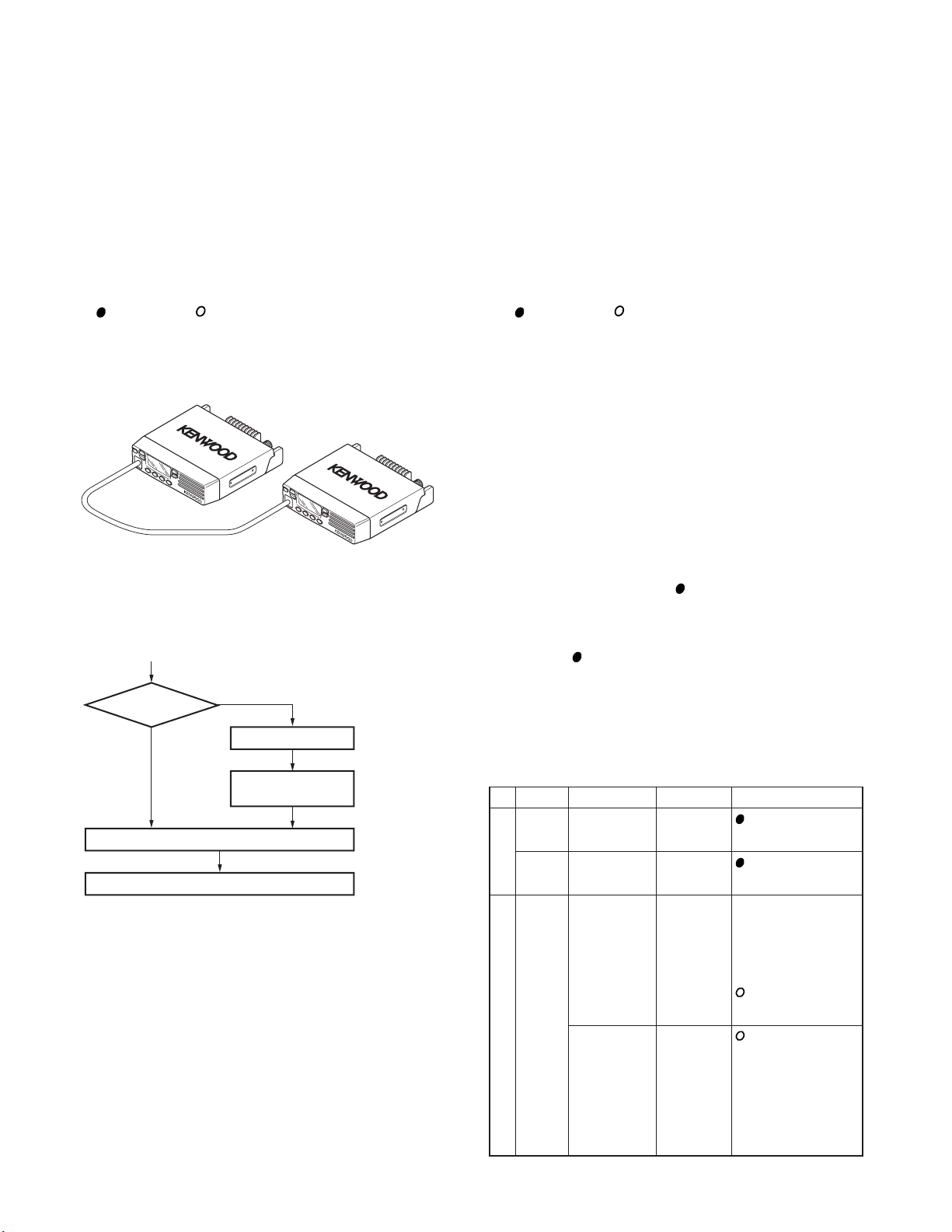
TK-71 00H
REALIGNMENT
4-1. Adding the data password.
If the data password is set in the optional feature menu,
you must enter the password (Master transceiver) to activate
a clone mode.
You can use 1, 2, 3, and 4 to configure the password. The
maximum length of the password is 6 digits.
1. [CH DOWN]+Power ON.
2. “CLN LOCK” is displayed on the LCD.
3. Enter the password using 1 : [MON] key, 2 : [SCN] key, 3 :
] key and 4 : [ ] key.
[
4. Press [CH DOWN] key.
5. If the password matches, the transceiver enters a clone
mode and “ CLONE ” is displayed. Otherwise, trans-
ceiver beeps and returns to the password input mode.
Clone cable
(E30-3382-05)
Fig. 2
■ Flow Chart (Master radio)
Press [CH DOWN] key+Power ON for 2 seconds
Is data
password
set?
No
Start the clone function
Ye s
Shows CLN LOCK
Input passward if
passward is correct
Clone mode
[MON]
5. Self Programming Mode
Write mode for frequency data and signalling, etc. To be
used ONLY by the authorized service person maintaining the
user’s equipment. After programming, reset the FPU to the
“Self- Programming” disabled mode. Radios CANNOT be
delivered to the end-user in the self-programming mode.
5-1. Enter to the Self Programming Mode
Hold down the [MON] key and turn the power switch on.
When enter the self programming mode, “ SELF ” is displayed.
5-2. Adding the Data Password
If the data password is set in the optional feature menu,
you must enter the password to activate a self programming
mode.
You can use 1, 2, 3 and 4 to configure the password. The
maximum length of the password is 6 digits.
1. [MON]+Power ON.
2. “SELFLOCK” is displayed on the LCD.
3. Enter the password using 1 : [MON] key, 2 : [SCN] key, 3 :
] key and 4 : [ ] key.
[
4. Press [CH DOWN] key.
5. If the password matches, the transceiver enters a self pro-
gramming mode and “ SELF ” is displayed. Otherwise,
transceiver beeps and returns to the password input
mode.
Note :
This mode (self programming mode) cannot be set when
it has been disabled with the FPU.
5-3. Channel Setting Mode
Each channel can be setup in its action mode by using the
panel keys.
• Pressing [MON] when “ SELF ” is displayed, sets chan-
nel setting mode.
• Select an item set using [ ] then change the selection
with the [CH UP] or [CH DOWN].
• The data displayed using [SCN] is stored in the memory
and then proceeds to the next item.
• Pressing [
in the memory.
• Press [MON] to set the display to “ SELF ” and return to
reset (default) status.
The setup items for channel setting mode are listed below.
No.
Function
Select 1~64 key :
channel selection
Select 1~8 key :
group selection
1RX Step 2.5kHz~ Display when an item
frequency
] proceeds to the next item without storing it
Choices Display Remarks
1– 1.
1– 64.
1 . –1
8 . –1
STP 250
1MHz is selected or a step is
Blank key : Hold 1 second
100.0000~ to frequency on/blank
550.0000MHz switching.
STP 1M
R . –––––––
R. 150.0000
Group/Channel
Group/Channel
changed (about 0.5
seconds).
key : Select the
frequency step
The right most dot
indicates 50Hz digit.
(On=5, Off=0)
6
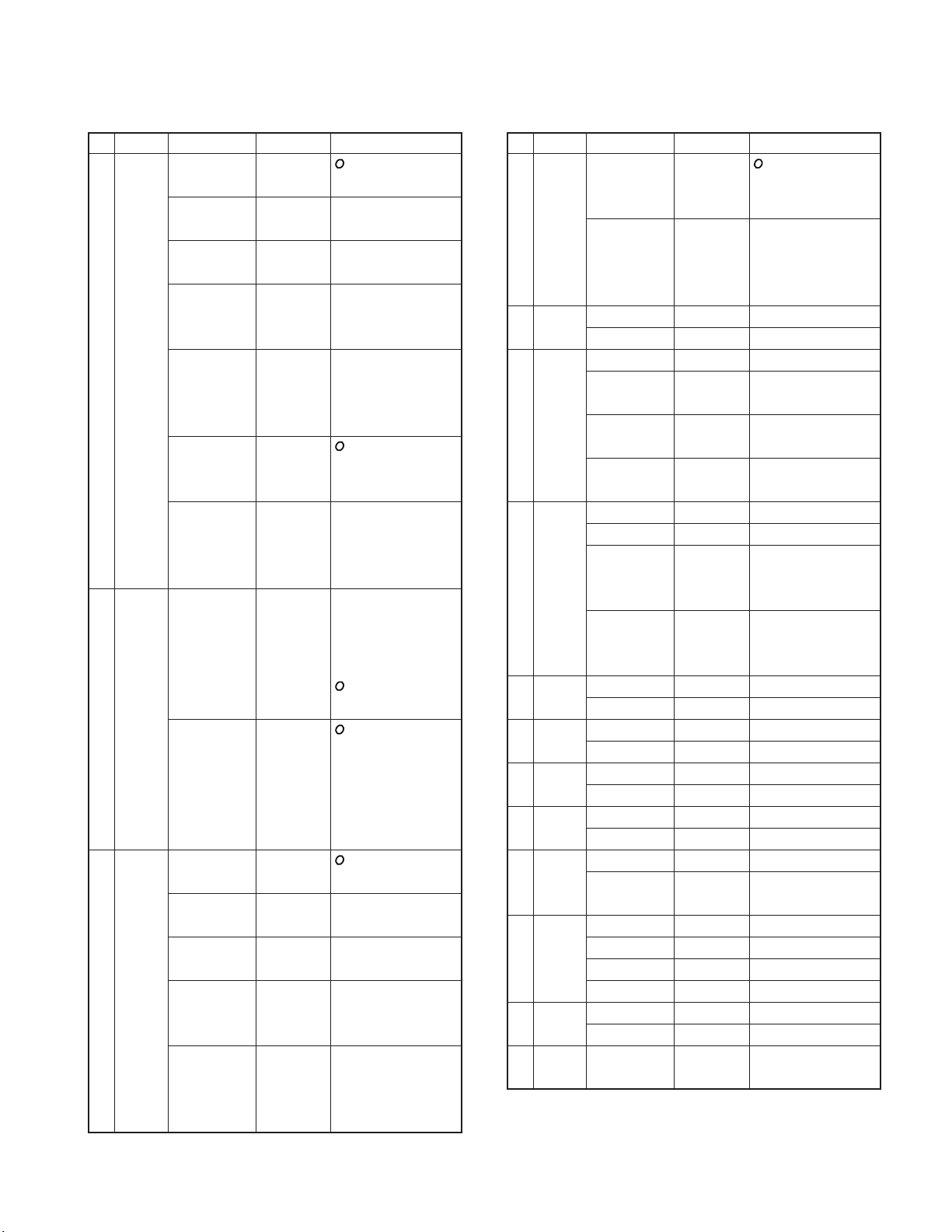
REALIGNMENT
No.
Function
2RX Off
signalling
3TX Step 2.5kHz~ Display when an item
frequency
4TX Off key : Off/QT/DQT
signalling
Choices Display Remarks
--------
QT 67.0~254.1
(0.1Hz step mode)
QT 67.0~250.3
(EIA mode)
DQT 000~777
Normal
(1 step mode)
DQT 023~754
Normal
(Standard
table mode)
DQT 000~777 key : Hold 1 second
Inverse to switch between
(1 setp mode) Normal/Inverse.
DQT 023~754
Inverse
(Standard
table mode)
1MHz is selected or a step is
Blank key : Hold 1 second
100.0000~ to frequency on/blank
550.0000MHz switching.
QT 67.0~254.1
(0.1Hz step mode)
QT 67.0~250.3
(EIA mode)
DQT 000~777
Normal
(1 step mode)
DQT 023~754
Normal
(Standard
table mode)
QT 67.0✽
QT 254.1✽
QT 67. 0
QT 250. 3
DQT000N✽
DQT777N✽
DQT023N
DQT754N
DQT000I ✽
DQT777I ✽
DQT023I
DQT754I
STP 250
STP 1M
T . –––––––
T.150. 0000
--------
QT 67.0✽
QT 254.1✽
QT 67. 0
QT 250. 3
DQT000N✽
DQT777N✽
DQT023N
DQT754N
key : Off/QT/DQT
switching
changed (about 0.5
seconds).
key : Select the
frequency step
The right most dot
indicates 50Hz digit.
(On=5, Off=0)
switching
TK-7100H
No.
Function
5 Option Off Default
signalling
6SP Carrier
unmute QT/DQT Not used when QT/
7 Busy Off Default
channel Carrier
lockout QT/DQT If QT/DQT decode is
8 Beat No Default
9RF High power Default
power Low power
10 Wide/ Wide Default
Narrow Narrow
11 Scan Delete
Del/Add Add Default
12 Priority No Default
channel Yes Not used when scan
13 PTT ID Off Default
14
Scrambler
15
Scrambler
code
• Finish beep will sound when displayed data is stored.
• The settings for scrambler and scrambler code can only be
selected when voice scrambler board is installed.
Choices Display Remarks
DQT 000~777
Inverse to switch between
(1 setp mode) Normal/Inverse.
DQT 023~754
Inverse
(Standard
table mode)
DTMF
Carrier+DTMF Not used when option
QT/DQT+ Not used when option
DTMF signalling is none.
DTMF If option signalling is
Yes
Begin of TX
End of TX
Both
Off Default
No
1~16 Default
DQT000I ✽
DQT777I ✽
DQT023I
DQT754I
NONE
DTMF
S.UM CARR
S.UM QTDQ
S.UM C+DT
S.UM Q+DT
BCL OFF
BCL CARR
BCL QTDQ
BCL DTMF
SHFT NO
SHFT YES
PWR H
PWR L
WIDE
NARROW
SCAN DEL
SCAN ADD
P. CH NO
P.CH YES
P . ID OFF
P .ID BOT
P .ID EOT
P.ID BOTH
SCR OFF
SCR ON
SCR 1
SCR 16
key : Hold 1 second
DQT decode is not set.
signalling is none.
not set, it cannot be
selected.
set to off, it cannot be
selected.
priority is not fixed.
7
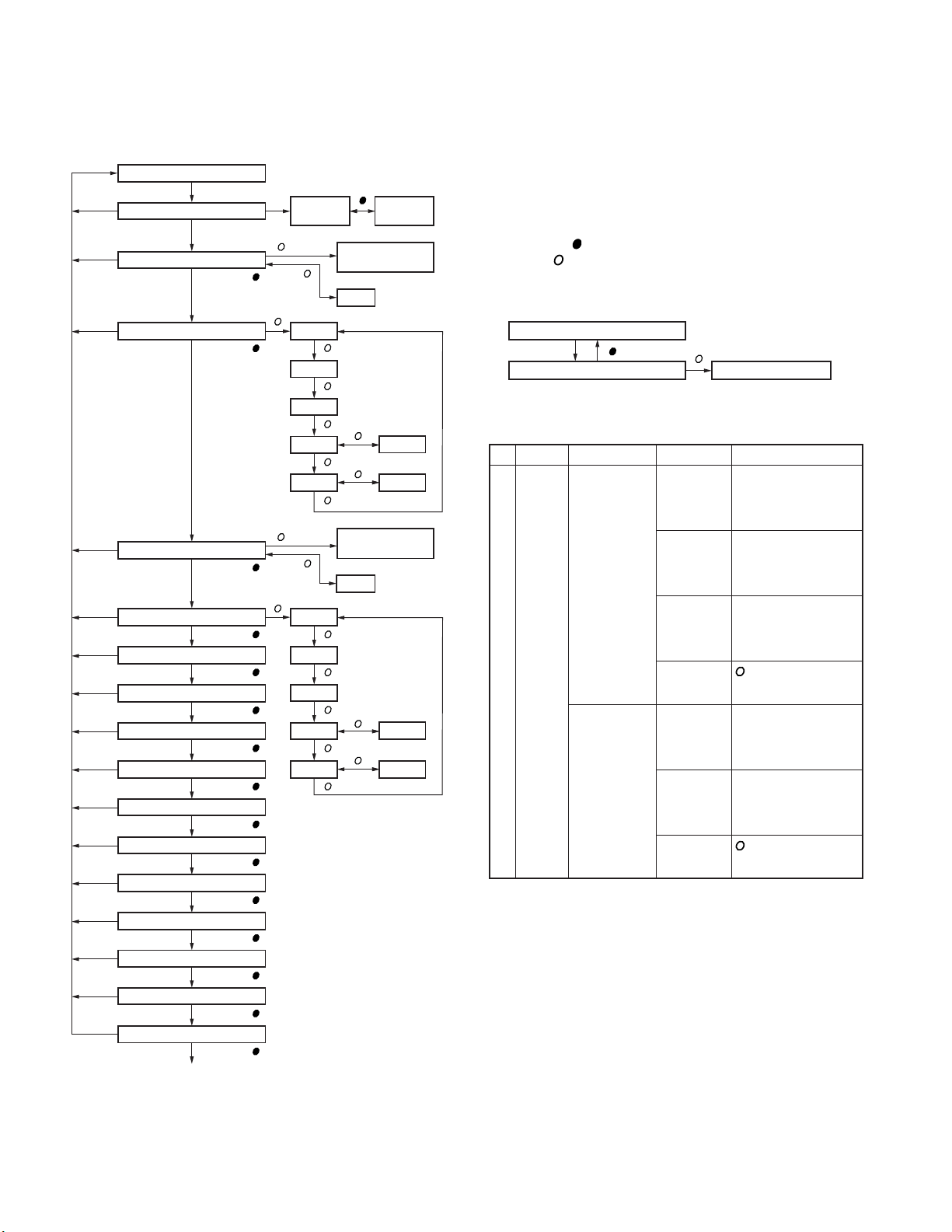
TK-7100H
REALIGNMENT
■ Flow Chart 5-4. DTMF Setting Mode
Self programming mode
[MON]
[MON]
[MON]
[MON]
[MON]
[MON]
[MON]
[MON]
[MON]
[MON]
[MON]
[MON]
[MON]
[MON]
[MON]
[MON]
Channel setting mode
Option signalling
Busy channel lockout
Priority channel
Return to channel setting mode
[MON]
[SCN]
RX frequency
[SCN] or [ ]
RX signalling
[SCN] or [ ]
TX frequency
[SCN] or [ ]
TX signalling
[SCN] or [ ]
[SCN] or [ ]
SP unmute
[SCN] or [ ]
[SCN] or [ ]
Beat shift
[SCN] or [ ]
RF power
[SCN] or [ ]
Wide/Narrow
[SCN] or [ ]
Scan Del/Add
[SCN] or [ ]
[SCN] or [ ]
PTT ID
[SCN] or [ ]
Scrmbler
[SCN] or [ ]
Scrmbler code
[SCN] or [ ]
Channel
selection
[ ]
Hold [ ]
[ ]
Off
QT
QT
DQT*N
DQT N
[ ]
Hold [ ]
[ ]
Off
QT
QT
DQT*N
DQT N
Not used when scan
priority is not fixed.
[ ]
frequency step
Blank
[ ]
*
[ ]
Hold
[ ]
[ ]
Hold
[ ]
[ ]
[ ]
frequency step
Blank
[ ]
*
[ ]
[ ]
Hold
[ ]
[ ]
Hold
[ ]
[ ]
Change
Change
Group
selection
DQT*I
DQT I
DQT*I
DQT I
Each radio can be setup in its action mode by using the
panel keys.
• Pressing [SCN] when “ SELF ” is displayed, sets the
DTMF setting mode.
• The data displayed using [SCN] is stored in the memory.
• Pressing [
• Press [
] to without storing it in the memory.
] to default status.
■ Flow Chart
Self mode (Display “ SELF ”)
[SCN]
DTMF setting mode
The setup items for DTMF setting mode are listed below.
No.
Function
1 ID code 000~ Display when an item
9999999999 is selected (about
(Code squelch) 0.5 seconds).
0000~9999 Display when an item
(Selective call) is selected (about
(*1) 0.5 seconds).
• Finish beep will sound when displayed data is stored.
• (*1) : ID code range is from 3 to 4 digits when selective call
is selected.
[ ]
Choices Display Remarks
[ ]
Set default ID code
ID
12345678
–––––987
–––––000
ID
––––1234
(*1)
–––––000
(*1)
Display of the current
setting (If it is 8 or
more digits, scroll it).
Display when a code
is input (Input it with
DTMF key only).
key : Set to default
data
Display of the current
setting (Input the code
with DTMF key only).
key : Set to default
data
8
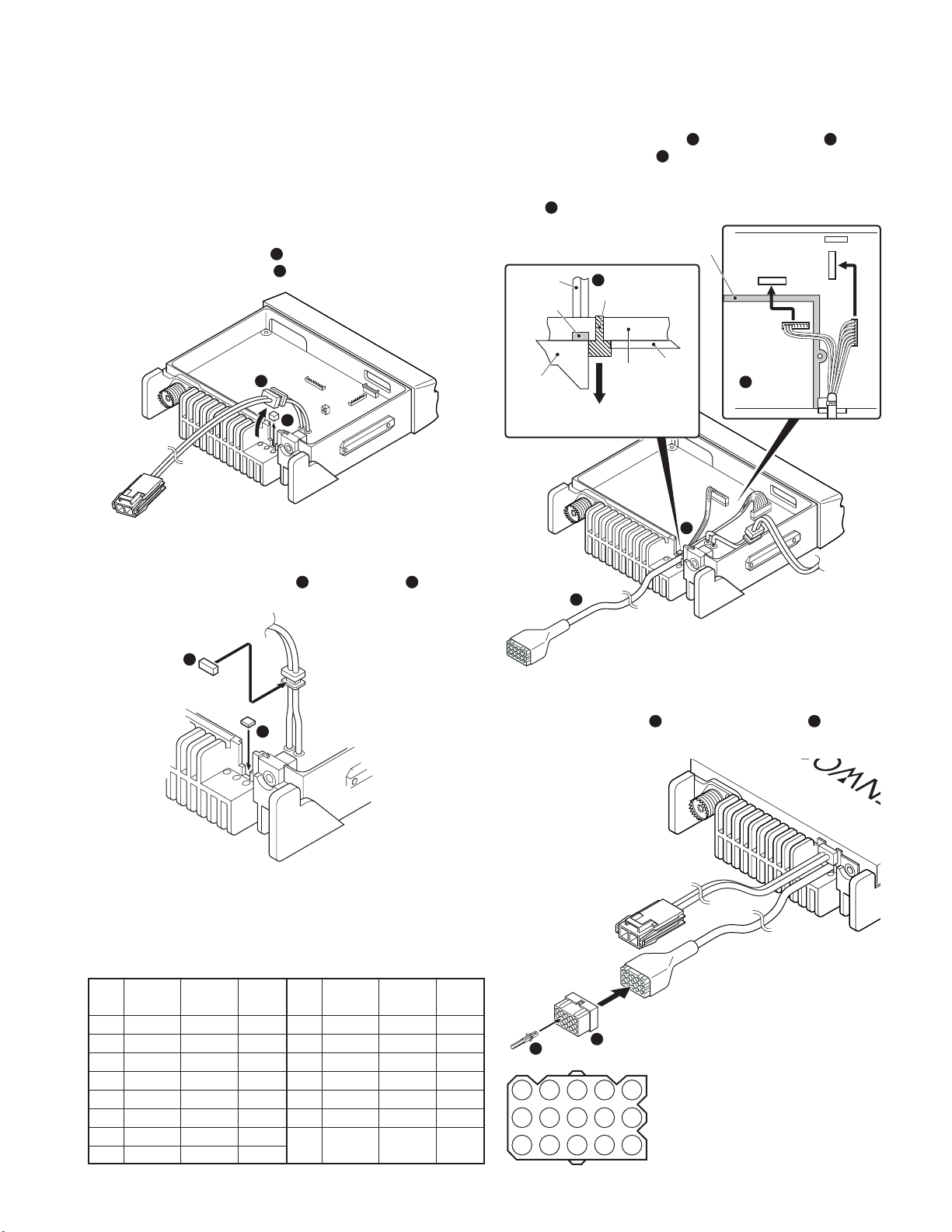
CN2
CN3
A
B
7
8
6
5
Chassis
Chassis
Cushion
KCT-39
sumi tube
PCB
Face down
Avoid forming the wiring towards
the shielding cover closure area.
Wire harness
band (Stopper)
End view of this area
9
10
13
15
1
3
REALIGNMENT
6. Accessory Connection Cable (KCT-39)
The KCT-39 is an accessory connection cable for connecting external equipment. The connector has 15 pins and the
necessary signal lines are selected for use.
6-1. Installing the KCT-39 in the Transceiver
1. Lift the DC cord bushing (1) from the chassis. Peel the
pad as shown in Figure 3 (
2
).
1
2
TK-7100H
5
3. Insert the KCT-39 cable (
wire harness band (
face down.
4. Connect the KCT-39 to the TX-RX unit as shown in Figure
8
).
5 (
) into the chassis (6). The
7
) must be inside the chassis and
2. Stick the pad to the DC cord (3) and chassis (4), both
of which are supplied with the KCT-39.
■ Accessory Port Function
No. Color Internal Name
1 Red CN2-1 SB
2 Pink CN3-1 IGN
3 Black CN2-3 GND
4 Brown CN3-3 DETO
5 Orange CN3-2 DATAI
6 Yellow CN2-8 FNC4
7 Green CN2-7 FNC3
8 Blue CN2-9 FNC5
connector
Fig. 3
3
5. Connect the KCT-39 to the external accessory by inserting
the crimp terminal (
which are supplied with the KCT-39.
4
Fig. 4
No. Color Internal Name
9 Purple CN2-12 FNC8
10 Gray CN2-10 FNC6
11 White CN2-11 FNC7
12 NC NC
13 NC NC
14
15
Sky blue
Turquoise
connector
CN2-6 FNC2
CN2-5 FNC1
Fig. 5
9
) into the square plug (10), both of
Fig. 6
1471013
2581114
3691215
9
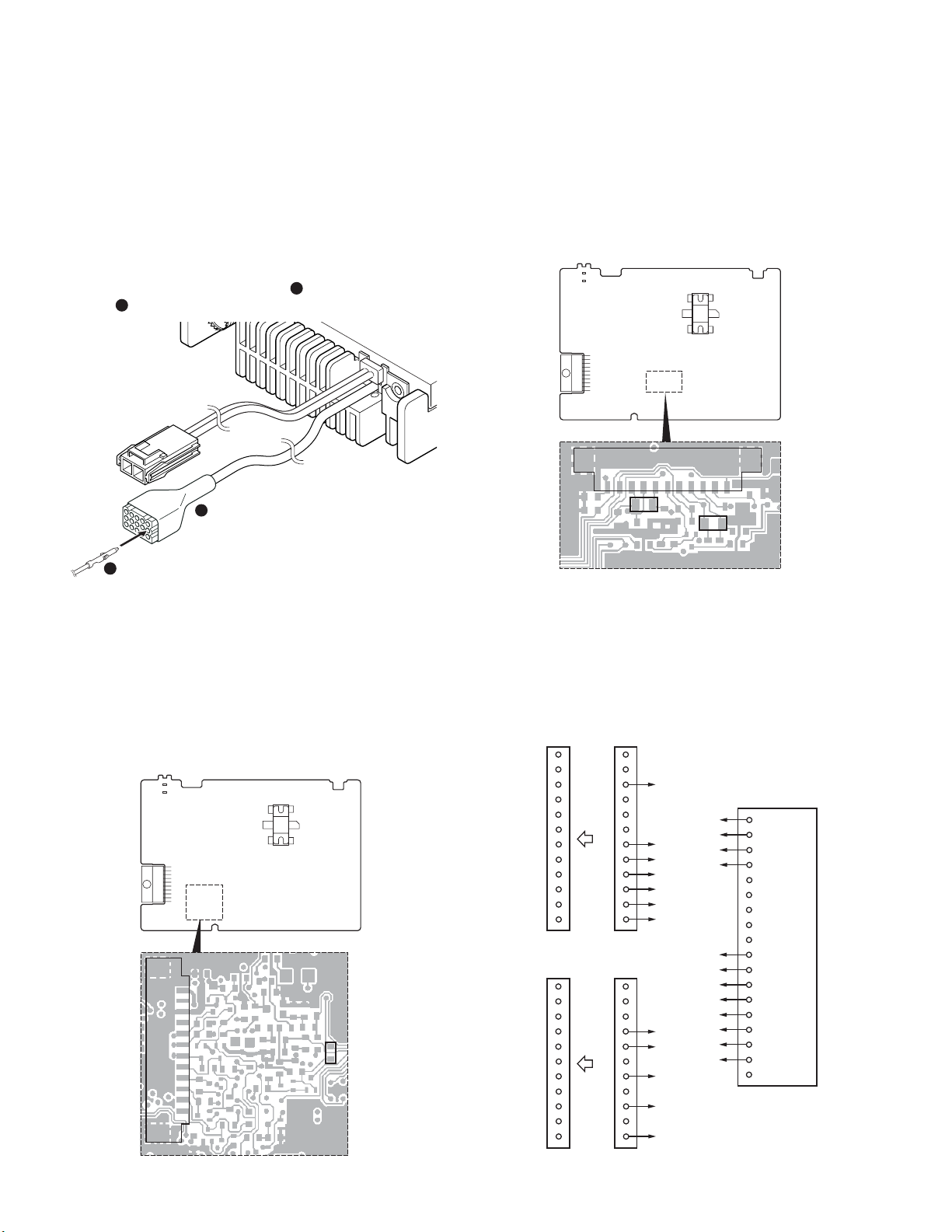
TK-7100H
REALIGNMENT / INSTALLATION
7. Ignition Sense Cable (KCT-18)
The KCT-18 is an optional cable for enabling the ignition
function. The ignition function lets you turn the power to the
transceiver on and off with the car ignition key.
7-2. Connecting the KCT-18 to the Transceiver
1. Install the KCT-39 in the transceiver. (See the KCT-39 sec-
tion)
2. Insert the KCT-18 lead terminal (
2
).
39 (
13
1
15
3
1
2
Fig. 7
7-3. Modifying the Transceiver
Modify the transceiver as follows to turn the power on and
off with the ignition key.
1. Remove the jumper resistor (0Ω) R71 of the TX-RX unit.
1
) into pin 2 of the KCT-
1. Optional Board
1-1. Voice Scrambler Board Connection
■ Modification
1. Remove the cabinet and shielding cover from the transceiver.
2. Delete R202 and R267 on the TX-RX unit.
TX-RX UNIT
Component side
CN3
R267
R202
Fig. 1
■ Connection
The functions of pins of CN2 and CN3 on the TX-RX unit
are shown in the TERMINAL FUNCTION section (page 34).
■ Setting With the KPG-80D
Select “External Devices” from the “Edit” menu and en-
able the “Ignition Sense”.
TX-RX UNIT
Component side
CN2
R71
12 pins lead wire
with connector (A)
CN2
1
12
CN3
1
11
E37-1081-05
1
3
7
8
9
10
11
12
11 pins lead wire
with connector (B)
E37-1080-05
1
4
5
7
9
11
9
8
7
D
C
B
A
12
5
6
11
10
A12
Voice scrambler
board
A
BA11
CA10
DA9
E
1
2
3
4
5B5
6B7
7A8
8A7
9A3
10B11
11B9
12B4
E18
10
Fig. 8
Fig. 2
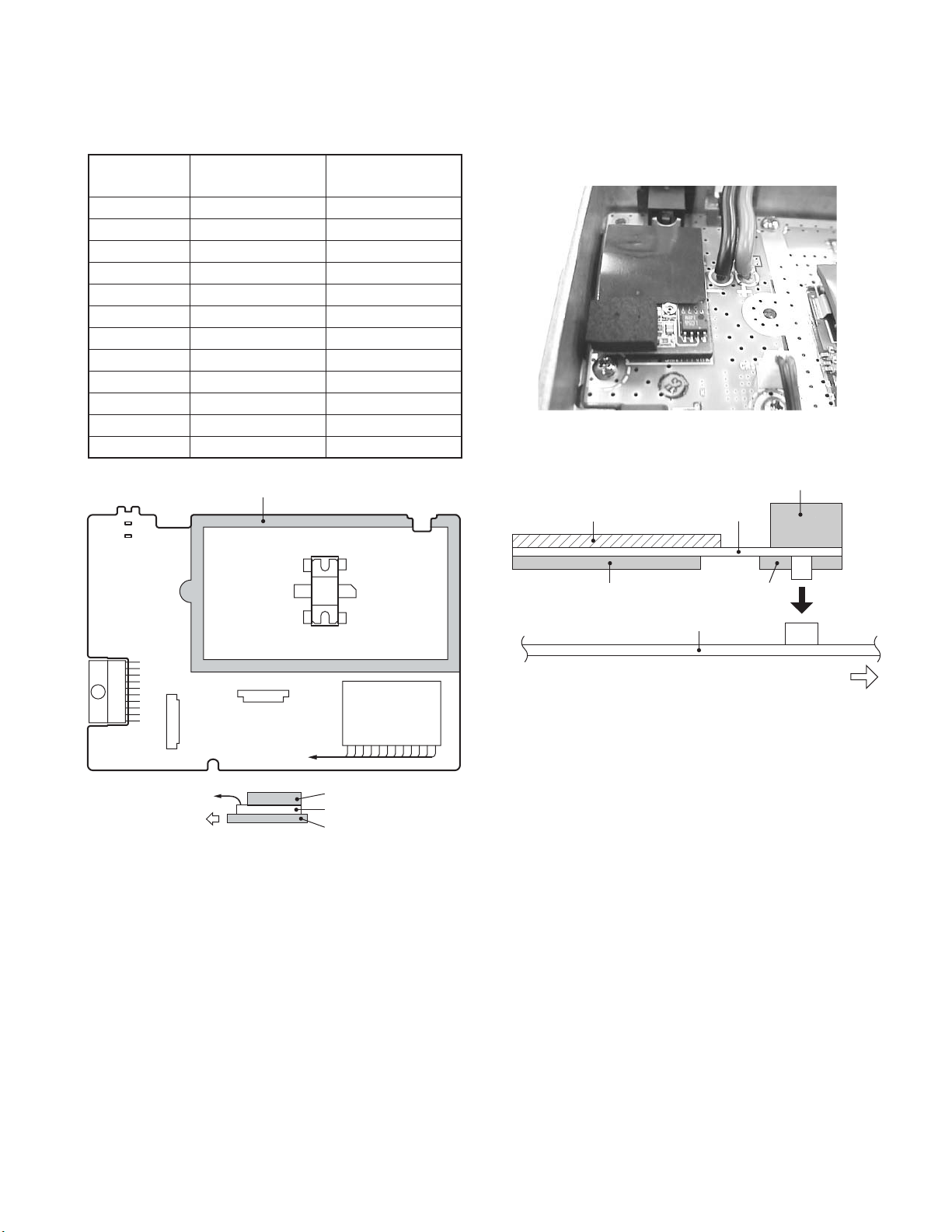
INSTALLATION
Insulation sheet
Cushion D
(G13-1972-04)
Cushion C
Cushion B
Trunking board
TX-RX unit
CN4
Front side
TK-7100H
■ Pins Connection
Voice scrambler
functions with connector (A) with connector (B)
A A-12 –
B A-11 –
C A-10 –
D A-9 –
5– B-5
6– B-7
7 A-8 –
8 A-7 –
9 A-3 –
10 – B-11
11 – B-9
12 – B-4
Avoid forming the wiring towards shielding cover closure area.
TX-RX UNIT
Component side
12 pins lead wire 11 pins lead wire
1-2. Example for Connection
■ Picture (Trunking Board)
■ Setting With the KPG-80D
Select “External Devices” from the “Edit” menu and set
the “Scrambler”.
Note :
The voice scrambler board is connected subsequent to the
de-emphasis circuit.
CN2
to CN2 and CN3
Front side
CN3
to CN2
and CN3
Fig. 3
Voice scrambler
board
Cushion (G13-1963-04)
Voice scrambler board
Cushion (G13-1964-04)
Fig. 4
■ Setting With the KPG-80D
Select “External Devices” from the “Edit” menu and set
the “SmarTrunk”.
11
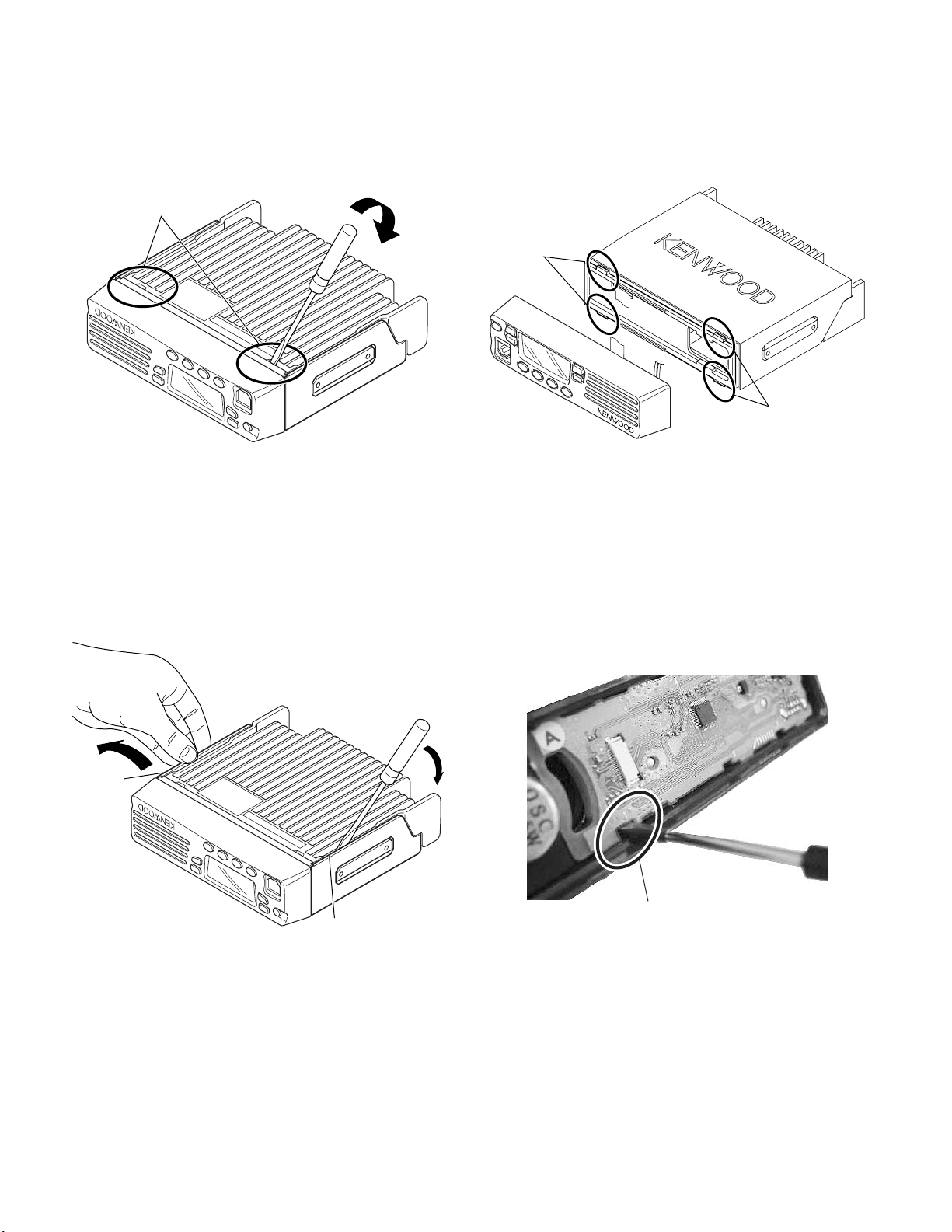
TK-7100H
Tabs
Tabs
DISASSEMBLY FOR REPAIR
1. When you remove the panel, turn the transceiver up side
down. Detach the panel by lifting the tabs as shown below.
Tabs
Fig. 1
2. To remove the cabinet, first turn the transceiver up side
down. Detach the cabinet by prying the tabs as shown
below.
3. When mounting the front panel, match the 4 tabs of the
chassis with the panel, being sure they attach securely.
Fig. 3
4-1. Remove the display unit
To remove the display unit from the panel, follow the correct procedures shown (A regular screw driver is needed
as illustrated).
Tabs
Fig. 2
Tabs
q
Open the bottom of display unit
at No. 1 as indicated.
12

Lift up the display unit and remove.
DISASSEMBLY FOR REPAIR
TK-7100H
w
e
t
Open the bottom of display unit
at No. 2 as indicated.
4-2. Mount the display unit
To mount the display unit on the panel, follow the correct
procedures shown to ensure easy display unit assembly
and good fitting onto the panel.
q
Open the bottom of display unit
at No. 3 as indicated.
r
Open the top of display
unit at No. 4 as indicated.
w
Insert phone jack into panel first.
13
