
INSTRUCTION MANUAL
STA
CON
PACKET
96
BCON
DUP
9
7
5
144/440 MHz FM DUAL BANDER
TH-D7A
144/430 MHz FM DUAL BANDER
TH-D7E
KENWOOD CORPORATION
B62-1004-00 (K,E) (A)
09 08 07 06 05 04 03 02 01 00
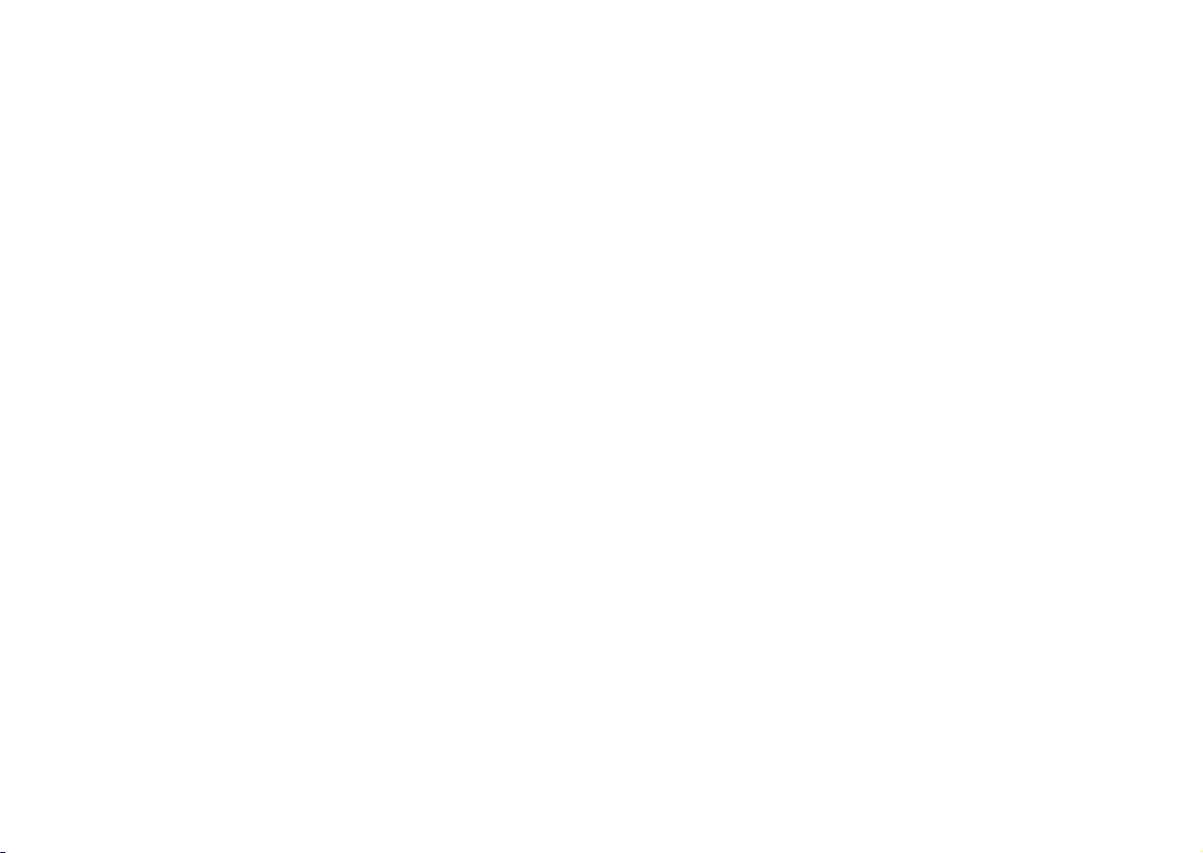
THANK YOU!
FEATURES
We are grateful you decided to purchase this
KENWOOD FM Dual Bander. KENWOOD always
provides Amateur Radio products which surprise and
excite serious hobbyists. This transceiver is no
exception. This time KENWOOD presents a handheld
with a built-in TNC to make data communications much
more convenient than before. KENWOOD believes that
this product will satisfy your requests on both voice and
data communications.
MODELS COVERED BY THIS MANUAL
The models listed below are covered by this manual.
TH-D7A: 144/440 MHz FM Dual Bander
(U.S.A./ Canada)
TH-D7E: 144/430 MHz FM Dual Bander
(Europe)
This transceiver has the following main features.
• Has a built-in TNC which conforms to the AX.25
protocol. With a portable computer, allows you to
enjoy Packet operation quite easily.
• Includes a program for dealing with data formats
supported by Automatic Packet/ Position Reporting
System (APRS) .
• Is capable of receiving packet data on one band while
receiving audio on another band.
• Contains a total of 200 memory channels to program
frequencies and other various data. Allows each
memory channel to be named using up to 8
alphanumeric and special ASCII characters.
• If programmed, the built-in Continuous Tone Coded
Squelch System (CTCSS) rejects unwanted calls from
other stations.
• Equipped with an easy-to-read large LCD with
alphanumeric display capability.
• Employs a 4-way cursor key so that you can program
most of the functions with only one hand.
• Enhances the functions of an optional VC-H1
Interactive Visual Communicator designed for
plug-and-play color slow-scan television (SSTV).
• Utilizes Sky Command System 2 designed to control
a KENWOOD HF transceiver at a remote location
(TH-D7A only).
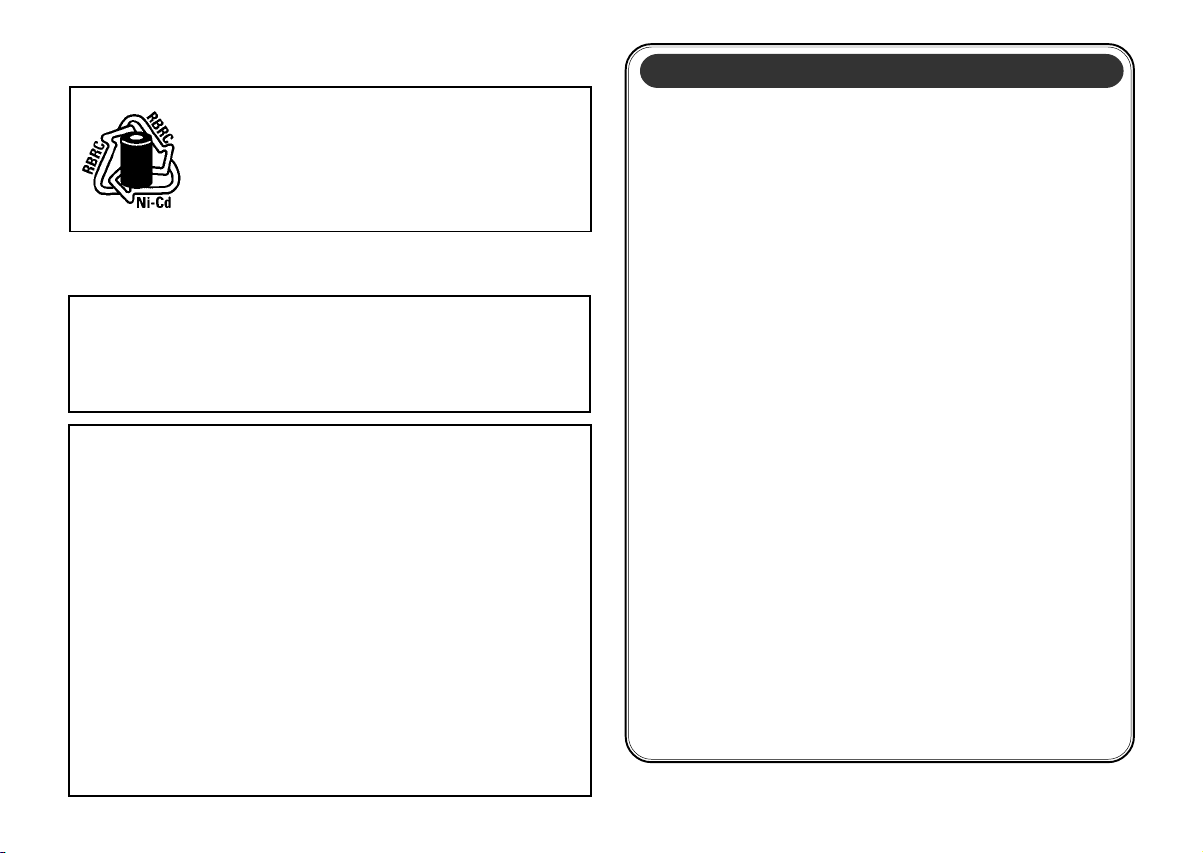
NOTICES TO THE USER
ATTENTION (U.S.A. Only)
Nickel-Cadmium batteries must be replaced or
disposed of properly.
State laws may vary regarding the handling and
disposal of Nickel-Cadmium batteries.
Please contact your authorized KENWOOD dealer for
more information.
One or more of the following statements may be
applicable:
FCC WARNING
This equipment generates or uses radio frequency energy. Changes or
modifications to this equipment may cause harmful interference unless
the modifications are expressly approved in the instruction manual. The
user could lose the authority to operate this equipment if an
unauthorized change or modification is made.
INFORMATION T O THE DIGITAL DEVICE USER REQUIRED BY THE
FCC
This equipment has been tested and found to comply with the limits for a
Class B digital device, pursuant to Part 15 of the FCC Rules. These
limits are designed to provide reasonable protection against harmful
interference in a residential installation.
This equipment generates, uses and can generate radio frequency
energy and, if not installed and used in accordance with the instructions,
may cause harmful interference to radio communications. However,
there is no guarantee that the interference will not occur in a particular
installation. If this equipment does cause harmful interference to radio
or television reception, which can be determined by turning the
equipment off and on, the user is encouraged to try to correct the
interference by one or more of the following measures:
•
Reorient or relocate the receiving antenna.
•
Increase the separation between the equipment and receiver.
•
Connect the equipment to an outlet on a circuit different from that to
which the receiver is connected.
•
Consult the dealer for technical assistance.
PRECAUTIONS
Please observe the following precautions to prevent
fire, personal injury, or transceiver damage:
• Do not transmit with high output power for
extended periods. The transceiver may overheat.
• Do not modify this transceiver unless instructed by
this manual or by KENWOOD documentation.
• When using a regulated power supply, connect the
specified DC cable (option) to the DC IN jack on
the transceiver. The supply voltage must be
between 5.5 V and 16 V to prevent damaging the
transceiver.
• When connecting the transceiver to a cigarette
lighter socket in a vehicle, use the specified
cigarette lighter cable (option).
• Do not expose the transceiver to long periods of
direct sunlight nor place the transceiver close to
heating appliances.
• Do not place the transceiver in excessively dusty
areas, humid areas, wet areas, nor on unstable
surfaces.
• If an abnormal odor or smoke is detected coming
from the transceiver, turn OFF the power
immediately and remove the battery case or the
battery pack from the transceiver. Contact your
authorized KENWOOD dealer, customer service,
or service station.
i
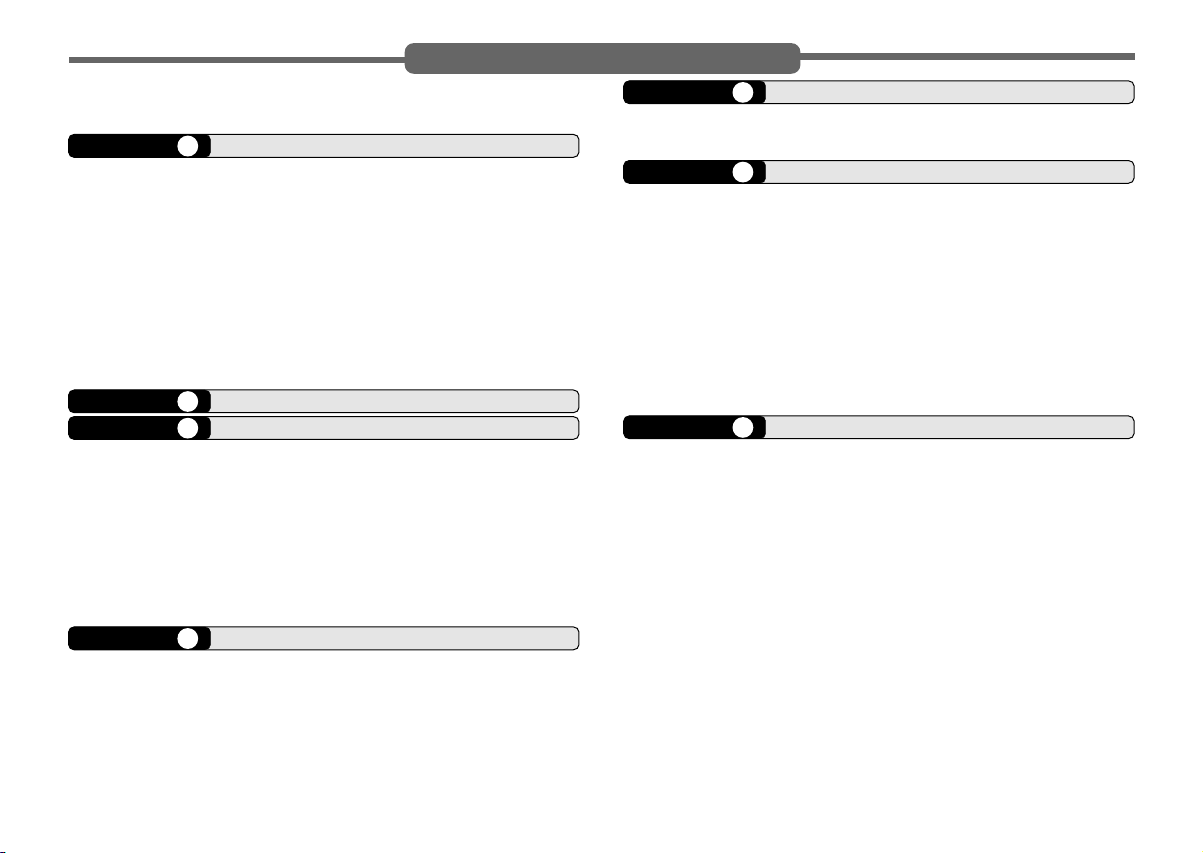
SUPPLIED ACCESSORIES ...................................... 1
CONVENTIONS FOLLOWED IN THIS MANUAL....... 1
CHAPTER 1 PREPARATION
INSTALLING THE NiCd BATTERY PACK .................. 2
CHARGING THE NiCd BATTERY PACK ...................2
INST ALLING THE ANTENNA .................................... 3
INSTALLING THE HAND STRAP/ BELT HOOK......... 3
INST ALLING ALKALINE BATTERIES ........................ 4
CONNECTING WITH A REGULATED POWER
SUPPL Y .................................................................... 5
CONNECTING WITH A CIGARETTE LIGHTER
SOCKET.................................................................... 5
CHAPTER 2 FIRST QSO
CHAPTER 3 OPERATING BASICS
SWITCHING POWER ON/OFF ................................. 7
ADJUSTING VOLUME .............................................. 7
SELECTING A BAND ................................................ 7
SELECTING A FREQUENCY .................................... 7
ADJUSTING SQUELCH ............................................ 8
TRANSMITTING........................................................ 9
Selecting Output Power ........................................ 9
CHAPTER 4 GETTING ACQUAINTED
ORIENT ATION......................................................... 10
INDICATORS........................................................... 11
CURSOR KEYS ...................................................... 12
BAND A & B............................................................. 12
BASIC TRANSCEIVER MODES.............................. 13
KEYP AD DIRECT ENTRY ....................................... 15
ii
CONTENTS
CHAPTER 5 MENU SET-UP
MENU ACCESS ...................................................... 16
MENU CONFIGURA TION ....................................... 17
CHAPTER 6 OPERATING THROUGH REPEATERS
PROGRAMMING OFFSET...................................... 21
Selecting Offset Direction.................................... 21
Selecting Offset Frequency ................................. 21
Activating Tone Function ..................................... 22
Selecting a Tone Frequency................................ 22
AUTOMATIC REPEATER OFFSET ......................... 23
REVERSE FUNCTION ............................................ 24
AUTOMATIC SIMPLEX CHECK (ASC) .................... 24
TONE FREQ. ID ...................................................... 25
CHAPTER 7 MEMORY CHANNELS
SIMPLEX & REPEA TER OR
ODD-SPLIT MEMORY CHANNEL?......................... 26
STORING SIMPLEX FREQUENCIES OR
ST ANDARD REPEATER FREQUENCIES ............... 27
STORING ODD-SPLIT REPEATER
FREQUENCIES....................................................... 27
RECALLING A MEMORY CHANNEL.......................28
CLEARING A MEMORY CHANNEL......................... 28
NAMING A MEMORY CHANNEL............................. 29
CALL CHANNEL (TH-D7A ONLY)............................ 30
Recalling the Call Channel .................................. 30
Reprogramming the Call Channel ....................... 30
MEMORY-TO-VFO TRANSFER .............................. 31
CHANNEL DISPLAY ................................................ 31
PARTIAL OR FULL RESET?.................................... 32
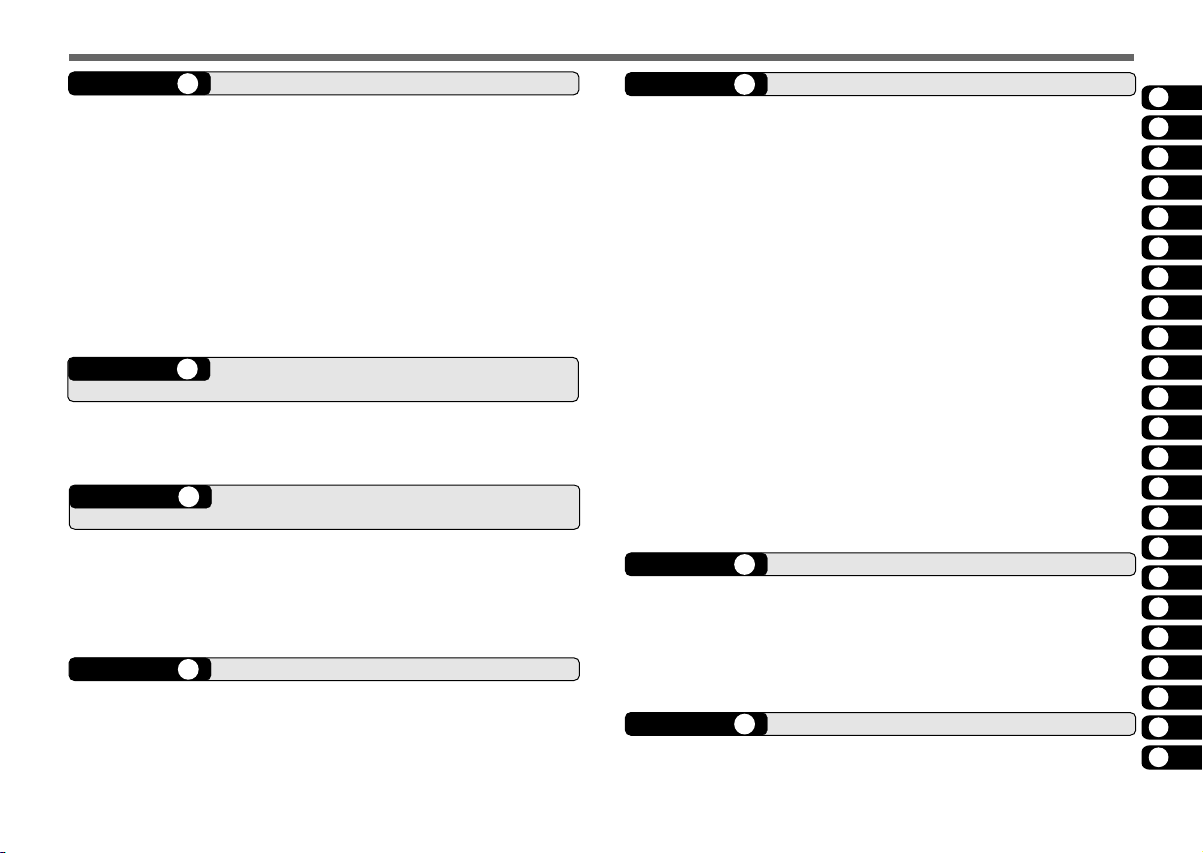
CHAPTER 8 SCAN
SELECTING SCAN RESUME METHOD ................. 34
VFO SCAN .............................................................. 35
MEMORY SCAN......................................................35
Locking Out a Memory Channel.......................... 36
MHz SCAN .............................................................. 36
PROGRAM SCAN ................................................... 37
Setting Scan Limits ............................................. 37
Using Program Scan........................................... 38
CALL/VFO SCAN (TH-D7A ONLY) .......................... 38
CALL/MEMORY SCAN (TH-D7A ONLY)..................38
CHAPTER 9 CONTINUOUS TONE CODED SQUELCH
SYSTEM (CTCSS)
SELECTING A CTCSS FREQUENCY ..................... 39
USING CTCSS ........................................................ 40
CTCSS FREQ. ID .................................................... 40
CHAPTER 10 DUAL TONE MUL TI-FREQUENCY (DTMF)
FUNCTIONS
MANUAL DIALING .................................................. 41
TX Hold .............................................................. 41
AUTOMATIC DIALER .............................................. 42
Storing a DTMF Number in Memory.................... 42
Transmitting a Stored DTMF Number.................. 43
CHAPTER 11 MICROPHONE CONTROL
CHAPTER 12 AUXILIARY FUNCTIONS
DIRECT FREQUENCY ENTRY ............................... 45
CHANGING FREQUENCY STEP SIZE ................... 46
PROGRAMMABLE VFO.......................................... 46
TONE ALERT .......................................................... 47
BEEP ON/OFF ........................................................ 47
ADJUSTING VOLUME BALANCE ........................... 48
LAMP FUNCTION ................................................... 48
ADJUSTING DISPLA Y CONTRAST ........................ 48
BLANKING A BAND DISPLAY ................................. 48
AUTOMATIC POWER OFF (APO) ........................... 49
BA TTER Y SAVER.................................................... 49
POWER-ON MESSAGE .......................................... 50
TRANSCEIVER LOCK ............................................ 50
TX INHIBIT .............................................................. 51
SWITCHING AM/FM MODE (TH-D7A ONLY) .......... 51
ADV ANCED INTERCEPT POINT (AIP) ................... 51
SWITCHING TX DEVIATION (TH-D7E ONLY)......... 51
CHAPTER 13 PACKET OPERATION
CONNECTING WITH A PERSONAL COMPUTER .. 53
OPERATING TNC ................................................... 53
PREP ARATION FLOW ............................................ 54
SELECTING DA TA BAND........................................ 55
FULL DUPLEX......................................................... 55
CHAPTER 14 DX PACKETCLUSTERS MONITOR
1
2
3
4
5
6
7
8
9
10
11
12
13
14
15
16
17
18
19
20
21
22
23
iii
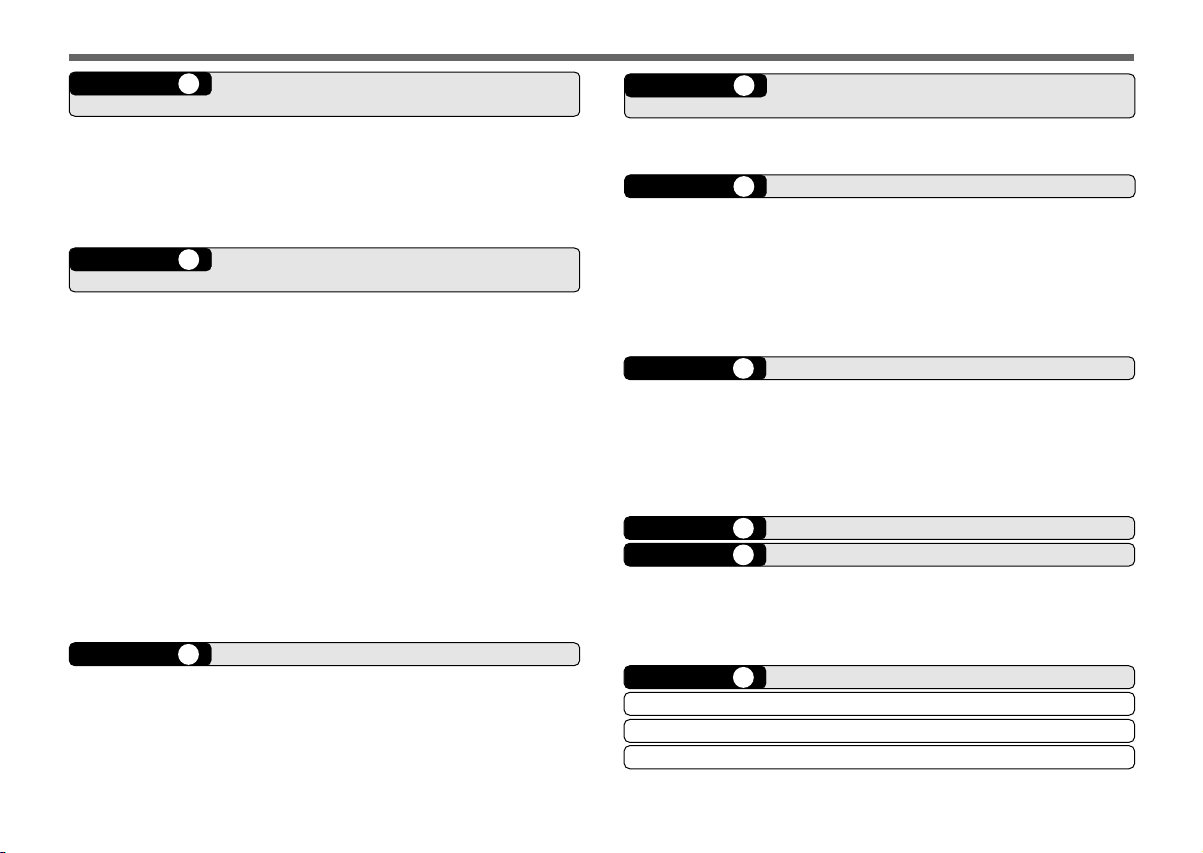
CHAPTER 15 SLOW-SCAN TELEVISION (SSTV) WITH
VC-H1
ENTERING CALL SIGN/ MESSAGE/ RSV .............. 58
SELECTING COLOR FOR CALL SIGN/
MESSAGE/ RSV ..................................................... 59
EXECUTING SUPERIMPOSITION..........................59
VC-H1 CONTROL ................................................... 60
CHAPTER 16 AUTOMATIC PACKET/ POSITION REPORTING
SYSTEM
®
OPERA TION FLOW ................................................ 62
RECEIVING APRS DAT A......................................... 63
ACCESSING RECEIVED APRS DATA .................... 64
PROGRAMMING A CALL SIGN............................... 66
SELECTING YOUR STATION ICON........................ 67
ENTERING LATITUDE/ LONGITUDE DATA ............ 68
SELECTING A POSITION COMMENT .................... 69
ENTERING ST ATUS TEXT...................................... 70
PROGRAMMING A GROUP CODE......................... 71
PROGRAMMING A PACKET PATH ......................... 72
SELECTING BEACON TRANSMIT METHOD ......... 74
SELECTING BEACON TRANSMIT INTERVAL........ 75
RESTRICTING RECEPTION OF APRS DATA......... 75
CHAPTER 17 APRS® MESSAGE
OPERA TION FLOW ................................................ 76
RECEIVING A MESSAGE ....................................... 77
ACCESSING RECEIVED APRS MESSAGES ......... 78
ENTERING A MESSAGE......................................... 79
TRANSMITTING A MESSAGE ................................ 80
iv
CHAPTER 18 WIRELESS REMOTE CONTROL
(TH-D7A ONLY)
PREP ARATION ....................................................... 81
CONTROL OPERATION.......................................... 82
CHAPTER 19 SKY COMMAND
22
2 (TH-D7A ONLY)
22
CONNECTING THE TRANSPORTER WITH
THE HF TRANSCEIVER ......................................... 84
PREP ARATION FLOW ............................................ 85
PROGRAMMING CALL SIGNS ............................... 86
PROGRAMMING A TONE FREQUENCY ................ 86
CONTROL OPERATION.......................................... 87
CHAPTER 20 MAINTENANCE
GENERAL INFORMATION ...................................... 89
SERVICE................................................................. 89
SERVICE NOTE...................................................... 89
CLEANING .............................................................. 89
TROUBLESHOOTING............................................. 90
CHAPTER 21 OPTIONAL ACCESSORIES
CHAPTER 22 EQUIPMENT CONNECTIONS
CONNECTING EQUIPMENT FOR
REMOTE CONTROL............................................... 96
CONNECTING OTHER EXTERNAL
EQUIPMENT ........................................................... 96
CHAPTER 23 SPECIFICATIONS
APPENDIX
QUICK REFERENCE GUIDE
INDEX
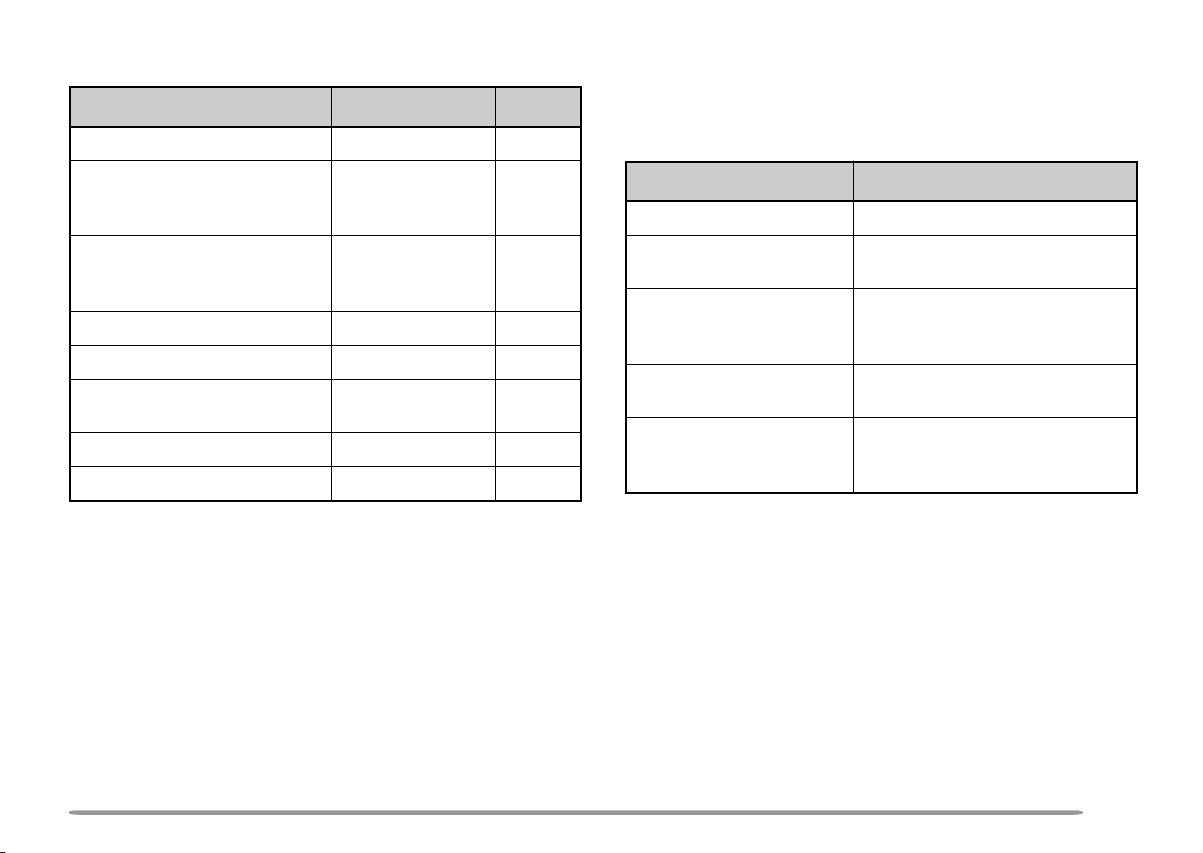
SUPPLIED ACCESSORIES CONVENTIONS FOLLOWED IN THIS MANUAL
yrosseccA rebmuNtraP ytitnauQ
annetnAXX-4360-09T1
kcapyrettabdCiN
1
A7D-HTroF
2
E7D-HTroF
XX-1190-90W
XX-9090-90W
regrahcyrettaB
A7D-HTroF
E7D-HTroF
XX-7340-80W
XX-0440-80W
koohtleBXX-1360-92J1
partsdnaHXX-2430-96J1
3
gulprotcudnoc-3
)"01/1(mm5.2ahtiwelbaC
XX-4733-03E1
dracytnarraW—1
launamnoitcurtsnIXX-4001-26B1
1
PB-39 (9.6 V, 600 mAh)
2
PB-38 (6 V, 650 mAh)
3
Use this accessory to modify the cable end of your GPS
receiver {page 61}.
The writing conventions described below have been
followed to simplify instructions and avoid unnecessary
repetition.
noitcurtsnI oDottahW
1
sserP ]YEK[ .esaelerdnasserP YEK .
sserP
1
)s1(]YEK[ .
sserP
]1YEK[ , ]2YEK[ .
sserP 1YEK ,yliratnemom
esaeler 1YEK sserpneht,
2YEK .
sserP
]2YEK[+]1YEK[ .
sserp 2YEK .
sserP
NOREWOP+]YEK[ .
dlohdnasserP YEK rof
.regnolrodnoces1
dlohdnasserP 1YEK neht,
,FFOrewopreviecsnarthtiW
dlohdnasserp YEK neht,
ehtsserp REWOP .hctiws
1
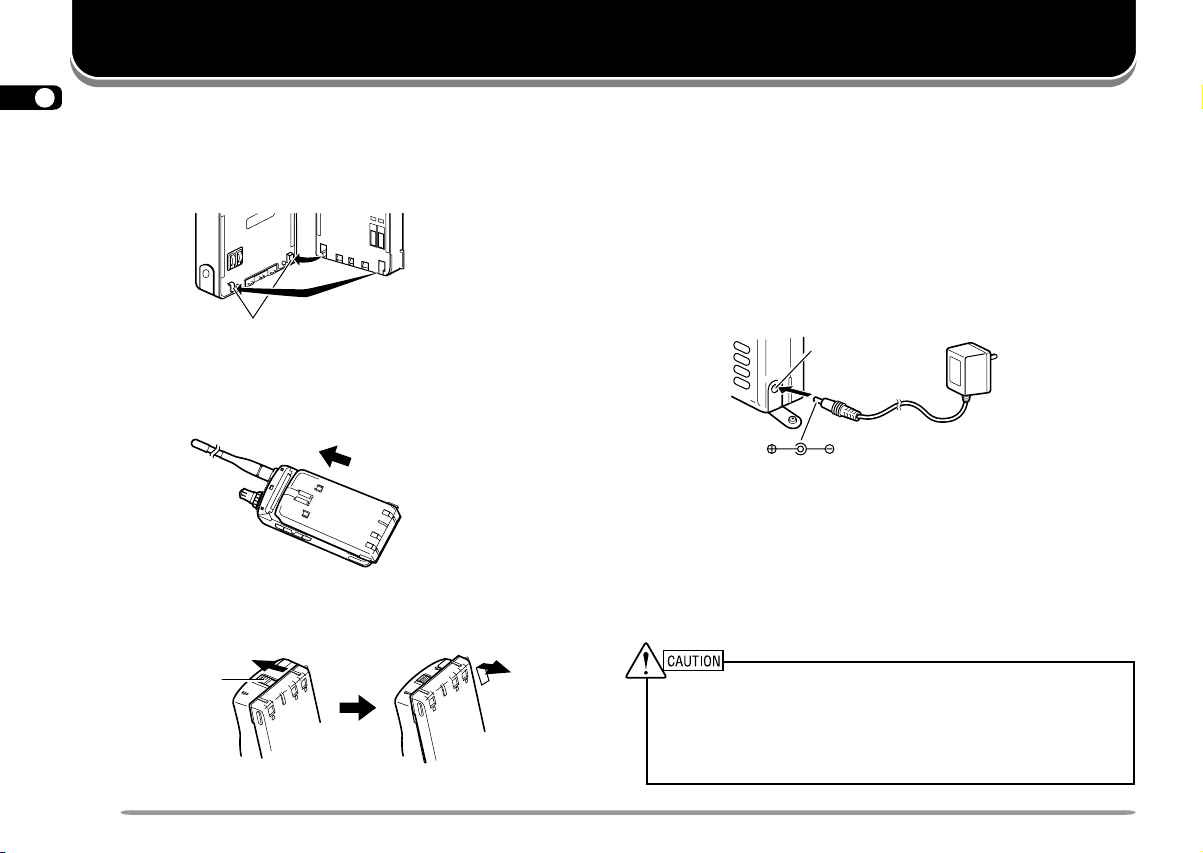
1
INSTALLING THE NiCd BATTERY PACK
2
1 Position the two grooves on the inside bottom corners
3
of the battery pack over the corresponding guides on
4
the back of the transceiver.
5
6
7
8
9
2 Slide the battery pack along the back of the
10
11
12
13
14
15
16
17
18
19
20
21
22
23
transceiver until the release latch on the base of the
transceiver locks the battery pack in place.
3 To remove the battery pack, push up the release
latch, then slide the battery pack back.
Release latch
Guide
PREPARATION
CHARGING THE NiCd BATTERY PACK
After installing the NiCd battery pack, charge the battery
pack. The battery pack is provided uncharged.
1 Confirm that the transceiver power is OFF.
• While charging the battery pack, leave the transceiver
2 Insert the DC plug from the charger into the DC IN
jack on the transceiver.
3 Insert the charger AC plug into an AC wall outlet.
• Charging starts and will take approximately 16 hours for
4 After 16 hours (PB-38) or 15 hours (PB-39), remove
the charger DC plug from the transceiver DC IN jack.
5 Remove the charger AC plug from the AC wall outlet.
◆
◆
power OFF.
DC IN jack
PB-38 or 15 hours for PB-39.
Exceeding the specified charge period shortens the useful life of
the NiCd battery pack.
The provided charger is designed to charge only the provided
PB-38 or PB-39 NiCd battery pack. Charging other models
of battery packs will damage the charger and battery pack.
2
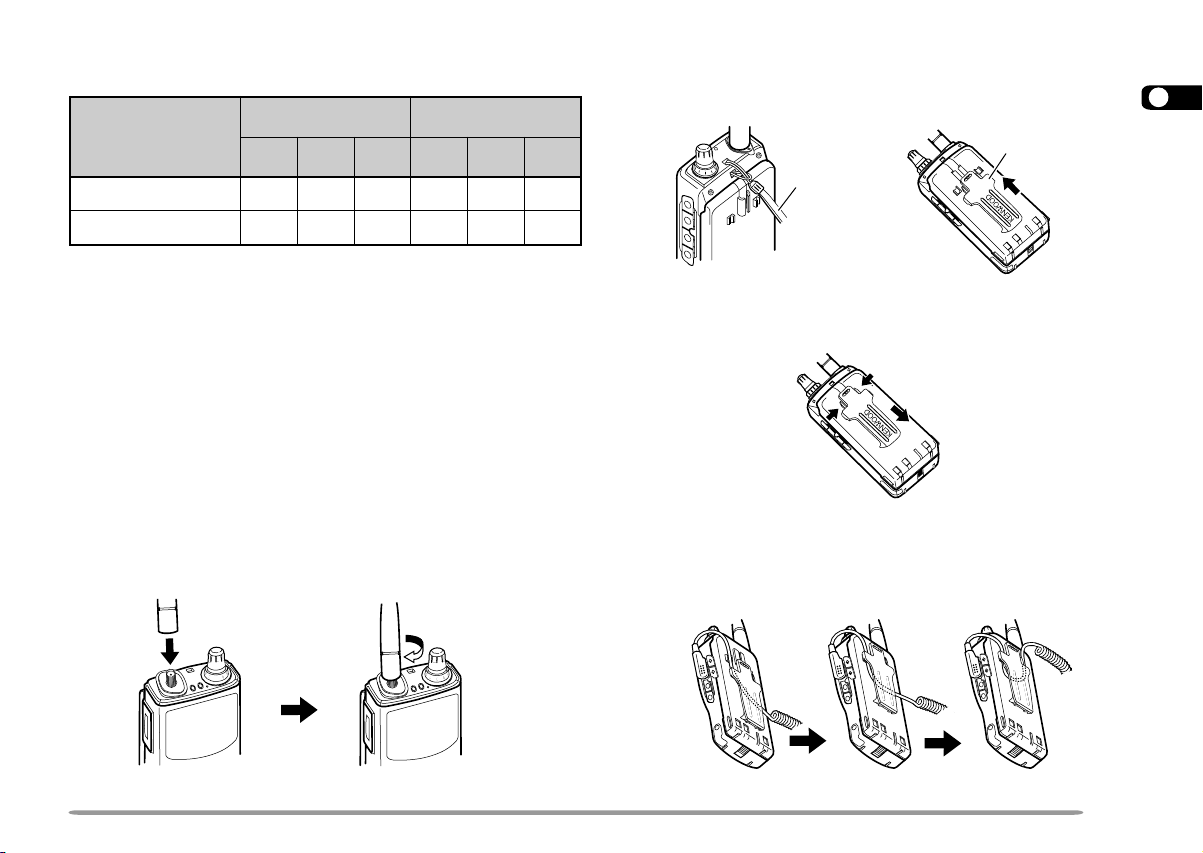
The following table shows the approximate battery life
(hours) relative to the transmit output power.
dnaBFHV dnaBFHU
seirettaB
H L LE H L LE
dCiN93-BP 369369
dCiN83-BP5.47014701
Note:
◆
Charge the NiCd battery pack within an ambient temperature of
between 5°C and 40°C (41°F and 104°F). Charging outside this
range may not fully charge the pack.
◆
Repeatedly recharging a fully charged NiCd battery pack, or almost
fully charged pack, shortens its operating time. To resolve this
problem, use the pack until it is completely discharged. Then
recharge the pack to full capacity.
◆
If the operating time of a fully charged NiCd battery pack is much
shorter than before, the battery life is over. Replace the pack.
INSTALLING THE ANTENNA
Hold the provided antenna at its base, and screw the
antenna into the connector on the top panel of the
transceiver until it is snug.
INSTALLING THE HAND STRAP/ BELT HOOK
If desired, attach the provided hand strap and/ or belt
hook.
Belt hook
Hand strap
To remove the belt hook, pull the belt hook downward
while pushing its tabs from both sides.
To lock the cable of an optional speaker microphone,
first position the cable over the left groove on the
transceiver. Then install the belt hook. Last, position the
cable over the right groove.
PC
GPS
PC
GPS
PC
GPS
1
2
3
4
5
6
7
8
9
10
11
12
13
14
15
16
17
18
19
20
21
22
23
3
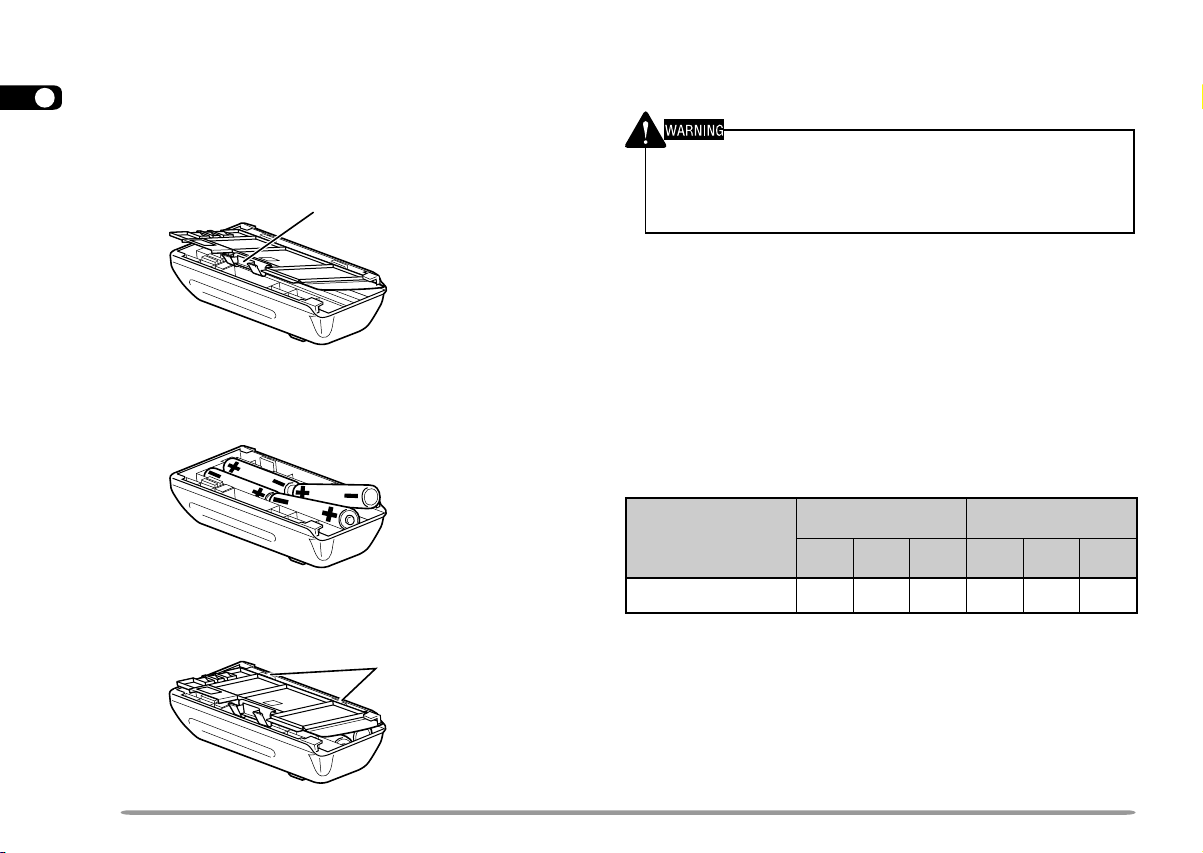
INSTALLING ALKALINE BATTERIES
With an optional BT-11 battery case, you can use
1
commercially available alkaline batteries in such
2
occasions as camping or emergency operations.
3
1 To open the battery case cover, push on the locking
4
tab, then pull the cover.
5
6
7
8
9
2 Insert four AA (LR6) alkaline batteries.
10
11
12
13
14
15
16
17
18
19
20
21
22
23
• Be sure to match the battery polarities with those
marked on the bottom of the battery case.
3 Align the two tabs on the battery case cover, then
close the cover until the locking tab clicks.
Locking tab
Tab
4 To install the battery case onto (or remove from) the
transceiver, follow steps 1 to 3 for INSTALLING THE
NiCd BATTERY PACK {page 2}.
◆
Do not install the batteries in a hazardous environment where
sparks could cause an explosion.
◆
Never discard old batteries in fire because extremely high
temperatures can cause batteries to explode.
Note:
◆
It is recommended to use high quality alkaline batteries rather than
manganese batteries to enjoy longer periods of battery life. Do not
use commercially available NiCd batteries.
◆
If you will not use the transceiver for a long period, remove the
batteries from the battery case.
◆
Do not use different kinds of batteries together.
◆
When the battery voltage is low, replace all four old batteries with
new ones.
The following table shows the approximate battery life
(hours) relative to the transmit output power.
dnaBFHV dnaBFHU
seirettaB
H L LE H L LE
enilaklA412233412203
4
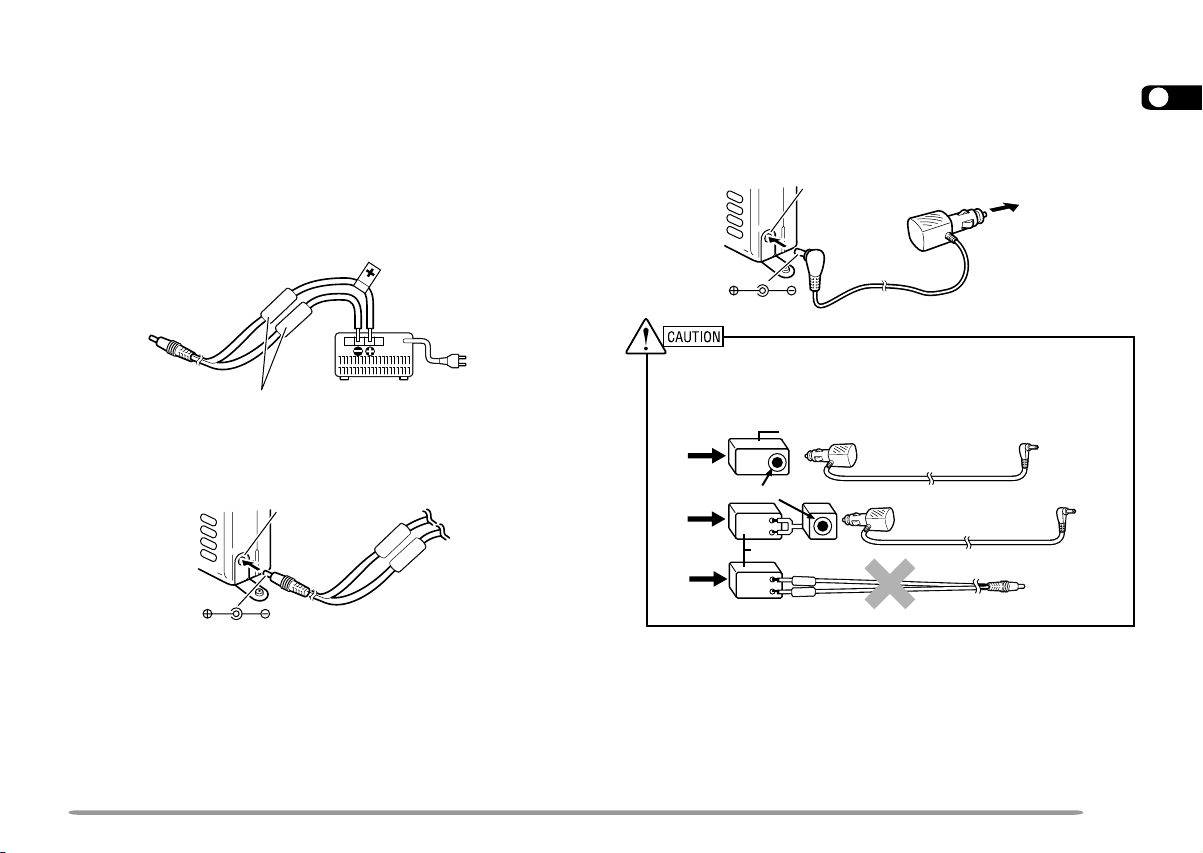
CONNECTING WITH A REGULATED POWER SUPPLY
CONNECTING WITH A CIGARETTE LIGHTER SOCKET
To connect the transceiver with an appropriate regulated
power supply, use an optional PG-2W DC cable.
1 Confirm that the power switches of both the
transceiver and power supply are OFF.
2 Connect the optional PG-2W DC cable to the power
supply; red lead to positive (+) terminal, and black
lead to negative (–) terminal.
Fuse
Black
Regulated power supply
Red
3 Connect the barrel plug on the DC cable to the DC IN
jack on the side of the transceiver.
DC IN jack
Note:
◆
Only use the power supplies recommended by your authorized
KENWOOD dealer.
◆
The supply voltage must be between 5.5 V and 16 V to prevent
damaging the transceiver. If input voltage exceeds approximately
18 V, warning beeps sound and a warning message appears.
To connect the transceiver with the cigarette lighter
socket in your vehicle, use an optional PG-3J Cigarette
Lighter cable.
DC IN jack
To connect with an external 24 V power source via a DC-DC
converter, only use the optional PG-3J Cigarette Lighter cable.
Using the PG-2W DC cable in this situation may cause a fire.
DC-DC converter
24V
24V
24V
Note: If input voltage exceeds approximately 18 V, warning beeps sound
and a warning message appears.
12V
Cigarette lighter socket
12V
DC-DC converter
12V
PG-3J
PG-3J
To cigarette
lighter
socket
PG-2W
1
2
3
4
5
6
7
8
9
10
11
12
13
14
15
16
17
18
19
20
21
22
23
5
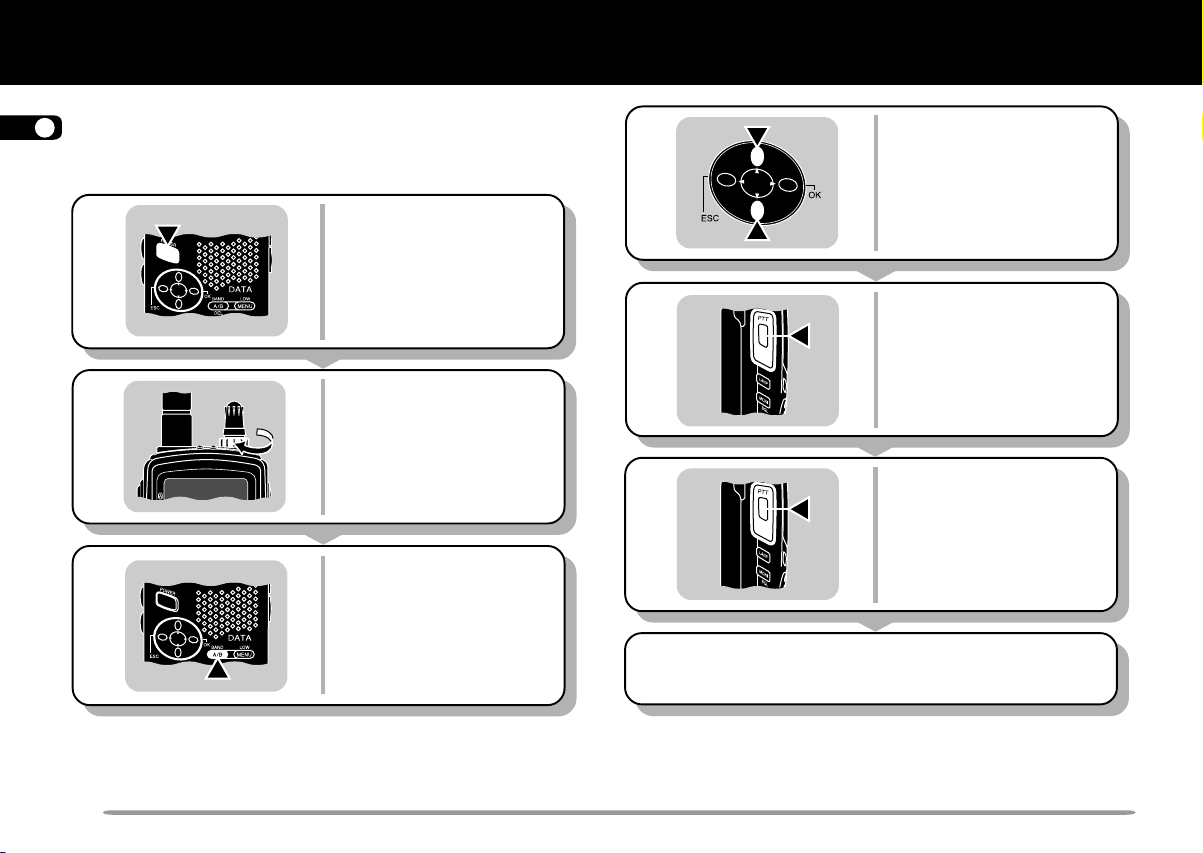
1
The 7 steps given here will get you on the air in your first
2
QSO right away. So, you can enjoy the exhilaration that
comes with opening a brand new transceiver.
3
4
1
10
11
12
13
14
15
16
17
18
19
20
21
22
23
5
6
7
8
9
2
3
Press the POWER
switch for 1 second or
longer.
Turn the VOL control
clockwise to the 11
o’clock position.
Press [A/B] to select
band A or B.
FIRST QSO
4
5
6
7 Repeat steps 5 and 6 to continue
Note: When received signals are too weak to recognize, press and
hold [MONI] to hear clearer signals. You will, however, also hear
background noise.
Press [UP]/ [DWN] or
turn the Tuning control
to select a frequency.
Press and hold the
PTT switch, then speak
into the microphone in
a normal tone of voice.
Release the PTT switch
to receive.
communication.
6
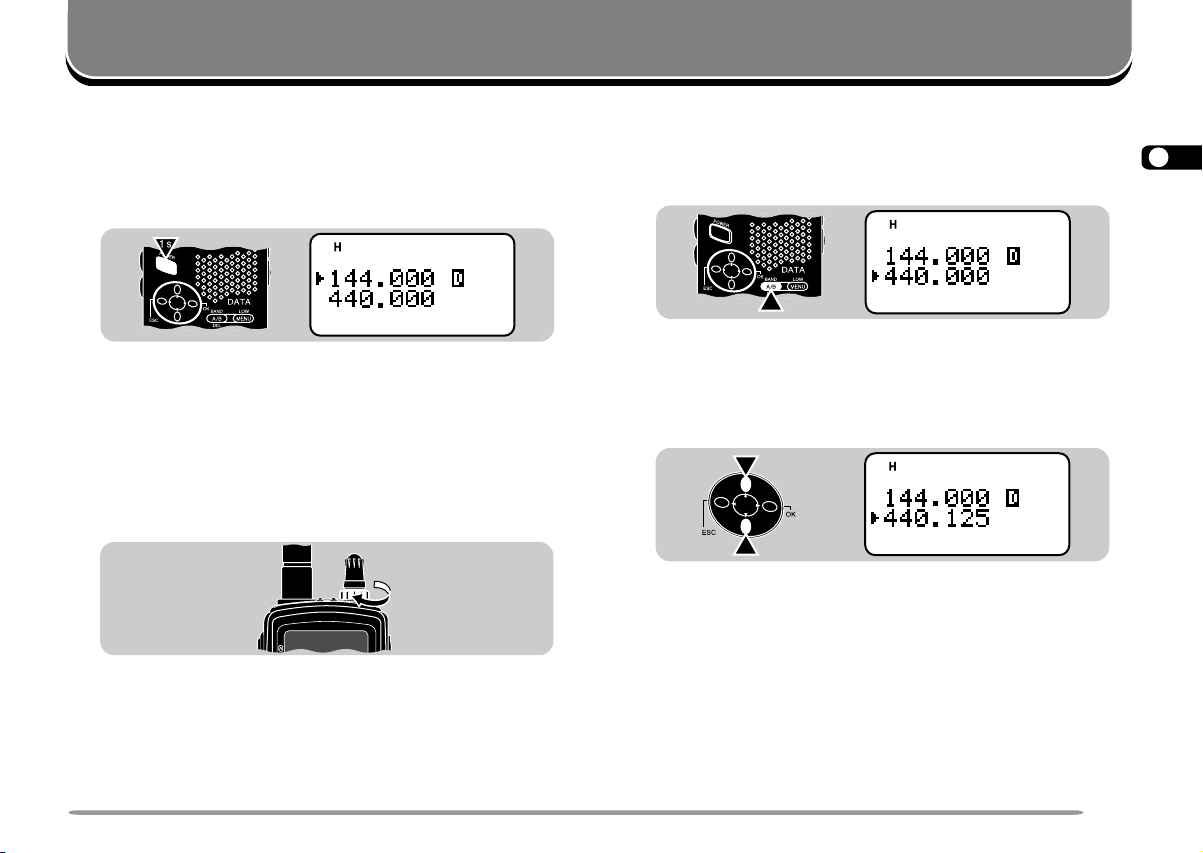
OPERATING BASICS
SWITCHING POWER ON/OFF
1 Press the POWER switch (1 s) to switch ON the
transceiver.
• A double beep sounds.
2 To switch OFF the transceiver, press the POWER
switch (1 s) again.
ADJUSTING VOLUME
Turn the VOL control clockwise to increase the audio
level and counterclockwise to decrease the audio level.
• If background noise is inaudible because of the Squelch
function, press and hold [MONI], then adjust the VOL
control. While pressing [MONI], you will hear background
noise.
SELECTING A BAND
Press [A/B] to select band A or B.
• The cursor indicates the current band.
SELECTING A FREQUENCY
Press [UP]/ [DWN] or turn the Tuning control to select a
frequency.
• Pressing and holding [UP]/ [DWN] causes the frequency to
step repeatedly.
• To change frequencies in steps of 1 MHz, press [MHz] first.
The 1 MHz digit blinks. Pressing [MHz] again cancels this
function.
• You can also select frequencies by directly entering digits
from the keypad. See “DIRECT FREQUENCY ENTRY”
{page 45}.
1
2
3
4
5
6
7
8
9
10
11
12
13
14
15
16
17
18
19
20
21
22
23
7
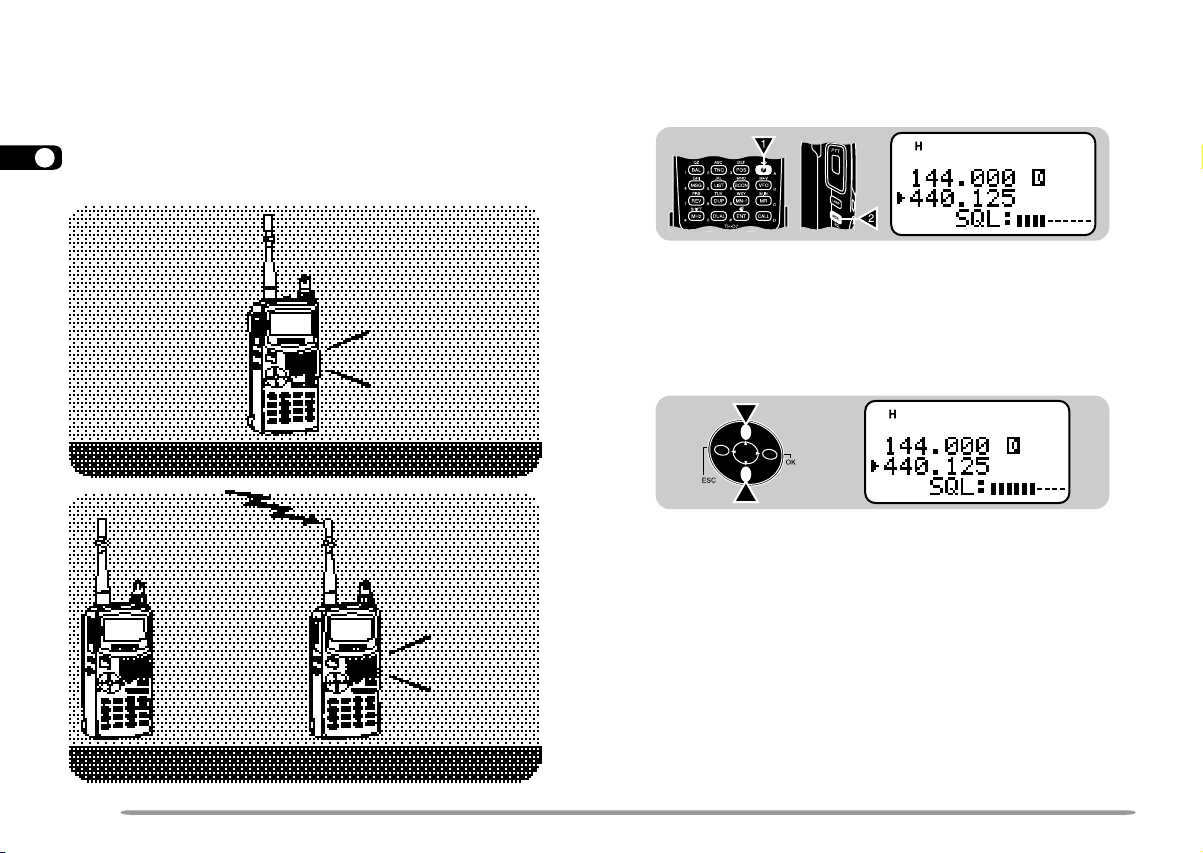
ADJUSTING SQUELCH
Selecting the correct squelch level relieves you from
1
listening to background noise output from the speaker
2
when no signals are present. The appropriate squelch
level depends on ambient noise conditions. You can
3
program a different level for band A and B.
4
5
6
7
8
9
10
11
12
13
The current squelch level is incorrect.
14
15
16
17
18
19
20
21
22
23
The current squelch level is correct.
No speaker
output
(Squelch closed) (Squelch opened)
Noise
(Squelch opened)
Audio
1 Press [F], [MONI].
• The SQL meter indicates the current squelch level. The
default is level 2; 4 segments are visible.
2 Press [UP]/ [DWN] to select from 6 squelch levels.
• Select the level at which the background noise is just
eliminated when no signal is present.
• The higher the level selected, the stronger the signals
must be to receive.
3 Press [OK] to complete the setting.
8
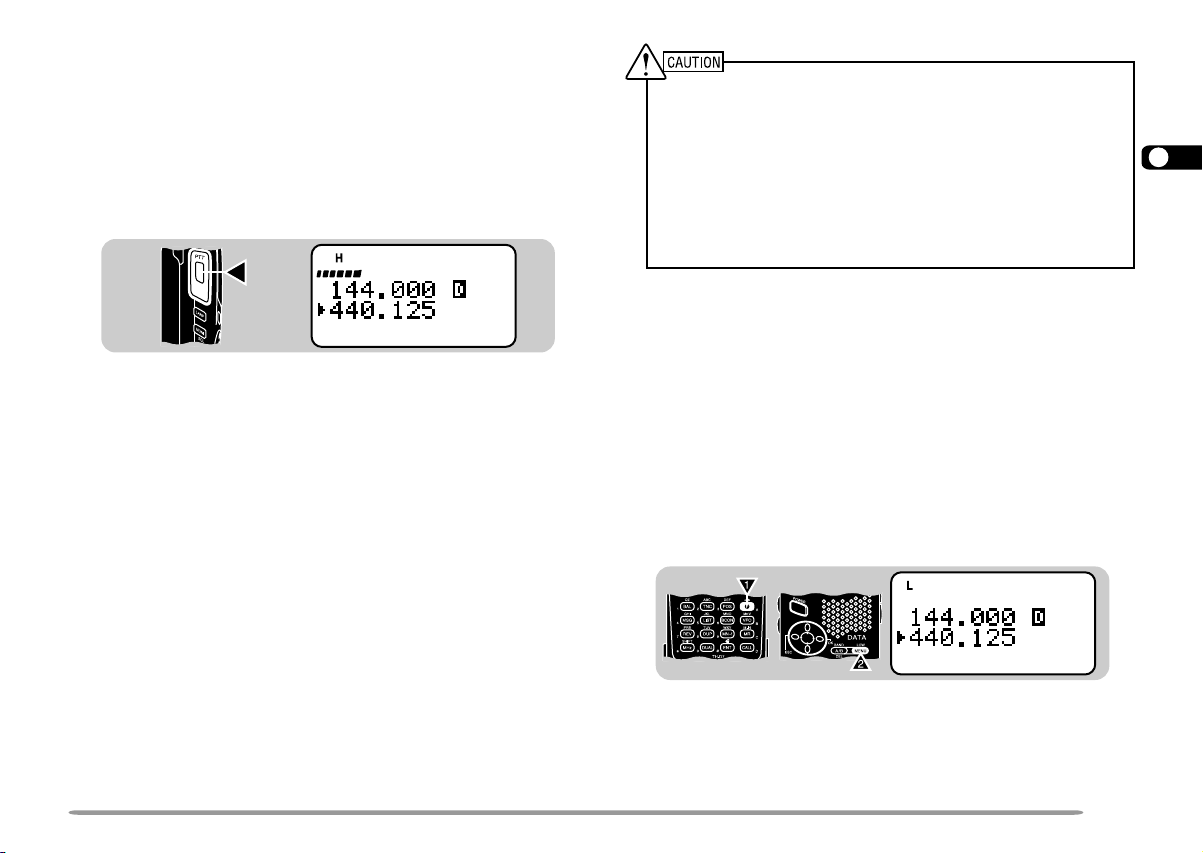
TRANSMITTING
1 To transmit, press and hold the PTT switch and speak
into the microphone in a normal tone of voice.
• Indicator A or B lights red depending on which band you
have selected.
• The battery meter appears to show the current relative
battery charge.
CON
STA
96
PACKET
DUP
BCON
9
7
5
• Speaking too close to the microphone, or too loudly,
may increase distortion and reduce intelligibility of your
signal at the receiving station.
2 When you finish speaking, release the PTT switch.
Time-Out Timer: Holding down the PTT switch for more than 10
minutes causes the transceiver to generate a beep and stop transmitting.
Release, then press the PTT switch to resume transmitting. You cannot
switch this function OFF.
◆
The recommended duty cycle is 1 minute of transmission and
3 minutes of reception. Extended transmissions in the high
power mode may cause the back of the transceiver to get hot.
◆
Transmitting with the supplied antenna near other electronic
equipment can interfere with that equipment. Also, transmitting
near a poorly regulated power supply, that is not recommended
by KENWOOD, may cause the power supply to output an
extremely high voltage. This voltage could damage both your
transceiver and any other equipment connected to the power
supply.
Note: If input voltage exceeds approximately 18 V while using an
external power source, warning beeps sound and a warning message
appears.
■ Selecting Output Power
Selecting lower transmit power is a wise method to
reduce battery consumption, if communication is still
reliable. You can program a different power for band
A and B.
Press [F], [MENU] to select high (default), low, or
economic low power (lowest).
• “H”, “L”, or “EL” appears to show the current selection.
CON
STA
96
PACKET
DUP
BCON
9
7
5
1
2
3
4
5
6
7
8
9
10
11
12
13
14
15
16
17
18
19
20
21
22
23
9
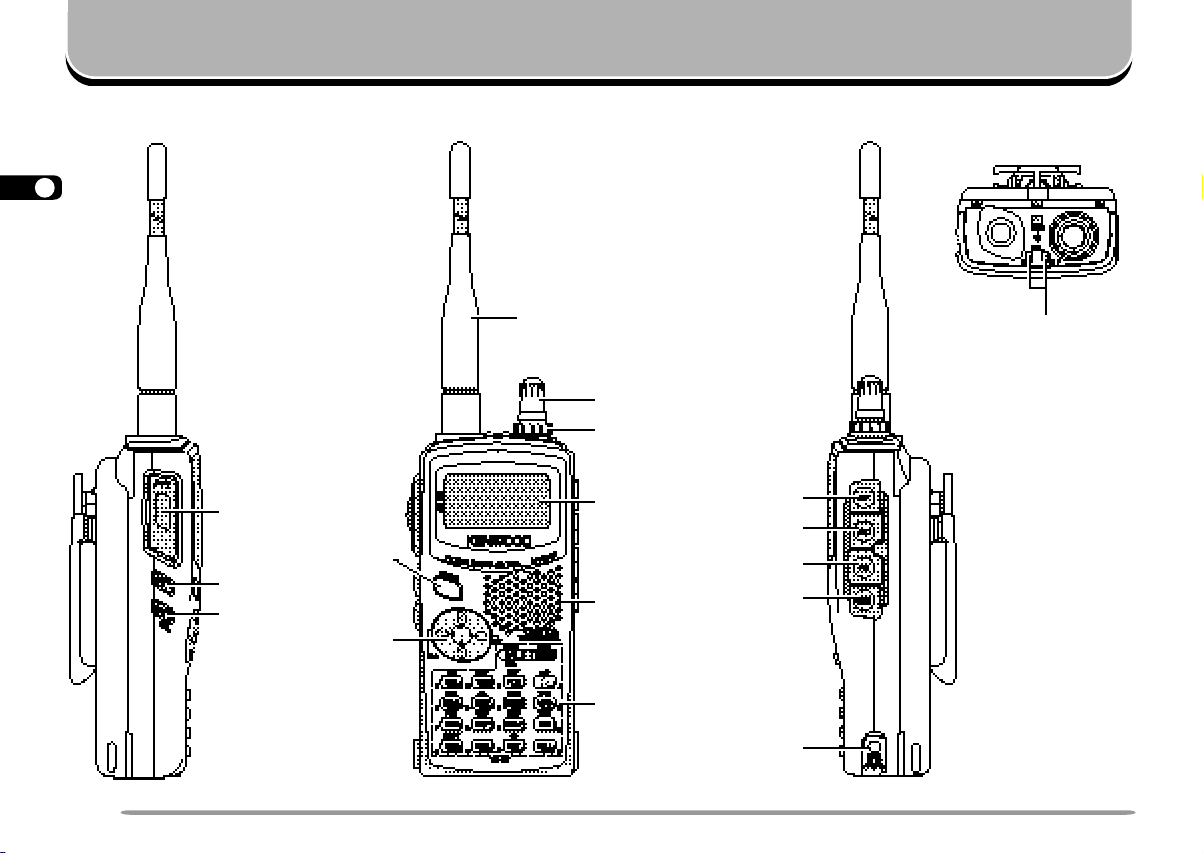
1
ORIENTATION
2
3
4
5
6
7
8
9
10
11
12
13
14
15
16
17
18
19
20
21
22
23
PTT switch
LAMP key
MONI key
POWER
switch
Cursor
keys
GETTING ACQUAINTED
Antenna
Tuning control
VOL control
Display
Speaker/
Microphone
Keypad
TX/RX indicator
SP jack
MIC jack
PC jack
GPS jack
DC IN jack
10
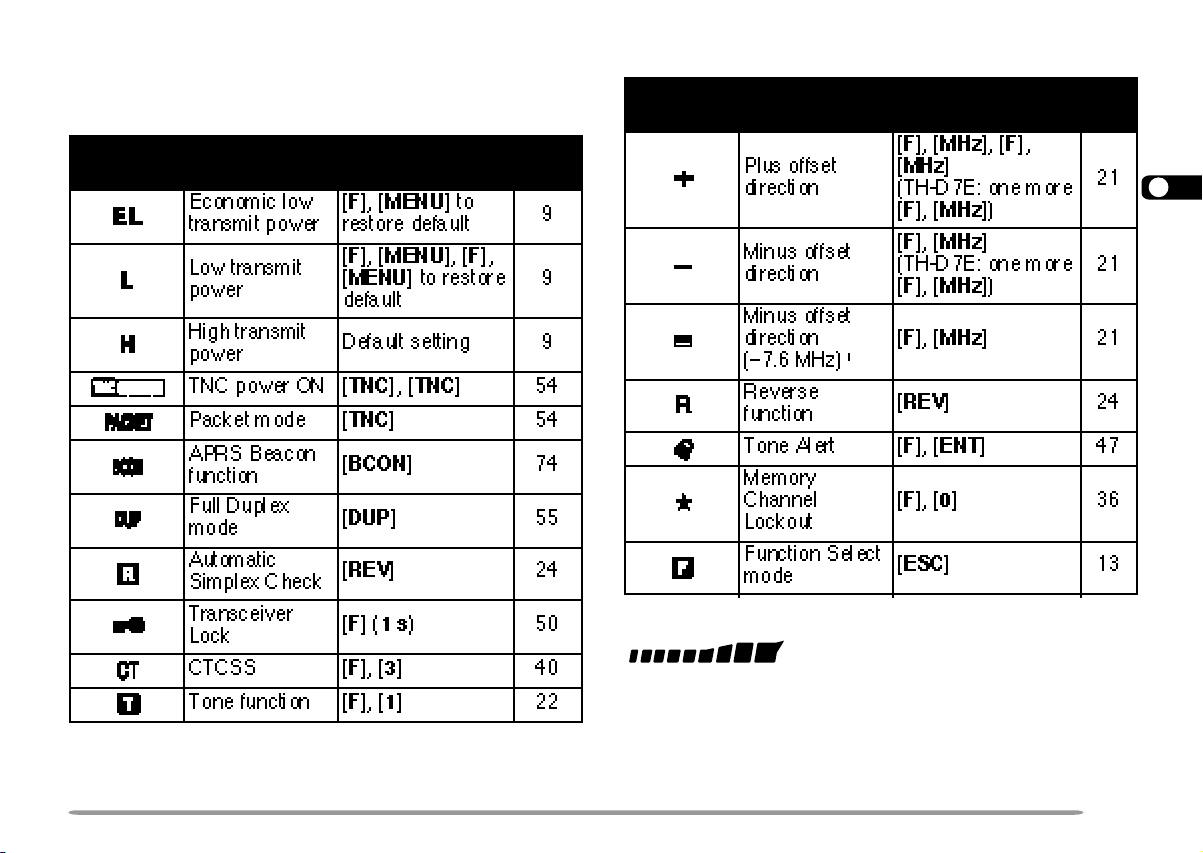
INDICATORS
On the upper section of the display you will see various
indicators that show what you have selected.
1
TH-D7E only
9
7
5
Shows the strength of received signals. While
transmitting, shows the current relative battery charge.
Note: Electromagnetic fields, such as those produced by static
electricity , may occasionally cause the display to function abnormally.
However, the display will typically return to normal operation within a
couple of minutes.
1
2
3
4
5
6
7
8
9
10
11
12
13
14
15
16
17
18
19
20
21
22
23
11
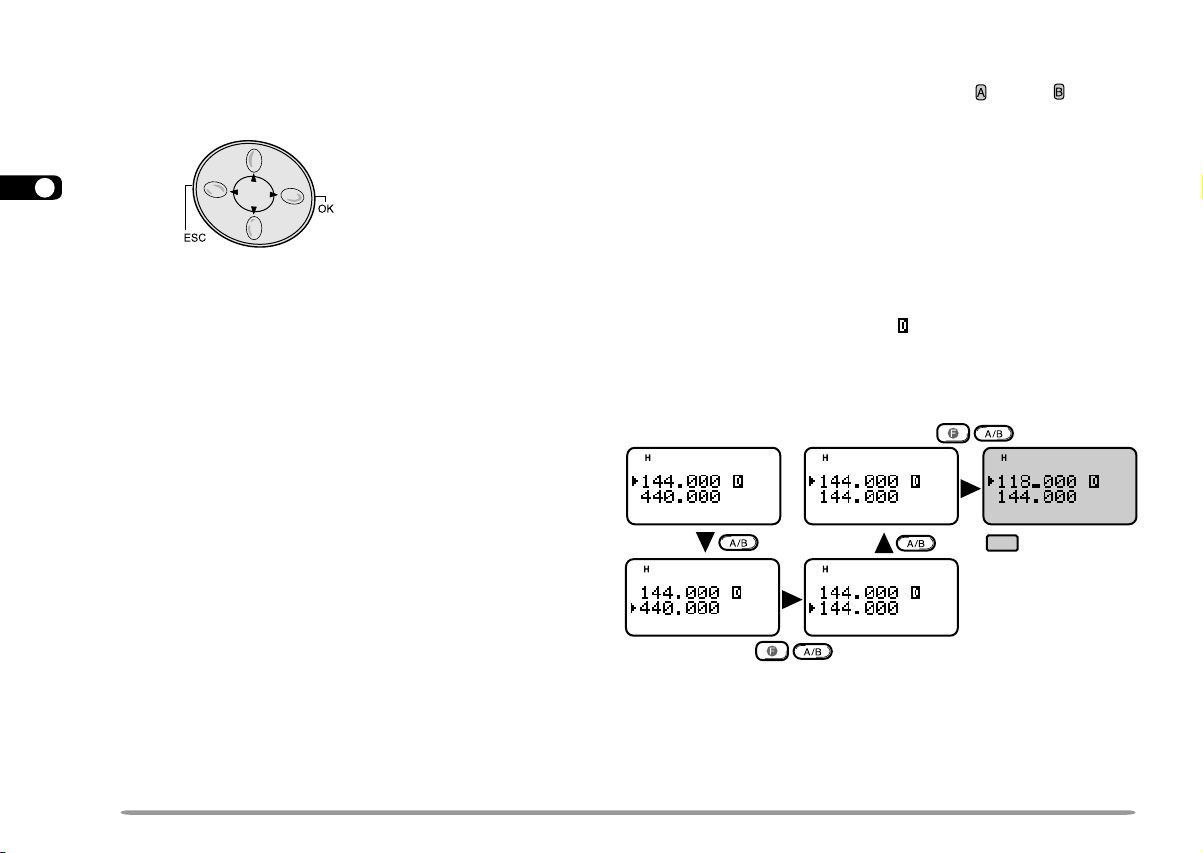
CURSOR KEYS
BAND A & B
This transceiver employs 4 cursor keys so that you can
1
program most of the functions with only one hand.
2
3
4
5
6
7
UP/ DWN keys
8
The UP/ DWN keys function in the exact same way as
9
the Tuning control. These keys change frequencies,
memory channels, or other selections, depending on the
10
current transceiver mode.
11
Note: You can use the Tuning control instead of the UP/ DWN keys in
12
each operation step. This manual often omits the Tuning control to
simplify descriptions.
13
14
OK key
15
Press to move to the next step or to complete the setting
16
in various selection modes such as Function Select or
17
Menu mode.
18
ESC key
19
Press to move back to the previous step or to quit the
20
setting in various selection modes such as Function
Select or Menu mode.
21
22
23
In this manual, bands recalled beside “ ” and “ ” are
referred to as band A and band B. The band A default is
VHF (144 MHz) and the band B default is UHF. In band
A you can also recall a 118 MHz sub-band (TH-D7A
only). In band B you can also recall a VHF (144 MHz)
sub-band.
This transceiver is capable of simultaneously receiving
on 2 bands (A and B). So, for example, it is possible to
receive packet data on one VHF frequency while
receiving audio on another VHF frequency. To transmit,
you must select either band. “ ” indicates the current
data band {page 55}.
The following diagram should help you understand how
to select or recall the desired band.
TH-D7A only
Note:
◆
Y ou cannot recall another band by pressing [F], [A/B] in Memory
Recall mode. First press [VFO] to select VFO mode.
◆
The 118 MHz band cannot be used for transmitting.
12
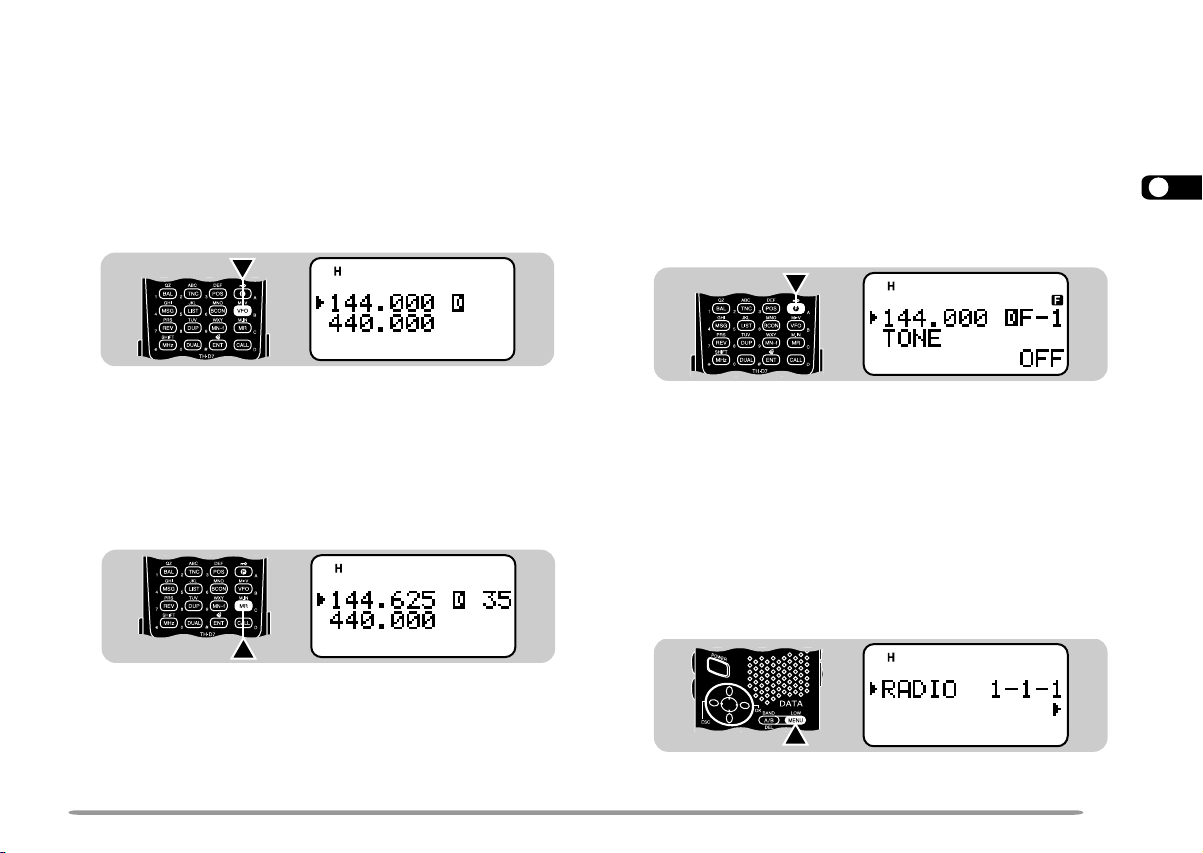
BASIC TRANSCEIVER MODES
This section introduces you to the basic modes you can
select on this transceiver.
VFO mode
Press [VFO] to select. In this mode you can change the
operating frequency by pressing [UP]/ [DWN] or entering
digits directly from the keypad {page 45}.
Memory Recall mode
Press [MR] to select. In this mode you can recall the
desired memory channel by pressing [UP]/ [DWN] or
entering digits directly from the keypad {page 28}. For
further information, refer to “MEMORY CHANNELS”
{page 26}.
Function Select mode
Press [F] to select. In this mode you can scroll F–1
through F–8 (except F–6) by pressing [UP]/ [DWN]; to
access F–6, first select the 118 MHz band {page 51}.
After accessing the desired function, press [OK], then
press [UP]/ [DWN] to select the desired parameter.
Last, press [OK] again to complete the setting. After
recalling a memory channel, you can also access F–0
and F–9. On the TH-D7E you cannot access F–6.
CON
STA
96
PACKET
DUP
BCON
9
7
5
Pressing [F], [0] ~ [9] is a much simpler method than the
above. For example, pressing [F], [1] switches the Tone
function ON or OFF. This method is described in the
appropriate sections in this manual.
Menu mode
Press [MENU] to select. In this mode you can access
the desired menu item by pressing [UP]/ [DWN] and
[OK] or entering digits directly from the keypad. For
further information, refer to “MENU SET-UP” {page 16}.
CON
STA
96
PACKET
DUP
BCON
9
7
5
1
2
3
4
5
6
7
8
9
10
11
12
13
14
15
16
17
18
19
20
21
22
23
13
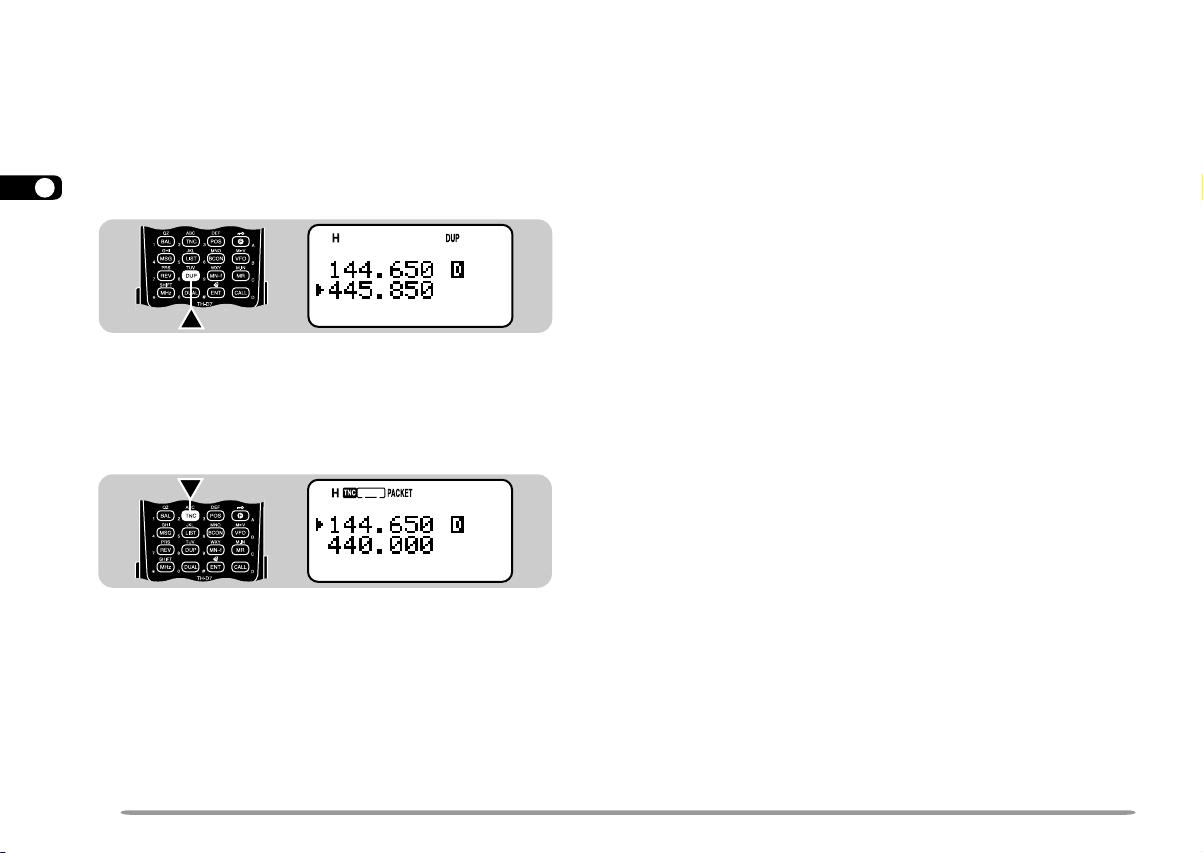
Full Duplex mode
Press [DUP] to select. In this mode the transceiver is
1
capable of simultaneously transmitting and receiving
2
signals. So, it is possible to transmit audio on the
current band while receiving packet data on another
3
band. For further information, refer to “FULL DUPLEX”
4
{page 55}.
5
6
7
8
9
10
Packet mode
11
Press [TNC] twice to select. In this mode, you can send
commands to the built-in TNC from a personal computer
12
{page 54}.
13
14
15
16
17
18
19
20
21
22
23
14
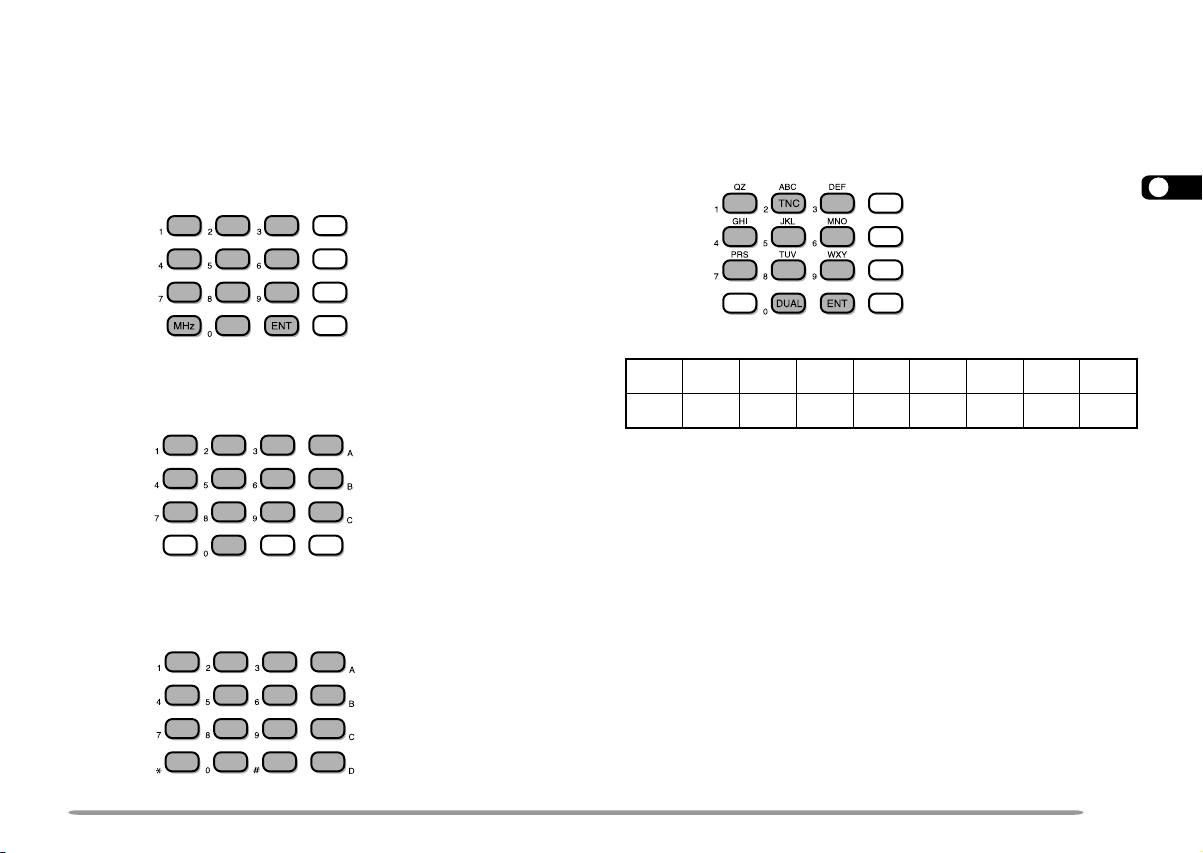
KEYPAD DIRECT ENTRY
The keypad allows you to make various entries
depending on which mode the transceiver is in.
In VFO or Memory Recall mode, use the keypad to
select a frequency {page 45} or memory channel number
{page 28}. Press [ENT] first.
In Menu mode, use the keypad to select a menu item.
For example, pressing [1], [4], [1] in sequence selects
Menu 1–4–1 (DATA BAND).
To manually send a DTMF number, press and hold the
PTT switch, then press the keys on the keypad
{page 41}.
You can also use the keypad to program a memory
channel name {pages 29 and 42}, Power-ON message
{page 50}, or other character strings. For example, each
press of [TNC] switches entry as A, B, C, a, b, c, then 2.
Press [DUAL] to switch 0 and space. Press [ENT] to
switch among the special ASCII characters.
The selectable special characters are listed below:
?!’ .,–/&#
()<>;:"@
Note: Pressing [UP]/ [DWN] allows you to select more special ASCII
characters than above.
1
2
3
4
5
6
7
8
9
10
11
12
13
14
15
16
17
18
19
20
21
22
23
15
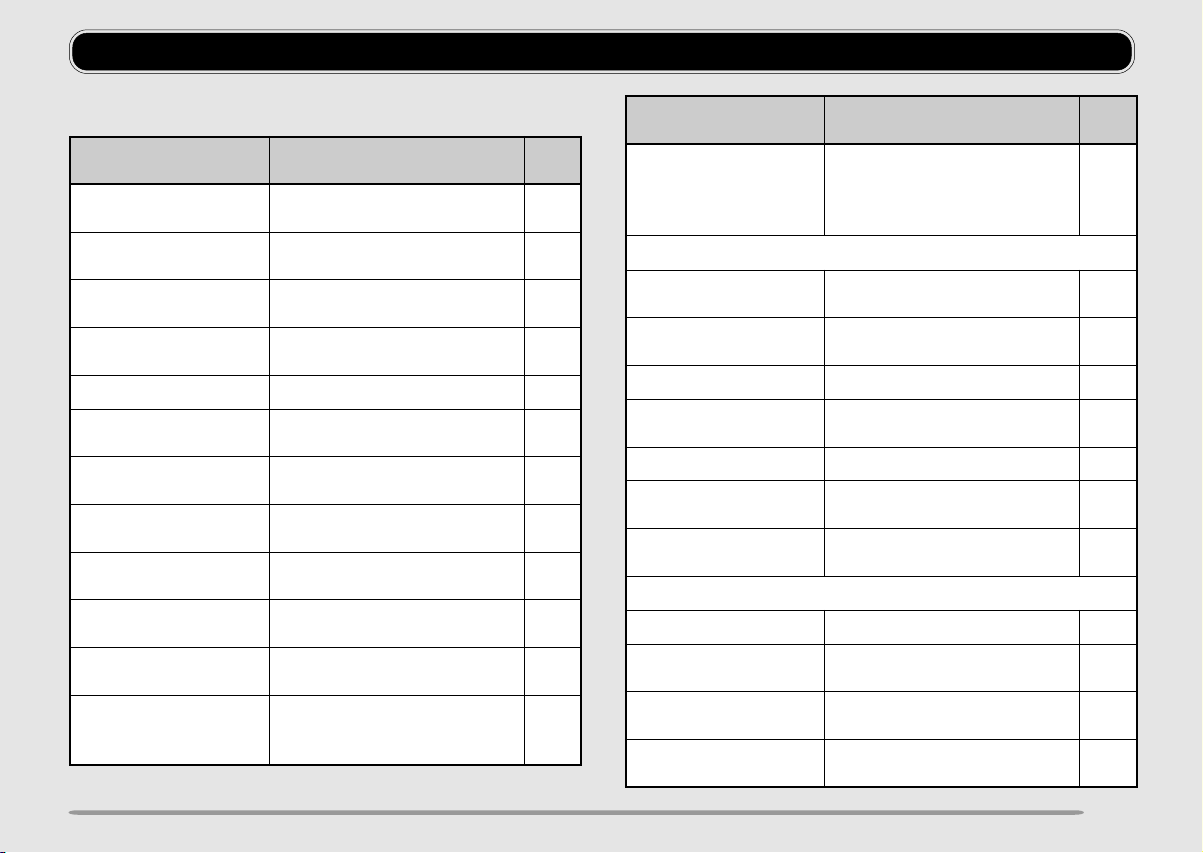
QUICK REFERENCE GUIDE
Note: Not all functions are covered by this guide.
noitcnuF noitarepOyeK
FFO/NOPIA
)A7D-HT(
FFO/NOPIA
)E7D-HT(
FFO/NOOPA
retaepeRcitamotuA
FFO/NOtesffO
NOCSA )s1(]VER[ 42
revaSyrettaB
tceleSlavretnI
FFO/NOpeeB
yalpsiDlennahC
FFO/NO
tceleSdnaBataD
tsartnoCyalpsiD
tsujdA
hctaLpmaL
FFO/NO
NO-rewoP
retnEegasseM
]UNEM[ , ]1[ , ]5[ , ]6[ ➡
]PU[ / ]NWD[ ➡ ]KO[
]UNEM[ , ]1[ , ]5[ , ]8[ ➡
]PU[ / ]NWD[ ➡ ]KO[
]UNEM[ , ]1[ , ]2[ , ]2[ ➡
]PU[ / ]NWD[ ➡ ]KO[
]UNEM[ , ]1[ , ]5[ , ]1[ ➡
]PU[ / ]NWD[ ➡ ]KO[
]UNEM[ , ]1[ , ]2[ , ]1[ ➡
]PU[ / ]NWD[ ➡ ]KO[
]UNEM[ , ]1[ , ]5[ , ]3[ ➡
]PU[ / ]NWD[ ➡ ]KO[
FFOREWOP ➡
]UNEM[ , ]1[ , ]4[ , ]1[ ➡
]PU[ / ]NWD[ ➡ ]KO[
]UNEM[ , ]1[ , ]1[ , ]2[ ➡
]PU[ / ]NWD[ ➡ ]KO[
]F[ , ]PMAL[ 84
]UNEM[ , ]1[ , ]1[ , ]1[ ➡
]PU[ / ]NWD[ ➡ ]KO[ ➡
noitcnuF noitarepOyeK
.feR
egaP
15
15
94
32
94
74
NOREWOP+]B/A[
stigid8otpuretnE
13
55
84
05
tratSnacS
OFV/llaC
yromeM dnabtceleS ➡ )s1(]RM[ 53
zHM
OFV dnabtceleS ➡ )s1(]OFV[ 53
tsujdA
FFO/NO )s1(F 05
gninuT lortnoC
elbanE
)lluF/laitraP(teseR
yromeM/llaC
)ylnoA7D-HT(
)ylnoA7D-HT(
emuseRnacS
tceleSdohteM
leveLhcleuqS
kcoLreviecsnarT
hctiwSnoitaiveDXT
)ylnoE7D-HT(
FFO/NOtibihnIXT
]PU[ / ]NWD[ ➡ ]KO[ ➡
]PU[ / ]NWD[ ➡ ]KO[
➡ )s1(]LLAC[
]PU[ / ]NWD[ ➡ ]KO[
]F[ , ]INOM[ ➡
]PU[ / ]NWD[ ➡ ]KO[
]PU[ / ]NWD[ ➡ ]KO[
]PU[ / ]NWD[ ➡ ]KO[
]PU[ / ]NWD[ ➡ ]KO[
FFOREWOP ➡
NOREWOP+]F[ ➡
lennahcyromemallaceR
dnabtceleS ➡ ]OFV[ ➡
)s1(]LLAC[
dnabtceleS ➡ ]OFV[ ➡
)s1(]zHM[
]UNEM[ , ]1[ , ]5[ , ]2[ ➡
]UNEM[ , ]1[ , ]5[ , ]4[ ➡
]UNEM[ , ]1[ , ]5[ , ]7[ ➡
]UNEM[ , ]1[ , ]5[ , ]5[ ➡
.feR
egaP
23
83
83
63
43
8
05
15
15
103
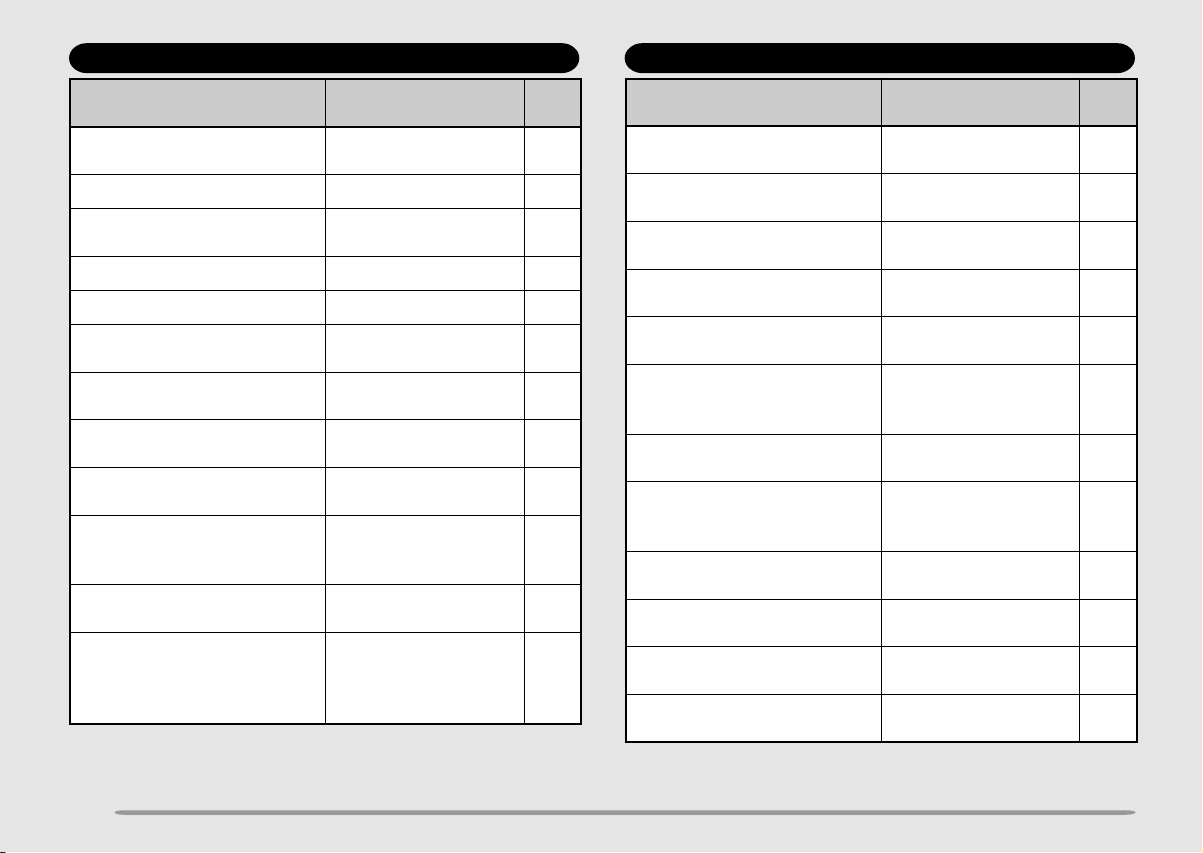
First select the desired band.
noitarepOyeK noitcnuF
lennahcyromemallaceR
➡ ]F[ , ]0[
lennahCyromeM
FFO/NOtuokcoL
]F[ , ]1[ FFO/NOenoT 22
]F[ , ]2[ ➡ ]PU[ / ]NWD[ ➡
]KO[
tceleS
ycneuqerFenoT
]F[ , )s1(]2[ tratSDI.qerFenoT 52
]F[ , ]3[ FFO/NOSSCTC 04
]F[ , ]4[ ➡ ]PU[ / ]NWD[ ➡
]KO[
]F[ , )s1(]4[
]F[ , ]5[ ➡ ]PU[ / ]NWD[ ➡
]KO[
dnabzHM811tceleS ➡
]F[ , ]6[
tceleS
DI.qerFSSCTC
tratS
ycneuqerFtesffO
tceleS
edoMMF/MA
1
hctiwS
OFV[ ] ➡ ]F[ , ]7[ ➡
]PU[ / ]NWD[ ➡ ]KO[ ➡
]PU[ / ]NWD[ ➡ ]KO[
tceleStimiL
]F[ , ]8[ ➡ ]PU[ / ]NWD[ ➡
]KO[
tceleS
lennahcyromemallaceR
➡ ]F[ , ]9[ ➡ ]PU[ / ]NWD[
➡ ]KO[ ➡
lennahC
stigid8otpuretnE
1
TH-D7A only
Press [MENU] first to access the APRS Menu Nos.
.feR
egaP
63
]2[ , ]1[ ➡ ]PU[ / ]NWD[ ➡
]KO[ ➡ stigid9otpuretnE
]2[ , ]2[ ➡ ]PU[ / ]NWD[ ➡
]KO[
22
]2[ , ]3[ ➡
]2[ , ]4[ ➡ ]PU[ / ]NWD[ ➡
]KO[
ycneuqerFSSCTC
93
]2[ , ]5[ ➡ ]PU[ / ]NWD[ ➡
]KO[
noitarepOyeK noitceleS
egapecnerefereeS
ngiSllaCyM 66
revieceRSPG 26
/edutitaL
ataDedutignoL
tnemmoCnoitisoP 96
nocInoitatS 76
.feR
egaP
86
]2[ , ]6[ ➡ ]PU[ / ]NWD[ ➡
04
]KO[ ➡
txeTsutatS 07
stigid02otpuretnE
12
15
.qerFreppU/rewoL
64
eziSpetSycneuqerF
64
yromeMagnimaN
92
]2[ , ]7[ ➡ ]PU[ / ]NWD[ ➡
]KO[
]2[ , ]8[ ➡ ]PU[ / ]NWD[ ➡
]KO[ ➡
stigid23otpuretnE
]2[ , ]9[ ➡ ]PU[ / ]NWD[ ➡
]KO[
]2[ , ]A[ ➡ ]PU[ / ]NWD[ ➡
]KO[ ➡ stigid9otpuretnE
]2[ , ]B[ ➡ ]PU[ / ]NWD[ ➡
]KO[
]2[ , ]C[ ➡ ]PU[ / ]NWD[ ➡
]KO[
timsnarTnocaeB
lavretnI
htaPtekcaP 27
timsnarTnocaeB
dohteM
edoCpuorG 17
noitpeceR
ecnatsiDnoitcirtseR
tinU 56
57
47
57
104
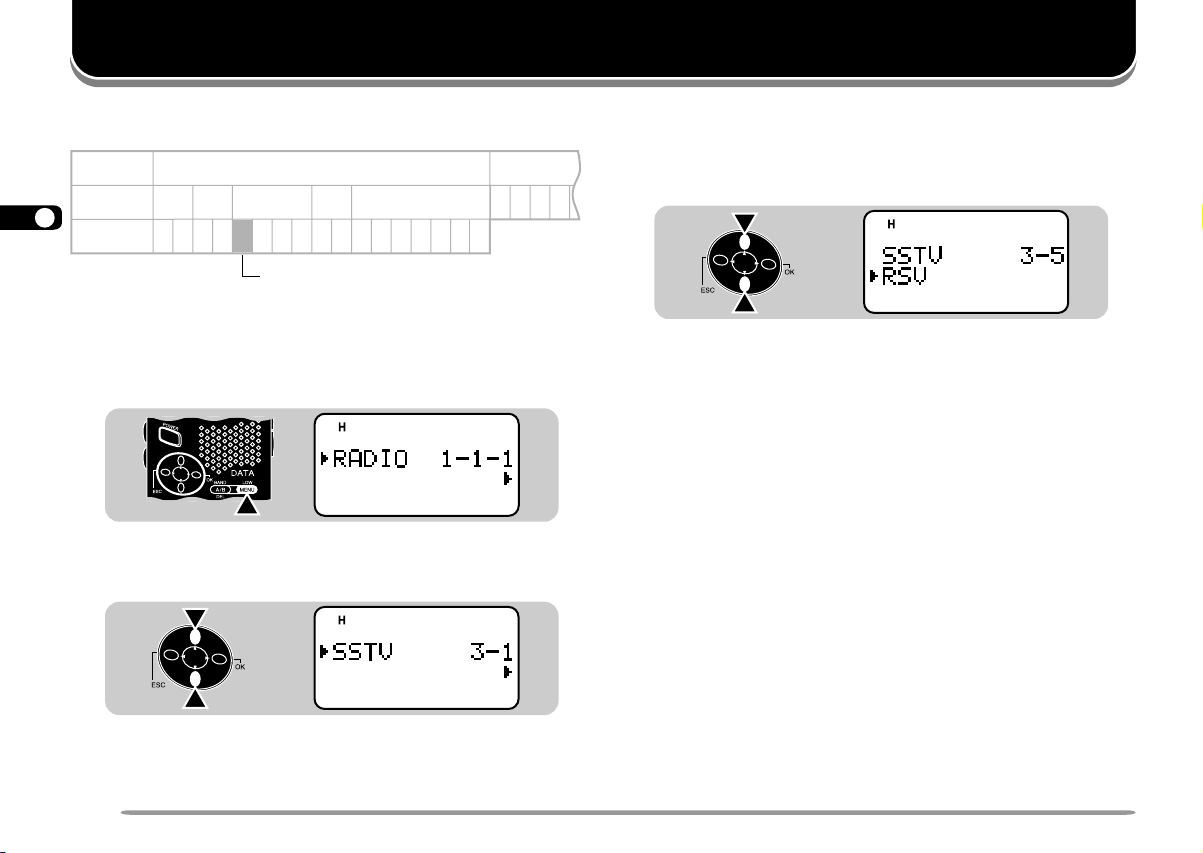
1
The Menu system on this transceiver consists of 3
2
levels.
3
Level 1 1 2
4
Level 2 1 2 3 4 5
5
Level 3
6
7
8
MENU ACCESS
9
1 Press [MENU] to enter Menu mode.
10
1212
1234121234567
Menu 1–3–1
• The current level 1 No. blinks.
11
CON
STA
96
PACKET
DUP
12
7
5
BCON
9
13
14
15
16
2 Press [UP]/ [DWN] to select the appropriate level 1
17
18
19
No.
CON
STA
96
PACKET
DUP
BCON
9
7
5
20
21
22
23
MENU SET-UP
1234
3 Press [OK].
• The current level 2 No. blinks.
4 Press [UP]/ [DWN] to select the appropriate level 2
No.
CON
STA
96
PACKET
DUP
BCON
9
7
5
• To move back to level 1, press [ESC] instead.
• To exit Menu mode, press [MENU].
5 Press [OK].
6 For Menu 1–1 to 1–5, repeat steps 4 and 5 to select
level 3.
7 Press [UP]/ [DWN] to select a parameter.
• The procedure in this step differs depending on which
menu item you selected. See the appropriate sections
in this manual.
8 Press [OK] to complete the setting.
9 Press [MENU] to exit Menu mode.
After pressing [MENU] in step 1, you can also enter level
Nos. to quickly select a menu item. For example,
pressing [1], [4], [1] in sequence selects
Menu 1–4–1 (DATA BAND). This method is described in
the appropriate sections in this manual.
16
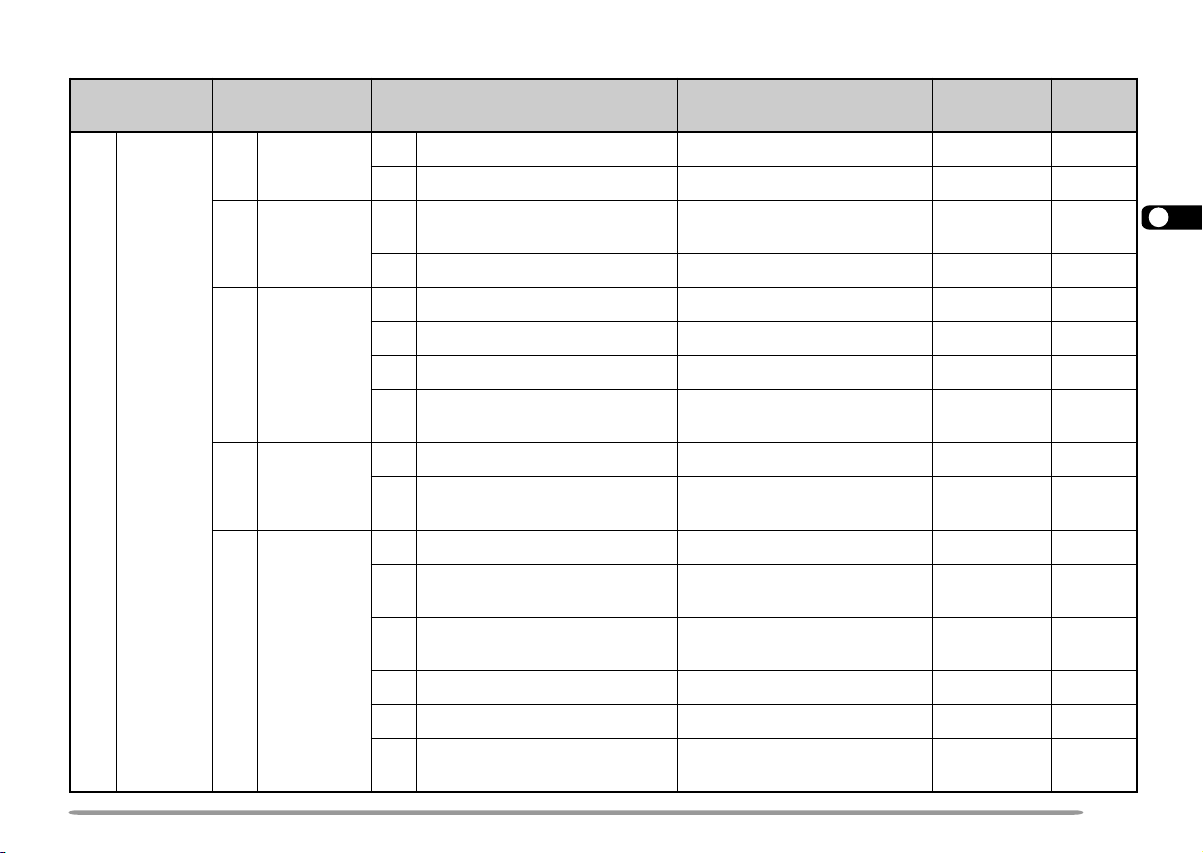
MENU CONFIGURATION
1leveL 2leveL 3leveL snoitceleS tluafeD
1YALPSID
2EVAS
3FMTD
1OIDAR
4CNT
5XUA
1egasseMNO-rewoP.egapecnerefereeS!!OLLEH05
2tsartnoC).xam(61~).nim(1leveL8leveL84
1lavretnIrevaSyrettaB
/0.2/0.1/8.0/6.0/4.0/2.0
FFO/.ces0.5/0.4/0.3
.ces0.194
2)OPA(ffOrewoPcitamotuAFFO/setunim06/03setunim0394
1erotSrebmuN.egapecnerefereeS—24
2deepsXTwolS/tsaFtsaF34
3dloHXTFFO/NOFFO14
4esuaP
.cesm0002/0051
/0001/057/005/052/001
.cesm00534
1tcelesdnabataDBdnaB/AdnaBAdnaB55
2esnesDCD
dnabataD/sdnabhtoB
ylno
dnabataD
ylno
1tesffOretaepeRcitamotuAFFO/NONO32
2emuseRnacS
3noitcnufpeeB
/detarepO-emiT
keeS/detarepO-reirraC
WEN+YEK/YEK/FFO
LLA/ATAD
-emiT
detarepO
LLA
4elbanEgninuTFFO/NOFFO05
5tibihnIXTFFO/NOFFO15
6
)A7D-HT(
tnioPtpecretnIdecnavdA
FFO/NOFFO15
.feR
1
egap
2
3
4
5
6
7
8
9
10
11
12
13
14
55
15
16
17
43
18
,65,74
19
77,36
20
21
22
23
17
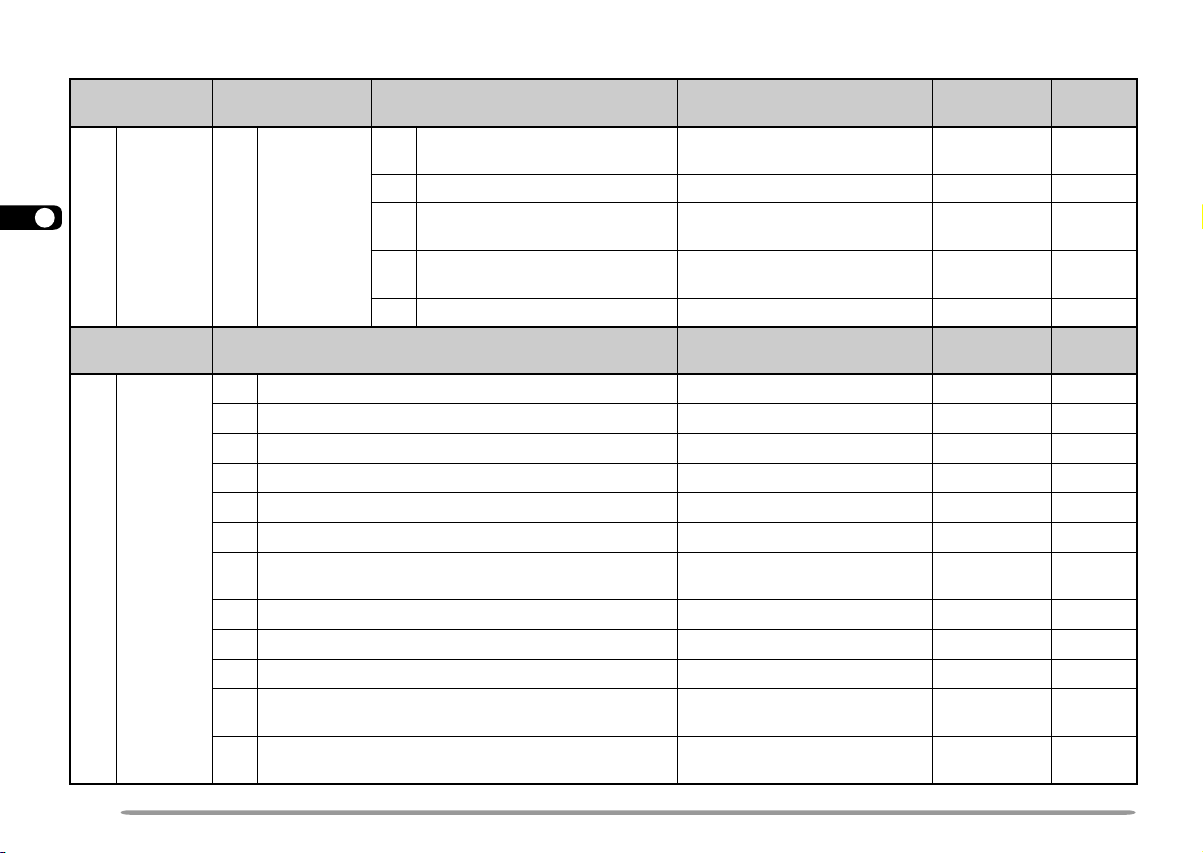
1
2
3
4
5
1OIDAR5XUA
6
7
8
9
10
11
12
13
14
15
16
2SRPA
17
18
19
20
21
22
23
1leveL 2leveL 3leveL snoitceleS tluafeD
6
)E7D-HT(
zH0571,dloHXT
FFO/NOFFO22
7)A7D-HT(teseRoN/lluF/)OFV(laitraP—23
7
8
)E7D-HT(
XTworrandnabFHV
)E7D-HT(noitaived
tnioPtpecretnIdecnavdA
FFO/NOFFO15
FFO/NOFFO15
9)E7D-HT(teseRoN/lluF/)OFV(laitraP—23
1leveL 2leveL snoitceleS tluafeD
1ngisllacyM.egapecnerefereeS—66
2reviecerSPGAEMN/desutoNdesutoN26
3atadedutignol/edutitaL.egapecnerefereeS—86
4tnemmocnoitisoP.egapecnerefereeS—96
5nocinoitatS.egapecnerefereeS—76
6txetsutatS.egapecnerefereeS—07
7lavretnitimsnartnocaeB
setunim
03/02/01/5/3/2/1/5.
8htaptekcaP.egapecnerefereeS—27
9dohtemtimsnartnocaeBotuA/TTP/launaMlaunaM47
AedocpuorG.egapecnerefereeS—17
BecnatsidnoitcirtsernoitpeceR
CtinU
FFO/01
dnaeliM ° retemoliK/F
dna °C
fospetsni0052~01
.feR
egap
.feR
egap
setunim557
FFO57
dnaeliM °F56
18
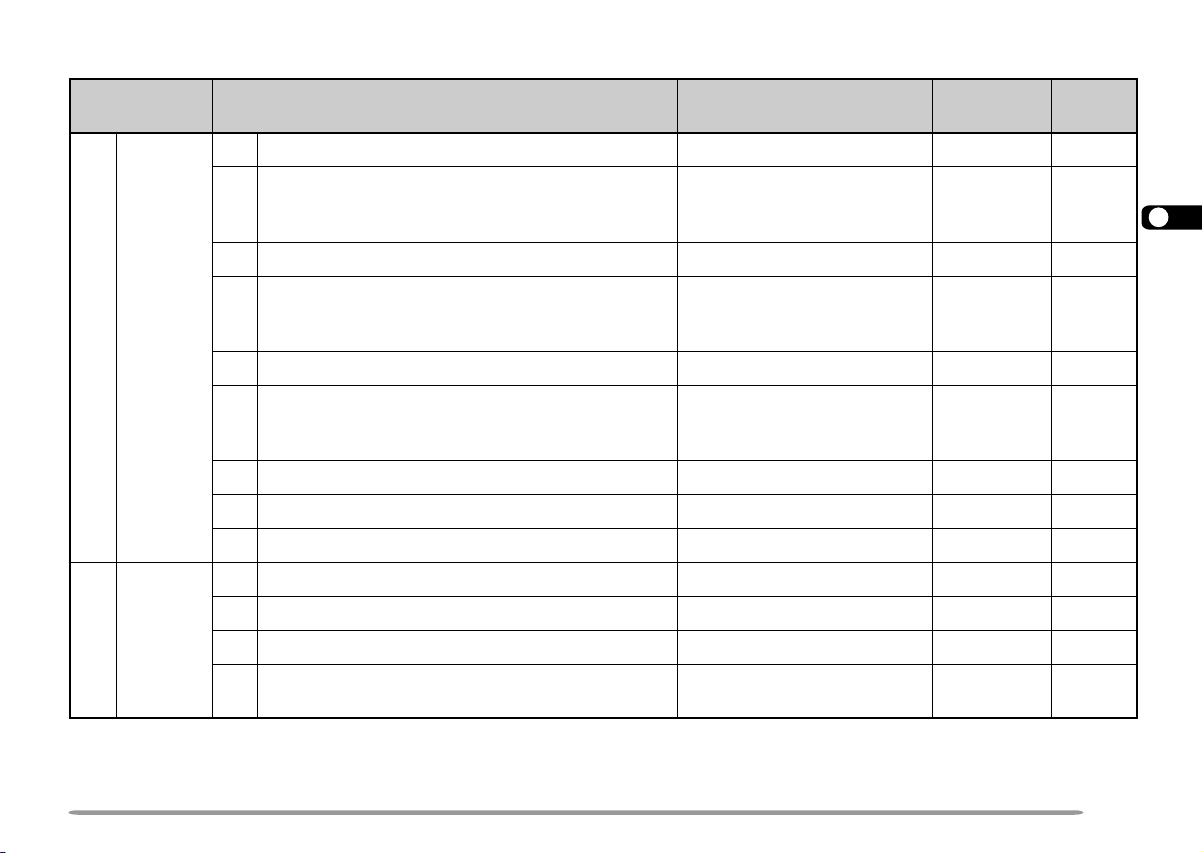
3VTSS
4
1leveL 2leveL snoitceleS tluafeD
1ngisllacyM.egapecnerefereeS—85
/deR/eulB/kcalB/etihW
2ngisllacrofroloC
/nayC/neerG/atnegaM
wolleY
3egasseM.egapecnerefereeS—85
/deR/eulB/kcalB/etihW
4egassemrofroloC
/nayC/neerG/atnegaM
wolleY
5troperVSR.egapecnerefereeS—85
/deR/eulB/kcalB/etihW
6troperVSRrofroloC
/nayC/neerG/atnegaM
wolleY
7etucexEnoitisopmirepuS.egapecnerefereeS—95
8edomVTSS.egapecnerefereeS—75
9lortnoC1H-CVFFO/NOFFO06
1ngisllacrednammoC.egapecnerefereeS—68
YKS
2ngisllacretropsnarT.egapecnerefereeS—68
DMC
3tcelesycneuqerfenoT.egapecnerefereeS—68
A7D-HT(
)ylno
4tcelesedomdnammoCykS
FFO
/retropsnarT/rednammoC
etihW95
etihW95
etihW95
FFO58
.feR
1
egap
2
3
4
5
6
7
8
9
10
11
12
13
14
15
16
17
18
19
20
21
22
23
19
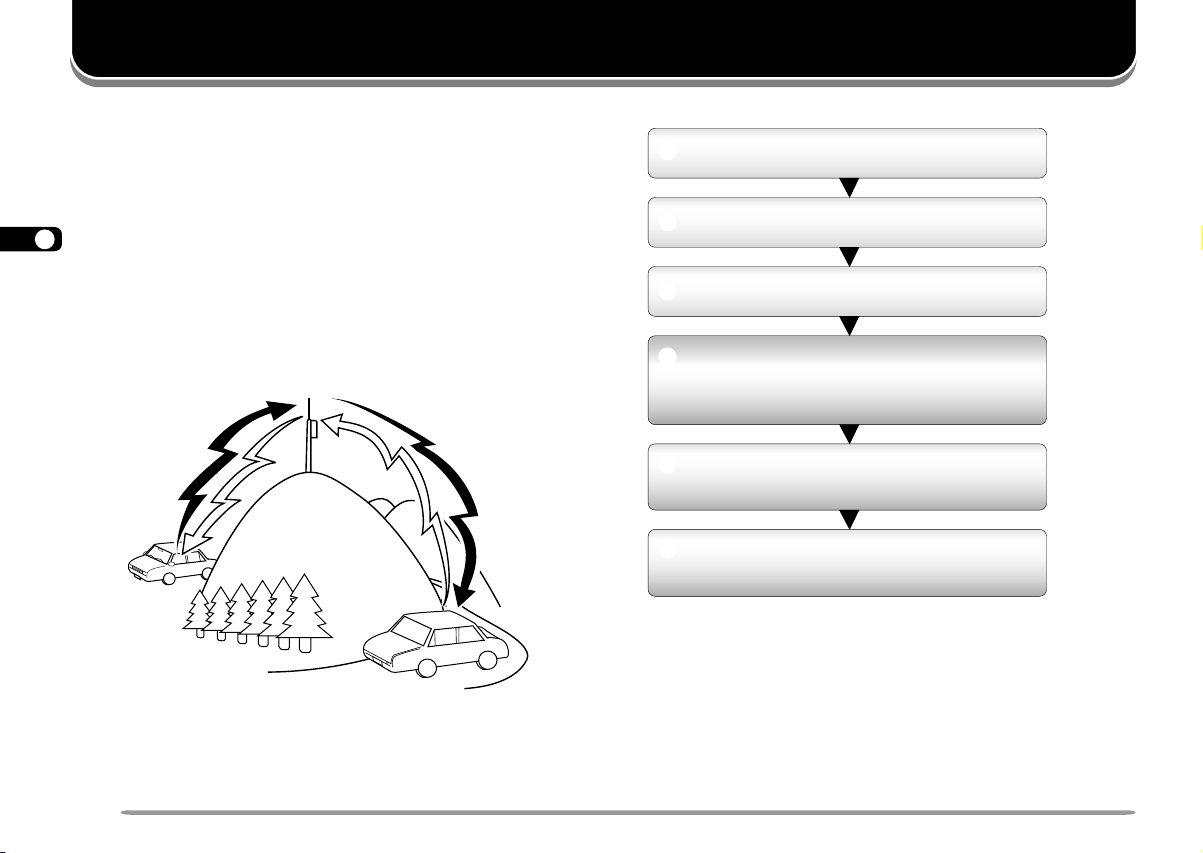
OPERA TING THROUGH REPEATERS
1
Repeaters, which are often installed and maintained by
2
radio clubs, are usually located on mountain tops or
3
other elevated locations. Generally they operate at
higher ERP (Effective Radiated Power) than a typical
4
station. This combination of elevation and high ERP
5
allows communications over much greater distances
6
than communications without using repeaters.
7
Most repeaters use a receive and transmit frequency
pair with a standard or non-standard offset (odd-split). In
8
addition, some repeaters must receive a tone from the
9
transceiver to allow it to access. For details, consult
10
your local repeater reference.
11
12
13
14
15
16
17
18
19
20
21
22
23
TX: 144.725 MHz
TX tone: 88.5 Hz
RX: 145.325 MHz
TX: 144.725 MHz
TX tone: 88.5 Hz
RX: 145.325 MHz
Offset Programming Flow
q
Select a band.
w
Select a receive frequency.
e
Select an offset direction.
r
Select an offset frequency.
(Only when programming odd-split
repeater frequencies)
t
Activate the Tone function.
(If necessary)
y
Select a tone frequency.
(If necessary)
If you store the above data in a memory channel, you
need not reprogram every time. See “MEMORY
CHANNELS” {page 26}.
20
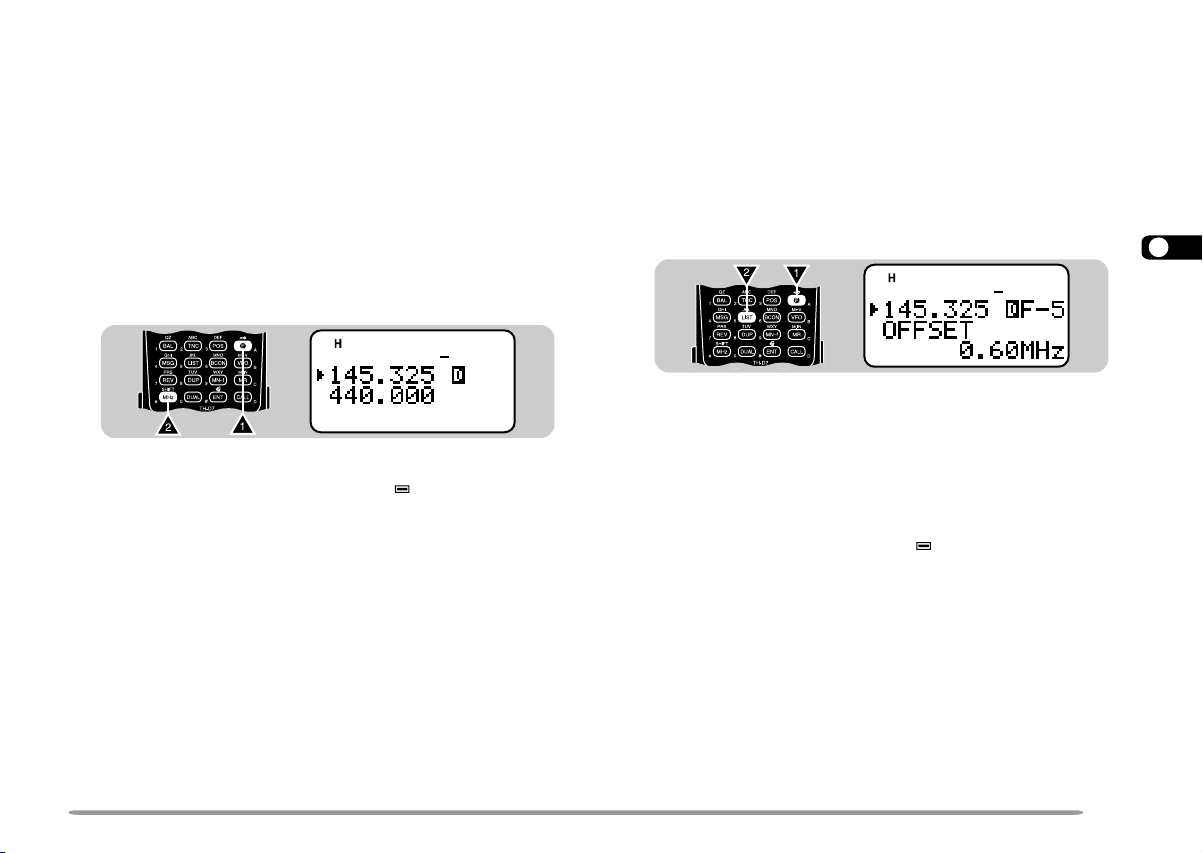
PROGRAMMING OFFSET
First select band A or B by pressing [A/B]. Then, if
necessary, press [F], [A/B] to recall the sub-band.
■ Selecting Offset Direction
Select whether the transmit frequency will be higher
(+) or lower (–) than the receive frequency.
Press [F], [MHz] to switch the offset direction.
• “+” or “–” appears to indicate which offset direction is
selected.
CON
STA
96
PACKET
DUP
BCON
9
7
5
• To program –7.6 MHz offset on the TH-D7E (UHF only),
repeatedly press [F], [MHz] until “
If the offset transmit frequency falls outside the
allowable range, transmitting is inhibited. Use one of
the following methods to bring the transmit frequency
within the band limits:
• Move the receive frequency further inside the band.
• Change the offset direction.
Note: While using an odd-split memory channel or transmitting, you
cannot change the offset direction.
” appears.
■ Selecting Offset Frequency
To access a repeater which requires an odd-split
frequency pair, change the offset frequency from the
default which is used by most repeaters. The default
offset frequency on the VHF band is 600 kHz no
matter which market version; the default on the UHF
band is 5 MHz (TH-D7A) or 1.6 MHz (TH-D7E).
1 Press [F], [5] to select “F–5 (OFFSET)”.
CON
STA
96
PACKET
DUP
BCON
9
7
5
2 Press [UP]/ [DWN] to select the appropriate offset
frequency.
• The selectable range is from 0.00 MHz to 29.95 MHz
in steps of 50 kHz.
3 Press [OK] to complete the setting.
TH-D7E Only: If you have selected “ ” for the offset direction, you
cannot change the default (7.6 MHz).
Note: After changing the offset frequency, the new offset frequency
will also be used by Automatic Repeater Offset.
1
2
3
4
5
6
7
8
9
10
11
12
13
14
15
16
17
18
19
20
21
22
23
21
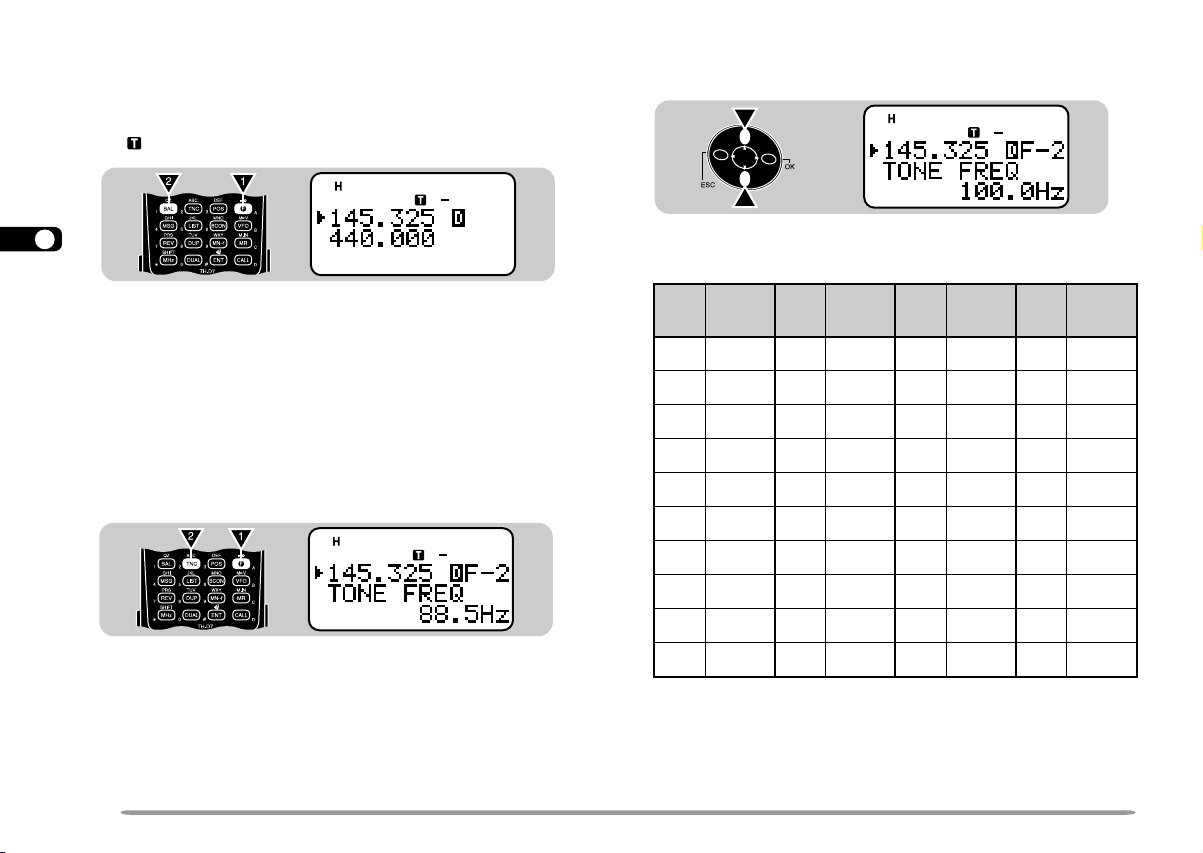
.oN
.qerF
)zH(
.oN
.qerF
)zH(
.oN
.qerF
)zH(
.oN
.qerF
)zH(
100.76114.79125.631138.291
209.17210.001223.141235.302
304.47315.301322.641337.012
400.77412.701424.151431.812
507.97519.011527.651537.522
605.28618.411622.261636.332
704.58718.811729.761738.142
805.88810.321828.371833.052
905.19913.721929.971
018.49028.131032.681
■ Activating Tone Function
Press [F], [1] to switch the Tone function ON (or
1
OFF).
2
•“” appears when the Tone function is ON.
3
4
5
CON
STA
PACKET
9
7
5
6
7
8
Note: You cannot use the Tone and CTCSS functions
simultaneously . Switching the Tone function ON after activating the
9
10
11
12
13
14
15
16
17
18
19
20
21
22
23
CTCSS deactivates the CTCSS.
TH-D7E Only: When you access repeaters that require 1750 Hz
tones, you need not activate the Tone function. No matter which
selection you make here, simply pressing [CALL] without pressing
the PTT switch causes the transceiver to transmit a 1750 Hz tone.
■ Selecting a Tone Frequency
1 Press [F], [2] to select “F–2 (TONE FREQ)”.
CON
STA
96
PACKET
9
7
5
22
96
BCON
BCON
DUP
DUP
2 Press [UP]/ [DWN] to select the appropriate tone
frequency.
CON
STA
96
PACKET
DUP
BCON
9
7
5
3 Press [OK] to complete the setting.
TH-D7E Only: To transmit a 1750 Hz tone, simply press [CALL]
without pressing the PTT switch. Release [CALL] to quit
transmitting. You can also make the transceiver remain in the
transmit mode for 2 seconds after releasing [CALL]. Access Menu
1–5–6 (1750 Hz HOLD) and select “ON”.

AUTOMATIC REPEATER OFFSET
This function automatically selects an offset direction,
according to the frequency that you select on the VHF
band. The transceiver is programmed for offset direction
as shown below. To obtain an up-to-date band plan for
repeater offset direction, contact your national Amateur
Radio association.
U.S.A. and Canada versions
This complies with the standard ARRL band plan.
144.0 145.5 146.4 147.0 147.6
145.1 146.0 146.6 147.4 148.0 MHz
––
+
SS
S: Simplex
European versions
144.0
S: Simplex
Note: Automatic Repeater Offset does not function when Reverse is ON.
However, pressing [REV] after Automatic Repeater Offset has selected
an offset (split) status, exchanges the receive and transmit frequencies.
S
S
+
–
–
S
146.0 MHz145.8145.6
S
1 Press [MENU] to enter Menu mode.
2 Press [1], [5], [1] to select “1–5–1 (AUTO OFFSET)”.
3 Press [UP]/ [DWN] to switch the function ON
(default) or OFF.
4 Press [OK] to complete the setting.
5 Press [MENU] to exit Menu mode.
1
2
3
4
5
6
7
8
9
10
11
12
13
14
15
16
17
18
19
20
21
22
23
23

REVERSE FUNCTION
STA
CON
PACKET
96
BCON
DUP
9
7
5
1
The reverse function exchanges a separate receive and
transmit frequency. So, while using a repeater, you can
2
manually check the strength of a signal that you receive
3
directly from the other station. If the station’s signal is
4
strong, both stations should move to a simplex frequency
and free up the repeater.
5
6
7
144.725 MHz
8
9
10
11
TX: 144.725 MHz TX: 144.725 MHz
RX: 145.325 MHz RX: 145.325 MHz
12
Press [REV] to switch the Reverse function ON (or
13
OFF).
14
• “R” appears when the function is ON.
15
16
17
18
19
Note:
◆
20
21
22
23
If pressing [REV] places the transmit frequency outside the allowable
range, then pressing the PTT switch causes an error beep to sound;
transmission is inhibited.
◆
If pressing [REV] places the receive frequency outside the allowable
range, an error beep sounds and no reversal occurs.
◆
Automatic Repeater Offset does not function while Reverse is ON.
◆
You cannot switch Reverse ON or OFF while transmitting.
145.325 MHz
144.725 MHz
TX: 144.725 MHz TX: 145.325 MHz
RX: 145.325 MHz RX: 144.725 MHz
CON
STA
96
PACKET
DUP
BCON
9
7
5
REV ON
AUTOMATIC SIMPLEX CHECK (ASC)
While using a repeater, ASC periodically monitors the
strength of a signal that you receive directly from the
other station. If the station’s signal is strong enough to
allow direct contact without a repeater, the ASC indicator
on the display begins blinking.
Press [REV] (1 s) to switch the function ON.
•“” appears when the function is ON.
• While direct contact is possible, the ASC indicator blinks.
• To quit the function, press [REV] momentarily.
Note:
◆
Pressing the PTT switch causes the ASC indicator to quit blinking.
◆
ASC does not function if your transmit and receive frequencies are
the same (simplex operation).
◆
ASC does not function while scanning.
◆
Activating ASC while using Reverse switches Reverse OFF.
◆
If you recall a memory channel or the Call channel that contains
Reverse ON status, ASC is switched OFF.
◆
ASC causes receive audio to be momentarily intermitted every 3
seconds.
24

TONE FREQ. ID
This function scans through all tone frequencies to
identify the incoming tone frequency on a received
signal. You may use the function to find which tone
frequency is required by your local repeater.
1 Press [F], [2] (1 s) to activate the function.
• The Tone function is switched ON.
CON
STA
96
PACKET
DUP
BCON
9
7
5
• If you access “F–2 (TONE FREQ)” using [UP]/ [DWN] in
Function Select mode, press [OK] (1 s) to activate the
function.
• To reverse scan direction, press [UP] (upward scan) or
[DWN] (downward scan).
• To quit the function, press [ESC].
• When the tone frequency is identified, the identified
frequency appears and blinks.
2 Press [OK] to program the identified frequency in
place of the currently set tone frequency.
• The previous frequency display is restored with the Tone
function remained ON. You may press [F], [1] to switch
the Tone function OFF.
• Press [ESC] if you do not want to program the identified
frequency.
• Press [UP]/ [DWN] while the identified frequency is
blinking, to resume scanning.
1
2
3
4
5
6
7
8
9
10
11
12
13
14
15
16
17
18
19
20
21
22
23
25

MEMORY CHANNELS
1
In memory channels, you can store frequencies and
2
related data that you often use. Then you need not
reprogram those data every time. You can quickly recall
3
a programmed channel by simple operation. A total of
4
200 memory channels are available for bands A and B.
5
6
SIMPLEX & REPEATER OR ODD-SPLIT MEMORY
7
CHANNEL?
8
You can use each memory channel as a simplex &
9
repeater channel or odd-split channel. Store only one
10
frequency to use as a simplex & repeater channel or two
separate frequencies to use as an odd-split channel.
11
Select either application for each channel depending on
12
the operations you have in mind.
13
Simplex & repeater channel allows:
14
• Simplex frequency operation
15
• Repeater operation with a standard offset
(If an offset direction is stored)
16
17
Odd-split channel allows:
18
• Repeater operation with a non-standard offset
Note:
19
◆
20
21
22
23
Not only can you store data in memory channels, but you can also
overwrite existing data with new data.
◆
If you have recalled a memory channel on the non-current band
(A or B), you cannot select the same channel on the current band to
program data.
The data listed below can be stored in each memory
channel:
retemaraP
&xelpmiS
retaepeR
ycneuqerfevieceR
seY
ycneuqerftimsnarTseY
ycneuqerfenoTseYseY
NOenoTseYseY
ycneuqerfSSCTCseYseY
NOSSCTCseYseY
noitceridtesffOseYA/N
ycneuqerftesffOseYA/N
NOesreveRseYA/N
ezispetsycneuqerFseYseY
tuokcollennahcyromeMseYseY
emanlennahcyromeMseYseY
noitcelesedomMF/MA
)ylnoA7D-HT(
Yes: Can be stored in memory.
N/A: Cannot be stored in memory.
seYseY
tilps-ddO
seY
26

STORING SIMPLEX FREQUENCIES OR STANDARD
REPEATER FREQUENCIES
1 Select the desired band.
2 Press [VFO].
3 Press [UP]/ [DWN] to select the desired frequency.
• You can also directly enter digits from the keypad. See
page 45.
4 If storing a standard repeater frequency, select the
following data:
• Offset direction {page 21}
• Tone ON, if necessary {page 22}
• Tone frequency, if necessary {page 22}
If storing a simplex frequency, you may select other
related data (CTCSS ON, CTCSS freq., etc.).
5 Press [F], [MR].
• A memory channel number appears and blinks.
” indicates the current channel is empty; “ ” appears
•“
instead, if the channel contains data.
CON
STA
96
PACKET
DUP
BCON
9
7
5
6 Press [UP]/ [DWN] to select the desired memory
channel.
7 Press [OK].
STORING ODD-SPLIT REPEA TER FREQUENCIES
Some repeaters use a receive and transmit frequency
pair with a non-standard offset. If you store two separate
frequencies in a memory channel, you can operate on
those repeaters without programming the offset
frequency and direction.
1 Store the desired receive frequency and related data
by using the procedure given for simplex or standard
repeater frequencies.
2 Press [UP]/ [DWN] to select the desired transmit
frequency.
3 Press [F], [MR].
4 Press [UP]/ [DWN] to select the memory channel
programmed in step 1.
5 Press [PTT]+[OK].
• The transmit frequency is stored in the memory channel.
Note:
◆
When you recall an odd-split memory channel, “+” and “–” appear on
the display. To confirm the transmit frequency , press [REV].
◆
Transmit Offset status and Reverse status are not stored in an oddsplit memory channel.
1
2
3
4
5
6
7
8
9
10
11
12
13
14
15
16
17
18
19
20
21
22
23
27

RECALLING A MEMORY CHANNEL
CLEARING A MEMORY CHANNEL
1 Select the desired band.
1
2 Press [MR] to enter Memory Recall mode.
2
• The memory channel used last is recalled.
3
4
5
6
7
8
3 Press [UP]/ [DWN] to select the desired memory
9
10
11
12
13
14
15
16
17
18
19
20
21
22
23
channel.
• You cannot recall an empty memory channel.
• To restore VFO mode, press [VFO].
You can also recall a memory channel by direct entry
from the keypad. In Memory Recall mode press [ENT],
then enter the channel number. To recall channel 3, for
example, press [ENT], [0], [0], [3].
Note:
◆
When you recall an odd-split memory channel, “+” and “–” appear on
the display. Press [REV] to display the transmit frequency.
◆
After recalling a memory channel, you may program data such as
Tone or CTCSS. These settings, however, are cleared once you
select another channel or the VFO mode. To permanently store the
data, overwrite the channel contents {page 27}.
Use the following procedure to clear an individual
memory channel. Full Reset {page 32} is a quick way to
clear all memory channels.
1 Recall the desired memory channel.
2 Switch OFF the power to the transceiver.
3 Press [MR]+ POWER ON.
• A confirmation message appears.
• To quit clearing the memory channel, press [ESC].
4 Press [MR] again.
• The contents of the memory channel are erased.
Note: If you have recalled a memory channel on the non-current band (A
or B), you cannot select the same channel on the current band to clear.
28

NAMING A MEMORY CHANNEL
You can name memory channels using up to 8
alphanumeric characters. When you recall a named
memory channel, its name appears on the display
instead of the stored frequency. Names can be call
signs, repeater names, cities, names of people, etc.
1 Recall the desired memory channel.
2 Press [F], [9] to select “F–9 (MEMORY NAME)”.
• The first digit blinks.
3 Press [UP]/ [DWN] to select the first digit.
• You can enter alphanumeric characters plus special
ASCII characters.
4 Press [OK].
• The cursor moves to the next digit.
5 Repeat steps 3 and 4 to enter up to 8 digits.
• Pressing [OK] after selecting the 8th digit completes the
programming.
• To complete programming after entering less than
8 digits, press [OK] twice.
• Each press of [ESC] causes the cursor to move
backward.
• Pressing [A/B] deletes the digit at which the cursor is
blinking.
After storing a memory name, pressing [MN<->f]
switches the display between the memory name and
frequency.
You can also use the keypad to enter alphanumeric
characters in step 3. For example, each press of [TNC]
switches entry as A, B, C, a, b, c, then 2. Press [DUAL]
to switch 0 and space. Press [ENT] to switch among the
special ASCII characters.
Note:
◆
Y ou can also name the Program Scan {page 37} and DTMF
{page 42} channels, but you cannot name the Call channel
{page 30}.
◆
Y ou can assign names only to memory channels in which you have
stored frequencies and related data.
◆
The stored names can be overwritten by repeating steps 1 to 5.
◆
The stored names also are erased by clearing memory channels.
1
2
3
4
5
6
7
8
9
10
11
12
13
14
15
16
17
18
19
20
21
22
23
29

CALL CHANNEL (TH-D7A ONLY)
The Call channel can always be selected quickly no
1
matter what mode the transceiver is in. For instance,
2
you may use the Call channel as an emergency
channel within your group. In this case, the Call/VFO
3
scan {page 38} will be useful.
4
The default frequency stored in the Call channel is
5
144.000 MHz for the VHF band and 440.000 MHz for the
6
UHF band. The Call channel can be reprogrammed
7
either as a simplex & repeater or odd-split channel.
8
Note: Unlike channels 0 to 199 the call channel cannot be cleared.
9
■ Recalling the Call Channel
10
11
12
13
14
15
16
17
18
19
20
21
22
23
1 Select the desired band.
2 Press [CALL] to recall the Call channel.
• “C” appears.
• To restore the previous mode, press [CALL] again.
■ Reprogramming the Call Channel
1 Select the desired band.
2 Press [VFO].
3 Select the desired frequency and related data
(Tone, CTCSS, etc.).
• When you program the Call channel as an odd-split
channel, select a receive frequency.
4 Press [F], [CALL].
• The selected frequency and related data are stored
in the Call channel.
• The previous mode is restored.
To also store a transmit frequency, proceed to the
next step.
5 Select the desired transmit frequency.
6 Press [F].
7 Press [PTT]+[CALL].
• The transmit frequency is stored in the Call channel,
and the previous mode is restored.
Note:
◆
Transmit Offset status and Reverse status are not stored in an
odd-split Call channel.
◆
To store data other than frequencies, select the data in step 3 not
step 5.
30

MEMORY-TO-VFO TRANSFER
CHANNEL DISPLAY
You may sometimes want to search for other stations or
a clear frequency, near the frequency stored in a
memory channel or the Call channel. In this case first
transfer the contents of a memory channel or the Call
channel to the VFO.
1 Recall the desired memory channel or the Call
channel.
2 Press [F], [VFO].
• The entire contents of the memory channel or the Call
channel are copied to the VFO.
Note:
◆
A transmit frequency from an odd-split memory channel or odd-split
Call channel is not transferred to the VFO. To transfer a transmit
frequency , press [REV], then press [F], [VFO].
◆
Lockout status and memory names are not copied from a memory
channel to the VFO.
◆
If you recall the Call channel in step 1, simply pressing [UP]/ [DWN]
also transfers the contents to the VFO. The frequency, however, is
changed by one step.
When in this mode, the transceiver displays only
memory channel numbers (or memory names if stored)
instead of frequencies.
Press [A/B]+ POWER ON to switch the function ON (or
OFF).
Note: You cannot switch this function ON if you have not used both
bands A and B to store frequencies.
When in Channel Display mode, you can use only the
following functions:
FFO/NOrewoPtceleSdnaB
tsujdAleveLhcleuqSrotinoM
timsnarTtceleSrewoPtimsnarT
tceleSlennahCyromeM
yrtnE
lennahCyromeMtceriD
NOpmaLhctaLNOpmaL
tceleSnoitceriDtesffOesreveR
xelpuDlluFnacSyromeM
teseRlluF/laitraPtrelAenoT
kcoLreviecsnarTtceleSecnalaBoiduA
knalByalpsiDdnaB)E7D-HT(enoTzH0571
)derotS(rebmuNFMTD
timsnarT
1
2
3
4
5
6
7
8
9
10
11
12
13
14
15
16
17
18
19
20
21
22
23
31

PARTIAL OR FULL RESET?
If your transceiver seems to be malfunctioning,
1
initializing the transceiver may resolve the problem.
2
Use Full Reset to initialize all settings that you have
3
customized. Partial (VFO) Reset does not initialize the
4
following settings:
5
6
7
8
9
10
Note: While using the Transceiver Lock function, you cannot perform
11
Partial Reset nor Full Reset.
12
VHF Band Defaults
13
14
15
16
17
UHF Band Defaults
18
19
20
21
22
23
noisreV .qerFOFV
A7D-HTzHM000.441zHk5zH5.88
E7D-HTzHM000.441zHk5.21zH5.88
noisreV .qerFOFV
A7D-HTzHM000.044zHk52zH5.88
E7D-HTzHM000.034zHk52zH5.88
slennahcyromeMlennahcllaC
slennahcFMTDtuokcollennahcyromeM
egassemNO-rewoP)VTSS(6–3~1–3uneM
)SRPA(B–2/A–2/8–2~3–2/1–2uneM
)ylnoA7D-HT()DMCYKS(3–4~1–4uneM
.qerF
eziSpetS
.qerF
eziSpetS
1 Press [F]+ POWER ON.
• “RESET?” appears.
• You can also use Menu 1–5–7 (TH-D7A) or Menu 1–5–9
(TH-D7E).
2 Press [UP]/ [DWN] to select Partial (VFO) Reset or
Full Reset.
enoT
.qerF
3 Press [OK].
• A confirmation message appears.
enoT
.qerF
4 Press [UP]/ [DWN] to select Yes (or No).
5 Press [OK].
32

SCAN
Scan is a useful feature for hands-off monitoring of your
favorite frequencies. Becoming comfortable with all
types of Scan will increase your operating efficiency.
145.430 MHz
Stop
Note:
◆
Adjust the squelch level before using Scan. Selecting a squelch level
too low could cause Scan to stop immediately.
◆
You cannot start Scan while Tone Alert is ON.
◆
While using CTCSS, Scan stops for any signal received; however,
you will hear audio only when the signal contains the same CTCSS
tone that you selected.
◆
Starting Scan switches OFF the Automatic Simplex Check.
This transceiver provides the following types of scans:
epyTnacS egnaRnacS
ehtnoelbanutseicneuqerfllA
ehtniderotsseicneuqerF
zHM1anihtiwseicneuqerfllA
egnarehtniseicneuqerfllA
tnerrucehtsulplennahcllaC
detcelesehtsulplennahcllaC
1
TH-D7A only
nacSOFV
nacSyromeM
nacSzHM
nacSmargorP
1
nacSOFV/llaC
nacSyromeM/llaC
dnab
slennahcyromem
egnar
dnabehtnodetceles
ycneuqerfOFV
1
lennahcyromem
1
2
3
4
5
6
7
8
9
10
11
12
13
14
15
16
17
18
19
20
21
22
23
33

SELECTING SCAN RESUME METHOD
The transceiver stops scanning at a frequency (or
1
memory channel) on which a signal is detected. It then
2
continues scanning according to which resume mode
you select. You can choose one of the following modes.
3
The default is Time-operated mode.
4
• Time-Operated mode
5
The transceiver remains on a busy frequency (or
6
memory channel) for approximately 5 seconds, and
7
then continues to scan even if the signal is still
8
present.
9
• Carrier-Operated mode
10
11
12
13
14
15
16
17
18
19
20
21
22
23
The transceiver remains on a busy frequency (or
memory channel) until the signal drops out. There is
a 2 second delay between signal drop-out and scan
resumption.
• Seek mode
The transceiver remains on a busy frequency (or
memory channel) even after the signal drops out and
does not automatically resume scanning.
Note: To temporarily stop scanning and monitor weak signals, press and
hold [MONI]. Release the key to resume scanning.
1 Press [MENU] to enter Menu mode.
2 Press [1], [5], [2] to select “1–5–2 (SCAN
RESUME)”.
3 Press [UP]/ [DWN] to select Time-Operated (default),
Carrier-Operated, or Seek.
4 Press [OK] to complete the setting.
5 Press [MENU] to exit Menu mode.
34

VFO SCAN
MEMORY SCAN
VFO Scan monitors all frequencies tunable on the band,
using the current frequency step size.
1 Select the desired band.
2 Press [VFO] (1 s).
• Scan starts at the frequency currently displayed.
• The 1 MHz decimal blinks while scanning is in progress.
• To reverse scan direction, press [UP] (upward scan) or
[DWN] (downward scan).
3 To quit VFO Scan, press [ESC].
Use Memory Scan to monitor all memory channels
programmed with frequency data.
1 Select the desired band.
2 Press [MR] (1 s).
• Scan starts with the channel last recalled.
• The 1 MHz decimal blinks while scanning is in progress.
• To reverse scan direction, press [UP] (upward scan) or
[DWN] (downward scan).
3 To quit Memory Scan, press [ESC].
Note:
◆
On the current band at least 2 or more memory channels must
contain data and must not be locked out.
◆
The L0 to L9 and U0 to U9 memory channels are not scanned.
◆
Y ou can also start Memory Scan when in Channel Display mode.
While Scan is being interrupted, the channel number blinks.
1
2
3
4
5
6
7
8
9
10
11
12
13
14
15
16
17
18
19
20
21
22
23
35

■ Locking Out a Memory Channel
Select memory channels that you prefer not to
1
monitor while scanning.
2
1 Recall the desired memory channel.
3
2 Press [F], [0] to switch Lockout ON (or OFF).
4
5
6
7
8
9
10
11
12
13
14
15
16
17
18
19
20
21
22
23
• A star appears above the channel number when the
channel is locked out.
Note:
◆
The L0 to L9 and U0 to U9 memory channels cannot be locked
out.
◆
If you have recalled a memory channel on the non-current band
(A or B), you cannot select the same channel on the current band
to lock out.
MHz SCAN
MHz Scan monitors a 1 MHz segment of the band, using
the current frequency step size. The current 1 MHz digit
determines the limits of the scan. For example, if the
current frequency is 145.400 MHz, then the scan range
would be from 145.000 MHz to 145.995 MHz. The exact
upper limit depends on the current frequency step size.
CON
STA
96
PACKET
DUP
BCON
9
7
5
1 Select the desired band.
2 Press [VFO] to select VFO mode.
3 Select a frequency within the desired 1 MHz
segment.
4 Press [MHz] (1 s) to start MHz Scan.
• Scan starts at the frequency currently displayed.
• The 1 MHz decimal blinks while scanning is in progress.
• To reverse scan direction, press [UP] (upward scan) or
[DWN] (downward scan).
5 To quit MHz Scan, press [ESC].
36

PROGRAM SCAN
Program Scan is identical with VFO Scan except that
you select the frequency range of the scan.
■ Setting Scan Limits
You can store up to 10 scan ranges in memory
channels L0/U0 to L9/U9.
1 Select the desired band.
2 Press [VFO].
3 Select the desired frequency as the lower limit.
4 Press [F], [MR].
5 Press [UP]/ [DWN] to select a channel in the
range L0 to L9.
6 Press [OK].
• The lower limit is stored in the channel.
7 Select the desired frequency as the upper limit.
8 Press [F], [MR].
9 Press [UP]/ [DWN] to select a matching channel
in the range U0 to U9.
• If you have selected for example L3 in step 5, select
U3.
10 Press [OK].
• The upper limit is stored in the channel.
To confirm the stored scan limits, press [MR], then
select the L and U channels.
Note:
◆
The lower limit must be lower in frequency than the upper limit.
◆
The lower and upper frequency step sizes must be equal.
◆
The lower and upper limits must be selected on the same band.
1
2
3
4
5
6
7
8
9
10
11
12
13
14
15
16
17
18
19
20
21
22
23
37

■ Using Program Scan
1 Select the appropriate band.
1
2 Press [VFO] .
2
3 Select a frequency equal to or between the
3
4
5
6
7
8
9
10
11
12
13
14
15
16
17
18
19
20
21
22
23
programmed scan limits.
4 Press [VFO] (1 s).
• Scan starts at the frequency currently displayed.
• The 1 MHz decimal blinks while scanning is in
progress.
• To reverse scan direction, press [UP] (upward scan)
or [DWN] (downward scan).
5 To quit Program Scan, press [ESC].
Note:
◆
If the step size of the current VFO frequency differs from that of
the programmed frequencies, you cannot use Program Scan.
◆
If the step size differs between the lower limit and the upper limit,
you cannot use Program Scan.
◆
If the current VFO frequency is within more than one
programmed scan range, the range stored in the smallest
channel number is used.
CALL/VFO SCAN (TH-D7A ONLY)
Use Call/VFO Scan to monitor both the Call channel and
the current VFO frequency on the selected band.
1 Select the desired band.
2 Press [VFO].
3 Select the desired frequency.
4 Press [CALL] (1 s) to start Call/VFO Scan.
• The 1 MHz decimal blinks while scanning is in progress.
5 To quit Call/VFO Scan, press [ESC].
CALL/MEMORY SCAN (TH-D7A ONLY)
Use Call/Memory Scan to monitor both the Call channel
and the desired memory channel.
1 Recall the desired memory channel.
2 Press [CALL] (1 s) to start Call/Memory Scan.
• The 1 MHz decimal blinks while scanning is in progress.
• The Call channel on the same band as of the selected
memory channel is used for Scan.
3 To quit Call/Memory Scan, press [ESC].
Note: The memory channel last used is scanned even if it has been
locked out.
38

CONTINUOUS TONE CODED SQUELCH SYSTEM (CTCSS)
You may sometimes want to hear calls from only specific
persons. The Continuous Tone Coded Squelch System
(CTCSS) allows you to ignore (not hear) unwanted calls
from other persons who are using the same frequency.
First select the same CTCSS tone as selected by the
other persons in your group. A CTCSS tone is
subaudible and is selectable from among the 38
standard tone frequencies.
Note: CTCSS does not cause your conversation to be private. It only
relieves you from listening to unwanted conversations.
Received
CTCSS frequency:
82.5 Hz
CTCSS frequency:
100.0 Hz
CTCSS: OFF
CTCSS frequency:
82.5 Hz
Not
received
Not
received
SELECTING A CTCSS FREQUENCY
1 Press [A/B] to select band A or B.
• If necessary, press [F], [A/B] to recall the sub-band.
2 Press [F], [4] to select “F–4 (CTCSS FREQ)”.
3 Press [UP]/ [DWN] to select the appropriate CTCSS
frequency.
• The selectable frequencies are the same as for the tone
frequency. See the table given in “Selecting a Tone
Frequency” {page 22}.
4 Press [OK] to complete the setting.
1
2
3
4
5
6
7
8
9
10
11
12
13
14
15
16
17
18
19
20
21
22
23
39

USING CTCSS
STA
CON
PACKET
96
BCON
DUP
9
7
5
CTCSS FREQ. ID
1 Press [A/B] to select band A or B.
1
• If necessary, press [F], [A/B] to recall the sub-band.
2
2 Press [F], [3] to switch the CTCSS function ON (or
3
OFF).
4
• “CT” appears when CTCSS is ON.
5
CON
STA
96
PACKET
DUP
6
7
5
BCON
9
7
8
9
10
You will hear calls only when the selected tone is
11
received. To answer the call, press and hold the PTT
switch, then speak into the microphone.
12
Note:
13
◆
You cannot use the CTCSS and Tone functions simultaneously.
14
15
16
17
Switching the CTCSS function ON after activating the Tone function
deactivates the Tone function.
◆
If you select a high CTCSS frequency , receiving audio or noise that
contains the same frequency portions may cause CTCSS to function
incorrectly. To prevent noise from causing this problem, select an
appropriate squelch level {page 8}.
18
19
20
21
22
23
40
This function scans through all CTCSS frequencies to
identify the incoming CTCSS frequency on a received
signal. You may find it useful when you cannot recall the
CTCSS frequency that the other persons in your group
are using.
1 Press [F], [4] (1 s) to activate the function.
• The CTCSS function is switched ON.
• If you access “F–4 (CTCSS FREQ)” using [UP]/ [DWN]
in Function Select mode, press [OK] (1 s) to activate the
function.
• To reverse scan direction, press [UP] (upward scan) or
[DWN] (downward scan).
• To quit the function, press [ESC].
• When the CTCSS frequency is identified, the identified
frequency appears and blinks.
2 Press [OK] to program the identified frequency in
place of the currently set CTCSS frequency.
• The previous frequency display is restored with the
CTCSS function remained ON.
• Press [ESC] if you do not want to program the identified
frequency.
• Press [UP]/ [DWN] while the identified frequency is
blinking, to resume scanning.
Note: Received signals are audible while scanning is in progress.

DUAL TONE MULTI-FREQUENCY (DTMF) FUNCTIONS
The keys on the keypad also function as DTMF keys; the
12 keys found on a push-button telephone plus 4
additional keys (A, B, C, D). This transceiver provides
10 dedicated memory channels. You can store a DTMF
number (16 digits max.) with a memory name (8 digits
max.) in each of the channels to recall later for a quick
call.
Some repeaters in the U.S.A. and Canada offer a
service called Autopatch. You can access the public
telephone network via such a repeater by sending DTMF
tones. For further information, consult your local
repeater reference.
MANUAL DIALING
Manual Dialing requires only two steps to send DTMF
tones.
1 Press and hold the PTT switch.
2 Press the keys in sequence on the keypad to send
DTMF tones.
• The corresponding DTMF tones are transmitted.
)zH(.qerF 9021 6331 7741 3361
796
077
258
149
123A
456B
789C
0D
■ TX Hold
This function makes the transceiver remain in
transmit mode for 2 seconds after you release each
key. So you can release the PTT switch after
beginning to press keys.
1 Press [MENU] to enter Menu mode.
2 Press [1], [3], [3] to select “1–3–3 (TX HOLD)”.
3 Press [UP]/ [DWN] to switch the function ON (or
OFF).
4 Press [OK] to complete the setting.
5 Press [MENU] to exit Menu mode.
1
2
3
4
5
6
7
8
9
10
11
12
13
14
15
16
17
18
19
20
21
22
23
41

AUTOMATIC DIALER
If you use the 10 dedicated memory channels to store
1
DTMF numbers, you need not remember a long string of
2
digits.
3
■ Storing a DTMF Number in Memory
4
Note: Audible DTMF tones from other transceivers near you (or from
5
your own speaker) may be picked up by your microphone. If so, you
6
may fail to correctly program a DTMF number.
7
1 Press [MENU] to enter Menu mode.
8
2 Press [1], [3], [1] to select “1–3–1 (STORE)”.
9
10
11
12
13
14
15
16
17
18
19
20
21
22
23
3 Press [UP]/ [DWN] to select from channel 0 to 9.
4 Press [OK].
• The display for entering a memory name appears;
the first digit blinks.
• To skip naming the channel, press [OK] again. You
can jump to step 8.
5 Press [UP]/ [DWN] to select a character.
• You can enter alphanumeric characters plus special
ASCII characters.
6 Press [OK].
• The cursor moves to the next digit.
7 Repeat steps 5 and 6 to enter up to 8 digits.
• Pressing [OK] after selecting the 8th digit causes the
cursor to move to the start of the next field.
• To complete programming the name after entering
less than 8 digits, press [OK] twice.
• Each press of [ESC] causes the cursor to move
backward.
• Pressing [A/B] deletes the digit at which the cursor
is blinking.
8 Press the keys in sequence on the keypad to
enter a DTMF number with up to 16 digits.
• You may press [UP]/ [DWN] then [OK] to select
each digit. Select a space if you want to put a
pause.
9 Press [OK] to complete the programming.
10 Press [MENU] to exit Menu mode.
You can confirm the stored DTMF number by using
steps 1 to 3.
You can also use the keypad to enter alphanumeric
characters in step 5. For example, each press of
[TNC] switches entry as A, B, C, a, b, c, then 2.
Press [ENT] to switch among the special ASCII
characters.
42

■ Transmitting a Stored DTMF Number
1 Press [PTT]+[MENU].
CON
STA
96
PACKET
DUP
BCON
9
7
5
2 Release only [MENU], then press [UP]/ [DWN] to
select the desired DTMF memory channel.
3 While still holding [PTT], press [MENU] again.
• The number stored in the channel scrolls across the
display accompanied by DTMF tones from the
speaker.
• After transmission, the frequency display is restored.
If you need not confirm the memory channel
contents, press [0] to [9] instead of [UP]/ [DWN] in
step 2 to select a channel number. The stored DTMF
number will be immediately transmitted. You need
not press [MENU] in step 3.
This transceiver allows you to switch the DTMF
number transmission speed between Fast (default)
and Slow. If a repeater cannot respond to the fast
speed, access Menu 1–3–2 (TX SPEED) and select
“Slow”.
You can also change pause duration stored in
memory channels; the default is 500 msec. Access
Menu 1–3–4 (PAUSE). The selectable pauses are
100, 250, 500, 750, 1000, 1500, and 2000 msec.
1
2
3
4
5
6
7
8
9
10
11
12
13
14
15
16
17
18
19
20
21
22
23
43

MICROPHONE CONTROL
1
The optional SMC-33 or SMC-34 speaker microphone
2
has 3 Programmable Function (PF) keys on its top. You
can assign these keys the transceiver key functions that
3
you frequently use. First connect the optional speaker
4
microphone to this transceiver.
5
The defaults on the PF keys are as follows:
6
Mic [1]: [A/B]
7
Mic [2]: VFO/ Memory Recall mode switch
Mic [3]: [CALL]
8
1 Press Mic [1], [2], or [3]+ POWER ON depending on
9
10
11
which key you want to reprogram.
• “PF 1”, “PF 2”, or “PF 3” appears.
12
13
14
15
2 Press a key on the transceiver depending on the
16
17
18
19
20
21
22
23
function you want to assign.
• Pressing a single key on the keypad assigns only the
function printed on the top of the key.
• To assign the second function (printed in purple), press
[F] first (ex. [F], [VFO]).
• Pressing the PTT switch assigns the function that
switches between VFO and Memory Recall mode.
• Press [F], [0] to [9] to assign the functions that are
selectable in Function Select mode.
• Pressing [ENT], [0] to [9] allows you to recall memory
channel 0 to 9.
44
The key functions you can assign are shown below:
LANP
MONI
Press [F] first.
LANP
SQL
TH-D7A only
Press [ENT] first.
Press [F] first.
]0[
lennahCyromeM
FFO/NOtuokcoL
]5[ tceles.qerftesffO
]1[ FFO/NOenoT ]6[ hctiwsMF/MA
]2[ tceles.qerfenoT ]7[
]3[ FFO/NOSSCTC ]8[
tcelesegnar
ezispets.qerF
tceles
]4[ tceles.qerfSSCTC ]9[ erotsemanyromeM
1
TH-D7A only
Note:
◆
Turn OFF the transceiver power before connecting the optional
speaker microphone.
◆
If the LOCK on the speaker microphone is ON, you cannot
reprogram the Programmable Function keys.
1
OFVelbammargorP

AUXILIARY FUNCTIONS
DIRECT FREQUENCY ENTRY
If the desired operating frequency is far from the current
frequency, using the keypad is the quickest way to
change frequency.
1 Press [A/B] to select band A or B.
• If necessary, press [F], [A/B] to recall the sub-band.
2 Press [VFO].
3 Press [ENT].
• The display for Direct Frequency Entry appears.
CON
STA
96
PACKET
DUP
BCON
9
7
5
4 Press the numeric keys in sequence on the keypad.
• You can also enter a different band frequency from the
current band. For example, you may enter a VHF
frequency on band B where a UHF band is in use.
Note:
◆
The 1 kHz and subsequent digits are corrected according to which
key is pressed for the 1 kHz digit.
◆
Entering a digit that is outside the allowable range causes the nearest
digit within range to be displayed.
◆
You cannot enter a frequency in a band which cannot be recalled on
the current band.
If you press [VFO] while entering a frequency, the new
data is accepted for the digits entered and the previous
data remains unchanged for the digits not yet entered.
Previous freq.:
145.350 MHz
Note: The 1 kHz and subsequent digits may be corrected depending on
combinations of the previous frequency and the current frequency step
size.
If you press [ENT] while entering a frequency, the new
data is accepted for the digits entered and 0 is
programmed for the digits not yet entered.
Previous freq.:
145.350 MHz
To omit entry of the 100 MHz digit, enter for the 10 MHz
and 1 MHz digits and press [MHz]. The previous data
remains unchanged for the 100 MHz digit.
Previous freq.:
145.350 MHz
To omit entry of the 100 MHz and 10 MHz digits, enter
for the 1 MHz digit and press [MHz]. The previous data
remains unchanged for the 100 MHz and 10 MHz digits.
Previous freq.:
145.350 MHz
1
2
3
4
5
6
7
8
9
10
11
12
13
14
15
16
17
18
19
20
21
22
23
45

CHANGING FREQUENCY STEP SIZE
PROGRAMMABLE VFO
Choosing the correct step size is essential in order to
1
select your exact receive frequency using the Tuning
2
control or [UP]/ [DWN]. The default step size on the
VHF band is 5 kHz (TH-D7A) or 12.5 kHz (TH-D7E).
3
The default on the UHF band is 25 kHz no matter which
4
market version.
5
1 Press [A/B] to select band A or B.
6
• If necessary, press [F], [A/B] to recall the sub-band.
7
2 Press [F], [8] to select “F–8 (STEP)”.
8
9
10
CON
STA
96
PACKET
DUP
BCON
9
7
5
11
12
13
3 Press [UP]/ [DWN] to select the desired step size.
14
15
16
17
• The selectable step sizes are 5, 6.25, 10, 12.5, 15, 20,
25, 30, 50, and 100 kHz.
CON
STA
96
PACKET
DUP
BCON
9
7
5
18
19
20
4 Press [OK] to complete the setting.
21
Note: Changing between step sizes may correct the displayed
22
frequency . For example, if 144.995 MHz is displayed with a 5 kHz step
23
size selected, changing to a 12.5 kHz step size corrects the displayed
frequency to 144.9875 MHz.
If you always check frequencies within a certain range,
set upper and lower limits for frequencies that are
selectable using the Tuning control or [UP]/ [DWN]. For
example, if you select 145 MHz for the lower limit and
146 MHz for the upper limit, the tunable range will be
from 145.000 MHz to 146.995 MHz.
1 Press [A/B] to select band A or B.
• If necessary, press [F], [A/B] to recall the sub-band.
2 Press [VFO].
3 Press [F], [7] to select “F–7 (PROGRAM VFO)”.
• The current lower frequency limit blinks.
4 Press [UP]/ [DWN] to select the desired lower
frequency limit.
CON
STA
96
PACKET
DUP
BCON
9
7
5
5 Press [OK].
• The current upper frequency limit blinks.
6 Press [UP]/ [DWN] to select the desired upper
frequency limit.
7 Press [OK].
Note:
◆
Y ou cannot program the 100 kHz and subsequent digits.
◆
The exact 100 kHz and subsequent digits of the upper limit depend
on the frequency step size selected.
46

TONE ALERT
Tone Alert provides an audible alarm when signals are
received on the frequency you are monitoring. In
addition, it shows the number of hours and minutes
elapsed after signals were received. If you use Tone
Alert with CTCSS, it alarms only when a received
CTCSS tone matches the tone you selected.
1 Press [A/B] to select band A or B.
• If necessary, press [F], [A/B] to recall the sub-band.
2 Press [F], [ENT] to switch Tone Alert ON (or OFF).
• A bell icon appears when Tone Alert is ON.
CON
STA
96
PACKET
DUP
BCON
9
7
5
• When a signal is received, an alarm sounds and the bell
icon starts blinking.
• Pressing the PTT switch while the bell icon is blinking
switches Tone Alert OFF.
• When 99 hours and 59 minutes pass after a signal is
received, counting stops.
• Each time a new signal is received, the time resets to
00.00.
Note:
◆
While Tone Alert is ON, there is no speaker output when a signal is
received. To hear receive audio, press and hold [MONI].
◆
When Tone Alert is ON, APO does not turn the power OFF.
◆
When Tone Alert is ON, you can use only the following functions:
•
Lamp ON
•
Monitor
•
Squelch Level Select
•
Lamp Latch ON
•
Band A/B Select
BEEP ON/OFF
The transceiver beeps each time you press a key on the
keypad. You can also switch this function OFF. Access
Menu 1–5–3 (BEEP) and select “OFF”. The default is
“ALL”.
In Menu 1–5–3 you can also select “KEY” and
“KEY+NEW DATA”. Those settings are described in
“APRS” sections {pages 63 and 77}.
1
2
3
4
5
6
7
8
9
10
11
12
13
14
15
16
17
18
19
20
21
22
23
47

ADJUSTING VOLUME BALANCE
ADJUSTING DISPLAY CONTRAST
While simultaneously receiving on 2 bands, you may
1
sometimes feel that audio output on either band is too
2
noisy. You can adjust the volume on the noisy band.
3
1 Press [BAL].
4
• The balance scale appears with a blinking cursor.
5
6
7
8
9
10
2 Press [UP]/ [DWN] to change the setting.
11
12
13
Band A Max Max Max Att Mute
Band B Mute Att Max Max Max
14
15
3 Press [OK] to complete the setting.
16
LAMP FUNCTION
17
18
You can illuminate the transceiver display and keypad by
pressing [LAMP]. Approximately 5 seconds after
19
releasing [LAMP], the light goes OFF if no other key is
20
pressed. Pressing any key other than [LAMP] while the
display is lit restarts the 5 second timer; pressing
21
[LAMP] turns OFF the light immediately.
22
To latch the light ON, press [F], [LAMP]. The light
23
remains ON until you press [F], [LAMP] again.
Max: Maximum
Mute: Muted
Att: Attenuated
The display visibility changes depending on ambient
conditions, for example between daytime and nighttime.
When you find the display is not clear, use this function
to select the optimum display contrast.
Access Menu 1–1–2 (CONTRAST) and select the
contrast from 16 levels. The default is level 8.
BLANKING A BAND DISPLAY
If you have no plans to use band A or B, quit frequency
display on the unused band. This saves power
consumption and makes it simpler to read the
information you need.
1 Press [A/B] to select band A or B.
2 Press [DUAL] to switch the function ON (or OFF).
• The non-current band will be blanked.
48

AUTOMATIC POWER OFF (APO)
BATTERY SAVER
Automatic Power Off is a background function that
monitors whether any keys have been pressed, or
whether any control has been turned. After the
predetermined time passes with no operations, APO
turns OFF the power. However, 1 minute before the
power turns OFF, “APO” blinks and a series of warning
tones sound.
Access Menu 1–2–2 (APO) and select 30 minutes
(default), 60 minutes, or OFF.
Note:
◆
If a signal is received while APO is ON, the timer begins counting
again from 0.
◆
The APO timer does not operate while Tone Alert or any scan is being
used.
Battery Saver repeats switching the receive circuit ON
and OFF at a certain interval when no signal is present
and no key is pressed for approximately 10 seconds.
This function becomes passive whenever a signal is
received or any key is pressed.
Access Menu 1–2–1 (BAT SAVER) to select the desired
interval (power OFF duration). The default is 1.0
second.
• The selectable intervals are 0.2, 0.4, 0.6, 0.8, 1.0, 2.0, 3.0,
4.0, and 5.0 seconds plus OFF; selecting OFF switches the
function OFF.
1
2
3
4
5
6
7
8
9
10
11
12
13
14
15
16
17
18
19
20
21
22
23
49

POWER-ON MESSAGE
STA
CON
PACKET
96
BCON
DUP
9
7
5
Each time you switch the transceiver ON, “HELLO !!”
1
appears and stays for approximately 1 second. You can
2
program your favorite message in place of the factory
default.
3
4
1 Press [MENU] to enter Menu mode.
5
2 Press [1], [1], [1] to select “1–1–1 (PWR ON MSG)”.
6
• The display for entering a message appears; the first
7
8
9
10
11
12
13
14
15
16
17
18
19
20
21
22
23
digit blinks.
3 Press [UP]/ [DWN] to select a character.
• You can enter alphanumeric characters plus special
ASCII characters.
4 Press [OK].
• The cursor moves to the next digit.
5 Repeat steps 3 and 4 to enter up to 8 digits.
• Pressing [OK] after selecting the 8th digit completes the
programming.
• To complete programming the message after entering
less than 8 digits, press [OK] twice.
• Each press of [ESC] causes the cursor to move
backward.
• Pressing [A/B] deletes the digit at which the cursor is
blinking.
50
6 Press [MENU] to exit Menu mode.
You can also use the keypad to enter alphanumeric
characters in step 3. For example, each press of [TNC]
switches entry as A, B, C, a, b, c, then 2. Press [DUAL]
to switch 0 and space. Press [ENT] to switch among the
special ASCII characters.
TRANSCEIVER LOCK
This function prevents accidental changes, or
unauthorized individuals from changing the transceiver
settings.
Press [F] (1 s) to switch the function ON (or OFF).
• A key icon appears when the function is ON.
You may want to use the Tuning control or [UP]/ [DWN]
in Transceiver Lock mode. Access Menu 1–5–4 (TUNE
ENABLE) and select “ON”.

TX INHIBIT
ADVANCED INTERCEPT POINT (AIP)
You can disable the transmit function to prevent
unauthorized individuals from transmitting, or to
eliminate the risk of accidentally transmitting by yourself.
Access Menu 1–5–5 (TX INHIBIT) and select “ON”.
• Pressing the PTT switch after switching TX Inhibit ON
causes the transceiver to generate an error beep and
display “TX INHIBIT!”.
SWITCHING AM/FM MODE (TH-D7A ONLY)
This transceiver allows you to select AM or FM mode to
receive on the 118 MHz band. The default is AM.
1 Select the 118 MHz band.
2 Press [F], [6] to switch between AM and FM.
• The 1 MHz decimal becomes long when AM mode is
selected.
The VHF band is often crowded in urban areas. AIP
helps eliminate interference and reduce audio distortion
caused by intermodulation. You may use this function
when operating on the VHF band. Access Menu 1–5–6
(TH-D7A) or Menu 1–5–8 (TH-D7E) and select “ON”.
Note:
◆
This transceiver does not allow you to use the AIP on the UHF band.
◆
Switching ON the AIP also affects the VHF sub-band on band B.
SWITCHING TX DEVIATION (TH-D7E ONLY)
This transceiver is capable of switching the VHF band to
narrow transmit deviation. Access Menu 1–5–7 (144Tx
NARROW) and select “ON”.
Note: When using the VHF band to transmit packets, do not switch the
function ON.
1
2
3
4
5
6
7
8
9
10
11
12
13
14
15
16
17
18
19
20
21
22
23
51

PACKET OPERATION
1
Packet is a unit of data transmitted as a whole from one
2
computer to another on a network. Packets can be
transmitted on radio waves as well as on
3
communications lines. Besides a transceiver and a
4
computer, all you need is a terminal node controller
(TNC). A TNC converts packets to audio tones and vice
5
versa as one of its tasks. This transceiver has a built-in
6
TNC.
7
A variety of packet applications developed by hams
8
include packet bulletin board systems (PBBSs). PBBSs
9
are created and maintained by volunteers called a
System Operator (SysOp). You may access one of your
10
local PBBSs to send e-mail, download a file, or obtain
11
various useful information. Thousands of PBBSs, which
have formed a worldwide network, relay e-mail to its
12
intended destination around the world. First find out the
13
call signs and frequencies used by your local PBBSs.
14
Reference material for starting packet operation should
be available at any store that handles Amateur Radio
15
equipment.
16
Note:
17
◆
Not all functions available via conventional TNCs are supported by
18
19
20
21
22
23
the TNC built in this transceiver.
◆
Packet operation, easily affected by transmit and receive conditions,
requires a full-scale S-meter reading for reliable communication.
When the S-meter reads less than maximum during 9600 bps
operation, communication errors are frequent.
◆
This transceiver is incapable of functioning as a digipeater.
◆
“ ” indicates packets to be transmitted still remain in the buffer.
TH-D7E Only: When using the VHF band to transmit packets, do not
select the narrow transmit deviation {page 51}.
Mail box
Data library
PBBS
Bulletin board
52

CONNECTING WITH A PERSONAL COMPUTER
OPERATING TNC
You can use an optional PG-4W cable to connect the
transceiver with a personal computer. For this cable,
contact your authorized KENWOOD dealer.
Note: Turn OFF the transceiver power before making the connection.
To PC jack
PG-4W
3-conductor plug
2
RXD
1
3
GND
TXD
1
To RXD on PC
2
To TXD on PC
3
To GND on PC
Note: When the built-in TNC is ON, some internal frequency
relationships may induce an internal heterodyne and cause the squelch
to be opened unexpectedly. Shifting the interference will solve this
problem. Press [TNC]+ POWER ON to access “BEAT SHIFT”. Press
[UP]/ [DWN] to select “UPPER”. Press [OK] to complete the setting.
The default is “NORMAL”.
To COM port
DB-9 connector2.5 mm (1/10")
.oNniP emaNniP
t
e
w
DNG
DXT
DXR
This transceiver has a built-in TNC which conforms to
the AX.25 protocol. This protocol is used for
communications between TNCs. The TNC accepts data
from your personal computer and assembles it into
packets. It then converts packets to audio tones which
the transceiver can transmit. The TNC also takes audio
tones from the transceiver, converts them to data for the
computer, and checks for errors in the data.
The TNC mainly functions in Command or Converse
mode. First learn the difference between these two
modes.
• Command mode
When you select Packet mode, the TNC enters this
mode. A “cmd:” prompt appears on the computer
screen. You can type commands from the computer
keyboard to change the settings on the TNC. When
in Converse mode, press [Ctrl]+[C] on the keyboard
to restore the Command mode.
• Converse mode
The TNC enters this mode when a linkage with the
target station is established. On the computer
keyboard, type an appropriate command and if
necessary a message, then press [Enter] or
[Return]. What you type is converted into packets
and transmitted over the air. When in Command
mode, type CONVERSE to restore the Converse
mode; you can also type CONV or K instead.
For the commands supported by the built-in TNC, see
“TNC COMMANDS LIST” on page 99.
1
2
3
4
5
6
7
8
9
10
11
12
13
14
15
16
17
18
19
20
21
22
23
53

PREPARATION FLOW
The following steps should guide you to a good start of
1
packet operation. The shaded steps indicate operations
2
on your personal computer. First connect the
transceiver to the personal computer {page 53}.
3
4
Note: You may switch Battery Saver OFF {page 49} to prevent the initial
portion of a received packet from being missed.
5
6
q Install an appropriate communications program on
7
8
9
10
11
12
13
14
15
16
17
18
19
20
21
22
23
the personal computer.
• A variety of freeware or shareware programs can be
obtained in various ways. Consult your reference
material or other “packeteers”.
w Initiate the communications program and set the
following parameters on the personal computer:
• Transfer rate (TNC <–> Computer): 9600 bps
• Data length: 8 bit
• Stop bit: 1 bit
• Parity: Non
• Flow control: Xon/Xoff
e Access Menu 1–4–1 to select band A or B as the
data band {page 55}.
r Press [TNC] to switch ON the TNC.
•“ ” appears.
t Press [TNC] again to enter Packet mode.
• “PACKET” also appears.
y To select 9600 bps as the transfer rate from/to the
target station, type HBAUD (or HB) 9600 and
press [Enter] or [Return]. The default is
1200 bps.
• You must select the same transfer rate as the target
station.
u Type MYCALL (or MY) then your call sign (9 digits
max.) and press [Enter] or [Return] to set your
call sign on the TNC.
• You cannot use the default setting (NOCALL).
i Tune to an appropriate frequency.
• First you may want to monitor packets which are
transmitted among other stations. When packets
are received, text appears and the computer screen
scrolls.
o To connect with the target station, type
CONNECT (or C) then its call sign and press
[Enter] or [Return].
• When a linkage is established, a message which
informs you of it appears on the computer screen;
on the transceiver display, “
• If packets from other stations keep your squelch
open, adjust the squelch level in advance. The TNC
cannot transmit in such a situation.
” appears.
!0 Send appropriate commands and, if necessary,
messages to the target station via the TNC.
54

STA
CON
PACKET
96
BCON
9
7
5
SELECTING DATA BAND
FULL DUPLEX
This transceiver is capable of receiving packet data on
one band (data band) while receiving audio on another
band. Select band A or B as the data band for receiving
or transmitting packets. “ ” indicates the current data
band; the default is band A.
Access Menu 1–4–1 (DATA BAND) and select band A or
B.
You can also select the method for inhibiting the built-in
TNC from transmitting. Access Menu 1–4–2 (DCD
SENSE) and select one of the two methods.
D BAND ONLY:
The TNC does not transmit when signals are present on
the data band.
BOTH BANDS:
The TNC does not transmit when signals are present on
the data band or another band.
This transceiver is also capable of simultaneously
transmitting and receiving signals. So, it is possible to
transmit audio on the current band while receiving
packet data on another band (data band).
Press [DUP] to enter Full Duplex mode.
• “DUP” appears.
To exit Full Duplex mode, press [DUP] again.
Note:
◆
Y ou cannot use the Full Duplex function after recalling the VHF band
on band B or blanking one band.
◆
When using the Full Duplex function, connect an earphone to the SP
jack. Using an earphone will prevent feedback that can cause the
transceiver to emit a howling sound.
1
2
3
4
5
6
7
8
9
10
11
12
13
14
15
16
17
18
19
20
21
22
23
55

DX PACKETCLUSTERS MONITOR
STA
CON
96
BCON
DUP
9
7
5
STA
CON
96
BCON
DUP
9
7
5
1
DX PacketClusters are networks which consist of nodes
2
and stations who are interested in DXing and contesting.
If one station finds a DX station on the air, he (or she)
3
sends a notice to his (or her) node. Then this node
4
passes the information to all its local stations besides
another node. This transceiver can display received DX
5
information and hold the latest information on up to 10
6
DX stations. Use this function to monitor the latest DX
7
information in your local area. You cannot send DX
information to a node, using the function.
8
9
10
11
12
Node
13
14
15
16
1 Access Menu 1–4–1 (DA TA BAND) to select band A or B.
17
2 Tune to the frequency of the target PacketCluster node.
18
3 Press [TNC] to switch ON the TNC.
19
20
•“ ” appears.
21
22
23
56
Station
Node
Node
CON
STA
96
DUP
BCON
9
7
5
Each time new DX cluster data is received, the frequency
display is interrupted to show information as below:
Frequency
Time
• The transceiver restores the frequency display after
approximately 10 seconds pass or when you press any key.
• When duplicate DX cluster data is received, the frequency
display is not interrupted. “dD” and a call sign will appear at
the bottom of the display.
To scroll through up to 10 sets of DX information, press
[LIST] twice, then press [UP]/ [DWN].
• Press [OK] to access an attached comment (20 characters
max.).
Comment
• Press [LIST] to restore the frequency display.
Note:
◆
The information is cleared when the transceiver power is turned OFF.
◆
This transceiver beeps each time it receives new or duplicate DX
cluster data. You may access Menu 1–5–3 (BEEP) to change this
setting. The default is “ALL”. See the table on page 63.
◆
Before tuning to a PacketCluster node, switch the APRS Beacon
function OFF {page 74}; otherwise, unintentional APRS packet
transmission will annoy PacketCluster nodes and stations.

SLOW-SCAN TELEVISION (SSTV) WITH VC-H1
Slow-scan Television (SSTV) is a popular application for
transmitting still images over the air from one station to
another. The VC-H1 is an optional portable unit which
includes all requirements for SSTV; a slow-scan
converter, a CCD camera, and a LCD monitor. You can
transmit or receive full-color images just by connecting
the VC-H1 to this transceiver. For further information on
the VC-H1, see the instruction manual for the VC-H1.
From this transceiver you can enter and superimpose a
message, an RSV report, and a call sign onto an image
on the VC-H1 monitor. You can also select colors for
those information.
Note: Use an optional PG-4V cable to connect the VC-H1 to this
transceiver. For this cable, contact your authorized KENWOOD dealer.
The cable that comes with the VC-H1 allows only image transfer from/ to
other stations.
PG-4V
Use the following Menu Nos. to program information and
select its color.
1–3LLACYM).xamstigid8(ngisllaC
2–3LOCLLACYMngisllacrofroloC
3–3EGASSEM).xamstigid9(egasseM
4–3LOCEGASSEMegassemrofroloC
5–3VSR).xamstigid01(troperVSR
6–3ROLOCVSRtroperVSRrofroloC
In addition, you can use Menu 3–8 (TX MODE) to
program a SSTV mode for the VC-H1. First connect the
transceiver to the VC-H1 and switch ON both the
transceiver and VC-H1. Press [MENU], [3], [8]. The
SSTV mode currently set on the VC-H1 appears. Press
[UP]/ [DWN] to select the desired mode, then press
[OK] to change the setting on the VC-H1. The
selectable SSTV modes are as follows:
• Robot (color) 36 • Robot (color) 72
• AVT 90 • AVT 94
• Scottie S1 • Scottie S2
• Martin M1 • Martin M2
• Fast FM
Note:
◆
Switch OFF both the transceiver and VC-H1 before making the
connection.
◆
When the VC-H1 is too close to the transceiver, transmitting at high
power using the provided antenna may cause malfunction. This is
caused by unwanted feedback.
1
2
3
4
5
6
7
8
9
10
11
12
13
14
15
16
17
18
19
20
21
22
23
57

ENTERING CALL SIGN/ MESSAGE/ RSV
Use the following procedures to enter a call sign, a
1
message, or an RSV report. RSV stands for readability,
2
signal strength, and video. If you receive a clear image
free from noise, the RSV report should be 595.
3
4
Note: The only difference among Menus 3–1, 3–3, and 3–5 is the
maximum number of digits that you can enter. So you may enter another
5
message using Menu 3–5, for example.
6
1 Press [MENU] to enter Menu mode.
7
2 Press [3], [1] to select “3–1 (MY CALL)”, or [3], [3] to
8
select “3–3 (MESSAGE)”, or [3], [5] to select “3–5
(RSV)”.
9
10
11
12
13
14
15
16
17
18
19
20
21
22
23
• The display for entering characters appears; the first
digit blinks.
96
BCON
DUP
CON
STA
96
PACKET
DUP
BCON
9
7
5
CON
STA
96
PACKET
DUP
BCON
9
7
5
CON
STA
PACKET
9
7
5
3 Press [UP]/ [DWN] to select a character.
• You can enter 0 to 9, A to Z, space, !, ?, –, and /.
4 Press [OK].
• The cursor moves to the next digit.
58
5 Repeat steps 3 and 4 to enter up to 8 digits (call
sign), 9 digits (message), or 10 digits (RSV report).
• Pressing [OK] after selecting the last digit completes the
programming.
• To complete programming after entering less than the
maximum digits, press [OK] twice.
• Each press of [ESC] causes the cursor to move
backward.
• Pressing [A/B] deletes the digit at which the cursor is
blinking.
6 Press [MENU] to exit Menu mode.
You can also use the keypad to enter alphanumeric
characters in step 3. For example, each press of [TNC]
switches entry as A, B, C, then 2. Press [DUAL] to
switch 0 and space. Press [ENT] to switch among the
special ASCII characters.
ytilibadaeR oediV
1elbadaernU1elbazingocernU
2elbadaeryleraB2elbazingoceryleraB
elbaredisnochtiwelbadaeR
3
4
ytluciffid
ytluciffid
3
onyllacitcarphtiwelbadaeR
4
5elbadaeryltcefreP5elbazingoceryltcefreP
htgnertSlangiS
1elbitpecrepylerabslangistniaF6slangisdooG
2slangiskaewyreV7
slangis
3slangiskaeW8slangisgnortS
4slangisriaF9slangisgnortsylemertxE
5slangisdoogylriaF
htiwelbazingoceR
ytluciffidelbaredisnoc
htiwelbazingoceR
ytluciffidonyllacitcarp
gnortsyletaredoM

SELECTING COLOR FOR CALL SIGN/ MESSAGE/ RSV
STA
CON
PACKET
96
BCON
DUP
9
7
5
EXECUTING SUPERIMPOSITION
You can select white (default), black, blue, red, magenta,
green, cyan, or yellow to color the call sign, message, or
RSV report.
1 Press [MENU] to enter Menu mode.
2 Press [3], [2] to select “3–2 (MY CALL COL)”, or [3],
[4] to select “3–4 (MESSAGE COL)”, or [3], [6] to
select “3–6 (RSV COLOR)”.
CON
STA
96
PACKET
DUP
BCON
9
7
5
CON
STA
PACKET
9
7
5
96
BCON
DUP
CON
STA
96
PACKET
DUP
BCON
9
7
5
3 Press [UP]/ [DWN] to select the color.
4 Press [OK] to complete the setting.
5 Press [MENU] to exit Menu mode.
After connecting the VC-H1 to this transceiver, use the
following procedure to execute superimposition. First
recall the desired image on the VC-H1.
1 Press [MENU] to enter Menu mode.
2 Press [3], [7] to select “3–7 (SUPERIMPOSE)”.
• “EXECUTING” appears and data transfer starts.
3 Press [MENU] to exit Menu mode.
Note: Switch OFF both the transceiver and VC-H1 before making the
connection.
1
2
3
4
5
6
7
8
9
10
11
12
13
14
15
16
17
18
19
20
21
22
23
59

VC-H1 CONTROL
STA
CON
PACKET
96
BCON
DUP
9
7
5
STA
CON
PACKET
96
BCON
DUP
9
7
5
If you have another transceiver that has the Tone
1
function, you can use it as a remote control for the
2
VC-H1. Transmit a subaudible tone from the remote
control to this transceiver connected with the VC-H1 for
3
more than 1 second. Then this transceiver causes the
4
VC-H1 to capture an image, executes the
5
superimposition, and transmits the image to the target
station. You must select the same tone frequency on
6
both transceivers; on this transceiver, program a CTCSS
7
frequency {page 39}.
8
Note:
9
◆
If you have made no entry for superimposition, superimposition will
10
11
12
13
14
15
16
17
18
19
20
21
22
23
not be executed.
◆
“EXECUTING” appears and blinks on this transceiver while a series
of operations is in progress.
Tone
60
1 Press [MENU] to enter Menu mode.
2 Press [3], [9] to select “3–9 (VC SHUTTER)”.
3 Press [UP]/ [DWN] to switch the function ON (or OFF).
4 Press [OK] to complete the setting.
• Switching the function ON activates the CTCSS; “CT”
appears.
5 Press [MENU] to exit Menu mode.
The following table concludes the settings you must confirm:
dna7D-HT
lortnocetomer
dna7D-HT
lortnocetomer
ehtsiycneuqerftnerrucehT
.noitatstegratehtsaemas
1
hctamseicneuqerfenotehT
.
lortnocetomeR.NOsinoitcnufenoTehT
1H-CVNOsirewopehT
1
For the TH-D7, use F–4 (CTCSS FREQ) {page 39}.
2
The camera and LCD monitor must not be left ON.
2
.

AUTOMATIC PACKET/ POSITION REPORTING SYSTEM
The Automatic Packet/ Position Reporting System
(APRS) is a software program and registered
trademark of Bob Bruninga, WB4APR. He has made
packet communications much more exciting than before.
This program allows you to track mobile stations on a
map which you recall on a computer screen. Imagine
seeing one mobile station moving on the map which can
be scaled from .5 to 2000 miles. You also may be
tracked on the computer screen of another station.
Stations to be tracked must transmit beacons at certain
intervals. To track other stations, you usually need a
computer running the APRS, a transceiver, and a TNC.
To have them track you, you also need a GPS receiver.
It receives signals from the satellites to inform you of
your current geographical position. GPS stands for
Global Positioning System. The APRS interprets the
National Marine Electronics Association (NMEA) data
strings coming from the GPS receiver. For further
information, consult Internet Web pages relating to the
APRS. You may use one of the Internet search engines
to find correct URLs.
This transceiver includes a TNC and a program for
dealing with data formats supported by the APRS. Its
display shows information each time correct APRS data
is received; you do not need a computer. It also allows
you to manually enter position data (latitude/ longitude)
to transmit; use this function if you do not have a GPS
receiver. Besides position data this transceiver can
receive or transmit the following information:
nocinoitatSgnitroperrehtaeW
tnemmocnoitisoPtxetsutatS
2
deepsgnivoM
1
Receive only
2
Can be transmitted only when using a GPS receiver.
This transceiver has a PC jack and GPS jack to connect
with a personal computer and a GPS receiver. This
manual, however, does not describe APRS
communications which require these equipment.
Note:
◆
Turn OFF the transceiver power before making the connections.
◆
The GPS jack also accepts a 2.5 mm (1/10") 3-conductor plug. You
may use the provided cable {page 1} to modify the cable end of your
GPS receiver. The connection of each conductor (TXD/ RXD/ GND)
is the same as the plug on the PG-4W {page 53}.
PG-4W
To COM port
1
2
noitceridgnivoM
1
2
3
4
5
6
7
8
9
10
11
12
13
14
15
16
17
18
19
20
21
22
23
GPS receiver
61

OPERATION FLOW
The following steps should guide you to a good start of
1
APRS operation.
2
q Press [TNC] to switch ON the TNC.
3
4
5
6
7
8
9
10
11
12
13
14
15
16
17
18
19
20
21
22
23
•“ ” appears.
w Access Menu 1–4–1 to select band A or B as the
data band {page 55}.
e On the data band select the same frequency as
other stations in your group.
• You may tune to the frequency of an appropriate
digipeater {page 72}.
Now you are ready to receive APRS data from other
stations. Refer to “RECEIVING APRS DATA”
{page 63}. To transmit your APRS data, proceed to
step r.
r Access Menu 2–1 to program your call sign
(9 digits max.) {page 66}.
t If you have connected a GPS receiver, access
Menu 2–2 and select “NMEA”. The default is
“NOT USED”.
y Access Menu 2–5 to select your station icon
{page 67}.
u Access Menu 2–3 to enter latitude and longitude
data {page 68}.
i Access Menu 2–4 to select from 8 position
comments {page 69}.
o If you want, access Menu 2–6 to enter status
text using up to 20 alphanumeric characters
{page 70}.
!0 If you want, access Menu 2–A to program a group
code {page 71}.
!1 If necessary, access Menu 2–8 to program a
packet path {page 72}.
!2 Access Menu 2–9 to select the operation method
for transmitting beacons {page 74}.
!3 If you selected “PTT” or “AUTO” in step !2,
access Menu 2–7 to select the interval for
transmitting beacons {page 75}.
!4 Press [BCON]. If you selected “PTT” in step !2,
then press and release the PTT switch. See
page 74.
Note: When using your personal computer, set the same communication
parameters as Packet Operation {page 54}. On the transceiver, press
[TNC] twice to enter Packet mode; “P ACKET” should appear.
62

RECEIVING APRS DATA
Each time new APRS data is received, the frequency
display is interrupted to show information as below:
CON
STA
96
DUP
BCON
9
7
5
Position
comment
(or status text)
• The received APRS data may include information on an
object such as a hurricane or tornado. In this case, the
name of the object appears instead of a call sign.
• The transceiver restores the frequency display after
approximately 10 seconds pass or when you press any key.
Note: When you receive APRS data that you transmitted, the frequency
display is not interrupted. “MY PACKET” will appear at the bottom of the
display. This could happen when one or more digipeaters {page 72} are
used.
If a received packet does not include new (or proper)
APRS data, the frequency display is not interrupted. An
indicator such as “dP” appears depending on the types
of data. See the table.
CON
STA
96
DUP
BCON
9
7
5
rotacidnI gninaeM ?dedulcnIsitahW
Pd
Sd
P>
Q?
tnemmoc
txet
timil
1
yreuQ
noitisopetacilpuD
noitatsemas
sutatsetacilpuD
ydaerlatxetsutatS
deviecer
noitisopdnoyeB
noitatsamorfataD
}57egap{egnar
noitamrofni
??dedocedebtonnactahttekcaP
1
The transceiver automatically transmits the appropriate
information in approximately 2 minutes after receiving a
request.
Note: The APRS programs for PCs have entry fields for a position
comment and status text. The data entered to these two fields are
transmitted as separate packets.
This transceiver beeps each time it receives new or
duplicate APRS data. You may access Menu 1–5–3
(BEEP) to change this setting. The default is “ALL”.
snoitceleS desserPyeK
SRPAweN
ataD
FFOpeeboNpeeboNpeeboN
YEKpeeBpeeboNpeeboN
WEN+YEK
ATAD
peeBpeeBpeeboN
LLApeeBpeeBpeeB
1
ehtsatnemmocemaS
ehtmorfenosuoiverp
2
3
4
5
detcelesehtedistuo
6
7
gnidnesroftseuqeR
8
9
10
11
12
13
14
15
16
17
etacilpuD
18
ataDSRPA
19
20
21
22
23
63

ACCESSING RECEIVED APRS DATA
This transceiver is capable of receiving and storing
1
APRS data from up to 40 stations in memory. You can
2
select the desired station and access the desired
information, by switching the display.
3
4
1 Press [LIST].
5
• The display for selecting a station appears.
6
• The numbers beside the call signs indicate the order in
7
8
9
10
11
12
13
14
15
16
17
18
19
20
21
22
23
which data is received. The data received last is
assigned 1.
CON
STA
96
DUP
BCON
9
7
5
2 Press [UP]/ [DWN] to select the desired station.
CON
STA
96
DUP
BCON
9
7
5
3 Press [OK].
• The display for accessing the desired information
appears.
CON
STA
96
DUP
BCON
9
7
5
4 Press [OK] repeatedly until you can access the
desired information.
CON
STA
96
DUP
BCON
9
7
5
• You may press [ESC] to restore the previous display.
5 Press [LIST] twice to restore the frequency display.
You may want to delete all information of the desired
station. Press [A/B] instead of [OK] in step 3 or 4.
“DELETE?” appears. Press [OK] to delete the
information.
To delete the information of all stations, press [A/B] (1 s)
in step 2. “DELETE ALL?” appears. Press [OK]. Then
“ARE YOU OK?” appears. Press [OK] again to delete
the information.
The types of information accessible in step 4 differ
depending on the types of stations. For details, see the
next page.
Note:
◆
When data from the 41st station is received, the oldest data in
memory is replaced by that data.
◆
Each time new APRS data is received from the same station, the old
data from that station (in memory) is replaced by new data.
◆
When APRS data is received with a GPS receiver connected,
included position data is sent to the receiver; the NMEA-0183
($GPWPL) format is used. This data is registered in the Waypoint
List of the receiver; the right 6 digits of the call sign is used as a name
(ex. for KJ6HC-3, J6HC-3).
64

q Position
comment
(or status text)
q Moving direction
w Moving speed
m: Mile/hour
k: km/hour
q Wind direction
w Wind speed
m: Mile/hour
k: km/hour
e Temperature
F: ° F c: °C
r
Amount of rainfall in
the past hour (" or mm)
q Grid square locator
w Distance from
the station
(mile or km)
Fixed stationMobile station
q T ransmit power
w Height of antenna
(elevation)
’ : Feet M: Meter
e Antenna gain
r Antenna directivity
omni: Omnidirectional
Object {page 63}Weather station
q Call sign
q Latitude/ longitude
data
N: North S: South
W: West E: East
Fixed station
q Transmit range
(mile or km)
1
Using compressed
APRS data format
1
This transceiver is capable of displaying the following 18
icons as station IDs. When icon data other than these is
received, the display will show an icon code such as /$ or \$.
Some icons may appear with characters if the received
icon data includes them. The following are examples:
The following icons show the directions of stations relative
to your position. For example, “ ” indicates the other
station is located at the northeast relative to your position.
0.0 to 9999 miles (or km) are shown for distances from
other stations. “xxxxmi” (or “xxxxkm”) is shown for
distances over 9999 miles (or km).
On this transceiver the default units for distance and
temperature are mile and °F. You can also change these
units to kilometer and °C. Access Menu 2–C (UNIT) and
select “km, °C”.
CON
STA
96
DUP
BCON
9
7
5
Note: You cannot separately change the units of distance and
temperature.
65
1
2
3
4
5
6
7
8
9
10
11
12
13
14
15
16
17
18
19
20
21
22
23

PROGRAMMING A CALL SIGN
To transmit APRS data, first program your call sign using
1
a maximum of 9 alphanumeric characters.
2
1 Press [MENU] to enter Menu mode.
3
2 Press [2], [1] to select “2–1 (MY CALL)”.
4
• The display for entering characters appears; the first
5
6
7
8
9
10
11
12
13
14
15
16
17
18
19
20
21
22
23
digit blinks. The default is “NOCALL”.
CON
STA
96
DUP
BCON
9
7
5
3 Press [UP]/ [DWN] to select a character.
• You can enter 0 to 9, A to Z, and –.
4 Press [OK].
• The cursor moves to the next digit.
5 Repeat steps 3 and 4 to enter up to 9 digits.
• Pressing [OK] after selecting the 9th digit completes the
programming.
• To complete programming after entering less than 9
digits, press [OK] twice.
• Each press of [ESC] causes the cursor to move
backward.
• Pressing [A/B] deletes the digit at which the cursor is
blinking.
6 Press [MENU] to exit Menu mode.
You can also use the keypad to enter alphanumeric
characters in step 3. For example, each press of [TNC]
switches entry as A, B, C, then 2. Press [ENT] to enter
–.
Note: Unless you program a call sign, you cannot transmit APRS data.
66

SELECTING YOUR STATION ICON
Select an icon which will be displayed on the monitors of
other stations as your ID. You may select an icon
depending on your current location.
1 Press [MENU] to enter Menu mode.
2 Press [2], [5] to select “2–5 (ICON)”.
CON
STA
96
DUP
BCON
9
7
5
3 Press [UP]/ [DWN] to select from 15 icons plus
“OTHERS”.
• The following 15 icons are selectable:
4 Press [OK].
5 Press [MENU] to exit Menu mode.
DOOWNEKVTSSelgnairT
reggoJtfarcriApeeJ
emoHtaoB
elbatroP
)tnet(
raCkcurT
noitaerceR
elcihev
thcaYelcycrotoMnaV
APRS supports approximately 200 icons. It allows users
to select each icon by specifying a combination of two
ASCII codes, for example, / and !. One is a symbol
code, and the other is a table identification code (either /
or \). If you select “OTHERS” in step 3, you can proceed
to steps for specifying combinations of two codes. This
method is described in the separate manual (document
file) that comes with an optional PG-4W cable. This
manual describes the APRS in further details.
1
2
3
4
5
6
7
8
9
10
11
12
13
14
15
16
17
18
19
20
21
22
23
67

ENTERING LATITUDE/ LONGITUDE DATA
This transceiver allows you to manually enter latitude
1
and longitude data to transmit to other stations.
2
1 Press [MENU] to enter Menu mode.
3
• You may press [POS] instead. Then you can skip
4
5
6
7
8
9
10
11
12
13
14
15
16
17
18
19
20
21
22
23
step 2.
2 Press [2], [3] to select “2–3 (My Pos)”.
CON
STA
96
DUP
BCON
9
7
5
Grid square
locator
3 Press [UP]/ [DWN] to switch between north latitude
(default) and south latitude.
4 Press [OK].
• The degree digits blink.
5 Press [UP]/ [DWN] to select data for degrees.
6 Press [OK].
• The minute digits blink.
7 Repeat steps 5 and 6 to select data for minutes
(down to one hundredth digit).
CON
STA
96
DUP
BCON
9
7
5
8 Press [UP]/ [DWN] to switch between west longitude
(default) and east longitude.
9 Press [OK].
• The degree digits blink.
10 Press [UP]/ [DWN] to select data for degrees.
11 Press [OK].
• The minute digits blink.
12 Repeat steps 10 and 11 to select data for minutes
(down to one hundredth digit).
CON
STA
96
DUP
BCON
9
7
5
13 Press [MENU] to exit Menu mode.
Note:
◆
If have selected “NMEA” in Menu 2–2, pressing [POS] does not allow
you to access the display for entering latitude/ longitude data. The
position data received via the GPS receiver most lately will be
displayed.
◆
If using a GPS receiver, you can also copy the measured data to the
position entry display for Menu 2–3. Press [POS] to display the
measured data, then press [OK]. “COPY to MENU?” appears.
Press [OK] again.
◆
Grid squares were developed to shortly identify locations anywhere
on the Earth. The world is first divided into 324 areas (AA ~ RR)
called “fields”. Each field is then divided into 100 “squares” (00 ~ 99).
Each square is further divided into 576 “sub-squares” (AA ~ XX).
The world is eventually divided into 18, 662, 400 grids; each grid is
expressed with 6 digits.
68

SELECTING A POSITION COMMENT
The selectable comments are listed below:
The APRS data which you transmit always include one
of the 8 predetermined position comments. Select an
appropriate comment depending on your situation.
1 Press [MENU] to enter Menu mode.
2 Press [2], [4] to select “2–4 (POS COMMENT)”.
CON
STA
96
DUP
BCON
9
7
5
3 Press [UP]/ [DWN] to select the desired comment.
CON
STA
96
DUP
BCON
9
7
5
4 Press [OK] to complete the setting.
5 Press [MENU] to exit Menu mode.
)tluafed(ytuDffOdettimmoC
etuoRnElaicepS
ecivreSnIytiroirP
gninruteR!ycnegremE
1
Selecting these comments will highlight your station on all
other APRS computer displays.
2
Select this comment only when absolutely necessary. You
will activate alarms in all monitoring APRS stations.
1
1
2
1
2
3
4
5
6
7
8
9
10
11
12
13
14
15
16
17
18
19
20
21
22
23
69

ENTERING STATUS TEXT
You can also transmit any comment (status text) with the
1
latitude/ longitude data. If you want, enter a desired
2
comment using a maximum of 20 alphanumeric
characters.
3
4
Note: Attaching a long comment can double the size and length of the
packet. Enter a comment only if necessary.
5
1 Press [MENU] to enter Menu mode.
6
2 Press [2], [6] to select “2–6 (STATUS TEXT)”.
7
• The display for entering a comment appears; the first
8
9
10
11
12
13
14
15
16
17
18
19
20
21
22
23
digit blinks.
CON
STA
96
DUP
BCON
9
7
5
3 Press [UP]/ [DWN] to select a character.
• You can enter alphanumeric characters plus special
ASCII characters.
4 Press [OK].
• The cursor moves to the next digit.
5 Repeat steps 3 and 4 to enter up to 20 digits.
• Pressing [OK] after selecting the 20th digit completes
the programming.
• To complete programming a comment after entering less
than 20 digits, press [OK] twice.
• Each press of [ESC] causes the cursor to move
backward.
• Pressing [A/B] deletes the digit at which the cursor is
blinking.
6 Press [MENU] to exit Menu mode.
You can also use the keypad to enter alphanumeric
characters in step 3. For example, each press of [TNC]
switches entry as A, B, C, a, b, c, then 2. Press [DUAL]
to switch 0 and space. Press [ENT] to switch among the
special ASCII characters.
70

PROGRAMMING A GROUP CODE
Using a group code relieves you from receiving
unwanted packets. The APRS on this transceiver
supports the following three types of group codes.
All calls:
Program a 6-digit code that always starts with AP. You
will receive all APRS packets which include AP in group
codes. It does not matter whether or not the subsequent
4 digits match. The default on this transceiver is
APK001; K001 stands for KENWOOD Ver.1.
Note: APRS packets, which are generated via various methods, include
various codes instead of group codes. Using “All calls” allows you to
receive packets which include the following codes.
SPGMYSTSQQCNOCAEB
LLANRWYKSLIAMDILCPS
Special:
Enter “SPCL”. You will receive only APRS packets that
include SPCL as a group code. This code is generally
programmed by all stations at a special event.
Alternate net:
Program any other code with a maximum of 6 digits.
You will receive only APRS packets that include the
exact same code. In order to reject other packets, this
code should not include characters specified by the
above two types.
Note: Menu 2–A allows you to enter up to 9 digits (not 6 digits) because
of possible future enhancement of the group code system.
1 Press [MENU] to enter Menu mode.
2 Press [2], [A] to select “2–A (UNPROTOCOL)”.
• The display for entering characters appears; the first
digit blinks. The default is APK001 (All calls).
CON
STA
96
DUP
BCON
9
7
5
3 Press [UP]/ [DWN] to select a character.
• You can enter 0 to 9, A to Z, and –.
4 Press [OK].
• The cursor moves to the next digit.
5 Repeat steps 3 and 4 to enter up to 9 digits.
• Pressing [OK] after selecting the 9th digit completes the
programming.
• To complete programming after entering less than
9 digits, press [OK] twice.
• Each press of [ESC] causes the cursor to move
backward.
• Pressing [A/B] deletes the digit at which the cursor is
blinking.
6 Press [MENU] to exit Menu mode.
You can also use the keypad to enter alphanumeric
characters in step 3. For example, each press of [TNC]
switches entry as A, B, C, then 2. Press [ENT] to enter
–.
71
1
2
3
4
5
6
7
8
9
10
11
12
13
14
15
16
17
18
19
20
21
22
23

PROGRAMMING A PACKET PATH
STA
CON
96
BCON
DUP
9
7
5
A packet path specifies how APRS data should be
1
transferred via one or more repeaters. A repeater, which
2
is used for packet transfer, is commonly called a
digipeater. This came from a digital repeater. A
3
digipeater is usually located on a mountain top or high
4
building. Unlike a voice repeater, it operates on a
5
simplex frequency. Each volunteer who installs a
digipeater declares his (or her) digipeater to be a “wide”
6
type or “relay” type. Generally a wide-type digipeater
7
transmits packets over much greater distances than a
8
relay-type one.
9
The APRS supports various methods for specifying a
packet path. Some of those methods are described on
10
the next page. This transceiver allows you to edit a path
11
using a maximum of 32 alphanumeric characters. The
12
default is “RELAY,WIDE” that is one of the common
settings. A comma must be put between each
13
parameter.
14
Note: This transceiver is incapable of functioning as a digipeater.
15
16
17
18
19
20
21
22
23
72
Wide-type
Relay-type
1 Press [MENU] to enter Menu mode.
2 Press [2], [8] to select “2–8 (PACKET PATH)”.
• The display for entering characters appears; the first
digit blinks.
3 Press [UP]/ [DWN] to select a character.
• You can enter 0 to 9, A to Z, , (comma), and –.
4 Press [OK].
• The cursor moves to the next digit.
5 Repeat steps 3 and 4 to enter up to 32 digits.
• Pressing [OK] after selecting the 32nd digit completes
the programming.
• To complete programming after entering less than 32
digits, press [OK] twice.
• Each press of [ESC] causes the cursor to move
backward.
• Pressing [A/B] deletes the digit at which the cursor is
blinking.
6 Press [MENU] to exit Menu mode.
You can also use the keypad to enter alphanumeric
characters in step 3. For example, each press of [TNC]
switches entry as A, B, C, then 2. Press [ENT] to switch
between , and –.

Let us describe four basic methods for editing a packet
path.
Method 1 (Specific path):
Program the call signs of one or more digipeaters in the
sequence of transfer relay; ex. “KD6ZZV,KF6RJZ”.
Method 2 (Generic path):
Program “RELAY” and/or “WIDE”; ex. “RELAY,WIDE”. In
this example, APRS data is transferred to any relay-type
digipeater near your position first, then to any wide-type
digipeater. You can also program more than one
“WIDE”. If you enter “WIDE,WIDE” for example, APRS
data will be transferred to any wide-type near your
position first, then to another wide-type. This method
relieves you from specifying the call signs of digipeaters.
Method 3 (WIDEN-N path):
Program “WIDEN-N”, where both Ns indicate the number
of wide-type digipeaters to be used for relay. If you enter
“WIDE3-3” for example, APRS data will be relayed by
three digipeaters in any direction.
Note: This method is supported only by advanced APRS networks.
Method 4 (SSID path):
Program a single number 1 to 15. You can easily specify
the number of digipeaters that will be used for relay. You
can also specify which directions of digipeaters relative
to your position will be used. See the table.
Note: This method is supported only by advanced APRS networks.
retemaraP
forebmuN
sretaepigid
noitceriD
11 llA
22 llA
33 llA
44 llA
55 llA
66 llA
77 llA
8)eromro(2
9)eromro(2
01)eromro(2
11)eromro(2
21ynaM
31ynaM
41ynaM
51ynaM
1
The first digipeater which receives your APRS data specifies
the entire route to the destination before forwarding; often 2
digipeaters are used in total.
2
The digipeater which receives your APRS data specifies the
call sign of the next digipeater before forwarding. This is
repeated until your APRS data reaches the destination.
1
1
1
1
2
2
2
2
htroN
htuoS
tsaE
tseW
htroN
htuoS
tsaE
tseW
1
2
3
4
5
6
7
8
9
10
11
12
13
14
15
16
17
18
19
20
21
22
23
73

SELECTING BEACON TRANSMIT METHOD
Select the operation method for transmitting APRS data.
1
The table concludes how operations differ depending on
2
the selection:
3
1 Press [MENU] to enter Menu mode.
4
2 Press [2], [9] to select “2–9 (DATA TX)”.
5
CON
6
7
8
9
10
3 Press [UP]/ [DWN] to select Manual (default), PTT, or
11
Auto.
12
13
14
15
16
4 Press [OK] to complete the setting.
17
5 Press [MENU] to exit Menu mode.
18
19
20
21
22
23
STA
96
DUP
BCON
9
7
5
CON
STA
96
DUP
BCON
9
7
5
LAUNAM
.atad
fosserphcaE ]NOCB[ SRPAehtstimsnart
1 sserP ]NOCB[ noitcnufehthctiwsot
.NO
•.sknilbdnasraeppa”NOCB“
2 ehtdlohdnasserP TTP neht,hctiws
3 ehtesaeleR TTP .hctiws
TTP
•ehtstimsnarthctiwsehtgnisaeleR
•atadSRPAehttimsnartertonnacuoY
4 sserp,FFOnoitcnufehthctiwsoT
]NOCB[ .niaga
1 sserP ]NOCB[ noitcnufehthctiwsot
.NO
•.sraeppa”NOCB“
•ehtstimsnartNOnoitcnufehtgnihctiwS
OTUA
2 sserp,FFOnoitcnufehthctiwsoT
]NOCB[ .niaga
.enohporcimehtotnikaeps
.atadSRPA
7–2uneMnidetcelesemitehtsselnu
litnutiaW.sessap)LAVRETNIXT(
etacidniotgniknilbstrats”NOCB“
.ydaersignittimsnart
atadSRPA,tahtretfA.ecnoatadSRPA
slavretnitadettimsnartyllacitamotuasi
XT(7–2uneMnidetcelesdoirepehtfo
.)LAVRETNI
74

SELECTING BEACON TRANSMIT INTERVAL
STA
CON
96
BCON
DUP
9
7
5
STA
CON
96
BCON
DUP
9
7
5
RESTRICTING RECEPTION OF APRS DATA
Select an interval for automatically transmitting APRS
data. The default is 5 minutes.
1 Press [MENU] to enter Menu mode.
2 Press [2], [7] to select “2–7 (TX INTERVAL)”.
CON
STA
96
DUP
BCON
9
7
5
3 Press [UP]/ [DWN] to select the desired interval.
• The selectable intervals are .5, 1, 2, 3, 5, 10, 20, and 30
minutes.
CON
STA
96
DUP
BCON
9
7
5
4 Press [OK] to complete the setting.
5 Press [MENU] to exit Menu mode.
Note:
◆
With “AUTO” in Menu 2–9 and Beacon ON, pressing [OK] in step 4
causes the APRS data to be immediately transmitted. After that, the
APRS data is transmitted at intervals of the selected period.
◆
While signals are present, APRS data is not transmitted after the
interval. Approximately 2 seconds after signals drop, transmitting is
executed.
If APRS is popular in your country, you may receive too
many APRS packets for a short period. If this disturbs
your APRS activities, specify a distance from your
location. You will not receive APRS data from stations
beyond this distance.
1 Press [MENU] to enter Menu mode.
2 Press [2], [B] to select “2–B (POS LIMIT)”
3 Press [UP]/ [DWN] to select the desired distance.
• The selectable range is from 10 to 2500 in steps of 10,
plus OFF. The unit is mile or kilometer depending on the
selection in Menu 2–C (UNIT) {page 65}.
4 Press [OK] to complete the setting.
5 Press [MENU] to exit Menu mode.
1
2
3
4
5
6
7
8
9
10
11
12
13
14
15
16
17
18
19
20
21
22
23
75

1
The APRS supports a function for transmitting and
2
receiving a message independent of position reports.
You can transmit a message to a single station only or a
3
bulletin to all other stations in your group. If you specify
4
a station, the entered message is transmitted up to 5
times until a reception acknowledgment is returned.
5
6
Each message which you transmit can consist of up to
45 alphanumeric characters. A maximum of 16 incoming
7
or outgoing messages can be held in the message
8
memory.
9
10
OPERATION FLOW
11
The following steps should guide you to a good start of
12
APRS Message operation.
13
q Press [TNC] to switch ON the TNC.
14
15
16
17
18
19
20
21
22
23
•“ ” appears.
w Access Menu 1–4–1 to select band A or B as the
data band {page 55}.
e On the data band select the same frequency as
other stations in your group.
• You may tune to the frequency of an appropriate
digipeater {page 72}.
APRS MESSAGE
r Access Menu 2–1 to program your call sign
(9 digits max.) {page 66}.
Now you are ready to receive a message from other
stations. Refer to “RECEIVING A MESSAGE”
{page 77}. To transmit a message, proceed to
step t.
t If necessary, access Menu 2–8 to program a
packet path {page 72}.
y Enter a message (or bulletin) using up to 45
alphanumeric characters {page 79}.
Completing step y causes the transceiver to automatically
transmit the message (or bulletin). If you send a message
(not a bulletin), a reception acknowledgment should be
returned; “ack” appears.
76

RECEIVING A MESSAGE
Each time a proper message is received, the frequency
display is interrupted to show information as below:
CON
STA
96
DUP
BCON
9
7
Indicator
• The display shows only the first 24 characters of the message.
• The transceiver restores the frequency display after
approximately 10 seconds pass or when you press any key.
” appears and stays at the bottom left of the display until
•“
you use the List function {page 78}.
The following indicators appear depending on types of
received messages:
1
9~0
1
9~0
1
Z~A,
!ecivreSrehtaeWlanoitaNehtybtroperA
1
Sequence of message (or bulletin) packets from the same
station
5
CON
STA
96
DUP
BCON
9
7
5
uoyotegassemlanosrepA
puorgruoynisnoitatsllaotnitellubA
ruoyottnemgdelwonkcanoitpeceR
egassem
When a duplicate message from the same station is
received, an error beep sounds. In addition, “dM” and a
call sign appear on the display.
CON
STA
96
DUP
BCON
9
7
5
• When a message to other stations is received, “oM”
appears at the bottom left of the display.
This transceiver beeps each time it receives a new or
duplicate message. You may access Menu 1–5–3
(BEEP) to change this setting. The default is “ALL”.
snoitceleS desserPyeK
weN
egasseM
egasseM
FFOpeeboNpeeboNpeeboN
YEKpeeBpeeboNpeeboN
ATADWEN+YEKpeeBpeeBpeeboN
LLApeeBpeeBpeeB
Note:
◆
This transceiver allows you to receive a message also when the
SSID does not match. However, it will not return a reception
acknowledgment.
◆
When a message addressed to you is received, the transceiver
display and keypad are illuminated. If you do not press any key in
approximately 5 seconds, the light goes off.
etacilpuD
1
2
3
4
5
6
7
8
9
10
11
12
13
14
15
16
17
18
19
20
21
22
23
77

ACCESSING RECEIVED APRS MESSAGES
This transceiver is capable of storing a maximum of 16
1
messages in memory. You can access the desired
2
massage by switching the display.
3
1 Press [MSG].
4
2 Press [UP]/ [DWN] to select “LIST”.
5
6
7
8
9
3 Press [OK].
10
4 Press [UP]/ [DWN] to select the desired station.
11
12
13
14
15
16
17
18
19
20
21
22
23
• Press [OK] to see the 25th and subsequent digits of the
message.
” indicates the end of the message.
•“
5 Press [ESC] twice to restore the frequency display.
Pressing [MSG] in step 4 allows you to enter a message
to be returned to the station. You can skip steps 1 to 6 in
“ENTERING A MESSAGE” {page 79}.
Note:
◆
The dedicated memory is used for storing both received messages
and messages for transmitting. Receiving a new message when the
memory is full causes the oldest message to be deleted. A message
not yet transmitted 5 times may be unexpectedly deleted. If “ ”
stays at the bottom left of the display when memory is full, a new
message does not replace the oldest message. This transceiver
returns a reject command and shows “rM” and a call sign at the
bottom of the display.
◆
A message already transmitted can be easily sent to the same
station. Select the message in step 4 and press [MSG]. The call
sign and message are copied to the recalled entry display {page 79}.
78
CON
STA
96
DUP
BCON
9
7
5
Besides the call sign and message, the display will show
the following types of information:
CON
STA
96
DUP
BCON
9
7
5
Message
wq e
q epyTegasseM
1
9~0
1
9~0
1
Z~A,
uoyotegassemlanosrepA
puorgruoynisnoitatsllaotnitellubA
!ecivreSrehtaeWlanoitaNehtybtroperA
w ?XTroXR
–<egassemdeviecerA
2
>–
gnittimsnartrofegassemA
e sutatS
2
teyton)nitellubro(egassemA
semit5dettimsnart
2
noitpecerahcihwrofegassemA
denrutersawtnemgdelwonkca
2
.
5dettimsnart)nitellubro(egassemA
noitpecera,egassemaroF(semit
).denrutertonsawtnemgdelwonkca
1
Sequence of message (or bulletin) packets from the same
station
2
These indicators appear for outgoing messages {page 80}.

STA
CON
96
BCON
DUP
9
7
5
ENTERING A MESSAGE
You can enter a message or bulletin using up to 45
alphanumeric characters. To transmit a message, first
enter the call sign of the target station. To transmit a
bulletin to all other stations in your group, enter “BLN ”
as the call sign; where must be any single
alphanumeric character. When the length of your
bulletin exceeds 45 digits, you may transmit more than
one packet to send the entire bulletin. You can use to
indicate the sequence of the bulletin portions. For
example, you may program “BLN0” (or “BLNA”) to send
the first packet, then “BLN1” (or “BLNB”) to send the
second packet.
1 Press [MSG].
2 Press [UP]/ [DWN] to select “INPUT”.
CON
STA
96
DUP
BCON
9
7
5
3 Press [OK].
• The display for entering a call sign appears; the first digit
blinks.
CON
STA
96
DUP
BCON
9
7
5
4 Press [UP]/ [DWN] to select a character.
• You can enter alphanumeric characters plus special
ASCII characters.
• You may use the keypad. For example, each press of
[TNC] switches entry as A, B, C, then 2. Press [ENT] to
enter –.
5 Press [OK].
• The cursor moves to the next digit.
6 Repeat steps 4 and 5 to enter up to 9 digits.
• Pressing [OK] after selecting the 9th digit causes the
cursor to move to the start of the next field.
• To complete programming the call sign after entering
less than 9 digits, press [OK] twice.
• Each press of [ESC] causes the cursor to move
backward.
• Pressing [A/B] deletes the digit at which the cursor is
blinking.
7 Press [UP]/ [DWN], then [OK] to select the first digit
of a message (or bulletin).
• You may use the keypad. For example, each press of
[TNC] switches entry as A, B, C, a, b, c, then 2. Press
[ENT] to switch among the special ASCII characters.
8 Repeat step 7 to enter a message (or bulletin) with up
to 45 digits.
• To complete programming after entering less than 45
digits, press [OK] twice.
• Completing step 8 causes the transceiver to
automatically transmit the message (or bulletin). If you
send a message (not a bulletin), a reception
acknowledgment should be returned; “ack” appears.
79
1
2
3
4
5
6
7
8
9
10
11
12
13
14
15
16
17
18
19
20
21
22
23

TRANSMITTING A MESSAGE
STA
CON
96
BCON
DUP
9
7
5
When entry of a message (or bulletin) is completed, this
1
transceiver automatically transmits it 5 times (max.) at
2
intervals of 1 minute.
3
For a message:
4
The transceiver repeats transmitting up to 5 times until a
5
reception acknowledgment is returned.
6
CON
STA
96
DUP
7
7
5
8
9
10
11
For a bulletin:
12
The transceiver always repeat transmitting 5 times. A
reception acknowledgment is not returned.
13
14
15
16
17
18
19
20
21
22
23
BCON
9
The table given on page 78 also shows indicators that
appear for outgoing messages (or bulletins). “+” is
assigned to messages (or bulletins) that have not yet
been transmitted 5 times. You can also manually
transmit all of those regardless of the 5-minute timer.
1 Press [MSG].
2 Press [UP]/ [DWN] to select “TRANSMIT”.
3 Press [OK] to start transmitting.
• After transmission, the frequency display is restored.
80

WIRELESS REMOTE CONTROL (TH-D7A ONLY)
If you also have a KENWOOD multi-band mobile
transceiver, you can control one of its bands by sending
DTMF tones from this handy transceiver. You will find
this function useful when you want to control your mobile
transceiver from a location outside your vehicle.
Note:
◆
You can remotely control only the mobile transceivers that have both
the DTSS and Remote Control functions.
◆
The FCC rules permit you to send control codes only on the 440 MHz
band.
DTMF tones
PREPARATION
Let us assume the VHF band of the mobile transceiver
will be controlled.
On the handy transceiver:
1 Press [PTT]+[VFO]+ POWER ON.
• The current secret access code number appears. The
default is 000.
CON
STA
96
DUP
BCON
9
7
5
2 Press a numeric key 0 to 9 to enter a 3-digit secret
number.
• You can also press [UP]/ [DWN] to select each digit.
Press [OK] (or [ESC]) to move the cursor to the next (or
previous) digit.
3 Press [OK] to complete the setting.
4 Select the UHF band.
5 Select the transmit frequency.
1
2
3
4
5
6
7
8
9
10
11
12
13
14
15
16
17
18
19
20
21
22
23
81

6 Turn the transceiver power OFF.
7 Press [PTT]+[MR]+ POWER ON.
1
• The transceiver enters Remote Control mode. “MOBILE
2
3
4
CTRL” appears.
CON
STA
96
BCON
9
7
5
5
6
7
• To exit Remote control mode, repeat steps 6 and 7.
8
On the mobile transceiver:
9
10
8 Program the DTSS code on the UHF band as the
11
12
13
14
15
16
17
18
19
20
secret number.
• Select the same number as you selected in step 2.
• For the programming method, refer to the instruction
manual for the mobile transceiver.
9 Select the receive frequency on the UHF band.
• Mate this frequency with the transmit frequency on the
handy transceiver.
10 Make the transceiver enter Remote Control mode.
• For the method, refer to the instruction manual for the
mobile transceiver. If not described, consult your
authorized KENWOOD dealer, customer service, or
service center.
21
22
23
82
DUP
CONTROL OPERATION
When in Remote Control mode, the keys of the handy
transceiver will function as below. Each time you press
the desired key, the handy transceiver will automatically
enter transmit mode and send the corresponding
command to the mobile transceiver.
1
TM-V7A: REV ON/ OFF
2
Switches Cross-band Repeater ON/ OFF if the mobile
transceiver has the function.
To change the transmit/ receive frequency:
([VFO] ➡ [ENT] ➡ [0] ~ [9] (enter the necessary digits)
➡ [ENT]) or ([VFO] ➡ [UP]/ [DWN])
To recall a memory channel:
([MR] ➡ [ENT] ➡ [0] ~ [9] (enter the necessary digits) ➡
[ENT]) or ([MR] ➡ [UP]/ [DWN])
To change the tone (or CTCSS) frequency:
([TONE SEL] ➡ [0] ~ [9] (enter 2 digits; ex. [0], [5]) ➡
[TONE SEL])
• Use Nos. 01 to 38 shown in the table in page 22.
• Your mobile transceiver may require you to first activate the
Tone or CTCSS function. It may also allow you to program
a separate tone and CTCSS frequency. Check the
instruction manual for the mobile transceiver.

SKY COMMAND
22
2 (TH-D7A ONLY)
22
The Sky Command 2 allows remote control of a
TS-570D, TS-570S, or TS-870S HF transceiver. This
system requires two TH-D7As and the optional cables
which connect one TH-D7A to the HF transceiver. You
will use one TH-D7A as both a remote control and
speaker microphone. This TH-D7A is called
“Commander”. The TH-D7 connected with the HF
transceiver is called “Transporter”. It will function as an
interface between the Commander and the HF
transceiver. The Sky Command System allows you, for
example, to watch for and hunt DX while working around
the house, or to operate the HF transceiver while
relaxing in the living room or patio, instead of in the
shack.
HF freq.
VHF freq.
UHF freq.
Your shack
Both the Commander and Transporter use Full Duplex
function to transfer audio and commands as below:
VHF freq.
Audio
UHF freq.
Audios
Control commands
tResponse
Commander
Transporter
Audio
Control commands
tResponse
1
2
3
4
5
6
7
8
9
10
11
12
13
14
15
16
17
18
19
20
21
22
23
83

CONNECTING THE TRANSPORTER WITH THE HF
TRANSCEIVER
1
You can use the optional cables (PG-4R) to connect the
2
Transporter with the HF transceiver. For these cables,
3
contact your authorized KENWOOD dealer.
4
Note:
◆
Switch OFF both the Transporter and HF transceiver before making
5
the connection.
6
◆
The Transporter automatically transmits its call sign in Morse at
regular intervals because of the legal requirement; therefore, transmit
7
sidetone must be output from the HF transceiver. On TS-570D or
TS-570S, do not select “OFF” in Menu 21. On TS-870S, use the
8
MONI control to adjust the volume of sidetone.
9
◆
When the Transporter is too close to the HF transceiver, unwanted
10
11
12
13
14
15
16
17
18
19
20
21
22
23
feedback may cause malfunction.
◆
Do not share a regulated power supply between the Transporter and
the HF transceiver. Unwanted feedback may cause malfunction.
2.5 mm (1/10")
3.5 mm (1/8")
GPS
I/O unit
You need not worry about
which end goes to which side
3.5 mm (1/8")
2-conductor plug
You may install appropriate noise
filters at the shown positions to
prevent unwanted feedback from
causing malfunction.
I/O
unit
HF transceiver
COM connector
EXT SP jack
MIC connector
84

PREPARATION FLOW
The following steps should guide you to a good start of
Sky Command operation. First connect the Transporter
to the HF transceiver {page 84}.
q On the Commander
and Transporter
w On the Commander
e On the Commander
r On the Transporter
t On the Transporter
Select the same VHF and UHF
frequencies.
Access Menu 4–1 to program
a call sign (9 digits max.) for
the Commander {page 86}.
• You may enter your exact call
sign; ex. WD6BQD.
Access Menu 4–2 to program
a call sign (9 digits max.) for
the Transporter {page 86}.
• This call sign must be different
from the one for the
Commander. So you may add
SSID characters; ex.
WD6BQD-1.
Access Menu 4–1 to program
the same call sign as you
entered in step w {page 86}.
Access Menu 4–2 to program
the same call sign as you
entered in step e {page 86}.
y On the Commander
and Transporter
u On the Commander
Access Menu 4–3 and select
the tone frequency {page 86}.
• Select the same tone frequency
on both transceivers.
• For the selectable frequencies,
see the table given on page 22.
Access Menu 4–4 and select
“COMMANDER”.
• “PUSH [ 0 ] KEY TO START
COMMANDER!!” appears.
i On the Transporter
Access Menu 4–4 and select
“TRANSPORTER”.
• “TRANSPORTER” appears.
Now the Commander and Transporter are in Sky
Command mode. For operations in this mode, see
“CONTROL OPERATION” on page 87. First switch ON
the HF transceiver and press [SYNC] on the
Commander. To exit the Sky Command mode, access
Menu 4–4 and select “OFF”; press [F], [1] to switch the
Tone function OFF, and press [DUP] to exit Full Duplex
mode.
Note:
◆
Unless you program call signs, you cannot select “COMMANDER” or
“TRANSPORTER” using Menu 4–4 .
◆
On the HF transceiver, select 9600 bps and 1 stop bit (default) using
the Menu Setup function.
◆
Adjust the audio level on both the Transporter and HF transceiver.
1
2
3
4
5
6
7
8
9
10
11
12
13
14
15
16
17
18
19
20
21
22
23
85

PROGRAMMING CALL SIGNS
STA
CON
96
BCON
DUP
9
7
5
The built-in TNCs of the Commander and Transporter
1
communicate each other when you send a control
2
command from the Commander. So you must program
different call signs (9 digits max.) on these transceivers
3
as the IDs of the TNCs.
4
Use the following Menu Nos. to program call signs:
5
6
7
1–4LLACDMCrednammoCrofngisllaC
8
9
2–4LLACPRTretropsnarTrofngisllaC
10
11
12
1–4LLACDMCrednammoCrofngisllaC
2–4LLACPRTretropsnarTrofngisllaC
13
1 Press [MENU] to enter Menu mode.
14
15
2 Press [4], [1] to select “4–1 (CMD CALL)”, or [4], [2]
16
17
to select “4–2 (TRP CALL)”.
• The display for entering characters appears; the first
digit blinks. The default is “NOCALL”.
18
CON
STA
96
DUP
19
7
5
BCON
9
20
21
22
23
3 Press [UP]/ [DWN] to select a character.
• You can enter 0 to 9, A to Z, and –.
86
rednammoCnO
retropsnarTnO
CON
STA
96
DUP
BCON
9
7
5
4 Press [OK].
• The cursor moves to the next digit.
5 Repeat steps 3 and 4 to enter up to 9 digits.
• Pressing [OK] after selecting the 9th digit completes the
programming.
• To complete programming after entering less than 9
digits, press [OK] twice.
• Each press of [ESC] causes the cursor to move
backward.
• Pressing [A/B] deletes the digit at which the cursor is
blinking.
6 Press [MENU] to exit Menu mode.
You can also use the keypad to enter alphanumeric
characters in step 3. For example, each press of [TNC]
switches entry as A, B, C, then 2. Press [ENT] to
enter –.
PROGRAMMING A TONE FREQUENCY
On receiving a tone from the Commander, the
Transporter causes the HF transceiver to enter Transmit
mode. On both the Commander and Transporter,
access Menu 4–3 (TONE FREQ) and select the desired,
same tone frequency.

CONTROL OPERATION
When in the Sky Command mode, the keys of the
Commander will function as below. Only the functions of
[LAMP], [MONI], and the VOL control will not change.
First switch ON the HF transceiver and press [SYNC] on
the Commander.
Tuning
control
Each time you press the desired key, the Commander
will automatically enter transmit mode and send the
corresponding control command to the Transporter.
FHehtFFO/NOhctiwsoT
reviecsnart
FHanooiduatimsnartoT
ycneuqerf
FHanooiduaevieceroT
ycneuqerf
dnabFHUehtrotinomoT
rednammoCehtno
sserP ]REWOP[ .
ehtdlohdnasserP TTP
ehtotnikaepsneht,hctiws
.enohporcim
sserP ]XR[ .
dlohdnasserP ]INOM[ .
yeK noitcnuF
gninuT
lortnoc
egnahc
PU / NWD egnahctesffoTIXrotesffoTIR
B/A
XR
TIR
TIX
RLC
M ➧ V
1
REWOP
1
1
EDOM
1
1
1
1
TILPS
1
TSAF
1
CNYS
hctiws
FFO/NOrewoP
hctiwsedomnoitaludoM
FFO/NOTIR
FFO/NOTIX
raelctesffoTIXrotesffoTIR
FFO/NOycneuqerf-tilpS
)reviecsnart
egnahcon:edomllaceRyromeMnI
FFO/NOeviecerycneuqerfFH
OFVotyromeMmorfrefsnarT
FHmorf(eveirtersgnittestnerruC
NOyrtneycneuqerf:edomOFVnI
TNE
NOyrtne
V/M hctiwsedomllaceRyromeM/OFV
1
After pressing [ENT], you can use these keys as numeric
keys to enter a frequency or memory channel number.
rebmunlennahcyromemroycneuqerF
hctiwsBOFV/AOFV:edomOFVnI
1
2
3
4
5
6
7
8
9
10
11
12
13
14
zHk1/zH01:edomWCro,BSU,BSLnI
15
16
hctiwszHk01/zHk1:edomMAroMFnI
17
18
19
rebmunlennahc:edomllaceRyromeMnI
20
21
22
23
87

When [SYNC] is pressed, the Commander shows the
yr u
current settings of the HF transceiver as below:
1
2
3
q
e
4
5
q HF frequency
6
w A (VFO A), B (VFO B),
00 ~ 99 (memory channel number)
7
e RIT, XIT
8
r OFF, –9.99 ~ +9.99
t “FS” appears when [FAST] is ON.
9
y LSB, USB, CW, FM, or AM
10
u SPLIT–A: VFO A is used for transmitting.
SPLIT–B: VFO B is used for transmitting.
11
SPLIT–M: A memory channel is used for transmitting.
12
Note:
13
◆
On the Transporter, only [LAMP], [MONI], and [MENU] will function.
14
15
16
17
18
Pressing any other key will simply cause the Transporter to generate
an error beep.
◆
After pressing [MENU], you can access only Menu 4–4.
◆
The Transporter will transmit its call sign in Morse every 10 minutes,
using the 144 MHz band.
◆
The APO timer does not operate on the transceiver with Transporter
ON.
19
20
21
22
23
w
t
88

MAINTENANCE
GENERAL INFORMATION
This product has been factory aligned and tested to
specification before shipment. Attempting service or
alignment without factory authorization can void the
product warranty.
SERVICE
When returning this product to your dealer or service
center for repair, pack it in its original box and packing
material. Include a full description of the problem(s)
experienced. Include your telephone number along with
your name and address in case the service technician
needs to call you; if available, include also your fax
number and e-mail address. Don’t return accessory
items unless you feel they are directly related to the
service problem.
You may return this product for service to the authorized
KENWOOD dealer from whom you purchased it, or any
authorized KENWOOD service center. Please do not
send subassemblies or printed circuit boards. Send the
complete product. A copy of the service report will be
returned with the product.
SERVICE NOTE
If you desire to correspond on a technical or operational
problem, please make your note legible, short, complete,
and to the point. Help us help you by providing the
following:
• Model and serial number of equipment
• Question or problem you are having
• Other equipment in your station pertaining to the problem
Do not pack the equipment in crushed newspapers for shipment!
Extensive damage may result during rough handling or shipping.
Note:
◆
Record the date of purchase, serial number and dealer from whom
this product was purchased.
◆
For your own information, retain a written record of any maintenance
performed on this product.
◆
When claiming warranty service, please include a photocopy of the
bill of sale, or other proof-of-purchase showing the date of sale.
CLEANING
To clean the case of this product, use a neutral detergent
(no strong chemicals) and a damp cloth.
1
2
3
4
5
6
7
8
9
10
11
12
13
14
15
16
17
18
19
20
21
22
23
89

TROUBLESHOOTING
The problems described in this table are commonly encountered operational malfunctions and are usually not caused
1
by circuit failure.
2
3
4
Nothing appears on the
display when the
5
transceiver is switched
6
ON, or the display is
7
blinking ON and OFF.
8
9
10
Most keys and the
11
Tuning control do not
12
function.
13
14
15
16
17
18
You cannot select the
exact desired frequency
19
using the [UP]/ [DWN]
20
or Tuning control.
21
You cannot recall any
memory channels.
22
23
Problem Probable Cause Corrective Action Ref. Page
1 Low supply voltage 1 Recharge the battery pack or replace
the batteries.
2 If using the optional DC cable: 2
a)b)Bad power cable or connections
a)b)Check the power cable and
connections, then correct/replace
as necessary.
Open (blown) power supply fuse
Investigate the cause for the
open fuse. Replace the fuse.
1 Transceiver Lock is ON (Key icon is
visible).
2 The transceiver is in Channel
Display mode.
3 Tone Alert is ON (Bell icon is
visible).
4 Packet data was being transmitted
using the data band.
1 Press [F] (1 s) to switch OFF
Transceiver Lock.
2 Press [A/B]+ POWER ON to exit
Channel Display mode.
3 Press [F], [ENT] to switch OFF Tone
Alert.
4 Operate the keys or the Tuning
control after transmitting of packet
data is completed.
The current frequency step size does
not allow the frequency to be selected.
You have stored no data in any of the
memory channels using the current
band.
Select the appropriate frequency step
size.
Store the desired frequencies in
memory channels using the current
band.
2, 4
5
—
50
31
47
—
46
27
90

Problem Probable Cause Corrective Action Ref. Page
You cannot transmit by
pressing the PTT
switch.
The transceiver
switches OFF for no
apparent reason.
Turning the VOL control
does not allow you to
hear audio.
Packet operation results
in no connects with
other stations.
1 You selected a frequency outside
the allowable transmit frequency
1 Select a frequency within the
allowable transmit frequency range.
range.
2 You selected a transmit offset that
places the transmit frequency
2 Press [F], [MHz] repeatedly so neither
“+” nor “–” is visible.
outside the allowable range.
3 TX Inhibit is ON. 3 Access Menu 1–5–5 and select “OFF”. 51
4 Tone Alert is ON. 4 Press [F], [ENT] to switch OFF Tone
Alert.
5 Packet data was being transmitted
using the data band.
The Automatic Power Off (APO)
5 Press the PTT switch after transmitting
of packet data is completed.
Switch OFF the APO function. 49
function is ON.
The speaker for the band you wanted
to monitor was muted.
Press [BAL], then [UP]/ [DWN] to
correctly adjust the volume balance
between the two bands.
1 The squelch is open. 1 Select the correct squelch level so that
the squelch is opened only when
signals are present.
2 You did not select the same
transfer rate as the target station.
2 Use HBAUD command to select the
appropriate transfer rate.
7
21
47
—
48
8
54
1
2
3
4
5
6
7
8
9
10
11
12
13
14
15
16
17
18
19
20
21
22
23
91

10
11
12
13
14
15
16
17
18
19
20
21
22
23
1
2
3
4
5
6
7
8
9
92
