Page 1

KENWOOD
TH-78A
144/440MHz FM Handheld Dual Bander
Instruction Manual
Page 2

KENWOOD TH-78A 144/440 MHz Dual Bander
INSTRUCTION MANUAL
CONTENTS
CONTROLS OVERVIEW
............................................................................................................................ 5
THE BATTERY PACK
1 NiCd Battery Pack (PB-13) ......................................................................................................................... 6
2 Recharging .................................................................................................................................................. 6
3 Installing The Battery Pack ......................................................................................................................... 6
4 Battery Voltage Level .................................................................................................................................. 6
5 Battery Operating Time ............................................................................................................................... 7
RECEIVER OPERATION
1 Getting Started ............................................................................................................................................ 7
2 Tuning Control and Volume Control ............................................................................................................ 8
3 Selecting Frequency ................................................................................................................................... 10
4 Step Size Selection ..................................................................................................................................... 11
5 Programmable VFO Tuning Limits ............................................................................................................. 12
6 Basic Receiving Functions .......................................................................................................................... 13
TRANSMITTER OPERATION
1 To Transmit ................................................................................................................................................. 13
2 Changing Transmitter Output Power .......................................................................................................... 14
3 TX. Stop Function ....................................................................................................................................... 14
4 Time Out Timer ........................................................................................................................................... 14
USING THE MEMORY
1 Microprocessor Memory Backup ................................................................................................................ 15
2 Initializing The Memory ............................................................................................................................... 15
3 Memory Channel ......................................................................................................................................... 15
4 Memory Contents ........................................................................................................................................ 16
5 Entering Memory Data ................................................................................................................................ 16
6 Entering Split Channel Frequencies ........................................................................................................... 16
7 Entering The Call Channel Frequencies ..................................................................................................... 17
8 Recalling Memory Channels ....................................................................................................................... 18
9 Memory Shift ............................................................................................................................................... 18
10 Memory Channel Character Display ........................................................................................................... 18
SCANNING
1 Hold/Resume Programming ....................................................................................................................... 19
2 Scan operation cancel ................................................................................................................................ 20
3 Scan options ............................................................................................................................................... 20
4 Scanning Memory Channels ....................................................................................................................... 21
5 Scanning Band ............................................................................................................................................ 21
6 Programmable Band Scan .......................................................................................................................... 21
7 MHz Scan .................................................................................................................................................... 22
8 VFO/Memory Scan ..................................................................................................................................... 23
Page 2
Page 3

9 CALL/VFO Scan ......................................................................................................................................... 23
10 CALL/Memory Scan .................................................................................................................................... 23
11 VFO/Memory/CALL Scan ........................................................................................................................... 23
12 The Alert function ........................................................................................................................................ 23
REPEATER OPERATION
1 Transmitter Offsets ..................................................................................................................................... 24
2 Selecting the Offset Direction ..................................................................................................................... 24
3 Automatic Offset Selection ......................................................................................................................... 24
4 Manual Offset Selection .............................................................................................................................. 24
5 The REVerse Function ................................................................................................................................ 24
6 Tone Selection ............................................................................................................................................ 25
7 Autopatch Operations ................................................................................................................................. 26
8 DTMF Memory ............................................................................................................................................ 27
OPERATION AS A REPEATER
CTCSS OPERATION
.................................................................................................................................... 28
................................................................................................................ 28
THE DUAL TONE SQUELCH SYSTEM (DTSS)
1 DTSS Code ................................................................................................................................................. 29
2 Using the DTSS Function ........................................................................................................................... 29
3 Using DTSS with a repeater ....................................................................................................................... 30
PAGING
1 Paging Operation Overview ........................................................................................................................ 30
2 Paging Code Memory ................................................................................................................................. 31
3 Setting Paging Codes ................................................................................................................................. 31
4 Sending Pages (Calling) ............................................................................................................................. 33
5 Receiving Pages (Wait) .............................................................................................................................. 34
6 Canceling Signal Squelch ........................................................................................................................... 35
7 Locking Out Codes ..................................................................................................................................... 35
8 Answer-Back ............................................................................................................................................... 36
MESSAGE TRANSMISSION AND RECEPTION
1 Message Transmission modes ................................................................................................................... 36
2 Using the Message Memory ....................................................................................................................... 36
3 Message Memory Check ............................................................................................................................ 37
4 Message Memory Transmission ................................................................................................................. 37
5 Message reception ...................................................................................................................................... 37
6 Receive Message Memory ......................................................................................................................... 38
ENHANCED RECEIVER FUNCTIONS
1 The Tone Alert System ............................................................................................................................... 39
2 Monitor ........................................................................................................................................................ 40
3 Beep Off ...................................................................................................................................................... 40
4 Lamp ........................................................................................................................................................... 40
5 Key Lock ..................................................................................................................................................... 40
6 Volume adjustment when you use an earphone ......................................................................................... 40
7 Switching speaker output when a speaker-microphone is connected ........................................................ 41
8 Automatic Band Change Function .............................................................................................................. 41
9 Simultaneous Receive Function of Two Signals in the Same Band ........................................................... 41
10 Single Band Operation ................................................................................................................................ 42
Page 3
Page 4

11 MHz Mode ................................................................................................................................................... 42
12 Channelized Frequency Display .................................................................................................................. 42
POWER SAVER FEATURES
1 The Battery Saver Mode ............................................................................................................................. 43
2 Automatic Power Off (APO) ......................................................................................................................... 43
CLOCK FUNCTION
1 Timer Setting ............................................................................................................................................... 44
2 Timer Function ............................................................................................................................................ 44
DUPLEX OPERATION
................................................................................................................................. 45
POWER ON MESSAGE AND FUNCTION
1 Power On Message .................................................................................................................................... 46
2 Function Message ....................................................................................................................................... 46
TROUBLESHOOTING
.................................................................................................................................. 48
ACCESSORIES
1 Installing the CTCSS Unit (TSU-7) ............................................................................................................. 49
2 Memory Expansion Unit (ME-1) .................................................................................................................. 50
3 Programming the SMC-33 Remote Control Speaker Microphone ............................................................. 51
4 Using other microphones ............................................................................................................................ 52
SPECIFICATIONS
QUICK REFERENCE
ACCESSORIES
Antenna T90-0444-XX
Belt Hook J29-0465-XX
Hand Strap J69-0312-XX
Rubber Cap B09-0330-XX
NiCd Battery Pack (PB-13) W09-0563-XX
Battery Charger (BC-14, 120VAC) W09-0565-XX
Page 4
Page 5

CONTROLS OVERVIEW
Page 5
Page 6

THE BATTERY PACK
1 NiCd Battery Pack (PB-13)
You must charge the battery pack before you can use it. It has not been charged at the factory in order to provide
you with the greatest number of charge/discharge cycles. It takes several charge/discharge cycles before the
battery pack will operate for its maximum period. If you store the battery pack for more than two months, recharge it
before use.
2 Recharging
Insert the charge plug from the charger (BC-14) into the terminal on the top of the transceiver. Then plug the
charger into the AC line. Do not allow the battery to charge for greater than 15 hours. The useful life and battery
performance will be reduced of you exceed the recommended charge period.
NOTE
Recharging should be done within an ambient temperature between 5ºC ~ 40ºC (41ºF ~ 104ºF).
Recharging performed out of this range may not fully charge the battery.
3 Installing The Battery Pack
Insert the battery pack into the transceiver until it locks in place. You may have to manually slide the battery
Release button (on the rear of the transceiver case) in order for the battery to fully seat into position.
To remove the battery pack, slide the Release button to the right and pull the pack down.
4 Battery Voltage Level Indication
The meter indicates the relative battery voltage during transmit. Recharge or replace the battery pack when the
level reaches the LOW indicator level. A fully charged battery should indicate eight (8) blocks on the display. A fully
discharged battery should indicate five (5) or fewer blocks showing on the display.
NiCd Battery pack
Fully charge Fully discharged
Approximate battery condition
Manganese or Alkaline Batteries
Load 6 X R6 (AA) maganese or alkaline batteries in series in the optional battery case (BT-8). Be sure to
observe the polarities. We recommend use of high performance Alkaline batteries.
Page 6
Page 7

Manganese or Alkaline batteries
Fully charge Fully discharged
Approximate battery condition
5 Battery Operating Time (hours)
144 MHz 430/440 MHz
Batteries H L EL H L EL
Alkaline 7.5 13 36 6 10 32
Manganese 3 3.5 11 2 2.5 10
PB-13 4.5 7 20 3.5 5 14
PB-17 3 7 20 2.5 5 14
PB-18 711315.5822
• 6 seconds transmit, 6 seconds receive, 48 seconds reception with no signal recommended.
AF output 0.2W/8 ohms.
•
Battery Saver function ON.
CAUTION
The display indicator flashes and the POWER switch will not work when the battery starts to go
flat. When this happens, recharge or replace the battery pack.
We recommend use of the NiCd battery pack for long transmission or extended operation.
Manganese batteries (except Alkaline manganese batteries) may be used for Low or EL position.
RECEIVE OPERATION
1 Getting Started
Connect the battery pack and the supplied antenna.
Press the POWER switch to turn the transceiver on. One of the default frequencies should appear on the display.
If the display shows incomplete data, or you think the displayed frequency is wrong, reset the microprocessor
Memory Initialization (see page 15).
Page 7
Page 8

2 Tuning Control and Volume Control
This transceiver assigns two volume and tuning control functions to the two controls on the top of the radio.
Before proceeding to the next step, master these functions. The default setting is as follows:
Functions as the Functions as the
volume control for tuning control of
the UHF band. The UHF band.
You can control the band for
Which the PTT indicator lights.
When you press the
The inside knob of the LEFT control functions as the VOLUME control for the selected band, and the inside knob
of the RIGHT control functions as the TUNING control for the selected band.
You can control the selected BAND for which the
above the LCD display. Each time the
When you press and hold the
and tuning (using the same controls as above) temporarily passes to the uncontrolled band.
We recommend that you use this function in order to temporarily change the volume or frequency of the normally
uncontrolled band.
BAND
key, control of each function is transferred to the VHF band.
PTT
indicator lights by pressing the
BAND
button is pressed, PTT control switches between VHF and UHF.
E.CHG
key (or within two seconds of pressing the
BAND
E.CHG
button immediately
key), control of the volume
Page 8
Page 9

Separate VOLUME control function
Press the F key then press the
Functions as the Functions as the
volume control for volume control of
the VHF band. The UHF band.
The inside knob of the LEFT control functions as the VOLUME control for the VHF band, and the inside knob of
the RIGHT control functions as the VOLUME control for the UHF band.
VHF BAND UHF BAND
This indicates the volume level
Separate TUNING control function
While operating in the
Functions as the Functions as the
tuning control for tuning control of
the UHF band. The UHF band.
separate volume control mode,
E.CHG
key.
press the F key then press the
E.CHG
key.
The inside knob of the LEFT control functions as the TUNING control for the VHF band, and the inside knob of
the RIGHT control functions as the TUNING control for the UHF band.
Returning to the original mode
Press the F key for longer than one second and then press the
Whenever you are selecting frequencies, your first step should be to set the squelch control. The squelch helps to
eliminate 'white noise' or static until you receive active communications on a frequency.
There are two squelch controls, one for the VHF band (outside knob of left control), and one for the UHF band
(outside knob of right control). To set the squelch controls:
Page 9
E.CHG
key.
Page 10

VHF band. UHF band.
1) Rotate the
2) Rotate the
3) Rotate the
as the Squelch Threshold point.
4) Press the
5) Repeat steps 1-3, and adjust the squelch threshold for the other band.
3 Selecting a Frequency
You have several ways to select frequencies:
♦ By entering a specific frequency via the keyboard
♦ By using the tuning control
♦ By selecting a memory channel (see page 15)
♦ By pressing the
Direct Keyboard Frequency Entry
You can enter specific frequencies directly into the transceiver. If you don't have a particular frequency to enter, we
suggest you try 145.050 MHz.
1) If necessary, press the
2) If the transceiver is in Memory mode or CALL mode, press the
3) Press the numeric 4 key. A '4' is entered as the 10 MHz digit of the VHF frequency display, and the 1 MHz and
below digits change to '-' (e.g.
SQL
control fully counter clockwise.
VOL
control clockwise until a signal or noise is heard coming from the speaker.
SQL
clockwise until the noice just disappears and the
BAND
key.
CALL
key
BAND
key to make VHF the primary band.
14-.00
)
BUSY
indicator turns off. This point is known
VFO
key to select the VFO mode.
4) Press numeric keys 5, 0, 5, and 0.
Page 10
Page 11

5) The transceiver actually changes frequency only after the 1 kHz digit is entered. The 1 kHz digit is not
displayed if it is a zero.
If you do not enter the 1 kHz digit, the 1 kHz indicator flashes and the transceiver defaults to the previous
operating frequency.
Notes
1 If the frequency step of the UHF band is 10 or 20 kHz, the 1 kHz digit becomes zero
automatically when you enter the 10 kHz digit.
2 If you press an invalid key, the valid value nearest to that number is entered.
3 If you do not press a key within 10 seconds, the normal frequency display returns.
4 If you press the VFO key during input, the digits showing - return to the values that appeared
before the direct entry mode was selected.
If the frequency step is 12.5 or 25 kHz, the input ends with the 10 kHz
digit. The 10 kHz keys and frequencies set with the keys are listed
below.
Key Frequency Key Frequency
000 5 50
1 12.5 6 62.5
225 7 75
3 37.5 8 87.5
4 37.5 9 87.5
Using the Tuning Control
The tuning control selects frequencies in up or down sequentially.
Rotate the tuning control clockwise or counterclockwise to select the desired operating frequency.
4 Step Size Selection
The transceiver must be in the VFO mode to select frequency steps.
To select the desired tuning or scan step size use the following procedure:
1) Press the F key for longer than one second then press the 3 key. The current frequency step size will be
displayed.
2) Rotate the Tuning control until the desired tuning step size appears in the display. The frequency step is
indicated in the chart below.
VHF BAND
5!10!15!20!12.5!25!5
Page 11
Page 12

UHF BAND
3) Press any key
The displayed step size is set, and the normal frequency display returns.
Changes in the Displayed Frequency
As you change from one step size to another, the displayed frequency also changes, as illustrated in the
accompanying charts.
For example, assume you are presently displaying 439.920 MHz at a 20 kHz step size. If you were to change
the step size to 12.5 kHz, the display would read 439.925 MHz.
From step size 5, 10, 15, or 20 To step size 12.5 or 25
Frequencies Display as
0, 5, 10, 15 0
20, 25, 30, 35 25
40, 45, 50, 55 50
60, 65, 70, 75, 80, 85, 90, 95 75
From step size 12.5 or 25 To step size 5, 10, 15, or 20
Frequencies Display as
00
12.5 10
25 20
37.5 30
50 50
62.5 60
75 70
87.5 80
5 Programmable VFO Tuning Limits
This radio provides the capability of programming the VFO tuning range, in 1 MHz band segments, as well as
providing a separate programmable band scan function. (See page 21).
For example, you could tell the transceiver that you only wish to tune the 144.000 MHz and 145.000 MHz band
segments by specifying any frequency within these two segments.
The Tuning control would then only tune within these specific bands. The procedure for specifying then bands is
described below.
1) Select the desired lower tuning limit. For example, you might want to select the 144 MHz band and dial up
144.100 MHz.
2) Press and hold the M key for longer than one second, then press the 1 key. This selects the lower frequency
limit for the programmable VFO.
10!20!12.5!25!10
except
the POWER, LAMP, and MONI keys.
Page 12
Page 13

3) Select the desired upper tuning limit. For example, you might want to select the 145 MHz band and dial up
145.100 MHz.
4) Press and hold the M key for longer than one second, then press the 2 key. This selects the upper frequency
limit for the programmable VFO.
5) To confirm that the programming was properly performed, rotate the Tuning control. The transceiver should
not go above or below the programmed band limits.
← VFO tuning range →
144.000 145.000 146.000 147.000
──┼────────┼───────────┼───────────┼───
To clear the programmed limits simultaneously, reset the VFO memory using the procedures discussed on
page 13.
You can reprogram either limit independently by following the appropriate instructions above.
6 Basic Receiving Functions
When receiving a signal, the Main/Sub S-meter deflects and the Main/Sub BUSY indicators appear.
Rotate the volume control to the desired level.
Note
For information about more advanced receiving capabilities, see Enhanced Receiver Function on page 39.
TRANSMITTER OPERATION
WARNING
Before you attempt to transmit, attach an antenna with a low standing wave ratio to the antenna
connector. Failure to provide a proper load may cause damage to the final amplifier section. Always
check that the frequency is clear before transmitting.
1 To transmit, follow these steps:
1) Use any of the frequency selection methods discussed on page 10 to select an operating frequency.
2) Listen to the frequency to see if it's occupied before attempting to transmit on it.
3) Press the
PTT
(Press to Talk) switch. The ON AIR indicator and battery level meter will appear.
4) Speak into the microphone from the recommended distance of 2 inches. Talking closer or farther away can
result in loss of clarity, an excessively wide transmit signal, or weak audio.
5) Release the PTT switch to return to the receive mode. The ON AIR and battery level meter indicators should
go out.
Page 13
Page 14

2 Changing Transmitter Output Power
Press the F key, then the
D/LOW
key to select three different transmitter power output levels. Repeat this function
to step through the power level selections. The actual transmitter output power for this unit depends upon the
power supply used. Indicators will appear on the left-bottom line of lower display to tell you which level you have
selected.
The "E" and "L" indicators show the Economic Low power for line-of-sight short-distance communication.
The "L" indicator shows the Low power for short-distance communication.
No indicator means the high power position has been selected. Use high power for maximum transmitter power.
See the high power caution on page 13.
Output Power (watts)
(Approx.)
144 MHz 440 MHz
HLELHLEL
PB-13,18 2.0 0.5 0.02 2.0 0.5 0.01
PB-14,17 5.0 0.5 0.02 5.0 0.5 0.01
Alkaline Battery 2.0 0.5 0.02 2.0 0.5 0.01
External Power 5.0 0.5 0.02 5.0 0.5 0.01
Supply (13.8VDC)
3 TX.Stop Function
The TX.Stop function allows you to temporarily disable the transceiver transmit, preventing accidental or
unauthorized transmission.
Press the F key, then press the
2
/TX.s
f
key to turn the TX.Stop function on or off.
4Time-Out Timer
This transceiver has a time-out timer function to prevent possible problems caused by continuous transmission.
This function forcibly stops continuous transmission after 10 minutes. When the timer times out, the transceiver
beeps and automatically returns to the RX mode. Press the PTT switch to transmit again.
Page 14
Page 15

The time-out-timer function cannot be turned on or off.
USING THE MEMORY
1 Microprocessor Memory Backup
All memory channel data is backed up in EEPROM. It is not lost unless you reset the memory.
All other data that you set is retained by a secondary lithium battery that will provide memory backup for about 20
days if you remove the battery pack or external DC power.
A fully discharged (backup) battery will require about 10 hours to reach full charge after installing a NiCd battery
pack or external DC power.
2 Initializing The Memory
Press and hold the M key and turn on the power to reset the memory. All the LCD indicators will appear on the
display. Release the M key. This resets all user programmed data to the factory defaults.
Factory Default Settings
144 MHz Band 440 MHz Band
VFO Frequency 144 MHz 440 MHz
CALL channel 144 MHz 440 MHz
Frequency
Frequency Step 5 kHz / 12.5 kHz 25 kHz
Tone Frequency 88.5 Hz / 1750 Hz 88.5 Hz / 1750 Hz
VFO Reset
Press and hold the F key and turn on the POWER switch to reset the microprocessor's VFO memory, without
destroying the memory channel, CLOCK data, message memory data, automatic dialer DTMF memory,
programmable SCAN tuning range, PAGING code, or CALL channel data.
3 Memory Channel
This transceiver provides 50 memory channels. In addition to serving as a normal memory channel, Memory
Channel 1 is used to store the frequency for the Priority Alert function.
Page 15
Page 16

4 Memory Contents
Each memory channel can store information as shown in the chart below.
X = Can be stored in memory
Normal Split
Channel Channel
RF frequency X X
TX frequency N/A X
Tone (CCSS) frequency X X
Tone (CTCSS) status X X
Frequency step X X
Shift statue, REV on/off X N/A
DTSS code, DTSS status X X
5 Entering Memory Data
Entering memory data is a simple operation requiring just a few keystrokes to store all the data you require.
Entering Normal Simplex/Repeater Channels
1) Select the desired receive frequency, offset, and any other information you desire. If the desired frequency is
already on the display, continue to step 2.
2) Press the M key.
3) Use the keypad to select any desired memory channel number (0-49). Use a two-digit number, such as 02
for channel 2 or 15 for channel 15, to enter the data in memory.
4) Press the MR key.
5) The memory channel number will turn off, indicating that the receiver data has been properly stored.
Clearing a Memory Channel
Use the following procedure to clear the contents of an individual memory channel:
1) Select the memory channel to be cleared.
2) Press the M key for longer than one second, then press the MR key.
3) The selected memory channel number is removed from the display and the data is cleared from the memory.
6 Entering Split Channel Frequencies
1) Use the numeric keypad to select the desired receiver frequency, tone and other information. If the desired
frequency is already on the display, continue to step 2.
2) Press the M key. The memory indicator will flash.
Page 16
Page 17

3) Use the keypad to select any desired memory channel number (0-49). For example, use a two digit number,
such as 02 for channel 2, or 15 for cannel 15, to enter data in memory.
4) Press the MR key.
5) The memory channel number will turn off, indicating that the receiver data has been properly stored.
6) Use the numeric keys to enter the desired transmit frequency.
7) Press the M key. The memory channel indicator will flash.
8) Press and hold the
9) The TX frequency is set. The system returns to its previous state.
Note
You will hear an error sound if you attempt to recall a memory when nothing is stored in that memory.
Confirming the Contents of the Split ChanneI
1) Press the MR key. The programmed receiver frequency appears on the display with " + "and "-" offset direction
indicators showing that this channel has an odd split entered.
PTT
switch and then press the MR key.
2) Press the F key, then press the
transmit frequency will appear on the display.
7 Entering The Call Channel Frequency
1) Use the numeric keypad to select the desired receiver frequency, tone and other information.
2) Press the M key, then press the
frequency
If entering an odd split channel, continue with steps 3 to 6.
3) Select the desired call channel transmit frequency.
4) Press the M key.
5) Press and hold the
6) Release the
PTT
PTT
switch and press the
switch.
SHIFT/REV
CALL
key, or just the
key within 10 seconds. You have now entered the call channel
CALL
key.
PTT
switch, to check the transmit frequency. The
Page 17
Page 18

8 Recalling Memory Channels
Press the MR key.
You can change the memory channel by the following two methods.
Using the Tuning Control
Rotate the tuning control clockwise or counterclockwise to select the desired Memory Channel.
Using the numeric keypad
Select any desired memory channel number (0-49). For example, use a two digit number, such as 02 for channel
2, or 15 for cannel 15.
If you install the optional ME-1, you cannot recall more than 100 memory channels in the two digits recall mode
(initial states). You must change the function to three digit recall mode.
1) Press and hold the MR key and turn the power on. The VHF band frequency display changes to the recall
selection mode with the numeric keys.
2) Select -3 with the right encoder.
3) Press any front panel key to return to the normal frequency display.
9Memory Shift
Press the F key, then press the
VFO
key to copy the contents of a memory or call channel to the VFO without
changing the data in memory. Doing this allows you to begin tuning at the point specified by the memory channel
data.
Caution
You cannot perform memory shift if the displayed frequency exceeds the programmable VFO setting
range (see page 12).
10 Memory Channel Character Display
You can display the memory channel frequency with your own spelling. It may be up to six characters long. You
can use numerics 0 to 9 and the letters A to Z.
Function Setting
Press and hold the
2
f
key, and turn the power on.
Note
When you select this function, the memory channel can be displayed alphanumerically, but the total number
of available memory channels is halved, i. e., 25. To return to 50 channels, repeat the operation.
Character registration
1) Press the MR key to enter the memory channel mode.
2) Select a desired channel from among the memory channels in which you stored data using the Tuning control
or numeric keypad.
Page 18
Page 19

2
3) Press the M key, then press the
f
key to enter the message setting mode. APO 11
4) Enter your message with the keypad. See the list on page 37 for the key combinations for each letter.
5) If you enter the wrong message, press the
VFO
key to start over step 4.
6) Press the MR key at the end.
7) You can display a message from other memory channel by performing steps 2 to 6 again.
Note
A message can be displayed for a maximum of 25 memory channels.
If a message is specified for a memory channel, the message is displayed instead of the memory channel
number.
If you want to display the memory channel number, press and hold the F key for longer than one second then
press the
2
f
key.
Message Display Cancel
1) Select the memory channel to be canceled.
2) Press and hold the M key for longer than one second, then press the
2
f
key.
The message display is canceled, and the memory channel is displayed.
SCANNING
You must adjust the squelch to the threshold point for proper scan operation. You cannot use scan in conjunction with
the tone alert function and paging. Scanning occurs separately in the VHF and UHF bands. You can reverse the
direction by turning the Tuning control or MESSAGE key.
1 Hold/Resume Programming
This transceiver provides two types of scan hold/ resume:
Time Operated Scan
•
The transceiver stops scanning on a busy channel, remains there for approximately 5 seconds, and then
continues to scan even if the signal is still present.
Carrier Operated Scan
•
The transceiver stops scanning on a busy channel and remains there until the signal drops out. It allows a 2
second delay before resuming scanning to prevent losing the station when operators change.
In CTCSS operation, scan will stop only on signals that contain the proper CTCSS code.
In DTSS operation, scan will stop (without squelch turned off) whenever it receives a signal. However, squelch
will not open until the proper DTSS signal is received.
Page 19
Page 20

In combined CTCSS and DTSS modes, scanning stops when the proper CTCSS tone is received. Squelch will
open only if the DTSS signal matches when the scan stops. The transceiver is delivered from the factory in the
Time Operated Scan mode.
2 Scan operation cancel
Operation band:
Press any key except the MONI, LAMP, BAND, MHz, E.CHG, or MSG.
Sub-band:
Press the
3 Scan Options
The following scan options are available:
•
•
•
•
•
•
•
•
BAND
key, then press the
Memory Scan
Scans through those memory channels that have data stored and that have not been locked out. This function
operates only in the memory mode.
Band Scan
Scan proceeds over the entire band. This function operates only in the VFO mode. (page 21).
Programmable Band Scan
The scan range for this mode is specified in memory. (page 21)
MHz Scan
Scans over a 1 MHz range. (page 22)
VFO / Memory Scan
Provides alternate scanning of the VFO and last used memory channel. (page 23)
CALL/VFO Scan
Provides alternate scanning of the call channel and the VFO. (page 23)
CALL / Memory Scan
Provides alternate scanning of the call channel and last used memory channel. (page 23)
V/M/C (VFO / Memory / CALL) Scan
Scans the VFO, the last memory channel used, and the call channel. (page 23)
PTT
switch.
Page 20
Page 21

4 Scanning Memory Channels
Note
The transceiver scans only those memory channels that have data entered and are not locked out.
Scanning does not start unless two channels or more have data entered
1) Adjust the
2) Press the MR key.
3) Press and hole the MR key for longer than one second. The MHz indicator (decimal) flashes when the
transceiver is scanning.
Locking Out Memory Channels
This function allows you to specify which memory channels you want to skip during memory channel scan.
1) Select the appropriate numbers of the memory channels that you want to skip.
2) Press the F key, then the
!
A
skipped in the memory channel scan mode.
SQL
control to the threshold point.
O/L.OUT
indicator appears below the memory channel number on the display, indicating that channel will be
key.
3) Repeat steps 1 and 2 to lockout any other channels you may want to skip.
!
4) To cancel the lockout, select the memory channel number. If it was locked out, it will have the
the display.
5) Press the F key and then the
5 Band Scan
1) Adjust the SQL control to the threshold point.
2) Press the
3) Press the
4) Press and hold the
Scanning begins toward the higher frequencies. The MHz indicator (decimal) flashes when the transceiver is
scanning.
5) Scanning pauses on a station strong enough to open the squelch and turn the BUSY indicator on.
6 Programmable Band Scanning
This transceiver can select and scan a frequency range in a band.
Even if you set the programmable band scan limits, the VFO tuning range is not limited unlike the programmable
VFO function. (See page 12.)
Band
key to select the desired Scanning Band.
VFO
key to select the VFO mode.
VFO
O/L.OUT
key for longer than one second.
key. The
!
will disappear.
indicator on
Page 21
Page 22

For example, you can program so that the transceiver scans a range from 144.50 to 145.80 in the VHF band.
Use the following procedure to specify the desired scan limit.
1) Press the
2) Select the desired upper scan limit.
3) Press and hold the M key for longer than one second, then press the 5 key.
4) Select the desired lower scan limit.
5) Press and hold the M key for longer than one second, then press the 4 key.
Notes
1 Initialize the VFO memory (VFO RESET) to clear both programmed limits simultaneously. Press
2 Programmable band scan is not initiated when the lower frequency limit is not in the same band or
Confirming Scan Limit
• Press the F key for longer than one second, then press the 4 key to display the band scan lower frequency
limit.
• Press the F key for longer than one second, then press the 5 key to display the band scan upper frequency
limit.
Initiating Programmable Band Scan
1) Adjust the SQL control to the threshold point.
2) Select a frequency between the two programmed scan limits.
3) Press and hold the
The MHz indicator will flash when the transceiver is scanning.
7 MHz Scan
1) Adjust the
2) Start the band scan or programmable band scan.
3) Press the
Scanning begins in an upward sequence over a 1 MHz range.
Example: If the MHz key is pressed when the frequency is 145.02 MHz for VHF band scan, just the 145 MHz
band is scanned.
band
key to select the desired Band.
and hold the F key and turn on the power. You can reprogram either limit independently.
step size, or when it is higher than the upper limit frequency.
VFO
key for longer than one second.
SQL
control to the threshold point.
MHz
key during band scan or programmable band scan.
Page 22
Page 23

8 VFO / Memory Scan
This function lets you alternately scan the VFO frequency shown on the display and the last-used memory channel.
1) Adjust the
2) Press the F key, then press the MR key.
3) The VFO frequency and the last used memory channel are scanned alternately.
9 CALL/VFO Scan
1) Press and hold the
2) The frequency and
10 CALL / Memory Scan
1) Press and hold the
2) The memory channel in use and CALL frequency are scanned alternately.
11 V / M / C (VFO/ Memory / CALL) Scan
1) Press the F key, then press the
2) The VFO frequency, last used memory channel, and CALL frequency are scanned alternately.
12 The Alert Function
This function allows you to monitor memory channel 1 for activity once every 5 seconds, even when you are tuned
to a different frequency.
1) Enter the frequency you wish to monitor in memory channel 1.
2) Adjust the
3) Press the F key, then press the 4 key. The AL indicator displays.
4) A beep will sound when a signal is present.
5) Press the F key and the 4 key again to turn this function off. The AL indicator will disappear from the display.
When using the Alert function, be aware that:
• Channel 1 CTCSS programming is ignored.
• You will not hear voice communication while scanning memory channel 1, only a beep if a sign is present.
• Memory channel 1 is also monitored when the dual band and single band are displayed. AL indicator will
SQL
control to the threshold point.
SQL
control to the threshold point.
disappear from
CALL
key for longer than one second in VFO mode.
CALL
frequency are scanned alternately.
CALL
key for longer than one second in memory channel mode.
CALL
key.
Page 23
Page 24

REPEATER OPERATION
1 Transmitter Offsets
All amateur radio repeaters use a separate receive and transmit frequency. The receive frequency may be
above or below the transmit frequency. Most repeater configurations fall into one of the following categories.
Offset
Direction VHF Band UHF Band
+ +600 kHz +5 MHz
- -600 kHz -5 MHz
2 Selecting the Offset Direction
Press the
from - to simplex where no indicator shows. In the European version (UHF band), - change to - -.
3 Automatic Offset Selection
The TH-78A is programmed according to the standard ARRL (American Radio Relay League) Band Plan for
repeater offset direction. You can override this programming by using the SHIFT key as described in the
preceding paragraph.
• To cancel automatic offset
4 Manual Offset Selection
The factory default sets the automatic offset frequency. You can select any offset frequency in the range 0 to
99.9 MHz in 100 kHz steps.
1) Press and hold the
2) Press the F key for longer than one second, then press the
3) Rotate the
4) Press any front panel key to return to the normal frequency display. To return to the normal offset, reset
5 The Reverse Function
Some repeaters use a' reverse pair', that is, the transmit/receive frequencies are the reverse of other repeaters.
SHIFT
key. The transceiver will shift from one offset direction to the other, such as from + to -, or
Press and hold the
This operation switches automatic offset mode on or off.
is shown on the LCD.
Tuning
the VFO. (see page 15)
Note
Selecting an offset frequency that would result in the radio transmitting outside its intended
range will cause an error tone to be sounded and transmit to be inhibited. Reselect a valid
offset frequency if this occurs.
BAND
key and switch the power on.
SHIFT/REV
control, and select the desired offset frequency.
key and switch the power on.
SHIFT/REV
key. The current offset frequency
Page 24
Page 25

For example, repeater A uses 146.000 as an input frequency, and 146.600 as an output frequency. Repeater B
might use 146.600 as an input frequency, and 146.000 as an output frequency. It would be quite inconvenient to
have to reprogram the transceiver each time you want to use these repeaters.
Press the F key, then press the
reverse pair.
Press the F key, then press the
This function is also useful in checking the repeater input frequency, allowing you to determine if you are in range
for simplex communication.
6 Tone Operation
Some repeaters require a control signal to activate them. Several different methods are currently in use.
In the United States, sub-audible tones are sometimes used. This transceiver will generate sub-audible
frequencies.
In Europe and the United Kingdom, a 1750 Hz tone is used in transmitting. Simply press and hold the TONE key to
transmit the access code. You need not press the PTT switch. A 1750 Hz tone encoder is included with models
delivered to Europe and the United Kingdom.
Selecting Tone Frequencies
If the optional CTCSS unit (TSU-7) is not installed, you cannot change the tone frequency.
1) Press the F key for longer than one second, then press the
on the display.
SHIFT/REV
SHIFT/REV
key. The R indicator displays to remind you that you are working a
key again to return to normal. The R indicator will disappear.
TONE
key. The current tone frequency will appear
2) Rotate the tuning control to select the desired tone frequency (Hz)
(Hz) (Hz) (Hz) (Hz) (Hz) (Hz) (Hz) (Hz)
67.0 82.5 97.4 114.8 136.5 162.2 192.8 233.6
71.9 85.4 100.0 118.8 141.3 167.9 203.5 241.8
74.4 88.5 103.5 123.0 146.2 173.8 210.7 250.3
77.0 91.5 107.2 127.3 151.4 179.9 218.1 1750
79.7 94.8 110.9 131.8 156.7 186.2 225.7
3) Press any key or simple wait 10 seconds for the transceiver to resume the previous mode.
4) If required, store the selected TONE frequency in memory with M or MR.
Page 25
Page 26

Tone Function Operation
Press the
TONE
key. A "T" indicator appears on the display, and the transmitter sends the desired tone when you
press the PTT switch.
7 Autopatch Operations (U.S.A. versions only)
Some repeaters offer a service called autopatch. This feature allows you to dial a telephone number from your
transceiver and carry on a telephone conversation.
This function requires the use of a DTMF (Dual Tone Multi Frequency) keypad. The transceiver also provides four
additional keys - A, B, C, and D - in addition to the normal 12 keys found on your telephone.
These keys are required for various control operations by some repeater systems. A chart listing the various tone
frequencies generated by the keypad is provided below.
Hz 1209 1336 1477 1633 key Hz key Hz
697 1 2 3 A (F) 1 697 5 1209
770 4 5 6 B (M) 2 770 6 1336
2
852 7 8 9 C (f
) 3 852 7 1477
941 * 0 # D (TONE) 4 941 8 1633
To activate the keypad:
Press and hold the
PTT
switch
Dial the number just as you would on a normal telephone by pressing the appropriate keys.
Note
Some repeaters require a special key sequence to activate the autopatch function. Check with the control
operator for this sequence.
You will hear and transmit a single tone if you press the VFO key before pressing one of the numeric keys.
Selecting Delay Time
(Direct keyboard entry only)
It's easier to enter a long string of numbers if you don't have to hold down the PTT switch while you enter them. To
instruct the transceiver to remain keyed for 2 seconds after pressing each number:
1) Turn the power off.
2) Press and hold the 2 key and turn on the power.
Page 26
Page 27

3) Release the 2 key.
You are now able to enter numbers without pressing and holding the PTT switch.
Repeat 1 and 3 to cancel the delay time.
8DTMF Memory
You can store 10 DTMF telephone numbers up to a maximum of 15 digits long in memory.
Storing DTMF Codes
1) Press the M key, then press the
2) Enter the DTMF code on the keyboard.
3) Press the MR key after entering the DTMF code.
MHz
key to select the DTMF code entry mode.
4) Select the channel (0~9) where you want to store the DTMF code and press the key for that channel. The
DTMF code is stored and the previously displayed frequency reappears.
5) If you enter the wrong number, press the
6) To stop during entry, press the
Recalling Stored DTMF Codes in Receive Mode
1) Press and hold the F key for longer than one second, then press the
2) Press a number (0~9). The correspondinh stored DTMF code is displayed.
Making a DTMF Call
1) Hold the
2) Press a number key (0~9) for the channel where the DTMF code is stored.
PTT
switch and press the
BAND
VFO
key to start over from step 1.
key. The previously displayed frequency appears on the display.
'
MHz
key.
MHz
key.
Page 27
Page 28

3) The DTMF code appears on the display.
Note
Transmission continues until the whole code string is recalled, even if the PTT switch is released. You
cannot stop DTMF code transmission once it is initiated.
OPERATION AS A REPEATER
This transceiver is capable of operating as a repeater. The transceiver listens on both bands simultaneously. As
soon as a signal is received on one band, the other shifts from receive to transmit and re-transmits the incoming
signal.
Function setting
1) Select the operating frequencies and adjust the squelch controls to threshold.
2) Press the F key for longer than one second and then press the 0 key. The MHz dot(.) will flash. To return to the
normal function, perform step 2 again.
Notes
1 The Time-out Timer function will automatically set to 3 minutes mode.
2 Combinations of SHIFT and CTCSS can be used in the Repeater mode. DTSS and PAGING will
not work in this mode.
CAUTION
This equipment can be extremely susceptible to lightening strike damage or intermodulation distortion if
it is operated on mountain top locations.
CTCSS OPERATION
The CTCSS unit (TSU-7) is included only with models delivered to the United States and Canada. The CTCSS unit
(TSU-7) installation instruction are shown on page 49.
If the Continuous Tone Code Squelch System (CTCSS) function is activated, the transceiver will not open squelch until
it receives the proper PL tone (tone squelch).
Selecting Tone Frequencies
You can select the desired tone frequency according to the procedure on page 28.
Operating the CTCSS Function
1) Press the
2) Press the F key, then press the 3 key. The CT indicator will appear on the display.
BAND
key to select the desired band.
Page 28
Page 29
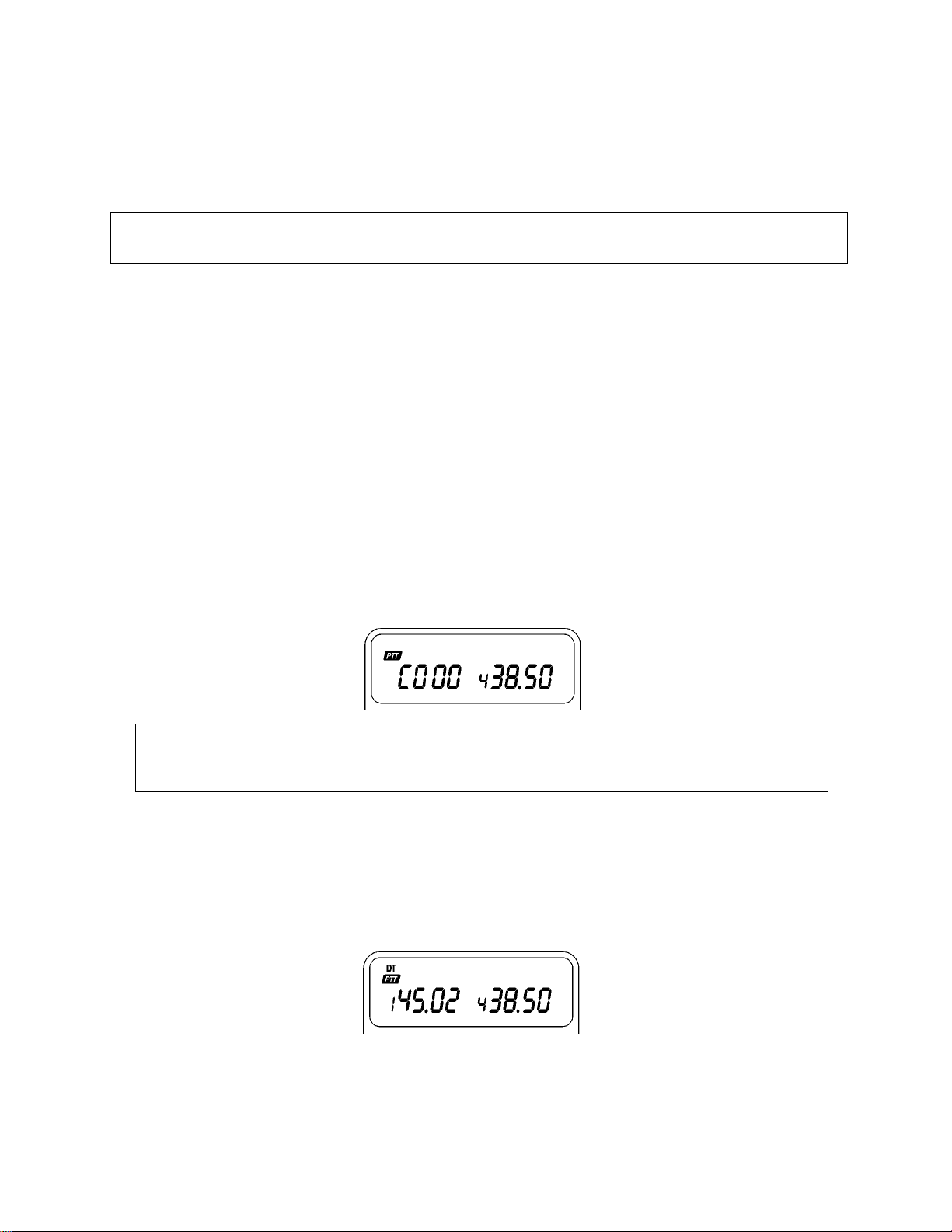
The desired band will now operate in the Tone Squelch mode. That is, squelch will not open until the selected tone
is received as a portion of the incoming signal.
If you want to set the CTCSS function to another band, repeat steps 1 and 2.
Note
In duplex operation, if CTCSS is activated in the Sub and Main bands it is not active during transmission.
THE DUAL TONE SQUELCH SYSTEM (DTSS)
DTSS allows squelch activation in the receive mode when the transceiver receives a three-digit code matching the
DTSS code you have selected.
Once squelch is activated, it operates normally from then on. If no signal is received for more than two seconds,
squelch turns off until the transceiver receives a matching code.
1 DTSS Code
You can select DTSS codes from 000 to 999 in the VFO mode. Store them either in memory channel or in the call
channel.
Selecting DTSS Codes
1) Press the
2) Press and hold the F key for longer than one second, then press the
BAND
key to select the desired band.
2/DTSS
key.
Note
Pressing a non-numeric key cancels code selection mode. Code selection cancels automatically if
you make no entries within 10 seconds.
2 Using the DTSS Function
1) Adjust the squelch to the threshold point.
2) Press the
3) Press the F key, then press the
4) Squelch opens when you receive the proper code.
BAND
key to select the desired band.
2/DTSS
key. The DT indicator will appear on the display.
Page 29
Page 30

5) To transmit, press the
Note
Voice output is muted during code output.
We recommend that you turn off the battery
saver function when you use DTSS.
6) Press the F key, then press the 2 key to cancel the DTSS function.
Note
Although you can select the CTCSS function
simultaneously in both band, an incoming DTSS
code may be lost at certain timings.
3 Using DTSS with a Repeater
Pressing the
might be caused when the repeaters switching times interrupt the DTSS signal.
The normal delay time is 250 milliseconds. When using shift or split channel operation, the delay time is 450
milliseconds. You can change the delay time to 250 milliseconds.
To Change Delay Time
1) Turn the power off.
2) Press and hold the 1 key.
3) Turn the power on.
4) Release the 1 key.
PAGING
Paging uses a DTMF (Dual Tone Multi Frequency) signal and is useful in calling members of a group, a specific
station, or for waiting for a call from another station.
PTT
switch transmits the DTSS signal after a short delay. The delay helps avoid any malfunction that
PTT
switch. The DTSS code is sent for about 0.5 second.
You should determine the common group paging code and individual codes in advance. You can enter three-digit
codes from 000 to 999.
Page 30
Page 31

Unlike DTSS, the calling station code displays on the transceiver so the receiving party can identify the calling station.
If called with an individual code, the individual caller code displays. When called with a group code, the group code
displays.
1 Paging Operation Overview
Set your station code
Tune to frequency of the other station
Enter the paging mode
Set the code of
station to be called
Transmit
Call Stand-by
2 Paging Code Memory
There are 8 paging code memories.
Memory
Code Use
A Stores your station ID code in memory.
0 Automatically stores the calling station's
code during reception. Can temporarily set
the code for the station to be called.
1~6 Stores group codes and local station
codes in memory.
3 Setting Paging Codes
First, you must program your Individual Code into Memory A.
1) Press the F key then press the 1 key to enter the Paging mode.
2) Press and hold the F key for longer than one second, then press the 1 key to enter the code setting mode.
Page 31
Page 32

3) Rotate the tuning control to select A (your individual code channel).
4) Enter your individual code (000 to 999) using the numeric keys.
5) Your station ID is set in memory A.
6) Select 1 to 6 with the tuning control.
7) Enter the next Paging Code Memory you wish to program as described in step 4.
8) Press any key to exit the code setting mode.
The chart shows how members of a group might communicate with each other. You may wish to refer back to this
chart as you read the examples on the following gages.
Note
Your station ID code is preset in memory A. You
can set up memory channel codes in any order you wish.
Group Communication Network Example
Predetermined frequency
Your Individual code
Member 1 Individual code
Member 2 Individual code
Member 3 Individual code
Group code
Your memory Member 1
A 111 A 222
0 2 789
1..222
2..333
3..444 A 333
4 3 789
5..789
Member 3
145.020
111
222
333
444
789
Member 2
A 444
4 789
MHz
Page 32
Page 33

4 Sending Pages (Calling)
1) Turn to the predetermined frequency.
2) Press the F key then press the 1 key to enter the Paging mode. The Paging function of the other transceiver
must also be on.
3) Press and hold the F key for longer than one second, then press the 1 key to enter the code setting mode.
4) Use the tuning control to select the memory channel where the local station code is stored
Calling All Group Members
Select the group code memory channel to call all members of a group. In the example below, the group code is
stored in channel 5.
Press the PTT switch. Communication is possible in both the Paging and code setting mode.
The group code 789 and your station ID code 111 are transmitted.
Calling a Specific Group Member
Use the following procedure to call a specific group member:
1) Select the local station code memory. In this example, we have selected memory 3.
2) If the local station code is not in memory, enter it in memory 0.
3) Press the
PTT
switch.
Page 33
Page 34

4) You can cancel Paging once you have established contact.
Local station code 444 and your station ID code ill are transmitted. The DTMF sounds as the codes are
transmitted.
5 Receiving Pages (Wait)
1) Tune to the predetermined frequency.
2) Press the F key then press the 1 key to enter the Paging mode.
Receiving a Page with an Individual Code
1) When the proper code is received, your squelch will open and you will hear an alert tone sequence coming
from the speaker.
2) If the calling station transmits your individual call the display will show Paging Mode Memory Channel 0, and
will display the ID code of the calling station. Our example uses a station calling code of 444.
3) Press the
Receiving a Page with a Group code
1) If the calling station transmits the group code, & group code will display. The Paging Mode Mem Channel on
your display becomes a number other than 0 (in this case a 5) to indicate a group call.
2) When the proper code is received, your squelch open and you will hear an alert tone sequence coming from
the speaker.
PTT
switch to respond to the calling party.
Page 34
Page 35
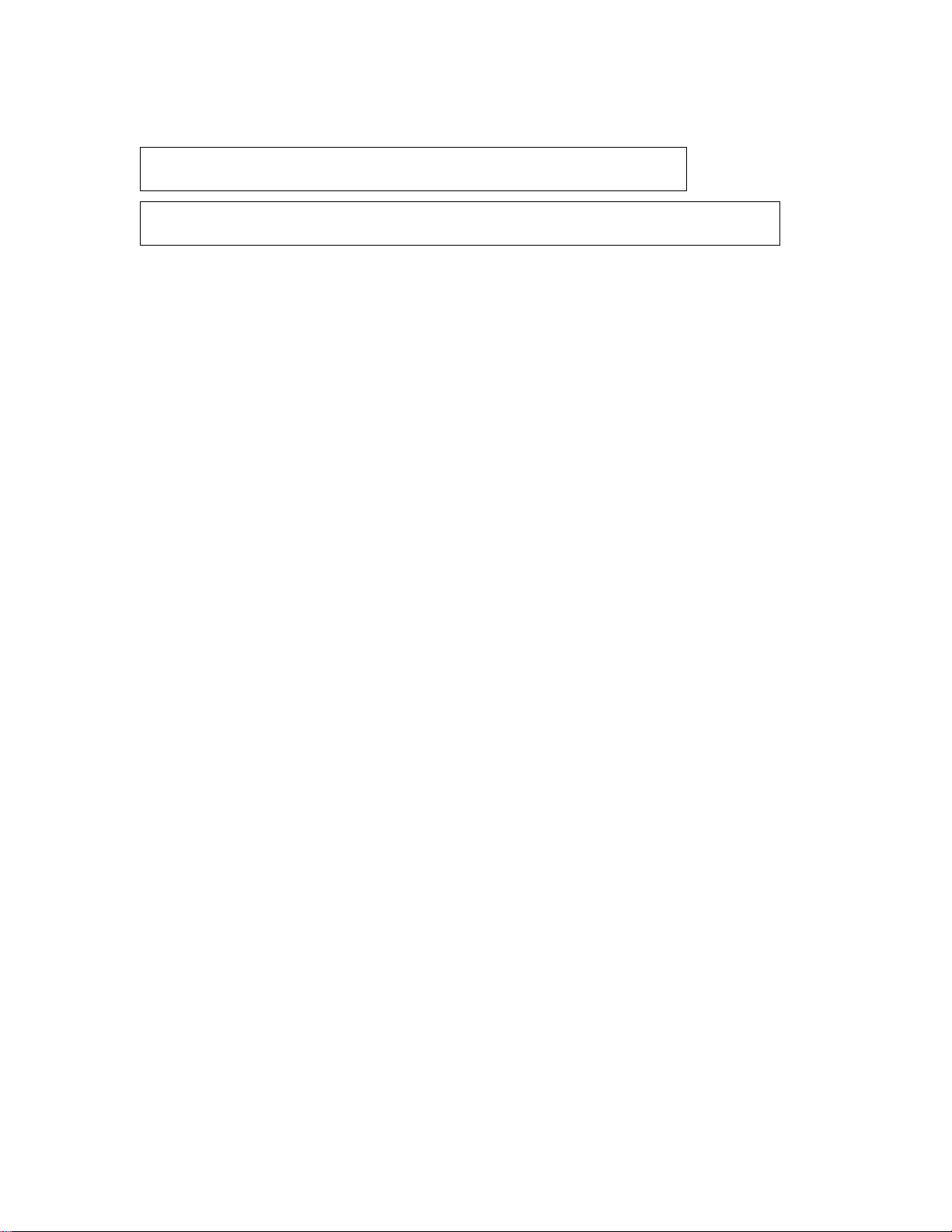
3) Press the
Note
An E indicator appears on the display if the local station cannot be recognized.
Note
You can communicate more efficiently if you cancel Paging after contacting the local station.
6 Canceling Signal Squelch
Squelch will not open when operating in the paging mode when the paging codes do not match. It is possible to
reprogram the transceiver so that squelch will open regardless of the incoming page code.
Even when signal squelch is canceled, a beep sounds and the individual code of the local station is displayed when
the proper code is received.
Canceling signal type squelch
1) Press and hold the F key for longer than one second, then press the
2) To return signal squelch to the original state, repeat step 1.
7 Locking Out Codes
You can lock a Paging function code only during reception. The Paging code will be transmitted even if it's locked
out. The squelch unlocks if an individual code is stored in memories A and 1 through 6 and the codes match.
This remains true even if one local station communicates with another and the code is not locked out. Locking out
codes is desirable when you call another group member, but don't want to receive communications between other
individuals in the group.
To Lock Out Codes
1) Enter the code setting mode (page 31) and use the tuning control to display the memory channel number to be
locked out.
2) Press the F key, then press the 0 key. The Η indicator displays and memory locks out.
3) To cancel, repeat steps 1 and 2.
8 Answer-Back
(U.S.A., CANADA versions only)
If this function has been enabled and you receive a signal with your paging code, the transceiver automatically
transmits your code back to the person paging you to receipt of the signal.
This function is used with the Tone alert system.
Function setting
1) Press and hold the
2) Press the F key, then press the 5 key to select the Tone alert system.
To return to the normal function, perform step 2 again.
PTT
switch to respond to the calling party.
MHz
key, then turn the power on. When you hear the beep, then release the MHz key.
CALL
key.
Page 35
Page 36

MESSAGE TRANSMISSION AND RECEPTION
This function lets you transmit your message to the other party or display a message from the other party on your
transceiver using the DTMF (Dual Tone Multi Frequency) signal and alphanumeric display.
You can use the numerics 0 to 9 and letters A to Z.
The message that can be transmitted and received at one time can be up to six characters long.
Note
This function is used with DTSS or paging.
1 Message Transmission Modes
You can transmit your message by one of the following two methods.
• Transmit your message directly using the DTMF keypad. You must press the # key at the beginning and end
of the character.
See the list on the next page for combinations of keys for alphabets.
• Store your message in the message memory, and transmit it.
2 Using the Message Memory.
This transceiver has 10 message memory channels.
Memory write procedure
1) Press the M key, then press the
MESSAGE
key to enter the message setting mode.
2) Enter your message with the DTMF keypad. See the list on the next page for the key combinations for each
letter.
3) If you enter the wrong message, press the
4) Press the MR key at the end. The MESSAGE display begins flashing.
VFO
key to start over step 1.
Page 36
Page 37

Relationship between input characters and keys
(Note: "+" means press two keys in sequence [within 2 seconds])
Input Key Input Key Input Key Input Key
characters operation characters operation characters operation characters operation
0 0 Q 1 + A (F) Z 1 + B (M) (space) 1 + C (f
1 1 A 2 + A (F) B 2 + B (M) C 2 + C (f
2 2 D 3 + A (F) E 3 + B (M) F 3 + C (f
3 3 G 4 + A (F) H 4 + B (M) I 4 + C (f
4 4 J 5 + A (F) K 5 + B (M) L 5 + C (f
5 5 M 6 + A (F) N 6 + B (M) O 6 + C (f
6 6 P 7 + A (F) R 7 + B (M) S 7 + C (f
7 7 T 8 + A (F) U 8 + B (M) V 8 + C (f
8 8 W 9 + A (F) X 9 + B (M) Y 9 + C (f
99
For example
CALLME
2+C 2+A 5+C 5+C 6+A 3+B
2
)
2
)
2
)
2
)
2
)
2
)
2
)
2
)
2
)
5) Press a key (0 to 9) corresponding to the numeric you want to enter to memory.
6) To cancel message input mode, press the PTT switch.
3 Message Memory Check
1) Press and hold the F key for longer than one second, then press the
MESSAGE
key.
2) Press a desired key (0 to 9).
3) To return to the normal frequency display, press any key (except 0 to 9 key).
4 Message Memory Transmission
1) Press the
PTT
switch, then press the
MESSAGE
key. The MESSAGE indicator will appear on the display.
2) Hold down the
PTT
switch, and press a desired key (0 to 9).
3) You can perform steps 1 and 2 any number of times during transmission. Therefore, if you use 10 message
memory channels, you can transmit a text of up to 60 characters.
5 Message Reception
1) When the DTSS or paging function is on, press the F key, then the
MESSAGE
key.
Page 37
Page 38

2) The MESSAGE display lights, and you can now receive a message. When a message is received, it is
displayed, and the MESSAGE indicator flashes.
DTSS mode
•
Paging mode
•
Press any key
6 Receive Message Memory
This transceiver has 10 incoming message memory channels, in which received messages are stored.
If you press the
You can store your message in memory using one of the following two methods. You can select the desired mode.
• If there is data in all 10 message memory channels, new data is written into channel 0 (Factory default).
• If data is stored in all 10 message memory channels, new data is not written into any channel.
Press and hold the
Receive message memory clear
MESSAGE
MESSAGE
key in the message mode, the last stored message is displayed.
key, and switch the power on to change this function.
Page 38
Page 39

Press and hold the M key for longer than one second, then press the
Note
This operation does not clear the transmit message memory that you set.
ENHANCED RECEIVED FUNCTIONS
1 The Tone Alert System
The Tone Alert function provides an audible alarm to indicate when someone is transmitting on the frequency you
are monitoring.
If you use the tone alert function with the CTCSS, paging, or DTSS function, you can use the function more
effectively since you can wait for a call from a specific remote station.
If you set the T.ALT function, you will not hear voice communications.
The Automatic Power Off function is disabled during T.ALT operations.
1) Press the
2) Adjust the squelch to respective threshold.
3) Select the desired function if you wish to use it.
4) Press the F key, then press the 5 key. The T.ALT indicator (a bell) will appear on the display.
BAND
key to select the desired band.
MESSAGE
key.
5) The T.ALT and BUSY indicators display and the transceiver beeps on and off for approximately 5 seconds
when a signal is present.
6) The time when the signal was received will be displayed. The time is changed each time when a new signal is
received.
7) Press the
8) Press the F key, then press the 5 key again to completely release the T.ALT function.
Note
For the T.ALT to function properly in CTCSS, the incoming signal must be present for approximately
1 second.
Selecting a Beep Tone
Press and hold the 5 key and turn on the
telephone-type ring.
PTT
switch to release the T.ALT function.
POWER
switch to alternate the beep sound between a tone alarm and a
Page 39
Page 40

2 Monitor
Even if the squelch or CTCSS, DTSS, or PAGING is ON, you can monitor the channel by pressing the
3 Beep Off
The transceiver produces beeps when you push the front panel keys. If you want to disable this function, press and
hold the 6 key and press the
4 Lamp
If you press the
You can use this lamp at any time.
1) Press the F key, then press the
2) To cancel, press the F key, then press the
5 Key Lock
Press the F key, then press the M key.
LOCK
The
are locked.
LAMP
indicator (a key) will appear on the display, and all keys except LAMP, MONI, E.CHG, F+M, and PTT
POWER
key, the LCD illumination lamp lights to help you operate your transceiver at night.
switch.
LAMP
key.
LAMP
key again.
MONI
key.
Press the F key then press the M key again to cancel the key Lock function.
6 Volume adjustment when you use an earphone
CAUTION
If you use an earphone, you may feel that the volume is
too high even if the volume level is set to minimum. We
recommend that before connecting the earphone, you
set the volume level to the minimum and perform the
following operation to protect your ears.
1) Press and hold the 4 key and turn the power switch on.
This operation reduces the volume below the original minimum volume level.
2) Minimize the volume levels for both bands.
Page 40
Page 41
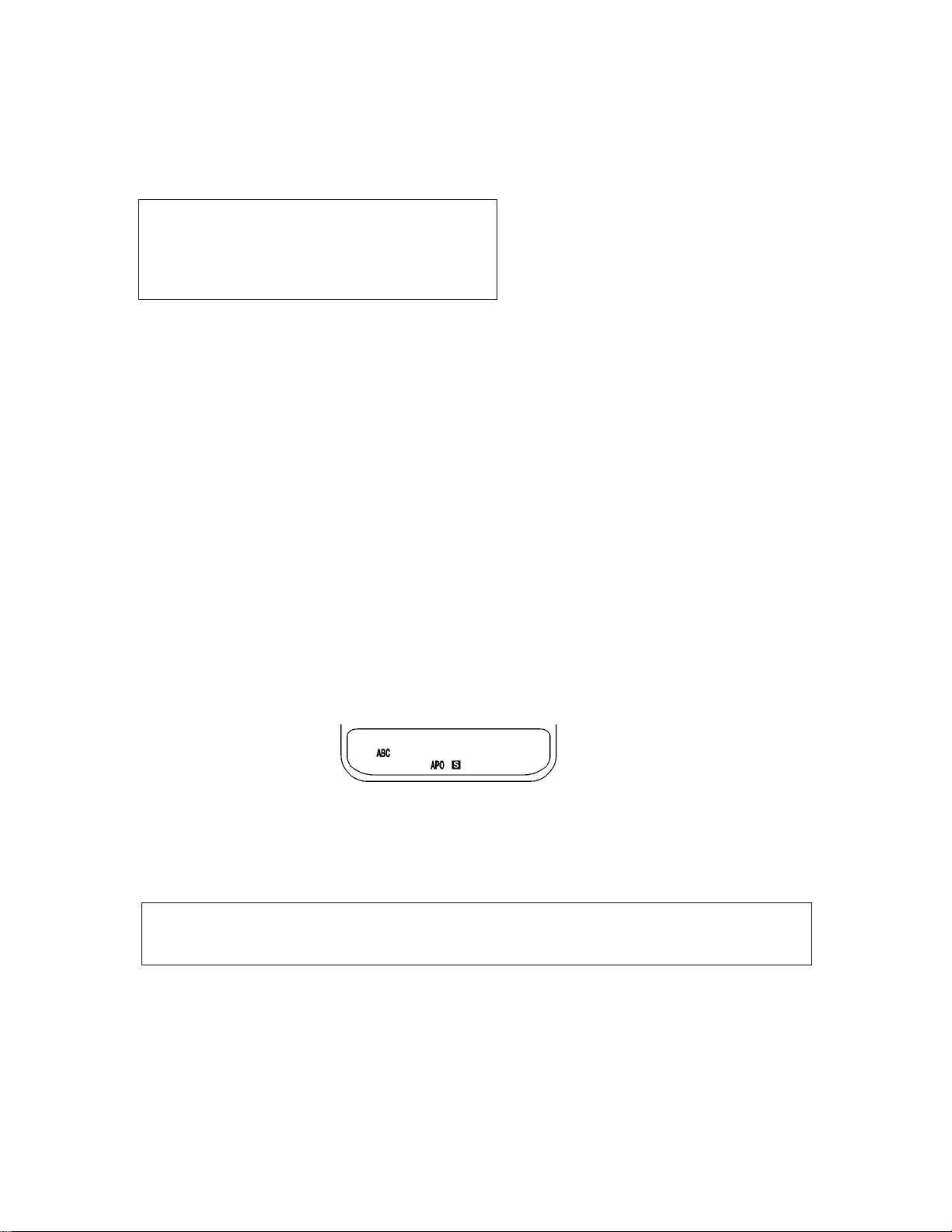
3) Connect your earphone to the External Speaker jack.
4) Set the volume to a comfortable level.
Note
If you perform this operation, the internal speaker
volume is also reduced. If you stop using the
earphone, repeat step 1 to return to the original
volume settings.
7 Switching speaker output when a speaker-microphone is connected
If you connect a speaker-microphone to the external speaker jack, you will hear the mixed receive tones of the
VHF and UHF bands from the speaker- microphone. These tones can be separated to the transceiver's internal
speaker and the speaker- microphone.
1) Press the F key then the 6 key.
You will hear the receive audio of the active band from the speaker-microphone and the receive audio of the
sub-band from the internal speaker.
2) If you want to change the speaker output, press and hold the F key for longer than one second, then press the
6
key.
8 Automatic Band Change Function
The Automatic Band Change function automatically switches transmit control from the RX/TX band to the RX only
band whenever a signal is received that opens squelch on the RX only band.
1) Press the F key, then press the
The A B C indicator displays.
BAND/A.B.C.
key within 10 seconds.
2) If a signal comes in on a RX-only band and the BUSY indicator lights, the PTT indicator lights for the receive-
only band.
3) If you now press the PTT switch, the A.B.C. function turns off, and you can respond to the call from the other
party.
Note
When the incoming signal drops out three seconds the PTT indicator will return to the previously
Selected position.
9 Simultaneous Receive Function of Two Signal in the Same Band
This transceiver has been factory-programmed to receive one VHF signal and one UHF signal at the same time. It
is also possible to receive two signals in the same band at the same time. While displaying the same band, two
different signals can be selected.
Page 41
Page 42

To simultaneously receive two VHF band signals
•
1) Press the
2) Press the
BAND
key to select the UHF band.
2
f
key. The UHF band display also shows the second VHF band frequency.
To simultaneously receive two UHF band signals
•
1) Press the
2) Press the
BAND
key to select the VHF band.
2
f
key. The VHF band display also shows the second UHF band frequency.
Notes on simultaneous In-Band reception
1 When two signals on the same band are received simultaneously, the receive performance , such as
sensitivity, may be reduced.
2 If the two frequencies are the same, the volume may decrease at some VOL control positions.
To return to normal operation, press the
10. Single Band Operation
When you press the
DUAL
key, the band for which the PTT indicator is on is selected, and you can perform a
single-band operation with that band.
When you press the
BAND
key, you toggle between single-band and dual-band operation.
11. MHz Mode
2
f
key again.
If you use this function, you can change the frequency in 1-MHz steps.
Press the
MHz
key.
The 100-kHz digit and lower digits of the operation band gl blank. When you turn the tuning control, the frequency
changes in 1-MHz steps.
To return to the normal frequency display, press any front panel key (except E. CHG key) or wait 10 seconds.
12 Channelized Frequency Display
The frequency display can be changed to display channel numbers instead of the operating frequency. This
function makes use of the data you have stored in memory for this functions. Channel 1 is memory channel 1,
Channel 2 is memory channel 2, etc.
Page 42
Page 43

1) Turn the
POWER
switch off
2) Press and hold down the 3 key, then press the
3) The channel number can be changes with the tuning control.
4) To return to normal frequency display, preform steps 1 & 2 again.
POWER SAVER FEATURES
1) The Battery Saver Mode
This transceiver provides a battery saver mode to conserve on battery power. The battery saver circuit activates 10
seconds after the last key is pressed. The squelch must be closed. This function deactivates whenever a key is
pressed for the squelch opens.
The battery saver does not operate during scanning operations.
Press and hold the F key for longer than one second then press the MR key to activate or deactivate the battery
saver function.
Battery Saver Time Selection
You can change the OFF time when the battery save function is in effect.
1 Press and hold the 7 key and turn the power on.
2 Select the OFF time with the Tuning control. You can select 0.4, 0.6, 0.8 (default setting), 1.0, 1.5, 2.0, or 3.0
seconds for the off-time.
POWER
switch. Channel numbers are displayed on both bands.
3 To return to the normal frequency display, press any front panel key.
2 Automatic Power Off (APO)
1 If no signal is received and if you have not performed any operations within 59 minutes, a 5-second audio tone
sounds.
2 The transceiver switches the power off 1 minute after this tone sounds.
Note
Even though the
functions.
3 Press and hold the F key for longer than one second, then press the
APO
indicator appears on the display, it will not activate during scanning or Tone Alert
VFO
key to turn off the APO function.
Page 43
Page 44

CLOCK FUNCTION
If you press the F key, then the 7 key in receive mode, the clock is displayed on the Sub band display. The time is
displayed on a 24-hour basis. If you press the F key, then the 7 key again, the clock is canceled, and the normal
frequency display returns.
1 Time Setting
1 Press and hold the F key for longer than one second, then press the 7 key. The clock is displayed on the Main
band display.
2 Set the "Hour" display to the current hour with the Tuning control.
3 Press the M key.
4 Set the "Minute" display to the current minute with the Tuning control.
5 Press the F key.
2 Timer Function
Switch-ON Timer Setting
1 If you press and hold the F key for longer than one second, then press the 8 key, you enter the
timer setting mode, and the
2 With the Tuning control, set the "Hour" display to the time you want the transceiver to turn on.
3 Press the M key.
4 With the Tuning control, set the "Minute" display to the time you want the transceiver to turn on.
5 Press the F key.
Switch-OFF Timer Setting
1 If you press and hold the F key for longer than one second, then press the 9 key, you enter the
timer setting mode, and the
TIMER ON
TIMER OF F
indicator and the "Hour" display will flash.
indicator and the "Hour" display will flash.
switch-ON
switch-OFF
Page 44
Page 45

2 With the Tuning control, set the "Hour" display to the time you want the transceiver to turn off.
3 Press the M key.
4 With the Tuning control, set the "Minute" display to the time you want the transceiver to turn off.
5 Press the F key.
Timer Start/Stop
If you press the F key, then press the 8 key, the switch-on timer starts or stops.
When the switch-on timer starts, the
the set time every day.
If you press the F key, then press the 9 key, the switch-on timer starts or stops.
When the switch-on timer starts, the
the set time every day.
Alarm Function
If you press the M key twice in timer-start setting mode, the alarm function setting mode turns on. Select "A On"
using the tuning control.
The alarm stops when you press any front panel key.
DUPLEX OPERATION
Normally this transceiver operates in a simplex mode, i.e. no receive audio from the sub-receiver is fed to the speaker
during transmit on the main or active band.
If you prefer duplex operation, i.e. receive audio from the sub-band is fed to the speaker during transmit, you must
perform the following procedure.
Press the F key then press the
DUAL
TIMER ON
TIMER OF F
key. The
indicator lights on the LCD, and the transceiver is switched on at
indicator lights on the LCD, and the transceiver is switched off at
DUP
indicator will appear on the display.
Duplex operation is now possible.
Occasionally the microphone might pick up receive audio, causing howling to occur. To prevent howling in the duplex
mode, use an earphone (see page 40) to listen to the receive audio, or perform the following operation.
Press and hole the F key for longer than one second, then press the
Page 45
DUAL
key. The
DUP
indicator will flash.
Page 46

In this mode, the microphone sensitivity and receive audio are reduced automatically to prevent howling. The
transmitter output power is also automatically set to the
power by pressing the F key, then pressing the
D/LOW
EL
position. You can select the desired transmitter output
key.
To cancel this function, repeat the procedure for setting the function. The
POWER ON MESSAGES AND FUNCTION MESSAGE
1 Power On Message
When you first switch the POWER on, "TH 78A" appears on the display for two seconds. You can change this
factory-set message to your own message as follows:
Changing Power-On Message
1 Select your message by following steps 1 to 4 of the memory write procedure on page 36.
2 Press the 0 key.
The power-on message has now been changed. If you switch the power off and on again, your own message
will be displayed on the display for two seconds.
Note
The above message, which is stored in message memory channel0, appears each time you
switch the power on.
2 Function Message
DUP
indicator disappears from the display.
When you select a function, the corresponding function message is displayed on the LCD for two seconds. The
message and functions are listed below:
AF CHG
AF INI
AF MIX
AF SEP
AS OFF
AS ON
BELL 1
BELL 2
BP OFF
BP ON
DTMF0S
Tone alert (Tone alarm)
Transpose the two AF bands
Initial AF output setting
Mix the AF output from both bands
Separate the AF output into two bands
Automatic offsets OFF
Automatic offsets ON
Tone alert (Telephone type ring)
Beep OFF
Beep ON
No DTMF signal transmission delay time
Page 46
Page 47

DTMF2S
Setting DTMF signal transmission delay time (2 seconds)
EAR
MSG M1
MSG MX
MSGCLR
OPG OFF
OPG ON
PROGSCN
PROGVFO
SHIFT
SP
SPLIT
UHF CO
UHF TO
UHF band time operate scan mode
Earphone mode
Store receive messages in up to 10 memory channels.
If more than 10 messages are received, the oldest messages are replaced with the new ones.
Message transmission memory clear
Signal squelch ON
Canceling signal squelch
Programmable scan range setting and recall
Programmable VFO tuning limit setting
Shift width setting mode
External speaker mode
Split memory channel mode
UHF band carrier operate scan mode
VFOCLR
VHF CO
VHF TO
250MS
450 MS
VFO reset
VHF band carrier operate scan mode
VHF band time operate scan mode
The time delay for DTMF code transmission is 250mS
The time delay for DTMF code transmission is 450mS
Page 47
Page 48

TROUBLESHOOTING
He following problems are generally caused by improper transceiver operation or connection, not by defective
components. If you experience any of these problem, check the causes and corrective actions before requesting
service.
Symptom Probably Cause Corrective Action
Indicators do not light and no 1. Low voltage. 1. Recharge/replace the battery.
receiver noise is heard when the 2. With optional DC cable 2.
POWER switch is turned no. 1) Bad power cable or 1) Check cables and connections.
Connections
2) Blown power supply fuse. 2) Check for the cause of the blown
fuse and replace the fuse.
No sound from the speaker. 1. Squelch is closed. 1. Turn the SQL control counterclockwise.
No signal can be received. 2. With the TSU-7: CTCSS 2. Press the F key, then press the 3 key to
is operating turn off the CTCSS.
3. DTSS is operating 3. Press the F key, then press the 2 key to
turn off the DTSS.
4. Paging is operating 4. Press the F key, then press the 1 key to
turn off the Paging.
No control works 1. LOCK is ON 1. Press the F key, then press the M key.
2. T.ALT is ON. 2. Press the F key, then press the 5 key.
Memory channel cannot be Nothing is stored in the See Using the Memory (page 15).
recalled. memory channel.
Memory cannot be backed up. 1. Battery voltage is low. 1. Recharge the battery.
2. Battery case removed. 2. Install the Battery case.
Page 48
Page 49

1. Installing the CTCSS Unit (TSU-7)
1 Slide the battery release button to unlock, then pull out the battery case.
2 Unscrew the four screws on the rear (Fig. 1). The screw nearest the antenna is a short one.
3 Put your finger into the battery holder, and release the claw of the rear case. (Fig. 2)
4 Position the set with its front facing forward.
5 Open the front panel from the PTT switch side, being careful of the internal wiring and water resistant rubber-
attached LEDs. (Fig. 3)
6 Remove the jumper wire (J301) using a pair of nippers.
7 Attach the TSU-7 to the transceiver, as shown in Fig. 4.
8. Replace the case in its original position, taking care not to pinch any wires or cables under the case.
9. Install the four screws. Remember that the short screw goes nearest the antenna.
Page 49
Page 50

2. Memory Expansion Unit (ME-1)
1 Slide the battery release button to unlock, then pull out the battery case.
2 Unscrew the four screws on the rear (Fig. 1). The screw nearest the antenna is a short one.
3 Put your finger into the battery holder, and release the claw of the rear case. (Fig. 2)
4 Position the set with its front facing forward.
5 Open the front panel from the PTT switch side, being careful of the internal wiring and water resistant rubber-
attached LEDs. (Fig. 3)
6 Attach the ME-1 to the transceiver, as shown in Fig. 4.
7. Replace the case in its original position, taking care not to pinch any wires or cables under the case.
8. Install the four screws. Remember that the short screw goes nearest the antenna.
3. Programming the SMC-33 Remote Control Speaker Microphone
These keys function like the VFO, MR, and CALL keys on the front panel of the transceiver.
Page 50
Page 51

To reset the function of the transceiver leys.
1 Connect the SMC-33 to the MIC jack on top of the transceiver.
2 Press and hold Microphone key 1 (or 2 or 3) and turn the power on. The programmable function (PF) indicator
appears for 10 seconds.
3 Press a key on the transceiver - or press F and a key - to assign that key's function to key 1 (or 2 or 3) on the
SMC-33. The possible functions for the SMC-33 keys 1, 2, and 3 are listed below.
For example, press the BAND key on the transceiver to make key 1 on the SMC-33 function as the BAND key.
Press the F key, then the BAND key to make key 1 function as the A.B.C. key.
Turn the LOCK switch on to disable microphone keys 1, 2, and 3.
You can use the SMC-33 with models that have no remote function for simple transmit and receive function. No
remote functions will be possible. Make sure the LOCK switch on the back of the microphone is on before
using it with such models.
Memory Control Functions
Press the F key, then the Press the F key, then the
Press the key below. Key below. Press the key below. Key below.
Tuning control (*1) - 1:Mem ory channel recall 1 Paging function on/off
(E.CHG) (*2) Encoder/Volume selecting mode 2:Memory channel recall 2 DTSS function on/off
LAMP LA MP 3:Memory channel recall 3 CTCSS function on/off
(Turns off 5 seconds aft er the (Does not turn off automat i cally) 4:Memory channel recall 4 Alert function on/off
last key operation) 5:Memory channel recal l 5 Tone alert function on/off
MONI - 6:Memory channel recall 6 Speaker mode selection
TONE TX output power selection 7:Memory channel recall 7 Clock function on/off
MHz - 8:Mem ory channel recall 8 On timer on/off
VFO Memory shift 9:Memory channel recall 9 Off timer on/off
CALL V / M scan 0:Memory channel recall 0 Lock out functi on on/off
MESSAGE Message func tion on/off (M) VFO mode / MR mode Key lock function on/of f
2
BAND A.B.C.
*1 Clockwise rotation sets the UP function, counterclockwise DUAL Duplex operation on/off
rotation sets the DOWN function.
*2 Can not (i nhi bi ts) the key function, I think. SHIFT Reverse function on/off
f
TX.Stop function on/off
Page 51
Page 52
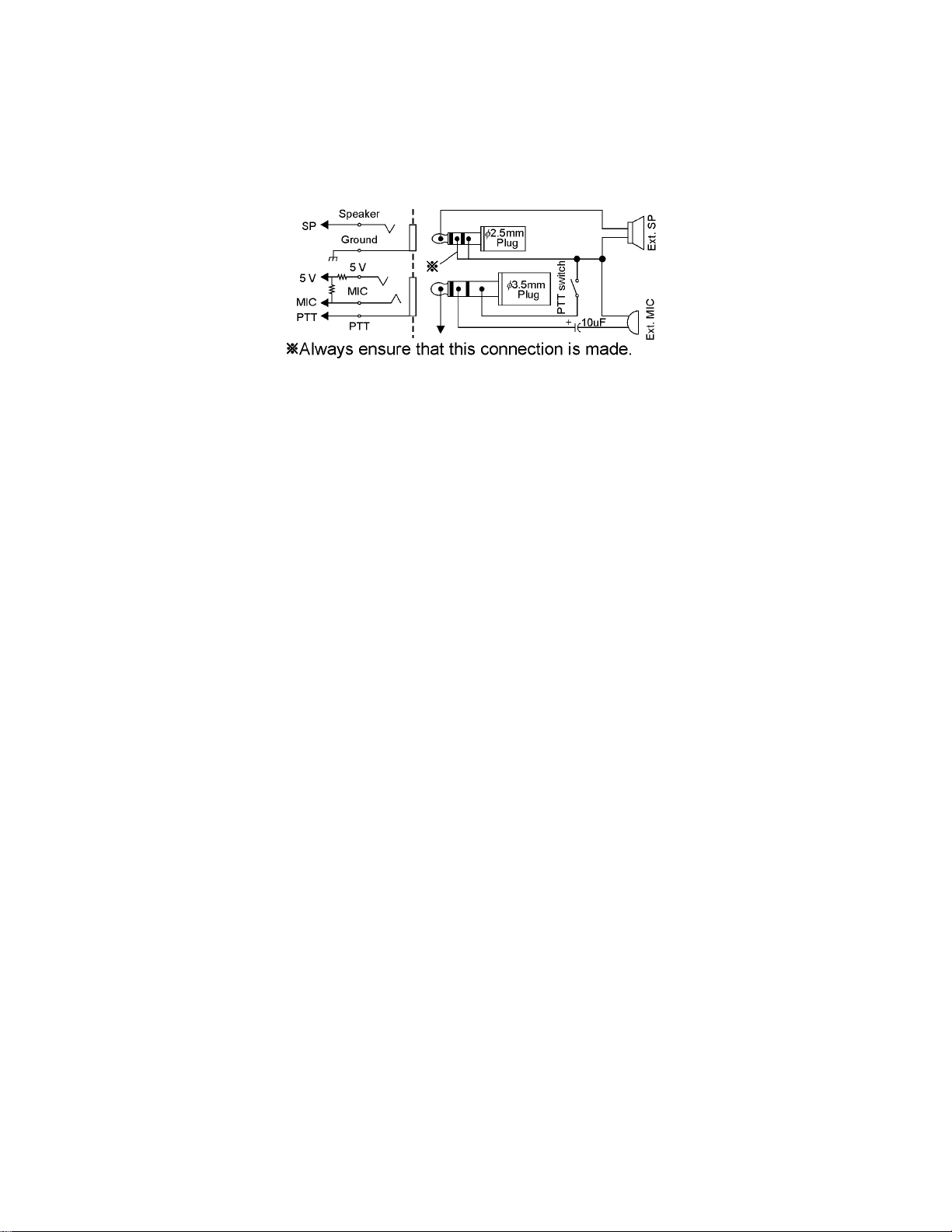
Using Other Microphones
If not using the Kenwood SMC-33 microphone (made for this radio), we recommend using an electret type
microphone. The input impedance is 2K ohms and the DC voltage on the microphone terminal is approximately 4
volts (Max. 3.5mA). Do not use a dynamic microphone.
Page 52
