Page 1
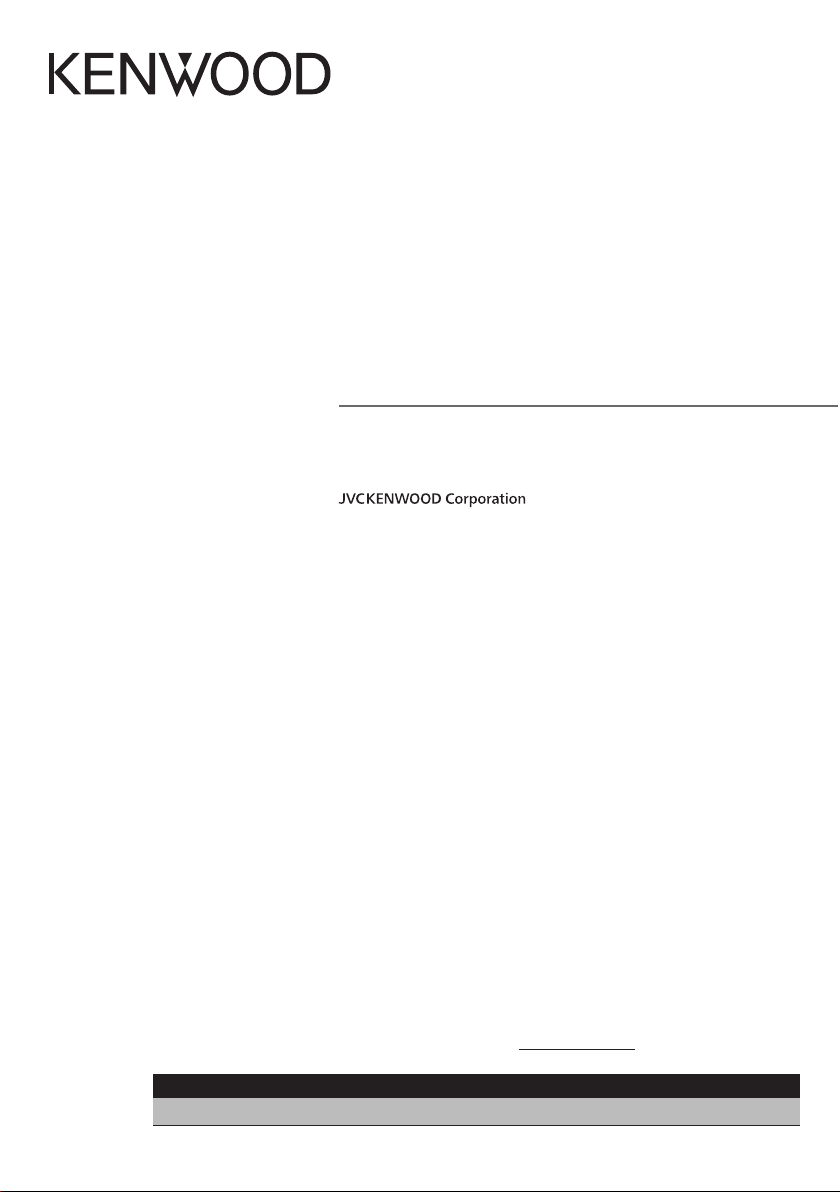
KDC-X998
KDC-BT958HD
KDC-X898
KDC-BT858U
CD-RECEIVER
INSTRUCTION MANUAL
Take the time to read through this instruction manual.
Familiarity with installation and operation procedures will help you obtain the best performance from your new
CD-receiver.
For your records
Record the serial number, found on the back of the unit, in the spaces designated on the warranty card, and in the space
provided below. Refer to the model and serial numbers whenever you call upon your Kenwood dealer for information or
service on the product.
Model KDC-X998
US Residence Only
/ KDC-BT958HD/ KDC-X898/ KDC-BT858U Serial number
Register Online
Register your Kenwood product at www.Kenwoodusa.com
IM381_Ref_K_en_00© 2013 JVC KENWOOD Corporation
Page 2
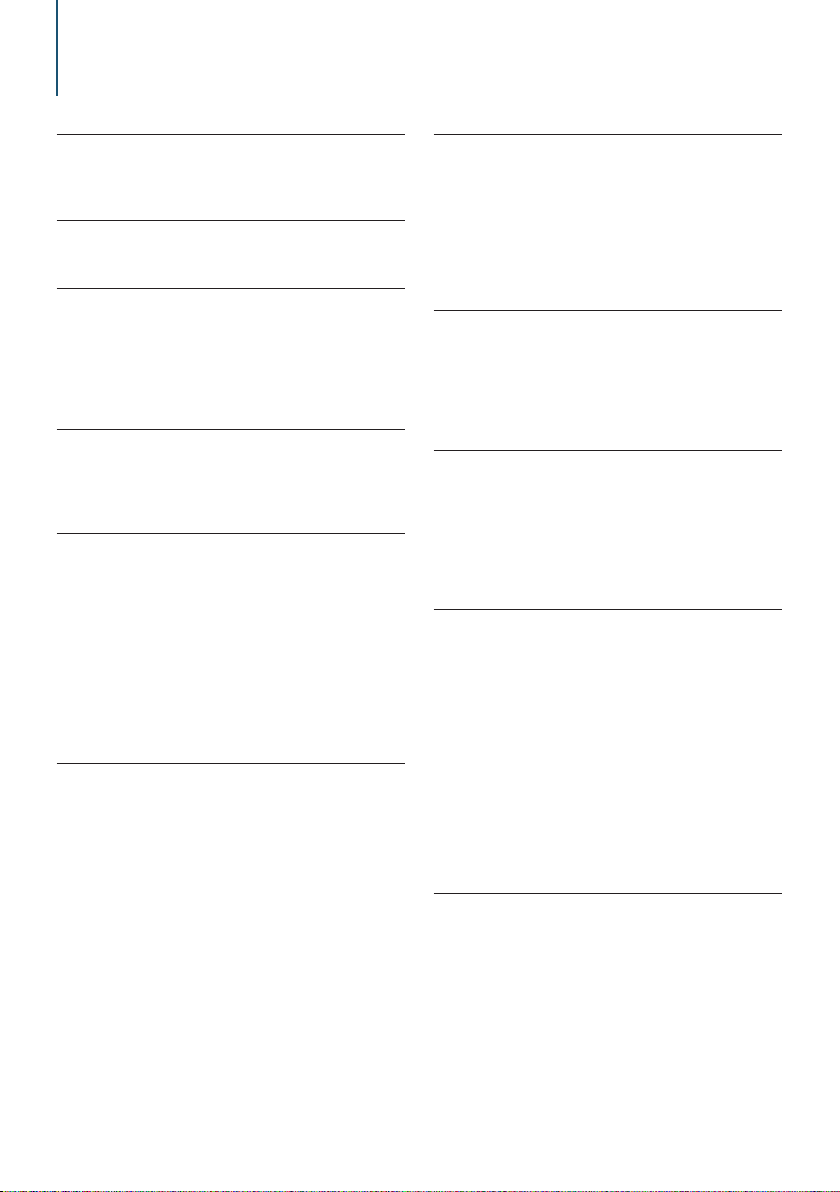
Contents
1. Before use 4
1-1. Safety precaution
1-2. Important information
1-3. Regulatory Compliance
2. Appendix 8
2-1. Specifications
2-2. Trademarks
3. Basic operations 12
3-1. Component names
3-2. Preparations
3-3. How to select the item
3-4. Adjusting the clock
3-5. General operations
4. Audio adjustments (KDC-X898, KDCBT858U) 16
4-1. Audio control
4-2. Audio preset
4-3. Audio preset recall
5. DSP settings (KDC-X998, KDCBT958HD) 18
5-1. Audio control
5-2. Manual equalizer control
5-3. Car type selection
5-4. Speaker setting
5-5. X’Over setting
5-6. Listening position setting
5-7. Delay time control
5-8. Channel level fine adjustments
5-9. Resetting of DTA Settings
5-10. DSP preset
5-11. DSP preset recall
6. Listen to the iPod 26
6-1. Models of iPods/iPhones that can be
connected to this unit
6-2. Playing music
6-3. Music search
6-4. Alphabet search
6-5. Direct search
6-6. Skip search
6-7. Skip search ratio setting
6-8. Playback mode
6-9. App & iPod mode setting search
7. Pandora® 32
7-1. Requirements Pandora®
7-2. Listening to Pandora®
7-3. Basic operation
7-4. Station search
7-5. Bookmark registration
7-6. New Station Creation
7-7. Deletion of station
7-8. Pandora source control
8. Aha Radio 36
8-1. Requirements Aha™
8-2. Listening to the Aha Radio
8-3. Basic operations
8-4. Station search
8-5. Calling a number in the content
8-6. Aha source control
9. iHeartRadio 40
9-1. Requirements iHeartRadio™
9-2. Listening to the iHeartRadio
9-3. Basic operations
9-4. Station search
9-5. Station scan
9-6. Favorite station delete
9-7. iHeartRadio source control
10. Listen to the CD/ Audio file 44
10-1. Playing music
10-2. Music search
10-3. Skip search
10-4. Skip search ratio setting
10-5. Playback mode
10-6. Direct music search
10-7. Drive change
10-8. About the Audio file
10-9. About the USB device
10-10. About “KENWOOD Music Editor Light” and
“KENWOOD Music Control”
10-11. About the discs used with this unit
10-12. Handling discs
11. Listen to the tuner (KDC-X898, KDCBT858U) 50
11-1. Listening to the radio
11-2. Station preset memory
11-3. Auto memory
11-4. Recall preset station
11-5. Tuner setting
11-6. Direct access tuning
11-7. PTY (Program Type)
|
2
KDC-X998/ KDC-BT958HD/ KDC-X898/ KDC-BT858U
Page 3
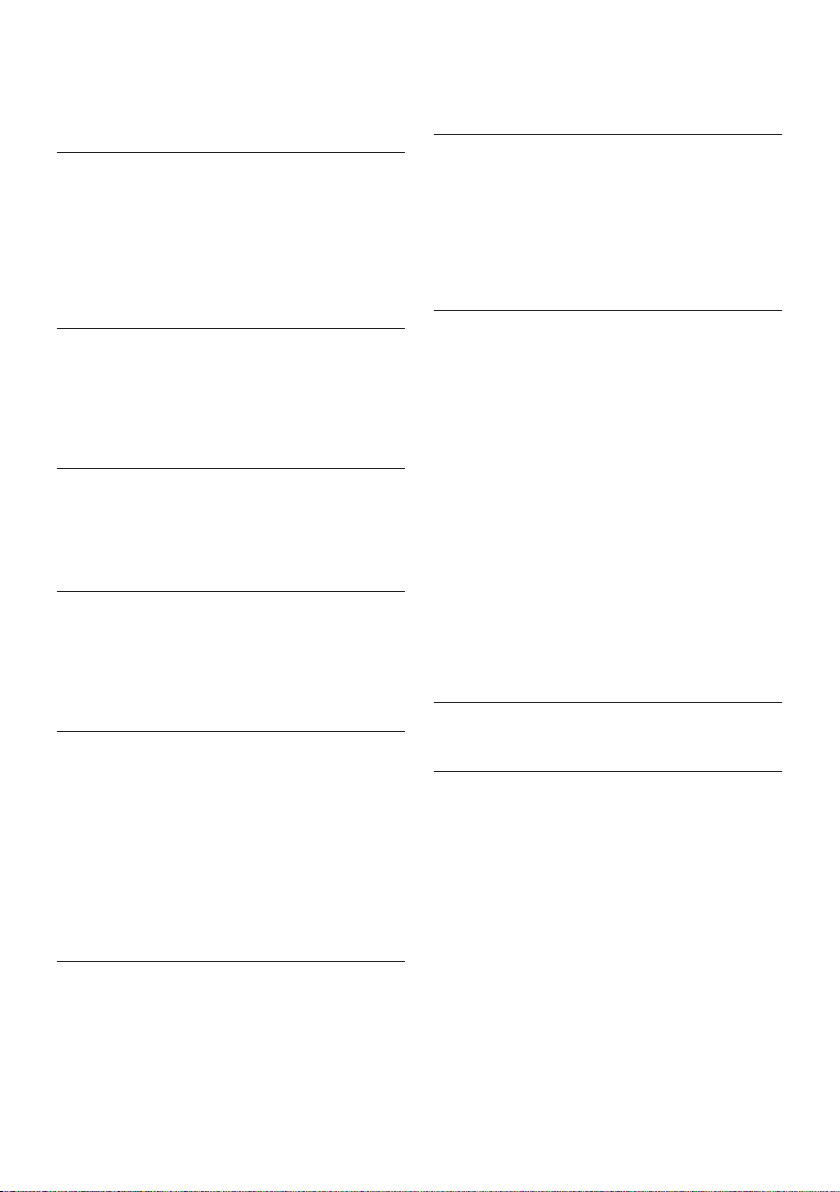
12. Listen to the HD Radio™ tuner (KDCX998, KDC-BT958HD) 54
12-1. About HD Radio™ Technology
12-2. Listening to the HD Radio tuner
12-3. Station preset memory
12-4. Auto memory
12-5. Recall preset station
12-6. iTunes tagging
12-7. Direct access tuning
12-8. HD Radio tuner setting
13. Display settings 58
13-1. Selecting a display type
13-2. Information display setting
13-3. Illumination color selection
13-4. Adjusting the Illumination color
13-5. Selecting a text display
13-6. Display & Illumination setting
14. General settings 64
14-1. Adjusting the date
14-2. Clock & date display type setting
14-3. Auxiliary input display setting
14-4. Demonstration mode setting
14-5. Initial settings
15. Registering a Bluetooth 68
15-1. About the Bluetooth module
15-2. Registering a Bluetooth device
15-3. Selecting the Bluetooth device you wish to
connect
15-4. Deleting a registered Bluetooth device
15-5. Bluetooth device registration test
16. Hands-free phoning 72
16-1. Receiving a call
16-2. Calling a number in the phone book
16-3. Dialing a number
16-4. Calling a number in the call log
16-5. Speed dialing (Preset dial)
16-6. Registering in the preset dial number list
16-7. During a call
16-8. Clearing the disconnection message
16-9. Voice Control
16-10. Display of phone number types
(categories)
17. Bluetooth audio 78
17-1. Before use
17-2. Basic operations
17-3. Playback mode
18. Bluetooth settings 80
18-1. Registering the PIN code
18-2. Downloading the phone book
18-3. Deleting the phone book
18-4. Displaying the firmware version
18-5. Switching between two connected cell-
phones
18-6. Bluetooth detail setting
19. SiriusXM® Satellite Radio (optional
tuner and service required) 84
19-1. Before use
19-2. Listening to the SiriusXM® Satellite Radio
19-3. Category and channel search
19-4. Channel preset memory
19-5. Preset tuning
19-6. Smart Favorites, Tune Start™
19-7. Direct access tuning
19-8. iTunes tagging
19-9. Parental Lock setting
19-10. Clearing the Parental Lock setting
19-11. Setting Parental Lock for Mature content
19-12. Parental Lock pass code setting
19-13. Setting the Song and Artist Alerts
19-14. Song or Artist setting
19-15. Editing a Song or Artist item
19-16. Delete a Song or Artist item
19-17. SiriusXM® Replay
19-18. Channel skip setting
19-19. Clearing the channel skip setting
19-20. SiriusXM tuner setting
20. Basic operation of remote control 94
20-1. Before using remote control
20-2. Basic opreation
21. Troubleshooting guide 96
21-1. Setting error
21-2. Operation/wiring error
21-3. Error messages
English
|
3
Page 4
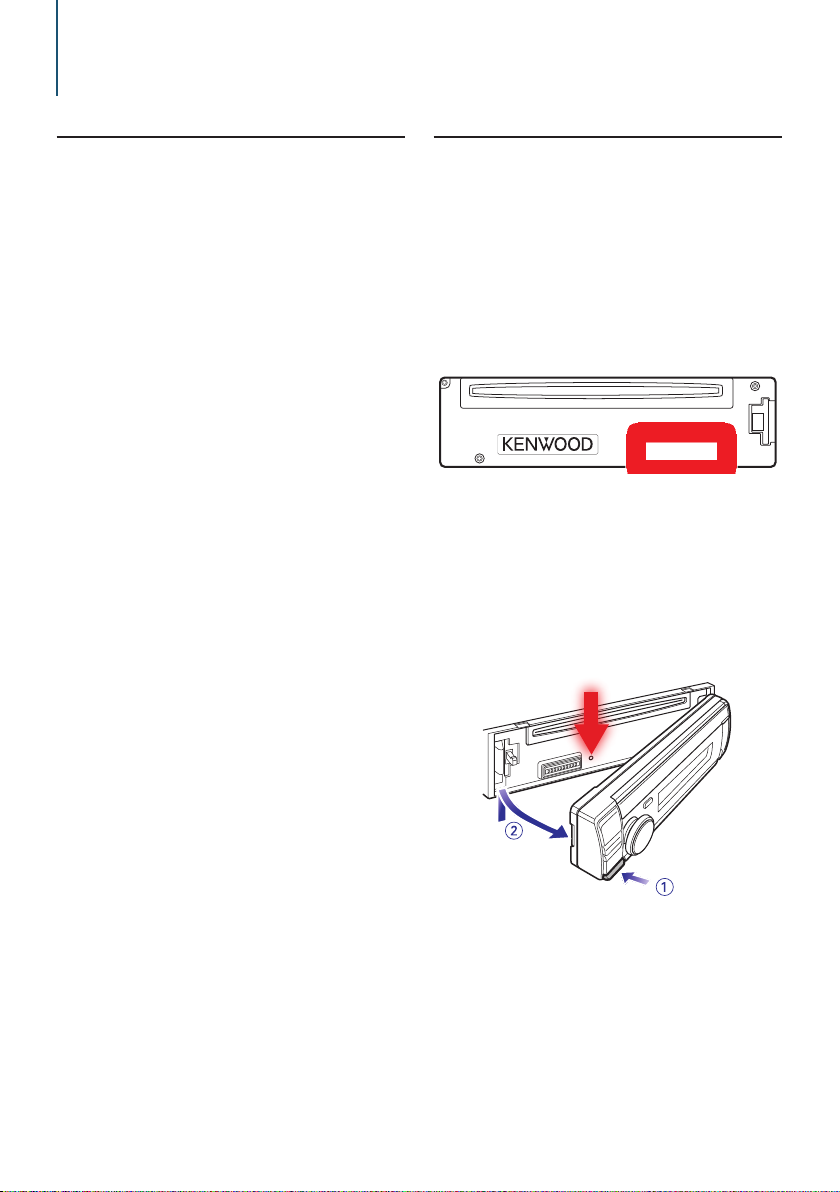
1. Before use
1-1. Safety precaution
# WARNING
To prevent injuries or a fire, take the following
precautions:
• Stop the car before operating the unit.
• To prevent a short circuit, never put or leave any
metallic objects (such as coins or metal tools) inside
the unit.
! CAUTION
• Adjust the volume so that you can hear the sound
outside the car. Driving with the volume too high
may cause an accident.
• Wipe off the dirt on the panel with a dry silicon or
soft cloth.
Failure to observe this precaution may result in
damage to the monitor or unit.
• If you experience problems during installation,
consult your Kenwood dealer.
1-2. Important information
Before using the this unit for the first time
This unit is factory-set to operate in the
Demonstration mode initially.
When using this unit for the first time, cancel
the Demonstration mode. Refer to <Cancel the
Demonstration mode> (page 13).
Cleaning the connector
The unit may not function properly if the connectors
between the unit and faceplate are dirty. Detach the
faceplate and clean the connector with a cotton swab
gently, being careful not to damage the connector.
Condensation
When the car is air-conditioned, moisture may collect
on the laser lens. This may cause disc read errors. In
this case, remove the disc and wait for the moisture
to evaporate.
How to reset your unit
If the unit fails to operate properly, press the Reset
button. The unit returns to the factory settings when
the Reset button is pressed.
|
4
KDC-X998/ KDC-BT958HD/ KDC-X898/ KDC-BT858U
Notes
• When you purchase optional accessories, check with
your Kenwood dealer to make sure that they can
work with your model and in your area.
• Characters that conform to ISO 8859-1 can be
displayed.
• The illustrations of the display and panel appearing
in this manual are examples used to explain more
clearly how the controls are used. Therefore, what
appears on the display in the illustrations may differ
from what appears on the display on the actual
Page 5
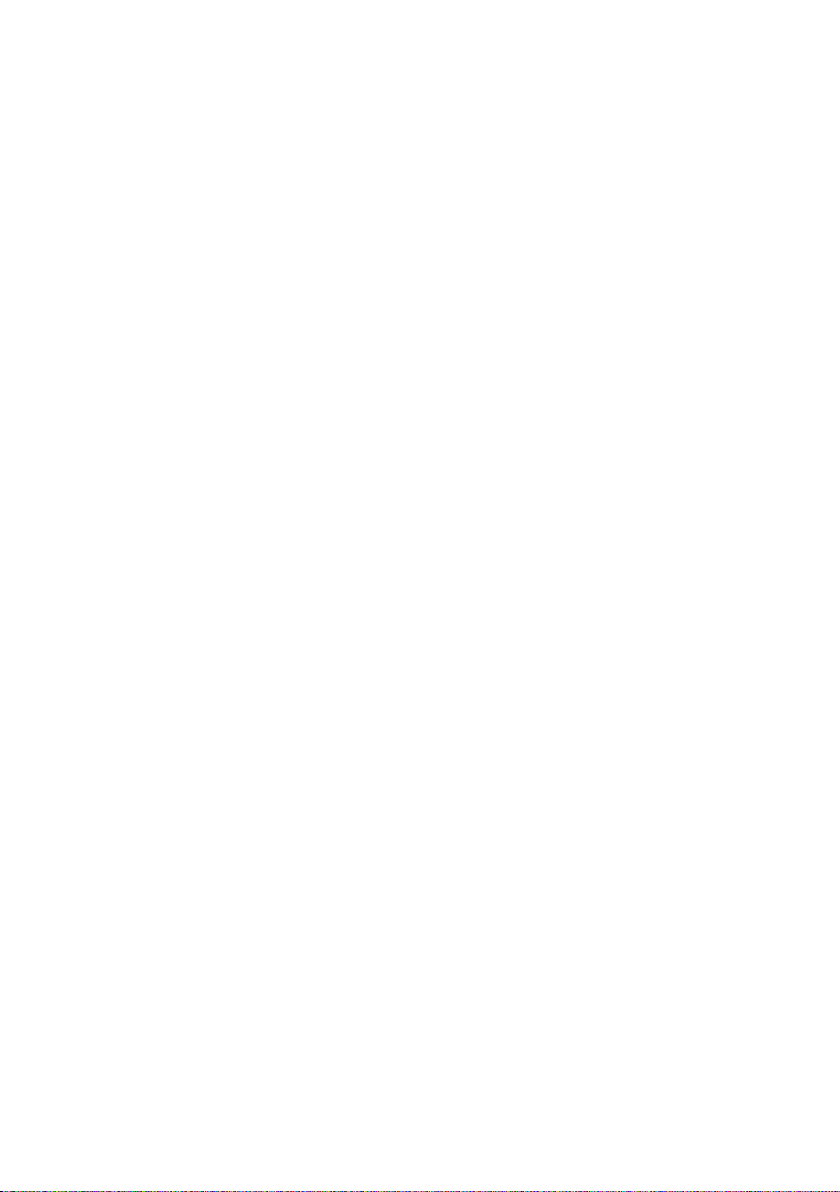
equipment, and some of the images on the display
may be inapplicable.
English
|
5
Page 6
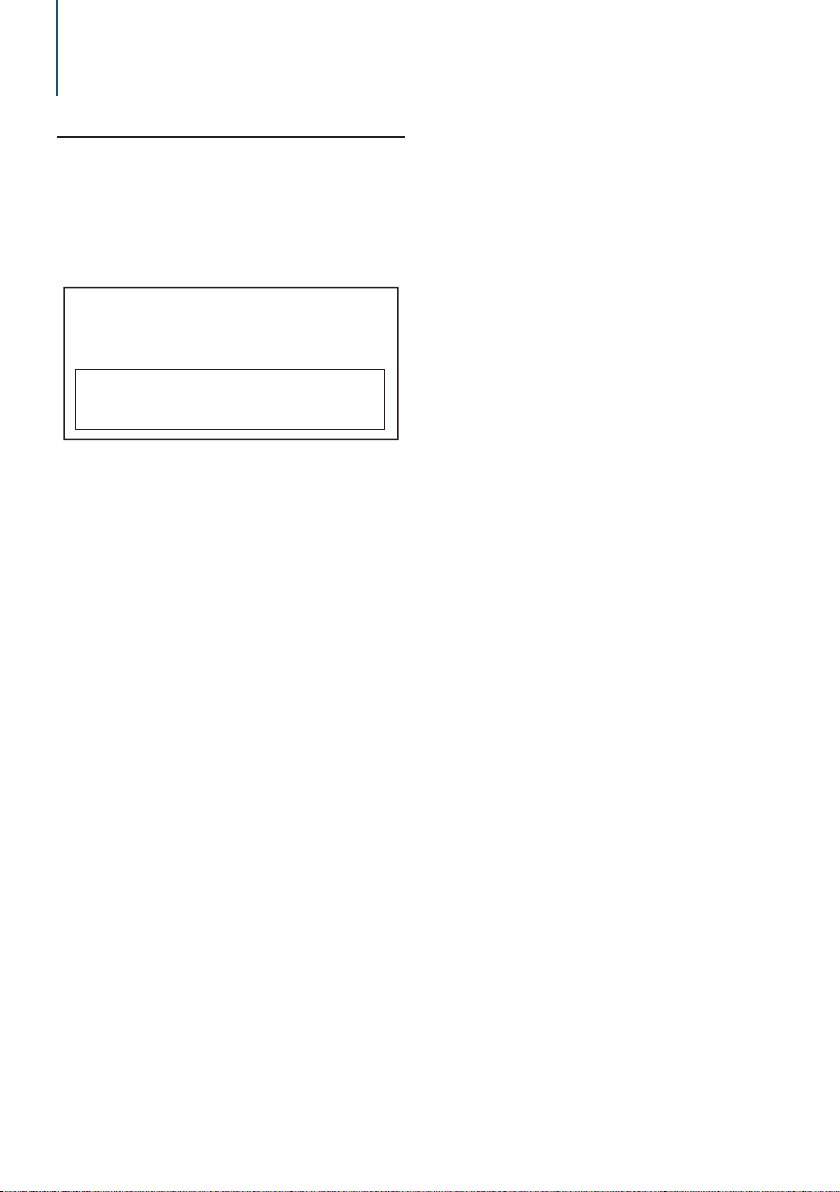
Before use
1-3. Regulatory Compliance
#CAUTION
Use of controls or adjustments or performance of
procedures other than those specified herein may
result in hazardous radiation exposure.
In compliance with Federal Regulations, following
are reproductions of labels on, or inside the product
relating to laser product safety.
JVC KENWOOD Corporation
2967-3, ISHIKAWA-MACHI,
HACHIOJI-SHI, TOKYO, JAPAN
THIS PRODUCT COMPLIES WITH DHHS RULES
21 CFR SUBCHAPTER J IN EFFECT AT DATE OF
MANUFACTURE.
Location : Top plate
FCC WARNING
This equipment may generate or use radio
frequency energy. Changes or modifications to this
equipment may cause harmful interference unless
the modifications are expressly approved in the
instruction manual. The user could lose the authority
to operate this equipment if an unauthorized change
or modification is made.
FCC NOTE
This equipment has been tested and found to
comply with the limits for a Class B digital device,
pursuant to Part 15 of the FCC Rules. These limits are
designed to provide reasonable protection against
harmful interference in a residential installation. This
equipment may cause harmful interference to radio
communications, if it is not installed and used in
accordance with the instructions. However, there
is no guarantee that interference will not occur in a
particular installation. If this equipment does cause
harmful interference to radio or television reception,
which can be determined by turning the equipment
off and on, the user is encouraged to try to correct
the interference by one or more of the following
measures:
Reorient or relocate the receiving antenna.
Increase the separation between the equipment and
receiver.
Connect the equipment into an outlet on a circuit
different from that to which the receiver is connected.
Consult the dealer or an experienced radio/TV
technician for help.
IC (Industry Canada) Notice
Operation is subject to the following two conditions:
(1)This device may not cause interference, and
(2)this device must accept any interference, including
interference that may cause undesired operation of
the device.
The term “IC: ” before the certification/ registration
number only signifies that the Industry Canada
technical specification were met.
#CAUTION
This equipment complies with FCC/IC radiation
exposure limits set forth for an uncontrolled
environment and meets the FCC radio frequency (RF)
Exposure Guidelines in Supplement C to OET65 and
RSS-102 of the IC radio frequency (RF) Exposure rules.
This equipment has very low levels of RF energy that
it deemed to comply without maximum permissive
exposure evaluation (MPE). But it is desirable that it
should be installed and operated keeping the radiator
at least 20cm or more away from person’s body
(excluding extremities: hands, wrists, feet and ankles).
Under Industry Canada regulations, this radio
transmitter may only operate using an antenna of a
type and maximum (or lesser) gain approved for the
transmitter by Industry Canada. To reduce potential
radio interference to other users, the antenna type
and its gain should be so chosen that the equivalent
isotropically radiated power (e.i.r.p.) is not more than
that necessary for successful communication.
-----------------------------------------------------------------------------------
• Contains Transmitter Module
FCC ID : XQN-BTR60X
• Contains Transmitter Module
IC: 9688A-BTR601
-----------------------------------------------------------------------------------
|
6
KDC-X998/ KDC-BT958HD/ KDC-X898/ KDC-BT858U
Page 7
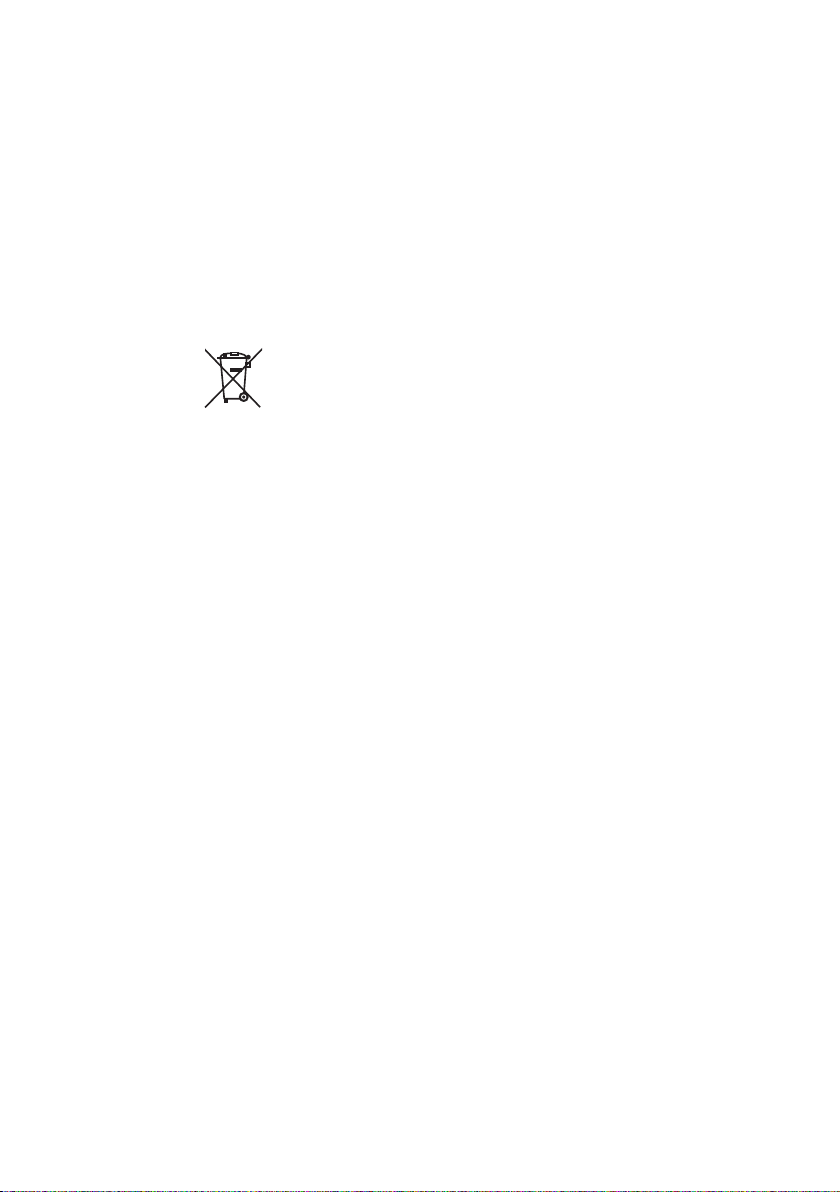
CALIFORNIA, USA
This product contains a CR Coin Cell Lithium Battery
which contains
Perchlorate Material – special handling may apply.
See www.dtsc.ca.gov/hazardouswaste/perchlorate
Información acerca de la eliminación de
equipos eléctricos y electrónicos al final
de la vida útil (aplicable a los países que
hayan adoptado sistemas independientes
de recogida de residuos)
Los productos con el símbolo de un contenedor con
ruedas tachado no podrán ser desechados como
residuos domésticos.
Los equipos eléctricos y electrónicos al final de la
vida útil, deberán ser reciclados en instalaciones
que puedan dar el tratamiento adecuado a
estos productos y a sus subproductos residuales
correspondientes. Póngase en contacto con su
administración local para obtener información sobre
el punto de recogida más cercano. Un tratamiento
correcto del reciclaje y la eliminación de residuos
ayuda a conservar los recursos y evita al mismo
tiempo efectos perjudiciales en la salud y el medio
ambiente.
Para cumplimiento de la COFETEL:
“La operacion de este equipo esta sujeta a las
siguientes dos condiciones:
(1) es posible que este equipo o dispositivo no cause
interferencia perjudicial y
(2) este equipo o dispositivo debe aceptar cualquier
interferencia,
incluyendo la que pueda causar su operacion no
deseada.”
English
|
7
Page 8
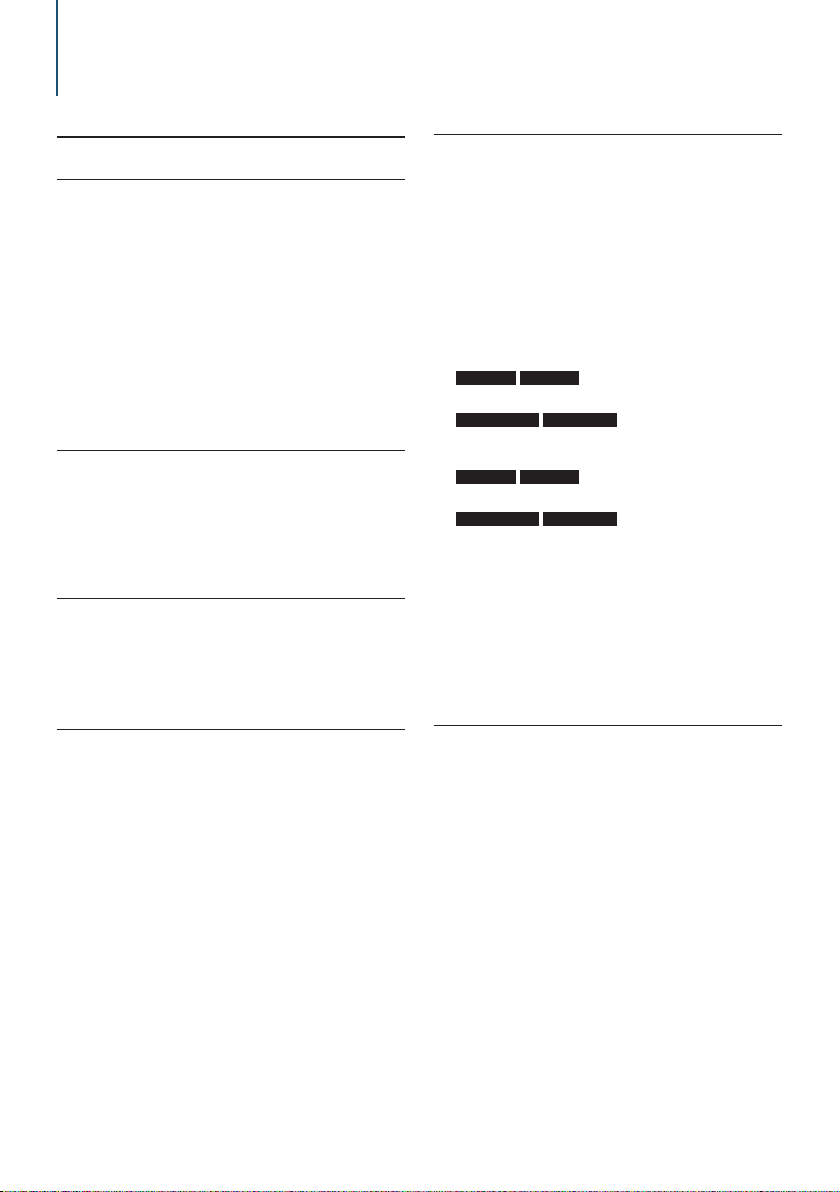
2. Appendix
2-1. Specifications
FM tuner section
Frequency range (200 kHz step)
: 87.9 MHz – 107.9 MHz
Usable sensitivity (S/N = 30dB)
: 9.3dBf (0.8 μV/75 Ω)
Quieting Sensitivity (S/N = 46dB)
: 10.2 dBf (1.13 μV/75 Ω)
Frequency response (±3 dB)
: 30 Hz – 15 kHz
Signal to Noise ratio
: 75 dB (MONO)
Stereo separation
: 45 dB (1 kHz)
Digital FM tuner section (KDC-X998/
KDC-BT958HD)
Frequency range (200 kHz step)
: 87.9 MHz – 107.9 MHz
Frequency response (±3 dB)
: 20 Hz – 20 kHz
Signal to Noise ratio (STEREO)
: 75 dB
AM tuner section
Frequency range (10 kHz step)
: 530 kHz – 1700 kHz
Usable sensitivity (S/N = 20dB)
: 28 dBµ (25 µV)
Digital AM tuner section (KDC-X998/
KDC-BT958HD)
Frequency range (10 kHz step)
: 530 kHz – 1700 kHz
Frequency response (±3 dB)
: 40 Hz – 15 kHz
Signal to Noise ratio (STEREO)
: 70 dB
CD player section
Laser diode
: GaAlAs
Digital filter (D/A)
: 8 Times Over Sampling
D/A Converter
: 24 Bit
Spindle speed (Audio files)
: 500 – 200 rpm (CLV)
Wow & Flutter
: Below Measurable Limit
Frequency response (±1 dB)
: 10 Hz – 20 kHz
Total harmonic distortion (1 kHz)
KDC-X998 KDC-X898
: 0.008 %
KDC-BT958HD KDC-BT858U
: 0.010 %
Signal to Noise ratio (1 kHz)
KDC-X998 KDC-X898
: 110 dB
KDC-BT958HD KDC-BT858U
: 105 dB
Dynamic range
: 93 dB
MP3 decode
: Compliant with MPEG-1/2 Audio Layer-3
WMA decode
: Compliant with Windows Media Audio
AAC decode
: AAC-LC “.m4a” files
USB interface
USB Standard
: USB1.1/ 2.0 (Full speed)
File System
: FAT12/16/ 32
Maximum Supply current
: DC 5 V = 1 A
Decode
: MP3, WMA, AAC, WAV
|
8
KDC-X998/ KDC-BT958HD/ KDC-X898/ KDC-BT858U
Page 9
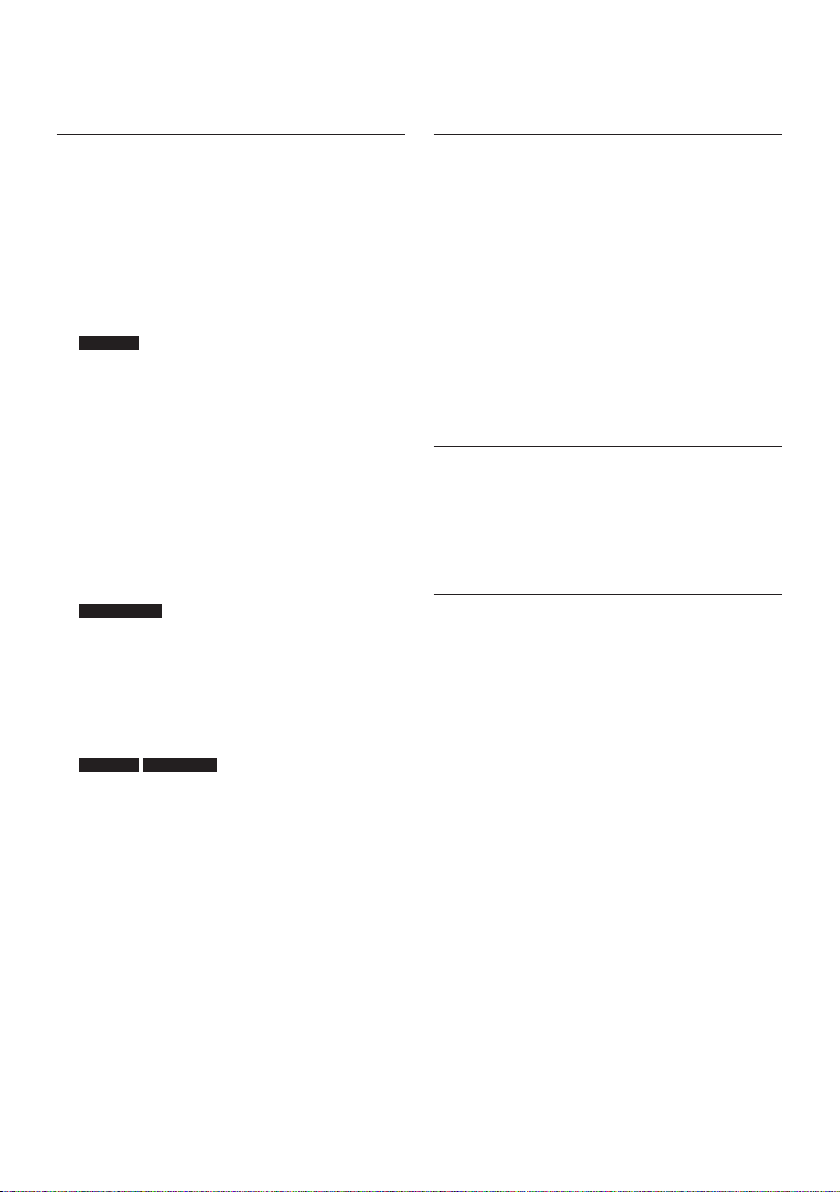
Audio section
Maximum output power
: 50 W x 4
Full Bandwidth Power (at less than 1% THD)
: 22 W x 4
Preout level/ Load (CD)
: 4000 mV/10 kΩ
Preout impedance
: ≤ 600 Ω
Speaker Impedance
: 4 – 8 Ω
Tone
KDC-X998
Band1 : 62.5 Hz ±9 dB
Band2 : 100 Hz ±9 dB
Band3 : 160 Hz ±9 dB
Band4 : 250 Hz ±9 dB
Band5 : 400 Hz ±9 dB
Band6 : 630 Hz ±9 dB
Band7 : 1 kHz ±9 dB
Band8 : 1.6 kHz ±9 dB
Band9 : 2.5 kHz ±9 dB
Band10 : 4 kHz ±9 dB
Band11 : 6.3 kHz ±9 dB
Band12 : 10 kHz ±9 dB
Band13 : 16 kHz ±9 dB
KDC-BT958HD
Band1 : 62.5 Hz ±9 dB
Band2 : 160 Hz ±9 dB
Band3 : 400 Hz ±9 dB
Band4 : 1 kHz ±9 dB
Band5 : 2.5 kHz ±9 dB
Band6 : 6.3 kHz ±9 dB
Band7 : 16 kHz ±9 dB
KDC-X898 KDC-BT858U
Bass : 100 Hz ±8 dB
Middle : 1 kHz ±8 dB
Treble : 12.5 kHz ±8 dB
Bluetooth section
Version
: Bluetooth Ver. 2.1+EDR Certified
Frequency range
: 2.402 – 2.480 GHz
Output Power
: +4dBm (MAX), 0dBm (AVE) Power Class 2
Maximum Communication range
: Line of sight approx.10m (32.8 ft)
Profiles
: HFP (Hands Free Profile)
: SPP (Serial Port Profile)
: PBAP (Phonebook Access Profile)
: OPP (Object Push Profile)
: A2DP (Advanced Audio Distribution Profile)
: AVRCP (Audio/Video Remote Control Profile)
Auxiliary input
Frequency response (±3 dB)
: 20 Hz – 20 kHz
Input Maximum Voltage
: 1200 mV
Input Impedance
: 10 kΩ
General
Operating voltage
: 14.4 V (10.5 – 16V allowable)
Maximum Current consumption
: 10 A
Installation Size (W x H x D)
: 182 x 53 x 159 mm
7-3/16 x 2-1/16 x 6-1/4 inch
Weight
: 2.9 lbs (1.3 kg)
Specifications subject to change without notice.
English
|
9
Page 10
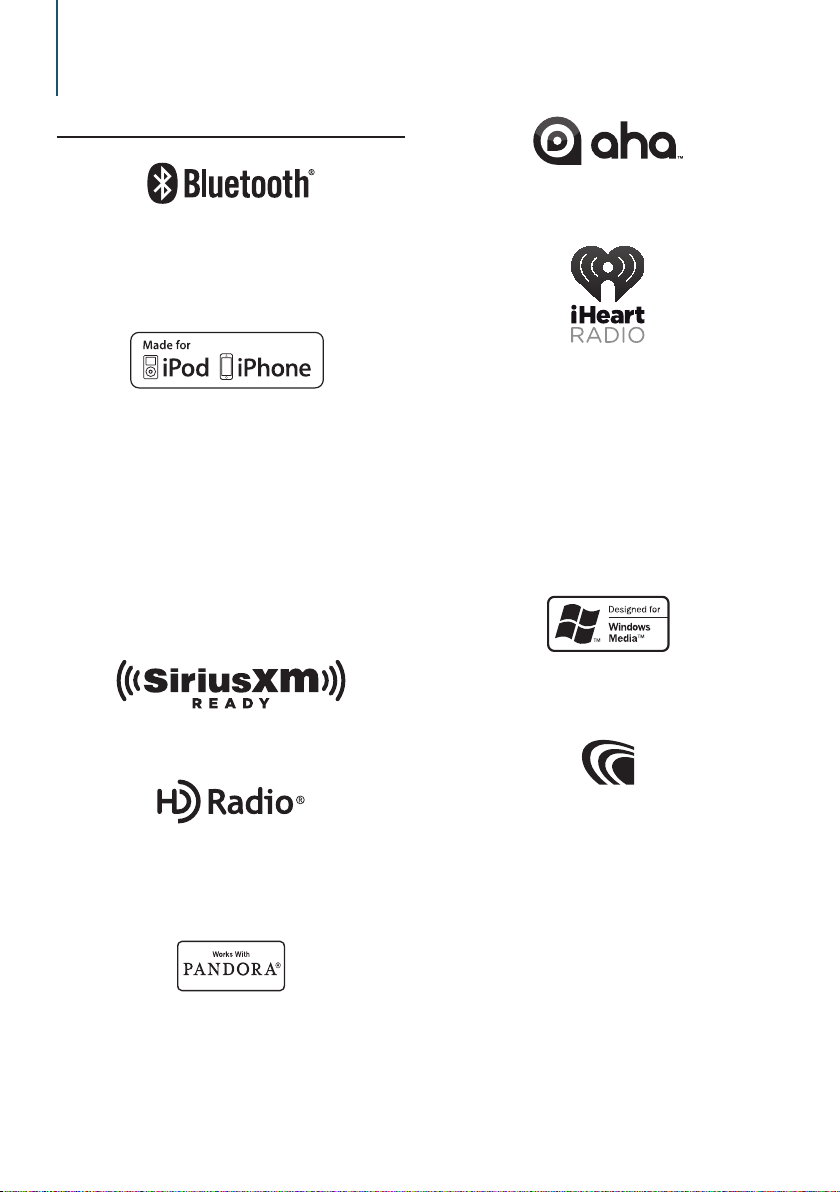
Appendix
2-2. Trademarks
• The Bluetooth word mark and logos are owned by
the Bluetooth SIG, Inc. and any use of such marks
by JVC KENWOOD Corporation is under license.
Other trademarks and trade names are those of their
respective owners.
• “Made for iPod” and “Made for iPhone” mean that an
electronic accessory has been designed to connect
specifically to iPod or iPhone, respectively, and has
been certified by the developer to meet Apple
performance standards. Apple is not responsible for
the operation of this device or its compliance with
safety and regulatory standards. Please note that the
use of this accessory with iPod or iPhone may affect
wireless performance.
• iPhone, iPod, iPod classic, iPod nano, and iPod touch
are trademarks of Apple Inc., registered in the U.S.
and other countries.
• iTunes and Safari are trademark of Apple Inc.
• aha, the Aha logo, and the Aha trade dress are
trademarks or registered trademarks of HARMAN
International Industries, used with permission.
• iHeartRadio® is a registered mark of Clear Channel
Broadcasting, Inc. in the United States and other
countries. Such marks are used under license.
• Android and Chrome are trademark of Google Inc.
• BlackBerry®, RIM®, Research In Motion® and related
trademarks, names and logos are the property
of Research In Motion Limited and are registered
and/or used in the U.S. and countries around the
world. Used under license from Research In Motion
Limited.
• Sirius, XM and all related marks and logos are
trademarks of Sirius XM Radio Inc. All rights reserved.
• HD Radio Technology manufactured under
license from iBiquity Digital Corporation. U.S. and
Foreign Patents. HD Radio™ and the HD, HD Radio,
and “Arc” logos are proprietary trademarks of
iBiquity Digital Corp.
• PANDORA, the PANDORA logo, and the Pandora
trade dress are trademarks or registered trademarks
of Pandora Media, Inc., used with permission.
|
10
KDC-X998/ KDC-BT958HD/ KDC-X898/ KDC-BT858U
• Internet Explorer and Windows Media are registered
trademark of Microsoft Corporation in the United
States and other countries.
• The “AAC” logo is a trademark of Dolby Laboratories.
Page 11
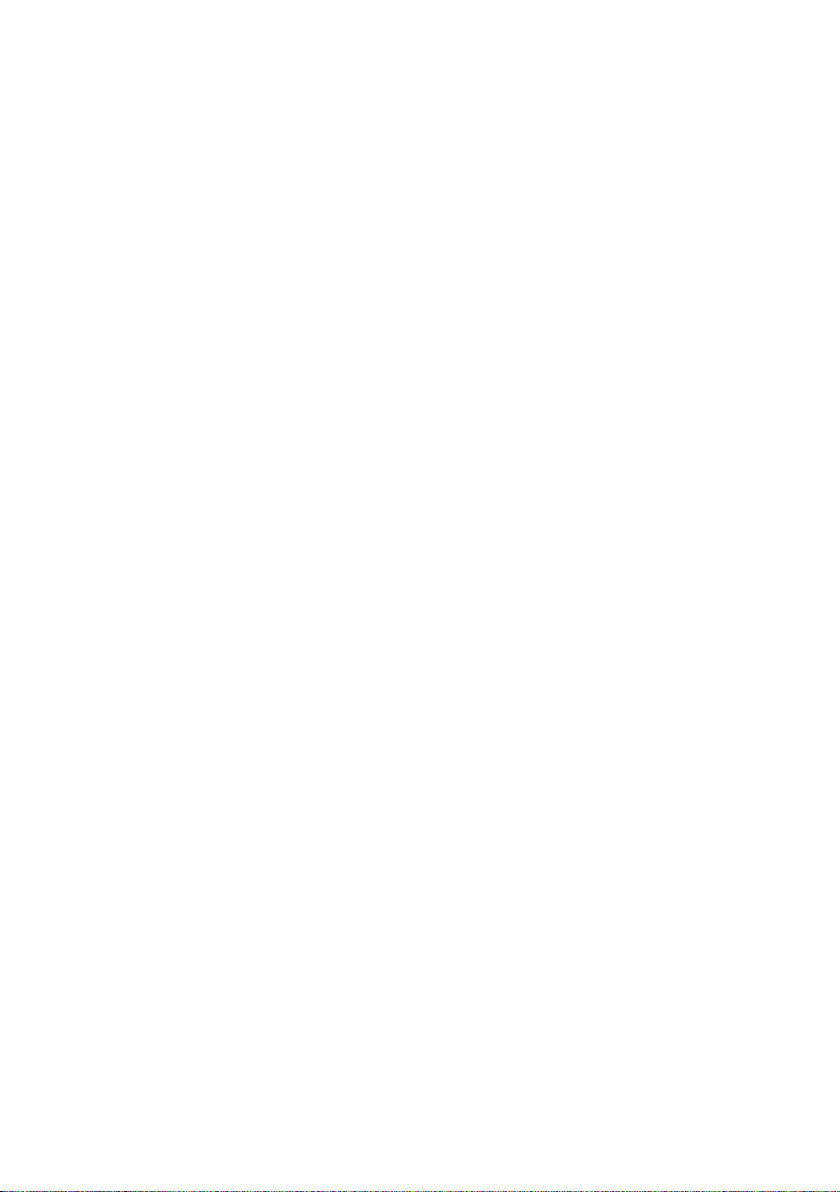
English
|
11
Page 12
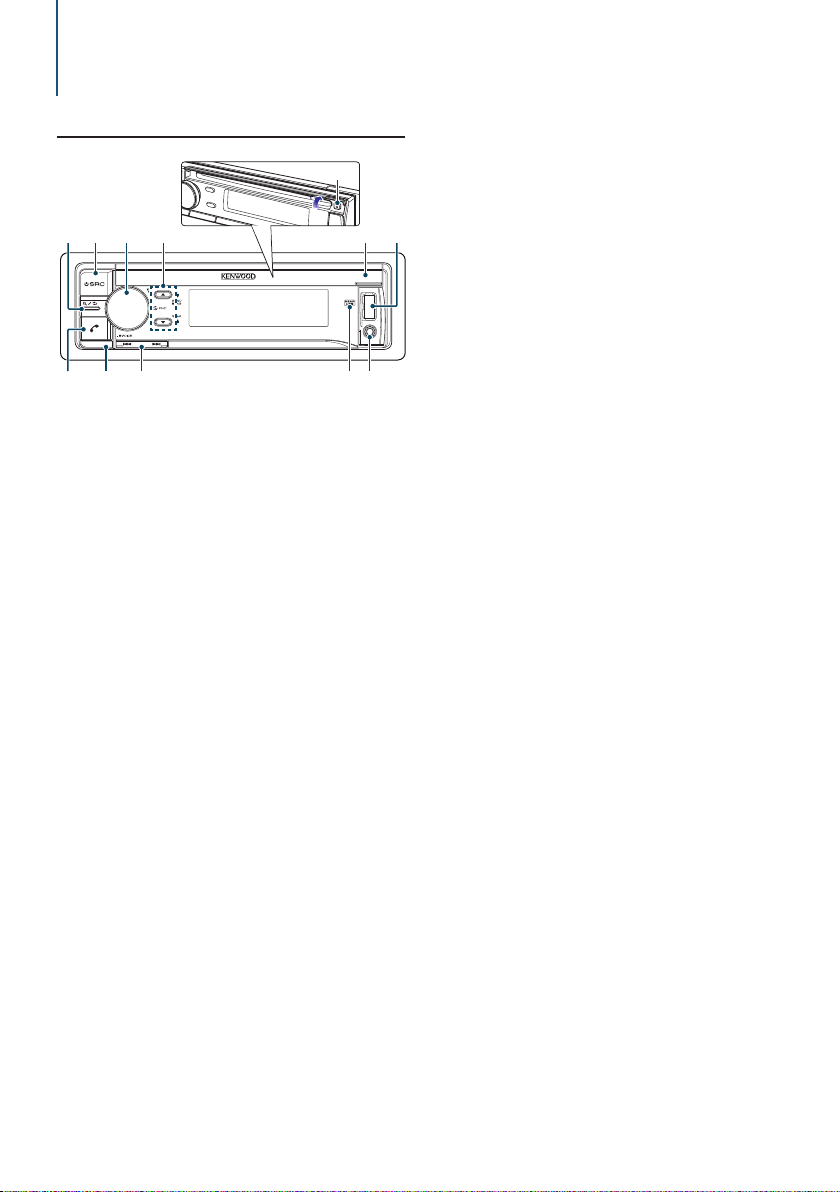
3. Basic operations
3-1. Component names
(5)
(1) (2) (4)(3)
(1) [1/6] button
When listening to the iPod, audio file, CD, or radio,
press this button to enter the search mode.
In each of the selected modes, press the button to
return to the previous item.
(2) [SRC] button
Press this button to enter source select mode. Refer
to <Source selection> (page 14).
(3) [Control] knob (Volume knob)
In the normal mode, turn the knob to adjust the
volume or press the knob to enter the Function
setting mode.
In the Function mode, turn the knob to select an
item or press the knob to determine the selection.
(4) [R]/ [S] button
Press the button to select an audio file folder or use
it as a Likes/ Dislikes button on Aha etc.
The [R] button can be used to select broadcast
band as well.
(5) [G] button
Press the button to eject the disc.
(6) Disc slot cover
When this cover opens upward, the disc insertion
slot appears
(7) USB terminal (inside of the cover)
Connect an iPod or USB device.
(8) Auxiliary input (inside of the cover)
Connect the output of an external device using a
stereo mini-jack.
(9) REAR USB indicator
When a USB device or iPod is connected to the USB
(6) (7)
terminal of the rear, this indicator stays lit. During
playback of the connected device, this indicator
blinks.
(10) [E]/ [F] button
Press the button to select a song or station.
(11) Release button
Press the button to detach the faceplate.
(12) [Ú] button
Press the button to make, answer, or disconnect a
hands-free call.
(8)(9)(10)(11)(12)
|
12
KDC-X998/ KDC-BT958HD/ KDC-X898/ KDC-BT858U
Page 13
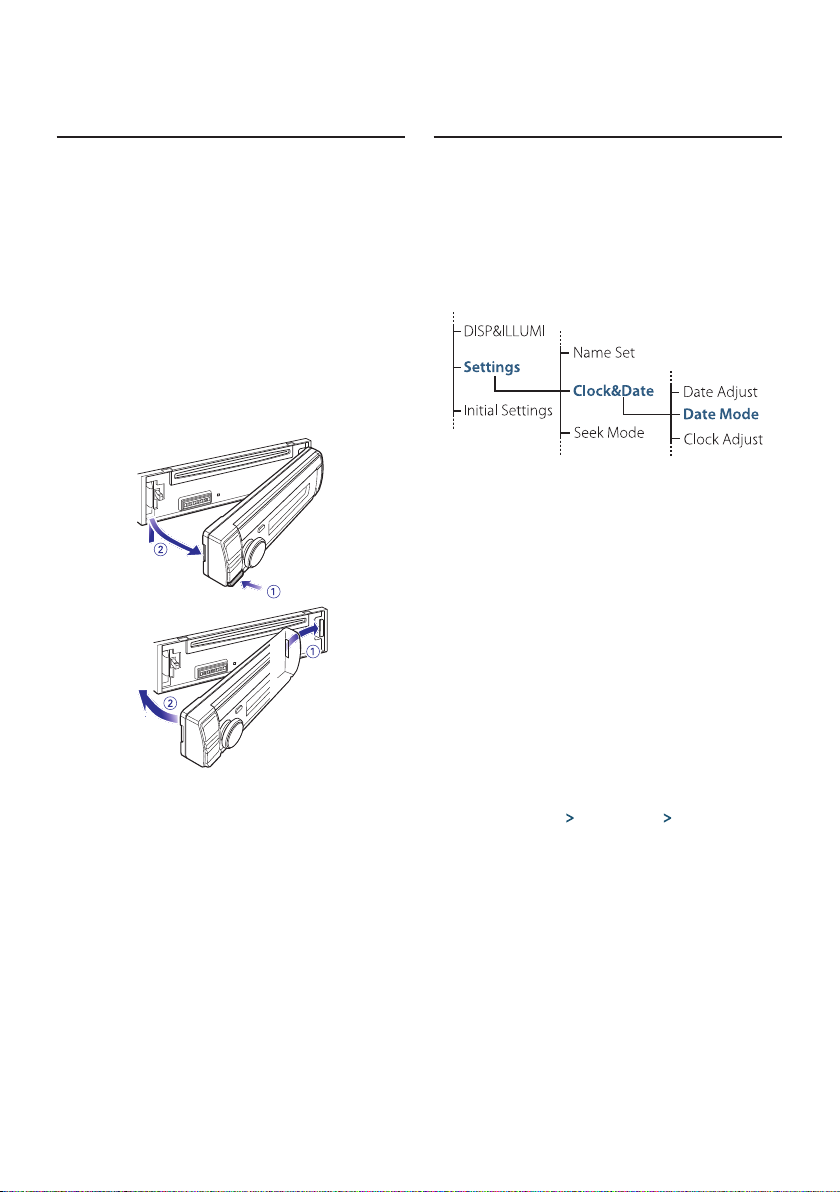
3-2. Preparations
Cancel the Demonstration mode
Cancel the Demonstration mode when you use the
unit for the first time after installation.
Press [Control] knob to cancel the
Demonstration mode when the message “To
cancel DEMO Press the volume knob” appears
(approx. 15 seconds).
Turn [Control] knob to select the “YES”, and
then press [Control] knob.
The Demonstration mode can also be canceled
in the Function Setting mode. Refer to <14-4.
Demonstration mode setting> (page 65).
Detaching/ Attaching the faceplate
!
• Remove the faceplate at once after pressing the
Release button; otherwise it can fall down due to
vibration.
• The faceplate is a precision component of the unit
and can be damaged by shocks or jolts.
• Keep the faceplate in its case while detached.
• Do not place the faceplate (and case) in areas
exposed to direct sunlight, excessive heat or
humidity. Also avoid places with too much dust or
the possibility of water splashing.
3-3. How to select the item
For how to select setting items such as a function
setting item, see the following example:
Example: Setting the Date format of the display
Press [Control] knob.
“Function” appears and enters the Function setting
mode.
Select the Date Mode function item
Turn [Control] knob to select “Settings”, and
then press [Control] knob.
Next, turn [Control] knob to select “Clock&Date”,
and then press [Control] knob.
Finally, turn [Control] knob to select “Date
Mode”, and then press [Control] knob.
To cancel and return to the previous item, press
[1/6].
Turn [Control] knob to select a format (7
types), and then press [Control] knob.
Returns to the previous item.
Press and hold [1/6].
Exits the Function setting mode.
About the description in this manual
• In this manual, operations performed in steps 2 and 3 are
described as follows:
2. Selec t “Settings”
using [Control] knob.
3. Select a format (7 types) using [Control] knob.
> “Clock&Date” > “Date Mode”
English
|
13
Page 14
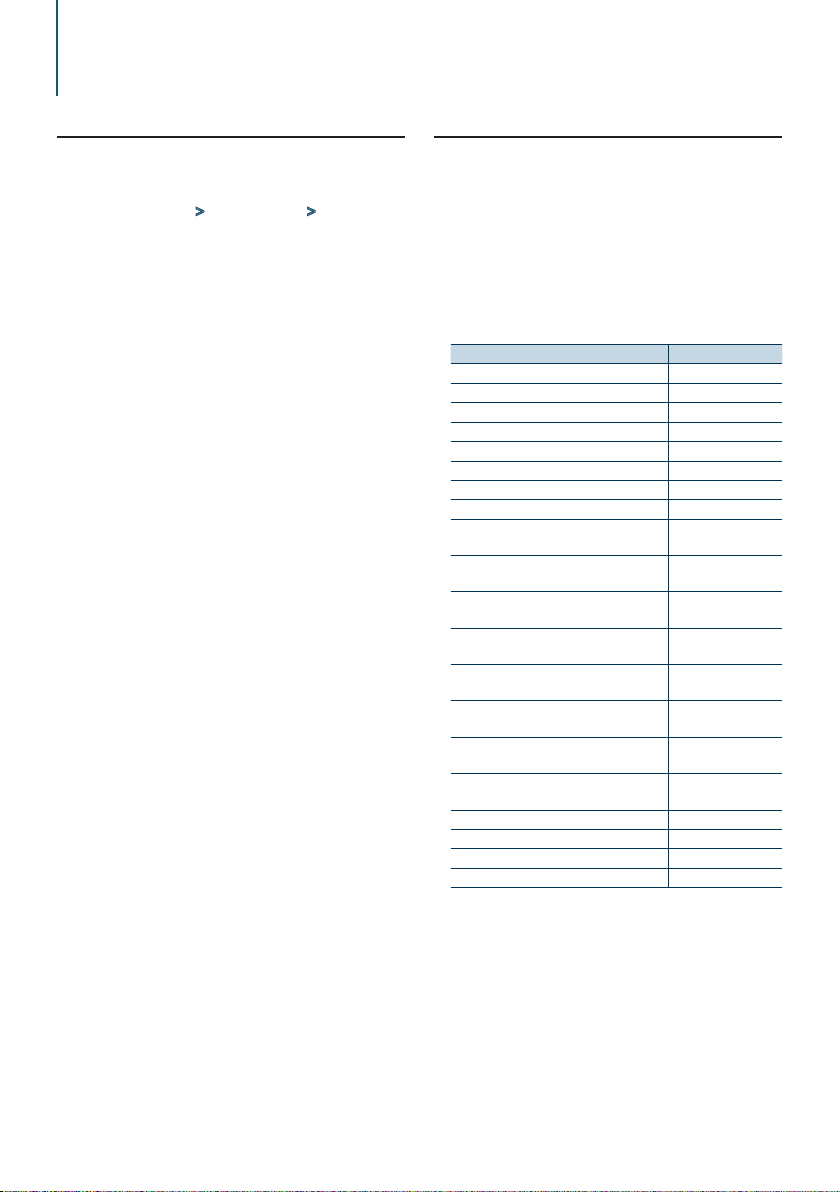
Basic operations
3-4. Adjusting the clock
Press [Control] knob.
Enters the Function setting mode.
Select “Settings” > “Clock&Date” > “Clock
Adjust” using [Control] knob.
For how to use [Control] knob, refer to <3-3. How
to select the item> (page 13).
Set the hour using [Control] knob.
Set the minute using [Control] knob.
Exiting from the Function setting mode
Press and hold [1/6].
3-5. General operations
Power
Press [SRC] to turn the power ON.
Press and hold [SRC] to turn the power OFF.
Source selection
Press [SRC].
The currently selected source is displayed and
enters the Source selection mode.
Select a source using [Control] knob.
Source Display
Standby “STANDBY”
SiriusXM (optional accessory)[1] “SiriusXM”
HD Radio[2] “HD RADIO”
Tuner[3] “TUNER”
USB device connected to front USB terminal “USB(FRONT)”
USB device connected to rear USB terminal “USB(REAR)”
iPod connected to front USB terminal[1] “iPod(FRONT)”
iPod connected to rear USB terminal[1] “iPod(REAR)”
Pandora® of iPod connected to front USB
terminal[1]
Pandora® of iPod connected to rear USB
terminal[1]
Pandora® of device connected via Bluetooth[1] “Pandora”
iHeartRadio of iPod connected to front USB
terminal [1]
iHeartRadio of iPod connected to rear USB
terminal [1]
iHeartRadio of device connected via
Bluetooth[1]
aha™ of iPod connected to front USB
terminal[1]
aha™ of iPod connected to rear USB
terminal[1]
aha™ of device connected via Bluetooth[1] “aha”
Bluetooth audio “BT AUDIO”
CD[1] “CD”
Auxiliary Input “AU X”
[1] This source can be selected only when it can be played.
[2] Function of KDC-X998/ KDC-BT958HD.
[3] Function of KDC-X898/ KDC-BT858U.
Setting the source switching
• Source switching can be set so that pressing [SRC] switches
among sources. For more details, refer to <14-5. Initial
settings> (page 66).
• Source switching can be set so that “Pandora”, “iHeartRADIO”,
“aha”, and “AUX” sources can not be selected when not in
use. For more details, refer to <14-5. Initial settings> (page
66).
“Pandora(FRONT)”
“Pandora(REAR)”
“iHeartRADIO (FRONT)”
“iHeartRADIO (REAR)”
“iHeartRADIO”
“aha(FRONT)”
“aha(REAR)”
|
14
KDC-X998/ KDC-BT958HD/ KDC-X898/ KDC-BT858U
Page 15
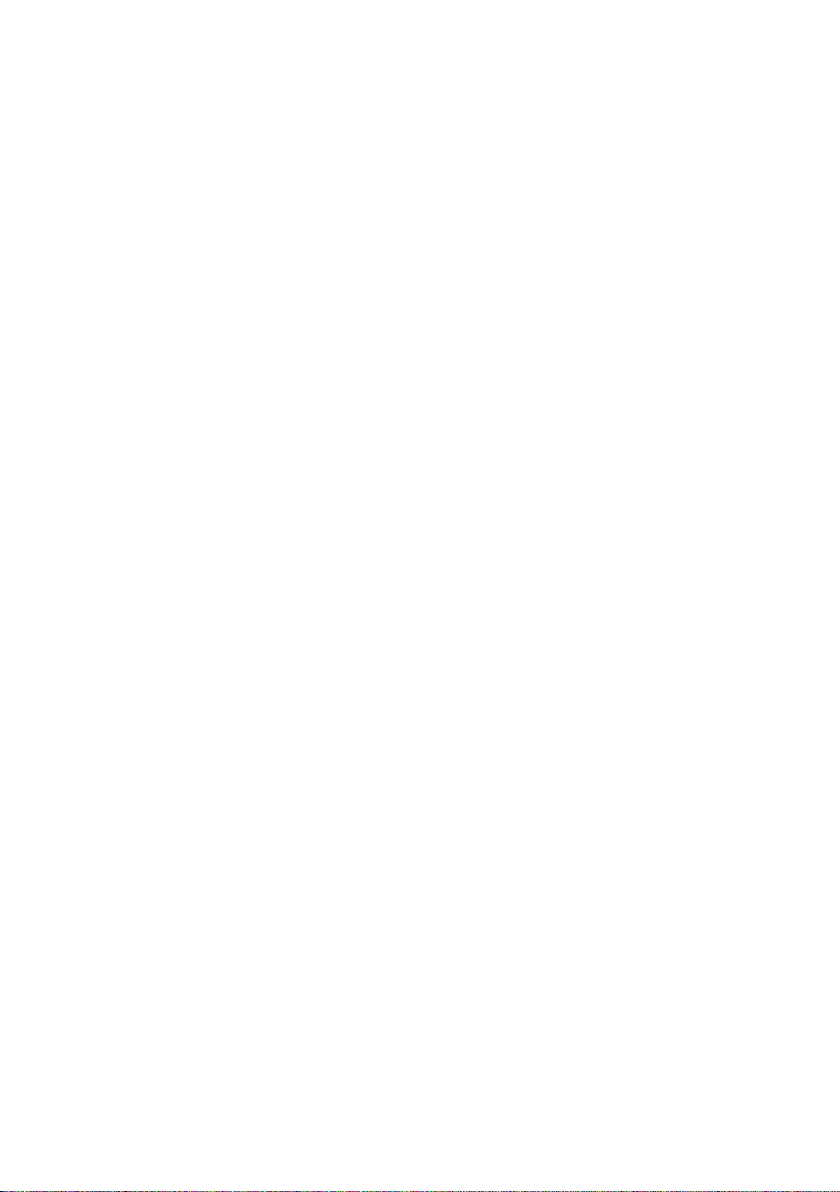
Volume
Turn [Control] knob.
USB terminal
A USB device or iPod can be connected.
The CA-U1EX (Max. 500mA) (optional accessory) is
recommended to connect a USB device.
The KCA-iP102 (optional accessory) is
recommended to connect a iPod.
When connecting devices featuring the Lightning
connector, KCP-iP102 (optional accessory) and
Apple Lightning to 30-pin Adapter are necessary.
Do not keep Apple Lightning to 30-pin Adapter in
your car to avoid the damage by heat.
Auxiliary input
A portable audio device can be connected with
a stereo mini-plug (3.5 mm ø).
English
|
15
Page 16
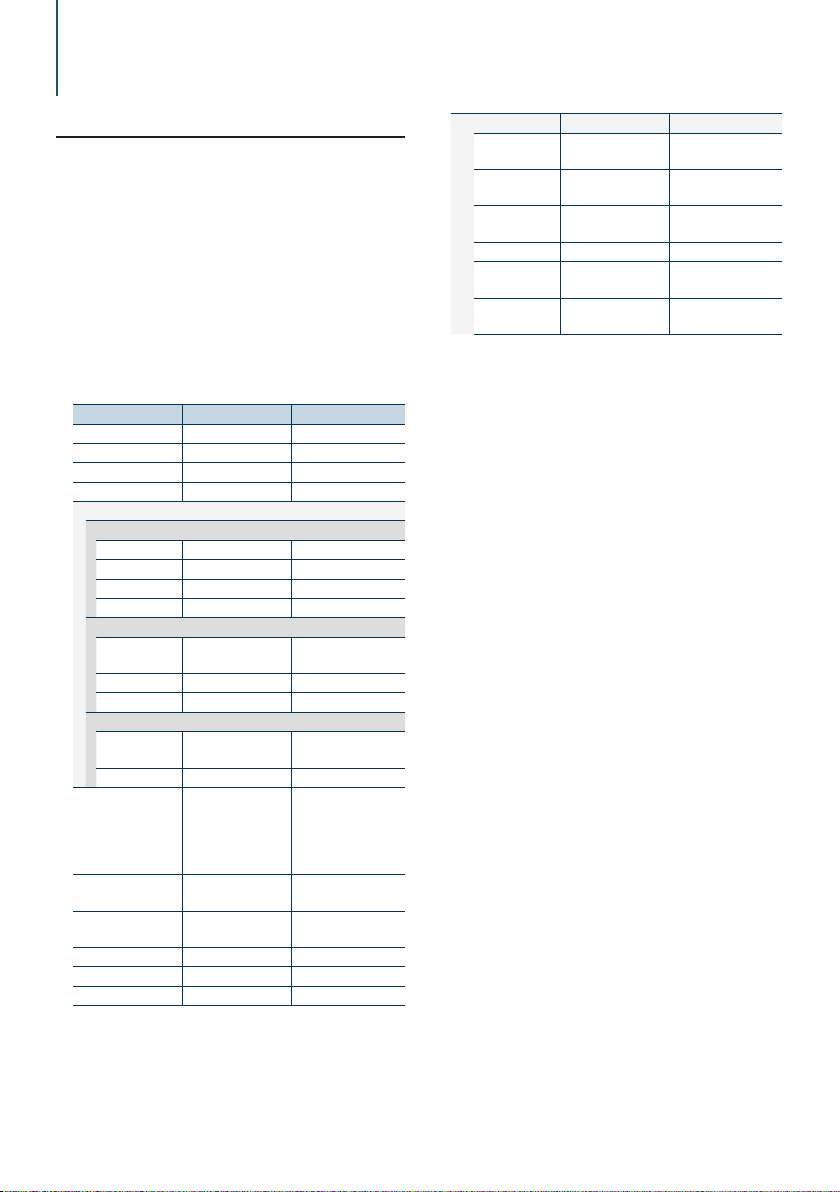
4. Audio adjustments (KDC-X898, KDC-BT858U)
4-1. Audio control
You can adjust the audio control items.
Press [SRC] and select a source other than
Standby (“STANDBY”) using [Control] knob.
Refer to <Source selection> (page 14).
Press [Control] knob.
Enters the Function setting mode.
Select “Audio Control” using [Control] knob.
For how to use [Control] knob, refer to <3-3. How
to select the item> (page 13).
Select a audio control item using [Control]
knob.
Display Audio control item Range
“SubWoofer Level” Subwoofer level –15 — +15 (dB)
“Bass Level” Bass level –8 — +8 (dB)
“Middle Level” Middle level –8 — +8 (dB)
“Treble Level” Treble level –8 — +8 (dB)
“Equalizer PRO”[1]
“Bass Adjust”
“Bass Center FRQ” Bass Center Frequency 60/ 80/ 100/ 200 (Hz)
“Bass Level” Bass level –8 — +8 (dB)
“Bass Q Factor” Bass Q Factor 1.00/ 1.25/ 1.50/ 2.00
“Bass EXT” Bass Extend OFF/ ON
“Middle Adjust”
“Middle Center
FRQ”
“Middle Level” Middle level –8 — +8 (dB)
“Middle Q Factor” Middle Q Factor 0.75/ 1.00/ 1.25
“Treble Adjust”
“Treble Center
FRQ”
“Treble Level” Treble level –8 — +8 (dB)
“Preset Equalizer” Preset Equalizer curve “Drive Equalizer”/
“Bass Boost” B ass Boost “OFF”/ “Level1”/
“Loudness” Loudness “OFF”/ “Level1”/
“Balance” Balance Left 15 — Right 15
“Fader” Fader Rear 15 — Front 15
“SubWoofer” Subwoofer output ON/ OFF
Middle Center
Frequency
Treble Center
Frequency
0.5/ 1.0/ 1.5/ 2.5 (kHz)
10.0/ 12.5/ 15.0/
17.5 kHz
“Top40”/ “Powerful”/
“Rock”/ “Pops”/ “Easy”/
“Jazz”/ “Natural”/
“User”[3]
“Level2”/ ”Level3”
“Level2”
“Detailed Settings”
“HPF” High Pass Filter Through/ 100/ 120/
“LPF SubWoofer” Low Pass Filter 85/ 120/ 160/ Through
“SubWoofer
Phase”[4]
“Supreme”[5] Supreme setting OFF/ ON
“Audio Preset” Audio Preset
“Volume Offset” Volume offset –8 — ±0 (dB)
[1] Function of KDC-X898.
[2] Refer to <4-2. Audio preset> (page 17), <4-3. Audio
preset recall> (page 17).
[3] “User”: The customized Bass, Middle, and Treble settings
are effective.
[4] Displayed only when “LPF SubWoofer” is set to ”85”/
“120”/ “160”.
[5] Audio file source only
Subwoofer Phase Reverse (180°)/
memory[2]
150 (Hz)
(Hz)
Normal (0°)
Recall/ Memory
(AUX: -8 — +8)
Select a value using [Control] knob.
Exiting from the Function setting mode
Press and hold [1/6].
Adjusting Bass, Middle, and Treble levels
• You can set Bass, Middle, and Treble levels for each source.
|
16
KDC-X998/ KDC-BT958HD/ KDC-X898/ KDC-BT858U
Page 17
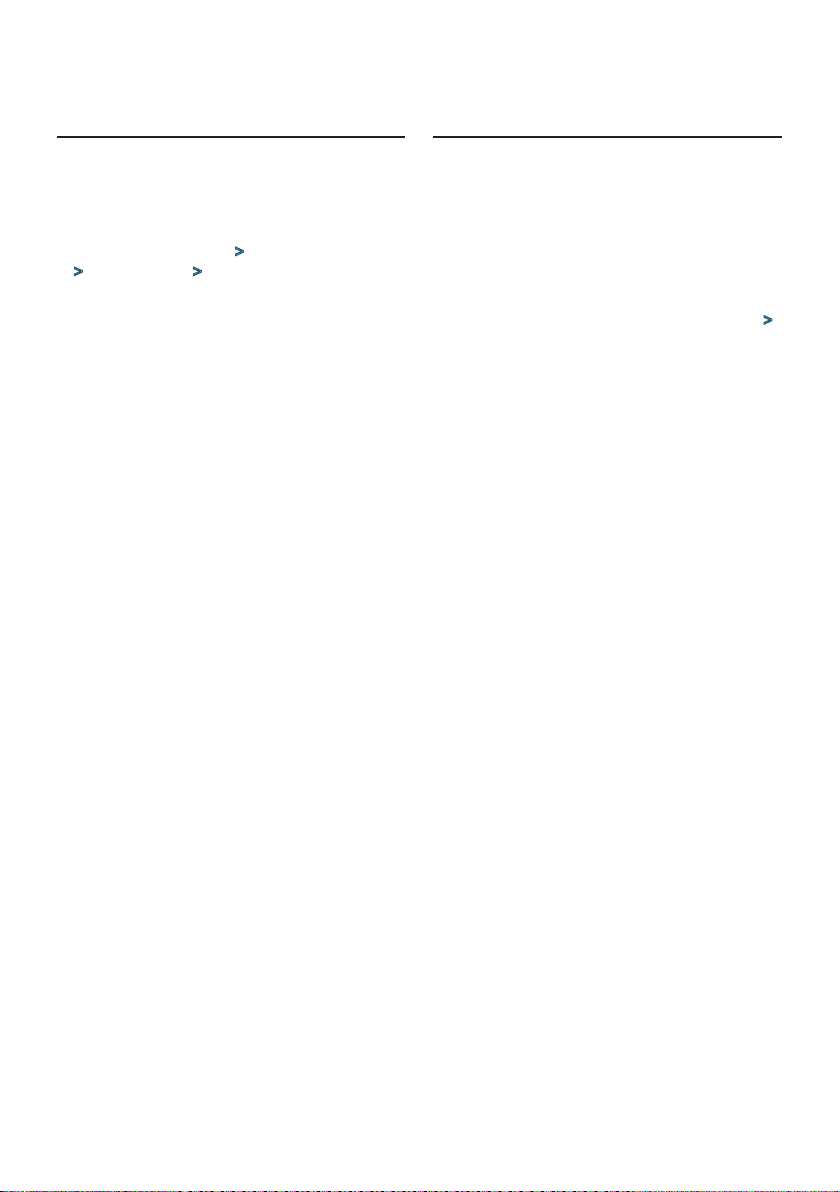
4-2. Audio preset
You can register the values set the Audio control
items.
Set the audio control items
Refer to <4-1. Audio control> (page 16).
Select “Audio Control” > “Detailed Settings”
> “Audio Preset” > “Memory” using [Control]
knob.
For how to use [Control] knob, refer to <3-3. How
to select the item> (page 13).
Select “YES” using [Control] knob.
“Memory Completed” appears.
Exiting from the Function setting mode
Press and hold [1/6].
Number of Audio preset memories that can be stored
• Register a pair of Audio preset memories. You cannot
register them by source.
When reset
• When you press the Reset button, audio control values of all
sources will be set to the values registered here.
Audio control items that can be registered
• The following Audio control items can be registered.
“Bass Center FRQ”*, “Bass Level”, “Bass Q Factor”*, “Bass EXT ”*,
“Middle Center FRQ”*, “Middle Level”, “Middle Q Factor ”*,
“Treble Center FRQ”*, “Treble Level”, “SubWoofer Level”, “HPF”,
“LPF SubWoofer”, “SubWoofer Phase”
*KDC-X898 only
4-3. Audio preset recall
You can recall the Audio control items registered to
the <4-2. Audio preset> (page 17).
Press [SRC] and select a recall source using
[Control] knob.
Refer to <Source selection> (page 14).
Press [Control] knob.
Enters the Function setting mode.
Select “Audio Control” > “Detailed Settings” >
“Audio Preset” > “Recall” using [Control] knob.
For how to use [Control] knob, refer to <3-3. How
to select the item> (page 13).
Select “YES” using [Control] knob.
“Recall Completed” appears.
Exiting from the Function setting mode
Press and hold [1/6].
English
|
17
Page 18
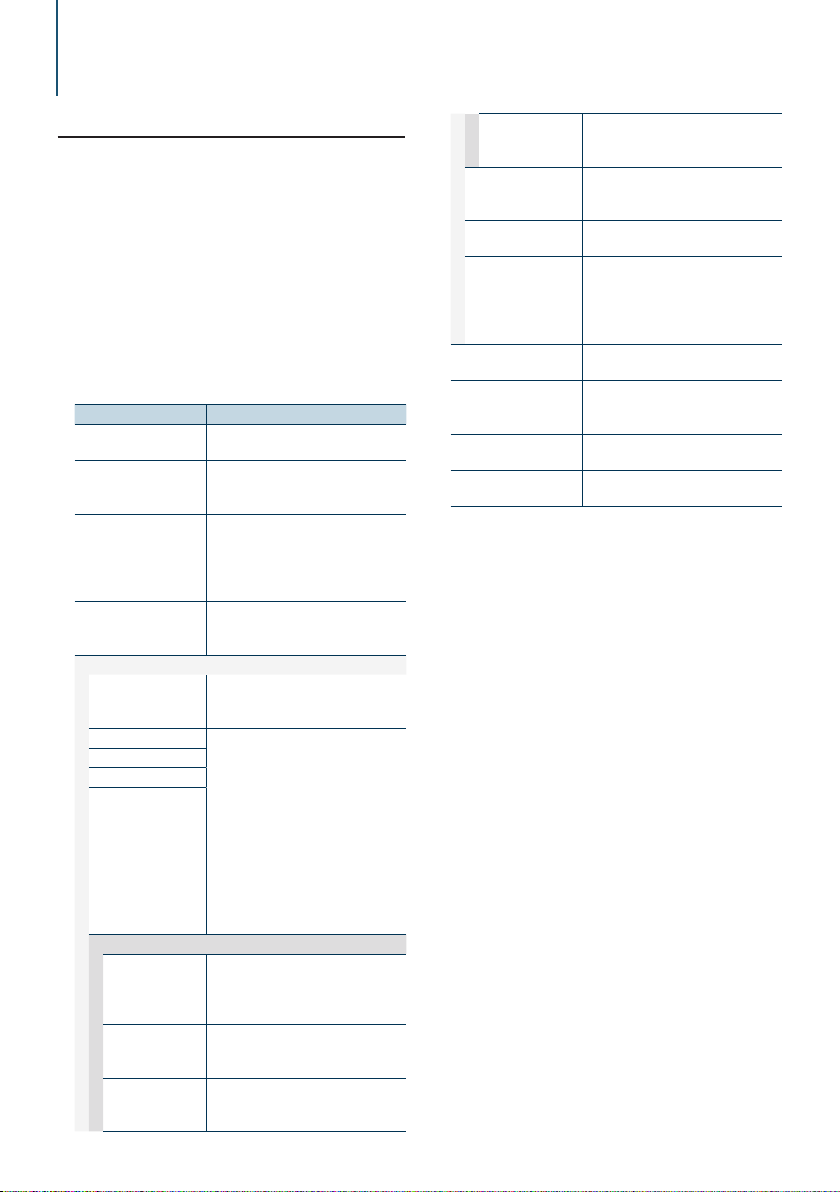
5. DSP settings (KDC-X998, KDC-BT958HD)
5-1. Audio control
You can adjust the audio control items.
Press [SRC] and select a source other than
Standby (“STANDBY”) using [Control] knob.
Refer to <Source selection> (page 14).
Press [Control] knob.
Enters the Function setting mode.
Select “Audio Control” using [Control] knob.
For how to use [Control] knob, refer to <3-3. How
to select the item> (page 13).
Select a audio control item using [Control]
knob.
Display Overview
“SubWoofer Level” You can set subwoofer level.
“Drive Equalizer”[5] Sets the sound quality to reduce the road
“Preset Equalizer”[1][5] Select from among preset equalizer curves
“Manual Equalizer”[1][5] Set the equalizer curve manually.
“Pro Setup”
“DSP Set” Turn on/off the DSP function.
“Car Type”[5] To get clear sound, set the sound
“Speaker Setting”[5]
“X’Over”[5]
“DTA Settings”[5]
“Sound Enhancements”[5]
“Supreme”[6] Turns ON/OFF the Supreme function.
“Space Enhancer”[3]
[4]
“Sound Realizer”[4] Virtually makes the sound more realistic
|
18
KDC-X998/ KDC-BT958HD/ KDC-X898/ KDC-BT858U
“–15” — “0” — “+15”
noise.
“ON”/ “OFF”
to set the sound quality.
“User”[2]/ “iPod”(During iPod source
only)/ “Top 40”/ “Powerful”/ “Rock”/
“Pops”/ “Easy”/ “Jazz”/ “Natural”
Refer to <5-2. Manual equalizer control>
(page 19).
“Bypass”: Disables the DSP function.
“Through”: Enables the DSP function.
environment according to the location and
size of physically installed speakers with
reference to the followings:
<5-3. Car type selection> (page 19)
<5-4. Speaker setting> (page 20)
<5-5. X’Over setting> (page 20)
<5-6. Listening position setting> (page
21)
<5-7. Delay time control> (page 22)
<5-8. Channel level fine adjustments>
(page 23)
Can be set while Audio file source of USB/
CD and iPod source.
“ON”/ “OFF”
Virtually enhances the sound space using
the DSP.
“OFF”/ “Small”/ “Medium”/ “Large”
using the DSP.
“OFF”/ “Level1”/ “Level2”/ “Level3”
“Sound Elevation”[4] Virtually raises the sound field using
the DSP.
“OFF”/ “Low”/ “Middle”/ “High”
“Volume offset” Sets each source’s volume as a difference
from the basic volume.
“–8” — “0” (AUX: “–8”— “+8”)
“SubWoofer Mute” Sets the Subwoofer Mute.
“ON”/ “OFF”
“Audio Preset” You can register the values set the Audio
control items.
Refer to <5-10. DSP preset> (page
24), <5-11. DSP preset recall> (page
24).
“Bass Boost”[5] Sets the Bass Boost level in 3 steps.
“OFF”/ “Level1”/ “Level2”/ “Level3”
“Loudness”[5] Makes the sounds at high and low
frequencies louder.
“OFF”/ “Low”/ “High”
“Balance” Adjusts left/right speaker balance.
“Left15” — “0” — “Right15”
“Fader” Adjusts front/rear speaker balance.
“Rear15” — “0” — “Front15”
(Colored text: Factory setting)
[1] You can select for each source.
[2] “User”: The Equalizer curve set in the section <5-2.
Manual equalizer control> (page 19) is recalled.
[3] This function is not effective for the HD Radio source.
[4] Function of KDC-X998.
[5] Displayed only when “DSP Set” is set to ”Through”.
[6] Audio file source only
Select a value using [Control] knob.
Exiting from the Function setting mode
Press and hold [1/6].
When you selected “iPod” for “Preset Equalizer”
• When you selected “iPod” for “Preset Equalizer”, next select
an equalizer curve. Select a desired equalizer curve using
[Control] knob from among 22 equalizer curves displayed
after you selected “iPod”.
Page 19
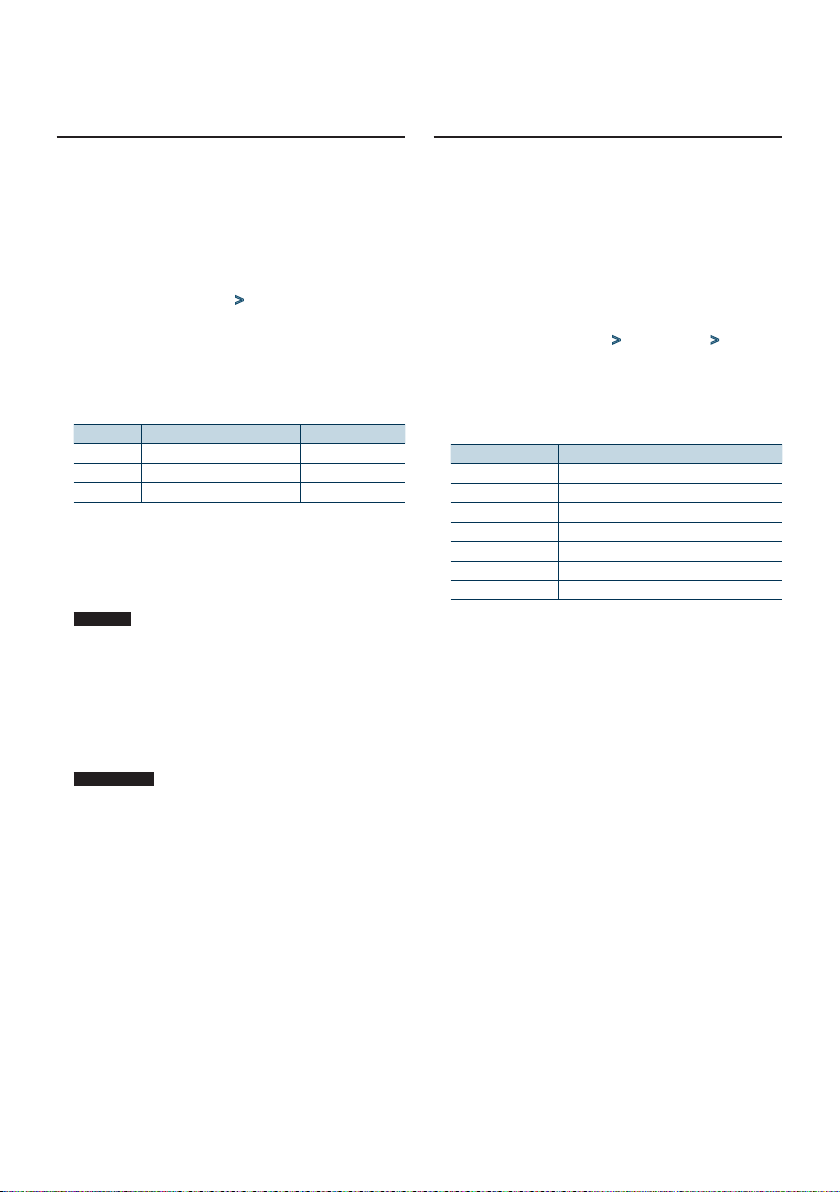
5-2. Manual equalizer control
You can adjust the equalizer curve manually.
Press [SRC] and select a source other than
Standby (“STANDBY”) using [Control] knob.
Refer to <Source selection> (page 14).
Press [Control] knob.
Enters the Function setting mode.
Select “Audio Control” > “Manual Equalizer”
using [Control] knob.
For how to use [Control] knob, refer to <3-3. How
to select the item> (page 13).
Select a equalizer control item using [Control]
knob.
Display Description Range
“Gain” Adjust the gain of each band. -9 – 0 – +9 dB
“Q Factor”[1] Adjust Q of each band. 1.35/ 1.50/ 2.00
“Bass EXT” – “OFF”/ “ON”
(Colored text: Factory setting)
[1] Function of KDC-X998.
When “Bass EXT” and “Q Factor” are selected, skip
step 5.
Select a Band using [Control] knob.
KDC-X998
“BAND1”; 62.5 Hz, “BAND2”; 100 Hz,
“BAND3”; 160 Hz, “BAND4”; 250 Hz,
“BAND5”; 400 Hz, “BAND6”; 630 Hz,
“BAND7”; 1 kHz, “BAND8”; 1.6 kHz,
“BAND9”; 2.5 kHz, “BAND10”; 4 kHz,
“BAND11”; 6.3 kHz, “BAND12”; 10 kHz,
“BAND13”; 16kHz
KDC-BT958HD
“BAND1”; 62.5 Hz, “BAND2”; 160 Hz,
“BAND3”; 400 Hz, “BAND4”; 1 kHz,
“BAND5”; 2.5 kHz, “BAND6”; 6.3 kHz,
“BAND7”; 16 kHz
Select a value using [Control] knob.
Exiting from the Function setting mode
Press and hold [1/6].
When the “Manual Equalizer” item is not displayed
• This function is not available when “iPod” is selected for
“Preset Equalizer”.
5-3. Car type selection
You can compensate the delay of the sound arrival
time by selecting your environment from the car
types.
Press [SRC] and select a source other than
Standby (“STANDBY”) using [Control] knob.
Refer to <Source selection> (page 14).
Press [Control] knob.
Enters the Function setting mode.
Select “Audio Control” > “Pro Setup” > “Car
Type” using [Control] knob.
For how to use [Control] knob, refer to <3-3. How
to select the item> (page 13).
Select a car type using [Control] knob.
Display Car type
“OFF” Not compensating.
“Compact” Compact car
“Full Size Car” Full size car
“Wagon” Station wagon
“Minivan” Minivan
“SUV” Sport-utility vehicle
“Minivan (Long)” Long Minivan
Exiting from the Function setting mode
Press and hold [1/6].
To set the delay time finely
• You can compensate the distances in more details by using
<5-7. Delay time control> (page 22) function.
English
|
19
Page 20
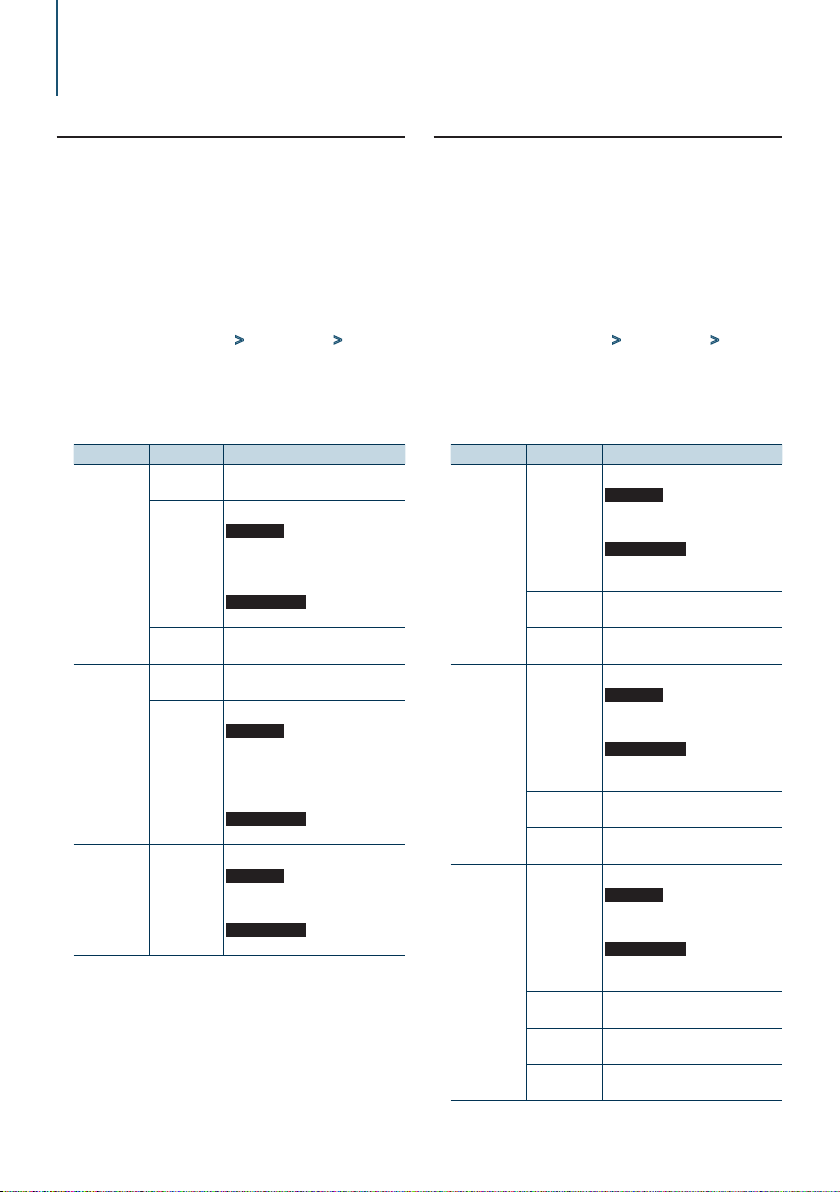
DSP settings (KDC-X998, KDC-BT958HD)
5-4. Speaker setting
The speaker X’Over is automatically set when the
position and size of each speaker are selected from
the following items.
Press [SRC] and select a source other than
Standby (“STANDBY”) using [Control] knob.
Refer to <Source selection> (page 14).
Press [Control] knob.
Enters the Function setting mode.
Select “Audio Control” > “Pro Setup” >
“Speaker Setting” using [Control] knob.
For how to use [Control] knob, refer to <3-3. How
to select the item> (page 13).
Select a speaker type using [Control] knob.
Speaker type Setting item Setting value
“Front” Front speaker
location
“SIZE”
“TW” Tweeter size
“Rear” Rear speaker
location
“SIZE”
“SubWoofer” “SIZE”
(Colored text: Factory setting)
[1] Value set when “Minivan” or “Minivan (Long)” is selected
as described in <5-3. Car type selection> (page 19).
“Door”, “On Dash”, “Under Dash”
Front speaker size
KDC-X998
“O.E.M.”, “3 1/2in”, “4in”, “43/4in”,
“5in”, “6 1/2in”, “63/4in”, “7in”,
“4x6”, “5x7”, “6x8”, “6x9”, “7x10”
KDC-BT958HD
“Small”, “Medium”, “Large”
“None”, “Small”, “Medium”, “Large”
“Door”, “Rear Deck”
(“2nd Row”, “3rd Row”[1])
Rear speaker size
KDC-X998
“None”, “O.E.M.”, “3 1/2in”, “4in”, “4
3/4in”, “5in”, “6 1/2in”, “63/4in”,
“7in”, “4x6”, “5x7”, “6x8”, “6x9”,
“7x10”
KDC-BT958HD
“None”, “Small”, “Medium”, “Large”
Speaker Size Subwoofer
KDC-X998
“None”, “6 1/2inch”, “8inch”,
“10inch”, “12inch”, “15inch O ver”
KDC-BT958HD
“None”, “Small”, “Large”
Select a setting item using [Control] knob.
Select a setting value using [Control] knob.
Exiting from the Function setting mode
Press and hold [1/6].
5-5. X’Over setting
Fine adjusting the following setting values
corresponding to the X’Over values set in the
section <5-4. Speaker setting> (page 20).
Press [SRC] and select a source other than
Standby (“STANDBY”) using [Control] knob.
Refer to <Source selection> (page 14).
Press [Control] knob.
Enters the Function setting mode.
Select “Audio Control” > “Pro Setup” >
“X’Over” using [Control] knob.
For how to use [Control] knob, refer to <3-3. How
to select the item> (page 13).
Select a speaker type using [Control] knob.
Speaker type Setting item Setting value
“Front” “FC”
“SLOPE”[1][2] Front high pass slope
“GAIN” Front gain
“Rear” “FC”
“SLOPE”[1][2] Rear high pass slope
“GAIN” Rear Gain
“SubWoofer” “FC”
“SLOPE”[1][2] Subwoofer slope
“GAIN” Subwoofer gain
“PHASE” Subwoofer phase
Front high pass filter
KDC-X998
Through, 30, 40, 50, 60, 70, 80, 90,
100, 120, 150, 180, 220, 250 Hz
KDC-BT958HD
Through, 40, 60, 70, 80, 100, 120,
150, 180, 220 Hz
-6, -12, -18, -24 dB/Oct
-8 ,-7, -6, -5, -4, -3, -2, -1, 0 dB
Rear high pass filter
KDC-X998
Through, 30, 40, 50, 60, 70, 80, 90,
100, 120, 150, 180, 220, 250 Hz
KDC-BT958HD
Through, 40, 60, 70, 80, 100, 120,
150, 180, 220 Hz
-6, -12, -18, -24 dB/Oct
-8, -7, -6, -5, -4, -3, -2, -1, 0 dB
Subwoofer low pass filter
KDC-X998
30, 40, 50, 60, 70, 80, 90, 100, 120,
150, 180, 220, 250, Through Hz
KDC-BT958HD
40, 60, 70, 80, 100, 120, 150, 180,
220, Through Hz
-6, -12, -18, -24 dB/Oct
-8 ,-7, -6, -5, -4, -3, -2, -1, 0 dB
“REV” (180°)/ “NML” (0°)
|
20
KDC-X998/ KDC-BT958HD/ KDC-X898/ KDC-BT858U
Page 21
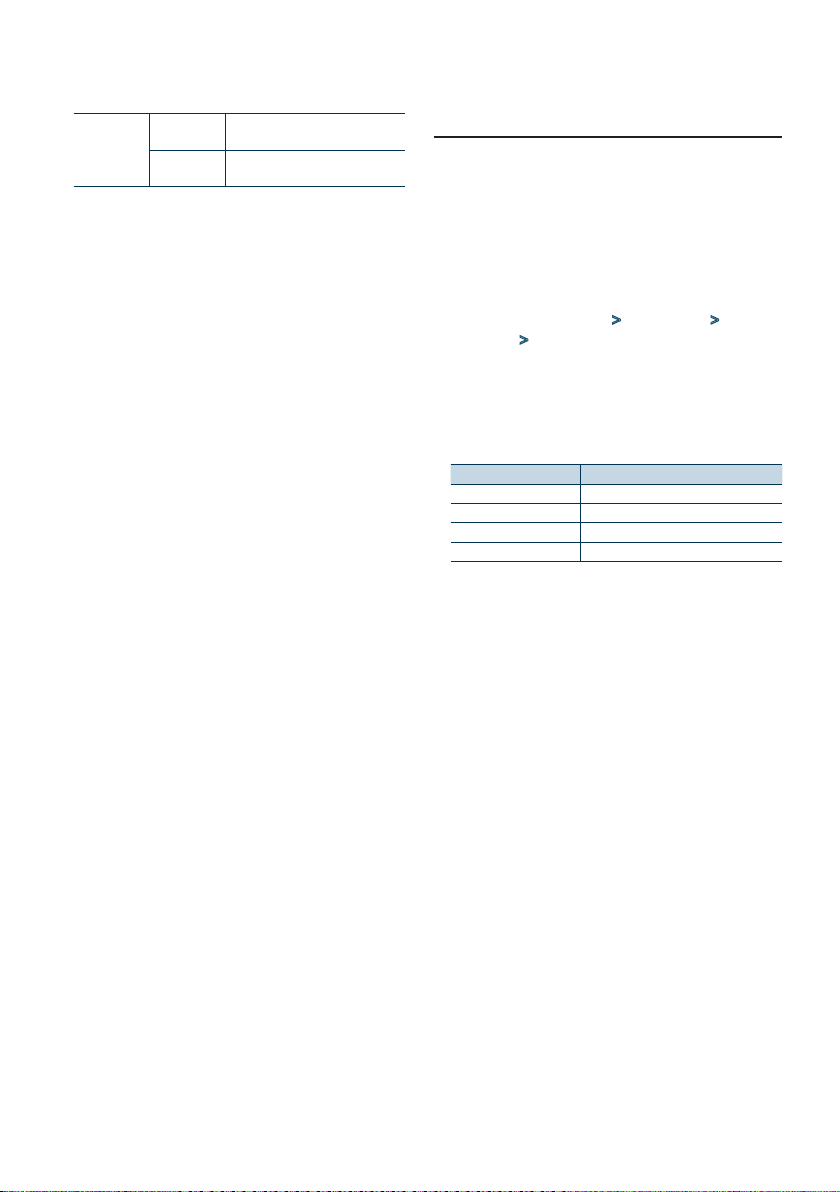
“Tweeter”[2] “FC” Shelving filter
1, 1.6, 2.5, 4, 5, 6.3, 8, 10, 12.5 kHz
“Volume” Tweete volume
-8 ,-7, -6, -5, -4, -3, -2, -1, 0 dB
(Colored text: Factory setting)
[1] Displayed only when “FC” is set to a value other than
”Through”.
[2] Function of KDC-X998.
Select a setting item using [Control] knob.
Select a setting value using [Control] knob.
Exiting from the Function setting mode
Press and hold [1/6].
5-6. Listening position setting
You can adjust sound localization according to the
listening position.
Press [SRC] and select a source other than
Standby (“STANDBY”) using [Control] knob.
Refer to <Source selection> (page 14).
Press [Control] knob.
Enters the Function setting mode.
Select “Audio Control” > “Pro Setup” > “DTA
Settings” > “Preset Position” using [Control]
knob.
For how to use [Control] knob, refer to <3-3. How
to select the item> (page 13).
Select a listening position using [Control]
knob.
Display Compensation seat
“ALL” Not compensating.
“Front R” Front Right seat
“Front L” Front Left seat
“Front All” Front seat
Exiting from the Function setting mode
Press and hold [1/6].
English
|
21
Page 22
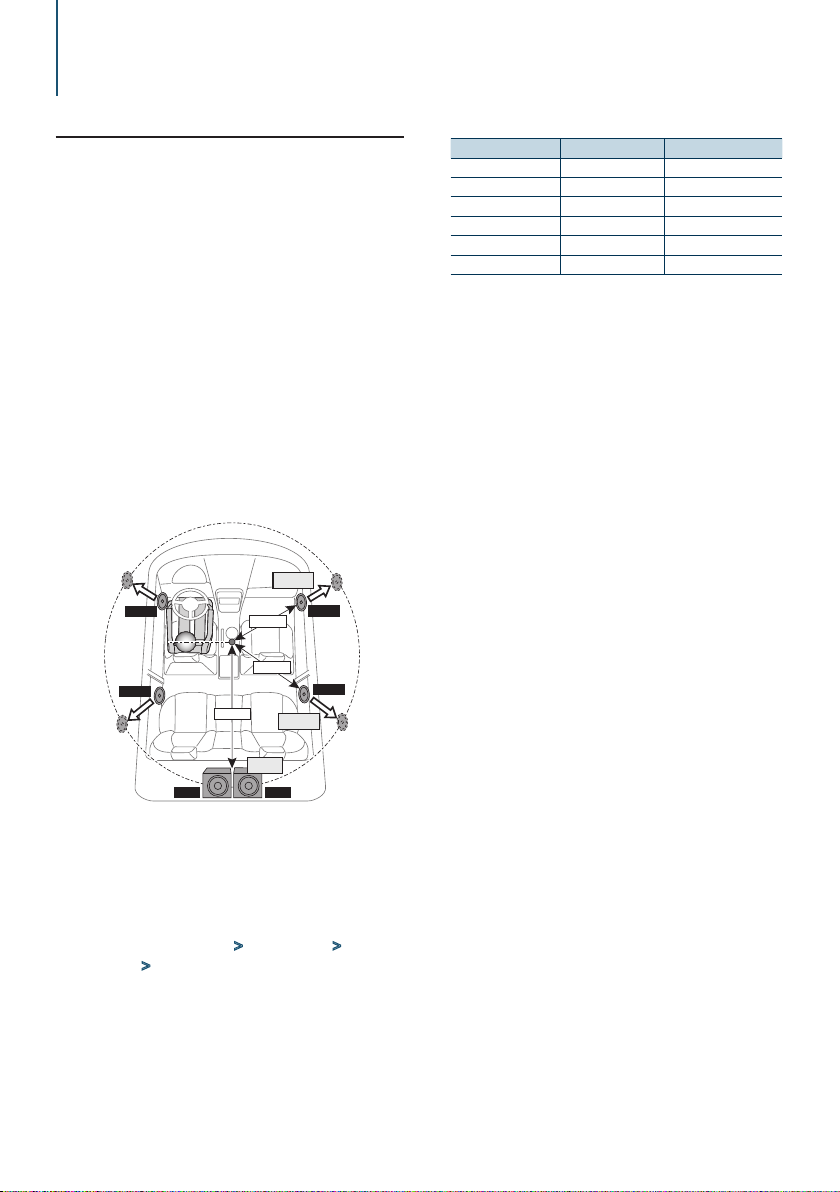
DSP settings (KDC-X998, KDC-BT958HD)
5-7. Delay time control
Adjusting fine tuning of the speaker position
compensation value specified at <5-3. Car type
selection> (page 19).
Preparation for setting
• If you specify the distance from the center of the currently
set listening position to every speaker, the delay time will
be automatically computed and set.
1. Determine the center of the currently set listening
position as the reference point (• in the illustration shown
below).
2. Measure the distances from the reference point to the
speakers.
3. Calculate the differences between the distance of the
furthest speaker and other speakers.
4. Input the differences calculated in step 3 for individual
speakers.
5. Adjust gain for individual speakers. A sound image will be
shifted to the speaker with increased gain.
Example: When “Front” is selected as the listening position
(<5-6. Listening position setting> (page 21)).
+3.2 feet
Front L
Rear L
4.9 feet
1.7 feet
2.6 feet
Front R
Rear R
+2.3 feet
Select a speaker using [Control] knob.
Speaker Display Range
Front Left speaker “FrontL” 0 – 20.01 feet
Front Right speaker “FrontR” 0 – 20.01 feet
Rear Left speaker “RearL” 0 – 20.01 feet
Rear Right speaker “RearR” 0 – 20.01 feet
Subwoofer Left “SW L” 0 – 20.01 feet
Subwoofer Right “SW R” 0 – 20.01 feet
(Colored text: Factory setting)
Select a value using [Control] knob.
Exiting from the Function setting mode
Press and hold [1/6].
+0 feet
SW RSW L
Press [SRC] and select a source other than
Standby (“STANDBY”) using [Control] knob.
Refer to <Source selection> (page 14).
Press [Control] knob.
Enters the Function setting mode.
Select “Audio Control” > “Pro Setup” > “DTA
Settings” > “DTA” using [Control] knob.
For how to use [Control] knob, refer to <3-3. How
to select the item> (page 13).
|
22
KDC-X998/ KDC-BT958HD/ KDC-X898/ KDC-BT858U
Page 23
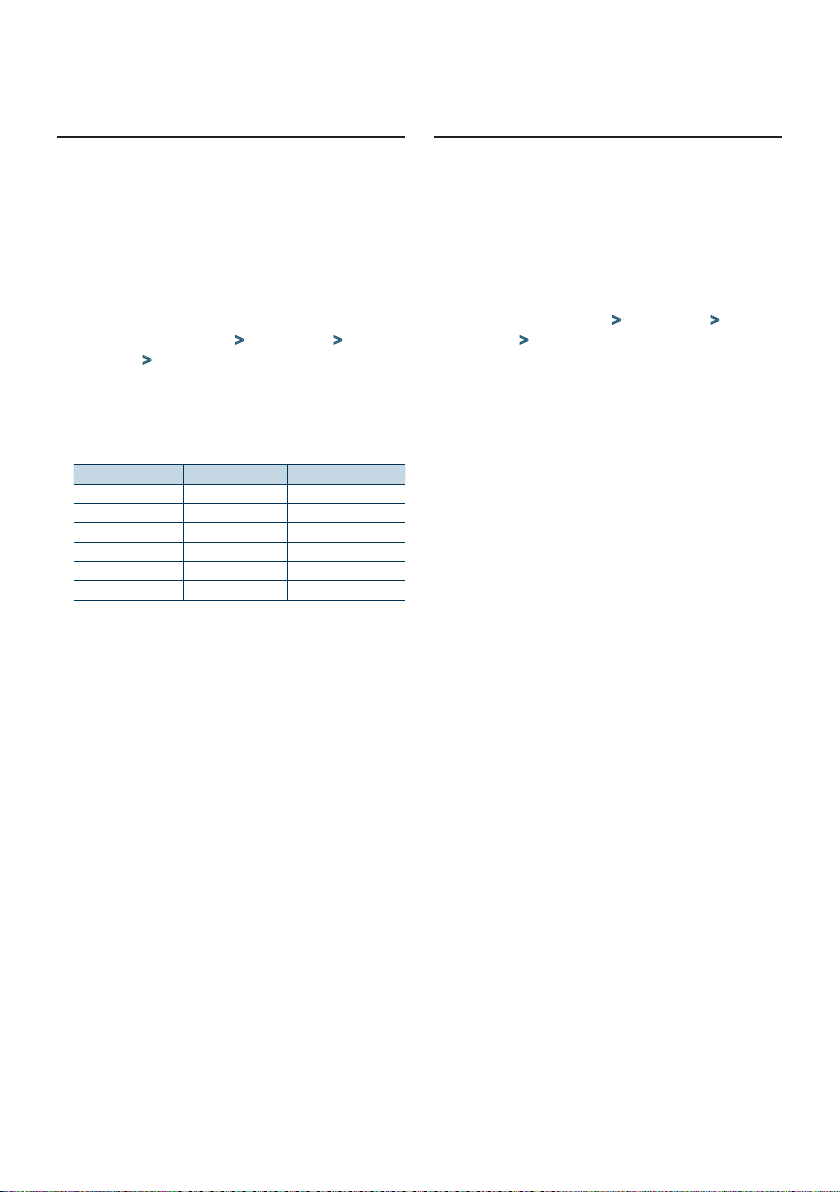
5-8. Channel level fine adjustments
After DTA compensation, you can finely adjust
the unsatisfactory speaker volume of respective
speaker.
Press [SRC] and select a source other than
Standby (“STANDBY”) using [Control] knob.
Refer to <Source selection> (page 14).
Press [Control] knob.
Enters the Function setting mode.
Select “Audio Control” > “Pro Setup” > “DTA
Settings” > “Channel Level” using [Control]
knob.
For how to use [Control] knob, refer to <3-3. How
to select the item> (page 13).
Select a speaker using [Control] knob.
Speaker Display Range
Front Left speaker “Front” “L” -8 – 0 dB
Front Right speaker “Front” “R” -8 – 0 dB
Rear Left speaker “Rear” “L” -8 – 0 dB
Rear Right speaker “Rear” “R” -8 – 0 dB
Subwoofer Left “SW” “L” -8 – 0 dB
Subwoofer Right “SW” “R” -8 – 0 dB
(Colored text: Factory setting)
Select a value using [Control] knob.
Exiting from the Function setting mode
Press and hold [1/6].
5-9. Resetting of DTA Settings
You can reset the DTA-compensated values to the
factory settings.
Press [SRC] and select a source other than
Standby (“STANDBY”) using [Control] knob.
Refer to <Source selection> (page 14).
Press [Control] knob.
Enters the Function setting mode.
Select “Audio Control” > “Pro Setup” > “DTA
Settings” > “Reset DTA Setting” using [Control]
knob.
For how to use [Control] knob, refer to <3-3. How
to select the item> (page 13).
Select “YES” using [Control] knob.
Exiting from the Function setting mode
Press and hold [1/6].
English
|
23
Page 24
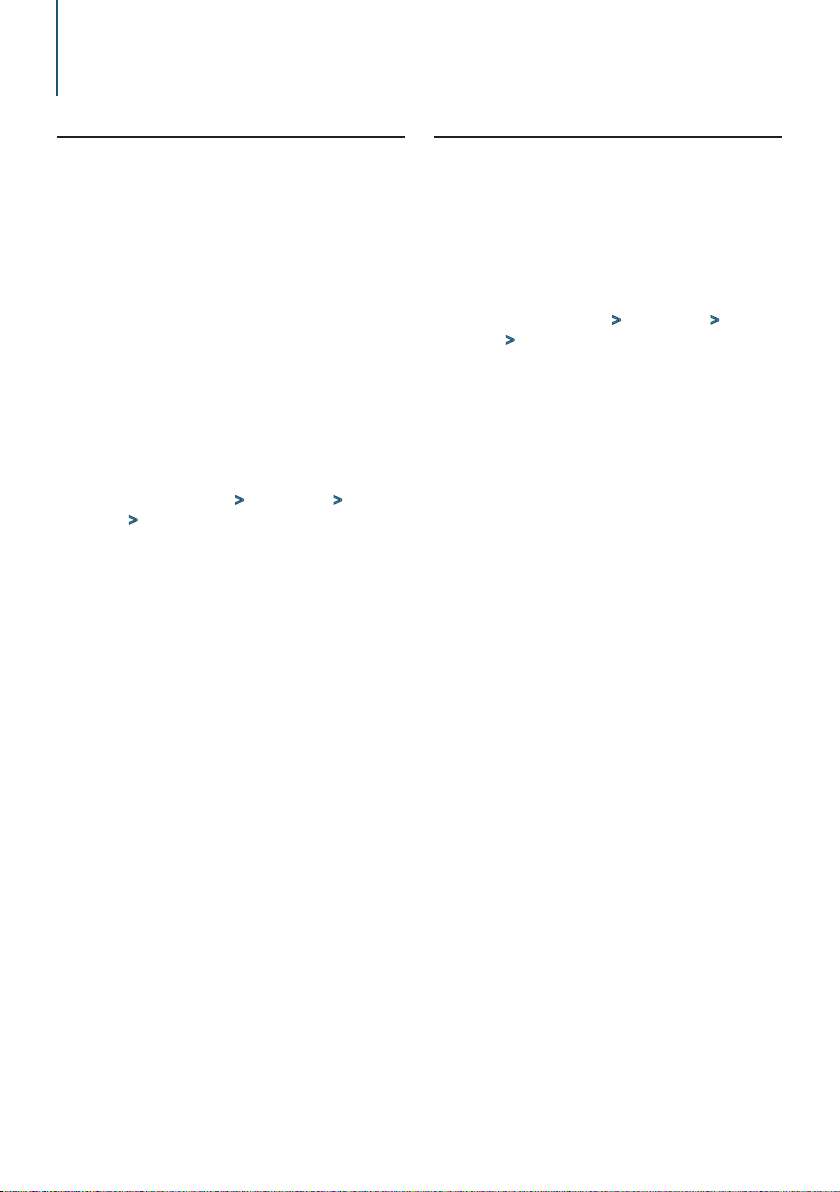
DSP settings (KDC-X998, KDC-BT958HD)
5-10. DSP preset
You can register the values set the DSP control
items.
Set the DSP control items
Refer to the following operations to setup the
Sound Control.
- “SubWoofer Level” of <5-1. Audio control> (page
18)
- <5-2. Manual equalizer control> (page 19)
- <5-3. Car type selection> (page 19)
- <5-4. Speaker setting> (page 20)
- <5-5. X’Over setting> (page 20)
- <5-6. Listening position setting> (page 21)
- <5-7. Delay time control> (page 22)
- <5-8. Channel level fine adjustments> (page
23)
Press [Control] knob.
Enters the Function setting mode.
Select “Audio Control” > “Pro Setup” > “Audio
Preset” > “Memory” using [Control] knob.
For how to use [Control] knob, refer to <3-3. How
to select the item> (page 13).
Select a memory number (“Memory 1” or
“Memory 2”) using [Control] knob.
Select “YES” using [Control] knob.
“Memory Completed” appears.
Exiting from the Function setting mode
Press and hold [1/6].
When reset
• When this unit is reset, all setting values stored in “Memory
1” are applied to the source.
5-11. DSP preset recall
You can recall the DSP control items registered to
the <5-10. DSP preset> (page 24).
Press [SRC] and select a recall source using
[Control] knob.
Refer to <Source selection> (page 14).
Press [Control] knob.
Enters the Function setting mode.
Select “Audio Control” > “Pro Setup” > “Audio
Preset” > “Recall” using [Control] knob.
For how to use [Control] knob, refer to <3-3. How
to select the item> (page 13).
Select a recall memory number (“Recall 1” or
“Recall 2”) using [Control] knob.
Select “YES” using [Control] knob.
“Recall Completed” appears.
Exiting from the Function setting mode
Press and hold [1/6].
|
24
KDC-X998/ KDC-BT958HD/ KDC-X898/ KDC-BT858U
Page 25
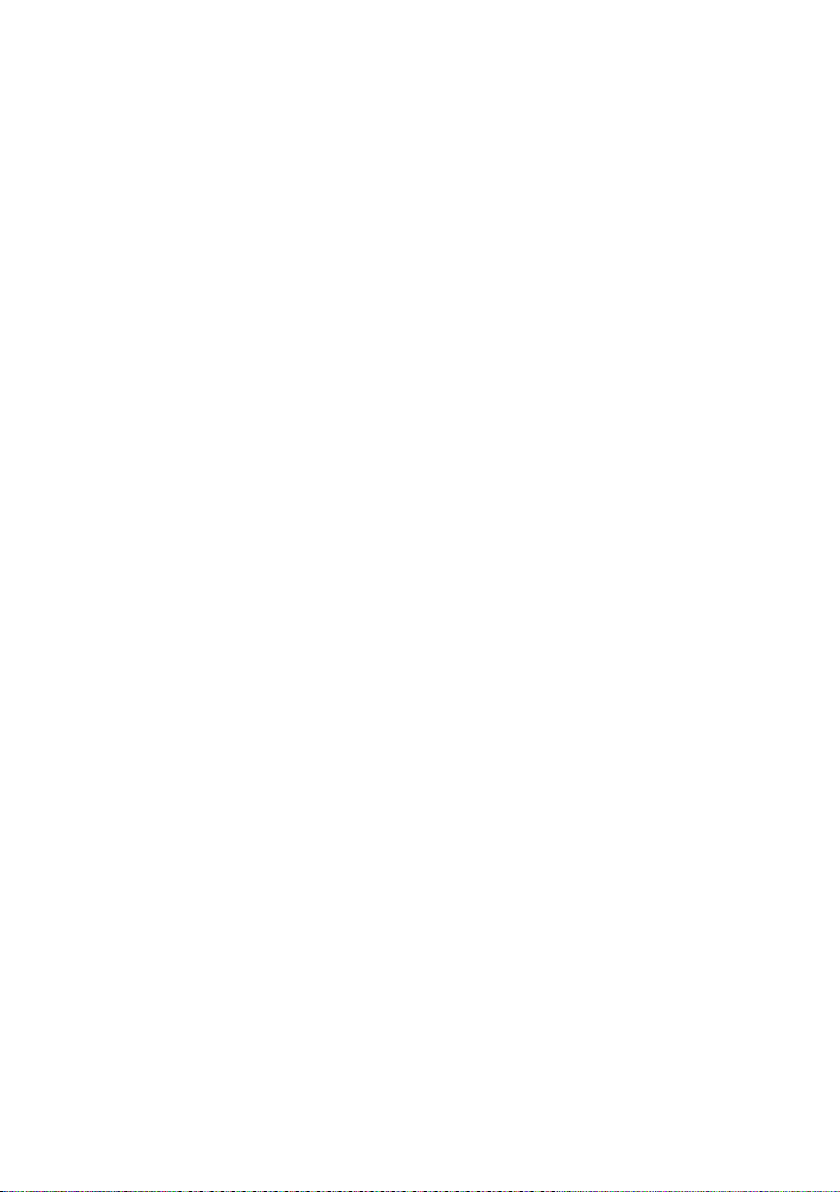
English
|
25
Page 26
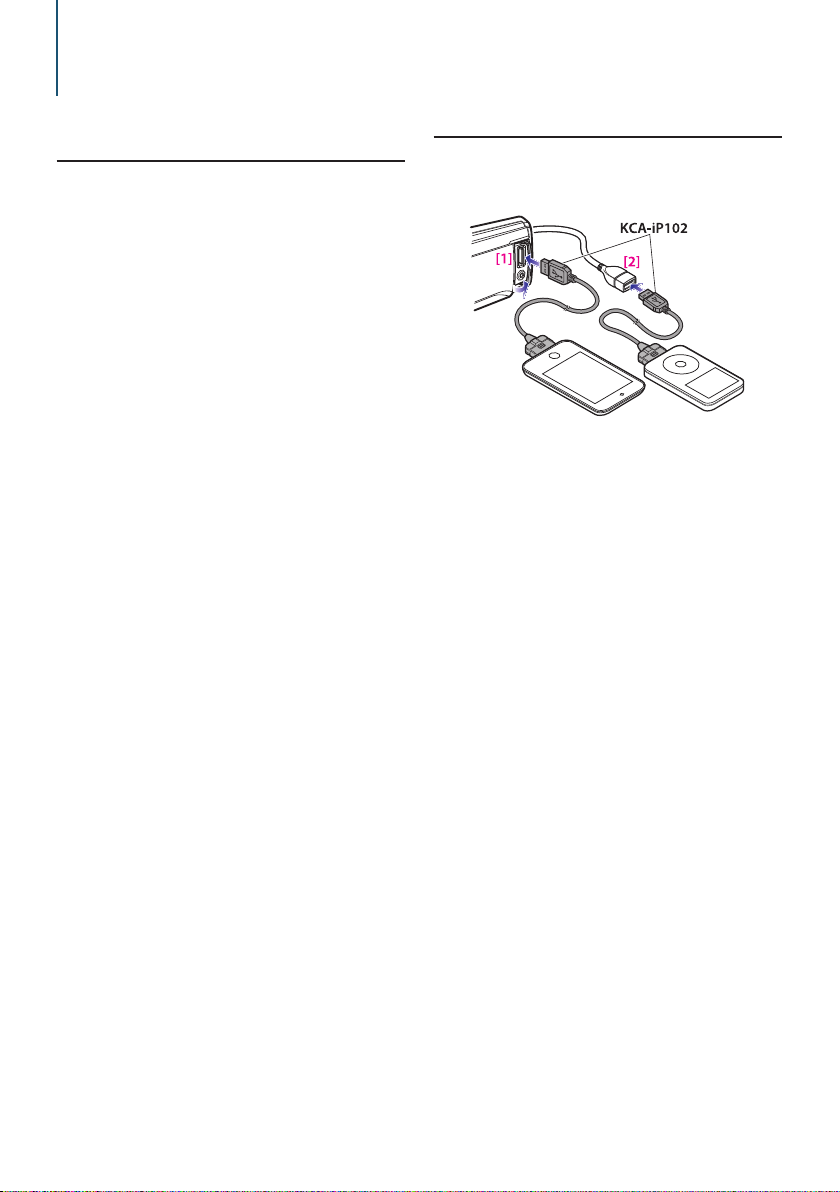
6. Listen to the iPod
6-1. Models of iPods/iPhones that can be connected to this unit
Made for
• iPod nano (7th generation)
• iPod nano (6th generation)
• iPod nano (5th generation)
• iPod nano (4th generation)
• iPod nano (3rd generation)
• iPod nano (2nd generation)
• iPod nano (1st generation)
• iPod with video
• iPod classic
• iPod touch (5th generation)
• iPod touch (4th generation)
• iPod touch (3rd generation)
• iPod touch (2nd generation)
• iPod touch (1st generation)
• iPhone 5
• iPhone 4S
• iPhone 4
• iPhone 3GS
• iPhone 3G
• iPhone
• For information on the compatibility with iPod/
iPhone software, visit www.kenwood.com/cs/ce/
ipod/.
• Types of available control vary depending on the
type of connected iPod. Visit www.kenwood.com/
cs/ce/ipod/ for further details.
• The word “iPod” appearing in this manual indicates
the iPod or the iPhone connected with the iPod
connection cable (optional accessory).
• Refer to the web site for connectable iPods and iPod
connection cables.
www.kenwood.com/cs/ce/ipod/
• When connecting devices featuring the Lightning
connector, KCP-iP102 (optional accessory) and
Apple Lightning to 30-pin Adapter are necessary.
• Do not keep Apple Lightning to 30-pin Adapter in
your car to avoid the damage by heat.
Notes
• If you start playback after connecting the iPod, the music
that was playing on the iPod is played first.
In this case, “RESUMING” appears without displaying a folder
name, etc. Changing the browse item will display a correct
title, etc.
• You cannot operate the iPod if “KENWOOD” or “ä” appears
on the iPod.
6-2. Playing music
Playing a iPod
Connect the iPod to the USB terminal using the
KCA-iP102 (optional accessory).
[1] Front USB terminal
[2] Rear USB terminal
You can connect the iPod to either one of the USB
terminals provided at the front and rear of this unit.
If you connect a device to the USB terminal
provided at the rear, the “REAR USB” indicator stays
lit.
When it is connected, the source is switched
automatically and playback starts.
Selecting a song
Press [E] or [F] button.
Fast-forwarding or fast-backwarding a song
Press and hold [E] or [F].
Pause and play a song
Press and hold [1/6].
Removing iPod
Switch the source to a device other than iPod,
Pandora, Aha Radio, and iHeartRadio, and then
remove the iPod.
Data contained in the iPod may be damaged
if you remove it when it is used as the active
source.
When playback of iPod touch or iPhone does not start
• If an unsupported application has started when connecting
iPod touch or iPhone, “APP & iPod Mode” appears and
sometimes playback does not starts. In this case, APP & iPod
Mode is set to “OFF”. Refer to <6-9. App & iPod mode setting
search> (page 30).
|
26
KDC-X998/ KDC-BT958HD/ KDC-X898/ KDC-BT858U
Page 27
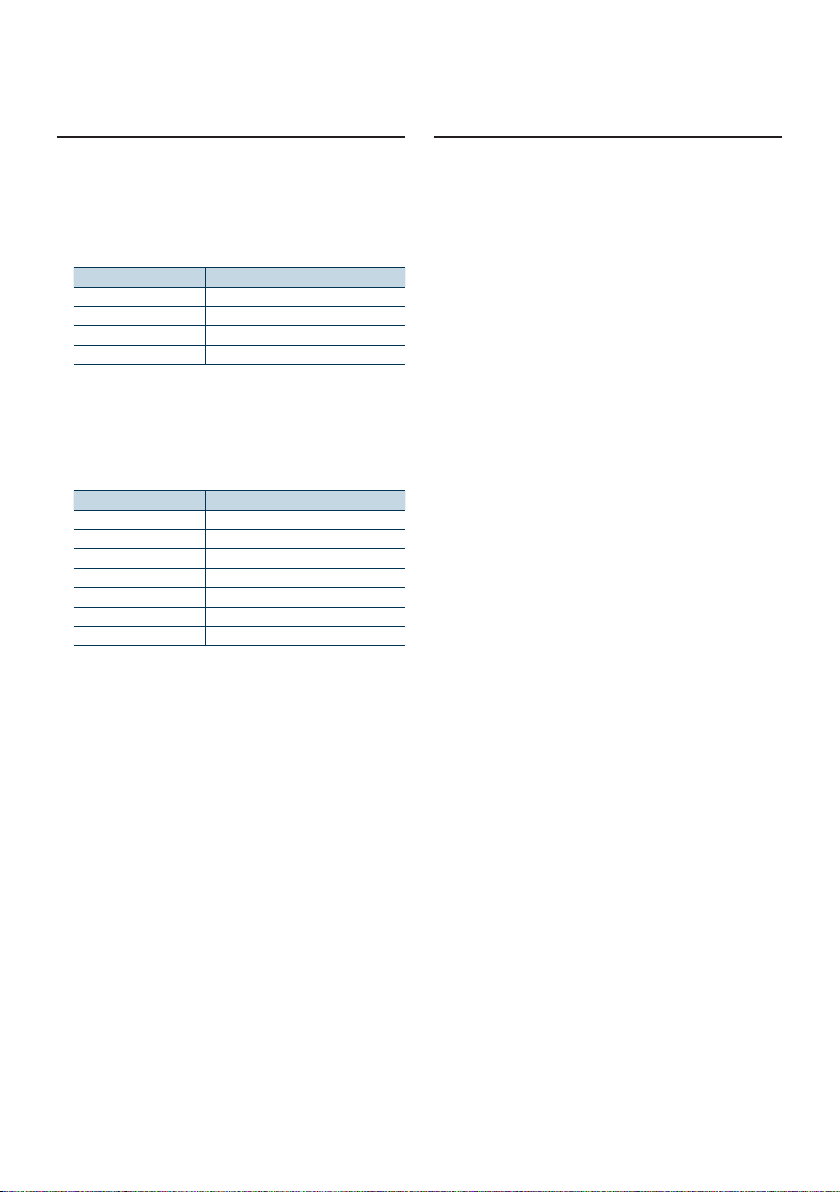
6-3. Music search
You can search for the song you want to play.
Press [1/6].
“MUSICSEARCH” appears and enters the Music
search mode.
Search for a song
Operation type Operation
Movement between items Turn [Control] knob.
Selection of item Press [Control] knob.
Return to previous item Press [1/6].
Return to Top menu Press and hold [E].
Exiting from the Music search mode
Press and hold [1/6].
Undisplayable titles
• If no characters included in a song name can be displayed,
the browse item name and digits are displayed.
Items Display
Playlists “PLIST***”
Artists “ART***”
Albums “ALB***”
Songs “PRGM***”
Podcasts “PDCT***”
Genres “GEN***”
Composers “COM***”
6-4. Alphabet search
You can select an alphabetic character from the
list in the browse item (artist, album, etc.) currently
selected.
Press [1/6].
“MUSICSEARCH” appears and enters the Music
search mode.
Press and hold [Control] knob.
Enter the Search select mode
Select “Alphabet Search” using [Control] knob.
Select a character using [Control] knob.
Return to the Music search mode.
Exiting from the Alphabet search mode
Press and hold [1/6].
Notes on alphabet search
• Turning [Control] knob fast in the Music search mode allows
you to enter the alphabet search mode.
• The time of Alphabet search may become long depending
on the number of items (songs) in iPod.
• To search for a character other than A to Z and 1, enter “*”.
• If the first character string begins with an article “a”, “an”,
or “the” in the alphabet search mode, it is searched for in
defiance of the article.
English
|
27
Page 28
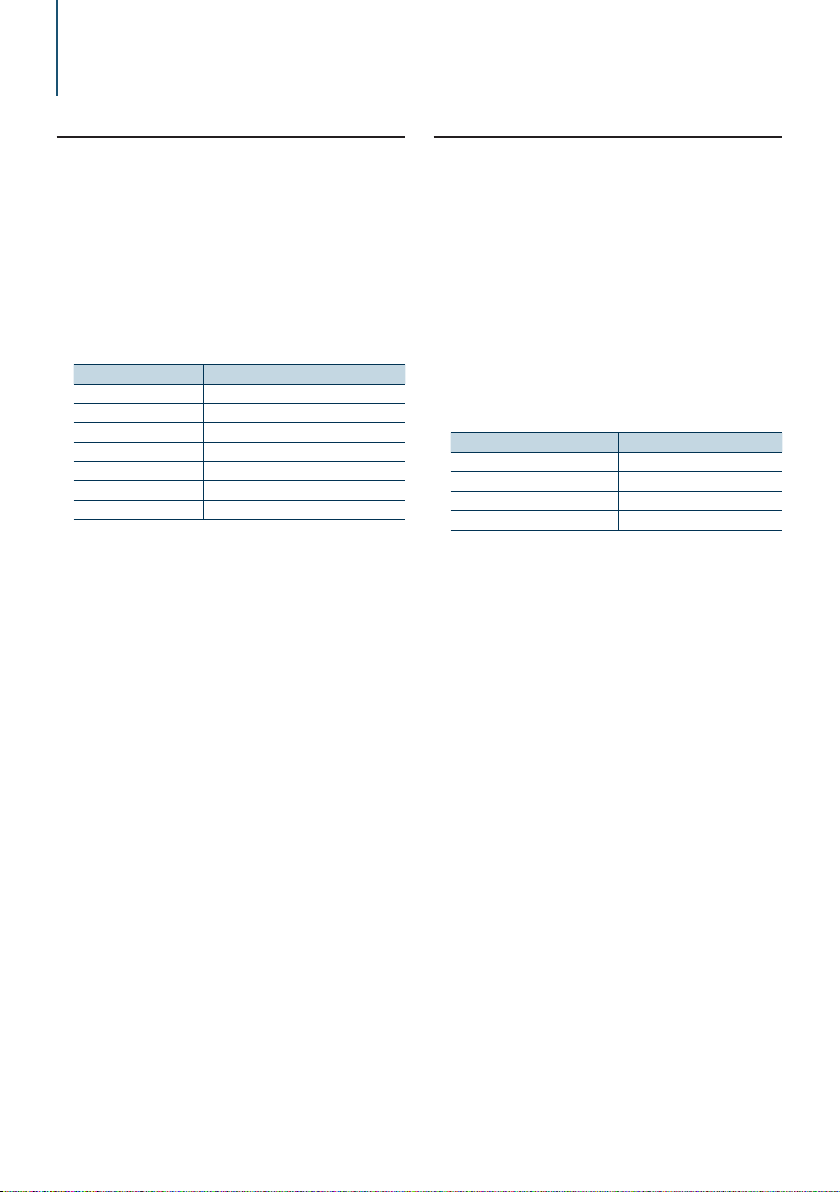
Listen to the iPod
6-5. Direct search
You can search for music by selecting a browse item
and an alphabetic character(s).
Press [1/6].
“MUSICSEARCH” appears and enters the Music
search mode.
Press and hold [Control] knob.
Enter the Search select mode
Select “Direct Search” using [Control] knob.
Select browse item using [Control] knob.
Display Browse item
“PLAYLISTS” Playlists
“ARTISTS” Artists
“ALBUMS” Albums
“SONGS” Songs
“PODCASTS” Podcasts
“GENRES” Genres
“COMPOSERS” Composers
Select select a character(s) using [Control]
knob.
You can select up to three characters.
Select “DONE” using [Control] knob.
A search result list is displayed.
Select music using [Control] knob.
Exiting from the Music search mode
Press and hold [1/6].
6-6. Skip search
You can search for a song by skipping songs at the
set skip search ratio (the ratio of the number of
songs to skip to the total number of songs in the
selected list)
Press [1/6].
“MUSICSEARCH” appears and enters the Music
search mode.
Select browse item using [Control] knob.
Press and hold [Control] knob.
Enter the Search select mode
Select “Skip Search” using [Control] knob.
Search for music
Operation type Operation
Movement between items Turn [Control] knob.
Skip Search Press [R] or [S].
Selection of item Press [Control] knob.
Setting of skip search ratio Press [E] or [F].
Exiting from the Music search mode
Press and hold [1/6].
Skip search ratio setting
• You can also set the skip search ratio in the Function setting
mode. Refer to <6-7. Skip search ratio setting> (page 29).
|
28
KDC-X998/ KDC-BT958HD/ KDC-X898/ KDC-BT858U
Page 29
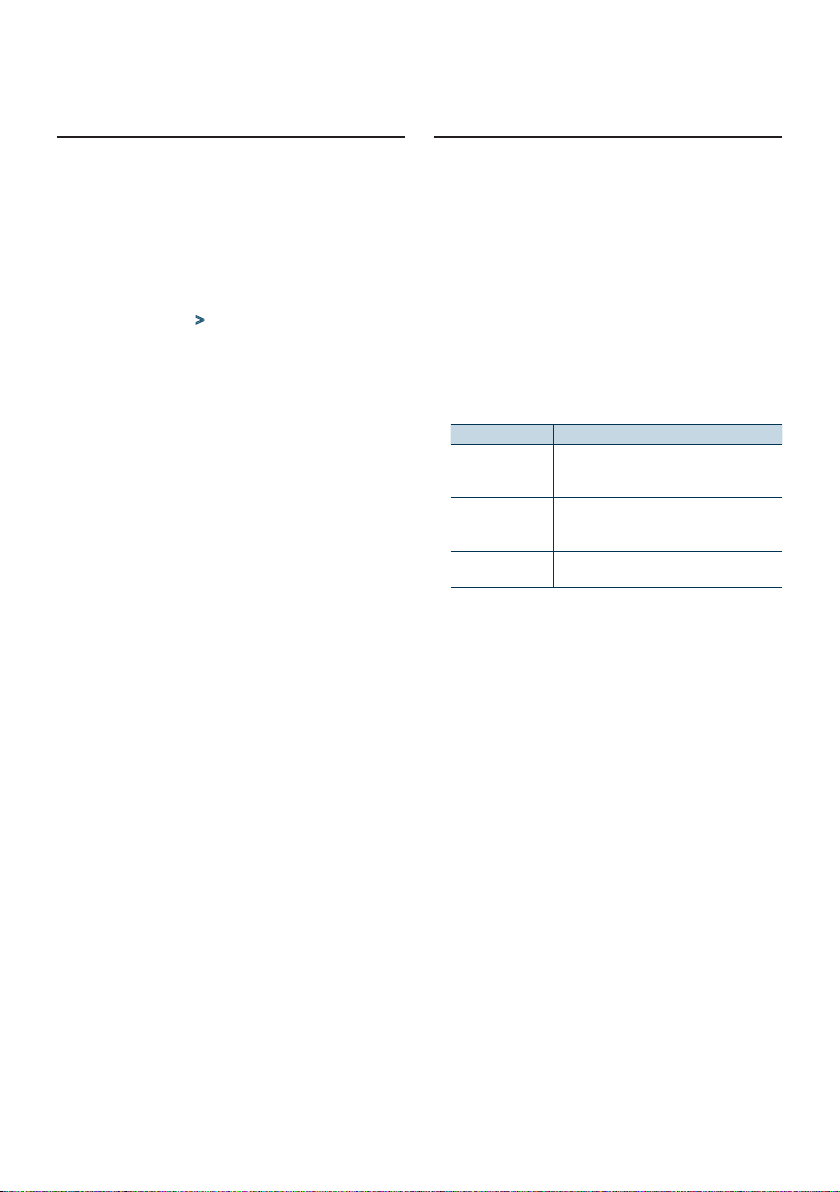
6-7. Skip search ratio setting
You can change the ratio of skip performed as
mentioned in <6-6. Skip search> (page 28).
Press [SRC] and select an iPod (“iPod”) source
using [Control] knob.
Refer to <Source selection> (page 14).
Press [Control] knob.
Enters the Function setting mode.
Select “Settings” > “Skip Search” using
[Control] knob.
For how to use [Control] knob, refer to <3-3. How
to select the item> (page 13).
Select a ratio using [Control] knob.
Returns to the previous item.
Exiting from the Function setting mode
Press and hold [1/6].
6-8. Playback mode
You can select a playback mode, such as Random
play and Repeat play.
Press [SRC] and select an iPod (“iPod”) source
using [Control] knob.
Refer to <Source selection> (page 14).
Press [Control] knob.
Enters the Function setting mode.
Select “Play Mode” using [Control] knob.
For how to use [Control] knob, refer to <3-3. How
to select the item> (page 13).
Select a playback mode function using
[Control] knob.
Display Description
“Folder Random” When set to “ON”, plays the songs in the folder
randomly. (Music only)
* (ON) / i (OFF)
“All Random” When set to “ON”, plays all songs in the iPod
randomly. (Music only)
* (ON) / i (OFF)
“File Repeat” When set to “ON”, plays the song repeatedly.
* (ON) / i (OFF)
Press [Control] knob.
The setting is changed.
Exiting from the Function setting mode
Press and hold [1/6].
English
|
29
Page 30
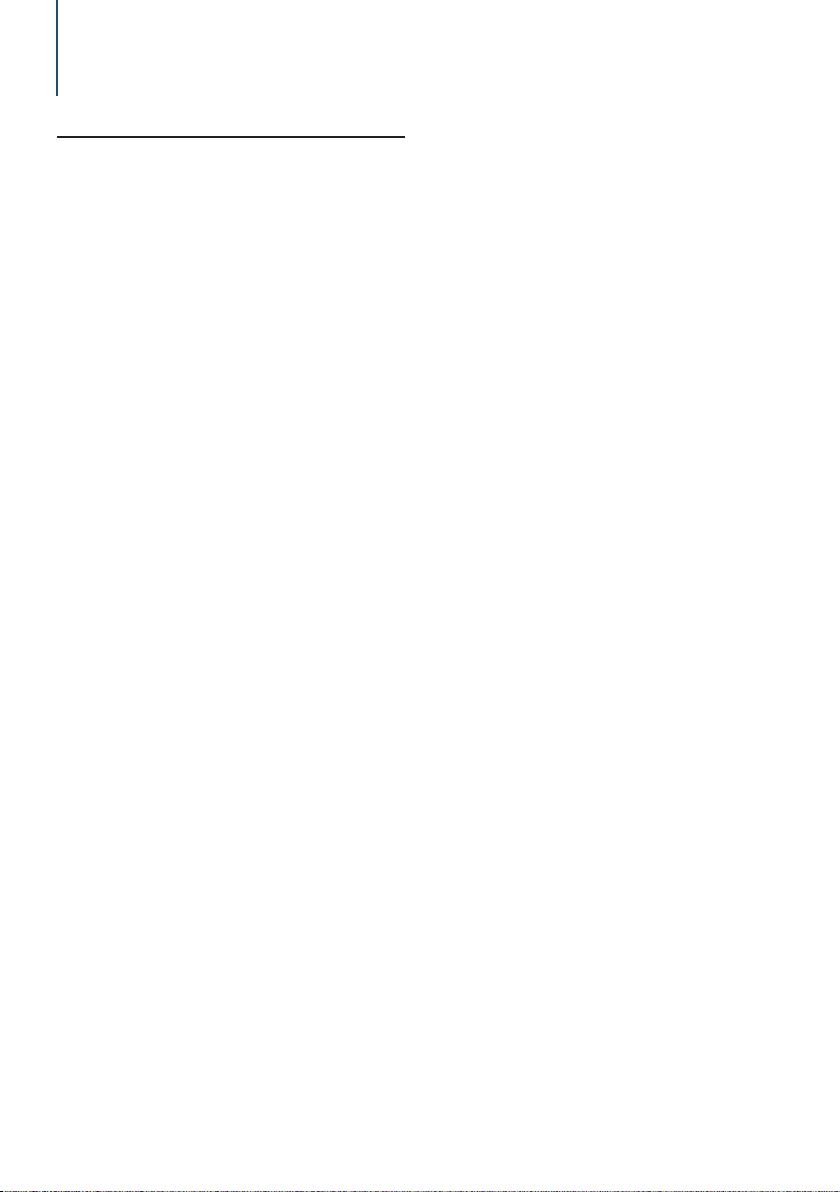
Listen to the iPod
6-9. App & iPod mode setting search
You can select a music from iPod when App & iPod
mode is set to ON.
Press [SRC] and select an iPod (“iPod”) source
using [Control] knob.
Refer to <Source selection> (page 14).
Press [Control] knob.
Enters the Function setting mode.
Select “APP & iPod Mode” using [Control]
knob.
For how to use [Control] knob, refer to <3-3. How
to select the item> (page 13).
Selecting “APP & iPod Mode” item each time
switching between On and Off.
Exiting from the Function setting mode
Press and hold [1/6].
Operation performed when “APP & iPod Mode” is set to
“ON”
• When “APP & iPod Mode” is set to “ON”, this unit can control
only the “Pause and play”, “Selecting a song”, and “Fast
Forward or Fast Backward of the Song” functions.
|
30
KDC-X998/ KDC-BT958HD/ KDC-X898/ KDC-BT858U
Page 31

English
|
31
Page 32

7. Pandora®
7-1. Requirements Pandora®
Requirements for listening to Pandora® are as follows:
iPhone or iPod touch
• Use an Apple iPhone or iPod touch running under
iOS3 or later.
• Search for “Pandora” in the Apple iTunes App Store
to find and install the most current version of the
Pandora® application on your device.
• iPhone/ iPod touch connected to this unit with a
KCA-iP102 (optional accessory).
Android™
• Visit the Google Play and search for Pandora to
install.
• Bluetooth must be built in and the following profiles
must be supported.
- SPP (Serial Port Profile)
- A2DP (Advanced Audio Distribution Profile)
BlackBerry®
• Visit www.pandora.com from the built in browser to
download the Pandora application.
• Bluetooth must be built in and the following profiles
must be supported.
- SPP (Serial Port Profile)
- A2DP (Advanced Audio Distribution Profile)
Notes
• In the application on your device, log in and create an
account with Pandora.
(If you are not already a registered user, an account can also
be created at www.pandora.com.)
• Internet connection by LTE, 3G, EDGE, or WiFi.
• Pandora® is only available in the United States, Australia, and
New Zealand.
• Because Pandora® is a third-party service, the specifications
are subject to change without prior notice. Accordingly,
compatibility may be impaired or some or all of the services
may become unavailable.
• Some functions of Pandora® cannot be operated from this
unit.
• For issues using the application, please contact Pandora® at
pandora-support@pandora.com
7-2. Listening to Pandora®
Android or BlackBerry
• You need to register your cell phone before using it with
this unit. See <15-2. Registering a Bluetooth device> (page
68).
• Disconnect the iPhone or iPod touch.
Connect the Android/BlackBerry smartphone
via Bluetooth.
Open the Pandora® application on your
device.
Press [SRC] and select a Pandora (“Pandora”)
source using [Control] knob.
Refer to <Source selection> (page 14).
iPhone or iPod touch
Open the Pandora® application on your
device.
Connect the iPod to the USB terminal using
the KCA-iP102 (optional accessory).
The source switches, and broadcasting starts
automatically from your current station.
[1] Front USB terminal
[2] Rear USB terminal
Press [SRC] and select an Pandora
(“Pandora(FRONT)” or “Pandora(REAR)”)
source using [Control] knob.
Refer to <Source selection> (page 14).
|
32
KDC-X998/ KDC-BT958HD/ KDC-X898/ KDC-BT858U
Page 33

7-3. Basic operation
Thumbs up
Press [R].
Thumbs down
Press [S].
Song skip
Press [F].
Pause and play a song
Press and hold [1/6].
7-4. Station search
You can select the station you want to listen to from
your station list.
Press [1/6].
“Station List” appears and enter the Station List
mode.
Select a sort type using [Control] knob.
“A-Z”: Stations are displayed in alphabetical order.
“By Date”: Stations are displayed in date order.
Select a station using [Control] knob.
- indicator
• The - indicator is displayed for the station you are listening
to.
English
|
33
Page 34

Pandora®
7-5. Bookmark registration
You can register the current track information or
artist information in Bookmark.
Press [Control] knob.
Enters the Function setting mode.
Select “Bookmarks” using [Control] knob.
For how to use [Control] knob, refer to <3-3. How
to select the item> (page 13).
Select a information type using [Control]
knob.
- “Bookmark Track”: To register track information.
- “Bookmark Artist”: To register artist information.
“Adding bookmark” appears. The information about
the song you are listening to now is added to the
bookmark.
Exiting from the Function setting mode
Press and hold [1/6].
Synchronization with your Pandora® account
• This unit allows you to bookmark tracks and/or artists in
your personalized Pandora® account. The bookmarks will
not be available for review on the unit but will be available
in your Pandora® account.
7-6. New Station Creation
You can create a new station based on a favorite
artist, track, or genre, or from what is currently
playing.
Press and hold [Control] knob.
“New Station” appears and enter the New station
registration.
Select a search method using [Control] knob.
- “My Station”: Create a station based on an artist or
track you enter.
- “ Track”: Create a station based on the currently
playing track.
- “Artist”: Create a station based on the currently
playing artist.
- “Genre”: Create a station from the genre list.
When you select “Track” or “Artist”, a new station
name is created.The subsequent steps need not be
executed.
Specify a search condition.
When “My Station” is selected
Operation type Operation
Selection of characters Turn [Control] knob.
Determination of the
selected characters.
Select the column Press [E] or [F].
Station search starts Select “DONE” using [Control] knob.
Up to 5 characters can be entered.
When “Genre” is selected
Select genre using [Control] knob.
Press [Control] knob.
Select a station using [Control] knob.
The broadcast from the selected station is received
and the station is registered in the station list.
|
34
KDC-X998/ KDC-BT958HD/ KDC-X898/ KDC-BT858U
Page 35

7-7. Deletion of station
You can delete registered station information from
your station list.
Press [Control] knob.
Enters the Function setting mode.
Select “Station Delete” using [Control] knob.
For how to use [Control] knob, refer to <3-3. How
to select the item> (page 13).
Select a sort type using [Control] knob.
“A-Z”: Stations are displayed in alphabetical order.
“By Date”: Stations are displayed in date order.
Select a station using [Control] knob.
Select “YES” using [Control] knob.
“Completed” appears.
Exiting from the Function setting mode
Press and hold [1/6].
7-8. Pandora source control
You can turn on/off the Pandora source.
Press [SRC] and select a Standby (“STANDBY”)
using [Control] knob.
Refer to <Source selection> (page 14).
Press [Control] knob.
Enters the Function setting mode.
Select “Initial Settings” > “Pandora Source”
using [Control] knob.
For how to use [Control] knob, refer to <3-3. How
to select the item> (page 13).
Select a Pandora source control method using
[Control] knob.
“ON”: Turns on the Pandora source.
“OFF”: Turns off the Pandora source.
Exiting from the Function setting mode
Press and hold [1/6].
English
|
35
Page 36

8. Aha Radio
8-1. Requirements Aha™
Requirements for listening to the Aha™ are as follows:
iPhone or iPod touch
• Use an Apple iPhone or iPod touch running iOS4
or later.
• Search for “aha” in the Apple iTunes App Store to
find and install the most current version of the Aha™
application on your device.
• iPhone/ iPod touch connected to this unit with a
KCA-iP102 (optional accessory).
Android™
• Use Android OS 2.2 or later.
• Download the Aha™ application to your
smartphone from the Google Play.
• Bluetooth must be built in and the following profiles
must be supported.
- SPP (Serial Port Profile)
- A2DP (Advanced Audio Distribution Profile)
Notes
• In the application on your device, log in and create a free
account with Aha.
• Internet connection by LTE, 3G, EDGE, or WiFi.
• Because Aha™ is a third-party service, the specifications
are subject to change without prior notice. Accordingly,
compatibility may be impaired or some or all of the services
may become unavailable.
• Some Aha™ functionality cannot be operated from this unit.
8-2. Listening to the Aha Radio
Android
• You need to register your cell phone before using it with
this unit. See <15-2. Registering a Bluetooth device> (page
68).
• Disconnect the iPhone or iPod touch.
Connect the Android smartphone via
Bluetooth.
Open the Aha Radio application on your
device.
Press [SRC] and select an Aha Radio (“aha”)
source using [Control] knob.
Refer to <Source selection> (page 14).
iPhone or iPod touch
Open the Aha Radio application on your
device.
Connect the iPod to the USB terminal using
the KCA-iP102 (optional accessory).
|
36
KDC-X998/ KDC-BT958HD/ KDC-X898/ KDC-BT858U
[1] Front USB terminal
[2] Rear USB terminal
Press [SRC] and select an Aha Radio
(“aha(FRONT)” or “aha(REAR)”) source using
[Control] knob.
Refer to <Source selection> (page 14).
Page 37

8-3. Basic operations
Pause and play a content
Press and hold [1/6].
Selecting a content
Press [E] or [F] button.
Forward 30 seconds a content
Press and hold [F].
Backward 15 seconds a content
Press and hold [E].
“Likes” current content
Press [R] button.
To unvote, press the button again.
“Dislikes” current content
Press [S] button.
To unvote, press the button again.
Notes
• You can not perform the above operations depending on
the selected station.
8-4. Station search
You can select the station you want to listen to from
your station list.
Press [1/6].
“Station List” appears and enter the Station List
mode.
Select a station using [Control] knob.
For how to use [Control] knob, refer to <3-3. How
to select the item> (page 13).
Select a content using [Control] knob.
English
|
37
Page 38

Aha Radio
8-5. Calling a number in the content
You can call the phone number obtained from the
content from a smartphone connected to this unit
via Bluetooth.
Press and hold [Control] knob.
“Make a call” appears.
Press [Control] knob.
Makes a call.
Canceling the call
Press [1/6].
Notes
• You can not perform the above operations depending on
the selected station.
8-6. Aha source control
You can turn on/off the aha source.
Press [SRC] and select a Standby (“STANDBY”)
using [Control] knob.
Refer to <Source selection> (page 14).
Press [Control] knob.
Enters the Function setting mode.
Select “Initial Settings” > “aha Source” using
[Control] knob.
For how to use [Control] knob, refer to <3-3. How
to select the item> (page 13).
Select a aha source control method using
[Control] knob.
“ON”: Turns on the aha source.
“OFF”: Turns off the aha source.
Exiting from the Function setting mode
Press and hold [1/6].
|
38
KDC-X998/ KDC-BT958HD/ KDC-X898/ KDC-BT858U
Page 39

English
|
39
Page 40

9. iHeartRadio
9-1. Requirements iHeartRadio™
Requirements for listening to the iHeartRadio™ are as
follows:
• Download the iHeart Link for KENWOOD application
from the iTunes App Store or Google play.
• In the application on your device, log in and create
a free account with iHeartRadio.
• Internet connection by LTE, 3G, EDGE, or WiFi.
iPhone or iPod touch
• Search for “iHeart Link” in the Apple iTunes App
Store to find and install the most current version of
the iHeart Link for application on your device.
• iPhone/ iPod touch connected to this unit with a
KCA-iP102 (optional accessory).
Android™
• Download the iHeart Link application to your
smartphone from the Google Play.
• Bluetooth must be built in and the following profiles
must be supported
- SPP (Serial Port Profile)
- A2DP (Advanced Audio Distribution Profile)
Notes
• Because iHeartRadio™ is a third-party service, the
specifications are subject to change without prior notice.
Accordingly, compatibility may be impaired or some or all
of the services may become unavailable.
• Some iHeartRadio™ functionality cannot be operated from
this unit.
9-2. Listening to the iHeartRadio
Android
• You need to register your cell phone before using it with
this unit. See <15-2. Registering a Bluetooth device> (page
68).
• Disconnect the iPhone or iPod touch.
Connect the Android smartphone via
Bluetooth.
Open the iHeart Link application on your
device.
Press [SRC] and select an iHeartRadio
(“iHeartRADIO”) source using [Control] knob.
Refer to <Source selection> (page 14).
iPhone or iPod touch
Open the iHeart Link application on your
device.
Connect the iPod to the USB terminal using
the KCA-iP102 (optional accessory).
|
40
KDC-X998/ KDC-BT958HD/ KDC-X898/ KDC-BT858U
[1] Front USB terminal
[2] Rear USB terminal
Press [SRC] and select an iHeartRadio
(“iHeartRADIO(FRONT)” or
“iHeartRADIO(REAR)”) source using [Control]
knob.
Refer to <Source selection> (page 14).
Page 41

9-3. Basic operations
Stop/Pause and play a song
Press and hold [1/6].
Skip track (Custom station)
Press [F].
Thumbs up (Custom station)
Press [R] button.
Thumbs down (Custom station)
Press [S] button.
Adding to favorite stations (Live station)
Press and hold [R].
Creating a custom station name
Press and hold [Control] knob.
A custom station name is created according to the
current song information.
9-4. Station search
You can select the station you want to listen to from
your station list.
Press [1/6].
“Station List” appears and enter the Station List
mode.
Select a category and station using [Control]
knob.
Select the desired file from the list (My Station,
Local, Genres, Cities).
When a city’s list is displayed, you can skip stations
in alphabetical order. Press and hold [Control] knob,
and then select a station using [Control] knob.
When a custom station is selected, the “CUSTOM”
indicator stays lit.
English
|
41
Page 42

iHeartRadio
9-5. Station scan
You can switch among stations at random.
Press [SRC] and select an iHeartRadio source
using [Control] knob.
Refer to <Source selection> (page 14).
Press [Control] knob.
Enters the Function setting mode.
Select “Station Scan” using [Control] knob.
For how to use [Control] knob, refer to <3-3. How
to select the item> (page 13).
Stations are selected and received at random.
Exiting from the Function setting mode
Press and hold [1/6].
Note
• The Station scan function can be used only while listening
to a live station.
9-6. Favorite station delete
You can delete a favorite station.
Press [SRC] and select an iHeartRadio source
using [Control] knob.
Refer to <Source selection> (page 14).
Press [Control] knob.
Enters the Function setting mode.
Select “Station Delete” using [Control] knob.
For how to use [Control] knob, refer to <3-3. How
to select the item> (page 13).
Select a category (“Live” or “Custom”) using
[Control] knob.
Select a station using [Control] knob.
Select “YES” using [Control] knob.
“Station Delete Completed” appears.
Exiting from the Function setting mode
Press and hold [1/6].
|
42
KDC-X998/ KDC-BT958HD/ KDC-X898/ KDC-BT858U
Page 43

9-7. iHeartRadio source control
You can turn on/off the iHeartRadio source.
Press [SRC] and select a Standby (“STANDBY”)
using [Control] knob.
Refer to <Source selection> (page 14).
Press [Control] knob.
Enters the Function setting mode.
Select “Initial Settings” > “iHeartRADIO
Source” using [Control] knob.
For how to use [Control] knob, refer to <3-3. How
to select the item> (page 13).
Select a iHeartRadio source control method
using [Control] knob.
“ON”: Turns on the iHeartRadio source.
“OFF”: Turns off the iHeartRadio source.
Exiting from the Function setting mode
Press and hold [1/6].
English
|
43
Page 44

10. Listen to the CD/ Audio file
10-1. Playing music
Playing a disc
Open the Disc slot cover upward.
Insert a disc in the Disc slot.
When it is inserted, the source is switched
automatically and playback starts.
Close the Disc slot cover.
Playing a USB device
Connect a USB device to the USB terminal.
[1] Front USB terminal
[2] Rear USB terminal
[3] optional accessory
You can connect the iPod or USB device to either
one of the USB terminals provided at the front and
rear of this unit.
When it is connected, the source is switched
automatically and playback starts.
Selecting an audio file folder
Press [R] or [S] button.
Selecting a song (track or file)
Press [E] or [F].
Fast-forwarding or fast-backwarding a song
(track or file)
Press and hold [E] or [F].
Pause and play a song (track or file)
Press and hold [1/6].
Removing disc
Open the Disc slot cover upward.
Press [G].
Removing USB device
Press [SRC] to switch the source to a device
other than USB, and then remove the USB
device.
Data contained in the USB device may be
damaged if you remove it when it is used as the
active source.
|
44
KDC-X998/ KDC-BT958HD/ KDC-X898/ KDC-BT858U
Page 45

10-2. Music search
You can select the music you want to listen to from
the device or media being played now.
Press [1/6].
“MUSICSEARCH” appears, and the Music search
mode is selected.
Search for music
Audio file
Operation type Operation
Movement between folders/files Turn [Control] knob.
Automatic scrolling Press and hold [R]/[S].
To cancel, press [R]/[S].
Selection of folder/file Press [Control] knob.
Return to previous folder Press [1/6].
Return to root folder Press and hold [E].
Cancellation of Music search mode Press and hold [1/6].
- indicator: Audio file
; indicator: Folder
CD source
Operation type Operation
Movement between track Turn [Control] knob.
Selection of track Press [Control] knob.
Return to first track Press and hold [E].
Cancellation of Music search mode Press [1/6].
When two USB memories are connected
• When two USB memories are connected, you can search for
a song in both USB memories. When database information
is added using KENWOOD Music Editor (<10-10. About
“KENWOOD Music Editor Light” and “KENWOOD Music
Control”> (page 48)), you can search a song in only one
USB memory.
10-3. Skip search
(Music Editor media <10-10. About “KENWOOD
Music Editor Light” and “KENWOOD Music Control”>
(page 48))
You can search for a song by skipping songs at the
set skip search ratio (the ratio of the number of
songs to skip to the total number of songs in the
selected list).
Press [1/6].
“MUSICSEARCH” appears, and the Music search
mode is selected.
Select browse item using [Control] knob.
Press and hold [Control] knob.
Enter the Search select mode
Select “Skip Search” using [Control] knob.
Search for music
Operation type Operation
Movement between items Turn [Control] knob.
Skip search Press [R] or [S].
Selection of item Press [Control] knob.
Setting of skip search ratio Press [E] or [F].
Exiting from the Music search mode
Press and hold [1/6].
Skip search ratio setting
• You can also set the skip search ratio in the Function setting
mode. Refer to <10-4. Skip search ratio setting> (page
46).
English
|
45
Page 46

Listen to the CD/ Audio file
10-4. Skip search ratio setting
(Music Editor media <10-10. About “KENWOOD
Music Editor Light” and “KENWOOD Music Control”>
(page 48))
You can change the ratio of skip performed as
mentioned in <10-3. Skip search> (page 45).
Press [SRC] and select a USB (“USB”) source
using [Control] knob.
Refer to <Source selection> (page 14).
Press [Control] knob.
Enters the Function setting mode.
Select “Settings” > “Skip Search” using
[Control] knob.
For how to use [Control] knob, refer to <3-3. How
to select the item> (page 13).
Select a ratio using [Control] knob.
Returns to the previous item.
Exiting from the Function setting mode
Press and hold [1/6].
10-5. Playback mode
You can select a playback mode, such as Random
play and Repeat play.
Press [SRC] and select a CD/ USB (“CD”/ “USB”)
source using [Control] knob.
Refer to <Source selection> (page 14).
Press [Control] knob.
Enters the Function setting mode.
Select “Play Mode” using [Control] knob.
For how to use [Control] knob, refer to <3-3. How
to select the item> (page 13).
Select a playback mode function using
[Control] knob.
Display Description
“Disc Random” (CD)/ “Folder
Random” (Audio file)
“All Random” (Audio file) When set to “ON”, plays all songs in the
“Track Repeat” (CD)/ “File
Repeat” (Audio file)
“Folder Repeat” (Audio file[1]) When set to “ON”, plays the songs in
[1] Except the Music Editor media
When set to “ON”, plays the songs in
the CD/folder randomly.
* (ON) / i (OFF)
disc/USB randomly.
* (ON) / i (OFF)
When set to “ON”, plays the selected
song repeatedly.
* (ON) / i (OFF)
the folder repeatedly.
* (ON) / i (OFF)
Press [Control] knob.
The setting is changed.
Exiting from the Function setting mode
Press and hold [1/6].
|
46
KDC-X998/ KDC-BT958HD/ KDC-X898/ KDC-BT858U
Page 47

10-6. Direct music search
CD/USB(1)
¡
(6)
(Function of remote control)
You can search for music by entering the track
number.
Press [DIRECT] on the remote control.
“– – –” appears and enter the Direct Music search
mode.
Press the number buttons on the remote
control to enter the music number.
Press [ENT] on the remote control.
Exiting the Direct music search mode
Press [6] on the remote control.
This function cannot be used for a Music Editor media.
• This function cannot be used for media for which database
information is added using KENWOOD Music Editor (<10-
10. About “KENWOOD Music Editor Light” and “KENWOOD
Music Control”> (page 48)).
10-7. Drive change
When a smartphone (Mass Storage Class) is
connected to the USB input terminal,
you can select its internal memory or external
memory (such as an SD card) to playback the stored
songs.
Press [SRC] and select a USB (“USB”) source
using [Control] knob.
Refer to <Source selection> (page 14).
Press [Control] knob.
Enters the Function setting mode.
Select “Settings” > “Drive Change” using
[Control] knob.
For how to use [Control] knob, refer to <3-3. How
to select the item> (page 13).
When you press [Control] knob while “Drive
Change” is displayed, the storage is changed and
the Function setting mode is canceled.
Exiting from the Function setting mode
Press and hold [1/6].
10-8. About the Audio file
• Playable Audio files
AAC-LC (.m4a), MP3 (.mp3), WMA (.wma), WAV (.wav)
of USB device
• Playable disc media
CD-R/RW/ROM
• Playable disc file formats
ISO 9660 Level 1/2, Joliet, Long file name.
• Playable USB devices
USB mass storage class
• Playable USB device file systems
FAT12, FAT16, FAT32
Even if the audio files comply with the standards
listed above, playback may be impossible depending
on the type or condition of the medium or device.
• Playback order of the Audio files
In the example of folder/file tree shown below, files
are played in the order of number from (1) to (6).
¡
(1)
2
3
¡
(2)
¡
¡
5
(4)
(3)
¡
(5)
4
;: folder
-: Audio file
For the online manual describing audio files, visit
www.kenwood.com/cs/ce/audiofile/. In this online
manual, detailed information and notes which are
not provided in this manual are provided. Make sure
to read through the online manual as well.
What is a USB device?
• In this manual, the term “USB device” indicates a flash
memory or digital audio player which has a USB terminal.
English
|
47
Page 48

Listen to the CD/ Audio file
10-9. About the USB device
• When the USB device is connected to this unit, it is
charged when this unit is powered.
• Install the USB device in the place where it will not
prevent you from driving your vehicle properly.
• You cannot connect a USB device via a USB hub.
• Save backups of the audio files used with this unit.
The files can be erased depending on the operating
condition of the USB device.
We shall not be liable for any damage arising out of
erasure of the stored data.
• No USB device comes with this unit. You need to
purchase a commercially available USB device.
• When connecting the USB device, use of the
CA-U1EX (optional accessory) is recommended.
• Normal playback is not guaranteed when a cable
other than the USB compatible cable is used.
Connecting a cable whose total length is longer
than 4 m can result in abnormal playback.
10-10. About “KENWOOD Music Editor Light” and “KENWOOD Music Control”
• This unit supports the PC application “KENWOOD
Music Editor Light” (hereinafter “KME-Light”), and
Android™ application “KENWOOD Music Control”
(hereinafter “KMC”).
• When you use the audio file with database
information added by the “KENWOOD Music Editor
Light” or “KENWOOD Music Control”, you can search
for a file by title, album or artist name using Music
Search.
• “KENWOOD Music Editor Light” and “KENWOOD
Music Control” are available from the following web
site: www.kenwood.com/cs/ce/
|
48
KDC-X998/ KDC-BT958HD/ KDC-X898/ KDC-BT858U
Page 49

10-11. About the discs used with this unit
• This unit can only play the CDs with .
• The following discs cannot be used:
- A discs that is not round
- A discs with coloring on the recording surface or a
disc that is dirty
- A recordable/rewritable disc that has not been
finalized (For the finalization process, refer to
the instruction manual that came with your disc
writing software or your disc recorder.)
- An 8 cm (3 inch) disc (An attempt to insert using
an adapter can cause malfunction.)
10-12. Handling discs
• Do not touch the recording surface of the disc.
• Do not stick tape etc. on the disc, or use a disc with
tape stuck on it.
• Do not use any accessories for the disc.
• Do not use any solvents to clean discs. Use a dry
silicon or soft cloth.
• Clean the disc by moving the cloth outward from
the center of the disc.
• When removing a disc from this unit, pull it out
horizontally.
• If the center hole or outside rim of a disc has burrs,
remove them before inserting a disc.
English
|
49
Page 50

11. Listen to the tuner (KDC-X898, KDC-BT858U)
11-1. Listening to the radio
Selecting a tuner source
Press [SRC].
Enters the Source selection mode.
Select a Tuner (“TUNER”) source using
[Control] knob.
Refer to <Source selection> (page 14).
Selecting a band (FM or AM)
Press [R].
Selecting a station
Press [E] or [F].
The seek mode can be changed. Refer to
<Selecting a Seek mode> (refer to below), <11-
5. Tuner setting> (page 52).
Selecting a Seek mode
Press [S].
Display Operation
“Auto1” Automatic search for a station.
“Auto2” Search in order of the stations in the preset memory.
“Manual” Normal manual tuning.
11-2. Station preset memory
You can store a station in the memory.
Press [E] or [F] to select the station.
Press [1/6].
Enter the Preset mode.
Turn [Control] knob to select a memory
number (FM: “1” – “18”, AM: “1” – “6”).
Press and hold [Control] knob.
Exiting from the Preset memory mode
Press and hold [1/6].
About the Mix Station preset mode
• If you press [1/6] twice in step 2, the Mix Station preset
mode is selected with “Mixed Preset List” displayed.
In this mode, different bands and tuner sources (FM, AM,
SiriusXM etc.) can be saved in the same preset layer, which
allows you to recall the desired station without switching
between bands or tuner sources.
A maximum of six stations can be preset in the Mix Station
preset mode.
Once the Mix Station preset mode is set, you can enter the
same mode by just pressing [1/6] once in step 2.
Pressing [1/6] twice allows you to return to the normal
Station preset mode.
|
50
KDC-X998/ KDC-BT958HD/ KDC-X898/ KDC-BT858U
Page 51

11-3. Auto memory
You can register 18 (FM)/ 6 (AM) stations with good
reception automatically.
Press [SRC] and select a Tuner (“TUNER”)
source using [Control] knob.
Refer to <Source selection> (page 14).
Press [R] to select a band.
Press [Control] knob.
Enters the Function setting mode.
Select “Settings” > “Auto Memory” using
[Control] knob.
For how to use [Control] knob, refer to <3-3. How
to select the item> (page 13).
Select “YES” using [Control] knob.
When 18 (FM)/ 6 (AM) stations that can be received
are stored in the memory, the process in this mode
is completed.
Exiting from the Function setting mode
Press and hold [1/6].
11-4. Recall preset station
Recall the stations in the memory.
Press [R] to select a band.
Press [1/6].
Enter the Preset mode.
Select a memory number (FM: “1” – “18”, AM:
“1” – “6”) using [Control] knob.
English
|
51
Page 52

Listen to the tuner (KDC-X898, KDC-BT858U)
11-5. Tuner setting
You can set up the tuner.
Press [SRC] and select a Tuner (“TUNER”)
source using [Control] knob.
Refer to <Source selection> (page 14).
Press [Control] knob.
Enters the Function setting mode.
Select “Settings” using [Control] knob.
For how to use [Control] knob, refer to <3-3. How
to select the item> (page 13).
Select a Tuner setting item using [Control]
knob.
Display Description
“Seek Mode” Sets the seek mode.
“Auto
Memory”
“MONO”[1] You can reduce the noise when stereo broadcasts are
“PTY
Search”[1]
“TI”[1] Switches to the traffic information automatically when
(Colored text: Factory setting)
[1] Displayed only when FM broadcast is received.
“Auto1”: Automatic search for a station.
“Auto2”: Search in order of the stations in the preset
memory.
“Manual”: Normal manual tuning.
Memorizes 18 (FM) or 6 (AM) stations with good
reception automatically.
Refer to <11-3. Auto memory> (page 51).
received as monaural.
“ON” / “OFF”
Selects the Program Type and searches for a station.
Refer to <11-7. PTY (Program Type)> (page 53).
the traffic bulletin starts.
“ON” / “OFF”
Select a setting using [Control] knob.
Returns to the previous item.
Exiting from the Function setting mode
Press and hold [1/6].
11-6. Direct access tuning
(Function of remote control)
You can search for a station directly by entering
frequency.
Press [DIRECT] on the remote control.
“– – – –” appears and enter the Direct access tuning
mode.
Press the number buttons on the remote
control to enter the frequency.
Example:
Desired frequency Press the following buttons
92.1 MHz (FM) [9], [2], [1]
810 kHz (AM) [8], [1], [0]
Press [ENT] on the remote control.
Exiting from the Direct access tuning mode
Press [6] on the remote control.
|
52
KDC-X998/ KDC-BT958HD/ KDC-X898/ KDC-BT858U
Page 53

11-7. PTY (Program Type)
You can search for a station by selecting a Program
Type.
Press [Control] knob.
Enters the Function setting mode.
Select “Settings” > “PTY Search” using
[Control] knob.
For how to use [Control] knob, refer to <3-3. How
to select the item> (page 13).
Select a Program Type using [Control] knob.
Program Type Display
Speech “Speech”
Music “Music”
News “News”
Information “Inform”
Sports “Sports”
Talk “Talk”
Rock “Rock”
Classic Rock “Cls Rock”
Adult Hits “Adlt Hit”
Soft Rock “Soft Rck”
Top 40 “Top 40”
Country “Country”
Oldies “Oldies”
Soft “S oft”
Nostalgia “Nostalga”
Jazz “Jazz”
Classical “Classicl”
R & B “R & B”
Soft R & B “Soft R&B ”
Language “Language”
Religious Music “Rel Musc”
Religious Talk “Rel Talk”
Personality “Persnlty”
Public “Public”
College “College”
Spanish Talk “Habl Esp”
Spanish Music “Musc Esp”
Hip-Hop “Hip hop”
Weather “Weather”
Speech and music include the following types of
programs.
Speech: Program type indicated by colored letters
Music: Program type indicated by black letters
Press [E] or [F] to select a station.
Exiting from the PTY mode.
Press [1/6].
“NO PTY” display
• When the selected Program Type is not found, “No PTY”
appears. Select another Program Type.
Case where this function cannot be used
• This function cannot be used during reception of a traffic
bulletin or AM broadcast.
English
|
53
Page 54

12. Listen to the HD Radio™ tuner (KDC-X998, KDC-BT958HD)
12-1. About HD Radio™ Technology
This HD Radio receiver enables:
• Program Service Data provides song name, artist,
station ID, and other relevant data streams
12-2. Listening to the HD Radio tuner
Selecting a HD Radio source
Press [SRC].
Enters the Source selection mode.
Select a HD Radio (“HD RADIO”) source using
[Control] knob.
Selecting a band (FM or AM)
Press [R].
Selecting a station
Press [E] or [F].
The seek mode can be changed. Refer to
<Selecting a Seek mode> (refer to below), <12-
8. HD Radio tuner setting> (page 57).
Selecting a Seek mode
Press [S].
Display Operation
“Auto1” Automatic search for a station.
“Auto2” Search in order of the stations in the preset memory.
“Manual” Normal manual tuning.
• Adjacent to traditional main stations are HD2/HD3
Channels, providing new original formats on the
FM dial
• HD Radio broadcasts deliver crystal clear, CD-like
digital audio quality to consumers
• iTunes Tagging provides users the means to “tag”
broadcast radio content for later review and
purchase from the iTunes Store
• HD Radio Technology manufactured under license
from iBiquity Digital Corporation. U.S. and Foreign
Patents. HD Radio™ and the HD, HD Radio, and “Arc”
logos are proprietary trademarks of iBiquity Digital
Corp.
|
54
KDC-X998/ KDC-BT958HD/ KDC-X898/ KDC-BT858U
Page 55

12-3. Station preset memory
You can store a station in the memory.
Press [E] or [F] to select the channel.
Press [1/6].
Enter the Preset memory mode.
Turn [Control] knob to select a memory
number (FM: “1” – “18”, AM: “1” – “6”).
Press and hold [Control] knob.
Exiting from the Preset memory mode
Press and hold [1/6].
About the Mix Station preset mode
• If you press [1/6] twice in step 2, the Mix Station preset
mode is selected with “Mixed Preset List” displayed.
In this mode, different bands and tuner sources (FM, AM,
SiriusXM, HD Radio tuner etc.) can be saved in the same
preset layer, which allows you to recall the desired station
without switching between bands or tuner sources.
A maximum of six stations can be preset in the Mix Station
preset mode.
Once the Mix Station preset mode is set, you can enter the
same mode by just pressing [1/6] once in step 2.
Pressing [1/6] twice allows you to return to the normal
Station preset mode.
12-4. Auto memory
You can automatically store 18 (FM)/ 6 (AM) stations
with good reception in the memory.
Press [SRC] and select an HD Radio (“HD
RADIO”) source using [Control] knob.
Refer to <Source selection> (page 14).
Press [Control] knob.
Enters the Function setting mode.
Select “Settings” > “Auto Memory” using
[Control] knob.
For how to use [Control] knob, refer to <3-3. How
to select the item> (page 13).
Select “YES” using [Control] knob.
When 18 (FM)/ 6 (AM) stations that can be received
are stored in the memory, the process in the Auto
memory is completed.
English
|
55
Page 56

Listen to the HD Radio™ tuner (KDC-X998, KDC-BT958HD)
12-5. Recall preset station
Recall the stations in the memory.
Press [R] to select a band.
Press [1/6].
Enter the Preset memory mode.
Select a memory number (FM: “1” – “18”, AM:
“1” – “6”) using [Control] knob.
12-6. iTunes tagging
You can stores the tag of the information about the
song being received, and send it to the connected
iPod. You can easily find the song on the iTunes
Store according to the tag sent to the iPod.
Press and hold [R].
“TAG” will be indicated on the display when song
information can be registered.
“TAG Storing” is indicated on the display while a tag
is being stored in this unit. “TAG Stored” is indicated
on the display after the tag has been stored.
When your iPod is connected to this unit, “TAG
Transferred” is indicated on the display and the tag
is sent to the iPod.
How to use tags
• The song corresponding to the tag sent to the iPod is
indicated in the playlist of the synchronized iTunes or iPod.
By clicking your desired song in the playlist, you can easily
find it on the iTunes Store and buy it from the iTunes Store.
While ”TAG Storing” is displayed
• Do not switch the source or remove the iPod while ”TAG
Storing” is indicated.
TAG will not be saved and cause a communication error in
this unit.
Number of tags that can be stored
• A total of fifty song information tags can be stored in
this unit including the song information tags stored by
the SiriusXM tuner function mentioned in <19-8. iTunes
tagging> (page 87). When a tag has been sent to the
iPod, the tag stored in this unit is cleared.
iTunes tagging setting
• Select “ON” for “Tagging” as mentioned in <12-8. HD Radio
tuner setting> (page 57) when using this function.
• The memory usage can be checked by selecting the “TAG
Memory” setting mentioned in <12-8. HD Radio tuner
setting> (page 57).
• When two iPods are connected, tags are sent to the iPod
connected to the front USB terminal. To send tags to the
iPod connected to the rear USB terminal, change the setting
according to <12-8. HD Radio tuner setting> (page 57).
|
56
KDC-X998/ KDC-BT958HD/ KDC-X898/ KDC-BT858U
Page 57

12-7. Direct access tuning
(Function of remote control)
You can tune to a station directly by entering its
frequency or channel.
Press [DIRECT] on the remote control.
“– – – –” appears and enter the Direct access tuning
mode.
Press [DIRECT] on the remote control to Select
a direct access tuning method.
Tuning method Display
Frequency “– – – –”
Channel “HD –”
Exiting Direct Access Tuning —
Press the number buttons on the remote
control to enter the frequency or channel.
Example of frequency input:
Desired frequency Press button
92.1 MHz (FM) [9], [2], [1]
810 kHz (AM) [8], [1], [0]
Press [ENT] on the remote control.
Exiting Direct access tuning mode
Press [6] on the remote control.
12-8. HD Radio tuner setting
You can set the HD Radio tuner-related items.
Press [Control] knob.
Enters the Function setting mode.
Select “Settings” using [Control] knob.
Select a HD Radio tuner setting item using
[Control] knob.
Display Description
“IF Band” Auto: Increases the tuner selectivity to reduce
interference noises from adjacent stations.
(Stereo effect may be lost.)
Wide: Subjects to interference noises from
adjacent stations, but sound quality will not be
degraded and the stereo effect will remain.
“Seek Mode” Sets the HD Radio seek mode.
Auto1: Automatic search for a station.
Auto2: Search in order of the stations in the
preset memory.
Manual: Normal manual tuning control.
“Auto Memor y” Memorizes 6 stations with good reception
automatically.
Refer to <12-4. Auto memory> (page 55).
“Receive Mode” Sets the HD Radio receive mode.
Auto: Automatically tunes to an analog
broadcast when there is no digital broadcast.
Digital: Digital broadcasts only.
Analog: Analog broadcasts only.
“TAG Memory” Displays the tag memory usage of the HD
Radio tuner and SiriusXM tuner. Up to 50 tags
can be registered in this unit.
“Tagging” Turns ON / OFF the iTunes tag memory
function of HD Radio tuner.
“ON” / “OFF”
(Colored text: Factory setting)
Select a setting using [Control] knob.
Returns to the previous item.
Exiting from the Function setting mode
Press and hold [1/6].
English
|
57
Page 58

13. Display settings
13-1. Selecting a display type
Shown below are examples of display types.
Press [Control] knob.
Enters the Function setting mode.
Select “DISP&ILLUMI” > “Display Select” >
“Type Select” using [Control] knob.
For how to use [Control] knob, refer to <3-3. How
to select the item> (page 13).
Select a Display type using [Control] knob.
Display type Display information
Type A Displays 3 lines of text.
Type B Displays 2 line of text.
Type C Displays the clock.
Type D Displays the Spectrum analysis[1]/Motion graphics[2].
Type E Turn off the display and key illumination. (5 seconds
after completion of operation)
[1] Function of KDC-X998/ KDC-BT958HD.
[2] Function of KDC-X898/ KDC-BT858U.
Exiting from the Function setting mode
Press and hold [1/6].
13-2. Information display setting
You can set the side and graphic parts of the
display.
Press [Control] knob.
Enters the Function setting mode.
Select “DISP&ILLUMI” > “Display Select” using
[Control] knob.
For how to use [Control] knob, refer to <3-3. How
to select the item> (page 13).
Select a display setting item using [Control]
knob.
Display Description
“Type Select” Selects the display type.
Refer to <13-1. Selecting a display type>
(page 58).
“Side Select” Sets the side part display for Type A, B, and D.
1 / 2 / 3 (Type A, B only)
“Text Select” Selec ts the information displayed.
Refer to <13-5. Selecting a text display>
(page 60).
“Graphic Select”[1] Sets the Type D Spectrum analysis display.
1 / 2
“Status” Sets the status display (ON/OFF indicator for
each function) for Type A and B.[2]
“ON” / “OFF”
(Colored text: Factory setting)
[1] Function of KDC-X998/ KDC-BT958HD.
[2] The status display automatically turns “OFF” during aha
source and cannot be switched to ON.
Select a setting using [Control] knob.
Returns to the previous item.
Exiting from the Function setting mode
Press and hold [1/6].
|
58
KDC-X998/ KDC-BT958HD/ KDC-X898/ KDC-BT858U
Page 59

13-3. Illumination color selection
You can select the illumination color of the panel.
Press [Control] knob.
Enters the Function setting mode.
Select “DISP&ILLUMI” > “Color Select” using
[Control] knob.
For how to use [Control] knob, refer to <3-3. How
to select the item> (page 13).
Select a illumination part using [Control]
knob.
Display Par t
“Color SEL All” Al l
“Color SEL Display” Display
“Color SEL Key” Button
Select a color (“Variable Scan”/ “Color1” —
“Color24”/ “User”) using [Control] knob.
Exiting from the Function setting mode
Press and hold [1/6].
13-4. Adjusting the Illumination color
You can adjust the illumination color of the panel.
Select the illumination color you want to
adjust.
Select from among “Color1” to “Color24” or
“User” with reference to <13-3. Illumination color
selection> (page 59).
Press and hold [Control] knob.
The RGB value of the selected illumination color is
displayed and enters the Details color adjustment
mode.
Set the color.
Operation type Operation
To select the color to adjust (Red,
Green, or Blue)
To adjust color (Range: 0 – 9) Turn [Control] knob.
Determination of the adjusted color. Press [Control] knob.
The color you created can be called by selecting
“User”.
Exiting from the Function setting mode
Press and hold [1/6].
Press [E] or [F].
English
|
59
Page 60

Display settings
13-5. Selecting a text display
You can change the information displayed on each
of the following sources:
Press [Control] knob.
Enters the Function setting mode.
Select “DISP&ILLUMI” > “Display Select” >
“Text Select” using [Control] knob.
For how to use [Control] knob, refer to <3-3. How
to select the item> (page 13).
Press [R] or [S] to select a text display part.
The selected text display part blinks.
Select a text display using [Control] knob.
On Audio file/ iPod source
Information Display
Song title* “Song Title“
Album name* “Album Name”
Artist name* “Artist Name”
Title and Artist name** “Title/Artist”
Album and Artist name** “Album/Artist”
Folder name “Folder Name”
File name “File Name”
Play time “P-Time”
Spectrum analysis and Clock[1] “Speana/Clock”
Clock[2] “Clock”
Date “Dat e”
Blank “Blank”
On Pandora source
Information Display
Song title* “Song Title“
Artist name* “Artist Name”
Album name* “Album name”
Title and Artist name** “Title/Artist”
Album and Artist name** “Album/Artist”
Station name “Station Name”
Play time “P-Time”
Spectrum analysis and Clock[1] “Speana/Clock”
Clock[2] “Clock”
Date “Dat e”
Blank “Blank”
On iHeartRadio source
Information Display
Station Name “Station Name”
Song title* “Song Title”
Artist name* “Artist Name”
Title and Artist name** “Title/Artist”
Spectrum analysis and Clock[1] “Speana/Clock”
Clock[2] “Clock”
Date “Date”
Blank “Blank”
On CD source
Information Display
Disc title “Disc Title”
Track title “Track Title”
Play time “P-Time”
Spectrum analysis and Clock[1] “Speana/Clock”
Clock[2] “Clock”
Date “Dat e”
Blank “Blank”
KDC-X998 KDC-BT958HD
On HD Radio tuner source
Information Display
Frequency “Frequency”
Station name “Station Name”
Artist name* “Artist Name”
Song title* “Song Title”
Album name* “Album Name”
Artist name and Song title** “Artist/Title”
Artist name and Album name** “Artist/Album”
Spectrum analysis and Clock “Speana/Clock”
Date “Dat e”
Blank “Blank”
KDC-X898 KDC-BT858U
On Tuner source
Information Display
Station name (FM) “Station Name”
Radio text + (FM) “Radio Text +”
Radio text (FM) “Radio Tex t”
Clock “Clock”
Date “Dat e”
Blank “Blank”
Frequency “Frequency”
Song title (FM)* “Song Title”
Artist name (FM)* “Artist Name”
Title & Artist name (FM)** “Title/Artist”
|
60
KDC-X998/ KDC-BT958HD/ KDC-X898/ KDC-BT858U
Page 61

On Bluetooth audio source
Information Display
Play time “P-Time”
Song title* “Song Title“
Album name* “Album Name”
Artist name* “Artist Name”
Song title and Artist name** “Title/Artist”
Album name and Artist name** “Album/Artist”
Spectrum analysis and Clock[1] “Speana/Clock”
Clock[2] “Clock”
Date “Dat e”
Blank “Blank”
On Auxiliary input source
Information Display
Source name “Source Name”
Spectrum analysis and Clock[1] “Speana/Clock”
Clock[2] “Clock”
Date “Dat e”
Blank “Blank”
On Standby
Information Display
Source name “Source Name”
Clock “Clock”
Date “Dat e”
Blank “Blank”
On SiriusXM (Optional accessory) source
Information Display
Channel number “Channel Number”
Channel name “Channel Name”
Artist name* “Artist Name”
Song title* “Song Title”
Content information* “Content Info”
Artist name/Song title/Content information** “Art/Song/Info”
Category name “Category Name”
Spectrum analysis and Clock[1] “Speana/Clock”
Clock[2] “Clock”
Date “Dat e”
Blank “Blank”
allows text display. Refer to <13-1. Selecting a display type>
(page 58).
• Some items cannot be selected depending on the display
type and row.
• If you select “Folder name” while playing music on the
iPod, names will be displayed depending on the currently
selected browsing items.
• If you select the APP & iPod Control mode while playing
music on the iPod, “APP & iPod Mode” appears.
• If all characters cannot be displayed while music is played
on the iPod, the file number in the list is displayed.
Information Display
Music title “TITLE***”
Folder name “FLD***”
File name “FILE***”
• Text display cannot be switched during aha source.
[1] Function of KDC-X998/ KDC-BT958HD.
[2] Function of KDC-X898/ KDC-BT858U.
*Display type A only
**Display type B only
Exiting from the Function setting mode
Press and hold [1/6].
Notes on text display
• If the selected display item does not have any information,
alternative information is displayed.
• Setting is available when the display type is A or B which
English
|
61
Page 62

Display settings
13-6. Display & Illumination setting
You can set the display and illumination.
Press [Control] knob.
Enters the Function setting mode.
Select “DISP&ILLUMI” using [Control] knob.
For how to use [Control] knob, refer to <3-3. How
to select the item> (page 13).
Select a Display & Illumination setting item
using [Control] knob.
Display Description
“Display Select” Sets the display type and the information.
“Color Select” Sets the illumination color of the panel.
“DISP ILLUMI OFF” When “Type E” (Display off) is selected in <13-
“Display Dimmer” Dims the display par t in conjunction with the
“Contrast” Sets the display contrast.
“DISP NEGA/POSI” Switches the panel display between positive
“Text Scroll” Sets the method of scrolling to view hidden
“BT DVC Status” You can display the connection status, signal
|
62
KDC-X998/ KDC-BT958HD/ KDC-X898/ KDC-BT858U
Refer to <13-2. Information display setting>
(page 58).
Refer to <13-3. Illumination color selection>
(page 59).
1. Selecting a display type> (page 58), sets
whether to turn off the display only or both the
display and key illumination.
“DISP&ILLUMI” / “DISP”
Light switch of the vehicle.
“Auto”: Dims the display in conjunction with
the Light switch of the vehicle.
“Manual1”: Dims the display constantly.
“Manual2”: Dims the display darker than that
in the Manual1 mode.
“OFF”: Does not dim the display.
“1” – ”10” – “30”
and negative modes.
“NEGA1”: Displays the text in the negative
mode.
“NEGA2”: When the interior light is off, the
text is displayed in the negative mode; when
the interior light is on, the text is displayed in
the positive mode.
“POSI1”: Displays the text in the positive
mode.
“POSI2”: When the interior light is off, the text
is displayed in the positive mode; when the
interior light is on, the text is displayed in the
negative mode.
texts.
“Auto” : Scrolls.
“Once” : Scrolls once.
“OFF” : Does not scroll.
strength, and battery level.
: Battery level of cell phone.
: Signal strength of cell phone.
“ILLUMI Dimmer” Reduces the key Illumination brightness.
“Auto”: Dims the illumination in conjunction
with the Light switch of the vehicle.
“Manual1”: Dims the illumination constantly.
“Manual2”: Dims the illumination darker than
that in the Manual1 mode.
“OFF”: Does not dim the illumination.
“ILLUMI Effect” Sets whether the key illumination is changed
in conjunction with the key operation.
“ON” / “OFF”
“ILLUMI MSC SYNC”[1] Sets whether the key illumination color is
changed in conjunction with the sound
volume.
“ON” / “OFF”
(Colored text: Factory setting)
[1] Function of KDC-X998/ KDC-BT958HD.
Select a setting using [Control] knob.
Returns to the previous item.
Exiting from the Function setting mode
Press and hold [1/6].
Page 63

English
|
63
Page 64

14. General settings
14-1. Adjusting the date
Press [Control] knob.
Enters the Function setting mode.
Select “Settings” > “Clock&Date” > “Date
Adjust” using [Control] knob.
For how to use [Control] knob, refer to <3-3. How
to select the item> (page 13).
Set the year using [Control] knob.
Set the month using [Control] knob.
Set the day using [Control] knob.
Exiting from the Function setting mode
Press and hold [1/6].
14-2. Clock & date display type setting
You can set the display type of the clock and
calendar.
Press [Control] knob.
Enters the Function setting mode.
Select “Settings” > “Clock&Date” using
[Control] knob.
For how to use [Control] knob, refer to <3-3. How
to select the item> (page 13).
Select a Clock & Date setting item using
[Control] knob.
Display Description
“Clock Adjust” Adjust the clock.
Refer to <3-4. Adjusting the clock> (page
14).
“Time Synchronized” Synchronizes this unit’s clock with the radio
data system station’s time data.
“ON” / “OFF”
“Date Adjust” Adjusts the date.
Refer to <14-1. Adjusting the date> (page
64).
“Date Mode” Sets the date display mode.
7 types
(Colored text: Factory setting)
Select a setting using [Control] knob.
Returns to the previous item.
Exiting from the Function setting mode
Press and hold [1/6].
|
64
KDC-X998/ KDC-BT958HD/ KDC-X898/ KDC-BT858U
Page 65

14-3. Auxiliary input display setting
You can set the display when switched the AUX
source.
Press [SRC] and select an Auxiliary Input
(“AUX”) source using [Control] knob.
Refer to <Source selection> (page 14).
Press [Control] knob.
Enters the Function setting mode.
Select “Settings” > “AUX Name Set” using
[Control] knob.
For how to use [Control] knob, refer to <3-3. How
to select the item> (page 13).
Select a display (“AUX”, “DVD”, “PORTABLE”,
“GAME”, “VIDEO”, or “TV”) using [Control]
knob.
Exiting from the Function setting mode
Press and hold [1/6].
14-4. Demonstration mode setting
You can turn on/off the demonstration mode.
Press [Control] knob.
Enters the Function setting mode.
Select “DEMO Mode” using [Control] knob.
For how to use [Control] knob, refer to <3-3. How
to select the item> (page 13).
Select a setting (“ON” or “OFF”) using [Control]
knob.
Returns to the previous item.
Exiting from the Function setting mode
Press and hold [1/6].
English
|
65
Page 66

General settings
14-5. Initial settings
You can configure initial settings of this unit.
Press [SRC] and select a Standby (“STANDBY”)
using [Control] knob.
Refer to <Source selection> (page 14).
Press [Control] knob.
Enters the Function setting mode.
Select “Initial Settings” using [Control] knob.
For how to use [Control] knob, refer to <3-3. How
to select the item> (page 13).
Select an Initial setting item using [Control]
knob.
Display Description
“SRC Select” Set source selection method.
“Key Beep” Setting the operation check sound (beep
“Function Language” Changes the display language of items
“Pandora Source” Sets whether to display Pandora during source
“iHeartRADIO Source” Sets whether to display iHeartRadio during
“aha Source” Sets whether to display aha during source
“Built-in AUX” Sets whether to display AUX during source
“CD Read” Sets the method for reading CD.
“TAG Transfer Setup” When iPods are connected to both the front
|
66
KDC-X998/ KDC-BT958HD/ KDC-X898/ KDC-BT858U
“1”: The source switches each time [SRC] is
pressed.
“2”: Press [SRC], Turn [Control] knob to select
the source, and then press [Control] knob to
determine it.
sound) ON/OFF.
“ON” / “OFF”
displayed in the Function setting mode.
“English” / “Français” / “Español”
selection.
“ON” / “OFF”
source selection.
“ON” / “OFF”
selection.
“ON” / “OFF”
selection.
“ON” / “OFF”
When unable to play a special format CD, set
this setting to “2” to force playing. Note that
some music CDs may be unplayable even
when set to “2”.
In addition, audio files cannot be played when
set to “2”. Normally, keep this set to “1”.
1: Automatically distinguishes between the
audio file disc and music CD when playing
a disc.
2: Forces playing as a music CD.
and rear USB terminals, select the iPod to
which the tag stored through iTunes tagging is
to be transferred.
“FRONT” / “REAR”
“Built-in AMP” Selecting “OFF” turns off the built-in amplifier.
Turning off the built-in amplifier improves the
quality of the sound from Preout.
“ON” / “OFF”
“Speaker Select”[1] Sets the speaker type so that the System Q
value is optimal.
“OFF”: OFF
“5/4inch”: For 5 & 4 in. speaker
“6x9/6inch”: For 6 & 6x9 in. speaker
“O.E.M.”: For the OEM speaker
“F/W Update” Upgrades the firmware.
Selecting “YES” and then pressing [Control]
knob starts upgrading the firmware.
For how to update the firmware, access our
web site.
www.kenwood.com/cs/ce/
(Colored text: Factory setting)
[1] Function of KDC-X898/ KDC-BT858U.
Select a setting using [Control] knob.
Returns to the previous item.
Exiting from the Function setting mode
Press and hold [1/6].
Page 67

English
|
67
Page 68

15. Registering a Bluetooth
15-1. About the Bluetooth module
This unit conforms to the following Bluetooth
specifications:
Version
• Bluetooth Ver. 2.1+EDR Certified
Profile
• HFP (Hands Free Profile)
• SPP (Serial Port Profile)
• PBAP (Phonebook Access Profile)
• OPP (Object Push Profile)
• A2DP (Advanced Audio Distribution Profile)
• AVRCP (Audio/Video Remote Control Profile)
For the cell phones verified for compatibility, access
the following URL:
www.kenwood.com/cs/ce/bt/
Notes
• The units supporting the Bluetooth function have been
certified for conformity with the Bluetooth Standard
following the procedure prescribed by Bluetooth
SIG. However, it may be impossible for such units to
communicate with your cell phone depending on its type.
• HFP is a profile used to make a hands-free call.
• OPP is a profile used to transfer data such as a phone book
between units.
15-2. Registering a Bluetooth device
You can register your Bluetooth device in this unit.
Start registering a unit by operating the
Bluetooth device.
Operate the Bluetooth device to request this unit
for connection.
The name of this unit (“KDC-####”) is displayed on
the Bluetooth device.
When “Paring Press the volume knob” appears on
this unit, operate step2.
Press [Control] knob.
Pairing starts. When pairing is completed, “Pairing
Success” appears.
Some Bluetooth device requests you to enter a PIN
code. The PIN code is set to “0000” as default.
Bluetooth module that can be used with this unit
• For details on the Bluetooth cell phone with the hands-free
function, see <15-1. About the Bluetooth module> (page
68).
Registration of IPod touch or iPhone
• This unit is compatible with an Apple Auto Pairing function.
Connecting the iPod touch or iPhone to this unit with a
Dock Connector to USB cable will automatically register it as
a Bluetooth device. If you do not register it, select “OFF” for
“Auto Pairing” according to <18-6. Bluetooth detail setting>
(page 83).
When registration is impossible
• If there are 5 Bluetooth devices registered, you cannot
register a new Bluetooth device.
• When any error code is displayed while the pairing is in
progress, refer to <21-3. Error messages> (page 97).
When SMS is received
• When the connected Bluetooth device receives SMS, “SMS
Received” appears on this unit.
|
68
KDC-X998/ KDC-BT958HD/ KDC-X898/ KDC-BT858U
Page 69

15-3. Selecting the Bluetooth device you wish to connect
When two or more Bluetooth devices have already
been registered, you need to select the Bluetooth
device you wish to use.
Press [Ú].
“BT MODE” appears and enter the Bluetooth mode.
Select “Settings” > “Pairing” > “Phone
Selection” (to select the cell phone) or “Audio
Selection” (to select the audio player) using
[Control] knob.
For how to use [Control] knob, refer to <3-3. How
to select the item> (page 13).
“(name)” appears.
Select a Bluetooth device using [Control]
knob.
‘*(name)’ or ‘-(name)’ is displayed.
“*”: The selected Bluetooth device is busy.
“-”: The selected Bluetooth device is on standby.
“ “ (blank): The Bluetooth device is deselected.
Exiting from the Bluetooth mode
Press [Ú].
When no device can be selected
• If a cell phone is already selected, deselect it, and then
select a different one.
• If you cannot select a device using the audio player,
connect the device with the audio player.
15-4. Deleting a registered Bluetooth device
You can delete a registered Bluetooth device.
Press [Ú].
“BT MODE” appears and enter the Bluetooth mode.
Select “Settings” > “Pairing” > “Device Delete”
using [Control] knob.
For how to use [Control] knob, refer to <3-3. How
to select the item> (page 13).
“(name)” appears.
Select a Bluetooth device using [Control]
knob.
Select “YES” using [Control] knob.
“Completed” appears.
Exiting from the Bluetooth mode
Press [Ú].
When a registered device is deleted
• When a registered cell phone is deleted, its phone Book and
log are also deleted.
English
|
69
Page 70

Registering a Bluetooth
15-5. Bluetooth device registration test
You can check whether a Bluetooth device can be
registered by operating this unit.
Press [Ú].
“BT MODE” appears and enter the Bluetooth mode.
Select “BT Test Mode” using [Control] knob.
For how to use [Control] knob, refer to <3-3. How
to select the item> (page 13).
Start registering a unit by operating the
Bluetooth device.
“Please paring your phone” appears.
Operate the Bluetooth device to request this unit
for connection.
The name of this unit (“KDC-####”) is displayed on
the Bluetooth device.
Some Bluetooth device requests you to enter a PIN
code. The PIN code is set to “0000” as default.
Press [Control] knob.
When pairing is completed successfully, a
connection test starts automatically.
When the connection test is completed, test results
are displayed on a function basis (“OK”: Enabled;
“NG”: Disabled).
Display Description
“Pairing” Registration in this unit
“HF Connect” Hands-free phoning
“AUD Connect” Audio playback
“PB Download” Phone Book downloading
Press [Control] knob.
Exits the test mode.
|
70
KDC-X998/ KDC-BT958HD/ KDC-X898/ KDC-BT858U
Page 71

English
|
71
Page 72

16. Hands-free phoning
16-1. Receiving a call
You can answer a phone call
Press [Ú].
Either of the following operations will disconnect the
line.
• Inserting a CD.
• Connecting a USB device.
Rejecting an incoming call
Press [SRC].
16-2. Calling a number in the phone book
Press [Ú].
“BT MODE” appears and enter the Bluetooth mode.
Select “Phone Book” using [Control] knob.
For how to use [Control] knob, refer to <3-3. How
to select the item> (page 13).
Turn [Control] knob to select a name, and then
press [Control] knob.
Turn [Control] knob to select a phone number.
Press [Ú].
Makes a call.
When there is no phone book
• If the phone book has not yet been downloaded
automatically, download it according to <18-2.
Downloading the phone book> (page 80).
Display of phone book
• During search, a non-accent character such as “u” is
searched for instead of an accent character such as “ü”.
|
72
KDC-X998/ KDC-BT958HD/ KDC-X898/ KDC-BT858U
Page 73

16-3. Dialing a number
16-4. Calling a number in the call log
Press [Ú].
“BT MODE” appears and enter the Bluetooth mode.
Select “Number Dial” using [Control] knob.
For how to use [Control] knob, refer to <3-3. How
to select the item> (page 13).
Enter a phone number.
Operation type Operation
Selection of number Turn [Control] knob.
Selection of digit Press [E] or [F].
Press [Ú].
Makes a call.
Number of digits that can be input
• You can input a maximum of 32 digits.
Press [Ú].
“BT MODE” appears and enter the Bluetooth mode.
Select “Call History” using [Control] knob.
For how to use [Control] knob, refer to <3-3. How
to select the item> (page 13).
Turn [Control] knob to select a name and
phone number.
: Incoming calls
: Outgoing calls
: Missed calls
Pressing [Control] knob toggles between the name
list and detailed display.
Press [Ú].
Makes a call.
English
|
73
Page 74

Hands-free phoning
16-5. Speed dialing (Preset dial)
Press [Ú].
“BT MODE” appears and enter the Bluetooth mode.
Select “Preset Call” using [Control] knob.
For how to use [Control] knob, refer to <3-3. How
to select the item> (page 13).
Turn [Control] knob to select a recall number
(“P1” – “P6”).
Press [Ú].
Makes a call.
Registration of dial number
• You need to register the preset dial number. Refer to <16-6.
Registering in the preset dial number list> (page 74).
16-6. Registering in the preset dial number list
Press [Ú].
“BT MODE” appears and enter the Bluetooth mode.
Enter the phone number you wish to register
Enter the phone number with reference to the
following:
<16-3. Dialing a number> (page 73)
<16-4. Calling a number in the call log> (page
73)
<16-2. Calling a number in the phone book> (page
72)
Press and hold [Control] knob.
Turn [Control] knob to select a memory
number (“P1” – “P6”).
Press and hold [Control] knob.
Exiting from the Bluetooth mode
Press [Ú].
|
74
KDC-X998/ KDC-BT958HD/ KDC-X898/ KDC-BT858U
Page 75

16-7. During a call
Disconnecting a call
Press [Ú].
Switching to the Private mode
Press [E] or [F].
Pressing this knob each time switches between the
private talk mode (“PRIVATE”) and hands-free talk
mode.
When the previous source is restored in the Private mode
• Depending on the type of your cell phone, switching to
the private talk mode may select the source that was used
before commencing the hands-free connection. If this
happens, the source cannot be switched back to the handsfree talk mode by operating this unit. Operate your cell
phone to return to the hands-free talk mode.
Adjusting the voice volume during a call
Turn [Control] knob.
16-8. Clearing the disconnection message
Press [Ú].
“HF Disconnect” disappears.
English
|
75
Page 76

Hands-free phoning
16-9. Voice Control
This unit can access the voice recognition function
of the connected cell phone. You can search the
phone book by voice. (The function depends on the
cell phone.)
Press and hold [Ú].
“Voice Control” appears and enter the Voice control
mode.
Start speaking.
Speak a voice tag, etc. registered in the cell phone.
16-10. Display of phone number types (categories)
The category items in the phone book are displayed
as follows:
Display Information
“General” /
“Home” /
“Office” /
“Mobile” /
“Other” /
General
Home
Office
Mobile
Other
|
76
KDC-X998/ KDC-BT958HD/ KDC-X898/ KDC-BT858U
Page 77

English
|
77
Page 78

17. Bluetooth audio
17-1. Before use
• You need to register your Bluetooth audio player
before using it with this unit. For more details, see
<15-2. Registering a Bluetooth device> (page 68).
• You need to select the Bluetooth audio player
you wish to connect. Refer to <15-3. Selecting the
Bluetooth device you wish to connect> (page 69).
17-2. Basic operations
Selecting a Bluetooth audio source
Press [SRC].
Enters the Source selection mode.
Select a Bluetooth audio (“BT AUDIO”) source
using [Control] knob.
Refer to <Source selection> (page 14).
Pause and play a song
Press and hold [1/6].
Selecting a song
Press [E] or [F] button.
Fast-forwarding or fast-backwarding a song
Press and hold [E] or [F].
Selecting an audio file folder
Press [R] or [S] button.
Preparation for using the Bluetooth audio player
• All or some of the operations above cannot be performed if
the Bluetooth audio player is not ready for remote control.
• Switching between Bluetooth audio sources does not start
or stop playback automatically. Perform the operation for
starting or stopping playback.
• Some audio players cannot be controlled remotely or
reconnected after Bluetooth disconnection. Operate the
main unit of the audio player to connect a Bluetooth
device.
|
78
KDC-X998/ KDC-BT958HD/ KDC-X898/ KDC-BT858U
Page 79

17-3. Playback mode
You can select a playback mode, such as Random
play and Repeat play.
Press [SRC] and select a Bluetooth audio (“BT
AUDIO”) source using [Control] knob.
Refer to <Source selection> (page 14).
Press [Control] knob.
Enters the Function setting mode.
Select “Play Mode” using [Control] knob.
For how to use [Control] knob, refer to <3-3. How
to select the item> (page 13).
Select a playback mode function using
[Control] knob.
Display Description
“Random” When set to “ON”, plays the songs randomly.
“All Random” When set to “ON”, plays the all songs randomly.
“File Repeat” When set to “ON”, plays the select songs repeatedly.
“All Repeat” When set to “ON”, plays the all songs repeatedly.
* (ON) / i (OFF)
* (ON) / i (OFF)
* (ON) / i (OFF)
* (ON) / i (OFF)
Press [Control] knob.
The setting is changed.
Exiting from the Function setting mode
Press and hold [1/6].
Available functions
• The available playback functions differ depending on the
type of the connected Bluetooth audio player.
English
|
79
Page 80

18. Bluetooth settings
18-1. Registering the PIN code
By operating the Bluetooth device, specify the PIN
code necessary for registering this unit.
Press [Ú].
“BT MODE” appears and enter the Bluetooth mode.
Select “Settings” > “Detailed Settings” > “PIN
Code Edit” using [Control] knob.
For how to use [Control] knob, refer to <3-3. How
to select the item> (page 13).
Input the PIN code
Operation type Operation
Selection of numbers Turn [Control] knob.
Movement to the next digit Press [F].
Deletion of the last digit Press [E].
Transmission of PIN code Press [Control] knob.
If “Completed” appears and registration is complete.
Exiting from the Bluetooth mode
Press [Ú].
Notes on PIN code input
• By default, “0000” is specified.
• A PIN code can be specified with up to eight digits.
18-2. Downloading the phone book
If the phone book is not downloaded automatically
to this unit to which a cell phone − which is not
compatible with PBAP − is connected, download it
in the following manner:
Press [Ú].
“BT MODE” appears and enter the Bluetooth mode.
Select “Settings” > “Transfer Phonebook”
using [Control] knob.
For how to use [Control] knob, refer to <3-3. How
to select the item> (page 13).
When downloading starts, “Downloading ###”
appears.
When downloading is completed, “Completed”
appears.
Exiting from the Bluetooth mode
Press [Ú].
Maximum number of phone numbers that can be
registered
• Of all registered mobile phones, a total of 400 phones
number can be registered.
• Up to 32 digits can be registered for each phone number
along with up to 32* characters representing a name.
(*32: Number of alphabetical characters. Fewer characters
can be input depending on the type of characters.)
Cancellation of downloading
• To cancel downloading of the phone book data, operate
the cell phone.
|
80
KDC-X998/ KDC-BT958HD/ KDC-X898/ KDC-BT858U
Page 81

18-3. Deleting the phone book
You can delete the phone book stored in this unit to
which a cell phone − which is not compatible with
PBAP − is connected.
Press [Ú].
“BT MODE” appears and enter the Bluetooth mode.
Select “Phone Book” using [Control] knob.
For how to use [Control] knob, refer to <3-3. How
to select the item> (page 13).
Turn [Control] knob to select the name to be
deleted.
Press and hold [Control] knob.
Select the item to be deleted using [Control]
knob.
Display Item to be deleted
“Delete Name” All phone numbers registered for the selected name
“Delete Number” One of the phone numbers registered for the selected
“Delete All” All phone numbers registered in the phone book
When you selected “Delete Number”, next select
the number you want to delete using [Control]
knob.
are deleted.
name is deleted.
are deleted.
Select “YES” using [Control] knob.
“Completed” appears.
Exiting from the Bluetooth mode
Press [Ú].
English
|
81
Page 82

Bluetooth settings
18-4. Displaying the firmware version
You can view the version of the firmware of this
unit.
Press [Ú].
“BT MODE” appears and enter the Bluetooth mode.
Select “Settings” > “Detailed Settings” > “BT
F/W Update” using [Control] knob.
For how to use [Control] knob, refer to <3-3. How
to select the item> (page 13).
The firmware version appears.
Exiting from the Bluetooth mode
Press [Ú].
How to update
• For how to update the firmware, access our web site.
www.kenwood.com/cs/ce/bt/
18-5. Switching between two connected cell-phones
When two Bluetooth devices are connected, you
can assign the Bluetooth device to be used in
priority to the other Bluetooth device.
Press [Ú].
“BT MODE” appears and enter the Bluetooth mode.
Select “Device Priority” using [Control] knob.
For how to use [Control] knob, refer to <3-3. How
to select the item> (page 13).
Select a “Sub –###–” using [Control] knob.
“Main”: Device used normally.
“Sub”: Device used only for call reception.
Press [Control] knob.
Exiting from the Bluetooth mode
Press [Ú].
|
82
KDC-X998/ KDC-BT958HD/ KDC-X898/ KDC-BT858U
Page 83

18-6. Bluetooth detail setting
You can configure the initial settings of this unit.
Press [Ú].
“BT MODE” appears and enter the Bluetooth mode.
Select “Settings” > “Detailed Settings” using
[Control] knob.
For how to use [Control] knob, refer to <3-3. How
to select the item> (page 13).
Select a Bluetooth detail setting item using
[Control] knob.
Display Description
“PIN Edit” Sets the PIN code for the pairing with the
Bluetooth device.
Refer to <18-1. Registering the PIN code>
(page 80).
“Auto Answer” Automatically answers a call after lapse of the
preset time interval.
“OFF”: Does not answer the phone call
automatically.
“1SEC” – “8SEC” – “99SEC”:
Automatically answers the phone call after lapse
of 1 – 99 seconds.
“Auto Reconnect” When set to “ON”, starts re-pairing with the
registered Bluetooth device automatically when
it becomes unpaired.
“ON” / “OFF”
“Auto Pairing” When set to “ON”, the Apple Auto Pairing
function is turned on to automatically register
the iPod touch or iPhone connected to this unit.
“ON” / “OFF”
“Bluetooth HF/Audio” Specifies the output speakers for hands-free
voice communication and Bluetooth audio
sound.
“Front” : Outputs sound from the front speakers.
“Al l” : Outputs sound from the front and rear
speakers.
“Call Beep” Sets whether to output a beep from the speaker
when a call comes in.
“ON” : Outputs a beep.
“OFF” : Does not output a beep.
“BT F/W Update” Displays the version of the Bluetooth firmware
of this unit.
Refer to <18-4. Displaying the firmware
version> (page 82).
“MIC Gain” Adjusts the sensitivity of the microphone for
telephone call or adjusts the voice of the caller.
“-20” – ”0” – “+8”
“Echo Cancel Level” Sets the echo cancellation level.
“1” – ”4” – “10”
(Colored text: Factory setting)
Select a setting using [Control] knob.
Returns to the previous item.
Exiting from the Bluetooth mode
Press [Ú].
English
|
83
Page 84

19. SiriusXM® Satellite Radio (optional tuner and service required)
19-1. Before use
• SiriusXM Satellite Radio operation requires the
connection of the optional SiriusXM-Connect
Vehicle Tuner. To activate the SiriusXM Vehicle
Connect tuner, you will need the Radio ID.
Make a note of your Radio ID
For each SiriusXM Vehicle Connect tuner, a unique
Radio ID is assigned. To confirm your Radio ID, tune
to channel 0. The letters I, O, S and F are not used in
any Radio ID.
The Radio ID is also located on the label of the
SiriusXM Connect Vehicle Tuner.
How to activate your SiriusXM Service
Go to www.siriusxm.com/activatenow or call 1-866635-2349 to activate your SiriusXM Vehicle Connect
Tuner.
To activate SiriusXM Canada service go to www.
xmradio.ca and click on “ACTIVATE RADIO” in the top
right corner, or call 1-877-438-9677
19-2. Listening to the SiriusXM® Satellite Radio
Selecting a tuner source
Press [SRC].
Enters the Source selection mode.
Select a SiriusXM (“SiriusXM”) source using
[Control] knob.
Selecting a channel
Press [E] or [F].
The seek mode can be changed. Refer to
<Selecting a Seek mode> (refer to below).
Selecting a Seek mode
Press [S].
Display Operation
“Channel” Normal manual seeking.
”Preset” Searches in order of the channels in the preset memory.
Station preset memory
Press [E] or [F] to select the station.
Press [1/6] twice.
Turn [Control] knob to select a memory
number (“1” – “24”).
Press and hold [Control] knob.
Recalling the stations in the memory
Press [1/6] twice..
Select a preset number “1” – “24”) using
[Control] knob.
|
84
KDC-X998/ KDC-BT958HD/ KDC-X898/ KDC-BT858U
Page 85

19-3. Category and channel search
You can select the channel and category you want
to receive.
Press [1/6].
“Category Search” appears and enter the Category
and Channel search mode.
Select a category using [Control] knob.
For how to use [Control] knob, refer to <3-3. How
to select the item> (page 13).
Select a channel using [Control] knob.
Exiting the Category and Channel search mode
Press and hold [1/6].
Until channel selection is enabled
• You cannot search for a channel until the category
information is acquired.
19-4. Channel preset memory
You can store a channel in the memory.
Press [E] or [F] to select the channel.
Press [1/6] twice.
Enter the Preset memory mode.
Turn [Control] knob to select a memory
number (“1” – “24”).
Press and hold [Control] knob.
Exiting from the Preset memory mode
Press and hold [1/6].
About the Mix Station preset mode
• If you press [1/6] three times in step 2, the Mix Station
preset mode is selected with “Mixed Preset List” displayed.
In this mode, different bands and tuner sources (FM, AM,
SiriusXM, HD Radio tuner etc.) can be saved in the same
preset layer, which allows you to recall the desired station
without switching between bands or tuner sources.
A maximum of six stations can be preset in the Mix Station
preset mode.
English
|
85
Page 86

SiriusXM® Satellite Radio (optional tuner and service required)
19-5. Preset tuning
Recalling a channel from the memory.
Press [1/6] twice.
Enter the Preset memory mode.
Select a memory number (“1” – “24”) using
[Control] knob.
Enter the Preset memory mode.
Exiting from the Preset memory mode
Press and hold [1/6].
19-6. Smart Favorites, Tune Start™
Station memory number 1 though 6 are Smart
Favorite channels. SiriusXM Vehicle Tuner
automatically buffered the broadcast audio content
of the Smart Favorites channels in the background.
You can rewind and replay up to 30 minutes of any
of the missed news, talk, sports or music content
when you tune to a Smart Favorite channel. (refer
<19-17. SiriusXM® Replay> (page 92))
When tuning Smart Favorites channels, songs will
play from the beginning of each track (Tune Start).
You can enable/disable Tune Start. (refer to “Tune
Start” of <19-20. SiriusXM tuner setting> (page
93))
Note
• Tune Start may take a few minutes to operate after a power
cycle.
• Compatible with SXV200 or later SiriusXM tuner models.
When tuner module that Smart Favorites is not supported
is connected, the “Tune Start” items do not appear on the
SiriusXM tuner setting.
|
86
KDC-X998/ KDC-BT958HD/ KDC-X898/ KDC-BT858U
Page 87

19-7. Direct access tuning
(Function of remote control)
You can search for a channel directly by entering its
number.
Press [DIRECT] on the remote control.
Press the number buttons on the remote
control to enter the frequency.
Press [ENT] on the remote control.
Exiting from the Direct access tuning mode
Press [6] on the remote control.
Automatic cancellation
• If you operate no button for 10 seconds, the Direct Access
Tuning mode is automatically canceled.
19-8. iTunes tagging
You can store the tag of the information about the
song being received, and send it to the connected
iPod. You can easily find the song on the iTunes
Store according to the tag sent to the iPod.
Press and hold [R].
“TAG” will be indicated on the display when song
information can be registered.
“TAG Storing” is indicated on the display while a tag
is being stored in this unit. “TAG Stored” is indicated
on the display after a tag is stored.
When your iPod is connected to this unit, “TAG
Transferred” is shown on the display and a tag is
sent to the iPod.
Effective use of iTunes
• The song corresponding to the tag sent to the iPod is
indicated in the playlist (“Tagged”) of the synchronized
iTunes.
By clicking your desired song in the playlist, you can easily
find it on the iTunes Store and buy it from the iTunes Store.
While ”TAG Storing” is displayed
• Do not switch the source or remove the iPod while ”TAG
Storing” is indicated.
TAG will not be saved and cause a communication error in
this unit.
Number of tags that can be stored
• A total of fifty song information tags can be stored in this
unit including the song information tags stored by the
function of the HD Radio tuner function mentioned in <12-
6. iTunes tagging> (page 56).
When a tag has been sent to the iPod, the tag stored in this
unit is cleared.
• The memory usage can be checked by selecting the “TAG
Memory” setting mentioned in <19-20. SiriusXM tuner
setting> (page 93).
Preparation for iTunes tagging
• Select “ON” for “Tagging” as mentioned in <19-20. SiriusXM
tuner setting> (page 93) when using this function.
English
|
87
Page 88

SiriusXM® Satellite Radio (optional tuner and service required)
19-9. Parental Lock setting
You can turn on/off Parental Lock for each channel.
Press [SRC] and select a SiriusXM (“SiriusXM”)
source using [Control] knob.
Refer to <Source selection> (page 14).
Press [Control] knob.
Enters the Function setting mode.
Select “Settings” > “Parental Lock” using
[Control] knob.
For how to use [Control] knob, refer to <3-3. How
to select the item> (page 13).
Enter the pass code.
Operation type Operation
Selection of numbers. Turn [Control] knob.
Determination of the selected numbers. Press [Control] knob.
Selection of column Press [E] or [F].
Deletion of all numbers Press and hold [E].
Select “Lock CH Edit” using [Control] knob.
A category list is displayed.
Select the category of the channel subject
using [Control] knob.
The list of the channels in the selected category is
displayed.
Select a channel using [Control] knob.
Parental Lock for the selected channel is turned on
and off alternately each time you press [Control]
knob.
“ ” is indicated for the selected channel.
Exiting from the Function setting mode
Press and hold [1/6].
Pass code setting
• The pass code is set to “0000” as default.
For how to change the pass code, refer to <19-12. Parental
Lock pass code setting> (page 89).
When the “Lock CH Edit” item is not displayed
• The mature content setting may be turned ON. Refer to
<19-11. Setting Parental Lock for Mature content> (page
89).
Listening to the channel for which Parental Lock is turned
on
• If a channel for which Parental Lock is turned on is selected,
a pass code input screen appears. Programs on the selected
channel can be received only when the input pass code is
correct.
19-10. Clearing the Parental Lock setting
You can clear the Parent Lock setting for each
channel.
Press [SRC] and select a SiriusXM (“SiriusXM”)
source using [Control] knob.
Refer to <Source selection> (page 14).
Press [Control] knob.
Enters the Function setting mode.
Select “Settings” > “Parental Lock” using
[Control] knob.
For how to use [Control] knob, refer to <3-3. How
to select the item> (page 13).
Enter the pass code
Operation type Operation
Selection of numbers. Turn [Control] knob.
Determination of the selected numbers. Press [Control] knob.
Selection of column Press [E] or [F].
Deletion of all numbers Press and hold [E].
Select “Lock CH All Clear” using [Control]
knob.
Select “Yes” using [Control] knob.
“Completed” appears.
Exiting from the Function setting mode
Press and hold [1/6].
Pass code setting
• The pass code is set to “0000” as default.
When the “Lock CH Edit” item is not displayed
• The mature content setting may be turned ON. Refer to
<19-11. Setting Parental Lock for Mature content> (page
89).
|
88
KDC-X998/ KDC-BT958HD/ KDC-X898/ KDC-BT858U
Page 89

19-11. Setting Parental Lock for Mature content
You can turn on/off Parental Lock for the adult
channels assigned by SiriusXM.
Press [SRC] and select a SiriusXM (“SiriusXM”)
source using [Control] knob.
Refer to <Source selection> (page 14).
Press [Control] knob.
Enters the Function setting mode.
Select “Settings” > “Parental Lock” using
[Control] knob.
For how to use [Control] knob, refer to <3-3. How
to select the item> (page 13).
Enter the pass code
Operation type Operation
Selection of numbers. Turn [Control] knob.
Determination of the selected numbers. Press [Control] knob.
Selection of column Press [E] or [F].
Deletion of all numbers Press and hold [E].
Select “Mature Set” using [Control] knob.
Select “ON” using [Control] knob.
Selecting “OFF” will turn off the Mature setting.
Exiting from the Function setting mode
Press and hold [1/6].
Pass code setting
• The pass code is set to “0000” as default.
Listening to the channel for which Parental Lock is turned
on
• If a Mature channel is selected with the Mature setting
turned on, the pass code input screen appears. Programs
on the selected channel can be received only when the
pass code is correct.
19-12. Parental Lock pass code setting
You can set a new pass code for Parental Lock
setting.
Press [SRC] and select a SiriusXM (“SiriusXM”)
source using [Control] knob.
Refer to <Source selection> (page 14).
Press [Control] knob.
Enters the Function setting mode.
Select “Settings” > “Parental Lock” using
[Control] knob.
For how to use [Control] knob, refer to <3-3. How
to select the item> (page 13).
Enter the pass code
Operation type Operation
Selection of numbers. Turn [Control] knob.
Determination of the selected numbers. Press [Control] knob.
Selection of column Press [E] or [F].
Deletion of all numbers Press and hold [E].
Select “Passcode Set” using [Control] knob.
“Enter new code” appears.
Enter a new pass code in the same manner as
in step 4.
Enter the same pass code as that entered in
step 6.
The old pass code is changed to the new one and
“Completed” appears.
Exiting from the Function setting mode
Press and hold [1/6].
Pass code setting
• The pass code is set to “0000” as default.
English
|
89
Page 90

SiriusXM® Satellite Radio (optional tuner and service required)
19-13. Setting the Song and Artist Alerts
When the broadcast of the song by the registered
artist or the broadcast of the registered song starts,
a message appears to allow you to switch the
current source to the desired channel, even though
the receiving source is other than SiriusXM Satellite
Radio.
Registering content
Receive the content you wish to register.
Press and hold [Control] knob.
Select a content type using [Control] knob.
“Store Artist?”: Store artist information.
“Store Song”?: Store song information.
“Artist Stored” or “Song Stored” appears.
Number of content alerts that can be stored
• You can register a total of 50 types of content including
both artists and songs.
When a Song or Artist Alerts occurs
A content alert message is displayed.
When multiple content alerts occur, a content
name is displayed one after another. The previous
content name can be displayed and selected by
the operation in step 3.
A content alert message is displayed for five
seconds from the last content alert.
The following switching operation to your desired
content can be performed while the message is
being displayed.
Press [Control] knob.
Select the content using [Control] knob.
The current source switches to the channel that is
broadcasting the selected content.
When the Song or Artist is not displayed
• The Content Alert message is not displayed, when
operating in various modes: Bluetooth mode (<16-1.
Receiving a call> (page 72)), Audio Control mode (<4-1.
Audio control> (page 16), <5-1. Audio control> (page
18)), Function setting mode (<19-20. SiriusXM tuner
setting> (page 93)), etc.
• A Content Alert occurred can be selected from ”My Music”
category <19-3. Category and channel search> (page 85).
Exiting Content Alert mode
Press [1/6].
19-14. Song or Artist setting
You can turn on/off the content alert function.
Press [SRC] and select a SiriusXM (“SiriusXM”)
source using [Control] knob.
Refer to <Source selection> (page 14).
Press [Control] knob.
Enters the Function setting mode.
Select “Settings” > “Content Alert ” > “Aler t
Set” using [Control] knob.
For how to use [Control] knob, refer to <3-3. How
to select the item> (page 13).
Select “ON” or “OFF” using [Control] knob.
Exiting from the Function setting mode
Press and hold [1/6].
|
90
KDC-X998/ KDC-BT958HD/ KDC-X898/ KDC-BT858U
Page 91

19-15. Editing a Song or Artist item
You can enable or disable the registered content
alert item individually.
Press [SRC] and select a SiriusXM (“SiriusXM”)
source using [Control] knob.
Refer to <Source selection> (page 14).
Press [Control] knob.
Enters the Function setting mode.
Select “Settings” > “Content Alert ” > “Aler t
Item Edit” using [Control] knob.
For how to use [Control] knob, refer to <3-3. How
to select the item> (page 13).
Select a content type using [Control] knob.
“Artists”: Set artist information.
“Songs”: Set song information.
Select a setting using [Control] knob.
The selected Content Alert item is selected
and deselected alternately each time you press
[Control] knob.
“*” is indicated for the selected item name.
Exiting from the Function setting mode
Press and hold [1/6].
19-16. Delete a Song or Artist item
You can delete the registered Content Alert item.
Press [SRC] and select a SiriusXM (“SiriusXM”)
source using [Control] knob.
Refer to <Source selection> (page 14).
Press [Control] knob.
Enters the Function setting mode.
Select “Settings” > “Content Alert ” >
“Alert Item Delete” using [Control] knob.
For how to use [Control] knob, refer to <3-3. How
to select the item> (page 13).
Select a content type using [Control] knob.
“Song Delete”: Delete song information.
“Artist Delete”: Delete artist information.
“All Delete””: Delete all Content Alert items. Proceed
to step 6.
Select the Content Alert item using [Control]
knob.
Select “Yes” using [Control] knob.
“Completed” appears.
Exiting from the Function setting mode
Press and hold [1/6].
English
|
91
Page 92

SiriusXM® Satellite Radio (optional tuner and service required)
19-17. SiriusXM® Replay
You can replay up to the last 60 minutes
broadcasting of current channel.
Press [R]
Enter the Replay mode.
The “REP” indicator stays lit during Replay mode.
Search for the position to replay by the following
operation.
Operation type Operation
Pause and play Press and hold [1/6].
Music search Press [E] or [F].
Fast forward or Fast backward Press and hold [E] or [F].
Returns to the live play position. Press [S].
Exiting from the Replay mode.
Press [R]
The “REP” indicator disappears.
When the reception channel is changed
• The stored content of the current channel is erased upon
receiving another channel.
19-18. Channel skip setting
You can register the channel you wish to skip.
Press [SRC] and select a SiriusXM (“SiriusXM”)
source using [Control] knob.
Refer to <Source selection> (page 14).
Press [Control] knob.
Enters the Function setting mode.
Select “Settings” > “Channel Skip” > “Skip CH
Edit” using [Control] knob.
For how to use [Control] knob, refer to <3-3. How
to select the item> (page 13).
Select the category of the channel using
[Control] knob.
Select the channel using [Control] knob.
The selected channel skip setting is turned on and
off alternately each time you press [Control] knob.
“*” is indicated for the selected item name.
Exiting from the Function setting mode
Press and hold [1/6].
|
92
KDC-X998/ KDC-BT958HD/ KDC-X898/ KDC-BT858U
Page 93

19-19. Clearing the channel skip setting
You can clear the skip setting for all the selected
channels together.
Press [SRC] and select a SiriusXM (“SiriusXM”)
source using [Control] knob.
Refer to <Source selection> (page 14).
Press [Control] knob.
Enters the Function setting mode.
Select “Settings” > “Channel Skip” > “CH All
Clear” using [Control] knob.
For how to use [Control] knob, refer to <3-3. How
to select the item> (page 13).
Select “Yes” using [Control] knob.
“Completed” appears.
Exiting from the Function setting mode
Press and hold [1/6].
19-20. SiriusXM tuner setting
You can set the SiriusXM tuner related items.
Press [Control] knob.
Enters the Function setting mode.
Select “Settings” using [Control] knob.
For how to use [Control] knob, refer to <3-3. How
to select the item> (page 13).
Select an SiriusXM tuner setting item using
[Control] knob.
Display Description
“Seek Mode” Sets the seek mode.
Channel: Normal manual seeking.
Preset: Searches in order of the channels in the
preset memory.
“Tune Start” Turns on/off the Tune Start func tion. Refer to
<19-6. Smart Favorites, Tune Start™> (page
86).
“ON” / “OFF”
“Signal Level” Displays the received signal strength of the
SiriusXM tuner.
“Replay Buffer” Displays the memory usage for the function
mentioned in <19-17. SiriusXM® Replay>
(page 92).
“0%” – “100%”
“TAG Memory” Displays the tag memory usage of the HD
Radio tuner and SiriusXM tuner. Up to 50 tags
can be registered in this unit.
“Tagging” Turns on/off the iTunes tag memory function
of SiriusXM tuner.
“ON” / “OFF”
(Colored text: Factory setting)
Select a setting using [Control] knob.
Returns to the previous item.
Exiting from the Function setting mode
Press and hold [1/6].
English
|
93
Page 94

20. Basic operation of remote control
20-1. Before using remote control
Preparing the remote control unit
Pull the battery sheet out from the remote control
unit in the direction of the arrow.
Changing the battery of the remote control
unit
Use a commercially available button battery (CR2025).
Insert the battery with the + side facing upward,
following the illustration inside the case.
(1) Keep on sliding.
(2) Pull out.
! CAUTION
• Keep battery out of reach of children and in
original package until ready to use. Dispose of
used batteries promptly. If swallowed contact
physician immediately.
• Do not leave the battery near fire or under
direct sunlight. A fire, explosion or excessive
heat generation may result.
• Do not set the remote control in hot places
such as on the dashboard.
• The Lithium battery is in danger of explosion
if replaced incorrectly. Replace only with the
same or equivalent type.
20-2. Basic opreation
General control
• Volume control: [VOL]
• Source selection: [SRC]
Press and hold the button to turn off the power.
• Volume reduction: [AT T]
When the button is pressed again, the volume
returns to the previous level.
• Return to previous item: [6]
• Selection of item: [R]/[S]
• Determination: [ENT]
• Enter Audio Control mode: [AUD]
About power on
• The remote control cannot be used to turn the power on.
Press [SRC] on the main unit.
On Tuner source
• Band selection: [FM]/[AM]
• Station selection: [E]/[F]
• Recall preset stations: [0] – [9] Á [ENT]
On HD Radio tuner source
• Band selection: [FM]/[AM]
• Station selection: [E]/[F]
• Recall preset stations: [0] – [9] Á [ENT]
On CD/Audio file source
• Music selection: [E]/[F]
• Folder selection: [FM]/[AM]
• Pause/Play: [ENT]
• Enter the Music search mode: [R]/[S]
|
94
KDC-X998/ KDC-BT958HD/ KDC-X898/ KDC-BT858U
Page 95

• Movement between folders/files during Music
search mode: [R]/[S]
• Return to previous folder: [6]
On iPod source
• Enter Music search mode: [R]/[S]
• Movement between items during Music search
mode: [R]/[S]
• Return to previous item: [6]
• Pause/Play: [ENT]
On Pandora source
• Music selection: [F]
• Pause/Play: [ENT]
• Enter the station list mode: [R]/[S]
Select item: [R]/[S]
Exit the station list mode: [6]
On Aha source
• Selecting a content: [E]/[F]
• Pause/Play: [ENT]
• Enter the station search mode: [R]/[S]
Select item: [R]/[S]
Exit the station search mode: [6]
On iHeartRadio source
• Skip track (Custom station): [F]
• Stop or Pause/Play: [ENT]
• Enter the station search mode: [R]/[S]
Select item: [R]/[S]
Exit the station search mode: [6]
On SiriusXM Satellite Radio source
• Channel selection: [E]/[F]
• Recall preset stations: [0] – [9] Á [ENT]
• Enter the Category and Channel search mode:
[R]/[S]
Hands-free phone control
Making a call
• Enter Bluetooth mode: [Ú]
• Select a dialing method: [R]/[S] Á [ENT]
• Number dial input:
Input a digit: [0] – [9]
Input “+”: [F]
Input “#”: [FM]
Input “*”: [AM]
Clear the entered phone number: [E]
• Make a call: [ENT]
Call waiting
• Answer another incoming call with the current
call suspended: [Ú]
During a call
• End the call: [Ý]
Receiving a call
• Answer the call: [Ú]
English
|
95
Page 96

21. Troubleshooting guide
21-1. Setting error
Some functions of this unit may be disabled by
some settings made on this unit.
ö Cannot set up display.
Í The demonstration mode is not turned off as
mentioned in <14-4. Demonstration mode setting>
(page 65).
ö Cannot set the “Text Select”, “Side Select”, or
“Status” setting for the “Display Select” item.
Í A display type is not selected as mentioned in <13-1.
Selecting a display type> (page 58).
ö Cannot set up the equalizer.
ö Cannot set up the Drive Equalizer.
ö Cannot set up the Bass Boost.
ö Cannot set up the Sound Enhancements.
ö Cannot set up the Position control.
ö Cannot set up the Loudness.
Í The DSP function is disabled.
ò “DSP Set” of <5-1. Audio control> (page 18)
21-2. Operation/wiring error
What might seem to be a malfunction in your unit
may just be the result of a slight operation error or a
wiring error. Before calling for service, first check the
following table for possible problems.
General
ö The key beep does not sound
Í The Preout jack is in use.
ò The key beep cannot be output from the Preout
jack.
ö Sound cannot be heard.
ö The unit does not turn on.
ö Information shown on the display is incorrect.
Í The connectors are dirty.
ò Clean the connectors. Refer to <Before using the
this unit for the first time> (page 4).
Tuner source
ö Radio reception is poor.
Í The car antenna is not extended.
ò Pull the antenna out all the way.
Disc source
ö The specified disc does not play, but another one
plays instead.
Í The specified CD is quite dirty.
ò Clean the CD with reference to <10-12. Handling
discs> (page 49).
Í The disc is severely scratched.
ò Try another disc instead.
Audio file source
ö The sound skips when an Audio file is being played.
Í The media is scratched or dirty.
ò Clean the CD with reference to <10-12. Handling
discs> (page 49).
Í The recording condition is bad.
ò Play the media again or use another media.
iHeartRadio source
ö Station cannot be selected.
Í If “Explicit Content” in [Account Settings] is checked
in the web version of iHeartRadio, some stations
become unavailable.
|
96
KDC-X998/ KDC-BT958HD/ KDC-X898/ KDC-BT858U
Page 97

21-3. Error messages
The messages shown below indicates your system
condition.
ö “TOC Error”
Í The CD is quite dirty. The CD is upside-down. The CD
is scratched a lot.
Í The disc is unreadable.
ö “IN” (blink)
Í The CD player section is not operating properly.
ò Reinsert the CD. If the CD cannot be ejected or
the display continues to blink even when the CD
has been properly reinserted, please switch off the
power and consult your nearest service center.
ö “Protect” (blink)
Í The speaker wire has short-circuited or touched
the chassis of the vehicle, and then the protection
function has been activated.
ò Lay or insulate the speaker cable properly and
press the Reset button. If “Protect” does not
disappear, consult your nearest service center.
ö “NA File”
Í An Audio file is played in a format that is not
supported by this unit.
ö “Copy PRO”
Í A copy-protected file is played.
ö “Read Error”
Í The file system of the connected USB device is
broken.
ò Copy the files and folders for the USB device
again. If “Read Error” is still displayed, initialize the
USB device or use another USB device.
ö “No Device”
Í A USB device is selected as a source although no USB
device is connected.
ò Change the source to any source other than the
USB device. Connect a USB device, and change
the source to the USB device again.
ö “N/A Device”
Í An unsupported USB device is connected.
Í Connection to the iPod has failed.
ò Check that the connected iPod is supported.
See <10-8. About the Audio file> (page 47) for
information on supported iPods.
ö “No Music Data”
Í The connected USB device contains no playable
audio file.
Í A medium that does not have playable data has been
played.
ö “Please Eject”
Í The unit is malfunctioning for some reason.
ò Press and hold [G].
ò Press the reset button on the unit. If the “Please
Eject” code does not disappear, consult your
nearest service center.
ö “iPod Error”
Í Connection to the iPod has failed.
ò Remove the iPod and then reconnect it.
ò Reset iPod/ iPhone.
ö “No Number”
Í The calling party does not notify a caller ID.
Í There is no phone number data.
ö “No Data”
Í There is no outgoing call list.
Í There is no incoming call list.
Í There is no missed call list.
Í There is no phone book list.
ö “No Entry”
Í The cell phone has not been registered (pairing).
ö “HF Disconnect”
Í The unit cannot communicate with the cell phone.
ö “AUD Disconnect”
Í The unit cannot communicate with the Bluetooth
audio player.
ö “HF Error 68”
Í The unit cannot communicate with the cell phone.
ò Cycle the power switch. If this message still
appears, press the Reset button on the control
unit.
ö “HF Error 89”
Í Update of the firmware has failed.
ò Retry update of the firmware.
ö “Device Full”
Í 5 Bluetooth device have already been registered. No
more Bluetooth devices are registered.
ö “Pairing Failed”
Í Pairing error.
ö “N/A Voice Tag”
Í No voice tags are registered in your cell phone.
ö “No Phonebook”
Í Data is not contained in the phone book.
ö “No Support”
Í The connected Bluetooth device does not support a
voice recognition function.
ö “No Active Device”
Í Any Bluetooth device supporting a voice recognition
function is not connected.
ö “Memory Full”
Í The tag memory of HD Radio tuner and SiriusXM
tuner is FULL.
ö “iPod Full”
Í The iPod memory is FULL.
ö “No TAG Function”
Í An iPod which does not support the tag memory has
been connected.
English
|
97
Page 98

Troubleshooting guide
Pandora Messages
ö “Already bookmarked”
Í Already registered as bookmark.
ö “Bookmark failed”
Í Registration in Bookmark has failed.
ö “Station DEL ERR”
Í Deletion of the station has failed.
ö “Station add ERR”
Í Registration of the station has failed.
ö “Station limit”
Í The number of registered stations has reached the
upper limit.
ò Retry after deleting an unnecessary station.
ö “Rating failed”
Í Registration of Thumbs Up/Down has failed.
ö “Station SRCH ERR”
Í Keyword search has failed.
ö “No Stations”
Í There is no receivable station.
ö “No skips remaining”
Í No more skips are allowed now.
Retry after a while.
ö “Check Device”
Í Any device ready for Pandora reception is not
connected to this unit.
ö “Upgrade App”
Í Upgrade the Pandora application to the latest
version.
ö “Station no exist”
Í No station exists.
ö “Connectivity ERR”
Í Check the connection to the device.
ö “Licensing Error”
Í A licensing error has occurred.
iHeartRadio Messages
ö “Disconnect”
Í Check the connection to the device.
ö “Not Connected”
Í Link to the application is impossible.
ö “iHeartLink update required”
Í Upgrade the iHeartLink application to the latest
version.
ö “Please Login”
Í Log in to iHeartRadio.
ö “Time Out”
Í The request has resulted in time-out.
ö “Station Not Selected”
Í No station is selected.
ö “Station not available”
Í Broadcast from the station is over.
ö “Stream Error”
Í Streaming cannot be continued.
ö “Station Saved”
Í The favorite station has been stored.
ö “Cannot Save”
Í Storage of the favorite station has failed.
ö “Station Created”
Í Creation of the station is completed.
ö “Cannot Create”
Í Creation of the station has failed.
ö “Delete Error”
Í Deletion of the stored station has failed.
ö “No skips remaining”
Í The number of skips allowed within a predetermined
time has reached the limit.
ö “Thumb Failed”
Í Reception of the thumbs up/down request has
failed.
ö “No Stations”
Í The station list has no station.
aha Messages
ö “Disconnect”
Í Check the connection to the device.
ö “Check Device”
Í Set aha application active.
ö “Loading”
Í Log in to aha.
ö “Login Failed”
Í Logging in to aha has failed.
ö “Aha App Update Required”
Í Upgrade the aha application to the latest version.
ö “Aha Unavailable”
Í Maintenance of Aha Radio Server is in progress.
ö “Network Unavailable”
Í Connection to Aha Radio Server is impossible.
ö “Poor GPS”
Í GPS reception is impossible.
ö “Connect Phone”
Í Connect the cell phone.
ö “Action NA”
Í The pressed key is invalid.
ö “Select Station”
Í Select a station.
|
98
KDC-X998/ KDC-BT958HD/ KDC-X898/ KDC-BT858U
Page 99

SiriusXM Advisory Messages
ö “Check Tuner”
Í A SiriusXM tuner is not connected to this unit.
ò Check the connection to the SiriusXM tuner.
ö “Subscription Updated - Press Enter to Continue”
Í The SiriusXM subscription has been renewed.
ò Pressing the Control knob will clear the error
message.
ö “Ch Unavailable”
Í The currently selected channel is unavailable.
ö “Chan Unsub”
Í The currently selected channel is not subscribed to.
ö “Incorrect Code”
Í The entered pass code is incorrect.
ö “Check Antenna”
Í No antenna is connected to the SiriusXM tuner.
ò Check that an antenna is connected to the
SiriusXM tuner.
ö “No Signal”
Í No SiriusXM Satellite Radio signal is received.
ö “Alert Memory Full”
Í The number of Alert content has reached the upper
limit.
ò Retry after deleting unnecessary Alert content.
ö “Song Stored”
Í The song you attempted to register as Alert content
has already been registered.
ö “Artist Stored”
Í The artist you attempted to register as Alert content
has already been registered.
ö “Art/Sng Unavail”
Í The content currently being received cannot be
registered as a content alert item regardless of
whether its artist or song name is stored.
English
|
99
Page 100

