Kenwood KDC-200U User Manual
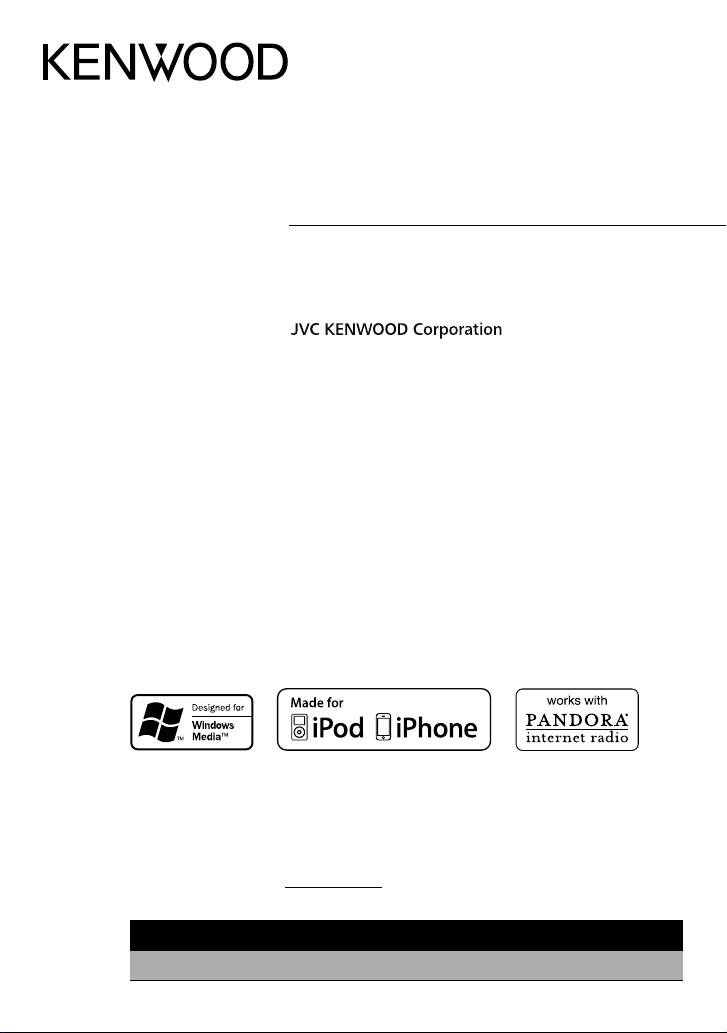
KDC-200U
CD-RECEIVER
INSTRUCTION MANUAL
REPRODUCTOR DE DISCOS COMPACTOS RECEPTOR DE FM/AM
MANUAL DE INSTRUCCIONES
Take the time to read through this instruction manual.
Familiarity with installation and operation procedures will help you obtain the best performance from
your new CD-receiver.
For your records
Record the serial number, found on the back of the unit, in the spaces designated on the warranty card, and in the
space provided below. Refer to the model and serial numbers whenever you call upon your Kenwood dealer for
information or service on the product.
Model
KDC-200U
Serial number
US Residents Only
Register Online
Register your Kenwood product at www.Kenwoodusa.com
GET0866-001A (K0)© 2012 JVC KENWOOD Corporation
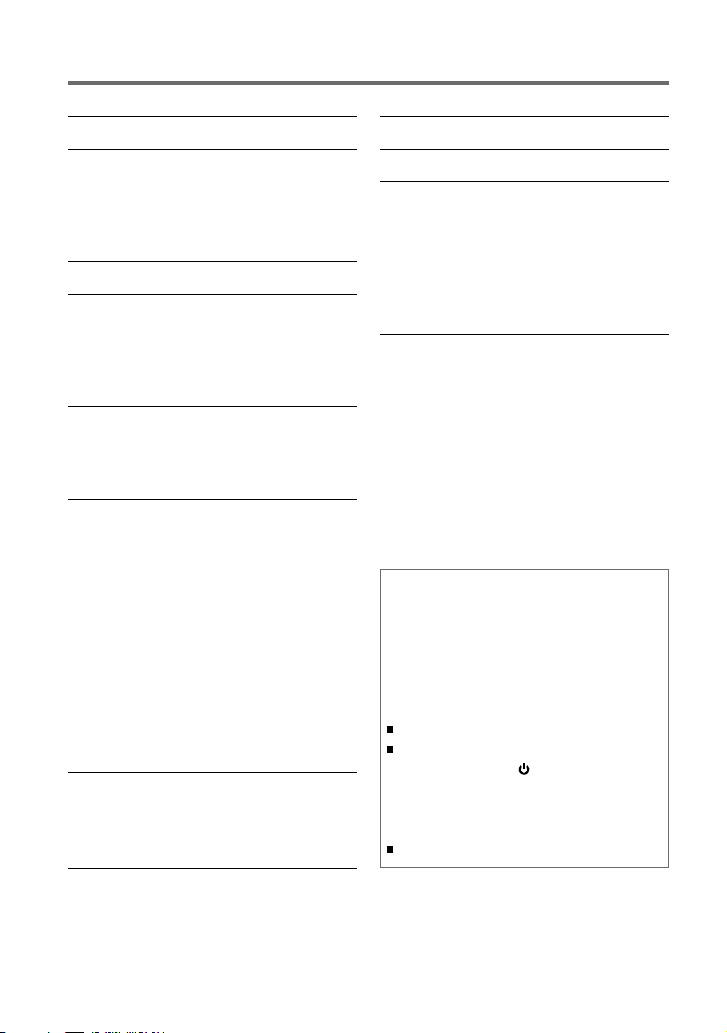
CONTENTS
Safety 3
Preparation 4
How to attach/detach the faceplate
How to reset your unit
How to prepare the remote controller
(RC-405)
Basic operations 5
Getting started 7
Canceling the display demonstration
Setting the demonstration mode
Adjusting the clock
Initial settings before operations
Listening to the radio 9
Adjust [SETTINGS] mode settings
Direct Access Tuning (using the remote
controller, RC-405)
Listening to a disc/ USB device/ iPod
Start playing a disc
Connecting a USB device
Connecting an iPod
Selecting Repeat Play
Selecting Random Play
Selecting a folder/track/file
Direct Music Search (using the remote
controller, RC-405)
Functions of this unit with iPod
Selecting a song by alphabet
Selecting App & iPod Control Mode
Adjust [SETTINGS] mode settings
Listening to Pandora® internet radio
Station Search mode
Using the remote controller (RC-405)
10
13
Listening to the other external
components 14
Function settings 14
Troubleshooting 16
Installation/connection 18
Basic procedure
Warning
Caution
Wiring connection
Installing the unit
Removing the unit
Specifications 21
Muting upon the reception of a
phone call
To use this feature, connect the MUTE lead
to your telephone using a commercial
telephone accessory. (page 19)
When a call comes in, “CALL” appears.
The audio system pauses.
To continue listen to the audio system
during a call, press SRC. “CALL”
disappear and the audio system resumes.
When a call ends, “CALL” disappear.
The audio system resumes.
2
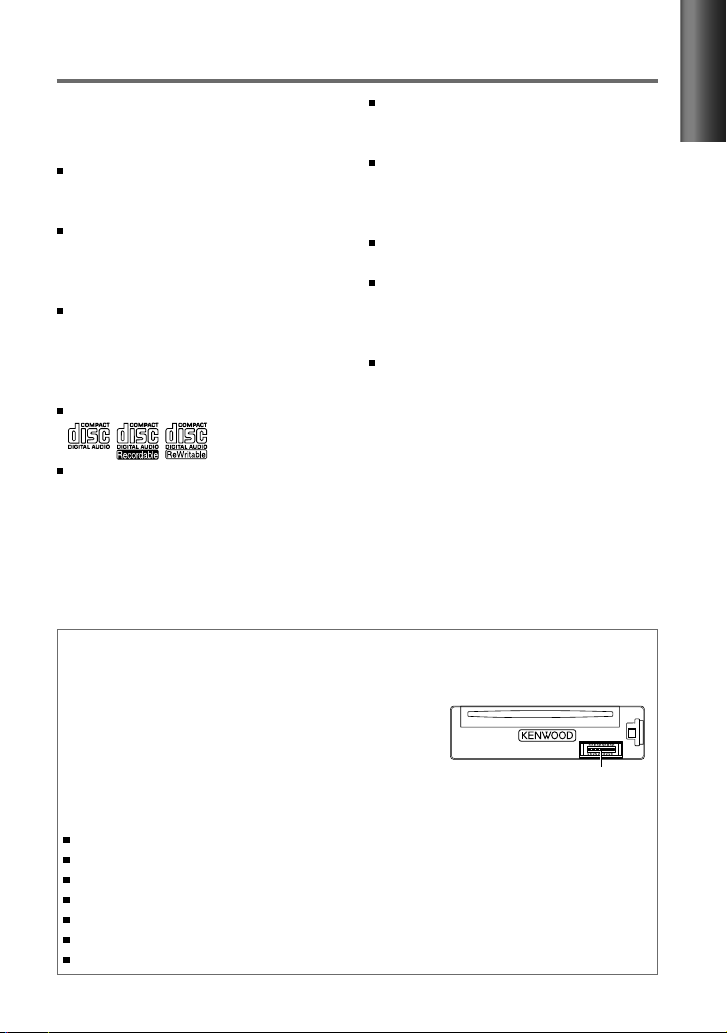
Safety
WARNING
Stop the car before operating the unit.
Important to know...
To prevent a short circuit, never put or
leave any metallic objects (such as coins or
metal tools) inside the unit.
Caution: Adjust the volume so that you
can hear sounds outside the car. Driving
with the volume too high may cause an
accident.
Condensation: When the car is air-
conditioned, moisture may collect on the
laser lens. This may cause disc read errors.
In this case, remove the disc and wait for
the moisture to evaporate.
This unit can only play the CDs with:
The illustrations in this manual are
examples used to explain more clearly
how the controls are used. Therefore, what
appears on the illustrations may differ from
what appears on the actual equipment.
A USB connection cable, CA-U1EX
(max.: 500 mA) (optional accessory) is
required for connecting a USB device.
The word “iPod” appearing in this manual
indicates the iPod or iPhone connected
to this unit with a connection cable,
KCA-iP102 (optional accessory).
If you experience problems during
installation, consult your Kenwood dealer.
When you purchase external components,
check with your Kenwood dealer to make
sure that they work with your model and in
your area.
Detailed information and notes about the
playable audio files are stated in an online
manual on the following site:
www.kenwood.com/cs/ce/audiofile/
Maintenance
Cleaning the unit: Wipe off the dirt on the panel with a dry silicon or soft cloth. Failure to
observe this precaution may result in damage to the monitor or unit.
Cleaning the connector: The unit may not function
properly if the connectors between the unit and faceplate
are dirty. Detach the faceplate and clean the connector
with a cotton swab gently, being careful not to damage
the connector.
Handling discs
Do not touch the recording surface of the disc.
Do not stick tape etc. on the disc, or use a disc with tape stuck on it.
Do not use any accessories for the disc.
Clean from the center of the disc and move outward.
Clean the disc with a dry silicon or soft cloth. Do not use any solvents.
When removing discs from this unit, pull them out horizontally.
Remove the rims from the center hole and disc edge before inserting a disc.
Connector (on the reverse
side of the faceplate)
ENGLISH
3
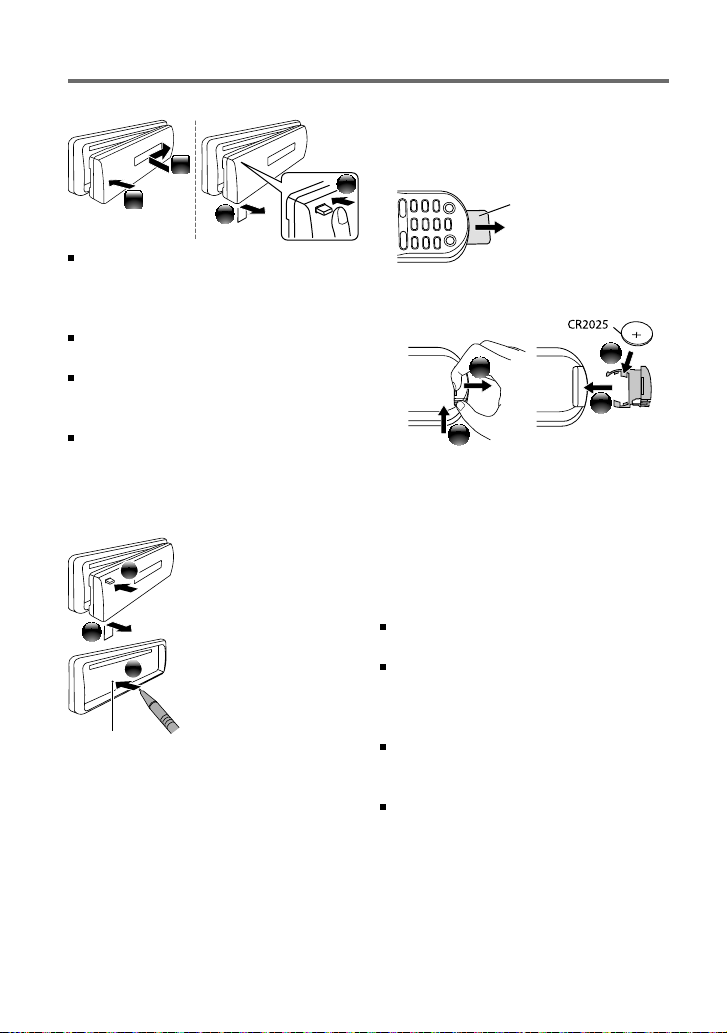
Preparation
How to attach/detach the faceplate
1
2
Do not expose the faceplate to direct
sunlight, excessive heat, or humidity. Also
avoid places with too much dust or the
possibility of water splashing.
Keep the faceplate in its casing while
detached.
The faceplate is a precision piece of
equipment and can be damaged by shocks
or jolts.
To prevent deterioration, do not touch the
terminals of the unit and faceplate with
your fingers.
2
How to reset your unit
If this unit fails to operate
1
2
3
Reset button
properly, press the reset
button.
The unit returns to
factory settings when
the reset button is
pressed.
How to prepare the remote
controller (RC-405)
When you use the remote controller for the
first time, pull out the insulation sheet.
1
If the effectiveness of the remote
controller decreases, replace the battery.
1
CALIFORNIA, USA ONLY
This perchlorate WARNING applies only
to the product sold or distributed in
California USA “Perchlorate Material–special
handling may apply, See www.dtsc.ca.gov/
hazardouswaste/perchlorate.”
Caution:
Do not set the remote control in hot places
such as on the dashboard.
Lithium battery.
Danger of explosion if the battery is
incorrectly replaced. Replace only with the
same or equivalent type.
The battery pack or batteries shall not be
exposed to excessive heat such sunshine,
fire or the like.
Keep battery out of reach of children and in
original package until ready to use. Dispose
of used batteries promptly. If swallowed
contact physician immediately.
Insulation sheet
2
3
4
4
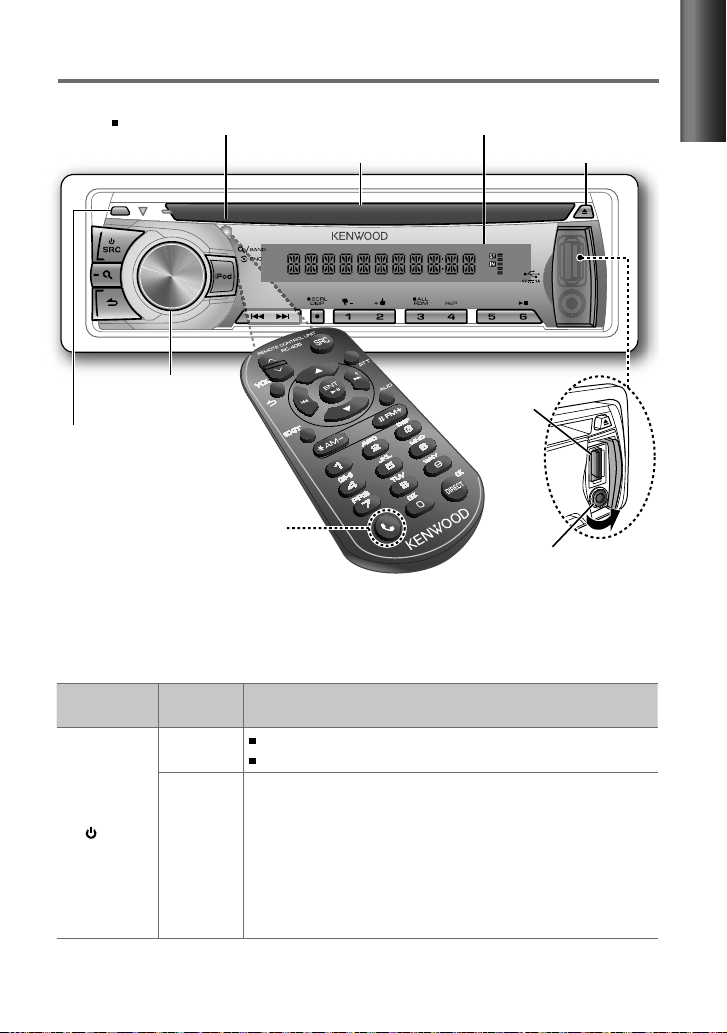
Basic operations
Remote sensor
Do not expose to bright sunlight.
Volume knob
Detaches the faceplate
(Not used.)
The following indicator lights up when...
ST: A stereo broadcast is received (FM).
IN: A disc is in the unit.
Loading slot
Display window
USB terminal
Auxiliary input jack
ENGLISH
Ejects the disc
When you press or hold the following button(s)...
Main unit
SRC
Remote
controller
—
SRC
Turns on.
Turns off if pressed and held.
Selects the available sources (TUNER, USB/ iPod, PANDORA, CD,
AUX, STANDBY), if the power is turned on.
• If the source is ready, playback also starts.
• “PANDORA” is selectable only when an iPhone or iPod touch (with
the Pandora® internet radio application) is connected and [ON] is
selected for [PANDORA SRC]. (page 8)
• “iPod” or “CD” is selectable only when an iPod is connected or a
disc is loaded.
General operation
Continued...
5
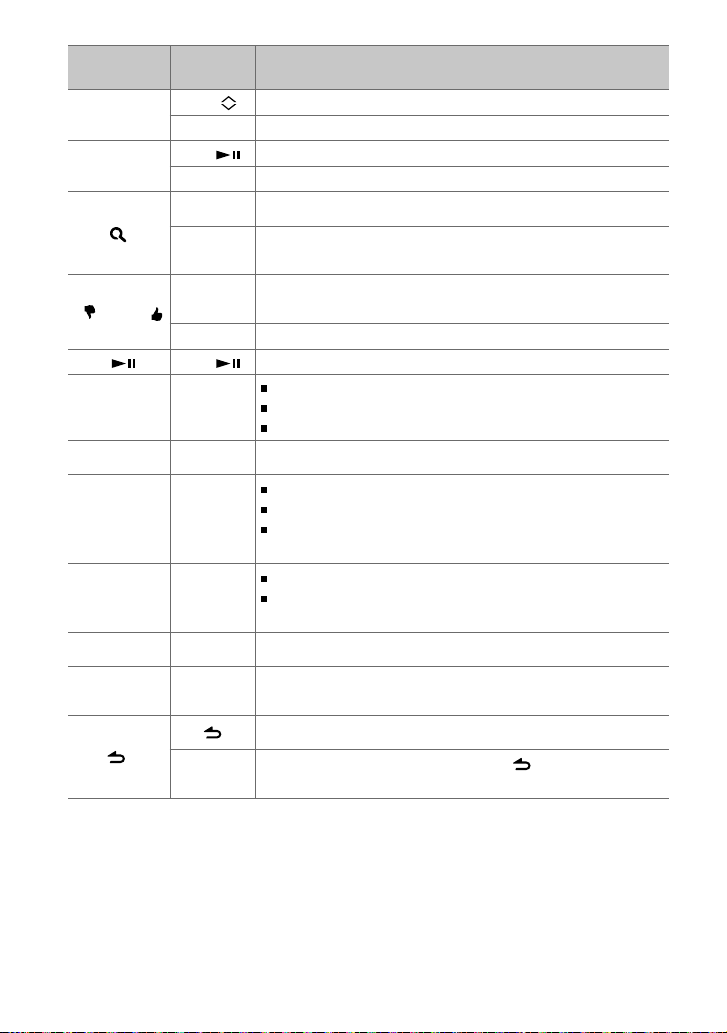
Main unit
Volume knob
(turn)
Volume knob
(press)
1 ( –) / 2 (+ )
6 (
4
/
¢4
¢¢
SCRL DISP —
iPod —
— AUD Enters [AUDIO CTRL] settings directly.
— ATT
Remote
controller
VOL
5
ENT
5
) ENT Pauses/resumes playback of a disc/ USB device/ iPod/ Pandora.
AM– /
*
#FM+
AM– /
*
#FM+
EXIT
Adjusts the volume level.
/
∞ Selects items.
Confirms selection.
— Enters [FUNCTION] settings.
/
∞
Enters Music Search mode or Station Search mode (for Pandora).
Selects the FM bands (FM1/ FM2/ FM3) or AM when “TUNER” is
selected as the source.
Selects the previous/next folder.
— Selects thumbs down/up (for Pandora).
Searches for radio station.
+
/
¢
Selects track/file.
Fast-forwards/reverses tracks if pressed and held.
+
Skips a song (for Pandora).
Changes the display information.
Scrolls the display information if pressed and held.
Enters clock adjustment mode directly (page 7) if pressed and
held while in clock display screen.
Selects “iPod” source.
Enters the controlling mode (MODE ON/ MODE OFF) for iPod
playback if pressed and held. (page 12)
Attenuates the sound.
• To return to the previous level, press the button again.
Returns to the previous item.
Exit from setting mode. (Press and hold
also exit from the setting mode.)
General operation
on the main unit will
6
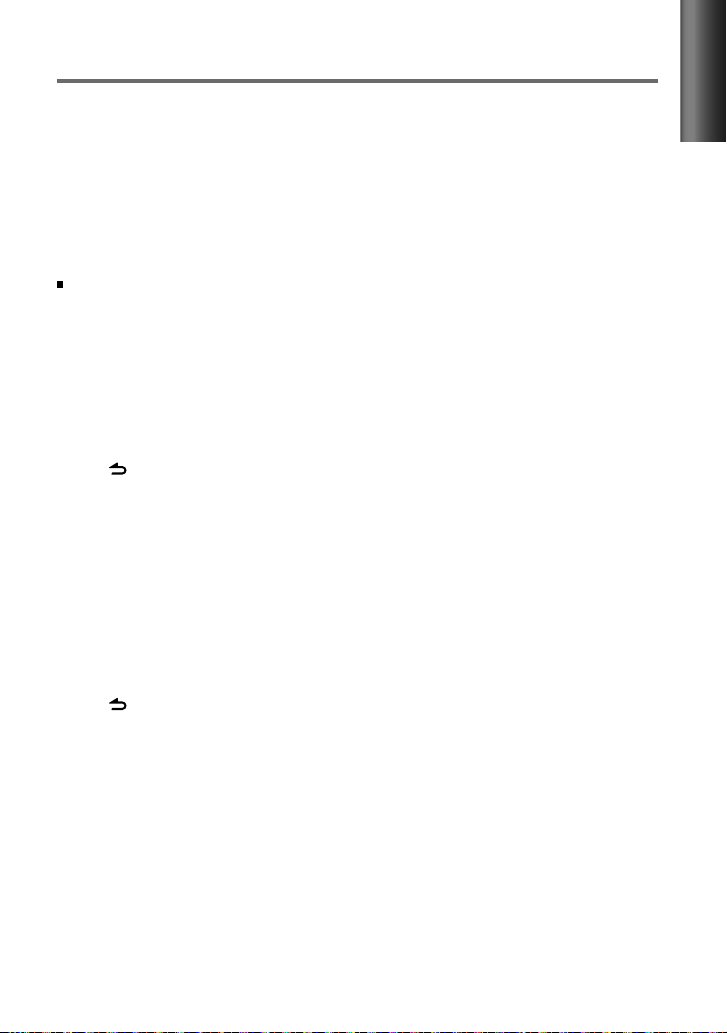
Getting started
Canceling the display demonstration
The display demonstration is always turned on unless you cancel it.
When you turn on the power (or after you reset the unit), the display shows:
[CANCEL DEMO] \ [PRESS] \ [VOLUME KNOB]
1
Press the volume knob.
[YES] is selected as the initial setup.
2
Press the volume knob again to confirm.
[DEMO OFF] appears.
If no operation is done for about 15 seconds or if you turn the volume knob to select [NO] in
step 2, [DEMO MODE] appears and the display demonstration starts.
Setting the demonstration mode
1
Press the volume knob to enter [FUNCTION].
2
Turn the volume knob to select [DEMO MODE], then press to enter.
3
Turn the volume knob to select [ON] or [OFF].
If [ON] is selected, display demonstration starts if no operation is done for about
20 seconds.
4
Hold to finish the procedure.
Adjusting the clock
1
Press the volume knob to enter [FUNCTION] mode.
2
Turn the volume knob to select [SETTINGS], then press to enter.
3
Turn the volume knob to select [CLOCK], then press to enter.
4
Press the volume knob to select [CLOCK ADJ].
Clock hour flashes on the display.
5
Turn the volume knob to adjust the hour, then press to enter minute adjustment.
Clock minutes flashes on the display.
6
Turn the volume knob to adjust the minute, then press to confirm.
Press 4
7
Hold to finish the procedure.
/
¢ to move between the hour and minute adjustment.
ENGLISH
Continued...
7
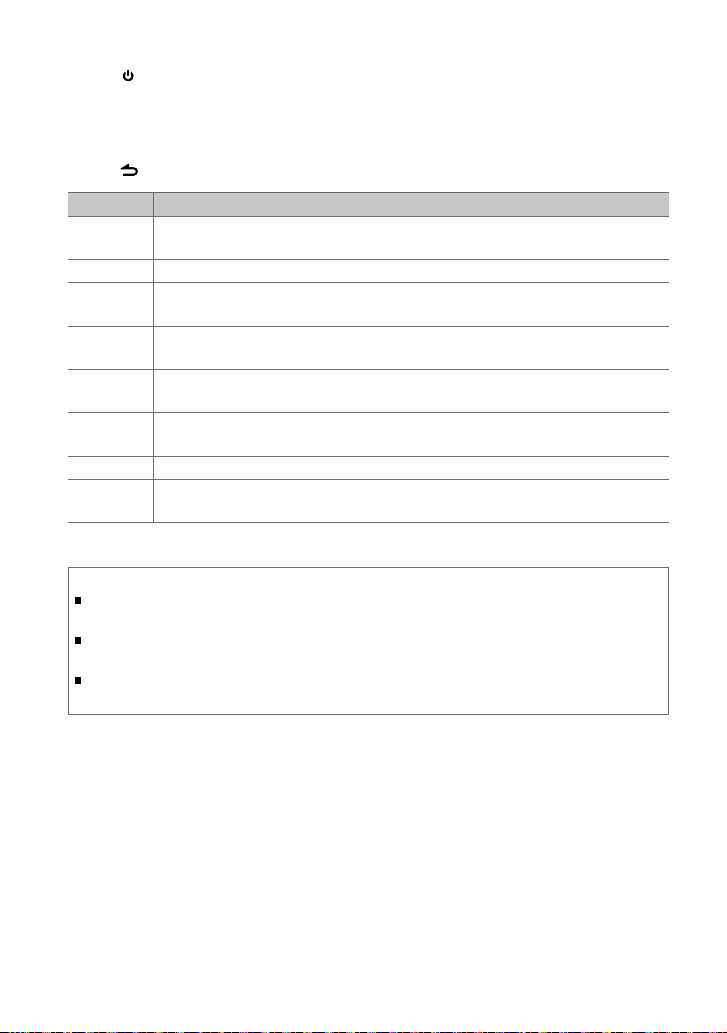
Initial settings before operations
1
Press SRC to enter [STANDBY] mode.
2
Press the volume knob to enter [FUNCTION] mode.
3
Turn the volume knob to select [INITIAL SET], then press to enter.
4
Turn the volume knob to make a selection, then press to confirm.
See table below for selection.
5
Hold to finish the procedure.
Item Selectable setting (Preset: *)
PRESET TYPE NORM *: Memorizes one station for each preset button in each band (FM1/ FM2/ FM3/ AM). ;
MIX: Memorizes one station for each preset button regardless of the selected band (FM1/ FM2/ FM3/ AM).
KEY BEEP ON */ OFF: Activates/deactivates the keypress tone.
PANDORA SRC ON *: Allows you to select “PANDORA” source by connecting an iPhone or iPod touch (with the Pandora®
internet radio application). ; OFF: Disables “PANDORA” in source selection.
BUILTIN AUX ON *: Enables “AUX” in source selection. Sound of the connected external component is produce through the
car speakers. ; OFF: Disables “AUX” in source selection.
CD READ 1 *: Automatically distinguishes between audio file disc and music CD. ; 2:
SWITCH PRE REAR */ SUB-W: Selects whether rear speakers or a subwoofer are connected to the line out terminals on
SP SELECT OFF */ 5/4/ 6 × 9/6/ OEM: Selects the speaker size for optimum performance.
F/W UP xx.xx YES *: Starts upgrading the firmware. ; NO:
About “KENWOOD Music Editor Light” and “KENWOOD Music Control”
This unit supports the PC application “KENWOOD Music Editor Light” and AndroidTM application “KENWOOD Music
Control.”
When you use the audio file with database information added by the “KENWOOD Music Editor Light” or “KENWOOD Music
Control,” you can search a file by title, album or artist name using Music Search.
“KENWOOD Music Editor Light” and “KENWOOD Music Control” are available from the following web site:
www.kenwood.com/cs/ce/
sound can be heard if an audio file disc is played.
the rear of the unit (through an external amplifier).
Cancels (upgrading is not activated).
For details on how to update the firmware, see: www.kenwood.com/cs/ce/
Forces to play as a music CD. No
8
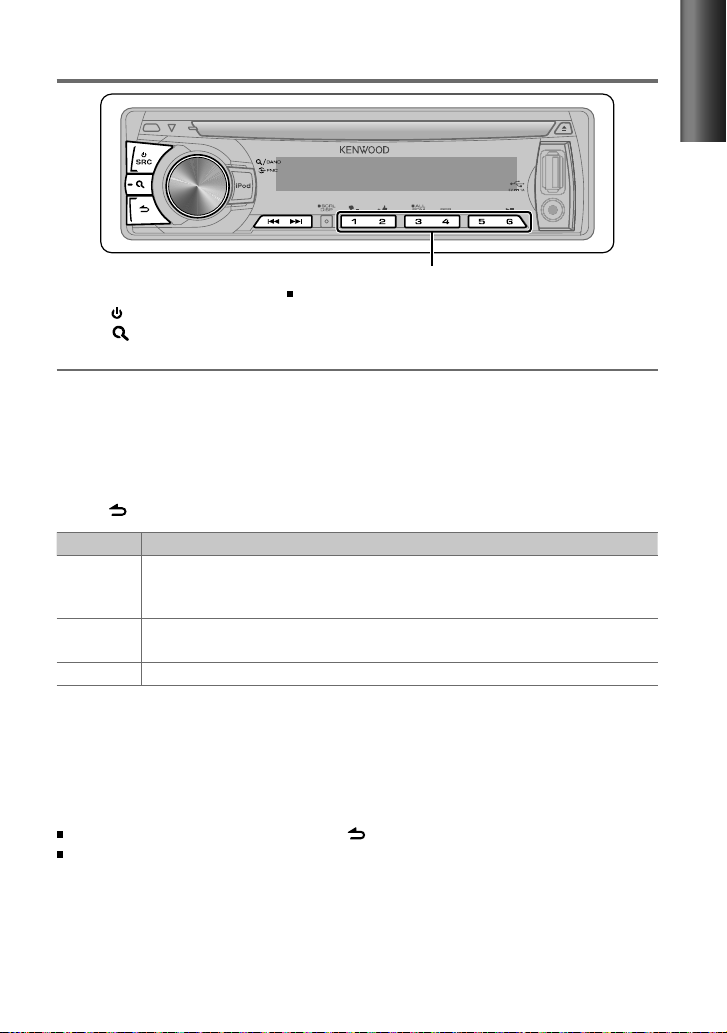
Listening to the radio
Hold for about 2 seconds to memorize the current station.
1
Press SRC to select “TUNER.”
2
Press repeatedly to select a band (FM1/ FM2/ FM3/ AM).
3
Press 4
/
¢ to search for a station.
Adjust [SETTINGS] mode settings
While listening to the radio...
1
Press the volume knob to enter [FUNCTION] mode.
2
Turn the volume knob to select [SETTINGS], then press to enter.
3
Turn the volume knob to make a selection, then press to confirm.
See table below for selection.
4
Hold to finish the procedure.
Item Selectable setting (Preset: *)
SEEK MODE Selects the tuning mode for 4 / ¢ buttons.
AUTO1 *: Automatically search for a station. ; AUTO2: Search in the order of the stations in the preset
memory. ; MANUAL: Manually search for a station.
AUTO MEMORY YES *: Automatically starts memorizing 6 stations with good reception. ; NO:
MONO SET ON: Improve the FM reception (but the stereo effect may be lost). ; OFF *: Cancels (stereo effect resumes).
memorizing is not activated). (Selectable only if [NORM] is selected for [PRESET TYPE].) (page 8)
Direct Access Tuning (using the remote controller, RC-405)
1
Press FM+ / AM– to select a band.
2
Press DIRECT to enter Direct Access Tuning mode.
“– – – –” appears on the display.
3
Press the number buttons to enter the frequency.
4
Press 4 / ¢ ( + ) to search for the frequency.
To cancel Direct Access Tuning mode, press or EXIT.
If no operations is done for 10 seconds after step 3, Direct Access Tuning is automatically
canceled.
Basic operations:
FM+ / AM– : Selects band.
4 / ¢ ( + ) : Searches for radio station.
1 – 6 : Selects preset station.
Press briefly to recall memorized station.
Cancels (automatic
ENGLISH
9
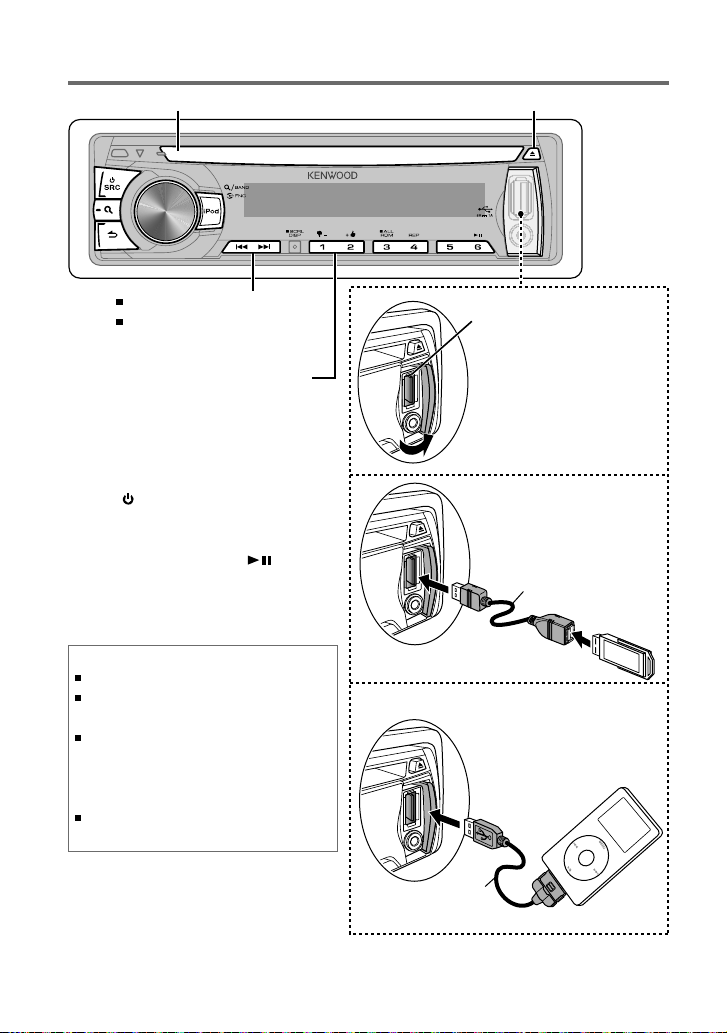
Listening to a disc/ USB device/ iPod
Loading slot
Press to select track/file.
Hold to fast-forwards/reverses.
Press to select previous/next folder.
• Not available if “ALL RANDOM” is
selected.
Ejects the disc. (“NO DISC” appears and “IN” indicator goes off.)
Start playing a disc
1
Press SRC to turn on the power.
2
Insert a disc into the loading slot.
Playback starts automatically.
3
Press number button 6 ( ) to
resume/pause playback (if necessary).
Discs that cannot be used
Discs that are not round.
Discs with coloring on the recording surface or discs
that are dirty.
You cannot play a Recordable/ReWritable disc that
has not been finalized. (For the finalization process
refer to your disc writing software, and your disc
recorder instruction manual.)
3-inch CD cannot be used. Attempt to insert using
an adapter can cause malfunction.
USB terminal
Slide open the cover,
then make the following
connection.
The source automatically
switches, and playback
starts.
Connecting a USB
device
CA-U1EX (Max.: 500 mA)
(optional accessory)
USB device (commercially available)
Connecting an iPod
Apple iPod
(commercially available)
10
KCA-iP102
(optional accessory)
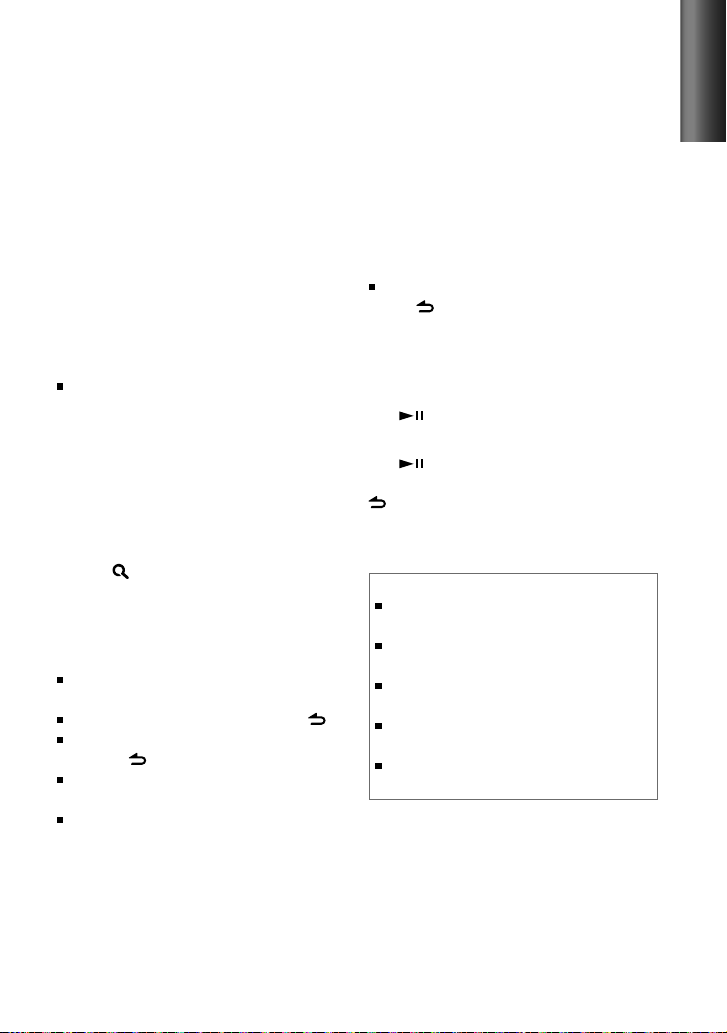
Selecting Repeat Play
Press number button 4 (REP) repeatedly
to make a selection.
Audio CD : TRAC (track) REPEAT, REPEAT OFF
MP3/WMA :
FILE REPEAT, FOLD (folder) REPEAT,
REPEAT OFF
iPod : FILE REPEAT, REPEAT OFF
Selecting Random Play
Press number button 3 (ALL RDM)
repeatedly to make a selection.
Audio CD : DISC RANDOM, RANDOM OFF
MP3/WMA/iPod :
FOLD (folder) RANDOM, RANDOM OFF
For MP3/WMA/iPod : Press and hold
number button 3 (ALL RDM) to select
“ALL RANDOM.”
– Applicable only if “RANDOM OFF” is
selected initially.
– Changes the iPod browsing item to
“songs.”
Selecting a folder/track/file
1
Press to enter Music Search mode.
“SEARCH” appears, then the current file
name appears on the display.
2
Turn the volume knob to select a folder/
track/file, then press to confirm.
To return to the root folder (or first track for
audio CD), press number button 5.
To return to the previous folder, press .
To cancel the Music Search mode, press
and hold .
< or > on the display indicates that
preceded/next item is available.
For USB device * and iPod: To skip search,
press 4 / ¢.
* This operation is effective only for the files
registered in the database created with
Kenwood Music Editor Light or Kenwood
Music Control. (page 8)
Direct Music Search (using the
remote controller, RC-405)
• Not available if Random Play is selected.
• Not applicable for iPod, Kenwood Music Editor
Light, and Kenwood Music Control.
1
Press DIRECT to enter Direct Music
Search Mode.
“– – –” appears.
2
Press the number buttons to enter the
track number.
3
Press 4 / ¢ to search for the music.
To cancel the Direct Music Search Mode,
press or EXIT.
Basic operations:
In playback mode:
FM+ / AM– : Selects folder.
4 / ¢ ( + ) : Selects track/file.
ENT : Pauses/resumes playback.
In Music Search Mode:
ENT : Confirms selection.
5 / ∞ : Selects folder/track/file.
: Returns to the previous folder.
About USB device
This unit can play MP3/WMA files stored on a USB mass
storage class device.
Install the USB device in the place where it will not
prevent you from driving your vehicle properly.
You cannot connect a USB device via a USB hub and
Multi Card Reader.
Make sure all important data has been backed up to
avoid losing the data.
Connecting a cable whose total length is longer than
5 m can result in abnormal playback.
ENGLISH
Continued...
11
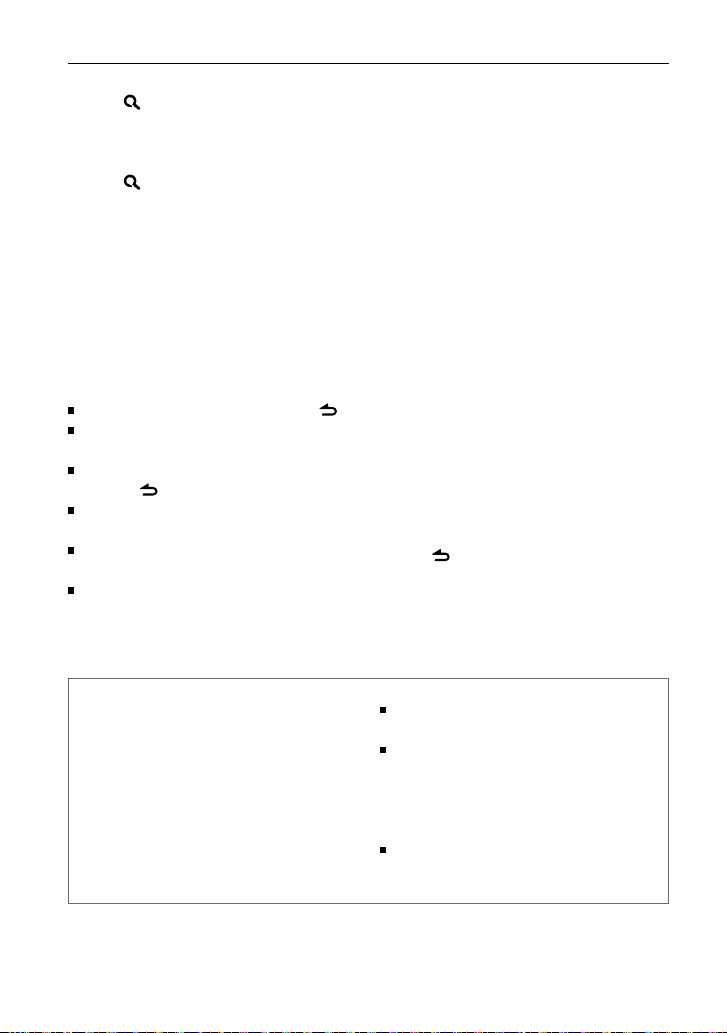
Functions of this unit with iPod
Selecting a song by alphabet
1
Press to enter Music Search mode.
“SEARCH” appears.
2
Turn the volume knob to select a
category, then press to confirm.
3
Press again to enter alphabet search
mode.
“SRCH <
4
Turn the volume knob to select the
character to be searched for.
5
Press 4 / ¢ to move to the entry
position.
You can enter up to three characters.
6
Press the volume knob to start searching.
7
Turn the volume knob to select a folder/
track/file, then press to confirm.
To return to the previous folder, press .
To return to the top menu, press number
button 5.
To cancel the Alphabet Search mode, press
and hold .
A longer searching time is required if there
are many songs or playlists in the iPod.
To search for a character other than A to Z
and 0 to 9, enter only “ * ”.
The article (a, an, the) of songs name will
be skipped during search.
– – –
>” appears.
Selecting App & iPod Control Mode
Press and hold iPod to make a selection.
MODE ON: Control iPod from the iPod *.
“APP&iPod” appears on the display.
MODE OFF: Control iPod from the unit.
* You can still control play/pause, select files,
fast-forward/reverse files from the unit.
Adjust [SETTINGS] mode settings
While listening to an iPod...
1
Press the volume knob to enter
[FUNCTION] mode.
2
Turn the volume knob to select
[SETTINGS], then press to enter.
3
Turn the volume knob to select
[SKIP SEARCH], then press to enter.
4
Turn the volume knob to make a
selection, then press to confirm.
0.5% (initial)/ 1%/ 5%/ 10% : Sets the
ratio of skip when searching for a song in
Music Search mode.
(Holding 4 / ¢ skips songs at 10%
regardless of the setting made.)
5
Hold to finish the procedure.
About compatible iPod/iPhone
Made for
– iPod touch (1st, 2nd, 3rd, and 4th generation)
– iPod classic
– iPod with video
– iPod nano (1st, 2nd, 3rd, 4th, 5th, and 6th generation)
– iPhone 4S
– iPhone 4
– iPhone 3GS
– iPhone 3G
– iPhone
12
For the latest compatible list and software version of
iPod/iPhone, see: www.kenwood.com/cs/ce/ipod
If you start playback after connecting the iPod, the music
that has been played by the iPod is played first.
In this case, “RESUMING” is displayed without displaying
a folder name, etc. Changing the browse item will
display a correct title, etc.
You cannot operate iPod if “KENWOOD” or “✓”
displayed on iPod.
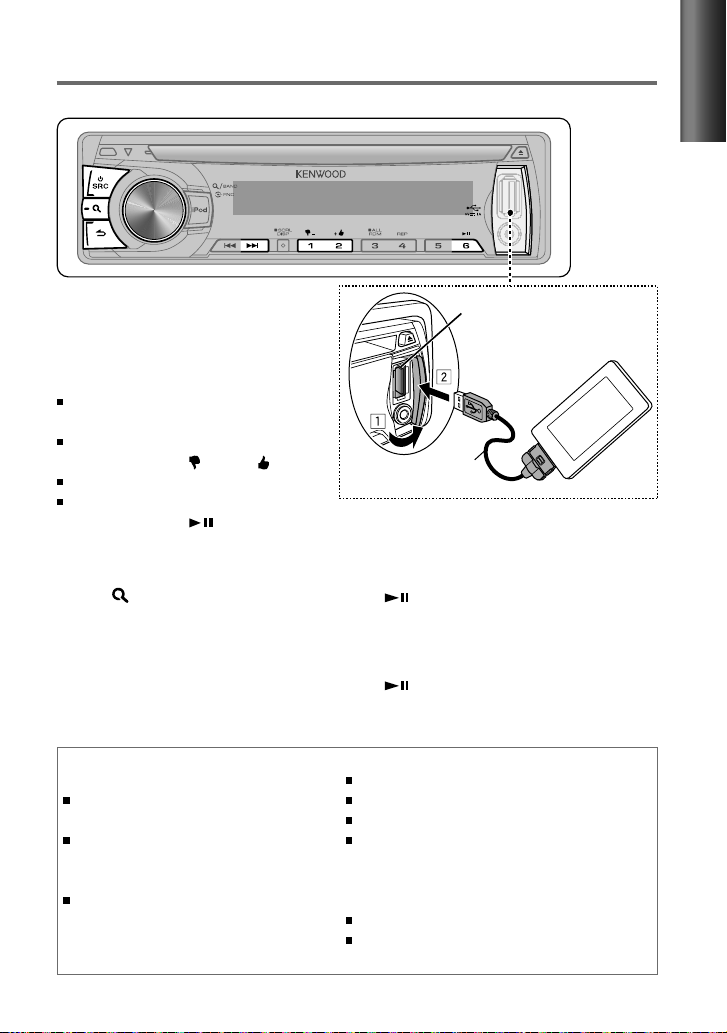
Listening to Pandora® internet radio
Preparation : Make sure [ON] is selected for [PANDORA SRC]. (page 8)
1
Open the Pandora® application on
your device.
2
Connect the device to the USB terminal.
The source switches, and broadcasting starts
automatically from your current station.
If no station has been selected,
broadcasting does not start.
To select thumbs down/up, press
number button 1 ( – )/ 2 ( + ).
To skip a song, press ¢.
To pause or resume playback, press
number button 6 (
).
Station Search mode
While listening to “PANDORA” source...
1
Press to enter Station Search mode.
2
Turn the volume knob to select [A–Z]
(stations are displayed in alphabetical
order) or [BY DATE] (stations are displayed
in date order), then press to enter.
3
Turn the volume knob to select a
desired station, then press to confirm.
(optional accessory)
Using the remote controller (RC-405)
In playback mode:
¢ ( + ) : Skips a song.
ENT : Pauses/resumes playback.
In Station Search Mode:
5 / ∞ : • Selects
• Selects
ENT : Confirms selection.
EXIT : Cancels Station Search mode.
USB terminal
KCA-iP102
Apple iPhone/ iPod touch
(commercially available)
[A–Z] or [BY DATE]
item
.
.
ENGLISH
About Pandora® internet radio
The requirements for listening to Pandora® are as follows:
Use an Apple iPhone or iPod touch running under iOS3
or later.
Search for “Pandora” in the Apple iTunes App Store
to find and install the most current version of the
Pandora® application on your device.
In the application on your device, log in and create an
account with Pandora®.
(If you are not already a registered user, an account can
also be created at www.pandora.com.)
Internet connection by 3G, EDGE, or WiFi.
iPhone connected to this unit with a KCA-iP102.
Pandora® is available only in the U.S.
Because Pandora® is a third-party service, the specifications
are subject to change without prior notice. Accordingly,
compatibility may be impaired or some or all of the services
may become unavailable.
Some functions of Pandora® cannot be operated from this unit.
For issues using the application, please contact Pandora® at
pandora-support@pandora.com
13
